Page 1

G41MD Series
Motherboard
User’s Manual
Page 2

Statement:
This manual is the intellectual property of Foxconn, Inc. Although the information
in this manual may be changed or modied at any time, Foxconn does not obligate
itself to inform the user of these changes.
Trademark:
All trademarks are the property of their respective owners.
Version:
User’s Manual V1.0 for G41MD Series motherboard.
P/N: 3A222NF00-000-G
Symbol description:
N
O
I
T
U
A
C
W
Caution: refers to important information that can help you to use motherboard
!
I
N
N
G
R
A
!
better, and tells you how to avoid problems.
Warning: indicating a potential risk of hardware damage or physical injury may
exist.
WEEE:
The use of this symbol indicates that this product may not be treated as household
waste. By ensuring this product is disposed of correctly, you will help prevent potential
negative consequences for the environment and human health, which could other-
wise be caused by inappropriate waste handling of this product. For more detailed
information about recycling of this product, please contact your local city ofce, your
household waste disposal service or the shop where you purchased this product.
More information:
If you want more information about our products, please visit Foxconn’s
website: http://www.foxconnchannel.com
© All rights reserved.
All trade names are registered trademarks of respective manufacturers listed.
All images are for reference only, please refer to the physical motherboard for specic features.
Page 3

Declaration of conformity
HON HAI PRECISION INDUSTRY COMPANY LTD
66 , CHUNG SHAN RD., TU-CHENG INDUSTRIAL DISTRICT,
TAIPEI HSIEN, TAIWAN, R.O.C.
declares that the product
Motherboard G41MD
is in conformity with
(reference to the specication under which conformity is declared in
accordance with 89/336 EEC-EMC Directive)
■ EN 55022: 1998/A2: 2003 Limits and methods of measurements of radio
disturbance characteristics of information technology
equipment
■ EN 61000-3-2/:2000 Electromagnetic compatibility (EMC)
Part 3: Limits
Section 2: Limits for harmonic current emissions
(equipment input current <= 16A per phase)
■ EN 61000-3-3/A1:2001 Electromagnetic compatibility (EMC)
Part 3: Limits
Section 2: Limits of voltage uctuations and icker in low
voltage supply systems for equipment with rated current
<= 16A
■ EN 55024/A2:2003 Information technology equipment-Immunity
characteristics limits and methods of measurement
Signature : Place / Date : TAIPEI/2010
Printed Name : James Liang
Page 4
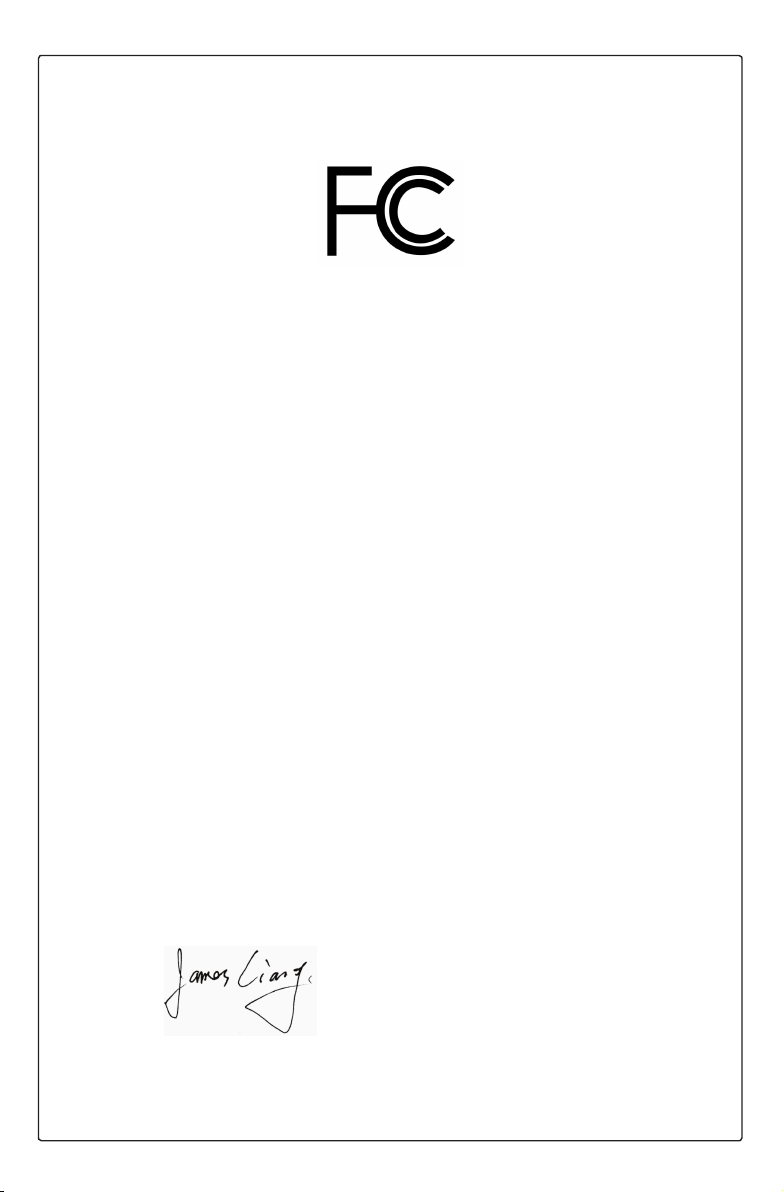
Declaration of conformity
Trade Name: FOXCONN
Model Name: G41MD
Responsible Party: PCE Industry Inc.
Address: 458 E. Lambert Rd.
Fullerton, CA 92835
Telephone: 714-738-8868
Facsimile: 714-738-8838
Equipment Classication: FCC Class B Subassembly
Type of Product: Motherboard
Manufacturer: HON HAI PRECISION INDUSTRY
COMPANY LTD
Address: 66 , CHUNG SHAN RD., TU-CHENG
INDUSTRIAL DISTRICT, TAIPEI HSIEN,
TAIWAN, R.O.C.
Supplementary Information:
This device complies with Part 15 of the FCC Rules. Operation is subject to the following
two conditions : (1) this device may not cause harmful interference, and (2) this device
must accept any interference received, including interference that may cause undesired
operation.
Tested to comply with FCC standards.
Signature : Date : 2010
Page 5

Installation Precautions
I
N
N
G
R
A
!
W
■ Electrostatic discharge (ESD) is the sudden and momentary electric current
that ows between two objects at different electrical potentials. Normally it
comes out as a spark which will quickly damage your electronic equipment.
Please wear an electrostatic discharge (ESD) wrist strap when handling
components such as a motherboard, CPU or memory.
■ Ensure that the DC power supply is turned off before installing or removing
CPU, memory, expansion cards or other peripherals. It is recommended to
unplug the AC power cord from the power supply outlet. Failure to unplug
the power supply cord may result in serious damage to your system.
N
O
I
T
U
A
C
!
Please carefully read the following procedures to install your computer :
■ It is suggested to select high-quality, certied fans in order to avoid damage
to the motherboard and CPU due to high temperature. Never turn on the
computer if the CPU fan is not properly installed.
■ We cannot guarantee that your system can operate normally when your
CPU is overclocked. Normal operation depends on the overclocking capac-
ity of your device.
■ If there is any, when connecting USB, audio, 1394a, RS232 COM, IrDA or
S/PDIF cables to the internal connectors on the motherboard, make sure
their pinouts are matching with the connectors on the motherboard. Incorrect
connections might damage the motherboard.
■ When handling the motherboard, avoid touching any metal leads or connec-
tors.
■ If there is a PCI Express x16 graphics card installed in your system, we
recommend using a 24-pin ATX power supply to get the best performance.
■ Before turning on the power, please make sure the power supply AC input
voltage setting has been congured to the local standard.
■ To prevent damage to the motherboard, do not allow screws to come in contact
with the motherboard circuit or its components. Also, make sure there are no
leftover screws or metal components placed on the motherboard or within the
computer casing.
■ If you are uncertain about any installation steps or have a problem related to
the use of the product, please consult a certied computer technician.
Page 6

Table of Contents
Chapter 1 Product Introduction
Product Specications ..............................................................................2
Layout.......................................................................................................4
Back Panel Connectors ............................................................................5
Chapter 2 Hardware Install
Install the CPU and CPU Cooler ..............................................................8
Install the Memory ..................................................................................11
Install an Expansion Card ......................................................................13
Install other Internal Connectors ............................................................14
Jumpers ..................................................................................................17
Install driver and utility ............................................................................20
Chapter 3 BIOS Setup
Enter BIOS Setup ...................................................................................23
Main Menu..............................................................................................23
System Information ................................................................................25
Advanced BIOS Features.......................................................................27
Fox Central Control UnitFox Central Control Unit .........................................................................29
Advanced Chipset FeaturesAdvanced Chipset Features ...................................................................33
Integrated Peripherals ............................................................................36
Power Management Setup .....................................................................40
PC Health Status ....................................................................................42
BIOS Security Features..........................................................................43
Load Optimal Defaults ............................................................................44
Save & Exit Setup ..................................................................................44
Exit Without Saving ................................................................................44
Page 7

Technical Support :
Support
Website :
http://www.foxconnchannel.com
Support Website :
http://www.foxconnsupport.com
Worldwide online contact Support :
http://www.foxconnsupport.com/inquiry.aspx
CPU Support List :
http://www.foxconnsupport.com/cpusupportlist.aspx
Memory, VGA Compatibility List :
http://www.foxconnsupport.com/complist.aspx
Page 8

Thank you for buying Foxconn G41MD Series motherboard.
Foxconn products are engineered to maximize computing power,
providing only what you need for break-through performance.
With advanced overclocking capability and a range of connectivity
features for today multi-media computing requirements, G41MD
enables you to unleash more power from your computer.
This chapter includes the following information:
■ Product Specications
■ Layout
■ Back Panel Connectors
Page 9

1-1 Product Specications
CPU Support LGA 775 socket Intel® CPU, Max processor power up to 95w
1
For the latest CPU information, please visit:
http://www.foxconnchannel.com
Front Side Bus 1333/1066/800/533MHz FSB
Chipset North Bridge: IntelNorth Bridge: Intel® G41
South Bridge: Intel® ICH7
Memory 2 x 240-pin DDR3 DIMM sockets
Support up to 8GB of system memory
Expansion Slots 1 x PCI Express x16 slotx16 slotslot
1 x PCI Express x1 slot (optional)1 x PCI Express x1 slot (optional)
2 x PCI slots
VGA Intel® GMA4500
Supports DX10 and Intel® Clear Video Technology
Storage ICH7 chipset:chipset::
- 3 x SATAII connectors
300MB/s data transfer rate
- 1 x IDE connector
LAN Atheros 8151-BL1A Gigabit LAN chip
Audio Realtek ALC662 audio chip:
- High Denition Audio
- 2/4/5.1-channel
- Support Jack Sensing function
USB Support hot plug
Supports up to 8 x USB 2.0 ports (4 rear panel ports, 2 onboard USBupports up to 8 x USB 2.0 ports (4 rear panel ports, 2 onboard USB
Support USB 2.0 protocol up to 480Mb/s
Internal Connectors 1 x 24-pin ATX main power connector
1 x 4-pin ATX 12V power connector
1 x CPU fan header (4-pin)
1 x System fan headers (4-pin)
1 x Front Audio connector1 x Front Audio connector
1 x Speaker connector
2 x USB 2.0 connectors (supporting 4 x USB devices)
1 x Front Panel connector1 x Front Panel connector
3 x SATA connectors
Dual channel DDR3 1333
headers supporting 4 extra ports)
(oc*)
/1066/800 MHz architecture(*:Overclocking)
(Continued on the next page)
2
Page 10

Back Panel 1 x PS/2 Keyboard port
Connectors 1 x PS/2 Mouse port 1 x PS/2 Mouse port
1 x Serial port1 x Serial port
1 x Parallel port (optional)
1 x VGA port
4 x USB 2.0 ports
1 x RJ-45 LAN port
6-channel Audio Ports
Hardware Monitor System voltage detection
CPU/System temperature detection
CPU/System fan speed detection
CPU/System overheating shutdown
CPU/System fan speed control
PCI Express x16 Support 8GB/s (16GB/s concurrent) bandwidth
Low power consumption and power management features
Green Function Support ACPI (Advanced Conguration and Power Interface)
Support S0 (normal), S1 (power on suspend), S3 (suspend to RAM), S4
(suspend to disk), and S5 (soft - off)
Support EuP function
Bundled Software FOX ONE
FOX LiveUpdate
FOX LOGO
FOX DMI
Operating System Support for Microsoft® Windows® Vista/XP/Win7
Form Factor Micro ATX Form Factor, 9.6 inches x 7.6 inches (24.4cm x 19.3cm)24.4cm x 19.3cm)cm x 19.3cm)
1
3
3
Page 11

1-2 Layout
15
2
35
1
21
20
19
18
17
16
12. South Bridge: Intel ® ICH7
13. Front Panel Connector
14. SATA Connectors
15. IDE Connector
16. 24-pin ATX Power Connector
17. DDR3 DIMM Slots
18. CPU_FAN Header
19. North Bridge: Intel ® G41
20. LGA 775 CPU Socket
21. Clear CMOS Jumper
6
7
1
8
9
10
11
12
13
14
4
1. 4-pin ATX 12V Power Connector
2. USBPWR1 Jumper
3. CPU_533 Jumper
4. SYS_FAN Header
5. MEM_OC_1333 Jumper
6. PCI Express x16 Slot
7. PCI Slots
8. Front Audio Connector
9. Speaker Connector
10. USBPWR2 Jumper
11. Front USB Connectors
Note : The above motherboard layout is for reference only, please refer to the physical
motherboard for detail.
4
Page 12

1-3 Back Panel Connectors
5
USB Ports
LAN Port
7
Audio Ports
PS/2 Mouse Port
1
2
PS/2 Keyboard Port
3
Serial Port
4
VGA Port
1. PS/2 Mouse Port
Use the upper port (green) to connect a PS/2 mouse.
2. PS/2 Keyboard Port
Use the lower port (purple) to connect a PS/2 keyboard.
3. Serial Port
This is output of RS232 COM1 port.
4. VGA Port VGA Port
To connect with external display devices, such as monitor or LCD display.
1
Line In
Line Out
Microphone In
6
5. USB Ports
The USB port supports the USB 2.0/1.1 specication. Use this port for USB devices such as an
USB keyboard/mouse, USB printer, USB ash drive and etc.
6. Audio Ports
For the denition of each audio port, please refer to the table below :
Port 2-channel 4-channel 5.1-channel
Blue Line In Rear Speaker Out* Rear Speaker Out*
Green Line Out Front Speaker Out Front Speaker Out
Pink Microphone In Microphone In Center/Subwoofer Out*
7. RJ-45 LAN Port
The Ethernet LAN port provides Internet connection at up to 10/100/1000Mb/s data rate.
5
5
Page 13

1
LAN Type
1000M
Left: Active Right: Link
Status Description Status Description
Off No Link Off No Link
Green
Blinking
Data
Activity
Off 10 Mb/s Connection
Green 100 Mb/s Connection
Orange 1000 Mb/s Connection
Active
LED
Link
LED
6
Page 14

This chapter introduces the hardware installation process, including
the installation of the CPU, memory, power supply, slots, pin
headers and the mounting of jumpers. Caution should be exercised
during the installation of these modules. Please refer to the
motherboard layout prior to any installation and read the contents in
this chapter carefully.
This chapter includes the following information :
■ Install the CPU and CPU Cooler
■ Install the Memory
■ Install an Expansion Card
■ Install other Internal Connectors
■ Jumpers
Please visit the following website for more supporting information about your
motherboard.
CPU Support List:
http://www.foxconnsupport.com/cpusupportlist.aspx
Memory, VGA Compatibility List:
http://www.foxconnsupport.com/complist.aspx
Page 15

2-1 Install the CPU and CPU Cooler
N
O
I
T
U
A
C
!
Read the following guidelines before you begin to install the CPU :
■ Make sure that the motherboard supports the CPU.
■ Always turn off the computer and unplug the power cord from the power supply before
2
installing the CPU to prevent hardware damage.
■ Locate the pin one of the CPU. The CPU cannot be inserted if oriented incorrectly. (Or
you may locate the notches on both sides of the CPU and alignment keys on the CPU
socket.)
■ Apply an even and thin layer of thermal grease on the surface of the CPU.
■ Do not turn on the computer if the CPU cooler is not installed, otherwise overheating
and damage of the CPU may occur.
■ Set the CPU host frequency in accordance with the CPU specications. It is not
recommended that the system bus frequency be set beyond hardware specications
since it does not meet the standard requirements for the peripherals. If you wish to
set the frequency beyond the standard specications, please do so according to your
hardware specications including the CPU, graphics card, memory, hard drive, etc.
Hyper-Threading Technology System Requirements:
(Go to Intel's website for more information about the Hyper-Threading Technology)
■ An Intel® CPU that supports HT Technology
■ A chipset that supports HT Technology
■ An operating system that is optimized for HT Technology
■ A BIOS that supports HT Technology and has it enabled
Install the CPU
Locate the alignment keys on the motherboard CPU socket and the notches on the CPU.
LGA775 CPU Socket
Alignment Key
Pin-1 corner of the CPU
LGA775 CPU
8
8
Socket
Notch
Pin-1 triangle marking
of CPU
Page 16

Follow the steps to install the CPU onto the CPU socket :
N
O
TI
U
CA
!
Before installing the CPU, make sure to turn off the computer and unplug the power
cord from the power outlet to prevent damage to the CPU.
1. Remove protective socket cover.Remove protective socket cover. 2. Release the CPU socket lever.Release the CPU socket lever.
2
3. Lift the metal cover on the CPU
socket.
5. When CPU is properly seated,
replace the metal cover and push the
CPU socket lever back to its locked
position.
4. Check pin one marking (triangle)
with the pin one corner of the CPU
socket, align the CPU notches with
the socket alignment keys and gently
put the CPU onto the socket.
9
9
Page 17

Install the CPU Cooler
Follow the steps below to correctly install the CPU cooler on the motherboard. (The following
procedures use Foxconn cooler as the example.)
2
1. Apply and spread an even thermal
grease on the surface of CPU.
3. Chec k the sol de r side of the
motherboard, the push pin should be
xed as depicted in the picture.
3
2
1
2. Place the four bolts of the CPU
cooler to the holes of the motherboard,
push them straight down from the top,
and the bolts will be fastened on the
motherboard. That's it.
4. Attach t he 4-wire C PU cooler
connector to the CPU FAN header
on the motherboard .
Release bolts of CPU cooler from
motherboard :
1.Tu r n i n g the p u s h p i n ( b o l t )
along with the direction of arrow
(counterclockwise).
2. Pull the push pin straight up.
3. Turning push pin clockwise to its
default position.
N
O
TI
U
A
!
C
Use extreme care when removing the CPU cooler because the thermal grease may
adhere to the CPU. Inadequately removing the CPU cooler may damage the CPU.
10
10
Page 18

2-2 Install the Memory
N
O
I
T
U
A
C
!
Read the following guidelines before you begin to install the memory :
■ Make sure that the motherboard supports the memory. It is recommended that memory
of the same capacity, brand, speed, and chips be used.
■ Always turn off the computer and unplug the power cord from the power outlet before
installing the memory to prevent hardware damage.
■ Memory modules have a foolproof design. A memory module can be installed in only
one direction. If you are unable to insert the memory, switch the direction.
Dual Channel Memory Conguration
This motherboard provides two DDR3 memory sockets and supports Dual Channel Technology.
When memory is installed, the BIOS will automatically check the memory in your system.
Two DDR3 memory sockets are divided into two channels :
Channel 0 : DIMM1
Channel 1 : DIMM2
The combinations of DIMM modules are :
2
DIMM1 DIMM2
Single Channel DS/SS -
Single Channel - DS/SS
Dual Channel DS/SS DS/SS
(DS : Double Side, SS : Single Side, - : No Memory)
N
O
I
T
U
A
C
!
It is recommended that memory of the same capacity, brand, speed, and chips be
used and please select dual channel rst to achieve optimum performance.
11
11
Page 19

Installing a Memory
N
O
I
T
U
A
C
!
Before installing a memory module, make sure to turn off the computer and unplug the
power cord from the power outlet to prevent damage to the memory module. Be sure
to install DDR3 DIMMs on this motherboard.
2
144-Pin
Notch
96-Pin
If you take a look at front side of memory module, it has asymmetric pin counts on both sides
separated by a notch in the middle, so it can only t in one direction. Follow the steps below to
correctly install your memory modules into the sockets.
Step 1:
Spread the clips at both ends of the memory socket.
Place the memory module onto the socket, then put your
ngers on top edge of the module, and push it down rmly
and seat it vertically into the memory socket.
Step 2:
The clips at both ends of the socket will snap into place
when the memory module is securely inserted.
12
12
Page 20

2-3 Install an Expansion Card
N
O
I
T
U
A
C
!
■ Make sure the motherboard supports the expansion card. Carefully read the manual
that came with your expansion card.
■ Always turn off the computer and unplug the power cord from the power outlet before
installing an expansion card to prevent hardware damage.
PCI Express x16
PCI
Follow the steps below to correctly install your expansion card in the expansion slot.
1. Locate an expansion slot that supports your card. Remove the metal slot cover from the chassis
back panel.
2. Align the card with the slot, and press down on the card until it is fully seated in the slot.
3. Make sure the metal contacts on the card are completely inserted into the slot.
4. Secure the card's metal bracket to the chassis back panel with a screw.
5. After installing all expansion cards, replace the chassis cover.
6. Turn on your computer. If necessary, go to BIOS Setup to make any required BIOS changes for
your expansion card(s).
7. Install the driver provided with the expansion card in your operating system.
Installing and Removing a PCI Express x16 Graphics Card :
2
• Installing a Graphics Card:
Gently insert the graphics card into the PCI Express x16 slot.
Make sure the graphics card is locked by the latch at the end of
the PCI Express x16 slot.
• Removing the Card:
Push the latch at the end of the PCI Express x16 slot to release
the card and then pull the card straight up from the slot.
13
13
Page 21

2-4 Install other Internal Connectors
Power Connectors
This motherboard uses an ATX power supply. In order not to damage any device, make sure all the
devices have been installed properly before applying the power supply.
24-pin ATX Power Connector : PWR1
2
PWR1 is the ATX power supply connector. Make sure that the power supply cable and pins are
properly aligned with the connector on the motherboard. Firmly plug the power supply cable into the
connector and make sure it is secure.
Pin # Denition Pin # Denition
1 3.3V 13 3.3V
2 3.3V 14 -12V
3 GND 15 GND
4 +5V 16 PS_ON(Soft On/Off)
5 GND 17 GND
6 +5V 18 GND
7 GND 19 GND
8 Power Good 20 NC
24
12
PWR1
13
1
9 +5V SB(Stand by +5V) 21 +5V
10 +12V 22 +5V
11 +12V 23 +5V
12 3.3V 24 GND
N
O
I
T
U
A
C
!
We recommend you using a 24-pin power supply.
If you are using a 20-pin power supply, you need
to align the ATX power connector according to
the picture.
20-Pin Power
4-pin ATX 12 V Power Connector : PWR2
Connect the 4-pin ATX 12V power supply to PWR2 and provides power to the CPU.
3 1
Pin # Denition
+12V
GND
4 2
PWR2
1 GND
2 GND
3 +12V
4 +12V
14
14
Pin No. 24
Page 22

Audio Connector : F_AUDIO
The audio connector supports HD Audio standard. It
provides the Front Audio output choice.
PORT1_L
PORT1_R
PORT2_R
SENSE_SEND
PORT2_L
2
1
109
F_AUDIO
AUD_GND
PRESENCEJ
SENSE1_RETURN
EMPTY
SENSE2_RETURN
2
Speaker Connector : SPEAKER
The speaker connector is used to connect speaker
of the chassis.
USB Connectors : F_USB1/2
In addition to the four USB ports on the rear panel,
this product also provides two 10-pin USB headers
on its motherboard. By connecting through USB
cables with them, user can quickly expand another
four USB ports on the front panel.
1
2
VCC
GND
EMPTY
DD+
VCC
DD+
GND
NC
10
9
F_USB 1/2
Serial ATA Connectors : SATA_1/2/3
The Serial ATA connector is used to connect with
SATA Hard Disk or CD devices which support this
feature. The current Serial ATA II interface allows up
to 300MB/s data transfer rate.
SPKJ
EMPTY
NC
SPKJ
SPEAKER
SATA_1/2/3
1
2
3
4
1
GND
TX+
TXGND
RXRX+
GND
15
15
Page 23

Front Panel Connector : FP1
This motherboard includes one connector for connecting
the front panel switch and LED Indicators.
Hard Disk LED Connector (HDD-LED)
Connect to the chassis front panel IDE indicator LED.
It indicates the active status of the hard disks. This
2
2-pin connector is directional with +/- sign.
Reset Switch (RESET-SW)
Attach the connector to the Reset switch on the front
panel of the case; the system will restart when the
switch is pressed.
Power LED Connector (PWR-LED)
Connect to the power LED indicator on the front panel
of the chassis. The Power LED indicates the system’s
status. When the system is in operation (S0 status),
the LED is on. When the system gets into sleep mode
(S1) , the LED is blinking; When the system is in S3/
S4 sleep state or power off mode (S5), the LED is off.
This 2-pin connector is directional with +/- sign.
Power Switch Connector (PWR-SW)
Connect to the power button on the front panel of
the chassis. Push this switch allows the system to
be turned on and off rather than using the power
supply button.
HDD-LED
RESET-SW
NC
1
2
+
+
PWR-LED
-
-
PWR-SW
EMPTY
10
9
FP1
IDE Connector : PIDE
With the provided Ultra DMA IDE ribbon cable, you
can connect to any IDE type of hard disk and CD/DVD
ROM/RW drive.
Fan Connectors : CPU_FAN, SYS_FAN
There are two main fan headers on this motherboard.
The fan speed can be controlled and monitored in “PC
Health Status” section of the BIOS Setup. These fans
can be automatically turned off after the system enters
S3, S4 and S5 sleeping states.
16
16
1
CPU_FAN/SYS_FAN
GND
POWER
SENSE
CONTROL
Page 24

2-5 Jumpers
For some features needed, users can change the jumper settings on this motherboard to modify them.
This section explains how to use the various functions of this motherboard by changing the jumper
settings. Users should read the following content carefully prior to modifying any jumper setting.
Description of Jumpers
1. For any jumper on this motherboard, pin 1 can be identied by the bold silkscreen next to it.
However, in this manual, pin 1 is simply labeled as “1”.
2. The following table explains different types of the jumper settings. "Closed" means placing a jumper
cap on the two pins to temporarily short them. The shorting can also be done by touching two
pins by a screwdriver for a few seconds, but using jumper cap is recommended. It can prevent
hazardous ESD (Electrical Static Discharge) problem.
Jumper Diagram Denition Description
1
1
1
1-2 Set Pin 1 and Pin 2 closed
2-3 Set Pin 2 and Pin 3 closed
Clear CMOS Jumper: CLR_CMOS
The motherboard uses CMOS RAM to store the basic hardware information (such as BIOS data,
date, time information, hardware password...etc.). Clear CMOS data is the fast way to go back to
factory default when the BIOS settings were mistakenly modied.
The steps to clear CMOS data are :
1. Turn off the computer, unplug the power cord from the power outlet.
2. Remove jumper cap from pins 2-3, put it onto pins 1-2 to short them. This will clear CMOS
data.
3. Return the setting to its original with pins 2-3 closed.
4. Plug in the power cord to your computer and turn it on.
5. Go to BIOS Setup to congure new system as described in next chapter.
2
Clear
Normal
(Default)
1
2
3
1
2
3
CLR_CMOS
I
N
N
G
R
A
!
W
■ Disconnect the power cable before adjusting the jumper settings.Disconnect the power cable before adjusting the jumper settings.
■ Do not clear the CMOS while the system is turned on.Do not clear the CMOS while the system is turned on.
17
17
Page 25

USB device wake-up Jumper: USBPWR1 / USBPWR2
1. Set the jumper to pins 1-2 (+5V) to wake up the computer from S1 sleep mode using the
connected USB devices.
2. Set the jumper to pins 2-3 (+5VSB) to wake up the computer from S3 and S4 sleep modes
using the connected USB devices. At the same time, a corresponding setting must be set in
BIOS as below:
Set “CMOS Setup” -> “Power Management Setup” -> “USB Wake Up From S3” to “Enabled”.
2
1
+5V
(Default)
+5VSB
USBPWR1/2
N
O
I
T
U
A
C
!
■ USBPWR1 is for the internal USB connectors, USBPWR2 is for the rear USB ports.
■ The USB device wake-up feature requires a power supply that can provide 500mA
on +5VSB lead for each USB port; otherwise, the system will not power up.
■ The total current consumed must not exceed the power supply capability (+5VSB)
whether under normal condition or in sleep mode.
2
3
1
2
3
CPU 533 Jumper: CPU_533
When you use the CPU FSB is 533MHz, set the jumper to pins 1-2. Return the setting to its
original with pins 2-3 closed.
1
Enabled
Disabled
(Default)
2
3
1
2
3
CPU_533
18
18
Page 26

Over Memory Frequency Jumper: MEM_OC_1333
When you use the memory which supports 1333/1066, the jumper is used to overclock memory
frequency. and make the memory word at 1333MHz.
Set the jumper to pins 2-3 (as Status 1) , memory frequency will be 1066MHz. This is default
status. Set the jumper to pins 1-2 (as Status 2), memory frequency will be up to 1333MHz.
1
Status1
(Default)
Status1
MEM_OC_1333
N
O
I
T
U
A
C
!
■ To overclock memory up to 1333MHz, you also need to use CPU which supports
1333.
■ As a result of the memory brand and the chip’s difference, we do not guarantee that
the 1066MHz memory you used all can work steadily under 1333MHz.
2
3
1
2
3
2
19
19
Page 27

Install driver and utility
This motherboard comes with one Utility CD, after installing the Operating System,You can simply
put it into your CD/DVD-ROM drive, and the main menu will be displayed on your PC screen to
guide you how to install.
1. Driver
Use these options to install all the drivers for your system. You must click "Intel Chipset Driver" to
2
install it rst. After that, you can click "One Click Setup" and then choose the items you want to
install, or you can click on each individual driver to install it manually.
Manual Installation Step by
Step
Automatic
Installation by
One Click.
Exit the
program
Click to visit
Foxconn's
website
Select
to Install
Utilities
Select
to Install
Drivers
Browse CD
20
20
Drop to
System Tray
Choose the
items you want
to Install
Page 28

2. Utility
Use these options to install additional software programs.
2
21
21
Page 29

This chapter tells how to change system settings through
the BIOS Setup menus. Detailed descriptions of the BIOS
parameters are also provided.
You have to run the Setup Program when the following cases
occur :
1. An error message appears on the screen during the system
Power On Self Test (POST) process.
2. You want to change the default CMOS settings.
This chapter includes the following information :
■ Enter BIOS Setup
■ Main Menu
■ System Information
■ Advanced BIOS Features
■ Fox Central Control Unit
■ Advanced Chipset FeaturesAdvanced Chipset Features
■ Integrated PeripheralsIntegrated Peripherals
■ Power Management SetupPower Management Setup
■ PC Health StatusPC Health Status
■ BIOS Security Features
■ Load Optimal DefaultsLoad Optimal Defaults
■ Save & Exit Setup
■ Exit Without Saving
Since BIOS could be updated some other times, the BIOS information described
in this manual is for reference only. We do not guarantee the content of this
manual will remain consistent with the newly released BIOS at any given time in
the future. Please visit our website for updated manual if it is available.
Page 30

Enter BIOS Setup
The BIOS is the communication bridge between hardware and software, correctly setting up the
BIOS parameters is critical to maintain optimal system performance. Power on the computer,
when the message "Press <Del> to enter Setup, <Esc> to boot menu" appears at the bottom
of the screen, you can press <DEL> key to enter Setup.
N
O
I
T
U
A
C
!
We do not suggest that you change the default values in the BIOS Setup, and we
shall not be responsible for any damage which resulted from the change you made.
Main Menu
The main menu allows you to select from a list of setup functions together with two exit choices.
Use the arrow keys to select a specic item and press <Enter> to go to the sub-menu.
CMOS Setup Utility - Copyright (C) 1985-2008, American Megatrends, Inc.
► System Information
► System Information ► PC Health Status
► Advanced BIOS Features ► BIOS Security FeaturesAdvanced BIOS Features ► BIOS Security Features ► BIOS Security Features► BIOS Security Features
► Fox Central Control Unit Load Optimal DefaultsCentral Control Unit Load Optimal Defaults Load Optimal DefaultsLoad Optimal Defaults
► Advanced Chipset Features Save Exit SetupSave & Exit SetupSetup
► Integrated Peripherals Exit Without SavingExit Without Saving
► Power Management Setup
3
↑↓←→:Move Enter:Select +/-/:Value F10:Save ESC:Exit F1:General HelpF1:General Help
F9:Optimized Defaults
Configure Time and Date. Display System Information...Configure Time and Date. Display System Information...
v02.63 (c) Copyright 1985-2008, American Megatrends, Inc.
Each item in the main menu is explained below:
► System Information
It displays the basic system conguration, such as BIOS version, CPU Name, memory size
plus system date, time. They all can be viewed or set up through this menu.
► Advanced BIOS Features
The advanced system features can be set up through this menu. There are boot up settings.
► Fox Central Control Unit
Some special proprietary features (such as overclocking) can be set up through this menu.
► Advanced Chipset Features
The values for the chipset can be changed through this menu, and the system performance
can be optimized.
► Integrated Peripherals
All onboard peripherals can be set up through this menu. There are IDE devices, Super I/O
devices such as Serial I/O and other USB devices... etc.
23
Page 31

► Power Management Setup
All the items related with Green function features can be setup through this menu.
► PC Health Status
This setup enables you to read/change fan speeds, and displays temperatures and voltages of
your CPU/System.
► BIOS Security Features
The Supervisor/User password can be set up through this menu to prevent unauthorized use
of your computer. If you set a password, the system will ask you to key in correct password
before boot or access to Setup.
► Load Optimal Defaults
3
The optimal performance settings can be loaded through this menu. However, it may offer bet-
ter performance in some ways (such as less I/O cards, less memory ...etc.), still, it may cause
problem if you have more memory or I/O cards installed. It means, if your system loading is
heavy, set to optimal default may sometimes come out an unstable system. What you need
now is to adjust BIOS setting one by one, trial and error, to nd out the best setting for your
current system.
► Save & Exit Setup
Save setting values to CMOS and exit.
► Exit Without SavingExit Without Saving
Do not change anything and exit the setup.
24
Page 32

System Information
This sub-menu is used to set up the standard BIOS features, such as the date, time, oppy drive
and so on. Use the arrow up/down keys to select an item, then use the <+> or <-> keys to change
the setting.
CMOS Setup Utility - Copyright (C) 1985-2008, American Megatrends, Inc.
System Information
System Time [17 : 33 : 49] Help ItemTime [17 : 33 : 49] Help Item
System Date [Tue 10/19/2010]
Use [ENTER], [TAB]
► Primary IDE Master► Primary IDE Master [Not Detected] or [SHIFT-TAB] toor [SHIFT-TAB] to
► Primary IDE Slave► Primary IDE Slave [Not Detected] select a eld.
► Secondary IDE Master► Secondary IDE Master [Not Detected]
► Third IDE Master► Third IDE Master [Not Detected] Use [+] or [-] to
► Third IDE Slave► Third IDE Slave [Not Detected] congure system Time.
Halt On [All Errors But ...]
�eyboard [Disabled]�eyboard [Disabled]
Mouse [Disabled]Mouse [Disabled]
Model Name :G41MD
BIOS Version :A81F1D04
Memory :512MB
MAC Address :90-FB-A6-30-0D-91
Intel (R) Core (TM) 2 Quad CPU Q9300 @ 2.5GHz
↑↓←→:Move Enter:Select +/-/:Value F10:Save ESC:Exit F1:General Help
F9:Optimized Defaults
► System Time
This item allows you to congure the desired time. Use [ENTER], [TAB] or [SHIFT-TAB] to
select a eld. Use [+] or [-] to input the value.
The three elds of the setting are <hour> : <minute> : <second> respectively.
► System Date
<weekday><month><date> <year> format.
Day—weekday from Sun. to Sat., this message is automatically displayed by BIOS (Read
Only).
Month—month from 1 to 12.
Date—date from 1 to 31.
Year—year, set up by users.
Use [ENTER], [TAB] or [SHIFT-TAB] to select a eld. Use [+] or [-] to input the value.
► Primary/Secondary/Third IDE Master/Slave
While entering setup, BIOS automatically detects the presence of IDE devices. This item
displays the drive information of IDE devices.
► Halt On
This category determines whether or not the computer will stop if an error is detected during
powering up.
[All Errors] : All errors can result in system halt.
[All Errors But...] : All errors but keyboard or mouse or oppy can result in system halt. The
halt condition can be enabled/disabled in the next three settings.
► Keyboard
The system boot will not stop for a keyboard error if you enabled this item.
► Mouse
The system boot will not stop for a mouse error if you enabled this item.
► Model Name
17
25
3
Page 33

Model name of this product.
► BIOS Version
It displays the current BIOS version. User can check this information and discuss with the eld
service people if a BIOS upgrade is needed.
► Memory
This item shows the information of the system memory, determined by POST(Power On Self
Test) of the BIOS.
► MAC Address
This item shows the onboard LAN MAC address.
3
26
Page 34

Advanced BIOS Features
CMOS Setup Utility - Copyright (C) 1985-2008, American Megatrends, Inc.
Advanced BIOS Features
MPS Revision [1.4] Help ItemMPS Revision [1.4] Help Item
PCI Latency Timer [64]
Quiet Boot [Enabled] Select MPS
Quick Boot [Enabled] Revision .
Bootup Num-Lock [On]
↑↓←→:Move Enter:Select +/-/:Value F10:Save ESC:Exit F1:General Help
F9:Optimized Defaults
► MPS Revision
This feature is only applicable to multiprocessor motherboards as it species the version of
the MPS that the motherboard will use. The MPS is a specication by which PC manufactur-
ers design and build CPU architecture systems with two or more processors. MPS 1.1 was
the original specication. MPS version 1.4 adds extended conguration tables for improved
support of multiple PCI bus congurations and greater expandability in the future. In addition,
MPS 1.4 introduces support for a secondary PCI bus without requiring a PCI bridge. If your
operating system comes with support for MPS 1.4, you should keep the setting as the default
1.4. You also need to enable MPS 1.4 support if you need to make use of the secondary PCI
bus on a motherboard that doesn't come with a PCI bridge. You should only leave it as 1.1
only if you are running an older operating system that only supports MPS 1.1.
► PCI Latency Timer
This item is used to set the PCI latency timer. The value is in unit of PCI cycle for PCI device
latency timer register. Setting values are 32, 64, 96, 128, 160, 192, 224, 248.
This feature controls how long each PCI device can hold the bus before another takes over.
The larger the value, the longer the PCI device can retain control of the bus. Low values for
the PCI Latency Timer will reduce the effective PCI bandwidth while higher values means
every PCI device will have to wait longer before they can get access to the bus, but when they
do get access, they can conduct their transactions for a longer time. Normally, a default value
of 64 cycles is set. Some PCI devices may not agree with longer latency times so if you start
facing problems like stuttering sound or a less responsive system, reduce the latency. Higher
values will actually reduce performance as too much time may be allocated to each PCI de-
vice
to the disadvantage of other devices on the bus.
► Quiet Boot
This item is used to enable/disable the quiet boot.
[Disabled] : Displays the normal POST messages.
[Enabled] : Displays OEM customer logo instead of POST messages.
[1.4]
3
27
Page 35

► Quick Boot
While Enabled, this option allows BIOS to skip certain tests while booting, this will shorten the
time needed to boot the system.
► Bootup Num-Lock
This item denes if the keyboard Num Lock key is active when your system is started. The
available settings are: On (default) and Off.
3
28
Page 36

Fox Central Control Unit
CMOS Setup Utility - Copyright (C) 1985-2008, American Megatrends, Inc.
► Smart BIOS [Press Enter] Help Item
► CPU Conguration [Press Enter]
► Voltage Options [Press Enter]
Spread Spectrum [Enabled]
Auto Detect PCI CL� [Enabled]Auto Detect PCI CL� [Enabled][Enabled]
BIOS Write Protection [Disabled]BIOS Write Protection [Disabled][Disabled]
CPU Frequency Setting [333]
PCI Express Clock [100]
↑↓←→:Move Enter:Select +/-/:Value F10:Save ESC:Exit F1:General Help
F9:Optimized Defaults
Fox Central Control Unit
[Press Enter]
► Smart BIOS / CPU Configuration / Voltage Options
Press <Enter> to go to its submenu.
► Spread Spectrum
If you enabled this function, it can signicantly reduce the EMI (Electromagnetic Interference)
generated by the system, so to comply with FCC regulation. But if overclocking is activated,
you had better disable it.
► Auto Detect PCI CLK
This option is used to auto detect PCI slot. When enabled, the system will turn off clock of the
empty PCI slot to reduce EMI (Electromagnetic Interference).
► BIOS Write Protection
To protect the system BIOS from virus attack, there is a BIOS write-protection mechanism
provided. Super BIOS Protect function protects your BIOS from being affected by viruses, e.g.
CIH.
► CPU Frequency Setting
This option is used to adjust CPU Frequency. You can use the <+> or <-> keys to change theYou can use the <+> or <-> keys to change the
value, or you can type the desired value by using the numeric keypad.
► PCI Express Clock► PCI Express Clock
This option is used to adjust the speed of PCI Express slot. It may enhance the graphics card
speed. You can use the <+> or <-> keys to change the value, or you can type the desired
value by using the numeric keypad.
3
29
Page 37

Smart BIOS
CMOS Setup Utility - Copyright (C) 1985-2008, American Megatrends, Inc.
Smart Power LED [Enabled] Help Item
Smart Boot Menu [Enabled]
Current CPU Speed : 2.50GHz
Current FSB Speed : 1333MHz
Current CPU Multiplier : 7.5 Disabled
Current DRAM Speed : 800MHz Enabled
Smart BIOS
[Enabled]
Options
3
↑↓←→:Move Enter:Select +/-/:Value F10:Save ESC:Exit F1:General Help
F9:Optimized Defaults
► Smart Power LED
Smart Power LED is a feature built on your motherboard to indicate different states during
Power-On Self-Test (POST). The LED is located at the front panel, and it displays POST state
by different long-short blinking intervals. You can always leave this state enabled.
System Status Power LED Status Stop Blinking Condition
Normal Always On Always On
No Memory Continue blinking On (1sec.), Off (1sec.) Reboot & Memory OK
Post Error Message
Quick blinking twice (1/3sec. On, 1/3sec. Off),
one long On (1sec.), continuously.
Enter Setup or Skip
► Smart Boot Menu
When PC starts, it will ask you to press [Del] key to enter setup or press [Esc] key to enter
smart boot menu. If [Disabled] is selected, then pressing [Esc] has no function. This also pre-
vents user without password trying to get into your computer through smart boot menu.
► Current CPU Speed
This item displays the current CPU speed.
► Current FSB Speed
This item displays the current Front Side Bus clock.
► Current CPU Multiplier
This item displays the current CPU Ratio.
► Current DRAM Speed
This item displays the current DRAM Speed.
30
Page 38

CPU Conguration
CMOS Setup Utility - Copyright (C) 1985-2008, American Megatrends, Inc.
CPU Conguration Help Item
Module Version : 3F.0F
Manufacturer : Intel
Intel(R) Core(TM)2 Quad CPU Q9300 @ 2.50GHz
Frequency :2.50GHz
FSB Speed :1333MHz
Cache L1 :128 KB
Cache L2 :6144 KB
Ratio Actual Value:7.5
C1E Support
Limit CPUID MaxVal [Disabled]
Virtualization Technology [Enabled]
Execute Disable Bit [Enabled]
EIST Function [Disabled]
↑↓←→:Move Enter:Select +/-/:Value F10:Save ESC:Exit F1:General Help
F9:Optimized Defaults
► C1E Support
C1E represents Enhanced HALT State. It is a feature which Intel CPU uses to reduce power
consumption when in halt state. C1E drops the CPU's multiplier and voltage to lower levels
when a HLT (halt) command is issued. This item is used to enable/disable the C1E support.
► Limit CPUID MaxVal
This item is used to enable or disable CPUID maximum value limit conguration. Set Limit
CPUID MaxVal to 3, it should be [Disabled] for WinXP.
► Virtualization Technology
Virtualization (i.e. Intel® Vanderpool Technology) allows a platform to run multiple operating
systems and applications in independent partitions or “containers.” One physical compute
system can function as multiple “virtual” systems. Vanderpool Technology can help improve
future virtualization solutions. This item will be displayed only when the CPU is supporting this
feature and the setting is used to enable/disable it.
► Execute Disable Bit
This item is used to enable/disable the Execute Disable Bit feature.
Intel's Execute Disable Bit functionality can help prevent certain classes of malicious buffer
overow attacks when combined with a supporting operating system.
Execute Disable Bit allows the processor to classify areas in memory by where application
code can execute and where it cannot. When a malicious worm attempts to insert code in the
buffer, the processor disables code execution, preventing damage and worm propagation.
Replacing older computers with Execute Disable Bit-enabled systems can halt worm attacks,
reducing the need for virus-related repairs. By combining Execute Disable Bit with anti-virus,
rewall, spyware removal, e-mail ltering software, and other network security measures, IT
managers can free IT resources for other initiatives.
► EIST Function
You can enable/disable the EIST (Processor Power Management, PPM) through this item.
CPU Conguration
[Enabled]
This should be enabled
in order to enables or
disable the “Enhanced
Halt State”.
3
31
Page 39

N
O
I
T
U
A
C
!
Enhanced Intel SpeedStep® technology (EIST) allows the system to dynamically
adjust processor voltage and core frequency, which can result in decreased average
power consumption and decreased average heat production. There are some system
requirements must be met, including CPU, chipset, motherboard, BIOS and operation
system. Please refer to Intel website for more information.
Voltage Options
3
CMOS Setup Utility - Copyright (C) 1985-2008, American Megatrends, Inc.
Voltage Options Help Item
DRAM Voltage Control
↑↓←→:Move Enter:Select +/-/:Value F10:Save ESC:Exit F1:General Help
F9:Optimized Defaults
Voltage Options
[Enabled]
Default
+0.2V
+0.4V
+0.6V
Options
► DRAM Voltage Control
This item is used to change the DRAM voltage in a step of 0.2V,the voltage can be increment-
ed from +0.2V to 0.6V.
32
Page 40

Advanced Chipset Features
CMOS Setup Utility - Copyright (C) 1985-2008, American Megatrends, Inc.
Advanced Chipset Settings Help Item
WARNING: Setting wrong values in below sections Configure North Bridge
may cause system to malfunction. features.
► North Bridge Conguration► North Bridge Conguration [Press Enter]
► South Bridge Conguration► South Bridge Conguration [Press Enter]
Advanced Chipset Features
[Press Enter]
↑↓←→:Move Enter:Select +/-/:Value F10:Save ESC:Exit F1:General Help
F9:Optimized Defaults
► North Bridge Conguration/ South Bridge Conguration
Press <Enter> to go to its submenu.
North Bridge Conguration
CMOS Setup Utility - Copyright (C) 1985-2008, American Megatrends, Inc.
North Bridge Chipset CongurationNorth Bridge Chipset Conguration Help Item
Memory Remap Feature [Enabled] ENABLE: Allow
PCI MMIO Allocation:4GB To 3328MB remapping of
DRAM Frequency [Auto] overlapped PCI memory[Auto] overlapped PCI memory
Memory Command Rate [Auto] above the totalMemory Command Rate [Auto] above the total[Auto] above the total
Memory Timing by SPD [Enabled] physical memory.[Enabled] physical memory.
Memory Hole [Disabled]
Initate Graphic Adapter [PEG/PCI] DISABLE: Do not allow[PEG/PCI] DISABLE: Do not allow
IGD GTT Graphic smemory size [No VT mode, 2MB] remapping of memory.
DVMT Mode Select [DVMT Mode][DVMT Mode]
PEG Port [Auto]
North Bridge Conguration
[Enabled]
3
↑↓←→:Move Enter:Select +/-/:Value F10:Save ESC:Exit F1:General Help
F9:Optimized Defaults
► Memory Remap Feature
This item is used to enable/disable memory remap feature. Its mainly for if you have a 64bit
OS and 4GB of RAM. Basically it allows you to remap the overlapped PCI memory above the
total physical memory.
► DRAM Frequency
This item is used to adjust the DRAM frequency. Select [Auto] for SPD enable mode. You also
can select a value manually such as [800 MHz].
► Memory Command Rate
This feature allows you to select the delay between the assertion of the Chip Select signal till
33
Page 41

the time the memory controller srart sending commands to memory bank. The lower the value,
the sonner the memory controller can send commands out to the activated memory bank. Op-
tions are Auto, 1T and 2T. mode.
► Memory Timing by SPD
This item is used to enable/disable provision of DRAM timing by SPD device. The Serial
Presence Detect (SPD) device is a small EEPROM chip, mounted on a memory module. It
contains important information about the module's speed, size, addressing mode and various
other parameters, so that the motherboard memory controller (chipset) can better access the
memory device.
► Memory Hole
This item is used to determine whether the 15M-16M address eld of memory is reserved for
3
the ISA expansion card.
► Initate Graphic Adapter
This item is used to choose the initate graphics controller which will be used as the primary
boot device.
► IGD Graphics Mode Select
This item is used to select the amount of system memory used by internal graphics device.
► DVMT Mode Select
Dynamic Video Memory Technology (DVMT) dynamically allocates system memory for use
as video memory to ensure the most efcient use of available resources for maximum 2D/3D
graphics performance.
The amount of video memory allocated depends upon the amount requested by the operating
system. When the memory is no longer required, it is returned to the operating system for use by
other applications or system functions. DVMT allocates memory based on system needs. This
BIOS option allows you to adjust the amount of memory available for DVMT.
Fixed is a memory allocation method addition to the Unied Memory Architecture (UMA) concept,
wherein a static amount of page-locked graphics memory is allocated during driver initialization.
This xed amount of memory will provide the user with a guaranteed graphics memory at all
times, and will no longer be available to the OS.
DVMT is an enhancement of the UMA concept, where in the graphics driver allocates memory
as needed for running graphics applications. If a user is not performing any graphics-intensive
operations, most of the DVMT memory can be utilized by the OS for other uses. We recommend
using DVMT setting for better overall system performance.
► PEG Port
This item is used to enable/disable PCI Express graphics port.
34
Page 42

South Bridge Conguration
CMOS Setup Utility - Copyright (C) 1985-2008, American Megatrends, Inc.
South Bridge Chipset CongurationSouth Bridge Chipset Conguration Help Item
SMBUS Controller [Enabled]SMBUS Controller [Enabled]
SLP_S4# Min. Assertion Width [1 to 2 seconds] Enabled
Disabled
ASPM [Disabled]Disabled]]
↑↓←→:Move Enter:Select +/-/:Value F10:Save ESC:Exit F1:General Help
F9:Optimized Defaults
► SMBUS Controller
The System Management Bus is a specic implementation of an I2C bus. The SMBus speci-
cation describes the data protocols, device addresses, and electrical requirements that are
superimposed on the I2C bus specication. The SMBus is used to physically transport com-
mands and information between the Smart Battery, SMBus Host, Smart Battery Charger, and
other SMBus Devices. This item is used to enable/disable System Management Bus controller.
► SLP_S4# Min. Assertion Width
SLP_S4# is a signal for power plane control. This signal shuts off power to all non-critical
systems when in the S4 (Suspend to Disk) or S5 (Soft Off) state.
This setting indicates the minimum assertion width of the SLP_S4# signal to ensure that the
DRAMs have been safely power-cycled. Setting values are: [4 to 5 seconds], [3 to 4 seconds],
[2 to 3 seconds], [1 to 2 seconds].
► ASPM
Active State Power Management (ASPM) allows power to be incrementally reduced to
individual serial links in a PCI Express fabric as a link becomes less active. ASPM is dened
in the PCI Express base specication. Enables or disables ASPM for a Link, based on the
overall system power policy, the hardware capabilities of the Link, and the latency of the
Link. Hardware performs the actual power management operations of transitioning Links
between Link power states and resynchronizing Links. The conguration of the PCI Express
implementation on a system affects the amount of power savings that can actually be
achieved.
This item is used to enable/disable this feature.
South Bridge Conguration
[Enabled]
Options
3
35
Page 43

Integrated Peripherals
CMOS Setup Utility - Copyright (C) 1985-2008, American Megatrends, Inc.
Integrated Peripherals
► IDE Conguration► IDE Conguration [Press Enter] Help Item
► OnBoard Conguration► OnBoard Conguration [Press Enter]
► SuperIO Conguration► SuperIO Conguration [Press Enter] Congure the IDE
► USB Conguration► USB Conguration [Press Enter] device(s) .
[Press Enter]
3
↑↓←→:Move Enter:Select +/-/:Value F10:Save ESC:Exit F1:General Help
F9:Optimized Defaults
► IDE Configuration/OnBoard Configuration/SuperIO Configuration/USB Configuration
Press <Enter> to go to relative submenu.
IDE Conguration
CMOS Setup Utility - Copyright (C) 1985-2008, American Megatrends, Inc.
IDE Conguration Help Item
SATA Controller [Enhanced]
Congure SATA Channels [Before PATA]
Disabled
Compatible
Enhanced
IDE Conguration
[Enhanced]
Options
↑↓←→:Move Enter:Select +/-/:Value F10:Save ESC:Exit F1:General Help
F9:Optimized Defaults
► SATA Controller
This item allows you to select the mode of the SATA ports. Setting values are: [Disabled],
[Compatible], [Enhanced].
► Configure SATA Channels
This item allows you to congure the location of SATA ports in "System Information" menu.
Setting values are: [Before PATA] and [Behind PATA]. When set to [Before PATA], SATA drives
are displayed as Primary IDE Master/Slave and Secondary IDE Master/Slave in "System
Information" menu; when set to [Behind PATA], SATA drives are displayed as Secondary IDESATA drives are displayed as Secondary IDE
Master/Slave and Third IDE Master/Slave in "System Information" menu.
36
Page 44

OnBoard Conguration
CMOS Setup Utility - Copyright (C) 1985-2008, American Megatrends, Inc.
OnBoard Configuration Help ItemOnBoard Configuration Help Item
OnBoard Audio Controller [Enabled]
OnBoard LAN Controller [Enabled]
OnBoard LAN Boot ROMOnBoard LAN Boot ROM [Disabled] Enabled EnabledEnabled
Disabled
↑↓←→:Move Enter:Select +/-/:Value F10:Save ESC:Exit F1:General Help
F9:Optimized Defaults
► OnBoard Audio Controller
This item is used to enable or disable the onboard Audio Controller.
► OnBoard LAN Controller
This item is used to enable or disable the onboard LAN controller.
► OnBoard LAN Boot ROM
This item is used to enable or disable the onboard LAN boot optional ROM. A LAN boot ROM
lets you set up a diskless workstation on the network. By installing a boot ROM in the network
board, you can enable a client PC system on the network to be booted remotely.
OnBoard Conguration
[Enabled]
Options
3
37
Page 45

SuperIO Conguration
CMOS Setup Utility - Copyright (C) 1985-2008, American Megatrends, Inc.
SuperIO Configuration Help ItemSuperIO Configuration Help Item
Serial Port1 Address [3F8/IRQ4] Allows BIOS to Select
Serial Port1 Mode [Normal] Serial Port1 Base
Addresses . Addresses . Addresses .Addresses .
SuperIO Conguration
[3F8/IRQ4]
3
↑↓←→:Move Enter:Select +/-/:Value F10:Save ESC:Exit F1:General Help
F9:Optimized Defaults
► Serial Port1 Address
This item is used to assign the I/O address and interrupt request (IRQ) for the onboard serial
port 1.
► Serial Port1 Mode
This item enables you to determine the transfer mode of the serial port 1.
38
Page 46

USB Conguration
► Legacy USB Support
This item is used to enable the support for USB devices on legacy OS. If you have a USB
keyboard or mouse, set to auto or enabled.
► USB 1.1 Controller
This item is used to enable or disable the Universal Host Controller Interface for USB.
► USB 2.0 Controller
This item is used to enable or disable the Enhanced Host Controller Interface for USB.
CMOS Setup Utility - Copyright (C) 1985-2008, American Megatrends, Inc.
USB Conguration Help Item
Module Version - 2.24.3-13.4 Enables support for
legacy USB. AUTOAUTO
USB Devices Enabled : option disables
None legacy support if
no USB devices are
Legacy USB Support connected.
USB 1.1 Controller [Enabled]
USB 2.0 Controller [Enabled]
↑↓←→:Move Enter:Select +/-/:Value F10:Save ESC:Exit F1:General Help
F9:Optimized Defaults
USB Conguration
[Enabled]
3
39
Page 47

Power Management Setup
CMOS Setup Utility - Copyright (C) 1985-2008, American Megatrends, Inc.
ACPI Suspend Type [S3 (STR)] Help Item
Power On after Power Fail [Power Off]
HPET [Enabled] Select the ACPI
Resume by Ring [Enabled] state used for
Resume by LAN [Enabled] System Suspend .
Resume by PCI Card [Enabled]
Resume by USB Devices [Enabled]
Resume by PS2 �eyboard [Enabled]
Resume by PS2 Mouse [Enabled]
Resume by RTC [Disabled]
3
Power Management Setup
[S3 (STR)]
↑↓→←:Move Enter:Select +/-/:Value F10:Save ESC:Exit F1:General Help→←:Move Enter:Select +/-/:Value F10:Save ESC:Exit F1:General Help:Move Enter:Select +/-/:Value F10:Save ESC:Exit F1:General Help
F9:Optimized Defaults
ACPI (Advanced Conguration and Power Interface) is an open industry standard interfaces
enabling OS-directed conguration, power management, and thermal management of mobile,
desktop, and server platforms. It denes ve sleeping states, they are :
S1 - The S1 sleeping state is a low wake latency sleeping state. In this state, no system
context is lost (CPU or chip set) and hardware maintains all system context. (also called
Power On Suspend)
S2 - The S2 sleeping state is a low wake latency sleeping state. This state is similar to the S1
sleeping state except that the CPU and system cache context is lost (the OS is respon-
sible for maintaining the caches and CPU context). Control starts from the processor’s
reset vector after the wake event.
S3 - The S3 sleeping state is a low wake latency sleeping state where all system context is lost
except system memory. CPU, cache, and chip set context are lost in this state. Hardware
maintains memory context and restores some CPU and L2 conguration context. Control
starts from the processor’s reset vector after the wake event. (also called Suspend to
RAM)
S4 - The S4 sleeping state is the lowest power, longest wake latency sleeping state supported
by ACPI. In order to reduce power to a minimum, it is assumed that the hardware platform
has powered off all devices. Platform context is maintained. (also called Suspend to
Disk)
S5 - The S5 state is similar to the S4 state except that the OS does not save any context. The
system is in the “soft” off state and requires a complete boot when it wakes. Software
uses a different state value to distinguish between the S5 state and the S4 state to allow
for initial boot operations within the BIOS to distinguish whether or not the boot is going to
wake from a saved memory image.
40
Page 48

► ACPI Suspend Type
This item is used to set the energy saving mode of the ACPI function. When you select “S1
(POS)” mode, the power is always on and computer can be resumed at any time. When
you select “S3 (STR)” mode, the power will be down after a period of time. The status of the
computer before it entering STR will be saved in memory, and the computer can quickly return
to previous state when the STR function wakes.
► Power On after Power Fail
This item is used to set which state the PC will take with when it resumes after an AC power
loss.
► HPET
HPET stands for High Precision Even Timer. If you have the HPET disabled, then windows
does not have access to it and therefore falls back to less accurate timing methods. This item
is used to enable or disable the HPET Support.
► Resume by Ring
This item is used to enable/disable the modem of serial port to generate a wake up from an
ACPI sleep state.
► Resume by LAN
This item is used to enable/disable the LAN device to generate a wake up.
► Resume by PCI Card
This item is used to enable/disable a PCI card to generate a wake up.
► Resume by USB Devices
This item is used to enable/disable the USB keyboard or mouse to generate a wake up.
► Resume by PS2 Keyboard
This item is used to enable/disable the PS2 keyboard to generate a wake up.
► Resume by PS2 Mouse
This item is used to enable/disable the PS2 mouse to generate a wake up.
► Resume by RTC
This item is used to enable/disable RTC alarm event to generate a wake up.
RTC is system real time clock.
3
41
Page 49

PC Health Status
CMOS Setup Utility - Copyright (C) 1985-2008, American Megatrends, Inc.
Warning Temperature Help Item
Shutdown Temperature [Disabled]
Case Open Warning [Disabled]
CPU Temperature :29 oC/84 oF
System Temperature :29 oC/87 oF Disabled
50 oC/122 oF
CPU Fan Speed :1991 RPM 55 oC/131 oF
System Fan Speed :N/A 60 oC/140 oF
65 oC/149 oF
CPU Core :1.152 V 70 oC/158 oF
DRAM Voltage :1.648 V 75 oC/167 oF
+3.30V :3.408 V 80 oC/176 oF
3
+5.00V :5.160V 85 oC/185 oF
+12.0V :12.288 V 90 oC/194 oF
VBAT :3.152 V
CPU Smart Fan Control [Disabled]
System Smart Fan Control [Disabled]
↑↓←→:Move Enter:Select +/-/:Value F10:Save ESC:Exit F1:General Help
F9:Optimized Defaults
► Warning Temperature
This option is used to set the warning temperature for the system. When the temperature of
CPU is higher than the set value, the motherboard will send out warning information.
► Shutdown Temperature
This item is used to set the system temperature upper limit. When the temperature exceeds
the set value, the system will shut down automatically.
This function works only when your operating system is supporting ACPI.
► Case Open Warning
This item is used to enable or disable case open warning function.
► CPU/System Temperature
The CPU/System temperature are automatically detected and displayed by the system.
► CPU Fan/System Fan Speed
The CPU fan/System fan speed are automatically detected and displayed by the system.
► CPU Core/ DRAM Voltage/ + 3.30V/+5.00V/+12.0V/VBAT
The current voltages are automatically detected and displayed by the system.
► CPU/System Smart Fan Control
This option is used to enable or disable smart fan function.
PC Health Status
[Disabled]
Options
42
Page 50

BIOS Security Features
CMOS Setup Utility - Copyright (C) 1985-2008, American Megatrends, Inc.
Supervisor Password : Not Installed Help Item
User Password : Not Installed
Change Supervisor Password Install or change the
Change User PasswordChange User Password [Press Enter] password.
Boot Sector Virus Protection [Disabled]Boot Sector Virus Protection [Disabled]
↑↓←→:Move Enter:Select +/-/:Value F10:Save ESC:Exit F1:General Help
F9:Optimized Defaults
► Change Supervisor Password
This item is used to install or change supervisor password.
After you input Supervisor password, it then will ask you to
input user password optionally.
► Change User Password
This item is used to install or change user password.
► Boot Sector Virus Protection
This item is used to enable/disable boot sector virus protection.
BIOS Security Features
[Press Enter]
3
Enter New Password :
Enter New Password :
43
Page 51

Load Optimal Defaults
Optimal defaults are the best settings of this motherboard. Always
load the Optimal defaults after updating the BIOS or after clearing the
CMOS values.
Select this option and press Enter, it will pop out a dialogue box to let
you load the defaults. Select <OK> and then press <Enter> to load the
defaults. Select <Cancel> and press <Enter>, it will not load.
By this default, BIOS have set the optimal performance parameters of system to improve the
performances of system components. But if the optimal performance parameters to be set cannot
be supported by your hardware devices (for example, too many expansion cards were installed),
the system might fail to work.
3
Load Optimal Defaults?
[O�]
[O�] [Cancel]
Save & Exit Setup
When you select this option and press <Enter>, a
message will be displayed in the center of the screen:
Select [O�] to save your changes to CMOS and exit the
program, select [Cancel] or <ESC> to return to the main
menu.
Exit Without Saving
If you select this option and press <Enter>, the following
message will be displayed in the center of the screen:
Select [O�] to exit CMOS without saving your modications,
select [Cancel] or <ESC> to return to the main menu.
Save configuration changes and exit setup?
[O�] [Cancel]
[O�]
Discard changes and exit setup?
[O�]
[O�] [Cancel]
44
