Page 1
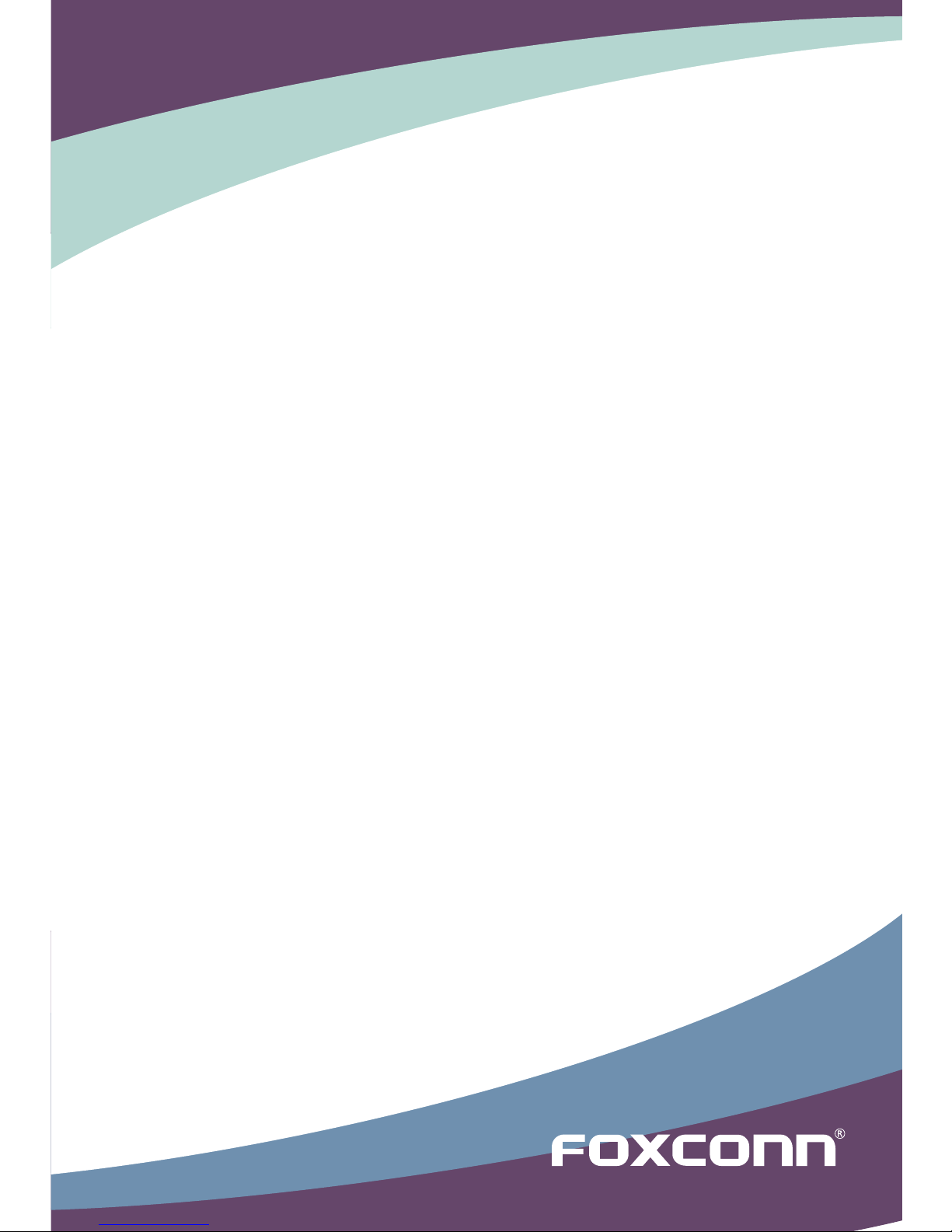
G31S Series
Motherboard
User’s Manual
Page 2
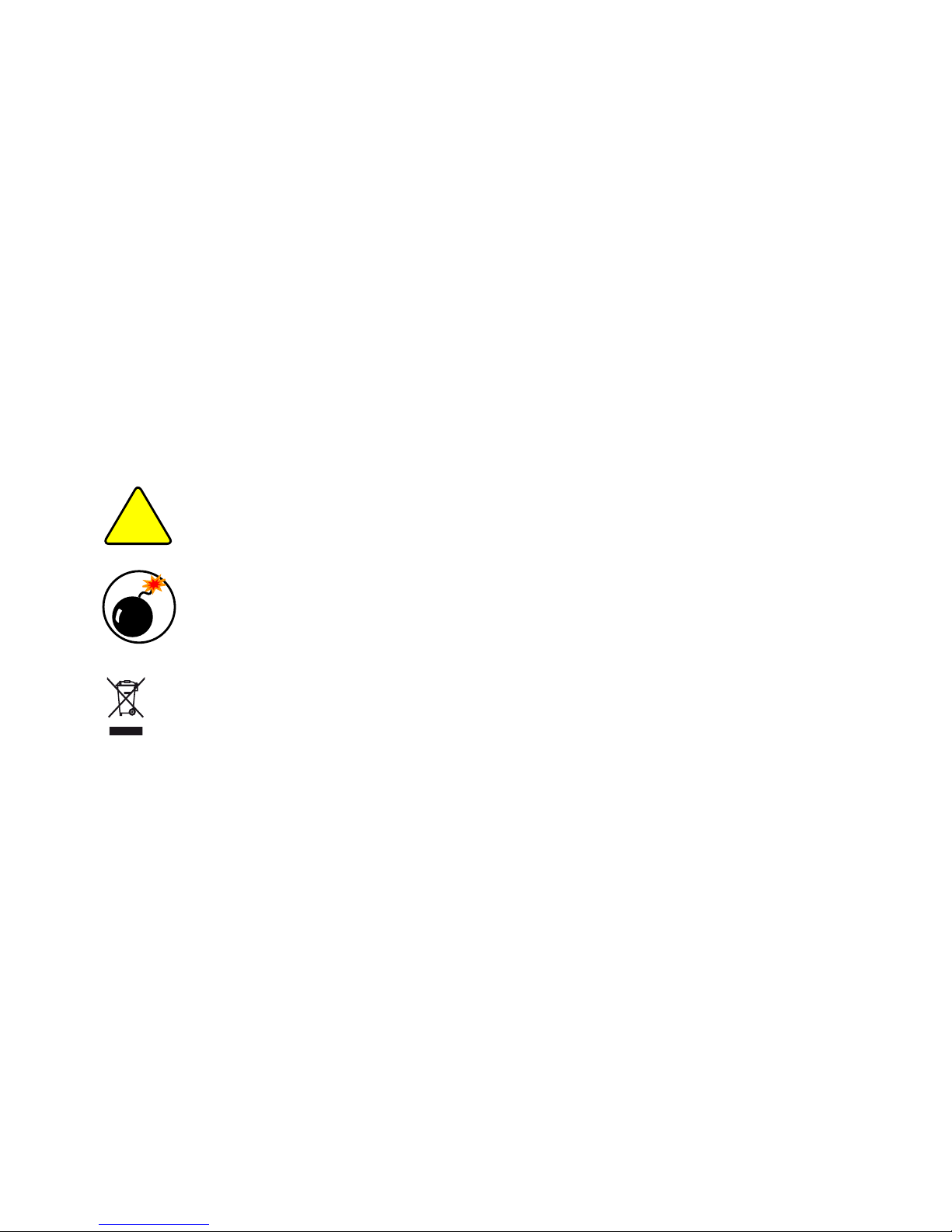
Statement:
This manual is the intellectual property of Foxconn, Inc. Although the information
in this manual may be changed or modied at any time, Foxconn does not obligate
itself to inform the user of these changes.
Trademark:
All trademarks are the property of their respective owners.
Version:
User’s Manual V1.0 for G31S Series motherboard.
Symbol description:
Caution : refers to important information that can help you to use motherboard
better, and tells you how to avoid problems.
Warning : indicating a potential risk of hardware damage or physical injury may
exist.
WEEE:
The use of this symbol indicates that this product may not be treated as household
waste. By ensuring this product is disposed of correctly, you will help prevent potential
negative consequences for the environment and human health, which could otherwise
be caused by inappropriate waste handling of this product. For more detailed
information about recycling of this product, please contact your local city ofce, your
household waste disposal service or the shop where you purchased this product.
More information:
If you want more information about our products, please visit Foxconn’s
website: http://www.foxconnchannel.com
C
A
U
T
I
O
N
!
W
A
R
N
I
N
G
!
© All rights reserved.
All trade names are registered trademarks of respective manufacturers listed.
All images are for reference only, please refer to the physical motherboard for specic features.
Page 3
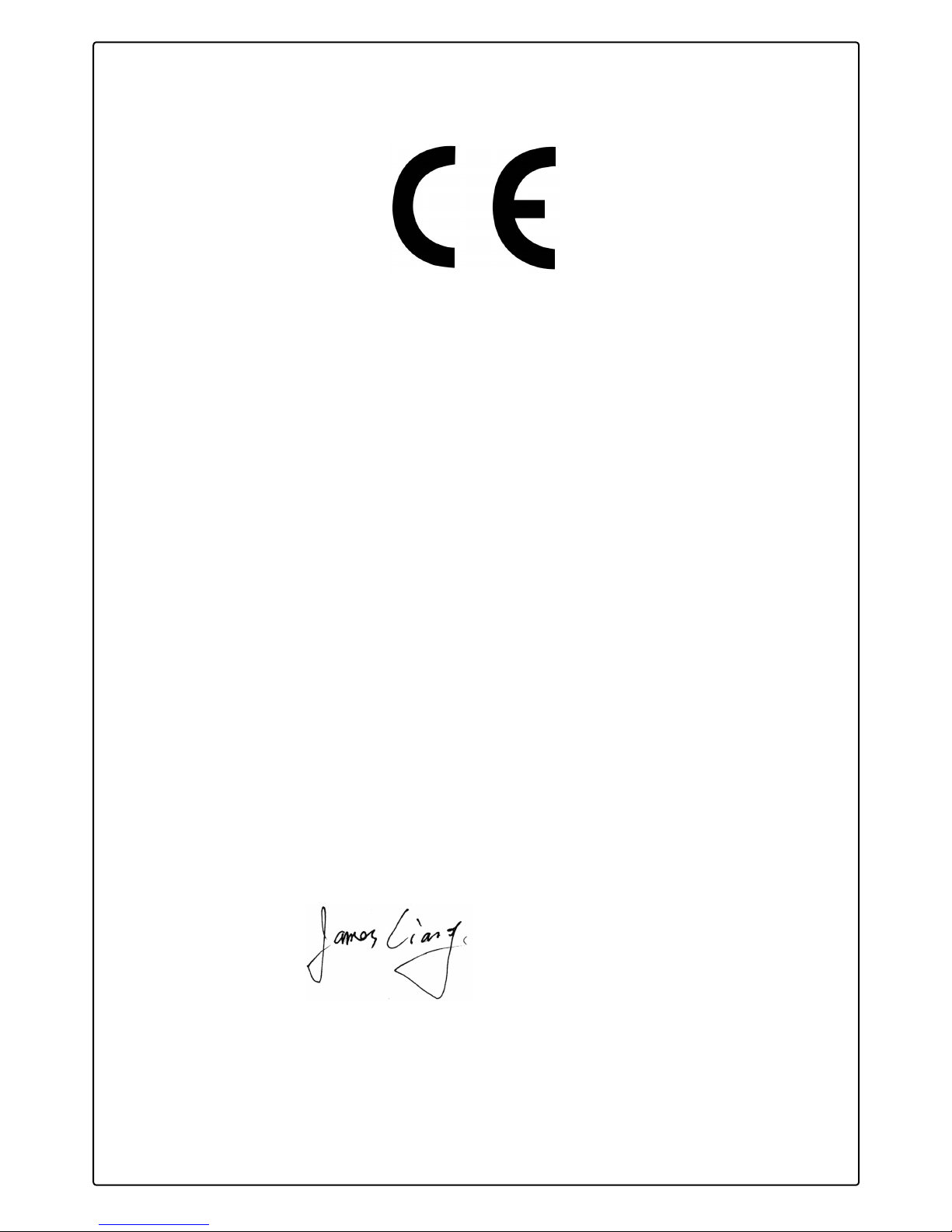
Declaration of conformity
HON HAI PRECISION INDUSTRY COMPANY LTD
66 , CHUNG SHAN RD., TU-CHENG INDUSTRIAL DISTRICT,
TAIPEI HSIEN, TAIWAN, R.O.C.
declares that the product
Motherboard G31S-K/G31S
is in conformity with
(reference to the specication under which conformity is declared in
accordance with 89/336 EEC-EMC Directive)
■ EN 55022:1998/A2: 2003 Limits and methods of measurements of radio
disturbance characteristics of information technology
equipment
■ EN 61000-3-2/:2000 Electromagnetic compatibility (EMC)
Part 3: Limits
Section 2: Limits for harmonic current emissions
(equipment input current <= 16A per phase)
■ EN 61000-3-3/A1:2001 Electromagnetic compatibility (EMC)
Part 3: Limits
Section 2: Limits of voltage uctuations and icker in low
voltage supply systems for equipment with rated current
<= 16A
■ EN 55024/A2:2003 Information technology equipment-Immunity
characteristics limits and methods of measurement
Signature : Place / Date : TAIPEI/2009
Printed Name : James Liang
Page 4
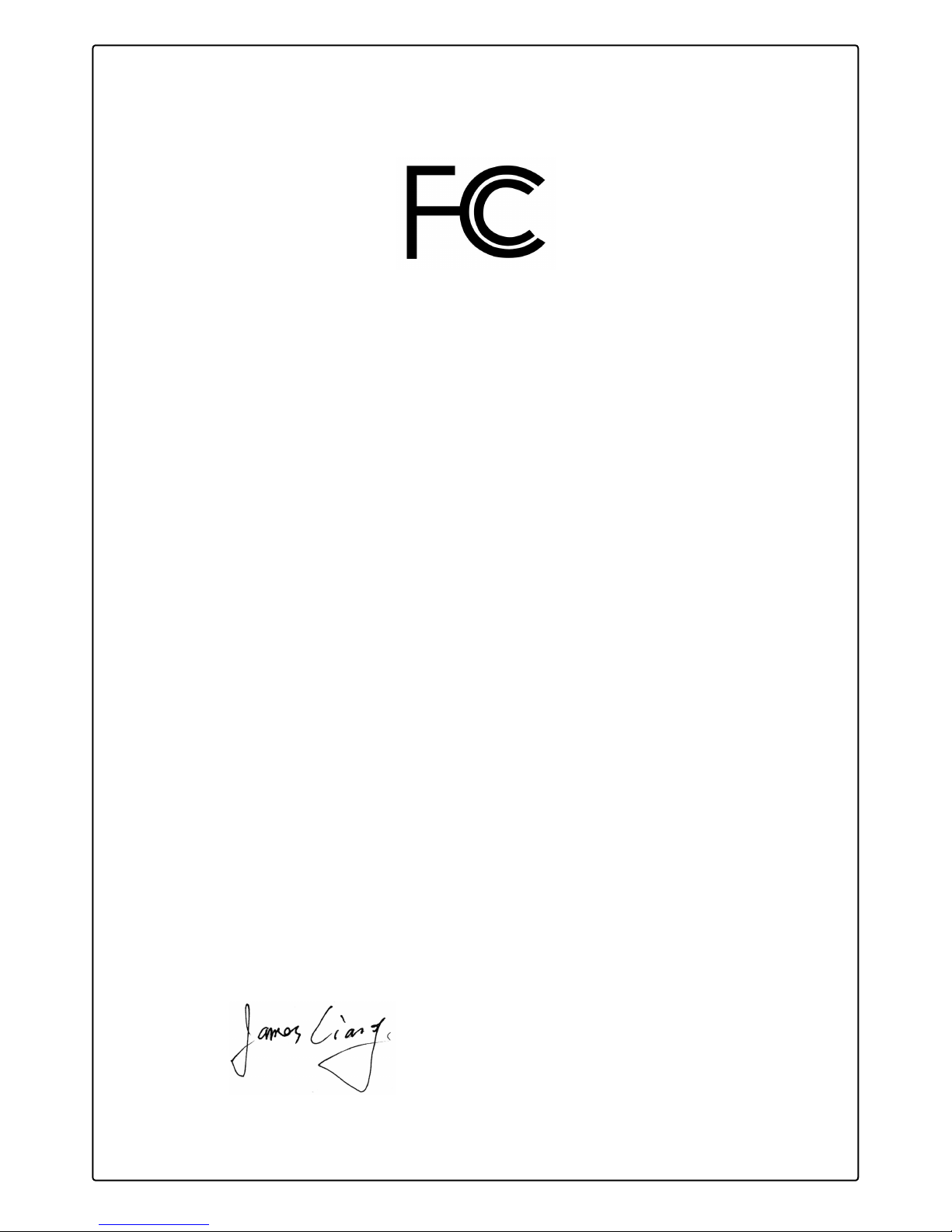
Declaration of conformity
Trade Name: FOXCONN
Model Name: G31S-K/G31S
Responsible Party: PCE Industry Inc.
Address: 458 E. Lambert Rd.
Fullerton, CA 92835
Telephone: 714-738-8868
Facsimile: 714-738-8838
Equipment Classication: FCC Class B Subassembly
Type of Product: Motherboard
Manufacturer: HON HAI PRECISION INDUSTRY
COMPANY LTD
Address: 66 , CHUNG SHAN RD., TU-CHENG
INDUSTRIAL DISTRICT, TAIPEI HSIEN,
TAIWAN, R.O.C.
Supplementary Information:
This device complies with Part 15 of the FCC Rules. Operation is subject to the following
two conditions : (1) this device may not cause harmful interference, and (2) this device
must accept any interference received, including interference that may cause undesired
operation.
Tested to comply with FCC standards.
Signature : Date : 2009
Page 5
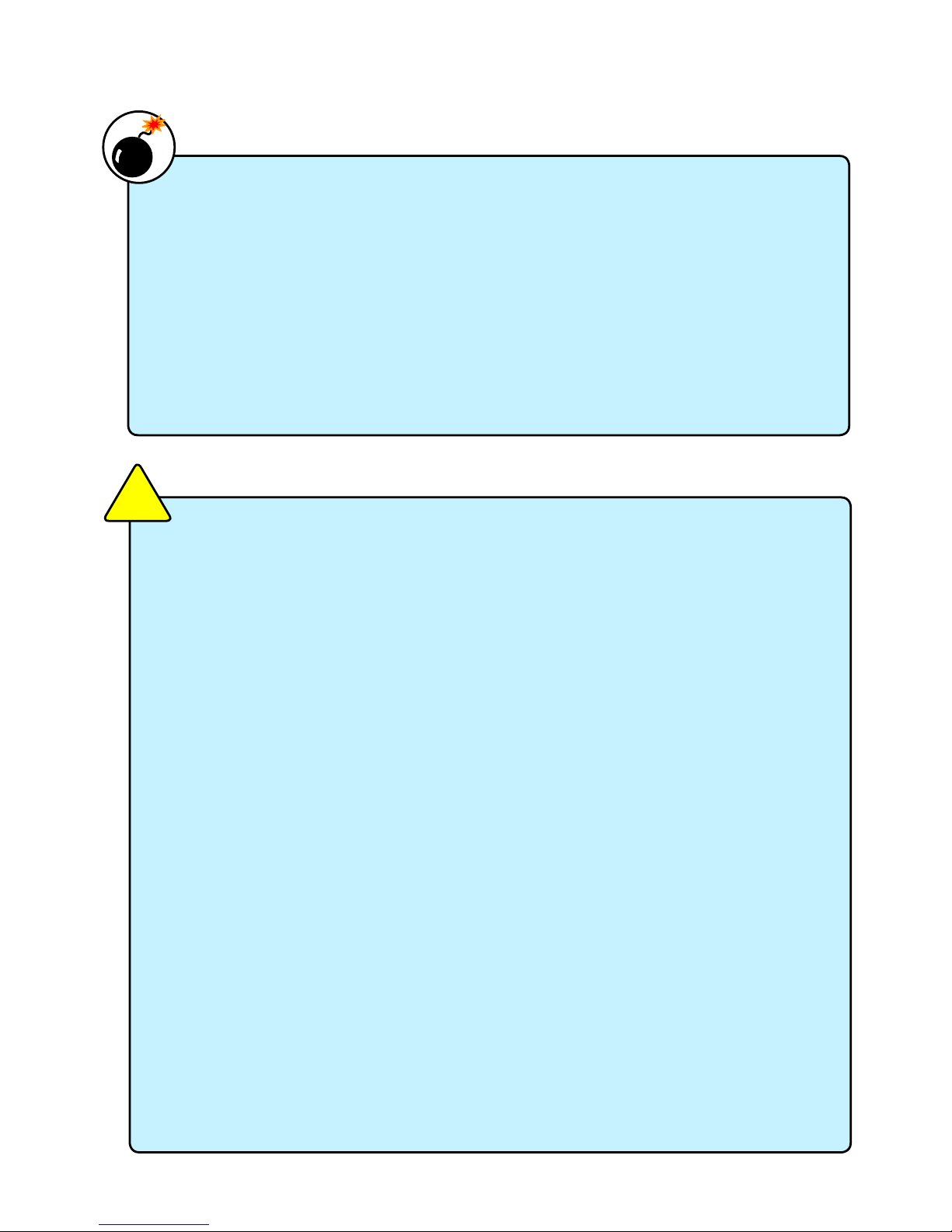
Installation Precautions
Please carefully read the following procedures to install your computer :
■ It is suggested to select high-quality, certied fans in order to avoid damage
to the motherboard and CPU due to high temperature. Never turn on the
computer if the CPU fan is not properly installed.
■ We cannot guarantee that your system can operate normally when your
CPU/Memory is overclocked. Normal operation depends on the overclocking
capacity of your device.
■ If there is any, when connecting USB, audio, 1394a, RS232 COM, IrDA or
S/PDIF cables to the internal connectors on the motherboard, make sure
their pinouts are matching with the connectors on the motherboard. Incorrect
connections might damage the motherboard.
■ When handling the motherboard, avoid touching any metal leads or connec-
tors.
■ If there is a PCI Express x16 graphics card installed in your system, we
recommend using a 24-pin ATX power supply to get the best performance.
■ Before turning on the power, please make sure the power supply AC input
voltage setting has been congured to the local standard.
■ To prevent damage to the motherboard, do not allow screws to come in contact
with the motherboard circuit or its components. Also, make sure there are no
leftover screws or metal components placed on the motherboard or within the
computer casing.
■ If you are uncertain about any installation steps or have a problem related to
the use of the product, please consult a certied computer technician.
C
A
U
T
I
O
N
!
■ Electrostatic discharge (ESD) is the sudden and momentary electric current
that ows between two objects at different electrical potentials. Normally it
comes out as a spark which will quickly damage your electronic equipment.
Please wear an electrostatic discharge (ESD) wrist strap when handling
components such as a motherboard, CPU or memory.
■ Ensure that the DC power supply is turned off before installing or removing
CPU, memory, expansion cards or other peripherals. It is recommended to
unplug the AC power cord from the power supply outlet. Failure to unplug
the power supply cord may result in serious damage to your system.
W
A
R
N
I
N
G
!
Page 6
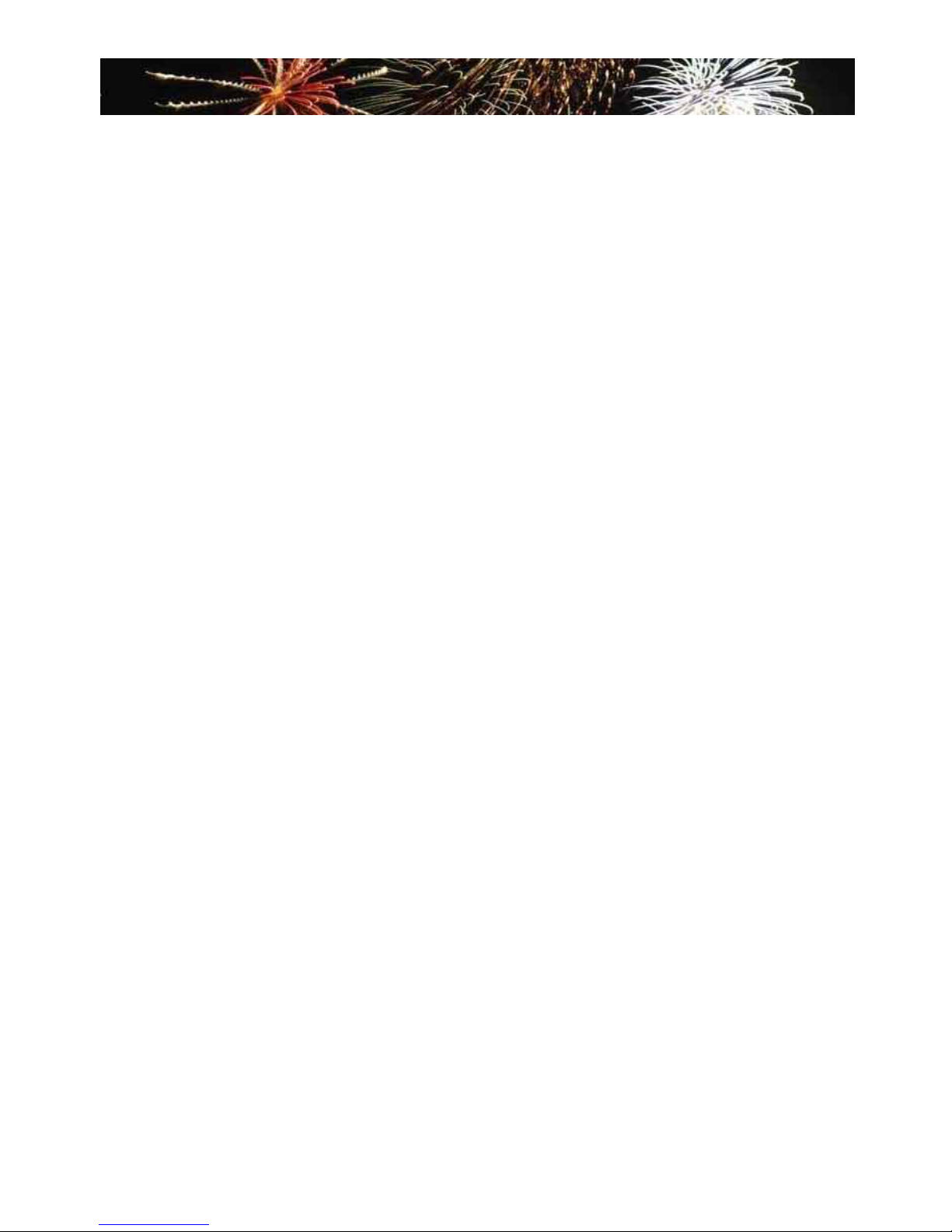
TABLE OF CONTENTS
Chapter 1 Product Introduction
Product Specications ..................................................................2
Layout ...........................................................................................4
Back Panel Connectors ................................................................5
Chapter 2 Hardware Install
Install the CPU and CPU Cooler ..................................................8
Install the Memory ...................................................................... 11
Install an Expansion Card ..........................................................12
Install other Internal Connectors ................................................13
Jumpers ...................................................................................... 17
Chapter 3 BIOS Setup
Enter BIOS Setup .......................................................................19
Main Menu .................................................................................. 19
System Information ....................................................................21
Fox Central Control Unit .............................................................23
Advanced BIOS Features ........................................................... 29
Advanced Chipset Features ....................................................... 31
Integrated Peripherals ................................................................ 33
Power Management Setup .........................................................37
PC Health Status ........................................................................40
Load Optimized Defaults ............................................................ 41
Set Supervisor Password ........................................................... 41
Set User Password ..................................................................... 41
Save & Exit Setup ......................................................................41
Exit Without Saving ....................................................................41
Chapter 4 CD Instruction
Utility CD content ........................................................................ 43
Install driver and utility ................................................................44
FOX ONE
Page 7
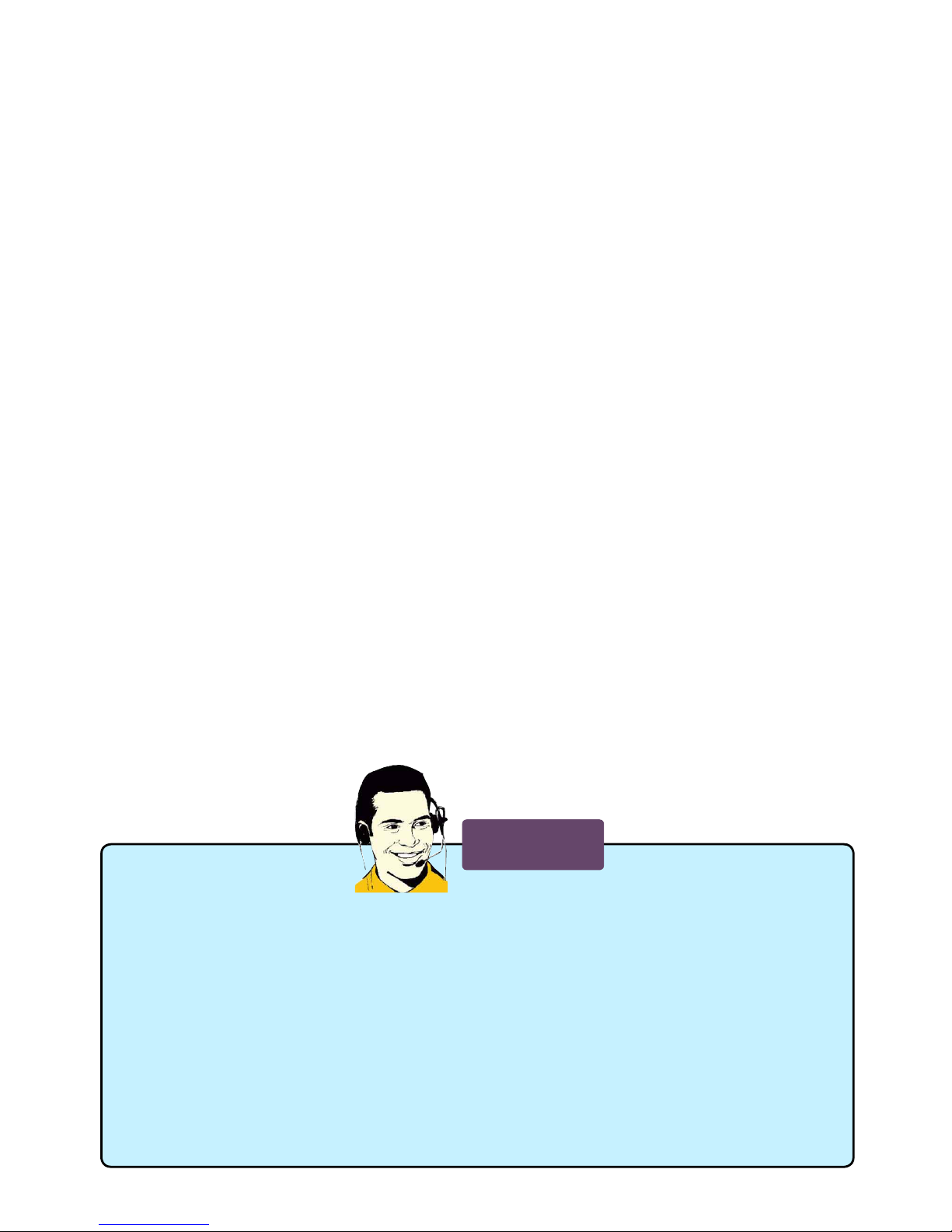
Main Page .............................................................................46
CPU Control ..........................................................................50
Frequency Control ................................................................52
Limit Setting ..........................................................................53
Voltage Control .....................................................................55
Fan Control ...........................................................................56
FOX LiveUpdate
Local Update .........................................................................57
Online Update ....................................................................... 59
Congure .............................................................................62
About & Help .........................................................................64
FOX LOGO ................................................................................. 65
FOX DMI ....................................................................................66
Technical Support :
Website :
http://www.foxconnchannel.com
Support Website :
http://www.foxconnsupport.com
Worldwide online contact Support :
http://www.foxconnchannel.com/support/online.aspx
CPU, Memory, VGA Compatibility Supporting Website :
http://www.foxconnchannel.com/product/Motherboards/compatibility.aspx
Support
Page 8
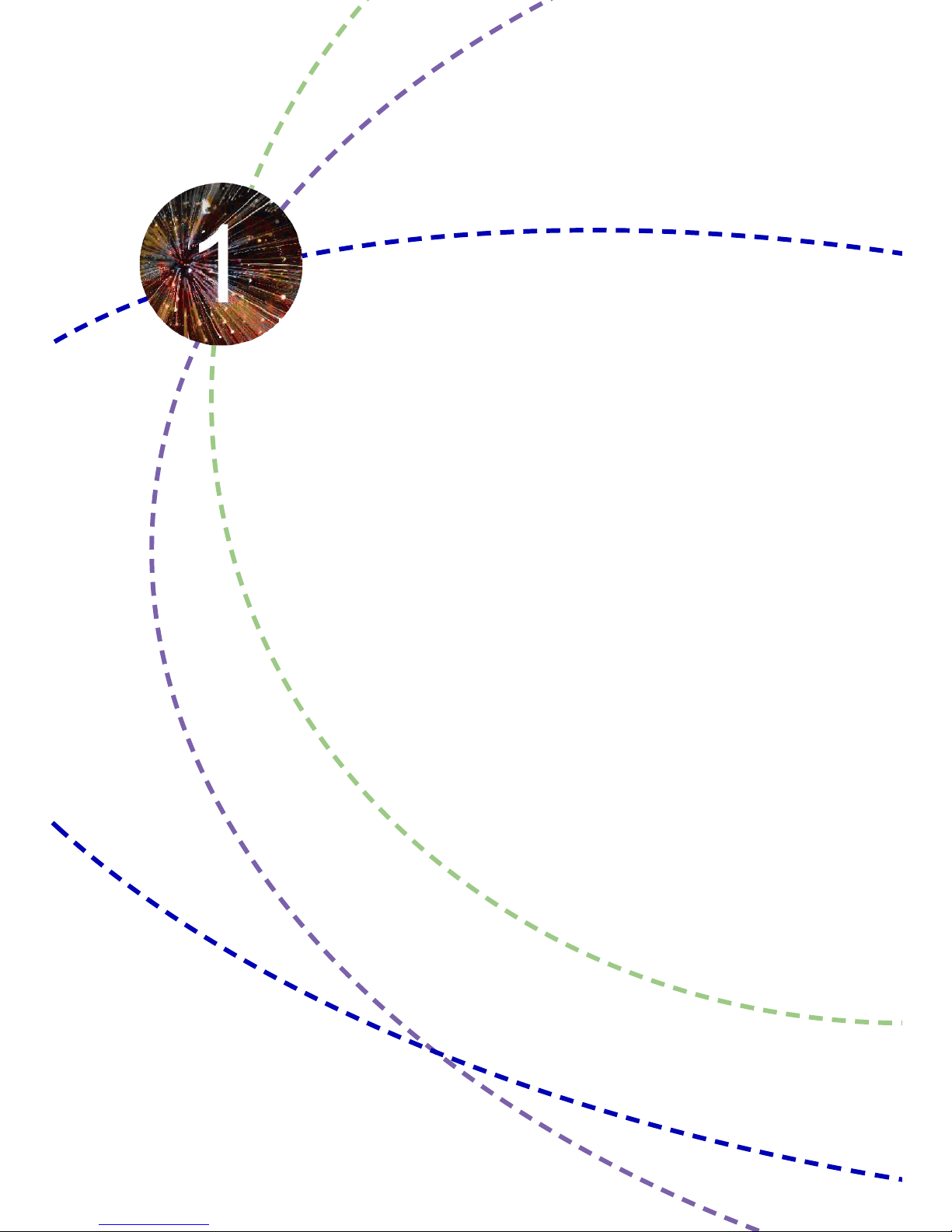
Thank you for buying Foxconn G31S Series motherboard. Foxconn
products are engineered to maximize computing power, providing
only what you need for break-through performance.
With advanced overclocking capability and a range of connectivity
features for today multi-media computing requirements, G31S-K/G31S
enables you to unleash more power from your computer.
This chapter includes the following information:
■ Product Specications
■ Layout
■ Back Panel Connectors
Page 9
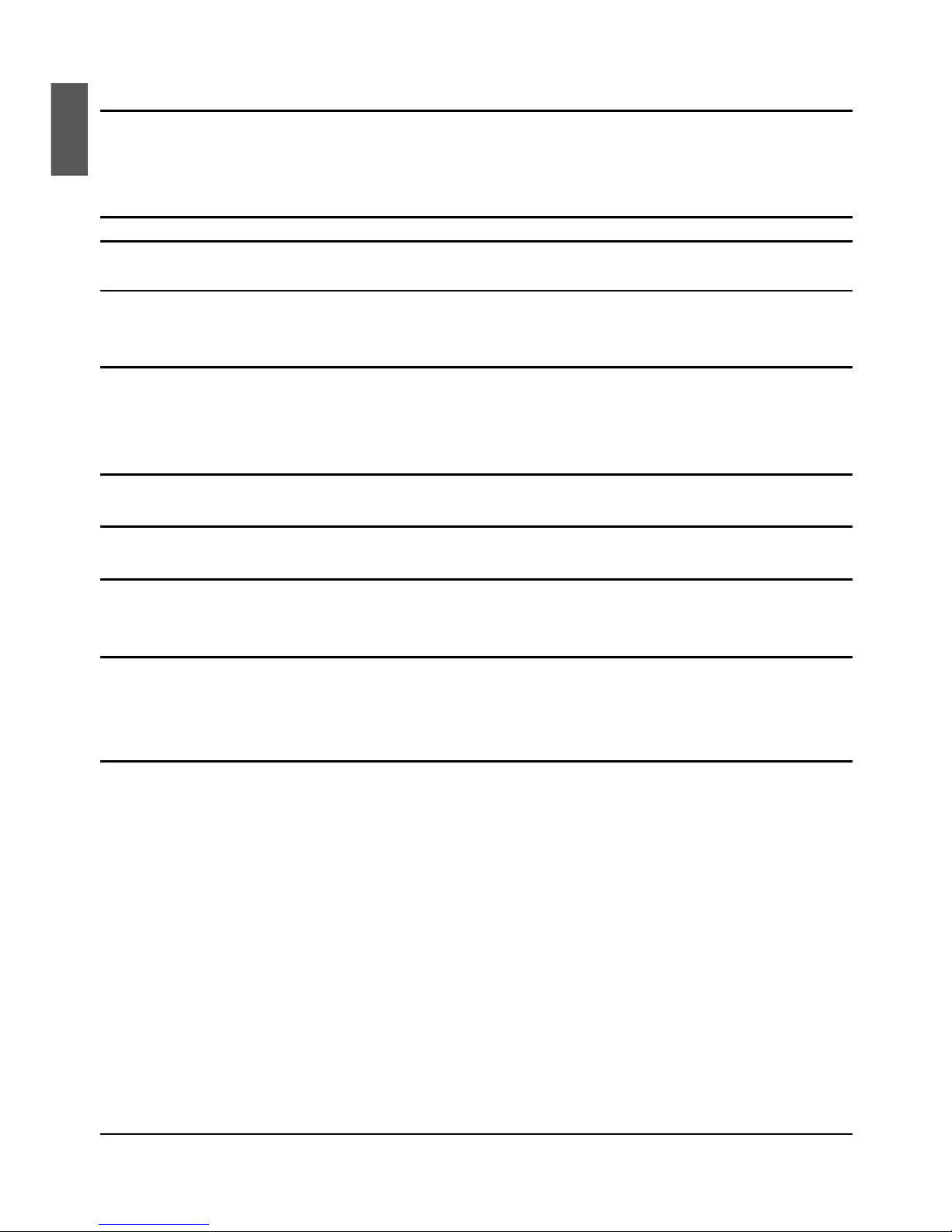
2
1
1-1 Product Specications
CPU Support LGA775 socket Intel® CPU:
CoreTM 2 Quard / CoreTM 2 Duo /
Pentium® Dual-Core / Celeron® Dual-Core /Conroe-L processors
Supports 45nm processors
Front Side Bus 1333/1066/800MHz FSB
Chipset North Bridge : Intel® G31
South Bridge : Intel® ICH7
Memory 1 x 240-pin DDR2 DIMM socket
Support up to 2GB of system memory
Single channel DDR2 800/667MHz architecture
Audio Realtek 6-channel audio chip
High Denition Audio
2/4/5.1-channel
Support Jack-Sensing function
LAN Realtek 10/100Mb/s LAN chip (G31S)
Realtek Gigabit LAN chip(G31S-K)
Expansion Slots 1 x PCI Express x16 slot
1 x PCI Express x1 slot
Onboard Serial ATA 2 x SATA connectors
300MB/s data transfer rate
Support hot plug and NCQ (Native Command Queuing )
USB Support hot plug
Support up to 8 x USB 2.0 ports (4 rear panel ports, 2 onboard USB
headers supporting 4 extra ports)
Support USB 2.0 protocol up to 480Mb/s
Internal Connectors 1 x 24-pin ATX main power connector
1 x 4-pin ATX 12V power connector
2 x SATA connectors
2 x USB 2.0 connectors (supporting 4 x USB devices)
1 x CPU fan header (4-pin)
1 x System fan connector (4-pin)
1 x Front Panel connector
1 x Speaker connector (4-pin)
1 x Front Audio connector
1 x TPM Connector
1 x COM Header
1 x S/PDIF_OUT Connector
1 x IR Connector
1 x LPC Connector
Page 10
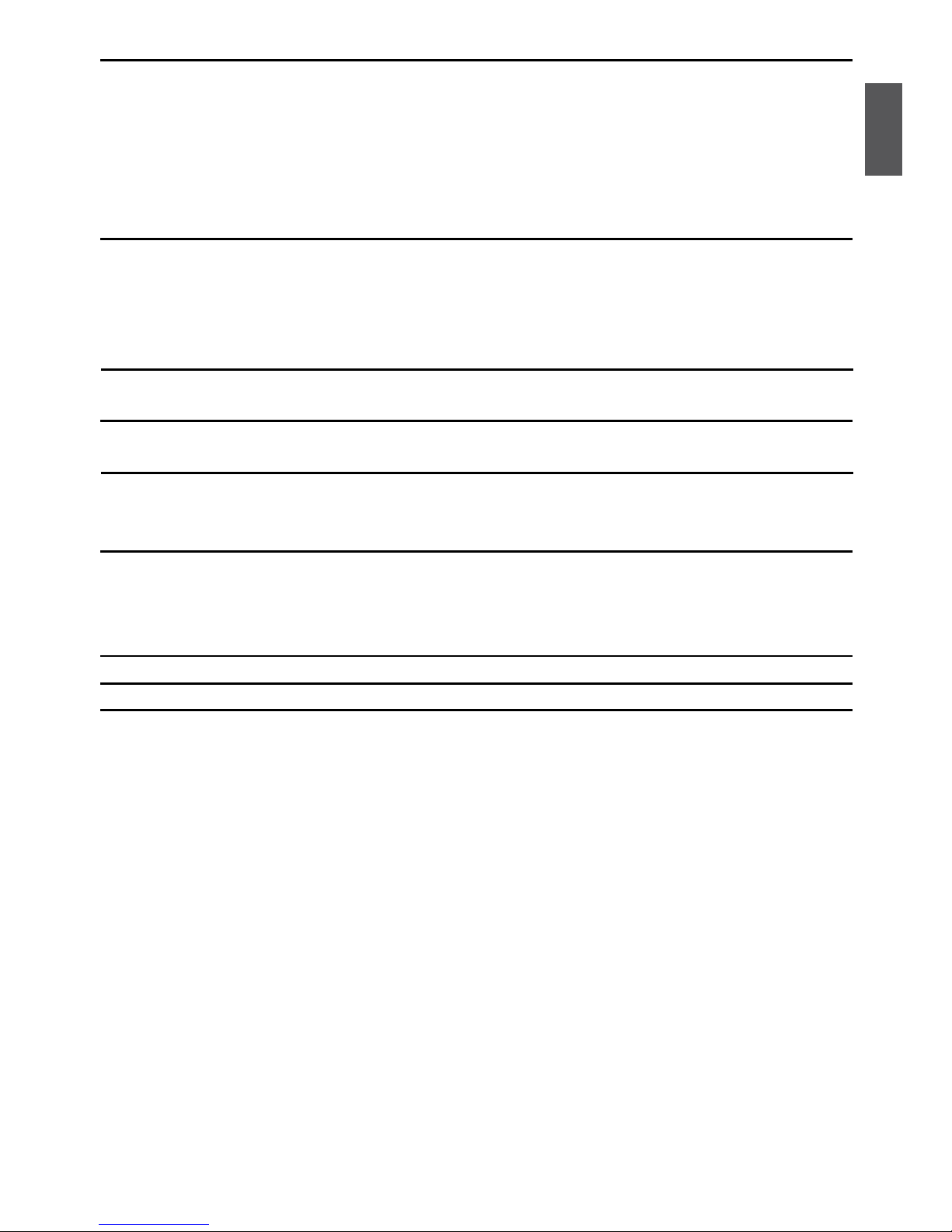
3
1
Back Panel 1 x PS/2 keyboard port
Connectors 1 x PS/2 mouse port
1 x VGA port
1 x Coaxial S/PDIF Out Connector
4 x USB 2.0 ports
1 x RJ-45 LAN port
6-channel Audio ports
Hardware Monitor System voltage detection
CPU/System temperature detection
CPU/System fan speed detection
CPU/System overheating shutdown
CPU/System fan speed control
PCI Express x1 Support 250MB/s (500MB/s concurrent) bandwidth
Low power consumption and power management features
PCI Express x16 Support 4GB/s (8GB/s concurrent) bandwidth
Low power consumption and power management features
Green Function Support ACPI (Advanced Conguration and Power Interface)
Support S0 (normal), S1 (power on suspend), S3 (suspend to RAM), S4
(suspend to disk), and S5 (soft - off)
Bundled Software FOX ONE
FOX LiveUpdate
FOX LOGO
FOX DMI
Operating System Support for Microsoft® Windows® Vista/XP
Form Factor Mini ATX Form Factor, 7.6 inches x 6.7 inches (19.3cm x 17cm)
Page 11
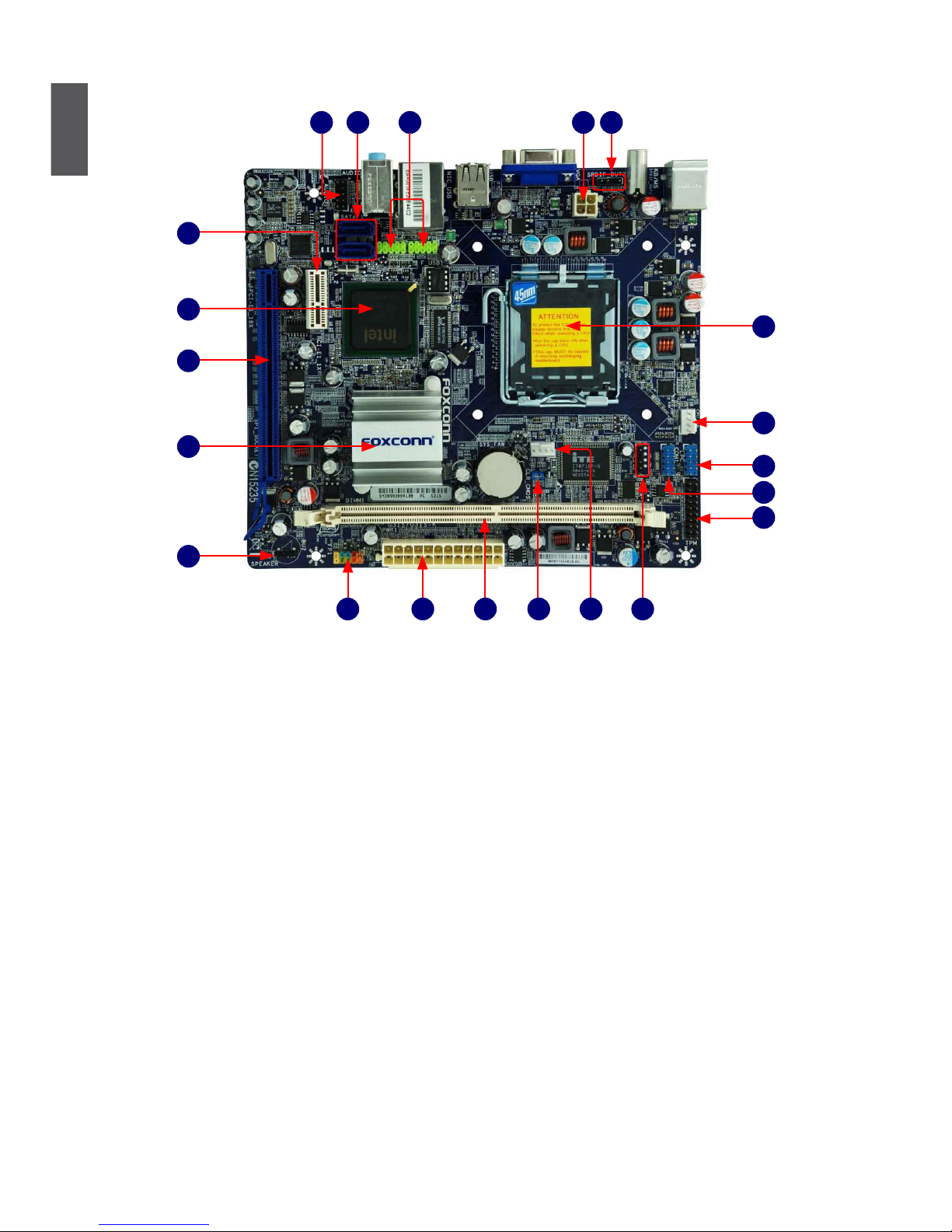
4
1
1-2 Layout
Note : The above motherboard layout is for reference only, please refer to the physical
motherboard for detail.
1. S/PDIF_OUT Connector
2. 4-pin ATX 12V Power Connector
3. Front USB Connectors
4. SATA Connectors
5. Front Audio Connector
6. PCI Express x1 Slot
7. South Bridge: Intel® ICH7
8. PCI Express x16 Slot
9. North Bridge: Intel® G31 Chipset
10. Speaker Connector
11. Front Panel Connector
12. 24-pin ATX Power Connector
13. DDR2 DIMM Slots
14. Clear CMOS Jumper
15. System Fan Header
16. IR/CIR Connector
17. TPM Connector
18. COM Connector
19. LPC Connector
20. CPU Fan Header
21. LGA 775 CPU Socket
24
5
1
8
3
10
9
7
18
21
6
11 12 13 14 15 16
17
19
20
Page 12
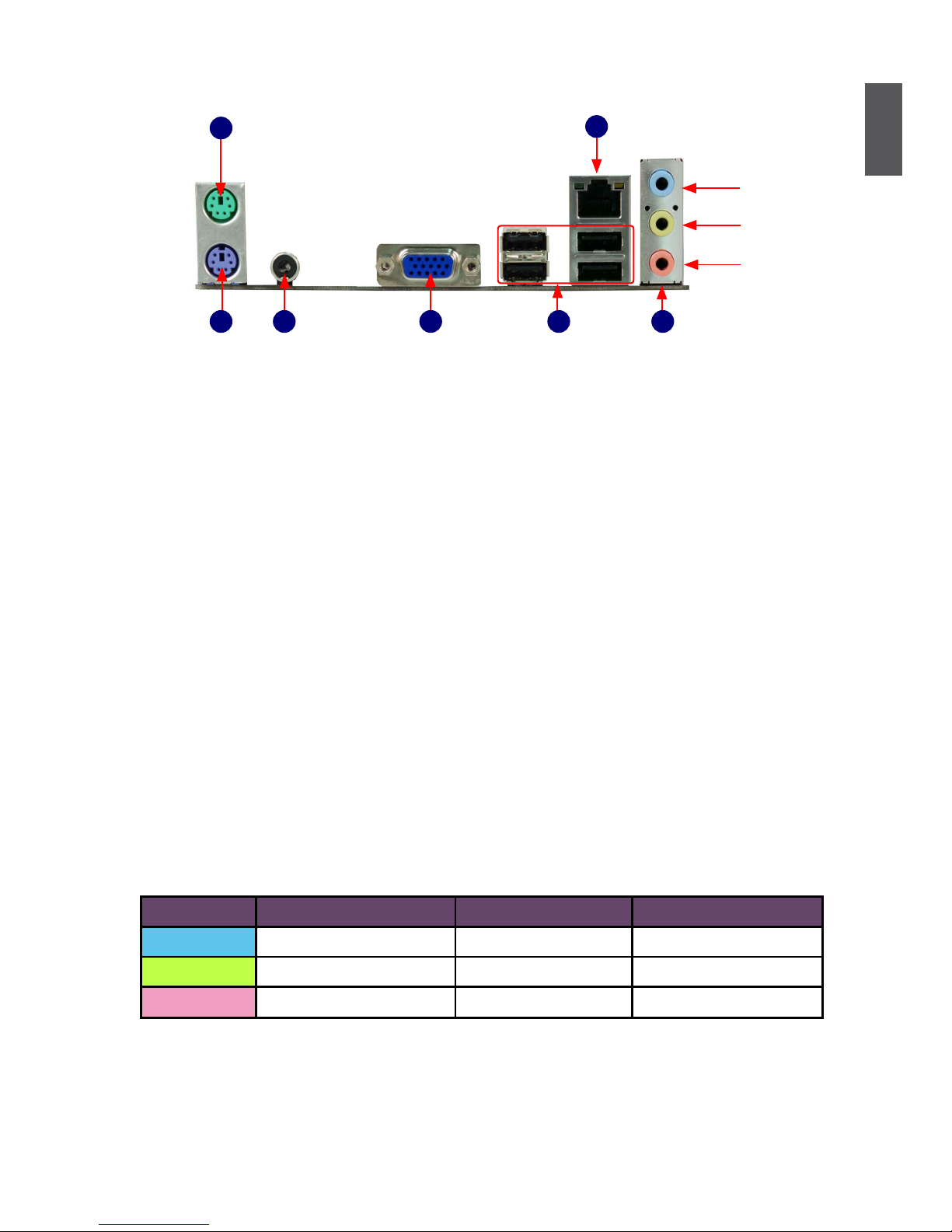
5
1
1-3 Back Panel Connectors
1. PS/2 Mouse Port
Use the upper port (green) to connect a PS/2 mouse.
2. PS/2 Keyboard Port
Use the lower port (purple) to connect a PS/2 keyboard.
3. Coaxial S/PDIF Out Port
This connector provides digital audio out to an external audio system that supports digital
coaxial audio. Before using this feature, ensure that your audio system provides a coaxial
digital audio in connector.
Note: Coaxial S/PDIF Out port in back panel and S/PDIF Out connector on motherboard can
not exist in the same motherboard, please refer to the physcial motherboard for detail.
4. VGA Port
To connect with external display devices, such as monitor or LCD display.
5. USB Ports
The USB port supports the USB 2.0/1.1 specication. Use this port for USB devices such as an
USB keyboard/mouse, USB printer, USB ash drive and etc.
6. Audio Ports
For the denition of each audio port, please refer to the table below :
* : Please refer to Chapter 4, and install the Realtek audio driver (in CD) to assign the audio
output ports for different applications of 2/4/5.1 channels. The fundamental audio outputs are
depicted in the table above
Port 2-channel 4-channel 5.1-channel
Blue Line In Line In Line In
Green Line Out Front Speaker Out Front Speaker Out
Pink Microphone In Microphone In Microphone In
VGA Port USB Ports
LAN Port
PS/2 Keyboard
Port
PS/2 Mouse Port
5
Coaxial
S/PDIF Out
Line Out
Line In
Microphone In
Audio Ports
6
4
7
3
2
1
Page 13
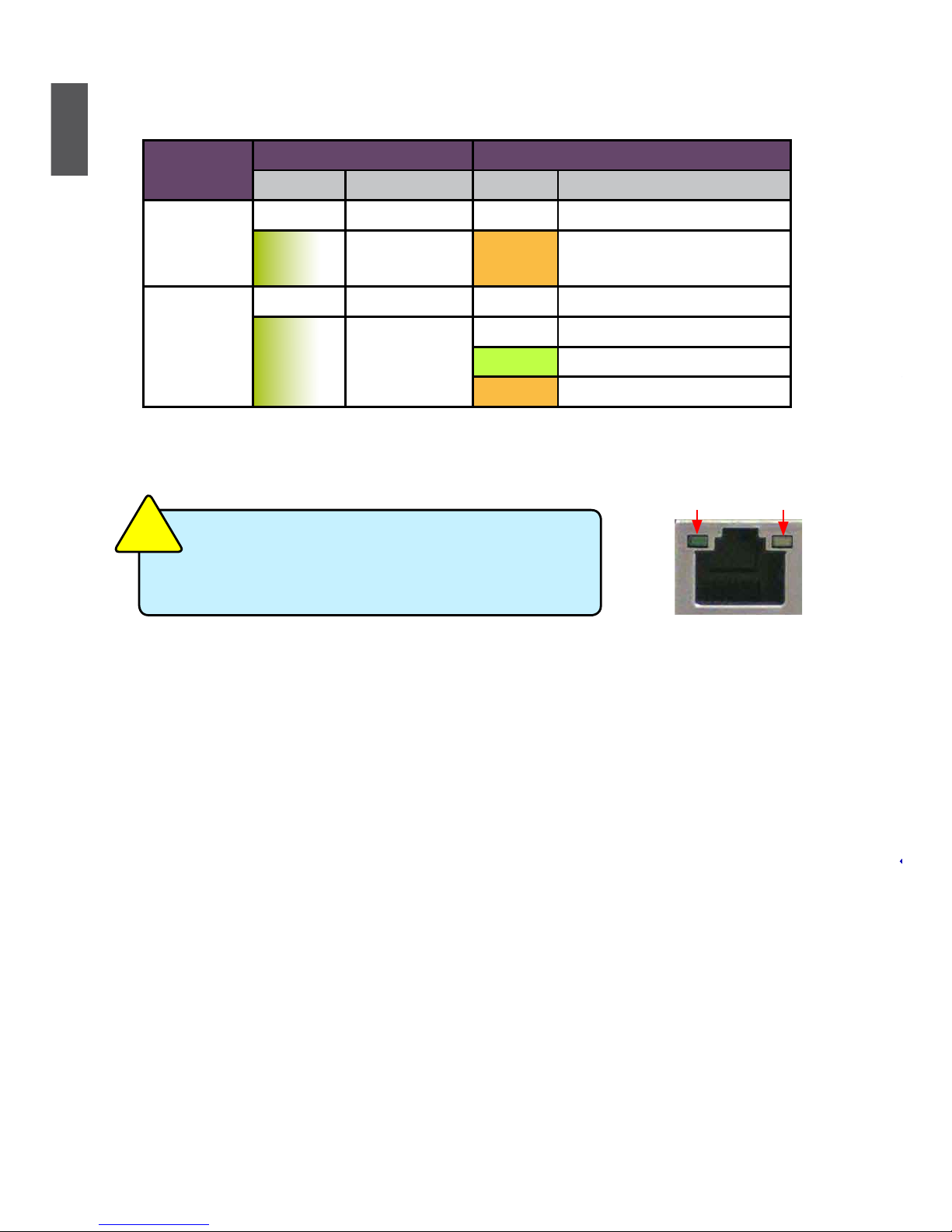
6
1
7. RJ-45 LAN Port
The Ethernet LAN port provides Internet connection at up to 10/100/1000Mb/s data rate.
Active
LED
Link
LED
LAN Type
Left: Active Right: Link
Status Description Status Description
100M
Off No Link Off No Link
Green
Blinking
Data Activity Orange 10/100Mb/s Connection
1000M
Off No Link Off No Link
Green
Blinking
Data Activity
Off 10Mb/s Connection
Green 100Mb/s Connection
Orange 1000Mb/s Connection
G31S supports 10/100 Mb/s Ethernet.
G31S-K
supports 1Gb/s Ethernet.
C
A
U
T
I
O
N
!
Page 14

This chapter introduces the hardware installation process, including
the installation of the CPU, memory, power supply, slots, pin headers
and the mounting of jumpers. Caution should be exercised during
the installation of these modules. Please refer to the motherboard
layout prior to any installation and read the contents in this chapter
carefully.
This chapter includes the following information :
■ Install the CPU and CPU Cooler
■ Install the Memory
■ Install an Expansion Card
■ Install other Internal Connectors
■ Jumpers
This motherboard supports CPUs with a power rating no more than 65W, which
include Intel® CoreTM 2 Quad, CoreTM 2 Duo, Pentium® Dual-Core, Celeron
®
Dual-Core, Conroe-L and 45nm CPUs. For further information, please refer to
website http://www.foxconnchannel.com for CPU Support List. We cannot
guarantee that your system can operate normally if you use a CPU not included in
the CPU Support List.
Please visit this website for more supporting information about CPU, Memory and
VGA for your motherboard :
http://www.foxconnchannel.com/product/Motherboards/compatibility.aspx
Page 15
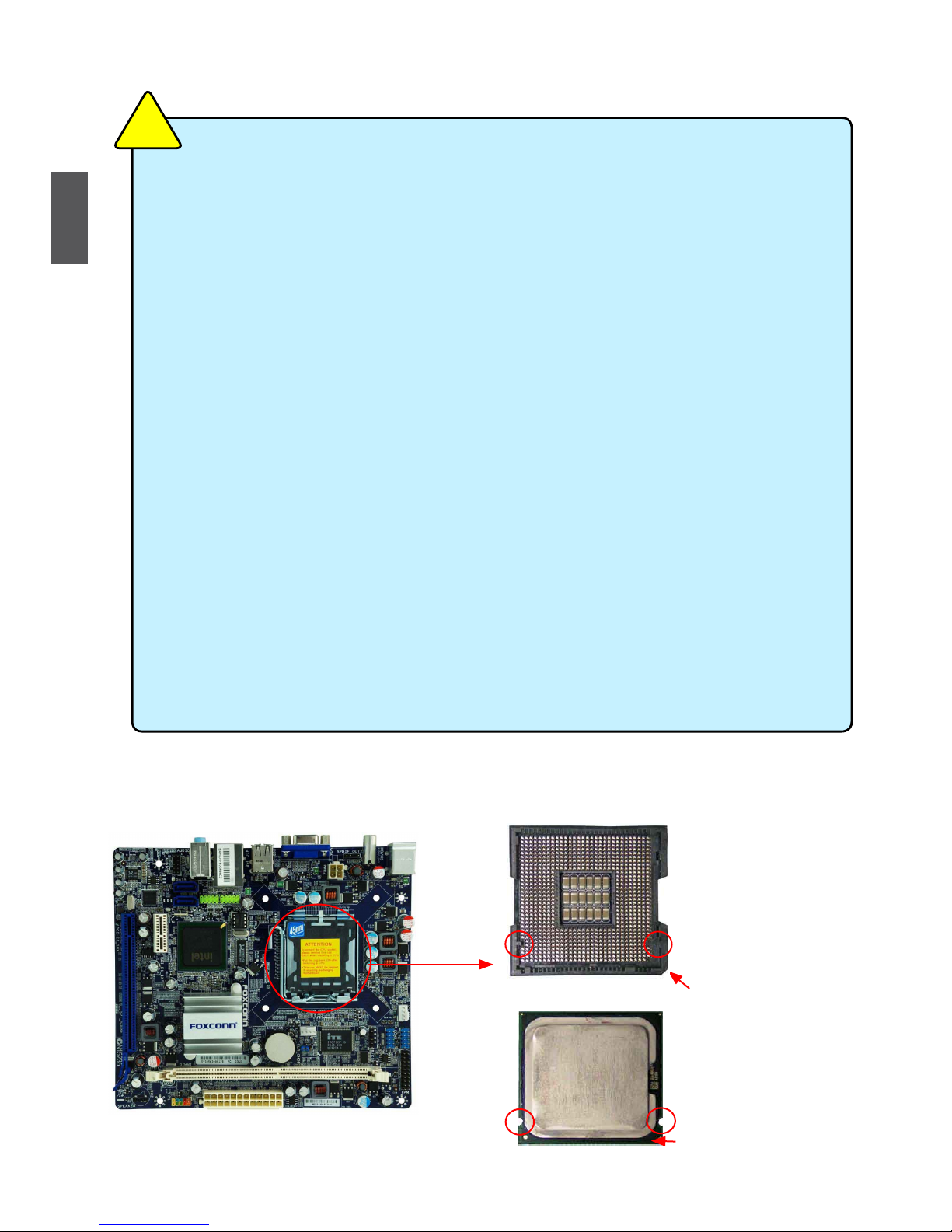
8
2
2-1 Install the CPU and CPU Cooler
Install the CPU
Locate the alignment keys on the motherboard CPU socket and the notches on the CPU.
LGA775 CPU Socket
Alignment Key
Pin-1 corner of the CPU
Socket
LGA775 CPU
Notch
Pin-1 triangle marking
of CPU
Read the following guidelines before you begin to install the CPU :
■ Make sure that the motherboard supports the CPU.
■ Always turn off the computer and unplug the power cord from the power supply before
installing the CPU to prevent hardware damage.
■ Locate the Pin-1 of the CPU. The CPU cannot be inserted if oriented incorrectly. (Or
you may locate the notches on both sides of the CPU and alignment keys on the CPU
socket.)
■ Apply an even and thin layer of thermal grease on the surface of the CPU.
■ Do not turn on the computer if the CPU cooler is not installed, otherwise overheating
and damage of the CPU may occur.
■ Set the CPU host frequency in accordance with the CPU specications. It is not
recommended that the system bus frequency be set beyond hardware specications
since it does not meet the standard requirements for the peripherals. If you wish to
set the frequency beyond the standard specications, please do so according to your
hardware specications including the CPU, graphics card, memory, hard drive, etc.
Hyper-Threading Technology System Requirements:
(Go to Intel's website for more information about the Hyper-Threading Technology)
■ An Intel® CPU that supports HT Technology
■ A chipset that supports HT Technology
■ An operating system that is optimized for HT Technology
■ A BIOS that supports HT Technology and has it enabled
C
A
U
T
I
O
N
!
Page 16

9
2
Follow the steps to install the CPU onto the CPU socket :
1. Remove protective socket cover.
2. Release the CPU socket lever.
3. Lift the metal cover on the CPU
socket.
5. When CPU is properly seated,
replace the metal cover and push the
CPU socket lever back to its locked
position.
4. Check pin one marking (triangle)
with the pin one corner of the CPU
socket, align the CPU notches with
the socket alignment keys and gently
put the CPU onto the socket.
Before installing the CPU, make sure to turn off the computer and unplug the power
cord from the power outlet to prevent damage to the CPU.
C
A
U
T
I
O
N
!
Page 17

10
2
Install the CPU Cooler
Follow the steps below to correctly install the CPU cooler on the motherboard. (The following
procedures use Foxconn cooler as the example.)
1. Apply and spread an even thermal
grease on the surface of CPU.
2. Place the four bolts of the CPU
cooler to the holes of the motherboard,
push them straight down from the top,
and the bolts will be fastened on the
motherboard. That's it.
3. Check the solder side of the
motherboard, the push pin should be
xed as depicted in the picture.
3
2
1
4. Attach the 4-wire CPU cooler
connector to the CPU FAN header
on the motherboard .
Release bolts of CPU cooler from
motherboard :
1.Turning the push p i n ( b o l t )
along with the direction of arrow
(counterclockwise).
2. Pull the push pin straight up.
3. Turning push pin clockwise to its
default position.
Use extreme care when removing the CPU cooler because the thermal grease may
adhere to the CPU. Inadequately removing the CPU cooler may damage the CPU.
C
A
U
T
I
O
N
!
Page 18
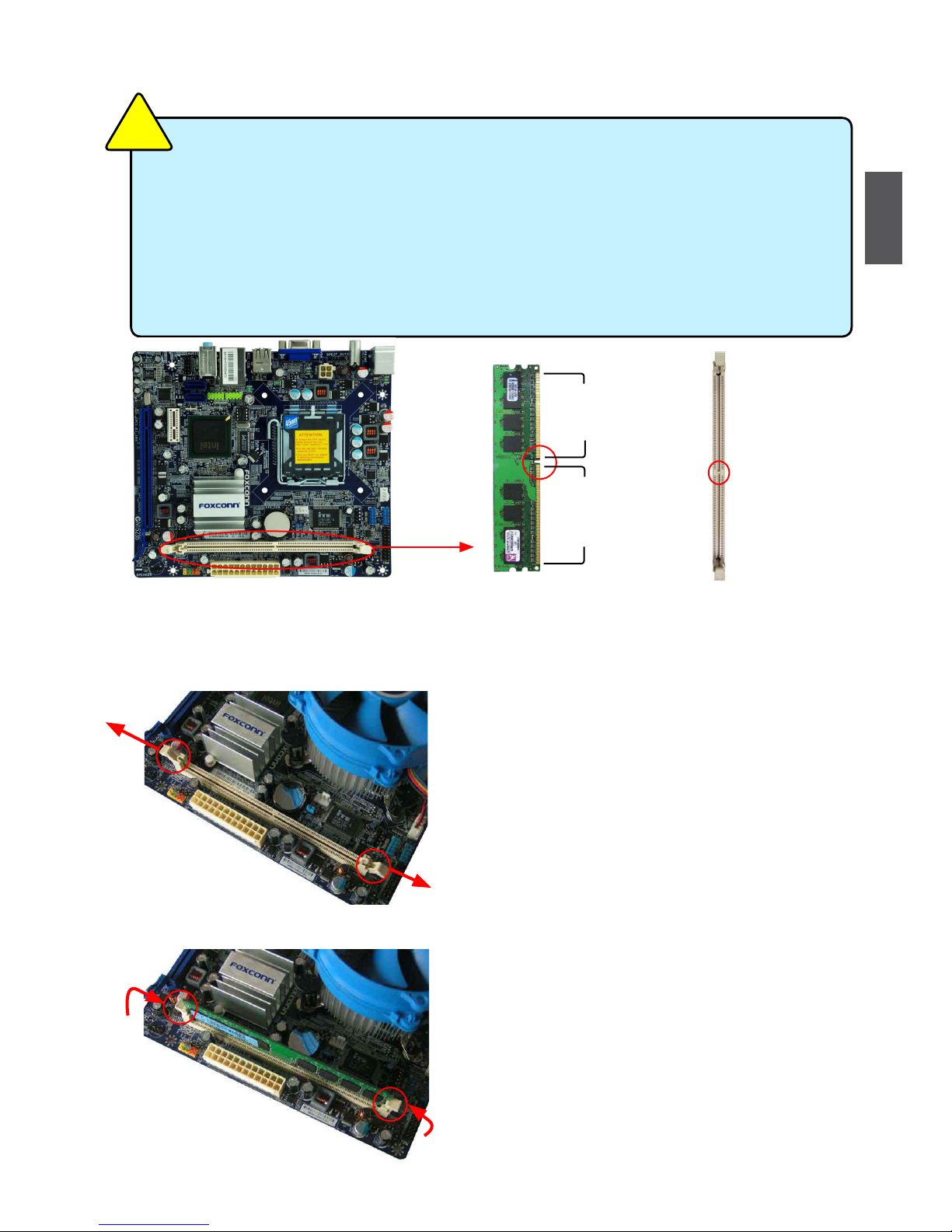
11
2
2-2 Install the Memory
If you take a look at front side of memory module, it has asymmetric pin counts on both sides sepa-
rated by a notch in the middle, so it can only t in one direction. Follow the steps below to correctly
install your memory modules into the sockets.
Step 1:
Spread the clips at both ends of the memory socket.
Place the memory module onto the socket, then put
your ngers on top edge of the module, and push
it down rmly and seat it vertically into the memory
socket.
Step 2:
The clips at both ends of the socket will snap into place
when the memory module is securely inserted.
Read the following guidelines before you begin to install the memory :
■ Make sure that the motherboard supports the memory. It is recommended that memory
of the same capacity, brand, speed, and chips be used.
■ Always turn off the computer and unplug the power cord from the power outlet before
installing the memory to prevent hardware damage.
■ Memory modules have a foolproof design. A memory module can be installed in only
one direction. If you are unable to insert the memory, switch the direction.
C
A
U
T
I
O
N
!
112-Pin128-Pin
Notch
Page 19
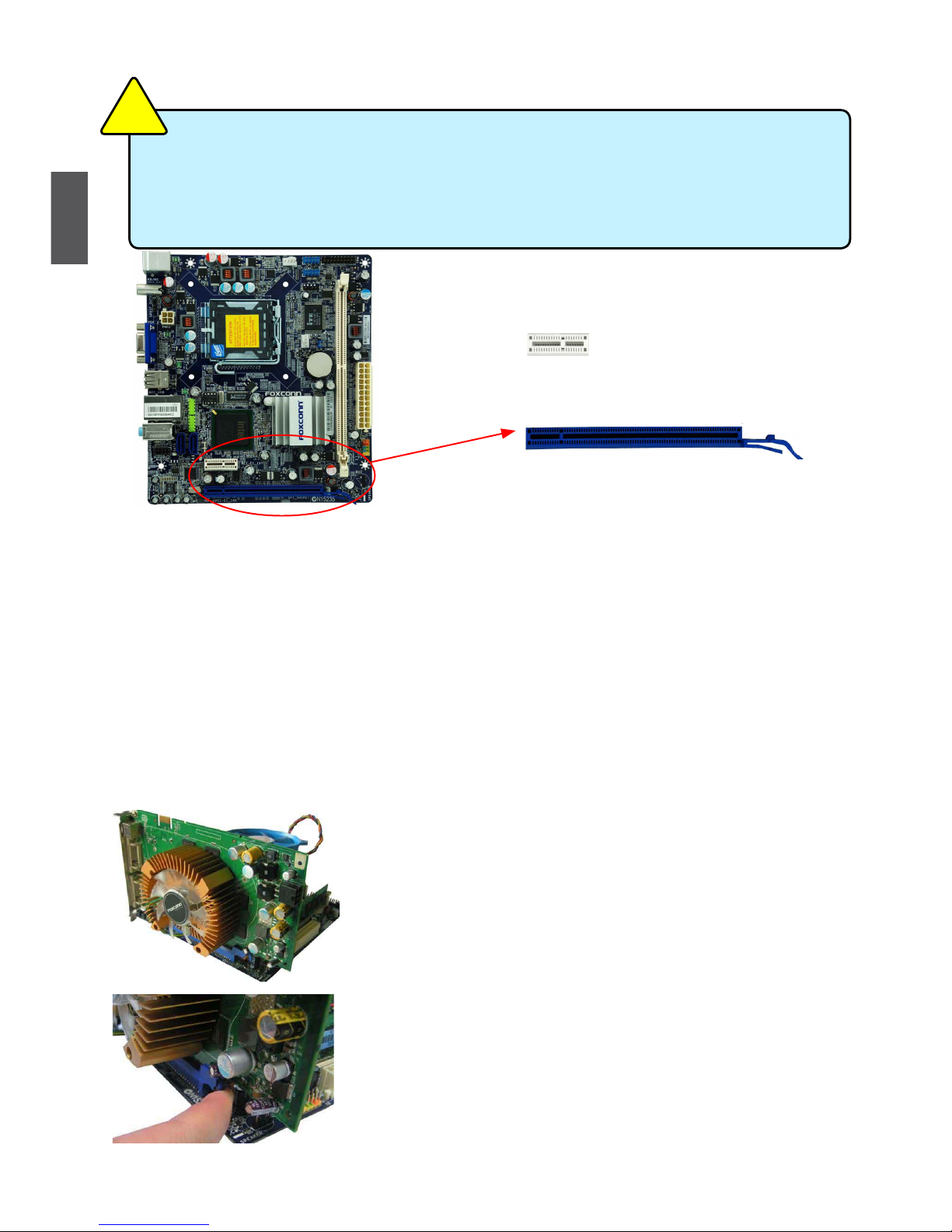
12
2
2-3 Install an Expansion Card
Follow the steps below to correctly install your expansion card in the expansion slot.
1. Locate an expansion slot that supports your card. Remove the metal slot cover from the chassis
back panel.
2. Align the card with the slot, and press down on the card until it is fully seated in the slot.
3. Make sure the metal contacts on the card are completely inserted into the slot.
4. Secure the card's metal bracket to the chassis back panel with a screw.
5. After installing all expansion cards, replace the chassis cover.
6. Turn on your computer. If necessary, go to BIOS Setup to make any required BIOS changes for
your expansion card(s).
7. Install the driver provided with the expansion card in your operating system.
Installing and Removing a PCI Express x16 Graphics Card :
• Installing a Graphics Card:
Gently insert the graphics card into the PCI Express x16 slot.
Make sure the graphics card is locked by the latch at the end of
the PCI Express x16 slot.
• Removing the Card:
Push the latch at the end of the PCI Express x16 slot to release
the card and then pull the card straight up from the slot.
■ Make sure the motherboard supports the expansion card. Carefully read the manual that
came with your expansion card.
■ Always turn off the computer and unplug the power cord from the power outlet before
installing an expansion card to prevent hardware damage.
C
A
U
T
I
O
N
!
PCI Express x1
PCI Express x16
Page 20
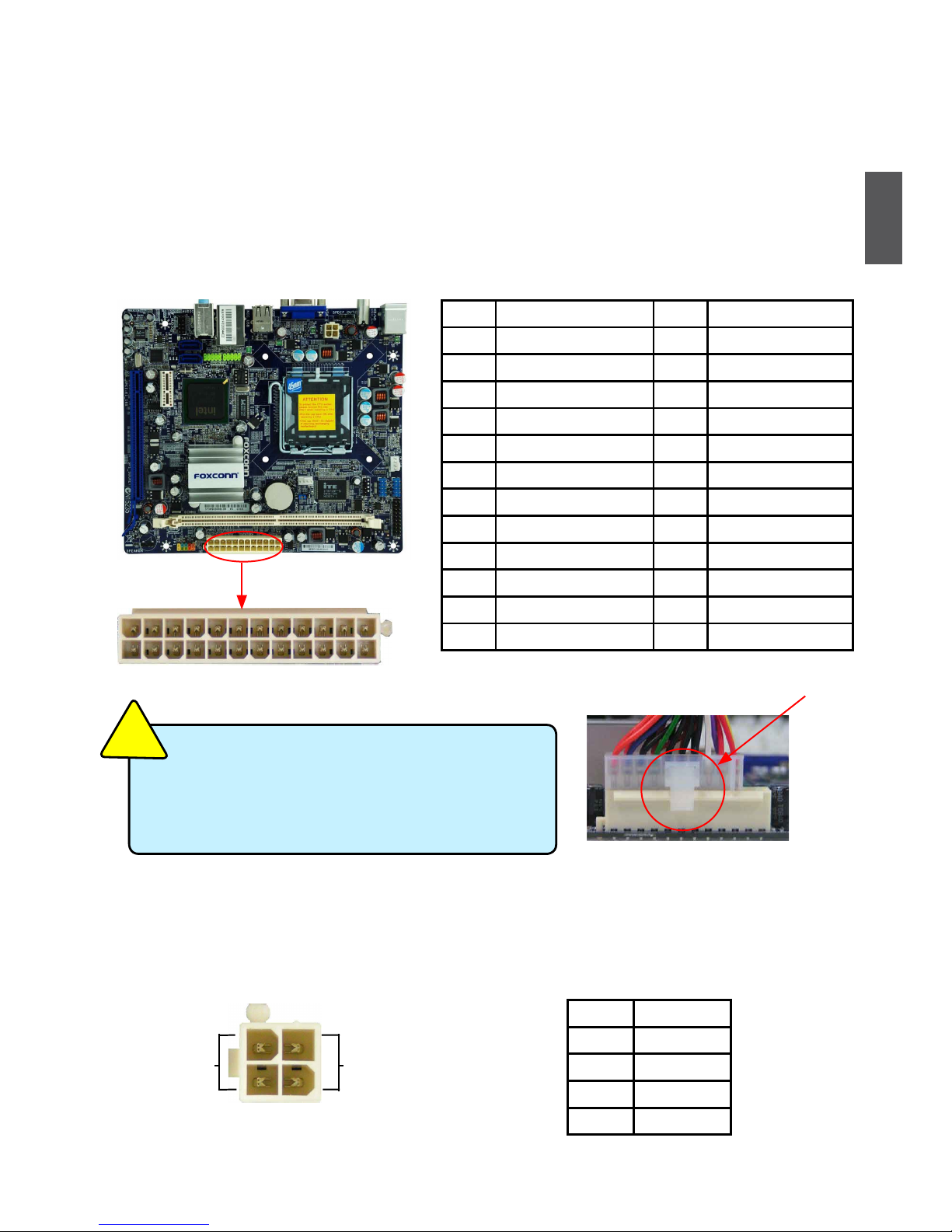
13
2
2-4 Install other Internal Connectors
Power Connectors
This motherboard uses an ATX power supply. In order not to damage any device, make sure all the
devices have been installed properly before applying the power supply.
24-pin ATX power connector : PWR1
PWR1 is the ATX power supply connector. Make sure that the power supply cable and pins are
properly aligned with the connector on the motherboard. Firmly plug the power supply cable into the
connector and make sure it is secure.
4-pin ATX 12 V Power Connector : PWR2
Connect the 4-pin ATX 12V power supply to PWR2 and provides power to the CPU.
Pin # Denition Pin # Denition
1 3.3V 13 3.3V
2 3.3V 14 -12V
3 GND 15 GND
4 +5V 16 PS_ON(Soft On/Off)
5 GND 17 GND
6 +5V 18 GND
7 GND 19 GND
8 Power Good 20 NC
9 +5V SB(Stand by +5V) 21 +5V
10 +12V 22 +5V
11 +12V 23 +5V
12 3.3V 24 GND
PWR1
24
13
12
1
We recommend you using a 24-pin power supply.
If you are using a 20-pin power supply, you need
to align the ATX power connector according to
the picture.
C
A
U
T
I
O
N
!
20-Pin Power
Pin No. 24
Pin # Denition
1 GND
2 GND
3 +12V
4 +12V
3 1
GND
+12V
4 2
PWR2
Page 21
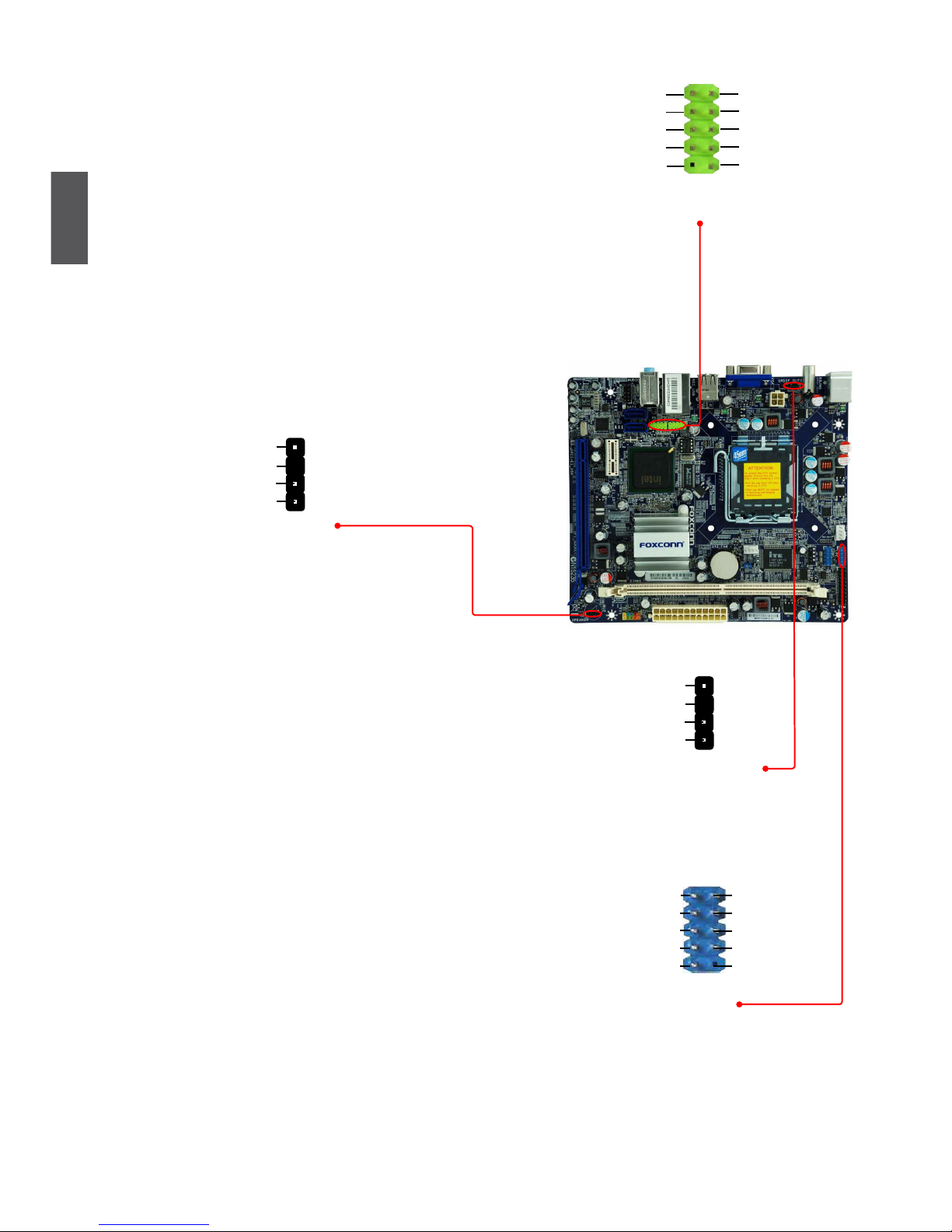
14
2
USB Connectors : F_USB1/2
In addition to the four USB ports on the rear panel, this
product also provides two 10-pin USB headers on its
motherboard. By connecting through USB cables with
them, user can quickly expand another four USB ports
on the front panel.
Speaker Connector : SPEAKER
The speaker connector is used to connect speaker of
the chassis.
S/PDIF OUT Connector : SPDIF_OUT
The connector is used for S/PDIF output.
LPC Connector : LPC
This connector is a debug port. LPC stands for low-pin
count, the low-pin count bus can provide a connection
for a debugging dongle. The basic design encompasses using a Super I/O and UART on the dongle with a
DB9 port out to provide similar debugging capabilities
to the serial port.
NC
GND
VCC
D+
D-
D+
GND
D-
VCC
EMPTY
1
2
10
9
F_USB 1/2
NC
SPKJ
EMPTY
SPEAKER
SPKJ
1
2
3
4
CK_33MHz
RESET
LPC_AD2
LPC_AD3
3D3VSB
LPC_AD0
GND
EMPTY
LPC_AD1
1
2
109
LPC
LPC_FRAMEJ
SPDIF_OUT
+5V
EMPTY
SPDIF_OUT
GND
1
2
3
4
Page 22
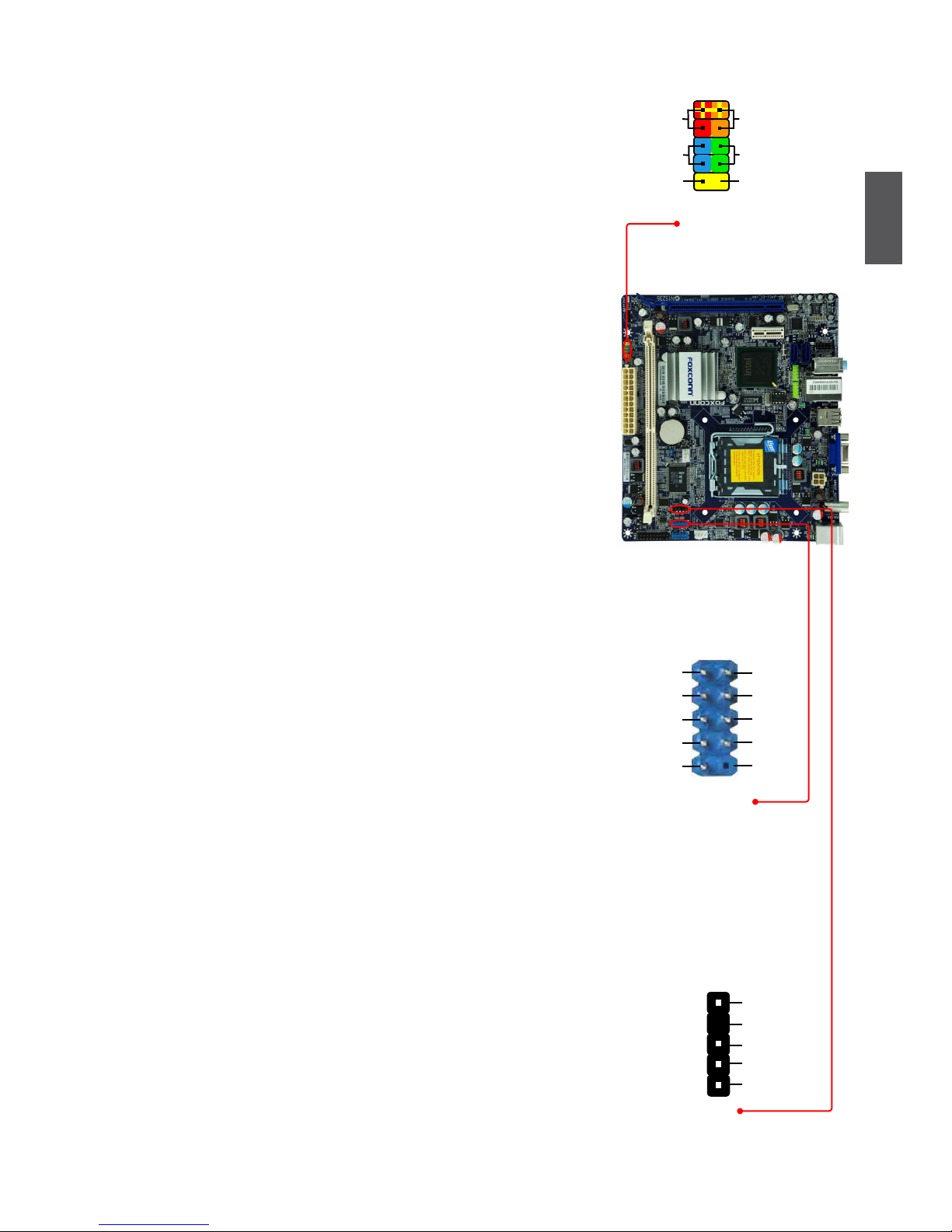
15
2
Front Panel Connector : FP1
This motherboard includes one connector for connecting the
front panel switch and LED Indicators.
Hard Disk LED Connector (HDD-LED)
Connect to the chassis front panel IDE indicator LED. It
indicates the active status of the hard disks. This 2-pin
connector is directional with +/- sign.
Reset Switch (RESET-SW)
Attach the connector to the Reset switch on the front
panel of the case; the system will restart when the switch
is pressed.
Power LED Connector (PWR-LED)
Connect to the power LED indicator on the front panel of
the chassis. The Power LED indicates the system’s status.
When the system is in operation (S0 status), the LED is
on. When the system gets into sleep mode (S1) , the LED
is blinking; When the system is in S3/S4 sleep state or
power off mode (S5), the LED is off. This 2-pin connector
is directional with +/- sign.
Power Switch Connector (PWR-SW)
Connect to the power button on the front panel of the
chassis. Push this switch allows the system to be turned
on and off rather than using the power supply button.
COM Connector : COM1
This motherboard supports one serial RS232 COM port for
legacy compatibility. User must purchase another RS232 cable
with a 9-pin D-sub connector at one end to connect with the
external RS232 device and another end with 10-pin female con-
nector to connect with COM2 connector in the motherboard.
IrDA Connector : IR
This connector supports infrared wireless transmitting and
receiving device.
1
2
3
4
5
+5V
EMPTY
IRRX
GND
IRTX
IR
EMPTY
HDD-LED
RESET-SW
NC
+
-
PWR-SW
+
-
PWR-LED
1
2
10
9
FP1
RLSD
SOUT
RI
GND
RTS
DSR
DTR
CTS
EMPTY
SIN
1
2
10
9
COM1
Page 23

16
2
Audio Connector : F_AUDIO
The audio connector supports HD Audio standard.
It provides the Front Audio output choice.
Serial ATA Connectors : SATA_1/2
The Serial ATA connector is used to connect with SATA
Hard Disk or CD devices which supporting this feature.
The current Serial ATA II interface allows up to 300MB/s
data transfer rate.
Fan Headers : CPU_FAN, SYS_FAN
There are two main fan headers on this motherboard. The
fan speed can be controlled and monitored in “PC Health
Status” section of the BIOS Setup. These fans can be
automatically turned off after the system enters S3, S4
and S5 sleeping states.
TPM Connector : TPM
The TPM (Trusted Platform Module) provides the ability
to the PC to run applications more secure and to make
transactions and communication more trustworthy. To
utilize this function, you should purchase additional device
and install it.
SATA _1/2
GND
TX+
TXGND
RXRX+
GND
1
PORT1_L
PORT1_R
PORT2_L
SENSE_SEND
SENSE1_RETURN
PRESENCEJ
EMPTY
SENSE2_RETURN
AUD_GND
1
2
109
F_AUDIO
PORT2_R
LCLK#
LFRAME#
LRESET#
LAD3
VDD
LAD0
SB3V
NC
GND
LPCPD#
GND
EMPTY
LAD2
NC
LAD1
GND
NC
SERIRQ
CLKRUN#
NC
1 2
19 20
TPM
CPU_FAN/SYS_FAN
GND
POWER
SENSE
CONTROL
1
Page 24

17
2
2-5 Jumpers
For some features needed, users can change the jumper settings on this motherboard to modify them.
This section explains how to use the various functions of this motherboard by changing the jumper
settings. Users should read the following content carefully prior to modifying any jumper setting.
Description of Jumpers
1. For any jumper on this motherboard, Pin 1 can be identied by the bold silkscreen next to it.
However, in this manual, Pin 1 is simply labeled as “1”.
2. The following table explains different types of the jumper settings. "Closed" means placing a jumper
cap on the two pins to temporarily short them. The shorting can also be done by touching two
pins by a screwdriver for a few seconds, but using jumper cap is recommended. It can prevent
hazardous ESD (Electrical Static Discharge) problem.
Clear CMOS Jumper: CLR_CMOS
The motherboard uses CMOS RAM to store the basic hardware information (such as BIOS data,
date, time information, hardware password...etc.). Clear CMOS data is the fast way to go back to
factory default when the BIOS settings were mistakenly modied.
The steps to clear CMOS data are :
1. Turn off the computer, unplug the power cord from the power outlet.
2. Remove jumper cap from pins 2-3, put it onto pins 1-2 to short them. This will clear CMOS
data.
3. Return the setting to its original with pins 2-3 closed.
4. Plug in the power cord to your computer and turn it on.
5. Go to BIOS Setup to congure new system as described in next chapter.
Jumper Diagram Denition Description
1-2 Set Pin 1 and Pin 2 closed
2-3 Set Pin 2 and Pin 3 closed
1
1
1
■ Disconnect the power cable before adjusting the jumper settings.
■ Do not clear the CMOS while the system is turned on.
W
A
R
N
I
N
G
!
Clear
1
2
3
Normal
(Default)
1
2
3
CLR_CMOS
Page 25

This chapter tells how to change system settings through the BIOS
Setup menus. Detailed descriptions of the BIOS parameters are also
provided.
You have to run the Setup Program when the following cases
occur:
1. An error message appears on the screen during the system
Power On Self Test (POST) process.
2. You want to change the default CMOS settings.
This chapter includes the following information :
■ Enter BIOS Setup
■ Main Menu
■ System Information
■ Fox Central Control Unit
■ Advanced BIOS Features
■ Advanced Chipset Features
■ Integrated Peripherals
■ Power Management Setup
■ PC Health Status
■ Load Optimized Defaults
■ Set Supervisor Password
■ Set User Password
■ Save & Exit Setup
■ Exit Without Saving
Since BIOS could be updated some other times, the BIOS information described
in this manual is for reference only. We do not guarantee the content of this
manual will remain consistent with the newly released BIOS at any given time in
the future. Please visit our website for updated manual if it is available.
Page 26

19
3
Enter BIOS Setup
The BIOS is the communication bridge between hardware and software, correctly setting up the
BIOS parameters is critical to maintain optimal system performance. Power on the computer,
when the message "Press <DEL> to enter Setup, <ESC> to boot menu" appears at the bottom
of the screen, you can press <Del> key to enter SETUP.
Main Menu
The main menu allows you to select from a list of setup functions together with two exit choices.
Use the arrow keys to select a specic item and press <Enter> to go to the submenu.
Each item in the main menu is explained below:
► System Information
It displays the basic system conguration, such as BIOS ID, system date and time. They all can
be seen or set up through this menu.
► Fox Central Control Unit
Some special proprietary features (such as overclocking) can be set up through this menu.
► Advanced BIOS Features
The advanced system features can be set up through this menu.
► Advanced Chipset Features
The values for the chipset can be changed through this menu, and the system performance can
be optimized.
► Integrated Peripherals
All onboard peripherals can be set up through this menu. There are IDE devices, Super I/O
devices such as Serial I/O and other USB devices... etc.
We do not suggest that you change the default values in the BIOS Setup, and we shall
not be responsible for any damage which resulted from the change you made.
C
A
U
T
I
O
N
!
Phoenix - AwardBIOS CMOS Setup Utility
► System Information
► PC Health Status
► Fox Central Control Unit Load Optimized Defaults
► Advanced BIOS Features Set Supervisor Password
► Advanced Chipset Features
Set User Password
► Integrated Peripherals
Save & Exit Setup
► Power Management Setup Exit Without Saving
Esc : Quit ↑↓→← : Select Item
F10 : Save & Exit Setup
Time, Date, Hard Disk Type...
► System Information
Page 27

20
3
► Power Management Setup
All the items related with Green function features can be set up through this menu.
► PC Health Status
This setup enables you to read/change Fan speeds, and displays temperatures and voltages
of your CPU/System.
► Load Optimized Defaults
The optimal performance settings can be loaded through this menu. However, it may offer
better performance in some ways (such as less I/O cards, less memory ...etc.), still, it may
cause problem if you have more memory or I/O cards installed. It means, if your system
loading is heavy, set to optimal default may sometimes come out an unstable system. What
you need now is to adjust BIOS setting one by one, trial and error, to nd out the best setting
for your current system.
► Set Supervisor Password
The supervisor password can be set up through this menu.
► Set User Password
The user password can be set up through this menu.
► Save & Exit Setup
Save setting values to CMOS and exit.
► Exit Without Saving
Do not change anything and exit the setup.
When we talk about <+> and <-> keys in this manual, they are the single-keypad
keys of the numeric keypad which is located at the right hand side of your desktop
keyboard. They are not the combination keys made by pressing and holding down
<Shift> key rst, then press <+ => or <-_> key the next.
C
A
U
T
I
O
N
!
Page 28

21
3
System Information
This submenu is used to set up the standard BIOS features, such as the date, time, IDE channel
and so on. Use the arrow up/down keys to select an item, then use the <+> or <-> keys to change
the setting.
► Date - <weekday><month><date> <year> format
Day—weekday from Sun. to Sat., automatically displayed by BIOS (Read Only).
Month—month from 1 to 12.
Date—date from 1st to 31st.
Year—year, set up by users.
Use <Enter>, <Tab> keys to select a eld. Use <+>, <->, <PageUp> or <PageDown> to select
a value.
► Time - <hour> : <minute> : <second> format
This item allows you to congure the desired time. Use <Enter>, <Tab> to move forward and
select a eld. Directly input a value or use <PageUp>, <PageDown>, <+> or <-> to select a
value.
► SATA Channel 1/2
While entering setup, BOIS automatically detects the presence of SATA devise. This item
displays the drive information of SATA devise.
►Halt On
This category determines whether or not the computer will stop if an error is detected during
powering up.
Phoenix - AwardBIOS CMOS Setup Utility
System Information
Date (mm:dd:yy) Sat, Feb 21 2009 Item Help
Time (hh:mm:ss)
15 : 25 : 30
Menu Level ►
►SATA Channel 1
[ ]
►SATA Channel 2 [ None] Change the day,
month,year and
century
Halt On
[All , But Keyboard]
Model Name : G31S/G31S-K
BIOS Version : D02
Memory :
512MB
MAC Address : 00-1F-E2-6F-DD-18
Intel(R) Core(TM)2 CPU E4700 @ 2.66GHz
↑↓→←:Move Enter:Select +/-/PU/PD:Value F10:Save ESC:Exit F1:General Help
F5: Previous Values F7: Optimized Defaults
None
Page 29

22
3
► Model Name
This item shows the model name.
► BIOS Version
This item shows the BIOS version.
► Memory
This item shows the information of the system memory, determined by POST(Power On Self
Test) of the BIOS.
► MAC Address
This item shows the onboard LAN MAC address.
All Errors Whenever the BIOS detects a nonfatal error, the system will stop
and you will be prompted.
No Errors The system boot will not stop for any errors that may be
detected.
All, But Keyboard The system boot will not stop for a keyboard error; but it will stop
for all other errors.
Page 30

23
3
Fox Central Control Unit
► Smart BIOS/ Fox Intelligent Stepping/ Voltage Options/ CPU Conguration/
DRAM Conguration
Press <Enter> to go to its submenu.
► Super BIOS Protect
To protect the system BIOS from virus attack, there is a BIOS write-protection mechanism
provided. Super BIOS Protect function protects your BIOS from being affected by viruses, e.g.
CIH.
Phoenix - AwardBIOS CMOS Setup Utility
Fox Central Control Unit
► Smart BIOS
[ Press Enter] Item Help
► Fox Intelligent Stepping
[ Press Enter]
► Voltage Options [ Press Enter] Menu Level ►
► CPU Conguration
[ Press Enter]
► DRAM Conguration
[ Press Enter]
Super BIOS Protect [Disabled]
↑↓→←:Move Enter:Select +/-/PU/PD:Value F10:Save ESC:Exit F1:General Help
F5: Previous Values F7: Optimized Defaults
Press Enter
Page 31

24
3
Smart BIOS
► Smart Power LED
Smart Power LED is a feature built on your motherboard to indicate different states during
Power On System Test (POST). The LED is located at the front panel, and it displays POST
state by different long-short blinking intervals. You can always leave this state enabled.
► Smart Boot Menu
When PC starts, it will ask you to press [Del] key to enter setup or press [Esc] key to enter
smart boot menu. If [Disabled] is selected, then pressing [Esc] has no function. This also pre-
vents user without password trying to get into your computer through smart boot menu.
► Current CPU Speed
This item displays the current CPU speed.
► Current FSB Speed
This item displays the current Front Side Bus speed.
► Current CPU Multiplier
This item displays the current CPU Ratio.
► Current DRAM Speed
This item displays the current DRAM speed.
System Status Power LED Status Stop Blinking Condition
Normal Always On Always On
No Memory Continue blinking On (1sec.), Off (1sec.) Reboot & Memory OK
No Display Continue blinking On (2sec.), Off (2sec.) Reboot & Display OK
Post Error Message
Quick blinking twice (1/3sec. On, 1/3sec. Off),
one long On (1sec.), continuously.
Enter Setup or Skip
No CPU Fan Continue blinking On (1/2sec.), Off (1/2sec.) Reboot & Fan OK
Phoenix - AwardBIOS CMOS Setup Utility
Smart BIOS
Smart Power LED [ Enabled] Item Help
Smart Boot Menu
[Disabled]
Current CPU Speed 2600MHz Menu Level ►
Current FSB Speed 800MHz
Current CPU Multiplier 13
Smart Debug LED
Current DRAM Speed 667MHz
function within Power
LED
↑↓→←:Move Enter:Select +/-/PU/PD:Value F10:Save ESC:Exit F1:General Help
F5: Previous Values F7: Optimized Defaults
Enabled
Page 32

25
3
Fox Intelligent Stepping
► Fox Intelligent Stepping (FIS)
You can select different overclock option by this item. The available setting values are : [De-
fault], [Manual], [Step1], [Step2] and [Step 3].
[Default] - the system will automatically adjust its CPU clock based on the current loading in
running O/S and application programs.
[Step 1] - CPU is overclocked by a BIOS preset value. Each CPU with different speed has its
own set of preset value.
[Step 2] - Same denition as [Step 1].
[Step 3] - Same denition as [Step 1].
[Manual] - It means you can manually select a CPU clock to run your system. Any selected
setting must be saved and exit BIOS to activate it. More detailed descriptions of FIS
feature can be found in FOX ONE utility of Chapter 4.
The following 3 settings are valid only when the Fox Intelligent Stepping is set to [Manual].
► CPU Clock
This option is used to adjust the CPU clock.
► PCI Express Clock
This option is used to adjust the speed of PCI Express slot. It may enhance the graphics card
speed.
► Spread Spectrum
If you enabled this function, it can signicantly reduce the EMI (Electromagnetic Interference)
generated by the system, so to comply with FCC regulation. But if overclocking is activated,
you had better disable it.
Phoenix - AwardBIOS CMOS Setup Utility
Fox Intelligent Stepping
Fox Intelligent Stepping
[Disabled] Item Help
CPU Clock 200MHz
PCI Express Clock 100MHz
Menu Level ►
Spread Spectrum Enabled
↑↓→←:Move Enter:Select +/-/PU/PD:Value F10:Save ESC:Exit F1:General Help
F5: Previous Values F7: Optimized Defaults
Default
Page 33

26
3
Voltage Options
► CPU Voltage
This option is used to change the CPU voltage.
► DRAM Voltage
This option is used to change the DRAM voltage.
CPU Configuration
► Limit CPUID MaxVal
This item is used to enable or disable CPUID maximum value limit conguration. Set Limit
CPUID MaxVal to 3, it should be [Disabled] for WinXP.
Phoenix - AwardBIOS CMOS Setup Utility
Voltage Options
CPU Voltage [Default] Item Help
DRAM Voltage
[Default]
Menu Level ►
↑↓→←:Move Enter:Select +/-/PU/PD:Value F10:Save ESC:Exit F1:General Help
F5: Previous Values F7: Optimized Defaults
Default
Phoenix - AwardBIOS CMOS Setup Utility
CPU Conguration
Limit CPUID MaxVal
[Disabled] Item Help
C1E Function [Auto]
Execute Disable Bit
[Enabled] Menu Level ►
EIST Function
[Enabled]
Set Limit CPUID MaxVal
to 3, it should be
“Disabled” for WinXp
↑↓→←:Move Enter:Select +/-/PU/PD:Value F10:Save ESC:Exit F1:General Help
F5: Previous Values F7: Optimized Defaults
Disabled
Page 34

27
3
► C1E Function
C1E represents Enhanced HALT State. It is a feature which Intel CPU uses to reduce power
consumption when in halt state. C1E drops the CPU's multiplier and voltage to lower levels
when a HLT (halt) command is issued. This item is used to enable/disable the C1E support.
► Execute Disable Bit
This item is used to enable/disable the Execute Disable Bit feature.
Intel's Execute Disable Bit functionality can help prevent certain classes of malicious buffer
overow attacks when combined with a supporting operating system.
Execute Disable Bit allows the processor to classify areas in memory by where application
code can execute and where it cannot. When a malicious worm attempts to insert code in the
buffer, the processor disables code execution, preventing damage and worm propagation.
Replacing older computers with Execute Disable Bit-enabled systems can halt worm attacks,
reducing the need for virus-related repairs. By combining Execute Disable Bit with anti-virus,
rewall, spyware removal, e-mail ltering software, and other network security measures, IT
managers can free IT resources for other initiatives.
► EIST Function
You can select the EIST (Processor Power Management, PPM) through this item.
Enhanced Intel SpeedStep® technology (EIST) allows the system to dynamically adjust
processor voltage and core frequency, which can result in decreased average power
consumption and decreased average heat production. There are some system requirements must be met, including CPU, chipset, motherboard, BIOS and operation system.
Please refer to Intel Website for more information.
C
AU
T
I
O
N
!
Page 35

28
3
DRAM Configuration
► DRAM Timing Selectable
This item is used to enable/disable provision of DRAM timing by SPD device. The Serial Presence
Detect (SPD) device is a small EEPROM chip, mounted on a DDR2 memory module. It contains
important information about the module's speed, size, addressing mode and various other
parameters, so that the motherboard memory controller (chipset) can better access the memory
device. Select [Manual], then you can congure the DRAM timing manually.
The following 5 settings are valid only when the DRAM Timing Selectable is set to [Manual].
► CAS Latency Time
This item controls the CAS latency. The CAS Latency is the number of clock cycles that elapse
from the time the request for data is sent to the actual memory location until the data is transmitted
from the module.
► DRAM RAS# to CAS# Delay
This item allows you to select a delay time (in clock cycles) between the CAS and RAS strobe
signals.
► DRAM RAS# Precharge
This item allows you to select the DRAM RAS precharge time (in clock cycles).
► Precharge Delay
This item allows you to set the precharge delay time (in clock cycles).
► System Memory Speed
This item is used to manually select a DRAM speed. The options are [Auto], [533MHz], [667MHz]
and [800MHz].
Phoenix - AwardBIOS CMOS Setup Utility
DRAM Conguration
DRAM Timing Selectable [By SPD] Item Help
x CAS Latency Time Auto
x DRAM RAS# to CAS# Delay Auto
Menu Level ►
x DRAM RAS# Precharge Auto
x Precharge Delay Auto
x System Memory Speed Auto
↑↓→←:Move Enter:Select +/-/PU/PD:Value F10:Save ESC:Exit F1:General Help
F5: Previous Values F7: Optimized Defaults
By SPD
Page 36

29
3
Advanced BIOS Features
► Hard Disk Boot Priority
This option is used to select the priority for HDD startup. After pressing <Enter>, you can
select the HDD using the Up/Down arrow keys, and change the HDD priority using <PageUp>/
<PageDown>; you can exit this menu by pressing <Esc>.
► CPU L1 & L2 Cache
Enable/Disable CPU cache setting. L1, L2 cache are small, fast memory caches that are built
into a CPU and help speed access to important and frequently-used data. L1 cache is typically
smaller and faster than L2 cache. L1 cache is an abbreviation of Level 1 cache.
► First/Second/Third Boot Device
These three options allow you to select the priority of boot sequence from different devices.
► Boot Other Device
With this function set to enable, the system will boot from some other devices provided that the
rst/second/third boot devices failed. The options are: Disabled and Enabled.
► Boot Up NumLock Status
This item denes if the keyboard Num Lock key is active when your system is started. The
available settings are: On (default) and Off.
► Security Option
When it is set to “Setup”, a password is required to enter the CMOS Setup screen; When it
is set to “System”, a password is required not only to enter CMOS Setup, but also to start up
your PC.
► APIC Mode (Advanced Programmable Interrupt Controller)
This item is used to enable or disable APIC function.
APIC interrupt subsystems can have as many IRQs as are required in a specic machine.
APICs are benecial for the following reasons :
• APICs can contribute to resolving resource conicts in the PC platform.
Phoenix - AwardBIOS CMOS Setup Utility
Advanced BIOS Features
► Hard Disk Boot Priority [Press Enter] Item Help
CPU L1 & L2 Cache [Enabled]
First Boot Device [Hard Disk] Menu Level ►
Second Boot Device [CDROM]
Third Boot Device [Removable]
Select Removable Boot
Boot Other Device [Enabled]
Device Priorty
Boot Up Numlock Statuas
[On]
Security Option
[Setup]
APIC Mode
[Enabled]
Delay For HDD (Seconds) [2]
Ful l Screen Logo Show
[Enabled]
↑↓→←:Move Enter:Select +/-/PU/PD:Value F10:Save ESC:Exit F1:General Help
F5: Previous Values F7: Optimized Defaults
Press Enter
Page 37

30
3
• Windows operating systems have been designed with APICs in mind.
• APICs are necessary for enabling new features in the PCI specication.
►Delay For HDD (Seconds)
This item allows you to select the delay for detecting ATA/ATAPI devices while booting. Time
out value: 0~15s.
► Full Screen Logo Show
This item allows you to enable or disable full screen logo show.
Page 38

31
3
Advanced Chipset Features
► System BIOS Cacheable
Select “Enabled” to allow caching of the system BIOS which may improve performance. If any
other program writes to this memory area, a system error may result.
► Video BIOS Cacheable
Select “Enabled” to allow caching of the on board video BIOS which may improve performance.
If any other program writes to this memory area, a system error may result.
** VGA Setting **
► PEG/Onchip VGA Control
This option is used to enable or disable PCI Express graphics card or onboard VGA.
► On-Chip Frame Buffer Size
Intel 945GC chipset supports the selection of two different sizes of pre-allocated memory : 1MB
and 8MB. This pre-allocated memory selection is supplied for legacy VGA and SVGA graphics
support and compatibility. Upon boot, the system BIOS will pre-allocate the amount selected
(1MB or 8MB) from the top of the main system memory, which will be dedicated for VGA/SVGA
graphics. The VGA graphics memory is needed for applications run from a Microsoft MS-DOS
or legacy operating system, where there is no Intel Graphics Driver loaded.
► DVMT Mode
Dynamic Video Memory Technology (DVMT) dynamically allocates system memory for use
as video memory to ensure the most efcient use of available resources for maximum 2D/3D
graphics performance.
The amount of video memory allocated depends upon the amount requested by the operating
system. When the memory is no longer required, it is returned to the operating system for use by
other applications or system functions. DVMT allocates memory based on system needs. This
BIOS option allows you to adjust the amount of memory available for DVMT.
Phoenix - AwardBIOS CMOS Setup Utility
Advanced Chipset Features
System BIOS Cacheable
[Enabled] Item Help
Video BIOS Cacheable
[Disabled]
Menu Level ►
** VGA Setting **
PEG/Onchip VGA Control
[Auto]
On-Chip Frame Buffer Size 8MB
DVMT Mode
[DVMT]
DVMT/FIXED Memory Size
[256MB]
Init Display First [PCI Slot]
** PCI Express Related items **
PCI Express x1 Port [Auto]
PCI-E Compliancy Mode
[v1.0a]
Maximum Payload Size
[128]
↑↓→←:Move Enter:Select +/-/PU/PD:Value F10:Save ESC:Exit F1:General Help
F5: Previous Values F7: Optimized Defaults
Enabled
Page 39

32
3
Fixed is a memory allocation method addition to the Unied Memory Architecture (UMA) concept,
wherein a static amount of page-locked graphics memory is allocated during driver initialization.
This xed amount of memory will provide the user with a guaranteed graphics memory at all
times, and will no longer be available to the OS.
DVMT is an enhancement of the UMA concept, where in the graphics driver allocates memory
as needed for running graphics applications. If a user is not performing any graphics-intensive
operations, most of the DVMT memory can be utilized by the OS for other uses. We recommend
using DVMT setting for better overall system performance.
► DVMT/FIXED Memory Size
Select graphics memory size for Fixed or DVMT usage.
► Init Display First
Select PCI-Express graphics card as the default rst display device.
This option is used to select the source of primary display device. It can be onboard display or
PCI-Express graphics card. Select Auto then if no PCI-E graphics card is installed, onboard
VGA will be used.
**PCI Express Related items**
► PCI Express x1 port
This item is used to enable/disable PCI Express x1 port, or let it be auto-dectected.
► PCI-E Compliancy Mode
This item is used to set the PCI-E compliancy mode. Setting options: [v1.0a]; [v1.0].
► Maximum Payload Size
This item is used to set maximum Transaction Layer Packets (TLP) payload size for PCI
Express devices. The unit is byte.
Page 40

33
3
Integrated Peripherals
► OnChip IDE Devices / OnBoard Devices / SuperIO Devices / USB Devices Setting
Press <Enter> to go to relative submenu.
OnChip IDE Devices
► SATA Controller
[Dis[Disabled]:Disabled SATA Controller.
[Combined Mode]: PATA and SATA are combined. Max. of 2 IDE drives in each channel.
[Enhanced Mode]: Enable both SATA and PATA.
► SATA Port Speed Settings
When SATA is operating in [Enhanced Mode], you can select its speed to [Disabled], [Force
GEN I] or [Force GEN II]. [Force GEN II] can get the best performance.
Phoenix - AwardBIOS CMOS Setup Utility
Integrated Peripherals
► OnChip IDE Devices [Press Enter] Item Help
► OnBoard Devices
[Press Enter]
► SuperIO Devices
[Press Enter] Menu Level ►
► USB Devices Setting
[Press Enter]
↑↓→←:Move Enter:Select +/-/PU/PD:Value F10:Save ESC:Exit F1:General Help
F5: Previous Values F7: Optimized Defaults
Press Enter
Phoenix - AwardBIOS CMOS Setup Utility
OnChip IDE Devices
SATA Controller [ Enabled ] Item Help
SATA Port Speed Settings [Disabled]
Menu Level ►
[Disabled]: Disabled
SATA Controller.
[Combined Mode]: PATA
and SATA are combined
. Max. of 2 IDE drives in
each channel.
[Enhanced Mode]:
Enable both SATA and
PATA.
↑↓→←:Move Enter:Select +/-/PU/PD:Value F10:Save ESC:Exit F1:General Help
F5: Previous Values F7: Optimized Defaults
Enhanced
Page 41

34
3
OnBoard Devices
► OnBoard Audio Controller
This item is used to enable or disable the onboard audio controller.
► OnBoard LAN Controller
This item is used to enable or disable the onboard LAN controller.
► OnBoard LAN Boot ROM
This item is used to enable or disable the onboard LAN boot optional ROM. A LAN boot ROM
lets you set up a diskless workstation on the network. By installing a boot ROM in the network
board, you can enable a client PC system on the network to be booted remotely.
Phoenix - AwardBIOS CMOS Setup Utility
OnBoard Devices
OnBoard Audio Controller [Enabled] Item Help
OnBoard LAN Controller
[Enabled]
OnBoard LAN Boot ROM [Disabled]
Menu Level ►
↑↓→←:Move Enter:Select +/-/PU/PD:Value F10:Save ESC:Exit F1:General Help
F5: Previous Values F7: Optimized Defaults
Enabled
Page 42

35
3
SuperIO Devices
► OnBoard Serial Port 1
This item is used to assign the I/O address and interrupt request (IRQ) for the onboard serial
port 1.
► OnBoard IrDA Port
This item is used to assign the I/O address and interrupt requst (IRQ) for the onboard IrDA
port.
► IrDA Duplex Mode
This item enables you to determine the infrared function of the onboard infrared chip.
Phoenix - AwardBIOS CMOS Setup Utility
SuperIO Devices
OnBoard Serial Port 1 [Enabled ] Item Help
OnBoard IrDA Port
[2F8/IRQ3]
IrDA Duplex Mode [Half]
Menu Level ►
↑↓→←:Move Enter:Select +/-/PU/PD:Value F10:Save ESC:Exit F1:General Help
F5: Previous Values F7: Optimized Defaults
3F8/IRQ4
Page 43

36
3
USB Devices Setting
► USB 1.1 Controller
This item is used to enable or disable the Universal Host Controller Interface for USB.
► USB 2.0 Controller
This item is used to enable or disable the Enhanced Host Controller Interface for USB.
► USB Operation Mode
This item is used to set the USB operation mode. If you select the [High Speed], then the USB
operation mode is determined by the USB device; select [Full/Low Speed], the USB device
operates on full/low speed.
► USB Keyboard Function
This item is used to enable the support for USB keyboard on legacy OS. If you have a USB
keyboard, set to auto or enabled.
► USB Mouse Function
This item is used to enable the support for USB mouse on legacy OS. If you have a USB
mouse, set to auto or enabled.
► ***USB Mass Storage Device Boot Setting***
BIOS auto detects the presence of USB Mass Storage Devices, you can congure the Boot
setting mode for the detected USB MSD. Setting Options: [Auto]; [FDD Mode]; [HDD Mode]
Phoenix - AwardBIOS CMOS Setup Utility
USB Devices Setting
USB 1.1 Controller [Enabled] Item Help
USB 2.0 Controller
[Enabled]
USB Operation Mode [High Speed] Menu Level ►
USB Keyboard Function [Enabled]
USB Mouse Function [Enabled] [Enabled] / [Disabled]
Universal Host
Controller Interface
*** USB Mass Storage Device Boot Setting *** for Universal Serial
Bus .
↑↓→←:Move Enter:Select +/-/PU/PD:Value F10:Save ESC:Exit F1:General Help
F5: Previous Values F7: Optimized Defaults
Enabled
Page 44

37
3
Power Management Setup
ACPI (Advanced Conguration and Power Interface) is an open industry standard that denes
power and conguration management interfaces between an operating system and the BIOS.
In other words, it is a standard that describes how computer components work together
to manage system hardware. In order to use this function the ACPI specication must be
supported by the OS (for example, Windows2000 or WindowsXP).
ACPI denes ve sleeping states, they are :
S1 - The S1 sleeping state is a low wake latency sleeping state. In this state, no system
context is lost (CPU or chip set) and hardware maintains all system context. (also called
Power On Suspend)
S2 - The S2 sleeping state is a low wake latency sleeping state. This state is similar to
the S1 sleeping state except that the CPU and system cache context is lost (the OS
is responsible for maintaining the caches and CPU context). Control starts from the
processor’s reset vector after the wake event.
S3 - The S3 sleeping state is a low wake latency sleeping state where all system context is lost
except system memory. CPU, cache, and chip set context are lost in this state. Hardware
maintains memory context and restores some CPU and L2 conguration context. Control
starts from the processor’s reset vector after the wake event. (also called Suspend to
RAM)
S4 - The S4 sleeping state is the lowest power, longest wake latency sleeping state supported
by ACPI. In order to reduce power to a minimum, it is assumed that the hardware platform
has powered off all devices. Platform context is maintained. (also called Suspend to
Disk)
S5 - The S5 state is similar to the S4 state except that the OS does not save any context. The
system is in the “soft” off state and requires a complete boot when it wakes. Software
Phoenix - AwardBIOS CMOS Setup Utility
Power Management Setup
PCI Express PME
[ ] Item Help
ACPI Function
[Enabled]
ACPI Suspend Type [S3(STR)]
Menu Level ►
Power Button
[Instant-off]
PWRON after PWR-Fail [Off]
Wake Up on LAN
[Enabled]
Resume by Alarm
[Disabled]
x Date of Month Alarm 0
x Time(hh:mm:ss) Alarm 0 : 0 : 0
** Power Management Related Items **
HPET Support [Enabled]
HPET Mode
[32-bit mode]
USB Wake Up from S3
[Disabled]
Power On by Mouse [Disabled]
Power On by Keyboard [Disabled]
x KB Power On Password Enter
x Hot Key Power On Ctrl-F1
↑↓→←:Move Enter:Select +/-/PU/PD:Value F10:Save ESC:Exit F1:General Help
F5: Previous Values F7: Optimized Defaults
Enabled
Page 45

38
3
uses a different state value to distinguish between the S5 state and the S4 state to allow
for initial boot operations within the BIOS to distinguish whether or not the boot is going to
wake from a saved memory image.
► PCI Express PME
This item is used to enable/disable PCI PME# event to generate a wake up. PME# is a signal
which can be triggered from a PCI card. It represents Power Management Event.
► ACPI Function
This item is used to enable or disable the ACPI function.
► ACPI Suspend Type
This item is used to set the energy saving mode of the ACPI function. When you select “S1
(POS)” mode, the power is always on and computer can be resumed at any time. When
you select “S3 (STR)” mode, the power will be down after a period of time. The status of the
computer before it entering STR will be saved in memory, and the computer can quickly return
to previous state when the STR function wakes.
► Power Button
This item is used to set the power down method. This function is only valid for systems using
an ATX power supply. When set to [Delay 4 Sec.], the power button will put the system in
Suspend mode if you push the power button in less than 4 Second then release. If set to
[Instant-Off], the PC powers off immediately when the power button is pressed.
► PWRON after PWR-Fail
This item is used to set which state the PC will take with when it resumes after an AC power
loss.
► Wake Up on LAN
This item is used to set the system to wake up by LAN.
► Resume by Alarm
This item is used to set the timing of the start-up function. In order to use this function, the
start-up password function must be disabled. Also, the PC power source must not be turned
off.
► Date of Month Alarm
When Resume by Alarm is set to “Enabled”, this item can be modied. It is used to set the
timing for the start-up date.
► Time (hh:mm:ss) Alarm
When Resume by Alarm is set to “Enabled”, this item can be modied. It is used to set the
timing for the start-up time.
**Power Management Related Items**
► HPET Support
HPET stands for High Precision Even Timer. If you have the HPET disabled, then windows
does not have access to it and therefore falls back to less accurate timing methods. This item
is used to enable or disable the HPET Support.
► HPET Mode
This item is used to set the HPET Mode. Conguration options: [32-bit mode]; [64-bit mode].
It can be available only when the HPET Support is enabled.
Page 46

39
3
► USB Wake Up from S3
This item is used to set the system to wake up by USB devices when it is staying at S3
(Suspend to RAM) state.
► Power On by Mouse
When enabled, it allows you to use the mouse to wake up the system from soft off and green
mode. This feature requires an ATX power supply.
► Power On by Keyboard
This item allows you to use the keyboard to wake up the system from soft off and green mode.
This feature requires an ATX power supply. The options are: [Disabled]; [Password]; [Hot
KEY]; [Any KEY], and [Keyboard 98].
► KB Power On Password
When Power On by Keyboard is set to [Password], this item allows you to input a password to
wake up the system from soft off and green mode.
► Hot Key Power On
When Power On by Keyboard is set to [Hot KEY], this item allows you to press a [Ctrl] + [Func-
tion] key to wake up the system from soft off and green mode.
Page 47

40
3
PC Health Status
► Case Open Warning
This item is used to enable or disable case open warning function.
► Shutdown Temperature
This item is used to set the system temperature upper limit. When the temperature exceeds
the set value, the system will shut down automatically.
► Warning Temperature
This option is used to set the warning temperature for the system. When the temperature of
CPU is higher than the set value, the motherboard will send out warning information.
► CPU Vcore/+ 3.3V/+5V/+12V/VDDR
The current voltages are automatically detected and displayed by the system.
► CPU/System Temperature
The CPU/System temperature are automatically detected and displayed by the system.
► CPU Fan/System Fan Speed
The CPU fan/System fan speed are automatically detected and displayed by the system.
► CPU Smart Fan Control
This option is used to enable or disable CPU smart fan function. Only when this option is
enabled, you can set some correlative parameters.
► PWM Start Temperature
It allows you set a temperature value from which smart fan starts its operation.
► Start PWM Value
It allows you to set an initial PWM value to drive the fan when the temperature reaches Start
value and smart fan begins its operation. The higher PWM value can achieve the faster fan
speed.
► Slope PWM Value
It controls the PWM value being stepped up or down versus temperature changes.
Phoenix - AwardBIOS CMOS Setup Utility
PC Health Status
Case Open Warning [Disabled] Item Help
Shutdown Temperature
[Disabled]
Warning Temperature [Disabled] Menu Level ►
CPU Vcore 1.26 V
+ 3.3V 3.37 V
+ 5V 4.99 V
+ 12V 11.84 V
VDDR 1.90V
CPU Temperature 61oC
System Temperature 31oC
CPU Fan Speed 0 RPM
System Fan Speed 3648 RPM
CPU Smart Fan Control [Disabled]
x PWM Start Temperature
35
x Start PWM Value 64
x Slope PWM Value 2
x Delta Temperature 3
↑↓→←:Move Enter:Select +/-/PU/PD:Value F10:Save ESC:Exit F1:General Help
F5: Previous Values F7: Optimized Defaults
Disabled
Page 48

41
3
► Delta Temperture
It is used to set the delta value for temperature. When change of the temperature reaches
plus/minus delta value, then the PWM will be increased or decreased by a step value based
on the slope formula.
► System Smart Fan Control
This option is used to enable or disable system smart fan function. Only when this option is
enabled, you can set some correlative parameters.
► PWM Start Temperature
It allows you set a temperature value from which smart fan starts its operation.
► Start PWM Value
It allows you to set an initial PWM value to drive the fan when the temperature reaches Start
value and smart fan begins its operation. The higher PWM value can achieve the faster fan
speed.
► Slope PWM Value
It controls the PWM value being stepped up or down versus temperature changes.
► Delta Temperture
It is used to set the delta value for temperature. When change of the temperature reaches
plus/minus delta value, then the PWM will be increased or decreased by a step value based
on the slope formula.
Page 49

42
3
Load Optimized Defaults
Select this option and press <Enter>. A dialogue pops out, select
<Y> then press <Enter> to load the defaults; press <N> to skip.
By this default, BIOS have set the optimized performance
parameters of system to improve the performances of system
components. But if the optimized performance parameters to be set cannot be supported by your
hardware devices, the system may fail to work. It may happen on when you installed too many
add-on cards on your system, or overloaded the hardware until it can not afford.
Set Supervisor Password
The access rights and permissions associated with the Supervisor password are higher than those
of a regular User password. The Supervisor password can be used to start the system or modify
the CMOS settings, while User password can only be used to start the system, view the CMOS
settings, but modify CMOS settings is not allowable.
When you select the Set Supervisor/User Password option, the
Enter Password message will appear :
The supervisor password can be set up through this menu.
Key in a password, not exceeding 8 characters, save the change
and exit. The next time, when you enter the BIOS, it will ask you
to input this password to conrm your access right. After you get the right to access the BIOS,
you then can select this setting again, and press <Enter> to disable this function or input a new
password to replace the original one.
If you select “System” for the Security Option in “Advanced BIOS Features” menu, then you will
be asked to enter a password when the system is started or when you try to enter the CMOS setting program. If an incorrect password is entered, you will be hold there.
If you select “Setup” for the Security Option in “Advanced BIOS Features” menu, you will be
asked to enter a password only when you enter the CMOS setting program.
Set User Password
The user password can be set up through this menu. Only when there exists a Supervisor
password, then this setting can be activated.
Save & Exit Setup
When you select this option and press <Enter>,
Select <Y> to save your changes to CMOS and exit the program;
Select <N> or <ESC> to return to the main menu.
Exit Without Saving
If you select this option and press <Enter>,
Select <Y> to exit CMOS without saving your modications;
Select <N> or <ESC> to return to the main menu.
Load Optimized Defaults (Y/N)? N
SAVE to CMOS and EXIT (Y/N)? Y
Quit Without Saving (Y/N)? N
Enter Password:
PASSWORD DISABLED !!!
Press any key to continue...
Page 50

The utility CD that came with the motherboard contains useful software
and several utility drivers that enhance the motherboard features.
This chapter includes the following information:
■ Utility CD content
■ Install driver and utility
■ FOX ONE
■ FOX LiveUpdate
■ FOX LOGO
■ FOX DMI
Note : Because each module is independent, so the section number
will be reorganized and unique to each module, please understand.
Page 51

44
4
Utility CD content
This motherboard comes with one Utility CD. You can simply put it into your CD/DVD-ROM drive,
and the main menu will be displayed on your PC screen to guide you how to install.
1. Install Driver
Use these options to install all the drivers for your system. You should install the drivers in order,
and you need to restart your computer after all the drivers have been installed.
A. Intel Chipset Driver
B. Realtek HDA Audio Driver
C. Realtek 811X LAN Driver
D. Intel VGA Driver
2. Software Utilities
Use these options to install additional software programs. FOX ONE is a very powerful user
interface program which allows you to change your system setting without going to BIOS. Some
auto features help user to improve (or overclock) your system without being a computer literate.
A. FOX ONE
B. FOX LiveUpdate
C. FOX LOGO
D. FOX DMI
E. Microsoft DirectX 9.0
F. Adobe Acrobat Reader
G. Norton Internet Security
Page 52

45
4
Install driver and utility
1. Install Driver
You must click "Intel Chipset Driver" to install it rst. After that, you can click "One Click Setup" to
install all the other drivers left, or you can click on each individual driver to install it manually.
2. Install Utility
You can select the specic utility to install.
Manual
Installation
Step by Step
Automatic
Installation by
One Click.
Select to Install
Utilities
Select to
Install Drivers
Click to visit
Foxconn's
website
Browse CD
Exit the
program
Drop to System Tray
Page 53

46
4
FOX ONE
FOX ONE is a powerful utility for easily modifying system settings. It also allows users
to monitor various temperature values, voltage values, frequencies and fan speeds at
any time.
With FOX ONE, you can :
■ Modify system performance settings, such as the CPU and memory bus speeds,
CPU voltages, fan speeds, and other system performance options.
■ Monitor hardware temperatures, voltages, frequencies and fan speeds.
Supporting Operating Systems :
■ Windows 2000 ■ Windows XP (32-bit and 64-bit)
■ Windows 2003 (32-bit and 64-bit) ■ Windows Vista (32-bit and 64-bit)
Using FOX ONE :
The very rst time you run FOX ONE, F.I.S. Calibration function (FOX Intelligent
Stepping) will require you to calibrate the CPU’s loading. Click “OK” to proceed
and start the Utility. F.I.S. is a feature of FOX ONE, which can automatically adjust your
CPU clock based on your current system loading.
Before you running the FOX ONE program, the system parameters (such as CPU
clock, voltage...etc.) are controlled by BIOS settings. After you run FOX ONE, it will
take over, and the controlling right will be transferred to FOX ONE. Later, if you exit
FOX ONE, then BIOS control will be back again.
C
A
U
T
I
O
N
!
Depending on hardware support, voltage monitoring and Fox Intelligent Stepping
features are optional and only supported in some models. If the option is selectable, it
also means the feature is supported.
■ Voltage Monitoring is supported only in FOX ONE Premium & Deluxe products.
■ Fox Intelligent Stepping is supported only in FOX ONE Deluxe products.
C
A
U
T
I
O
N
!
Page 54

47
4
1. Main Page
Toolbar
Use the toolbar to navigate to other pages.
Alert Lamp
When the system is in healthy state, the color of alert lamp is green. When the system
is in abnormal state, the alert lamp color is red.
Switch Button
Click this button, it will simplify the whole FOX ONE control panel to a smaller
information bar (i.e. Simple Mode) as depicted below, you can drag this bar to any
place on your screen to help you monitoring system status.
Click here to go back to
FOX ONE full screen
Click here will drop the FOX ONE to Windows system tray
Exit FOX ONE
Show CPU
Information
Toolbar
Alert Lamp
Switch Button
Exit
Minimum
Homepage
Monitor Frequency/Voltage/Fan
speed/Temperature value
Conguration
Skin Button
Page 55

48
4
Skin Button
There are more choices of FOX ONE screen panels. Click this button, you can select
your favorite skin (FOX ONE Panel).
Exit
Click this button to exit the program.
Minimum
Click this button to drop the FOX ONE to Windows system tray located at the lower
right corner of your screen.
Homepage
Click this button to visit Foxconn motherboard website :
http://www.foxconnchannel.com
Apply the changes
Click the new skin
picture to select
the new skin
Cancel the changes
Page 56

49
4
Conguration
This menu allows you to congure :
1). Monitor interval (ms) :
This is to dene the interval of different messages of system settings which are to
be displayed on Simple Mode screen. Minimum value is 1 second.
2). Simple Mode :
To select which message of system settings are to be displayed in the Simple
Mode. Messages such as CPU frequency, voltage...etc., they can be displayed one
by one in Simple Mode.
3). F.I.S. Calibration (FOX Intelligent Stepping, Optional)
This function will re-calibrate the CPU's loading, and it may take several minutes
to proceed. The FOX ONE calibration process will apply different loadings to
your CPU, record PWM IC voltage together with the CPU clock running at these
loadings, so it can dene and estimate within a particular range of system loading,
what the CPU clock should be.
Page 57

50
4
Step 1 : Click Calibration icon, a message pops out to ask for continue. Select Yes.
Step 2 : After data is collected, it will ask you to restart your computer now.
Later on, when the FOX ONE program is activated, and F.I.S. feature (in CPU
Page) is also enabled, FOX ONE will automatically adjust your CPU clock
according to your system loadings. (Loadings are like Power Gaming, Data
Mining...etc.)
Page 58

51
4
2. CPU Page - CPU Control
This page lets you select (or overclock) CPU clock to meet the current performance
level of the system. The fastest and suitable CPU clock running for current system can
be calculated by FOX ONE automatically or manually input by yourselves.
Manual :
You can press the up/down button to adjust your CPU clock.
Auto :
Click this button to let FOX ONE check the highest CPU clock you can use. System
will raise the CPU clock step by step until it hangs, you can then push the RESET
button on your PC panel to restart the system. When system restarts, run FOX ONE
again, it will display a recommended highest CPU clock for you, click <Yes> to apply it.
A message informs you to
push RESET button later if
the system hangs nally.
Click Yes to continue.
Press Auto button to let FOX
ONE check the highest CPU
clock you can use.
Go to CPU page
FIS Features:
Select the different
chmarks
Adjust by manual
Apply the
changes
Reset the
changes
Page 59

52
4
You can see the system is
raising CPU clock until the
system hangs.
Push RESET button on the
front panel of your system to
restart the computer.
Run FOX ONE program
again, it will inform you
the previous test found
that 255MHz is the
recommended CPU clock for
your system.
Click Yes to apply it to your
system.
Now, your system is running
at a CPU clock of 255MHz.
Page 60

53
4
FOX Intelligent Stepping (F.I.S., Optional)
Select FOX Intelligent Stepping will allow your system to automatically adjust your
CPU clock rate based on different system loadings. For example, if you select Power
Gaming, CPU clock will be driven to run at its maximum speed. While in Energy
Saving, CPU will lower down its speed to a minimum. The four benchmarks - Power
Gaming, Data Mining, Ofce and Energy Saving, the references of their system
loading were calculated and dened in the FIS Calibration option of Conguration
menu. Select Auto, CPU will automatically adjust its clock according to current system
loading.
3. Frequency Page - Frequency Control
This page lets you set memory and PCI Express frequencies by manual.
Go to Freq. page
Close this page
Reset the changes
Apply the changes
Select the option
you want to set
Adjust by manual
Page 61

54
4
4. Limit Setting
4.1 Limit Setting - CPU Temperature
This page lets you to set CPU high limit temperature and enable the alert function.
4.2 Limit Setting - System Temperature
This page lets you to set system high limit temperature and enable the alert function.
Go to Limit Setting
page
Set high limit by
dragging the lever
Show current CPU
temperature value
Enable alert function
when the CPU
temperature is higher
than high limit value
Show current high
limit value of the CPU
temperature
Set high limit by
dragging the lever
Show current system
temperature value
Enable alert function
when the system
temperature is higher
than high limit value
Show current high
limit value of system
temperature
Page 62

55
4
4.3 Limit Setting - CPU Fan
This page lets you to set CPU fan low limit rpm and enable the alert function.
4.4 Limit Setting - System Fan
This page lets you to set system fan low limit rpm and enable the alert function.
Set low limit rpm by
dragging the lever
Show current CPU
fan rpm value
Enable alert function
when the CPU fan runs
slower than the low
limit rpm value
Show current low limit
rpm value of CPU fan
Set low limit rpm by
dragging the lever
Show current system
fan rpm value
Enable alert function
when the system fan
runs slower than low
limit rpm value
Show current low limit
rpm value of system
fan
Page 63

56
4
4.5 Limit Setting - FAN1 Fan
This page lets you to set FAN1 fan low limit rpm and enable the alert function.
5. Voltage Page - Voltage Control (Optional)
This page lets you set CPU voltage, memory voltage and North Bridge voltage
manually. CPU voltage can be stepped up/down by a unit of 12.5mV, while memory is
0.05V/step, and North Bridge is 0.04V/step.
Set low limit rpm by
dragging the lever
Show current FAN1
fan rpm value
Enable alert function
when the FAN1 fan
runs slower than low
limit rpm value
Show current low limit
rpm value of FAN1 fan
Go to Voltage page
Select the option
you want to set
Adjust by manual
Reset the changes
Apply the changes
Page 64

57
4
6. Fan Page - Fan Control
This page lets you enable Smart Fan function or set the fan speed by manual.
When Smart Fan is selected, you must use a 4-pin CPU cooler in your system.
Go to Fan page
Set fan speed by
dragging the lever
Enable or disable
smart fan function
Apply the changes
Page 65

58
4
FOX LiveUpdate
FOX LiveUpdate is a useful utility to backup and update your system BIOS, drivers and utilities by
local or online.
Supporting Operating Systems :
■ Windows 2000
■ Windows XP (32-bit and 64-bit)
■ Windows 2003 (32-bit and 64-bit)
■ Windows Vista (32-bit and 64-bit)
Using FOX LiveUpdate :
1. Local Update
1-1 Local Update - BIOS Information
This page lets you know your system BIOS information.
*** : please refer to the physical motherboard for detail.
Exit
Toolbar
Minimum
Show current
BIOS information
Link to website
Page 66

59
4
1-2 Local Update - Backup
This page can backup your system BIOS. You can click “Backup”, and key in a le name, then
click “Save” to nish the backup operation. The extension of this backup le is ".BIN" for Award
BIOS and ".ROM" for AMI BIOS. Default directory is "C:\Desktop\My Documents" in Windows XP
and "Documents" in Vista. Make sure you can remember the le name together with the directory
which it is stored, prevented that you may need them to recover your BIOS later.
1-3 Local Update - Update
This page helps you to update your BIOS from a local le. After click “Update”, An alert message
will be displayed to ensure if you really want to continue, click “Yes” to conrm. A setup wizard
will guide you to load a local BIOS le to nish the operation. You must remember from which
directory to load your new BIOS le (with an extension of ".BIN" for Award BIOS, ".ROM" for AMI
BIOS) before the setup wizard starts.
Key in a BIOS name
Click here
FOX LiveUpdate can automatically backup old BIOS before update. This feature can be
enabled in the "Congure-System" setup. Please refer to "Congure-System" section
for more detail. The default backup directory is C:\LiveUpdate_Temp, but the backup
le name will be automatically generated. It is hard to nd it out from a backup directory,
and we recommend you using Explorer to check date/time message of this backup le
to nd it out and write its name down to remember it.
C
A
U
T
I
O
N
!
Page 67

60
4
2. Online Update
2-1 Online Update - Update BIOS
This page lets you update your system BIOS from Internet. Click “start”, it will search the new
BIOS from Internet. Then follow the wizard to nish the update operation.
2-2 Online Update - Update Driver
This page lets you update your system drivers from Internet. Click “start”, it will search the new
drivers from Internet. Then follow the wizard to nish the update operation.
Click here
Current information
Search new BIOS
from Internet
Browse detailed
information
Update BIOS
Close the window
Select BIOS to update
Click here
Current information
Search new drivers
from Internet
Page 68

61
4
2-3 Online Update - Update Utility
This page lets you update utilities from Internet. Click “start”, it will search the new utilities from
Internet. Then follow the wizard to nish the update operation.
Browse detailed
information
Install the selected
driver
Close the window
Select the driver to update
Click here
Current information
Search new utilities
from Internet
Browse detailed
information
Install the selected
utility
Close the window
Select the utility to update
Page 69

62
4
2-4 Online Update - Update All
This page lets you update your system drivers from Internet. Click “start”, it will search all new
BIOS/drivers/utilities from Internet. Then follow the wizard to nish the update operation.
Click here
Current information
Search all new BIOS/
drivers/utilities from
Internet
Browse detailed
BIOS information
Close the window
Browse detailed
driver information
Browse detailed
utility information
Page 70

63
4
3. Congure
3-1 Congure - option
This page lets you set auto search options. After you enable the auto search function, FOX
LiveUpdate will start its searching from Internet and if any qualied item found, it will pop out a
message on the task bar to inform you to do the next step.
Double click on the icon as show below, you can see the detailed information.
Double click here
Apply the changes
Reset to default value
Click here
Set auto
search options
Select search
which kind of
versions
Set auto search
the latest
FOX LiveUpdate
Page 71

64
4
When you enable "Auto Search FOX LiveUpdate", if your FOX LiveUpdate version is older, it will
auto search from internet and prompt you to install the new version.
3-2 Congure - System
This page lets you set the backup BIOS location and change different skin of the FOX LiveUpdate
utility.
Click here
Set the location of
download les or
auto backup BIOS
Determine if the FOX LiveUpdate can
auto run when the system starts up
Select different skin
of the software
Apply the changes
Reset to default value
Prompt you to
install the new
FOX LiveUpdate
Page 72

65
4
3-3 Congure - Advance
This page lets you select to ash BIOS / Boot Block and clear CMOS. If you choose Flash Boot
Block, it means BIOS is not protective, and you must make sure the ash process is continuous
and without any interruption.
4. About & Help
This page shows some information about FOX LiveUpdate.
C
A
U
T
I
O
N
!
We recommend that you should better keep the default setting unchanged to avoid any
damage.
Click here
Select which BIOS ROM
to ash(Only available to
motherboard with backup
BIOS ROM )
Apply the changes
Reset to default value
Select to ash Boot Block
Select to clear CMOS
Click here
Show information about
FOX LiveUpdate
Page 73

66
4
FOX LOGO
FOX LOGO is a simple and useful utility to backup, change and delete the boot time
Logo. The boot Logo is the image that appears on screen during POST (Power-On
Self-Test).
You can prepare a JPG image (1024x768) le, then use FOX LOGO to open it and
change the boot time Logo. Boot time Logo will be displayed if you enable the BIOS
"Full Screen Logo Show" setting in "Advanced BIOS Features" menu.
Supporting Operating Systems :
■ Windows 2000
■ Windows XP (32-bit and 64-bit)
■ Windows 2003 (32-bit and 64-bit)
■ Windows Vista (32-bit and 64-bit)
Using FOX LOGO:
Main Page
When you change Logo or delete current Logo, the system will ash BIOS le auto-
matically. During this time, please DO NOT shut down the application and the system,
or the motherboard will be damaged seriously.
W
A
R
N
I
N
G
!
Minimize
Exit
Website
About
Backup
Change
De l e t e
Main screen
Page 74

67
4
FOX DMI
FOX DMI is a full Desktop Management Interface viewer, and it provides three DMI data
formats : Report, Data Fields and Memory Dump.
With DMI information, system maker can easily analyze and troubleshoot your mother-
board if there is any problem occurred.
Supporting Operating Systems :
■ Windows 2000
■ Windows XP (32-bit and 64-bit)
■ Windows 2003 (32-bit and 64-bit)
■ Windows Vista (32-bit and 64-bit)
Using FOX DMI:
Please operate this utility as the comments shows.
Click here to select
the DMI Data format
you need
Click here to select
the type you want
to view.
