Page 1
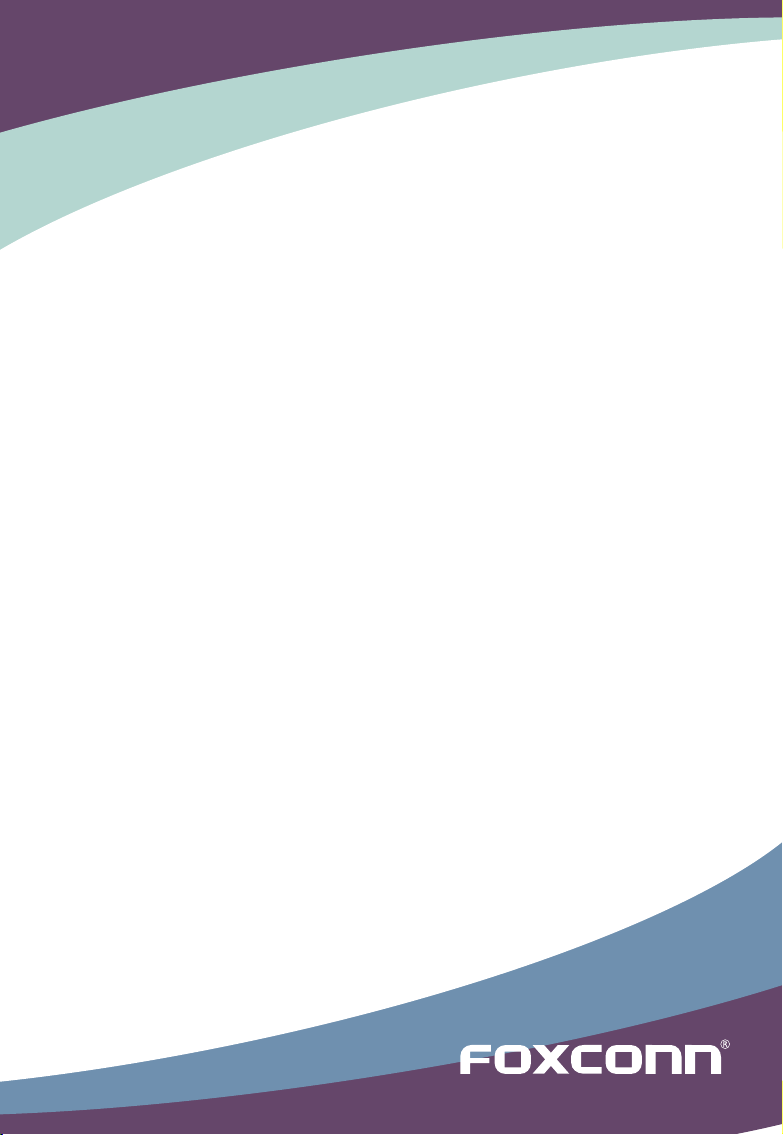
D42S 3.0/D52S 3.0
Motherboard
User’s Manual
Page 2

Statement:
This manual is the intellectual property of Foxconn, Inc. Although the information
in this manual may be changed or modied at any time, Foxconn does not obligate
itself to inform the user of these changes.
Trademark:
All trademarks are the property of their respective owners.
Version:
User’s Manual V1.0 for D42S 3.0/D52S 3.0 motherboard.
Symbol description:
Caution : refers to important information that can help you to use motherboard
better, and tells you how to avoid problems.
Warning : indicating a potential risk of hardware damage or physical injury may
exist.
WEEE:
The use of this symbol indicates that this product may not be treated as household
waste. By ensuring this product is disposed of correctly, you will help prevent potential
negative consequences for the environment and human health, which could otherwise
be caused by inappropriate waste handling of this product. For more detailed
information about recycling of this product, please contact your local city ofce, your
household waste disposal service or the shop where you purchased this product.
More information:
If you want more information about our products, please visit Foxconn’s
website: http://www.foxconnchannel.com
C
A
U
T
I
O
N
!
W
A
R
N
I
N
G
!
© All rights reserved.
All trade names are registered trademarks of respective manufacturers listed.
All images are for reference only, please refer to the physical motherboard for specic features.
Page 3
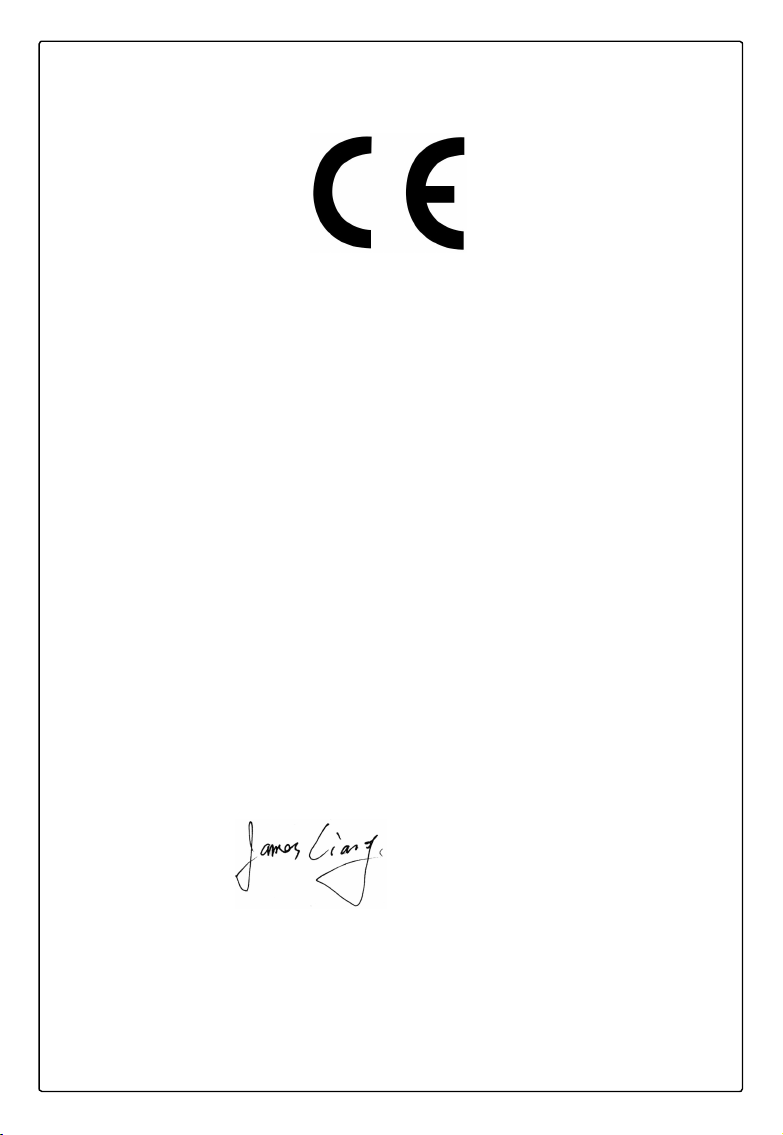
Declaration of conformity
HON HAI PRECISION INDUSTRY COMPANY LTD
66 , CHUNG SHAN RD., TU-CHENG INDUSTRIAL DISTRICT,
TAIPEI HSIEN, TAIWAN, R.O.C.
declares that the product
Motherboard D42S 3.0/D52S 3.0
is in conformity with
(reference to the specication under which conformity is declared in
accordance with 89/336 EEC-EMC Directive)
■ EN 55022:1998/A2: 2003 Limits and methods of measurements of radio
disturbance characteristics of information technology
equipment
■ EN 61000-3-2/:2000 Electromagnetic compatibility (EMC)
Part 3: Limits
Section 2: Limits for harmonic current emissions
(equipment input current <= 16A per phase)
■ EN 61000-3-3/A1:2001 Electromagnetic compatibility (EMC)
Part 3: Limits
Section 2: Limits of voltage uctuations and icker in low
voltage supply systems for equipment with rated current
<= 16A
■ EN 55024/A2:2003 Information technology equipment-Immunity
characteristics limits and methods of measurement
Signature : Place / Date : TAIPEI/2010
Printed Name : James Liang
Page 4
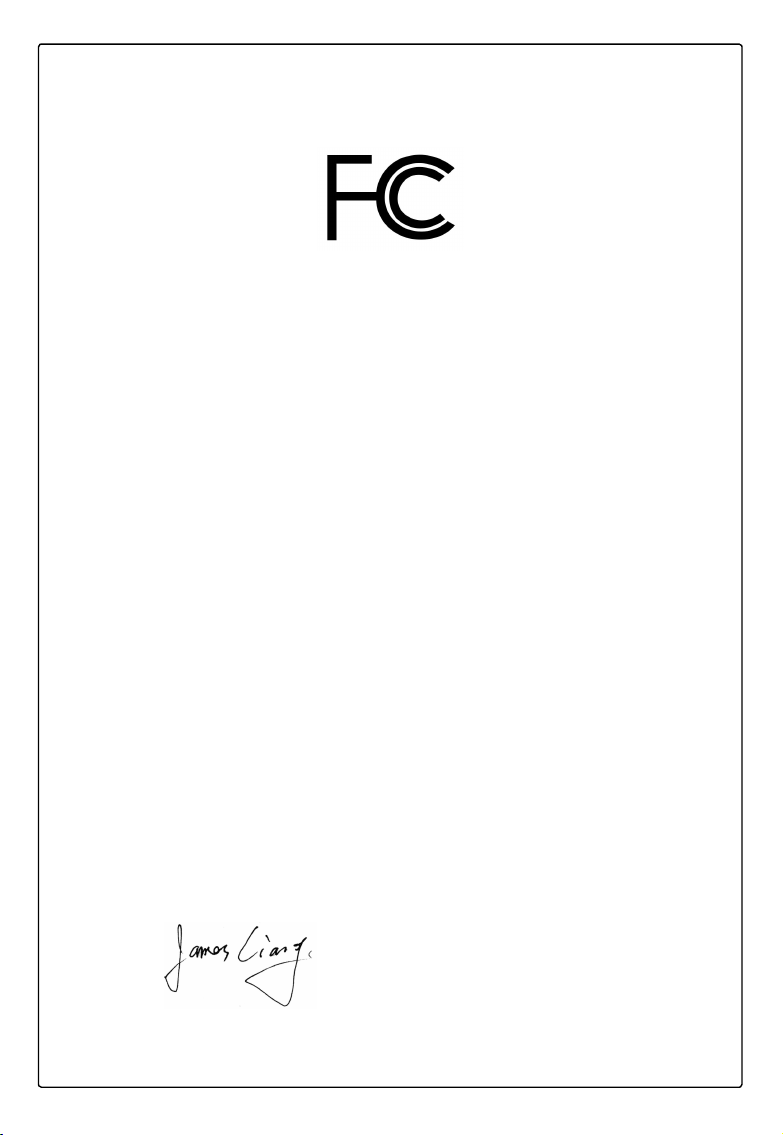
Declaration of conformity
Trade Name: FOXCONN
Model Name: D42S 3.0/D52S 3.0
Responsible Party: PCE Industry Inc.
Address: 458 E. Lambert Rd.
Fullerton, CA 92835
Telephone: 714-738-8868
Facsimile: 714-738-8838
Equipment Classication: FCC Class B Subassembly
Type of Product: Motherboard
Manufacturer: HON HAI PRECISION INDUSTRY
COMPANY LTD
Address: 66 , CHUNG SHAN RD., TU-CHENG
INDUSTRIAL DISTRICT, TAIPEI HSIEN,
TAIWAN, R.O.C.
Supplementary Information:
This device complies with Part 15 of the FCC Rules. Operation is subject to the following
two conditions : (1) this device may not cause harmful interference, and (2) this device
must accept any interference received, including interference that may cause undesired
operation.
Tested to comply with FCC standards.
Signature : Date : 2010
Page 5
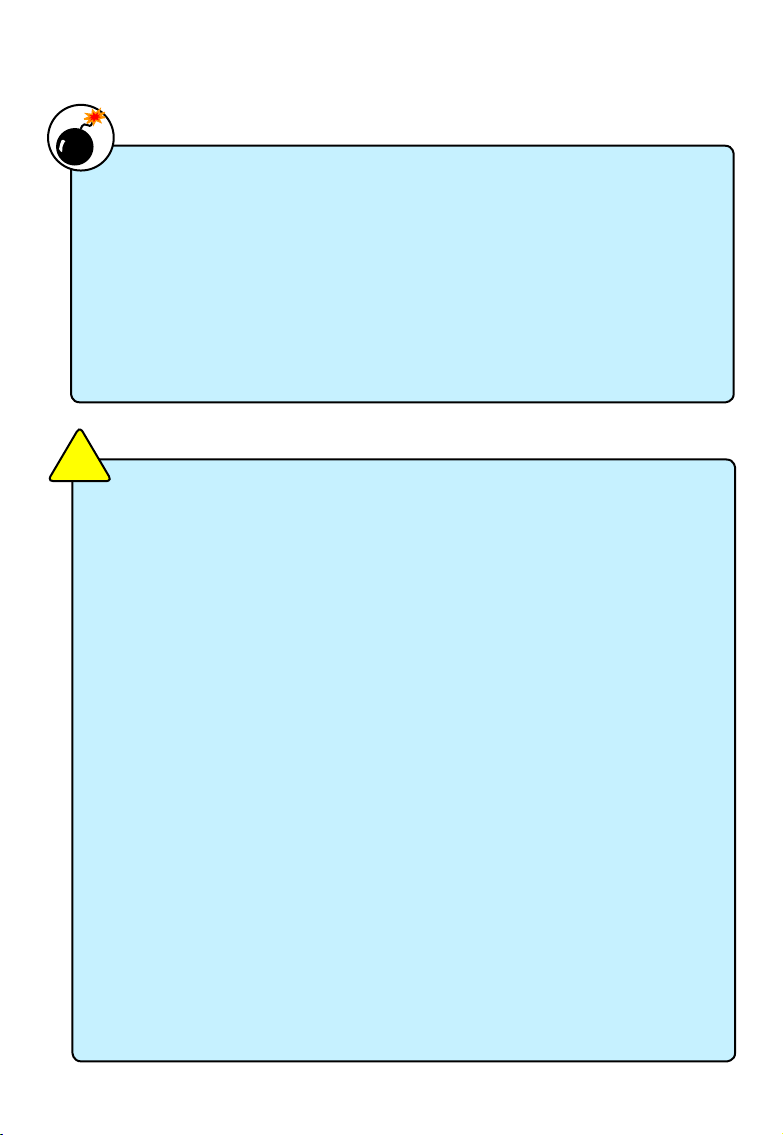
Installation Precautions
Please carefully read the following procedures to install your computer :
■ It is suggested to select high-quality, certied fans in order to avoid damage
to the motherboard and CPU due to high temperature. Never turn on the
computer if the CPU fan is not properly installed.
■ We cannot guarantee that your system can operate normally when your
CPU/Memory is overclocked. Normal operation depends on the overclocking
capacity of your device.
■ If there is any, when connecting USB, audio, 1394a, RS232 COM, IrDA or
S/PDIF cables to the internal connectors on the motherboard, make sure
their pinouts are matching with the connectors on the motherboard. Incorrect
connections might damage the motherboard.
■ When handling the motherboard, avoid touching any metal leads or connectors.
■ If there is a PCI Express x16 graphics card installed in your system, we
recommend using a 24-pin ATX power supply to get the best performance.
■ Before turning on the power, please make sure the power supply AC input
voltage setting has been congured to the local standard.
■ To prevent damage to the motherboard, do not allow screws to come in contact
with the motherboard circuit or its components. Also, make sure there are no
leftover screws or metal components placed on the motherboard or within the
computer casing.
■ If you are uncertain about any installation steps or have a problem related to
the use of the product, please consult a certied computer technician.
C
A
U
T
I
O
N
!
■ Electrostatic discharge (ESD) is the sudden and momentary electric current
that ows between two objects at different electrical potentials. Normally it
comes out as a spark which will quickly damage your electronic equipment.
Please wear an electrostatic discharge (ESD) wrist strap when handling
components such as a motherboard, CPU or memory.
■ Ensure that the DC power supply is turned off before installing or removing
CPU, memory, expansion cards or other peripherals. It is recommended to
unplug the AC power cord from the power supply outlet. Failure to unplug
the power supply cord may result in serious damage to your system.
W
A
R
N
I
N
G
!
Page 6

TABLE OF CONTENTS
Chapter 1 Product Introduction
Product Specications .................................................................. 2
Layout ........................................................................................... 4
Back Panel Connectors ................................................................ 5
Chapter 2 Installation
Install the Memory ........................................................................8
Install other Internal Connectors .................................................. 9
Jumpers ......................................................................................13
Install Driver and Utility ...............................................................14
Chapter 3 BIOS Setup
Enter BIOS Setup ....................................................................... 18
Main Menu ..................................................................................18
System Information .................................................................... 20
Advanced BIOS Features ........................................................... 22
Advanced Chipset Features .......................................................23
Integrated Peripherals ................................................................27
Power Management Setup ......................................................... 31
PC Health Status ........................................................................ 33
BIOS Security Features .............................................................. 34
Load Optimal Defaults ................................................................ 36
Save & Exit Setup ..................................................................... 36
Exit Without Saving ...................................................................36
Page 7
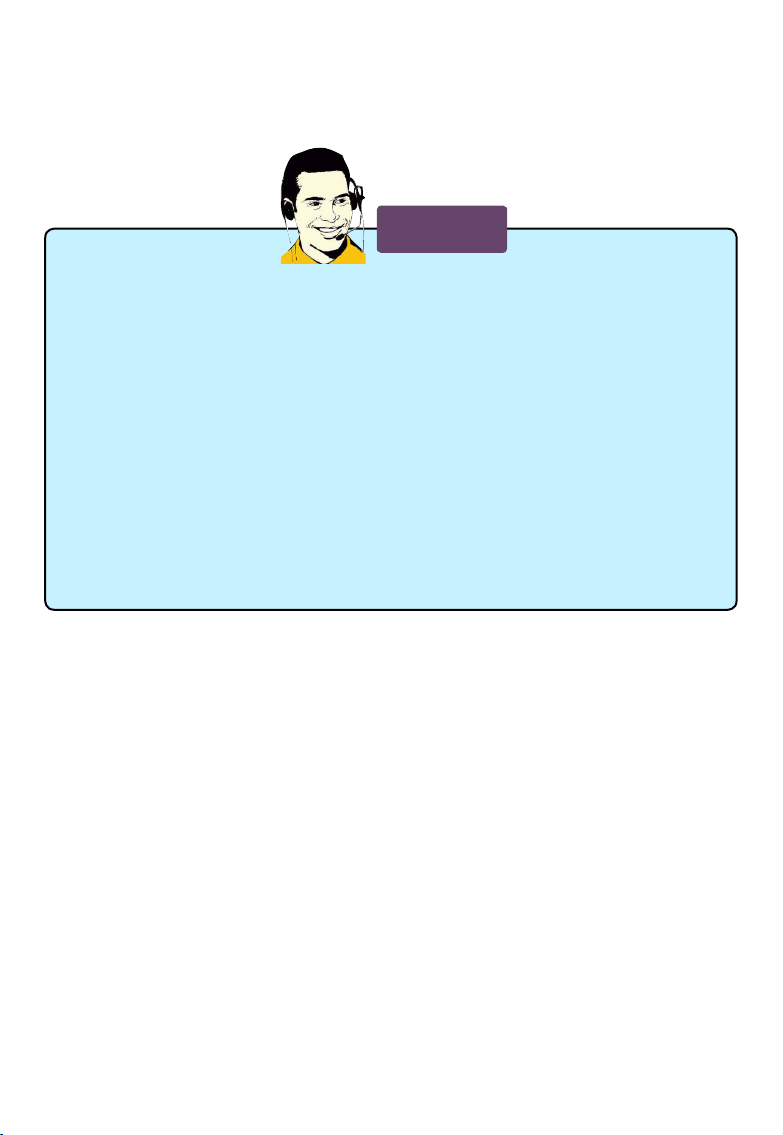
Technical Support :
Website :
http://www.foxconnchannel.com
Support Website :
http://www.foxconnsupport.com
Worldwide online contact Support :
http://www.foxconnsupport.com/inquiry.aspx
CPU Support List :
http://www.foxconnsupport.com/cpusupportlist.aspx
Memory, VGA Compatibility List :
http://www.foxconnsupport.com/complist.aspx
Support
Page 8
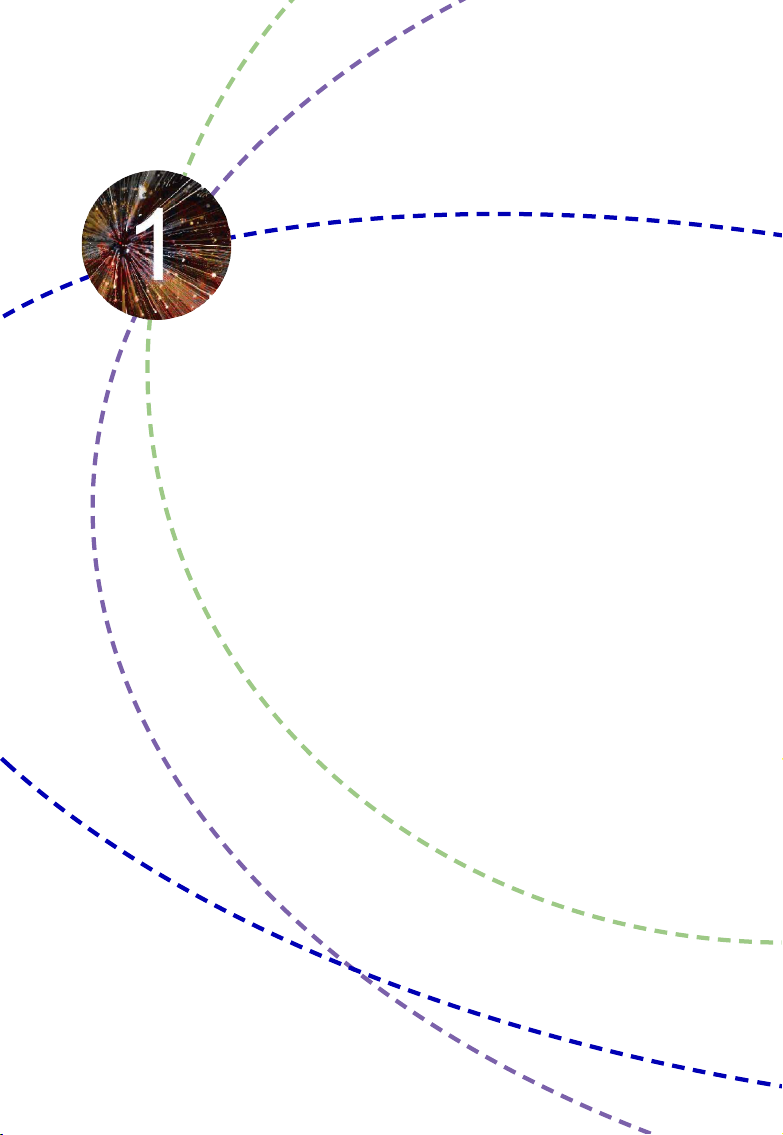
Thank you for buying Foxconn D42S 3.0/D52S 3.0 motherboard.
Foxconn products are engineered to maximize computing power,
providing only what you need for break-through performance.
With advanced overclocking capability and a range of connectivity
features for today multi-media computing requirements, D42S 3.0/
D52S 3.0 enables you to unleash more power from your computer.
This chapter includes the following information:
■ Product Specications
■ Layout
■ Back Panel Connectors
Page 9
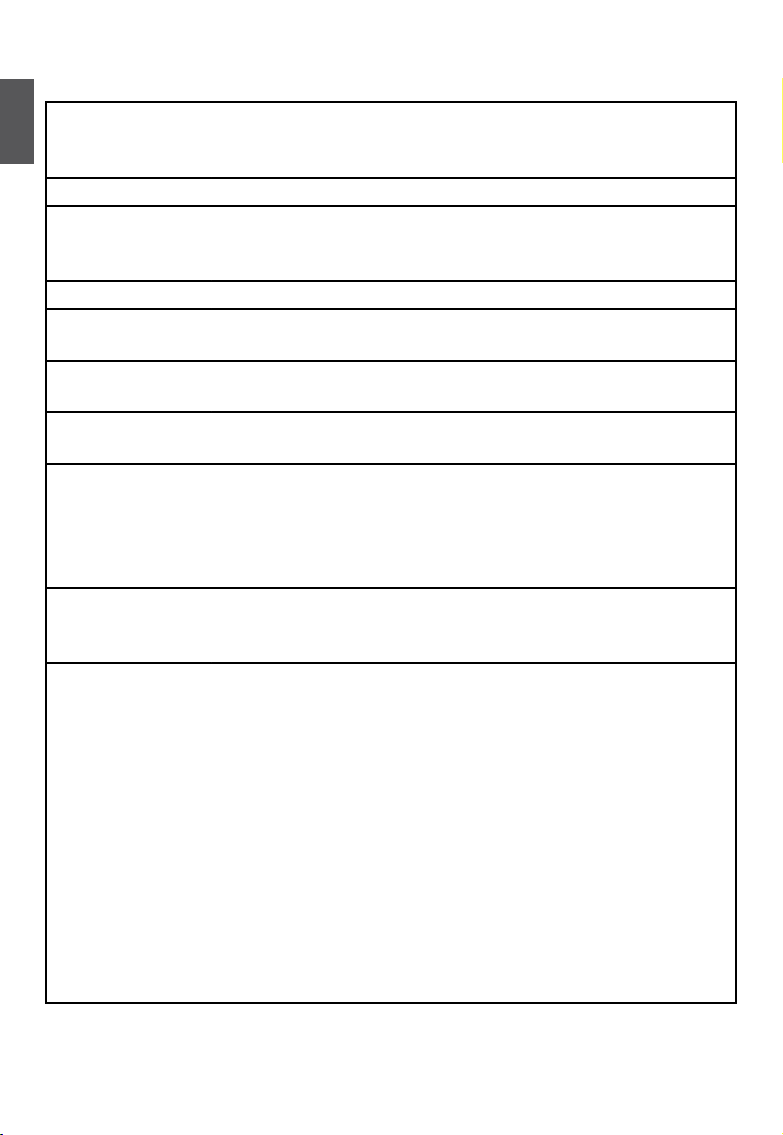
2
1
1-1 Product Specications
CPU Intel® Atom
TM
D425 processor mounted onboard (D42S 3.0)
Intel® Atom
TM
D525 processor mounted onboard (D52S 3.0)
Max processor power up to 17W
Chipset Intel® NM10 Express
Memory 2 x 240-pin DDR3 DIMMs
Support up to 4GB of system memory
Single channel DDR3 800MHz architecture
Expansion Slots 1 x PCI slot
VGA Integrated Intel® GMA950 GPU
Support
DirectX 9.0 compliant
Storage NM10 Express chipset:
- 2 x SATA 2.0 connectors 300MB/s data transfer rate
LAN Realtek 8112B Gigabit LAN chip
(Co-lay Realtek 8100 and 8103E 10/100Mb/s LAN chip)
Audio Realtek ALC662 audio chip:
- High Denition Audio
- 2/4/5.1-channel
- Support for S/PDIF Out
- Support Jack-Sensing function
USB NM10 Express chipset:
- Support up to 8 x USB 2.0 ports (4 rear panel ports, 2 onboard USB
headers supporting 4 extra ports)
Internal Connectors 1 x 24-pin ATX main power connector
1 x 4-pin ATX 12V power connector
2 x SATA 2.0 connectors
2 x USB 2.0 connectors (supporting 4 x USB devices)
1 x CPU fan header (4-pin)
1 x System fan header (4-pin)
1 x Front panel connector
1 x Front Audio connector
1 x S/PDIF_OUT connector
1 x Speaker connector
1 x Chassis intrusion alarm header
1 x COM2 connector
1 x TPM connector
1 x IR/CIR connector
(Continued on the next page)
Page 10
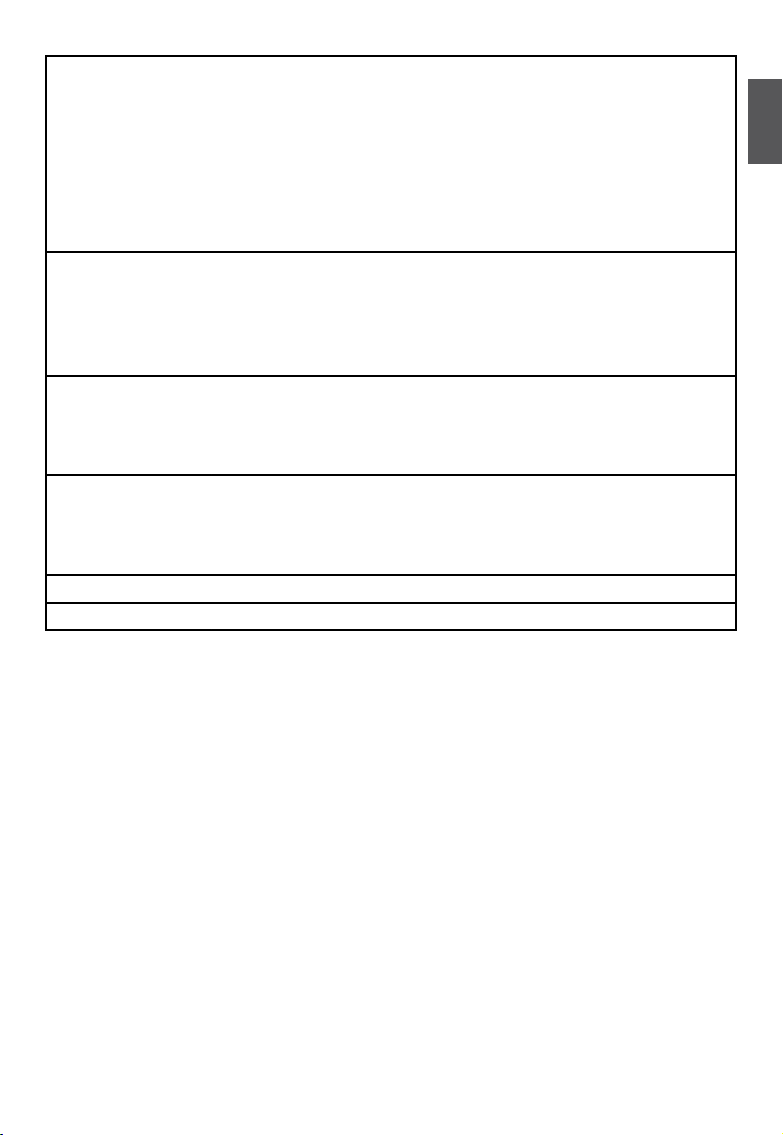
3
1
Back Panel
Connectors
1 x PS/2 mouse port
1 x PS/2 Keyboard port
1 x VGA port
1 x Serial port
1 x Parallel port
4 x USB 2.0 ports
1 x RJ-45 LAN port
6-channel Audio ports
Hardware Monitor System voltage detection
CPU/System temperature detection
CPU/System fan speed detection
CPU overheating warning
CPU/System fan speed control
Green Function Support ACPI (Advanced Conguration and Power Interface)
Support S0 (normal), S1 (power on suspend), S3 (suspend to RAM),
S4 (suspend to disk), S5 (soft - off)
Support EuP function
Bundled Software FOX ONE
FOX LiveUpdate
FOX LOGO
FOX DMI
Operating System Support for Microsoft® Windows® 7/Vista/XP
Form Factor Mini-ITX Form Factor, 6.7 inches x 6.7inches (17cm x17cm)
Page 11
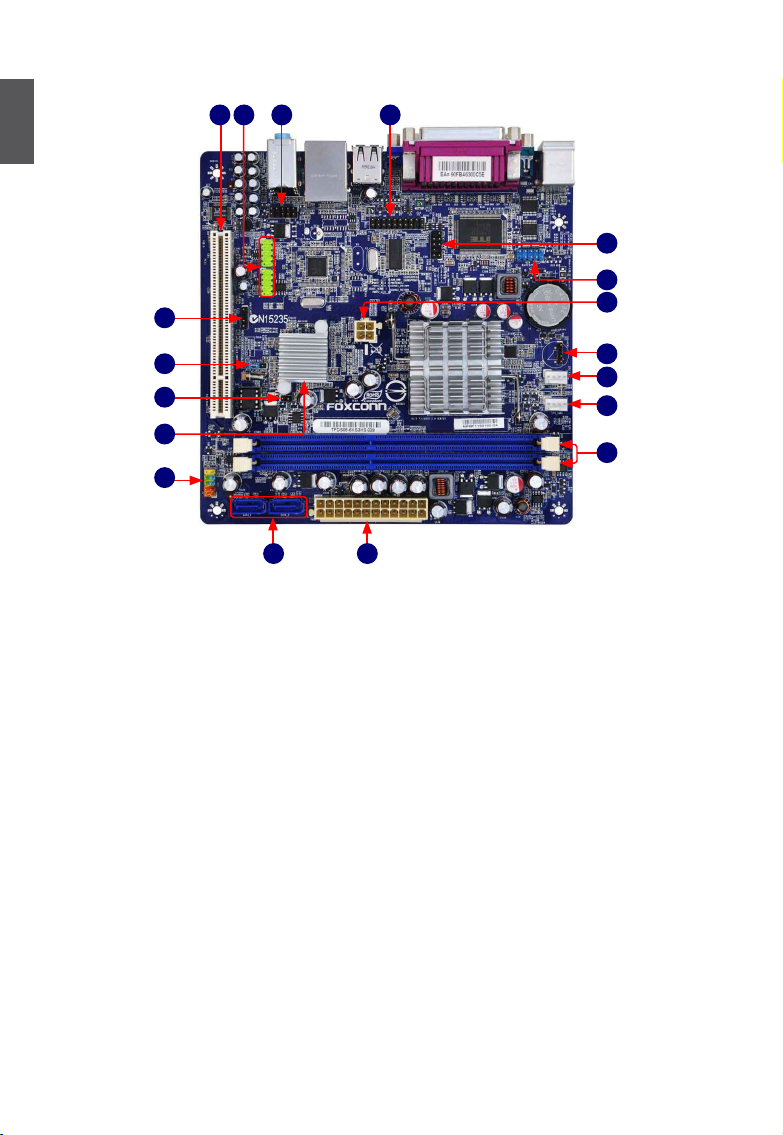
4
1
1-2 Layout
Note : The above motherboard layout is for reference only, please refer to the physical
motherboard for detail.
1. TPM Connector
2. Front Audio Connector
3. Front USB Connectors
4. PCI Slot
5. SPDIF_OUT Connector
6. Clear CMOS Jumper
7. Chassis Intrusion Alarm Header
8. Chipset: Intel® NM10 Express
9. Front Panel Connector
10. SATA Connectors
11. 24-pin ATX Power Connector
12. DDR3 DIMM Slots
13. System Fan Header
14. CPU Fan Header
15. Speaker Connector
16. 4-pin ATX 12V Power Connector
17. COM2 Connector
18. IR/CIR Connector
11
17
12
13
14
18
16
13
2
6
7
5
4
9
8
10
15
Page 12

5
1
1-3 Back Panel Connectors
1. PS/2 Mouse Port
Use the upper port (green) to connect a PS/2 mouse.
2. PS/2 Keyboard Port
Use the lower port (purple) to connect a PS/2 keyboard.
3. Serial Port
This is output of RS232 COM1 port.
4. Parallel Port
This connector provides printer port interface.
5. VGA Port
To connect with external display devices, such as monitor or LCD display.
6. USB Ports
The USB port supports the USB 2.0/1.1 specication. Use this port for USB devices such as an
USB keyboard/mouse, USB printer, USB ash drive and etc.
7. Audio Ports
For the denition of each audio port, please refer to the table below :
* : Please refer to Chapter 4, and install the Realtek audio driver (in CD) to assign the audio
output ports for different applications of 2/4/5.1 channels. The fundamental audio outputs are
depicted in the table above.
Port 2-channel 4-channel 5.1-channel
Blue Line In Rear Speaker Out Rear Speaker Out
Green Line Out Front Speaker Out Front Speaker Out
Pink Microphone In Microphone In
Center/Subwoofer
Speaker Out
VGA Port
LAN Port
PS/2 Keyboard
Port
PS/2 Mouse Port
Line Out
Microphone In
Line In
1
7
5 6
2
8
USB Ports
Audio Ports
Serial Port
3
Parallel Port
4
Page 13
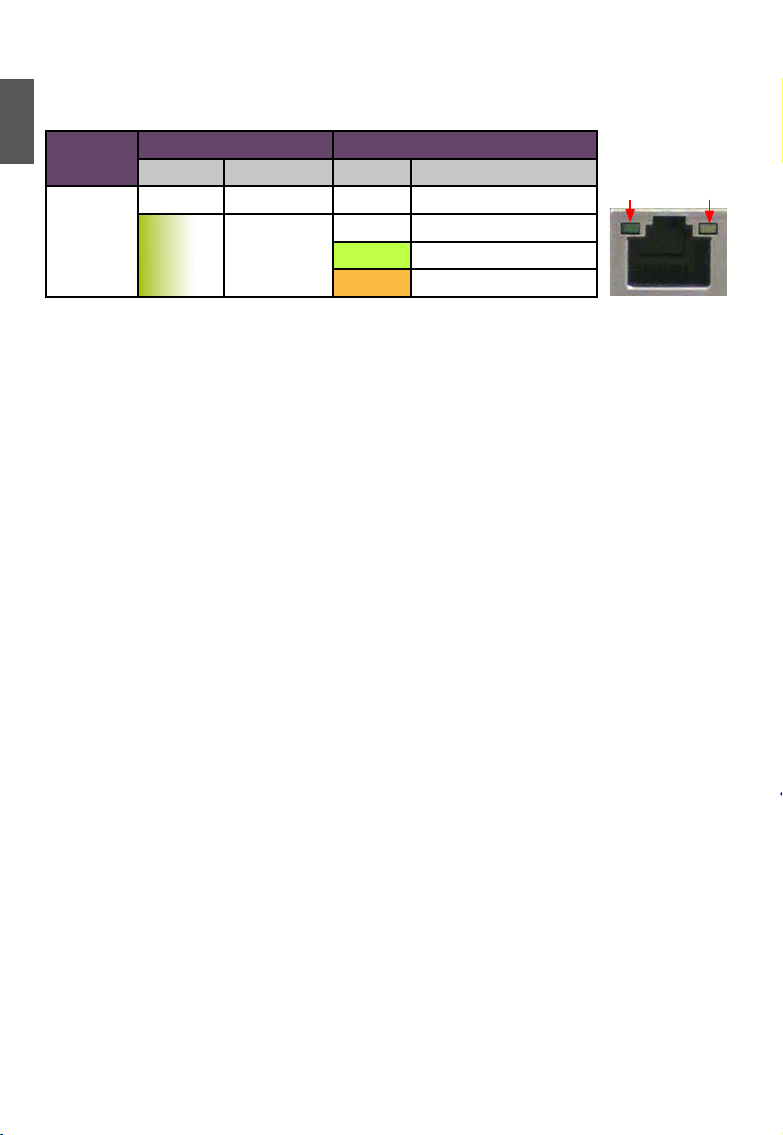
6
1
8. RJ-45 LAN Port
The Ethernet LAN port provides Internet connection at up to 10/100/1000Mb/s data rate.
Active
LED
Link
LED
LAN Type
Left: Active Right: Link
Status Description Status Description
1000M
Off No Link Off No Link
Green
Blinking
Data Activity
Off 10Mb/s Connection
Green 100Mb/s Connection
Orange 1000Mb/s Connection
Page 14

This chapter introduces the hardware and software installation proc-
ess, including the installation of the CPU, memory, power supply,
slots, pin headers and the mounting of jumpers. Caution should be
exercised during the installation of these modules. Please refer to the
motherboard layout prior to any installation and read the contents in
this chapter carefully.
This chapter includes the following information :
■ Install the Memory
■ Install other Internal Connectors
■ Jumpers
■ Install Driver and Utility
Please visit the following website for more supporting information about your motherboard.
CPU Support List:
http://www.foxconnsupport.com/cpusupportlist.aspx
Memory, VGA Compatibility List:
http://www.foxconnsupport.com/complist.aspx
Page 15

8
2
2-1 Install the Memory
If you take a look at front side of memory module, it has asymmetric pin counts on both sides
separated by a notch in the middle, so it can only t in one direction. Follow the steps below to
correctly install your memory modules into the sockets.
Step 1:
Spread the clips at both ends of the memory socket.
Place the memory module onto the socket, then put
your ngers on top edge of the module, and push it
down rmly and seat it vertically into the memory
socket.
Step 2:
The clips at both ends of the socket will snap into place
when the memory module is securely inserted.
Read the following guidelines before you begin to install the memory :
■ Make sure that the motherboard supports the memory. It is recommended that memory
of the same capacity, brand, speed, and chips be used.
■ Always turn off the computer and unplug the power cord from the power outlet before
installing the memory to prevent hardware damage.
■ Memory modules have a foolproof design. A memory module can be installed in only
one direction. If you are unable to insert the memory, switch the direction.
■ Be sure to install DDR3 DIMMs on this motherboard.
C
A
U
T
I
O
N
!
Notch
96-Pin
144-Pin
Page 16

9
2
2-2 Install other Internal Connectors
Power Connectors
This motherboard uses an ATX power supply. In order not to damage any device, make sure all the
devices have been installed properly before applying the power supply.
24-pin ATX power connector : PWR2
PWR2 is the ATX power supply connector. Make sure that the power supply cable and pins are
properly aligned with the connector on the motherboard. Firmly plug the power supply cable into the
connector and make sure it is secure.
4-pin ATX 12 V Power Connector : PWR1
Connect the 4-pin ATX 12V power supply to PWR1 and provides power to the CPU.
Pin # Denition Pin # Denition
1 3.3V 13 3.3V
2 3.3V 14 -12V
3 GND 15 GND
4 +5V 16 PS_ON(Soft On/Off)
5 GND 17 GND
6 +5V 18 GND
7 GND 19 GND
8 Power Good 20 NC
9 +5V SB(Stand by +5V) 21 +5V
10 +12V 22 +5V
11 +12V 23 +5V
12 3.3V 24 GND
PWR2
24
13
12
1
We recommend you using a 24-pin power supply.
If you are using a 20-pin power supply, you need
to align the ATX power connector according to
the picture.
C
A
U
T
I
O
N
!
20-Pin Power
Pin No. 24
Pin # Denition
1 GND
2 GND
3 +12V
4 +12V
3 1
GND
+12V
4 2
PWR1
Page 17

10
2
USB Connectors : F_USB1/2
In addition to the four USB ports on the rear panel, this
product also provides two 10-pin USB headers on its
motherboard. By connecting through USB cables with
them, user can quickly expand another four USB ports
on the front panel.
S/PDIF OUT Connector : SPDIF_OUT1
The connector is used for S/PDIF output.
TPM Connector : TPM1
The TPM (Trusted Platform Module) provides the ability
to the PC to run applications more secure and to make
transactions and communication more trustworthy. To
utilize this function, you should purchase additional
device and install it.
COM Connector : COM2
This motherboard supports one serial RS232 COM port
for legacy compatibility. User must purchase another
RS232 cable with a 9-pin D-sub connector at one end
to connect with the external RS232 device and another
end with 10-pin female connector to connect with COM2
connector in the motherboard.
GND
GND
VCC
D+
D-
D+
GND
D-
VCC
EMPTY
1
2
10
9
F_USB 1/2
SPDIF_OUT
+5V
EMPTY
SPDIF_OUT1
GND
1
2
3
4
LCLK#
LFRAME#
LRESET#
LAD3
VDD
LAD0
SB3V
NC
GND
LPCPD#
GND
EMPTY
LAD2
NC
LAD1
GND
NC
SERIRQ
CLKRUN#
NC
1 2
19 20
TPM1
RLSD
SOUT
RI
GND
RTS
DSR
DTR
CTS
EMPTY
SIN
1
2
10
9
COM2
Page 18

11
2
Front Panel Connector : FP1
This motherboard includes one connector for connecting the
front panel switch and LED Indicators.
Hard Disk LED Connector (HDD-LED)
Connect to the chassis front panel IDE indicator LED. It
indicates the active status of the hard disks. This 2-pin
connector is directional with +/- sign.
Reset Switch (RESET-SW)
Attach the connector to the Reset switch on the front
panel of the case; the system will restart when the switch
is pressed.
Power LED Connector (PWR-LED)
Connect to the power LED indicator on the front panel of
the chassis. The Power LED indicates the system’s status.
When the system is in operation (S0 status), the LED is
on. When the system gets into sleep mode (S1) , the LED
is blinking; When the system is in S3/S4 sleep state or
power off mode (S5), the LED is off. This 2-pin connector
is directional with +/- sign.
Power Switch Connector (PWR-SW)
Connect to the power button on the front panel of the
chassis. Push this switch allows the system to be turned
on and off rather than using the power supply button.
Serial ATA Connectors : SATA_1/2
The Serial ATA connector is used to connect with SATA Hard
Disk or CD devices which supporting this feature. The current
Serial ATA II interface allows up to 300MB/s data transfer
rate.
IrDA Connector : IR/CIR1
This connector supports infrared wireless transmitting and
receiving device.
EMPTY
HDD-LED
RESET-SW
NC
+
-
PWR-SW
+
-
PWR-LED
1
2
10
9
FP1
SATA _1/2
GND
TX+
TXGND
RXRX+
GND
1
IR/CIR1
+5V
EMPTY
IRRX
GND
IRTX
+5VSB
CIRRX
GND
CIRTX
EMPTY
1 2
9 10
Page 19

12
2
Audio Connector : F_AUDIO1
The audio connector supports HD Audio standard.
It provides the Front Audio output choice.
Chassis Intrusion Alarm Header : INTR
The connector can be connected to a security switch on
the chassis. The system can detect the chassis intrusion
through the function of this connector. If eventually the
chassis is closed, the system will send a message out.
Fan Headers : CPU_FAN1, SYS_FAN1
There are two main fan headers on this motherboard. The
fan speed can be controlled and monitored in “PC Health
Status” section of the BIOS Setup. These fans can be
automatically turned off after the system enters S3, S4
and S5 sleeping states.
Speaker Connector : SPEAKER
The speaker connector is used to connect speaker of
the chassis.
CPU_FAN1/SYS_FAN1
GND
POWER
SENSE
CONTROL
1
A_MIC2_L
A_MIC2_R
A_LINE2_L
SENSE_SEND
SENSE1_RETURN
PRESENCEJ
EMPTY
SENSE2_RETURN
AUD_GND
1
2
109
F_AUDIO1
A_LINE2_R
NC
PWR
EMPTY
SPEAKER
SPKJ
1
2
3
4
INTR
GND
INTRUDERJ
1
Page 20

13
2
2-3 Jumpers
For some features needed, users can change the jumper settings on this motherboard to modify them.
This section explains how to use the various functions of this motherboard by changing the jumper
settings. Users should read the following content carefully prior to modifying any jumper setting.
Description of Jumpers
1. For any jumper on this motherboard, Pin 1 can be identied by the bold silkscreen next to it.
However, in this manual, Pin 1 is simply labeled as “1”.
2. The following table explains different types of the jumper settings. "Closed" means placing a jumper
cap on the two pins to temporarily short them. The shorting can also be done by touching two
pins by a screwdriver for a few seconds, but using jumper cap is recommended. It can prevent
hazardous ESD (Electrical Static Discharge) problem.
Clear CMOS Jumper: CLR_CMOS
The motherboard uses CMOS RAM to store the basic hardware information (such as BIOS data,
date, time information, hardware password...etc.). Clear CMOS data is the fast way to go back to
factory default when the BIOS settings were mistakenly modied.
The steps to clear CMOS data are :
1. Turn off the computer, unplug the power cord from the power outlet.
2. Remove jumper cap from pins 2-3, put it onto pins 1-2 to short them. This will clear CMOS
data.
3. Return the setting to its original with pins 2-3 closed.
4. Plug in the power cord to your computer and turn it on.
5. Go to BIOS Setup to congure new system as described in next chapter.
Jumper Diagram Denition Description
1-2 Set Pin 1 and Pin 2 closed
2-3 Set Pin 2 and Pin 3 closed
1
1
1
■ Disconnect the power cable before adjusting the jumper settings.
■ Do not clear the CMOS while the system is turned on.
W
A
R
N
I
N
G
!
Clear
1
2
3
Normal
(Default)
1
2
3
CLR_CMOS
Page 21

14
2
2-4 Install Driver and Utility
Utility CD Content
This motherboard comes with one Utility CD. You can simply put it into your CD/DVD-ROM drive,
and the main menu will be displayed on your PC screen to guide you how to install.
1. Driver
Use these options to install all the drivers for your system. You should install the drivers in order,
and you need to restart your computer after all the drivers have been installed.
Items for Windows XP:
A. Intel Chipset Driver B. Intel VGA Driver
C. Realtek HDA Audio Driver D. Realtek LAN Driver
Items for Windows Vista/7:
A. Intel Chipset Driver B. Intel VGA Driver
C. Realtek HDA Audio Driver D. Realtek LAN Driver
2. Utility
Use these options to install additional software programs. FOX ONE is a very powerful user interface program which allows you to change your system setting without going to BIOS. Some auto
features help user to improve (or overclock) your system without being a computer literate.
Items for Windows XP:
A. FOX ONE B. FOX LiveUpdate
C. FOX LOGO D. FOX DMI
E. Microsoft DirectX 9.0 F. Adobe Acrobat Reader
G. Norton Internet Security H. Browser Conguration Utility
Items for Windows Vista/7:
A. FOX ONE B. FOX LiveUpdate
C. FOX LOGO D. FOX DMI
E. Adobe Acrobat Reader F. Norton Internet Security
G. SmartView [For IE8]
Page 22

15
2
Install Driver and Utility
This motherboard comes with one DVD, after installing the Operating System, you can simply put
it into your DVD-ROM drive, and the main menu will be displayed on your PC screen to guide you
how to install.
1. Install Driver
Use these options to install all the drivers for your system. You must click "Intel Chipset Driver"
to install it rst. After that, you can click ”One Click Setup” and then choose the items you want to
install, or you can click on each individual driver to install it manually.
Visit Foxconn's
Website
Show Utilities Show Drivers Browse CD
View the Utility
Help les
Manual Installation
Step by Step
Automatic Installation
by One Click
Drop to System Tray
Exit the program
Choose the items you
want to Install
Page 23

16
2
2. Install Utility
Use these options to install additional software programs. And click “Utility Help“ button to view
the utility(FOX ONE, FOX LiveUpdate, FOX LOGO, FOX DMI) help manual.
Page 24

This chapter tells how to change system settings through the BIOS
Setup menus. Detailed descriptions of the BIOS parameters are also
provided.
You have to run the Setup Program when the following cases
occur:
1. An error message appears on the screen during the system
Power On Self Test (POST) process.
2. You want to change the default CMOS settings.
This chapter includes the following information :
■ Enter BIOS Setup
■ Main Menu
■ System Information
■ Advanced BIOS Features
■ Fox Central Control Unit
■ Advanced Chipset Features
■ Integrated Peripherals
■ Power Management Setup
■ PC Health Status
■ BIOS Security Features
■ Load Optimal Defaults
■ Save & Exit Setup
■ Exit Without Saving
Since BIOS could be updated some other times, the BIOS information described in this
manual is for reference only. We do not guarantee the content of this manual will remain
consistent with the newly released BIOS at any given time in the future. Please visit our
website for updated manual if it is available.
Page 25

18
3
Enter BIOS Setup
The BIOS is the communication bridge between hardware and software, correctly setting up the
BIOS parameters is critical to maintain optimal system performance. Power on the computer,
when the message "Press <DEL> to enter Setup, <ESC> to boot menu" appears at the bottom
of the screen, you can press <Del> key to enter SETUP.
Main Menu
The main menu allows you to select from a list of setup functions together with two exit choices.
Use the arrow keys to select a specic item and press <Enter> to go to the submenu.
Each item in the main menu is explained below:
► System Information
It displays the basic system conguration, such as BIOS ID, system date and time. They all can
be seen or set up through this menu.
► Advanced BIOS Features
The advanced system features can be set up through this menu.
► Advanced Chipset Features
The values for the chipset can be changed through this menu, and the system performance can
be optimized.
► Integrated Peripherals
All onboard peripherals can be set up through this menu. There are IDE devices, Super I/O
devices such as Serial I/O and other USB devices... etc.
► Power Management Setup
We do not suggest that you change the default values in the BIOS Setup, and we shall
not be responsible for any damage which resulted from the change you made.
C
A
U
T
I
O
N
!
CMOS Setup Utility - Copyright (C) 1985-2010, American Megatrends, Inc.
► System Information ► PC Health Status
►Advanced BIOS Features ► BIOS Security Features
► Advanced Chipset Features Load Optimal Defaults
► Integrated Peripherals Save & Exit Setup
► Power Management Setup Exit Without Saving
↑↓←→:Move Enter:Select +/-/:Value F10:Save ESC:Exit F1:General Help
F9:Optimized Defaults
Configure Time and Date. Display System Information...
v02.61 (c) Copyright 1985-2010, American Megatrends, Inc.
► System Information
Page 26

19
3
All the items related with Green function features can be set up through this menu.
► PC Health Status
This setup enables you to read/change Fan speeds, and displays temperatures and voltages
of your CPU/System.
► BIOS Security Features
The Supervisor/User password can be set up through this menu to prevent unauthorized use
of your computer. If you set a password, the system will ask you to key in correct password
before boot or access to Setup.
► Load Optimal Defaults
The optimal performance settings can be loaded through this menu. However, it may offer
better performance in some ways (such as less I/O cards, less memory ...etc.), still, it may
cause problem if you have more memory or I/O cards installed. It means, if your system
loading is heavy, set to optimal default may sometimes come out an unstable system. What
you need now is to adjust BIOS setting one by one, trial and error, to nd out the best setting
for your current system.
► Save & Exit Setup
Save setting values to CMOS and exit.
► Exit Without Saving
Do not change anything and exit the setup.
When we talk about <+> and <-> keys in this manual, they are the single-keypad
keys of the numeric keypad which is located at the right hand side of your desktop
keyboard. They are not the combination keys made by pressing and holding down
<Shift> key rst, then press <+ => or <-_> key the next.
C
A
U
T
I
O
N
!
Page 27

20
3
System Information
This submenu is used to set up the standard BIOS features, such as the date, time, IDE channel
and so on. Use the arrow up/down keys to select an item, then use the <+> or <-> keys to change
the setting.
► System Time
This item allows you to congure the desired time. Use [ENTER] to enter the setting, then use
[TAB] to move forward a eld. Use [+] or [-] to input the value.
The three elds of the setting are <hour> : <minute> : <second> respectively.
► System Date
<weekday><month><date> <year> format.
Day—weekday from Sun. to Sat., this message is automatically displayed by BIOS (Read
Only).
Month—month from 1 to 12.
Date—date from 1 to 31.
Year—year, set up by users.
Use [ENTER], [TAB] or [SHIFT-TAB] to select a eld. Use [+] or [-] to input the value.
► SATA Channel 1 /SATA Channel 2
While entering setup, BIOS automatically detects the presence of SATA devices. This item
displays the drive information of SATA devices.
► Model Name
This item shows the model name.
► BIOS Version
It displays the current BIOS version. User can check this information and discuss with the eld
service people if a BIOS upgrade is needed.
► Memory
This item shows the information of the system memory, determined by POST(Power On Self
Test) of the BIOS.
CMOS Setup Utility - Copyright (C) 1985-2010, American Megatrends, Inc.
System Information
System Time [17 : 33 : 49] Help Item
System Date [Tue 01/18/2010]
Use [Enter], [TAB]
► SATA Channel 1
[Not Detected] or [SHIFT-TAB] to
► SATA Channel 2 [Not Detected]
select a eld.
Use [+] or [-] to
Model Name :D42S 3.0/D52S 3.0 congure system Time.
BIOS Version :AA3F1012
Build Date :11/12/10
Memory :1024MB
MAC Address :00-E0-4C-68-00-06
Intel(R) Atom(TM) CPU D425 @ 1.80GHz
↑↓←→:Move Enter:Select +/-/:Value F10:Save ESC:Exit F1:General Help
F9:Optimized Defaults
17
Page 28

21
3
► MAC Address
This item shows the onboard LAN MAC address.
► CPU Name
It displays the current CPU name.
Page 29

22
3
Advanced BIOS Features
► Quiet Boot
This item is used to enable/disable the quiet boot.
[Disabled] : Displays the normal POST messages.
[Enabled] : Displays OEM customer logo instead of POST messages.
► Quick Boot
While Enabled, this option allows BIOS to skip certain tests while booting, this will shorten the
time needed to boot the system.
► Bootup Num-Lock
This item denes if the keyboard Num Lock key is active when your system is started. The
available settings are: On (default) and Off.
► Halt On
This category determines whether or not the computer will stop if an error is detected during
powering up.
[All Errors] : All errors can result in system halt.
[No Errors] : No errors can result in system halt.
[All, But Keyboard] : All errors but keyboard can result in system halt.
► BIOS Write Protection
This item is used to enable/disable BIOS Write protection.
► Boot Device Priority
This option is used to select the priority for boot devices. After pressing <Enter>, you can
select the device using the Up/Down arrow keys, and change the device priority using <+> or
<->; you can exit this menu by pressing <Esc>.
► Hard Disk Drives
This option is used to specify the boot priority sequence from available hard disk drives.
CMOS Setup Utility - Copyright (C) 1985-2010, American Megatrends, Inc.
Advanced BIOS Features
Quiet Boot [Enabled] Help Item
Quick Boot [Enabled]
Bootup Num-Lock [On]
Halt On [All, but Keyboard]
BIOS Write Protection [Enabled]
► Boot Device Priority
[Press Enter]
► Hard Disk Drives
[Press Enter]
↑↓←→:Move Enter:Select +/-/:Value F10:Save ESC:Exit F1:General Help
F9:Optimized Defaults
[Enabled]
Page 30

23
3
Advanced Chipset Features
► Memory Conguration / DRAM Timing Conguration
Press <Enter> to go to its submenu.
► DVMT Mode Select
Dynamic Video Memory Technology (DVMT) dynamically allocates system memory for use
as video memory to ensure the most efcient use of available resources for maximum 2D/3D
graphics performance.
The amount of video memory allocated depends upon the amount requested by the operating
system. When the memory is no longer required, it is returned to the operating system for use by
other applications or system functions. DVMT allocates memory based on system needs. This
BIOS option allows you to adjust the amount of memory available for DVMT.
Fixed is a memory allocation method addition to the Unied Memory Architecture (UMA) concept,
wherein a static amount of page-locked graphics memory is allocated during driver initialization.
This xed amount of memory will provide the user with a guaranteed graphics memory at all
times, and will no longer be available to the OS.
DVMT is an enhancement of the UMA concept, where in the graphics driver allocates memory
as needed for running graphics applications. If a user is not performing any graphics-intensive
operations, most of the DVMT memory can be utilized by the OS for other uses. We recommend
using DVMT setting for better overall system performance.
► DVMT/FIXED Memory
Select graphics memory size for Fixed or DVMT usage.
► CPU Conguration
Press <Enter> to go to its submenu.
CMOS Setup Utility - Copyright (C) 1985-2010, American Megatrends, Inc.
Advanced Chipset Features
Northbridge Chipset Conguration
Help Item
► Memory Configuration
[Press Enter]
► DRAM Timing Configuration
[Press Enter]
Internal Graphics Configuration
DVMT Mode Select [DVMT Mode]
DVMT/FIXED Memory [256MB]
CPU Conguration
► CPU Configuration
[Press Enter]
↑↓←→:Move Enter:Select +/-/:Value F10:Save ESC:Exit F1:General Help
F9:Optimized Defaults
[Press Enter]
Page 31

24
3
Memory Conguration
► DRAM Frequency
This item is used to set DRAM frequency. Setting values are: [Auto], [Max MHz].
DRAM Timing Conguration
► Congure DRAM Timing by SPD
This item is used to enable/disable provision of DRAM timing by SPD device. The Serial
Presence Detect (SPD) device is a small EEPROM chip, mounted on a DDR3 memory
module. It contains important information about the module's speed, size, addressing mode
and various other parameters, so that the motherboard memory controller (chipset) can better
CMOS Setup Utility - Copyright (C) 1985-2010, American Megatrends, Inc.
Memory Conguration
Memory Conguration
Help Item
DRAM Frequency
[Auto]
Auto
Max MHz
↑↓←→:Move Enter:Select +/-/:Value F10:Save ESC:Exit F1:General Help
F9:Optimized Defaults
[Auto]
Options
CMOS Setup Utility - Copyright (C) 1985-2010, American Megatrends, Inc.
DRAM Timing Conguration
DRAM Timing Conguration Help Item
Congure DRAM Timing by SPD [Enabled]
Disabled
Enabled
↑↓←→:Move Enter:Select +/-/:Value F10:Save ESC:Exit F1:General Help
F9:Optimized Defaults
[Enabled]
Options
Page 32

25
3
access the memory device.
Select [Enabled] for SPD enable mode.
Select [Disabled] to set the parameters by yourself.
The following 4 settings are valid only when the Congure DRAM Timing by SPD is set to
[Disabled].
► DRAM CAS# Latency
This item controls the CAS latency. The CAS Latency is the number of clock cycles that elapse
from the time the request for data is sent to the actual memory location until the data is transmit-
ted from the module.
► DRAM RAS# to CAS# Delay
This item allows you to select a delay time (in clock cycles) between the CAS and RAS strobe
signals.
► DRAM RAS# Precharge
This item allows you to select the DRAM RAS precharge time (in clock cycles).
► DRAM RAS# Activate to Precharge
This item allows you to set the precharge delay time (in clock cycles).
CPU Conguration
► Execute-Disable Bit Capabili
This item is used to enable/disable the Execute Disable Bit feature.
Intel's Execute Disable Bit functionality can help prevent certain classes of malicious buffer
overow attacks when combined with a supporting operating system.
Execute Disable Bit allows the processor to classify areas in memory by where application
code can execute and where it cannot. When a malicious worm attempts to insert code in the
buffer, the processor disables code execution, preventing damage and worm propagation.
CMOS Setup Utility - Copyright (C) 1985-2010, American Megatrends, Inc.
CPU Conguration
CPU Conguration
Help Item
Module Version : 3F.1B
When disable, force
Manufacturer : Intel the XD feature flay to
Intel(R) Atom(TM) CPU D425 @1.80GHz always return 0.
Frequency :1.80GHz
FSB Speed :800MHz
Cache L1 :24KB
Cache L2 :512KB
Ratio Actual Value:9
Execute-Disable Bit Capabili
Hyper Threading Technology
[Enabled]
↑↓←→:Move Enter:Select +/-/:Value F10:Save ESC:Exit F1:General Help
F9:Optimized Defaults
[Enabled]
Page 33

26
3
Replacing older computers with Execute Disable Bit-enabled systems can halt worm attacks,
reducing the need for virus-related repairs. By combining Execute Disable Bit with anti-virus,
rewall, spyware removal, e-mail ltering software, and other network security measures, IT
managers can free IT resources for other initiatives.
► Hyper Threading Technology
This item is used to enable/disable the Hyper Threading Technology feature.
Page 34

27
3
Integrated Peripherals
► IDE Configuration / OnBoard Configuration / SuperIO Configuration / USB Configuration
Press <Enter> to go to relative submenu.
IDE Conguration
► Configure SATA as
This item allows you to set the operation mode of the SATA ports. Setting values are: [IDE],
[AHCI], [Disabled].
CMOS Setup Utility - Copyright (C) 1985-2010, American Megatrends, Inc.
Integrated Peripherals
► IDE Conguration
[Press Enter] Help Item
► OnBoard Conguration
[Press Enter]
► SuperIO Conguration [Press Enter]
Congure the IDE
► USB Conguration
[Press Enter] device(s) .
↑↓←→:Move Enter:Select +/-/:Value F10:Save ESC:Exit F1:General Help
F9:Optimized Defaults
[Press Enter]
CMOS Setup Utility - Copyright (C) 1985-2010, American Megatrends, Inc.
IDE Conguration
IDE Conguration
Help Item
Congure SATA as [IDE]
IDE
AHCI
Disabled
↑↓←→:Move Enter:Select +/-/:Value F10:Save ESC:Exit F1:General Help
F9:Optimized Defaults
[IDE]
Options
Page 35

28
3
OnBoard Conguration
► OnBoard Audio Controller
This item is used to enable or disable the HDA controller.
► OnBoard LAN Controller
This item is used to enable or disable the onboard LAN controller.
► OnBoard LAN Boot ROM
This item is used to enable or disable the onboard LAN boot optional ROM. A LAN boot ROM
lets you set up a diskless workstation on the network. By installing a boot ROM in the network
board, you can enable a client PC system on the network to be booted remotely.
CMOS Setup Utility - Copyright (C) 1985-2010, American Megatrends, Inc.
OnBoard Conguration
OnBoard Conguration
Help Item
OnBoard Audio Controller [Auto]
OnBoard LAN Controller [Enabled]
OnBoard LAN Boot ROM [Disabled]
Enabled
Disabled
↑↓←→:Move Enter:Select +/-/:Value F10:Save ESC:Exit F1:General Help
F9:Optimized Defaults
[Auto]
Options
Page 36

29
3
SuperIO Conguration
► Serial Port1 Address
This item is used to assign the I/O address and interrupt request (IRQ) for the onboard serial
port 1.
► Serial Port2 Address
This item is used to assign the I/O address and interrupt request (IRQ) for the serial port 2.
► Parallel Port Address
This item is used to assign the I/O address for the onboard parallel port.
► Parallel Port Mode
This item is used to set parallel port mode.
► Parallel Port IRQ
This item is used to assign interrupt request (IRQ) for the onboard parallel port.
► OnBorard CIR Port
This item is used to assign the I/O address for onboard infrared chip.
CMOS Setup Utility - Copyright (C) 1985-2010, American Megatrends, Inc.
SuperIO Conguration
Congure ITE8721 Super IO Chipset
Help Item
Serial Port1 Address
[3F8/IRQ4] Allows BIOS to Select
Serial Port2 Address [2F8/IRQ3] Serial Port1 Base
Serial Port2 Mode
[Normal] Addresses.
Parallel Port Address [378]
Parallel Port Mode [Normal]
Parallel Port IRQ [IRQ7]
OnBoard CIR Port [Disabled]
↑↓←→:Move Enter:Select +/-/:Value F10:Save ESC:Exit F1:General Help
F9:Optimized Defaults
[3F8/IRQ4]
Page 37

30
3
USB Conguration
► Legacy USB Support
This item is used to enable the support for USB devices on legacy OS. If you have a USB
keyboard or mouse, set to auto or enabled.
► USB Storage Configuration
After pressing <Enter>, you can set the reset delay for the USB storage device. There are
many different emulation types of this USB device, such as oppy, hard disk and CDROM can
be selected.
CMOS Setup Utility - Copyright (C) 1985-2010, American Megatrends, Inc.
USB Conguration
USB Conguration
Help Item
Module Version - 2.24.5-14.4 Enables support for
legacy USB. AUTO
USB Devices Enabled :
option disables
None legacy support if
no USB devices are
Legacy USB Support [Enabled] connected.
► USB Storage Configuration
[Press Enter]
↑↓←→:Move Enter:Select +/-/:Value F10:Save ESC:Exit F1:General Help
F9:Optimized Defaults
[Enabled]
Page 38

31
3
Power Management Setup
ACPI (Advanced Conguration and Power Interface) is an open industry standard interfaces
enabling OS-directed conguration, power management, and thermal management of mobile,
desktop, and server platforms. It denes ve sleeping states, they are :
S1 - The S1 sleeping state is a low wake latency sleeping state. In this state, no system
context is lost (CPU or chip set) and hardware maintains all system context. (also called
Power On Suspend)
S2 - The S2 sleeping state is a low wake latency sleeping state. This state is similar to
the S1 sleeping state except that the CPU and system cache context is lost (the OS
is responsible for maintaining the caches and CPU context). Control starts from the
processor’s reset vector after the wake event.
S3 - The S3 sleeping state is a low wake latency sleeping state where all system context is lost
except system memory. CPU, cache, and chip set context are lost in this state. Hardware
maintains memory context and restores some CPU and L2 conguration context. Control
starts from the processor’s reset vector after the wake event. (also called Suspend to
RAM)
S4 - The S4 sleeping state is the lowest power, longest wake latency sleeping state supported
by ACPI. In order to reduce power to a minimum, it is assumed that the hardware platform
has powered off all devices. Platform context is maintained. (also called Suspend to
Disk)
S5 - The S5 state is similar to the S4 state except that the OS does not save any context. The
system is in the “soft” off state and requires a complete boot when it wakes. Software
uses a different state value to distinguish between the S5 state and the S4 state to allow
for initial boot operations within the BIOS to distinguish whether or not the boot is going to
wake from a saved memory image.
CMOS Setup Utility - Copyright (C) 1985-2010, American Megatrends, Inc.
Power Management Setup
ACPI Suspend Type [S3 (STR)] Help Item
EuP Function [Enabled]
PWR On after Power Fail [Power Off] Select the ACPI
Resume by LAN [Enabled] State used for
Resume by Ring [Disabled]
System Suspend.
Resume by USB Devices [Enabled]
Resume by PS2 Keyboard [Enabled]
Resume by PS2 Mouse [Enabled]
Resume by RTC [Disabled]
↑↓←→:Move Enter:Select +/-/:Value F10:Save ESC:Exit F1:General Help
F9:Optimized Defaults
[S3 (STR)]
Page 39

32
3
► ACPI Suspend Type
This item is used to set the energy saving mode of the ACPI function. When you select “S1
(POS)” mode, the power is always on and computer can be resumed at any time. When
you select “S3 (STR)” mode, the power will be down after a period of time. The status of the
computer before it entering STR will be saved in memory, and the computer can quickly return
to previous state when the STR function wakes.
► EUP Function
When enable, the suspend power of the NM10 Express chipset will be cut off in S5 suspend
mode; when disable, the suspend power is always on.
► PWR On after Power Fail
This item is used to set which state the PC will take with when it resumes after an AC power
loss.
► Resume by LAN
This item is used to enable/disable the LAN device to generate a wake up.
► Resume by Ring
This item is used to enable/disable the modem of serial port to generate a wake up from an
ACPI sleep state.
► Resume by USB Devices
This item is used to enable/disable the USB keyboard and mouse to generate a wake up.
► Resume by PS2 Keyboard
This item is used to enable/disable the PS2 keyboard to generate a wake up.
► Resume by PS2 Mouse
This item is used to enable/disable the PS2 mouse to generate a wake up.
► Resume by RTC
This item is used to enable/disable RTC alarm event to generate a wake up.
RTC is system real time clock.
► RTC Alarm Date(Days)
When Resume by RTC is enabled, select a specic date to generate a wake up.
► RTC Alarm Time (HH : MM : SS)
When Resume by RTC is enabled, select a specic time to generate a wake up.
Page 40

33
3
PC Health Status
► Warning Temperature
This option is used to set the warning temperature for the system. When the temperature of
CPU is higher than the set value, the motherboard will send out warning information.
► ShutDown Temperature
This item is used to set the system temperature upper limit. When the temperature exceeds
the set value, the system will shut down automatically.
► Case Open Warning
This item is used to enable or disable case open warning function.
► CPU/System Temperature
The CPU/System temperature are automatically detected and displayed by the system.
► CPU/System Fan Speed
The CPU/System fan speed are automatically detected and displayed by the system.
► CPU Core/DRAM Voltage/+ 3.30V/+5.00V/+12.0V
The current voltages are automatically detected and displayed by the system.
► CPU/System Smart Fan Control
This option is used to enable or disable smart fan function.
The following 4 settings are valid only when Smart Fan Control is set to [Enabled].
► Fan OFF Temperature
It allows you set a temperature value from which smart fan stops its operation.
► PWM Start Temperature
It allows you set a temperature value from which smart fan starts its operation.
► Start PWM Value
It allows you to set an initial PWM value to drive the fan when the temperature reaches Start
value and smart fan begins its operation. The higher PWM value can achieve the faster fan
speed.
► Slope PWM Value
The slope controls the PWM value being stepped up or down versus temperature changes.
CMOS Setup Utility - Copyright (C) 1985-2010, American Megatrends, Inc.
PC Health Status
Warning Temperature [Disabled] Help Item
ShutDown Temperature [Disabled]
Case Open Warning [Disabled]
CPU Temperature :67 oC/152 oF
System Temperature :38
o
C/100 oF
CPU Fan Speed :N/A
System Fan Speed :N/A
CPU Core :1.080 V
DRAM Voltage :1.572 V
+3.30V :3.342 V
+5.00V :4.966 V
+12.0V :12.487V
CPU Smart Fan Control [Disabled]
System Smart Fan Control [Disabled]
↑↓←→:Move Enter:Select +/-/:Value F10:Save ESC:Exit F1:General Help
F9:Optimized Defaults
[Disabled]
Options
Disabled
70 oC/158 oF
80 oC/176 oF
90 oC/194 oF
Page 41

34
3
BIOS Security Features
► Change Supervisor Password
This item is used to install or change supervisor password.
After you input Supervisor password, it then will ask you to input
user password optionally.
If you have installed the supervisor password, the following
items will appear:
► Change User Password
This item is used to install or change user password.
► Password Check
When it is set to [Setup], a password is required to enter the BIOS setup; select [Always], a
password is required not only to enter BIOS setup, but also on each boot of your PC.
► Trusted Computing
Press <Enter> to go to its submenu.
CMOS Setup Utility - Copyright (C) 1985-2010, American Megatrends, Inc.
BIOS Security Features
Supervisor Password : Installed Help Item
User Password : Installed
Install or change the
Change Supervisor Password
[Press Enter] password.
Change User Password
[Press Enter]
Password Check [Setup]
► Trusted Computing
[Press Enter]
↑↓←→:Move Enter:Select +/-/:Value F10:Save ESC:Exit F1:General Help
F9:Optimized Defaults
[Press Enter]
Enter New Password :
Page 42

35
3
Trusted Computing
► TCG/TPM SUPPORT
Trusted Computing Group (TCG) members develop and promote open, vendor-neutral,
industry standard specications for trusted computing building blocks and software interfaces
across multiple platforms
TPM (Trusted Platform Module) is a specication promoted by TCG. A Trusted Platform Mod-
ule offers facilities for secure generation of cryptographic keys.
The TPM Work Group is chartered to create the Trusted Platform Module (TPM) specica-
tion. The denition of the TPM architecture comes from the TC and the TPM Work Group
denes the implementation of that architecture. Work group members should have a working
knowledge of security in relation to the design and usage of cryptographic modules. Members
should also have a working knowledge of cryptographic techniques including public-key cryp-
tography, cryptographic algorithms and protocols.
This item is used to enable/disable the function of TCG/TPM support.
CMOS Setup Utility - Copyright (C) 1985-2010, American Megatrends, Inc.
Trusted Computing
Trusted Computing
Help Item
TCG/TPM SUPPORT
[No] Enable / Disable TPM
TCG (TPM 1.1/1.2) support
in BIOS
↑↓←→:Move Enter:Select +/-/:Value F10:Save ESC:Exit F1:General Help
F9:Optimized Defaults
[No]
Page 43

36
3
Load Optimal Defaults
Optimal defaults are the best settings of this motherboard. Always load
the Optimal defaults after updating the BIOS or after clearing the CMOS
values.
Select this option and press Enter, it will pop out a dialogue box to let
you load the defaults. Select <OK> and then press <Enter> to load the
defaults. Select <Cancel> and press <Enter>, it will not load.
By this default, BIOS have set the optimal performance parameters of system to improve the
performances of system components. But if the optimal performance parameters to be set cannot
be supported by your hardware devices (for example, too many expansion cards were installed),
the system might fail to work.
Save & Exit Setup
When you select this option and press <Enter>, a message
will be displayed in the center of the screen:
Select [OK] to save your changes to CMOS and exit the
program, select [Cancel] or <ESC> to return to the main
menu.
Exit Without Saving
If you select this option and press <Enter>, the following message
will be displayed in the center of the screen:
Select [OK] to exit CMOS without saving your modications,
select [Cancel] or <ESC> to return to the main menu.
Save configuration changes and exit setup?
[OK] [Cancel]
[OK]
Discard changes and exit setup?
[OK] [Cancel]
[OK]
Load Optimal Defaults?
[OK] [Cancel]
[OK]
