Page 1
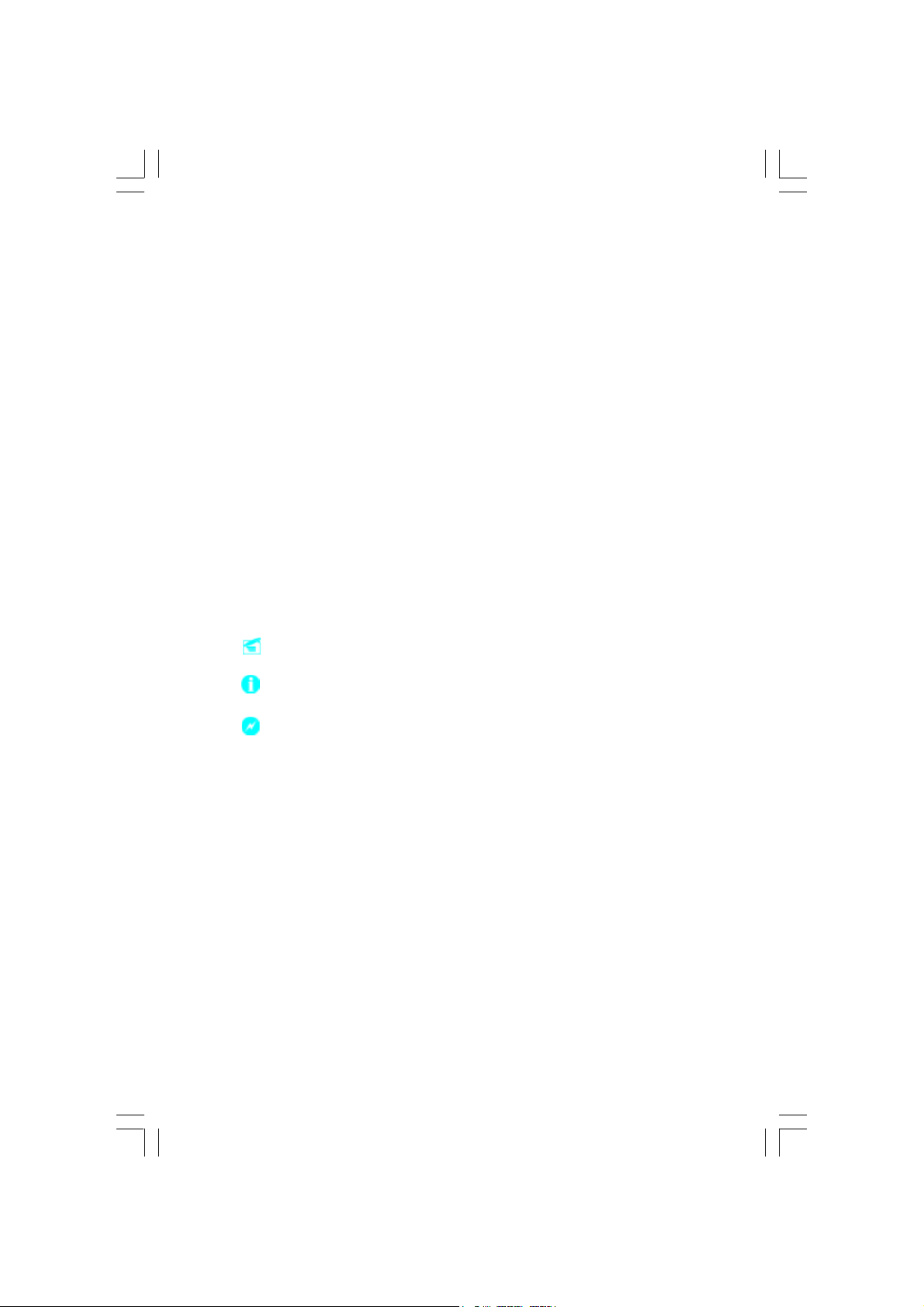
Statement:
This manual is the intellectual property of Foxconn Inc. Although the
information in this manual may be changed or modified at any time,
Foxconn does not obligate itself to inform the user of these changes.
Trademark:
All trademarks are the property of their respective owners.
Version:
User’s Manual V1.0 in English for NF4K8AC/NF4UK8AC series motherboard.
P/N: 91-181-CK8-A5-0E
Symbol description:
Note: refers to important information that can help you to use motherboard
better.
Attention: indicates that it may damage hardware or cause data loss,
and tells you how to avoid such problems.
Warning: means that a potential risk of property damage or physical
injury exists.
More information:
If you want more information about our products, please visit the following
website: http://www.foxconnchannel.com
NF4K8AC-English preface.p65 2005-4-20, 8:261
Page 2
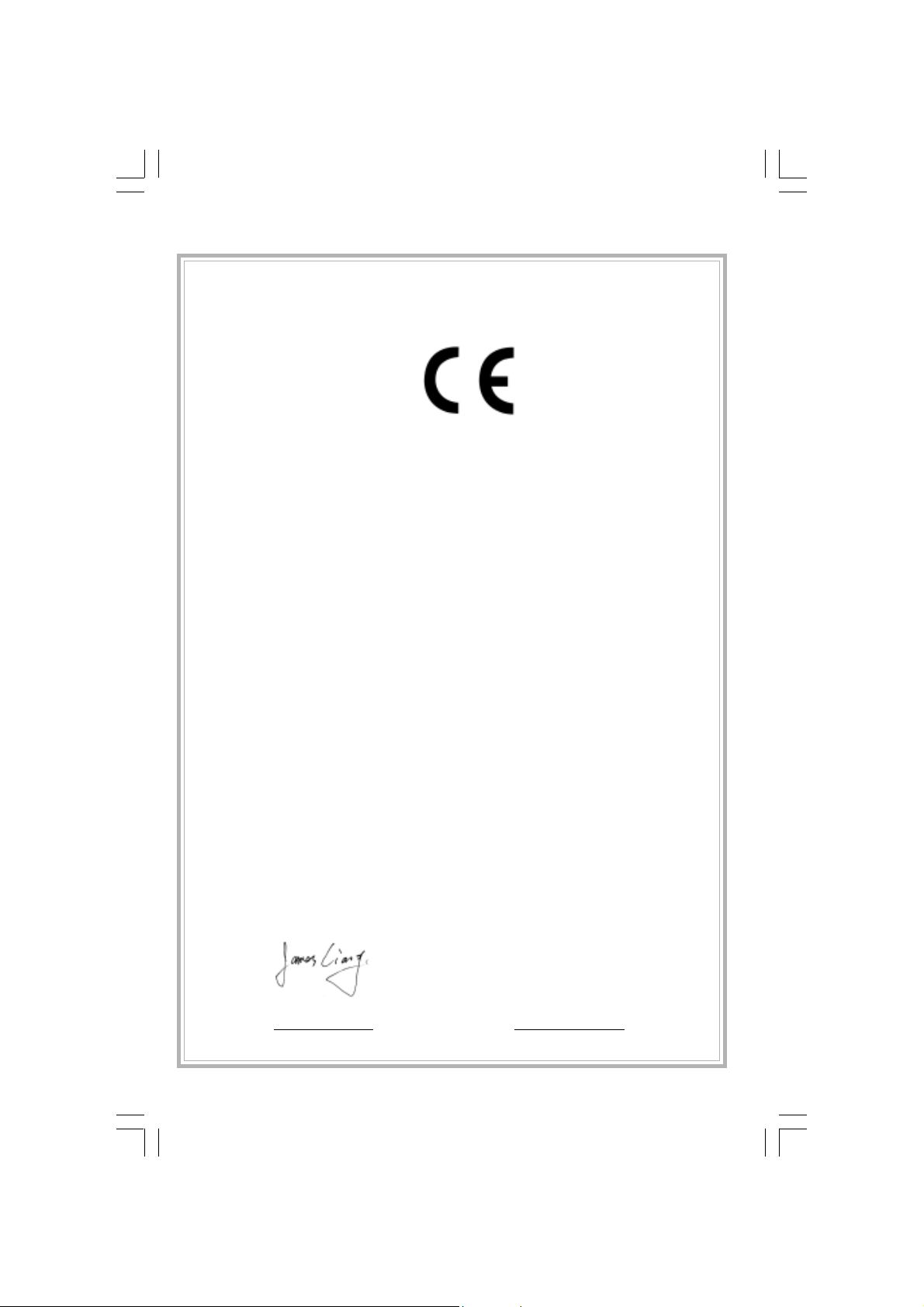
Declaration of conformity
HON HAI PRECISION INDUSTRY COMPANY LTD
66 , CHUNG SHAN RD., TU-CHENG INDUSTRIAL DISTRICT,
TAIPEI HSIEN, TAIWAN, R.O.C.
declares that the product
Motherboard
NF4K8AC/NF4UK8AC
is in conformity with
(reference to the specification under which conformity is declared in
accordance with 89/336 EEC-EMC Directive)
EN 55022: 1998/A2: 2003 Limits and methods of measurements of radio disturbance
characteristics of information technology equipment
EN 61000-3-2: 2000 Electromagnetic compatibility (EMC)
Part 3: Limits
Section 2: Limits for harmonic current emissions
(equipment input current <= 16A per phase)
EN 61000-3-3/A1:2001 Electromagnetic compatibility (EMC)
Part 3: Limits
Section 2: Limits of voltage fluctuations and flicker in low-voltage
supply systems for equipment with rated current <= 16A
EN 55024: 1998/A2:2003 Information technology equipment-Immunity characteristics limits
and methods of measurement
Signature : Place / Date : TAIPEI/2005
Printed Name : James Liang Position/ Title : Assistant President
NF4K8AC-English preface.p65 2005-4-20, 8:262
Page 3

Declaration of conformity
Supplementary Information:
This device complies with Part 15 of the FCC Rules. Operation is subject to the
following two conditions : (1) this device may not cause harmful interference, and (2)
this device must accept any interference received, including interference that may
cause undesired operation.
Tested to comply with FCC standards.
Signature : Date : 2005
NF4K8AC-English preface.p65 2005-4-20, 8:263
Page 4
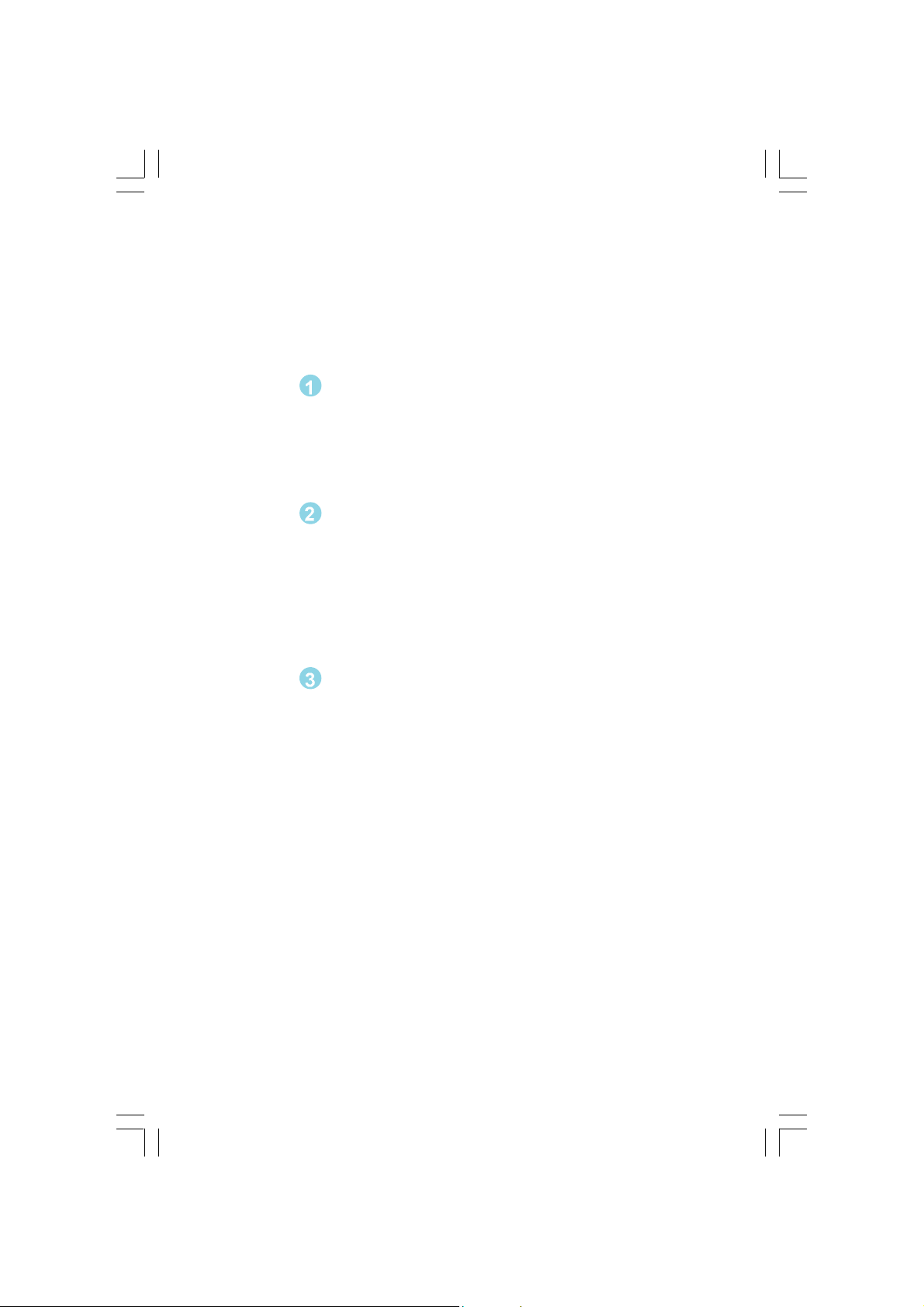
Table of Contents
Chapter
Main Features .............................................................................................. 2
Motherboard Layout .................................................................................... 5
Rear Panel Connectors ................................................................................ 6
Chapter
CPU .............................................................................................................. 9
Memory ...................................................................................................... 12
Power Supply ............................................................................................ 14
Other Connectors ...................................................................................... 15
Expansion Slots ......................................................................................... 21
Jumpers ..................................................................................................... 21
Chapter
Enter BIOS Setup ....................................................................................... 25
Main Menu ................................................................................................. 25
Standard CMOS Features .......................................................................... 27
BIOS Features ........................................................................................... 29
Advanced BIOS Features .......................................................................... 30
Advanced Chipset Features ...................................................................... 32
Integrated Peripherals ................................................................................ 34
Power Management Setup ......................................................................... 37
PnP/PCI Configurations ............................................................................... 40
PC Health Status (O.T.S) ............................................................................ 41
X-BIOS II <Over Clocking> .......................................................................... 42
Load Best Defaults .................................................................................... 43
Set Supervisor/User Password ................................................................. 43
Save & Exit Setup ...................................................................................... 44
Exit Without Saving .................................................................................... 44
Product Introduction
Installation Instructions
BIOS Description
NF4K8AC-English preface.p65 2005-4-20, 8:264
Page 5
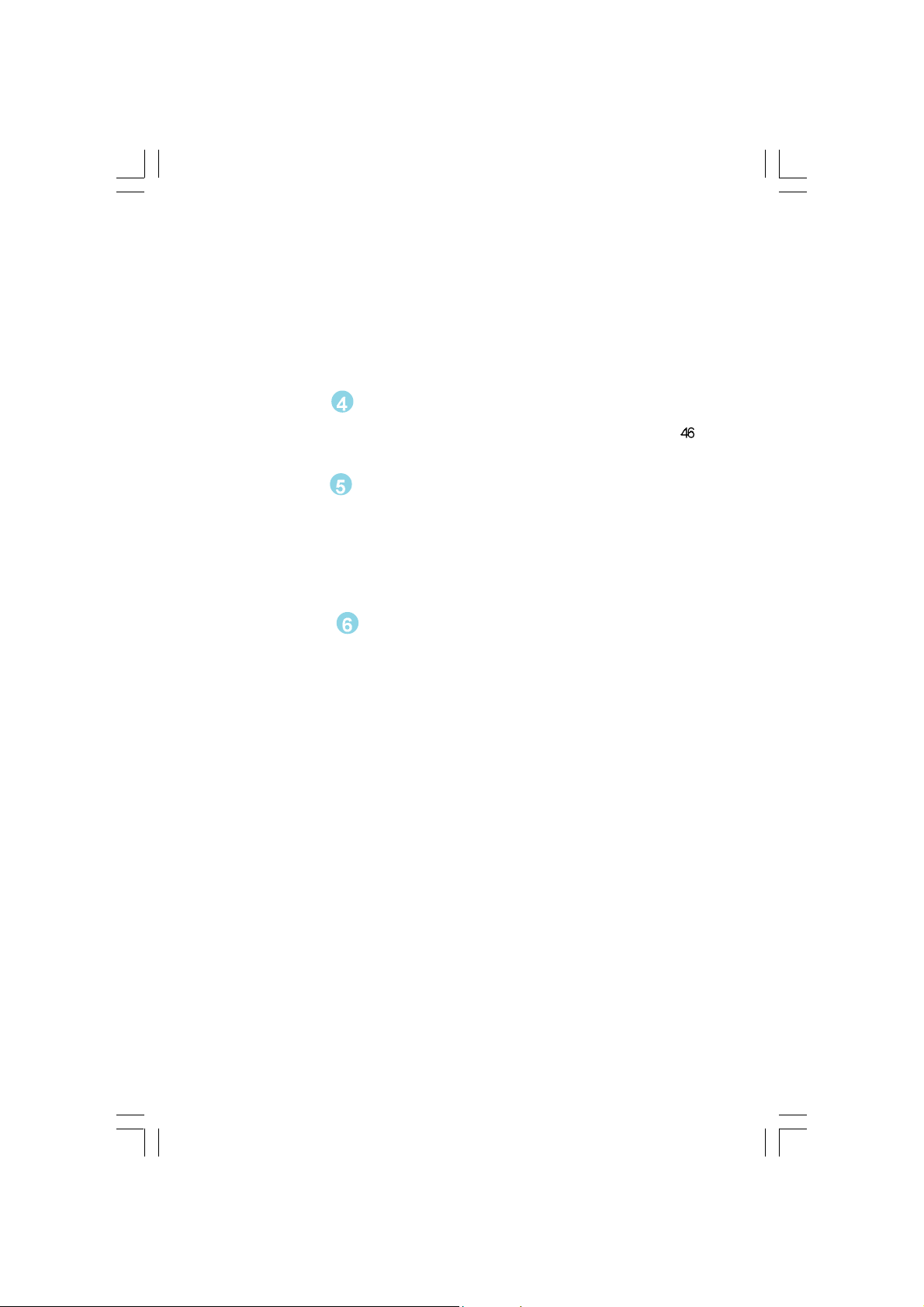
Table of Contents
Chapter
Utility CD content ........................................................................................
Chapter
SuperStep ................................................................................................. 49
SuperLogo ................................................................................................. 52
SuperUpdate .............................................................................................. 57
nTune ........................................................................................................ 59
Chapter
SuperBoot ................................................................................................. 66
SuperBIOS-Protect .................................................................................... 67
SuperRecovery ......................................................................................... 68
SuperSpeed ............................................................................................... 69
Using 8-channel Audio (optional) ............................................................... 79
Driver CD Introduction
Directions for Bundled Software
Special BIOS Functions
Appendix
NF4K8AC-English preface.p65 2005-4-20, 8:265
Page 6
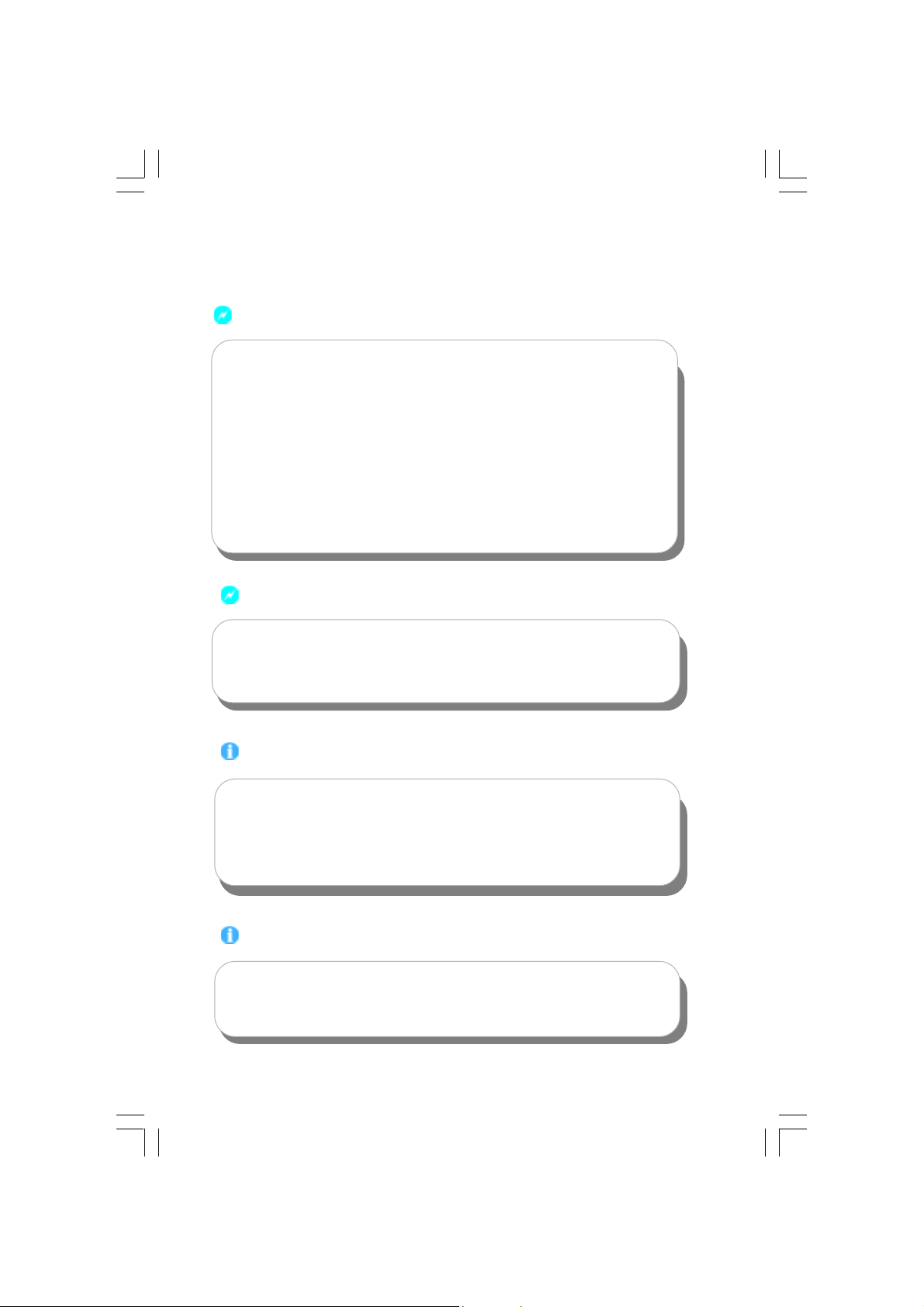
Warning:
1. Attach the CPU and heatsink using silica gel to ensure full contact.
2. It is suggested to select high-quality, certified fans in order to avoid
damage to the motherboard and CPU due to high temperature.
3. Never turn on the machine if the CPU fan is not properly installed.
4. Ensure that the DC power supply is turned off before inserting or re
moving expansion cards or other peripherals, especially when you
insert or remove a memory module. Failure to switch off the DC power
supply may result in serious damage to your system or memory
module.
Warning:
We cannot guarantee that your system will operate normally while
overclocked. Normal operation depends on the overclock capacity of
your device.
Attention:
Since BIOS programs are upgraded from time to time, the BIOS description in this manual is just for reference. We do not guarantee that
the content of this manual will remain consistent with the actual BIOS
version at any given time in the future.
Attention:
The pictures of objects used in this manual are just for your reference.
Please refer to the physical motherboard.
NF4K8AC-English preface.p65 2005-4-20, 8:266
Page 7
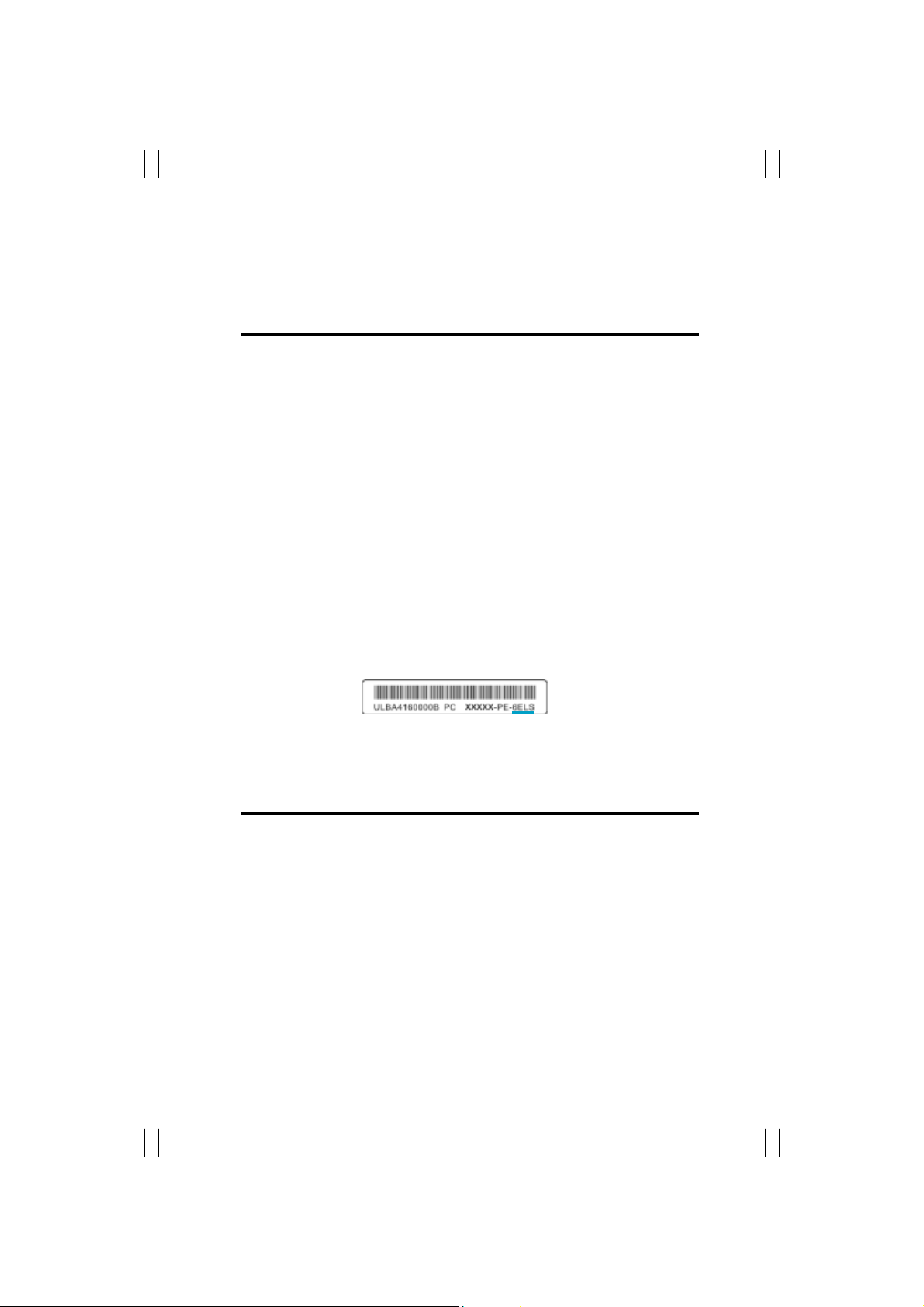
This manual is suitable for motherboard of NF4K8AC/
NF4UK8AC series. Each motherboard is carefully designed
for the PC user who wants diverse features.
-L with onboard 10/100M LAN
-K with onboard Gigabit LAN
-6 with 6-channel audio
-8 with 8-channel audio
-E with 1394
-S with SATA
-R with RAID
You can find PPID label on the motherboard. It indicates the
functions that the motherboard has.
For example:
On the blue mark of the PPID label, it means the motherboard
supports 6-channel Audio (-6), 1394 port (-E), onboard 10/100M
LAN (-L), SATA function (-S).
NF4K8AC-English preface.p65 2005-4-20, 8:267
Page 8
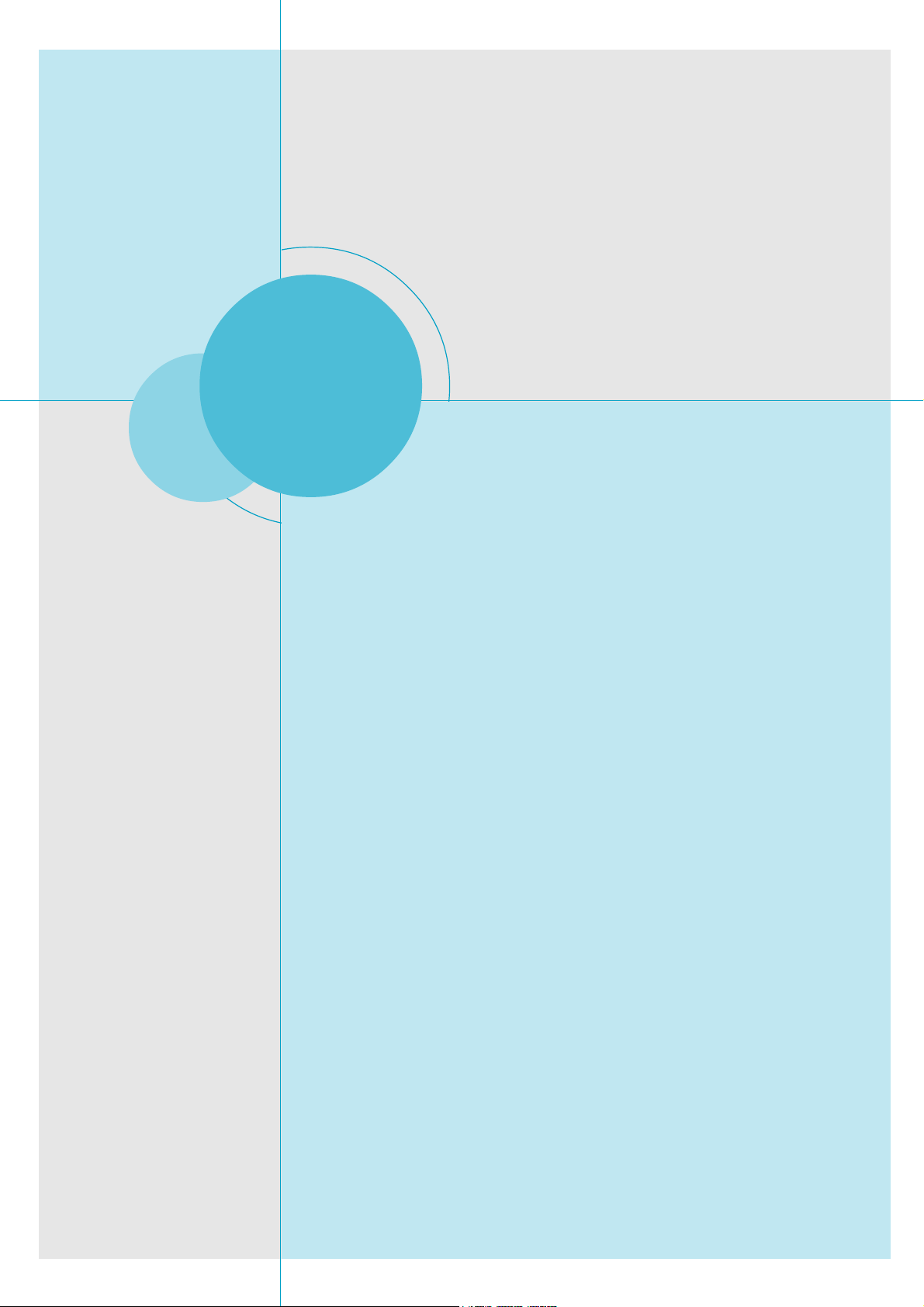
Chapter
Thank you for buying WinFast NF4K8AC/NF4UK8AC series
motherboard. This series of motherboard is one of our new
products, and offers superior performance, reliability and
quality, at a reasonable price. This motherboard adopts the
advanced NVIDIA nForce 4 / nForce 4 Ultra chipset, providing users a computer platform with a high integration-compatibility-performance price ratio.
This chapter includes the following information:
1
1
Main Features
Motherboard Layout
Rear Panel Connectors
Page 9
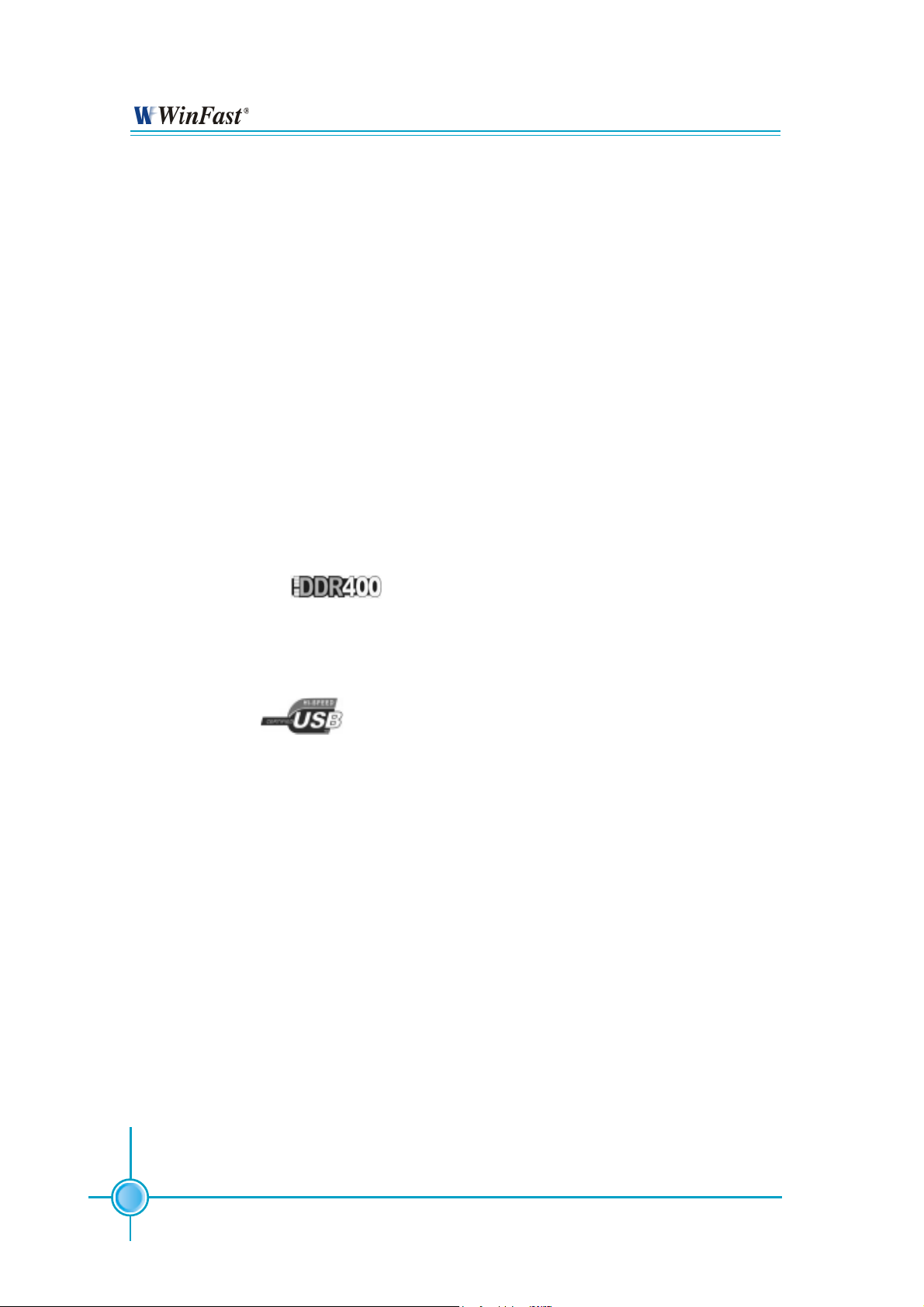
Chapter 1 Product Introduction
Main Features
Size:
ATX form factor of 12” x 9.6”
Microprocessor:
Supports Socket 939 for AMD K8 Athlon
TM
64FX/Athlon
HyperTransport Technology:
16 x 16 link running at 1GHz for extremely high throughput (8.0GB/sec)
Differential lines with low voltage swings
Chipset:
NVIDIA Chipset: NVIDIA nForce 4 / nForce 4 Ultra
TM
64 processors
System Memory
Four 184-pin DDR DIMM slots
Supports DDR 266/333/400 memory
Supports 128/256/512/1024Mb technology up to 4GB
USB 2.0 Port
Supports hot-plug
Eight USB 2.0 ports (four rear panel ports, two onboard USB connectors
providing four extra ports)
Supports wake-up from S1 and S3 mode
Supports USB 2.0 protocol up to 480Mbps transmission rate
Onboard Serial ATA
Supports up to four S-ATA devices, such as HDD, etc
Dual controller architecture providing 150MB/s data transfer rate to each disk
NVIDIA RAID Technology
Supports RAID 0, RAID 1, RAID 0+1 and JBOD
Cross-controller RAID uniquely supports both SATA and PATA disk devices within
a single array
2
Page 10
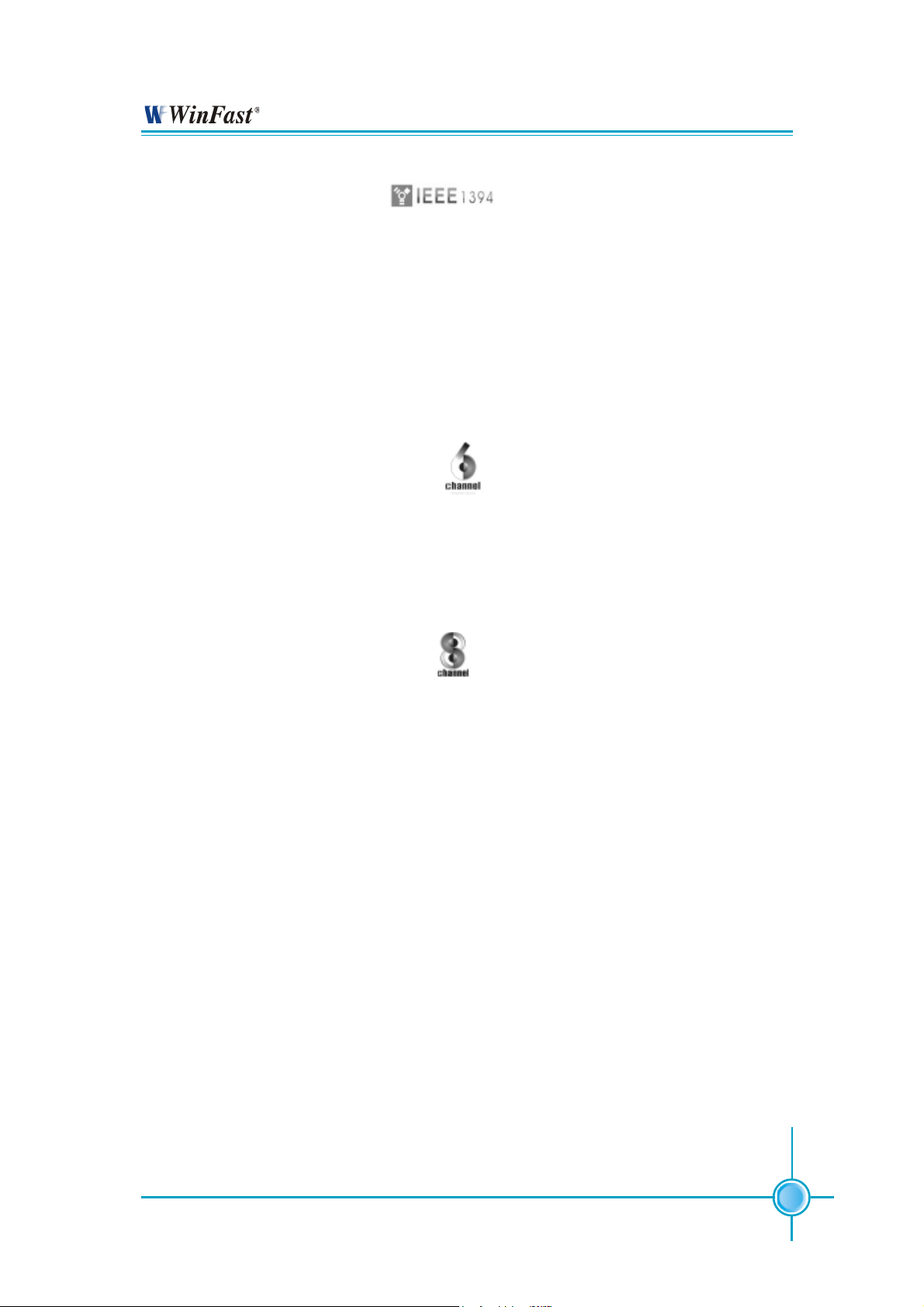
Chapter 1 Product Introduction
Onboard 1394 (optional)
Supports hot-plug
With rate of transmission at 400Mbps
Self-configured addressing
Supports two independent 1394 units synchronously at most, such as HDD,
CD-ROM
Onboard LAN (-L/-K) (optional)
Supports10/100/1000 (-L/-K) Mbps Ethernet
LAN interface built-in on board
Onboard Audio (-6) (optional)
AC’97 2.3 Specification Compliant
Supports SPDIF output
Onboard Line-in jack, Microphone jack, Line-out jack
Supports 6-channel audio (setting via software)
Onboard Audio (-8) (optional)
Supports 8-channel audio
Supports SPDIF output
Supports Universal Audio Jack (UAJ)
Supports high quality differential CD input
BIOS
Licensed advanced AWARD (Phoenix) BIOS, supports flash ROM, Plug-and-
Play
Supports IDE, CD-ROM, SCSI HDD or USB device boot up
Green Function
Supports ACPI (Advanced Configuration and Power Interface)
Supports S0 (normal), S1 (power on suspend), S3 (suspend to RAM), S4
(suspend to disk-depends on OS), and S5 (soft-off) ACPI state
PCI Express x16 support
Supports 4 GB/sec (8GB/sec concurrent) bandwidth
Low power consumption and power management features
3
Page 11
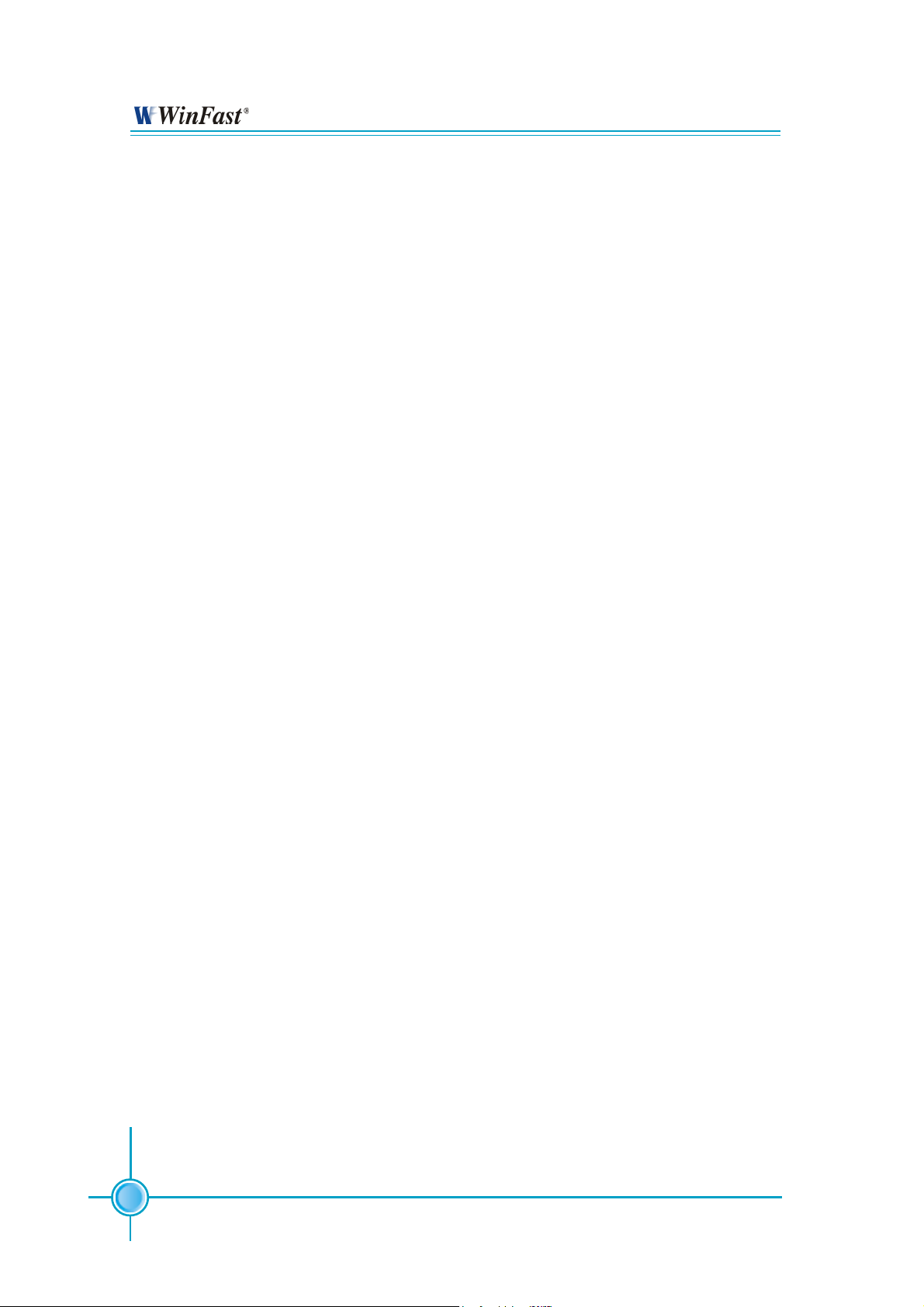
Chapter 1 Product Introduction
Expansion Slots
Four PCI slots
Two PCI Express x1 slots
One PCI Express x16 Graphics slot
Advanced Features
PCI 2.3 Specification Compliant
Supports PC Health function (capable of monitoring system voltage, CPU/
system temperature, and fan speed)
4
Page 12
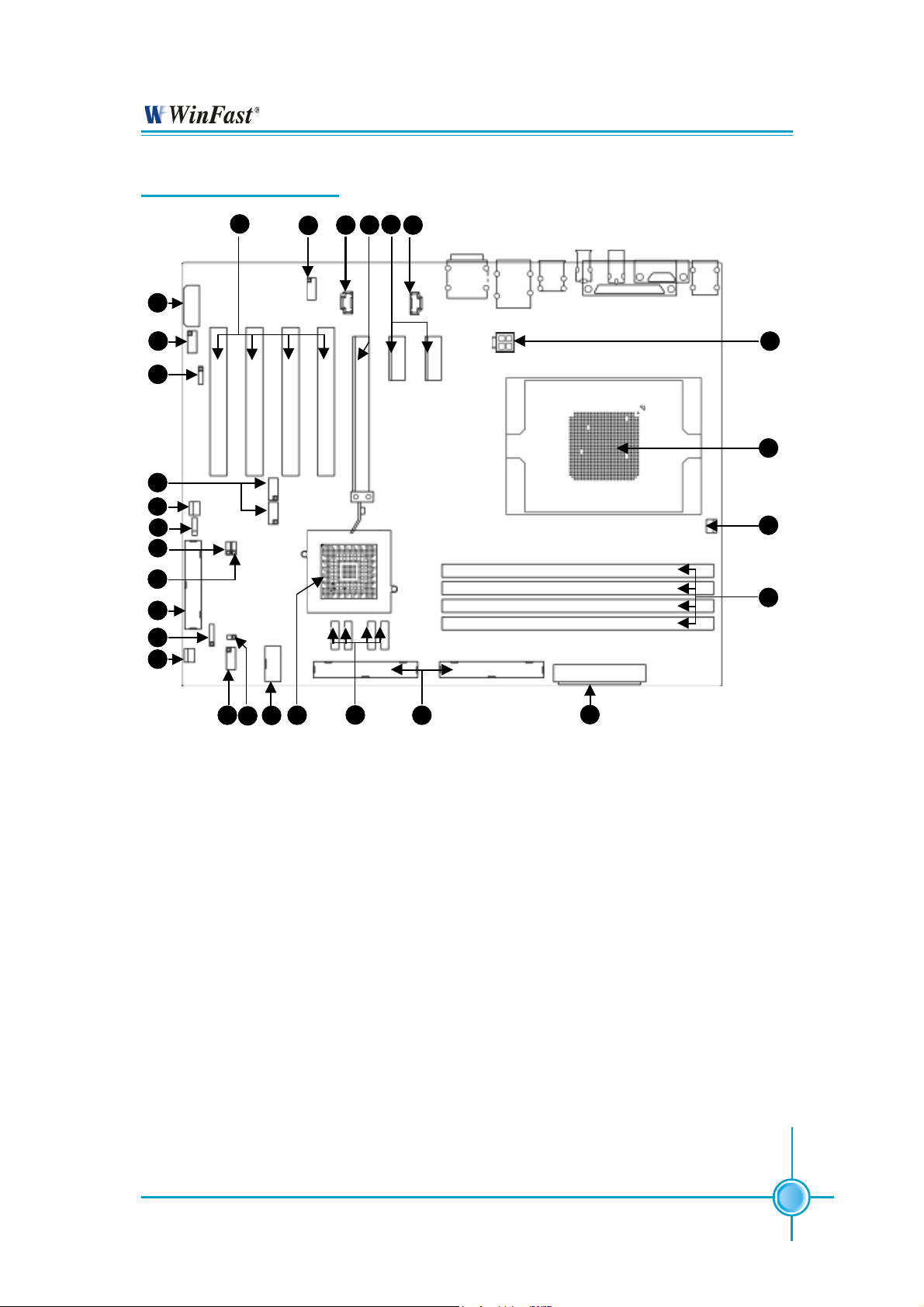
Motherboard Layout
Chapter 1 Product Introduction
1
2
3
4
5
8
9
10
11
28
6
7
27
26
25
31
24
23
22
21
20
19
12
13
14
15
16
17
1. Auxiliary PEX Power Connector
2. Front 1394 Connector (optional)
3. SPDIF_OUT Connector
4. Front USB Connectors
5. System FAN1 Connector
6. Speaker Connector
7. BIOS TBL Enable Jumper
8. Clear CMOS Jumper
9. Floppy Drive Connector
10. IrDA Connector
11. System FAN2 Connector
12. Front Panel Connector
13. Intruder Connector
14. COM2 Connector (optional)
15. Chipset: NVIDIA nForce4/nForce4 Ultra
16. SATA Connectors
17. IDE Connectors
18. 24-pin Power Connector
19. DDR DIMM Slots
20. CPU_FAN Connector
21. CPU Socket
22. 4-pin 12V Power Connector
23. CD_IN Connector
24. PCI Express x1 Slots
25. PCI Express x16 Slot
26. AUX_IN Connector (optional)
27. Front Audio Connector
28. PCI Slots
18
Note: The above motherboard layout is provided for reference only; please
refer to the physical motherboard.
5
Page 13
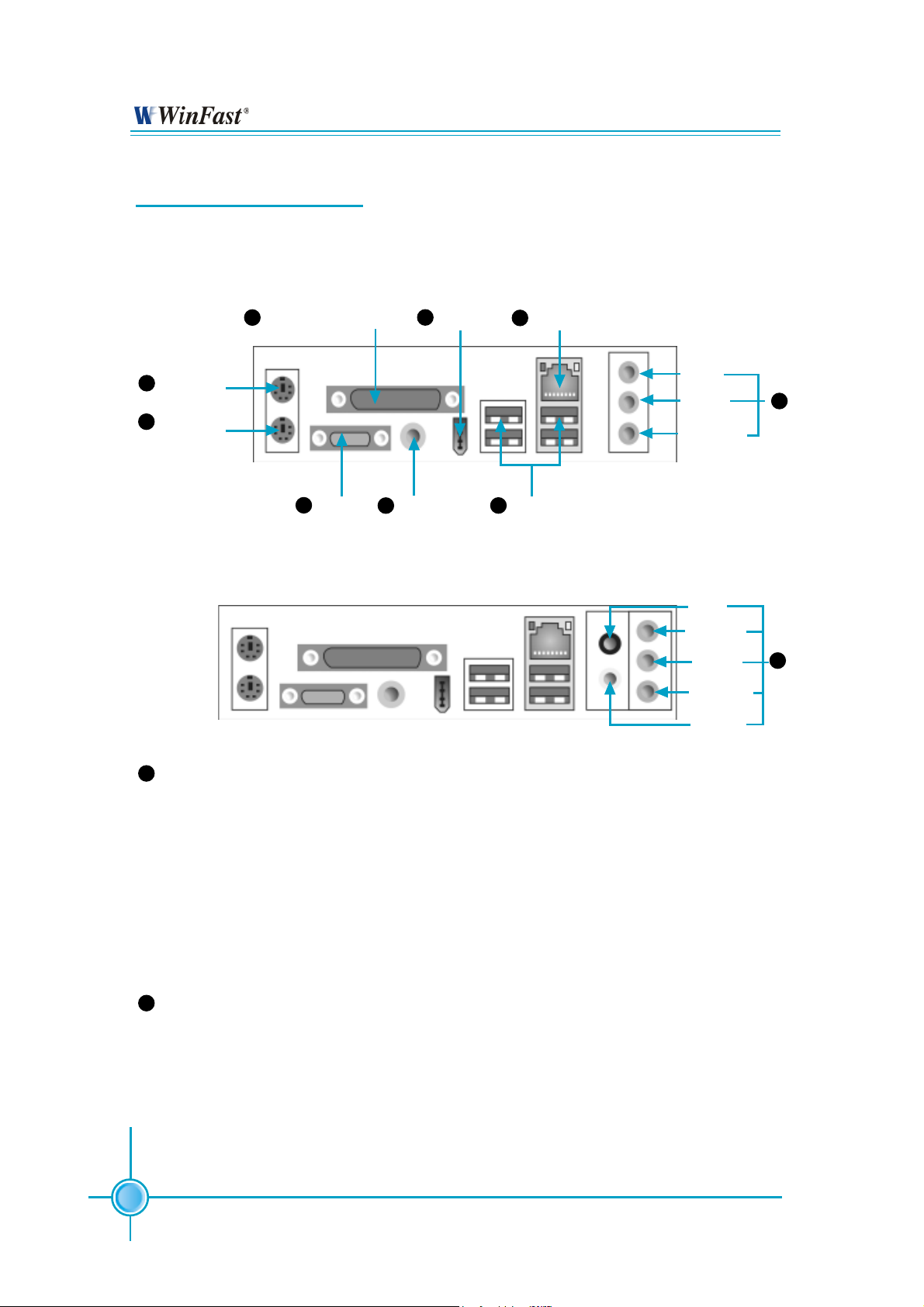
Chapter 1 Product Introduction
Rear Panel Connectors
This motherboard provides the ports as below:
-6 models (optional)
4
Parallel Port (Printer Port)
1
PS/2 Mouse
Connector
2
PS/2 Keyboard
Connector
-8 models (optional)
Serial Port
3
3
(COM1)
1394 Port
6
(optional)
S/PDIF Coaxial
5
Out Port
8
LAN Port (optional)
7
USB 2.0 Ports
Line-in
Line-out
Microphone
Rear
Line-in/Side
Line-out/
Front
Microphone
CEN/LFE
9
10
9
Line in, Line out, Microphone Jacks (for -6 models)
When using a 2-channel sound source, the Line-out jack is used to connect to
speaker or headphone; the Line-in jack connects to an external CD player, tape
player or other audio device. The Microphone jack is used to connect to the
microphone.
When using a 6-channel sound source, connect the front speaker to the green
audio output; connect the surround sound speaker to the blue audio output;
connect the center speaker/subwoofer to the red Microphone output.
10
Line in, Line out, Microphone, Rear, LEF/CEN, Side Jacks (for -8 models)
When using an 8-channel sound source, connect the front speaker to the green
audio output; connect the rear sound speaker to the black audio output; connect the center speaker/subwoofer(LFE/CEN) to the orange audio output; connect the side sound speaker to the blue audio output.
6
Page 14
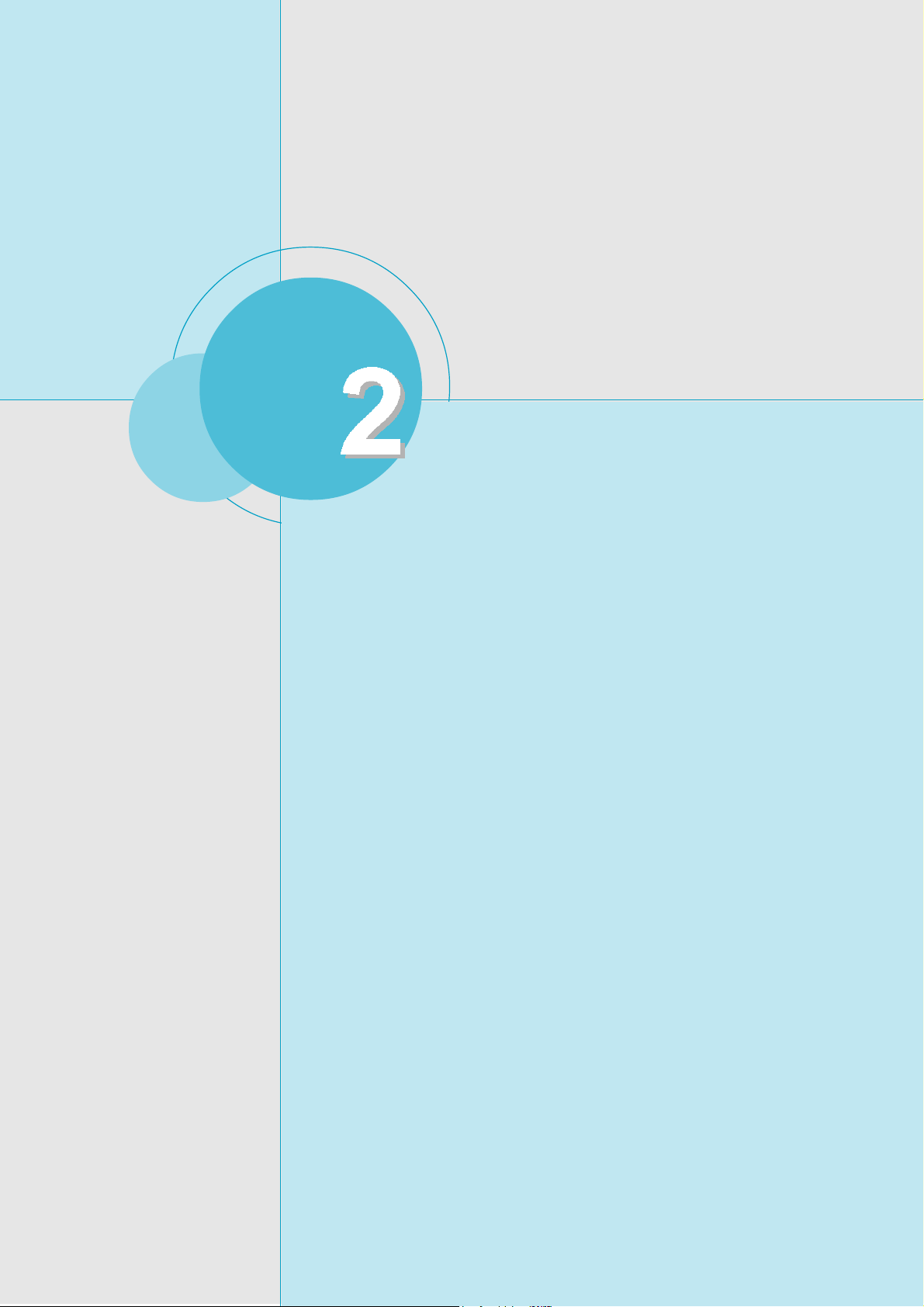
Chapter
This chapter introduces the hardware installation process,
including the installation of the CPU and memory. It also
addresses the connection of your power supply, connection
of hard drive and floppy drive data cables, and setting up
various other feature of the motherboard. Caution should be
exercised during the installation process. Please refer to
the motherboard layout prior to any installation and read the
contents in this chapter carefully.
Chapter 1 Product Introduction
This chapter includes the following information:
CPU
Memory
Power Supply
Other Connectors
Expansion Slots
Jumpers
7
Page 15
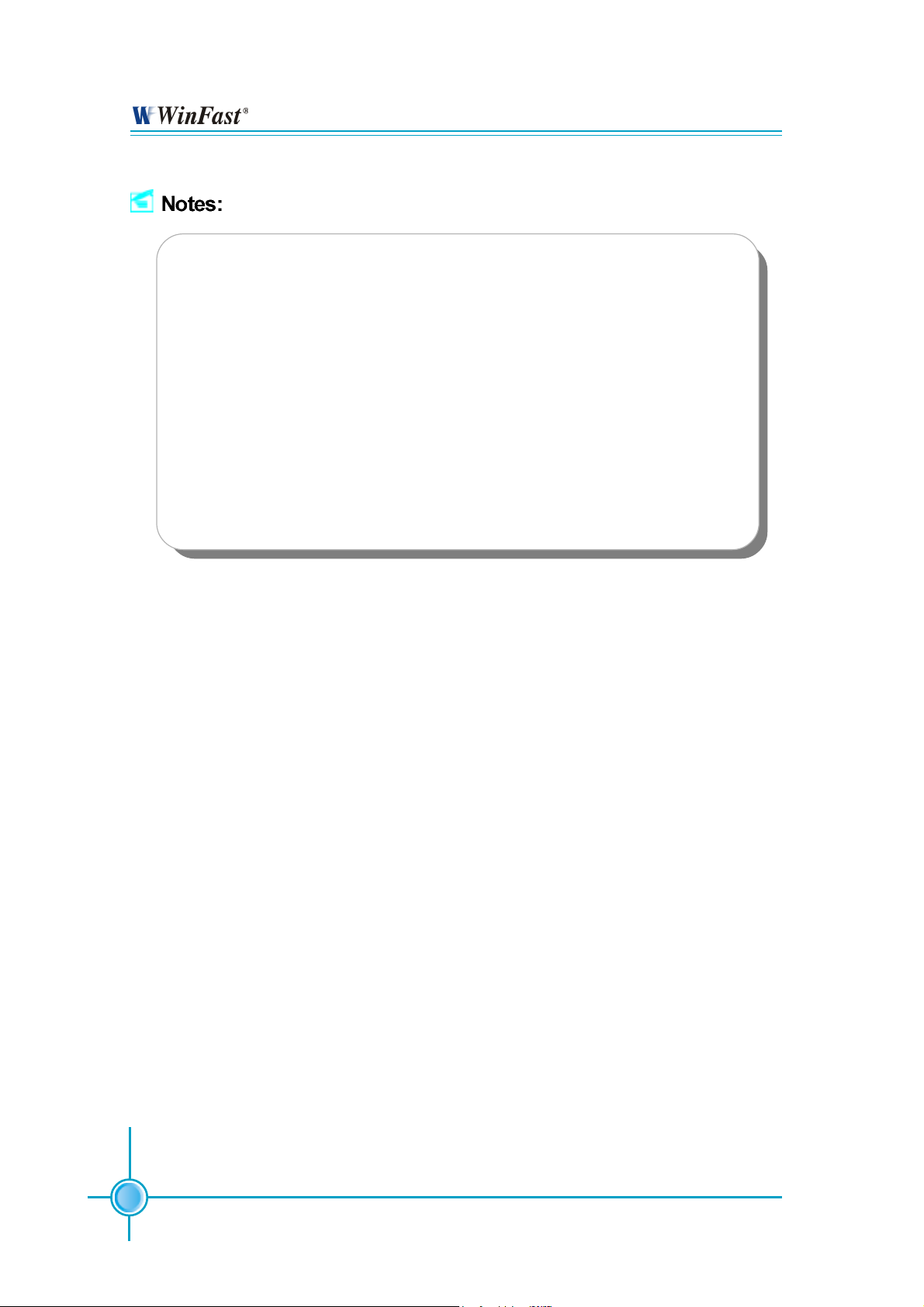
Chapter 2 Installation Instructions
Take note of the following precautions before you install components
or change settings.
1. Use a grounded wrist strap or touch a safely grounded object, such
as an attached power supply, before handling components to avoid
damaging them due to static electricity.
2. Unplug the power cord before opening your chassis or touching any
components.
3. Hold components by their edges to avoid touching any exposed
integrated circuits (ICs).
4. Whenever you uninstall a component, place it on a grounded antistatic pad or into the antistatic bag that it came in.
8
Page 16
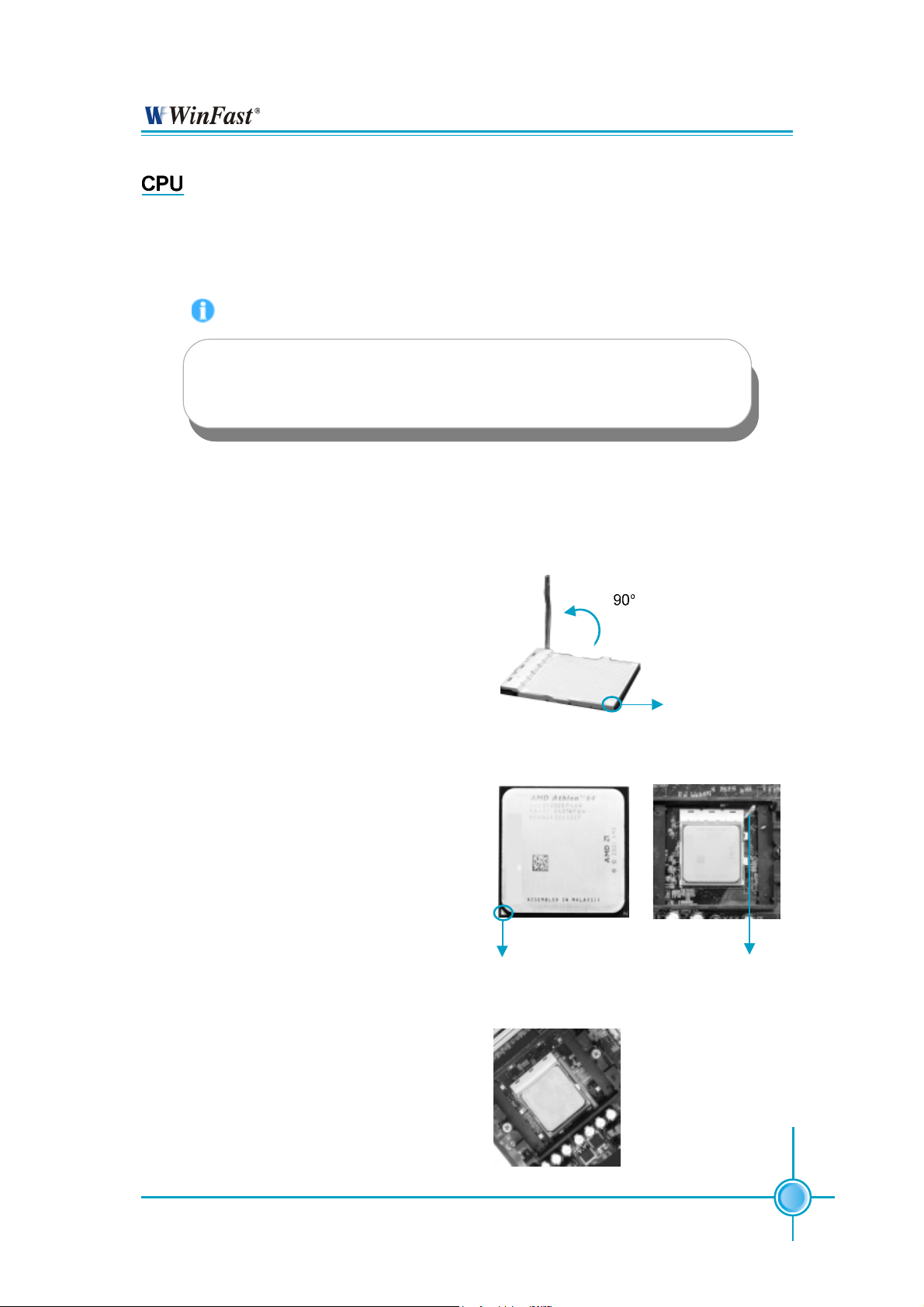
Chapter 2 Installation Instructions
This motherboard supports Athlon
TM
64FX/Athlon
TM
64 processors running at
1GHz for extremely high throughput (8.0GB/sec) and Hyper Transport
Technology.
Attention:
The CPU pins must be properly aligned with the holes in the
socket, otherwise the CPU may be damaged.
For the detailed CPU vendor list qualified on this motherboard, please visit
the website:
http://www.foxconnchannel.com
Installation of CPU
Follow these steps to install the CPU.
1. Unlock the socket by pressing the lever sideways, then lift it up to a 90
o
TM
angle.
2. Align the cut edge to the gap in the base
of the socket. Carefully insert the CPU
into the socket until it fits in place.
3. When the CPU is in place, press it
firmly on the socket while you push
down the socket lever to secure the
CPU. The lever clicks on the side tab
Cut edge
Gap in the base
Push down the socket
lever to secure the CPU.
to indicate that it is locked.
9
Page 17
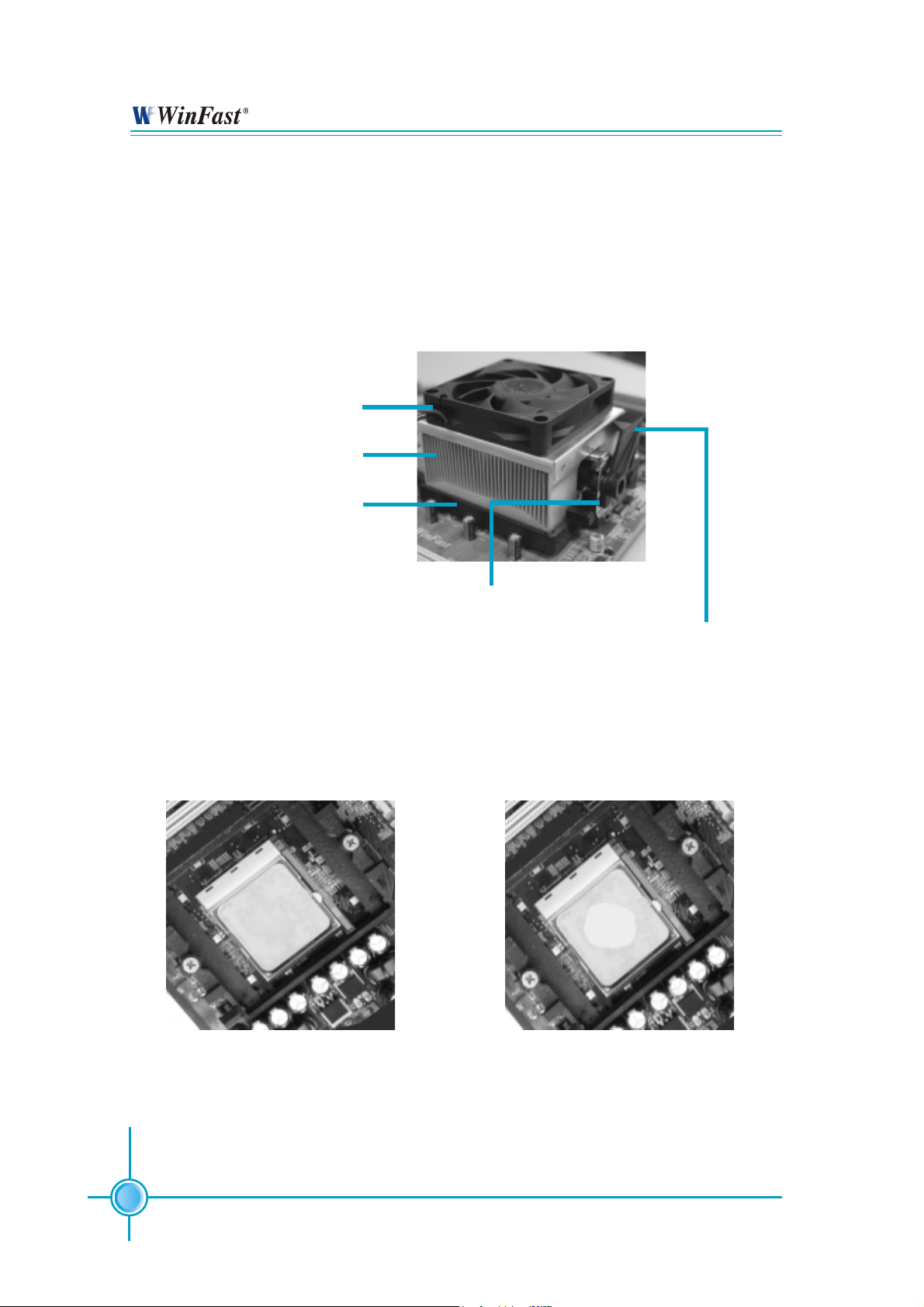
Chapter 2 Installation Instructions
Installation of CPU Fan
New technology allows processors to run at higher and higher frequencies.
To avoid problems arising from high-speed operation, for example,
overheating, you need to install the proper fan. The following procedure is
provided for reference only, please refer to your CPU fan user guide for the
actual procedure.
CPU Fan
CPU Heatsink
CPU Retention Mechanism
CPU Retention Bracket
1. Locate the CPU retention mechanism base (surrounds the CPU
socket).
CPU Retention Lock
2.If required, apply a light coating of
silica gel to the top of the CPU.
10
NOTE: The CPU heatsink may have
a pre-applied thermal compound. In
that case, the silica gel is not required.
Page 18
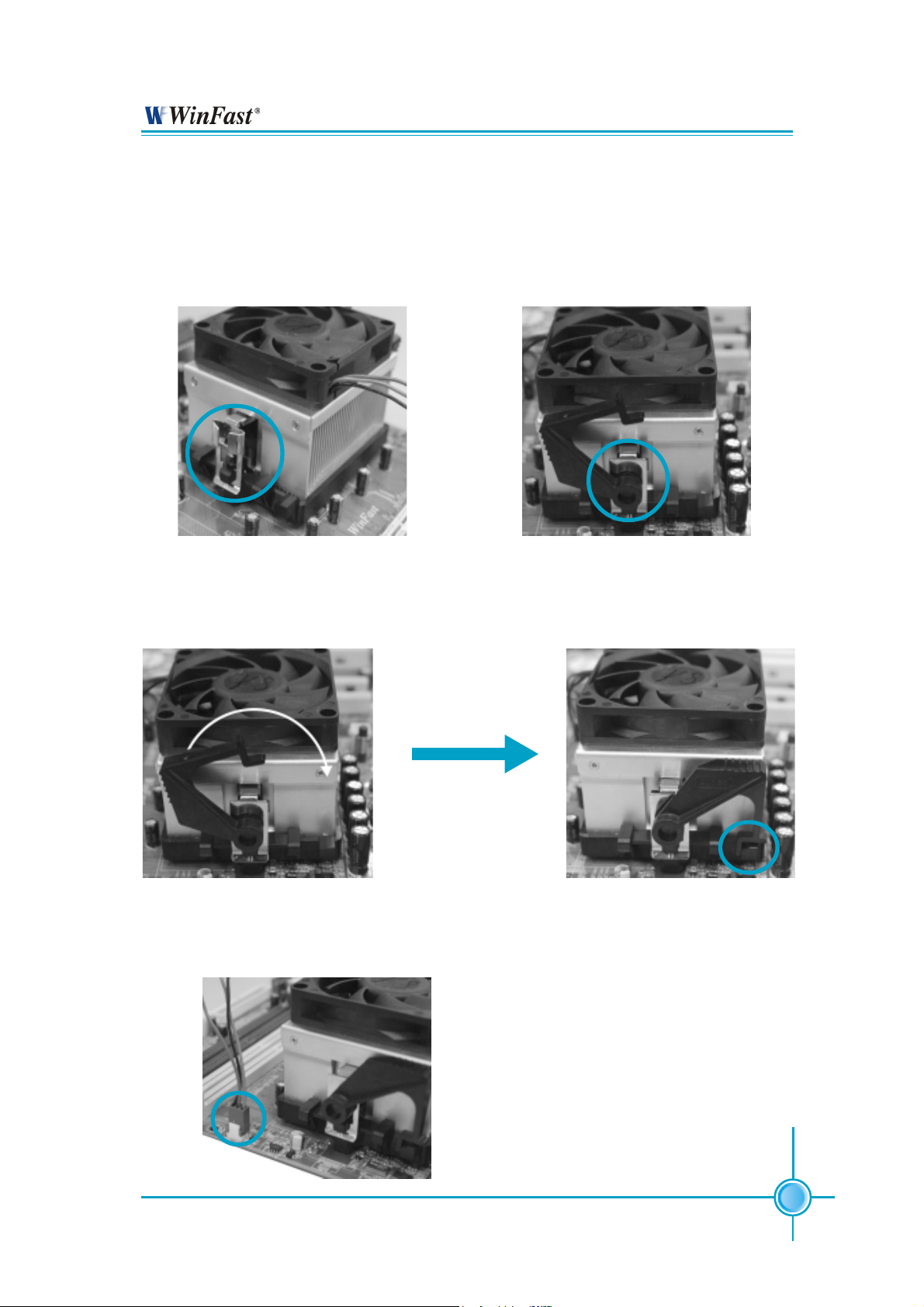
Chapter 2 Installation Instructions
3. Place the cooling set onto the retention mechanism. Attach one end
of the retention bracket to retention
mechanism.
5.Push down the retention bracket lock on the retention mechanism to secure
the heatsink and fan to module base.
4.Align the other end of the retention bracket to fasten the cooling
set on the top of the retention
mechanism.
6.Connect the fan’s power cable to the appropriate 3-pin terminal on the
motherboard.
11
Page 19
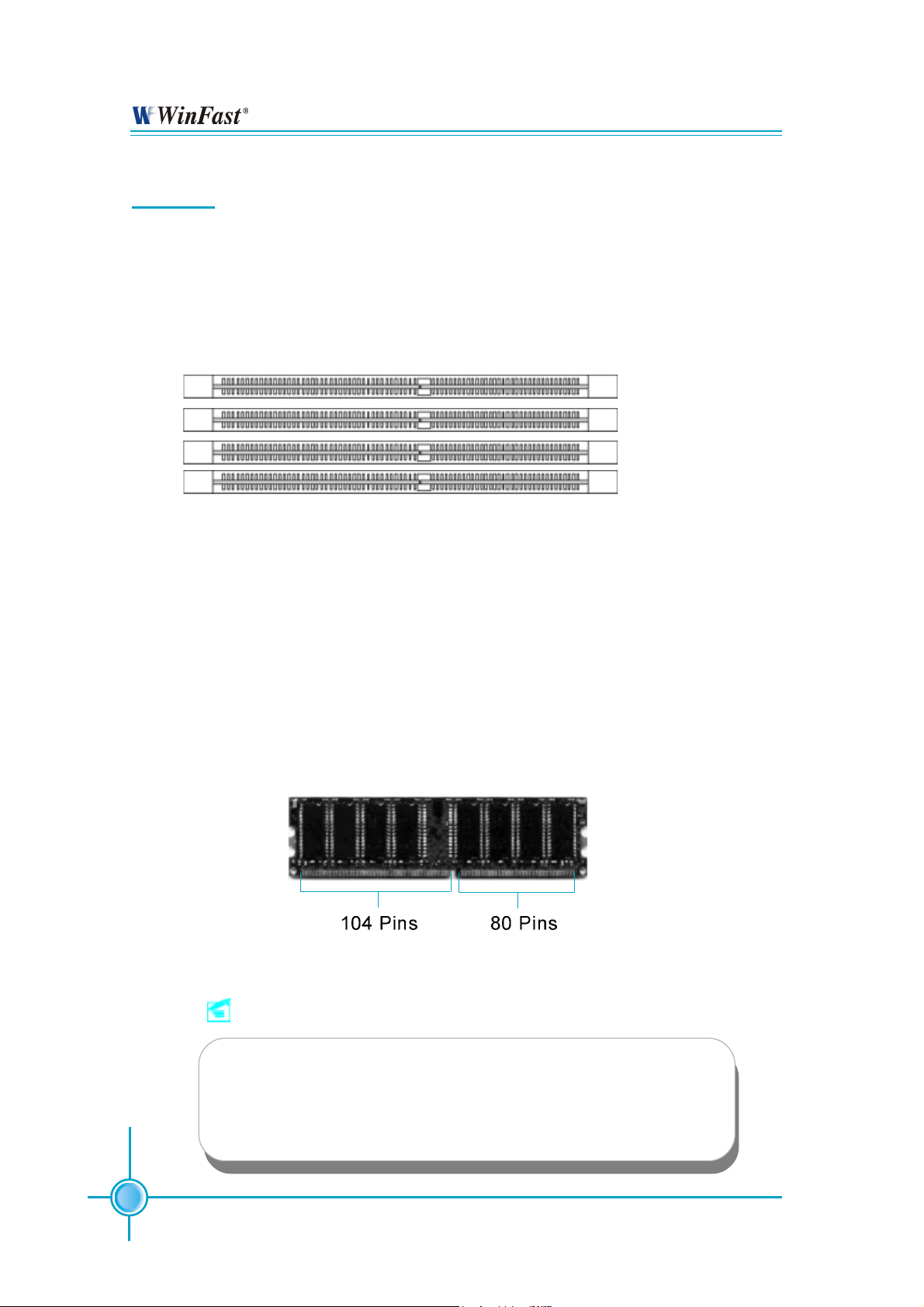
Chapter 2 Installation Instructions
Memory
This motherboard includes four 184-pin slots with 266/333/400 MHz Dual Channel DDR DRAM interface, You must install at least one memory module to
ensure normal operation. If you install four modules, they must be the same
speed. Mixing memory modules from different manufactures are not
recommended.
DIMM0
DIMM1
DIMM2
DIMM3
For the latest memory modules support list, please visit the website:
http://www.foxconnchannel.com
Installation of DDR Memory
1. There is only one gap in the center of the DIMM slot, and the memory module
can be fixed in one direction only.
2. Align the memory module to the DIMM slot, and insert the module
vertically into the DIMM slot.
3. The plastic clips at both sides of the DIMM slot will lock automatically.
Note:
12
Be sure to unplug the AC power supply before adding or removing expansion cards or other system peripherals, especially the memory devices, otherwise your motherboard or the
system memory might be seriously damaged.
Page 20
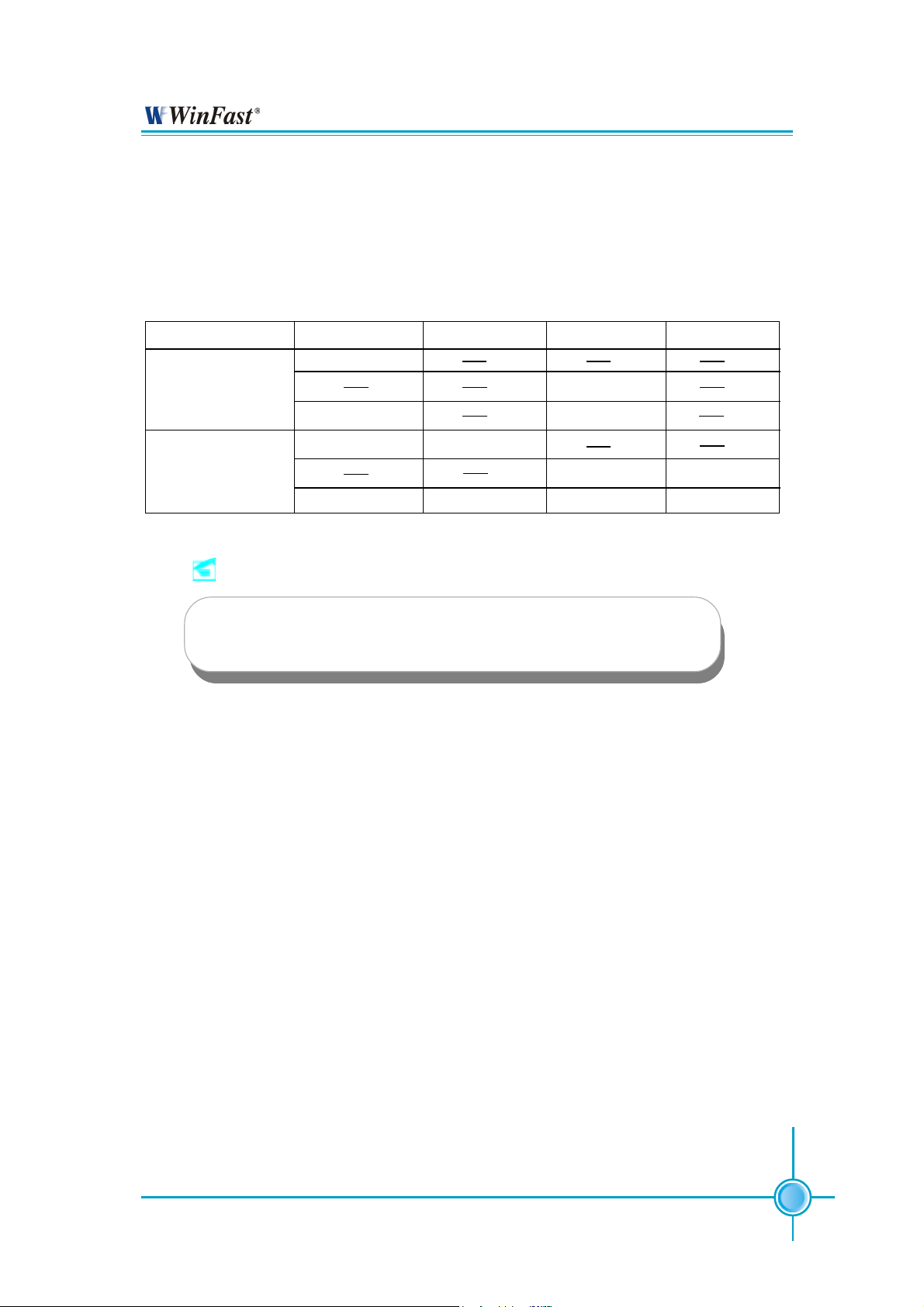
Chapter 2 Installation Instructions
Recommended Memory Configurations
The following table list is the recommended memory configurations. Please install the memory according to the list.
Mode DIMM0 DIMM1 DIMM2 DIMM3
Populated
Signal-channel Populated
Populated Populated
Populated Populated
Dual-channel Populated Populated
Populated Populated Populated Populated
Note:
Installing DDR DIMMs other than the recommended configurations may cause memory sizing error or system boot failure.
13
Page 21
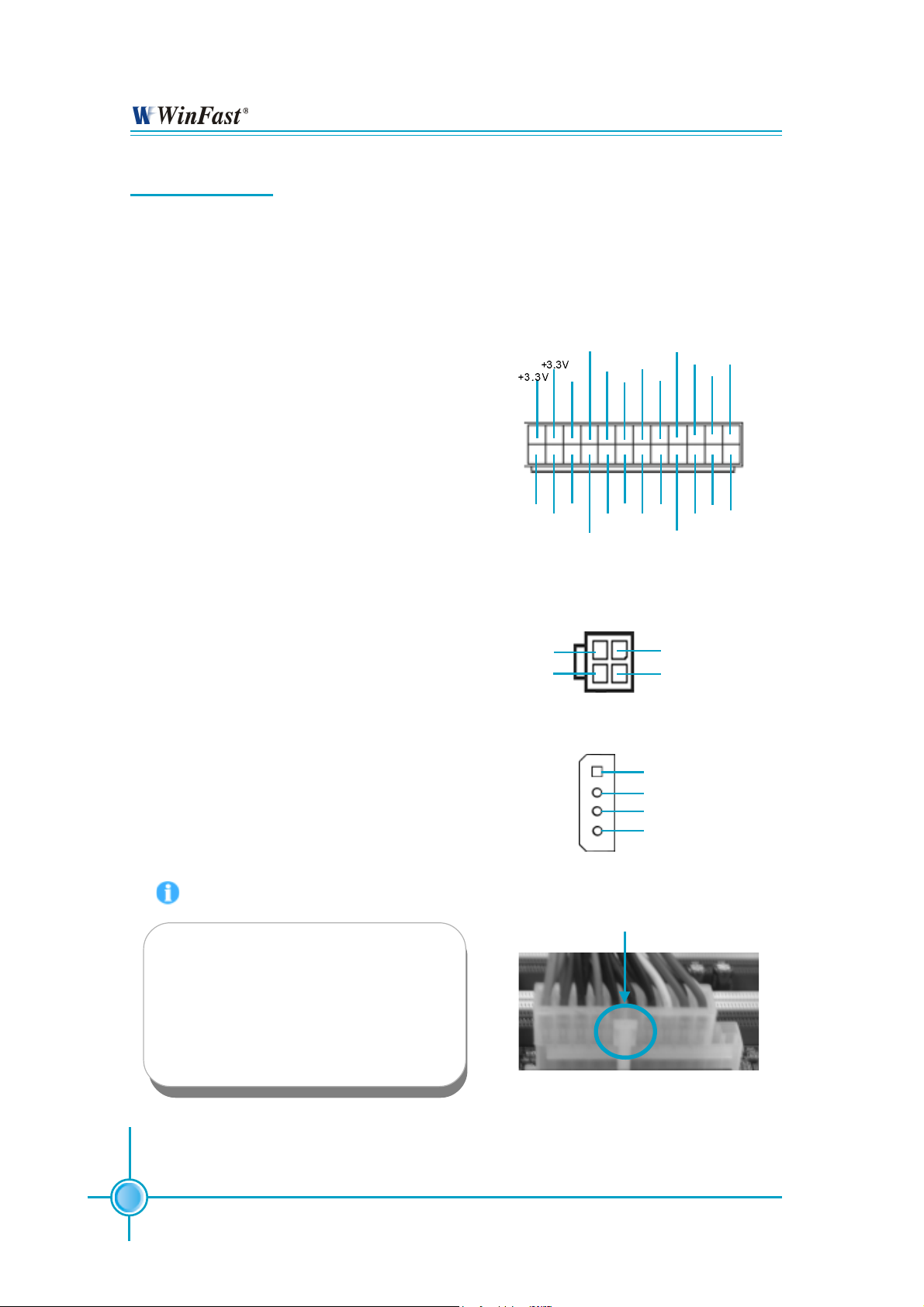
Chapter 2 Installation Instructions
Power Supply
This motherboard uses an ATX power supply. In order to avoid damaging any
devices, make sure that they have been installed properly prior to connecting
the power supply.
ATX Power Connector: PWR1
PWR1 is the ATX power supply connector.
Make sure that the power supply cable
and pins are properly aligned with the
connector on the motherboard. Firmly
plug the power supply cable into the connector and make sure it is secure.
ATX 12V Power Connector: PWR2
The 4 pin ATX 12V power supply connects
to PWR2 and provides power to the CPU.
AUX PEX PWR Connector: J2A1
This connector is auxiliary power which
mainly supplies 12V and 5V power for the
motherboard.
24-pin ATX power connector
GND
1
2
+5V_AUX
PWROK
NC
+5V
GND
GND
12V
GND
GND
5V
+5V
1
13
+3.3V
-12V
4-pin ATX_12V power connector
12V
12V
GND
GND
3
4
1
GND
+5V
GND
GND
PSON
+12V
+12V
+5V
+3.3V
+5V
12
24
GND GND
Attention:
We strongly recommend you use
24-pin power supply. If you want to
use 20-pin power supply, you need
to align the ATX power connector
according to the right picture.
14
Page 22
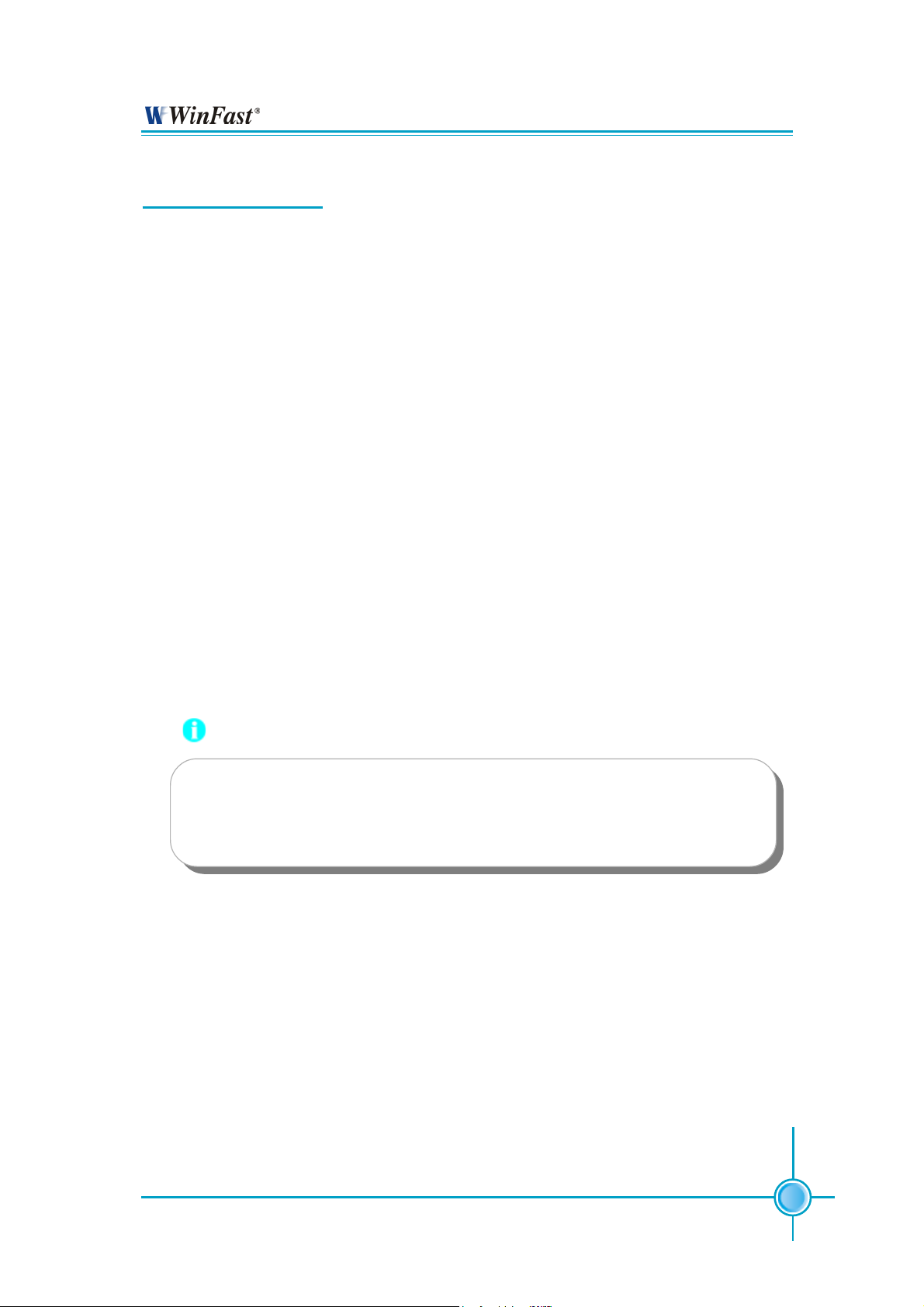
Chapter 2 Installation Instructions
Other Connectors
This motherboard includes connectors for FDD devices, IDE HDD devices,
SATA devices, USB devices, 1394 devices, IR module, CPU fan, system fan, and
others.
FLOPPY
This motherboard includes a standard FLOPPY interface, supporting 360 K, 720 K,
1.2 M, 1.44 M, and 2.88 M FDDs.
IDE Connectors: PIDE & SIDE
These connectors support the provided UltraDMA133/100/66 IDE hard disk ribbon cable and you can configure as a disk array through NVIDIA RAID controller.
Refer to RAID manual (in CD) for details on how to set up RAID configurations.
Connect the cable’s blue connector to the primary (recommended) or secondary IDE connector, then connect the gray connector to the slave device (hard
disk drive) and the black connector to the master device. If you install two hard
disks, you must configure the second drive as a slave device by setting its
jumper accordingly. Refer to the hard disk documentation for the jumper settings.
Attention:
Ribbon cables are directional, therefore, make sure to always connect with the cable on the same side as pin 1 of the PIDE/SIDE or
FDD connector on the motherboard.
15
Page 23
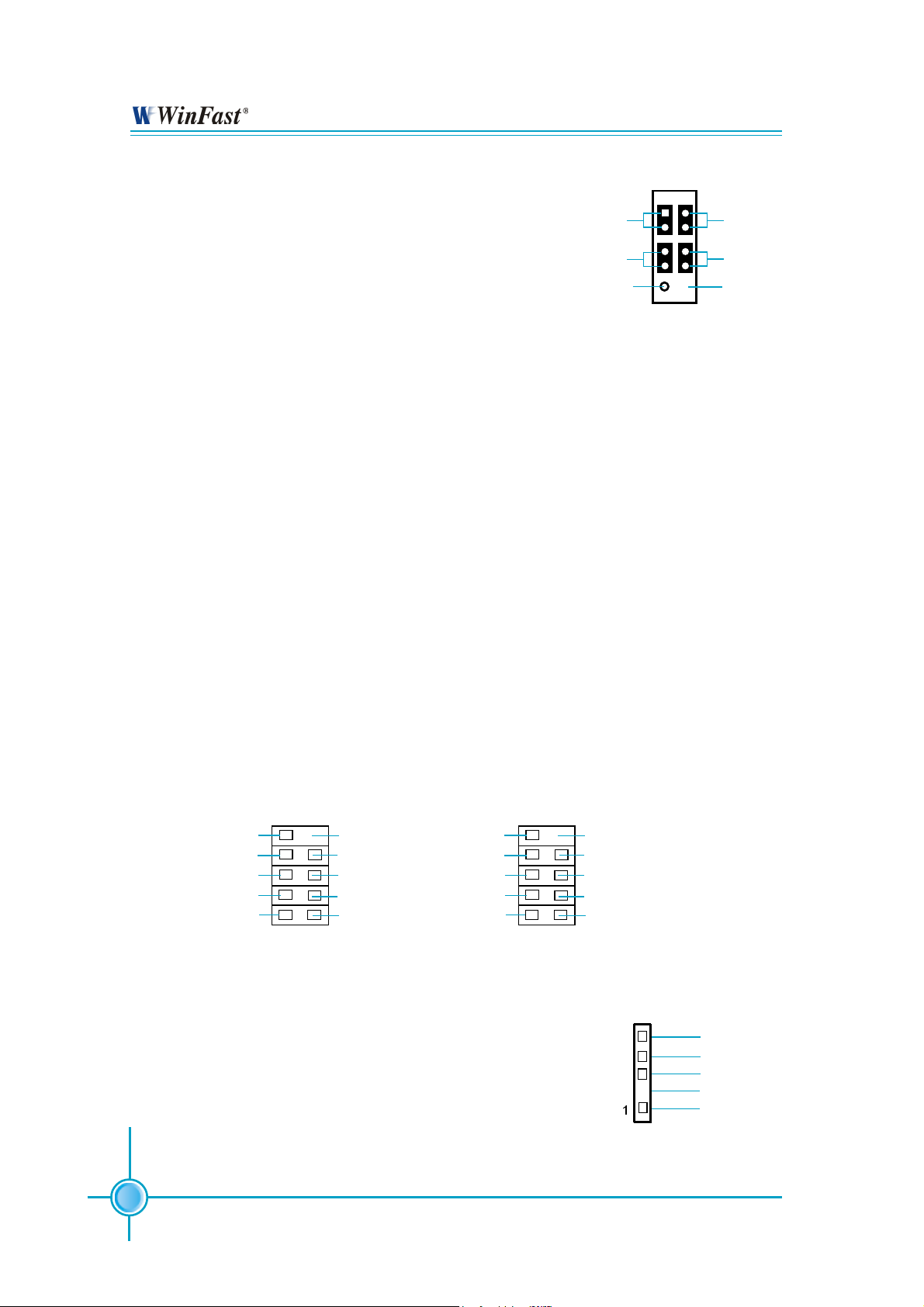
Chapter 2 Installation Instructions
Front Panel Connector: FP
This motherboard includes one connector for connecting the front panel switch and LED indicator.
IDE_LED
RESET
+ -
1 2
+ -
PLED
PWRBTN#
Empty
Hard Disk LED Connector (IDE_LED)
NC
9 10
FPFP!
Attach the connector to the IDE_LED on the front panel of the case; the LED will
flash while the HDD is in operation.
Reset Switch (RESET)
Attach the connector to the Reset switch on the front panel of the case; the
system will restart when the switch is pressed.
Power LED Connector (PLED)
Attach the connector to the Power LED on the front panel of the case. The Power
LED indicates the power supply status. When the system is in S0 status, the
LED is on. When the system is in S1 status, the LED is blink. When the system
is in S3, S4, S5 status, the LED is off.
Power Switch Connector (PWRBTN#)
Attach the connector to the power button of the case. Pushing this switch allows
the system to be turned on and off rather than using the power supply button.
USB Connectors: F_USB 1, F_USB 2
Besides four USB ports on the rear panel, the series of motherboards also
have two 10-pin connectors on board which may connect to the front panel USB
cable to provide additional four USB ports.
10 9
NC
GND
D5+
D5-
VCC
2 1
F_USB1
Empty
GND
D4+
D4-
VCC
NC
GND
D7+
D7-
VCC
IrDA Connector: IR
The IrDA infrared transmission allows your computer to send and receive data via an infrared ray.
The relevant parameters for the BIOS Integrated
Peripherals should be set prior to using this
function.
16
10 9
Empty
GND
D6+
D6-
VCC
2 1
F_USB2
IRTX
GND
IRRX
Empty
+5V
IR
Page 24
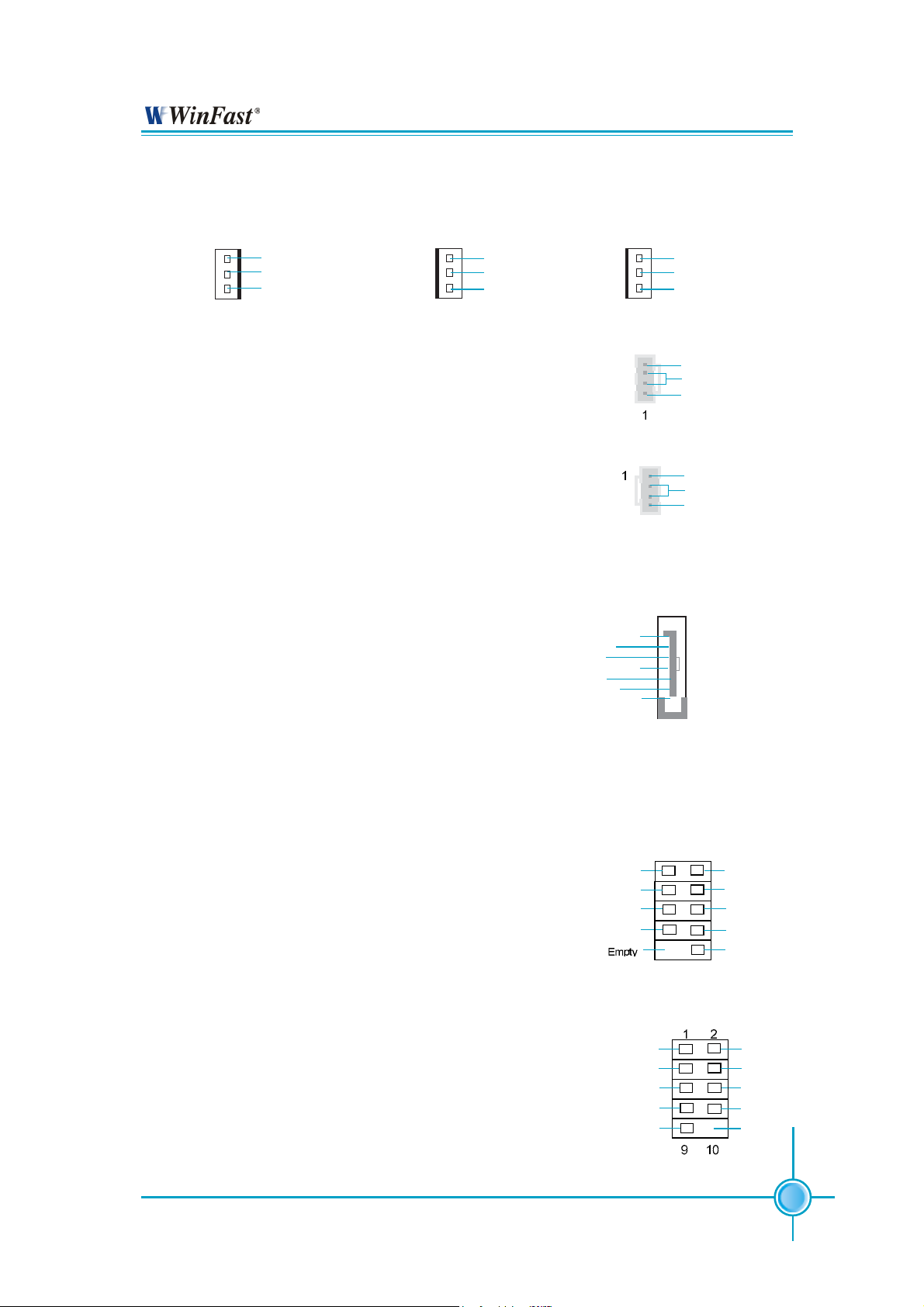
Chapter 2 Installation Instructions
Fan Connectors: CPU_FAN, FAN1, FAN2
There are three fan connectors on this motherboard.
1
CPU_FAN
SENSE
+12V
GND
1
FAN1
GND
+12V
SENSE
1
FAN2
Audio Connector: CD_IN, AUX_IN
(optional)
CD_IN, AUX_IN are Sony standard CD audio
connectors, to receive audio input from the CDROM, attach the audio connector to the CD_IN
audio connectors on the motherboard.
CD_IN
AUX_IN
S-ATA Connectors: SATA_0, SATA_1, SATA_2, SATA_3
The Serial ATA connectors are used to connect
the S-ATA devices to the motherboard. These
connectors support the thin Serial ATA cables
for primary internal storage devices. The current Serial ATA interface allows up to 150MB/s
data transfer rate. Refer to RAID manual (in CD)
on how to set up SATA RAID configurations for
GND
TX+
TX-
GND
RX-
RX+
GND
SATA_0/SATA_1
SATA_2/SATA_3
GND
+12V
SENSE
CD_R
GND
CD_L
AUX_R
GND
AUX_L
1
details.
1394 Connector: F_1394 (optional)
The 1394 expansion cable can be connected to
either the front (provided that the front panel of
your chassis is equipped with the appropriate
interface) or the rear panel of the chassis.
COM2 Connector: COM2 (optional)
This motherboard attached a serial connector for your
computer, you only need connect it with cable, then link
devices to cable port.
TPA+
GND
TPB+
+12V
RLSD
SOUT
GND
RTS
1 2
9
F_1394
RI
TPA-
GND
TPB+12V
GND
10
SIN
DTR
DSR
CTS
Empty
COM2
17
Page 25
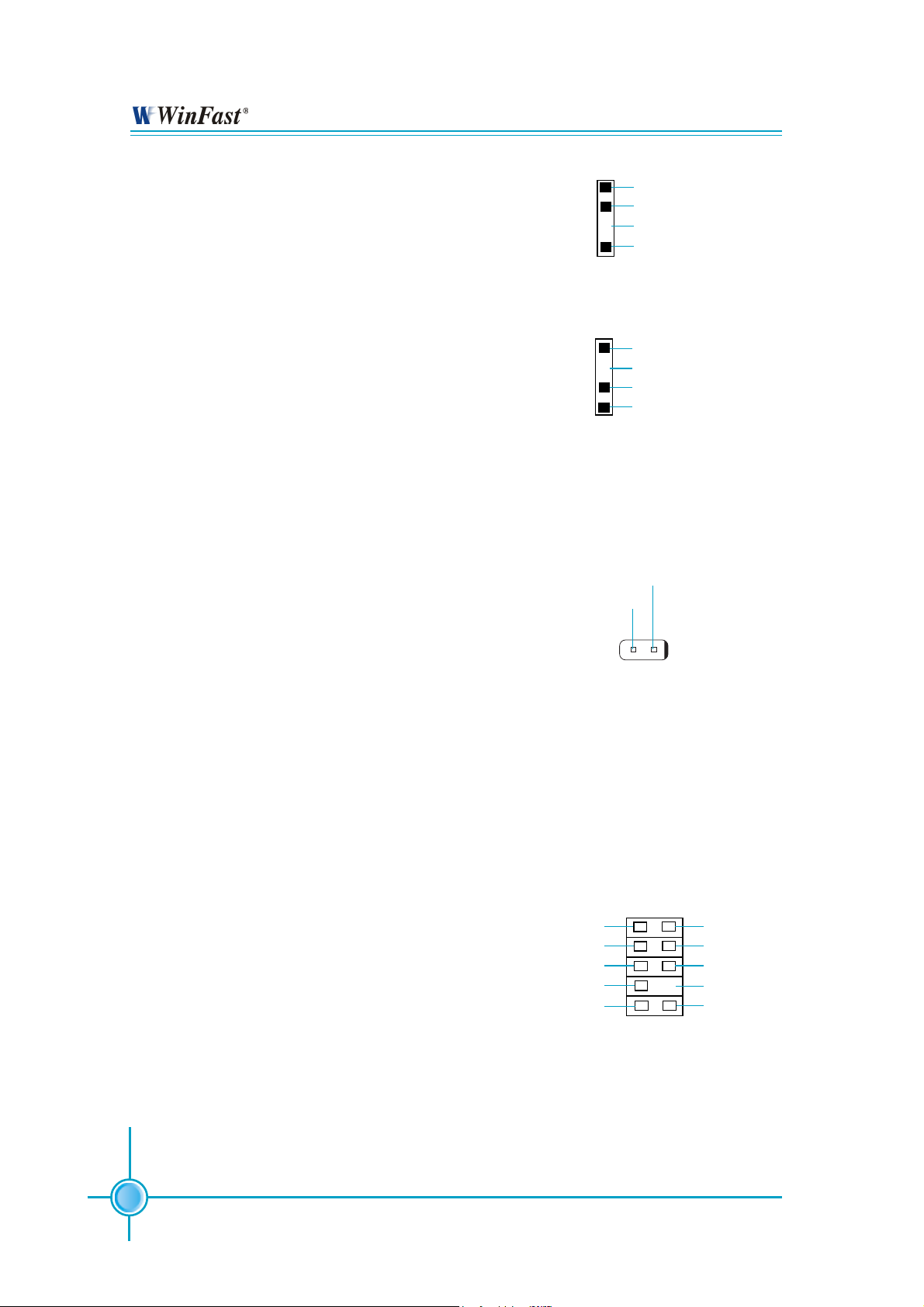
Chapter 2 Installation Instructions
Speaker Connector
The speaker connector is used to connect
speaker of the chassis
SPDIF Out Connector: SPDIF_OUT
The SPDIF out connector is capable of providing digital audio to external speakers or compressed AC3 data to an external Dolby digital
decoder.
Note:The empty pin of SPDIF cable should be
aligned to empty pin of SPDIF out connector.
Chassis Intruder Connector: INTRUDER
The connector connects to the chassis security
switch on the case. The system can detect the
chassis intrusion through the status of this
connector. If the connector has been closed
once, the system will send a message. To utilize this function, set “Intruder Detection” to “Enabled” in the “Power Management Setup” section of the CMOS Setup. Save and exit, then boot
the operating system once to make sure this
function takes effect.
SPKJ
NC
EMPTY
1
1
SPDIF_OUT
SPK(Pull high)
SPEAKER
5V
EMPTY
SPDIF-OUT
GND
INTRUDERJ
GND
2
INTRUDER
1
Front Audio Connector: F_AUDIO
The audio port includes two parts – the Front
Audio and Rear Audio. Their priority is sequenced from high to low (Front Audio to Rear
Audio). If headphones are plugged into the front
panel of the chassis (using the Front Audio),
then the Line Out (Rear Audio) on the rear panel
will not work. If you do not want to use the Front
Audio, pin 5 and 6, pin 9 and 10 must be short,
and then the signal will be sent to the rear audio port.
18
MIC_IN
MIC_PWR
AUD_OUT_R
NC
AUD_OUT_L
1 2
MIC_GND
+5VA
AUD_RET_R
EMPTY
AUD_RET_L
9 10
F_AUDIO
Page 26

Chapter 2 Installation Instructions
Expansion Slots
This motherboard includes four 32-bit Master PCI bus slots, two PCI Express x1
slots, and one PCI Express x16 slot.
PCI Slots
The expansion card can be installed in the PCI slot. When you install or take out
such card, you must make sure that the power plug has been pulled out.
Please read carefully the instructions provided for such card, and install and set
the necessary hardware and software for such card, such as the jumper or
BIOS setup.
PCI Express Slots
PCI Express will offer the following design advantages over the PCI and AGP
interface:
-Compatible with existing PCI drivers and software and Operating Systems.
-High Bandwidth per Pin. Low overhead. Low latency.
-PCI Express supports a raw bit-rate of 2.5 Gb/s on the data pins. This
results in a real bandwidth per pair of 250 MB/s.
-A point to point connection, allows each device to have a dedicated connection without sharing bandwidth.
-Ability to comprehend different data structure.
-Low power consumption and power management features.
PCI Express will take two forms, x16 and x1 PCI Express slots. Whereas the x16
slot is reserved for graphic/video cards, the x1 slots are designed to accommodate less bandwidth-intensive cards, such as a modem or LAN card.
The difference in bandwidth between the x16 and x1 slots are not able to be
sure, with the x16 slot pushing 4GB/sec (8GB/sec concurrent) of bandwidth,
and the x1 PCI Express slot offering 250MB/sec.
Warning:
If a performance graphics card was installed into x16 PCI
Express slot, 2X12 pin power supply was strongly recommended.
19
Page 27
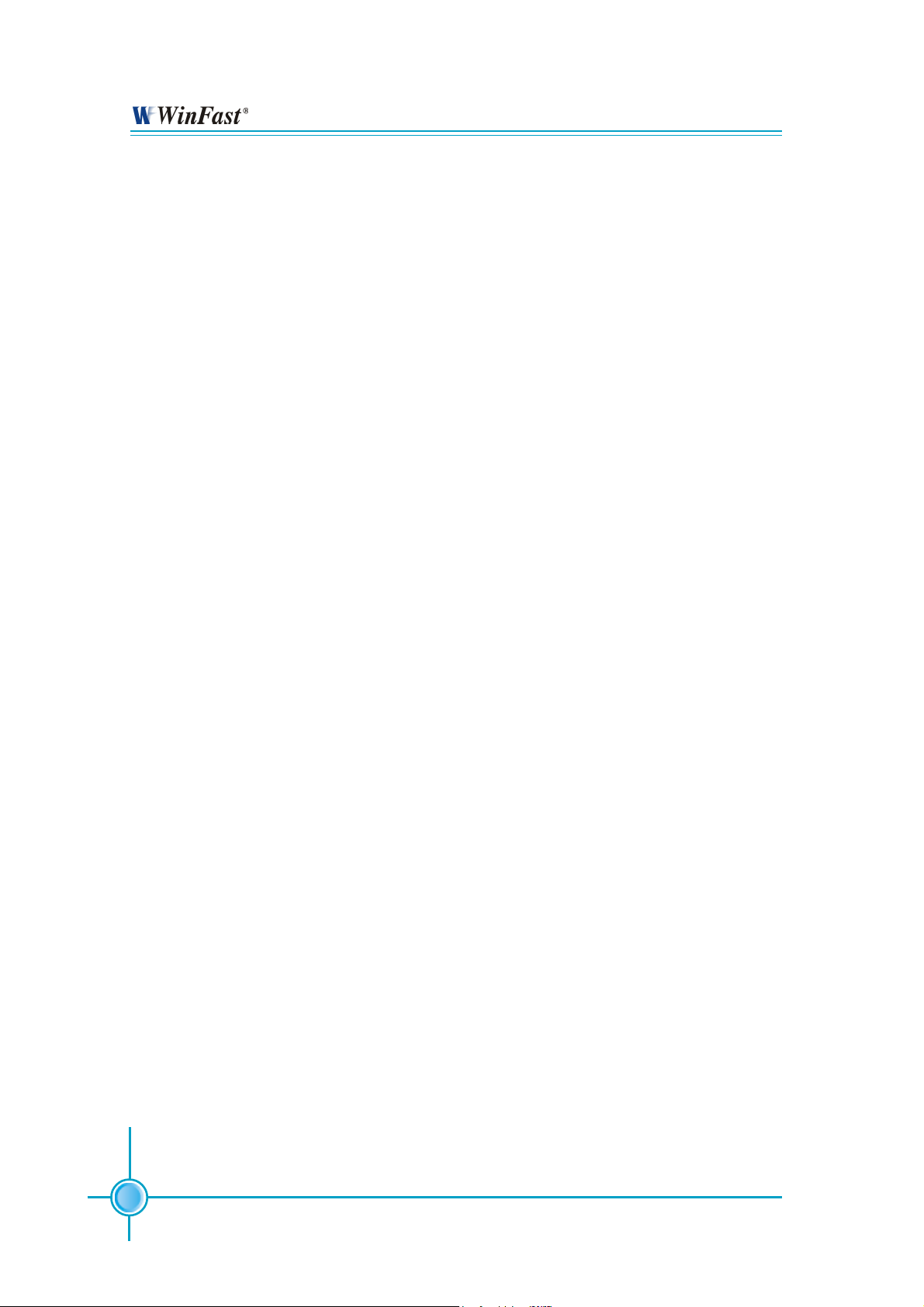
Chapter 2 Installation Instructions
Installing an expansion card
1. Before installing the expansion card, read the documentation that came with
it and make the necessary hardware settings for the card.
2. Make sure to unplug the power cord before adding or removing expansion
cards.
3. Align the card connector with the slot and press firmly until the card is
completely seated on the slot.
4. Secure the card to the chassis with the screw you removed earlier.
For more details on PCI Express x 16 graphics card support list qualified on this
motherboard, please visit the website:
http://www.foxconnchannel.com
20
Page 28

Chapter 2 Installation Instructions
Jumpers
Users can change the jumper settings on this motherboard if necessary. This
section explains how to use the various functions of this motherboard by changing the jumper settings. Users should read the following contents carefully prior
to modifying any jumper settings.
Description of Jumpers
For the jumpers on this motherboard, pin 1 can be identified by the silkscreen printed
labeled as “1”.
The following table provides some explanations of the jumper pin settings.
Users should refer to the table while adjusting jumper settings.
Jumper Diagram Definition Description
next to it. However, in this manual, pin 1 is simply
Set pin 1 and pin 2 closed
Set pin 2 and pin 3 closed
Closed Set the pin closed
Open Set the pin opened
Clear CMOS Jumper: J2H1
This motherboard uses the CMOS RAM to store all
the set parameters. The CMOS can be cleared by
removing the CMOS jumper.
1. Turn off the AC power supply and short pins 1 and 2
on the jumper.
2. Return the jumper to the normal setting (locking pins
2 and 3 together with the jumper cap).
3. Turn on the system. The BIOS is returned to the
default settings.
Warning:
1. Disconnect the power cable before adjusting the jumper
settings.
2. DO NOT clear the CMOS while the system is turned on.
Clear
Normal
(default)
Clear CMOS Jumper
21
Page 29

Chapter 2 Installation Instructions
BIOS TBL ENABLE Jumper: JP1
The system cannot boot, if the BIOS failed to be
flashed in conventional flash BIOS process. You
will have no such worry when using the BIOS TBL
function, which is used to protect BIOS “Top Boot
Block”. By using this function, the system still can
boot even if the flash BIOS fails and show some
information to recover the BIOS. To utilize this
function, you just leave this jumper as short pin 2
and 3 with the jumper cap.
BIOS TBL
Disabled
BIOS TBL
Enabled
BIOS TBL ENABLE Jumper
22
Page 30

Chapter 2 Installation Instructions
Starting up for the first time
1. After making all the connections, replace the system case cover.
2. Make sure that all switches are turned off.
3. Turn on the devices in the following order.
a. Monitor
b. External SCSI devices (starting with the last device on the chain)
c. System power
4. After powering on, LED on the system front panel case lights up. For ATX
power supplies, the system LED lights up when you press the ATX power
switch. If your monitor complies with green standards or if it has a power
standby feature, the monitor LED may light up or switch between orange and
green after the system LED turns on. The system then enters the Power-On
Self Test (POST) routines. While the tests are running, the BIOS beeps or
additional messages appear on the screen. If you do not see anything within
30 seconds from the time you turned on the power, the system may have
failed a power-on test. Check the jumper settings and connections or call
your retailer for assistance.
5. After the POST routines are completed, press the <Del> key to access the
BIOS Setup Utility. For detailed instructions, please refer to Chapter 3.
Powering off the computer
1. Using the OS shut down function
If you use windows 98/ME/2000/XP, click Start and select Shut Down, then
click the OK button to shut down the computer. The power supply should
turnoff after Windows shuts down.
2. Using the dual function power switch
While the system is ON, pressing the power switch for less than 4 seconds puts the system in sleep mode or soft-off mode, depending on the
BIOS setting. Pressing the power switch for more than 4 seconds lets the
system enter the soft-off mode regardless of the BIOS setting.
23
Page 31

Chapter
This chapter tells how to change system settings through the
BIOS Setup menus. Detailed descriptions of the BIOS parameters are also provided.
You have to run the Setup Program when the following cases
occur:
T-- This page is intentionally left blank --his
1. An error message appears on the screen during the
2. You want to change the default CMOS settings.
system POST process.
This chapter includes the following information:
Enter BIOS Setup
Main Menu
Standard CMOS Features
BIOS Features
Advanced BIOS Features
Advanced Chipset Features
Integrated Peripherals
Power Management Setup
PnP/PCI Configurations
PC Health Status (O.T.S)
X-BIOS I I <Over Clocking>
Load Best Defaults
Set Supervisor/User Password
Save & Exit Setup
Exit Without Saving
NF4K8AC&NF4UK8AC-Manual-En-V1.0-chapter3&4.p65 2005-4-18, 16:1424
Page 32

Chapter 3 BIOS Description
Enter BIOS Setup
The BIOS is the communication bridge between hardware and software,
correctly setting up the BIOS parameters is critical to maintain optimal system
performance. Power on the computer, when the following message briefly
appears at the bottom of the screen during the POST (Power On Self Test),
press the <Del> key to enter the Award BIOS CMOS Setup Utility.
Press TAB to show POST screen, DEL to enter SETUP, ESC to Enter Boot
Menu.
Note:
We do not suggest that you change the default parameters in the
BIOS Setup, and we shall not be responsible for any damage that
results from any changes that you make.
Main Menu
The main menu allows you to select from the list of setup functions and two exit
choices. Use the arrow keys to select among the items and press <Enter> to
accept or go to the sub-menu.
The items in the BIOS Setup main menu are explained below:
Standard CMOS Features
The basic system configuration can be set up through this menu.
BIOS Features
The general system feature can be set up through this menu.
NF4K8AC&NF4UK8AC-Manual-En-V1.0-chapter3&4.p65 2005-4-18, 16:1425
25
Page 33

Chapter 3 BIOS Description
Advanced BIOS Features
The advanced system features can be set up through this menu.
Advanced Chipset Features
The values for the chipset can be changed through this menu, and the system performance can be optimized.
Integrated Peripherals
All onboard peripherals can be set up through this menu.
Power Management Setup
All the items of Green function features can be set up through this menu.
PnP/PCI Configurations
The system’s PnP/PCI settings and parameters can be modified through
this menu.
PC Health Status (O.T.S)
This will display the current status of your PC.
X-BIOS II <Over Clocking>
Frequency and voltage settings can be adjusted through this menu.
Load Best Defaults
The optimal performance settings can be loaded through this menu,
however, the stable default values may be affected.
Set Supervisor/User Password
The supervisor/user password can be set up through this menu.
Save & Exit Setup
Save CMOS value settings to CMOS and exit setup.
Exit Without Saving
Abandon all CMOS value changes and exit setup.
26
NF4K8AC&NF4UK8AC-Manual-En-V1.0-chapter3&4.p65 2005-4-18, 16:1426
Page 34

Chapter 3 BIOS Description
Standard CMOS Features
This sub-menu is used to set up the standard CMOS features, such as the
date, time, HDD model and so on. Use the arrow keys select the item to set
up, and then use the <PgUp> or <PgDn> key to choose the setting values.
Date
Standard CMOS Features Menu
This option allows you to set the desired date (usually as the current date)
with the <day><month><date><year> format.
day weekday from Sun. to Sat., defined by BIOS (read-only).
month month from Jan. to Dec.
st
date date from 1
to 31st, can be changed by using the keyboard.
year year, set up by users.
Time
This option allows you to set up the desired time (usually as the current time)
with <hour><minute><second> format.
IDE Channel 0/1/ Master/Slave
These categories identify the HDD types of 2 IDE channels installed in the
computer system. There are three choices provided for the Enhanced IDE BIOS:
None, Auto, and Manual. “None” means no HDD device is installed or set; “Auto”
indicates the system can automatically detect and configure the hard disk when
booting up; If it fails to find a device, choose “Manual” and change Access Mode
to “CHS”, then manually configure the drive by entering the characteristics of the
drive directly from the keyboard and pressing < Enter>:
Cylinder number of cylinders Head number of heads
Precomp write pre-compensation Landing Zone Landing Zone
Sector number of sectors
NF4K8AC&NF4UK8AC-Manual-En-V1.0-chapter3&4.p65 2005-4-18, 16:1427
27
Page 35

Chapter 3 BIOS Description
Award (Phoenix) BIOS can support 4 HDD modes: CHS, LBA and Large or
Auto mode.
CHS For HDD<528MB
LBA For HDD>528MB & supporting LBA (Logical Block Addressing)
Large For HDD>528MB but not supporting LBA
Auto Recommended mode
Drive A/B
This option allows you to select the kind of FDD to be installed, including
[None], [360K, 5.25in], [1.2M, 5.25in], [720K, 3.5in], [1.44M, 3.5in] and [2.88
M, 3.5in].
Halt On
This category determines whether or not the computer will stop if an error is
detected during powering up.
All Errors Whenever the BIOS detects a nonfatal error, the
system will stop and you will be prompted.
No Errors The system boot will not stop for any errors that may
be detected.
All, But Keyboard The system boot will not stop for a keyboard error;
but it will stop for all other errors.
All, But Diskette The system boot will not stop for a diskette error; but
it will stop for all other errors.
All, But Disk/Key The system boot will not stop for a keyboard or a
disk error, but it will stop for all other errors.
Memory
This is a Displays-Only Category, determined by POST (Power On Self Test)
of the BIOS.
Base Memory The BIOS POST will determine the amount of base
(or conventional) memory installed in the system.
Extended Memory The BIOS determines how much extended
memory is present during the POST.
Total Memory Total memory of the system.
28
NF4K8AC&NF4UK8AC-Manual-En-V1.0-chapter3&4.p65 2005-4-18, 16:1428
Page 36

Chapter 3 BIOS Description
BIOS Features
BIOS Features Menu
[SuperBoot] SuperBoot
SuperBoot allows system-relevant information to be stored in CMOS upon
the first normal start-up of your PC, and the relevant parameters will be
restored to help the system start up more quickly on each subsequent start-up.
The available setting values are: Disabled and Enabled.
[SuperBIOS-Protect] SuperBIOS-Protect
SuperBIOS-Protect function protects your PC from being affected by viruses,
e.g. CIH. The available setting values are: Disabled and Enabled.
[SuperRecovery] SuperRecovery Hotkey
SuperRecovery provides the users with an excellent data protection and HDD
recovery function. There are 12 optional hotkey and the default hotkey is
LSHIFT+F12.
[SuperSpeed] CPU Frequency
The conventional overclock method uses the jumpers on the motherboard,
and it is both troublesome and apt to errors. By using SuperSpeed, a CPU
can be overclocked by keying in the desired in the CPU frequency range.
PCIE Clock
It is used to set PCI express clock.
PCI Clock Lock
It is used to set PCI clock.
Warning:
Make sure your selection is right. Overclocking CPU/PCIE/PCI
can adversely affect the reliability of the system and introduce
errors into your system. We will not be responsible for any damages caused.
NF4K8AC&NF4UK8AC-Manual-En-V1.0-chapter3&4.p65 2005-4-18, 16:1429
29
Page 37

Chapter 3 BIOS Description
Advanced BIOS Features
Advanced BIOS Features Menu
Removable Device Priority
This option is used to select the priority for removable device start-up. After
pressing <Enter>, you can select the removable device using the <PageUp>/
<PageDn> or Up/Down arrow keys, and change the removable device priority
using <+> or <->. To exit this option, press <Esc>.
Hard Disk Boot Priority
This option is used to select the priority for HDD start-up. After pressing
<Enter>, you can select the HDD using the <PageUp>/<PageDn> or Up/Down
arrow keys, and change the HDD priority using <+> or <->. To exit this option,
press <Esc>.
CDROM Boot Priority
This option is used to select the priority for CDROM start-up. After pressing
<Enter>, you can select the CDROM using the <PageUp>/<PageDn> or Up/
Down arrow keys, and change the CDROM priority using <+> or <->. To exit
this option, press <Esc>.
Virus Warning
This option is used to set up the virus warning message for the IDE HDD boot
sector. When enabled, a warning message will appear on the screen if any
program intends to write information to the boot sector. The available setting
values are: Disabled and Enabled.
Note: Such function provides protection to the start-up sector only; it does not
protect the entire hard disk.
CPU Internal Cache
This item is used to turn on or off the CPU internal cache. Leave this item
at the default value for better performance.
30
NF4K8AC&NF4UK8AC-Manual-En-V1.0-chapter3&4.p65 2005-4-18, 16:1430
Page 38

Chapter 3 BIOS Description
External Cache
This item is used to turn on or off the CPU external cache. Leave this item at
the default value for better performance.
First/Second/Third Boot Device
This option allows you to set the boot device sequence. The available setting
values are: Removable, Hard Disk, CDROM, Legacy LAN and Disabled.
Boot Other Device
With this function set to Enabled, the system will boot from some other
devices if the first/second/third boot devices failed. The available setting values are: Disabled and Enabled.
Security Option
When it is set to Setup, a password is required to enter the CMOS Setup
screen; when it is set to System, a password is required not only to enter
CMOS Setup, but also to start up your PC.
Small Logo (EPA) Show
This item allows you to enable or disable the EPA logo.
NF4K8AC&NF4UK8AC-Manual-En-V1.0-chapter3&4.p65 2005-4-18, 16:1431
31
Page 39

Chapter 3 BIOS Description
Advanced Chipset Features
Advanced Chipset Features Menu
DRAM Configuration
Press <Enter> to set the items about DRAM Configuration. Please refer to
page 33.
CPU Spread Spectrum
If you enable CPU spread spectrum, it can significantly reduce the EMI (ElectroMagnetic Interference) generated by the system.
S ATA Spread Spectrum
If you enable SATA spread spectrum, it can significantly reduce the EMI (ElectroMagnetic Interference) generated by the system.
PCIE Spread Spectrum
If you enable PCI express spread spectrum, it can significantly reduce the EMI
(Electro-Magnetic Interference) generated by the system.
SSE/SSE2 Instructions
It is used to set enable or disable Intel SSE/SSE2 instructions.
CPU Thermal-Throttling
This item is used to specify the CPU speed (at percentage) to slow down the
CPU when it reaches the predetermined overheat temperature.
System BIOS Cacheable
Select “Enabled” to allow catching of the system BIOS which may improve per-
formance. If any other program writes to this memory area, a system error
may result. The available setting values are: Disabled and Enabled.
32
NF4K8AC&NF4UK8AC-Manual-En-V1.0-chapter3&4.p65 2005-4-18, 16:1432
Page 40

Chapter 3 BIOS Description
DRAM Configuration Menu
CAS# Latency (Tcl)
This option controls the CAS latency, which determines the timing delay (in
clock cycles) before SDRAM starts a read command after receiving it.
RAS# to CAS# delay (Trcd)
When DRAM is refreshed, both rows and columns are addressed separately.
This setup item allows you to determine the timing of the transition from RAS
(row address strobe) to CAS (column address strobe). The less the clock cycles,
the faster the DRAM performance.
Min RAS# active time (Tras)
This setting determines the time RAS takes to read from and write to a memory
cell.
Row Precharge Time (T rp)
This item controls the number of cycles for Row Address Strobe (RAS) to be
allowed to precharge. If insufficient time is allowed for the RAS to accumulate
its charge before DRAM refresh, refreshing may be incomplete and DRAM may
fail to retain data. This item applies only when synchronous DRAM is installed
in the system.
NF4K8AC&NF4UK8AC-Manual-En-V1.0-chapter3&4.p65 2005-4-18, 16:1433
33
Page 41

Chapter 3 BIOS Description
Integrated Peripherals
Integrated Peripherals Menu
IDE Function Setup
Press <Enter> to set the items about IDE function. Please refer to page 35.
RAID Config
Press <Enter> to set RAID Config. Please refer to page 36.
Onchip USB
This item is used to enable or disable the onboard USB controller.
Selecting V1.1+V2.0 enables the system to support both USB 1.1 and USB
2.0 specification.
USB Keyboard/Mouse Support
These items are used to set whether the USB keyboard/mouse controller is enabled in a legacy operating system (such as DOS).
AC97 Audio
This option is used to set whether onboard AC97 Audio is enabled. Dis-
abled the controller if you want to use other controller cards to connect an
audio device.
MAC Lan
Setting to Auto allows the BIOS to auto-detect the NVIDIA LAN controller and
enable it.
Onboard 1394 Controller
This item allows you to enable or disable the onboard IEEE 1394 controller.
34
NF4K8AC&NF4UK8AC-Manual-En-V1.0-chapter3&4.p65 2005-4-18, 16:1434
Page 42

Chapter 3 BIOS Description
IDE Function Setup Menu
OnChip IDE Channel 0
This option is used to set the onchip IDE channel 0/1. The available setting
are: Disabled and Enabled.
Primary/Secondary Master/Slave PIO
These two items let you assign which kind of PIO (Programmer Input/Output)
is used by IDE devices. Choose “Auto” to let the system auto detect which PIO
mode is best, or select a PIO mode from 0-4.
Primary/Secondary Master/Slave UDMA
UItraDMA technology provides faster access to IDE devices. If you install a
device that supports UItraDMA, change the appropriate items on this list to
Auto. The available setting values are: Disabled and Auto.
IDE DMA transfer access
This option is used to enable or disable IDE DMA transfer access.
Serial-ATA 1/2
This option is used to enable or disable Serial-ATA 1/2.
IDE Prefetch Mode
This option is used to enable or disable IDE Prefetch Mode.
NF4K8AC&NF4UK8AC-Manual-En-V1.0-chapter3&4.p65 2005-4-18, 16:1435
35
Page 43

Chapter 3 BIOS Description
RAID Config Menu
RAID Enable
This item is available for you to enable or disable the onboard RAID function.
IDE Primary/Secondary/Mater/Slave RAID
These features allow user to enable or disable the RAID function for each IDE
hard disk drive.
S ATA 0/1/2/3 Master RAID
These features allow user to enable or disable the RAID function for each
SATA hard disk drive.
36
NF4K8AC&NF4UK8AC-Manual-En-V1.0-chapter3&4.p65 2005-4-18, 16:1436
Page 44

Chapter 3 BIOS Description
Power Management Setup
Power Management Setup Menu
ACPI Suspend Type
This option is used to set the energy saving mode of the ACPI function.
When you select “S1 (POS)” mode, the power will not shut off and the
supply status will remain as it is, in S1 mode the computer can beresumed
at any time. When you select “S3 (STR)” mode, the power will be cut off after
a delay period. The status of the computer before it enters STR will be saved
in memory, and the computer can quickly return to the previous status when
the STR function wakes. When you select “S1 & S3” mode, the system
will automatically select the delay time.
Power Management
This option is used to set the power management scheme. Available settings
are: User Define, Min Saving and Max Saving.
Power Management Events
Press <Enter> to set Power Management Events. Please refer to page 38.
Soft-Off by PBTN
This item is used to set the power down method. This function is only valid
for systems using an ATX power supply.
When “Instant-Off” is selected, press the power switch to immediately turn off
power. When “Delay 4 Sec.” is selected, press and hold the power button for
four seconds to turn off power.
Intruder Detection
This item enables or disables the features of recording the chassis intrusion
status and issuing a warning message if the chassis is once opened.
PWRON After PWR-Fail
This option is used to set what action the PC will take with the power supply
when it resumes after a sudden power failure. The available options are: Off
(remain in turn off status),On (auto power on) and Former-Sts (resume with the
previous status).
NF4K8AC&NF4UK8AC-Manual-En-V1.0-chapter3&4.p65 2005-4-18, 16:1437
37
Page 45

Chapter 3 BIOS Description
Power Management Events Setup Menu
PS/2 MS WakeUp S3/S4/S5
This option is used to set the wake up by PS/2 mouse. The setting values are:
Disabled, Any Action, Double Click.
PS/2 KB WakeUp S3/S4/S5
This option is used to set the wake up by PS/2 keyboard. The setting values
are: Disabled, Password, Hot KEY, Any KEY, Keyboard 98.
KB Power ON Password
When the PS/2 KB WakeUp S3/S4/S5 set as Password, use this item to set
the password.
Hot Key WakeUp
When the PS/2 KB Wake Up S3/S4/S5 set as Hot KEY, use this item to set the
hot key combination that turns on the system. The available setting values
are: Ctrl+F1-F12.
WOL (PME#) From Soft-Off
When set to Enabled, the feature allows your system to be awakened from the
power saving modes through any event on PME (Power Management Event)
WOR (RI#) From Soft-Off
If this item is enabled, it allows the system to resume from a software power
down or power saving mode whenever there is an incoming call to an installed fax/modem. This function needs to be supported by the relevant hardware and software.
USB Resume From S3/S4
This item is used to set the system to wake up by USB equipment when it is
in S3/S4 mode.
38
NF4K8AC&NF4UK8AC-Manual-En-V1.0-chapter3&4.p65 2005-4-18, 16:1438
Page 46

Chapter 3 BIOS Description
MAC Resume From S4/S5
This item is used to set the system to wake up by MAC equipment when it is
in S4/S5 mode.
Power-On by Alarm
This item is used to set the timing of the start-up function. In order to use this
function, the start-up password function must be cancelled and the PC power
source must not be turned off.
Day of Month Alarm
When the Power-On by Alarm set as Enabled, this option will be modified. It
is used to set the timing for the start-up date.
Time (hh:mm:ss) Alarm
When the Power-On by Alarm set as Enabled, this option will be modified. It
is used to set the timing for the start-up time.
NF4K8AC&NF4UK8AC-Manual-En-V1.0-chapter3&4.p65 2005-4-18, 16:1439
39
Page 47

Chapter 3 BIOS Description
PnP/PCI Configurations
PnP/PCI Configurations Menu
Init Display First
This option is used to set which display device will be used first when your PC
starts up. The available setting values are: PCI Slot, PCIEx.
Reset Configuration Data
This option is used to set whether the system is permitted to automatically
distribute IRQ DMA and I/O addresses each time the machine is turned on.
The setting values are: Disabled and Enabled.
Resources Controlled By
This option is used to define the system resource control scheme. If all cards
you use support PnP, then select Auto (ESCD) and the BIOS will automatically
distribute interruption resources. If the ISA cards you installed not supporting PnP, you will need to select “Manual” and manually adjust interruption
resources in the event of hardware conflicts. However, since this motherboard
has no ISA slot, this option does not apply.
IRQ Resources
Press the <Enter> key, then manually set IRQ resources.
PCI/VGA Palette Snoop
If you use a non-standard VGA card, use this option to solve graphic acceleration card or MPEG audio card problems (e.g., colors not accurately displayed).
The setting values are: Disabled and Enabled.
Maximum Payload Size
Set maximum TLP payload size for the PCI express devices. The unit is byte.
40
NF4K8AC&NF4UK8AC-Manual-En-V1.0-chapter3&4.p65 2005-4-18, 16:1440
Page 48

Chapter 3 BIOS Description
PC Health Status (O.T.S)
CPU Smart Fan Control
This option is used to enable or disable CPU smart fan function.
Shutdown Temperature
This option is used to set the system temperature upper limit. When the
temperature exceeds the setting value, the motherboard will automatically
cut off power to the computer.
NF4K8AC&NF4UK8AC-Manual-En-V1.0-chapter3&4.p65 2005-4-18, 16:1441
41
Page 49

X-BIOS II <Over Clocking>
X-BIOS II <Over Clocking> Menu
Chipset Vcore Select
This option is used to select chipset Vcore.
Memory Vmem Select
This option is used to select memory Vmem.
Chapter 3 BIOS Description
HyperTransport Vdd Select
This option is used to select HyperTransport Vdd.
CPU Voltage Regulator
This option is used to adjust CPU voltage regulator.
42
NF4K8AC&NF4UK8AC-Manual-En-V1.0-chapter3&4.p65 2005-4-18, 16:1442
Page 50

Chapter 3 BIOS Description
Load Best Defaults
Select this option and press <Enter>, it will open a dialogue box that lets you
install the optimized defaults for all appropriate items in the Setup Utility. Select
<Y> and press <Enter> to load the optimized defaults. Select <N> and press
<Enter> to not install. The defaults set by BIOS have set the optimized performance parameters of system to improve the performances of system
components. But if the optimized performance parameters to be set cannot be
supported by your hardware devices, you can cause fatal errors or instability. If
you only want to load the optimized defaults for a specific option, you can select
this option and press the <F7> key.
Set Supervisor/User Password
The preferential grade of supervisor password is higher than user password.
You can use supervisor password to start into system or enter into CMOS setting program to amend setting. You can also use user password to start into
system, or enter into CMOS setting menu to check, but if you have set supervisor
password, you cannot amend the setting.
Highlight the item Set Supervisor / User Password on the main menu and press
<Enter>. The following password dialog box appears:
Enter Password:
Enter your password, not exceeding 8 characters, then press <Enter>, you will
be prompted to confirm the password, type in the password again and press
<Enter>.
If you are deleting a password that is already installed, just press <Enter> when
the password dialog box appears, and the screen will show a message that
indicates this password has been disabled. In this case, you can freely enter
into system and CMOS setting program.
PASS WORD DISABLED!!!
Press any key to continue...
Under the menu “Advanced BIOS Features Setup”, if you select “System” in
Security Option, the screen will prompt you to enter password once the system
is started or you want to enter CMOS setting program. If the password is wrong,
it will refuse you to continue.
Under the menu “Advanced BIOS Features Setup”, if you select “Setup” in Security Option, the screen will prompt you to enter password only when you enter
CMOS setting program.
NF4K8AC&NF4UK8AC-Manual-En-V1.0-chapter3&4.p65 2005-4-18, 16:1443
43
Page 51

Chapter 3 BIOS Description
Save & Exit Setup
Select this option and press <Enter>, the following message will appear on the
screen:
S AVE to CMOS and EXIT (Y/N)?
Press <Y> to save the changes that you have made in the Setup Utility and exit
the Setup Utility; press <N>/<ESC> to return to the main menu.
Exit Without Saving
Select this option and press <Enter>, it will show the following message on the
screen:
Quit Without Saving (Y/N)?
Press <Y> to discard any changes that you have made in the Setup Utility and
exit the Setup Utility; press <N>/<ESC> to return to the main menu.
44
NF4K8AC&NF4UK8AC-Manual-En-V1.0-chapter3&4.p65 2005-4-18, 16:1444
Page 52

Chapter
The utility CD that came with the motherboard contains useful
software and several utility drivers that enhance the motherboard features.
This chapter includes the following information:
Utility CD content
NF4K8AC&NF4UK8AC-Manual-En-V1.0-chapter3&4.p65 2005-4-18, 16:1445
Page 53

Chapter 4 Driver CD Introduction
Utility CD content
This motherboard comes with one Utility CD. To begin using the CD, simply insert
the CD into your CD-ROM driver. The CD will automatically display the main menu
screen.
1. Install Driver
Using this option to install all the drivers for your motherboard. You should
install the drivers sequentially, from first to last.
A. nVIDIA nForce Chipset System B. DirectX 9.0b
C. Audio Driver D. USB2.0 Driver
2.Accessories
Use this option to install additional software programs.
A. SuperUtility
a. SuperStep
Superstep is powerful and easy-to-operate tool for overclocking. You can
quickly increase your CPU’s working frequency through its user-friendly
interface. It will enhance your CPU’s performance and meet all kinds of DIY
requirements.
46
NF4K8AC&NF4UK8AC-Manual-En-V1.0-chapter3&4.p65 2005-4-18, 16:1446
Page 54

Chapter 4 Driver CD Introduction
b. SuperLogo
SuperLogo can display user-designed graphics and pictures, such as a
company logo or personal photos, thus making your PC more personalized
and friendly.
c. SuperUpdate
SuperUpdate function can help to update the BIOS through Internet.
B. Adobe Reader
C. Norton Internet Security
D. Word Perfect Office 12
E. nTune
3. Manual
Click to browse this user manual or Raid manual.
4. Browse C D
Click to browse this CD.
5. Homepage
Click here to visit Foxconn motherboard homepage.
NF4K8AC&NF4UK8AC-Manual-En-V1.0-chapter3&4.p65 2005-4-18, 16:1447
47
Page 55

Chapter
Chapter 4 Driver CD Introduction
This chapter will introduce how to use attached software.
This chapter includes the following information:
SuperStep
SuperUpdate
SuperLogo
nTune
48
Page 56

Chapter 5 Directions for Bundled Software
SuperStep
SuperStep is a utility that allows users to change the frequency of the CPU. It also
displays system health introduction including CPU temperature, CPU voltage,
and PCI/PCI Express clock.
SuperStep features:
1. Supports Win2000 and WinXP.
2. Automatic alarm mechanism when system runs irregularly
3. Adjusts the CPU frequency to speed up your system and achieve better system
performance.
4. Simple and easy to operate, with a user-friendly graphics interface.
Using SuperStep:
CPU Fan
speed
Adjust System
Fan1 warning
criteria
Adjust CPU
Fan warning
criteria
Go to Fan
page
Reset the
warning criteria
to default
settings
System Fan1
speed
System Fan2
speed
Minimize Window
Exit Program
About SuperStep
SuperStep Help
Link to FOXCONN Website
Adjust System Fan2
warning criteria
Apply the
adjustments
49
Page 57

Current voltage
readings
Go to Voltage
page
Chapter 5 Directions for Bundled Software
Adjust voltages warning
criteria (upper limit)
Current CPU
Temperature
Current system
Temperature
Reset the warning
criteria to default
settings
Apply the
adjustments
Adjust voltages
warning criteria
(Lower limit)
Adjust CPU temperature warning
criteria
Adjust system
temperature
warning criteria
50
Reset the warning criteria to
default settings
Go to
Temperature
page
Apply the adjustments
Page 58

Chapter 5 Directions for Bundled Software
Current CPU
Clock
Current CPU
Ratio
Reset to the default
settings
Go to
Clock page
Current PCI
Express clock
Current PCI clock
Adjust the CPU
External Frequency
Apply the
adjustments
Check for the
system to automatically provide
warning messages
Adjust the
monitoring
Interval
Reset to the
default settings
Go to Alarm page
Apply the
changes
51
Page 59

Chapter 5 Directions for Bundled Software
SuperUpdate
SuperUpdate is a Windows utility that allows users to backup and upgrade the
system BIOS.
SuperUpdate features:
1.Supports Win2000 and WinXP.
2.Supports 4Mb size flash parts; flash write method is independent of flash
type.
3.Simple and easy to operate, with a user-friendly graphics interface.
Using SuperUpdate:
Browse BIOS bin file
from local storage
device
Current
BIOS
Information
Perform the BIOS update
from local image
Connect to server
and popup a list of
available BIOSs for
users to download
or install
Minimize Window
Exit Program
BIOS Update Setting
About SuperUpdate
SuperUpdate Help
Link to Foxconn
Website
Backup system
BIOS to an image
file
52
Page 60

Chapter 5 Directions for Bundled Software
Backup BIOS to local image:
1. Click <Backup> and name your BIOS binary file to backup current BIOS.
2. Click <OK> to finish the backup process.
Update BIOS from local image:
1. Click <Load> to load the BIOS file.
53
Page 61

Chapter 5 Directions for Bundled Software
2. Click <Update>, the following message will appear.
3. Click <Yes> to backup the current BIOS, then the following picture will
appear.
4. Click <OK >, then click <Update>.
54
Page 62

5. Now is updating.
6. Click <Restart>.
Chapter 5 Directions for Bundled Software
55
Page 63

Chapter 5 Directions for Bundled Software
Update BIOS:
1. Click <Latest BIOS> to automatically update the BIOS from the server.
2. The following procedure is the same as Update BIOS from local image.
56
Page 64

Chapter 5 Directions for Bundled Software
SuperLogo
SuperLogo is a Windows utility that allows users to change the BIOS sign on
logo. The utility is able to replace and backup the BIOS logo, and update and
backup the BIOS image within the Windows environment.
SuperLogo features:
1. Supports Win2000 and WinXP.
2. Supports 4Mb size flash parts, flash write method is independent with flash
type.
3. Simple and easy to operate, with a user-friendly graphics interface.
4. Supports BMP and JPEG graphic format files. The best color is 16 or 256
colors. The best resolution is 136 x 84 for top-right logo and 640 x 480 or 800
x 600 for full screen logo.
Using SuperLogo:
Display the Flash Information
Minimize Window
BIOS Write
Protect Status
Exit Program
About SuperLogo
BIOS Flash
Rom Free Space
Go to ROM Info. page
SuperLogo Help
Link to Foxconn
website
57
Page 65

Full screen mode
Top-Right mode
Chapter 5 Directions for Bundled Software
Boot without logo
Backup whole
BIOS image
Follow the
Wizard to
complete the
logo update
Go to Change Logo page
Backup Logo
Follow the Wizard
to complete the
backup function
BIOS image
file location
58
Go to Backup page
Browse a BIN file
for updating BIOS
Follow the Wizard
to complete the
BIOS function
Go to Update BIOS page
Page 66

Chapter 5 Directions for Bundled Software
nTune
NVIDIA nTuneTM is a full-featured application for easily modifying system settings
and testing them without the need for rebooting your system.
nTune features:
1. Modify system performance settings, such as bus speeds, CPU voltages, fan
speed, and other system performance options that are supported by the BIOS.
2. Save the modifications to a profile so that you can quickly apply settings to suit
specific application environments.
3. Monitor hardware temperature, voltage, timing, and fan speed.
4. View other information about your system, such as hardware and software
revisions and other capabilities.
Using nTune:
Opens the
Access BIOS
page
Opens the
Voltage/Fan
Control page
Opens the Clock
Control page
Opens the
Manage page
Opens the Information page
Cancel all changes
made and return to
nTune
Save current settings
in a profile
Load values from a
saved profile
Apply all changes
made and exit the
application
Apply all changes
made.
59
Page 67

Chapter 5 Directions for Bundled Software
NVPerformance Examiner
This feature is available only with BIOS support from the motherboard manufacturer,
otherwise the icon is not visible.
Click the text “Benchmark and automatically tune my system” to launch the
NVPerformance Examiner application that lets you tune the system based on the
current performance level.
Save benchmark results or tuned settings.
Load a profile created by auto-tune.
Run the benchmark or auto-tune process.
Stop running the benchmark or auto-tune process.
NVProfile Manager
Click the text “Manage my profiles” to launch the NVProfile Manager application that
lets you create rules for how to use the profiles created by nTune or NVPerformance
Examiner.
60
Stop running enabled rules.
Run all enabled rules.
Cancel.
Hide NVProfile Manage
r
Page 68

Chapter 5 Directions for Bundled Software
NVMonitor
This feature is available only with BIOS support from the motherboard manufacturer.
Click the text “Monitor my system” to launch the NVMonitor application that lets you
monitor various system temperature, clock speed, and voltage values.
Click the toggle icon to switch back and forth between the Monitor page and
the Options page.
Options Page
The options page allows the user to customize the NVMonitor page functions.
Troubleshooting
Click the text “Troubleshoot performance” or “create a support log ”, to launch the
following applets:
Troubleshoot System Performance
This function performs the following series of quick checks to identify probable
causes
of performance problems:
• Check Synchronous vs. Asynchronous modes (NVIDIA recommends Synchronous.
• Check memory balance (partition)
• Check AGP capabilities that are not used
• Check memory speed relative to FSB speed
61
Page 69

Chapter 5 Directions for Bundled Software
• Check processor speed relative to memory speed capability.
• Check for lower than optimal CPU multiplier
nTune then creates a list of the results, and provides recommendations for
improvements.
Create a Support Log
This function saves the following system information details in a log file, which you
can provide to tech support:
• Chipset information (marketing names and versions)
• Extensive CPU information
• Extensive memory information, including bank setup
• GPU information
• PCI Device list
• Resource map (device list)
• Audio chip information
• OS and DirectX version information
• nForce and GeForce driver versions
Choose a filename and location for saving the information, or choose the defaults.
Online Support
Click the text “Get online support” to open the NVIDIA technical support Web site in
your browser.
62
Page 70

Chapter 5 Directions for Bundled Software
Clock Control Page
To open the Clock Control page, click the Clock Control page icon from the toolbar.
Voltage/Fan Control Page
Access to this page requires BIOS support from the motherboard manufacturer.
To open the Voltage/Fan Control from any other page, click the Voltage/Fan
Control icon from the toolbar.
All changes made on Clock Control Page/Voltage/Fan Control Page take effect
immediately after selecting Apply or OK; however, these setting will remain active
only for the current Windows session. Because the changes are not made directly
to the BIOS, you can safely return to Windows in the event of a crash, without any
possibility of boot issues.
63
Page 71

Chapter 5 Directions for Bundled Software
Access BIOS Page
Access to this page requires BIOS support from the motherboard manufacturer.
To open the Access BIOS page from any other page, click the Access BIOS page
icon from the toolbar.
Viewing the Information Page
To view other system information using NVIDIA nTune, click the Information Page
icon from the toolbar.
64
Page 72

Chapter
Chapter 5 Directions for Bundled Software
This chapter will introduce new functions of BIOS and how to
use them in detail. It can further exert the max potential of
motherboard to bring you super-value enjoyment.
This chapter introduces the following new functions of BIOS:
SuperBoot
SuperBIOS-Protect
SuperSpeed
SuperRecovery
65
Page 73

Chapter 6 Special BIOS Functions
SuperBoot technology greatly reduces the long boot process time of computers.
A BIOS without SuperBoot has to perform many routines every time when the
system starts, such as checking the system core and initializing system
peripherals. Now with SuperBoot, a PC can boot up without any unnecessary.
SuperBoot is quite easy to use: choose the right option in CMOS setup (refer to
SuperBIOS Features), SuperBoot saves the information when the PC boots up
at the first time and restores the parameters for the system, thus letting the PC
boot freely and rapidly.
If the previous boot was not completed, then the BIOS will perform a normal
POST, even if SuperBoot is enabled.
No matter SuperBoot is enabled or not, the BIOS will perform normal POST
if CMOS fails.
66
Page 74

Chapter 6 Special BIOS Functions
The BIOS of the motherboard is contained inside the Flash ROM. Severe viruses such as CIH virus are so dangerous that it may overwrite the BIOS of the
motherboard. If the BIOS has been damaged, the system will be unable to boot.
We provide the following solution which protects the system BIOS from being
attacked by such viruses.
67
Page 75

Chapter 6 Special BIOS Functions
SuperSpeed
SuperSpeed is a powerful and efficient Easy Technology for PC DIY fans. It
offers a friendly interface. The users can also realize in the BIOS setup the CPU
core voltage adjustability.
Procedures:
1. Correctly install your CPU.
2. Plug in other configurations and restore the system.
3. Switch on power to the system and press the <Del> key to enter BIOS Setup.
4. Enter the <SuperBIOS Features>\<CPU Frequency> menu to set the CPU frequency.
5. Save and exit BIOS Setup; your system will now boot successfully.
BIOS provides you a set of basic values for your processor selection instead of
the jumper settings. The processor speed can be manually set from the
<SuperBIOS Features> menu screen.
Warning:
Be sure your selection is right. CPU overclock can be dangerous!
We will not be responsible for any damage caused.
68
Page 76

Chapter 6 Special BIOS Functions
SuperRecovery
SuperRecovery is an easy-to-operate tool for backing up or recovering your hard
disk data. It offers simplified user interfaces with hotkey access and allows you
to experience unprecedented high security and reliability with extra functions,
such as hotkey launch, and powerful anti-virus protection.
Features:
1. Password Protection:
You can set a password for each HDD.
2. Data Protection:
Hidden partitions can only be accessed during data back up or recovery. Even
reformatting the disk using FDISK or PQMAGIC will not allow access to the disk.
This means that data backed up in a hidden partition is very secure.
3. Intelligent Menu:
Unavailable items will be displayed in gray. For example, if you haven’t
divided a hidden partition, items like “Release Hidden Partition”, “Back up” and
“Recovery” will be displayed in gray and can’t be selected. And, when you
select an item, the related information will appear on the bottom of the screen.
Disclaimer:
Please study this software program’s specification carefully before using it. The
vendor should not be liable for any damage arising out of or in connection with
the use of this program, including liability for lost profit or data, or any other
damage whatsoever.
System Requirements:
1. ATA5 or above compliant IDE HDD.
2. FAT16, FAT32, NTFS files system.
3. PS/2 keyboard or USB keyboard.
Hotkey Selection:
You should enter the CMOS setup interface first by pressing <DEL> during
(POST Power On Self Test). Then select the “SuperRecovery Hotkey” option to
adjust the hotkey settings in the “BIOS Features” menu.
There are 12 options: LSHIFT (Left Shift) + F1~F12. LSHIFT+F12 is the default
setting.
69
Page 77

Chapter 6 Special BIOS Functions
Hard Disk Selection:
The hard disk selection menu will be displayed after you press the hotkey,
listing all the IDE HDDs installed in your system. You can switch the highlight
bar to make a selection and press “Enter” to confirm it.
Attention:
1) Make sure that you have selected a HDD before entering the main menu.
2) Make sure that the HDD you selected is ATA5 or higher. For the HDDs
lower than ATA5, there will be a message of “No Support” in the HDD list
menu listing beside the name of it.
3) Only one HDD can be operated at a time.
Note: If you have assigned a password to the selected HDD, you will be
prompted to provide it before proceeding.
70
Page 78

Chapter 6 Special BIOS Functions
Main Menu:
Select a HDD to enter main menu. There are five function items, “DIVIDE HIDDEN PARTITION”, “RELEASE HIDDEN PARTITION”, “BACKUP”, “RECOVERY”
and “CHANGE PASSWORD”. You can switch the highlight bar to make a selection on the operation which should be performed on the HDD and confirm your
selection by pressing <Enter>. The following operation will be performed on the
disk you selected.
On-line help message
Divide Hidden Partition:
1. What’s a Hidden Partition:
SuperRecovery can be used to divide a hidden partition, which is to be reserved
for backing up HDD data. The operation of Division will erase all the old data
saved in the HDD, to make sure that the following operations can be continued.
Once the division is done, any future variation to the HDD will never affect the
area of hidden partition, such as virus, windows system breaking down and
data loss. SuperRecovery can recover all the data backed up in hidden partition.
The user can therefore easily get the computer on track again.
2. Divide Hidden Partition:
1) Enter a percentage of the HDD total capacity or an actual size in MB as
the size of the hidden partition, such as “30%” or “3000”. Press <Enter>
to confirm your input. As the average rate of compression is 50% or so,
you are suggested to divide 30% of the total as the capacity of the hidden
partition;
2) The system will then prompt you to enter “Y” or “N” for confirmation.
Press <Y> to restart the computer, and the division for hidden partition
will be taken into effect after the system is restarted.
71
Page 79

Chapter 6 Special BIOS Functions
Attention :
1) All the data will be cleared after division is in process. So you’d better do
the division against an empty HDD.
2) At the same time, the HDD capacity will decrease to make space for the
hidden partition, which is unavailable for your normal use.
Release Hidden Partition:
This is used to release the hidden partition. If you choose this item and press
“Y” to confirm, the system will be restarted to release the hidden partition. But
the released partition is still unavailable for you after the system is restarted. It’s
necessary for you to enable it by using FDISK, PQMAGIC, or some other tools.
72
Page 80

Chapter 6 Special BIOS Functions
Backup:
Select BACKUP to enter the Backup interface, where you can find the following
three sub-function items: “BACKUP CMOS SETUP”, “BACKUP PARTITION TABLE”
and “BACKUP HARDDISK DATA”. Switch the highlight bar by pressing the arrow
keys to make a selection and then press “Enter” to confirm your choice.
1. Backup CMOS Setup:
1) Supports backing up of the CMOS data.
2) The backing up or recovery of CMOS data should be operated on a
motherboard of the same model.
2. Backup Partition Table:
This function can help to backup all partition tables including extended
partitions.
73
Page 81

Chapter 6 Special BIOS Functions
3. Backup Harddisk Data:
1) If there are active partitions (system partition), you can choose an active
partition or the whole disk for backing up. But only one can be taken
between the two choices. Old data will be replaced by the newly backed
up.
2) Backing up with the progress bar showing.
74
Page 82

Chapter 6 Special BIOS Functions
3) A report with all the critical data on this operation will be listed after backing
up is completed.
Original Size: The data size loaded in selected partition.
Valid Size: The size of valid data.
Elapsed Time: How long the process took to complete.
Compressed Size: The size of data after compression.
Compressed Rate: Compressed Size/Valid Size.
4. Back to Main:
This item is used to quit the Backup interface.
Recovery:
Select RECOVERY to enter the Recovery interface. The following sub-function
are available : as RECOVER CMOS SETUP, RECOVER PARTITION TABLE and
RECOVER HARDDISK DATA. You can switch the highlight bar by pressing the
arrow keys to make a selection and press “Enter” to confirm your selection.
75
Page 83

Chapter 6 Special BIOS Functions
1. Recover CMOS Setup:
This function can help to restore the latest backup of CMOS settings you made.
2. Recover Partition Table:
This function can help to recover all partition tables including extended partitions.
76
Page 84

Chapter 6 Special BIOS Functions
3. Recover Hard disk Data:
This option is used to restore the backed up data from the hidden partition.
4. Back to Main:
This option is used to quit the Recovery interface.
CHANGE PASSWORD Introduction:
Select CHANGE PASSWORD to enter the Change Password interface.
1) Enter the old password first. Press “ENTER” if password is null.
2) Enter the new password. Then enter the same again to confirm it.
3) Press “Enter” for null password.
4) The password will be saved in the hidden partition.
77
Page 85

Appendix
Using 8-channel Audio
1. Introduction
8-channel audio is the highest surround sound standard available adding two
speakers over existing 6-channel audio set-ups. 8-channel surround sound is
already a standard feature for premium consumer audio devices, so it only makes
sense that as users increasingly use their PCs to listen to the latest multimedia
content that 8-channel support makes the migration as a standard PC feature.
In the 8-channel surround sound configuration there are the standard front, center,
LFE (bass) speakers but also two surround speakers are placed at the sides of a
listener, and two speakers directly behind the listener. Some formats also support
a 8-channel audio configuration wherein there is only one speaker behind the
listener. However, since audio connections always come in stereo pairs most PC
hardware will automatically support the 8-channel configuration. It is also fully supported in the Windows XP operating system.
2. Using 8-channel Audio
STEP 1. Connect the front channels to green jack, the rear channels to black jack,
the Center/Subwoofer channels to orange jack and Side channels to blue jack.
Please refer to below figure.
78
Page 86

Black
Orange
Appendix
Blue
Green
Red
STEP 2. You need to install the driver for the audio chip before you can use the 8channel audio function.
Click here
79
Page 87

Appendix
STEP 3. After installation of the audio driver, you’ll find an icon on the taskbar’s
status area. Double click the icon, you will see the following picture.
Click here
STEP 4. Click icon. The following picture will appear.
Click here
STEP 5. Make sure you select “7.1 Speakers” from the above picture. Now you
can enjoy the 8-channel audio function.
80
