Page 1
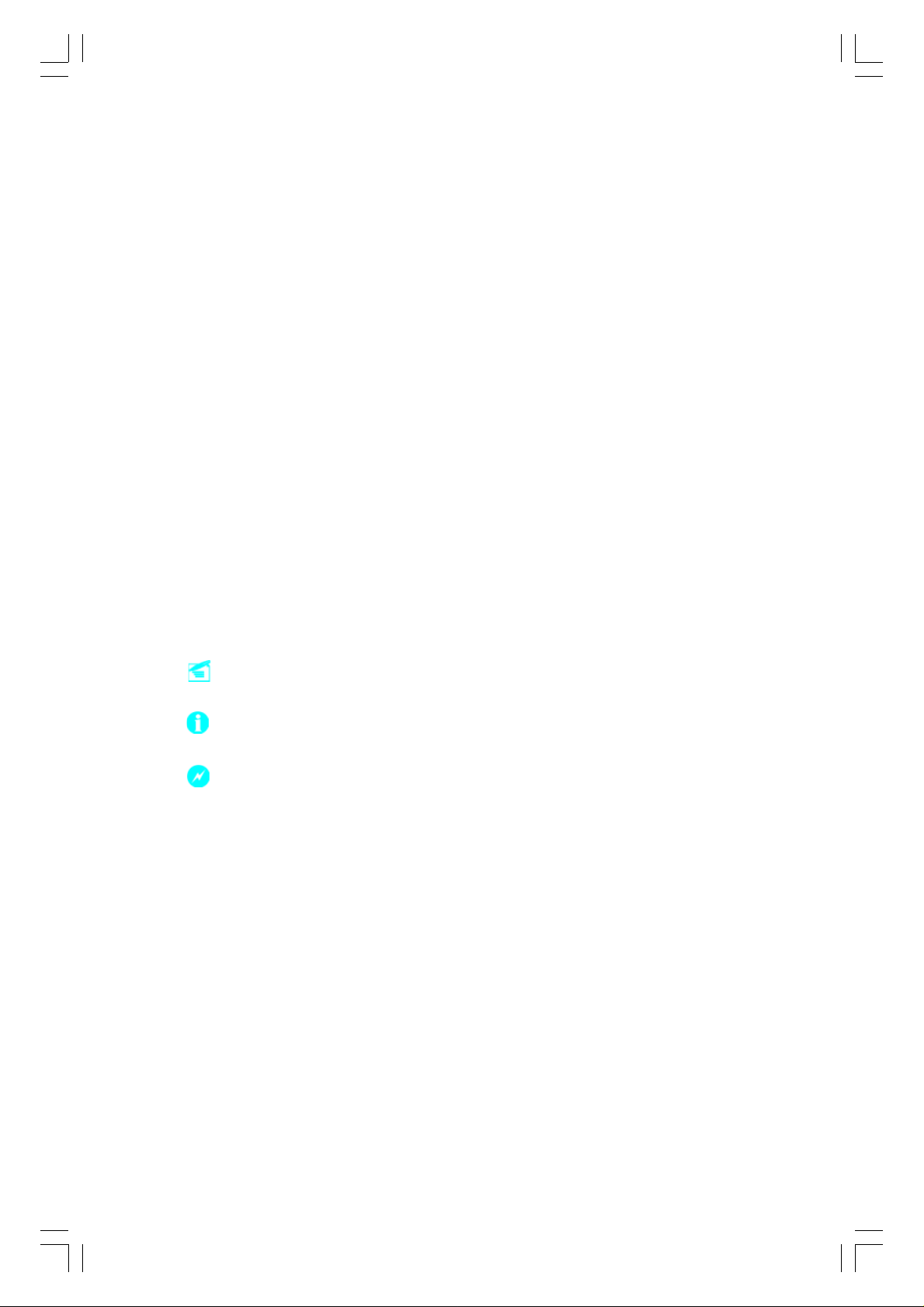
Statement:
This manual is the intellectual property of Foxconn, Inc. Although the
information in this manual may be changed or modified at any time,
Foxconn does not obligate itself to inform the user of these changes.
Trademark:
All trademarks are the property of their respective owners.
V ersion:
User’s Manual V1.1 in English for 915G7MC/915P7MC/915GV7MC/
915GL7MC motherboard.
P/N: 91-181-U15-M7-1E
Symbol description:
Note: refers to important information that can help you to use motherboard
better.
Attention: indicates that it may damage hardware or cause data loss,
and tells you how to avoid such problems.
Warning: means that a potential risk of property damage or physical
injury exists.
More information:
If you want more information about our products, please visit Foxconn’s
website:
http://www.foxconnchannel.com
Page 2
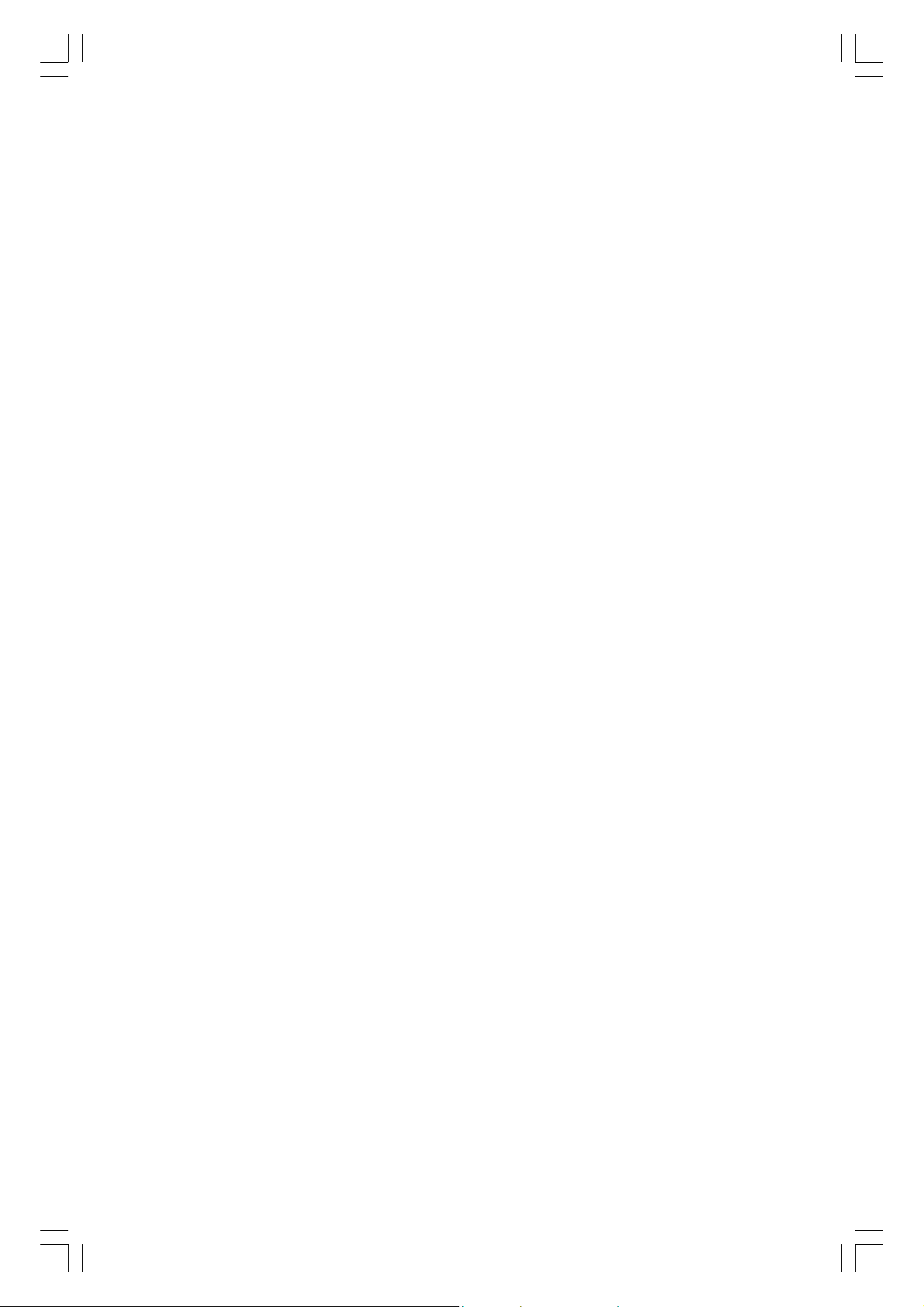
Item Checklist:
Thanks for your purchasing Foxconn’s 915G7MC/915P7MC/915GV7MC/
915GL7MC motherboard. Please check the package; if there are missing or damaged items, contact your distributor as soon as possible.
915G7MC/915P7MC/915GV7MC/915GL7MC motherboard (x1)
Foxconn Utility CD (x1)
915G7MC/915P7MC/915GV7MC/915GL7MC User Manual (x1)
RAID User Manual (x1) (optional)
ICH6R RAID Floppy (x1) (optional)
IDE Ribbon Cable (x1)
FDD Ribbon Cable (x1)
I/O Shield (x1)
S-ATA Signal Cable (x2)
S-ATA Power Cable (x1)
SPDIF Cable (x1) (optional)
USB 2.0 Cable (x1) (optional)
Page 3
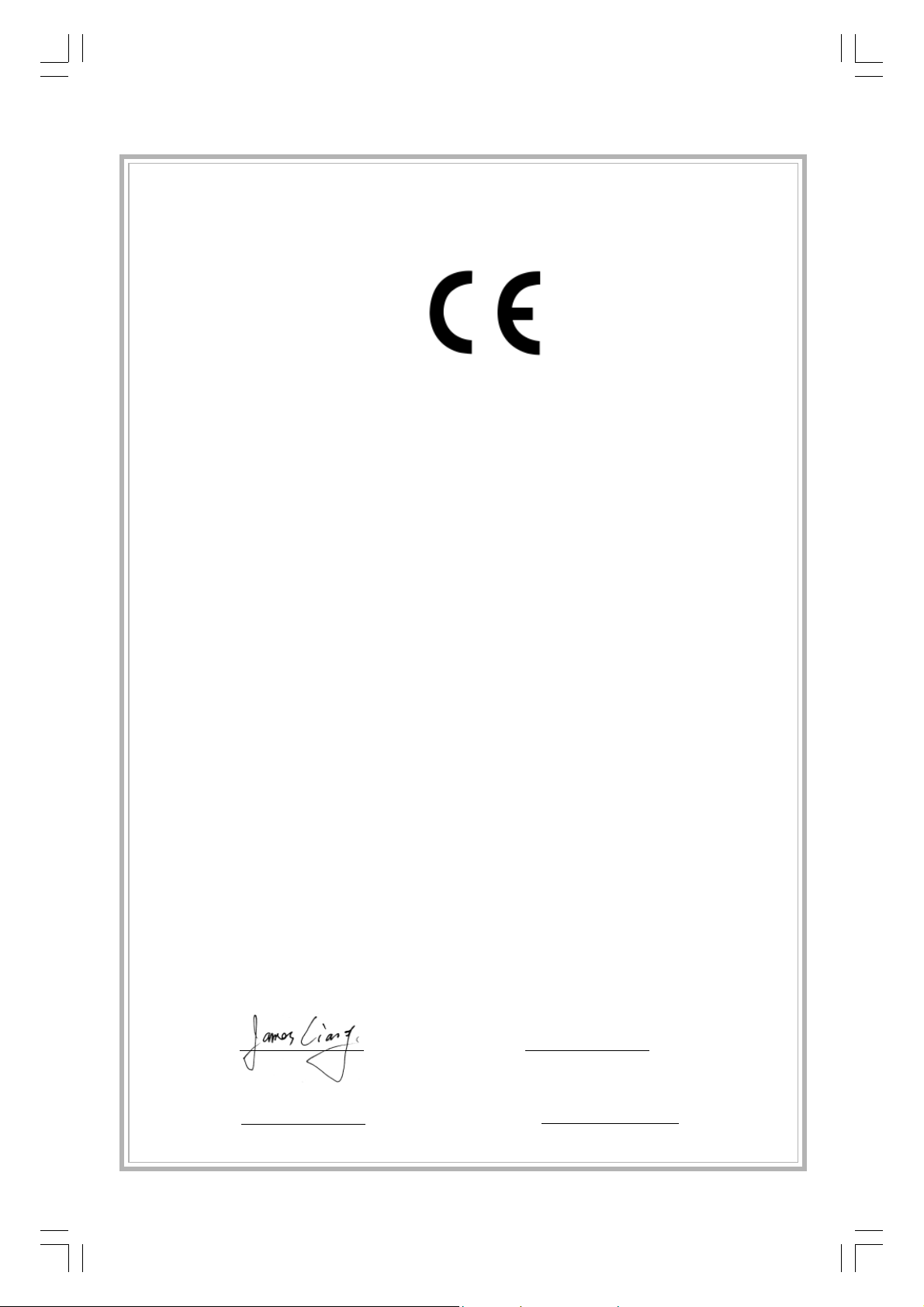
Declaration of conformity
HON HAI PRECISION INDUSTRY COMPANY L TD
66 , CHUNG SHAN RD., TU-CHENG INDUSTRIAL DISTRICT,
TAIPEI HSIEN, TAIWAN, R.O.C.
declares that the product
Motherboard
915G7MC/915P7MC/915GV7MC/915GL7MC
is in conformity with
(reference to the specification under which conformity is declared in
accordance with 89/336 EEC-EMC Directive)
EN 55022/A1: 2000 Limits and methods of measurements of radio disturbance
characteristics of information technology equipment
EN 61000-3-2/A14:2000 Electromagnetic compatibility (EMC)
Part 3: Limits
Section 2: Limits for harmonic current emissions
(equipment input current <= 16A per phase)
EN 61000-3-3/A1:2001 Electromagnetic compatibility (EMC)
Part 3: Limits
Section 2: Limits of voltage fluctuations and flicker in low-voltage
supply systems for equipment with rated current <= 16A
EN 55024/A1:2001 Information technology equipment-Immunity characteristics limits
and methods of measurement
Signature : Place / Date : TAIPEI/2004
Printed Name : James Liang Position/ Title : Assistant President
Page 4
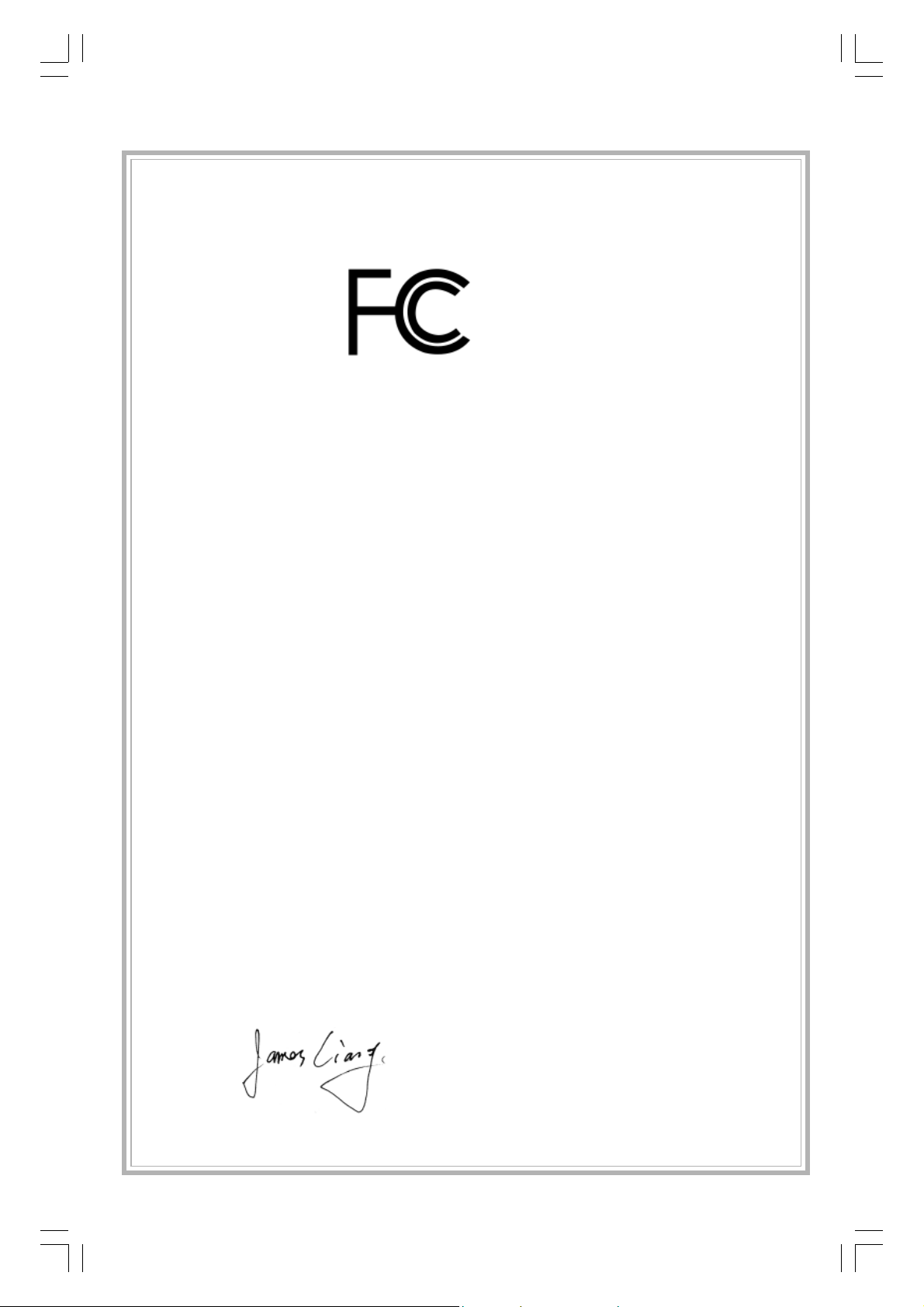
Declaration of conformity
Trade Name: Foxconn
Model Name:
Responsible Party: PCE Industry Inc.
Address: 458 E. Lambert Rd.
Telephone: 714-738-8868
Facsimile: 714-738-8838
Equipment Classification: FCC Class B Subassembly
Type of Product: Motherboard
Manufacturer: HON HAI PRECISION INDUSTRY
Address: 66 , CHUNG SHAN RD., TU-CHENG
915G7MC/915P7MC/915GV7MC/915GL7MC
Fullerton, CA 92835
COMP ANY LTD
INDUSTRIAL DISTRICT, TAIPEI HSIEN,
TAIWAN, R.O.C.
Supplementary Information:
This device complies with Part 15 of the FCC Rules. Operation is subject to the following two conditions : (1) this device may not cause harmful interference, and (2) this
device must accept any interference received, including interference that may cause
undesired operation.
Tested to comply with FCC standards.
Signature : Date : 2004
Page 5
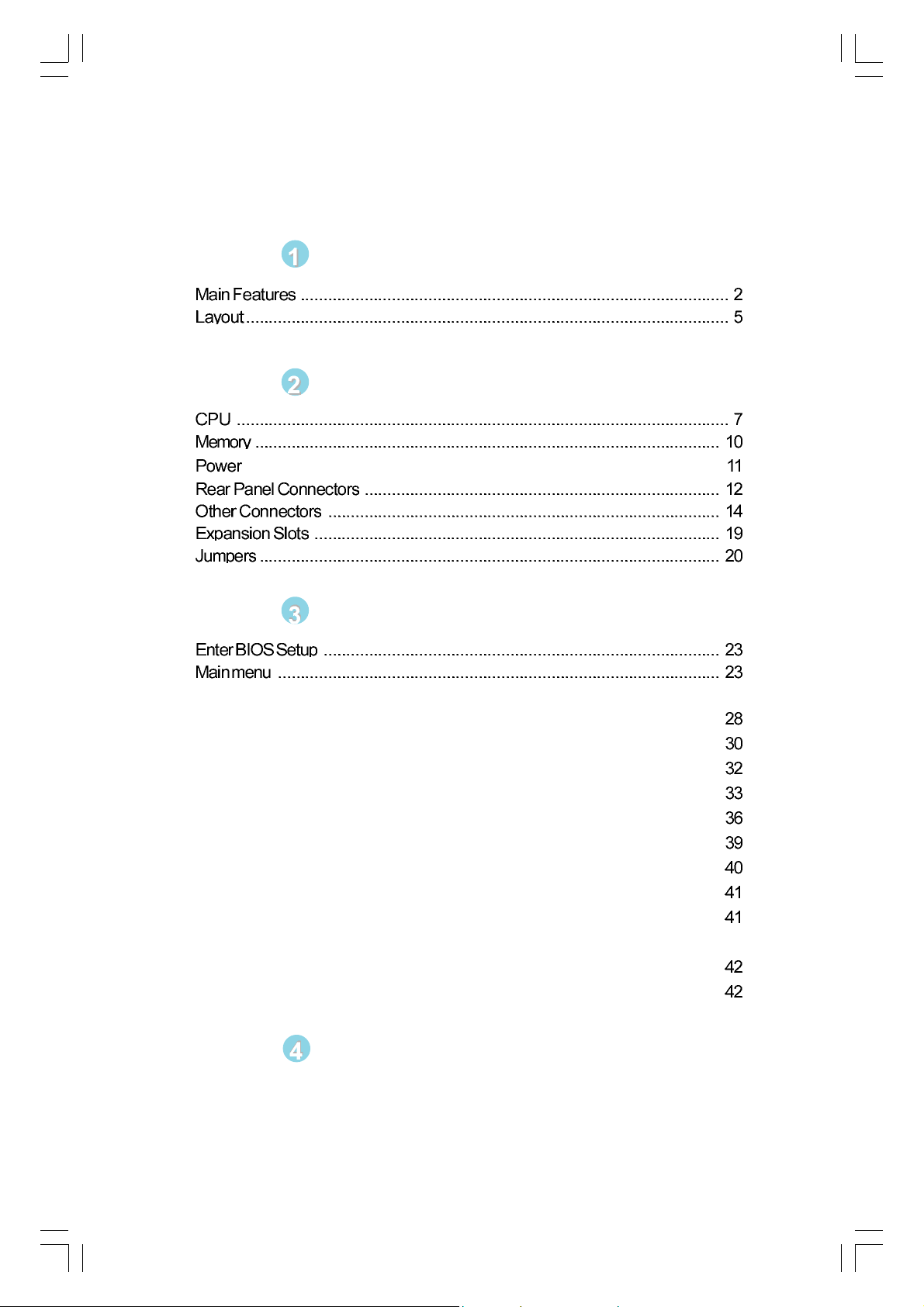
Table of Contents
Chapter
Chapter
Supply .............................................................................................
Chapter
Standard CMOS Features .......................................................................... 25
BIOS Features ...........................................................................................
Advanced BIOS Features ..........................................................................
Advanced Chipset Features ......................................................................
Integrated Peripherals ................................................................................
Power Management Setup .........................................................................
PnP/PCI Configurations...............................................................................
PC Health Status ........................................................................................
Load Fail-Safe Defaults .............................................................................
Load Optimized Defaults ............................................................................
Set Supervisor/User Password ................................................................. 41
Save & Exit Setup ......................................................................................
Exit Without Saving ....................................................................................
Product Introduction
Installation Instructions
BIOS Description
Chapter
Utility CD content........................................................................................ 44
Start to Install Drivers................................................................................. 45
Driver CD Introduction
Appendix Using 8-channel Audio (optional).....................46
Page 6
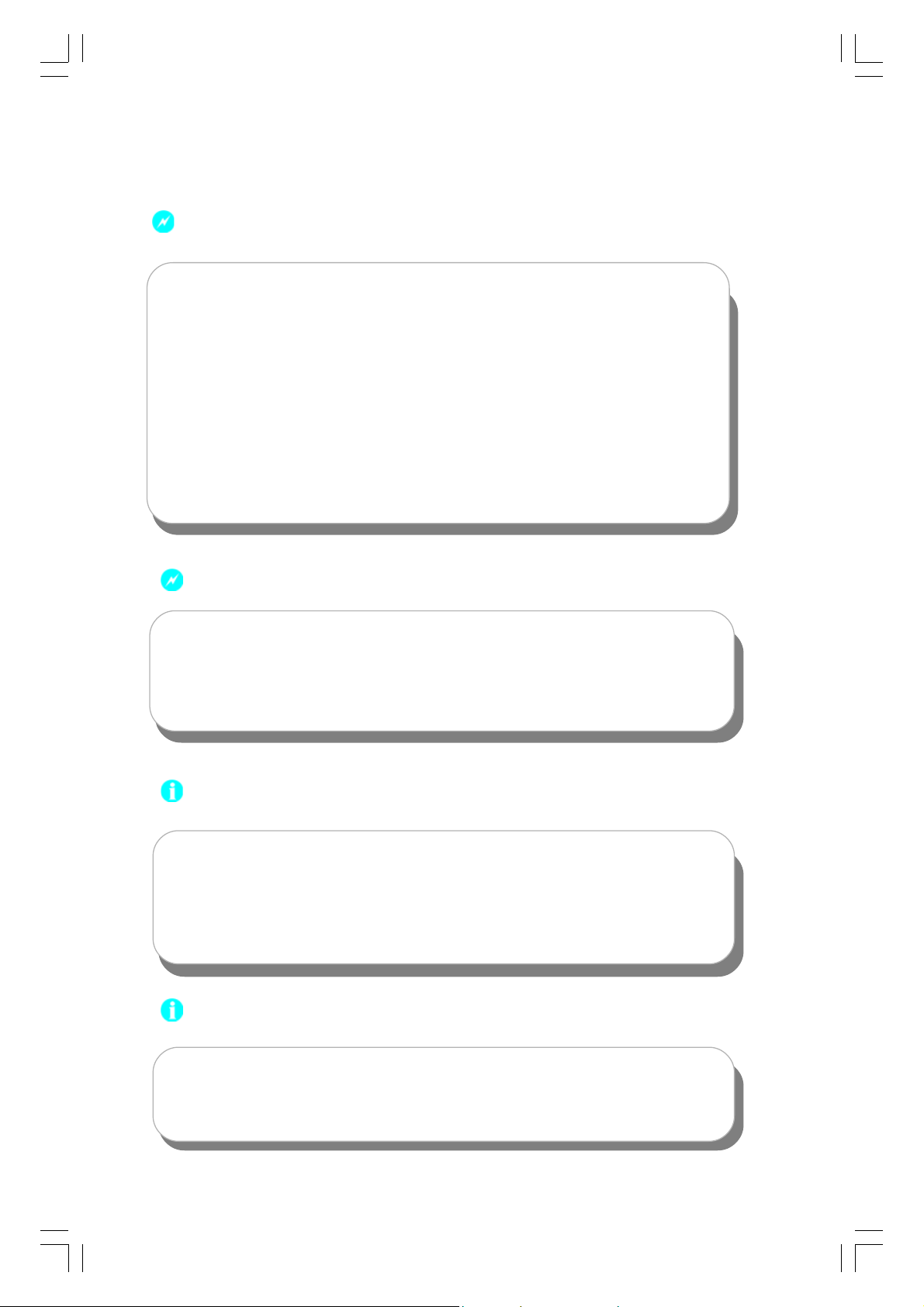
Warning:
1. Attach the CPU and heatsink using silica gel to ensure full contact.
2. It is suggested to select high-quality, certified fans in order to avoid
damage to the motherboard and CPU due high temperatures.
3. Never turn on the machine if the CPU fan is not properly installed.
4. Ensure that the DC power supply is turned off before inserting or
removing expansion cards or other peripherals, especially when
you insert or remove a memory module. Failure to switch off the DC
power supply may result in serious damage to your system or
memory module.
Warning:
We cannot guarantee that your system will operate normally while
over-clocked. Normal operation depends on the over-clock capacity
of your device.
Attention:
Since BIOS programs are upgraded from time to time, the BIOS
description in this manual is just for reference. We do not guarantee
that the content of this manual will remain consistent with the actual
BIOS version at any given time in the future.
Attention:
The pictures of objects used in this manual are just for your reference.
Please refer to the physical motherboard.
Page 7
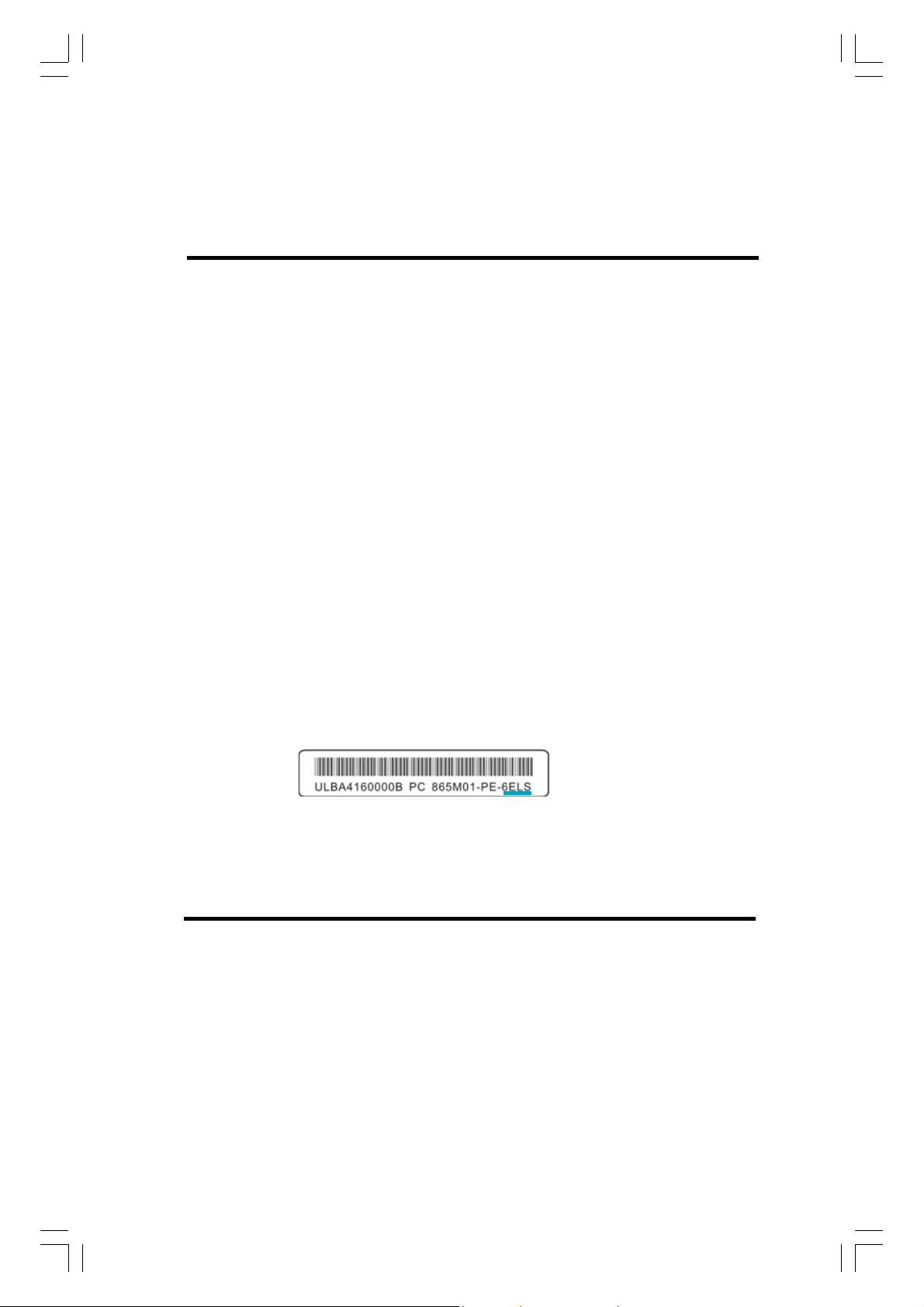
This manual is suitable for motherboard of 915G7MC/
915P7MC/915GV7MC/915GL7MC. Each motherboard is
carefully designed for the PC user who wants diverse
features.
-L with onboard 100M LAN
-K with onboard 1G LAN
-6 with 6-Channel audio
-8 with 8-Channel audio
-E with 1394 function
-S with SATA function
-R with RAID function
You can find PPID label on the motherboard. It indicates the
functions that the motherboard has.
For example:
On the blue mark of the PPID label, it means the
motherboard supports 6-Channel Audio(-6), 1394 port(-E),
onboard 100M LAN (-L), SATA function(-S).
Page 8
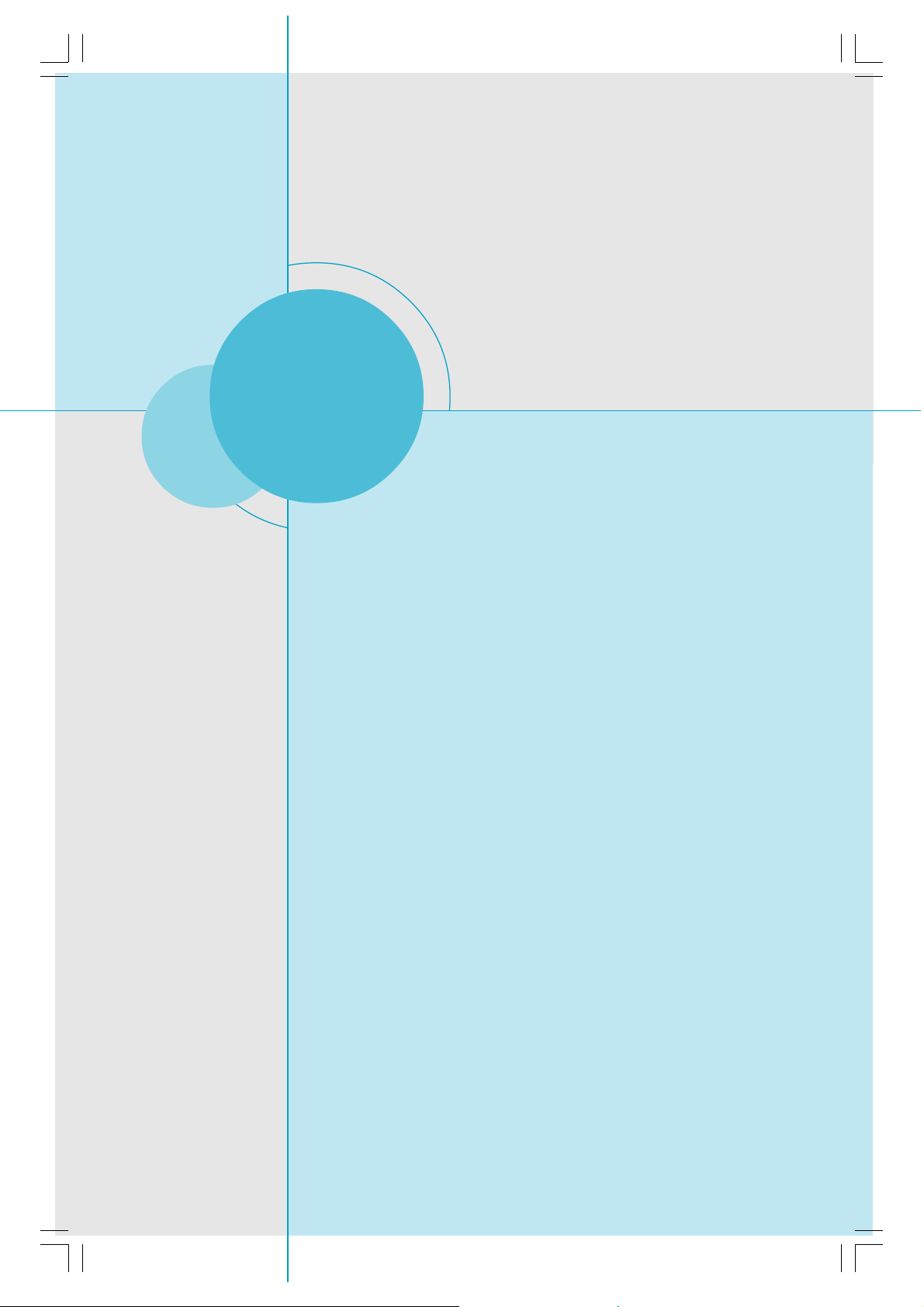
Chapter
Thank you for buying Foxconn’s 915 series motherboard. This
series of motherboard is one of our new products, and offers
superior performance, reliability and quality, at a reasonable
price. This motherboard adopts the advanced Intel
GV/GL+ ICH6/ICH6R chipset, providing users a computer platform with a high integration-compatibility-performance price
ratio.
This chapter includes the following information:
1
1
Main Features
Motherboard Layout
®
915G/P/
Page 9
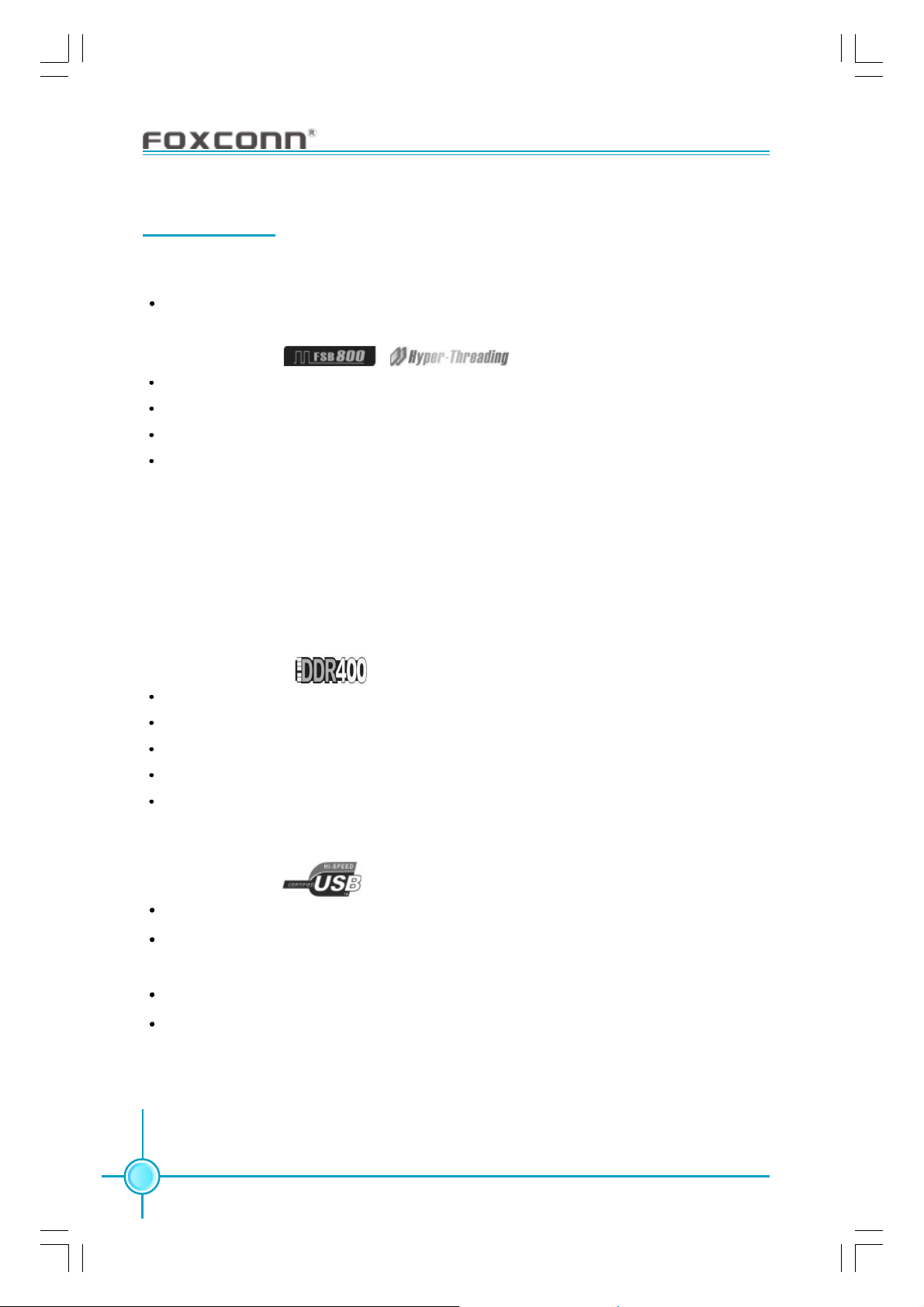
Chapter 1 Product Introduction
Main Features
Size
mATX form factor of 9.6 inch x 9.6 inch
Microprocessor
Supports Intel® Prescott-T processor in an LGA775 package
Supports FSB at 533 MHz/800 MHz
Supports Hyper-Threading technology
Supports FSB Dynamic Bus Inversion (DBI)
Chipset
915G7MC series: Intel
915P7MC series: Intel
915GV7MC series: Intel
915GL7MC series: Intel
®
915G (North Bridge) + ICH6/6R (South Bridge)
®
915P (North Bridge) + ICH6/6R (South Bridge)
®
915GV (North Bridge) + ICH6/6R (South Bridge)
®
915GL (North Bridge) + ICH6/6R (South Bridge)
System Memory
Four 184-pin DIMM slots (Optional)
Supports up to 4GB DDR memory
Supports Dual-Channel DDR1 333/400
Registered DIMMs not supported
Supports 256 Mb, 512 Mb, 1 Gb technologies for x8 and x16 non-ECC DDR
devices
USB 2.0 Ports
Supports hot plug
Eight USB 2.0 ports (four rear panel ports, two onboard USB headers
providing four extra ports)
Supports wake-up from S1 and S3 mode
Supports USB 2.0 Protocol up to 480 Mbps transmission rate
2
Page 10
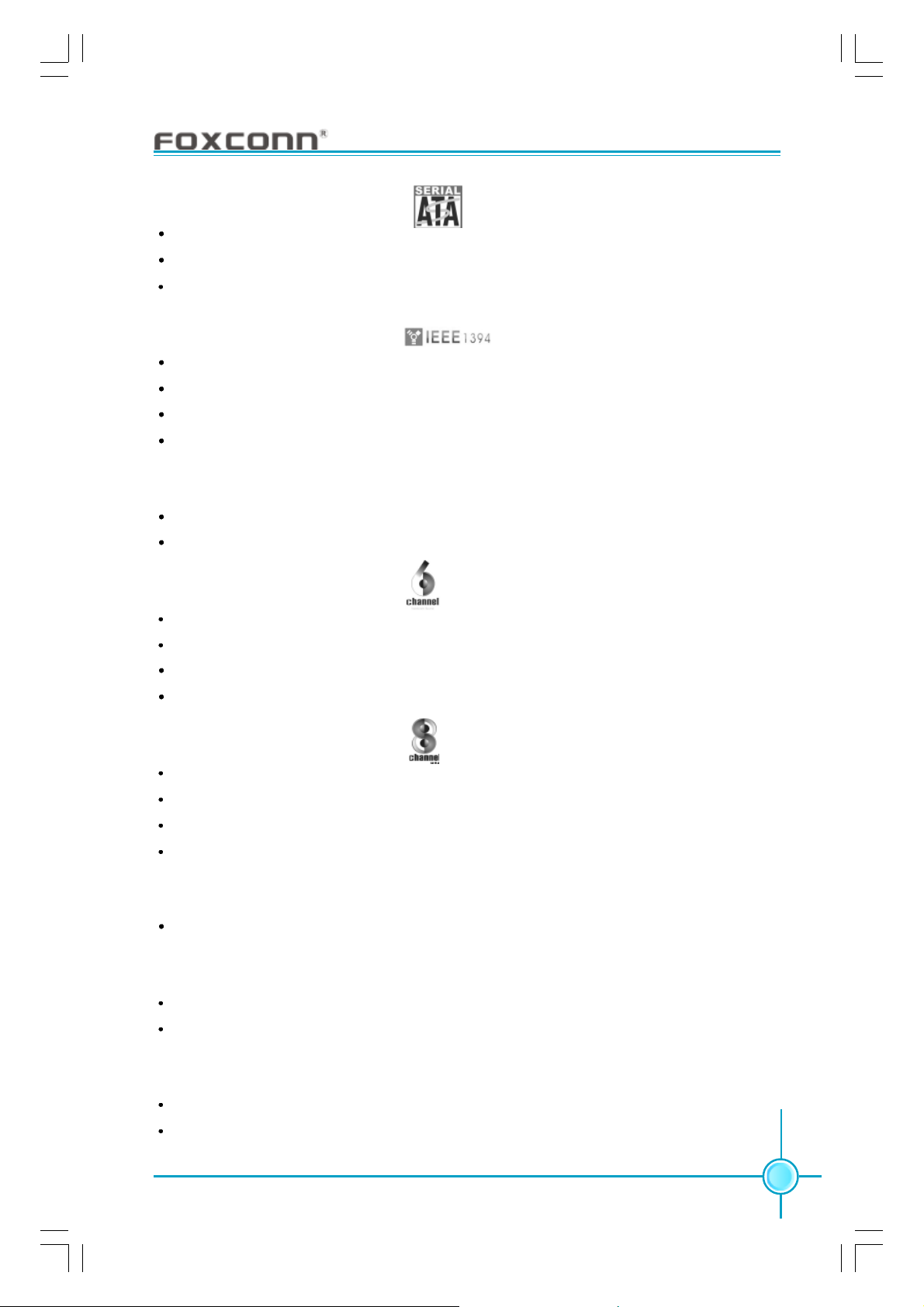
Chapter 1 Product Introduction
Onboard Serial ATA (optional)
150 MBps transfer rate
Supports four S-ATA devices
Supports RAID 0, RAID 1, RAID 0+1, Matrix RAID (supported on ICH6R)
Onboard 1394 (-E ) (optional)
Support hot plug
With rate of transmission at 400 Mbps
Self-configured addressing
Can connect with 2 independent 1394 units synchronously at most
Onboard LAN (-L/-K) (optional)
Supports 10/100/1000 (-K optional) Mbit/sec Ethernet
LAN interface built-in on board
Onboard Audio (-6)(optional)
AC’97 2.3 Specification Compliant
Supports SPDIF output
Onboard Line-in jack, Microphone jack, Line-out jack
Supports 5.1 channels audio (setting via software)
Onboard Audio (-8)(optional)
Supports 7.1 channels audio
Supports SPDIF output
Supports Intel High Definition Audio
Supports high quality differential CD input
Onboard Graphics (for 915G/GV/GL)
Supports integrated VGA display functions (Graphics Media Accelerator 900)
PCI Express x16 Support (for 915G/P)
Supports 4 GB/sec (8 GB/sec concurrent) bandwidth
Low power consumption and power management features
Green Function
Supports ACPI (Advanced Configuration and Power Interface)
Supports S0 (normal), S1 (power on suspend), S3 (suspend to RAM), S4
(Suspend to disk - depends on OS), and S5 (soft - off).
3
Page 11
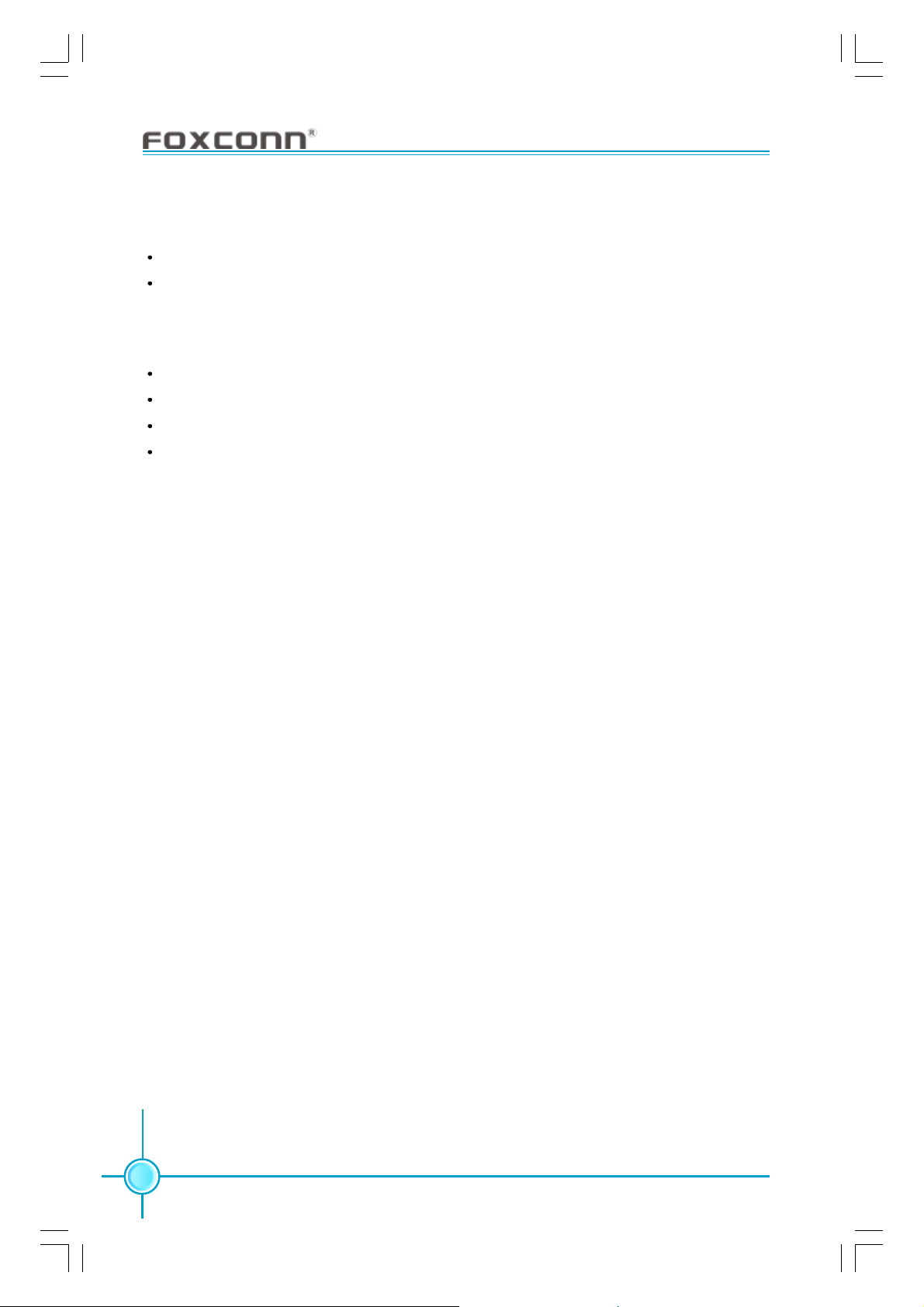
Chapter 1 Product Introduction
Expansion Slots
Three PCI slots
One PCI Express x16 Graphics slot (only for 915G/P)
Advanced Features
PCI 2.3 specification compliant
Supports Windows 2000/XP soft-off
Supports Wake-on-LAN function (optional)
Supports PC Health function (capable of monitoring system voltage, CPU/
system temperature, and fan speed)
4
Page 12

Layout
28
27
26
Chapter 1 Product Introduction
1
25
24
23
22
21
20
19
18
17
16
15
14
13
11
2
3
4
5
6
7
8
1012
9
1.4-pin ATX_12V Power Connector
2.PCI Express x16 Slot (optional)
3.LGA775 CPU Socket
4.North Bridge: 915G/P/GV/GL Chipset
5.CPU Fan Connector
6.DIMM Slots (optional)
7.South Bridge: ICH6/ICH6R Chipset
8.24-pin ATX Power Connector
9.FDD Connector
10.ATA 100/66/33 IDE connector
11.BIOS Write-Protection Jumper (optional)
12.Chassis Intruder Header
13.BIOS TBL Jumper (optional)
14.Speaker Connector (optional)
15.Clear CMOS Jumper
16.Front Panel Connector
17.Serial ATA Connectors
18.FAN1 Connector
19.WOL Header (optional)
20.IrDA Header (optional)
21.USB Headers
22.1394 Connector (optional)
23.COM2 Header
24.PCI Expansion Slots
25.Front Audio Connector
26.SPDIF Out Connector (optional)
27.AUX_IN Connector (optional)
28.CD_IN Connector
5
Page 13
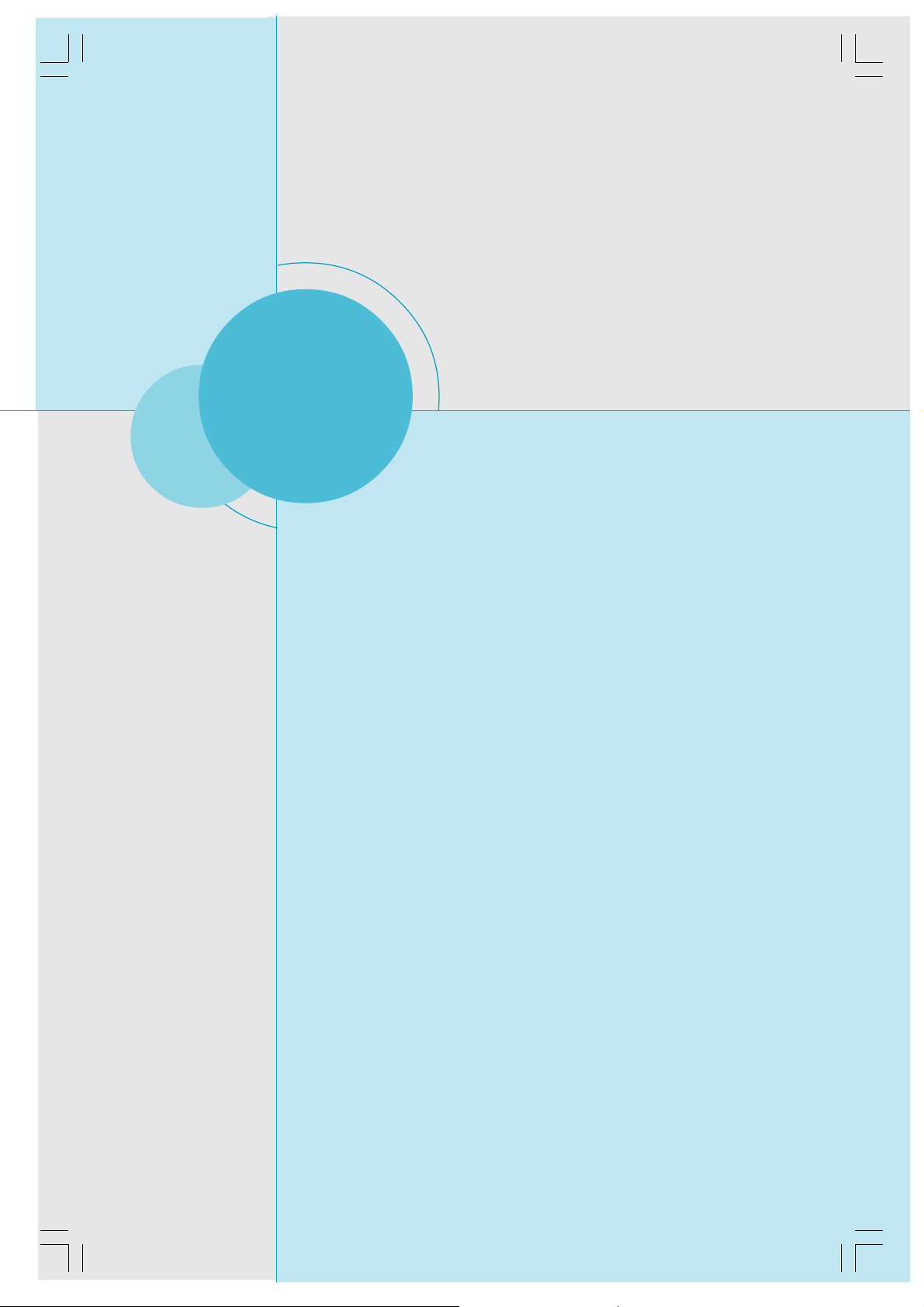
Chapter 1 Product Introduction
Chapter
This chapter introduces the hardware installation process, including the installation of the CPU, memory, power supply,
slots, rear panel and pin headers, and the mounting of
jumpers. Caution should be exercised during the installation of
these modules. Please refer to the motherboard layout prior
to any installation and read the contents in this chapter carefully.
This chapter includes the following information:
2
2
CPU
Memory
Power supply
Rear Panel Connectors
Other Connectors
Expansion Slots
Jumpers
6
Page 14
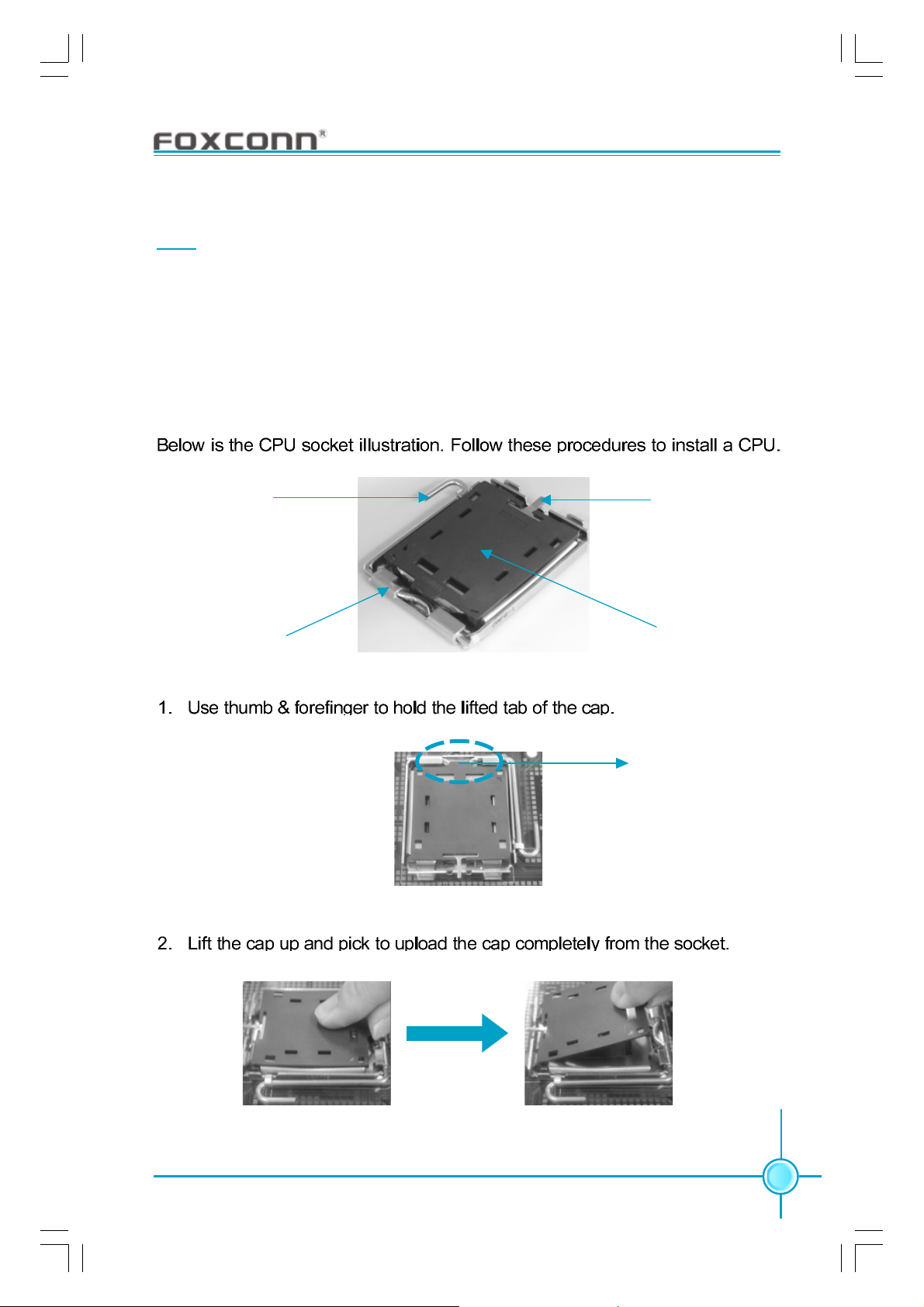
Chapter 2 Installation Instructions
CPU
This motherboard supports single Pentium® 4 Processor including Prescott
desktop CPUs in an LGA775 package. It also supports Hyper-Threading
Technology and FSB Dynamic Bus Inversion (DBI).
Installation of CPU
Load lever
gLoaLoad stiffener
Load plate
Load cap
Lifted tab
7
Page 15
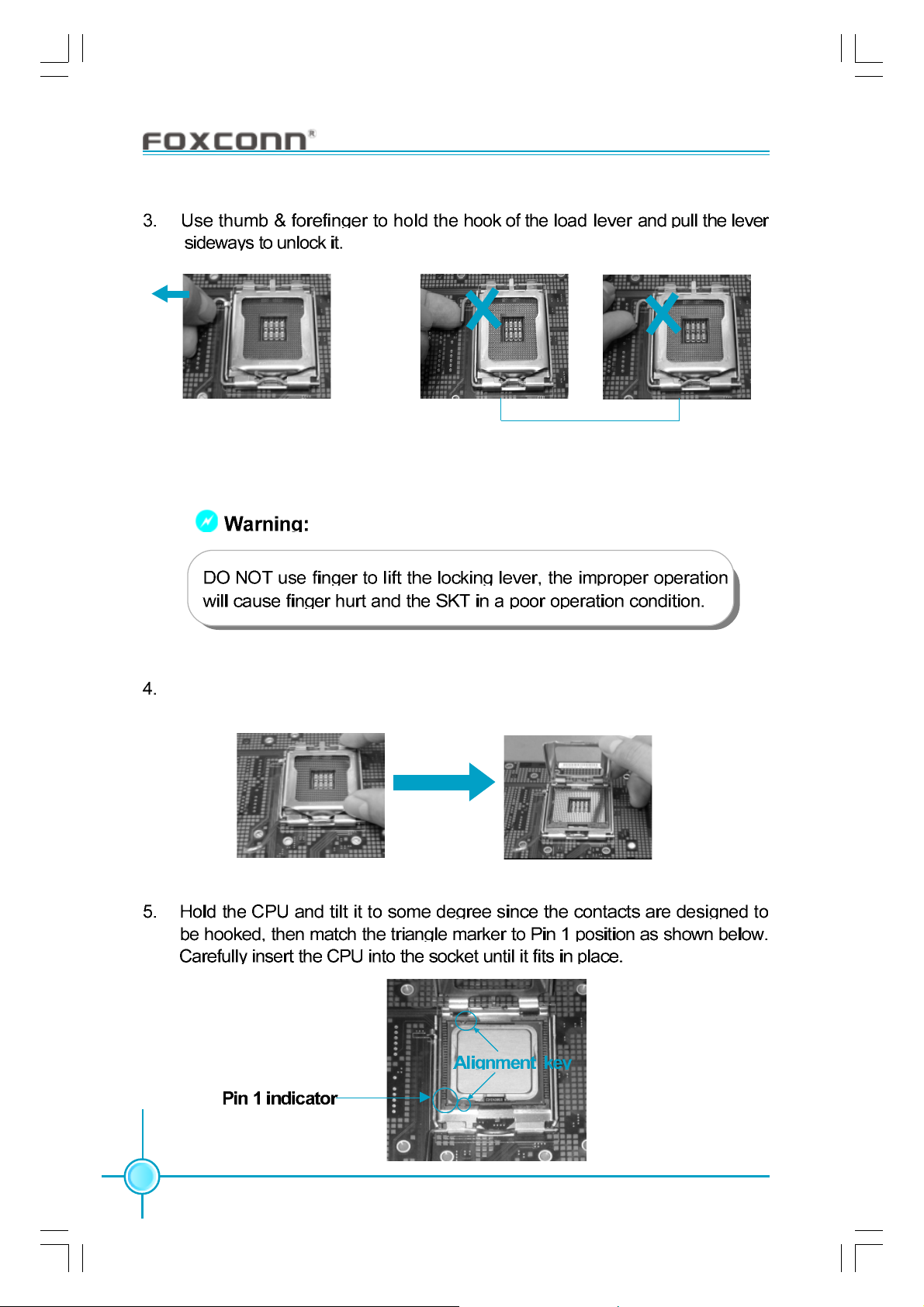
Chapter 2 Installation Instructions
Correct Wrong
Lift up the lever. Use thumb to open the load plate. Be careful not to touch the
contacts.
8
Page 16
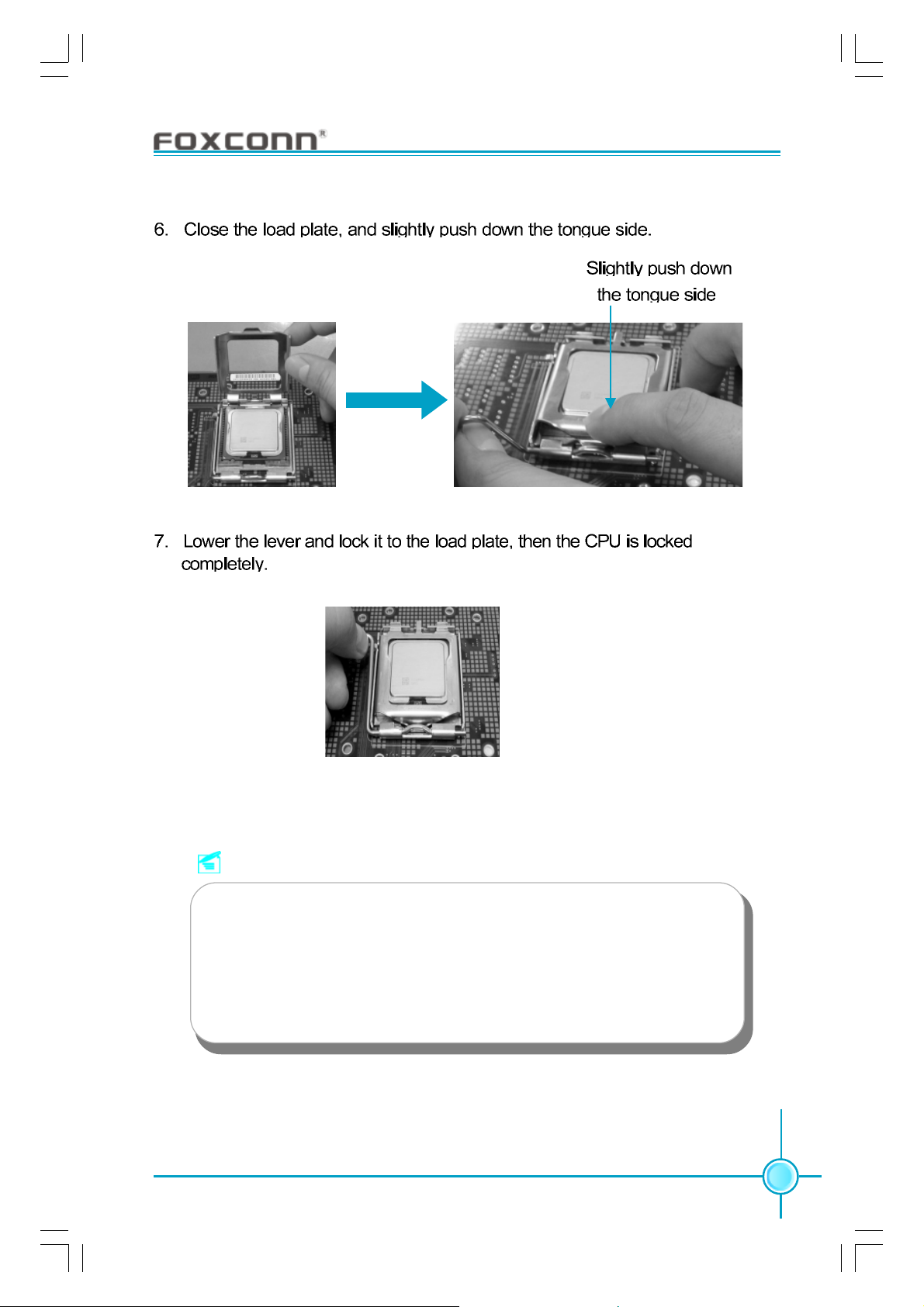
Chapter 2 Installation Instructions
Note :
Excessive temperatures will severely damage the CPU and
system. Therefore, you should install CPU cooling fan and make
sure that the cooling fan works normally at all times in order to
prevent overheating and damaging to the CPU. Please refer to your
CPU fan user guide to install it properly.
9
Page 17
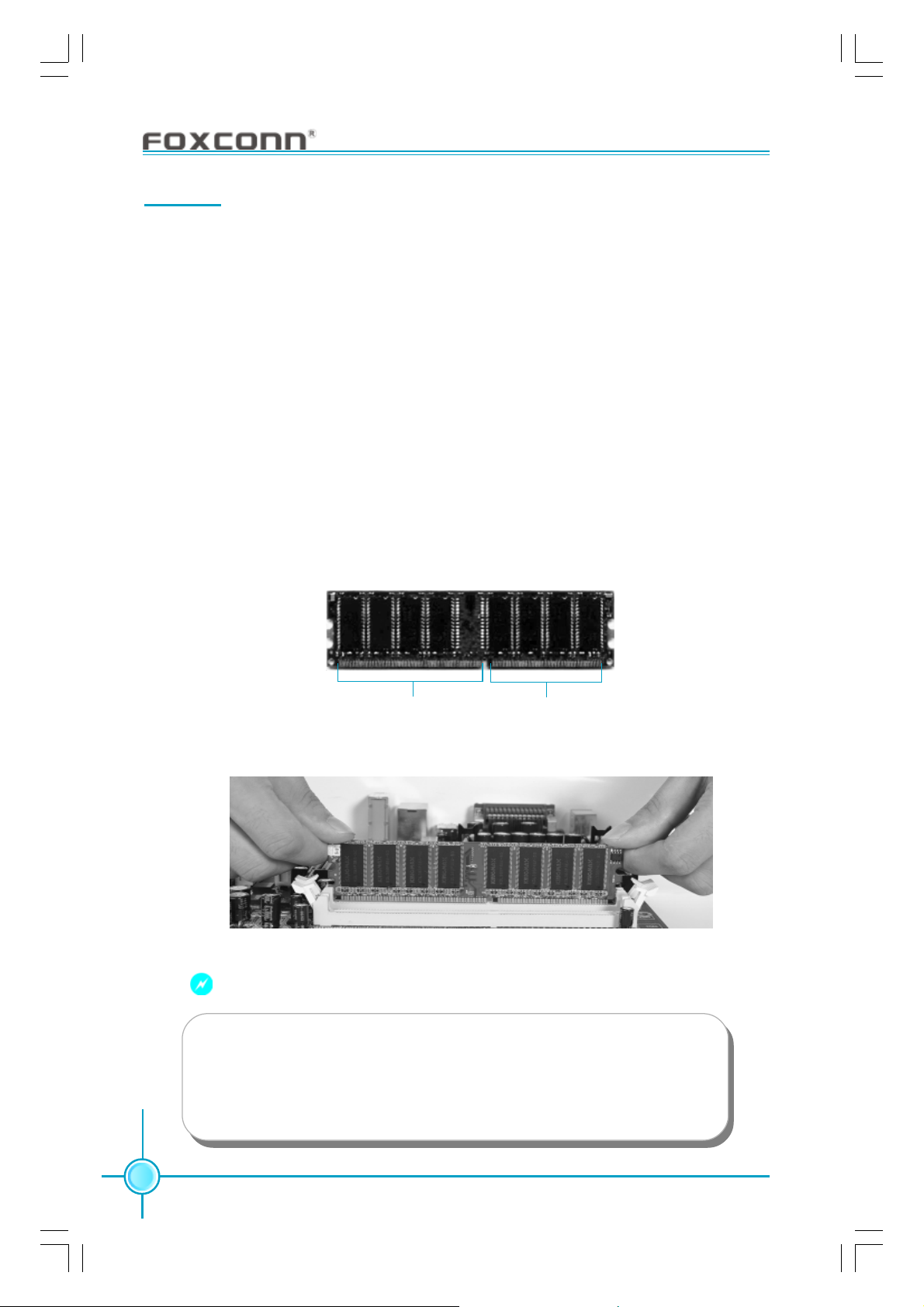
Chapter 2 Installation Instructions
Memory
This motherboard includes two or four 184-pin slots with 2.6 V for DDR. These
slots support 256 Mb, 512 Mb and 1 Gb DDR technologies for x8 and x16 devices,
and support maximum memory bandwidth of 3.2 GB/s in Single-Channel or DualChannel asymmetric mode, or 6.4 GB/s in Dual-Channel interleaved mode, assuming DDR 333/400. You must install at least one memory bank to ensure
normal operation.
Installation of DDR Memory
1. There is only one gap near the center of the DIMM slot, and the memory
module can be fixed in one direction only. Unlock a DIMM slot by pressing the
module clips outward.
2. Align the memory module to the DIMM slot, and insert the module vertically
into the DIMM slot.
104 Pins 80 Pins
3. The plastic clips at both sides of the DIMM slot will lock automatically.
Warning :
Be sure to unplug the AC power supply before adding or removing
expansion cards or other system peripherals, especially the
memory devices, otherwise your motherboard or the system
memory might be seriously damaged.
10
Page 18

Chapter 2 Installation Instructions
Power Supply
This motherboard uses an ATX power supply. In order to avoid damaging any
devices, make sure that they have been installed properly prior to connecting
the power supply.
4-pin ATX_12 V Power Connector: PWR2
The ATX power supply connects to PWR2 and
provides power to the CPU.
24-pin ATX power connector: PWR1
PWR1 is the ATX power supply connector. Make
sure that the power supply cable and pins are
properly aligned with the connector on the
motherboard. Firmly plug the power supply cable
into the connector and make sure it is secure.
4-pin ATX_12 V power connector
1
GND
12V 12V
3
24-pin ATX power connector
RSVD
+5V
+5V
+5V
GND
24
GND
GND
2
GND
4
PS-ON
GND
GND
+3.3V
-12V
13
Note: We strongly recommend that you use 24pin power supply. If you want to use 20-pin power
supply, you need to align the ATX power connector according to the right picture.
12
+12V
+5V_AUX
GND
PWROK
GND
+5V
+5V
+3.3V
+12V
align the connector
+3.3V
GND
1
+3.3V
11
Page 19

Chapter 2 Installation Instructions
Rear Panel Connectors
This motherboard provides the ports as below:
For -6 models
Parallel Port
4
(Printer Port)
1394 Port
6
(optional)
LAN Port
8
1
PS/2 Mouse
Connector
PS/2 Keyboard
2
Connector
Serial Port
3
3
(COM1)
5
VGA Port
(only for 915 G/GV/GL)
For -8 models
1
PS/2 Mouse Connector
This green 6-pin connector is for a PS/2 mouse.
USB 2.0 Ports
7
Line-in
Line-out
Microphone
Line out
Line in
Rear
LFE/CEN
Side
Microphone
9
10
2
PS/2 Keyboard Connector
This purple 6-pin connector is for a PS/2 keyboard.
3
Serial Port (COM1)
This 9-pin COM1 port is for pointing devices or other serial devices.
4
Parallel Port (Printer Port)
This 25-pin port connects a parallel printer, a scanner, or other devices.
12
Page 20

Chapter 2 Installation Instructions
5
VGA Port (only for 915 G/GV/GL)
The VGA Port is for output to a VGA-compatible device.
6
1394 Port (optional)
This digital interface supports electronic devices such as digital cameras,
scanners, and printers.
7
USB 2.0 Ports
These four Universal Serial Bus (USB) ports are available for connecting USB
2.0/1.1 devices.
8
LAN Port (-L/-K) (optional)
This port allows connection to a Local Area Network (LAN) through a network hub.
9
Line in, Line out, Microphone Jacks (for -6 models)
When using a 2-channel sound source, the Line out jack is used to connect to
speaker or headphone; the Line in jack connects to an external CD player, tape
player or other audio device. The Microphone jack is used to connect to the
microphone.
When using a 6-channel sound source, connect the front speaker to the green
audio output; connect the surround sound speaker to the blue audio input;
connect the center speaker/subwoofer to the red Microphone input.
10
Line in, Line out, Microphone, Rear, LEF/CEN, Side Jacks (for -8 models)
When using an 8-channel sound source, connect the front speaker to the green
audio output; connect the rear sound speaker to the black audio input; connect
the center speaker/subwoofer to the orange audio input; connect the side sound
speaker to the grey audio input .
13
Page 21

Chapter 2 Installation Instructions
Other Connectors
This motherboard includes connectors for FDD devices, IDE HDD devices,
Serial ATA devices, USB devices, IR module, and others.
FDD connector: FLOPPY
This motherboard includes a standard FDD connector, supporting 360 K, 720 K,
1.2 M, 1.44 M, and 2.88 M FDDs.
HDD connector: IDE
The connector supports the provided Ultra DMA 100/66/33 IDE hard disk
ribbon cable. Connect the cable’s blue connector to the IDE connector, then
connect the gray connector to the Ultra DMA 100/66/33 slave device (hard disk
drive) and the black connector to the Ultra DMA 100/66/33 master device.
Attention:
Ribbon cables are directional, therefore, make sure to always connect with the cable on the same side as pin 1 of the IDE or FDD
connector on the motherboard.
14
Page 22

Chapter 2 Installation Instructions
Front Panel Connector: FP1
This motherboard includes one connector for connecting the front panel switch and LED indicators.
1
IDE LED Connector (HD-LED)
The connector connects to the case’s IDE indicator LED indicating the activity
status of hard disks.
Reset Switch (RESET)
Attach the connector to the Reset switch on the front panel of the case; the
system will restart when the switch is pressed.
PWRLED
+ -
+ -
PWRSW
RESET
FP1
Empty
NCHD-LED
Power LED Connector (PWRLED)
Attach the connector to the power LED on the front panel of the case. The Power
LED indicates the system’s status. When the system is in S0 status, the LED is
on. When the system is in S1 status, the LED is blink; When the system is in S3,
S4, S5 status, the LED is off.
Power Switch Connector (PWRSW)
Attach the connector to the power button of the case. Pushing this switch allows
the system to be turned on and off rather than using the power supply button.
Fan Connectors: CPU_FAN, F AN1
The fan speed of CPU_FAN and FAN1 can be detected and viewed in “PC
Health Status” section of the CMOS Setup. These fans will be automatically
turned off after the system enters S3, S4 and S5 mode. Plug the CPU cooling
fan cable into the 3-pin CPU FAN power supply on the motherboard. Connect
the case cooling fan connector to FAN1.
1
GROUND
+12V
SENSE
FAN1
GROUND
1
SENSE
CPU_FAN
POWER
CONTROL
15
Page 23

Chapter 2 Installation Instructions
Audio Connectors: CD_IN, AUX_IN (optional)
CD_IN, AUX_IN is Sony standard CD audio connectors, it can be connected to a
CD-ROM drive through a CD audio cable.
CD_IN
CD_L
GND
CD_R
AUX_R
Speaker Connector: SPEAKER (optional)
The speaker connector is used to connect speaker of
the chassis.
Wake-Up On LAN: WOL (optional)
Through the Wake-Up On LAN function, a wake event
occurring from the network can wake up the system. To
utilize this function, please be sure an ATX 12V power
supply with a 5VSB line capable of delivering a current
of at least 1A, and a LAN adapter which supports this
function. Then connect the header to the relevant connector on the LAN adapter.
AUX_IN
GND
1
AUX_L
1
SPK
Empty
SPEAKER
WOL
SPKJ
NC
5V _SB_SYS
GND
Signal for waking up
S
The S/PDIF out connector is capable of providing digital audio to external speakers or compressed AC3
data to an external Dolby digital decoder.
Note:The empty pin of SPDIF cable should be aligned
to empty pin of SPDIF out connector.
16
GND
SPDIF_OUT
Empty
5V_SYS
SPDIF_OUT
Page 24

Chapter 2 Installation Instructions
S-A TA Connectors: SA TA_1, SA T A_2, SA T A_3, SAT A_4
The S-ATA header is used to connect the S-ATA device
to the motherboard. These connectors support the thin
GND GND
Serial ATA cables for primary internal storage devices.
The current Serial ATA interface allows up to 150MB/s
data transfer rate.
Audio Connector: F_AUDIO
For -6 models
The audio interface provides two kinds of audio output choices: the Front Audio,
the Rear Audio. Their priority is sequenced from high to low (Front Audio to Rear
Audio). If headphones are plugged into the front panel of the chassis (using the
Front Audio), then the Line-out (Rear Audio) on the rear panel will not work. If you
do not want to use the Front Audio, pin 5 and 6, pin9 and 10 must be short, and
then the signal will be sent to the rear audio port.
GND
RX+
TX+
RX-TX-
SATA _1/SA TA _2/
SATA _3/SA TA _4
For -8 models
The audio interface provides two kinds of audio output choices: the Front Audio,
the Rear Audio. Front Audio supports re-tasking function. Their priority is the
same.
MIC_IN
MIC_PWR
AUD_OUT-R
NA
AUD_OUT-L
1
MIC_GND
+5VA
AUD_RET-R
Empty
AUD_RET-L
F_AUDIO (-6 Models)
PORT1_L
PORT1_R
PORT2_R
SENSE_SEND
PORT2_L
1
AUD_GND
PRESENCE_J
SENSE1_RETURN
Empty
SENSE2_RETURN
F_AUDIO (-8 Models)
USB Headers: F_USB1, F_USB2
Besides four USB ports on the rear panel, the series of motherboards also
have two 10-pin headers on board which may connect to front panel USB cable
(optional) to provide additional four USB ports.
5V_DUAL
DD+
GND
Empty
5V_DUAL
D D+
GND
NC
NC
GND
D+
D-
5V_DUAL
Empty
GND
D+
D-
5V_DUAL
F_USB 1
F_USB 2
17
Page 25

Addtional COM Header: COM2
Chapter 2 Installation Instructions
This motherboard provides an additional serial COM
header for your machine.
Connect one side of a switching cable to the header,
then attach the serial COM device to the other side of
the cable.
1394 Header: F_1394 (optional)
The 1394 expansion cable can be connected to either
the front (provided that the front panel of your chassis
is equipped with the appropriate interface) or real
panel of the chassis.
IrDA Header: IR
This header supports wireless transmitting and receiving device. Before using this function, configure the
settings of IR Mode from the “Integrated Peripherals”
section of the CMOS Setup.
SOUT
GND
RTS#
+12V
TPB -
GND
TPA -
RI#
12
9 10
COM2
F_1394
1
+5V
IR
SIN
DTR#
DSR#
CTS#
Empty
910
Empty
+12V
TPB +
GND
TPA +
12
Empty
IRRX
GND
IRTX
Chassis Intruder Header: INTR
The connector connects to the chassis security switch on the case. The system
can detect the chasis intrusion through the status of this connector. If the connector has been closed once, the system will send a message. To utilize this
function, set “Case Open Warning” to “Enabled” in the “PC Health Status” section of the CMOS Setup. Save and exit, then boot the operating system once to
make sure this function takes effect.
1 INTRUDERJ 2 GND
INTR
18
Page 26

Chapter 2 Installation Instructions
Expansion Slots
This motherboard includes three 32-bit Master PCI bus slots and one PCI Express x 16 slot (only for 915 G/P).
PCI Slots
The expansion cards can be installed in the three PCI slots. When you install or
take out such cards, you must make sure that the power plug has been
pulled out. Please read carefully the instructions provided for such cards, and
install and set the necessary hardware and software for such cards, such as
the jumper or BIOS setup.
PCI Express Slot
PCI Express will offer the following design advantages over the PCI and AGP
interface:
-Compatible with existing PCI drivers and software and Operating Systems.
-High Bandwidth per Pin. Low overhead. Low latency.
-PCI Express supports a raw bit-rate of 2.5 Gb/s on the data pins. This
results in a real bandwidth per pair of 250 MB/s.
-A point to point connection, allows each device to have a dedicated connection without sharing bandwidth.
-Ability to comprehend different data structure.
-Low power consumption and power management features
PCI Express will take two forms, x16 and x1 PCI Express slots. Whereas the x16
slot is reserved for graphic/video cards, the x1 slot is designed to accommodate less bandwidth-intensive cards, such as a modem or LAN card.
The difference in bandwidth between the x16 and x1 slots is notable to be sure,
with the x16 slot pushing 4GB/sec (8GB/sec concurrent) of bandwidth, and the
x1 PCI Express slot offering 250MB/sec.
Warning:
If a performance graphics card was installed into 16x PCI Express slot,
2 x 12 pin power supply was strongly recommended since that card
maybe draws 75W power.
19
Page 27

Chapter 2 Installation Instructions
Jumpers
The users can change the jumper settings on this motherboard if needed. This
section explains how to use the various functions of this motherboard by changing the jumper settings. Users should read the following content carefully prior to
modifying any jumper settings.
Description of Jumpers
1. For the jumpers on this motherboard, pin 1 can be identified by the silkscreen printed “
labeled as “1”.
2. The following table provides some explanation of the jumper pin settings.
User should refer to this when adjusting jumper settings.
Jumper Diagram Definition Description
1
1
1
1
1
” next to it. However, in this manual, pin 1 is simply
1-2 Set pin1 and pin2 closed
2-3 Set pin2 and pin3 closed
Closed Set the pin closed
Open Set the pin opened
Clear CMOS Jumper: JP3
The motherboard uses the CMOS RAM to store all
the set parameters. The CMOS can be cleared by
removing the CMOS jumper.
How to clear CMOS?
1. Turn off the AC power supply and connect pins 1
and 2 together using the jumper cap.
2. Return the jumper setting to normal (pins 2 and
3 together with the jumper cap).
3. Turn the AC power supply back on.
Warning:
1. Disconnect the power cable before adjusting the jumper settings.
2. Do not clear the CMOS while the system is turned on.
20
NORMAL
(Default)
CLEAR
1 3 2
1 3 2
JP3
Page 28

Chapter 2 Installation Instructions
BIOS TBL Jumper: JP2
The system cannot boot if the BIOS fails to be flashed in
conventional flash BIOS process. But not to worry when
you use the BIOS TBL function. It is used to protect BIOS
“Top Boot Block”. The system still can boot by using this
function even if the BIOS fails to be flashed. To utilize
this function, you just need to lock pins 2 and 3 together
with the jumper cap.
BIOS Write-Protection Jumper: J2 (optional)
BIOS TBL
Enable
BIOS TBL
Disable
JP2
If the jumper J2 set as CLOSED, the system BIOS is
protected from being attacked by a serious virus, such
as the CIH virus. You will be unable to flash the
BIOS to the motherboard when the system BIOS is
protected.
CLOSED
FLASH LOCK
OPEN
FLASH UNLOCK
(Default)
J2
21
Page 29

Chapter
This chapter tells how to change system settings through
th e BIOS Setup menus. Detailed descriptions of the BIOS parameters are also provided.
You have to run the Setup Program when the following cases
occur:
1. An error message appears on the screen during the system
2. You want to change the default CMOS settings.
This chapter includes the following information:
3
3
T-- This page is intentionally left blank --his
POST process.
Enter BIOS Setup
Main Menu
Standard CMOS Features
BIOS Features
Advanced BIOS Features
Advanced Chipset Features
Integrated Peripherals
Power Management Setup
PnP/PCI Configurations
PC Health Status
Load Fail-Safe Defaults
Load Optimized Defaults
Set Supervisor/User Password
Save & Exit Setup
Exit Without Saving
Page 30

Chapter 3 BIOS Description
Enter BIOS Setup
The BIOS is the communication bridge between hardware and software,
correctly setting up the BIOS parameters is critical to maintain optimal system
performance. Power on the computer, when the following message briefly
appears at the bottom of the screen during the POST (Power On Self Test),
press <Del> key to enter the AWARDBIOS CMOS Setup Utility.
Press TAB to show POST screen, DEL to enter SETUP.
Note:
We do not suggest that you change the default parameters in the
BIOS Setup, and we shall not be responsible for any damage that
result from any changes that you make.
Main Menu
The main menu allows you to select from the list of setup functions and two exit
choices. Use the arrow keys to select among the items and press <Enter> to
accept or go to the sub-menu.
Main Menu
The items in the main menu are explained below:
Standard CMOS Features
The basic system configuration can be set up through this menu.
23
Page 31

Chapter 3 BIOS Description
BIOS Features
The special features can be set up through this menu.
Advanced BIOS Features
The advanced system features can be set up through this menu.
Advanced Chipset Features
The values for the chipset can be changed through this menu, and the system performance can be optimized.
Integrated Peripherals
Onboard peripherals can be set up through this menu.
Power Management Setup
All the items of Green function features can be set up through this menu.
PnP/PCI Configurations
The system’s PnP/PCI settings and parameters can be modified through
this menu.
PC Health Status
This will display the current status of your PC.
Load Fail-Safe Defaults
The default BIOS settings can be loaded through this menu.
Load Optimized Defaults
The optimal performance settings can be loaded through this menu,
however, the stable default values may be affected.
Set Supervisor/User Password
The supervisor/user password can be set up through this menu.
Save & Exit Setup
Save CMOS value settings to CMOS and exit setup.
Exit Without Saving
Abandon all CMOS value changes and exit setup.
24
Page 32

Chapter 3 BIOS Description
Standard CMOS Features
This sub-menu is used to set up the standard CMOS features, such as the date,
time, HDD model and so on. Use the arrow keys select the item to set up, and
then use the <PgUp> or <PgDn> keys to choose the setting values.
Standard CMOS Features Menu
Date
This option allows you to set the desired date (usually as the current date)
with the <day><month><date><year> format.
Day—weekday from Sun. to Sat., defined by BIOS (read-only).
Month—month from Jan. to Dec..
Date—date from 1
st
to 31st, can be changed using the keyboard.
Year—year, set up by users.
Time
This option allows you to set up the desired time (usually as the current time)
with <hour><minute><second> format.
IDE Channel 0/1/2 Master/Slave
These categories identify the HDD types of 1 IDE channel installed in the computer system. There are three choices provided for the Enhanced IDE BIOS:
None, Auto, and Manual. “None” means no HDD is installed or set; “Auto” means
the system can auto-detect the hard disk when booting up; by choosing “Manual”
and changing Access Mode to “CHS”, the related information should be entered
manually. Enter the information directly from the keyboard and press < Enter>:
Cylinder number of cylinders Head number of heads
Precomp write pre-compensation Landing Zone landing zone
Sector number of sectors
25
Page 33

Chapter 3 BIOS Description
Award (Phoenix) BIOS can support 3 HDD modes: CHS, LBA and Large or Auto mode.
CHS For HDD<528MB
LBA For HDD>528MB & supporting LBA (Logical Block Addressing)
Large For HDD>528MB but not supporting LBA
Auto Recommended mode
Drive A/B
This option allows you to select the kind of FDD to be installed, including “None”,
[360K, 5.25 in], [1.2M, 5.25 in], [720K, 3.5 in], [1.44M, 3.5 in] and [2.88 M, 3.5 in].
Video
The following table is provided for your reference in setting the display mode for
your system.
EGA/VGA Enhanced Graphics Adapter / Video Graphic Array. For EGA,
VGA, SEGA, SVGA, or PGA monitor adapters.
CGA 40 Color Graphic Adapter, powering up in 40 column mode.
CGA 80 Color Graphic Adapter, powering up in 80 column mode.
MONO Monochrome adapter, including high resolution monochrome adapters.
Halt On
This category determines whether or not the computer will stop if an error is
detected during powering up.
All Errors Whenever the BIOS detects a nonfatal error, the system
will stop and you will be prompted.
No Errors The system boot will not stop for any error that may
be detected.
All, But Keyboard The system boot will not stop for a keyboard error; but
it will stop for all other errors.
All, But Diskette The system boot will not stop for a diskette error; but it will
stop for all other errors.
All, But Disk/Key The system boot will not stop for a keyboard or disk
error, but it will stop for all other errors.
26
Page 34

Chapter 3 BIOS Description
Memory
This is a Display-Only Category, determined by POST (Power On Self Test) of
the BIOS.
Base Memory The BIOS POST will determine the amount of base (or
conventional) memory installed in the system.
Extended Memory The BIOS determines how much extended memory is
present during the POST.
Total Memory Total memory of the system.
27
Page 35

Chapter 3 BIOS Description
BIOS Features
BIOS Features Menu
[SuperBoot] SuperBoot (Default: Disabled)
SuperBoot allows system-relevant information to be stored in CMOS upon the
first normal startup of your PC, and the relevant parameters will be restored to
help the system start up more quickly on each subsequent startup. The available setting values are: Disabled and Enabled.
[SuperBIOS-Protect] SuperBIOS-Protect (Default: Disabled)
SuperBIOS-Protect function protects your PC from viruses, e.g. CIH. The available setting values are: Disabled and Enabled.
[SuperRecovery] SuperRecovery Hotkey (Default: LSHIFT+F12)
SuperRecovery provides the users with an excellent data protection and HDD
recovery function. There are 12 optional hotkeys and the default hotkey is
LSHIFT+F12.
[SuperSpeed] SuperSpeed
Press <Enter> to set the items of SuperSpeed. Please refer to page 29.
Warning:
Be sure your selection is right. CPU overclock will be dangerous!
We will not be responsible for any damage caused.
28
Page 36

Chapter 3 BIOS Description
SuperSpeed Menu
System Memory Frequency (Default: Auto)
This option is used to set system memory frequency.
CPU Clock Ratio (Default: Depend on CPU )
This option is used to set the ratio of an unlocked CPU.
Auto Detect PCI Clk (Default: Enabled)
This option is used to set whether the clock of an unused PCI slot will be
disabled to reduce electromagnetic interference.
Spread Spectrum (Default: Disabled)
If you enable spread spectrum, it can significantly reduce the EMI (ElectroMagnetic Interference) generated by the system.
CPU Clock (Default: Depend on CPU)
This option is used to set CPU clock.
PCI Express Clock (Default: 100)
This option is used to set PCI Express clock.
PCI Bus Clock (Default: 33.33Mhz)
This option is used to set PCI Bus clock.
CPU Voltage Regulator (Default: Default)
The option is used to set the CPU voltage.
Memory Voltage (Default: Default)
This option is used to adjust memory voltage.
System Core Voltage (Default: Default) (optional)
This option is used to adjust system core voltage.
29
Page 37

Chapter 3 BIOS Description
Advanced BIOS Features
Advanced BIOS Features Menu
CPU Feature
Press <Enter> to set the items of CPU feature. Please refer to page 31.
Hard Disk Boot Priority
This option is used to select the priority for HDD startup. After pressing <Enter>,
you can select the HDD using the <PageUp>/<PageDn> or Up/Down arrow
keys, and change the HDD priority using <+> or <->; you can exit this menu by
pressing <Esc>.
Virus Warning (Default: Disabled)
Allows you to choose the VIRUS warning feature for IDE hard disk boot sector
protection. If this function is enabled and someone attempt to write data into
this area, BIOS will show a warning message on screen and an alarm will
beep. The setting values are: Disabled and Enabled.
Note: Such function provides protection to the start-up sector only; it does
not protect the entire hard disk.
Hyper-Threading Technology (Default: Enabled)
This option is used to turn on or off the Hyper-Threading function of the CPU.
The available setting values are: Disabled and Enabled.
Note: This function will not be displayed until a CPU that supports Hyper-
Threading has been installed.
First/Second/Third Boot Device (Default: Floppy/Hard Disk/CDROM)
This option allows you to set the boot device sequence. The available setting
values are: Floppy, LS120, Hard Disk, CDROM, ZIP100, USB-FDD, USB-ZIP,
USB-CDROM, LAN and Disabled.
30
Page 38

Chapter 3 BIOS Description
Boot Other Device (Default: Enabled)
With this function set to Enabled, the system will boot from some other
devices if the first/second/third boot devices failed. The available setting values are: Disabled and Enabled.
Security Option (Default: Setup)
When it is set to “Setup”, a password is required to enter the CMOS Setup
screen; When it is set to “System”, a password is required not only to enter
CMOS Setup, but also to start up your PC.
CPU Feature Menu
Delay Prior to Thermal (Default: 16Min)
This option is used to set the delay time before the CPU enters auto thermal
mode. The setting values are: 4 Min, 8 Min, 16 Min, 32 Min.
Thermal Management (Default: Thermal Monitor 1)
This option is used to manage Prescott CPU thermal.
Limit CPUID MaxVal (Default: Disabled)
The option is used to set limit CPUID MaxVal. The available setting values are:
Disabled and Enabled.
31
Page 39

Chapter 3 BIOS Description
Advanced Chipset Features
Advanced Chipset Features Menu
DRAM Timing Selectable (Default: By SPD)
This item determines DRAM clock/ timing using SPD or manual configuration.
The available setting values are: By SPD and Manual.
System BIOS Cacheable (Default: Enabled)
Select “Enabled” to allow caching of the system BIOS which may improve
performance. If any other program writes to this memory area, a system error
may result. The available setting values are: Enabled and Disabled.
Video BIOS Cacheable (Default: Disabled)
Select “Enabled” to allow caching of the Video BIOS which may improve
performance. If any other program writes to this memory area, a system error
may result. The available setting values are: Enabled and Disabled.
Memory Hole At 15M-16M (Default: Disabled)
This option is used to determine whether the 15M-16M address field of memory
is reserved for the ISA expansion card. The available setting values are: Enabled and Disabled.
FIXED Memory Size (Default: 64MB)
This item is used to set the fixed memory size for onboard VGA used. The
available setting values are: 0MB, 32MB, 64MB, 128MB.
DVMT Memory Size (Default: 64MB)
This item is used to set DVMT (Dynamic Video Memory Technology) memory
size. DVMT ensures the most efficient use of available system memory resources for maximum 2D/3D graphics performance. The available setting
values are: 0MB, 32MB, 64MB, 128MB.
32
Page 40

Chapter 3 BIOS Description
Integrated Peripherals
Integrated Peripherals Menu
Use the arrow keys to select your options; press the <Enter> key to enter the
setup sub-menu. The options and setting methods are discussed below:
Onchip IDE Menu
SAT A Mode (Default: IDE) (optional)
This option is used to set the Serial ATA Mode. The available setting values
are: IDE, RAID, AHCI.
On-Chip Serial AT A (Default: Enhanced Mode)
This option is used to set the On-chip Serial ATA function. When it is set to
Disabled, the function will be disabled; when it is set to Auto, the BIOS will
enable the function automatically; with it set to Combined Mode, two HDDs at
most will be supported; with it set to Enhanced Mode, six HDDs at most will be
supported (for those under Windows 2000 and Windows XP only); with it set to
SA TA Only, only the S-ATA HDD can be used.
33
Page 41

Chapter 3 BIOS Description
PATA IDE Mode (Default: Primary)
When On-Chip Serial ATA is set as “Combined Mode”, this option will be
modified. It is used to set the PATA IDE Mode. The available setting values are:
Primary, Secondary.
SATA Port (Default: P2, P4 is Secondary)
This option is used to set the Serial A TA Port.
Onboard Device Menu
AC97 Audio (Default: Auto)
This option is used to set whether onboard AC97 Audio is enabled. The available setting values are: Disabled and Auto.
Onboard Lan Controller (Default: Enabled)
This option is used to set whether the onboard LAN controller is enabled. The
available setting values are: Disabled and Enabled.
Onboard Lan Boot ROM (Default: Disabled)
This option is used to decide whether to invoke the boot ROM of the onboard
LAN chip. The available setting values are: Disabled and Enabled.
34
Page 42

Chapter 3 BIOS Description
SuperIO Device Menu
UART Mode Select (Default: IrDA)
Use this option to select the UART mode. Setting values include Normal,
IrDA, ASKIR. The setting value is determined by the infrared module installed
on the board.
UR2 Duplex Mode (Default: Half)
This option is available when UART 2 mode is set to either ASKIR or IrDA. This
item enables you to determine the infrared function of the onboard infrared
chip.
Onboard Parallel Port (Default: 378/IRQ7)
This item allows you to determine onboard parallel port controller I/O address
and interrupt request (IRQ). Setting values include Disabled, 378/IRQ7, 278/
IRQ5, and 3BC/IRQ7.
Parallel Port Mode (Default: SPP)
Select an address and corresponding interrupt for the onboard parallel port.
Setting values include SPP, EPP, ECP, ECP+EPP.
ECP Mode Use DMA (Default: 3)
Select a DMA Channel for the parallel port when using the ECP mode. This
field is only configurable if Parallel Port Mode is set to ECP. The available
setting values are: 3 and 1.
35
Page 43

Chapter 3 BIOS Description
Power Management Setup
Power Management Setup Menu
PCI Express PM Function (optional)
Press <Enter> to set the item of PCI Express PM function. Please refer to
page 37.
ACPI Function (Default: Enabled)
ACPI stands for “Advanced Configuration and Power Interface”. ACPI is a
standard that defines power and configuration management interfaces between an operating system and the BIOS. In other words, it is a standard that
describes how computer components work together to manage system
hardware. In order to use this function the ACPI specification must be supported by the OS (for example, Windows 2000 or WindowsXP). The available
setting values are: Enabled and Disabled.
Soft-Off by PWR-BTTN (Default: Instant-Off)
This option is used to set the power down method. This function is only valid
for systems using an ATX power supply.
When “Instant-Off” is selected, press the power switch to immediately turn off
power. When “Delay 4 Sec.” is selected, press and hold the power button
for four seconds to turn off power.
PWRON After PWR-Fail (Default: Off)
This option is used to set what action the PC will take with the power supply
when it resumes after a sudden power failure.The available options are: Off
(remain in turn off status),On (auto power on) and Former-Sts (resume with the
previous status).
36
Page 44

Chapter 3 BIOS Description
Power Management Events
Press <Enter> to set the items of power management events. Please refer to
page 38.
Primary IDE 0, Secondary IDE 0 (Default: Disabled)
When these items are enabled, the system will restart the power saving timeout counters when any activity is detected on any of the drives or devices on
the primary or secondary IDE channels. The setting values are Disabled and
Enabled.
PCI Express PM Function Menu
PCI Express PME (Default: Enabled)
This item is used to enable or disable PCI Express PME. The setting values
are Disabled and Enabled.
37
Page 45

Chapter 3 BIOS Description
Power Management Events Menu
Wake up by PCI card (Default: Enabled)
This option is used to set the system to wake up by PCI card. The setting
values are Disabled and Enabled.
Wake up by Ring (Default: Enabled)
If this item is enable, it allows the system to resume from a software power
down or power saving mode whenever there is an incoming call to an
installed fax/modem. This function needs to be supported by the relevant
hardware and software. The setting values are Disabled and Enabled.
USB KB /MS WakeUp From S3 (Default: Disabled)
This option is used to set the system to wake up by USB equipment when it is
in S3 (Suspend to RAM) mode. The setting values are Disabled and Enabled.
Resume by Alarm (Default: Disabled)
This option is used to set the timing of the start-up function. In order to use this
function, the start-up password function must be cancelled. Also, the PC power
source must not be turned off. The setting values are Disabled and Enabled.
Date (of Month) Alarm
When the Resume by Alarm set as “Enabled”, this option will be modified. It is
used to set the timing for the start-up date. The setting values contain 0 - 31.
Time (hh:mm:ss) Alarm
When the Resume by Alarm set as “Enabled”, this option will be modified. It is
used to set the timing for the start-up time. The setting values contain hh:0 –
23; mm:0 – 59; ss:0 – 59.
38
Page 46

PnP/PCI Configurations
PnP/PCI Configurations Menu
Chapter 3 BIOS Description
Reset Configuration Data (Default: Disabled)
This option is used to set whether the system is permitted to automatically
distribute IRQ DMA and I/O addresses when each time the machine is turned
on. The setting values are Disabled and Enabled.
Resources Controlled By (Default: Auto (ESCD))
This option is used to define the system resource control scheme. If all cards
you use support PNP, then select Auto (ESCD) and the BIOS will automatically
distributes interruption resources. If the ISA cards you installed not supporting PNP, you will need to select “Manual” and manually adjust interruption
resources in the event of hardware conflicts. However, since this motherboard
has no ISA slot, this option does not apply.
PCI/VGA Palette Snoop (Default: Disabled)
If you use a non-standard VGA card, use this option to solve graphic acceleration card or MPEG audio card problems (e.g., colors not accurately displayed).
The setting values are Disabled and Enabled.
39
Page 47

Chapter 3 BIOS Description
PC Health Status
PC Health Status menu
Shutdown Temperature (Default: Disabled)
This option is used to set the system temperature upper limit. When the
temperature exceeds the setting value, the motherboard will automatically cut
off power to the computer. The setting values are Disabled and 60
0
C/1490F, 700C/1580F, 750C/1670F.
65
0
C/1400F -
Warning Temperature (Default: Disabled)
This option is used to set the warning temperature for the system. When the
temperature of CPU is higher than setting value, the motherboard will send off
warning information. The setting values are Disabled and 50
0
F, 560C/1330F, 600C/1400F, 630C/1450F, 660C/1510F, 700C/1580F.
127
0
C/1220F, 530C/
Smart Fan Control (Default: Enabled) (optional)
This option is used to enable or disable smart fan function. The setting values
are Disabled and Enabled.
Case Open Warning (Default: Disabled)
This option is used to enable or disable case open warning function. The
setting values are Disabled and Enabled.
40
Page 48

Chapter 3 BIOS Description
Load Fail-Safe Defaults
Press <Enter> to select this option. A dialogue box will pop up that allows you to
load the default BIOS settings. Select <Y> and then press <Enter> to load the
defaults. Select <N> and press <Enter> to exit without loading. The defaults set
by BIOS set the basic system functions in order to ensure system stability. But if
your computer cannot POST properly, you should load the fail-safe defaults to
restore the original settings. Then carry out failure testing. If you only want to
load the defaults for a single option, you can select the desired option and
press the <F6> key.
Load Optimized Defaults
Select this option and press <Enter>, and a dialogue box will pop up to let you
load the optimized BIOS default settings. Select <Y> and then press <Enter> to
load the optimized defaults. Select <N> and press <Enter> to exit without loading.
The defaults set by BIOS are the optimized performance parameters for the
system, to improve the performance of your system components. However, if
the optimized performance parameters are not supported by your hardware
devices, it will likely cause system reliability and stability issues. If you only want
to load the optimized default for a specific option, select the desired option and
press the <F7> key.
Set Supervisor/User Password
The access rights and permissions associated with the Supervisor password are
higher than those of a regular User password. The Supervisor password can be
used to start the system or modify the CMOS settings. The User password can
also start the system. While the User password can be used to view the current
CMOS settings, these settings cannot be modified using the User password.
When you select the Set Supervisor/User Password option, the following message
will appear in the center of the screen, which will help you to set the password:
Enter Password:
Enter your password, not exceeding 8 characters, then press <Enter>. The
password you enter will replace any previous password. When prompted, key in
the new password and press <Enter>.
41
Page 49

Chapter 3 BIOS Description
If you do not want to set a password, just press <Enter> when prompted to enter
a password, and in the screen the following message will appear. If no password
is keyed in, any user can enter the system and view/modify the CMOS settings.
PASSWORD DISABLED!!!
Press any key to continue …
Under the menu “Advanced BIOS Features” Setup, if you select “System” from
the Security Option, you will be prompted to enter a password once the system
is started or whenever you want to enter the CMOS setting program. If the incorrect password is entered, you will not be permitted to continue.
Under the menu “Advanced BIOS Features” Setup, if you select “Setup” from the
Security Option, you will be prompted to enter a password only when you enter
the CMOS setting program.
Save & Exit Setup
When you select this option and press <Enter>, the following message will
appear in the center of the screen:
SA VE to CMOS and EXIT (Y/N)? Y
Press <Y> to save your changes in CMOS and exit the program; press <N> or
<ESC> to return to the main menu.
Exit Without Saving
If you select this option and press <Enter>, the following message will appear
in the center of the screen:
Quit Without Saving (Y/N)? N
Press <Y> to exit CMOS without saving your modifications; press <N> or <ESC>
to return to the main menu.
42
Page 50

Chapter
4
4
The utility CD that came with the motherboard contains useful software and several utility drivers that enhance the
motherboard features.
This chapter includes the following information:
Utility CD content
Start to Install drivers
Page 51

Chapter 4 Driver CD Introduction
Utility CD content
This motherboard comes with one Utility CD. To begin using the CD, simply insert
the CD into your CD-ROM drive. The CD will automatically display the main menu
screen.
1. Install Driver
Using this choice, you can install all the drivers for your motherboard. You should
install the drivers in order, and you need to restart your computer after the drivers are all installed.
A. Chipset Software B.IAA RAID (optional)
C. DirectX 9.0b D.VGA Driver (optional)
E. Audio Driver (optional) F. LAN Driver (optional)
2. Accessories
Use this option to install additional software programs.
A. SuperUtility
a. SuperStep
Superstep is a powerful and easy-to-operate tool for overclocking. You can
quickly increase your CPU’s working frequency through its user-friendly
interface. It will enhance your CPU’s performance and meet all kinds of
DIY requirements
b.SuperLogo
SuperLogo can display user-designed graphics and pictures, such as a
company logo or personal photos, thus making your PC more personalized and friendly.
c.SuperUpdate
SuperUpdate function can help to update the BIOS through Internet
directly.
B. Adobe Reader
C. Norton Internet Security
D. Word Perfect Office 12
3. Browse CD
Click here to browse CD content.
4. HomePage
Click here to visit Foxconn motherboard homepage.
44
Page 52

Chapter 4 Driver CD Introduction
Note:
1. Install the latest patch first if your OS is Windows XP or Win-
dows 2000.
2. Follow the CD screen order to install your motherboard drivers.
Start to Install Drivers
Click <Install Driver> to enter the driver installation menu (as shown in Figure
1). Click the relevant buttons to install Chipset Software, IAA RAID (optional),
DirectX 9.0b, VGA Driver (optional), Audio Driver (optional) and LAN Driver
(optional) from this CD.
Follow the screen
order to install the
motherboard drivers
1
45
Page 53

Appendix
Using 8-channel Audio (optional)
1. Introduction
8-channel audio is the highest surround sound standard available adding two
speakers over existing 6-channel (5.1) audio set-ups. 8-channel surround sound
is already a standard feature for premium consumer audio devices, so it only
makes sense that as users increasingly use their PCs to listen to the latest
multimedia content that 8-channel support makes the migration as a standard
PC feature.
In the 8-channel surround sound configuration there are the standard front,
center, LFE (bass) speakers but also two surround speakers are placed at the
sides of a listener, and two speakers directly behind the listener. Some formats
also support a 5.1 audio configuration wherein there is only one speaker behind the listener. However, since audio connections always come in stereo
pairs most PC hardware will automatically support the 7.1 configuration. It is
also fully supported in the Windows XP operating system.
2. Using 8-channel Audio
STEP 1. Connect the front channels to green jack, the rear channels to black
jack, the Center/Subwoofer channels to orange jack and Side channels to grey
jack. Please refer to below figure.
46
Page 54

Appendix
Blue
Green
Red
Black
Orange
Grey
STEP 2. You need to install the driver for the audio chip before you can use
the 8-channel audio function.
Click here
47
Page 55

Appendix
STEP 3. After installation of the audio driver, you’ll find an icon on the taskbar’s
status area. Double click the icon, you will see the following picture.
STEP 4. Click “Speaker configuration”. The following picture will appear.
STEP 5. Make sure you select “8CH Speaker” from the above picture. Now
you can enjoy the 8-channel audio function.
48
