Page 1

Statement:
This manual is the intellectual property of FOXCONN, Inc. Although the
information in this manual may be changed or modified at any time,
FOXCONN does not obligate itself to inform the user of these changes.
Trademark:
All trademarks are the property of their respective owners.
Version:
User Manual V1.0 in English for 760GXK8MC series motherboard.
P/N: 91-181-760-M2-0E
Symbol description:
Note: refers to important information that can help you to use motherboard
better.
Attention: indicates that it may damage hardware or cause data loss,
and tells you how to avoid such problems.
Warning: means that a potential risk of property damage or physical
injury exists.
More information:
If you want more information about our products, please visit FOXCONN
website:
http://www.foxconnchannel.com
Page 2
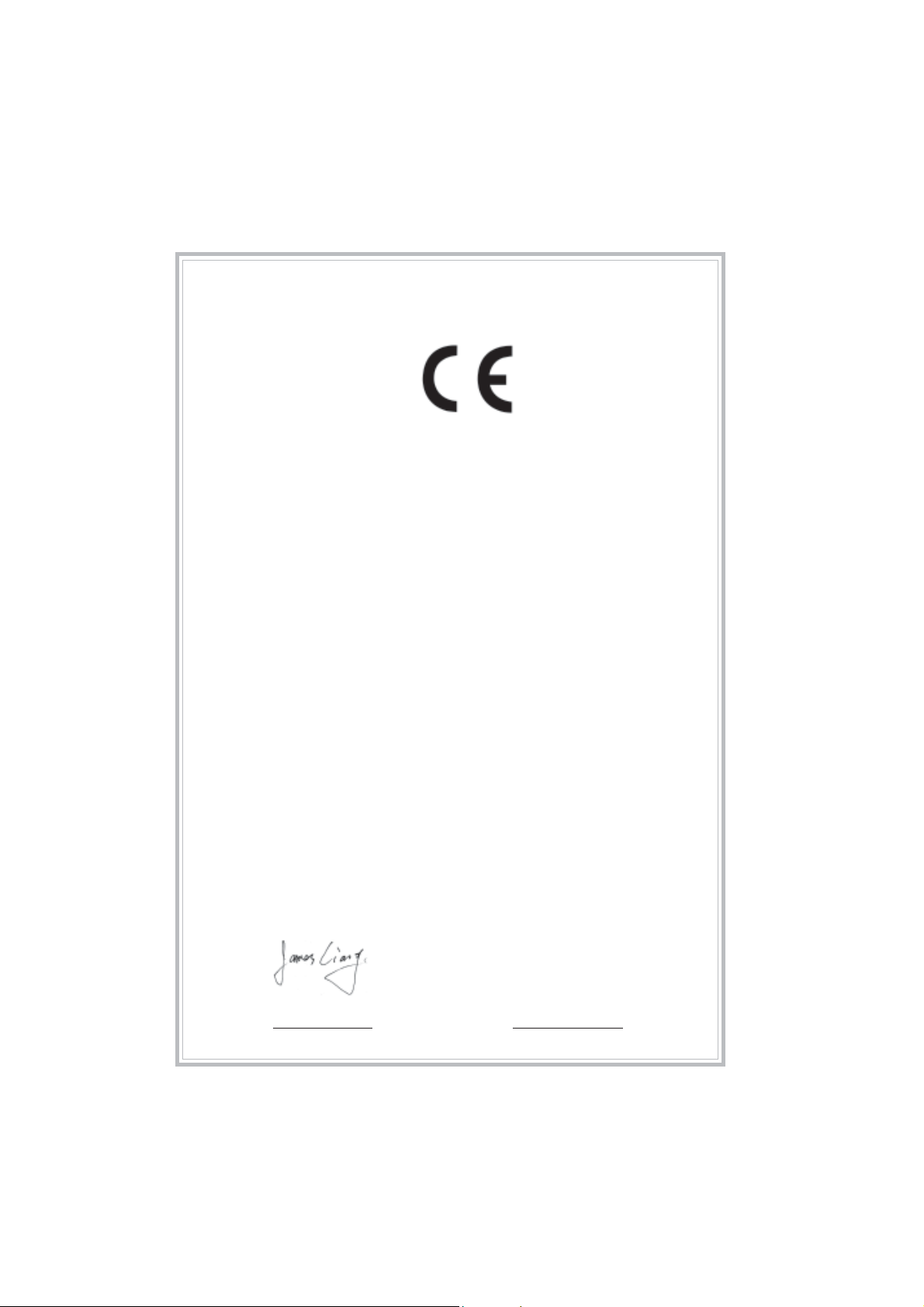
Declaration of conformity
HON HAI PRECISION INDUSTRY COMP ANY LTD
66 , CHUNG SHAN RD., TU-CHENG INDUSTRIAL DISTRICT,
TAIPEI HSIEN, TAIWAN, R.O.C.
declares that the product
Motherboard
760GXK8MC
is in conformity with
(reference to the specification under which conformity is declared in
accordance with 89/336 EEC-EMC Directive)
EN 55022:1998/A2: 2003 Limits and methods of measurements of radio disturbance
characteristics of information technology equipment
EN 61000-3-2:2000 Electromagnetic compatibility (EMC)
Part 3: Limits
Section 2: Limits for harmonic current emissions
(equipment input current <= 16A per phase)
EN 61000-3-3/A1:2001 Electromagnetic compatibility (EMC)
Part 3: Limits
Section 2: Limits of voltage fluctuations and flicker in low-voltage
supply systems for equipment with rated current <= 16A
EN 55024:1998/A2:2003 Information technology equipment-Immunity characteristics limits
and methods of measurement
Signature : Place / Date : TAIPEI/2005
Printed Name : James Liang Position/ Title : Assistant President
Page 3
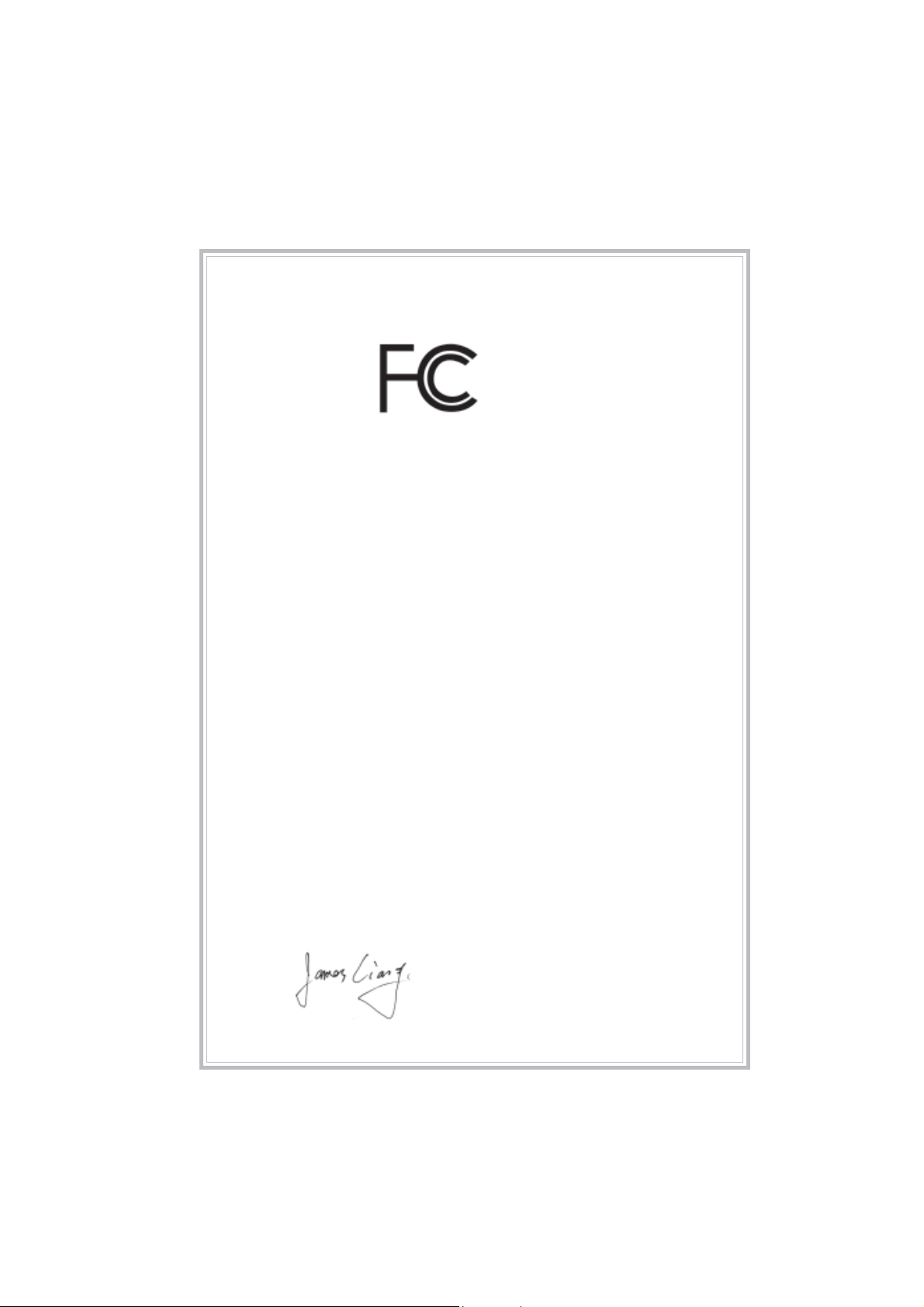
Declaration of conformity
Trade Name: WinFast
Model Name:
Responsible Party: PCE Industry Inc.
Address: 458 E. Lambert Rd.
Telephone: 714-738-8868
Facsimile: 714-738-8838
Equipment Classification: FCC Class B Subassembly
Type of Product: Motherboard
Manufacturer: HON HAI PRECISION INDUSTRY
Address: 66 , CHUNG SHAN RD., TU-CHENG
760GXK8MC
Fullerton, CA 92835
COMP ANY LTD
INDUSTRIAL DISTRICT, T AIPEI HSIEN,
TAIW AN, R.O.C.
Supplementary Information:
This device complies with Part 15 of the FCC Rules. Operation is subject to the
following two conditions : (1) this device may not cause harmful interference,
and (2) this device must accept any interference received, including interference that may cause undesired operation.
Tested to comply with FCC standards.
Signature : Date : 2005
Page 4

Table of Contents
Chapter
Chapter
Supply .............................................................................................
Chapter
Standard CMOS Features .......................................................................... 23
BIOS Features ...........................................................................................
Advanced BIOS Features ..........................................................................
Advanced Chipset Features ......................................................................
Integrated Peripherals ................................................................................
Power Management Setup .........................................................................
PnP/PCI Configurations...............................................................................
PC Health Status ........................................................................................
Frequency/Voltage Control......................................................................... 41
Load Fail-Safe Defaults .............................................................................
Load Optimized Defaults ............................................................................
Set Supervisor/User Password ................................................................. 42
Save & Exit Setup ......................................................................................
Exit Without Saving ....................................................................................
Product Introduction
Installation Instructions
BIOS Description
Page 5
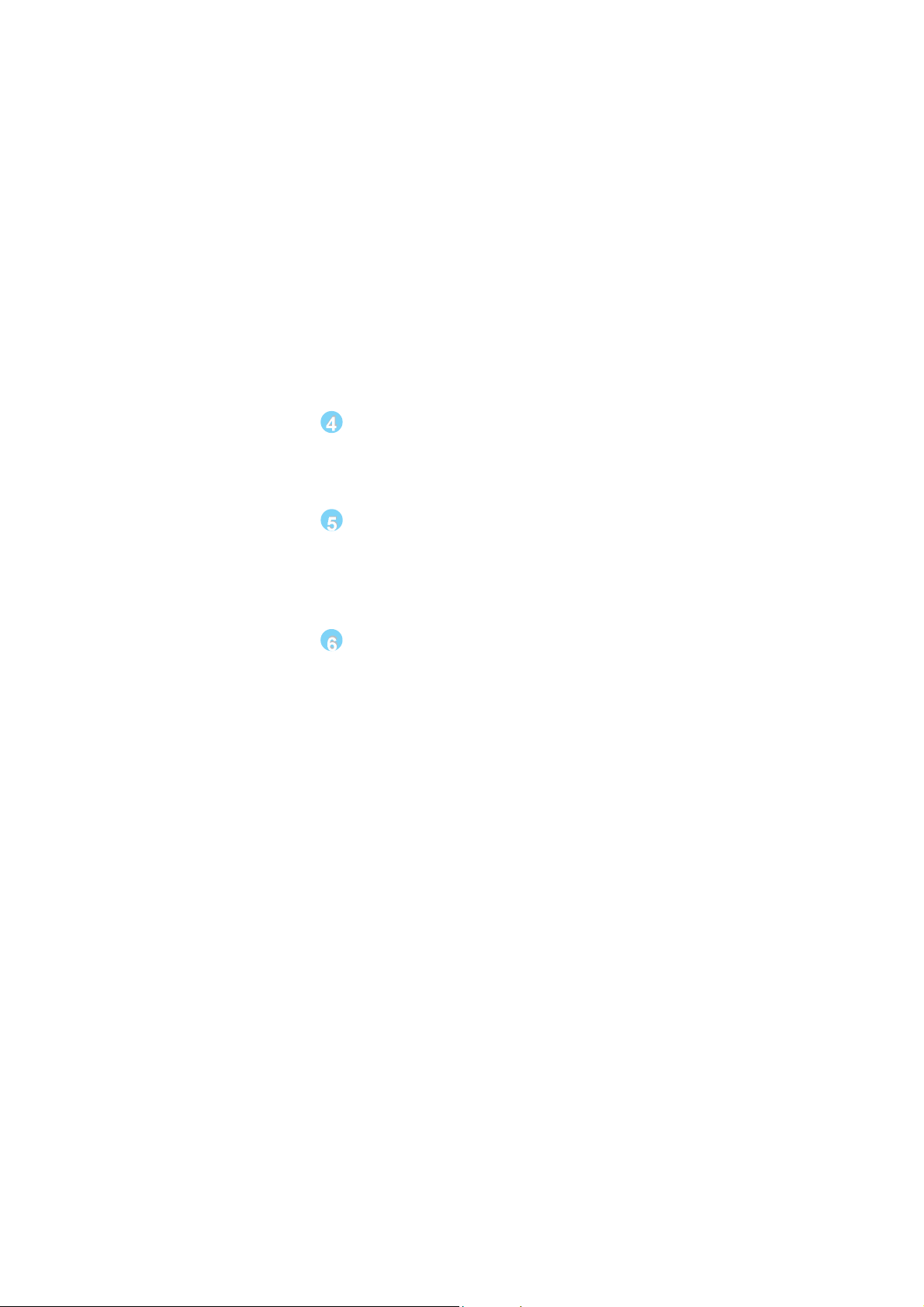
Table of Contents
Chapter
Utility CD content........................................................................................ 45
Start to install drivers ................................................................................. 46
Chapter
SuperStep ................................................................................................. 48
SuperUpdate ............................................................................................. 51
SuperLogo................................................................................................. 55
Chapter
SuperBoot ................................................................................................. 58
SuperBIOS-Protect .................................................................................... 59
SuperRecovery......................................................................................... 60
SuperSpeed .............................................................................................. 69
Driver CD Introduction
Directions for Bundled Software
Special BIOS Functions
Page 6
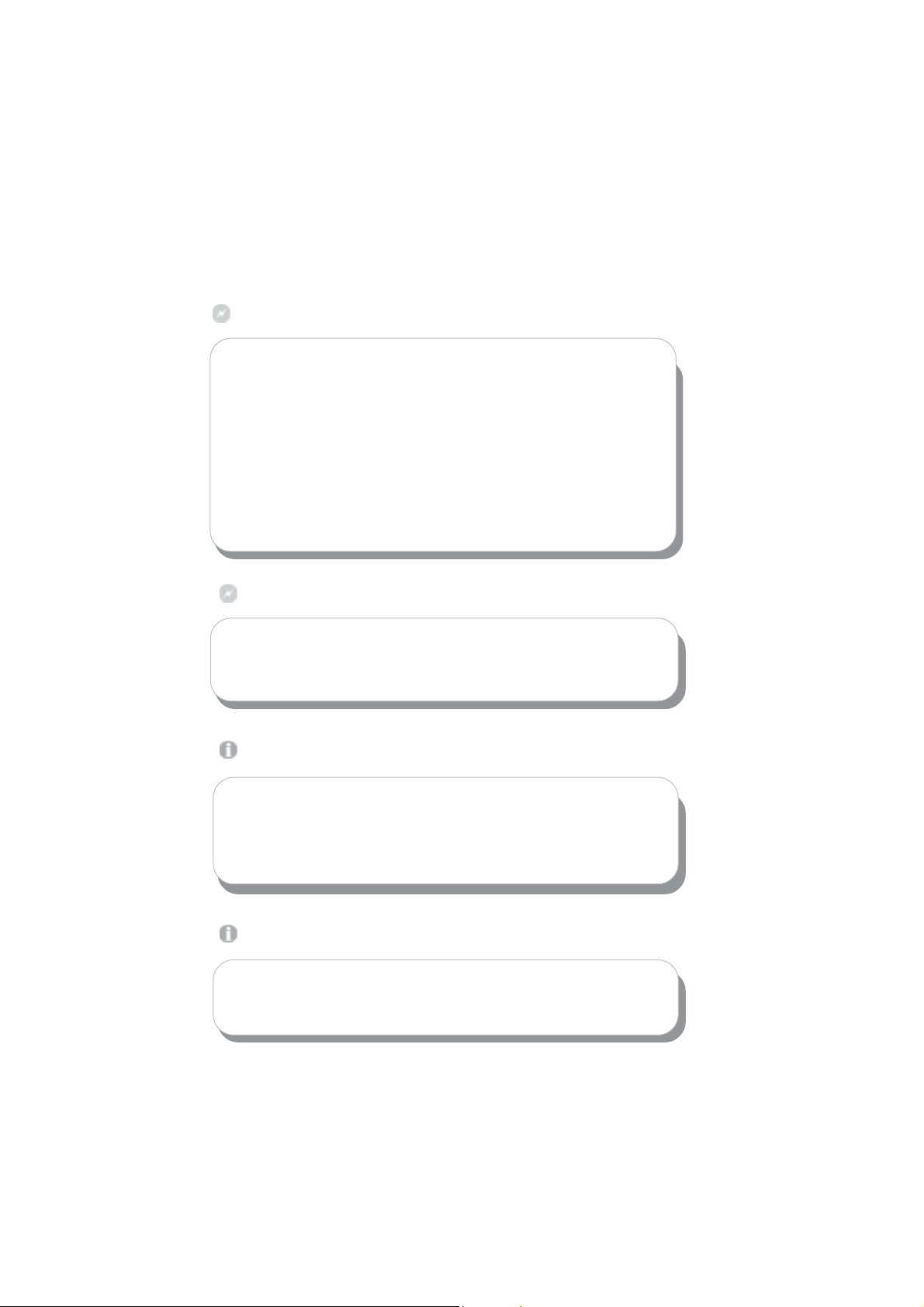
Warning:
1. Attach the CPU and heatsink using silica gel to ensure full contact.
2. It is suggested to select high-quality, certified fans in order to avoid
damage to the motherboard and CPU due to high temperature.
3. Never turn on the machine if the CPU fan is not properly installed.
4. Ensure that the DC power supply is turned off before inserting or
removing expansion cards or other peripherals, especially when
you insert or remove a memory module. Failure to switch off the DC
power supply may result in serious damage to your system or
memory module.
Warning:
We cannot guarantee that your system will operate normally while
over-clocked. Normal operation depends on the over-clock capacity of
your device.
Attention:
Since BIOS programs are upgraded from time to time, the BIOS
description in this manual is just for reference. We do not guarantee
that the content of this manual will remain consistent with the actual
BIOS version at any given time in the future.
Attention:
The pictures of objects used in this manual are just for your reference.
Please refer to the physical motherboard.
Page 7
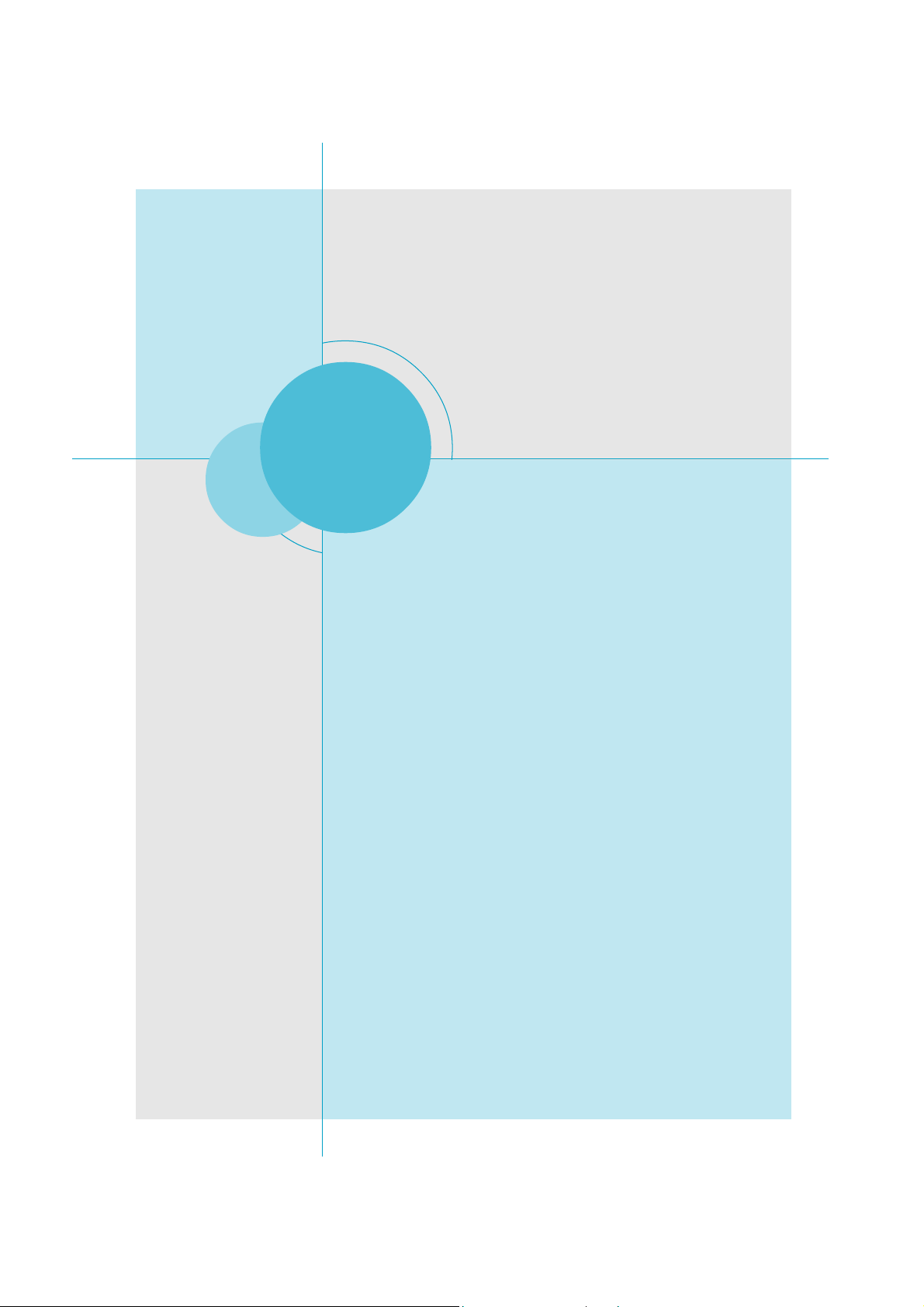
Chapter
Thank you for buying WinFast 760GXK8MC series
motherboard. This series of motherboard is one of our new
products, and offers superior performance, reliability and
quality, at a reasonable price. This motherboard adopts the
advanced SiS 760GX+SiS 964/964L chipset, providing users a computer platform with a high integration-compatibility-performance price ratio.
This chapter includes the following information:
1
1
Main Features
Motherboard Layout
Rear I/O Ports
Page 8

Chapter 1 Product Introduction
Main Features
Size
mATX form factor of 9.6” x 8.6”
Microprocessor
Supports AMD
Supports HyperTransport
Athlon
TM
64 and Sempron
TM
Technology up to 1600MT/s bandwidth
Chipset
SiS Chipset: SiS 760GX (North Bridge) +SiS 964/964L (South Bridge)
System Memory
Two 184-pin DDR DIMM slots
Supports PC3200/2700/2100 memory
Supports 128/256/512 Mb technology up to 2GB
USB 2.0 Ports
Supports hot-plug
Eight USB 2.0 ports (four rear panel ports, two onboard USB Connectors
providing four extra ports)
Supports wake-up from S1 and S3 mode
Supports USB 2.0 protocol up to 480Mbps transmission rate
TM
processors
Onboard Serial ATA (-S)(optional)
150MBps transfer rate
Supports two S-ATA devices, such as HDD, etc
Supports RAID 0, RAID 1 and JBOD
Onboard 1394 (-E)(optional)
Supports hot-plug
With rate of transmission at 400Mbps
Self-configured addressing
Supports two independent 1394 units synchronously at most, such as HDD,
CD-ROM
2
Page 9
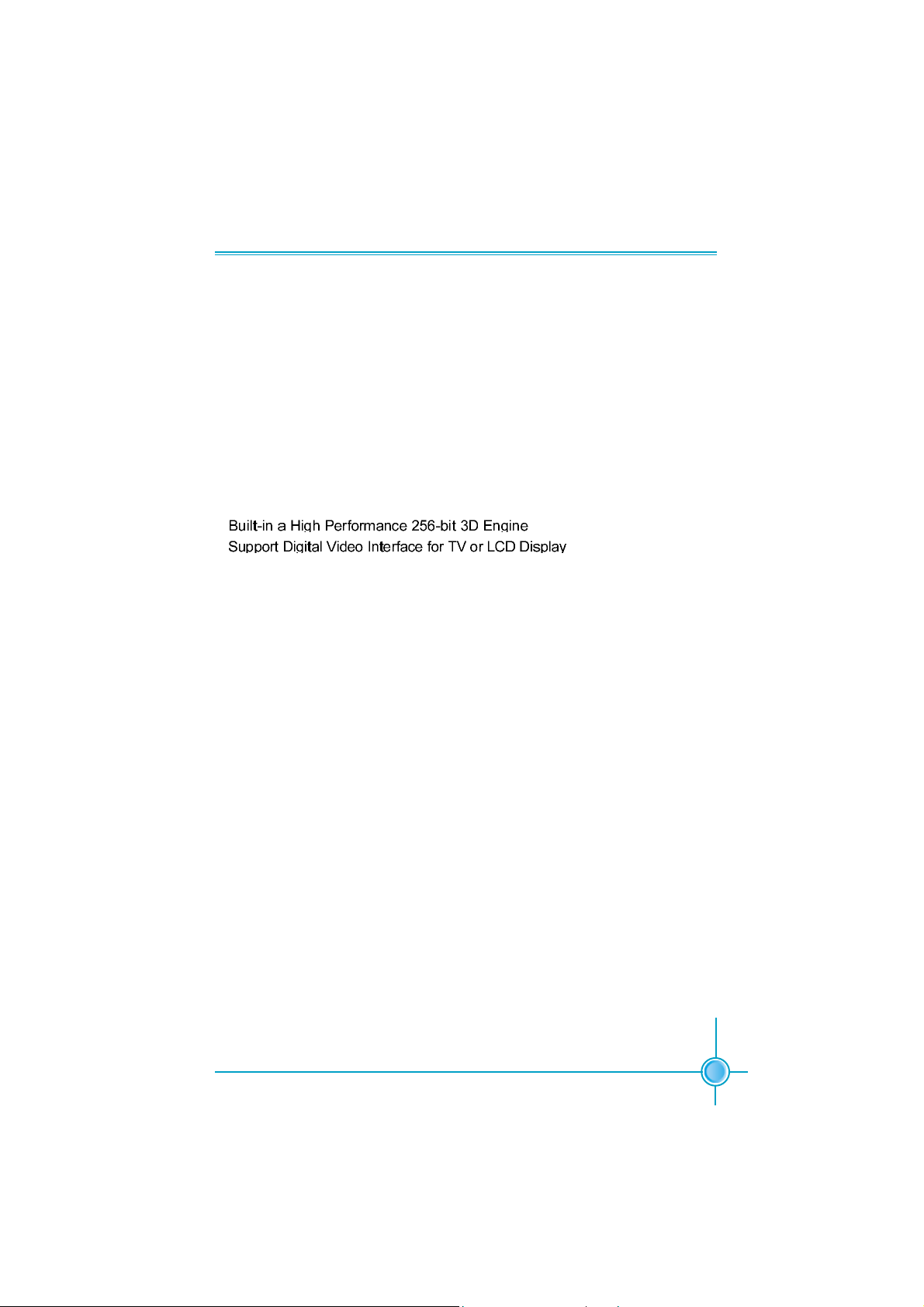
Chapter 1 Product Introduction
Onboard LAN (-L)
Supports10/100 Mbps Ethernet
LAN interface built-in on board
Onboard Audio
AC’ 97 2.3 Specification Compliant
Supports S/PDIF output
Onboard Line-in jack, Microphone-in jack, Line-out jack
Supports 6-channel audio (setting via software)
Onboard Graphics
AGP 8X Support
Universal AGP v3.5 Compliant
Supports AGP 8X/4X Interface w/ Fast Write Transaction
BIOS
Licensed advanced AWARD (Phoenix) BIOS, supports flash ROM, Plug-and-
Play
Supports IDE, CD-ROM, SCSI HDD or USB device boot up
Green Function
Supports ACPI (Advanced Configuration and Power Interface)
Supports S0 (normal), S1 (power on suspend), S3 (suspend to RAM), S4
(suspend to disk-depends on OS), and S5 (soft-off)
Expansion Slots
3 PCI slots
1 AGP slot
Advanced Features
PCI 2.3 Specification Compliant
Supports Windows 98/2000/ME/XP soft-off
Supports Wake-up On Modem function
Supports PC Health function
3
Page 10

Motherboard Layout
Chapter 1 Product Introduction
1
2
3
4
5
6
7
8
9
10
11
12
13
14
16
15
17
1. COM2 Connector
2. F_Audio Connector
3. CD_IN Connector
4. AUX_IN Connector (optional)
5. S/PDIF Connector
6. WOM Connector(optional)
7. PCI Slots
8. F_1394 Connectors (optional)
9. F_USB Connectors
10. South Bridge: SiS964/964L Chipset
11. IrDA Connector
12. Clear CMOS Jumper
13. Speaker Connector
14. Front Panel Connector
27
26
25
24
23
22
21
20
19
18
15. SATA Connectors (optional)
16.System Fan Connector
17. IDE Connectors
18.FDD Connector
19. ATX 20-pin Connector
20. DDR DIMM Slots
21. CPU Fan Connector
22. AGP 8X Slot
23. North Bridge: SiS760GX
24. CPU Socket
25. ATX 12V Power Connector
26. BIOS-Protection Jumper
27. Rear I/O Ports
Note: The above motherboard layout is provided for reference only; please
refer to the physical motherboard.
4
Page 11
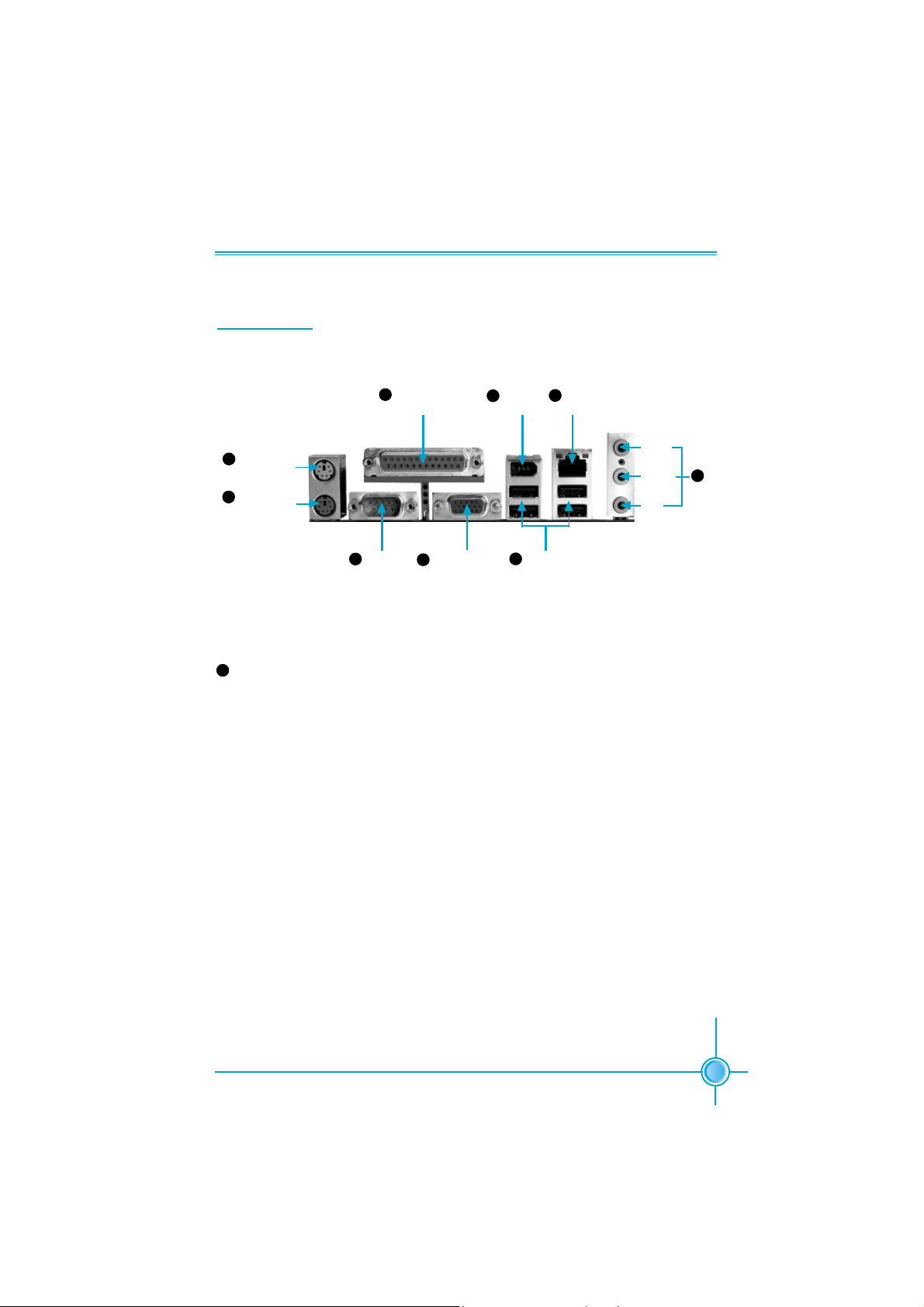
Chapter 1 Product Introduction
Rear I/O Ports
This motherboard provides the ports as below:
1
PS/2 Mouse
Port
2
PS/2 Keyboard
Port
9
Audio Port
3
Serial Port
(COM1)
Parallel Port
5
(Printer Port)
4
VGA Connector
1394 Port
7
(optional)
6
USB 2.0 Ports
8
LAN Port
Line-in
Line-out
MIC
9
When using a two-channel sound source, the Line-out jack is used to connect
to speaker or headphone; the Line-in port connects to an external CD player,
tape player or other audio devices. The MIC is used to connect to microphone.
When using a 6-channel sound source, connect the front speaker to the green
audio output; connect the surround sound speaker to the blue audio output;
connect the central speaker/sub woofer to the red MIC output, as being shown
in the following figure:
5
Page 12
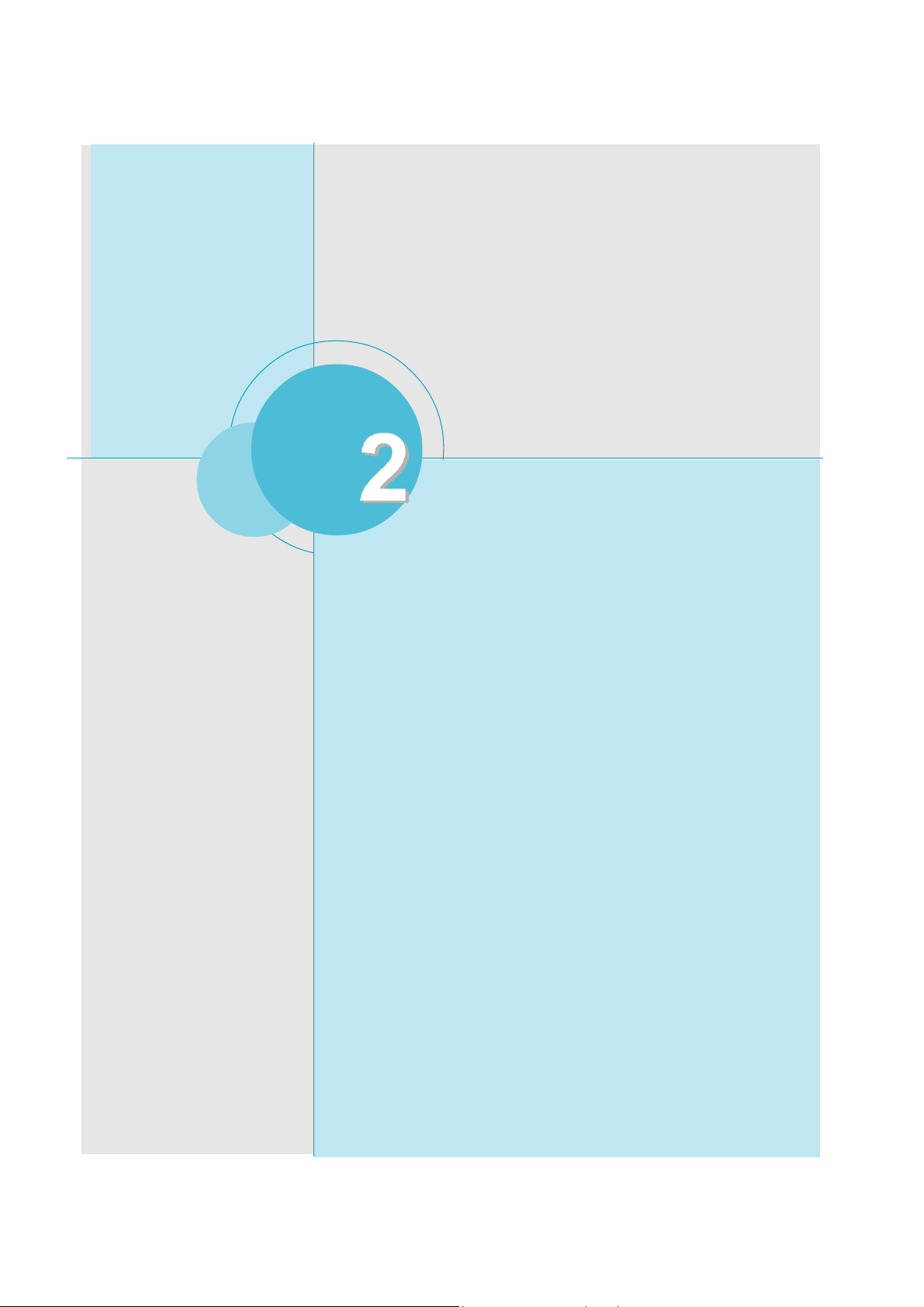
Chapter
This chapter introduces the hardware installation process,
including the installation of the CPU, memory, power
supply, slots and pin Connectors, and the mounting of
jumpers. Caution should be exercised during the installation of these modules. Please refer to the motherboard
layout prior to any installation and read the contents in this
chapter carefully.
Chapter 1 Product Introduction
This chapter includes the following information:
CPU
Memory
Power Supply
Other Connectors
Expansion Slots
Jumpers
6
Page 13
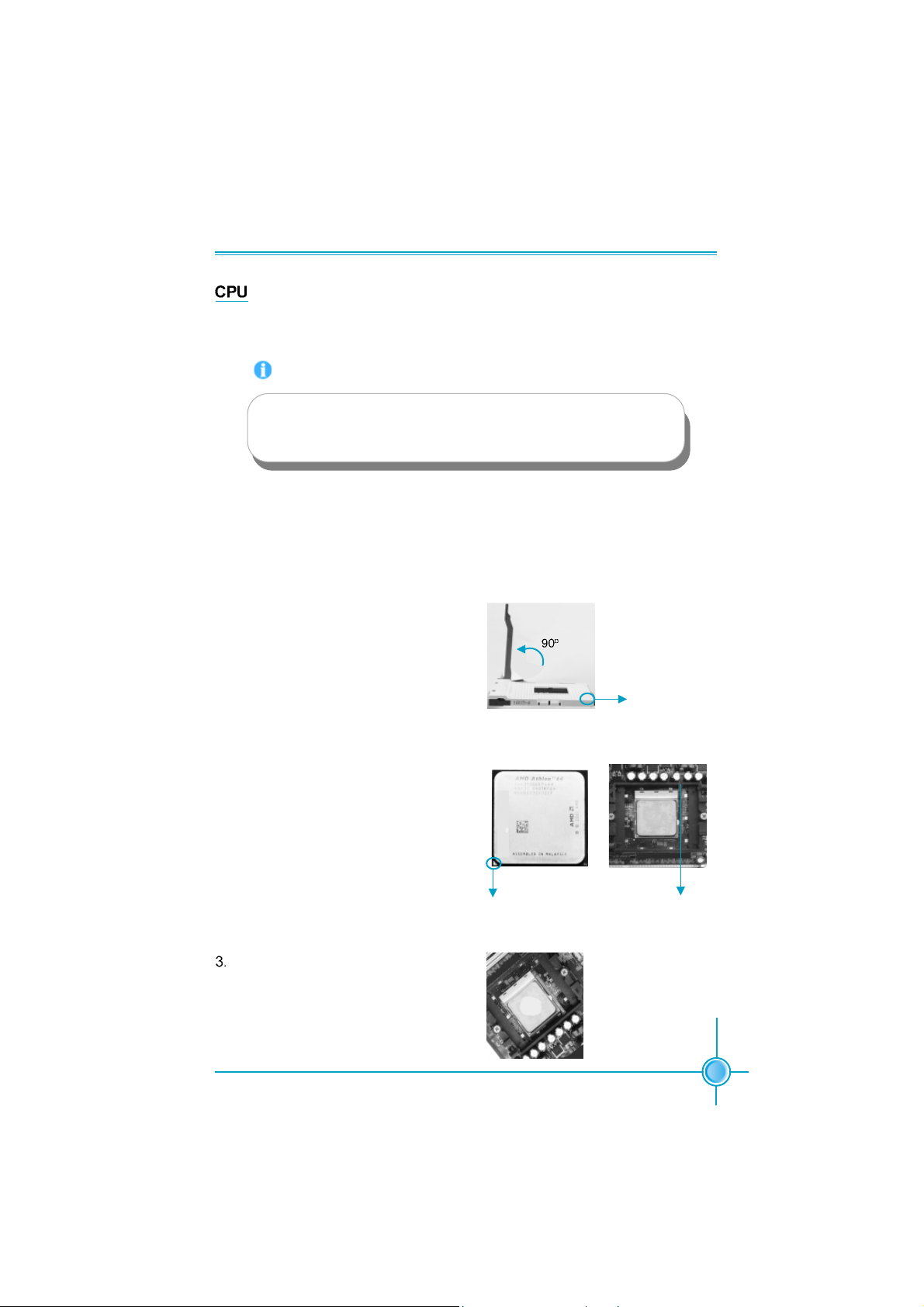
Chapter 2 Installation Instructions
This motherboard supports AMD Athlon
HyperThansport
TM
Technology.
TM
64 and Sempron
TM
processors with
Attention:
The CPU pins must be properly aligned with the holes in the
socket, otherwise the CPU may be damaged.
For the detailed CPU vendor list qualified on this motherboard, please visit
the website: http://www.foxconnchannel.com
Installation of CPU
Follow these steps to install the CPU.
1. Unlock the socket by pressing the lever sideways, then lift it up to a 90
angle.
o
Gap in the base
2. Align the cut edge to the gap in the
base of the socket. Carefully insert
the CPU into the socket until it fits in
place.
When the CPU is in place, press it
firmly on the socket while you push
down the socket lever to secure the
CPU. The lever clicks on the side tab
to indicate that it is locked.
Cut edge
Push down the socket
lever to secure the CPU.
7
Page 14

Chapter 2 Installation Instructions
Installation of CPU Fan
New technology allows processors to run at higher and higher frequencies.
To avoid problems arising from high-speed operation, for example,
overheating, you need to install the proper fan. The following procedure is
provided for reference only, please refer to your CPU fan user guide for the
actual procedure.
CPU Fan
CPU Heatsink
CPU Retention Mechanism
CPU Retention Bracket
CPU Retention Lock
1. Locate the CPU retention mecha
nism base (surrounds the CPU
socket).
8
2. If required, apply a light coating of
silica gel to the top of the CPU.
NOTE: The CPU heatsink may have
a pre-applied thermal compound. In
that case, the silica gel is not required.
Page 15

Chapter 2 Installation Instructions
3. Place the cooling set onto the re
tention mechanism. Attach one
end of the retention bracket to re
tention mechanism.
5. Push down the retention bracket lock on the retention mechanism to secure
the heatsink and fan to module base.
4. Align the other end of the reten
tion bracket to fasten the cooling
set on the top of the retention
mechanism.
6. Connect the fan’s power cable to the appropriate 3-pin terminal on the
motherboard.
9
Page 16

Chapter 2 Installation Instructions
Memory
This motherboard includes two 184-pin slots with 266/333/400 MHz Single
Channel DDR DRAM interface, You must install at least one memory module to
ensure normal operation. If you install two modules, they must be the same
speed. Mixing memory modules from different manufactures are not
recommended.
For the latest memory modules support list, please visit the website:
http://www.foxconnchannel.com
Installation of DDR Memory
1. There is only one gap in the center of the DIMM slot, and the memory
module can be fixed in one direction only.
2. Align the memory module to the DIMM slot, and insert the module
vertically into the DIMM slot.
3. The plastic clips at both sides of the DIMM slot will lock automatically.
Note:
Be sure to unplug the AC power supply before adding or removing expansion cards or other system peripherals, especially the memory devices, otherwise your motherboard or the
system memory might be seriously damaged.
10
Page 17
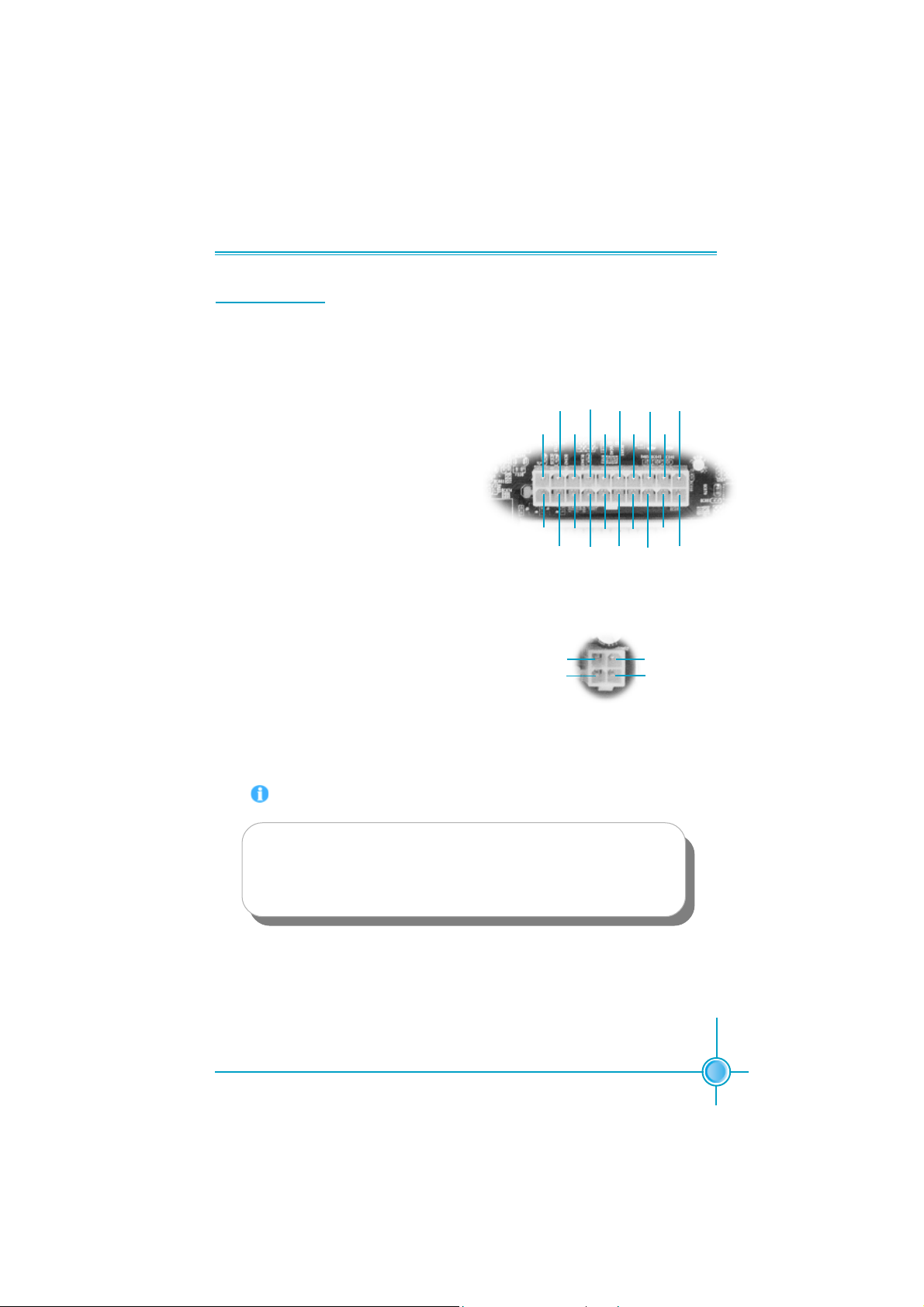
Chapter 2 Installation Instructions
Power Supply
This motherboard uses an ATX power supply. In order to avoid damaging any
devices, make sure that they have been installed properly prior to connecting
the power supply.
5V
ATX Power Connector: PWR1
PWR1 is the ATX power supply connector.
Make sure that the power supply cable
and pins are properly aligned with the
connector on the motherboard. Firmly
plug the power supply cable into the connector and make sure it is secure.
3.3V
3.3V
GND
GND GND
1
11
3.3V
GND
PS-ON
-12V
ATX Power Connector
5V
GND
GND
GND
Pw-OK
NC
5V
5V
12V
10
20
5V
ATX 12V Power Connector: PWR2
The 4 pin ATX 12V power supply connects
to PWR2 and provides power to the CPU.
1
GND
12V
3
ATX 12V Connector
Attention:
You have to press the power button for more than four seconds if
you change the default Instant-off setting to “Delay 4 Sec” for the
“Soft-Off by Power Button” option in the BIOS Power Management
Setup.
2
GND
12V
4
11
Page 18
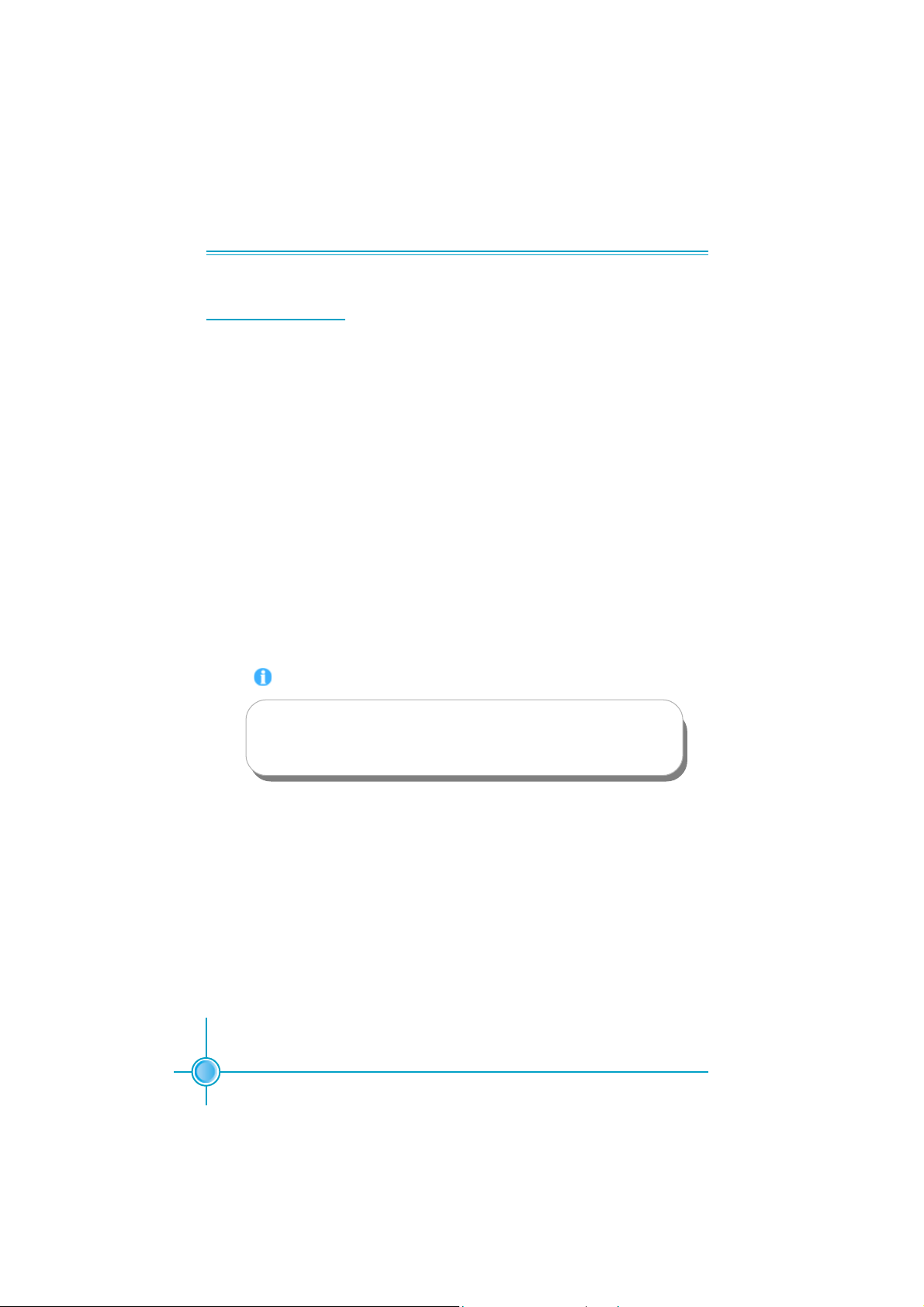
Chapter 2 Installation Instructions
Other Connectors
This motherboard includes interfaces for Floppy, IDE HDD, SATA(optional), USB,
1394(optional), IR module, CPU fan, system fan, and others.
FDD Connector: FLOPPY
This motherboard includes a standard FLOPPY interface, supporting 360K, 720K,
1.2M, 1.44M, and 2.88M FDDs.
HDD connectors: PIDE & SIDE
These connectors support the provided UltraDMA133/100/66 IDE hard disk ribbon cable. Connect the cable’s blue connector to the primary (recommended)
or secondary IDE connector, then connect the gray connector to the Ultra DMA133/
100/66 slave device (hard disk drive) and the black connector to the Ultra DMA133/
100/66 master device. If you install two hard disks, you must configure the
second drive as a slave device by setting its jumper accordingly. Refer to the
hard disk documentation for the jumper settings.
Attention:
12
Ribbon cables are directional, therefore, make sure to always connect with the cable on the same side as pin 1 of the PIDE/SIDE or
FLOPPY connector on the motherboard.
Page 19
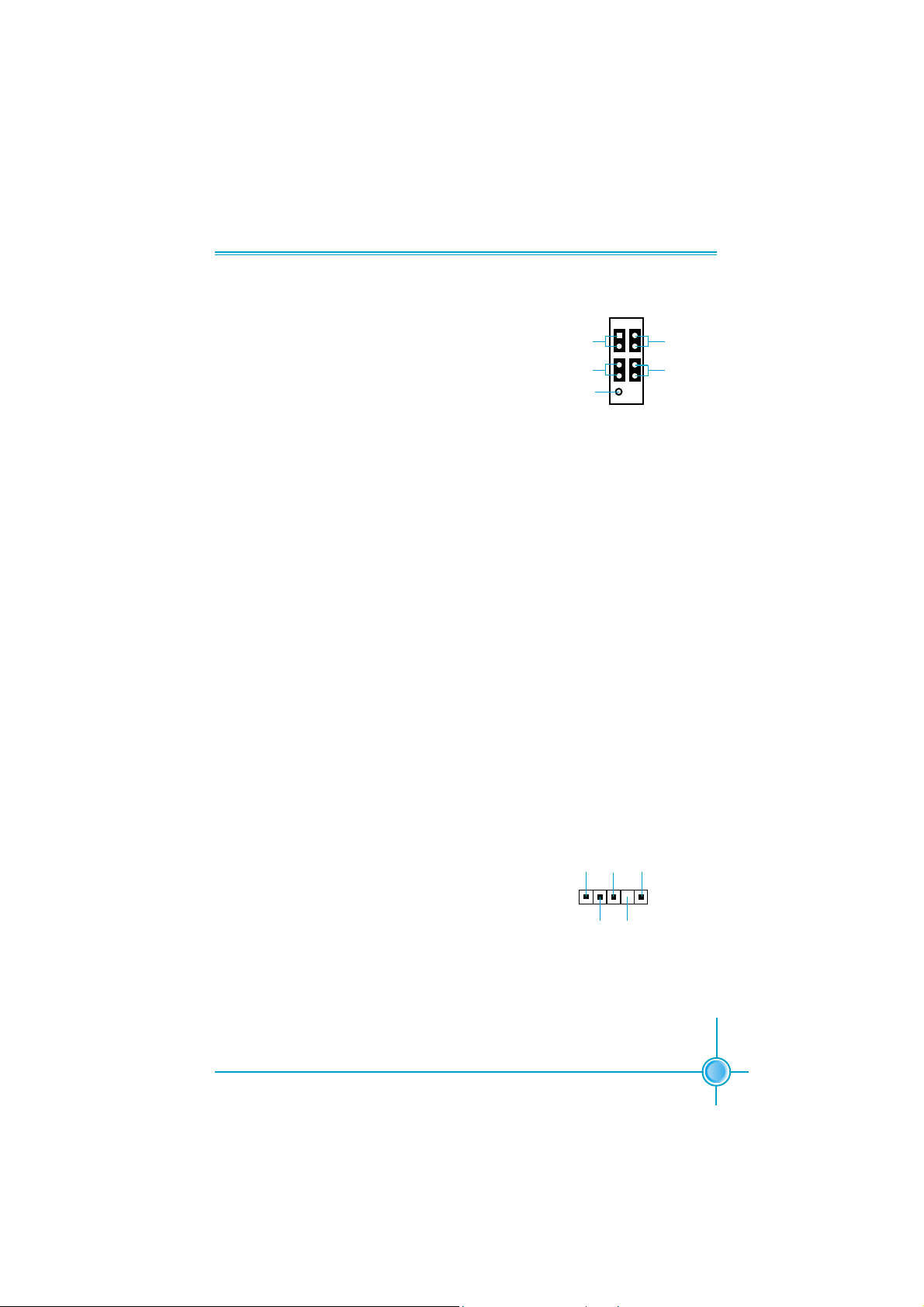
Chapter 2 Installation Instructions
NC
1 2
+
-
9 10
FPFP1!
+
PWR-LED
PWR-SW
Front Panel Connector: FP1
This motherboard includes one connector for
connecting the front panel switch and LED
indicator.
Hard Disk LED Connector (HD-LED)
HD-LED
RESET-SW
The connector connects to the case’s IDE indicator LED indicating the activity
status of hard disks.
Reset Switch (RESET-SW)
Attach the connector to the Reset switch on the front panel of the case; the
system will restart when the switch is pressed.
Power LED Connector (PWR-LED)
Attach the connector to the power LED on the front panel of the case. The Power
LED indicates the system’s status. When the system is in S0 status, the LED is
on. When the system is in S1 status, the LED is blink. When the system is in S3,
S4, S5 status, the LED is off.
Power Swith Connector (PWR-SW)
Attach the connector to the power button on the front panel of the case. Pushing
this switch allows the system to be turned on and off rather than using the
power supply button.
IrDA Connector: IR
The IrDA infrared transmission allows your computer to send and receive data via an infrared
ray. The relevant parameters for the BIOS Integrated Peripherals
should be set prior to using this function.
IRTX
GND
IRRX
IR
+5V
1
Empty
13
Page 20
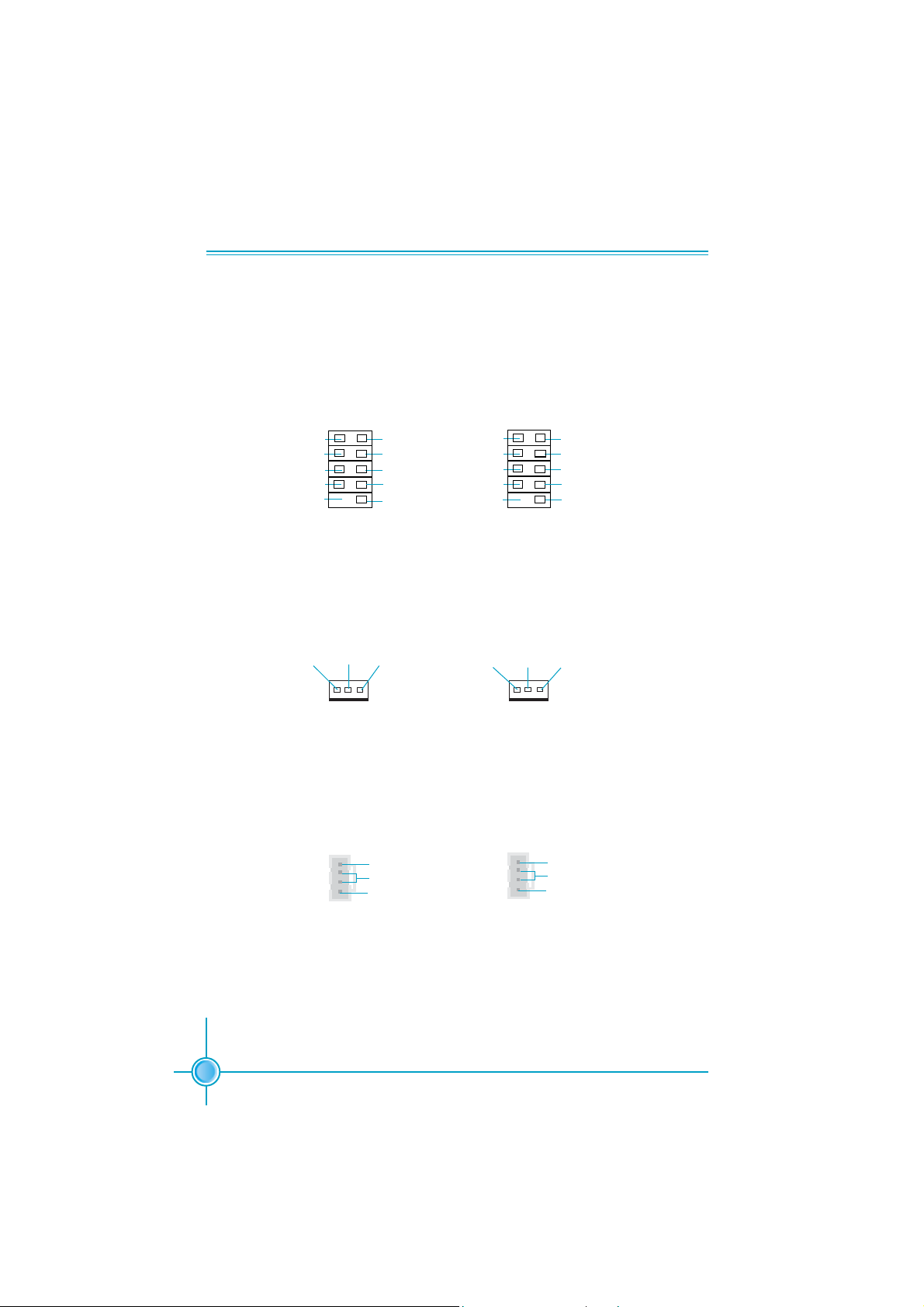
Chapter 2 Installation Instructions
USB Connector: F_USB 1, F_USB 2
Besides four USB ports on the rear panel, the series of motherboards also have
two 10-pin Connectors on board which may connect to front panel USB cable
(optional) to provide additional four USB ports.
VCC
D5D5+
GND
Empty
1 2
VCC
D4-
D4+
GND
NC
9 10
F_USB 1
VCC
D7-
D7+
GND
Empty
1 2
VCC
D6-
D6+
GND
NC
9 10
F_USB 2
Fan Connectors: CPU_FAN, F AN1
There are two fan Connectors on this motherboard. These fans will be automatically turned off after the system enters suspend mode.
+12V SENSEGND
1
CPU_FAN
1
+12V
FAN1
SENSEGND
Audio Connectors: CD_IN, AUX_IN
CD_IN, AUX_IN is Sony standard CD audio connector. It can be connected to a
CD-ROM drive through a CD audio cable.
CD_L
1
GND
CD_R
1
AUX_L
GND
AUX_R
14
CD_IN
AUX_IN
Page 21

Chapter 2 Installation Instructions
1394 Connectors: F_1394_1, F_1394_2
(optional)
The 1394 expansion cable can be connected to
either the front (provided that the front panel of your
chassis is equipped with the appropriate interface)
or real panel of the chassis.
GND
12V
TPB -
GND
TPA -
Empty
12V
TPB +
GND
TPA +
1
Wake-up On Modem: WOM
Through this function, systems in suspend or softoff mode can be waked up by a ring signal received
from the internal modem. When this function is
used, be sure an internal modem card which supports this function is used. Then connect the header
to the relevant connector on the modem card, set
“RING Power Up Control” to “Enabled” in the “Power
Management Setup” section of the CMOS SETUP.
Save and exit, then boot the operating system once
to make sure this function takes effect.
S-A T A Connectors: SA T A-1, SA T A-2 (optional)
The S-ATA Connector is used to connect the S-ATA
device to the motherboard.
These connectors support the thin Serial ATA cables
for primary storage devices. The current S-ATA interface allows up to 150MB/s data transfer rate.
Chassis Intruder Connector: INTR
The connector connects to the chassis security
switch on the case. The system can detect the chassis intrusion through the status of this connector. If
the connector has been closed once, the system
will send a message. To utilize this function, set
“Case Opened Warning” to “Enabled” in the “PC
Health Status” section of the CMOS Setup. Save and
exit, then boot the operating system once to make
sure this function takes effect.
1
WOM
GND
TX+
TX-
GND
RX-
RX+
GND
SATA_1/SATA_2
1
INTR
F_1394
Signal for waking up
GND
+5VSB
1
INTRUDERJ
GND
15
Page 22
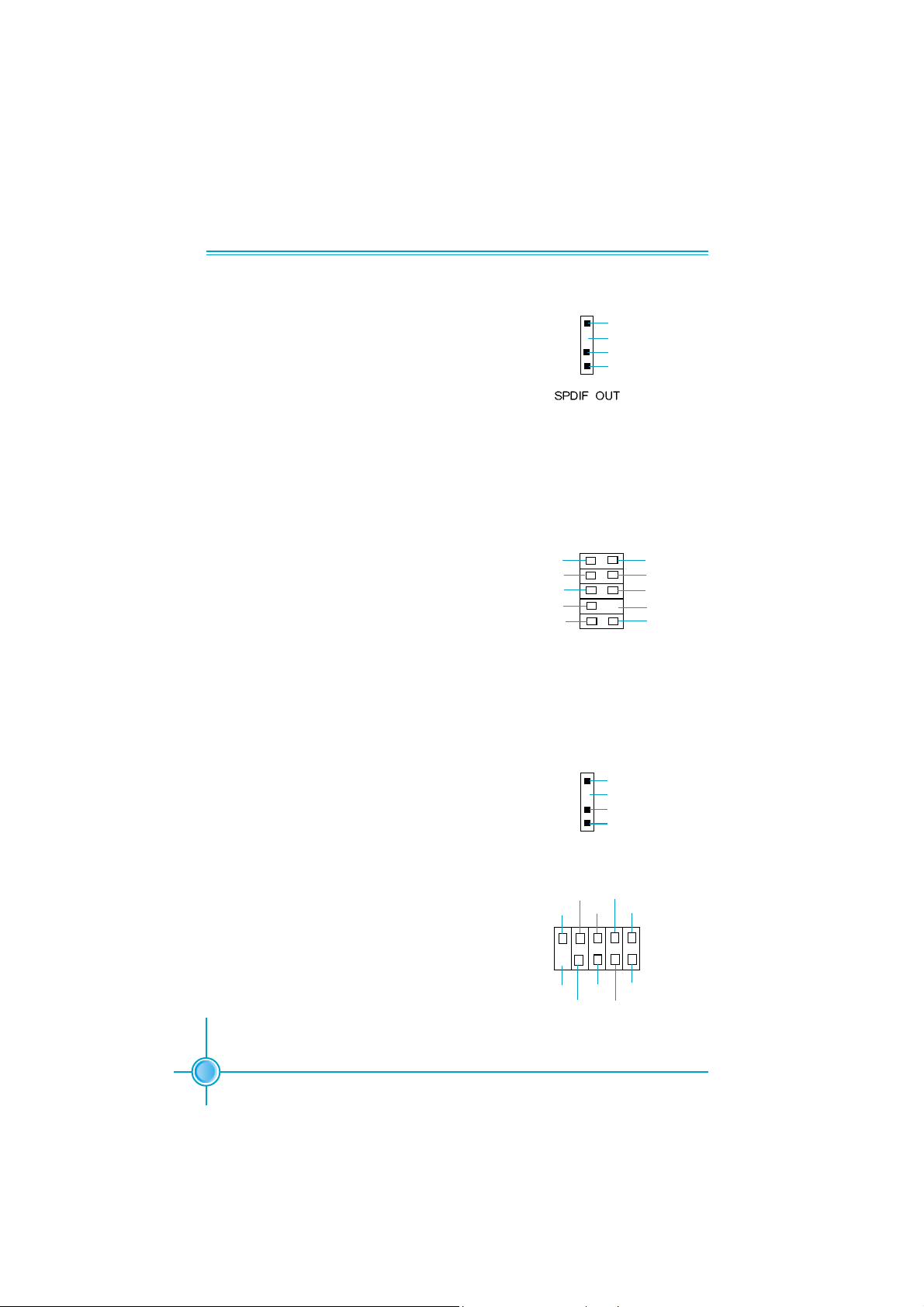
Chapter 2 Installation Instructions
S/PDIF Out Connector: SPDIF_OUT
The S/PDIF out connector is capable of providing digital audio to external speakers or
compressed AC3 data to an external Dolby
digital decoder.
Note:The empty pin of SPDIF cable should
be aligned to empty pin of SPDIF out
connector.
Audio Interface: F_AUDIO
The audio interface provides two kinds of
audio output choices: the Front Audio, the
Rear Audio. Their priority is sequenced from
high to low (Front Audio to Rear Audio). If headphones are plugged into the front panel of
the chassis (using the Front Audio), then the
Line-out (Rear Audio) on the rear panel will
not work. If you do not want to use the Front
Audio, pin 5 and 6, pin 9 and 10 must be
short, and then the signal will be sent to the
rear audio port.
MIC
MIC_PWR
AUD_OUT_R
NC
AUD_OUT_L
1
1
9
F_AUDIO
5V
Empty
DATA
GND
2
MIC_GND
+5VAC
AUT_RET_R
EMPTY
AUT_RET_L
10
Speaker Connector: SPK
The speaker connector is used to connect
speaker of the chassis.
COM2 Connector: COM2
This board provides an additional serial
COM connector for your computer. You
need connect the switching-cable to this
connector first, and then connect the serial
COM device with the port of the switchingcable.
16
RI#
9
10
EMPTY
1
SPEAKER
TXD
RTS#
GND
DSR#
CTS#
COM2
SPK
Emypty
NC
SPKJ
DCD#
1
2
RXD
DTR#
Page 23
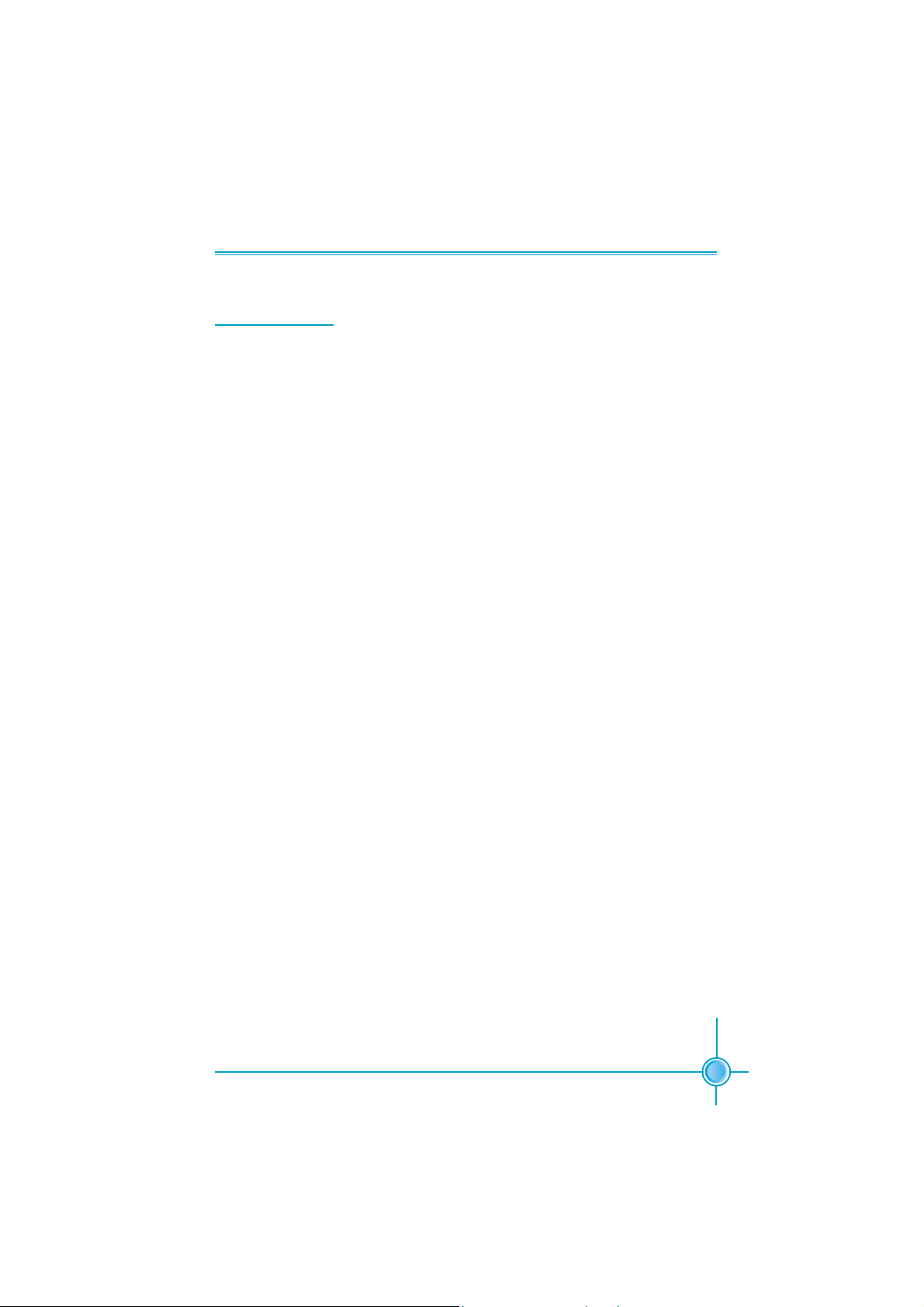
Chapter 2 Installation Instructions
Expansion Slots
This motherboard includes three 32-bit Master PCI bus slots and one AGP
slot.
PCI Slots
The expansion cards can be installed in the three PCI slots. When you install or
take out such cards, you must make sure that the power plug has been pulled
out. Please read carefully the instructions provided for such cards, and install
and set the necessary hardware and software for such cards, such as the
jumper or BIOS settings.
AGP Slot
This motherboard has an AGP slot that supports 1.5V AGP cards. AGP is an
interfacing specification designed to display 3D images. It provides a specialized
66MHz, 32-bit channel to allow the graphic controller to directly access the master
memory and supports 4X and 8X speeds.
For more details on PCI Express x 16 graphics cards support list qualified on
this motherboard, please visit the website:
http://www.foxconnchannel.com
Installing an expansion card
1. Before installing the expansion card, read the documentation that came
with it and make the necessary hardware settings for the card.
2. Make sure to unplug the power cord before adding or removing expansion
cards.
3. Remove the bracket opposite the slot that you intend to use.
4. Align the card connector with the slot and press firmly until the card is
completely seated on the slot.
5. Secure the card to the chassis with the screw you removed earlier.
17
Page 24

Chapter 2 Installation Instructions
Jumpers
Users can change the jumper settings on this motherboard if needed. This
section explains how to use the various functions of this motherboard by changing the jumper settings. Users should read the following contents carefully prior
to modifying any jumper settings.
Description of Jumpers
For the jumpers on this motherboard, pin 1 can be identified by the silkscreen printed
labeled as “1”.
The following table provides some explanation of the jumper pin settings.
Users should refer to this when adjusting jumper settings.
Jumper Diagram Definition Description
next to it. However, in this manual, pin 1 is simply
Set pin 1 and pin 2 closed
Set pin 2 and pin 3 closed
Closed Set the pin closed
Open Set the pin opened
18
Page 25

Chapter 2 Installation Instructions
Clear CMOS Jumper: CLS_CMOS
This motherboard uses the CMOS RAM to store
all the set parameters. The CMOS can be
cleared by removing the CMOS jumper.
How to clear CMOS?
1. Turn off the AC power supply and connect pins 1
and 2 together using the jumper cap.
2. Return the jumper setting to normal (pins 2 and 3
locked together with the jumper cap).
3. Turn the AC power supply back on.
Warning:
1. Disconnect the power cable before adjusting the jumper
settings.
2. Do not clear the CMOS while the system is turned on.
Normal
(default)
Clear
Clear CMOS Jumper
1
2
3
1
2
3
BIOS-Protection Jumper: FWH_EN
The motherboard BIOS is inside the FWH. If the
jumper FWH_EN is set as disabled (Pin2 &
Pin3), the system BIOS is protected from being
attacked by a serious virus, such as the CIH virus.
You will be unable to flash the BIOS to the
motherboard when the system BIOS is protected.
Write Disable
1 2 3
Write Enable(default)
1 2 3
BIOS-Protection Jumper
19
Page 26
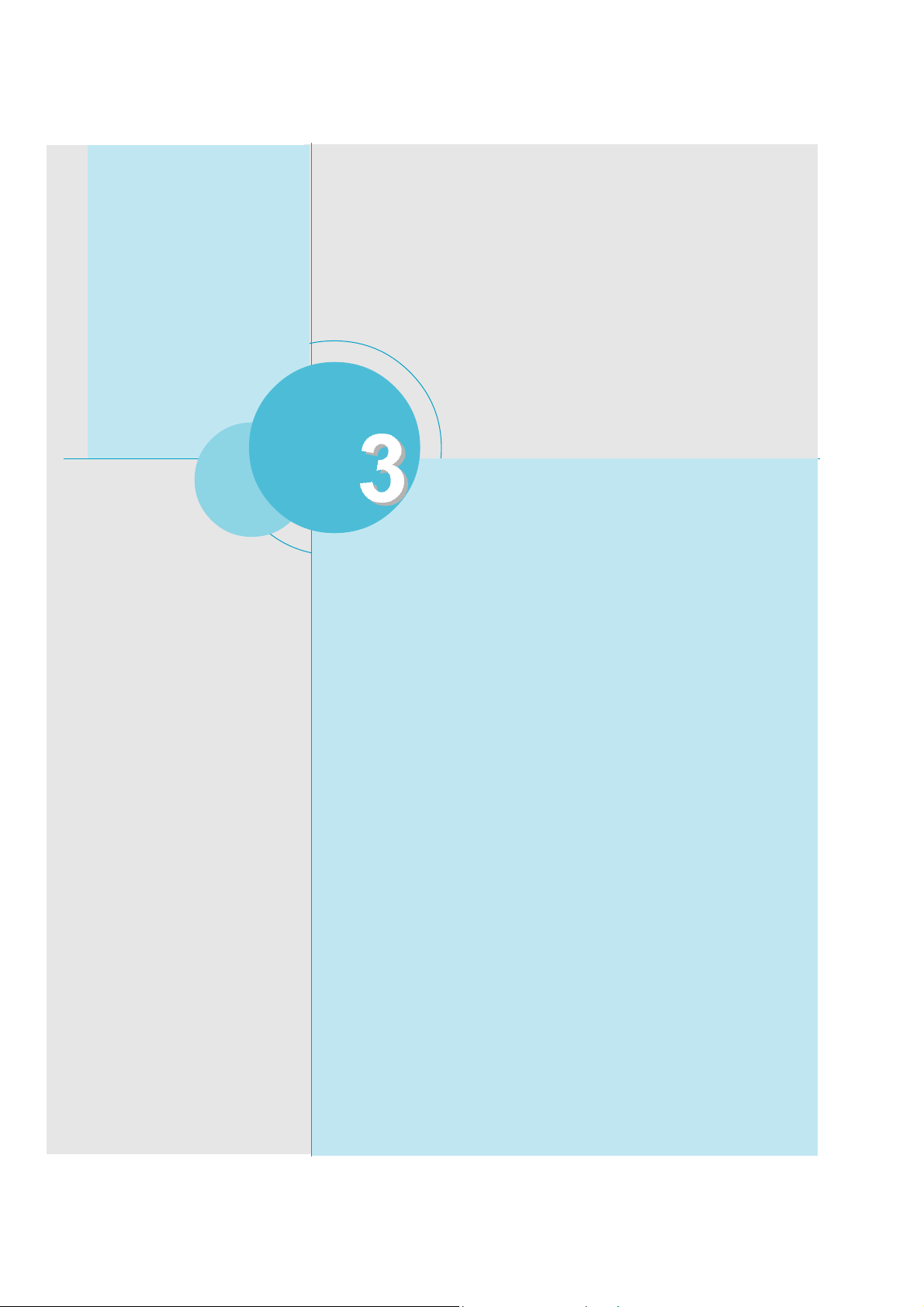
Chapter
This chapter tells how to change system settings through the
BIOS Setup menus. Detailed descriptions of the BIOS parameters are also provided.
You have to run the Setup Program when the following cases
occur:
T-- This page is intentionally left blank --his
1. An error message appears on the screen during the
2. You want to change the default CMOS settings.
system POST process.
This chapter includes the following information:
Enter BIOS Setup
Main Menu
Standard CMOS Features
BIOS Features
Advanced BIOS Features
Advanced Chipset Features
Integrated Peripherals
Power Management Setup
PnP/PCI Configurations
PC Health Status
Frequency/Voltage Control
Load Fail-Safe Defaults
Load Optimized Defaults
Set Supervisor/User Password
Save & Exit Setup
Exit Without Saving
Page 27

Chapter 3 BIOS Description
Enter BIOS Setup
The BIOS is the communication bridge between hardware and software,
correctly setting up the BIOS parameters is critical to maintain optimal system
performance. Power on the computer, when the following message briefly
appears at the bottom of the screen during the POST (Power On Self Test),
press <Del> key to enter the Award BIOS CMOS Setup Utility.
Press TAB to show POST Screen, DEL to enter SETUP.
Note:
We do not suggest that you change the default parameters in the
BIOS Setup, and we shall not be responsible for any damage that
result from any changes that you make.
Main Menu
The main menu allows you to select from the list of setup functions and two exit
choices. Use the arrow keys to select among the items and press <Enter> to
accept or go to the sub-menu.
The items in the BIOS Setup main menu are explained below:
Standard CMOS Features
The basic system configuration can be set up through this menu.
BIOS Features
The general system features can be set up through this menu.
21
Page 28
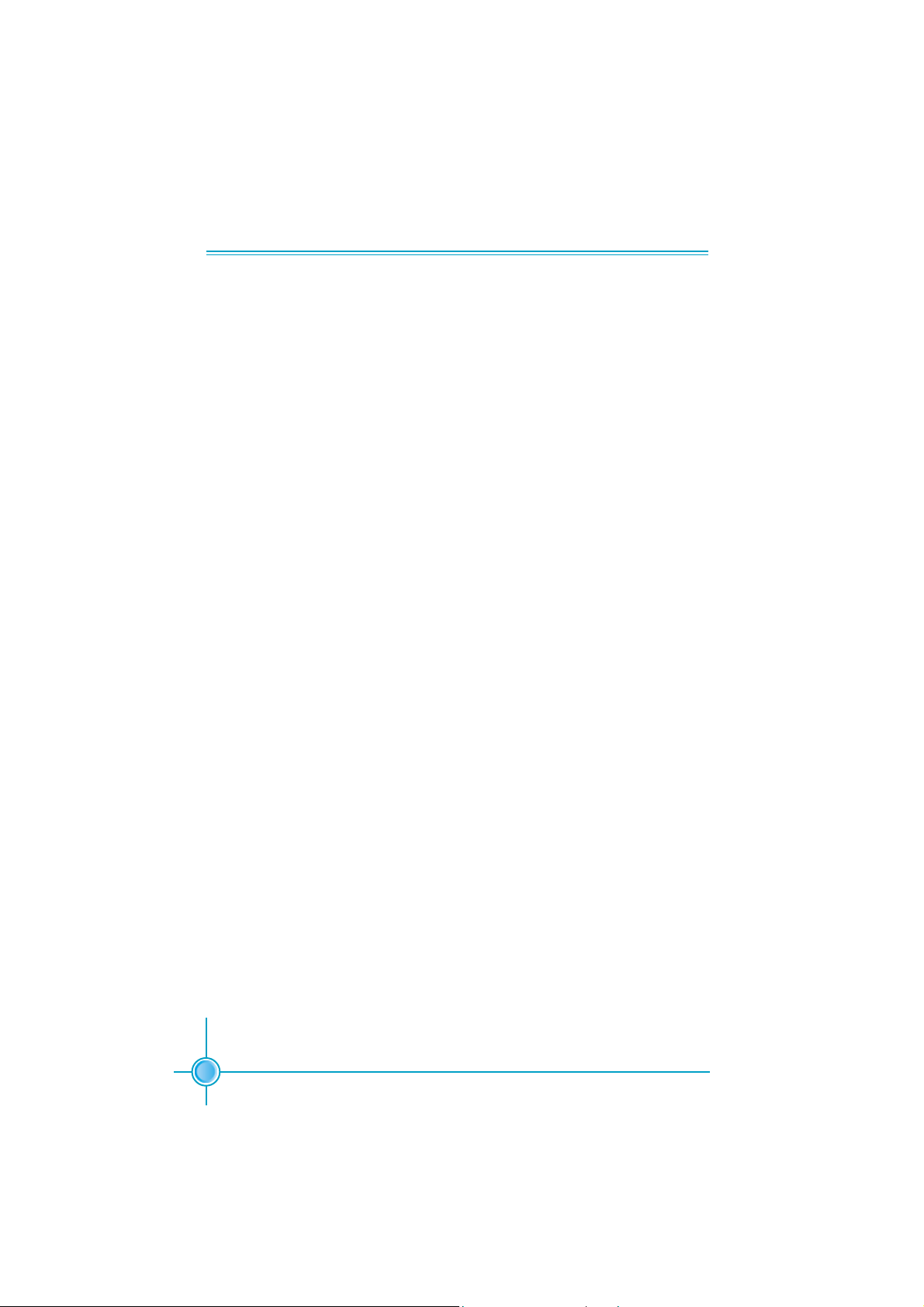
Chapter 3 BIOS Description
Advanced BIOS Features
The advanced system features can be set up through this menu.
Advanced Chipset Features
The values for the chipset can be changed through this menu, and the system performance can be optimized.
Integrated Peripherals
All onboard peripherals can be set up through this menu.
Power Management Setup
All the items of Green function features can be set up through this menu.
PnP/PCI Configurations
The system’s PnP/PCI settings and parameters can be modified through
this menu.
PC Health Status
This will display the current status of your PC.
Frequency/Voltage Control
Frequency and voltage settings can be adjusted through this menu.
Load Fail-Safe Defaults
The default BIOS settings can be loaded through this menu.
Load Optimized Defaults
The optimal performance settings can be loaded through this menu,
however, the stable default values may be affected.
Set Supervisor/User Password
The supervisor/user password can be set up through this menu.
Save & Exit Setup
Save CMOS value settings to CMOS and exit setup.
Exit Without Saving
Abandon all CMOS value changes and exit setup.
22
Page 29

Chapter 3 BIOS Description
Standard CMOS Features
This sub-menu is used to set up the standard CMOS features, such as the
date, time, HDD model and so on. Use the arrow keys select the item to set
up, and then use the <PgUp> or <PgDn> keys to choose the setting values.
Standard CMOS Features Menu
Date
This option allows you to set the desired date (usually as the current date)
with the <day><month><date><year> format.
day weekday from Sun. to Sat., defined by BIOS (read-only).
month month from Jan. to Dec.
date date from 1st to 31st, can be changed by using the keyboard.
year year,set up by users.
Time
This option allows you to set up the desired time (usually as the current time)
with <hour><minute><second> format.
IDE Channel 0/1 Master/Slave
These categories identify the HDD types of 2 IDE channels installed in the
computer system. There are three choices provided for the Enhanced IDE BIOS:
None, Auto, and Manual. “None” means no HDD is installed or set; “Auto” means
the system can auto-detect the hard disk when booting up; by choosing “Manual”
and changing Access Mode to “CHS”, the related information should be entered
manually. Enter the information directly from the keyboard and press < Enter>:
Cylinder number of cylinders Head number of heads
Precomp write pre-compensation Landing Zone Landing Zone
Sector number of sectors
23
Page 30
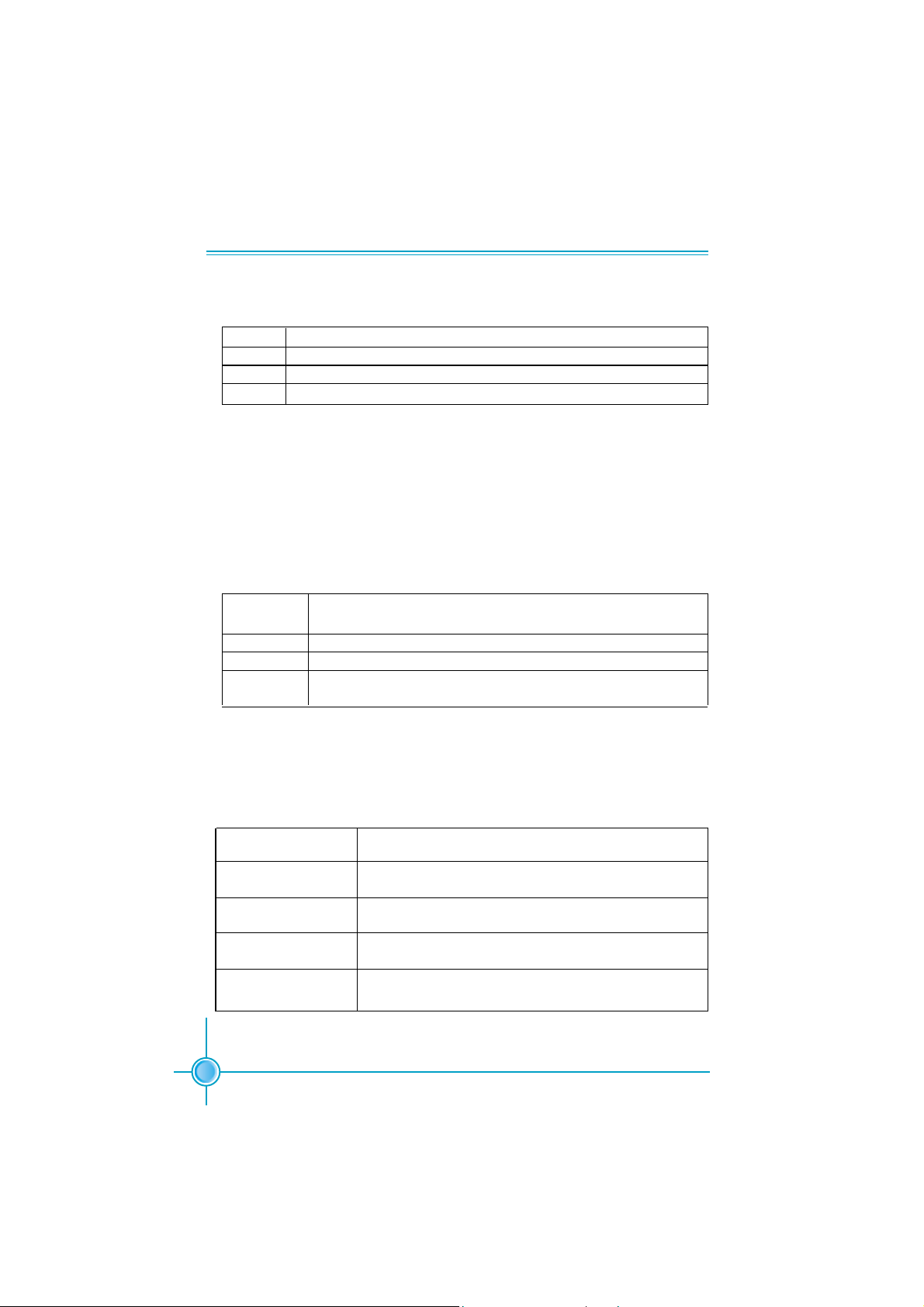
Chapter 3 BIOS Description
Award (Phoenix) BIOS can support 4 HDD modes: CHS, LBA and Large or
Auto mode.
CH S For HDD<528MB
LBA For HDD>528MB & supporting LBA (Logical Block Addressing)
Large For HDD>528MB but not supporting LBA
Auto Recommended mode
Drive A/B
This option allows you to select the kind of FDD to be installed, including
“None”, [360K, 5.25in], [1.2M, 5.25in], [720K, 3.5in], [1.44M, 3.5in] and [2.88
M, 3.5in].
Video
The following table is provided for your reference in setting the display mode for
your system.
EGA/ VGA Enhanced Graphics Adapter / Video Graphic Array. For EGA,
VGA, SEGA, SVGA, or PGA monitor adapters.
CGA 40 Color Graphic Adapter, powering up in 40 column mode.
CGA 80 Color Graphic Adapter, powering up in 80 column mode.
MONO Monochrome adapter, including high resolution monochrome
adapters.
Halt On
This category determines whether or not the computer will stop if an error is
detected during powering up.
All Errors Whenever the BIOS detects a nonfatal error,the
system will stop and you will be prompted.
No Errors The system boot will not stop for any errors that may
be detected.
All, But Keyboard The system boot will not stop for a keyboard error;
but it will stop for all other errors.
All, But Diskette The system boot will not stop for a diskette error; but
it will stop for all other errors.
All, But Disk/Key The system boot will not stop for a keyboard or a
disk error,but it will stop for all other errors.
24
Page 31
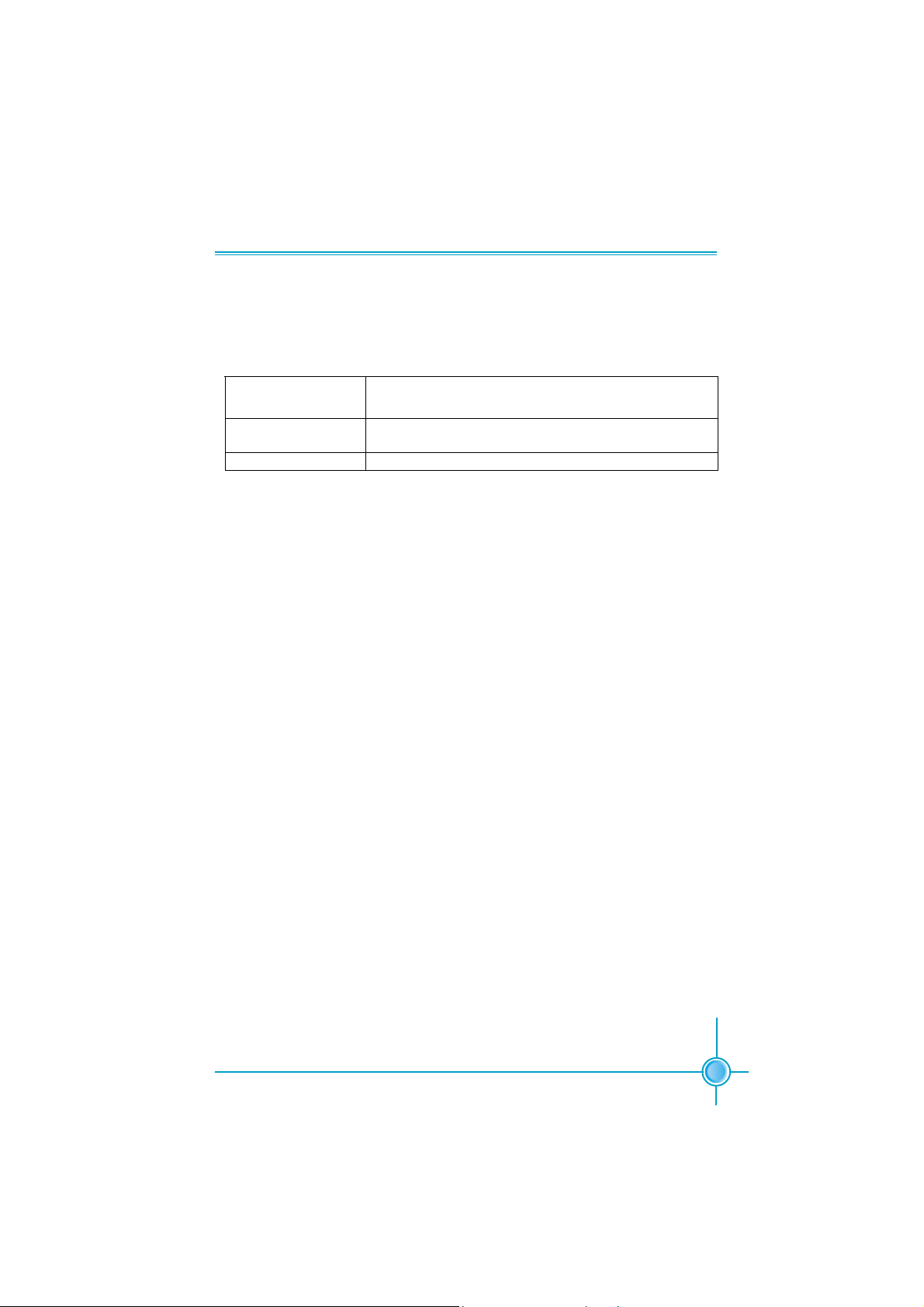
Chapter 3 BIOS Description
Memory
This is a Displays-Only Category, detemined by POST(Power On Self Test)
of the BIOS.
Base Memory The BIOS POST will detemine the amount of base
(or conventional) memory installed in the system.
Extended Memory The BIOS determines how much extended
memory is present during the POST.
Total Memory Total memory of the system.
25
Page 32

Chapter 3 BIOS Description
BIOS Features
BIOS Features Menu
[SuperBoot]
SuperBoot allows system-relevant information to be stored in CMOS upon
the first normal startup of your PC, and the relevant parameters will be
restored to help the system start up more quickly on each subsequent startup.
The available setting values are: Disabled and Enabled.
[SuperBIOS-Protect]
Super-BIOS Protect funtion protects your PC from being affected by viruses,
e.g. CIH. The available setting values are: Disabled and Enabled.
[SuperRecovery]
SuperRecovery provides the users with an excellent data protection and
HDD recovery function. There are 12 optional settings, and the default
setting is LSHIFT+F12.
[SuperSpeed]
Setting these items are good for overclocking.
Warning:
Be sure your selection is right. CPU overclock will be dangerous!
We will not be responsible for any damage caused.
26
Page 33

Chapter 3 BIOS Description
Advanced BIOS Features
Advanced BIOS Features Menu
Hard Disk Boot Priority
This option is used to select the priority for HDD startup. After pressing
<Enter>, you can select the HDD using the <PageUp>/<PageDn> or Up/
Down arrow keys, and change the HDD priority using <+> or <->; you can
exit this menu by pressing <Esc>.
Virus Warning
This option is used to set up the virus warning message for the IDE HDD
boot sector. When set to Enabled, a warning message will appear on the
screen if any program wants to write any information to this sector, and will
give an audible warning. The available setting values are: Disabled and
Enabled.
Note: Such function provides protection to the startup sector only; it does
not protect the entire hard disk.
CPU Internal Cache
This option is used to turn on or off the CPU internal cache. The available
setting values are: Disabled and Enabled.
External Cache
This option is used to turn on or off the CPU external cache. The available
setting values are: Disabled and Enabled.
First/Second/Third Boot Device
This option allows you to set the boot device sequence.
Boot Other Device
With this function set to enabled, the system will boot from some other
devices if the first/second/third starting devices failed.
27
Page 34

Chapter 3 BIOS Description
Security Option
When it is set to setup, a password is required to enter the CMOS Setup
screen; when it is set to system, a password is required not only to enter
CMOS Setup, but also to startup your PC, as well.
Boot Up NumLock Status
This item defines if the keyboard Num Lock key is active when your system is
started. The available setting values are: On and Off.
Typematic Rate Setting
If this item is enabled, you can use the following two items to see the typematic
rate and the typematic delay settings for your keyboard. The available setting
values are: Disabled and Enabled.
Typematic Rate (Chars/Sec)
Use this item to define how many characters per second a held-down key
generated.
Typematic Delay (Msec)
Use this item to define how many milliseconds must elapse before a helddown key begins generating repeated characters.
Security Option
When it is set to “Setup”, a password is required to enter the CMOS Setup
screen; When it is set to “System”, a password is required not only to enter
CMOS Setup, but also to startup your PC.
HDD S.M.A.R.T Capability
This option is used to enable or disable hard disk S.M.A.R.T. support function.
The available setting values are: Disabled and Enabled.
Video BIOS Shadow
This option is used to enable or disable Video BIOS Shadow. If you enable
this option, the video BIOS will be copied to RAM. Video shadow will increase
the video speed. The available setting values are: Disabled and Enabled.
Small Logo (EPA) Show
This option allows you to enable or disable the EPA logo. The available setting
values are: Disabled and Enabled.
28
Page 35

Chapter 3 BIOS Description
Advanced Chipset Features
Advanced Chipset Features Menu
DRAM Configuration
Press enter to set the items about DRAM Configuration.
AGP & P2P Bridge Control
Press enter to set the items about AGP & P2P Bridge.
OnChip VGA Control
Press enter to set the items about OnChip VGA Control.
Memory Hole at 15M -16M (Default: Disabled)
This option is used to determine whether the 15M-16M address field of memory
is reserved for the ISA expansion card.
System BIOS Cacheable (Default: Disabled)
Select “Enabled” to allow catching of the system BIOS which may improve
performance. If any other program writes to this memory area, a system
error may result.
29
Page 36

Chapter 3 BIOS Description
AGP & P2P Bridge Control Menu
AGP Aperture Size
This option defines the size of the aperture if you use an AGP graphic
adapter. The aperture is a portion of the PCI memory address range dedi
cated for graphic memory address space.
Note: This function does not work when onboard VGA is used.
AGP Data Transfer Rate
Use this option to set AGP data rate.
Init Display First
This option is used to set which display device will be used first when your
PC starts up. The available setting values are: PCI Slot and AGP.
30
Page 37

Chapter 3 BIOS Description
Integrated Peripherals
Integrated Peripherals Menu
SIS OnChip IDE Device
Press enter to set onchip IDE device.
SIS OnChip PCI Device
Press enter to set onchip PCI device.
Onboard SuperIO Device
Press enter to set onchip onboard SuperIO device.
IDE HDD Block Mode
This option is used to set whether the IDE HDD Block Mode is allowed. The
available setting values are: Disabled and Enabled.
USB0/1/2/2.0 Access Interface
This option is used to set USB2.0 Access Interface. The available setting
values are: PCI Bus and EDB Bus.
MAC Access Interface
This option is used to set MAC access interface. The available setting values
are: PCI Bus and EDB Bus.
Audio Access Interface
This option is used to set audio Access Interface. The available setting values
are: PCI Bus and EDB Bus.
31
Page 38

Chapter 3 BIOS Description
SIS Onchip IDE Device Menu
Internal PCI/IDE
This option is used to set the ports of onboard IDE.
IDE Primary/Secondary Master/Slave PIO
These four items let you assign which kind of PIO(Programmer Input/Out
put) is used by IDE devices. Choose “Auto” to let the system auto detect
which PIO mode is the best or select a PIO mode from 0-4
Primary/Secondary Master/Slave UItraDMA
UItraDMA technology provides faster access to IDE devices.If you install a
device that supports UItraDMA, change the appropriate items on this list to
Auto.
IDE DMA transfer access
This option is used to enable or disable IDE DMA transfer access.
IDE Burst Mode
This option is used to enable or disable IDE burst mode.
32
Page 39

Chapter 3 BIOS Description
SIS OnChip PCI Device Menu
SIS USB Controller
This option is used to enable or disable SIS USB controller.
USB 2.0 Supports
This option is used to enable or disable USB 2.0.
USB Keyboard Support
This option is used to set USB keyboard support.
USB Mouse Support
This option is used to set USB mouse support.
SIS AC97 AUDIO
This option is used to enable or disable SIS AC97 audio.
SIS 10/100M ETHERNET
This option is used to enable or disable SiS 10/100M ethernet.
SiS Serial ATA Controller
This option is used to enable or disable SiS serial ATA controller.
SiS Serial ATA Mode
This option is used to set Serial ATA mode. The default is recommended.
Onboard Lan Boot ROM
This option is used to decide whether to invoke the boot ROM of the onboard
LAN chip.
33
Page 40

Chapter 3 BIOS Description
Onboard SuperIO Device Menu
Onboard FDC Controller
This option is used to set whether the onboard FDC controller is enabled.
Onboard Serial Port 1
These options are used to assign the I/O address and interrupt request
(IRQ) for the onboard serial port 1.
UART Mode Select
Use this option to select the UART mode. Setting values include Normal,
IrDA, ASKIR and SCR. The setting value is determined by the infrared module
installed on the board.
UR2 Duplex Mode
This option is available when UART 2 mode is set to either ASKIR or IRDA. This
option enables you to determine the infared function of the onboard infrared
chip.
Onboard Parallel Port
This option allows you to determine onboard parallel port controller I/O ad-
dress and interrupt request(IRQ).
Parallel Port Mode
Select an address and corresponding interrupt request for the onboard paral
-lel port.
ECP Mode Use DMA
Select a DMA channel for the parallel port when using the ECP mode.This field
is only configurable if Parallel Port Mode is set to ECP.
34
Page 41

Chapter 3 BIOS Description
Power Management Setup
Power Management Setup Menu
ACPI function
ACPI stands for “Advanced Configuration and Power Interface”. ACPI is a
standard that defines power and configuration management interfaces between an operating system and the BIOS. In other words, it is a standard that
describes how computer components work together to manage system
hardware. In order to use this function the ACPI specification must be supported by the OS (for example, Windows2000 or WindowsXP).
ACPI Suspend Type
This option is used to set the energy saving mode of the ACPI function.
When you select “S1 (POS)” mode, the power will not shut off and the
supply status will remain as it is, in S1 mode the computer can beresumed
at any time. When you select “S3 (STR)” mode, the power will be cut off after
a delay period. The status of the computer before it enters STR will be saved
in memory, and the computer can quickly return to previous status when the
STR function wakes. When you select “S1 & S3” mode, the system will
automatically select the delay time.
Power Management
This option is used to set the power management scheme.
Suspend Mode
This option is used to set the idle time before the system enters into sleep
status.
Video Off Option
This option is used to set video off option. The setting values are Always On,
Suspend -> Off, Susp,Stby - > Off, All Modes -> Off.
35
Page 42

Chapter 3 BIOS Description
Video Off Method
This option is used to define the video off method. “Blank Screen” mode
means that after the computer enters power saving mode, only the monitor
will close, however, the vertical and horizontal scanning movement of the screen
continues. When you select the “V/H SYNC + Blank” mode the vertical and horizontal
scanning movement of screen stops when the computer enters power
saving mode. “DPMS Supported” mode is a new screen power management
system, and it needs to be supported by the monitor you’re using.
Switch Function
This option is used to enable or disable switch function to wake up. The
setting values are Break/Wake and disabled.
MODEM Use IRQ
This option is used to set the IRQ in which the modem can use. The system
will automatically wake up when the modem receives an incoming call.
Hot Key Function As
This option is used to define the hot key function. The available setting values
are Disabled, Power off, Suspend.
HDD Off After
This option is used to define the continuous HDD idle time before the HDD
enters power saving mode. The setting values are Disabled and 1 Min -15 Min.
Power Button Override
This option is used to set the power down method. This function is only valid
for systems using an ATX power supply. When “Instant Off” is selected, press
the power switch to immediately turn off power. When “Delay 4 Sec” is
selected, press and hold the power button for four seconds to turn off power.
Power status Resume Control
This option is used to set what action the PC will take with the power supply
when it resumes after a sudden power failure. The available options are
Always Off (remain in turn off status), Always On (restart) and Keep Pre-Status
(resume with the pre-vious status).
PM Wake Up Events
Press enter to set the items of PM Wake Up Events.
AMD K8 Cool ‘n’ Quiet Control (Default: Auto)
When this item is set as “Auto”, AMD Cool ‘n’ Quiet technology controls your
system’s level of processor performance automatically, dynamically adjusting the operating frequency and voltage according to the task at hand.
36
Page 43

Chapter 3 BIOS Description
PM Wake Up Events Menu
RING Power Up Control
If this option is enable, it allows the system to resume from a software power
down or power saving mode whenever there is an incoming call to an installed fax/modem. This function needs to be supported by the relevant hardware and software. The setting values are Disabled and Enabled.
MACPME Power Up Control
This option is used to enable or disable the system to be waken up by onboard
LAN.
PCIPME Power Up Control
This option is used to enable or disable the system to be waken up by PCI
card.
PS2KB Wakeup from S3/S4/S5
This option is used to set which action will wake up PS/2 keyboard from S3/
S4/S5 status. The hot key is Alt+Ctrl+Backspace.The setting values are Any
Key, Hot Key, Password.
PS2MS Wakeup from S3/S4/S5
This option is used to set which action will wake up PS/2 mouse from S3/S4/
S5 status. The setting values are Disabled, Click, Move & Click.
Power Up by Alarm
This option is used to set the timing of the start-up function. In order to use this
function, the start-up password function must be canceled. Also, the PC power
source must not be turned off. The setting values are Disabled and Enabled.
Month Alarm
This option is used to set the timing for the start-up month. The setting values
contain 1 - 12 and NA.
37
Page 44

Chapter 3 BIOS Description
Day of Month Alarm
This option is used to set the timing for the start-up day of the month. The setting
values contain 0 - 31.
Time (hh:mm:ss) Alarm
This option is used to set the timing for the start-up time. The setting values
contain hh:0 – 23; mm:0 – 59; ss:0 – 59.
Primary/Secondary IDE (Default: Disabled)
When these items are enabled, the system will restart the power saving timeout
counters when any activity is detected on any of the drives or devices on the
primary or secondary IDE channels. The setting values are Disabled and
Enabled.
FDD, COM,LPT Port (Default: Disabled)
when this option is enabled, the system will restart the power saving timeout
counters when any activity is detected on the floppy disk drive, serial ports, or
the parallel port.
PCI PIRQ [A-D]# (Default: Disabled)
When this option is disabled, any PCI device set as the master will not power
on the system.
38
Page 45

Chapter 3 BIOS Description
PnP/PCI Configurations
PnP/PCI Configurations Menu
Reset Configuration Data
This option is used to set whether the system is permitted to automatically
distribute IRQ DMA and I/O addresses when each time the machine is turned
on.
Resources Controlled By
This option is used to define the system resource control scheme. If all cards
you use support PnP, then select Auto (ESCD) and the BIOS will automatically
distribute interruption resources. If the ISA cards you installed not supporting
PnP, you will need to select “Manual” and manually adjust interruption resources in the event of hardware conflicts. However, since this motherboard
has no ISA slot, this option does not apply.
IRQ Resources
Press the <Enter> key, then manually set IRQ resources.
PCI/VGA Palette Snoop
If you use a non-standard VGA card, use this option to solve graphic acceleration card or MPEG audio card problems (e.g., colors not accurately displayed).
Raid Card Boot First
This option is used to set Raid card boot first.
39
Page 46

Chapter 3 BIOS Description
PC Health Status
Shutdown Temperature
This option is used to set the system temperature upper limit. When the
temperature exceeds the setting value, the motherboard will automatically cut
off power to the computer.
Cased Opened Warning
This option is used to enable or disable case open warning function. The
setting values are: Disabled and Enabled.
Smart Fan Controller
This option is used to enable or disable CPU smart fan function. The
setting values are: Disabled and Enabled.
40
Page 47

Chapter 3 BIOS Description
Frequency/Voltage Control
Frequency/Voltage Control Menu
Auto Detect PCI Clk
This option is used to set whether the clock of an unused PCI slot will be
disabled to reduce electromagnetic interference.
Spread Spectrum
If you enable spread spectrum, it can significantly reduce the EMI (ElectroMagne
-tic Interference) generated by the system.
41
Page 48

Chapter 3 BIOS Description
Load Fail-Safe Defaults
Select this option to press <Enter>, it will pop out a dialogue box to allow you to
load default set by BIOS. Select <Y> and then press Enter to load default. Select
<N> and press <Enter>, it will not load. The defaults set by BIOS have set the
basic functions of system in order to ensure the stability of system. But if your
computer fails to properly run, you may load the default to make the system
recover normal, then carry out failure testing in next step. If you only want to load
the default in an option, you can select this option and press the key <F6>.
Load Optimized Defaults
Select this option and press Enter, it will pop out a dialogue box to let you load
the optimized defaults set by BIOS. Select <Y> and then press <Enter> to load
the optimized defaults. Select <N> and press <Enter>, it will not load. The defaults set by BIOS have set the optimized performance parameters of system to
improve the performances of system components. But if the optimized performance parameters to be set cannot be supported by your hardware devices, it
will cause system to make mistakes or not stable. If you only want to load the
optimized defaults in an option, you can select this option and press the key
<F7>.
Set Supervisor/User Password
The preferential grade of supervisor password is higher than user password.
You can use supervisor password to start into system or enter into CMOS setting program to amend the settings. You can also use user password to start
into system, or enter into CMOS setting menu to check, but if you have set
supervisor password, you cannot amend the settings.
When you select Set Supervisor / User Password, it will appear the following
message in the center of screen, which will help you to set password.
Enter Password:
Enter your password, not exceeding 8 characters, then press <Enter>, the password you have entered now will replace the previous password. When the system requires you to determine this password, you can enter this password and
press <Enter>.
If you do not need this setting, you can press <Enter> when the screen prompts
you to enter password, and the screen will appear the following message to
show this function invalid. In this case, you can freely enter into system and
CMOS setting program.
P ASSWORD DISABLED!!!
Press any key to continue...
42
Page 49

Chapter 3 BIOS Description
Under the menu “Advanced BIOS Features Setup”, if you select “System” in
Security Option, the screen will prompt you to enter password once the system
is started or you want to enter CMOS setting program. If the password is wrong,
it will refuse you to continue.
Under the menu “Advanced BIOS Features Setup”, if you select “Setup” in Security Option, the screen will prompt you to enter password only when you enter
CMOS setting program.
Save & Exit Setup
Select this option and press <Enter>, it will show the following message in the
center of screen:
SAVE to CMOS and EXIT (Y/N)? Y
At this time, press <Y> to save your amendment in CMOS and exit from this
program; press <N>/<ESC> to return main menu.
Exit Without Saving
Select this option and press <Enter>, it will show the following message in the
center of screen:
Quit Without Saving (Y/N)? Y
At this time, press <Y> to exit CMOS but it does not save your amendment in
CMOS; press <N>/<ESC> to return main menu.
43
Page 50

Chapter
The utility CD that comes with the motherboard contains useful
software and several utility drivers that enhance the motherboard features.
This chapter includes the following information:
Utility CD content
Start to install drivers
Page 51

Chapter 4 Driver CD Introduction
Utility CD content
This motherboard comes with one Utility CD. To begin using the CD, simply
insert the CD into your CD-ROM driver. The CD will automatically display the
main menu screen.
1. Install Driver
Using this option to install all the drivers for your motherboard. You should
install the drivers sequentially, from first to last.
A. IDE Driver B. SiS SAT A RAID (optional)
C. AGP Driver D. VGA Driver
E. DirectX 9.0b F. USB 2.0 Driver
G. Audio Driver H. LAN Driver
2.Accessories
Use this option to install additional software programs.
A. SuperUtility
a. SuperStep
Superstep is powerful and easy-to-operate tool for overclocking. You can
quickly increase your CPU’s working frequency through its user-friendly
interface. It will enhance your CPU’s performance and meet all kinds of
DIY requirements.
b.SuperLogo
SuperLogo can display user-designed graphics and pictures, such as a
company logo or personal photos, thus making your PC more personal
ized and friendly.
c.SuperUpdate
SuperUpdate function can help to update the BIOS through Internet.
B. Adobe Reader
C. Norton Internet Security
D. Word Perfect Office 12
3. Browse CD
Click to browse this CD.
4. Homepage
Click here to visit FOXCONN motherboard homepage.
45
Page 52

Chapter 4 Driver CD Introduction
Start to install drivers
Select <Install Driver> to enter the driver installation menu (as following pic).
Click the relevant button to install the Drivers.
Click here
46
Page 53

Chapter
This chapter will introduce how to use attached software.
Chapter 5 Directions for Bundled Software
This chapter includes the following information:
SuperStep
SuperUpdate
SuperLogo
47
Page 54

Chapter 5 Directions for Bundled Software
SuperStep
SuperStep is a utility that allows users to change the frequency of the CPU. It also
displays system health introduction including CPU temperature, CPU voltage,
and PCI/PCI Express clock.
SuperStep features:
1. Supports Win2000 and WinXP.
2. Automatic alarm mechanism when system runs irregularly
3. Adjusts the CPU frequency to speed up your system and achieve better system
performance.
4. Simple and easy to operate, with a user-friendly graphics interface.
Using SuperStep:
Adjust System
Fan1 warning
criteria
Adjust CPU
Fan warning
criteria
Go to Fan
page
CPU Fan
speed
Reset the
warning criteria
to default
settings
System Fan1
speed
System Fan2
speed
Minimize Window
Exit Program
About SuperStep
SuperStep Help
Link to FOXCONN
Website
Adjust System Fan2
warning criteria
Apply the
adjustments
48
Page 55

Current voltage
readings
Go to Voltage
page
Chapter 5 Directions for Bundled Software
Adjust voltages warning
criteria (upper limit)
Current CPU
Temperature
Current system
Temperature
Reset the warning
criteria to default
settings
Reset the warning criteria to
default settings
Apply the
adjustments
Go to
Temperature
page
Adjust voltages
warning criteria
(Lower limit)
Adjust CPU temperature warning
criteria
Adjust system
temperature
warning criteria
Apply the adjustments
49
Page 56

Chapter 5 Directions for Bundled Software
Current CPU
Clock
Current CPU
Ratio
Reset to the default
settings
Go to
Clock page
Current PCI
Express clock
Current PCI clock
Adjust the CPU
External Frequency
Apply the
adjustments
Check for the
system to automatically provide
warning messages
Adjust the
monitoring
Interval
50
Reset to the
default settings
Go to Alarm page
Apply the
changes
Page 57

Chapter 5 Directions for Bundled Software
SuperUpdate
SuperUpdate is a Windows utility that allows users to backup and upgrade the
system BIOS.
SuperUpdate features:
1.Supports Win2000 and WinXP.
2.Supports 4Mb size flash parts; flash write method is independent of flash
type.
3.Simple and easy to operate, with a user-friendly graphics interface.
Using SuperUpdate:
Current
BIOS
Information
Browse BIOS bin file
from local HDD
Show the latest
BIOS version
Perform the BIOS update
from local image
Minimize Window
Exit Program
BIOS Update Setting
About SuperUpdate
SuperUpdate Help
Link to Foxconn
Website
Backup system
BIOS to an image
file
51
Page 58

Chapter 5 Directions for Bundled Software
Backup BIOS to local image:
1. Click <Backup> and name your BIOS binary file to backup current BIOS.
2. Click <OK> to finish the backup process.
Update BIOS from local image:
1. Click <Load> to load the BIOS file.
52
Page 59

Chapter 5 Directions for Bundled Software
2. Click <Update>, the following message will appear.
3. Click <Yes> to backup the current BIOS, then the following picture will
appear.
4. Click <OK >, then click <Update>.
53
Page 60

5. Now is updating.
6. Click <Restart>.
Chapter 5 Directions for Bundled Software
54
Page 61

Chapter 5 Directions for Bundled Software
SuperLogo
SuperLogo is a Windows utility that allows users to change the BIOS sign on
logo. The utility is able to replace and backup the BIOS logo, and update and
backup the BIOS image within the Windows environment.
SuperLogo features:
1. Supports Win2000 and WinXP.
2. Supports 4Mb size flash parts, flash write method is independent with flash
type.
3. Simple and easy to operate, with a user-friendly graphics interface.
4. Supports BMP and JPEG graphic format files. The best color is 16 or 256
colors. The best resolution is 136 x 84 for top-right logo and 640 x 480 or 800
x 600 for full screen logo.
Using SuperLogo:
BIOS Write
Protect Status
BIOS Flash
Rom Free Space
Go to ROM Info. page
Display the Flash Information
Minimize Window
Exit Program
About SuperLogo
SuperLogo Help
Link to Foxconn
website
55
Page 62

Full screen mode
Top-Right mode
Chapter 5 Directions for Bundled Software
Boot without logo
Backup whole
BIOS image
Follow the
Wizard to
complete the
logo update
Go to Change Logo page
Backup Logo
Follow the Wizard
to complete the
backup function
Go to Backup page
BIOS image
file location
56
Browse a BIN file
for updating BIOS
Go to Update BIOS page
Page 63

Chapter 6 Special BIOS Functions
Chapter
6
6
This chapter will introduce special functions of BIOS and how
to use them in detail. It can further exert the max potential
of motherboard to bring you super-value enjoyment.
This chapter introduces the following special functions of BIOS:
SuperBoot
SuperBIOS-Protect
SuperRecovery
SuperSpeed
57
Page 64

Chapter 6 Special BIOS Functions
SuperBoot
SuperBoot technology greatly reduces the long boot process time of computers.
A BIOS without SuperBoot has to perform many routines every time when the
system starts, such as checking the system core and initializing system
peripherals. Now with SuperBoot, a PC can bootup without any unnecessary.
SuperBoot is quite easy to use: choose the right option in CMOS setup (refer to
BIOS features), SuperBoot saves the information when the PC boots up the first
time, and restores the parameters for the system, thus letting the PC boot freely
and rapidly.
Notes:
1. If the previous boot was not completed then the BIOS will perform a normal
POST, even if SuperBoot is enabled.
2. No matter whether SuperBoot is enabled or not, the BIOS will perform a
normal POST if the CMOS fails.
58
Page 65

Chapter 6 Special BIOS Functions
SuperBIOS-Protect
The BIOS of the motherboard is contained inside the Flash ROM. Severe viruses,
such as the CIH virus, are so dangerous that they may overwrite the BIOS. If the
BIOS has been damaged, the system will be unable to boot. We provide the
following solution which protects the system BIOS from being attacked by such
viruses.
59
Page 66

Chapter 6 Special BIOS Functions
SuperRecovery
SuperRecovery is an easy-to-operate tool for backing up or recovering your hard
disk data. It offers simplified user interfaces with hotkey access and allows you
to experience unprecedented high security and reliability with extra functions,
such as hotkey launch, and powerful anti-virus protection.
Features:
1. Password Protection:
You can set a password for each HDD.
2. Data Protection:
Hidden partitions can only be accessed during data back up or recovery. Even
reformatting the disk using FDISK or PQMAGIC will not allow access to the
disk. This means that data backed up in a hidden partition is very secure.
3. Intelligent Menu:
Unavailable items will be displayed in gray. For example, if you haven’t divided
a hidden partition, items like “Release Hidden Partition”, “Back up” and “Recovery” will be displayed in gray and can’t be selected. And, when you select an
item, the related information will appear on the bottom of the screen.
Disclaimer:
Please study this software program’s specification carefully before using it.
The vendor should not be liable for any damage arising out of or in connection
with the use of this program, including liability for lost profit or data, or any
other damage whatsoever.
System Requirements:
1. ATA5 or above compliant IDE HDD.
2. FAT16, FAT32, NTFS files system.
3. PS/2 keyboard or USB keyboard.
Hotkey Selection:
You should enter the CMOS setup interface first by pressing <DEL> during
POST (Power On Self Test). Then select the “SuperRecovery Hotkey” option to
adjust the hotkey settings in the “BIOS Features” menu.
There are 12 options: LSHIFT (Left Shift)+F1~F12. LSHIFT+F12 is the default.
60
Page 67

Chapter 6 Special BIOS Functions
Hard Disk Selection:
The hard disk selection menu will be displayed after you press the hotkey,
listing all the IDE HDDs installed in your system. You can switch the highlight
bar to make a selection and press <Enter> to confirm it.
Attention:
1. Make sure that you have selected a HDD before entering the main menu.
2. Make sure that the HDD you selected is ATA5 or higher. For HDDs lower
than ATA5, there will be a “No Support” message in the HDD list menu
listing beside the name of it.
3. Only one HDD can be operated at a time.
Note: If you have assigned a password to the selected HDD, you will be
prompted to provide it before proceeding.
61
Page 68

Chapter 6 Special BIOS Functions
Main Menu:
Select a HDD to enter main menu. There are five function items, “Divide Hidden
Partition”, “Release Hidden Partition”, “Backup”, “Recovery” and “Change
Password”. You can switch the highlight bar to make a selection on the operation which should be performed on the HDD and confirm your selection by
pressing <Enter>. The following operation will be performed on the disk you
selected.
On-line help
message
Divide Hidden Partition:
1. What is a Hidden Partition?
SuperRecovery can be used to divide a hidden partition, which is to be
reserved for backing up HDD data. The partitioning will erase all the old data
saved in the HDD, to make sure that the following operations can be
continued. Once the division is done, any future variation to the HDD will
never affect the hidden partition, such as virus, causing turbulence, windows
system breaking down or data loss. SuperRecovery can recover all the data
backed up in hidden partition, letting you easily get your computer on track
again.
2. Divide Hidden Partition:
A. Enter a percentage of the HDD total capacity or an actual size in MB as the
size of the hidden partition, such as “30%” or “3000”. Press <Enter> to
confirm your input. As the average rate of compression is 50% or so, you
are suggested to divide 30% of the total as the capacity of the hidden
partition.
B. The system will then prompt you to Enter <Y> or <N> for confirmation.
Press <Y> to restart the computer, and the division for hidden partition
will go into effect after the system is restarted.
62
Page 69

Chapter 6 Special BIOS Functions
Attention :
1. All the HDD data will be cleared by the partitioning process, so it is better
to do the division on an empty HDD.
2. At the same time, the overall HDD capacity will decrease in order to make
space for the hidden partition, which will be come unavailable for normal
use.
Release Hidden Partition:
This is used to release the hidden partition. If you choose this item and press
<Y> to confirm, the system will be restarted to release the hidden partition. But
the released partition is still unavailable for you after the system is restarted. It’s
necessary for you to enable it by using FDISK, PQMAGIC, or some other tools.
63
Page 70

Chapter 6 Special BIOS Functions
Backup:
Select BACKUP to enter the Backup interface, where you can find the following
three sub-function items: “BACKUP CMOS SETUP”, “BACKUP PARTITION TABLE”
and “BACKUP HARDDISK DATA”. Switch the highlight bar by pressing the arrow
keys to make a selection and then press <Enter> to confirm your choice.
1. Backup CMOS Setup:
A. Support backing up of the CMOS data.
B. The backing up or recovery of CMOS data should be done on a motherboard
of the same type.
2. Backup Partition Table:
This function can help to backup all partition tables including extended
partitions.
64
Page 71

Chapter 6 Special BIOS Functions
3. Backup Hard disk Data:
A. If there are active partitions (system partition), you can choose to backup
an active partition or the whole disk. But only one can be taken between
the two choices. Old data will be replaced by the newly backed up data.
B. Backing up with the progress bar showing.
65
Page 72

Chapter 6 Special BIOS Functions
C. A report with all the critical data on this operation will be displayed after the
backup is completed.
Original Size: The data size loaded in selected partition;
Valid Size: The size of valid data.
Elapsed Time: How long the procession cost.
Compressed Size: The size of data after compression.
Compressed Rate: Compressed Size/Valid Size.
4. Back to Main:
This item is used to exit the Backup interface.
Recovery:
Select RECOVERY to enter the Recovery interface. You will see the following
sub-function items: RECOVER CMOS SETUP, RECOVER PARTITION TABLE
and RECOVER HARDDISK DATA. You can switch the highlight bar by pressing
the arrow keys to make a selection and press <Enter> to confirm your selection.
66
Page 73

Chapter 6 Special BIOS Functions
1. Recover CMOS Setup:
This function is used to restore the latest backup of CMOS settings you made.
2. Recover Partition Table:
This function is used to recover all partition tables including extended partitions.
67
Page 74

Chapter 6 Special BIOS Functions
3. Recover Hard disk Data:
This item is used to restore the backed up data from the hidden partition.
4. Back to Main:
This item is used to exit the Recovery interface.
CHANGE PASSWORD Introduction:
Select CHANGE PASSWORD to enter the Change Password interface.
A. Enter the old password first. Press <Enter> if password is null.
B. Enter the new password. Then enter the same again to confirm it.
C. Press <Enter> for null password.
D. The password will be saved in the hidden partition.
68
Page 75

Chapter 6 Special BIOS Functions
SuperSpeed
SuperSpeed is a powerful and efficient easy technology for PC DIY fans. It offers
a friendly interface. Users can set the CPU Clock easily in the BIOS setup.
Procedures:
1. Correctly install your CPU.
2. Plug in other configurations and restore the system.
3. Switch on power to the system and press the <Del> key to enter BIOS Setup.
4. Enter the <BIOS Features> menu to set the CPU clock.
5. Save and exit BIOS Setup; your system will now boot successfully.
BIOS provides you with a set of basic values for your processor selection instead of the jumper settings. The processor speed can be manually set from
the <BIOS Features> menu screen.
Warning:
Be sure your selection is right. CPU overclock can be dangerous!
We will not be responsible for any damage caused.
69
