Page 1
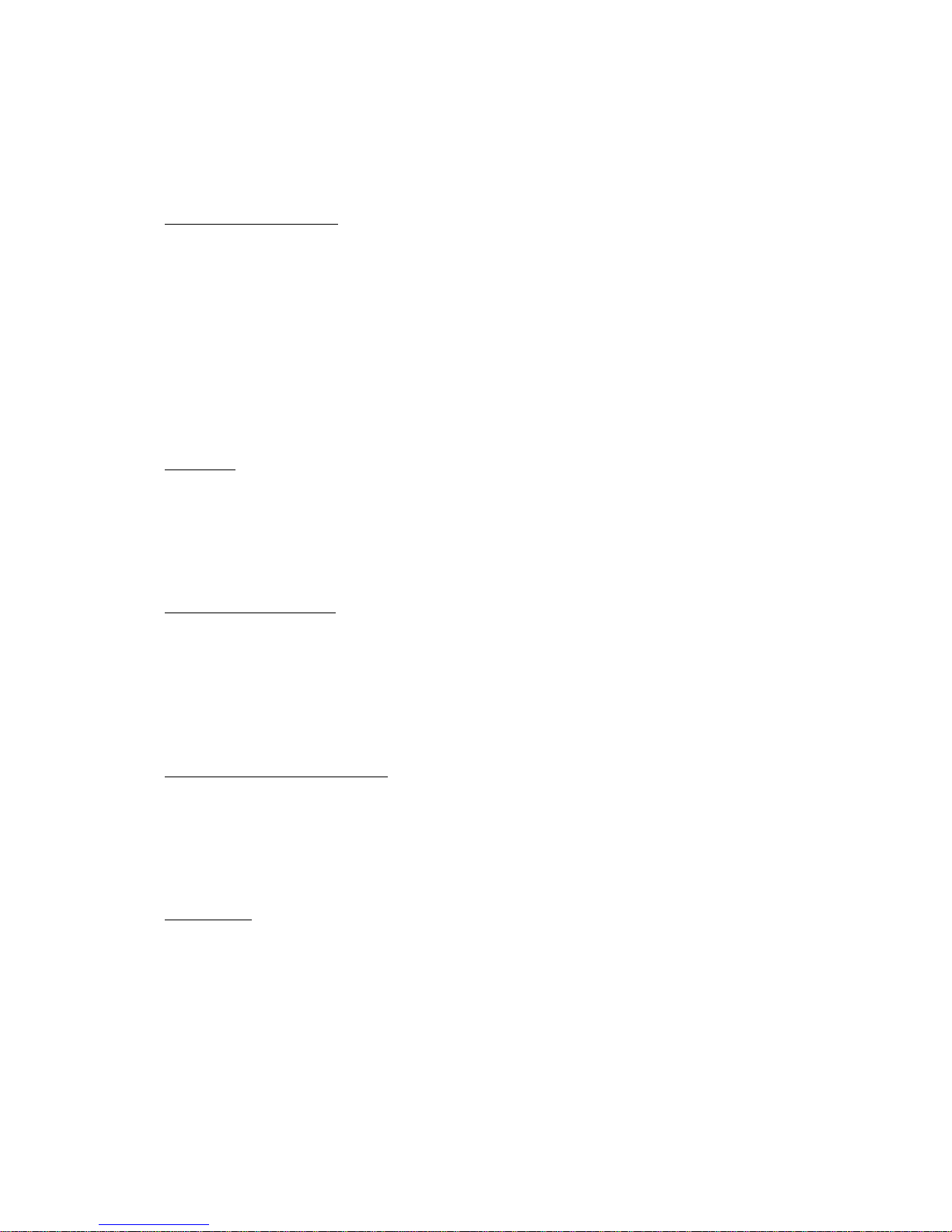
- 1 -
MMMMRRRR----8
8 8
8 WWWWAAAAV
V V
V MMMMAAAANNNNAAAAGGGGEEEER
R R
R VVVVeeeerrrrssssiiiioooon
n n
n 1111....00000000
Operation Manual
Please read before using
n Allowance of use
The specifications of this software and the contents of this document are subject to
change without prior notice. Be assured Fostex Corporation is not responsible for any
warranties or any supports for any direct or indirect losses or damages occurred from
use of this software or this document. Fostex Corporation and its distributors are not
able to answer to any questions such as concrete process or operation methods by
telephones, emails et c.
The copyright of this software is res erve d by Fo stex Cor porat ion. Sales, lease or rental
of this software, or any modifications to this software are prohibited.
Summary
“WAV Manager” is a utility software application that enables you to import each audio
track from a song created by the MR-8 into the PC as a standard mono WAV file (eight
files for an 8-track song). Also, WAV file data created and edited in the PC can be
exported to the MR-8 (to an existing song).
Operating Environme nt
WAV Manager operates on Windows 98 Second Edition, Windows ME, Windows 2000
Professional, Windows XP Home Edition, and Windows XP Professional Edition.
When WAV Manager is used on Windows 98 Second Edition, a CompactFlash® card
reader/writer may be required as M R-8 ( in certain cases) may not support data transfer
via USB on Windows 98 Second Edition.
Installation and Uninstallation
There is no installer program. When you extract the downloaded file, two files are
created: “readme.pdf” (this file) and “WAV Manager.exe”. To use this software, click
this “WAV Manager.exe” to activate. When you uninstall this software, delete these
two files. This software doesn’t use any registry.
Instructions
n OOOOppppeeeennnniiiinnnng
g g
g &
& &
& CCCClllloooossssiiiinnnng
g g
g WWWWAAAAV
V V
V MMMMaaaannnnaaaaggggeeeerrrr
1. Set the MR-8 setting to “USB Mode” (see the MR-8 Operation Manual for
setting).
2. Connect the MR8 to the PC using a USB cable
3. Wait until your PC recognizes the MR8 and indicates that it is mounted. In
some cases this may take as long as 30 seconds.
<*Note: If you start WAV
Page 2
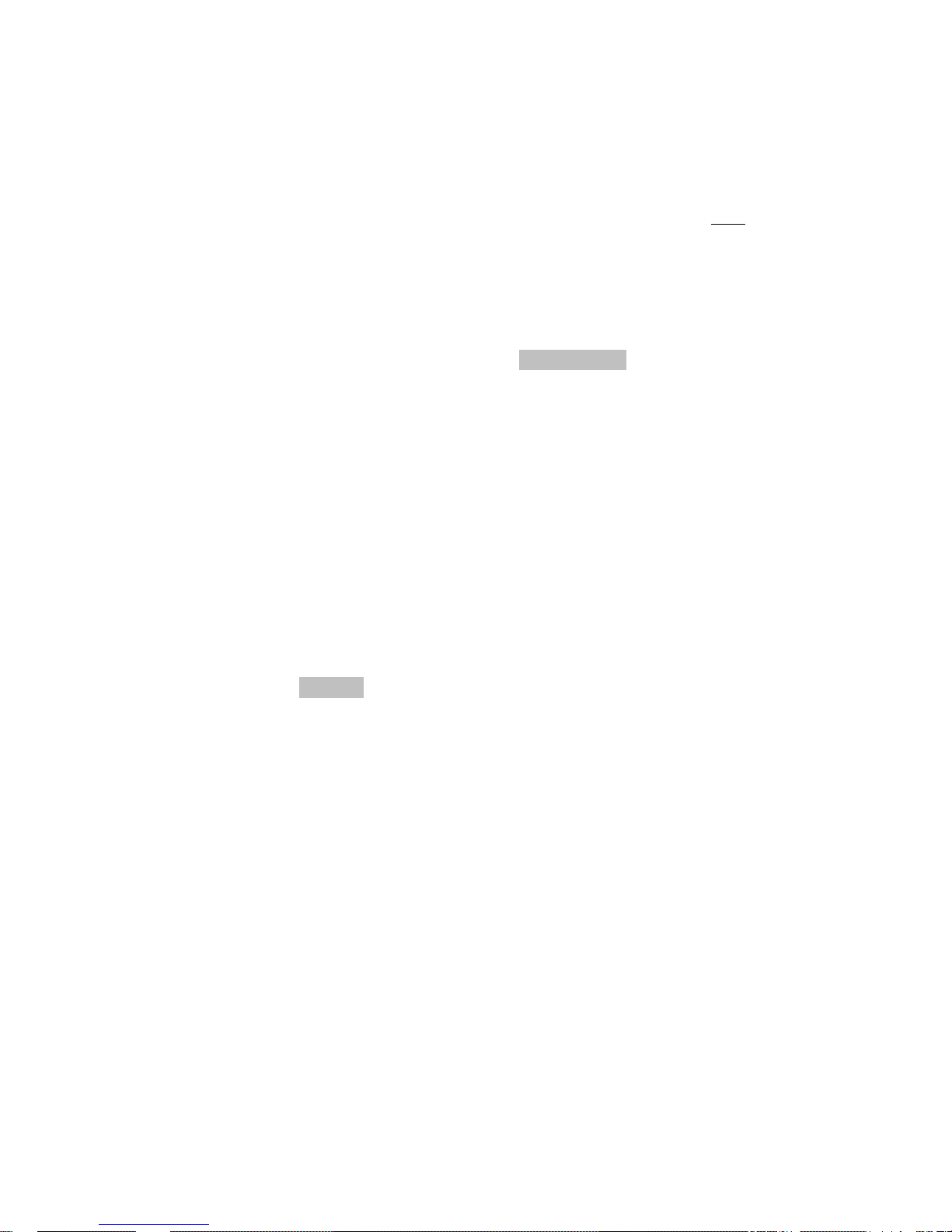
- 2 -
manager before the MR8 is recognized, WAV manager will not see the MR8.
This can be confirmed by whether or not the WAV Manager display shows a
drive letter next to “MR-8 Drive” in the main window>
4.
Startup WAV Manager.
<*Note: If MR-8 is set to “USB Mode” after WAV
Manager is started up, quit WAV Manager, confirm that the MR-8 is set to
USB Mode, then startup WA V Manager again>
5. To quit WAV Manager, click the close box on the top right of the window.
n TTTTrrrraaaannnnssssffffeeeerrrrrrrriiiinnnngggg MMMMRRRR----8
8 8
8 AAAAuuuuddddiiiio
o o
o TTTTrrrraaaacccckkkks
s s
s ((((....WWWWAAAAV
V V
V ffffiiiilllleeeessss)))) tttto
o o
o yyyyoooouuuur
r r
r PPPPCCCC
1. Startup WAV Manager and select the
MR-8 to PC tab. The MR8 Drive
should show a drive letter. If it does not please refer to “Opening & Closing
WAV Manager” above.
2. Select the Song Name you want to import from [Song Name].
<Notes: If there is no Song to be displayed, there is possibility that MR-8 is
recognized as a wrong drive. Designate the correct name of the drive on [MR8 Drive] pull-down menu in that case. When there is no Song on MR-8,
nothing is displayed>
3. Designate the Track or Tracks you want to transfer to your PC by checking the
respective boxes.
4. Choose the destination us ing t he explor er win dow on the l eft. This is w here the
files will be copied to .
5. Click the
Import button to create WAVE files in the designated folder.
Notes: File names are “tr” followed by “number of the track” such as tr01.wav,
tr02.wav….
6.
When completed, “Complete!” is displayed. <
Notes: Do not power off the MR8 or the CF Card Reader/Writer as well as di sconnect or connect the USB cable
or the CompactFlash® card. It may damage the equipment or the file>
n TTTTrrrraaaannnnssssffffeeeerrrrrrrriiiinnnngggg ....WWWWAAAAVVVV ffffiiiilllleeeessss ffffrrrroooom
m m
m yyyyoooouuuur
r r
r PPPPC
C C
C tttto
o o
o tttthhhhe
e e
e MMMMRRRR----8888
**
****
**BBBBeeeeffffoooorrrre
e e
e yyyyoooou
u u
u bbbbeeeeggggiiiin
n n
n ttttrrrraaaannnnssssffffeeeerr
rrrr
rriiiinnnng
g g
g ffffil
ilil
ileeees
s s
s pppplllleeeeaaaasssse
e e
e nnnnooootttte
e e
e tttthhhhe
e e
e ffffooooll
llll
lloooowwwwiiiinnnngggg********
q
Files to be copied to the MR8’s CF must have file names starting with “tr”
followed by “track number” such as tr01.wav, tr02.wav…this allows you to
designate which file goes to which track. For example tr02.wav would go to
track 2 on the MR8.
q
The sampling frequency of your .WAV file must be 44.1kHz or 22.05kHz
with 16bit resolution.
q
Each file must be mono. The fs and resolution must be identical to export.
q
The total file size should not exceed the remaining capacity of the CF card.
Page 3

- 3 -
1. Startup WAV Manager and select the
PC to MR-8 tab.
2. Select the Song [Song name] you want to transfer your .WAV file into. If you
want to transfer into a new song, cre ate a new S ong on M R-8 befo re using WAV
Manager .
<Notes: If there is no Song to be displayed, there is possibility that MR-8 is
recognized as a wrong drive. Designate the correct name of the drive on [MR-8
Drive] pull-down me nu in t hat ca se. When there is no Song o n MR-8, nothing
is displayed. Note that the file cannot be exported to a Song that is
“protected”>
3. Designate the track to export to by checking the respective box. Data is
overwritten on the designated track(s) of MR-8.
4.
Designate the folder that includes the .WAV file to export from the explorer
window on the left. .WAV file(s) are displayed in the right window.
5. Click the
Export button to export the designated file.
<Note: The export operation cannot be cancelled>
6.
When completed, “Complete!” is displayed. <
Notes: Do not power off the MR-8
or the CF Card Reader/Writer as well as disconnect or connect the USB cable
or the CompactFlash® card. It may damage the equipment or the file>
n PPPPrrrreeeeccccaaaauuuuttttiiiioooonnnnssss
For users of W indows98 Second Ed it ion
Even though “Complete!” is displayed after import or export operation is
finished, the CompactFlash® card may still be accessed. When you
disconnect the CompactFlash® card from the PC (or take it off from the
reader/writer device), be s ure that the access lamp of the device is not flashing
for a while. For details, refer to the operation manual of the reader/write
device to use.
For Windows ME, Windows 2000 Professional, Windows XP Home / Professional
Editions
Even though “Complete!” is displayed after import or export operation is
finished, the CompactFlash® card may still be accessed. When you
disconnect the MR-8 from the PC, be sure that the [RECORD] button (access
lamp) of the MR-8 is not flashing for a while and then click the icon of
“Hardware disconnection” on the task bar to disactivate “ USB Drive”.
