Fostex VF08 User Manual
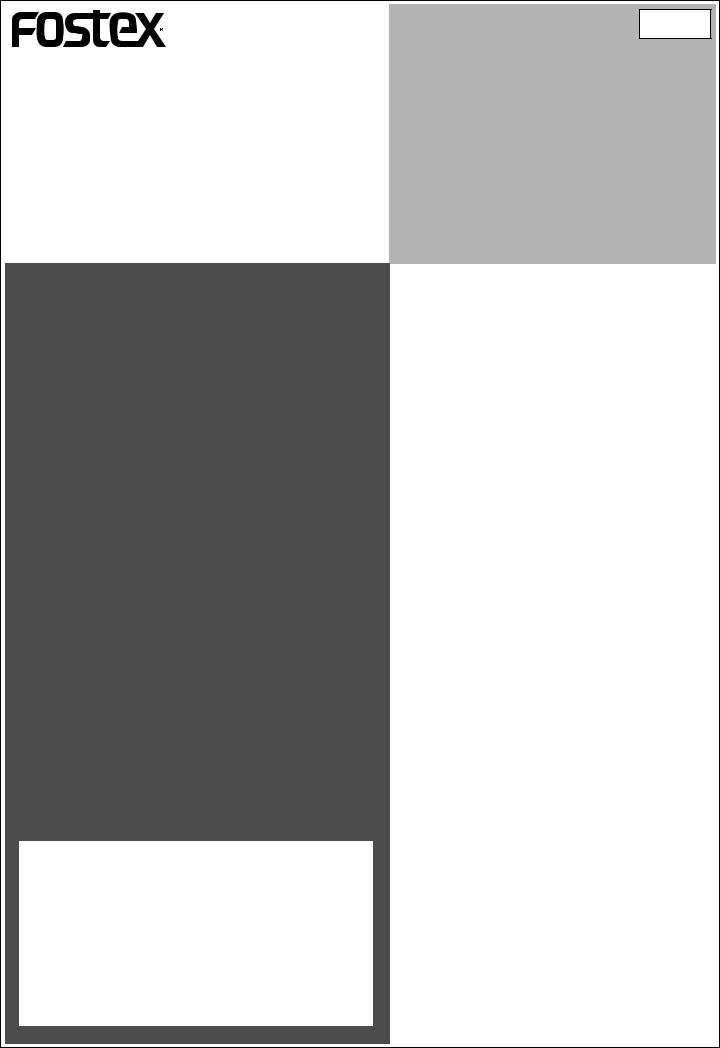
8588 004 200
(352069)
<Note>
To saving/loading song data using a CD-RW drive, the optional Model 8340 SCSI card must be installed to the VF08.
See page 115 of the main manual for details about how to install the option.
For the detailed information about the Model 8340 SCSI card, contact your local Fostex distributor.
VF08 Owner’s Manual
<V2.0 Supplement>
The VF08 software has been upgraded to v2.0, which supports the new "internal mastering function", as well as expands the function of save/load using a "SCSI" CD-RW drive.
You can now record mastered materials onto a CD-RW/CD-R disc with the standard audio CD format.
This supplement only handles instructions for the internal mastering function and save/load using a CD-RW/CD-R disc.
See “Save/Load of song data” on the main manual about details for save/load using SCSI and S/P DIF digital signal.
2
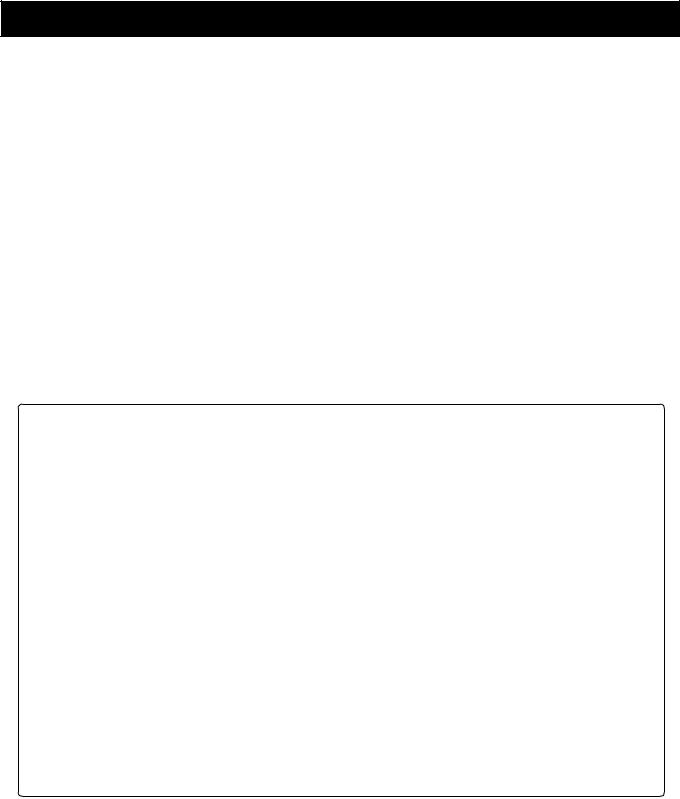
Table of Contents
Internal Mastering Function............................................................................................................... |
3 |
Please read this first before carrying out operations in the internal mastering mode!.................. |
4 |
Rehearsing internal mastering................................................................................................................ |
5 |
Performing internal mastering............................................................................................................... |
6 |
About Start and End points........................................................................................................... |
7 |
Save/Load using CD-RW/CD-R............................................................................................................ |
8 |
Please read this first!................................................................................................................................. |
8 |
Caution on CD-RW drive................................................................................................................ |
8 |
Care and handling of CD-RW/CD-R discs................................................................................... |
8 |
About writing and reading speeds............................................................................................... |
8 |
Save/load of song data using a CD-RW drive........................................................................... |
9 |
Saving data using a CD-RW drive (Backup)........................................................................................ |
10 |
Loading backup data from a CD-RW drive.......................................................................................... |
12 |
Making an audio CD............................................................................................................................... |
14 |
Loading from an audio CD..................................................................................................................... |
17 |
<Glossary>
CD-RW (Compact Disc Rewritable)
A disc media that can be re-written as many times as you like. New data is written after the previously recorded data is erased.
CD-R (Compact Disc Recordable)
A disc media that can be written only once. Unlike a CD-RW disc, you cannot write data onto a recorded CD-R disc. If any error happens during recording to a CD-R disc, the disc cannot be used anymore.
CD-DA (Compact Disc Digital Audio)
The standard for compact disc for audio. A compact disc recorded by this format can be played back by a CD-ROM player built in a personal computer, as well as an audio CD player.
SCSI (Small Computer System Interface)
An interface standard for computer peripherals standardized by ANSI (American National Standard Institute).
Up to 7 peripherals, such as a hard-disk drive, MO drive and zip drive, can be daisychained.
Protect (Copy Protect)
A bit for indicating whether the digital copy is permitted or not.
If the copy protect bit of an audio CD is “on”, you can make a digital copy once but cannot make a copy from the copied material.
3
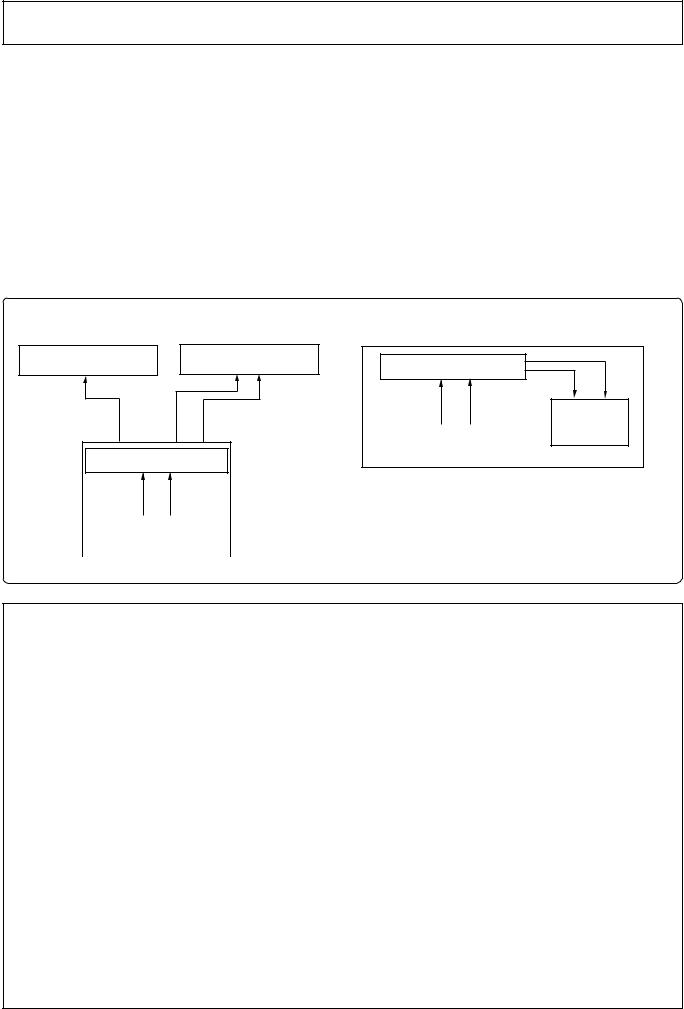
Internal Mastering Function
The "mastering mode" of the VF08 mixes tracks 1 through 6 down to tracks 7/8, and plays back them with the dedicated mastering effects so that you can record them to an external (analog or digital) master recorder (see figure 1).
The “internal mastering function”, a newly added function for the VF08, expands the mastering mode, which allows transferring a mix-down material on tracks 7/8 to another (new) program on the current drive with adding the mastering effects.
You can, therefore, produce a high quality final master within the VF08, with no need for an external master recorder (see figure 2).
Furthermore, thanks to the save function using a CD-RW/CD-R disc, you can make an original audio CD by recording materials internally mastered using the internal mastering function to a CD-RW/CD- R disc. See "Making an audio CD" on page 14 for details.
<Conventional mastering mode> <Newly added internal mastering function>
Digital Master Recorder |
Analog Master Recorder |
Mastering Effect |
|
||
|
|
|
|
||
|
|
|
|
New Program |
|
|
ST OUT |
|
Tracks 1 & 2 |
||
S/P DIF OUT |
L |
R |
Tracks 7 & 8 |
||
|
|||||
|
Mastering Effect |
|
VF08 |
|
|
|
|
|
|
<Figure-2> |
|
Tracks 7 & 8 |
The internal mastering function allows you |
|
VF08 <Figure-1> |
to carry out all operations using the VF08 |
|
|
|
only. |
<Please read this first before carrying out operations in the internal mastering mode!>
After executing internal mastering, a new program which saves a mastering material is automatically created on the current drive, whose program number is set to one greater than the current greatest program number.
For example, if there are 8 programs (P01 through 08) on the current drive, after mastering a desired program data using the internal mastering function, a new program (P09) is automatically created and the mastering signals produced by the mastering function are recorded on tracks 1 and 2 of P09.
Note that if the VF08 is under either of the following conditions, you cannot carry out internal mastering.
1.There are 99 programs already existed on the current drive even though there is enough recording space.
If you try to carry out internal mastering, "Can't New PGM!" is shown and the operation is ignored. To carry out internal mastering, delete an unnecessary program.
2.There is not enough remaining space even though there are less than 99 programs on the current drive.
If you try to carry out internal mastering, "Over Time!" is shown and the operation is ignored.
To carry out internal mastering, erase unnecessary song data or delete an unnecessary program.
See "Deleting a program" on page 57 and "Erasing track data" on page 61 in the VF08 owner's manual.
4

Rehearsing internal mastering
Before performing the internal mastering, you can rehearse it as many times as you like, while adjusting the track 7/8 level and sound effects.
In the following description, we assumes that a bounced material is recorded on tracks 7/8 of the playback program. Headphones for monitoring are connected to the [PHONES] jack.
[PHONES] [TRACK EDIT] |
[MASTERING] |
[ENTER/YES] |
|
|
|
|
5 |
|
|
1 |
|
|
|
|
3 |
|
|
|
1 |
|
|
|
INPUT A |
|
|
INPUT B |
|
PHONES |
ST OUT |
|
|
FOOT SW |
|
|
|
|
|
|
||
BAL |
|
BAL |
|
|
|
L |
|
R |
|
|
|
|
|
|
|
|
||
|
|
|
|
|
|
|
|
TRACK |
|
MIX PARAMETER |
|
|
|
|
|
|
||
|
|
|
|
|
|
|
|
EDIT |
|
SCENE |
|
SCENE SEQ. |
|
|
|
|
|
|
|
GUITAR |
|
|
GUITAR |
|
|
|
|
|
|
|
|
|
DIGITAL MULTITRACKER |
|
|
|
|
|
|
|
|
|
|
|
|
PGM |
|
FADER |
|
MAP |
|
|
|
|
||
|
|
|
|
|
|
|
|
|
|
|
|
|
|
|
|
|||
|
|
|
|
|
|
|
|
PAN |
|
EQ |
|
EFFECT |
|
|
|
|
|
|
|
LINE |
MIC |
|
LINE |
MIC |
MIN |
MAX |
|
|
|
|
|
|
|
|
|
|
|
UNBAL |
TRIM |
UNBAL |
TRIM |
|
|
|
|
|
|
ON/OFF |
|
|
|
|
|
|
||
|
|
|
|
|
|
|
|
|
|
|
|
|
|
|
|
|
|
|
|
|
|
|
|
|
|
|
BOUNCE MODE |
2TRK MODE |
|
|
|
|
|
ACCESS |
|||
|
|
|
|
|
|
|
|
|
|
|
|
|
|
|||||
CH ON/OFF |
|
CH ON/OFF |
|
|
|
|
|
MASTERING |
TRAINING |
|
|
|
|
|
|
|||
|
PEAK |
|
PEAK |
|
|
|
|
|
|
|
|
|
|
|
|
|
||
|
|
|
|
|
|
|
|
|
|
|
|
|
|
|
|
|
|
PHANTOM |
|
|
|
|
|
|
|
|
|
|
|
|
|
|
F1 |
|
F2 |
F3 |
|
TRACK STATUS |
RED |
REC |
|
GREEN |
PLAY |
OFF |
|
MUTE |
|
STATUS |
|
|
|
|
|
|
||
|
|
|
TRACK STATUS / TRACK SEL |
|
|
|
|
/SEL |
|
|
|
|
|
|
||||
|
|
|
|
|
|
|
|
|
|
|
|
|
|
|||||
|
|
|
|
|
|
|
|
|
|
|
|
|
|
|
|
|
|
JOG SHUTTLE |
1 |
|
2 |
3 |
|
4 |
|
5 |
6 |
7/8 2TRK |
|
MASTER |
|
CURSOR |
|
|
|
|
|
|
|
|
|
|
|
|
|
|
|
|
|
|
|
|
EXIT |
|
|
|
|
|
|
|
|
|
|
|
|
|
|
|
|
|
|
/NO |
|
|
|
|
|
|
|
|
|
|
|
|
|
|
|
|
|
|
|
EJECT |
|
|
+6 |
+6 |
|
+6 |
+6 |
|
+6 |
|
+6 |
+6 |
|
|
+6 |
|
|
|
|
|
|
|
|
|
|
|
|
|
|
|
|
|
|
|
|
|
ENTER |
|
|
|
|
|
|
|
|
|
|
|
|
|
|
|
|
|
|
/YES |
|
|
|
0 |
0 |
|
0 |
0 |
|
0 |
|
0 |
0 |
|
|
0 |
|
|
|
|
|
|
|
|
|
|
|
|
|
|
|
|
|
|
|
SETUP |
TIMEBASE |
UNDO |
|
|
|
|
|
|
|
|
|
|
|
|
|
|
|
|
SEL |
/REDO |
|
|
|
|
-10 |
-10 |
|
-10 |
-10 |
|
-10 |
|
-10 |
-10 |
|
|
-10 |
F1 |
F2 |
F3 |
|
SHIFT |
|
|
|
|
|
|
|
|
|
|
|
|
|
|
AUTO |
|
VARI |
WAVE FORM |
LOCATE |
|
-20 |
-20 |
|
-20 |
-20 |
|
-20 |
|
-20 |
-20 |
|
|
-20 |
PUNCH |
LOOP |
PITCH |
|
SCRUB |
|
|
|
|
|
|
|
|
|
|
|
|
||||||||
-30 |
-30 |
|
-30 |
-30 |
|
-30 |
|
-30 |
-30 |
|
|
-30 |
|
EDIT |
EDIT |
|
|
DELETE |
-40 |
-40 |
|
-40 |
-40 |
|
-40 |
|
-40 |
-40 |
|
|
-40 |
EDIT |
|
MARK |
|||
|
|
|
|
|
|
|
|
|
|
|
||||||||
-∞ |
-∞ |
|
-∞ |
-∞ |
|
-∞ |
|
-∞ |
-∞ |
|
|
-∞ |
RECORD |
STOP |
|
PLAY |
REWIND |
F FWD |
|
|
|
|
|
|
|
|
|
|
|
||||||||
|
|
|
|
|
|
|
|
|
|
|
|
|
|
LOCATE ABS 0 |
|
|
|
|
|
|
|
|
|
|
|
|
|
|
|
|
|
|
LOCATE REC END |
|
|
||
|
|
|
|
|
|
|
|
5 |
|
|
|
|
2 |
|
|
|
4[PLAY] |
|
|
|
|
|
|
|
|
|
|
|
|
|
|
|
6[STOP] |
|
|||
|
|
|
|
|
|
|
[7/8 FADER] |
[MASTER FADER] |
|
|
||||||||
1[JOG]
1[SHIFT]
7[STOP] + [REWIND]
1. Select the desired program for mastering.
To select the desired program, while stopped, press the
[TRACK EDIT/PGM] key while holding down the [SHIFT] key, and select the program using the [JOG] dial, then press the [ENTER/YES] key.
2.Set the [MASTER] fader to the "0" position.
3.press the [MASTERING] key.
The VF08 enters the mastering mode and the display shows the mastering screen in which you can adjust the mastering effects.
The [MASTERING] key lights up in red, while the [TRACK STATUS/TRACK SEL] keys of tracks 7/8 and the master channel light up in green.
<screen for adjusting the mastering effects>
4. Press the [PLAY] key to start playback from the beginning of the selected program.
The VF08 starts playback, while the display keeps showing the screen for adjusting the mastering effects. Tracks 1 and 2 are internally set to "input monitor", allowing you to check over-level via the peak LED indicators.
You can monitor the mastering sound through headphones by raising the track 7/8 fader and/or [PHONES] level control. The mastering levels are shown on the level meters at the right on the screen.
5. During playback, adjust track 7/8 levels using the 7/8 fader, as well as EQ and effect settings if necessary.
Set the levels properly so that the PEAK LED indicators do not flash or light frequently.
Note that levels may increase by changing EQ or compressor parameters. When controlling the sound characters and level, you should not only monitor the level meters and listen to the sound, but also monitor the PEAK LED indicators.
To adjusting the mastering effect parameters on the mastering screen, use the [CURSOR] (up/down) keys to select a parameter and the [JOG] dial to change the parameter value.
5
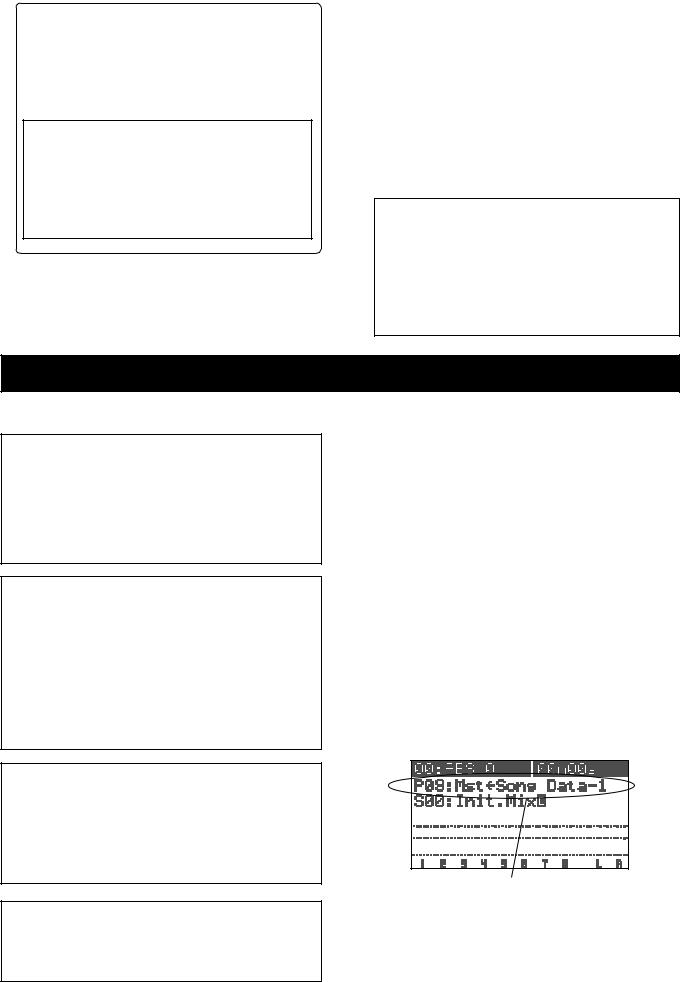
<Hint>
On the mastering screen, you can tailor the sound by adjusting EQ settings (HI, MID and LOW), as well as the ambiance and compressor. See page 71 in the VF08 Owner's Manual for details about the mastering effects.
<Note>
In the internal mastering function, the "CpProtect" (Copy Protect) setting, which is one of the mastering effect items, does not affect the internally record material. The copy protect setting affects materials recorded on a CD-RW/CD-R disc, described later.
See "Making an audio CD" on page 14.
6. After completing all the adjustments, press the [STOP] key to stop the VF08.
7. Press the [REWIND] key while holding down the [STOP] key to locate the beginning of the program.
The VF08 locates the beginning of the program immediately and "00m 00s" is shown at the top right of the screen.
Keep showing the same mastering screen after stopping the VF08 and locating the beginning of the program.
To repeat the rehearsal, perform steps 4 and 5 repeatedly after making the VF08 locate the beginning of the program.
After completing the rehearsal satisfactorily, make sure to locate the beginning of the program.
<Note>
After completing the rehearsal, be careful not to move the track 7/8 and master faders and change the mastering effect parameters.
If you wish to do another job after the rehearsal, you should save the settings (fader positions and parameter settings) to a scene memory. See page 47 in the owner's manual for details about the scene memory function.
Performing internal mastering
Please read the following notes carefully before performing internal mastering.
<Note: There is no need for selecting recording tracks.>
In the internal mastering function, unlike the normal recording, you do not have to select recording tracks. When recording a take in the internal mastering function according to the following procedure, the VF08 automatically arms Tracks 1 and 2.
Therefore, the [TRACK STATUS/TRACK SEL] keys for tracks 1 and 2 never light up in red during recording.
<Note>
Internal mastering cannot be performed if rec-protected.
If the "Rec Protected" setting of the setup mode is set to "ON", you cannot perform internal mastering.
If you try to perform it, a warning message ("Protected!") appears on the display. If this message appears, set the "Rec Protected" setting to "OFF" before performing internal mastering.
See page 106 in the owner's manual for details about the setup mode.
<Note: You cannot undo an internal mastering take.>
You cannot undo an internal mastering take.
If you are not satisfied with the result, try again from the beginning.
If you do not need a previously recorded program, delete the program according to the procedure described in "Erasing a Program" of the owner's manual.
<Note: The vari-pitch setting is not effective.>
When recording a take in the internal mastering function, the vari-pitch setting is not effective and the take is always recorded at the normal speed.
1. Press the [PLAY] key while holding down the [RECORD] key. (You cannot perform the auto punchin function.)
When mastering starts, a new program is automatically created and the material is recorded onto track 1 and 2 of the program. The ABS time at which mastering starts is registered with the "Start point" of the new program.
2. When completing mastering, press the [STOP] key to stop.
"Please wait" appears on the display for a few seconds, and the internal mastering mode quits, while the VF08 locates the beginning (ABS 0) of the newly created program. The ABS time at which you press the [STOP] key is registered with the "End point" of the new program.
The following screen example shows that a title named "Song Data-1" is mastered onto a new program named "P09". As shown in the example below, "Mst<-" is prefixed to a mastered program title, so that you can distinguish mastered programs from other programs. The screen can show up to the first 12 characters of a title name.
A title example recorded using the internal mastering mode
3. Playback the newly created program (P09, in the example above) to check the result.
You can adjust the playback levels of mastered tracks using track faders 1 and 2.
Read the following "Hint" carefully before making an original audio CD from mastered materials.
6
