Page 1

Service Manual
Model
VR800
VR800Z
Digital Multitrack Recorder
Page 2

CAUTION
RISK OF ELECTRIC SHOCK
DO NOT OPEN
CAUTION:
TO PREVENT ELECTRIC SHOCK, MATCH
WIDE BLADE OF PLUG TO WIDE SLOT,
FULLY INSERT.
CAUTION: TO REDUCE THE RISK OF ELECTRIC SHOCK,
DO NOT REMOVE COVER (OR BACK).
NO USER-SERVICEABLE PARTS INSIDE.
REFER SERVICING TO QUALIFIED SERVICE PERSONNEL.
The lightening flash with arrowhead symbol,
within an equilateral triangle, is intended to
alert the user to the presence of uninsulated
“dangerous voltage” within the product's enclosure that may be of sufficient magnitude to
constitute a risk of electric shock to persons.
“WARNING”
“TO REDUCE THE RISK OF FIRE OR ELECTRIC SHOCK, DO
NOT EXPOSE THIS APPLIANCE TO RAIN OR MOISTURE.”
SAFETY INSTRUCTIONS
1. Read instructions - All the safety and operating instructions
should be read before the appliance is operated.
2. Retain instructions - The safety and operating instructions
should be retained for future reference.
3. Heed warnings - All warnings on the appliance and in the operating instructions should be adhered to.
4. Follow instructions - All operating and use instructions should
be followed.
5. Water and Moisture - The appliance should not be used near
water - for example, near a bathtub, washbowl, kitchen sink,
laundry tub, in a wet basement, or near a swimming pool, and
the like.
6. Carts and Stands - The appliance should be used only with a
cart or stand that is recommended by the manufacturer.
An appliance and cart combination should be moved with
care. Quick stops, excessive force, and uneven surfaces
may cause the appliance and cart combination to overturn.
7. Wall or Ceiling Mounting - The appliance should be mounted to
a wall or ceiling only as recommended by the manufacturer.
8. Ventilation - The appliance should be situated so that its location or position does not interfere with its proper ventilation. For example, the appliance should not be situated on a
bed, sofa, rug, or similar surface that may block the ventilation openings; or, placed in a built-in installation, such as a
bookcase or cabinet that may impede the flow of air through
the ventilation openings.
ATTENTION:
POUR ÉVITER LES CHOCS ÉLECTRIQUES,
INTRODUIRE LA LAME LA PLUS LARGE DE
LA FICHE DANS LA BORNE CORRESPONDANTE DE LA PRISE ET POUSSER
JUSQU' AU FOND.
The exclamation point within an equilateral
triangle is intended to alert the user to the
presence of important operating and maintenance (servicing) instructions in the literature
accompanying the appliance.
9. Heat - The appliance should be situated away from heat
sources such as radiators, heat registers, stoves, or other appliances (including amplifiers) that produce heat.
10. Power Sources - The appliance should be connected to a
power supply only of the type described in the operating instructions or as marked on the appliance.
11. Grounding or Polarization - The precautions that should be
taken so that the grounding or polarization means of an appliance is not defeated.
12. Power Cord Protection - Power supply cords should be routed
so that they are not likely to be walked on or pinched by items
placed upon or against them, paying particular attention to
cords at plugs, convenience receptacles, and the point where
they exit from the appliance.
13. Cleaning - The appliance should be cleaned only as recommended by the manufacturer.
14. Nonuse Periods - The power cord of the appliance should be
unplugged from the outlet when left unused for a long period of
time.
15. Object and Liquid Entry - Care should be taken so that objects
do not fall and liquids are not spilled into the enclosure through
openings.
16. Damage requiring Service - The appliance should be serviced
by qualified service personnel when:
A. The power supply cord or the plug has been damaged;
or
B. Objects have fallen, or liquid has been spilled into the
appliance; or
C. The appliance has been exposed to rain; or
D. The appliance does not appear to operate normally or
exhibits a marked changed in performance; or
E. The appliance has been dropped, or the enclosure damaged.
17 Servicing - The user should not attempt to service the appli-
ance beyond that described in the operating instructions. All
other servicing should be referred to qualified service personnel.
Page 3

VR800 / VR800Z
TABLE OF CONTENTS
1. SPECIFICATIONS.....................................................................................4
2. CONTROLS, INDICATORS AND CONNECTORS.............................6
3. SOFTWARE UPDATE .............................................................................8
4. SERVICE MODE ......................................................................................9
5. ERROR CODE LIST..............................................................................19
6. INSTALLING INTERNAL DRIVE.......................................................20
7. EXPLODED VIEW, PCB ASSEMBLY AND PARTS LIST............22
8. CIRCUIT DIAGRAMS ...........................................................................35
NOTES
* Service mode, error code list, exploded view, PCB assembly, parts list and circuit diagrams are given in
this manual to assist the service technician in maintaining the Model VR800.
* The following accessories are supplied with VR800/VR800Z as the standard accessories.
Owner's manual, VR800 : 8288429000 (for export model)
: 8288430000 (for domestic model)
Quick manual, VR800 : 8288442000 (for export model)
: 8288443000 (for domestic model)
Manual, supplement, VR800Z : 8288667000
Manual, supplement, Screw : 8288668000
* Following is the packing material for the Model VR800.
CARTON, INNER, VR800 : 8228726000
PACKING, SIDE, L, VR800 : 8228450000
PACKING, SIDE, R, VR800 : 8228451000
CAUTION :
Parts marked with this sign are safety critical components. They must always be replaced with
identical components. Refer to the Fostex Parts List and ensure exact replacement.
3
Page 4

VR800 / VR800Z
1. SPECIFICATIONS
INPUT & OUTPUT
DATA IN
DATA OUT
MIDI IN
MIDI OUT
PUNCH IN / OUT
WORD OUT
SCSI
Connector Square shape optical
Format IEC consumer optical standard IEC 60958(S/P DIF)
ALESIS Proprietary Multi Channel Optical Digital Interface
Connector Square shape optical
Format IEC consumer optical standard IEC 60958(S/P DIF)
ALESIS Proprietary Multi Channel Optical Digital Interface
Connector DIN 5-pin
Format Comply to MIDI standard
Connector DIN 5-pin
Format Comply to MIDI standard
Connector φ6 mm phone jack (CMOS level)
Connector BNC (TTL level)
Connector D-SUB 25-pin
Protocol SCSI-2, unbalanced transfer method
Transfer type Asynchronous
Number of device to be connected 2
SCSI ID: 0 ~ 5 Recording / reproducing
SCSI ID: 6 Data backup
RECORD & REPRODUCE
Recording Medium Internal 3.5” E-IDE hard disk drive (VR800)
Internal ATAPI zip drive (VR800Z)
External fixed / removable hard disk drive (optional)
Standard SCSI-2 or better
Sampling Frequency 44.1 kHz
Quantization 16-bit linear
Emphasis Not available
Compression / Expansion Method A.D.A.C. (Advanced Digital Audio Acoustic Coding)
Recording Time (mono track min.)
MASTERING mode About 18 min. / 100 MB at maximum
NORMAL mode About 72 min. / 100 MB at maximum
Recording time will be limited up to 24 hours.
Number of Tracks 24 tracks (8 + 16 additional tracks)
Number of recording tracks 8 (Depending on characteristics of recording medium)
Number of simultaneous recording tracks 8 (Depending on characteristics of recording medium)
Number of simultaneous playback tracks 8 (Depending on characteristics of recording medium)
4
Page 5

RECORD & REPRODUCE (Continued)
Recording Format FDMS-3
Recording Mode NORMAL mode (A.D.A.C., 8 + 16 tracks, default)
MASTERING mode (linear recording, 8 + 16 tracks)
Pitch Control ±6.0 %
Crossfade 10 msec
OPERATION
FFWD/REW Speed ±3, 32 times
Shuttle Speed (SHIFT + JOG) ±1, 2, 4, 8, 16, 32, 64 times
Digital Scrubbing (JOG) 0 ~ 1 times
Locate Memory 6 (7 including [LOCATE] key temporary memory) + 99
(Envelope can be displayed when selecting only one track.)
LEVEL INDICATION
Type LCD Bargraph
Number of Indicated Levels 10 dots (-∞, -30, -24, -18, -12, -9, -6, -3, 0, OVER)
Reference Level -12dB
VR800 / VR800Z
GENERAL
Dimensions 254 (W) x 285 (D) x 100 (H)
Weight Approx. 2.0 kg
Power Requirement
JPN 100V AC
USA / CND 120V AC
UK / EUR 230V AC
Power Consumption 15 W
*Specifications and appearance are subject to change without notice for product improvement.
5
Page 6

VR800 / VR800Z
2. CONTROLS, INDICATORS AND CONNECTORS
< Top Panel Section >
1
30
29
28
27
26
25
23 4
OPTICAL
ACCESS
OL
0
6
12
24
5678
STORE
PGM SEL
VARI PITCH SCRUBLOCATEAUTO PLAY
SHIFT P.EDIT
RECORD
AUTO
PUNCH
AUTO RTN
AUTO PUNCH
STOP
1234
PREVIEW
EDITHOLD/
UNDO / REDO
AUTO RTN
PLAY REW F FWD
CLIPBOARD PLAY
LOCATE ABS 0
LOCATE REC END
RECORD TRACK
4321 5
ENDOUTINSTART
LOC MEM
DISP SEL
TIME BASE SEL
A SYNC
678
CLIPBOARD
SETUP
EXIT
/ NO
OUTIN
EJECT
JOG
SHUTTLE
EXECUTE
/ YES
5
6
7
8
9
10
11
12
1. Record track select keys [ RECORD TRACK (1 - 8) ]
2. Access LED [ ACCESS ]
3. LCD
4. Contrast adjustment knob
5. Clipboard In key [ CLIPBOARD IN / PREVIEW ]
6. Clipboard Out key [ CLIPBOARD OUT / PREVIEW ]
7. Exit/No key [ EXIT/NO / EJECT ]
8. Execute/Yes key [ EXECUTE / YES ]
9. Display indication select key [ DISP SEL ]
10. Setup key [ SETUP ]
11. Undo/Redo key [ UNDO / REDO ]
12. Edit key [ EDIT ]
13. JOG dial [ JOG / SHUTTLE ]
14. Scrub key [ SCRUB ]
15. Time Base select key [ TIME BASE SEL ]
13
141516171819
2021222324
16. Locate key [ LOCATE / LOC MEM ]
17. Auto Return/Auto Play mode on/off key
18. Vari Pitch key [ VARI PITCH / P.EDIT ]
19. Shift key [ SHIFT ]
20. Fast forward button [ F FWD ]
21. Rewind button [ REWIND ]
22. Play button [ PLAY ]
23. Stop button [ STOP ]
24. Record button [ RECORD / AUTO PUNCH ]
25. Store key [ STORE ]
26. Hold/> key [ HOLD/> ]
27. Auto Return End key [ AUTO R TN END / PREVIEW ]
28. Auto Return Start key [AUTO RTN ST ART / PREVIEW]
29. Auto Punch In key [ AUTO PUNCH IN / PREVIEW ]
30. Auto Punch Out key [AUTO PUNCH OUT / PREVIEW]
6
Page 7

VR800 / VR800Z
< Rear Panel Section >
31 32 33 34 35
DATA
SCSIWORD OUT
OPTICAL
INOUT
36 37 38
31. SCSI connector [SCSI] (Connector: D-SUB 25-pin)
32. Data output jack [DA T A OUT] (Connector: OPTICAL)
33. Data input jack [DATA IN] (Connector: OPTICAL)
34. MIDI OUT jack [MIDI OUT] (Connector: DIN 5-pin)
MIDI
POWERAC INOUT IN
35. MIDI IN jack [MIDI IN] (Connector: DIN 5-pin)
36. Word Out jack [WORD OUT] (Connector: BNC)
37. AC IN connector
38. Power switch [POWER]
< Side Panel Section - VR800 >
39
< Side Panel Section - VR800Z >
39
PUNCH
IN/OUT
PUNCH
IN/OUT
40
40
39. Blannk Panel (VR800)
Zip Drive (VR800Z)
40. Punch in/out jack [PUNCH IN/OUT]
(Connector: phone)
7
Page 8

VR800 / VR800Z
3. SOFTWARE UPDATE
The VR800 software can be updated through the SCSI port. This means that unscrewing and opening up the VR800 panel is not
necessary to change the EPROMs. Please refer to the following explanation for correct software updating procedures.
3-1. Method of Sending Software from Fostex Japan
There are two ways of sending the VR800 updated software.
1. Updated software in a removable medium (e.g. floppy disk, zip disk, etc.) to be sent via airmail
2. Updated software as an attachment file to be sent via E-mail
3-2. Required Tools
The following tools/equipment are required to update the VR800 software.
1. IBM PC/AT compatible computer with SCSI board
2. Removable type SCSI drive
3. Cable between the removable type SCSI drive and the SCSI board
4. Cable between the removable type SCSI drive and the VR800 (D-SUB 25-pin)
3-3. Software Updating Procedures
Presuming that the updated software is correctly sent and is copied into your computer.
1. Connect the removable type SCSI drive to the IBM PC/AT compatible computer SCSI port.
2. Insert the diskette to the removable type SCSI drive and format it by the computer on which Windows 95/98 is running.
3. Copy the updated software file to the removable type SCSI drive (diskette).
4. Set the removable type SCSI drive ID to 0 ~ 5 and connect to the VR800 SCSI port.
5. Turn on the power of removable drive and then VR800. The VR800 LCD display shows “No Disk”.
6. Insert the diskette with updated software file. The VR800 LCD display shows “No Disk”, “Initial..”, “name of drive
(e.g. ZIP 100)” and “updated software file name” in order and comes to a standstill at the display below. Memorize the
displayed ROM version and date before updating the software.
: blinking
?
7. Pressing the [EXECUTE/YES] key would start updating the software. The display shows “Loading!”, “Writing!” and
“Initial..” in order and automatically returns to the above condition again. Check the displayed ROM version and date
if the software is correctly updated by the optional mode “4-2. Flash ROM & CPU Version” (page 10).
8. Eject the diskette with updated software file by the press of [STOP] button or [EXIT/NO] key and insert the diskette
formatted by the VR800.
CAUTION:
1. The diskette in which the updated software file is copied must be formatted by IBM PC/AT computer, not by Macintosh.
2. If something wrong happens while updating the software (e.g. A blackout occurred while updating the software.), the
VR800 might not be able to boot up the system software inside the Flash ROM. In such a case, please refer to the
section “4-8. Flash ROM” (page 17).
3. The SCSI ID to be connected to the VR800 must be selected to 0 ~ 5. The SCSI ID “6” is used for backing up purpose
exclusively. The SCSI ID “7” cannot be used by technical reasons.
8
Page 9

VR800 / VR800Z
Sign.Set? TempoSet? TitleEdit? Preroll? SyncOut?
N/A
N/A
N/A
N/A
N/A
N/A
N/A
BkFormat?
Format?
FrameRate?
MtcOffset?
OfsetMode?
SlaveMode?
SelfCheck?
OfsetDisp?
SlaveType?
RecProtect?
Format?
Del_PGM? Click_ ?
Version? DA_Test? Disp.Test?
Save_PGM? Load_PGM? NOsEvent?
Digi.out?
Digi.In?
DeviceID? Resolu?
Test_1? Freeblock?
FlashROM? Init.Disk?
C.W.
C.W.
C.W.
C.W.
C.W. C.W.
C.W.
C.W.
: SETUP Mode menu
: Service Mode menu
N/A : Not Available
VR800 LCD Display Section
4. SERVICE MODE
There are various optional modes available in the VR800 Service Mode. Please utilize them when servicing the unit.
4-1. Putting VR800 into Service Mode
The way of putting the VR800 into Service Mode is as follow.
1. Connect a SCSI device, insert the diskette formatted by the VR800 and turn the power of SCSI device on.
2. After confirming that the access LED on the SCSI device is lit and then goes out, turn on the power of VR800.
3. While holding down the [STOP] button and [SHIFT] key, press the [SETUP] key.
As shown below, by rotating the jog dial C.W. or C.C.W., various optional modes will be displayed in addition
to the general SETUP menus. In order to select a certain optional mode, press the [EXECUTE/YES] key while
its menu is displayed.
9
Page 10

VR800 / VR800Z
4-2. Flash ROM & CPU version
: blinking
: blinking
: blinking
This mode is used to check the Flash ROM and CPU versions
currently installed in the unit.
In order to check the version number, press the [EXECUTE/
YES] key while “?” is blinking as shown in the left.
The example on the left indicates that the Flash ROM version
is V1.01 and its programming date is April 13, 1999.
In this condition, by turning the jog dial C.W. or C.C. W.,
the CPU version can be checked.
The example on the left indicates that the CPU version is
V2.00 and its programming date is August 4, 1998.
10
4-3. DA Test
: blinking
Since there are no A to D and D to A converters used on the
VR800. this service mode does not function.
Page 11

4-4. Display/Button Test
: blinking
This mode tests if all the segments on the LCD display, LEDs
and buttons (switches) on the VR800 top panel are correctly
working or not.
To execute this test, press the [EXECUTE/YES] key while
“?” is blinking.
If the VR800 is in a normal condition, all the segments on
the LCD display will be lit solid and all the LEDs on the top
panel will start blinking.
VR800 / VR800Z
?
If the VR800 is not in a normal condition, faulty segments
on the LCD display and/or LEDs on the top panel will remain
unlit.
In this condition, if the [EXECUTE/YES] key is pressed one
more time, the Button Test can be executed.
The Button Test checks if each key/button and jog dial are
working properly or not. The display on the left indicates
that the [RECORD] button is pressed and held down. (“K”
stands for the Key and “J” the Jog dial.)
The display on the left indicates the condition when the jog
dial is turned C.W.
The table below shows the relationship between the key/
button/jog dial and the corresponding numbers appear on the
LCD display.
In order to quit the Button Test, turn the jog dial C.W. or C.C.W.
further after “J_20” or “J-19” is displayed respectively.
Key/Button/Jog Dial No. Key/Button/Jog Dial No. Key/Button/Jog Dial No.
RECORD K0 1 STORE K1 3 EXECUTE / YES K25
STOP K02 EDIT K14 RECORD TRACK 1 K26
PLAY K03 UNDO / REDO K15 RECORD TRACK 2 K27
REWIND K04 DISP SEL K16 RECORD TRACK 3 K28
F F WD K05 SETUP K17 RECORD TRACK 4 K29
SHIFT K06 AUTO RTN START K18 RECORD TRACK 5 K30
VARI PITCH / P.EDIT K07 AUTO PUNCH IN K19 RECORD TRACK 6 K31
AUTO RTN / PLAY K08 AUTO PUNCH OUT K20 RECORD TRACK 7 K32
LOCATE /
LOC MEM K09 AUTO RTN END K21 RECORD TRACK 8 K33
TIME BASE SEL K 1 0 CLIPBOARD IN K22
SCRUB K11 CLIPBOARD OUT K23 JOG DIAL (C.W.) J 00 ~ 20
HOLD K12 EXIT / NO /
EJECT K24 JOG DIAL (C.C.W.) J -00 ~ -19
11
Page 12

VR800 / VR800Z
4-5. Self Check
: blinking
This mode automatically tests the following points in order.
• SCSI port
• ATA (E-IDE) bus
• MIDI in/out circuit
• S/P DIF digital signal (44.1kHz)
• adat digital signal (44.1kHz)
• Vari-pitch circuit
<Cable Connection in “ Self Check ” Mode>
○○○○○○○○○○○○○
SCSIWORD OUT
DATA
OPTICAL
MIDI
INOUT
POWERAC INOUT IN
○○○○○○○○○○○○○○○○○○○○○○○○○○
CAUTION :
In order not to form a MIDI signal loop,
connect the MIDI cable after putting the
VR800 into the Service Mode.
○○○○○○○○○○○○○○○○○○○○○○○○○○○○○○○○○○○○○○○○○○○○○○○○○○○○○
MIDI cableOptical cableExternal SCSI Device
To start the Self Check mode, press the [EXECUTE/YES] key
when “?” is blinking.
○○○○○○○○○○○○○○
12
The VR800 automatically checks the before mentioned points.
If the VR800 is working properly, the following appears on the
display with REC LED blinking.
In order to go back to the normal display, press the [EXIT/NO]
key or [STOP] button.
Fs, DIGITAL IN, DIGITAL OUT and SLAVE MODE settings on the disk to be used when the Self Check test is executed
should be as follow.
• Fs : 44.1kHz
• DIGITAL IN : OFF (L: - R: -)
• DIGITAL OUT : ADAT
• SLAVE MODE : OFF
Page 13

4-5-1. SCSI Port Check
VR800 / VR800Z
If the VR800 does not recognize a SCSI device connected to the
VR800 SCSI port, the prompt below will be displayed.
The following is considered to be the cause of problem.
• Bad cable connection, bad cable contact and / or the power
of SCSI device is being turned off.
• SCSI device ID is not set to 0 ~ 5.
• MAIN PCB is defective. (bad soldering of U7, U8, J6, etc.)
If a removable type SCSI drive is connected and in case a disk is
not inserted into the drive, the following prompt will be displayed.
In the case that the inserted disk is not FDMS-3 formatted, the
following prompt will be displayed.
Even if the before mentioned prompt is displayed, pressing the [EXECUTE/YES] key would reach the next test.
4-5-2. ATA (E-IDE) Bus Check
This test checks if data can be properly read out from the
preformatted internal drive.
If the data (SYSTEM ID) written by formatting the disk cannot
be read out correctly, the Self Check mode comes to a standstill
at “AtaBusChk (check)” test.
The following is considered to be the cause of problem.
• The internal drive is not installed in the VR800.
• Breaking, shortage and / or bad contact of flat cable J12.
• Bad soldering of gate array U5 on the MAIN PCB.
Even if the before mentioned prompt is displayed, pressing the [EXECUTE/YES] key would reach the next test.
13
Page 14

VR800 / VR800Z
4-5-3. MIDI In/Out Check
Even if the before mentioned prompt is displayed, pressing the [EXECUTE/YES] key would reach the next test.
By connecting the MIDI IN and OUT ports, this test checks if
the reply against the ID inquiry is correctly received. If not, the
prompt below will be displayed.
The following is considered to be the cause of problem.
• Bad soldering of J2, U11 and surrounding circuit on the
MAIN PCB
4-5-4. S/P DIF In/Out Check
By connecting the DATA IN and OUT terminals, this tests checks
if the S/P DIF signal output by itself is correctly received. If the
PLL circuit is not in a “LOCKED” condition, the prompt below
will be displayed.
The following is considered to be the cause of problem.
• Defect on DIGITAL OUT
- No oscillation of resonator X1.
- Connector J4, gate array U5, U20 and / or surrounding
circuit are defective.
• Defect on DIGITAL IN
- Connector J5, gate array U5, U20 and / or surrounding
circuit are defective.
- PLL circuit (U10 and surrounding circuit) are defective.
• The SETUP “DIGITAL IN” is set other than “L: - R: -”.
Even if the before mentioned prompt is displayed, pressing the [EXECUTE/YES] key would reach the next test.
14
Page 15

4-5-5. Adat In/Out Check
VR800 / VR800Z
By connecting the DATA IN and OUT terminals, this tests
checks if the ADAT digital signal output by itself is correctly
received. If the PLL circuit is not in a “LOCKED” condition,
the prompt below will be displayed.
The following is considered to be the cause of problem.
• Defect on DIGITAL OUT
- No oscillation of resonator X1.
- Connector J4, gate array U5, U20 and / or surrounding
circuit are defective.
• Defect on DIGITAL IN
- Connector J5, gate array U5, U20 and / or surrounding
circuit are defective.
- PLL circuit (U22, 23, 35, 36, 37, 38, 39 and / or
surrounding circuit) are defective.
• The SETUP “DIGITAL IN” is set other than “L: - R: -”.
Even if the before mentioned prompt is displayed, pressing the [EXECUTE/YES] key would reach the next test.
4-5-6. Vari-Pitch Circuit Check
Using the master clock generated through the VR800 vari-pitch
circuit on the MAIN PCB, the adat digital signal is output. This
test checks if the adat digital signal output by itself is correctly
received. If not, it means that the vari-pitch circuit does not work
correctly. As a result, the prompt below will be displayed.
The following is considered to be the cause of problem.
• Defects on the vari-pitch circuit (U3, U9), gate array (U5)
and / or surrounding circuit.
Even if the before mentioned prompt is displayed, pressing the [EXECUTE/YES] key would reach the next test.
15
Page 16

VR800 / VR800Z
4-6. Offset Display
: blinking
This mode determines if the offset value against a master machine
should be displayed when the VR800 is working as a slave
machine. If you would like to turn “ON” the offset display, press
the [EXECUTE/YES] key while “?” is blinking. (The default
setting is “off”.) Then, turn the jog dial C.W. to change the setting
to “ON” and press the [EXECUTE/YES] key.
In order to check the offset value, select the “MTC” time base
and the “REMAINING TIME” display. The display below is an
example of offset display.
CAUTION:
There might be a case that the percentage value does not indicate
“0.0%” exactly. This is caused by the difference of internal clocks
between master and slave machines, which are running
independently.
4-7. Initializing Disk
: blinking
This mode initializes an external SCSI device connected to the
SCSI port or an internally installed drive. The disk drive currently
connected can be initialized.
?
CAUTION:
1. If both the external SCSI drive and the internal drive are
connected at the same time, the current drive will be initialized.
2. Up to 2 x SCSI drives can be connected to the VR800 at a
time. One is for recording / reproducing (SCSI ID: 0 ~ 5) and
the other for exclusive backing up (SCSI ID: 6). Initializing
is possible on the SCSI drive (ID: 0 ~ 5) used for recording /
reproducing only.
: blinking
After pressing the [EXECUTE/YES] key, “SURE?” will start
blinking in the FL display. In this condition, pressing the
[EXECUTE/YES] key one more time would initialize the
recognized disk drive. This mode puts the disk back to the
?
condition originally formatted.
16
Page 17

4-8. Flash ROM
VR800 / VR800Z
: blinking
This mode is used when copying the system software from ROM
CARD PCB assy (P/N : 8274219000) to Flash ROM. As
mentioned in the section “3. SOFTWARE UPDATE” (page 8),
the VR800 software inside the Flash ROM can be updated through
the SCSI port. However, if something wrong happens when
updating the software (e.g. A blackout occurred while updating
the software.), the VR800 might not be able to boot up by the
system software inside the Flash ROM.
In this case, the following procedures must be taken.
1. Turn off the power of VR800 and turn the switch on the ROM CARD PCB assy to “EPROM” side.
2. Plug the EPROMs into the sockets on the ROM CARD PCB assy which will be supplied to you separately.
3. Connect the ROM CARD PCB assy to J10 (50-pin connector) on the MAIN PCB assy.
4. Turn on the power of VR800.
In this condition, the VR800 is booted up by the system software inside the EPROMs. The next procedures to take are as follows.
1. Put the VR800 into the Service Mode, select “FlashROM” and press [EXECUTE/YES] key. (“SURE?” is blinking.)
2. Press the [EXECUTE/YES] key one more time to copy the system software from EPROMs to Flash ROM.
3. After the completion, turn the switch on the ROM CARD PCB assy to “FLMEM” side.
4. In order to confirm that the VR800 is correctly booted up using the system software inside the Flash ROM, turn off the
power, disconnect the cable connected to the J10 on the MAIN PCB assy and turn the power back on again.
5. After the confirmation, referring to the section “3. SOFTWARE UPDATE” (page 8), update the system software
inside the Flash ROM through SCSI port again.
17
Page 18

VR800 / VR800Z
4-9. Free Block Check
4-11. Test 1
: blinking
: blinking
This mode is used to check the condition of the diskette inserted
into an external SCSI drive connected to the VR800 or the
internal drive. (As mentioned before, the SCSI drive has a
priority unless the SCSI ID is set to “6”.)
Press the [EXECUTE/YES] key when “?” is blinking. The display
indicates the free audio file numbers.
If the Free Block indicates a large number even after formatting
and no signal is recorded or recorded signals are frequently
skipped, the diskette / hard disk drive can be judged to be in a
bad condition.
This Service Mode is exclusively designed for software
programming purpose. There is nothing to do with servicing /
repairing the VR800.
18
Page 19

VR800 / VR800Z
5. ERROR CODE LIST
The chart below indicates the error code number and corresponding description. Since the error code list is basically
designed for our engineers to improve the software, the description is quite technical. If you find the VR800 with one of the
error codes displayed, we encourage you to update the software first. In case updating the software does not solve the
problem, we would like you to inform us about details.
ERROR CODE LIST
ERROR
CODE
1 The FD-8 tries to access the address which does not exist.
3 SCSI drive does not boot up correctly when in SCSI access operation.
9 When saving system region sector, its address is registered in Free_block File during Free block File checking procedure.
10 Link_pointer which links Audio File indicates smaller address (out of region) than Link_File address region in RAM.
11 Link_pointer indicates larger address (out of region) than Link_File address region in RAM.
12 "Pointer_addre" calculation of Link_Pointer is not correct.
14 Link_Pointer during recording/reproducing indicates smaller address (out of region) than actual Link_File address region.
15 Link_Pointer during recording/reproducing indicates larger address (out of region) than actual Link_File address region.
16 "Pointer_addre" calculation of Link_Pointer during recording/reproducing is not correct.
20 src_cash_load: Improper access of link address occurred while PASTE editing.
2 1 bak_cash_load: Program link during PASTE/MOVE editing is incorrect.
2 2 bak_cash_load: Imcompatibility problem occurred on program link during PASTE/MOVE editing.
30 Error when executing MOVE editing. Improper Link Pointer. Error in "bak_cash_load" function.
31 Error when executing MOVE editing. Improper Link Pointer. Error in "bak_cash_load" function.
32 Error when executing MOVE editing. Improper Link Pointer. Error in "bak_cash_load" function.
35 Backup_Save:Error occurred when saving data to SCSI device.
36 Backup_Load: Error occurred when loading data from SCSI device.
38 Displayed in Test Mode only. SCSI device cannot be recognized during initial test.
40 dis_cah_load: Improper access occurred when recording/reproducing.
41 dis_cah_load: Improper access occurred when recording/reproducing.
42 dis_cah_load: Improper access occurred when recording/reproducing.
45 get_non_des_block: Remaining disk capacity is insufficient.
52 non_des_cash_save_sub: Improper access occurred when recording/reproducing.
60 remake_free_block: There was improper access to program management region.
61 remake_free_block: There was improper access to program management region.
62 remake_free_block: Number of manageable events exceeds limit.
63 remake_free_block: There was improper access to program management region.
6 4 remake_free_block: There is an overlapping section in program management region.
96 There was improper access to program management region.
97 There was improper access to program management region when saving System File.
99 There was improper access when fading in/out.
DESCRIPTION
19
Page 20

VR800 / VR800Z
6. INSTALLING INTERNAL DRIVE
The 3.5” internal drive(E-IDE hard disk drive or ATAPI zip drive) installing procedures are explained below.
1) Using 4 x inch screws, fix the bracket (P/N : 8221277000 : Blacket, RHD, VR800) to a 3.5" E-IDE HDD.
Bottom side
4-pin
40-pin
When installing the ATAPI zip drive (P/N: 8270587000)
supplied from Fostex as a VR800 service part, fix it using the
hole on the bracket indicated below, so that the VR800Z side
panel would be even with the zip drive disk insertion surface.
Front side
zip drive
Bottom side
CAUTION :
• The internal drive must be set to “MASTER”.
• There are 4x inch screws and 8x metric screws are included in the VR800 as well as the VR800Z. When fixing the HDD
to the bracket, use the inch screws. On the other hand, use the metric screws when fixing the zip drive to the bracket.
2) Loosen 6 x screws (BBT 3 x 8 BZn) fixing the bottom panel of the VR800.
Two cables used to connect to the internal disk appear when you remove the bottom panel.
J12
40-pin flat cable
W1
4-pin cable
20
CAUTION :
When installing the ATAPI zip drive, remove
the side panel prior to the installation.
Page 21

3) Using 4 x screws (B 3 x 5 BZn), fix the internal drive/bracket to the VR-800.
Adjust the tightening position of screws to the internal drive/bracket and to the VR-800 so that screws are not
bothered from each other.
VR800 / VR800Z
4) Connect the J12 (40-pin flat cable) and W1 (4-pin cable) from the MAIN PCB assy to the internal drive connectors
In order to connect pins straight, twist the cable as shown below.
J12
W1
4) Tighten 6 x screws (BBT 3 x 8 BZn) fixing the bottom panel of the VR800.
21
Page 22

VR800 / VR800Z
A
A
1
11
12
13
14
15
14
30
28
27
25
26
24
22
19
18
6
5
9
7
8
20
21
23
17
16
13
10
29
2
3
4
BBT 3x8 BZn
BBT 3x8 BZn
BBT 3x8 BZn
B 3x6
CZn
SEMS 4x8
CZn
BBT 3x8 CZn
BBT 3x8
CZn
BBT 3x8
BZn
BBT
3x8
CZn
BBT 3x8
BZn
B 3x8
BZn
BBT 3x8
Czn
7. EXPLODED VIEW, PCB ASSEMBLY AND PARTS LIST
• EXPLODED VIEW
22
Page 23

• EXPLODED VIEW Parts List
Ref. No. Part No. Description
1 8212656100 PANEL, TOP, VR-800
2 8226238000 KNOB, JOG, FD-4
3 8216704000 SHEET, JOG, VR800
4 8212657000 WINDOW, LCD, VR800
5 8274200000 PCB_ASSY, JOG, VR800
6 8221274000 PANEL, BLANK, VR800
7 8274197000 PCB_ASSY, LCD, VR800
8 8276839615 CABLE, FLAT, FFC, 17P, L150
9 8270857000 ZIP_100, AT API
10 8221277000 BRACKET, RHD, VR800
11 8226250002 BUTTON, 10X10, RED
VR800 / VR800Z
12 8226250001 BUTTON, 10X10, LED
13 8226246001 BUTTON, 7X13, LED
14 8226246002 BUTTON, 7X13, N4.5
15 8274199000 PCB_ASSY, KEY, VR800
16 8221271000 CHASSIS, VR800
17 8226013003 BUTTON, PUSH, B, N
18 8274203000 PCB_ASSY, FOOT_SW, VR800
19 8216668000 SHIELD, PHONE, FD-4
20 8221278000 BRACKET, PUNCH, VR800
21 8245340000 NUT, PHONEJACK
22 8245166000 CONN, WI, JACK, BNC, 01K0312
23 8277446010 CABLE_ASSY, 1P, SMF/F-KINK, L10
24 8276800000 CORD, POWER, DM, VM1292-1298
8276801000 CORD, POWER, UL/CSA, VM0033-0089
8276802100 CORD, POWER, CEE, 0309B-0310B
8276917000 CORD, POWER, BS, 3C, KP610-KS31A
25 8221261000 BRACKET, AC-IN, D-108
26 8274198000 PCB_ASSY, ADAC, VR800
27 8274196000 PCB_ASSY, MAIN, VR800
28 8221272000 PANEL, BOTTOM, VR800
29 8221273000 PANEL, RHD, VR800
30 8207012000 FOOT, FF-822
23
Page 24

VR800 / VR800Z
• MAIN PCB ASSY Parts List
Ref. No. Part No. Description
8274196000 PCB_ASSY, MAIN, VR800
B101 8251981101 PLAIN PCB, MAIN
ICs
Ref. No. Part No. Description
U004 8236545000 ST, TSSOP, 74VHC00
U005 8236081800 QFP, DG, GATEARRAY, ASPI
U006 8236561004 ST, DG, 74HCU04
U007 8236082800 QFP, DG, SCSI, MB86604L
U008 8236082900 SOP, DG, SCSITERM, BH9595FP-Y
U009, 010 8236503400 ST, DG, VCO, TC9246F
U011 8234504700 OPT, T, PHOTO, PC410T
U012 8236545014 ST, TSSOP, 74VHC14
U013 8236502500 ST, AN, RESET, NJM2103M
U014 8236570101 ST, DG, DRIVER, DTC114EK
U015 8236083802 QFP, DG, CPU, MAIN, FD-8, MASK,
SH7042, F28
U016 8236545139 ST, TSSOP, 74VHC139
U020 8236085000 QFP, DG, GATEARRAY, DIF
U022 8236503400 ST, DG, VCO, TC9246F
U023 8236545074 ST, TSSOP, 74VHC74
U024 8236545032 ST, TSSOP, 74VHC32
U029 8236545157 ST, TSSOP, 74VHC157
U030 8236084011 TSOP, D G , F ROM, M29F400T-400, SGS
U033 8236083120 SOJ, DG, DRAM, TMS418160A-60A-
60DZ
U035 8236545086 ST, TSSOP, 74VHC86
U036 8236560161 ST, DG, 74HC161A
U037, 038 8236545074 ST, TSSOP, 74VHC74
U039 8236545074 ST, TSSOP, 74VHC74
U040 8236570401 ST, DG, DRIVER, DTA114EK
U041 8236570101 ST, DG, DRIVER, DTC114EK
U042 8236560004 ST, DG, 74HC04
U101 8236541006 V, AN, POWER, MIP166
U102 8234108100 OPT, H, PHOTOCOUPLER, ON3171
U103 8236540900 VT, AN, REGULA TOR, AN1431T
U104 8236085900 V, AN, DC-DC, PQ1CF1
U105 8236541300 ST, AN, DC-DC, NJM2360AM
DIODEs
Ref. No. Part No. Description
D001 8234105000 D, VF, SCHOTTKY, EK13
D003~007 8234502800 D, ST, DAN202K
D101 8234107700 D, STACK, 600VAC, 1.5A, D2SBA60
D102 8234107900 D, HT, 80V, 0.2A, MA171
D103 8234505200 D, V, 600V, 1.7A, S2V60-4002
D104 8234108000 D, V, 200V, 5.0A, MA649
D105, 106 8234108400 D, VT, SCHOTTKEY, EK03W
RESISTORs
Ref. No. Part No. Description
R001~007 8230500101 ST, CARBON, 1/10W, 100, 5%
R008 8230500103 ST, CARBON, 1/10W, 10K, 5%
R009 8230500562 ST, CARBON, 1/10W, 5.6K, 5%
R010 8230500332 ST, CARBON, 1/10W, 3.3K, 5%
R011 8230500222 ST, CARBON, 1/10W, 2.2K, 5%
R012 8230500101 ST, CARBON, 1/10W, 100, 5%
R013 8230500331 ST, CARBON, 1/10W, 330, 5%
R014 8230500105 ST, CARBON, 1/10W, 1M, 5%
R015 8230500000 ST, CARBON, 1/10W, 0, 5%
R016 8230500101 ST, CARBON, 1/10W, 100, 5%
R017 8230500105 ST, CARBON, 1/10W, 1M, 5%
R019 8230500472 ST, CARBON, 1/10W, 4.7K, 5%
R021~025 8230500101 ST, CARBON, 1/10W, 100, 5%
R026, 027 8230500000 ST, CARBON, 1/10W, 0, 5%
R029 8230500472 ST, CARBON, 1/10W, 4.7K, 5%
R030 8230500152 ST, CARBON, 1/10W, 1.5K, 5%
R031 8230500101 ST, CARBON, 1/10W, 100, 5%
R032 8230500224 ST, CARBON, 1/10W, 220K, 5%
R033 8230500561 ST, CARBON, 1/10W, 560, 5%
R034 8230500471 ST, CARBON, 1/10W, 470, 5%
R035 8230500751 ST, CARBON, 1/10W, 750, 5%
R036 8230500822 ST, CARBON, 1/10W, 8.2K, 5%
R038 8230500331 ST, CARBON, 1/10W, 330, 5%
R039 8230500103 ST, CARBON, 1/10W, 10K, 5%
R040 8230500101 ST, CARBON, 1/10W, 100, 5%
R041 8230500561 ST, CARBON, 1/10W, 560, 5%
R042 8230500102 ST, CARBON, 1/10W, 1K, 5%
R045 8230500103 ST, CARBON, 1/10W, 10K, 5%
R047, 048 8230500103 ST, CARBON, 1/10W, 10K, 5%
R049 8230500331 ST, CARBON, 1/10W, 330, 5%
R050 8230500102 ST, CARBON, 1/10W, 1K, 5%
R051 8230500103 ST, CARBON, 1/10W, 10K, 5%
R052~056 8230500101 ST, CARBON, 1/10W, 100, 5%
R059 8230500331 ST, CARBON, 1/10W, 330, 5%
R060 8230500751 ST, CARBON, 1/10W, 750, 5%
R061 8230500472 ST, CARBON, 1/10W, 4.7K, 5%
R066 8230500152 ST, CARBON, 1/10W, 1.5K, 5%
R068 8230500331 ST, CARBON, 1/10W, 330, 5%
R069 8230500222 ST, CARBON, 1/10W, 2.2K, 5%
R070 8230500331 ST, CARBON, 1/10W, 330, 5%
R071 8230500103 ST, CARBON, 1/10W, 10K, 5%
R073 8230500000 ST, CARBON, 1/10W, 0, 5%
R074 8230500102 ST, CARBON, 1/10W, 1K, 5%
R076 8230500101 ST, CARBON, 1/10W, 100, 5%
R078 8230500101 ST, CARBON, 1/10W, 100, 5%
R079, 080 8230500103 ST, CARBON, 1/10W, 10K, 5%
R084 8230500101 ST, CARBON, 1/10W, 100, 5%
R089, 090 8230500103 ST, CARBON, 1/10W, 10K, 5%
R091 8230500101 ST, CARBON, 1/10W, 100, 5%
R093 8230500473 ST, CARBON, 1/10W, 47K, 5%
R095, 096 8230500102 ST, CARBON, 1/10W, 1K, 5%
R097 8230500105 ST, CARBON, 1/10W, 1M, 5%
R099 8230500331 ST, CARBON, 1/10W, 330, 5%
R101 8230125104 H, METAL, 2W, 100K, 5%, F20, RSS
R102 8230500569 ST, CARBON, 1/10W, 5.6, 5%
24
Page 25

VR800 / VR800Z
RESISTORs
Ref. No. Part No. Description
R103 8230500569 ST, CARBON, 1/10W, 5.6, 5%
R104 8230124330 HT, METAL, 1/2W, 33, 5%, RSS
R105 8230500331 ST, CARBON, 1/10W, 330, 5%
R106 8230500393 ST, CARBON, 1/10W, 39K, 5%
R107 8230500471 ST, CARBON, 1/10W, 470, 5%
R108 8230500103 ST, CARBON, 1/10W, 10K, 5%
R109 8230500103 ST, CARBON, 1/10W, 10K, 5%
R110 8230500302 ST, CARBON, 1/10W, 3K, 5%
R111 8230500102 ST, CARBON, 1/10W, 1K, 5%
R112 8230500472 ST, CARBON, 1/10W, 4.7K, 5%
R113 8230500152 ST, CARBON, 1/10W, 1.5K, 5%
R114 8234109500 D, V , THERMISTOR, NTH18D8ROL
R115 8230500159 ST, CARBON, 1/10W, 1.5, 5%
R913~915 8230500221 ST, CARBON, 1/10W, 220, 5%
R923 8230500102 ST, CARBON, 1/10W, 1K, 5%
R924, 925 8230500103 ST, CARBON, 1/10W, 10K, 5%
R926 8230500221 ST, CARBON, 1/10W, 220, 5%
R927 8230500332 ST, CARBON, 1/10W, 3.3K, 5%
R928 8230503100 ST, CARBON1/2W, 10, 5%
R929 8230500102 ST, CARBON, 1/10W, 1K, 5%
R930 8230500101 ST, CARBON, 1/10W, 100, 5%
CAPACITORs
ALU = Electrolytic type
CER = Ceramic type
PES = Mylar type
Ref. No. Part No. Description
C001 8232352104 PES, 250VAC, 0.1µF , 20%, ECQ-UMV
C002 8232349103 PES, 630V, 0.01µF, 10%, ECQ-EKF
C003, 004 8233502104 CER, 50V, 0.1µF, +80, CC20F
C005, 006 8232354222 CER, 250V, .0022µF , 20%, ECK-ZNS
C007 8232353391 CER, 500V , 390pF, 10%, ECK-ZHT
C008 8233502104 CER, 50V, 0.1µF, +80, CC20F
C009 8232324107
C010 8232144476 ALU, 25V, 47µF, 20%, SME-VB
C011, 012 8232357477 ALU, 16V, 470µF, 20%, LXV.D10
C014 8233504103 CER, 25V, 0.01µF, 10%, CC20R
C015 8233500150 CER, 50V, 15pF, 5%, CC20SL
C016 8233509474 CER, 25V, 0.47µF, 20%, KC30E
C019, 020 8233504103 CER, 25V, 0.01µF, 10%, CC20R
C021 8232143106 ALU, 16V, 10µF, 20%, SME-VB
C022~025 8233504103 CER, 25V , 0.01µF, 10%, CC20R
C026 8232143106 ALU, 16V, 10µF, 20%, SME-VB
C027 8233500471 CER, 50V, 470pF, 5%, CC20SL
C028 8233500101 CER, 50V, 100pF, 5%, CC20SL
C030 8233500471 CER, 50V, 470pF, 5%, CC20SL
C031 8233500220 CER, 50V, 22pF, 5%, CC20SL
C032 8233500220 CER, 50V, 22pF, 5%, CC20SL
C033, 034 8233504103 CER, 25V, 0.01µF, 10%, CC20R
C037~040 8233504103 CER, 25V , 0.01µF, 10%, CC20R
C046 8232143106 ALU, 16V, 10µF, 20%, SME-VB
C047 8233502104 CER, 50V, 0.1µF, +80, CC20F
C048 8232371187 ALU, 16V, 180µF, 20%, LXV, D6.3
C049~051 8233504103 CER, 25V , 0.01µF, 10%, CC20R
C052 8233500150 CER, 50V, 15pF, 5%, CC20SL
ALU, 400V, 100µF , 20%, SMH-VNSN, D2
CAPACITORs
ALU = Electrolytic type
CER = Ceramic type
PES = Mylar type
Ref. No. Part No. Description
C053~057 8233504103 CER, 25V, 0.01µF, 10%, CC20R
C058 8233509474 CER, 25V, 0.47µF, 20%, KC30E
C059 8232371187 ALU, 16V, 180µF, 20%, LXV, D6.3
C060 8233502104 CER, 50V, 0.1µF, +80, CC20F
C061, 062 8233504103 CER, 25V, 0.01µF, 10%, CC20R
C063 8232371187 ALU, 16V, 180µF, 20%, LXV, D6.3
C064 8233500150 CER, 50V, 15pF, 5%, CC20SL
C065 8233509474 CER, 25V, 0.47µF, 20%, KC30E
C066, 067 8233504103 CER, 25V, 0.01µF, 10%, CC20R
C068~070 8233502104 CER, 50V, 0.1µF, +80, CC20F
C071 8233504103 CER, 25V, 0.01µF, 10%, CC20R
C072 8232146105 ALU, 50V, 1µF, 20%, SME-VB
C073 8233504103 CER, 25V, 0.01µF, 10%, CC20R
C074, 075 8233500330 CER, 50V, 33pF, 5%, CC20SL
C076 8233504103 CER, 25V, 0.01µF, 10%, CC20R
C077 8233500101 CER, 50V, 100pF, 5%, CC20SL
C078 8233500471 CER, 50V, 470pF, 5%, CC20SL
C080 8232371187 ALU, 16V, 180µF, 20%, LXV, D6.3
C081 8233502104 CER, 50V, 0.1µF, +80, CC20F
C083~087 8233504103 CER, 25V, 0.01µF, 10%, CC20R
C088 8233502104 CER, 50V, 0.1µF, +80, CC20F
C091 8232143106 ALU, 16V, 10µF, 20%, SME-VB
C093, 094 8233504103 CER, 25V, 0.01µF, 10%, CC20R
C095~099 8233504103 CER, 25V, 0.01µF, 10%, CC20R
C102, 103 8233502104 CER, 50V, 0.1µF, +80, CC20F
C104 8232357477 ALU, 16V, 470µF, 20%, LXV.D10
C106, 107 8233502104 CER, 50V, 0.1µF, +80, CC20F
C108 8232142107 ALU, 10V, 100µF, 20%, SME-VB
C109, 110 8232354222 CER, 250V, .0022µF, 20%, ECK-ZNS
C112 8232355477 ALU, 6.3V, 470µF, 20%, LXV.D10
C114 8232143107 ALU, 16V, 100µF, 20%, SME-VB
C115 8232143107 ALU, 16V, 100µF, 20%, SME-VB
C116 8233500222 CER, 50V, .0022µF, 5%, CC20SL
C909 8233504103 CER, 25V, 0.01µF, 10%, CC20R
C911 8230500000 RES, ST, CARBON, 1/10W, 0, 5%
C912 8233500330 CER, 50V, 33pF, 5%, CC20SL
C919 8233500471 CER, 50V, 470pF, 5%, CC20SL
C922 8233500470 CER, 50V, 47pF, 5%, CC20SL
C923, 924 8233500101 CER, 50V, 100pF, 5%, CC20SL
C925~929 8233504103 CER, 25V, 0.01µF, 10%, CC20R
C930 8233500101 CER, 50V, 100pF, 5%, CC20SL
C931 8233500471 CER, 50V, 470pF, 5%, CC20SL
C932 8233502104 CER, 50V, 0.1µF, +80, CC20F
C933 8233500471 CER, 50V, 470pF, 5%, CC20SL
C934 8233504103 CER, 25V, 0.01µF, 10%, CC20R
25
Page 26

VR800 / VR800Z
MISCELLANEOUS
Ref. No. Part No. Description
F001 8239801008 FUSE, VI, SEMKO, TLAG, 0.8A,
250V, TR5-T
J001 8245321000 CONN, PL, JACK, ACINLET, 3P,
0714-FR7
J002 8245420000 CONN, PL, JACK, DIN5P(SHIELD),
YKF51-5053
J004 8245552010 CONN, OPT, GPIF38T2
J005 8245553010 CONN, OPT, GPIF37R1
J006 8245312005 CONN, PL, JACK, D-SUB, 25P,
70057-025, EMIFIL
J007 8245171109 CONN, PI, JACK, 8283, 9P, WHT
J010 8245322050 CONN, PI, HEADER, 50P, P2.0, 9210B
J012 8277477122 CABLE_ASSY, FC, 40P, /B-/F, L220
J013 8245528001 CONN, PI, JACK, 1P, RT-01T-1.0B
L001 8242249102 FILTER, LINE, 1MH, 2.2AELFI5NO22A
L002 8242249193 FILTER, LINE, 19MH, 0.5A,
ELFI5NOO5A
L003, 004 8242196223 COIL, PVT, 22UH, 5%, LF5.0S
L006 8242196223 COIL, PVT, 22UH, 5%, LF5.0S
L007~010 8242501121 FILTER, ST, EMI, 120, 25%, MMZ2012S
L014~019 8242501121 FILTER, ST, EMI, 120, 25%, MMZ2012S
L020, 021 8242186013 FILTER, T, EMI, LFW7B-M3R2T
L022, 023 8242501121 FILTER, ST, EMI, 120, 25%, MMZ2012S
L101, 102 8242134001 FILTER, EMI, 6HOLE
L103 8242250103 COIL, PV, 10UH, 2A, ELC
L104 8242264001 COIL, DC-DC, R17, 256UH
L105 8242196223 COIL, PVT, 22UH, 5%, LF5.0S
L106 8242502221 CORE, ST, CDRH104, 220UH
L107 8242502560 CORE, ST, CDRH104, 56UH
S001 8253461002 SW, P, PUSH, POWER, SDDLB1-B1-F2
T001 8242258000 TRANS, SW, POWER, ER2810, 12-18
W001 8277318420 CABLE_ASSY, 4P, 5395-CNC, L200
X001 8256170001 RESONATOR, ST, XTL, 22.579MHZ,
FUP-FBB3A
X003 8256179001 RESONATOR, PT, CER, 7.00MHZ,
F5, EFOEN
Y2901 8207001500 HEATSINK, OSH-1625-SP
• KEY PCB ASSY Parts List
Ref. No. Part No. Description
8274199000 PCB_ASSY, KEY, VR800
B101 8251982101 PLAIN PCB, KEY, VR800
ICs
Ref. No. Part No. Description
U001 8236083502 QFP, DG, CPU, VR800-DISPLAY
DIODEs
Ref. No. Part No. Description
D001~008 8234500700 D, HT, 1SS136
D009~016 8234500700 D, HT, 1SS136
D017~022 8234500700 D, HT, 1SS136
D025~031 8234500700 D, HT, 1SS136
D033~036 8234500700 D, HT, 1SS136
D041~048 8234504001 OPT, VT, LED, RED, LT3D31W
D049 8234504004 OPT, VT, LED, GRN, LT3E31W
D050 8234504001 OPT, VT, LED, RED, LT3D31W
D051 8234504003 OPT, VT, LED, YLW, LT3H31W
D051, 052 8234504004 OPT, VT, LED, GRN, LT3E31W
D052 8234504004 OPT, VT, LED, GRN, LT3E31W
D054, 055 8234504003 OPT, VT, LED, YLW, LT3H31W
D056 8234504004 OPT, VT, LED, GRN, LT3E31W
RESISTORs
Ref. No. Part No. Description
R002~007 8230138101 HT, CARBON, 1/4W, 100, 5%
R008 8230138105 HT, CARBON, 1/4W, 1M, 5%
R023~030 8230138223 HT, CARBON, 1/4W, 22K, 5%
R031~038 8230138111 HT, CARBON, 1/4W, 110, 5%
R039, 040 8230138102 HT, CARBON, 1/4W, 1K, 5%
R041 8230138103 HT, CARBON, 1/4W, 10K, 5%
R042 8230138103 HT, CARBON, 1/4W, 10K, 5%
CAPACITORs
ALU = Electrolytic type
CER = Ceramic type
Ref. No. Part No. Description
C001 8232157106 ALU, 16V, 10µF, 20%, SRA
C002 8232803103 CER, 50V, 0.01µF, +80-20%, YF
C003 8232157106 ALU, 16V, 10µF, 20%, SRA
C004 8232803103 CER, 50V, 0.01µF, +80-20%, YF
C007 8232801101 CER, 50V, 100pF, 5%, SL
C008 8232801101 CER, 50V, 100pF, 5%, SL
C009 8232801101 CER, 50V, 100pF, 5%, SL
C010, 011 8232806330 CER, 50V, 33pF, 5%, NPO
C012 8232803103 CER, 50V, 0.01µF, +80-20%, YF
26
Page 27

VR800 / VR800Z
MISCELLANEOUS
Ref. No. Part No. Description
J001 8245272117 CONN, PL, JACK, FPC, 17P
Q001, 002 8234100802 TR, VT, PNP, 2SA1150Y
S001~008 8253135002 SW, PT, TACT, SKQNAB
S009~016 8253135002 SW, PT, TACT, SKQNAB
S017~022 8253135002 SW, PT, TACT, SKQNAB
S025~031 8253135002 SW, PT, TACT, SKQNAB
S033~036 8253135002 SW, PT, TACT, SKQNAB
W001 8276779030 CABLE_ASSY, 9P, WHTMT/F-MT/
BS, L300
W002 8277003010 CABLE_ASSY, 4P, MT-MT, BLU, L100
X001 8256134003 RESONATOR, PF, CER, 8.00MHZ,
F5, EFOEN
• LCD PCB ASSY Parts List
Ref. No. Part No. Description
8274197000 PCB_ASSY, LCD, VR800
B101 8251981102 PLAIN PCB, LCD, VR800
ICs
Ref. No. Part No. Description
U201 8236083600 QFP, DG, LCDDRIVER, HD44780U
U202 8256176000 MODULE, DISPLAY, LCD, FD-4
DIODEs
Ref. No. Part No. Description
D201 8234504004 OPT, VT, LED, GRN, LT3E31W
RESISTORs
Ref. No. Part No. Description
R201~205 8230500102 ST, CARBON, 1/10W, 1K, 5%
R206 8230500392 ST, CARBON, 1/10W, 3.9K, 5%
R207 8230500204 ST, CARBON, 1/10W, 200K, 5%
R208 8240151004 POT, PI, R T9, 5kB, L20, O4KNOB,
RK09K113
CAPACITORs
ALU = Electrolytic type
CER = Ceramic type
Ref. No. Part No. Description
C201 8232143106 ALU, 16V, 10µF, 20%, SME-VB
C202 8233502104 CER, 50V, 0.1µF, +80, CC20F
C203 8232143106 ALU, 16V, 10µF, 20%, SME-VB
C204, 205 8233502104 CER, 50V, 0.1µF, +80, CC20F
MISCELLANEOUS
Ref. No. Part No. Description
J201 8245272117 CONN, PL, JACK, FPC, 17P
L201, 202 8239116000 LAMP, 5V, 75MA
W201 8276839615 CABLE, FLAT, FFC, 17P, L150
Y202 8212611000 PLATE, REFLECT, LCD, FD-4
Y203 8216705000 SHEET, LCD, A, VR800
Y204 8216706000 SHEET, LCD, B, VR800
27
Page 28

VR800 / VR800Z
• ADAC PCB ASSY Parts List
Ref. No. Part No. Description
8274198000 PCB_ASSY , ADAC, VR800
B101 8251981103 PLAIN PCB, ADAC, VR800
ICs
Ref. No. Part No. Description
U001, 002 8236084300 QFP, DG, GATEARRAY, ADAC
U003 8236545904 ST, TSSOP, 74VHCU04
RESISTORs
Ref. No. Part No. Description
R001 8230500105 ST, CARBON, 1/10W, 1M, 5%
R002 8230500221 ST, CARBON, 1/10W, 220, 5%
R003 8230500105 ST, CARBON, 1/10W, 1M, 5%
CAPACITORs
ALU = Electrolytic type
CER = Ceramic type
Ref. No. Part No. Description
C001, 002 8233500471 CER, 50V, 470pF, 5%, CC20SL
C003, 004 8233500330 CER, 50V, 33pF, 5%, CC20SL
C005~012 8233504103 CER, 25V, 0.01µF, 10%, CC20R
C013, 014 8233500509 CER, 50V, 5pF, 5%, CC20SL
C015 8233504103 CER, 25V, 0.01µF, 10%, CC20R
C016 8232143106 ALU, 16V, 10µF, 20%, SME-VB
C017 8233504103 CER, 25V, 0.01µF, 10%, CC20R
• FOOT_SW PCB ASSY Parts List
Ref. No. Part No. Description
8274203000 PCB_ASSY, FOOT_SW, VR800
B101 8251982103 PLAIN PCB, FOOT_SW, VR800
DIODEs
Ref. No. Part No. Description
D101, 102 8234500700 D, HT, 1SS136
RESISTORs
Ref. No. Part No. Description
R101 8230138152 HT, CARBON, 1/4W, 1.5K, 5%
R102 8230138103 HT, CARBON, 1/4W, 10K, 5%
CAPACITORs
CER = Ceramic type
Ref. No. Part No. Description
C101 8232803103 CER, 50V, 0.01UF, +80-20%, YF
MISCELLANEOUS
Ref. No. Part No. Description
J101 8245339004 CONN, PL, JACK, PHONE, YKB21-5074
L101 8242186013 FILTER, T, EMI, LFW7B-M3R2T
W101 8277002015 CABLE_ASSY, 3P, MT-MT, BLU, L15
Y101 8216668000 SHIELD, PHONE, FD-4
MISCELLANEOUS
Ref. No. Part No. Description
J001 8245323050 CONN, PI, SOCKET, 50P, P2.0, 9269S-B
X001 8256161003 RESONAT OR, PF, CER, 26.00MHZ, CSA
• JOG PCB ASSY Parts List
Ref. No. Part No. Description
8274200000 PCB_ASSY,JOG,VR800
B101 8251982002 PLAIN PCB, JOG, VR800
ICs
Ref. No. Part No. Description
U002 8253466000 SW, PI, ENCODER, EC12E24404
RESISTORs
Ref. No. Part No. Description
R017, 020 8230138104 HT, CARBON, 1/4W, 100K, 5%
R018, 021 8230138103 HT, CARBON, 1/4W, 10K, 5%
R019, 022 8230138103 HT, CARBON, 1/4W, 10K, 5%
CAPACITORs
CER = Ceramic type
Ref. No. Part No. Description
C015, 016 8232803103 CER, 50V, 0.01µF, +80-20%, YF
28
Page 29

• MAIN PCB Pattern Drawing (Parts Side)
D102
D105
U102
U103
1
C11
L103
C12
C104
C112
L22
R100R45
C79
C70
C94
C909
C50
L4
L6
L3
C57
C924
C98
C47
D1
C93
R7
R915
C73
R927
R926
X1
22.5792
X2
24.576
C96
C30
J13 WORD OUT
PCB, MAIN, VR800
: FOR CONTINUED PROTECTION AGAINST RISK OF FIRE,
: EN VUE DE LA PROTECTION CONTINUELLE CONTRE LES
RISQUES D’INCENDIE, REMPLACER AVEC LE MEME TYPE DE FUSIBLE.
REOLACE ONLY WITH SAME TYPE FUSE.
CAUTION
PRECAUTION
1
1
250
49
1
U33
25
22
1
48
X4
J10
U30
U5
GA2
36 1
37
100
1
25
9
1
U9
9246
U4
00
U23
74
U35
86
U37
00
9
1
U10
9246
26
U7
MB86604
J6
SCSI
J4 OUT J5 IN
U8
BH9595
14
1
50
51
75
76
72
73 108
144
ADAC
128
29
56
57
85
112
U15
TP7
TP5
TP10
TP9
TP1
TP2
TP6
U29
157
U105
2360
SELF
CHECK
1
9
4
W1
L20
C97
L21
J7
1
19
C3
C103
C116
C107
L107
L106
L104
C106
C102
R102
L1
C1
L101
L102
2
1
4
3
T800mA
250V
D
D101
S
C
C10
C108
C91
C72
X3
C74
R47
40 50
60
70
80
90100
1
10
20
30
C75
U41D5U40
1
3
R48
C77
C60
R41
R33
C68
C81
C51
C19
C923
R923
C922
R99
W12
R71
IDE HDD
J12
39
40
1
2
U16
139
1
9
R95
R96
R27
R28
R8
R9
U104
C21
C14
C46
C26
C48
C59
C63 C80
C62
J2
OUT IN
R50
TP4
TP3
C115
C114
C110
C109
U101
4
3
2
1
1
5
U13
2103
U12
14
U20
DIF IF
U24
32
1
1
8
8
1
C99
8
1
C925
8
1
C928
8
1
8
1
C927
C66
C55
C929
C71
8
1
1
8
5
T1
D103
C9
C5C6
C2
R114
R101
RISK OF ELECTRIC SHOCK ZONE
CAUTION
R104
C7
ER2810
R106
R115
L105
D106
R109
D104
U38
74
U39
74
U11
PC410
9
1
U22
9246
C56
S1
W3
2
1
4
3
L
N
LOCK1B
LOCK2B
LOCK1
TP8
LOCK2
LOCK
VARI
VR800 / VR800Z
29
Page 30

VR800 / VR800Z
C109
C1
L102
C104
C54
C80
C21
C10
C12
C108
C91
C46
C26
C48
R19
D1
R841
R56
R73
R72
C28
R12
C29
R78
C92
R55
R54
R53
C919
C85
C172
X3
J10
1
2
9
10
19
20
29
30
39
40
49
50
W1
4
1
L103
C115
C112
U104
R103
C4
C8
C7
C11
D3
D6 D7
D4
TP6
TP7
TP10
TP5
TP9
TP2
C33
TP1
J5 J4
J6
6
7
J2
3
5
2
4
1
8
11
9
14
10
12
13
TP3
R105
R112
R113
R111 R110
L104
R107
R66
C76
C930
C95
C88
R90
R80
R79
C69
C932
R51
R52
R69
R68
R70
C931
X4
19 19
J12
29 39
210 20 30 40
U6
U04
1
8
U42
U36
161
1
9
C35 C32
R13
R6
R5
R89
R4
R3
R2
R1
R14
R15
C31
C911
R97
C910
W2
R18
R17
C36
C34
R91
C100
C22
C24
C25
C39
C38
C934
C912
C27
C86
C83
R42
R74
R75
R61
R58
R60
R59
C67
C902
C65
R40
R10
R16
R11
TP8
C64
C53
C16
R76
L7
L8
R913
L10
C15
R39
R36
R37
C58
R31
R32
C37
R26
R20
C40
R29
C41
C42
C43
C44
C45
R25
R24
R23
R22
R21
R928
R929
C933
L23
R30
C52
R35
R38
R930
C84
C926
C59
R34
C20
R914
C63
C48
C61
L4
L9
L10
C23
R49
R108
D103
R101
C2
C114
L105
L21L3L20
L14
9
1
J7
C78
L16
R93
L19
L17
L18
L15
D106
D105
D102
U102
U103
T1
C5 C6
D104
C110
3
L2
F1
J1
4
2
D101
C9
U101
1
3
L1
L101
LN
4
21
W3
S1
• MAIN PCB Pattern Drawing (Foil Side)
30
Page 31
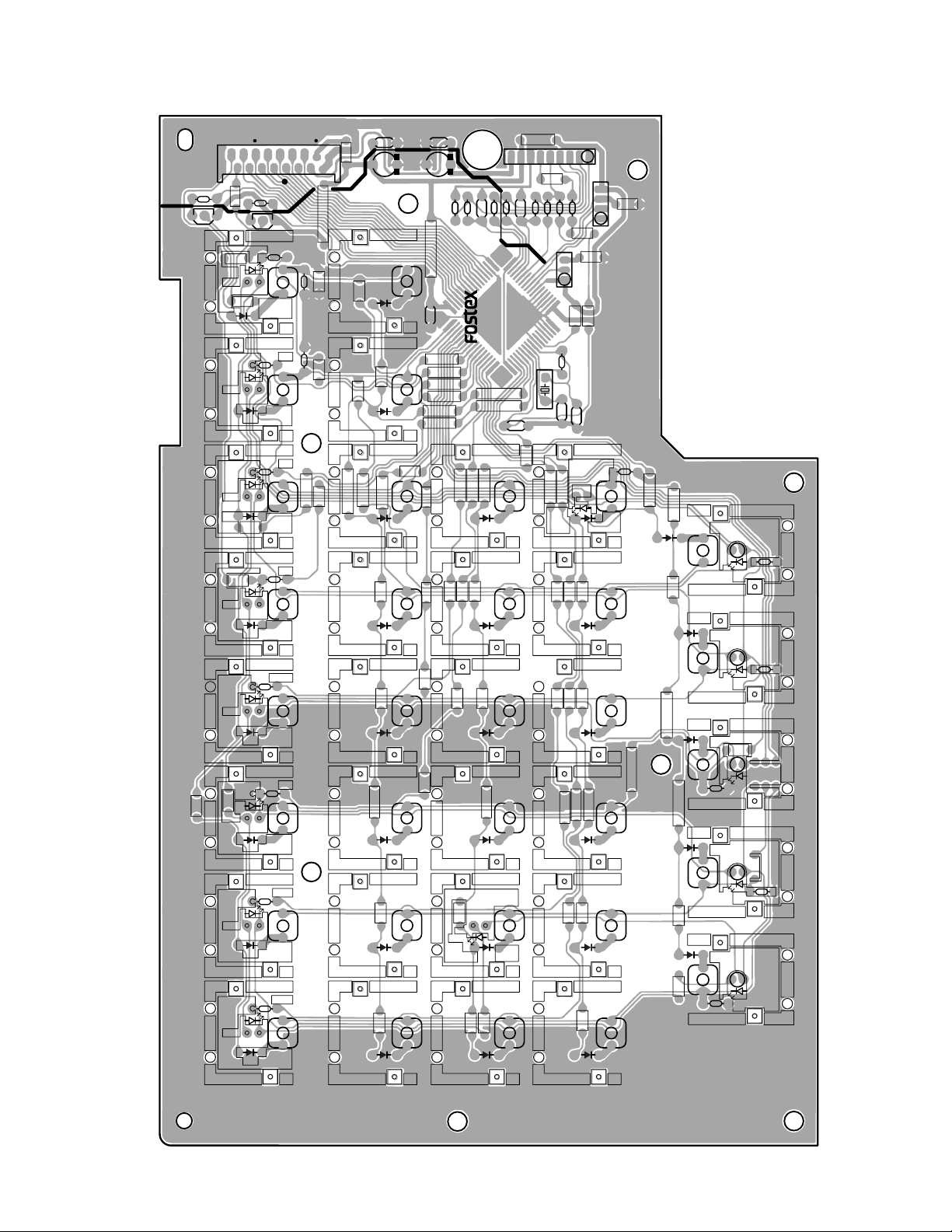
• KEY PCB Pattern Drawing (Parts Side)
1/L
START
D9
D17
HOLD
S9
S17
S18 STORE
PUNCH IN
D10
S10
D19
EDIT
S19
S12
D20
UNDO
REDO
S20
D21
DISP
SEL
S21
D22
SETUP
S22
S30
SCRUB
S29
D29
TIME BASE
SEL
S28
D28
LOCATE
S27
D27
AUT RTN
AUTO PLAY
S26
D26
VARI PITCH
S25
D25
SHIFT
S13
PUNCH OUT
D11
S11
END
D12
CLIP IN
D13
CLIP OUT
D14
S14
EXIT
D15
S15
EXECUTE
D16
S16
C12
C7
8251982 101
PCB, KEY, VR800
S1
D1
D41
R31
S2
D2
D42
D18
D49
D30
D31
D56
R32
S3
D3
D43
R33
S4
D4
D44
R34
2/R 3/L 4/R
S6
D6
D46
R36
6/R
S7
R29 R30
D7
D47
R37
R28
REC
D33
S33
D50
R23
PLAY
D35
D52
R25
S34
S35
STOP
D34
D51
R24
S36
REW
D36
D54
R26
S31
FF
D55
R27
R8
R41
C3
C1
R2
C8
C4 C2
J117
1
2
16
R3R4C9R5R6
R42
W4
1
3
W2
1
4
W1
1
9
R7
C11
X1
C10
7/L
S8
D8
D44
R38
R40
R39
8/R
Q1
Q2
S5
D5
D45
R35
5/L
VR800 / VR800Z
31
Page 32

VR800 / VR800Z
• LCD PCB Pattern Drawing (Parts Side)
1
D201
L202
U202
• LCD PCB Pattern Drawing (Foil Side)
40
8041
DGND
PCB, LCD, VR800
C201
54
L201
1
2
1
C203
R208
3
J201
17
17
16
C203
C204
R208
J201
C201
R206
2
L201
1
40 1
R204
R203
R202
R205
C202
80 41
R201
C205
R207
25
40
U202
124
80
U201
65
6441
L202
D201
32
Page 33

• ADAC PCB Pattern Drawing (Parts Side)
VR800 / VR800Z
4363
42
C12
22
21
149
C16
2
PCB, ADAC, VR800
64
U1
ADAC
84
1
• ADAC PCB Pattern Drawing (Foil Side)
4363
64
U2ADAC
C6
84
121
J1
42
U04
22
C15
03
R2
R1
X1
50
R3
C13
C4
C9
C10
C11
1
2
C16
C5
C7
C17
X1
C14
49
50
39
40
C3
C8
C1
J1
29
30
19
20
C2
9
10
33
Page 34

VR800 / VR800Z
• JOG PCB Pattern Drawing (Parts Side)
8251982 002
PCB, JOG, VR800
1
U2
R19
R18
C15
R17
R22
R21
C16
• FOOT_SW PCB Pattern Drawing (Parts Side)
W34
R20
34
PCB,
PUNCH I/O
VR800
8251982 103
1
W101
R101
D102
D101
J101
3
R102
C101
L101
Page 35

8. CIRCUIT DIAGRAMS
POWER GA TE ARRA Y CPU
VCO+5
VCOGND
D+5
D-5
DGND
VCO+5
VCOGND
VCO+5
VCOGND
VCO+5
VCOGND
D+5
D-5
DGND
D+5
DGND
D+5
DGND
D[0..15]
A[1..18]
D[0..15]
A[1..18]
/RD
/WR
/RD
/WR
SCSI_TMOUT
SC_INT7I
28MHz
SCSI_TMOUT
SC_INT7I
28MHz
/OP_IRQ
/CS1
/CS_IDE
/OP_IRQ
/CS1
/CS_IDE
/DACK1
/AIRQ1
IORDY1
/DREQ1
/AT A_INT1
/CS_ADAC1
/CS_ADAC2
/RST
SCSI_CS
DMA_SEL
D[0..15]
A[1..18]
/RD
/WR
SCSI_TMOUT
SC_INT7I
28MHz
/OP_IRQ
/CS1
/CS_IDE
/DACK1
/AIRQ1
IORDY1
/DREQ1
/AT A_INT1
/CS_ADAC1
/CS_ADAC2
/RST
SCSI_CS
DMA_SEL
/DACK1
/AIRQ1
IORDY1
/DREQ1
/AT A_INT1
/CS_ADAC1
/CS_ADAC2
/RST
SCSI_CS
DMA_SEL
D+5
D-5
DGND
D+5
D-5
DGND
VR800 / VR800Z
• MAIN, ROOT (1/8)
35
Page 36

VR800 / VR800Z
GR
GR
SCSI_TMOUT
SELF_CHECK
DMA_SEL
/RST_DISP
DGND
R51
10k
R71
10k
C77
100p
D+5
DGND
DGND
U12D
74VHC14
RST
8OC3
GND
4
VCC
5
2
1
3
1110
4
5
6
9
10
8
12
13
11
1
2
3
14
1 3
D3
1
3
D4
1 3
D5
56
98
34
1
2
14
PB6/A18/BACK
PB7/A19/BREQ
PB8/A20/WAIT
PB9/A21/ADTRG
VSS
PA14/RD
WDTOVF
PA13/WRH
VCC
PA12/WRL
VSS
PA11/ CS1
PA10/CS0
PA9/IRQ3
PA8/IRQ2
PA7/CS3
PA6/CS2
PA5/SCK1
PA4/TXD1
PA3/RXD1
PA2/SCK0
PA1/TXD0
PA0/RXD0
PD15/D15
PD14/D14
PD13/D13
VSS
PD12/D12
21
L7
21
L8
21L92
1
L10
1
23
4
5
U11
PC410
21
2
1
21
21212
1
21
21
J7
21
3
214
5
67123
4
5
10
9
8
11
12
13
14
123
4
5
1312
1
1
MEMORY
123456789
10111213141516171819202122232425262728
/CS_ADAC1
/CS_ADAC2
/EPROM
FM_RDY
/RST
D[0..15]
A[0..18]
/CS_ADAC1
/CS_ADAC2
D+5
DGND
MLRCK
RDWR
/CS0
/CS2
/RAS
/LCAS
/UUCAS
/RD
/WR
/RST
D[0..15]
A[0..18]
MLRCK
RDWR
/CS0
/CS2
/RAS
/LCAS
/UUCAS
/RD
/WR
D+5
DGND
D[0..15]
A[0..18]
A[0..18]
D[0..15]
/WR
/RD
/WR
/RD
C79
NON
DGND
A0
123456789
D+5
D+5
R45
10k
D+5
DGND
DGND GND
To DISPLAY
8263M9P
R93
47k
D+5
/ATN1
RXD1
TXD1
SCK1
/ATN2
/RST_DISP
DGND
D+5
D+5
/RST_DISP
/ATN1
/ATN2
TXD1
RXD1
SCK1
BEAD
BEAD-MMZ
BEAD-MMZ
BEAD-MMZ
BEAD-MMZ
BEAD-MMZ
BEAD-MMZ
BEAD-MMZ
BEAD
L21
L20
L22
D-5
D-5
DGND
DGND
DGND
DGND
D+5
L14
L15
L16
L17
L18
L19
C78
470p
R78
100
/CS_IDE
/CS_IDE
C92
NON
GRGRGR
SCSI_CS
SCSI_CS
/CS1
/CS1
U24D
74VHC32
C95
100p
C930
100p
/ATA_INT1
IORDY1
/AIRQ1
R91
100
D[0..15]
A1A1A2A3A4A5A6A7A8A9A10
A11
A12
A13
A14
A15
A16
A17
A18
/EPROM
FM_RDY
GR
/DREQ1
/DACK1
U15
SH7041
PE14/AH
PE15/IRQOUT
VSS
PC0/A0
PC1/A1
PC2/A2
PC3/A3
PC4/A4
PC5/A5
PC6/A6
PC7/A7
PC8/A8
PC9/A9
PC10/A10
PC11/A11
PC12/A12
PC13/A13
PC14/A14
PC15/A15
PC16/A16
VCC
PC17/A17
VSS
PB2/RAS
PB3/CASL
PB4/CASH
VSS
PB5/RDWR
29
30
31
32
33
34
35
36
37
38
39
40
41
42
43
44
45
46
47
48
49
50
51
52
53
54
55
56
112
111
110
109
108
107
106
105
104
103
102
101
100
99
98
97
96
95
94
93
92
91
90
89
88
87
86
85
PE13/MRES
PE12
PE11
VSS
PE10
PE9
PE8
PE7
PE6
VCC
PE5
VSS
AVCC
PF7/AN7
PF6/AN6
AVSS
PF5/AN5
PF4/AN4
PF3/AN3
PF2/AN2
PF1/AN1
PF0/AN0
VSS
PE4
PE3/DRAK1
PE2/DREQ1
PE1/DREK0
PE0/DREQ0
848382818079787776757473727170696867666564636261605958
57
RES/(VPP)
PA15/CK
PLLVSS
PLLCAP
CLLVCC
MD0
MD1
VCC
NMI
MD2
EXTAL
MD3
XTAL
VSS
PD0/D0
PD1/D1
PD2/D2
PD3/D3
PD4/D4
VCC
PD5/D5
PD6/D6
PD7/D7
VSS
PD8/D8
PD9/D9
PD10/D10
PD11/D11
GR
GR
D+5
R49
330
R66
1.5k
C76
0.01
TP6
TP
TP7
TP
DGND
/RST
/RST
U12E
74VHC14
U12F
74VHC14
Punch I/O
(Self Check)
D+5
DGND
DGND
DGND
DGND
DGND
DGND
D+5
D+5
D+5
D+5
D+5
C73
0.01
R48
10k
TP4(TP)
13027
TP3(TP)
13027
TP5
(TP)
13027
267
1
VSC
VSB
VSA
CT
U13
NJM2103M
C72
1/50
C94
0.01
C909
0.01
C932
0.1
C931
470p
R70
330
R926
220
R68
330
R927
3.3k
R69
2.2k
R47
10k
C93
0.01
U12A
74VHC14
28MHz
GR
U24A
74VHC32
U24B
74VHC32
X3
7MHz
C74
33p
C75
33p
MD=2
CLOCK=X4
D0D1D2D3D4D5D6D7D8D9D10
D11
U24C
74VHC32
R73
0
R72
NON
SC_INT7I
SC_INT7I
GR
SCSI_TMOUT
SCSI_TMOUT
U12B
74VHC14
DGND
D15
D14
D13
D12
R52
100
C70
0.1
C88
0.1
C69
0.1
C91
10/16
D+5
DGND
RXD0
TXD0
U12C
74VHC14
DGND
DGND
D+5
U14
DTC114EK
VCCVOGND
R50
1k
C71
0.01
R913
220
R914
220
R915
220
MIDI OUT
MIDI IN
J2B
18
17
DIN5P
J2A
A6
15
DIN5P
DGND
36
• MAIN, CPU (2/8)
Page 37

123456789
10111213141516
17
181920
21
22232425262728
29
30313233343536373839404142
U33
25242322212019
18
8765432
1
48
2931333538404244303234
36
394143452826111215
47
46
27
371716
FC 50 P
D[0..15 ]
123456789
1011121314151617181920212223242526272829303132333435363738394041424344454647484950
D0D1D2D3D4D5D6D7D8D9D10
D11
D12
D13
D14
D15
A0A1A2A3A4A5A6A7A8A9A10
A11
A12
A13
A14
A15
A16
A17
A18
/WR
/RD
/RST
J10A
ROM CARD
/CS_ADAC1
/CS_ADAC2
MLRCK
DGND
D+5
FM_RDY
/RST
/CS0
/CS2
/CS0
/CS2
/CS2
/CS0
/EPROM
D+5
D+5
DGND
DGND GND
D+5
DGND
DGND
C97
0.01
/CS_EPROM
/CS_FLMEM
U29
235
6
11
101413115
1A1B2A2B3A3B4A4BA/B
G
1Y2Y3Y
4Y
VCC
479
12
16
74VHC157
R100
NON
C100
NON
R90
10k
D+5
DGND
A1A2A3A4A5A6A7A8A9
A10
A11
A12
A13
A14
A15
A16
A17
A18
FLASH MEMORY DRAM
U30
A0A1A2A3A4A5A6A7A8A9A10
A11
A12
Z13
A14
A15
A16
A17
A18
VCC
VSS
VSS
DQ0
DQ1
DQ2
DQ3
DQ4
DQ5
DQ6
DQ7
DQ8
DQ9
DQ10
DQ11
DQ12
DQ13
DQ14
DQ15
OE
CE
WE
RESET
RY/BG
BYTE
M29F400T-400
D+5
D0D1D2D3D4D5D6D7D8D9D10
D11
D12
D13
D14
D15
D+5
/RD
/WR
/RAS
RDWR
/RD
/WR
/RAS
RDWR
C96
0.01
D+5
DGND
HM51W18160J/ALJ
D0D1D2D3D4D5D6
D7
A1A2A3
A4
VCC
I/O0
I/O1
I/O2
I/O3
VCC
I/O4
I/O5
I/O6
I/O7NCNCWERASNCNCA0A1A2A3
VCC
VSS
I/O15
I/O14
I/O13
I/O12
VSS
I/O11
I/O9
I/O8
I/O7
NC
LCAS
UCAS
OE
A9A8A7A6A5
A4
VSS
D[0..15]
A[0..18]
A[0..18]
D[0..15]
D15
D14
D13
D12
D11
D10D9D8
A10A9A8A7A6
A5
/LCAS
/UCAS
VR800 / VR800Z
• MAIN, MEMORY (3/8)
37
Page 38

VR800 / VR800Z
R5 100
SCSI
123
456
312
456
3 4
56
11 10
98
80
79
78
77
76
75
74
73
72
71
70
69
68
67
66
65
64
63
62
61
60
59
58
57
56
55
54
53
52
51
31323334353637383940414243444546474849
50
2
3
1
456
7
16
1412
13
11
10
159
1
2
3
14
4
5
6
9
10
8
12
13
11
1
1
1312
12
14
34
56981110
1312
21
1 3
1 3
1
3738394041424344454647484950515253545556575859606162636465666768697071
72
36
35
34
33
32
31
30
29
28
27
26
25
24
23
22
21
20
19
18
17
16
15
14
13
12
11
10
9
8
7
6
5
4
3
2
1
144
143
142
141
140
139
138
137
136
135
134
133
132
131
130
129
128
127
126
125
124
123
122
121
120
119
118
117
116
115
114
113
112
111
110
109
73
74
75
76
77
78
79
80
81
82
83
84
85
86
87
88
89
90
91
92
93
94
95
96
97
98
99
100
101
102
103
104
105
106
107
108
U6B
74VHCU04
U6E
74VHCU04
DGND
DGND
DGND GND
POWER POWER
D+5
D+5
VCO+5
VCO+5
VCOGND
VCOGND
/ATA_RST
/ATA_RST
DD[0..17]
DD[0..17]
DMARQ
/DIOW
/DIOR
IORDY_I
/DMACK
/PDIAG
INTRQ
DMARQ
/DIOW
/DIOR
IORDY_I
/DMACK
/PDIAG
INTRQ
/CS1FX
/CS3FX
/CS1FX
/CS3FX
ATA[0..4]
/DMA_RD
/DMA_WR
/SCSI_SEL
DMA_SEL
/SCSI_DREQ
ATA[0..4]
/DMA_RD
/DMA_WR
/SCSI_SEL
DMA_SEL
/SCSI_DREQ
SC_INT7I
SCSI_TMOUT
28MHz
D+5
DGND
SC_INT7I
SCSI_TMOUT
SC_INT7I
SCSI_TMOUT
28MHz
D+5
DGND
DGND
D+5
28MHz
C29
NON
W2
NON
C910
NON
C911
0
C28
100p
C30
470p
CPU
R97
1M
R12
100
U6F
74VHCU04
X4 (XTAL)
20MHz
DGND
DGND
DGND
SCSI_CS
DMA_SEL
ATA3
ATA4
R9
5.6k
R96
1k
R95
1k
R8
10k
ATA1
ATA0
ATA2
D+5
D+5
DGND
DD7
DD8
DD6
DD9
DD5
DD10
DD4
DD11
DD3
DD12
DD2
DD13
DD1
DD14
DD0
DD15
C21
10/16
C22
0.01
C23
0.01
C24
0.01
C25
0.01
NC
VSS
ATA_RES
ATA_D7
ATA_D8
ATA_D6
ATA_D9
VSS
ATA_D5
ATA_D10
ATA_D4
ATA_D11
ATA_D3
ATA_D12
ATA_D2
ATA_D13
ATA_D1
VDD
VDD
ATA_D14
ATA_D0
ATA_D15
DMARQ
DIOW
DIOR
IORDY_I
DMACK
VSS
VSS
INTRQ
ATA_A1
ATA_A0
ATA_A2
CS1FX
VSS
VDD
VDD
VSS
CS3FX
DMA_RD
DMA_WR
SCSI_CS
SCSI_INT
SCSI_DREQ
SCSI_A3
SCSI_A4
SCSI_A5
AD_DATA_12
AD_DATA_34
AD_DATA_56
AD_DATA_78
AD_DATA_LR
VSS
VDD
DA_DATA_12
DA_DATA_34
DA_DATA_56
DA_DATA_78
DA_DATA_LR
BCK
LRCK
MCLK
VSS
XO1
XI1
VDD
VSS
XO2
XI2
VDD
VSS
NC
U5
GA2
NC
VDD
D0
D1
D2
D3
D4
D5
D6
D7
VSS
D8
D9
D10
D11
D12
D13
D14
VDD
D15
VSS
VSS
A0
A1
A2
A3
A4
A5
A6
A7
A8
CS
CS_IDE
IORDY_O
VSS
VDD
A0
A1
A2
A3
A4
A5
A6
A7
A8
D0
D1
D2
D3
D4
D5
D6
D7
D8
D9
D10
D11
D12
D13
D14
D15
/ATA_INT1
/AIRQ1
/DACKA
DREQ1
CPU
C27
470p
DGND
VCO
VDD
VSS
WR
RD
NC
ATA_INT
MLRCK
DACK_A
VSS
ATA_DREQ
RST
SLAVE
TCRC
TST2
TCK2
VDD
SIGITAL_OUT_2
SIGITAL_IN_2
SIGITAL_OUT_1
SIGITAL_IN_1
TEST
EXT_MCLK2
FCONT2
PD2
PLL_SEL
FCONT1
PD1
EXT_MCLK1
VSS
VDD
VARI_256FS
VARI_FS
SLAVE_MSCK
SLAVE_MLRCK
NC
NC
C912
33p
J13
RT_01T
To BNC
L23
BEAD_MMZ
DGND
DGND
C933
47p
C934
0.01
R929
1k
R298
10_1/2W
D+5
D+5
D6
DAN202K
D7
DAN202K
U42A
74VHC04
U42B
U42C
U42D
U42E
U42F
WOUT
U19A
Y0Y1Y2
Y3
A
B
G
VCC
74VHC139
U19A
Y0Y1Y2
Y3
A
B
G
74VHC139
D+5
DGND
C87
0.01
CPU
/CS_ADAC1
/CS_ADAC2
/CS_GA
/CS_DIG
/CS_ADAC1
/CS_ADAC2
/CS1
A11
A10
D[0..15]
A[0..18]
D[0..15]
A[0..18]
CPU
CPU
CPU
CPU
/CS_IDE
IORDY1
/CS_IDE
IORDY1
/WR
/RD
/RST
/WR
/RD
/RST
A5
A4
A3
A2
A1
D0
D1
D2
D3
D4
D5
D6
D7
1
2
3
4
5
6
7
8
9
10
11
12
13
14
15
16
17
18
19
20
21
22
23
24
25
26
27
28
29
30
R930
100
VARI_256FS
VARI_FS
MLRCK
PLL_2CONT
FCONT2
/LOCK2B
PD2
MCK2
PLL1_CONT
FCONT1
PD1
MCK1
ADAT_IN
R3 100 R4 100
R89 100
R1 100 R2 100
DA2_D1
DA2_D2
DA2_D3
DA2_D4
DA2_D5
SOUT5
SOUT4
SOUT3
SOUT2
SOUT1
R14
1M
U6C
74VHCU04
X1
225792MHz
R15
0
C31
22p
C32
22p
DGND
R17
1M
U6D
74VHCU04
X2
NON
R18
NON
C35
22p
C36
22p
DGND
R6
100
R13
330
VARI_256FS
VARI_FS
S_MSCK
U4B
74VHC00
U4D
74VHC00
U4C
74VHC00
U4A
74VHC00
DGND
D+5
D+5
C98
0.01
R99
330
W12
NON
SOUT5
SOUT4
SOUT3
SOUT2
SOUT1
DA2_D[1..5]
TP9
TP
PD2
MCK2
PD1
MCK1
SOUT[1..5]
TP10
TP
R7
100
R84
100
R56
100
R55 100
R53 100
R54 100
R16
100
R11
2.2k
R10
3.3k
C26
10/16
C33
0.01
C20
0.01
D+5
D+5
D+5
DGND
DGND
J5
GPIF32R
J4
GPIF32T
DATA IN (OPT)
DATA OUT (OPT)
D+5
DGND
C83
0.01
C84
0.01
C85
0.01
C86
0.01
U20
DIFGA
100
99989796959493929190898887868584838281
C919
470p
DA2_D1
DA2_D2
DA2_D3
DA2_D4
DA2_D5
TDO_FSIO
W_OUT
W_IN2
W_IN1
256FSO
BCKO
LRCKO
LRCKI
BCKI
VDD
VSS
FS256I
PCMBW0
PCMBW1
CK_SEL0
CK_SEL1
CK_SEL2
PLL2_CONT
LOCK2B
FCONT2
PD2
MCK2
VSS
PLL1_CONT
LOCK1B
FCONT1
PD1
MCK1
DO_SEL0
DO_SEL1
ADAT_MD
DO2
DO1
DO_EMPI
VSS
VDD
DO_FS0I
DO_FS1I
SOUT2_DI
SOUT2_78
SOUT2_56
SOUT2_34
SOUT2_12
VSS
SOUT1_78
SOUT1_56
SOUT1_34
SOUT1_12
DI_EMPO
DI_FS0O
TDO_FS0O
TDO_EMPO
PI
PO
TEST1
TEST2
VDD
A4
A3
A2
A1
A0
WRB
RDB
VSS
CSB
RESETB
D0
D1
D2
D3
D4
D5
D6
D7
CTL_PIN
VDD
VSS
EN_IFB
SINA_MD
SOUT1_MID
SOUT2_MID
TDI_FS1I
TDI_FS0I
TDI_EMPI
SINA_12
SINA_34
SINA_56
SINA_78
VSS
VDD
SINB_12
SINB_34
SINB_56
SINB_78
SIN_DIF
DI1
DI2
DI_SEL
DI_FS1O
38
• MAIN, GATE_ARRAY (4/8)
Page 39

J12
DGND
DGND
DGND
123456789
10111213141516171819202122
232425
21
D1
EK13
1
2
14
123456789101112131415161718192021222324252627282930313233343536373839
40
/ATA_RST
DGND
DD7
DD8
DD6
DD9
DD5
DD10
DD4
DD11
DD3
DD12
DD2
DD13
DD1
DD14
DD0
DD15
DGND
KEYPIN
RMARQ
DGND
/DIOW
DGND
/DIOR
DGND
IORDY
DMACK
DGND
INTRQ
/IOCS16
ATA1
/PDIAG
ATA0
ATA2
/CS1FX
/CS3FX
/DASP
DGND
To IDE HD
/ATA_RST
DMARQ
IORDY_1
INTRQ
DGND
R79
10k
R80
10k
/PDIAG
/CS1FX
/CS3FX
/DMA_RD
/DMA_WR
/SCSI_CS
/DMA_RDB
/DMA_WRB
/SCSI_CSB
DD[0..17]
ATA[0..4]
ATA[0..4]
SC_INT7I
SC_INT7I
/SCSI_DREQ
/SCSI_DREQ
28MHz
28MHz
SCSI_TMOUT
100
ATA0 ATAD0
R21
100
ATA1 ATAD1
R22
100
ATA2 ATAD2
R23
100
ATA3 ATAD3
R24
100
ATA4 ATAD4
R25
C41
NON
C42
NON
C43
NON
C44
NON
C45
NON
C34
0.01
U6A
74VHCU04
D+5
DGND
D+5
R28
NON
R27
0
/DIOW
/DIOR
/DMACK
GA
GA
GA
GA
GA
GA
CPU
DD[0..17]
D+5
DGND
DD[0..17]
/DMACK
DGND
R20
NON
R26
0
CPU
DMA_SEL
ATAD[0..4]
S[0..17]
D+5
R19
4.7k
S9
S17
S16
S15
S14
S13
S12
S11
S10
WRRDVCC
VSS
CLK
RESET
INT
MODE
DBP
VSS
DB7
DB6
DB5
VCC
VSS
VSS
DB4
DB3
DB2
DB1
VSS
DB0
TEST1
TMOUT
(OPEN)
U7
MB86604L
DMA_WR
DMA/RD
VCC
VSS
DMA0
LDMDP
DMD0
DMD1
DMD2
DMD3
DMD4
DMD5
DMD6
DMD7
VSS
DMD8
DMD9
DMD10
DMD11
DMD12
DMD13
DMD14
DMD15
UDMDP
DMBHE
26
27
28
29
30
31
32
33
34
35
36
37
38
39
40
41
42
43
44
45
46
47
48
49
50
DD17
DD0
DD1
DD2
DD3
DD4
DD5
DD6
DD7
DD8
DD9
DD10
DD11
DD12
DD13
DD14
DD15
DD16
A3A2A1
A0
ATN
VSS
BSY
ACK
FES
VSS
VSS
VCC
MSG
SEL
C/D
REQ
VSS
I/O
TEST2
(OPEN)
TP
VSS
VCC
DREQ
DMACK
ATAD3
ATAD2
ATAD1
ATAD0
/ATN
/BSY
/ACK
/FES
/MSG
/SEL
/C/D
/REQ
/I/O
75747372717069686766656463626160595857565554535251
BHE
UDP
D15
D14
D13
D12
D11
D10
D9
D8
VSS
D7
D6
D5
D4
D3
D2
D1
D0
LDP
CSI
VSS
VCC
CSO
A4
100
99
98
97
96
95
94
93
92
91
90
89
88
87
86
85
84
83
82
81
80
79
78
77
76
R29
4.7k
ATAD4
D+5
DD16
DD15
DD14
DD13
DD12
DD11
DD10
DD9
DD8
DD7
DD6
DD5
DD4
DD3
DD2
DD1
DD0
DD17
S5S7S6S4S1S6S2S0S3
261142153164175186197208219221023112412251327
J6
SCSI
DSUB-25P
/REQ
/MSG
/C/D
/I/O
/RES
/ATN
/ACK
/BSY
/SEL
/DBP
/DB0
/DB1
/DB2
/DB3
/DB4
/DB5
/DB6
/DB7
/TPWR
DGND
S0S1S2S3S4S5S6S7S8S9S10
S11
S12
S13
S14
S15
S16
S17
POWER
D+5
DGND
DGND GND
D+5
DGND
C46
10/16
C39
0.01
C40
0.01
C38
0.01
C47
0.1
C37
0.01
D+5
D+5
C48
10/16
S9
S10
S11
S12
S13
S14
S15
S16
S17
/DBP
/DB0
/DB1
/DB2
/DB3
/DB4
/DB5
/DB6
/DB7
S8S7S6S5S4S3S2S1S0
/SEL
/BSY
/ACK
/ATN
/RES
/I/O
/C/D
/MSG
/REQ
123456789
101112
13
N.C.ENSCSI15
SCSI16
SCSI17
SCSI18
VSS
SCSI1
SCSI2
SCSI3
SCSI4
SCSI5
VCC
2524232221201918171615
14
TSD
VM
SCSI14
SCSI13
SCSI12
SCSI11
SCSI10
SCSI9
SCSI8
SCSI7
SCSI6
VCC
BH9595FP
U8
S[0..17]
VR800 / VR800Z
• MAIN, SCSI_I/F (5/8)
39
Page 40

VR800 / VR800Z
ADAT_IN
MLRCK
/LOCK2B
ADAT_IN
MLRCK
/LOCK2B
ADAT FCONT
D+5
DGND
D+5
DGND
OPT_IN
GA2
DIF-GR
MCK2
FCONT2_2
DIF-GR
DIF-GR
DIF-GR
DIF-GR
PD2
FCONT2
PLL2_CONT
PD1
FCONT1
PLL1_CONT
R42
1k
R36
8.2k
R35
750
R37
NON
R38
330
C19
0.01
C64
15p
R39
10k
VCC+5
VCOGND
VCOGND
VCOGND
R74
1k
R61
4.7k
R60
750
R58
NON
R59
330
C14
0.01
C15
15p
R75
NON
VCC+5
VCC+5
VCC+5
VCOGND
VCOGND
VCOGND
VGND VGND
VCOGND
VCOGND
VCO+5
GR
VARI_FS
R30
1.5k
R32
220k
R31
100
C58
0.47
C51
0.01
C57
0.01
C52
15p
U9
GRVARI_256FS
13002
DGND
VCOGND
C60
0.1
R34
470
C49
0.01
C50
0.01
C59
10/16
L4
22uH
1234567
8
16151413121110
9
TC9246F
REFPDVDDA
AMPI
AMPO
VSSAXIXO
VDD
LOCK
S2
S1
M2
M1
CKO
VSS
DGND
C81
0.1
R33
560
1234567
8
16151413121110
9
TC9246F
REFPDVDDA
AMPI
AMPO
VSSAXIXO
VDD
LOCK
S2
S1
M2
M1
CKO
VSS
TEST PIN
TP1
13027
VCOGND
C55
0.01
C56
0.01
C80
10/16
L3
22uH
TEST PIN
TP8
13027
R40
100
C65
0.47
C902
NON
C66
0.01
C67
0.01
R76
100
C16
0.47
C54
0.01
C53
0.01
U22
DIF_GRMCK2
DGND
C68
0.1
R41
560
1234567
8
16151413121110
9
TC9246F
REFPDVDDA
AMPI
AMPO
VSSAXIXO
VDD
LOCK
S2
S1
M2
M1
CKO
VSS
VCOGND
C61
0.01
C62
0.01
C63
10/16
L6
22uH
TEST PIN
TP2
13027
U10
DIF_GRMCK1
• MAIN, VCO (6/8)
40
Page 41

2 3
1
2
1
3
10T
11T
D+5
D+5
C3D
2
S4R
1
Q5Q
6
VCC
14
C11D
12
S
10
R
13
Q9Q
8
C11D
12
S10R
13
Q9Q
8
C3D
2
S
4
R
1
Q5Q
6
VCC
14
C3D
2
S4R
1
Q5Q
6
VCC
14
C11D
12
S10R
13
Q9Q
8
1
2
3
14
4
5
6
9
10
8
12
13
11
U36
1
2
3
14
4
5
6
9
10
8
12
13
11
3456710291
OPT_IN
DIF-GR
ADAT_IN
MCK2
D+5
D+5
D+5
D+5
DGND DGND
D+5
D+5
D+5
DGND
DGND
DGND
DGND
D+5
DGND
DGND
DGND
DGND
DGND
U23A
74VHC74
U35A
74VHC86
U35B
74VHC86
C99
0.01
C926
0.01
C925
0.01
74HC161
U37D
74VHC00
U37C
74VHC00
U37B
74VHC00
ABCDENP
ENTCKLOAD
CLR
QA
QB
QCQDCO
VCC
1413121115
16
U38A
74VHC74
U38B
74VHC74
U37A
74VHC00
C923
100p
C924
100p
C927
0.01
C92
47p
R923
1k
C928
0.01
D+5
DGND
U39A
74VHC74
U39B
74VHC74
C929
0.01
D+5
D+5
GR2
DIF-GR
MLRCK
/LOCK2B
U35C
74VHC86
U35D
74VHC86
U23B
74VHC74
DGND
DGND
GND
R925
10k
R924
10k
U41
DTC114EK
U40
DTC114EK
D+5
VCO
FCONT2_2
VR800 / VR800Z
• MAIN, FCONT (7/8)
41
Page 42

VR800 / VR800Z
1
2
3
4
L2
1
2
3
CSD
U101
1
2
4
3
A
KE
C
U102
ON3171
D104
MA649
R109
10k
12
3
4
2
1
3
-+
~
~
1
2 3
4
L1
123
J1
1 2
3
4
L101
6HOLE
L102
6HOLE
1
213
4
W1
1
3
2
5
4
U104
PQ1FC1
1
3
10
9
8
7
6
4
5
2
T1
CS
1
ES
2
CT
3
GND
4
INV
5
V+6SI
7
CD
8
U105
NJM2360
R115
1.5
AC IN
AC IN
C1
0.1/250VAC
LINE FILTER 1mH/2.2A
LINE FILTER 19mH/0.5A
C109
0.0022/250VAC
C110
0.0022/250VAC
F1
FUSE
W3
NON
250VAC/0.8A
S1
SW1-2 BL
R114
THERMISTOR
8R0
D101
DB-S
C9
100/400V
IPD MIP
C2
0.01/630V
R101
100k/2W
R104
33/0.5W
C7
390p/500V
C11
470/25LXV
C12
470/25LXV
D103
D1N60
C3
0.1
C4
0.1
C10
47/25
R102
5.6
R105
330
R107
470
R108
10k
R106
39k
R103
5.6
D102
MA171
REGTRANS2
C6
0.0022/250VAC
C5
0.0022/250VAC
L103
10uH/2A
U103
AN1431T
C8
0.1
To HDD
BOARDIN 4P
DGND
D+12
D+12
D+5HD
CONNECT
C102
0.1
C103
0.1
C104
10/16
L106
220uH
VCO+5
VCO+5
VCOGND
C106
0.1
C107
0.1
C108
10/16
L107
56uH
L104
256uH
L105
22uH
D+5
D+5
DGND
DGND
VCOGND
To HDD
D105
EK03
C116
0.0022
D106
EK03
Vin
on/off
Vout
GND
Oadj
R110
3k
R113
1.5k
R112
4.7k
R111
1k
C112
470/6.3LXV
C114
100/16
DGND
DGND
D-5
D-5
C115
100/16
42
• MAIN, POWER (8/8)
Page 43

VR800 / VR800Z
D+5
R2
100
R3
100R4100
R6
100
R5
100
R7 100
100p
C9
C12
0.01
W1
A-5
D+5
DGND
W2 W3
D101
D102
21
J101
W101
123456789
C2
0.01
C1
SRA
10/16
C3
SRA
10/16
C4
0.01
D+5
D+5
D+5
To MAIN
BOARDIN 9P
DGND
DGND
DGND
DGNDDGND
Vlcd(-5V)
/ATN1
RxD1
TxD1
SCK1
/ATN2
/RST DISP
>< >
>< >
C7
100p
PCB, FOOT SW
CONN-PHONE-ST+SW1
/ATN1
L101
BEAD
R41
10k
R41
10k
243
1
C8
100p
DGND
DGND
C10
33p
C11
33p
X1
8MHz
R8
1M
BOARDIN_3P
W4
BOARDIN_3P
BOARDIN_4P NON_
BOARDIN_
4P
123
123
1.5k
R101
10k
R102
C101
0.01
DGND
D+5
D+5
DGND
DGND
JOG0
JOG1
/ATN2
123
4
123
4
R17 100k R18 10k
R19 10k
R20 100k R21 10k
R22 10k
C15
0.01
C16
0.01
U2
123
JOG_ALPS
PCB, JOG
ABC
To LCD MODULE
J1 FC 17P
17161514131211
10
987654321
DB7
DB6
DB5
DB4
DB3
DB2
DB1
DB0ER/W
RS
D+5
DGND
D+5
DGND
D+5
DGND
Vlcd
KEY & LED
ACCESS_LED_K
ACCESS_LED_A
D+5
DGND
LED_A0
LED_A1
KEY[0..7]
LED_K[0..7]
SCAN[0..4]
KEY[0..7]
LED_K[0..7]
SCAN[0..4]
SCAN0
SCAN1
SCAN2
SCAN3
SCAN4
123456789
10111213141516
PB1/AN1
PB0/1N0
AVSS
TEST
X_OUT
X_IN
VSS
OSC_IN
OSC_OUT
/RESET
P90
P91
P92
P93
P94
IRQ0
U1
HD6433642H
CPU VR-800 DISPLAY
17
18
19
20
21
22
23
24
25
26
27
28
29
30
31
32
LED_K0
LED_K1
LED_K2
LED_K3
LED_K4
LED_K5
LED_K6
LED_K7
KEY0
KEY1
KEY2
KEY3
KEY4
KEY5
KEY6
KEY7
P60
P61
P62
P63
P64
P65
P66
P67
P50/INT0
P51/INT1
P52/INT2
P53/INT3
P54/INT4
P55/INT5/ADTRG
P56/INT6/TMIB
P57/INT7
484746454443424140393837363534
33
P21/RXD
P20/SCK3
P87
P86/FTID
P85/FTIC
P84/FTIB
P83/FTIA
P82/FTOB
P81/FTOA
P80/FTCI
P77
P76/TMOV
P75/TMCIV
P74/TMRIV
P73
VCC
64
63
62
61
60
59
58
57
56
55
54
53
52
51
50
49
PB2/AN2
PB3/AN3
PB4/AN4
PB5/AN5
PB6/AN6
PB7/AN7
AVCC
P17/IRQ3/TRGV
P16/IRQ2
P15/IRQ1
P14/PWM
P10/TMOW
P30/SCK1
P31/SI1
P32/SO1
P22/TXD
• KEY, ROOT (1/2) w/JOG & FOOT_SW
43
Page 44

VR800 / VR800Z
Q1
Q2
D+5
R32 110
LED_R
D42
LED_G
D50
LED_K1
S/R2
R31 110
LED_R
D41
LED_G
D49
LED_K0
S/R1
STORE
R33 110
LED_R
D43
LED_Y
D51
LED_K2
S/R3
STOP
R34 110
LED_R
D44
LED_G
D52
LED_K3
S/R4
PLAY
R36 110
LED_R
D46
LED_Y
D54
LED_K5
S/R6
REW
R37 110
LED_R
D47
LED_Y
D55
LED_K6
S/R7
FFWD
R38 110
R39 1k
R40 1k
LED_R
D48
LED_G
D56
LED_K7
S/R8
SCRUB
R35 110
LED_R
D45
LED_K4
S/R5
REC
LED_K[0..7]
LED_K[0..7]
KEY[0..7]
KEY[0..7]
SCAN[0..4]
SCAN[0..4]
LED_A1
LED_A0
ACCESS_LED_A
ACCESS_LED_K
2SA1150
2SA1150
SCAN0
SCAN1
SCAN2
SCAN3
SCAN4
KEY0
R23 22k
DGND
D1 S1
S/R 1
D9 S9
START
D17 S17
HOLD
D25 S25
SHIFT
D33 S33
REC
KEY1
R24 22k
DGND
D2 S2
S/R 2
D10 S10
Punch IN
D18 S18
STORE
D26 S26
VARI
D34 S34
STOP
KEY2
R25 22k
DGND
D3 S3
S/R 3
D11 S11
Punch OUT
D19 S19
EDIT
D27 S27
AUTO PLY/RTN
D35 S35
PLAY
KEY3
R26 22k
DGND
D4 S4
S/R 4
D12 S12
END
D20 S20
UNDO/REDO
D28 S28
LOCATE
D36 S36
REW
KEY4
R27 22k
DGND
D5 S5
S/R 5
D13 S13
Clip IN
D21 S21
DISP SEL
D29 S29
TIMEBASE SEL
KEY5
R28 22k
DGND
D6 S6
S/R 6
D14 S14
Clip OUT
D22 S22
SETUP
D30 S30
SCRUB
KEY6
R29 22k
DGND
D7 S7
S/R 7
D15 S15
EXECUTE
D31 S31
F FWD
KEY7
R30 22k
DGND
D8 S8
S/R 8
D16 S16
EXIT
44
• KEY, KEY&LED (2/2)
Page 45

VR800 / VR800Z
U1
U2
D+5
NC
NC
12
14
345
6
98
1110
1312
X1
26MHZ
C13
5p
C14
5p
R1
1M
R2
220
C17
0.01
R3
U3C
74VHCU04
U3B
74VHCU04
U3A
74VHCU04
1
2
3
4
5
6
7
8
9
10
11
12
13
14
15
16
17
18
19
20
21
D0
D1
D2
D3
D4
D5
D6
D7
D8
VDD
VSS
D9
D10
D11
D12
D13
D14
D15
A0
A1
A2
D0
D1
D2
D3
D4
D5
D6
D7
D8
D9
D10
D11
D12
D13
D14
D15
A0
A1
A2
C12
0.01
C11
0.01
C10
0.01
C9
0.01
D+5
DGND
C8
0.01
C7
0.01
C6
0.01
C5
0.01
D+5
D+5
DGND
DGND GND
DGND
D[0..15] D[0..15]
A[0..18]
1M
C15
0.01
D+5 D+5
DGND
DGND
DGND
U3D
74VHCU04
U3E
74VHCU04
U3F
74VHCU04
123456789
1011121314151617181920212223242526272829303132333435363738394041424344454647484950
J1A
FC50P-F
D0D1D2D3D4D5D6D7D8D9D10
D11
D12
D13
D14
D15
A0A1A2A3A4A5A6A7A8A9A10
A11
A12
A13
A14
A15
A16
A17
A18
/CS_ADAC1
/CS_ADAC2
/WR
/RD
/RST
MLRCK
D+5
DGND
DGND
DGND
DGND
C16
10/16
C2
470p
C4
33p
D+5
A6A5A4
A3
MLRCK
28MHz
/RD
/WR
/RST
/CS_ADAC2
ADAC
ADAC
1
2
3
4
5
6
7
8
9
10
11
12
13
14
15
16
17
18
19
20
21
D0
D1
D2
D3
D4
D5
D6
D7
D8
VDD
VSS
D9
D10
D11
D12
D13
D14
D15
A0
A1
A2
D0
D1
D2
D3
D4
D5
D6
D7
D8
D9
D10
D11
D12
D13
D14
D15
A0
A1
A2
C1
470p
C3
33p
DGND
DGND
A6A5A4
A3
646566676869707172737475767778798081828384
NANDB0
NANDB1
NANDBO
NANDC0
NANDC1
NANDCO
NORA0
NORA1
NORAO
NORB0
VSS
VDD
NORB1
NORBO
NORC0
NORC1
NORCO
MINTESTNTTEST0
TEST1
63
62
61
60
59
58
57
56
55
54
53
52
51
50
49
48
47
46
45
44
43
NANDAO
NANDA1
NANDA0
PA15
PA14
PA13
PA12
PA11
PA10
VSS
VDD
PA9
PA8
PA7
PA6
PA5
PA4
PA3
PA2
PA1
PA0
424140393837363534333231302928272625242322
NCO3
NCO2
NCO1
NCO0
NCE
CA1
CA0
NMLRCK
C256FS
C512FS
VDD
VSS
N16BIT
NRESET
NCS0
NRD
NWR
A6A5A4
A3
424140393837363534333231302928272625242322
NCO3
NCO2
NCO1
NCO0
NCE
CA1
CA0
NMLRCK
C256FS
C512FS
VDD
VSS
N16BIT
NRESET
NCS0
NRD
NWR
A6A5A4
A3
63
62
61
60
59
58
57
56
55
54
53
52
51
50
49
48
47
46
45
44
43
NANDAO
NANDA1
NANDA0
PA15
PA14
PA13
PA12
PA11
PA10
VSS
VDD
PA9
PA8
PA7
PA6
PA5
PA4
PA3
PA2
PA1
PA0
646566676869707172737475767778798081828384
NANDB0
NANDB1
NANDBO
NANDC0
NANDC1
NANDCO
NORA0
NORA1
NORAO
NORB0
VSS
VDD
NORB1
NORBO
NORC0
NORC1
NORCO
MINTESTNTTEST0
TEST1
• ADAC (1/1)
45
Page 46

VR800 / VR800Z
U201
U202
R201
1k 1k 1k
1k 1k
R206
3.9k
3
2
1
5
4
R202
R203
R204
R205
D+5
SEG22
SEG21
SEG20
SEG19
SEG18
SEG17
SEG16
SEG15
SEG14
SEG13
SEG12
SEG11
SEG10
SEG9
SEG8
SEG7
SEG6
SEG5
SEG4
SEG3
SEG2
SEG1
SEG22
SEG21
SEG20
SEG19
SEG18
SEG17
SEG16
SEG15
SEG14
SEG13
SEG12
SEG11
SEG10
SEG9
SEG8
SEG7
SEG6
SEG5
SEG4
SEG3
SEG2
SEG1
GND
OSC_I
25
26
27
28
29
30
31
32
33
34
35
36
37
38
39
40
OSC_O
V1
V2
V3
V4
V5
CL1
CJ2
VCC
M
D
RS
R/W
E
DB0
DB1
SEG39
SEG40
COM16
COM15
COM14
COM13
COM12
COM11
COM10
COM9
COM8
COM7
COM6
COM5
COM4
COM3
COM2
COM1
DB7
DB6
DB5
DB4
DB3
DB2
SEG39
SEG40
COM16
COM15
COM14
COM13
COM12
COM11
COM10
COM9
123456789
101112131415161718192021222324
6463626160595857565554535251504948474645444342
41
DGND
R207
200k
HD44780U
80
79
78
77
76
75
74
73
72
71
70
69
68
67
66
65
SEG23
SEG24
SEG25
SEG26
SEG27
SEG28
SEG29
SEG30
SEG31
SEG32
SEG33
SEG34
SEG35
SEG36
SEG37
SEG38
SEG23
SEG24
SEG25
SEG26
SEG27
SEG28
SEG29
SEG30
SEG31
SEG32
SEG33
SEG34
SEG35
SEG36
SEG37
SEG38
SEG[1..40]
1
2
3
4
5
6
7
8
9
10
11
12
13
14
15
16
17
18
19
20
21
22
23
24
25
26
27
28
29
30
31
32
33
34
35
36
37
38
39
40
SEG1
SEG2
SEG3
SEG4
SEG5
SEG6
SEG7
SEG8
SEG9
SEG10
SEG11
SEG12
SEG13
SEG14
SEG15
SEG16
SEG17
SEG18
SEG19
SEG20
SEG21
SEG22
SEG23
SEG24
SEG25
SEG26
SEG27
SEG28
SEG29
SEG30
SEG31
SEG32
SEG33
SEG34
SEG35
SEG36
SEG37
SEG38
SEG39
SEG40
SEG1
SEG2
SEG3
SEG4
SEG5
SEG6
SEG7
SEG8
SEG9
SEG10
SEG11
SEG12
SEG13
SEG14
SEG15
SEG16
SEG17
SEG18
SEG19
SEG20
SEG21
SEG22
SEG23
SEG24
SEG25
SEG26
SEG27
SEG28
SEG29
SEG30
SEG31
SEG32
SEG33
SEG34
SEG35
SEG36
SEG37
SEG38
SEG39
SEG40
SEG5
SEG4
SEG3
SEG2
SEG1
COM9
COM10
COM11
COM12
COM13
COM14
COM15
COM16
SEG6
SEG7
SEG8
SEG9
SEG10
SEG16
SEG37
SEG38
SEG39
SEG40
SEG13
SEG18
SEG23
SEG28
SEG33
COM9
COM10
COM11
COM12
COM13
COM7
COM6
COM5
COM4
COM3
COM2
COM1
LCD_FD4
D+5
DGND
L201
LAMP
D+5
DGND
L202
LAMP
41
42
43
44
45
46
47
48
49
50
51
52
53
54
55
56
57
58
59
60
61
62
63
64
65
66
67
68
69
70
71
72
73
74
75
76
77
78
79
80
SEG5
SEG4
SEG3
SEG2
SEG1
COM9
COM10
COM11
COM12
COM13
COM14
COM15
COM16
SEG6
SEG7
SEG8
SEG9
SEG10
SEG16
SEG37
SEG38
SEG39
SEG40
SEG13
SEG18
SEG23
SEG28
SEG33
COM9
COM10
COM11
COM12
COM13
COM7
COM6
COM5
COM4
COM3
COM2
COM1
COM[1..16]
COM[1..16]
COM7
COM6
COM5
COM4
COM3
COM2
COM1
DB7
DB6
DB5
DB4
DB3
DB2
D+5
DGND
C205
0.1
DB2
DB3
DB4
DB5
DB6
DB7
DB[2..7]
J201
FC17P
ACCESS
D201
LED_G
DGND
R208
5kB
Vlcd(-5V)
CONTRAST
RS
R/WEDB0
DB1
DB2
DB3
DB4
DB5
DB6
DB7
1234567891011121314151617
C201
10/16
C203
10/16
C202
0.1
C202
0.1
D+5
DGND
Vlcd(-5V)
46
• LCD (1/1)
Page 47

<NOTE>
VR800 / VR800Z
47
Page 48

FOSTEX CORPORATION 3-2-35 Musashino, Akishima, Tokyo, Japan 196-0021
FOSTEX CORPORATION OF AMERICA 15431 Blackburn Ave., Norwalk, CA 90650, U.S.A.
© PRINTED IN JAPAN MAY 1999 8288783000
