Page 1

VM200
DIGITAL RECORDING MIXER
USER’S GUIDE
-16
+10
A
B
PAD
26dB
-60
-34
SYSTEM MIDI
CURRENT SCENE STATUS
ROUTING/ PAIR/
PHASE GROUP
CH VIEW
AUX1
AUX3 AUX4
EFF1 EFF2
KEY MODE
MMC SEND
FADER MODE
ADD.AUX
CHANNEL
INPUT 4INPUT 3INPUT 2INPUT 1
A
A
A
B
PAD
26dB
-16
-60
+10
-34
CHANNEL/
METER
AUX2
ANALOG IN
ADAT IN
EFF RTN
B
B
PAD
PAD
26dB
26dB
TRIMTRIMTRIMTRIM
-60
-16
-16 -60
+10
+10
-34
-34
1-8 ANALOG IN 9-16 ADAT IN 17-20 EFF RTN
FREQ Q
EQ EDIT EQ EDIT
EQ EDIT
SOLO SOLO SOLO SOLO SOLO SOLO SOLO
ON ON ON ON ON ON ON
+10
+10
0
0
-10
-10
-20
-20
-30
-30
-40
-40
-
-
2
1
10
9
18
17
INPUT 5 INPUT 6 INPUT 7 INPUT 8
TRIM
TRIM TRIM TRIM
-10 -50
-10 -50
-10 -50
PAGE SELECT
EQ/HI-MIDEQ/LO-MIDEQ/LOSETUP
GAINGAINGAIN
FREQ
Q
EQ EDIT EQ EDIT
+10
+10
+10
0
0
0
-10
-10
-10
-20
-20
-20
-30
-30
-30
-40
-40
-40
-
-
-
5
3
12411
2019
-10 -50
QFREQ
PANPANPANPANPANPA N
EQ EDIT EQ EDIT
+10
0
-10
-20
-30
-40
-
14613
PHONESMONITOR
2TRK IN
GAIN
GAIN
MIN MAX
METER
OL
-3
-6
-9
-12
-18
-24
-36
-48
LR
ST BUSS/SOLO
EQ/HI
GAIN
FREQ
Q
PAN
PAN
EQ EDIT
SOLO
ON ON
+10
+10
0
0
-10
-10
-20
-20
-30
-30
-40
-40
-
-
7
8
15
16
-10
-20
-30
-40
-60
-
0
SOLO
MASTER
VM200
DIGITAL RECORDING MIXER
EQ ON
EQ LIBRARY
STORERECALL
EXIT
ENTER
MAXMIN
EFF EDITSELECTED EQ
EFF2EFF1
EFF LIBRARY
STORERECALL
SCENE MEMORYREC BUSS
STORERECALLSOLO
+1/ /-1
DATA
Page 2

CAUTION
RISK OF ELECTRIC SHOCK
DO NOT OPEN
CAUTION: TO REDUCE THE RISK OF ELECTRIC SHOCK,
DO NOT REMOVE COVER (OR BACK).
NO USER - SERVICEABLE PARTS INSIDE.
REFER SERVICING TO QUALIFIED SERVICE PERSONNEL.
"WARNING"
"TO REDUCE THE RISK OF FIRE OR ELECTRIC SHOCK,
DO NOT EXPOSE THIS APPLIANCE TO RAIN OR
MOISTURE."
CAUTION:
TO PREVENT ELECTRIC SHOCK, MATCH WIDE BLADE OF
PLUG TO WIDE SLOT, FULLY INSERT.
ATTENTION:
POUR EVITER LES CHOCS ELECTRIQUES, INTRODUIRE
LA LAME LA PLUS LARGE DE LA FICHE DANS LA BORNE
CORRESPONDANTE DE LA PRISE ET POUSSER JUSQU'
AU FOND.
The lightning flash with arrowhead symbol, within an equilateral
triangle, is intended to alert the user to the presence of uninsulated
"dangerous voltage" within the product's enclosure that may be
of sufficient magnitude to constitute a risk of electric shock to
persons.
The exclamation point within an equilateral triangle is intended to
alert the user to the presence of important operating and
maintenance (servicing) instructions in the literature
accompanying the appliance.
SAFETY INSTRUCTIONS
1. Read Instructions - All the safety and operating instructions
should be read before the appliance is operated.
2. Retain Instructions - The safety and operating instructions
should be retained for future reference.
3. Heed Warnings - All warnings on the appliance and in the
operating instructions should be adhered to.
4. Follow Instructions - All operating and use instructions should
be followed.
5. Water and Moisture - The appliance should not be used near
water - for example, near a bathtub, washbowl, kitchen sink,
laundry tub, in a wet basement, or near a swimming pool, and
the like.
6. Carts and Stands - The appliance should be used only with a
cart or stand that is recommended by the manufacturer.
An appliance and cart combination should be moved with care.
Quick stops, excessive force, and uneven surfaces may cause
the appliance and cart combination to overturn.
7. Wall or Ceiling Mounting - The appliance should be mounted to
a wall or ceiling only as recommended by the manufacturer.
8. Ventilation - The appliance should be situated so that its location
or position dose not interfere with its proper ventilation.
For example, the appliance should not be situated on a bed,
sofa, rug, or similar surface that may block the ventilation
openings; or, placed in a built-in installation, such as a bookcase
or cabinet that may impede the flow of air through the ventilation
openings.
9. Heat - The appliance should be situated away from heat sources
such as radiators, heat registers, stoves, or other appliances
(including amplifiers) that produce heat.
10. Power Sources - The appliance should be connected to a power
supply only of the type described in the operating instructions
or as marked on the appliance.
11. Grounding or Polarization - The precautions that should be taken
so that the grounding or polarization means of an appliance is
not defeated.
12. Power Cord Protection - Power supply cords should be routed
so that they are not likely to be walked on or pinched by items
placed upon or against them, paying particular attention to cords
at plugs, convenience receptacles, and the point where they
exit from the appliance.
13. Cleaning - The appliance should be cleaned only as
recommended by the manufacturer.
14. Nonuse Periods - The power cord of the appliance should be
unplugged from the outlet when left unused for a long period of
time.
15. Object and Liquid Entry - Care should be taken so that objects
do not fall and liquids are not spilled into the enclosure through
openings.
16. Damage Requiring Service - The appliance should be serviced
by qualified service personnel when:
A. The power supply cord or the plug has been damaged; or
B. Objects have fallen, or liquid has been spilled into the
appliance; or
C. The appliance has been exposed to rain; or
D. The appliance does not appear to operate normally or
exhibits a marked change in performance; or
E. The appliance has been dropped, or the enclosure damaged.
17. Servicing - The user should not attempt to service the appliance
beyond that described in the operating instructions.
All other servicing should be referred to qualified service
personnel.
Page 3
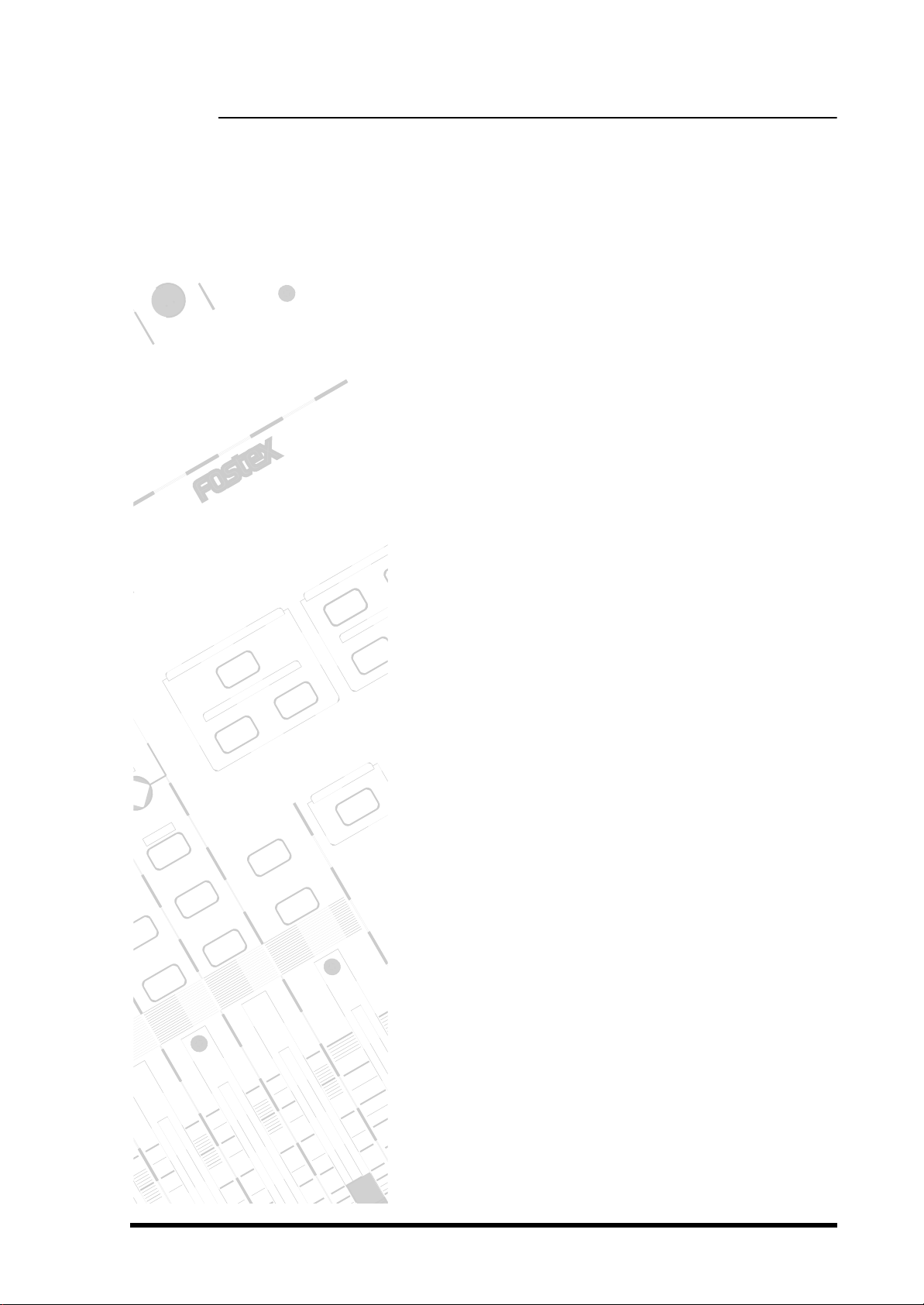
OO
LI
LI
40-40
Table of Contents
CHAPTER 1
Introducing the VM200. . . . . . . . . . . . . . . . . . . . .9
About This Chapter. . . . . . . . . . . . . . . . . . . . . . . . . . . .9
Chapter Contents . . . . . . . . . . . . . . . . . . . . . . . . . . . . .9
Welcome to the VM200 . . . . . . . . . . . . . . . . . . . . . . . .10
Using this Guide. . . . . . . . . . . . . . . . . . . . . . . . . . . . .10
Installing the VM200. . . . . . . . . . . . . . . . . . . . . . . . . .11
Feature Summary. . . . . . . . . . . . . . . . . . . . . . . . . . . .12
MIN MAX MIN
Audio Specifications . . . . . . . . . . . . . . . . . . . . . . . . . .12
Inputs and Outputs . . . . . . . . . . . . . . . . . . . . . . . . . .12
MIDI functions . . . . . . . . . . . . . . . . . . . . . . . . . . . . . .13
Why a Digital Mixer?. . . . . . . . . . . . . . . . . . . . . . . . . .14
Dual On-board Effects Processors. . . . . . . . . . . . . . . .15
Digital I/O . . . . . . . . . . . . . . . . . . . . . . . . . . . . . . . . .15
About the Display and Graphic User Interface. . . . . . .15
VM200
DIGITAL RECORDING MIXER
CHAPTER 2
Touring the VM200. . . . . . . . . . . . . . . . . . . . . . .17
MIDI . . . . . . . . . . . . . . . . . . . . . . . . . . . . . . . . . . . . . .16
Faders . . . . . . . . . . . . . . . . . . . . . . . . . . . . . . . . . . . .16
About This Chapter. . . . . . . . . . . . . . . . . . . . . . . . . . .17
EFF EDITSELECTED EQ
EFF1
Chapter Contents . . . . . . . . . . . . . . . . . . . . . . . . . . . .17
Top Panel Control Surface. . . . . . . . . . . . . . . . . . . . . .18
Analog Control Section . . . . . . . . . . . . . . . . . . . . . . . .19
EFF
EFF
LCD Display . . . . . . . . . . . . . . . . . . . . . . . . . . . . . . . .20
Data Wheel and Neighboring Keys. . . . . . . . . . . . . . . .21
RECALL
EQ ON
[</-1] and [+1/>] Keys. . . . . . . . . . . . . . . . . . . . . . . . .21
[ENTER] and [EXIT] Keys. . . . . . . . . . . . . . . . . . . . . . .21
EQ LIBRARY
STORERECALL
Function Keys. . . . . . . . . . . . . . . . . . . . . . . . . . . . . . .22
Setup Section . . . . . . . . . . . . . . . . . . . . . . . . . . . . . . .23
[SYSTEM] Key. . . . . . . . . . . . . . . . . . . . . . . . . . . . . . .23
[MIDI] Key. . . . . . . . . . . . . . . . . . . . . . . . . . . . . . . . . .23
Current Scene Status . . . . . . . . . . . . . . . . . . . . . . . . .24
Key Mode Section . . . . . . . . . . . . . . . . . . . . . . . . . . . .24
[ROUTING/PHASE] Key. . . . . . . . . . . . . . . . . . . . . . . .24
[PAIR/GROUP] Key . . . . . . . . . . . . . . . . . . . . . . . . . . .25
[CH VIEW] Key . . . . . . . . . . . . . . . . . . . . . . . . . . . . . .25
[CHANNEL/METER] Key . . . . . . . . . . . . . . . . . . . . . . .26
PAN
EQ EDIT
SOLO
REC BUSS
SOLO
Fader Mode Section. . . . . . . . . . . . . . . . . . . . . . . . . . .27
SOLO
[AUX1], [AUX2], [AUX3], and [AUX4] Keys . . . . . . . . . .27
[EFF1] and [EFF2] Keys. . . . . . . . . . . . . . . . . . . . . . . .27
[CHANNEL] Key. . . . . . . . . . . . . . . . . . . . . . . . . . . . . .27
ON ON
Selected EQ Section . . . . . . . . . . . . . . . . . . . . . . . . . .28
[EQ ON] Key . . . . . . . . . . . . . . . . . . . . . . . . . . . . . . . .28
ON
EQ Library . . . . . . . . . . . . . . . . . . . . . . . . . . . . . . . . .28
[RECALL] Key . . . . . . . . . . . . . . . . . . . . . . . . . . . . . . .28
Eff Edit Section. . . . . . . . . . . . . . . . . . . . . . . . . . . . . .29
0
+10
+10
+10
0
0
0
-10
-10
-10
-20
-30
-40
[EFF1] and [EFF2] Keys. . . . . . . . . . . . . . . . . . . . . . . .29
Effect Library . . . . . . . . . . . . . . . . . . . . . . . . . . . . . . .29
[RECALL] Key . . . . . . . . . . . . . . . . . . . . . . . . . . . . . . .30
[STORE] Key . . . . . . . . . . . . . . . . . . . . . . . . . . . . . . . .30
Rec Buss Section . . . . . . . . . . . . . . . . . . . . . . . . . . . .30
Scene Memory Section . . . . . . . . . . . . . . . . . . . . . . . .31
-20
[RECALL] Key . . . . . . . . . . . . . . . . . . . . . . . . . . . . . . .31
-30
[STORE] Key . . . . . . . . . . . . . . . . . . . . . . . . . . . . . . . .31
-
Channel Control Section . . . . . . . . . . . . . . . . . . . . . . .32
Faders . . . . . . . . . . . . . . . . . . . . . . . . . . . . . . . . . . . .32
[ON] Keys . . . . . . . . . . . . . . . . . . . . . . . . . . . . . . . . . .34
VM200 User’s Guide 3
Page 4

[ON] key function . . . . . . . . . . . . . . . . . . . . . . . . . . . . 34
EQ Section Rotary Controls . . . . . . . . . . . . . . . . . . . . 36
Rear Panel . . . . . . . . . . . . . . . . . . . . . . . . . . . . . . . . . 38
Block Diagram . . . . . . . . . . . . . . . . . . . . . . . . . . . . . . 41
CHAPTER 3
CHAPTER 4
Getting Started . . . . . . . . . . . . . . . . . . . . . . . . . .43
About This Chapter . . . . . . . . . . . . . . . . . . . . . . . . . . 43
Chapter Contents. . . . . . . . . . . . . . . . . . . . . . . . . . . . 43
VM200 System Example. . . . . . . . . . . . . . . . . . . . . . . 44
Connecting the Power Cord . . . . . . . . . . . . . . . . . . . . 45
Turning the VM200 On and Off . . . . . . . . . . . . . . . . . 45
A Few Tips on Using the VM200. . . . . . . . . . . . . . . . . 46
Channel Layers . . . . . . . . . . . . . . . . . . . . . . . . . . . . . 46
An Important Note About Word Clock Information . . . 48
Stopless Rotary Controls . . . . . . . . . . . . . . . . . . . . . . 48
Reading the Display . . . . . . . . . . . . . . . . . . . . . . . . . . 49
The Channel Edit Function Page . . . . . . . . . . . . . . . . 49
Function Page Parameter Matrix. . . . . . . . . . . . . . . . . 50
Lit & Flashing LED Keys. . . . . . . . . . . . . . . . . . . . . . . 51
Finally...Let’s Get Started! . . . . . . . . . . . . . . . . . . . . . 52
Making Connections. . . . . . . . . . . . . . . . . . . . . . . . . . 52
Powering On. . . . . . . . . . . . . . . . . . . . . . . . . . . . . . . . 53
Adjusting the Channel Input . . . . . . . . . . . . . . . . . . . 53
Recording. . . . . . . . . . . . . . . . . . . . . . . . . . . . . . . . . . 57
Storing a Mix Scene . . . . . . . . . . . . . . . . . . . . . . . . . . 57
Input Channels . . . . . . . . . . . . . . . . . . . . . . . . . .59
About This Chapter . . . . . . . . . . . . . . . . . . . . . . . . . . 59
Chapter Contents. . . . . . . . . . . . . . . . . . . . . . . . . . . . 59
Input Channels 1–4 . . . . . . . . . . . . . . . . . . . . . . . . . . 60
Input Channels 5–8 . . . . . . . . . . . . . . . . . . . . . . . . . . 61
Input Channels 9–16 . . . . . . . . . . . . . . . . . . . . . . . . . 61
Input Channels 17–20 . . . . . . . . . . . . . . . . . . . . . . . . 61
Insert Channels 1–4 . . . . . . . . . . . . . . . . . . . . . . . . . . 62
Pad Switches (Input channels 1–4) . . . . . . . . . . . . . . . 63
TRIM Controls . . . . . . . . . . . . . . . . . . . . . . . . . . . . . . 63
Inverting the Input Phase. . . . . . . . . . . . . . . . . . . . . . 64
Input Channel EQ . . . . . . . . . . . . . . . . . . . . . . . . . . . 65
Muting Channels . . . . . . . . . . . . . . . . . . . . . . . . . . . . 65
Setting Channel Levels. . . . . . . . . . . . . . . . . . . . . . . . 65
Panning Input Channels. . . . . . . . . . . . . . . . . . . . . . . 65
Routing Input Channels . . . . . . . . . . . . . . . . . . . . . . . 66
Monitoring and Soloing Input Channels . . . . . . . . . . . 67
Feeding Outputs . . . . . . . . . . . . . . . . . . . . . . . . . . . . 67
REC Buss Out . . . . . . . . . . . . . . . . . . . . . . . . . . . . . . 67
ST Buss Out. . . . . . . . . . . . . . . . . . . . . . . . . . . . . . . . 67
AUX Sends. . . . . . . . . . . . . . . . . . . . . . . . . . . . . . . . . 67
Pairing Channels . . . . . . . . . . . . . . . . . . . . . . . . . . . . 68
Grouping Mute Channels . . . . . . . . . . . . . . . . . . . . . . 68
Grouping Faders . . . . . . . . . . . . . . . . . . . . . . . . . . . . 69
Viewing Input Channel Settings . . . . . . . . . . . . . . . . . 70
Copying Channel Settings . . . . . . . . . . . . . . . . . . . . . 72
CHAPTER 5
4 VM200 User’s Guide
EQ. . . . . . . . . . . . . . . . . . . . . . . . . . . . . . . . . . . .75
About This Chapter . . . . . . . . . . . . . . . . . . . . . . . . . . 75
Chapter Contents. . . . . . . . . . . . . . . . . . . . . . . . . . . . 75
Equalizers (EQ) . . . . . . . . . . . . . . . . . . . . . . . . . . . . . 76
Page 5

Adjusting the EQ . . . . . . . . . . . . . . . . . . . . . . . . . . . .77
EQ Enabling Channels . . . . . . . . . . . . . . . . . . . . . . . .80
Bypassing the EQ . . . . . . . . . . . . . . . . . . . . . . . . . . . .80
Resetting the EQ. . . . . . . . . . . . . . . . . . . . . . . . . . . . .81
EQ Library . . . . . . . . . . . . . . . . . . . . . . . . . . . . . . . . .83
EQ Preset Library List. . . . . . . . . . . . . . . . . . . . . . . . .83
Recalling EQ Programs . . . . . . . . . . . . . . . . . . . . . . . .84
Storing EQ Programs . . . . . . . . . . . . . . . . . . . . . . . . .86
Editing EQ Program Titles. . . . . . . . . . . . . . . . . . . . . .88
Copying EQ Settings . . . . . . . . . . . . . . . . . . . . . . . . . .90
EQ Preset Library Parameters . . . . . . . . . . . . . . . . . . .92
CHAPTER 6
CHAPTER 7
Monitoring Signals. . . . . . . . . . . . . . . . . . . . . . .97
About This Chapter. . . . . . . . . . . . . . . . . . . . . . . . . . .97
Chapter Contents . . . . . . . . . . . . . . . . . . . . . . . . . . . .97
Monitoring and Soloing. . . . . . . . . . . . . . . . . . . . . . . .98
MON SEL Parameter . . . . . . . . . . . . . . . . . . . . . . . . . .98
SOLO MODE Parameter . . . . . . . . . . . . . . . . . . . . . . .98
Monitor Outs and Phones . . . . . . . . . . . . . . . . . . . . . .99
Two Track Input (2TRK IN) . . . . . . . . . . . . . . . . . . . . .99
Monitoring . . . . . . . . . . . . . . . . . . . . . . . . . . . . . . . .100
Soloing . . . . . . . . . . . . . . . . . . . . . . . . . . . . . . . . . . .101
Metering Signal Levels. . . . . . . . . . . . . . . . . . . . . . . .105
Viewing Input/Output Level Meters. . . . . . . . . . . . . .105
Viewing Channel, Aux Send & Effect Send Meters. . .106
Outputs . . . . . . . . . . . . . . . . . . . . . . . . . . . . . . .107
About This Chapter. . . . . . . . . . . . . . . . . . . . . . . . . .107
Chapter Contents . . . . . . . . . . . . . . . . . . . . . . . . . . .107
Overview. . . . . . . . . . . . . . . . . . . . . . . . . . . . . . . . . .108
ST BUSS OUT. . . . . . . . . . . . . . . . . . . . . . . . . . . . . .108
REC BUSS OUT . . . . . . . . . . . . . . . . . . . . . . . . . . . .108
ADAT OUT & S/P DIF OUT . . . . . . . . . . . . . . . . . . . .109
AUX SEND . . . . . . . . . . . . . . . . . . . . . . . . . . . . . . . .109
Using the ST BUSS OUT . . . . . . . . . . . . . . . . . . . . . .110
Monitoring the ST BUSS OUT . . . . . . . . . . . . . . . . . .110
Viewing the ST BUSS OUT Meters. . . . . . . . . . . . . . .110
Setting the ST BUSS OUT Level. . . . . . . . . . . . . . . . .111
Muting the ST BUSS OUT . . . . . . . . . . . . . . . . . . . . .111
Using the REC BUSS OUT. . . . . . . . . . . . . . . . . . . . .112
Monitoring the REC BUSS OUT. . . . . . . . . . . . . . . . .112
Viewing the REC BUSS OUT Meters . . . . . . . . . . . . .112
Setting the REC BUSS OUT Level . . . . . . . . . . . . . . .113
Using the AUX Sends . . . . . . . . . . . . . . . . . . . . . . . .115
Enabling AUX Sends 3 & 4 (ADD. AUX Parameter) . .115
Monitoring AUX Sends . . . . . . . . . . . . . . . . . . . . . . .116
Viewing the AUX Send and Master Setting . . . . . . . .116
Pre-fader/Post-fader AUX Sends . . . . . . . . . . . . . . . .117
Muting AUX Sends . . . . . . . . . . . . . . . . . . . . . . . . . .118
Smoothing Function . . . . . . . . . . . . . . . . . . . . . . . . .120
Viewing Buss Routing for Each Channel . . . . . . . . . .121
CHAPTER 8
VM200 User’s Guide 5
Effects. . . . . . . . . . . . . . . . . . . . . . . . . . . . . . . .123
About This Chapter. . . . . . . . . . . . . . . . . . . . . . . . . .123
Chapter Contents . . . . . . . . . . . . . . . . . . . . . . . . . . .123
VM200 Effects. . . . . . . . . . . . . . . . . . . . . . . . . . . . . .124
Effects Library . . . . . . . . . . . . . . . . . . . . . . . . . . . . .125
Page 6

Effect Preset Library List . . . . . . . . . . . . . . . . . . . . . 125
Applying Effects . . . . . . . . . . . . . . . . . . . . . . . . . . . . 128
Selecting an Effects Processor . . . . . . . . . . . . . . . . . 128
Setting Effects Return . . . . . . . . . . . . . . . . . . . . . . . 128
Sending Signal to Effects Processor . . . . . . . . . . . . . 129
Routing Effects Returns . . . . . . . . . . . . . . . . . . . . . . 129
Controlling the Sends Signals. . . . . . . . . . . . . . . . . . 130
Pre-fader/Post-fader Effect Sends. . . . . . . . . . . . . . . 130
Viewing and Adjusting the Effect Send Level. . . . . . . 130
Viewing and Adjusting the Effect Send Master Level . 131
Monitoring Effects Sends . . . . . . . . . . . . . . . . . . . . . 132
Controlling the Return Signals . . . . . . . . . . . . . . . . . 132
Setting the Effect Return Level . . . . . . . . . . . . . . . . . 132
Panning Effects Returns. . . . . . . . . . . . . . . . . . . . . . 132
Effects Library . . . . . . . . . . . . . . . . . . . . . . . . . . . . . 133
Editing Effects . . . . . . . . . . . . . . . . . . . . . . . . . . . . . 133
Recalling Effects Programs . . . . . . . . . . . . . . . . . . . . 134
Storing Effects Programs . . . . . . . . . . . . . . . . . . . . . 135
Editing Effect Program Titles . . . . . . . . . . . . . . . . . . 137
Effects Parameters . . . . . . . . . . . . . . . . . . . . . . . . . . 139
CHAPTER 9
CHAPTER 10
Scene Memory . . . . . . . . . . . . . . . . . . . . . . . . .147
About This Chapter . . . . . . . . . . . . . . . . . . . . . . . . . 147
Chapter Contents. . . . . . . . . . . . . . . . . . . . . . . . . . . 147
What is Scene Memory? . . . . . . . . . . . . . . . . . . . . . . 148
Scene Edit Indicator. . . . . . . . . . . . . . . . . . . . . . . . . 149
What Can You Store in a Scene? . . . . . . . . . . . . . . . 149
Recalling Mix Scenes . . . . . . . . . . . . . . . . . . . . . . . . 151
Recalling a Scene Manually . . . . . . . . . . . . . . . . . . . 151
Recalling a Scene Automatically at Start-up . . . . . . . 151
Recalling Scenes Using MIDI Program Change . . . . . 152
Motorized Faders . . . . . . . . . . . . . . . . . . . . . . . . . . . 153
Storing Mix Scenes. . . . . . . . . . . . . . . . . . . . . . . . . . 154
Editing Scene Memory Titles. . . . . . . . . . . . . . . . . . . 156
Recall Safe Function. . . . . . . . . . . . . . . . . . . . . . . . . 156
Specifying Recall Safe Channels . . . . . . . . . . . . . . . . 156
Specifying Recall Safe Parameters . . . . . . . . . . . . . . 157
Digital Connections . . . . . . . . . . . . . . . . . . . . .159
About This Chapter . . . . . . . . . . . . . . . . . . . . . . . . . 159
Chapter Contents. . . . . . . . . . . . . . . . . . . . . . . . . . . 159
Digital Connections, Word Clocks, and Sample Rates 160
Word Clock Setup . . . . . . . . . . . . . . . . . . . . . . . . . . 162
WORD IN/OUT Connectors . . . . . . . . . . . . . . . . . . . 162
Setting the Master Word Clock . . . . . . . . . . . . . . . . . 162
Setting the VM200 as Master or Slave . . . . . . . . . . . 163
Multitrack Recording and Mastering to a DAT . . . . . 164
Digital I/Os . . . . . . . . . . . . . . . . . . . . . . . . . . . . . . . 165
ADAT IN/OUT . . . . . . . . . . . . . . . . . . . . . . . . . . . . . 165
Using ADAT IN . . . . . . . . . . . . . . . . . . . . . . . . . . . . . 165
Assigning Channels to ADAT DIRECT SENDs. . . . . . 166
Using S/P DIF OUT . . . . . . . . . . . . . . . . . . . . . . . . . 168
Using S/P DIF IN . . . . . . . . . . . . . . . . . . . . . . . . . . . 169
Assigning S/P DIF Signals to Channels . . . . . . . . . . 169
Cascading the VM200 . . . . . . . . . . . . . . . . . . . . . . . 171
6 VM200 User’s Guide
Page 7

CHAPTER 11
CHAPTER 12
VM200 & MIDI . . . . . . . . . . . . . . . . . . . . . . . .173
About This Chapter. . . . . . . . . . . . . . . . . . . . . . . . . .173
Chapter Contents . . . . . . . . . . . . . . . . . . . . . . . . . . .173
Using the VM200 with MIDI . . . . . . . . . . . . . . . . . . .174
MIDI Ports . . . . . . . . . . . . . . . . . . . . . . . . . . . . . . . .174
Cascading Two VM200s . . . . . . . . . . . . . . . . . . . . . .175
MIDI Transmit and Receive Channels . . . . . . . . . . . .176
System Exclusive Messages (Fostex Exclusive) . . . . .179
Bulk Dump. . . . . . . . . . . . . . . . . . . . . . . . . . . . . . . .179
Using Program Change Messages to Recall Scenes . .180
Using Control Change Messages . . . . . . . . . . . . . . . .184
Editing the Control Change Assign Table. . . . . . . . . .185
Examples: Using Control Change Messages. . . . . . . .187
Controlling Parameters Using Fostex Exclusive . . . .188
Bulk Dump. . . . . . . . . . . . . . . . . . . . . . . . . . . . . . . .189
Transmitting MIDI Bulk Dump Messages . . . . . . . . .189
Receiving Bulk Dump Requests. . . . . . . . . . . . . . . . .191
MMC (MIDI Machine Control) Send . . . . . . . . . . . . . .192
Setting the Device ID Number . . . . . . . . . . . . . . . . . .192
Entering MMC Send Mode. . . . . . . . . . . . . . . . . . . . .192
Frame Mode . . . . . . . . . . . . . . . . . . . . . . . . . . . . . . .194
Checking the Locate Points . . . . . . . . . . . . . . . . . . . .195
Transmitting the Locate Commands . . . . . . . . . . . . .195
Initializing the VM200 . . . . . . . . . . . . . . . . . . .197
APPENDIX
About This Chapter. . . . . . . . . . . . . . . . . . . . . . . . . .197
Chapter Contents . . . . . . . . . . . . . . . . . . . . . . . . . . .197
Initializing the VM200. . . . . . . . . . . . . . . . . . . . . . . .198
Default Setup Parameters . . . . . . . . . . . . . . . . . . . . .200
Specifications and Data . . . . . . . . . . . . . . . . . .201
About This Chapter. . . . . . . . . . . . . . . . . . . . . . . . . .201
Chapter Contents . . . . . . . . . . . . . . . . . . . . . . . . . . .201
Display Warning Messages . . . . . . . . . . . . . . . . . . . .202
Specifications . . . . . . . . . . . . . . . . . . . . . . . . . . . . . .203
Maintenance. . . . . . . . . . . . . . . . . . . . . . . . . . . . . . .205
Tables & Data. . . . . . . . . . . . . . . . . . . . . . . . . . . . . .206
Channel Fader Gain Table. . . . . . . . . . . . . . . . . . . . .206
Q . . . . . . . . . . . . . . . . . . . . . . . . . . . . . . . . . . . . . . .208
Program Change Assign Table 1 (User) . . . . . . . . . . .210
Program Change Assign Table 2 (Preset) . . . . . . . . . .210
Control Change Assign Table 1 (User) . . . . . . . . . . . .211
Control Change Assign Table 2 (Preset) . . . . . . . . . . .211
Preset Scene Parameters. . . . . . . . . . . . . . . . . . . . . .213
MIDI In/Out Data Format. . . . . . . . . . . . . . . . . . . . .216
MIDI Implementation Chart . . . . . . . . . . . . . . . . . . .225
Declaration of EC Directive . . . . . . . . . . . . . . . . . . . .226
The Affect of Immunity on This Equipment . . . . . . . .226
Fostex Distributors List In Europe . . . . . . . . . . . . . .226
VM200 User’s Guide 7
Page 8

8 VM200 User’s Guide
Page 9

P
MIN MAX
1212
CHAPTER 1
-18
-24
-36
-40
L R
ST BUSS/SOLO
VM200
DIGITAL RECORDING MIXER
Intr oducing the VM200
EFF2EFF1
STORERECALL
EFF LIBRARY
RECALLSOLO
REC BUSS
EQ ON
EFF EDITSELECTED EQ
STORERECALL
EQ LIBRARY
About This Chapter
This chapter introduces the VM200 Digital Recording Mixer,
EQ/HI
GAIN
explains how to use this guide, and how to install the mixer . It also
provides a summary of the main features of the VM200.
Chapter Contents
GAINGAIN
EQ/HI-MIDEQ/LO-MID
QFREQ
Welcome to the VM200. . . . . . . . . . . . . . . . . . . . . . . . . . . . 10
AGE SELECT
9-16 ADAT IN 17-20 EFF RTN
Using this Guide. . . . . . . . . . . . . . . . . . . . . . . . . . . . . . . . . 10
FREQ
Installing the VM200 . . . . . . . . . . . . . . . . . . . . . . . . . . . . . 11
Q
PAN
EQ EDIT
FREQ
PAN
PANPANPANPANPANPAN
EQ EDIT EQ EDIT
Feature Summary. . . . . . . . . . . . . . . . . . . . . . . . . . . . . . . . 12
Q
Audio Specifications . . . . . . . . . . . . . . . . . . . . . . . . . . . . . . 12
Inputs and Outputs . . . . . . . . . . . . . . . . . . . . . . . . . . . . . . 12
Mixer Functions . . . . . . . . . . . . . . . . . . . . . . . . . . . . . . . . . 13
EQ EDIT EQ EDIT
MIDI functions . . . . . . . . . . . . . . . . . . . . . . . . . . . . . . . . . . 13
Mixer Configuration . . . . . . . . . . . . . . . . . . . . . . . . . . . . . . 14
Why a Digital Mixer? . . . . . . . . . . . . . . . . . . . . . . . . . . . . . 14
Four-band Parametric EQ & EQ Library . . . . . . . . . . . . . . . 15
Q
Dual On-board Effects Processors. . . . . . . . . . . . . . . . . . . . 15
Digital I/O . . . . . . . . . . . . . . . . . . . . . . . . . . . . . . . . . . . . . 15
EQ EDIT EQ EDIT
About the Display and Graphic User Interface . . . . . . . . . . 15
Scene Memory . . . . . . . . . . . . . . . . . . . . . . . . . . . . . . . . . . 16
MIDI. . . . . . . . . . . . . . . . . . . . . . . . . . . . . . . . . . . . . . . . . . 16
PAIR/
GROUP
MMC SEND
EQ EDIT
CHANNEL/
SOLO SOLO SOLO SOLO SOLO SOLO SOLO
METER
Faders . . . . . . . . . . . . . . . . . . . . . . . . . . . . . . . . . . . . . . . . 16
+10
ON ON ON ON ON ON ON
+10
0
+10
0
0
0
SOLO
-10
+10
0
SOLO
ON ON
+10
0
-10
-20
-30
EXIT
0
-10
-20
-30
+10
0
-10
+10
0
-10
+10
0
-10
0
-10
-20
-30
-10
-20
-30
-40
-
-20
-30
-40
-
-40
-
-20
-30
-40
-20
-30
-40
-
-40
-
3
11
-40
-60
-
-20
-30
-40
-
-
6
14
5
13
4
12
2019
VM200 User’s Guide
9
Page 10

Introducing the VM200
Welcome to the VM200
Thank you for purchasing the Fostex VM200 Digital Recording
Mixer.
The VM200 is an affordable programmable digital audio mixer that
can be extremely useful in numerous audio applications, including
smaller-scale live sound reinforcement, as well as audio and video
post-production. However, it is designed primarily for digital audio
recording in a MIDI or project studio, especially if you are using digital hard disk or tape-based multitrack recording technologies such
as the Fostex FD-8, VR-800, or other ADAT-compatible digital
recorders.
Using this Guide
This user’s guide includes the following main sections:
Chapter 1: Introducing the VM200
explains how to install the VM200.
Chapter 2: Touring the VM200
mixer’s inputs and outputs, faders, controls, buttons, and LCD display elements.
Chapter 3: Getting Started
explains how to connect and turn on the power to the VM200, and try
out a few features, such as the EQ and Effects processors.
Chapter 4: Inputs
cusses pad switches, trim controls, phase inversion, as well as muting, panning, grouping, and routing input channels.
Chapter 5: EQ
and how to store, recall, and edit EQ programs.
Chapter 6: Monitoring
ties of the VM200 and explains how to view various level meters.
Chapter 7: Outputs
output, the AUX sends, and how to monitor, route, solo, and mute the
buss outs.
Chapter 8: Effects
grams, and how to apply and route to and from the effect processors.
Chapter 9: Scene Memories
how to store and recall scenes, and how to prevent specific parameters from being updated by a recalled scene memory.
Chapter 10: Digital I/O
puts, including the ADAT and S/P DIF digital connectors, word clock
masters and slaves, and cascading multiple VM200s.
Chapter 11: MIDI describes the Musical Instrument Digital Interface
(MIDI) functions of the VM200.
describes the available input channels and dis-
describes the parametric equalizer, the EQ Library,
describes the stereo buss output, the record buss
describes the Effect Library, presets and user pro-
offers illustrated system examples and
describes the monitoring and soloing capabili-
introduces scene memories and explains
discusses the VM200’s digital inputs and out-
describes the major features and
takes you on a guided tour of the
Chapter 12: Initializing explains how to re-initialize the VM200.
10
VM200 User’s Guide
Page 11

Installing the VM200
Appendix A. Specifications and Data provides technical specifications
and other data, including a MIDI Program Change Assign table, a
Control Change Assign table, System Exclusive messages, etc.
The Index can help you locate specific information quickly.
Installing the VM200
Locate the VM200 on a level, stable surface.
You can also mount the VM200 vertically in a rack using the Fostex
9910 optional rack mount adapter. Remove the six screws from the
bottom of the VM200, attach the rack mount adapter, then reinstall
the screws as shown in the illustration below.
3 screws per side
side view of
installed adapter
rack-mount adapter
attach adapters
to sides of mixer
VM200 User’s Guide
Refer to the Precautions for information on appropriate locations and
environments for the VM200.
Refer to “Getting Started” on page 43 and “Outputs” on page 107 for
information on connecting the VM200 to other components.
11
Page 12

12
❑
❑
❑
❑
❑
❑
Introducing the VM200
❑
❑
❑
❑
❑
Feature Summary
This section summarizes the main features of the VM200.
Audio Specifications
20-bit 64-times oversampling, delta sigma modulation A/D converters
20-bit 128-times oversampling, delta sigma modulation D/A converters
90dB or higher dynamic range
20Hz to 20kHz, +1dB/-3dB frequency response
industry standard 44.1K or 48K sampling rates
Inputs and Outputs
20 Channel Inputs
• Channels 1 - 8: Analog In
• Channels 9-16: ADAT In (20-bit)
• Channels 17-20: Effect Return (for internal effects only)
• Switchable balanced XLR and balanced/unbalanced phone
jacks
• +48V phantom power support for XLR Analog In jacks 1-4
• Route S/P DIF input signals to any of 20 channels
18 Outputs
• Stereo buss output (ST BUSS OUT)
• Recording buss output (REC BUSS OUT)
• 20-bit digital two-channel output (S/P DIF OUT)
• 20-bit digital ADAT eight-channel output (ADAT OUT)
• Two auxiliary outputs (AUX SEND 1-2)
• ADD AUX function adds two auxiliary outs (AUX SENDS 3-4)
• Solo buss outputs post-fader listen (PFL) signals from any channel or buss to the Monitor or Phones outputs.
MIDI IN, MIDI OUT, and MIDI THRU (built into the mixer)
Word Clock In and Out
Analog two-track input jacks (2TRK IN) enable you to monitor two
tracks without affecting the mix.
4 Insert jacks for external effects returns
VM200 User’s Guide
Page 13

❑
❑
❑
❑
❑
❑
❑
❑
❑
❑
Mixer Functions
Scene Memory (up to 100 scenes)
3 Preset Scenes (INIT, RECORDING, MIXDOWN)
60mm continuous motorized faders
Stopless rotary controls
4-band parametric EQ for channels 1-16
Dual internal effects processors
EQ Library with 50 Presets plus 50 memory locations for custom-
ized EQ programs
Effect Library featuring 50 Preset effect programs, and memory
locations for 50 user-customized effect programs
The ADAT DIRECT send function enables you to assign input chan-
nel 1-8 signals to ADAT 1-8 (and turn any channel on or off).
You can pair adjacent (odd-even) input channels.
You can pair AUX SEND 1 and 2, and AUX SEND 3 and 4.
Three Fader groups (A, B, C)
Three Mute groups (A, B, C)
Channel Copy function copies parameter settings, including mute
group and fader group information, from one channel to another
EQ Copy function copies EQ settings from one channel to another.
LED-segment meter displays ST BUSS OUT level
LCD meter displays levels for 20 input channels or 18 output chan-
nels
Two Solo modes, PFL and MIX-SOLO, enable you to monitor signals
pre-fader or post-fader
Large 256x64 dot resolution LCD Display
❑
❑
❑
❑
❑
❑
❑
❑
❑
❑
❑
❑
❑
❑
Mixer Functions
MIDI functions
You can use Program Change messages to recall scenes (Presets
and User tables)
You can use Control Change messages to control mixer parameters
(Presets and User tables)
You can use System Exclusive messages to control mixer parameters
You can output MIDI Machine Code (MMC) by pressing keys on the
control panel
MIDI Bulk Dump capability for data backup and transfer
VM200 User’s Guide
13
Page 14

14
Introducing the VM200
Mixer Configuration
The VM200 is equipped with a total of 20 analog and digital inputs:
eight analog mono input channels (1-8), four internal effects
returns, and an eight-channel ADAT digital input. A two-channel
S/P DIF digital input signal can be routed to any of 20 channels,
and a two-track analog input (2TRK IN) is also provided.
External effects signals can be returned to the VM200 via four
INSERT phone jacks.
Input channels 1 through 8 feature trim control attenuators and TRS
phone jack connectors. Input channels 1 through 4 can also be
switched to +48V phantom-powered balanced XLR-type connectors.
Two effects busses send signals to the two on-board effects processors. An Effects Library contains 50 high-quality preset effects programs. The effects can be modified and stored in the Effects Library
for future recall. The VM200 returns the effects signals via channels
17-20.
The VM200 features 18 outputs.
A stereo buss outputs the stereo buss signal; a record buss outputs
the record buss signal.
There are two fixed AUX Sends, and two more can be added through
the use of an ADD AUX function (although the record buss is unavailable when the ADD AUX parameter is on).
Digital outputs include a 20-bit digital two-channel output (S/P DIF
OUT), a 20-bit digital ADAT eight-channel output (ADAT OUT).
Monitor and headphone outputs facilitate stereo monitoring via
speakers or headphones.
A four-band parametric equalizer is available for each input channel.
EQ programs can be stored in and recalled from an on-board EQ
Library.
You can cascade multiple VM200s together to increase the number of
input channels.
Why a
Digital
One of the best things about a digital audio mixer is that it is able to
combine audio signals from various sources without introducing virtually any signal degradation, distortion, crosstalk, or noise.
Digital recording to tape or hard disk-based systems is increasingly
popular . However, many of these small studios use 4-, 8-, or 16-channel analog mixers.
The VM200 Digital Recording Mixer enables you to keep your audio
signals in the digital domain for both mixing and recording, resulting
in new levels clarity and quality in your recordings.
Mixer?
VM200 User’s Guide
Page 15

Four-band Parametric EQ & EQ Library
Four-band Parametric EQ & EQ Library
Channels 1 through 16 feature a four-band parametric equalizer
(EQ), with variable Gain, Frequency, and Q controls.
The LO-MID and HI-MID bands use parametric EQ. The LO band can
function as an HPF, shelving, or parametric EQ; the HI band can function as an LPF, shelving, or parametric EQ.
An EQ Library can store up to 100 EQ programs for future recall.
Dual On-board Effects Processors
The VM200 features two on-board stereo effects processors, EFF1
and EFF2.
These effects processors utilize Fostex Advanced Signal Processing
Technology (ASP) to create high-quality ambient reverbs, as well as
choruses, delays, flangers, and other effects and combinations.
ASP is an exclusive new digital effect processing technology designed
by Fostex that excels at maximizing the efficiency of digital signal processing power. It achieves an overwhelmingly high-density Early
Reflection sound and smooth High Dump response rate via a Harmonic Feedback Algorithm, and conducts elaborate reverb simulation
using High Density Logarithmic Processing technology, which eliminates mutual interference between integrated delay modules, reducing audio impurities.
Digital I/O
The VM200 features two types of digital inputs and outputs: S/P DIF
and ADAT.
The S/P DIF is a two-channel digital I/O commonly found on consumer CD players, computer audio cards, etc.
The ADAT IN and ADAT OUT connectors allow a direct eight-channel
connection to any ADAT-compatible digital audio recorder, such as
the Fostex VR800 or the Alesis ADAT series.
About the Display and Graphic User Interface
The LCD display features a resolution of 256-by-64 dots and utilizes
graphic icons to represent faders, send levels, and rotary control
knobs.
The display also provides a graphic EQ response curve and numerical
readouts of mixer parameter settings.
Depending on the lighting in your studio, you may wish to supplement the LCD Display with a gooseneck-type studio lamp or other
light source.
VM200 User’s Guide
15
Page 16

Introducing the VM200
16
Scene Memory
The VM200 enables you to store virtually every mixer parameter setting as part of a group snapshot, or “scene,” in the Scene Memory.
The Scene Memory can store up to 100 scenes, which you can later
recall by simply pressing a key on the VM200, or by issuing a remote
MIDI Program Change command from a connected MIDI device.
The Scene Memory store and recall functions let you work on a mix
until you are satisfied, then store virtually all mixer fader and parameter settings for instantaneous future recall.
In addition to the scene memory “slots” or “locations” for user programs, the VM200 features three preset scenes: InitMix, Recording,
and Mix Down, which are designed for optimal performance in common mixing situations.
MIDI
MIDI connections enable you to take advantage of the VM200’s versatility. MIDI Program Change messages can recall scenes from the
VM200’s Scene Memory. MIDI Control Change messages and Fostex
System Exclusive messages enable real-time parameter control.
To backup and transfer data between VM200s, you can use System
Exclusive Bulk Dump commands.
If a MIDI-compatible recorder is connected to the VM200, you can
control it remotely via MMC (MIDI Machine Control). You can also
cascade VM200s via MIDI connections.
Faders
The VM200 features eight 60mm continuous-throw faders and one
Master fader.
A channel layering system enables you to control up to 20 channels
using only the eight faders and the Master. Page Select keys specify
the “active” channel layer. You can select Channels 1 - 8 Analog In,
Channels 9 - 16 ADAT In, or Channels 17 - 20 Eff Rtn. The LCD Display will show parameters specific to the selected layer.
The VM200 features seven Fader modes. In each mode, the Faders
function slightly differently, controlling various send and return levels. The Fader modes include: Channel, Eff1, Eff2, Aux1, Aux2, Aux3,
and Aux4.
The motorized faders move automatically when you recall a scene
from Scene Memory, if the Motor parameter is turned on.
The faders can be grouped into one of three groups, enabling you to
control the group with a single fader. Faders for paired channels
move as one.
The faders can function as MIDI controllers if a MIDI device is connected to the VM200 via the MIDI ports.
VM200 User’s Guide
Page 17

P
MIN MAX
1212
CHAPTER 2
-18
-24
-36
-40
L R
ST BUSS/SOLO
VM200
DIGITAL RECORDING MIXER
Touring the VM200
EFF2EFF1
STORERECALL
EFF LIBRARY
REC BUSS
EQ ON
EFF EDITSELECTED EQ
STORERECALL
EQ LIBRARY
RECALLSOLO
About This Chapter
This chapter takes you on a guided tour of the VM200, introducing
EQ/HI
GAIN
various components of the control surface, including the faders,
rotary controls, the Data Wheel, and other features.
It also explains the operations associated with each function key.
This chapter then discusses the input and output connectors and
Q
PAN
EQ EDIT
FREQ
PAN
switches on the rear panel and concludes with a block diagram of
EQ/HI-MIDEQ/LO-MID
AGE SELECT
9-16 ADAT IN 17-20 EFF RTN
FREQ
PANPANPANPANPANPAN
EQ EDIT EQ EDIT
QFREQ
the VM200.
GAINGAIN
Chapter Contents
Q
Q
EQ EDIT EQ EDIT
EQ EDIT
SOLO SOLO SOLO SOLO SOLO SOLO SOLO
PAIR/
GROUP
METER
CHANNEL/
MMC SEND
Top Panel Control Surface . . . . . . . . . . . . . . . . . . . . . . . . . 18
Analog Control Section . . . . . . . . . . . . . . . . . . . . . . . . . . . 19
LCD Display . . . . . . . . . . . . . . . . . . . . . . . . . . . . . . . . . . . . 20
EQ EDIT EQ EDIT
Data Wheel and Neighboring Keys . . . . . . . . . . . . . . . . . . . 21
Function Keys . . . . . . . . . . . . . . . . . . . . . . . . . . . . . . . . . . 22
Setup Section. . . . . . . . . . . . . . . . . . . . . . . . . . . . . . . . . . . 23
Current Scene Status . . . . . . . . . . . . . . . . . . . . . . . . . . . . . 24
Key Mode Section . . . . . . . . . . . . . . . . . . . . . . . . . . . . . . . . 24
Fader Mode Section . . . . . . . . . . . . . . . . . . . . . . . . . . . . . . 27
Selected EQ Section . . . . . . . . . . . . . . . . . . . . . . . . . . . . . . 28
EQ Library . . . . . . . . . . . . . . . . . . . . . . . . . . . . . . . . . . . . . 28
Eff Edit Section . . . . . . . . . . . . . . . . . . . . . . . . . . . . . . . . . 29
Effect Library . . . . . . . . . . . . . . . . . . . . . . . . . . . . . . . . . . . 29
Rec Buss Section . . . . . . . . . . . . . . . . . . . . . . . . . . . . . . . . 30
ON ON ON ON ON ON ON
Scene Memory Section . . . . . . . . . . . . . . . . . . . . . . . . . . . . 31
Channel Control Section. . . . . . . . . . . . . . . . . . . . . . . . . . . 32
Faders . . . . . . . . . . . . . . . . . . . . . . . . . . . . . . . . . . . . . . . . 32
+10
+10
0
EQ Section Rotary Controls . . . . . . . . . . . . . . . . . . . . . . . . 36
Rear Panel . . . . . . . . . . . . . . . . . . . . . . . . . . . . . . . . . . . . . 38
Block Diagram . . . . . . . . . . . . . . . . . . . . . . . . . . . . . . . . . . 41
+10
0
0
0
SOLO
-10
+10
0
SOLO
ON ON
+10
0
-10
-20
-30
EXIT
0
-10
-20
-30
+10
0
-10
+10
0
-10
+10
0
-10
0
-10
-20
-30
-10
-20
-30
-40
-
-20
-30
-40
-
-40
-
-20
-30
-40
-20
-30
-40
-
-40
-
3
11
-40
-60
-
-20
-30
-40
-
-
6
14
5
13
4
12
2019
VM200 User’s Guide
17
Page 18

18
Touring the VM200
Top Panel Control Surface
The following illustration shows the top panel control surface of the
VM200.
Each section of the mixer is discussed in the following pages.
PAD
26dB
-16
+10
A
B
-16
-60
+10
-34
SYSTEM MIDI
CURRENT SCENE STATUS
KEY MODE
ROUTING/ PAIR/
PHASE GROUP
MMC SEND
CH VIEW
FADER MODE
AUX1
AUX3 AUX4
ADD.AUX
EFF1 EFF2
CHANNEL
PAD
26dB
CHANNEL/
METER
AUX2
INPUT 5 INPUT 6 INPUT 7 INPUT 8
INPUT 4INPUT 3INPUT 2INPUT 1
A
A
A
B
-60
-16
+10
-34
B
B
PAD
PAD
26dB
26dB
-60
-16 -60
+10
-34
FREQ Q
EQ EDIT
SOLO SOLO SOLO SOLO SOLO SOLO SOLO
ON ON ON ON ON ON ON
+10
0
-10
-20
-30
-40
-
TRIM
-10 -50
+10
+10
0
-10
-20
-30
-40
-
-
TRIM TRIM TRIM
-10 -50
PAGE SELECT
Q
EQ EDIT EQ EDIT
+10
0
0
-10
-10
-20
-20
-30
-30
-40
-40
-
TRIMTRIMTRIMTRIM
-10 -50
-34
1-8 ANALOG IN 9-16 ADAT IN 17-20 EFF RTN
EQ EDIT EQ EDIT
+10
0
-10
-20
-30
-40
-
EQ/HI-MIDEQ/LO-MIDEQ/LOSETUP
GAINGAINGAIN
FREQ
+10
0
-10
-20
-30
-40
-
-10 -50
QFREQ
PANPANPANPANPANPAN
EQ EDIT EQ EDIT
+10
0
-10
-20
-30
-40
-
METER
OL
-3
-6
-9
-12
-18
-24
-36
-48
LR
ST BUSS/SOLO
EQ/HI
GAIN
FREQ
Q
PAN
PAN
EQ EDIT
SOLO
SOLO
ON ON
0
+10
0
-10
-20
-10
-30
-20
-40
-30
-60
-40
-
-
VM200
DIGITAL RECORDING MIXER
EQ ON
EQ LIBRARY
STORERECALL
EXIT
ENTER
GAIN
MIN MAX
2TRK IN
EFF EDITSELECTED EQ
EFF LIBRARY
SCENE MEMORYREC BUSS
PHONESMONITOR
GAIN
MAXMIN
EFF2EFF1
STORERECALL
STORERECALLSOLO
+1/ /-1
DATA
ANALOG IN
EFF RTN
ADAT IN
2
1
9
17
3
10
11
18
Analog Control Section (page 19)
LCD Display (page 20)
Data Wheel and Neighboring Keys (page 21)
6
5
4
13
12
2019
7
8
14
15
MASTER
16
Function Keys (page 22)
Input Channel Control Section (page 32)
Rear Panel (page 38)
VM200 UserÕs Guide
Page 19

Analog Control Section
Analog Control Section
INPUT 4INPUT 3INPUT 2INPUT 1
INPUT 5 INPUT 6 INPUT 7 INPUT 8
A
A
A
A
B
B
PAD
PAD
26dB
26dB
-16
-60
-60
-16
+10
-34
-16
+10
+10
-34
B
B
PAD
PAD
26dB
26dB
-60
-34
TRIMTRIMTRIMTRIM TRIM
-16 -60
+10
-34
-10 -50
TRIM TRIM TRIM
-10 -50
-10 -50
-10 -50
A/B Input selectors
The VM200 features four A/B Input selectors that enable you to
select the A or B inputs for input channels 1 through 4.
The A Inputs are balanced XLR-type connectors for use with microphones that feature XLR-type plugs, such as condenser microphones,
or other input devices that require XLR connectors.
2TRK IN
GAIN
MIN MAX
PHONESMONITOR
GAIN
MAXMIN
The B Inputs are balanced/unbalanced TRS (t
ip-ring-sleeve) phone
connectors, for use with dynamic microphones and other sound
sources that require phone jacks. (These connectors will accept balanced or unbalanced inputs.)
For more information, see “Input Channels 1–4” on page 60.
The A Inputs are selected by default (the selector is not depressed).
Press the A/B Input Selector to select the B input.
PAD (26dB) switches
The four Pad switches turn the 26 dB input pads on and off for input
channels 1–4.
When turned on, the input pads attenuate the signal by 26 dB. This
helps the preamp handle “hot” signals.
For more information, see “Pad Switches (Input channels 1–4)” on
page 63.
TRIM controls
The four Trim controls (1–4) attenuate the gain of the input preamps
in the range of +10 to -34 or -16 to -60 dB, depending on whether or
not the signal is attenuated by the Pad 26dB switch. The other four
Trim controls (5–8) attenuate the gain of the input preamps in the
range of -10 to -50.
VM200 User’s Guide
2TRK IN switch
The 2TRK IN switch enables you to monitor the signal input to the
2TRK IN connector on the rear panel. You can monitor this signal
through MONITOR OUT or PHONES OUT. The signal is unaffected by
mixer settings.
19
Page 20

Touring the VM200
Monitor Gain knob
Use the Monitor Gain knob to adjust the Monitor Out level.
The Monitor Out jacks output the buss signal you specify on the
SETUP SYSTEM 1:CLOCK/MON
function page. (The default is ST BUSS
OUT.)
Phones Gain knob
Use the Phones Gain knob to adjust the headphone output level.
LCD Display
METER
OL
-3
-6
-9
-12
-18
-24
-36
-48
LR
ST BUSS/SOLO
Contrast dial
Rotate this dial left or right to adjust the contrast of the LCD Display
for maximum clarity.
LCD Display
The LCD Display has a resolution of 256 x 64 dots. It displays various
parameters and numerical values, and uses graphic icons to represent faders, rotary controls, pan positions, and switches.
For more information, see “Reading the Display” on page 49.
Meters
The LCD Display features meters for 20 input channels or 18 output
channels.
To the right of the LCD Display is a pair of nine-segment LED meters
for the Left and Right channels of the stereo buss signals.
20
VM200 User’s Guide
Page 21

Data Wheel and Neighboring Keys
Data Wheel and Neighboring Keys
The Data Wheel is located in the lower-right corner of the VM200.
It enables you to scroll through lists of programs in the Effect and EQ
Libraries. You can also use the Data Wheel to move the cursor left and
right when naming a new effect or EQ program.
+1/ /-1
EXIT
Use your thumb or finger
to rotate the Data Wheel
ENTER
DATA
[</-1] and [+1/>] Keys
These keys can step through scrollable lists, such as the Effect
Library or EQ Library.
[ENTER] and [EXIT] Keys
You can use the
[ENTER]
confirming new parameter values, writing to memory, or initializing
the VM200. You can also use it to confirm new parameter settings.
key to execute certain functions, such as
In many cases, if you hold down the
[ENTER]
key while pressing
another key, the VM200 displays the key’s first function page (as
opposed to the most recently-displayed function page for that key).
Pressing the
displays the
The following table shows additional
Press ENTER and... Operation
ON
Rotary Controls
EQ EDIT
SYSTEM
MIDI
CH VIEW
PAIR/GROUP
ROUTING/PHASE
CHANNEL/METER
[EXIT]
key usually exits the current operating mode and
CHANNEL EDIT
Sets channel fader parameter in selected fader mode to Unity Gain.
Increases adjustment increment in EFF Edit or EQ Edit mode.
VM200 enters EQ Edit mode. (If already in EQ Edit mode, the
parameter being edited will be initialized after confirmation.
Displays the first SYSTEM function page.
Displays the first MIDI function page.
Displays the first CH VIEW function page.
Displays the first PAIR/GROUP function page.
Displays the first ROUTING/PHASE function page.
Displays the first CHANNEL/METER function page.
function page.
[ENTER]
key functions.
VM200 User’s Guide
21
Page 22

22
Touring the VM200
Function Keys
This section provides a brief tour of the VM200’s numerous function
keys.
When you press certain function keys, such as
SCENE STATUS]
, the VM200 displays a “function page” of information
[SYSTEM]
or
[CURRENT
on the LCD Display Panel. Each function page contains parameters
that you can set to configure and control the VM200.
Each time you press the [SYSTEM] key,
SETUP
SYSTEM MIDI
a subsequent function page is displayed.
In many cases, repeatedly pressing a function key displays additional
pages of parameters. The sequence of pages cycles around to begin
again (i.e., page 1, 2, 3, 1, 2, 3...)
Other function keys, such as EFF1 in the Fader Mode section, do not
directly display information on the LCD Display Panel, but nevertheless configure or control the VM200 in other ways.
Some function keys are opaque grey. Others are translucent and
fixed above an LED light that can light up or flash to indicate status
information.
In general, the translucent function keys flash to indicate that they
are available for selection. Once selected, they remain lit.
Note: The procedures in this manual offer specific steps that you
can follow to accomplish certain tasks. Phrases such as “press
the function key twice” assume the function page cycle always
begins with the first function page. This may not always be the
case. If not, simply press the key repeatedly until the desired page
appears.
VM200 User’s Guide
Page 23

Setup Section
Setup Section
The Setup section features two function keys: [
SYSTEM]
and [MIDI].
The SYSTEM key displays function pages that enable you to configure
the VM200.
The [MIDI] key displays function pages that enable you to interface
the VM200 to MIDI devices.
SETUP
SYSTEM MIDI
[SYSTEM] Key
SYSTEM]
The [
It displays a sequence of six function pages on the LCD Display if you
repeatedly press the key.
SYSTEM Key
Function Pages Includes parameters that enable you to...
1:CLOCK/MON Select a system clock, specify the buss to monitor, select a
2:RCL SAFE Specify parameters that you want to remain unmodified
3:CH RCL SAFE Specify channels that you want to remain unmodified (not
4:SOLO SAFE Specify channels that you want to send to the ST Buss in
5:POWER ON RCL Specify which scene the mixer should recall from memory
6:INITIALIZE Re-initialize the VM200, resetting all parameters to factory
key enables you to configure the VM200.
solo mode and key operation, turn the fader motors on or
off, and set the Frame mode.
(not updated) when you recall a scene from memory.
updated) when you recall a scene from memory.
M-Solo mode.
when you power on the VM200.
default settings.
[MIDI] Key
VM200 User’s Guide
The
key enables you to interface the VM200 with MIDI (Musical
[MIDI]
Instrument Digital Interface) instruments and devices.
The
[MIDI]
MIDI Key
Function Pages Includes parameters that enable you to...
1:MIDI TX&RX Set MIDI transmit/receive channels, set MIDI message trans-
2:PGM TABLE1 Edit User Program Change Assign table 1.
3:PGM TABLE2 View Program Change Assign table 2.
4:CTL TABLE1 Edit User Control Change Assign table 1.
5:CTL TABLE2 View Control Change Assign table 2.
6:BULK DUMP Set up Bulk Dump transmission.
key also features six function pages, as summarized below:
mission and reception on or off.
23
Page 24

24
Touring the VM200
Current Scene Status
The Current Scene Status section features only one key, which
shares its name.
CURRENT SCENE STATUS
When you press the
Current Scene Status mode and displays the
[CURRENT SCENE STATUS]
key, the VM200 enters
CURRENT SCENE STATUS
function page. The number and name of the scene (e.g.,
01:MY_SCENE
The
CURRENT SCENE STATUS
) appear in the top right of the display.
function page enables you to:
• Enable the EQ for channels 1-8, 9-16, or 1-16
• Turn on the ADD. AUX parameter (to enable AUX Sends 3&4)
• Set the Smoothing function to Level 1 or 2
• Set the record buss gain (REC-B.GAIN) from [ ∞ to -90 to 0dB]
(available when ADD. AUX is off)
• Set the sends for AUX1, AUX2, AUX3, and AUX4, EFF1, and EFF2
to Pre-fader or Post-fader
• Pair AUX Sends (Aux1&2 or Aux3&4).
Key Mode Section
The Key Mode section features four function keys:
ING/PHASE]
,
[PAIR/GROUP]
,
[CH VIEW]
, and
[CHANNEL/METER]
described below.
[ROUT-
, as
KEY MODE
ROUTING/ PAIR/
PHASE GROUP
MMC SEND
CHANNEL/
CH VIEW
METER
[ROUTING/PHASE] Key
[ROUTING/PHASE]
The
pages that let you control mixer routing, assign S/P DIF inputs to
channels, and invert the phase for each channel.
ROUTING
The
function page lets you route input channels 1–20 to the
Stereo Buss (ST BUS), the Record Buss (REC BUS), or the ADAT output (DIRECT).
Press a Page Select key to specify Channels 1-8, 9-16, or 17-20. Then
press the
[EQ EDIT]
the signal to a potential destination. The indicator in the channel/buss matrix highlights (dark square).
key displays a sequence of three function
[SOLO]
,
, and/or
[ON]
key for each channel to route
VM200 User’s Guide
Page 25

The
S/P DIF
[PAIR/GROUP] Key
function page lets you assign the S/P DIF digital two-track
input to any odd-even pair of channels (e.g., 1&2, 13&14, etc.).
The
Ø PHASE
function page lets you invert the phase for each of input
channels 1 through 20.
Press a Page Select key to specify Channels 1-8, 9-16, or 17-20.
You can also use the
[PAIR/GROUP]
key to enter MMC mode. (For more information, see
[ROUTING/PHASE]
key in conjunction with the
“MMC (MIDI Machine Control) Send” on page 192.)
ROUTING/PHASE Key
Function Pages Includes parameters that enable you to...
1:ROUTING Route input channels 1-20 to ST BUSS, REC BUSS, or ADAT
DIRECT.
2:S/P DIF Assign S/P DIF digital input to any odd-even channel pair.
3:Ø PHASE Invert phase for each input channel.
[PAIR/GROUP] Key
The
[PAIR/GROUP]
that enable you to pair channels, mute groups of channels, or group
faders under the control of a single fader.
The
CHANNEL PAIR (CH PAIR)
odd-even channels using the
The
MUTE GROUP
channels (Mute Groups A, B, and C) that you can silence instantly.
The
FADER GROUP
of channels (Fader Groups A, B, and C). Faders in a group can be controlled by a single fader.
Use the Page Select keys to specify Channels 1-8, 9-16, or 17-20; use
the
[EQ EDIT]
cific channels.
You can also press the
[PAIR/GROUP]
“MMC (MIDI Machine Control) Send” on page 192.)
PAIR/GROUP Key
Function Pages Includes parameters that enable you to...
1:CH PAIR Pair odd-even input channels.
2:MUTE GROUP Create Mute Groups A, B, C
3:FADER GROUP Create Fader Groups A, B, C
key displays a sequence of three function pages
function page enables you to pair any two
[EQ EDIT]
keys.
function page enables you to create three groups of
function page also enables you to create three groups
,
[SOLO]
, and
[ON]
keys to apply these functions to spe-
[ROUTING/PHASE]
key simultaneously with the
key to enter MMC mode. (For more information, see
[CH VIEW] Key
VM200 User’s Guide
The Channel View
[CH VIEW]
key displays a sequence of three function pages that display settings for specific channels, and allow you
to copy channel and EQ settings from a source channel to destination channels.
The
CH VIEW
function page lets you view (but not modify) settings for
specific channels.
25
Page 26

Touring the VM200
26
The
CH COPY
function page lets you copy channel settings from a
source channel to one or more destination channels.
The
EQ COPY
function page lets you copy EQ settings from a source
channel to one or more destination channels.
CH VIEW Key
Function Pages Includes parameters that enable you to...
1:CH VIEW View channel parameter settings.
2:CH COPY Copy channel settings to other channels.
3:EQ COPY Copy EQ settings to other channels.
[CHANNEL/METER] Key
Pressing the
[CHANNEL/METER]
tion pages: Channel Edit/Input and Channel Edit/Output.
These are essentially the “main” pages of the VM200, the pages you
will likely display most often. However, unlike other function pages,
the name of the page does not appear on a
page.
The name and number of the Current Scene appear in the top-left
corner of the display.
These function pages enable you to view and set the pan position for
each channel.
You can also view the
Pressing the
[CHANNEL/METER]
input
levels for the ADAT, AUX, Effects, Record Buss, and Stereo Buss outputs.
key displays two
CHANNEL EDIT
CHANNEL EDIT
function
levels for input channels 1-20.
key a second time displays the output
func-
CHANNEL/METER Key
Function Pages Includes parameters that enable you to...
1:CH EDIT (Input) View input levels and set pan positions.
2:CH EDIT (Output) View output levels and set pan positions.
VM200 User’s Guide
Page 27

Fader Mode Section
Fader Mode Section
FADER MODE
AUX1
AUX3 AUX4
EFF1 EFF2
The VM200 features 20 input channels and 18 output channels.
However, with only eight faders plus the Master fader, the VM200
must use its faders for multiple tasks to accommodate all those
channels.
AUX2
ADD.AUX
CHANNEL
Depending on the Fader Mode, the faders (as well as the
and
[EQ EDIT]
keys) control different functions. You determine which
[ON], [SOLO]
functions the faders and keys will control by selecting a Fader Mode.
[AUX1], [AUX2], [AUX3], and [AUX4] Keys
If you press one of these function keys, the faders, the Master fader,
[ON]
and
[SOLO]
keys control the AUX send signals. (To enable AUX3
and AUX4 keys, turn on the ADD. AUX parameter on the
SCENE STATUS
function page. For more information, see “Enabling AUX
Sends 3 & 4 (ADD. AUX Parameter)” on page 115.)
[EFF1] and [EFF2] Keys
If you press one of these function keys, the faders, the Master fader,
[ON]
and
[SOLO]
keys control the EFF1 and EFF2 send signals.
[CHANNEL] Key
[CHANNEL]
The
selected, channel controls handle input channel signals and the Master controls handle stereo out signals.
key is something like a “Home” key. With this key
,
CURRENT
VM200 User’s Guide
27
Page 28

Touring the VM200
Selected EQ Section
An equalizer (EQ) enables you to boost or cut specific frequency
ranges to “shape” a sound.
The VM200 features a four-band parametric equalizer for each input
channel. Each band features rotary controls for Gain, Frequency,
and Q.
The LO-MID and HI-MID bands use parametric EQ. The LO band can
function as an HPF, shelving, or parametric EQ; the HI band can
function as an LPF, shelving, or parametric EQ.
The Selected EQ section features three keys: an
[STORE] and [RECALL] keys for the EQ Library.
[EQ ON]
For more information on using the EQ, see EQ on page 75.
SELECTED EQ
EQ ON
EQ LIBRARY
STORERECALL
key, and
[EQ ON] Key
The [EQ ON] key enables you to turn on or bypass the equalization
parameters selected via the
[EQ EDIT] keys.
EQ Library
The EQ Library stores sets of equalization parameters as EQ programs that you can later recall.
The EQ Library features 50 preset EQ programs. You can store up to
50 new EQ programs (in EQ Library locations 50 - 99).
[RECALL] Key
Pressing the [RECALL] key displays the EQ LIBRARY RECALL function
page, which enables you to select from up to 100 equalization programs (00 - 99).
Use the Data Wheel or [</-1] and [+1/>] keys to scroll through the list,
and press the
The lower half of the function page displays the pan and fader settings for each channel.
[ENTER] key to recall the selected EQ program.
[STORE] Key
The [STORE] key enables you to create and store new EQ programs.
Once you’ve worked on a mix, adjusting the Gain, Frequency, and Q
parameters to your satisfaction for all four bands of each channel,
28
VM200 User’s Guide
Page 29

Eff Edit Section
you may wish to store the EQ settings for future recall.
Pressing the
[STORE] key displays the EQ LIBRARY STORE function page.
Use the Data Wheel to scroll through the list to select the location
(program number) where you want to store the new EQ program.
Press the
[ENTER] key to display the EQ LIBRARY NAME EDIT function
page, then name the EQ program.
Pressing the
[ENTER] key again stores the program in the EQ Library
for future recall.
One way to create a new EQ program is to select the EQ program most
similar to your “target” EQ, then modify various parameters to sculpt
the response curve into shape.
For more information, see “Storing EQ Programs” on page 86.
Eff Edit Section
The Eff Edit section features four keys: [EFF1], [EFF2], and [STORE]
[RECALL] keys for the Effect Library.
and
EFF EDIT
EFF2EFF1
EFF LIBRARY
STORERECALL
[EFF1] and [EFF2] Keys
The [EFF1] and [EFF2] keys in the Eff Edit Section enable you to select
for editing the effect that is currently loaded in effect processor 1 or 2.
Note: Do not confuse these keys with the keys in the Fader Mode
section of the same name.
Pressing
includes parameters related to the current effect.
For example, a Large Hall Reverb effect includes parameters for
Reverb Time, E/R Balance, HPF, LPF, Initial Delay, PreDelay, Room
Size, etc. The 3D Chorus effect includes parameters for Depth, HPF,
and LPF.
[EFF1] or [EFF2] displays an EFF EDIT function page that
Effect Library
The Effect Library stores effects that you can recall.
It features 50 preset effects and effect combinations. You can modify
the parameters for these existing effects to create and store an additional 50 custom effect programs.
VM200 User’s Guide 29
Page 30

Touring the VM200
[RECALL] Key
Pressing the [RECALL] key displays the EFFECT LIBRARY RECALL function
page, which enables you to select from 50 preset effects programs
(00 - 49).
Use the Data Wheel or [</-1] and [+1/>] keys to scroll through the list
or to select a program. Press the
[ENTER] key to recall the Effect pro-
gram.
[STORE] Key
The [STORE] key enables you to store your own Effect programs in
one of 50 user program locations (program numbers 50 -99).
Once you’ve edited effect parameters to your satisfaction, you may
wish to store them for future recall.
Press the
page.
Use the Data Wheel or
to select the location (50–99) where you want to store the new effect
program.
Press the
page, then name the effect program.
Pressing the
Library for future recall.
One way to create a new Effect program is to select the Effect program
most similar to your “target” effect, then modify various parameters
to sculpt the effect into shape.
For more information, see “Effects” on page 123.
[STORE] key to display the EFFECT LIBRARY STORE function
[</-1] and [+1/>] keys to scroll through the list
[ENTER] key to display the EFFECT LIBRARY NAME EDIT function
[ENTER] key again stores the program in the Effect
Rec Buss Section
The Rec Buss section features only the [SOLO] function key.
The VM200 also features
ter fader. For more information on the Rec Buss
“Soloing the REC BUSS OUT” on page 113.
The REC BUSS is enabled only when the ADD. AUX parameter is
turned off. For more information, see “Enabling AUX Sends 3 & 4
(ADD. AUX Parameter)” on page 115.
30 VM200 User’s Guide
[SOLO] keys for each channel and the Mas-
[SOLO] keys, see
Page 31

[SOLO] Key
REC BUSS
SOLO
The [SOLO] key in the Rec Buss section enables you to solo the
Record Buss.
Scene Memory Section
[SOLO] Key
SCENE MEMORY
STORERECALL
The Scene Memory section includes [RECALL] and [STORE] keys that
enable you to recall scenes from memory and store new scenes to
memory.
A “scene” is a collection or “snapshot” of virtually all the parameter
settings of the VM200 at a given point in time.
[RECALL] Key
Pressing the [RECALL] key displays the SCENE MEMORY RECALL function
page.
You can use the Data Wheel or
through the list of stored and preset scenes.
Press the
[RECALL] key again to recall the scene from memory and
remain in Scene Memory mode, or press the
scene and exit Scene Memory mode.
[</-1] and [+1/>] keys to scroll
[ENTER] key to recall the
[STORE] Key
The [STORE] key enables you to store scenes in Scene Memory.
Pressing the
page.
Press the
page, then name the new Scene Memory. Press the
to store the scene in memory.
VM200 User’s Guide 31
[STORE] key displays the SCENE MEMORY STORE function
[ENTER] key to display the SCENE MEMORY NAME EDIT function
[ENTER] key again
Page 32

Touring the VM200
Channel Control Section
EQ/LO
GAIN
FREQ Q
PANPAN
EQ EDIT
SOLO SOLO
ON ON
+10
0
EQ EDIT
+10
0
The VM200 features nine 60mm motorized
faders.
Faders 1 through 8 are associated with
separate [ON], [SOLO], and [EQ EDIT] keys.
(The Master fader features only
[SOLO] keys.)
Faders 1 - 8 and
[ON], [SOLO], and [EQ EDIT]
[ON] and
keys 1-8 typically control channels 1
through 8. However, they can also control
channels 9 through 16, and 17 through 20,
depending on the channel layer you select
using the Page Select keys. (See the “Fader
function” table below.)
The ninth fader is the Master Fader.
Faders 1 - 8 and
[ON], [SOLO], and [EQ EDIT]
keys also assign values to various function
page parameters.
You can also use the faders and [ON],
[SOLO], and [EQ EDIT] keys as MIDI control-
lers by setting parameters on the Control
Table function pages, which are displayed
by the Setup
[MIDI] function key.
-10
-20
-30
-40
-
-10
-20
-30
-40
-
Faders
Faders
The faders control different functions
depending on the Fader Mode you select.
You select a Fader Mode by pressing one of
the keys in the Fader Mode section of the
control surface. The VM200 features seven
fader modes: Channel, Aux 1, Aux2, Aux3,
1
9
17
2
10
18
Aux4, Eff1, and Eff2. (For more information, see “[ON], [SOLO], & [EQ EDIT] Keys”
on page 34.)
Faders 1 - 8 typically control the channel
gain; the Master Fader typically controls
the Stereo Buss Master gain.
However, in Fader Mode Aux1 for example,
Fader 1 controls the channel-to-Aux1 Send
gain. In Fader Mode Eff2, Fader 1 controls
the channel-to-Eff2 Send gain, and so on.
32 VM200 User’s Guide
Page 33

The following table describes the function of the channel faders and
Master fader in each Fader Mode:
Fader function
Faders
CH Input Channel
Mode 1–8 (ANALOG IN) | 9–16 (ADAT IN) | 17–20 (EFF RTN)
CHANNEL
AUX1
AUX2
AUX3
AUX4
EFF1
EFF2
Channel Gain ST BUSS Master Gain
Channel to AUX1 Send Gain AUX1 Send Master Gain
Channel to AUX2 Send Gain AUX2 Send Master Gain
Channel to AUX3 Send Gain AUX3 Send Master Gain
Channel to AUX4 Send Gain AUX4 Send Master Gain
Channel to EFF1 Send Gain EFF1 Send Master Gain
Channel to EFF2 Send Gain EFF2 Send Master Gain
Master
VM200 User’s Guide 33
Page 34

Touring the VM200
FREQ Q
EQ EDIT
SOLO SOLO
ON ON
+10
0
-10
-20
-30
-40
-
1
9
17
EQ/LO
GAIN
[ON], [SOLO], & [EQ EDIT] Keys
The VM200 features eight sets of [ON],
[SOLO], and [EQ EDIT] keys, one set for each
channel fader.
PANPAN
EQ EDIT
EQ Edit keys
The Master fader also features a
and an
[ON] key.
The following paragraphs summarize the
[SOLO] key
functions of these keys.
Solo keys
[ON] Keys
On keys
+10
0
-10
-20
-30
-40
-
2
10
18
The [ON] keys basically turn channels on and
off.
In Channel Fader Mode, the channel
[ON]
keys turn channels 1-8, 9-16, or 17-20 on or
off, depending on the channel layer you select
(using the Page Select keys).
The Master
[ON] key controls various func-
tions depending on the current Fader Mode.
In Fader Mode Aux1 for example,
[ON] key 1
turns channel 1 on and off, and the Master
[ON] key turns the Aux1 Out on and off. In
Fader Mode Eff2, On key 1 turns channel 1
on and off, and the Master
[ON] key turns the
Eff2 Master on and off.
The
[ON] keys can also transmit MMC com-
mands in MMC Send mode. (For more information, see “MMC (MIDI Machine Control)
Send” on page 192.)
The following table describes the function of
the channel and Master
[ON] keys in each
Fader Mode:
[ON] key function
CH Input Channel Master
Mode 1–8 (ANALOG IN) 9–16 (ADAT IN) 17–20 (EFF RTN)
CHANNEL
AUX1
AUX2
AUX3
AUX4
EFF1
EFF2
Channel ON/OFF
ST BUSS OUT ON/OFF
AUX1 OUT ON/OFF
AUX2 OUT ON/OFF
AUX3 OUT ON/OFF
AUX4 OUT ON/OFF
EFF1 Master ON/OFF
EFF2 Master ON/OFF
34 VM200 User’s Guide
Page 35

[SOLO] Keys
The [SOLO] keys enable you to solo channels for monitoring.
The Solo Mode parameter on the
page determines how signals from each channel will solo. They can
solo individually (PFL, or pre-fader listen) or after being mixed
together post-fader (M-SOLO, or mix solo).
In Channel Fader Mode, the
ing on the channel layer you select using the Page Select keys.
The
[SOLO] keys control various functions depending on the current
Fader Mode. In Fader Mode Aux1 for example,
channel 1, and the Master
Mode Eff2,
[SOLO] key 1 solos channel 1, and the Master [SOLO] key
[SOLO] key solos the AUX1 Buss. In Fader
solos the Eff2 Send Master.
The following table describes the function of the Channel and Master
[SOLO] keys in each Fader Mode:
[SOLO] key function
SETUP:SYSTEM 1:CLOCK/MON function
[SOLO] keys solo channels 1-20, depend-
[SOLO] key 1 solos
[SOLO] Keys
CH Input Channel
Mode 1–8 (ANALOG IN) 9–16 (ADAT IN) 17–20 (EFF RTN)
CHANNEL
AUX1
AUX2
AUX3
AUX4
EFF1
EFF2
Channel Solo
Master
ST BUSS Solo
AUX1 Solo
AUX2 Solo
AUX3 Solo
AUX4 Solo
EFF1 Send Solo
EFF2 Send Solo
VM200 User’s Guide 35
Page 36

36
Touring the VM200
[EQ EDIT] Keys
[EQ EDIT]
The
ing.
When you press an
function page for the selected channel (for example, EQ EDIT CH2).
This function page includes parameters that control a four-band
parametric equalizer. The bands are LO, LO-MID, HI-MID, and HI.
You can adjust the equalization by rotating the [GAIN], [FREQ], and
[Q] controls for each band.
For more information, refer to the table below, which describes the
function of the
[EQ EDIT] key function
keys enable you to select channels for parameter edit-
[EQ EDIT]
[EQ EDIT]
key, the VM200 displays the
key in different Fader Modes.
EQ EDIT
CH Input Channel
Mode 1–8 (ANALOG IN) 9–16 (ADAT IN) 17–20 (EFF RTN)
CHANNEL
AUX1
AUX2
AUX3
AUX4
EFF1
EFF2
Edits EQ for
Channels 1–8
(Disabled if
EQ Enable for
Channels 1–8 is
turned OFF.)
Edits EQ for
Channels 9–16
(Disabled if
EQ Enable for
Channels 9–16 is
turned OFF.)
Disabled N/A
Master
EQ Section Rotary Controls
The VM200 EQ section is horizontally subdivided into four sections:
EQ-LO, EQ/LO-MID, EQ/HI-MID, and EQ HI.
FREQ Q
EQ/HI-MIDEQ/LO-MIDEQ/LO
GAINGAINGAIN
Q
FREQ
QFREQ
FREQ
EQ/HI
GAIN
Q
PANPANPANPANPANPAN
PAN
PAN
Each band features three knobs labelled Gain, Freq, and Q that control the parametric equalizer in EQ Edit mode.
The Gain rotary control sets the gain of the input preamps.
The Freq rotary control specifies the frequency.
The Q rotary controls adjust the selectivity of a filter. A narrow fre-
quency band indicates a high Q value; a wide frequency band indicates a low Q values. (In the response curve, notice how a bell-shaped
curve grows wider as Q decreases.)
However, like many VM200 controls, in other operational modes the
EQ section knobs serve multiple purposes. For example, in Channel
Edit mode, the
[FREQ]
and
knobs control the channels pan posi-
[Q]
tion.
VM200 UserÕs Guide
Page 37

Page Select Keys
Page Select Keys
The VM200 uses a channel-layer format, in which its nine faders perform multiple tasks to accommodate 20 input channels.
You can imagine the VM200 as being divided into three layers. Layer
1 provides access to Channels 1 through 8, which primarily handle
the analog inputs. Layer 2 provides access to Channels 9 through 16,
which are used with ADAT-compatible systems. Layer 3 provides
access to Channels 17-20, which are used primarily for effects
returns.
You can use the Page Select keys to select an appropriate channel
layer . The VM200 will display parameters appropriate for the channel
layer you specify.
1-8 ANALOG IN 9-16 ADAT IN 17-20 EFF RTN
PAGE SELECT
When you press a Page Select key, it lights up, and the other two Page
Select keys remain dark or flashing.
Page Select Key Channels Displayed
1-8 ANALOG IN Channels 1 - 8 ANALOG IN
9-16 ADAT IN Channels 9 - 16 ADAT IN
17-20 EFF RTN Channels 17 - 20 EFFECT RETURN
VM200 User’s Guide 37
Page 38

Touring the VM200
Rear Panel
All inputs and outputs on the VM200 are conveniently located on
the rear panel. The following paragraphs briefly describe each input
and output.
MONITOR OUT
PHONES
RLR
CAUTION
RISK OF ELECTRIC SHOCK
DO NOT OPEN
RISQUE ELECTRIQUECHOCDE
AVIS:
AC IN
PHONES
REC BUSS OUT
LRLR4L32
NE PAS OUVRIR.
OPTICAL
POWER
ADD.AUX SEND
WARNING:
REDUCETHE RISK OF FIRE OR ELECTRIC
TO
SHOCK,DO NOT EXPOSE THIS EQUIPMENT
TO RAIN OR MOISTURE.
S/P DIF
ADAT
IN OUTOUTIN
AUX SENDST BUSS OUT2TRK IN
18765
MIDI
OUTTHRU
75
IN
OFFON
INPUT
AAA
ON
ON
+48V
+48V
OFF
WORD
OUTIN
ON
+48V
OFF
OFF
BB
INSERTINSERT
1234
ON
+48V
OFF
B
INSERT
1234
Connect a pair of stereo headphones to this stereo (TRS) phone jack.
Set the output level using the PHONES Gain knob on the top panel.
MONITOR OUT
Connect this pair of RCA phono jacks to the inputs on your monitoring amplifier.
Select the monitor signal you wish to output through these jacks
using the MON SEL parameter on the SETUP:SYSTEM 1:CLOCK/MON function page (see “Setup Section” on page 23).
Set the output level using the MONITOR Gain knob on the top panel.
2TRK In
You can input a two-track signal, such as the stereo outputs from a
master recorder, to this pair of RCA phono jacks for confidence monitoring.
Press the 2TRK IN switch on the top panel to monitor the signal.
ST BUSS OUT
The Stereo Buss Out (ST BUSS OUT) is a pair of unbalanced
1/4-inch phone jacks that outputs the left and right channels of the
main stereo mix.
REC BUSS OUT
The Rec Buss Out (REC BUSS OUT) is a pair of unbalanced
1/4-inch phone jacks that outputs the record buss.
When the ADD. AUX parameter is turned on, the REC BUSS OUT
outputs Aux Sends 3 and 4.
38 VM200 User’s Guide
Page 39

Rear Panel
AUX SEND
AUX SEND 1 and 2 are a pair of unbalanced 1/4-inch phone jacks
that can output an auxiliary signal to drive external effects, for
example.
Inputs 1 - 4: XLR or Phone Connectors (A or B)
Input channels 1 - 4 accept either balanced XLR inputs (XLR-3-32
type), or balanced/unbalanced (1/4-inch) phone plugs. (Input 1-4
Phones connectors accept either balanced or unbalanced analog
input.)
If you are inserting a phone plug, press the A/B switch for channels
1 through 4 to select the B inputs.
If you are inserting an XLR-type plug, leave the A/B switch
“unpressed” to select the A inputs. You can switch phantom power to
the XLR connectors on or off using switches located beneath each
connector . (Many condenser microphones, for example, require phan-
tom power.)
These inputs have a nominal input range of -60 dB to +10 dB.
+48 Phantom Power
Turn on this switch for XLR microphones or devices connected to
XLR inputs that require phantom power.
Inputs 5 - 8: Phone Connectors
Input channels 5 through 8 accept unbalanced phone plugs.
These inputs are designed for use with line-level sources (e.g., a syn-
thesizer keyboards, effects processors, or other devices).
These inputs have a nominal input range of -60 dB to +10 dB.
Inserts 1-4: Phone Connectors
The Insert connectors are stereo-type phone jacks.
You can connect an external effects unit to these connectors using an
insert cable to send the signal to the effects unit and return it to the
VM200. (For more information, see “Insert Channels 1–4” on page 62.)
The Insert connectors allow you to insert a signal into the signal chain
after the PAD switches and TRIM knobs.
VM200 UserÕs Guide
AC In
Insert the female end of the AC power cable into this connector . Con-
nect the male end to an AC electrical outlet of the appropriate voltage
for your area.
39
Page 40

Touring the VM200
Power Switch
Use the power switch to turn the VM200 on and off.
S/P DIF IN/OUT
These are S/P DIF format optical digital connectors. You can connect any S/P DIF equipped device (such as certain CD players, DAT
recorders, or computer soundcards) to these connectors.
For more information, see “S/P DIF IN/OUT” on page 168.
ADAT IN/OUT
These are Alesis ADAT Multichannel Optical Digital Interface connectors. You can connect an 8-track digital multitrack recorder,
such as a Fostex VR-800 or other ADAT-compatible recorder, to
these connectors.
For more information, see “ADAT IN/OUT” on page 165.
MIDI IN, OUT, THRU
These standard MIDI ports enable you to connect the VM200 to
other MIDI devices. The MIDI IN port receives MIDI messages. The
MIDI OUT port outputs MIDI messages. The MIDI THRU port outputs all MIDI messages received by the MIDI IN port.
75Ω On, Off Switch
This switch turns WORD IN termination on and off. If the VM200 is
the last device to receive word clock via the WORD IN connection,
turn this termination switch on.
WORD IN/OUT
The Word In and Out connectors are connected to the WORD OUT
and IN connectors of digital devices to receive and send word clock
information for digital sync operation.
40 VM200 User’s Guide
Page 41

Block Diagram
Block Diagram
From EFF Master
From EFF Master
EFF2
EFF1
EFFECT 2
EFFECT 1
CH17-20
(EFF RTN)
* When SMOOTHING LEVEL 2 is selected,
each gain is automatically set to be the same.
POST/ PRE
POST/ PRE
AUX4
AUX4
S/P DIF IN L (R)
ASSIGN
S/P DIF
M
CH ON
CONTROL
M-SOLO
POST/ PRE
POST/ PRE
POST/ PRE
POST/ PRE
AUX3
AUX2
EFF2
AUX1
EFF1
GAIN
*
AUX1
EFF1
AUX3
*
PAN
SOLO (PFL)
ST BUSS
REC BUSS
ASSIGN
ASSIGN
EFF2
AUX2
S/P DIF IN
DECODE
S/P DIF
S/P DIF IN
To CH1-20
CH9-16 (ADAT IN 1-8)
POST/ PRE
POST/ PRE
AUX4
AUX4
DECODE
ADAT
ADAT IN
CH5-8 (ANALOG IN 5-8)
S/P DIF IN L (R)
ASSIGN
S/P DIF
(-10~-50dB)
(-10~-50dBV)
INPUT5 (6-8)
CH1-4 (ANALOG IN 1-4)
TRIM
S/P DIF IN L (R)
ADC
ASSIGN
S/P DIF
4BAND PARA EQ
(-16~-60dB)
INPUT 1(2-4)B
INPUT 1(2-4)A
(+10~-60dBV)
(+10~-60dBV)
A/B
PAD 26dB
ADC
+48V
+48V
INSERT
(-10dBV)
ASSIGN
S/P DIF
TRIM
S/P DIF IN L(R)
4BAND PARA EQ
4BAND PARA EQ
AUX2
POST/ PRE
EQ ON
M
ADAT BUSS
CH ON
DIRECT
CONTROL
M-SOLO
REC BUSS-L(R)
REC BUSS
From REC BUSS
ADAT OUT 1(2-4)
GAIN
EFF1
PAN
SOLO (PFL)
ST BUSS
ASSIGN
ASSIGN
POST/ PRE
POST/ PRE
EFF2
EFF1
AUX1
*
AUX1
EFF2
EQ ON
POST/ PRE
M
CH ON
ADAT BUSS
DIRECT
CONTROL
M-SOLO
REC BUSS-L (R)
REC BUSS
From REC BUSS
ADAT OUT 5 (6-8)
GAIN
EFF1
PAN
SOLO (PFL)
ST BUSS
ASSIGN
ASSIGN
POST/ PRE
POST/ PRE
POST/ PRE
AUX3
AUX2
AUX4
AUX3
AUX4
*
POST/ PRE
POST/ PRE
POST/ PRE
POST/ PRE
POST/ PRE
AUX4
AUX3
AUX2
AUX1
EFF2
EFF1
*
AUX1
AUX3
AUX4
*
EFF2
AUX2
EQ ON
M
CH ON
CONTROL
M-SOLO
POST/ PRE
POST/ PRE
POST/ PRE
POST/ PRE
AUX3
AUX1
AUX2
EFF1
EFF2
GAIN
*
AUX1
EFF1
AUX3
*
PAN
SOLO (PFL)
REC BUSS
ST BUSS
ASSIGN
ASSIGN
EFF2
AUX2
ADD. AUX MODE
(-10dBV)
ADD.AUX MODE
AUX1-4
DAC
REC BUSS
R
OUT
AUX4
EFF1-2
SOLO (PFL)
AUX1 (2-4)
MASTER
ON
To MONITOR
SOLO (PFL)
M
DAC
DAC
DAC
AUX2
(-10dBV)
(-10dBV)
AUX1
(-10dBV)
L
AUX3
REC BUSS
EFF1 (2)
MASTER
ON
To MONITOR
To EFF1 (2)
M
ADAT OUT5
ADAT OUT6
ADAT OUT7
ADAT OUT8
ENCODE
ADAT OUT
SOLO (PFL)
REC-BUSS
MASTER
ADAT OUT1
ADAT OUT2
ADAT OUT3
ADAT OUT4
ADAT
ST BUSS
ENCODE
S/P DIF
S/P DIF OUT
SOLO (PFL)
DAC
R
To CH2, 4, 6, 8
To CH1, 3, 5, 7
To MONITOR
M
M
ST
(-10dBV)
MONITOR
ST-BUSS
MASTER
ON
To MONITOR
M
M
DAC
L
SOLO
(PFL)
DAC
DAC
2 TRK IN
PHONES
GAIN
MON
GAIN
PHONES
(-10dBV)
R
MON
L
REC-BUSS (L)
REC-BUSS (R)
ST-BUSS (R)
ST-BUSS (L)
EFF1
EFF2
AUX3
AUX2
AUX1
AUX4
M
M
(-10dBV)
L
2 TRK IN
R
VM200 User’s Guide 41
Page 42

Touring the VM200
42 VM200 User’s Guide
Page 43

P
MIN MAX
1212
CHAPTER 3
-18
-24
-36
-40
L R
ST BUSS/SOLO
VM200
DIGITAL RECORDING MIXER
Getting Started
EFF2EFF1
EFF EDITSELECTED EQ
EFF LIBRARY
EQ ON
STORERECALL
EQ LIBRARY
STORERECALL
RECALLSOLO
REC BUSS
About This Chapter
This chapter is designed to help get you started quickly using your
EQ/HI
GAIN
VM200.
It explains how to plug in the power cord, connect to an amplifier,
plug in a microphone or other source, turn on the VM200, adjust a
few controls, try out some EQ settings and Effect presets, and record
Q
PAN
EQ EDIT
FREQ
PAN
a stereo signal to an external recorder.
EQ/HI-MIDEQ/LO-MID
AGE SELECT
9-16 ADAT IN 17-20 EFF RTN
page 9 and “Touring the VM200” on page 17 before you “get started.”
FREQ
PANPANPANPANPANPAN
EQ EDIT EQ EDIT
QFREQ
However, please read the
GAINGAIN
Chapter Contents
Q
VM200 System Example . . . . . . . . . . . . . . . . . . . . . . . . . . 44
Q
EQ EDIT EQ EDIT
EQ EDIT
SOLO SOLO SOLO SOLO SOLO SOLO SOLO
PAIR/
GROUP
METER
CHANNEL/
MMC SEND
Connecting the Power Cord . . . . . . . . . . . . . . . . . . . . . . . 45
EQ EDIT EQ EDIT
Turning the VM200 On and Off . . . . . . . . . . . . . . . . . . . . . 45
A Few Tips on Using the VM200 . . . . . . . . . . . . . . . . . . . . . 46
Channel Layers . . . . . . . . . . . . . . . . . . . . . . . . . . . . . . . . . 46
Keeping It Digital . . . . . . . . . . . . . . . . . . . . . . . . . . . . . . . . 48
An Important Note About Word Clock Information . . . . . . . 48
Stopless Rotary Controls . . . . . . . . . . . . . . . . . . . . . . . . . 48
Lower and Raise Faders to Initiate Sends . . . . . . . . . . . . . 49
Reading the Display . . . . . . . . . . . . . . . . . . . . . . . . . . . . . . 49
Function Page Parameter Matrix . . . . . . . . . . . . . . . . . . . . 50
Lit & Flashing LED Keys . . . . . . . . . . . . . . . . . . . . . . . . . 51
Finally...Let’s Get Started! . . . . . . . . . . . . . . . . . . . . . . . . . 52
ON ON ON ON ON ON ON
+10
+10
+10
0
0
0
0
SOLO
SOLO
ON ON
Precautions,
+10
+10
0
0
-10
-10
-20
-30
-40
EXIT
“Introducing the VM200” on
+10
+10
0
-10
0
-10
-20
-10
-20
-30
-40
-20
-30
-40
-
-
0
-10
-20
+10
0
-10
0
-10
-20
-20
-30
-40
-30
-40
-
-
3
-30
-20
-30
-30
-40
-
-
4
12
11
-40
-60
-
-40
-
6
14
5
13
2019
VM200 User’s Guide
43
Page 44

Getting Started
VM200 System Example
The following illustration shows one example of a recording studio
based on the VM200.
Monitor speakers
DAT
ADAT compatible
Monitor amplifier
Master recorder
Guitar processor
Lead guitar
ANALOG IN
ADAT OUT
ADAT IN
S/P DIF OUT
S/P DIF IN
ST BUSS OUT
MONITOR OUT
Headphones
PHONES
Guitar processor
Second guitar
Bass processor
Bass guitar
MIDI keyboard
MIDI IN
MIDI OUT
-16
+10
A
B
PAD
26dB
-60
-34
SYSTEM MIDI
CURRENT SCENE STATUS
ROUTING/ PAIR/
PHASE GROUP
CH VIEW
AUX1
AUX3 AUX4
EFF1 EFF2
INPUT 4INPUT 3INPUT 2INPUT 1
A
A
A
B
B
B
PAD
PAD
PAD
26dB
26dB
26dB
TRIMTRIMTRIMTRIM
-60
-16
-60
-16
-16 -60
+10
+10
-34
+10
KEY MODE
MMC SEND
CHANNEL/
FADER MODE
ADD.AUX
CHANNEL
-34
-34
FREQ Q
EQ EDIT
SOLO SOLO SOLO SOLO SOLO SOLO SOLO
METER
ON ON ON ON ON ON ON
AUX2
+10
+10
0
0
-10
-10
-20
-20
-30
-30
-40
-40
-
-
ANALOG IN
1
ADAT IN
9
EFF RTN
17
INPUT 5 INPUT 6 INPUT 7 INPUT 8
TRIM
TRIM TRIM TRIM
-10 -50
-10 -50
-10 -50
PAGE SELECT
1-8 ANALOG IN 9-16 ADAT IN 17-20 EFF RTN
EQ EDIT EQ EDIT
+10
0
-10
-20
-30
-40
-
2
10
18
EQ/HI-MIDEQ/LO-MIDEQ/LOSETUP
GAINGAINGAIN
FREQ
Q
EQ EDIT EQ EDIT
+10
+10
0
0
-10
-10
-20
-20
-30
-30
-40
-40
-
-
5
3
12411
2019
-10 -50
QFREQ
PANPANPANPANPANPAN
EQ EDIT EQ EDIT
+10
0
-10
-20
-30
-40
-
14613
PHONESMONITOR
2TRK IN
GAIN
GAIN
MIN MAX
VM200
MAXMIN
EFF EDITSELECTED EQ
EFF2EFF1
EFF LIBRARY
STORERECALL
SCENE MEMORYREC BUSS
STORERECALLSOLO
+1/ /-1
DATA
METER
OL
-3
-6
-9
-12
-18
-24
-36
-48
LR
ST BUSS/SOLO
EQ/HI
GAIN
FREQ
PAN
EQ EDIT
SOLO
+10
+10
0
0
-10
-10
-20
-20
-30
-30
-40
-40
-
-
7
15
Q
PAN
ON ON
-10
-20
-30
-40
-60
-
8
16
0
SOLO
MASTER
DIGITAL RECORDING MIXER
EQ ON
EQ LIBRARY
STORERECALL
EXIT
ENTER
Vocal
Chorus
44
MIDI
Interface
Drums
VM200 User’s Guide
Page 45

Connecting the Power Cord
Connecting the Power Cord
W arning: Turn off the power to all connected electronic equipment
before making any connections to the VM200.
Use the included power cord to connect the VM200 to an appropriate
AC electrical outlet. Insert the female end into the AC input on the
rear panel of the VM200. Insert the male end into a wall outlet of an
appropriate voltage for your area.
Turning the VM200 On and Off
The power button is located on the rear panel of the VM200 next to
the AC power cable input jack. When you power on your audio components, be certain to follow this sequence to prevent damage to your
equipment:
1.
Connect all instruments and sound sources, including keyboards, drum machines, etc.
Turn on the power to all sound sources.
2.
3.
Turn on the power to the VM200 by depressing the power button on the rear panel.
The VM200 displays the Fostex and VM200 logos, then the
NEL EDIT
function page. (For more information on the
CHANNEL EDIT
CHAN-
function page, see “The Channel Edit Function Page” on page 49.)
4.
Make sure the volume on your monitor amplifier is not set too
loud, then turn on the power to the monitor amplifier.
When you turn off the power to the VM200, be sure to follow this
sequence in reverse. (That is, first turn off the monitor amplifier, then
the VM200, then the sound sources.)
VM200 User’s Guide
45
Page 46

46
Getting Started
A Few Tips on Using the VM200
If you have experience using analog audio mixers, a few things about
the VM200 Digital Recording Mixer may be new to you. This section
introduces some of the advantages of working with a digital mixer.
Channel Layers
If a conventional analog mixing console has 16 or 24 input channels,
it also likely has16 or 24 faders, the same number of
[SOLO]
own dedicated set of input connector, preamp, etc. This type of
design can work well, but is redundant and subject to analog noise.
The VM200 is a digital recording mixer, and does not conform to analog recording conventions.
The VM200 uses an innovative “channel layering” system that
enables you to control up to 20 channels using only eight faders and
one Master Fader.
You press one of three Page Select keys to specify the active channel
layer. The faders, rotary controls, and various keys then control a
channel on the selected layer, and the LCD Display shows parameters
specific to the selected layer.
For example, Fader 1 can control input channels 1, 9, or 17 depending on the selected channel layer . (It can also control various send levels, depending on the current mixer routing.)
You can select one of the following layers by pressing the appropriate
Page Select key:
• Channels 1 - 8 Analog In
• Channels 9 - 16 ADAT In
• Channels 17 - 20 Eff Rtn
keys, etc. Each input channel is a complete module, with its
[ON]
keys and
VM200 User’s Guide
Page 47

Channel Layers
The following diagram illustrates the three channel layers of the
VM200:
The [1–8 ANALOG IN] key is lit.
You can control channels 1–8.
1-8 ANALOG IN 9-16 ADAT IN
EQ/LO
GAIN
FREQ Q
The [9–16 ADAT IN] key is lit.
You can control channels 9–16.
PAGE SELECT
1-8 ANALOG IN 9-16 ADAT IN 17-20 EFF RTN
EQ/LO-MID
GAIN
EQ/LO
GAIN
FREQ
FREQ Q
EQ EDIT
The [17–20 EFF RTN] key is lit.
You can control channels 17–20.
PAGE SELECT
1-8 ANALOG IN 9-16 ADAT IN 17-20 EFF RTN
EQ/LO-MID
GAIN
EQ/LO
GAIN
FREQ
FREQ Q
EQ EDIT EQ EDIT
EQ EDIT
SOLO SOLO SOLO SOLO SOLO SOLO SOLO
17-20 EFF RTN
EQ/HI
PAGE SELECT
EQ/LO-MID
GAIN
Q
FREQ
EQ EDIT EQ EDIT
EQ EDIT
SOLO SOLO SOLO SOLO SOLO SOLO SOLO
EQ/HI-MID
GAIN
FREQ
Q
EQ EDIT EQ EDIT
EQ EDIT EQ EDIT
SOLO SOLO SOLO SOLO SOLO SOLO SOLO
ON ON ON ON ON ON ON
EQ/HI-MID
GAIN
Q
FREQ
Q
EQ EDIT EQ EDIT
ON ON ON ON ON ON ON
GAIN
EQ/HI-MID
GAIN
ON ON ON ON ON ON ON
EQ/HI
FREQ
EQ EDIT EQ EDIT
Q
GAIN
FREQ
PANPA NPA NPANPANPAN
+10
Q
EQ/HI
GAIN
FREQ
PANPA NPA NPANPANPAN
EQ EDIT EQ EDIT
+10
0
Q
PAN
EQ EDIT EQ EDIT
+10
0
-10
0
+10
+10
-20
FREQ
PANPANPANPA NPANPAN
Q
PAN
-10
PAN
+10
-10
-30
EQ EDIT EQ EDIT
+10
0
PAN
+10
0
-20
EQ EDIT
+10
0
-20
-40
-
Q
PAN
EQ EDIT
PAN
-10
-10
-30
SOLO
ON
+10
0
+10
0
+10
0
+10
0
+10
0
+10
0
0
-10
-20
-30
-40
-
EQ EDIT
SOLO
+10
+10
0
0
-10
-20
-20
-30
-40
-
-40
-
SOLO
ON
+10
0
0
-10
-10
-20
-30
-40
-30
-40
-
-10
-10
-10
-20
-30
-40
ON
0
-10
-30
-40
-20
-20
-30
-20
-40
-30
-
-40
-
-
+10
+10
0
+10
0
-10
-10
-20
-20
-30
-20
-40
-30
-
-40
-
-
9 10 11 12 13 14 15 16
+10
0
+10
0
+10
0
-10
-10
-10
-20
-30
-20
-40
-30
-20
-40
-30
-
-40
-
-
-10
-10
-10
-30
-40
-20
-30
-20
-40
-30
-20
-30
-40
-
-
-40
-
-
1 2 3 4 5 6 7 8
ANALOG IN
0
-10
-10
-20
-30
-20
-40
-30
-
-40
-30
-
-40
-
ADAT IN
-10
-20
-30
-20
-40
-30
-
-40
-
-
VM200 User’s Guide
17 18 19 20
EFF RTN
47
Page 48

48
Getting Started
Keeping It Digital
Many home studios or project studios these days record to digital
audio tape or hard disk recording systems, but lacking a digital
mixer, they are forced to mix tracks using a conventional analog
mixer. This can actually add color and warmth to some tracks, but
is likely to introduce noise into the signal chain.
Once an instrument or singer’s voice has been converted to digital
audio by an analog-to-digital (A/D) converter, it is generally best to
leave the recording in the digital domain. Running the signal back
and forth through A/D and D/A converters, regardless of the quality
of the converters, unnecessarily reduces the overall quality of the signal, and hence the final recording.
With the VM200, you can record and mixdown entirely in the digital
domain. This may make a dramatic improvement in the quality of
your final recordings.
An Important Note About Word Clock Information
Before you can transfer digital audio from one device to another, the
digital audio equipment must be word clock synchronized, or timing
problems may result.
For example, if you are recording to another digital device, such as an
ADAT, DAT, or digital multitracker, you must synchronize all digital
components in your recording system to a common word clock
source.
If the VM200 is the only digital component in your recording system,
you do not need to adjust any word clock settings.
However, if you are using other digital audio components, please refer
to “Digital Connections, Word Clocks, and Sample Rates” on
page 160 for more information on synchronizing to a common word
clock source.
Stopless Rotary Controls
The VM200 uses the 12 rotary controls (also known as the Gain,
Freq, and Q controls) to adjust values for several different parameters, depending on the currently-selected function page.
Unlike conventional analog control knobs, the rotary controls on the
VM200 are stopless; you can rotate them right or left endlessly.
In this way, the knobs can more easily accommodate a broad range
of parameter values.
VM200 User’s Guide
Page 49

Lower and Raise Faders to Initiate Sends
If on occasion you think you have configured the VM200 to send a
particular signal to a buss, but you unexpectedly cannot hear the
output, try bringing the fader down and raising it back up to the
desired level to initiate the send.
This may seem unusual if you are used to analog mixers, but it is part
of the channel layer structure of the VM200. Because the faders can
control multiple functions depending on the displayed function page,
you may need to lower and raise the faders to set new levels when you
change Fader Modes.
For example, after you set the level of channels 19 and 20 for an effect
return, if you wish to set the effect send level on channel 3, you may
need to lower the Channel 3 and Master faders once, then raise them
to set the desired level.
Lower and Raise Faders to Initiate Sends
Reading the Display
The LCD Display features a resolution of 256 x 64 dots. It can display numerical parameter values, and uses graphic icons to represent fader positions and rotary control settings.
This section shows a few sample function pages and explains common
icons and indicators.
The Channel Edit Function Page
Whenever you turn on the power to the VM200 or press the
[CHANNEL/METER]
key or the
[EXIT]
CHANNEL EDIT function page.
There are actually two versions of the Channel Edit page. One version
shows the inputs; the other version shows the outputs. (The Channel
Edit/Input version is shown below.)
When you see this function page, the VM200 is in Channel Edit mode.
You can think of the CHANNEL EDIT function pages as a type of “home”
page.
scene program number
scene title
selected EQ
ADD.AUX or Rec Buss
key, the VM200 displays the
input channel meters
VM200 User’s Guide
channel pan settings
channel fader levels
channel number
master fader level
49
Page 50

50
Getting Started
Examples of Other Function Pages
The name of the function page appears in the upper-left corner.
Note how the fader icons look like little faders on the following CHANNEL
VIEW (CH VIEW) function page.
Function Page Name
Level indicator
Fader icons show
You use the
fader position.
[EQ EDIT]
[SOLO]
,
, and
[ON]
keys to toggle two-state indicators. These indicators are represented on the display by small rectangles.
An empty rectangle indicates that the parameter or option is turned
“off.” A “filled” or solid dark rectangle indicates an “on” setting. (This
manual also refers to darkened indicators as “highlighted,” just to
confuse the tourists.)
Empty rectangle means “off”
Filled or dark rectangle means “on”
Function Page Parameter Matrix
The display frequently arranges the parameters on a function page
in a matrix.
One such matrix displays four rectangles in a horizontal row, with
each rectangle containing a parameter. Beneath this appears another
row, which contains eight rectangles, as illustrated below.
On such a function page, the four Gain rotary controls adjust parameters in the top row, and the Freq and Q rotary controls adjust the
parameters in the bottom row.
VM200 User’s Guide
Page 51

Lit & Flashing LED Keys
EQ/HI-MIDEQ/LO-MIDEQ/LO
FREQ Q
Q
FREQ
For example, use the EQ/LO Gain rotary control
to turn the CH FADER parameter on and off.
GAINGAINGAIN
QFREQ
PANPA NPANPANPANPAN
Use the EQ/HI-MID Freq rotary control
to turn the EFF1 parameter on and off.
FREQ
EQ/HI
GAIN
Q
PAN
PAN
Lit & Flashing LED Keys
Many of the keys on the control surface of the VM200 are translucent and fixed in position over an LED light that can provide status
information.
In general, these keys flash when they are available for selection, and
light up continuously when they are selected. (Don’t be alarmed the
first time you press the Routing function key and a couple dozen
lights start flashing! This is normal.)
LED Condition Meaning
dark
flashing
lit
off, deselected
available for selection
on, selected
VM200 User’s Guide
51
Page 52

52
Getting Started
Finally...Let’s Get Started!
The following procedure lets you try out some of the capabilities of
your VM200. To simplify the explanation, in this procedure we will
connect a microphone to channel 1, adjust the EQ, apply effects, and
record the signal.
Making Connections
This procedure assumes that you have installed and powered on the
VM200. (See page 45 for more information.)
1.
Connect a microphone, instrument, or other sound source to
input channel 1.
You can connect either:
• a balanced XLR-type condenser microphone to input channel 1,
connector A, and leave the Input A/B selector button on the top
panel unpressed; or
• a balanced/unbalanced TRS-type microphone to input channel
1, connector B, and depress the Input A/B selector button.
However, you can use another sound source, such as a synthesizer keyboard or CD player, if you desire. Make sure it is powered
off before you connect it to the VM200.
INPUT
AAA
ON
+48V
2.
Connect the VM200 MONITOR OUT to an amplifier and
ON
+48V
OFF
+48V
OFF
BB
INSERTINSERT
1234
ON
ON
+48V
OFF
OFF
B
INSERT
1234
XLR-type connector (A)
1/4” phone connector (B)
speakers, or connect a pair of stereo headphones to the
PHONES jack.
You can use the Monitor Gain or Phones Gain knobs to adjust the
output volume level. Lower the Gain to minimum to prevent loud
noise.
MONITOR OUT
PHONES
PHONES
MONITOR OUT
RLR
REC BUSS OUT
LRLR4L32
ADD.AUX SEND
AUX SENDST BUSS OUT2TRK IN
1
Connect the ST BUSS OUT to the analog inputs of a recorder.
3.
Even though the VM200 is a digital mixer designed primarily for
use with digital multitrack recorders, to simplify this brief procedure, we will connect to an analog recorder.
VM200 User’s Guide
Page 53

If you prefer, you can connect a DAT to the S/P DIF OUT or an
ADAT-compatible recorder to the ADAT OUT connectors. (For
more information, see “Digital Connections” on page 159.).
If you just want to try out the EQ and some effects, you can skip
this step (step 3) altogether.
4.
Lower all faders and Gain and Trim knobs on the VM200.
Powering On
Press the Power button on the rear panel to turn on the power
5.
to the VM200.
The VM200 banner scrolls, all keys flash, then the VM200 displays the CHANNEL EDIT/INPUT function page.
The
the
[CHANNEL/METER]
[1–8 ANALOG IN]
Page Select key lights up red. All
key, and the
[CHANNEL]
key light up green.
Powering On
keys,
[ON]
Turn on the microphone (or other connected sound source),
6.
then turn on the power to the amplifier.
If you are using an XLR-type condenser microphone connected to
the XLR input, turn on the +48 phantom power to the microphone
using the phantom power switch on the rear panel.
Adjusting the Channel Input
Make sure that the
press the
[ON]
keys to turn them on.
Also, make sure that the 2TRK IN button is NOT depressed.
While talking or singing into the microphone (or playing an
7.
alternate sound source), adjust the channel 1 Trim control,
and raise the channel 1 fader and the Master fader.
Notice the movement in the level meter for input channel 1 on the
LCD Display, and in the ST BUSS LED meter to the right of the
display.
Adjust the input channel level so that the meter will not reach the
“OL” (overload) level.
8.
Raise the monitoring level using the Monitor Gain control for
connected monitoring speakers, or the Phones Gain control
for connected headphones.
Set this to the desired listening level.
keys for channel 1 and Master are lit. If not,
[ON]
VM200 User’s Guide
53
Page 54

Getting Started
54
Adjusting the EQ
9.
Press the channel 1
[EQ EDIT]
The
key lights up orange, and the
[EQ EDIT]
key.
[EQ ON]
key in the
Selected EQ section lights up green.
If the
[EQ ON]
key is not lit, press the key to turn it on.
The following EQ EDIT function page appears.
10.
Use the EQ Gain, Freq, and Q rotary controls to adjust the
channel 1 EQ.
Each trio of rotary controls adjusts the EQ in a separate frequency band. Use all 12 rotary controls to adjust the channel 1
EQ in each of the four bands.
For example, watch the response curve swell as you raise the
EQ/HI-MID Gain, as illustrated in figures A and B below.
A
B
the response curve swells when Gain is raised
VM200 User’s Guide
Page 55

Adjusting the EQ
If you lower the Freq, the soft bell-shaped curve in Figure B would
move to the left, as illustrated in Figure C:
C
In Figures D and E below, notice how the frequency range changes
and the response curve sharpens and narrows as the EQ/HI-MID
Q value is raised.
D
E
You can store EQ settings in a program, or you can recall a preset
EQ program. Refer to “EQ” on page 75 for more information.
VM200 User’s Guide
55
Page 56

Getting Started
56
Audition Some Effects
Let’s apply some effects from the Eff2 effect processor to the signal.
11.
Press the
[EFF2]
key in the Eff Edit section.
The [EFF2] key lights up orange and the VM200 displays the EFF
EDIT function page.
12.
Press the
The VM200 displays the following
page, and the
13.
Use the Data Wheel or the
[RECALL]
[EFF2]
key in the Eff Library section.
EFFECT LIBRARY RECALL
key flashes.
[>/-1]
and
[+1/<]
keys to scroll or
function
step through the effects list and select an effect program.
Try something like the Mono Delay or a Large Hall Reverb.
14.
Press the
The VM200 displays the
15.
Press the
The VM200 displays the
[ENTER]
key to confirm the selection.
EFF EDIT
[CHANNEL/METER]
CHANNEL EDIT
function page.
key.
function page.
VM200 User’s Guide
Page 57

Recording
16.
Press the
The
[17–20 EFF RTN]
[1–8 ANALOG IN] key LED turns off and the [17–20 EFF RTN] key
Page Select key.
lights up red.
17. Make sure that the [ON] keys for channels 19 and 20 are lit,
and lower then raise the faders for channels 19 and 20 to set
the effects return channel level.
You must lower then raise the faders to set the return level.
EFF1 is routed to EFF RTN 17 and 18, and EFF2 is routed to EFF
RTN 19 and 20.
18. Make sure that the Master [ON] key is lit, then raise the Mas-
ter fader to set the effects return master level.
19. Press the [1–8 ANALOG IN] Page Select key.
[17–20 EFF RTN] key LED turns off and the [1–8 ANALOG IN]
The
Page Select key lights up.
20. Press the [EFF2] key in the Fader Mode section.
[EFF2] key flashes orange and the [AUX2] key flashes red in the
The
Fader Mode section. (Don’t worry about the flashing
[AUX2] key for
the moment.)
21. Lower then raise the channel 1 fader and the Master fader to
set the desired effects send signal level.
As you raise the faders, you should hear the effect.
You can also edit and store effects settings. Refer to “Effects” on
page 123 for more information.
Of course, you can connect other instruments to other analog channels, or connect a DAT or CD player to the S/P DIF In connector for
mixdown and recording.
Recording
22. Set up your connected recorder accordingly and press the
REC and PLAY button on the recorder to begin recording.
You can now record your performance to the recorder.
To check the input and output levels of the VM200, press the
[CHANNEL/METER] key to toggle between the input and output
meters.
Storing a Mix Scene
Once you are satisfied with the mix settings, you can save them as a
scene “snapshot” in the VM200’s Scene Memory. You can also recall
and edit these scenes later. Please refer to “Scene Memory” on
page 147 for more information.
VM200 User’s Guide
57
Page 58

Getting Started
58 VM200 User’s Guide
Page 59

P
MIN MAX
1212
CHAPTER 4
-18
-24
-36
-40
L R
ST BUSS/SOLO
VM200
DIGITAL RECORDING MIXER
Input Channels
EFF2EFF1
EFF EDITSELECTED EQ
EFF LIBRARY
EQ ON
STORERECALL
EQ LIBRARY
STORERECALL
RECALLSOLO
REC BUSS
About This Chapter
This chapter provides an overview of the VM200’s input channels,
EQ/HI
GAIN
including phantom power, routing, pairing, grouping, copying
channel settings, and more.
Chapter Contents
GAINGAIN
EQ/HI-MIDEQ/LO-MID
QFREQ
Input Channels 1–4 . . . . . . . . . . . . . . . . . . . . . . . . . . . . . . 60
AGE SELECT
9-16 ADAT IN 17-20 EFF RTN
Input Channels 5–8 . . . . . . . . . . . . . . . . . . . . . . . . . . . . . . 61
FREQ
Input Channels 9–16 . . . . . . . . . . . . . . . . . . . . . . . . . . . . . 61
Q
PAN
EQ EDIT
FREQ
PAN
PANPANPANPANPANPAN
EQ EDIT EQ EDIT
Input Channels 17–20 . . . . . . . . . . . . . . . . . . . . . . . . . . . . 61
Q
Insert Channels 1–4 . . . . . . . . . . . . . . . . . . . . . . . . . . . . . . 62
Pad Switches (Input channels 1–4) . . . . . . . . . . . . . . . . . . . 63
TRIM Controls . . . . . . . . . . . . . . . . . . . . . . . . . . . . . . . . . . 63
EQ EDIT EQ EDIT
Inverting the Input Phase . . . . . . . . . . . . . . . . . . . . . . . . . 64
Input Channel EQ . . . . . . . . . . . . . . . . . . . . . . . . . . . . . . . 65
Muting Channels . . . . . . . . . . . . . . . . . . . . . . . . . . . . . . . . 65
Setting Channel Levels . . . . . . . . . . . . . . . . . . . . . . . . . . . . 65
Q
Routing Input Channels . . . . . . . . . . . . . . . . . . . . . . . . . . . 66
Routing Input Channels . . . . . . . . . . . . . . . . . . . . . . . . . . . 66
EQ EDIT EQ EDIT
Monitoring and Soloing Input Channels . . . . . . . . . . . . . . . 67
Feeding Outputs. . . . . . . . . . . . . . . . . . . . . . . . . . . . . . . . . 67
Pairing Channels . . . . . . . . . . . . . . . . . . . . . . . . . . . . . . . . 68
EQ EDIT
SOLO SOLO SOLO SOLO SOLO SOLO SOLO
Grouping Mute Channels . . . . . . . . . . . . . . . . . . . . . . . . . . 68
Grouping Faders. . . . . . . . . . . . . . . . . . . . . . . . . . . . . . . . . 69
Viewing Input Channel Settings . . . . . . . . . . . . . . . . . . . . . 70
ON ON ON ON ON ON ON
+10
Copying Channel Settings. . . . . . . . . . . . . . . . . . . . . . . . . . 72
+10
0
PAIR/
GROUP
MMC SEND
METER
CHANNEL/
+10
0
0
0
SOLO
-10
+10
0
SOLO
ON ON
+10
0
-10
-20
-30
EXIT
0
-10
-20
-30
+10
0
-10
+10
0
-10
+10
0
-10
0
-10
-20
-30
-10
-20
-30
-40
-
-20
-30
-40
-
-40
-
-20
-30
-40
-20
-30
-40
-
-40
-
3
11
-40
-60
-
-20
-30
-40
-
-
6
14
5
13
4
12
2019
VM200 User’s Guide
59
Page 60

Input Channels
Input Channels 1–4
There are two sets of analog connectors for Input Channels 1 - 4.
The “A” set accepts XLR-type inputs (balanced); the “B” set accepts
phone jacks (balanced or unbalanced).
The XLR connectors are XLR-3-32-type inputs. The phone jacks are
1/4-inch TRS-type.
Both XLR and phone jack inputs accept a nominal input range of
–60 dB to +10 dB.
INPUT
XLR inputs
phantom power switch
phone jack inputs
+48V
OFF
AAA
ON
+48V
OFF
ON
+48V
BB
OFF
ON
B
+48V
OFF
1234
ON
inserts
INSERT
1234
Note:
INSERTINSERT
Before you set the INPUT A/B switch for input channels 1-4, lower
the corresponding TRIM control to the minimum, or you will hear a clicking
noise.
Note:
Before you turn on phantom power, lower the TRIM control for the
corresponding input channel to the minimum, or turn off the power to the
VM200.
Note:
Turn off the corresponding phantom power switch before you connect
a dynamic microphone; otherwise, you may damage the microphone. If you
turn on the power to the VM200 while the input channel’s phantom power
switch is turned on, the VM200 displays a warning message: “Warning! +48V
SW ON!”
60
VM200 User’s Guide
Page 61

Phantom Power for Input Channels 1–4
Phantom Power for Input Channels 1–4
The VM200 supplies optional phantom power (+48 V) to the XLR connectors. You can turn the phantom power on or off using the switches
on the rear panel as shown in the figure above.
Caution:
Turn on the phantom power only after you connect a balanced XLR
component (such as a condenser microphone) to the XLR input connector.
Specify the connector you wish to use by pressing (or not pressing) the
A/B input selectors on the top panel (shown in the figure below). The
A setting (unpressed) selects the XLR input connector; the B setting
(depressed) selects the phone jack input connector.
INPUT 4INPUT 3INPUT 2INPUT 1
A/B Input selector
PAD
26dB
TRIMTRIMTRIMTRIM
-16 -60
+10
A
B
-34
A
B
PAD
26dB
-60
-16
+10
-34
A
B
PAD
26dB
-16
-60
+10
-34
A
B
PAD
26dB
-60
-16
+10
-34
Input Channels 5–8
Input channels 5–8 accept only unbalanced phone jacks. (These connectors do not accept XLR inputs or balanced analog inputs.)
For more information, see “Rear Panel” on page 38.
Input Channels 9–16
In addition to the analog signals you can input to channels 1
through 8, you can assign digital ADAT inputs to channels 9-16.
Refer to “Digital Connections” on page 159 for more information.
Input Channels 17–20
Input channels 17–20 are used for internal effect returns from the
EFF1 or EFF2 effects processor.
VM200 User’s Guide
61
Page 62

62
Input Channels
Insert Channels 1–4
You can use a Y-shaped insert cable to connect the VM200 to an
external effects processor. The signal flows out of the VM200 Insert
connector, into and out of the effects processor, and back into the
VM200 via the insert cable.
Tip (Send)
from VM200 to Effects processor
Ring (Return)
from Effects processor to VM200
The Insert connectors allow you to insert a signal into the signal
chain after the PAD switches and TRIM knobs.
INPUT
AAA
1234
ON
+48V
OFF
ON
+48V
OFF
ON
+48V
OFF
BB
INSERTINSERT
INSERT connectors 1-4
INSERT
ON
+48V
OFF
B
to FX
1234
from FX
VM200 User’s Guide
Page 63

Pad Switches (Input channels 1–4)
Pad Switches (Input channels 1–4)
Input channels 1 through 4 feature 26 dB Pad switches that attenuate the input signal by 26 dB.
This allows the input preamp to work with hot, high-level signals,
such as those from a snare drum microphone.
PAD
26dB
PAD
26dB
PAD
26dB
PAD
26dB
Note: Pad switch settings are not stored in Scene Memory.
TRIM Controls
You can adjust the gain of the input channel preamps on input channels 1 through 4 by using the Trim controls. Your goal is to optimize
the input signal level to achieve the best signal-to-noise ratio.
Keep a close eye on the level meters while adjusting the Trim controls.
In general, set the levels as high as possible without peaking (actually,
it’s okay if the level occasionally peaks a little). If you set the level too
high, the signal may distort and or clip. If it’s set too low, the output
signal may sound thin or noisy.
INPUT 4INPUT 3INPUT 2INPUT 1
A
B
PAD
26dB
A
B
PAD
26dB
A
B
PAD
26dB
PAD
26dB
TRIMTRIMTRIMTRIM TRIM
INPUT 5 INPUT 6 INPUT 7 INPUT 8
A
B
TRIM TRIM TRIM
-16
-60
-16
+10
-34
-60
+10
-34
-60
-16
+10
-16 -60
+10
-34
-10 -50
-34
-10 -50
-10 -50
-10 -50
VM200 uses “boxed” values
when Pad switch is depressed.
The Trim controls have an input sensitivity of –16 dB to –60 dB,
which is appropriate for many microphones. However, you can press
one of the Pad switches for channels 1–4 to reduce the input sensitivity for that channel to the range of +10 to –34 dB. This works well for
“hot” microphone signals.
The Trim controls on input channels 5–8 have a gain range of –10 dB
to –50 dB. This works well with line-level signals.
Note: Trim control settings are not stored in Scene Memory.
VM200 UserÕs Guide
63
Page 64

64
3: ∅
Input Channels
Inverting the Input Phase
“Phase” concerns the timing of two different signals. A pair of stereo
speakers can operate “in phase” or “out of phase.” If the drivers in
the left and right speakers move in and out at the same time, in perfect concert with one another, the speakers are “in phase.” If they
are out of sync, they are “out of phase.” Out-of-phase speakers tend
to produce a weak stereo image and low bass output.
Phase is often represented by this symbol: ∅.
On the VM200, you can invert the phase for channels 1–20. First you
access the PHASE function page, then press an
phase inversion on or off. A light indicator on the display means
phase is normal (off) for that channel; a dark (highlighted) indicator
means phase is inverted (on).
You can use the phase inversion software switches to compensate for
balanced cables or microphones that may have been wired incorrectly, or at any time you wish to invert the phase of a channel to prevent signal cancellation.
[EQ EDIT]
key to turn
1.
Press the
[ROUTING/PHASE]
key repeatedly to display the
PHASE function page.
[ROUTING/PHASE]
The
key and the
[EQ EDIT]
keys for all selectable
channels start to flash (indicating their availability).
The 3: ∅ PHASE function page includes a 1-by-20 matrix that indi-
cates whether the phase is normal or reversed for each channel.
Indicates phase is normal.
2.
Press a Page Select key to select the target channel layer,
then press the
[EQ EDIT]
Indicates Phase is reversed.
key for any channel to reverse its
phase.
The
[EQ EDIT]
key lights up if you turn phase inversion on.
Even when channels are configured as stereo pairs, their phase
switches can be set independently.
3.
Press the
[EXIT]
key or the
[CHANNEL/METER]
key.
The VM200 displays the CHANNEL EDIT function page.
VM200 User’s Guide
Page 65

Input Channel EQ
Input Channel EQ
You can apply EQ to channels 1—16 using the four-band parametric
equalizer. For more information on using the equalizer, see “EQ” on
page 75.
Muting Channels
To mute a channel, use the Page Select keys to select the desired
channel layer, then make sure the channel’s
If channels are linked as a stereo pair (see “Pairing Channels” on
page 68) you can use either channel’s
[ON]
on).
You can also group input channels into Mute groups and control them
as one, using a single
key. (See “Grouping Mute Channels” on
[ON]
page 68.)
[ON]
key is turned off.
key to turn the pair off (or
Setting Channel Levels
You control input channel levels using the faders.
If it is not already selected, select the desired channel layer using a
Page Select key, then press the channel’s
[ON]
key.
The VM200 features seven Fader Modes. The faders control different
functions and parameters depending on the current Fader Mode.
You can select a Fader Mode by pressing one of the keys in the Fader
Mode section, such as
[AUX1]
,
[EFF2]
,
[CHANNEL]
, etc. (See “Faders” on
page 32 for more information about Fader Modes.)
If channels are linked as a stereo pair or group, you can set the chan-
nel level for the pair or group using any fader in the pair or group. For
more information, see “Pairing Channels” on page 68.
Panning Input Channels
Use the eight panpot rotary controls to pan the signal between the
left and right channels of the stereo output.
1.
Make sure that the
to turn it on.
[CHANNEL/METER]
key is lit. If not, press it
VM200 User’s Guide
65
Page 66

Input Channels
66
The VM200 displays the CHANNEL EDIT function page.
2.
Use the Page Select keys to select the target channel layer.
3.
Use the panpot rotary controls to make the pan settings.
The display shows a dial icon for each channel that visually indicates the pan position. The display also includes numerical values—such as L2.0 or R3.7—that provide precise pan position
data.
If you pan hard right or hard left (that is, fully right or left), the
numerical value changes to a left or right arrow to indicate that
the maximum has been reached.
The pan settings range from L10.0 to R10.0 in increments of 0.5
(although you’ll never see R10.0 or L10.0 indications, because
these settings are the maximum value and are replaced by the
arrow).
hard left hard rightpanpot icon numeric pan value
Routing Input Channels
You can control input channel routing by using the on/off software
switches on the ROUTING function page.
The
ROUTING
1–20 to the Rec Buss and Stereo Buss, and channels 1–8 to the
ADAT Direct outputs. (You cannot route channels 9–20 to the ADAT
Direct outs.)
1.
Press the
tion page.
The [EQ EDIT], [SOLO], and [ON] keys start to flash (indicating
their availability). The [ROUTING/PHASE] key also flashes.
function page includes switches that can route channels
[ROUTING/PHASE]
key to display the 1:ROUTING func-
VM200 User’s Guide
Page 67

Monitoring and Soloing Input Channels
2.
Use the Page Select keys to select the target channel layer.
3.
Press the
[EQ EDIT]
,
[SOLO]
, or
key that represents the
[ON]
desired routing for the target channel.
See the following table:
KEY TARGET ROUTING
EQ EDIT
SOLO
ADAT DIRECT OUT
REC BUS
STEREO BUS
ON
When you press an
[EQ EDIT]
,
[SOLO]
, or
key, the key lights up
[ON]
and the corresponding indicator on the display turns dark (highlighted). A light empty indicator means the routing is not selected
(off).
If channels are configured as stereo pairs, their Routing switches
are also linked. (For more information on pairing channels, see
“Pairing Channels” on page 68.)
4.
Press the
[EXIT]
key or the
[CHANNEL/METER]
key to return to
Channel Edit mode.
Monitoring and Soloing Input Channels
For information on monitoring input channels, see “Monitoring Signals” on page 97
Feeding Outputs
REC Buss Out
ST Buss Out
AUX Sends
VM200 User’s Guide
You can route input channels 1–20 to the Rec Buss outs. See “Using
the REC BUSS OUT” on page 112 for more information.
You can route input channels 1–20 to the Stereo Buss outs. See
“Using the ST BUSS OUT” on page 110 for more information.
You can route input signals to Aux 1, 2, 3, or 4 by pressing the
[AUX2]
,
[AUX3]
, or
[AUX4]
key and raising the corresponding fader. (Y ou
[AUX1]
can use Aux 3 and 4 when ADD. AUX mode is turned on.) You can
also configure input channel sends as either pre-fader or post-fader.
See “Using the AUX Sends” on page 115 for more information.
67
,
Page 68

Input Channels
68
Digital Outs
You can select input channels 1–20 as sources for the digital outs.
See “Digital Connections” on page 159 for more information.
Pairing Channels
You can create up to ten pairs of channels from input channels 1–20
to facilitate stereo signal processing.
You can pair only adjacent odd/even channels, such as 1 and 2, 5
and 6, etc. (You cannot pair non-adjacent channels, such as 2 and 7,
or even/odd pairs such as 4 and 5.)
The following parameters are linked when input channels are paired:
[ON]
EQ,
[SOLO]
,
Pre/post settings, and Routing switches.
, and
[EQ EDIT]
keys, faders, Aux sends, Effect sends,
Press the
1.
[PAIR/GROUP]
key to display the
1:CH PAIR
function
page.
The [PAIR/GROUP] key and the [EQ EDIT] keys start to flash.
If the appropriate channel layer is not yet selected, press a
2.
Page Select key to select the desired channel layer.
The selected Page Select key lights up.
3.
Press the
[EQ EDIT]
key for one of the channels you wish to
pair.
The
[EQ EDIT]
keys for the channel pair light up. The display high-
lights the indicator for the channel pair .
You can press a corresponding
[EQ EDIT]
key to cancel any stereo
pair .
Press the
4.
[EXIT]
key or the
[CHANNEL/METER]
key to return to
Channel Edit mode.
Grouping Mute Channels
You can group channels 1-20 into mute groups. This enables you to
mute several channels simultaneously by pressing a single
For example, you may wish to turn all the channels devoted to a cho-
key.
[ON]
VM200 User’s Guide
Page 69

Grouping Faders
rus or drum kit on and off simultaneously during mixdown. You can
group these channels into a mute group.
Three groups are available: Mute Groups A, B, and C.
1. Press the [PAIR/GROUP] key twice to display the 2:MUTE GROUP
function page.
THE [PAIR/GROUP] key and all [EQ EDIT], [SOLO], and [ON] keys
flash.
2. Press the [EQ EDIT] keys for the channels you wish to add to
Mute Group A.
[EQ EDIT] keys light up and the corresponding indicators on the
The
display turn on (highlight).
In the example above, channels 5, 6, 7, and 8 are assigned to Mute
Group A. (No other channels are assigned to a Mute group.)
3. Press the [SOLO] keys for the channels you wish to add to
Mute Group B.
[SOLO] keys light up and the corresponding indicators on the
The
display turn on (highlight).
4. Press the [ON] key for the channels you wish to add to Mute
Group C.
[ON] keys light up and the corresponding indicators on the dis-
The
play turn on (highlight).
5. To remove a channel from the mute group, press the corre-
sponding
[EQ EDIT], [SOLO], or [ON] key.
The key resumes flashing and the corresponding display indicator
turns off.
6. Press the [EXIT] key or the [CHANNEL/METER] key to return to
Channel Edit mode.
Grouping Faders
VM200 User’s Guide
You can group faders 1-8 into Fader groups. This enables you to control several faders simultaneously using only one fader.
Three groups are available: Mute Groups A, B, and C.
1. Press the [PAIR/GROUP] key repeatedly to display the 3:FADER
GROUP function page.
69
Page 70

Input Channels
THE [PAIR/GROUP] key and all [EQ EDIT], [SOLO], and [ON] keys
start to flash.
In the following example, channels 2, 6, and 7 are assigned to
Fader Group A. (No other channels are assigned to Fader
Groups.)
2. Press the [EQ EDIT] keys for the faders you wish to add to
Fader Group A.
[EQ EDIT] keys light up and the corresponding indicators on the
The
display turn on (highlight).
3. Press the [SOLO] keys for the faders you wish to add to Fader
Group B.
[SOLO] keys light up and the corresponding indicators on the
The
display turn on (highlight).
4. Press the [ON] keys for the faders you wish to add to Fader
Group C.
[ON] keys light up and the corresponding indicators on the dis-
The
play turn on (highlight).
5. To remove a fader from the fader group, press the corr espond-
[EQ EDIT], [SOLO], or [ON] key.
ing
The key resumes flashing and the corresponding display indicator
turns off.
6. Press the [EXIT] key or the [CHANNEL/METER] key to return to
Channel Edit mode.
Viewing Input Channel Settings
The CHANNEL VIEW function page enables you to view the settings for
any input channel.
You cannot adjust any parameters on the CHANNEL VI EW function page.
(If you try to adjust the pan setting, the VM200 displays the CHANNEL
EDIT function page.)
1. Press the [CH VIEW] key to display the 1:CH VIEW function page.
[CH VIEW] key and the [EQ EDIT] keys for all viewable channels
The
flash. The selected Page Select key lights up; unselected Page Select
keys flash.
70 VM200 User’s Guide
Page 71

Viewing Input Channel Settings
2.
Press the appropriate Page Select key to select the desired
channel layer.
The selected Page Select key lights up; unselected Page Select keys
continue to flash.
3.
Press the
[EQ EDIT]
key for the target channel.
The selected
[EQ EDIT]
key lights up. The number of the selected
channel appears in the upper left portion of the CHANNEL VIEW function page.
The following illustration describes the components of the CHANNEL
VIEW function page.
channel pan setting
channel number
function page title
channel fader level
[ON] key status
phase
aux send levels effect send levels
routing (Direct, Rec buss, St buss)
sub-page title
EQ on/off
EQ numeric settings
(gain, freq, Q)
EQ curve graphic
level meter
fader group
mute group
4.
Press the
[EXIT]
Channel Edit mode.
key or the
[CHANNEL/METER]
key to return to
VM200 UserÕs Guide
71
Page 72

Input Channels
Copying Channel Settings
You can use the Channel Copy function to copy input channel settings from one channel to another.
The CHANNEL COPY function page features a 1-by-20 matrix that
enables you to select one source channel, and enable or disable the
other channels as copy destinations.
The selected source channel is marked by an “S.” A highlighted indicator marks the channels targeted as copy destinations. A dark indicator means the channel is not selected (disabled) as a copy
destination.
1. Press the [CH VIEW] key twice (from start of cycle) to display
the 2:CH COPY function page.
[CH VIEW] key and the [EQ EDIT] keys for all channels flash. The
The
selected Page Select key lights up; the unselected Page Select keys
flash.
2. Press the appropriate Page Select key to select the desired
channel layer.
The selected Page Select key lights up; unselected Page Select keys
continue to flash.
3. Press the [EQ EDIT] key for the copy source channel.
You can select only one source channel to copy at a time.
The selected
[EQ EDIT] key lights up. The CHANNEL COPY function page
marks the source channel with an “S” and prompts you to select a
destination channel.
4. Press the appropriate Page Select key to specify the channel
layer, then press the
[EQ EDIT] key of the copy destination
channel(s).
You can select multiple channels as destinations.
72 VM200 User’s Guide
Page 73

Copying Channel Settings
The selected [EQ EDIT] key(s) light up. The CHANNEL COPY function
page highlights (enables) the selected destination channel(s) as follows.
5. Press the [ENTER] key to execute the copy operation.
The CHANNEL COPY function page flashes the word “COMPLETE!” on
the display for a few seconds, and the VM200 displays the first CH
COPY function page.
6. Press the [EXIT] key or the [CHANNEL/METER] key to return to
Channel Edit mode.
Note: Even if channels are paired, you can copy to and from each
of the paired channels independently.
VM200 User’s Guide 73
Page 74

Input Channels
74 VM200 User’s Guide
Page 75

P
MIN MAX
1212
CHAPTER 5
-18
-24
-36
-40
L R
ST BUSS/SOLO
VM200
DIGITAL RECORDING MIXER
EQ
EQ ON
EQ LIBRARY
EFF2EFF1
EFF EDITSELECTED EQ
STORERECALL
STORERECALL
EFF LIBRARY
RECALLSOLO
REC BUSS
About This Chapter
This chapter explains how to use the VM200 four-band parametric
EQ/HI
GAIN
equalizer (EQ) and how to edit, recall, and store EQ settings.
Chapter Contents
Q
PAN
EQ EDIT
FREQ
PAN
SOLO
SOLO
ON ON
EXIT
EQ/HI-MIDEQ/LO-MID
AGE SELECT
9-16 ADAT IN 17-20 EFF RTN
Adjusting the EQ . . . . . . . . . . . . . . . . . . . . . . . . . . . . . . . . 77
EQ Enabling Channels . . . . . . . . . . . . . . . . . . . . . . . . . . . . 80
FREQ
PANPANPANPANPANPAN
EQ EDIT EQ EDIT
QFREQ
Equalizers (EQ). . . . . . . . . . . . . . . . . . . . . . . . . . . . . . . . . . 76
GAINGAIN
Bypassing the EQ. . . . . . . . . . . . . . . . . . . . . . . . . . . . . . . . 80
Resetting the EQ . . . . . . . . . . . . . . . . . . . . . . . . . . . . . . . . 81
Q
EQ Library . . . . . . . . . . . . . . . . . . . . . . . . . . . . . . . . . . . . . 83
+10
EQ Preset Library List . . . . . . . . . . . . . . . . . . . . . . . . . . 83
Q
EQ EDIT EQ EDIT
EQ EDIT
SOLO SOLO SOLO SOLO SOLO SOLO SOLO
PAIR/
GROUP
METER
CHANNEL/
MMC SEND
Recalling EQ Programs. . . . . . . . . . . . . . . . . . . . . . . . . . . . 84
EQ EDIT EQ EDIT
Storing EQ Programs . . . . . . . . . . . . . . . . . . . . . . . . . . . . . 86
Editing EQ Program Titles . . . . . . . . . . . . . . . . . . . . . . . . . 88
Copying EQ Settings. . . . . . . . . . . . . . . . . . . . . . . . . . . . . . 90
EQ Preset Library Parameters. . . . . . . . . . . . . . . . . . . . . . . 92
+10
+10
ON ON ON ON ON ON ON
+10
+10
0
0
-10
0
-10
-20
0
0
+10
0
-10
+10
0
-10
-20
0
-10
-20
-30
-40
-20
-30
-40
-
-30
-40
-
0
-10
-20
-30
+10
0
-10
0
-10
-20
-30
-40
-20
-30
-40
-
-30
-40
-
-
3
11
-40
-60
-
-20
-30
-40
-
-
6
14
5
13
4
12
2019
VM200 User’s Guide
75
Page 76

EQ
Equalizers (EQ)
The VM200 features a four-band parametric equalizer for input
channels 1–16.
The four-band equalizer subdivides the audio spectrum into LO,
LO-MID, HI-MID, and HI frequency ranges. Each of the four bands
includes rotary controls for Gain, Frequency, and Q.
The LO-MID and HI-MID bands use parametric EQ. The LO band can
function as an HPF, shelving, or parametric EQ; the HI band can
function as an LPF, shelving, or parametric EQ.
The Gain control adjusts the amount of increase in a signal, generally
measured in decibels (dB).
The Frequency control specifies the number of cycles-per-second of
a waveform (in our case, soundwaves).
The Q control adjusts the sharpness of the EQ peak response.
The LO band Q can function as a high-pass filter (HPF), and HI band
Q can function as a low-pass filter (LPF).
A low-pass filter (LPF) rejects signals above a certain cut-off fre-
quency while passing lower-frequency signals through.
A high-pass filter (HPF) rejects signals below a certain cut-off fre-
quency while passing higher-frequency signals through.
In a shelving-type (SHLV) EQ, the boosted or cut-off frequencies form
a shelf-shape on a frequency response curve. A high-frequency shelf
affects signals at and higher than the specified frequency; a low frequency shelf affects signals at and higher than the specified frequency.
The
EQ EDIT
channels 1 - 16. The EQ response curve provides visual feedback to
help you shape the EQ, while the numerical read-outs ensure
extremely accurate settings that you can store in the EQ Library and
later recall.
The EQ Library consists of 50 Preset programs and 50 User programs. You can store EQ settings into User programs, or into Scene
Memory along with all other mix settings. You can also recall EQ settings from the Preset programs or User programs, or from Scene
Memory along with all other mix settings.
The Presets are a special collection of EQ settings that can be useful
in a variety of situations. See “EQ Preset Library List” on page 83.
You can also use the Presets as templates that you can customize to
create your own EQ settings. You can name and store up to 50 of your
favorite EQ settings as User programs.
If channels are configured as a stereo pair, their EQs are linked.
The EQ parameters and response curve for input channels 1 through
function page displays a graphic EQ response curve for
76
VM200 User’s Guide
Page 77

Adjusting the EQ
16 appear on the
EQ EDIT
function page, as shown below:
Adjusting the EQ
You can adjust the EQ for each of the four bands using three rotary
controls: Gain, Freq, and Q. These three EQ controls form a triangular shape on the top panel of the VM200.
The LCD display also features four sets of three circular knob icons.
Each set of three is arranged in a triangle that corresponds to the
hardware EQ rotary controls. (That is, Gain is on top, Freq is on the
lower-left, and Q is on the lower-right.)
Note that in EQ Edit mode, the Pan rotary controls adjust Freq and Q.
EQ On
indicator
FREQ Q
1.
Make sure that the
EQ/HI-MIDEQ/LO-MIDEQ/LO
GAINGAINGAIN
Q
FREQ
[CHANNEL/METER]
QFREQ
PANPANPANPANPANPAN
key is lit. Otherwise,
FREQ
PAN
EQ/HI
GAIN
press it to turn it on.
Press a Page Select key to specify a channel layer, such as
2.
ANALOG IN]
key.
The selected Page Select key lights up red.
Press the
3.
[EQ EDIT]
key for the channel whose EQ you wish to
edit.
Q
PAN
[1-8
VM200 User’s Guide
77
Page 78

78
EQ
The selected
[EQ EDIT]
key lights up and the VM200 displays the
EQ EDIT function page.
4.
Press the
[EQ ON]
The
[EQ ON]
key lights up, and the VM200 turns on the EQ for the
key in the Selected EQ section to turn it on.
selected channel.
The EQ On/Off indicator in the lower-right corner of the display
shows “On” to indicate that the EQ is turned on for the specified
channel.
Note: Be aware that the EQ may not turn on for certain channels
if the EQ Enable parameter setting is incorrect. The EQ Enable
parameter appears on the CURRENT SCENE STATUS function page. See
“EQ Enabling Channels” on page 80 for more information.
5.
Use the rotary controls (Gain, Freq, and Q) to adjust the Frequency, Gain, and Q parameters.
The display shows a graphic frequency response curve.
You can watch a bell-shaped curve swell as you increase the gain,
or drop below the mid-line when you reduce the gain.For example, watch the response curve swell as you raise the EQ/HI-MID
Gain, as illustrated in figures A and B below.
A
the response curve swells when Gain is raised
B
VM200 User’s Guide
Page 79

Q
Adjusting the EQ
If you lower the Freq, the soft bell-shaped curve in Figure B would
move to the left, as illustrated in Figure C:
bell moves left
C
In Figures D and E below, notice how the frequency range is
reduced and the response curve sharpens and narrows as the
EQ/HI-MID Q value is raised.
D
E
If you select HPF or LPF for LO band Q or HI band Q respectively,
the Gain rotary control for LO EQ or HI EQ functions as the
On/Off switch.
The following table shows the VM200 EQ specifications.
Lo Lo-Mid Hi-Mid Hi
Gain (G)
Frequency (F)
1. When the LO and HI EQ bands are configured as HPF and LPF, their gain controls
function as filter on and off switches.
20.3 Hz–4.00 kHz
(240 steps per 1/24 octave)
HPF, 0.1–20
(45 steps),
Lo-shelf
–18.0 dB to +18.0 dB (0.5 dB steps)
500Hz–20.3kHz
(240 steps per 1/24 octave)
0.1–20
(45 steps)
1
LPF, 0.1–20
(45 steps),
Hi-shelf
VM200 UserÕs Guide
79
Page 80

80
EQ
EQ Enabling Channels
You can enable the EQ for three groups of channels: 1–8, 9–16, or
1–16.
(The default setting enables the EQs for channels 1–8.)
1.
Press the
[CURRENT SCENE STATUS]
key.
The CURRENT SCENE STATUS function page appears. Notice the EQ
Enable parameter in the upper-left corner.
Turn the channel 1/2 Gain rotary control to select 1–8, 9–16,
2.
or 1–16 for the EQ Enable parameter.
The selected value flashes.
Press the
3.
[ENTER]
key to confirm your selection.
The VM200 displays the selected value for the EQ Enable parameter.
Press the
4.
[EXIT]
key or the
[CHANNEL/METER]
key to return to
Channel Edit mode.
Bypassing the EQ
You can turn a channel’s EQ on or off (bypass) using the
key.
While the target channel is selected (by pressing a Page Select key
and the channel’s
[EQ EDIT]
between EQ On and Off.
When the EQ is on, a highlighted “ON” indicator appears in the
lower-right corner of the EQ EDIT function page. If the EQ is bypassed,
“OFF” appears in the same location.
1.
Press the
[1–8 ANALOG IN]
select a channel layer.
The selected Page Select key lights up.
2.
Press the
[EQ EDIT]
turn on or off.
The selected
[EQ EDIT]
EQ EDIT function page.
3.
Press the
The
[EQ ON]
[EQ ON]
key in the Selected EQ section.
key lights up, and the VM200 turns on the EQ for the
selected channel.
key), press the
[9–16 ADAT IN]
or
[EQ ON]
key to toggle
Page Select key to
key for the channel whose EQ you wish to
key lights up and the VM200 displays the
[EQ ON]
VM200 User’s Guide
Page 81

Q
Resetting the EQ
The EQ On/Off indicator in the lower-right corner of the display
displays “On” to indicate that the EQ is turned on for the specified
channel.
4.
To turn the EQ off for the channel, press the
[EQ ON]
key
again.
The
[EQ ON]
key turns off (goes dark), and the VM200 turns off the
EQ for the selected channel.
The EQ On/Off indicator in the lower-right corner of the display
displays “Off” to indicate that the EQ is turned off for the specified
channel.
EQ On/Off indicator. Here, EQ is bypassed.
Resetting the EQ
To reset all EQ parameters for the selected channel to their initial values, follow the steps below.
The following table shows initial EQ values.
Lo Lo-Mid Hi-Mid Hi
Gain (G)
Frequency (F)
1.
Press the
reset to the initial value.
[EQ EDIT]
The
2.
While pressing and holding down the
[EQ EDIT]
key.
The following confirmation dialog appears on the display.
0 dB 0 dB 0 dB 0 dB
125 Hz 500Hz 2.00 kHz 8.00 kHz
L-S(Lo-Shelf) 1.0 1.0 H-S(Hi-Shelf)
[EQ EDIT]
key of the channel whose EQ you wish to
key lights up and the EQ EDIT function page appears.
[ENTER]
key, press the
VM200 User’s Guide
3.
Press the
[ENTER]
key to proceed, or press the
cancel the reset operation.
[EXIT]
key to
81
Page 82

EQ
82
If you have pressed the
[ENTER]
key, all EQ parameters for the
channel will be reset to the initial values.
4.
Press the
[EXIT]
key or the
[CHANNEL/METER]
Channel Edit mode.
key to return to
VM200 User’s Guide
Page 83

EQ Library
You can store EQ settings as programs in the EQ Library.
The EQ Library contains 50 preset programs (Preset Library: 0–49)
and 50 user programs (User Library: 50–99).
For information on recalling EQ programs, see “Recalling EQ Pro-
grams” on page 84.
For information on storing a new or modified EQ program, see “Stor-
ing EQ Programs” on page 86.
EQ Preset Library List
# Name # Name
00 Flat_EQ 25 Real_Pf
01 LightKick 26 E.Pf
02 TightKick 27 Clean_EG
03 Loud_Kick 28 Crunch_EG
04 Ana.Kick 29 OverDrvEG
05 Snappy_SD 30 Dist.EG
06 Power_SD 31 Metal_EG
07 Deep_SD 32 Stroke_AG
08 Talk_Tom 33 StrokeEAG
09 Melo.Tom 34 Arpeg.GG
10 W.GongTom 35 Arpeg.EAG
11 Brill.Cym 36 Arpeg.AG
12 Lo-Fi_Cym 37 Brass_Sec
13 Vivid_HH 38 W.WingSec
14 Sharp_HH 39 Male_Vo1
15 Lo-Fi_HH 40 Male_Vo2
16 Perc. 41 FemaleVo1
17 Tamb. 42 FemaleVo2
18 Fat_Bass 43 Chorus
19 Norm.Bass 44 Speech_1
20 Loud_Bass 45 Speech_2
21 PowerBass 46 Digi.Mix
22 Bright_Pf 47 AnalogMix
23 Loud_Pf 48 Telephone
24 Power_Pf 49 Husky
EQ Library
VM200 User’s Guide
83
Page 84

EQ
84
Recalling EQ Programs
You can recall EQ programs from the EQ Library, which includes 50
Preset programs and 50 User programs.
1.
Press the
[1–8 ANALOG IN]
[9–16 ADAT IN]
or
Page Select key to
select the desired channel layer.
The selected Page Select key lights up.
Note: Make sure you select the “EQ Enabled” channel layer.
For more information, see “EQ Enabling Channels” on
page 75.
2.
Press the
[EQ EDIT]
key for the channel to which you want to
recall an EQ setting.
The selected
[EQ EDIT]
key lights up.
The VM200 displays the EQ EDIT function page, which shows the
parameter settings for the selected channel.
indicates EQ parameter settings for Channel 3
3.
Press the Selected EQ
4.
Press the EQ Library
The VM200 displays the
EDIT]
key for the selected channel flashes.
5.
Rotate the Data Wheel or use the [</-1] and [+1/>] keys to
[EQ ON]
[RECALL]
key to turn it on.
key.
EQ LIBRARY RECALL
function page. The
scrollable list of EQ programs
select an EQ program.
EQ Program names and numbers (00 to 99) scroll in the
upper-right of the display.
Press the
6.
[ENTER]
The VM200 displays the
key to recall the desired EQ Program.
EQ EDIT
function page, which shows the
new EQ parameter values applied to the current channel.
[EQ
VM200 User’s Guide
Page 85

Recalling EQ Programs
7.
To recall an EQ program for another channel, press the
EDIT]
key of the destination channel, then repeat Steps 2
[EQ
through 5.
8.
Press the
[EXIT]
key at any time to exit the EQ Library Recall
page and return to the CHANNEL EDIT function page.
VM200 User’s Guide
85
Page 86

Storing EQ Programs
You can store new EQ settings as EQ programs in the EQ Library.
You can store EQ settings as User programs 50 through 99. (Programs 0 through 49 are read-only Presets.)
1.
Press the EQ Library
[STORE]
key to display the EQ LIBRARY
STORE function page.
[EQ EDIT]
The
2.
Rotate the Data Wheel or use the [</-1] and [+1/>] keys to
key of the selected channel flashes.
EQ 86
select an EQ program location (from 50 to 99, inclusive).
EQ Program names and numbers (50 to 99) scroll in the
upper-right of the display.
Note: EQ program locations that contain no data are labeled
“(No Data)”.
3.
Press the
[ENTER]
key.
The VM200 displays the EQ LIBRARY NAME EDIT function page.
character-selector
character selector boxcursor
title box
The EQ LIBRARY NAME EDIT function page includes a character selector box that displays all the letters of the alphabet, as well as
numerals and punctuation symbols. You can use these characters to name or title your EQ program.
You can use any trio of Gain, Freq, and Q rotary controls to select
the characters for the title.
The Gain control moves the cursor left and right in the title box.
The Freq control moves the character-selector up and down the
matrix; the Q control moves the character-selector left and right.
VM200 User’s Guide
Page 87

Storing EQ Programs
4.
Use the Freq and Q controls to select a character, then turn
the Gain control one notch to the right to move the cursor to
the next space in the name, and repeat the process.
The very useful “Space to End” option in the character selector box
will fill-in the remainder of your title with blank spaces.
When you’ve finished naming the program, press the
5.
[ENTER]
key to store the EQ program.
The following warning dialog appears for a brief moment, followed
by the EQ EDIT function page.
W arning: Do not power off the VM200 while it is writing to memory
or you may damage the system.
Press the
6.
[EXIT]
key any time to exit the EQ LIBRARY STORE or EQ
LIBRARY NAME EDIT function pages.
The VM200 displays the CHANNEL EDIT function page.
VM200 User’s Guide
87
Page 88

Editing EQ Program Titles
You can edit EQ program titles, just in case you want to change its
name for some reason. To do so, you recall the target EQ program to
a channel, then store it again with a different title.
1.
Select a channel to which you wish to recall the EQ program
you are going to rename by pressing the channel
key.
The VM200 displays the EQ EDIT function page.
2.
Press the EQ Library
[RECALL]
key to display the EQ LIBRARY
RECALL function page.
[EQ EDIT]
The
Rotate the Data Wheel or use the [</-1] and [+1/>] keys to
3.
key of the selected channel flashes.
select an EQ program you wish to rename.
You cannot change the names of Preset programs 00–49.
Press the
4.
[ENTER]
key to recall the desired EQ Program.
The VM200 displays the EQ EDIT function page, which shows the
recalled EQ parameter values applied to the current channel.
Press the EQ Library
5.
[STORE]
key to display the EQ LIBRARY
STORE function page.
The VM200 highlights the selected EQ program name and number.
[EQ EDIT]
EQ 88
VM200 User’s Guide
Page 89

Editing EQ Program Titles
6.
Press the
[ENTER]
key.
The VM200 displays the EQ LIBRARY NAME EDIT function page. The
title box shows the program number, but the name is now blank.
character-selector
character selector boxcursor
title box
Use any Gain, Freq, and Q rotary controls to re-assign a name to
the EQ program. Refer to “Storing EQ Programs” on page 86 for
more information on controlling the cursor and character selector.
7.
When you’ve finished re-naming the program, press the
[ENTER]
key to store the new EQ program title.
The VM200 displays the EQ EDIT function page.
WARNING: Do not power off the VM200 while it is writing to
memory or you may damage the system.
8.
Press the
[EXIT]
EQ LIBRARY NAME EDIT
key at any time to exit the EQ LIBRARY STORE or
function pages.
The VM200 displays the CHANNEL EDIT function page.
VM200 User’s Guide
89
Page 90

Copying EQ Settings
You can use the EQ Copy function to copy EQ settings from one
channel to another.
The
EQ COPY
to select one source channel EQ, and enable or disable the other
channels as copy destinations.
The selected source channel EQ is marked by an “S.” A highlighted
indicator marks the channels targeted as copy destinations. A dark
indicator means the channel is not selected (disabled) as a copy destination.
function page features a 1-by-20 matrix that enables you
EQ
1.
Press the
The VM200 displays the
[CH VIEW]
The
[CH VIEW]
key and the
key twice (from start of cycle).
3:EQ COPY
[EQ EDIT]
function page.
keys for all channels flash. The
selected Page Select key lights up; unselected Page Select keys flash.
2.
Press the appropriate Page Select key to select the desired
channel layer.
The selected Page Select key lights up; unselected Page Select keys
continue to flash.
3.
Press the
[EQ EDIT]
key for the EQ copy source channel.
You can select only one source channel EQ to copy at a time.
The selected
[EQ EDIT]
key lights up. The
EQ COPY
function page
marks the source channel with an “S” and prompts you to select a
destination channel.
90
VM200 User’s Guide
Page 91

Copying EQ Settings
4.
Press the appropriate Page Select key to specify the channel
layer, then press the
[EQ EDIT]
key of the copy destination
channel(s).
You can select multiple channels as EQ copy destinations.
The selected
[EQ EDIT]
key(s) light up. The EQ COPY function page
highlights (enables) the selected destination channel(s) as follows.
source channel
5. Press the [ENTER] key to execute the copy operation.
oneof four destination channels
The EQ COPY function page flashes the word “COMPLETE!” on the
display for a few seconds, and the VM200 displays the first CH COPY
function page.
6. Press the [EXIT] key or the [CHANNEL/METER] key to return to
Channel Edit mode.
Note: Even if channels are paired, you can copy to and from each
of the paired channels independently.
VM200 User’s Guide
91
Page 92

EQ
EQ Preset Library Parameters
# Name
00 Flat_EQ
01 LightKick
02 TightKick
03 Loud_Kick
04 Ana.Kick
05 Snappy_SD
06 Power_SD
07 Deep_SD
08 Talk_Tom
09 Melo.Tom
10 W.GongTom
11 Brill.Cym
12 Lo-Fi_Cym
Gain
Freq.
Q
Gain
Freq.
Q
Gain
Freq.
Q
Gain
Freq.
Q
Gain
Freq.
Q
Gain
Freq.
Q
Gain
Freq.
Q
Gain
Freq.
Q
Gain
Freq.
Q
Gain
Freq.
Q
Gain
Freq.
Q
Gain
Freq.
Q
Gain
Freq.
Q
Parameter
Lo Lo-Mid Hi-Mid Hi
0.0dB 0.0dB 0.0dB 0.0dB
.125 500 2.00K 8.00K
L-S 1.0 1.0 H-S
+4.0 -12.0 +4.0 0.0
105 324 4.12K 8.00K
1.6 11 0.40 HS
+8.0 -7.5 +6.5 ON
70.2 364 2.83K 13.5K
1.1 5.0 2.8 LPF
+4.5 -6.5 +5.0 +4.0
102 306 1.46K 6.35K
1.0 3.2 4.5 H-S
+5.5 +1.0 -6.0 -1.5
102 91.0 2.12K 12.7K
L-S 5.0 7.9 H-S
-4.5 0.0 _3.5 +4.0
111 841 3.89K 8.23K
L-S 3.5 0.16 H-S
+2.0 -9.5 +3.5 +4.5
149 281 2.45K 5.04K
L-S 11 0.45 0.13
0.0 +3.0 +4.0 0.0
125 545 4.24K 8.00K
L-S 4.5 2.2 H-S
+9.5 -10.0 +9.0 +2.0
102 687 4.36K 10.7K
2.0 6.3 1.4 H-S
-10.0 +2.0 +2.5 0.0
83.4 216 5.50K 8.00K
L-S 4.5 1.1 H-S
-12.00 +10.00 -8.0 -12.0
.125 500 3.78K 8.00K
L-S 5.0 11 H-S
-6.0 -1.0 0.0 +7.0
55.7 397 1.94K 5.66K
L-S 8.9 1.0 H-S
0.0 +2.5 -4.0 -&.0
40.5 172 3.27K 4.00K
L-S 3.2 11 H-S
Description
A flat equalizing pattern
used for initialized EQ.
Relatively light and nimble kick sound.
Creates a peak around
70Hz, producing a tight,
stiff sound.
Emphasizes the attack
of the beat, increasing
the mass of the entire
kick.
Makes an analog kick
sound more boomy.
Emphasizes snare
sounds.
Adds powerful thrust
and clarifies snare
sound.
Creates a heavy-weight
snare sound with great
depth.
Creates the “leathery”
decay of a tom.
Creates a melodious
atmosphere by limiting
the body resonance of a
tom.
Creates a wooden tom
sound.
Creates a “sparkling”
and brilliant cymbal
sound.
Emphasizes the mid to
low range to muffle
“sparkling” part of cymbals.
92 VM200 User’s Guide
Page 93

EQ Preset Library Parameters
# Name
13 Vivid_HH
14 Sharp_HH
15 Lo-Fi_HH
16 Perc.
17 Tamb.
18 Fat_Bass
19 Norm.Bass
20 Loud_Bass
21 PowerBass
22 Bright_Pf
23 Loud_Pf
24 Power_Pf
25 Real_Pf
Gain
Freq.
Q
Gain
Freq.
Q
Gain
Freq.
Q
Gain
Freq.
Q
Gain
Freq.
Q
Gain
Freq.
Q
Gain
Freq.
Q
Gain
Freq.
Q
Gain
Freq.
Q
Gain
Freq.
Q
Gain
Freq.
Q
Gain
Freq.
Q
Gain
Freq.
Q
Parameter
Lo Lo-Mid Hi-Mid Hi
-7.5 -2.5 +4.0 +4.0
93.6 472 2.31K 8.00K
L-S 0.79 1.0 H-S
-9.0 -6.5 +4.5 +3.5
68.2 771 7.13K 16.0K
L-S 5.6 10 0.10
-2.5 0.0 +4.5 -18.0
93.6 472 2.31K 8.00K
L-S 0.79 0.71 H-S
-4.0 0.0 +1.0 +7.0
102 397 1.94K 5.82K
L-S 4.5 0.35 H-S
-5.0 -0.5 +1.0 +2.5
125 375 3.17K 8.00K
L-S 2.5 10 H-S
0.0 +4.5 +2.5 +0.5
99.2 105 2.38K 4.24K
L-S 0.10 6.3 H-S
-9.0 +4.5 +3.5 0.0
31.3 105 2.12K 4.24K
L-S 5.0 0.40 H-S
+3.5 0.0 +2.5 0.0
121 182 1.26K 12.0K
2.0 7.9 2.2 H-S
+6.0 +3.0 0.0 0.0
83.4 917 4.00K 8.00K
L-S 7.9 3.2 H-S
-4.0 0.0 +2.5 +5.0
81.8 375 2.45K 8.98K
L-S 3.2 1.6 H-S
+5.5 -9.0 +2.5 +4.5
187 578 3.27K 5.34K
3.5 10 3.2 H-S
-8.5 -5.5 +4.5 +9.0
28.7 273 3.17K 8.23K
L-S 1.0 6.3 3.5
-4.5 +8.0 +1.0 -10.0
51.1 397 1.54K 8.00K
L-S 4.5 5.6 H-S
Description
Emphasizes the presence of a high-hat in the
ensemble.
Creates a tight high-hat
with stiff and powerful
characteristics.
Eliminates metallic elements and emphasizes
lo-fi high-hat sound.
Emphasizes the attack and
clarifies the high-range of
instruments, such as congas, and bongos.
Creates a subtle
essence by emphasizing the presence of a
tambourine.
Makes an electric bass
sound fatter by emphasizing the low range.
Makes an all-round electric bass sound by cutting very low
frequencies.
Use for analog bass with
boosted low limit and
attack ranges.
Use on a PCM bass with
boosted low range.
Use to make a piano
sound brighter.
Adds “weight” to the low
range of a piano sound
with lots of harmonics.
Use on a piano solo to
add tightness and
spread.
Simulates a real
mid-range piano sound,
including the hammer
action during key strokes.
VM200 User’s Guide 93
Page 94

EQ
# Name
26 E.Pf
27 Clean_EG
28 Crunch_EG
29 OverDrvEG
30 Dist.EG
31 Metal_EG
32 Stroke_AG
33 StrokeEAG
34 Arpeg.GG
35 Arpeg.EAG
36 Arpeg.AG
37 Brass_Sec
38 W.WingSec
Gain
Freq.
Q
Gain
Freq.
Q
Gain
Freq.
Q
Gain
Freq.
Q
Gain
Freq.
Q
Gain
Freq.
Q
Gain
Freq.
Q
Gain
Freq.
Q
Gain
Freq.
Q
Gain
Freq.
Q
Gain
Freq.
Q
Gain
Freq.
Q
Gain
Freq.
Q
Parameter
Lo Lo-Mid Hi-Mid Hi
-6.5 +5.5 +3.5 +10.5
22.1 243 3.56K 20.2K
L-S 5.0 16 H-S
+3.0 -6.5 +1.0 +3.5
216 386 1.46K 5.34K
0.22 10 6.3 H-S
+3.0 0.0 +3.5 +3.0
140 500 2.00K 5.19K
7.9 1.0 0.89 7.1
+3.5 +2.0 +3.0 0.0
108 375 2.59K 8.00K
7.9 0.50 0.20 H-S
+5.5 0.0 +4.0 0.0
364 917 3.56K 8.00K
L-S 7.9 10 H-S
+6.5 -9.5 +5.0 +4.0
250 1.12K 4.49K 12.0K
L-S 10 4.0 H-S
-3.0 0.0 +1.5 +5.5
125 794 1.94K 7.13K
1.0 3.2 2.8 H-S
-4.0 -3.0 0.0 +2.5
250 687 2.00K 4.49K
L-S 8.9 1.0 H-S
-3.0 -3.0 +4.0 +2.5
149 223 3.08K 8.00K
L-S 4.0 5.6 H-S
-1.5 0.0 0.0 +3.0
210 1.00K 3.78K 9.42K
L-S 4.0 4.0 0.10
0.0 -6.5 0.0 +5.0
149 530 2.52K 4.24K
L-S 7.1 4.5 H-S
-2.5 0.0 +2.0 +4.0
96.4 917 2.52K 5.66K
2.5 1.6 0.79 5.0
+3.0 +4.0 0.0 0.0
125 257 3.38K 8.00K
L-S 2.2 2.5 H-S
Description
Emphasizes the attack
and distortion of popular
electric piano’s key
strokes.
Use for a clean electric
guitar to get a brighter
sound.
Emphasizes the presence and adjusts the
tonal quality of a slightly
distorted guitar sound.
Emphasizes the mid
range of mellow overdrive electric guitar to
add fatness and richness.
Makes a heavily distorted guitar sound
clearer.
Emphasizes the edge of
high-gain metal sound.
Emphasizes the bright
chordal strokes of an
acoustic guitar, reducing the body resonance.
Use on a tight electric-acoustic guitar in a
band context.
Corrects and clarifies
the arpeggio technique
of a gutsy guitar sound.
Adjusts the balance of
chords & arpeggios of
an electric acoustic guitar sound.
Cuts the body resonance
of an acoustic guitar
sound and clarifies an
arpeggio guitar sound.
Adjusts the balance of
brass section sound
(such as trumpets and
trombones).
Emphasizes the rich
mid-range of wind
instruments, such as
clarinets and oboes.
94 VM200 User’s Guide
Page 95

EQ Preset Library Parameters
# Name
39 Male_Vo1
40 Male_V o2
41 FemaleVo1
42 FemaleVo2
43 Chorus
44 Speech_1
45 Speech_2
46 Digi.Mix
47 AnalogMix
48 Telephone
49 Husky
Gain
Freq.
Q
Gain
Freq.
Q
Gain
Freq.
Q
Gain
Freq.
Q
Gain
Freq.
Q
Gain
Freq.
Q
Gain
Freq.
Q
Gain
Freq.
Q
Gain
Freq.
Q
Gain
Freq.
Q
Gain
Freq.
Q
Parameter
Lo Lo-Mid Hi-Mid Hi
-1.0 0.0 +2.0 +3.0
157 1.00K 2.00K 6.17K
L-S 4.5 0.56 H-S
+2.5 -4.0 -2.0 +4.5
140 243 2.59 6.73K
L-S 7.9 3.2 H-S
-2.0 +1.5 +2.0 +3.0
121 408 2.59K 8.72K
L-S 0.45 0.63 H-S
-7.0 +2.0 +2.5 +3.5
118 324 2.06K 6.73K
L-S 0.20 0.22 H-S
-3.0 -0.5 +1.0 +3.5
99.2 817 2.12K 5.34K
3.2 2.2 0.71 7.9
-4.5 -1.5 +1.5 0.0
99.2 687 2.59K 8.00K
4.5 7.1 0.71 H-S
-5.0 -2.0 +3.5 0.0
55.7 229 2.67K 8.00K
L-S 3.5 1.0 H-S
+6.0 0.0 0.0 +6.0
51.1 420 4.00K 12.0K
L-S 1.0 1.0 H-S
ON -7.0 -7.0 ON
33.1 57.3 6.54K 10.7K
HPF 3.5 1.4 LPF
ON 0.0 +12.0 ON
420 500 1.00K 2.52K
HPF 1.0 5.0 LPF
ON -5.5 +2.0 +8.0
102 172 4.62K 8.00K
HPF 1.0 0.32 H-S
Description
Adds changes to
expression male of tenor
vocals.
Adds changes to
expression of bass and
baritone male vocal
sound
Adds changes to
expression of soprano
female vocal sound.
Adds changes to
expression of alto
female vocal sound.
Adds changes to
expression of the entire
high-tone chorus part.
Use to record clear male
narration.
Use to record clear
female narration.
Use to record from classic
analog 6mm or cassette
tape to make the sound
clearer, like digital audio.
Cuts the high range to
obtain the reverse
effects of program 45.
Emphasizes only the
mid range to simulate a
telephone sound.
Emphasizes only the
high range to creates a
husky voice.
VM200 User’s Guide 95
Page 96

EQ
96 VM200 User’s Guide
Page 97

-30
-40
+10
-40
16
8
ON
ON
ON
ON
ON
ON
ON
ON
ON
EXIT
15
7
10
2
9
1
18
AUX1
FADER MODE
AUX2
AUX3
AUX4
EFF1
EFF2
CHANNEL
ADD.AUX
-10
-20
-30
-40
-
12-12
97
X
A
M
IN
M
CHAPTER 6
-18
O
L
-24
O
-36
-40
S/S
S
U
L R
T B
S
VM200
DIGITAL RECORDING MIXER
Monitoring Signals
2
FF
E
IT
D
E
F
F
E
F1
F
E
Q
E
D
TE
N
C
O
E
L
Q
E
SE
R
E
R
O
T
S
Y
R
A
R
IB
L
Q
E
LL
A
C
E
E
R
O
T
S
Y
R
A
R
IB
F L
F
E
L
L
A
C
E
R
B
C
E
R
L
L
A
C
E
R
S
S
U
O
L
O
S
About This Chapter
I
This chapter explains how to monitor signals on the VM200, includ-
TN
R
FF
T
C
LE
E
T IN
S
A
E
D
G
A
9-16 A
ID
-M
IN
/LO
A
Q
G
E
Q
N
PA
/
P
U
IR
O
R
PA
G
D
N
E
S
C
M
M
17-20 E
Chapter Contents
ID
I-M
IN
/H
A
Q
G
E
Q
Q
E
R
F
N
PA
E
Q
E
N
PA
IT
D
E
Q
E
IT
D
E
Q
E
A
H
C
O
L
O
S
/
L
E
R
N
E
N
T
E
M
/H
Q
IN
E
A
G
ing selecting a monitor output, soloing, using the two-track input,
as well as viewing meters and send levels.
Q
Monitoring and Soloing . . . . . . . . . . . . . . . . . . . . . . . . . . . 98
MON SEL Parameter. . . . . . . . . . . . . . . . . . . . . . . . . . . . 98
Q
E
FR
SOLO MODE Parameter . . . . . . . . . . . . . . . . . . . . . . . . . 98
N
PA
Two Track Input (2TRK IN) . . . . . . . . . . . . . . . . . . . . . . . 99
Q
E
Monitoring . . . . . . . . . . . . . . . . . . . . . . . . . . . . . . . . . . . . 100
Soloing . . . . . . . . . . . . . . . . . . . . . . . . . . . . . . . . . . . . . . . 101
N
PA
IT
Metering Signal Levels . . . . . . . . . . . . . . . . . . . . . . . . . . . 105
D
E
Q
E
Viewing Input/Output Level Meters . . . . . . . . . . . . . . . 105
LED Display Meter (L/R or ST BUSS/SOLO). . . . . . . . . 106
IT
Viewing Individual Channel, Aux Send, and Effect Send Meters106
D
O
L
O
S
O
L
O
S
N
O
N
O
Q
N
PA
IT
D
E
Q
Q
E
FR
N
PA
N
PA
IT
D
E
Q
E
IT
D
E
O
L
O
S
O
L
O
S
N
O
E
O
S
IT
D
E
Q
E
LO
O
S
O
L
O
S
N
O
N
O
N
O
+10
+10
+10
0
0
0
O
L
O
S
N
O
O
L
N
O
N
O
+10
+10
0
-10
+10
0
-10
10
+
0
0
-10
-10
-10
-20
-30
-20
-30
-40
-
-20
-20
-30
0
-4
-40
-
0
+10
0
0
-10
-20
-30
-40
-30
-40
-
-
IT
X
E
-10
-20
-30
-40
-60
-10
-20
-30
-40
-20
0
-3
0
-4
-
-
4
12
20
3
11
19
-
-
6
14
5
13
VM200 User’s Guide
Page 98

Monitoring Signals
Monitoring and Soloing
The flexible monitoring and soloing capabilities of the VM200 enable
you to use the mixer in a wide range of applications.
The monitoring functions enable you to listen to input channel signals or buss signals through connected monitor speakers or headphones.
The soloing function enables you to select the channels you want to
hear while excluding all other channels. This lets you focus your
attention on certain tracks in the mix.
For example, say you want to listen closely to the way the rhythm section is working in a mix. The solo function lets you “solo” the channels that carry the bass and drums, while excluding the channels
dedicated to the other instruments.
You specify the channels you want to hear by pressing the corresponding channel
The Setup:System
that control the monitoring and soloing functions of the VM200: the
MON SEL (monitor select) and SOLO MODE parameters.
You can display the
TEM]
key.
[SOLO]
keys on the top panel.
1:CLOCK/MON
1:CLOCK/MON
function page features two parameters
function page by pressing the
[SYS-
MON SEL parameter SOLO MODE parameter
MON SEL Parameter
The Mon Sel (Monitor Select) parameter enables you to select the
source for the MONITOR OUT and PHONES jack.
(However, if a channel is “soloed,” it will override the selection of the
Mon Sel parameter.)
You can select one of the following sources: ST-B (stereo buss),
REC-B (record buss), AUX1, AUX2, AUX3, AUX4, EFF1, EFF2,
AUX1&2, or AUX3&4. For more information on these options, see
“Monitoring” on page 100.
SOLO MODE Parameter
The Solo Mode parameter enables you to configure the solo function
of the VM200.
You can solo input channels 1 through 20 and the buss outs by
98
VM200 User’s Guide
Page 99

Monitor Outs and Phones
pressing the
[SOLO]
key for the desired channel.
Two Solo modes are available: PFL (Pre-Fader Listen) and M–SOLO
(Mix Solo).
See “Soloing” on page 101 for more information.
Monitor Outs and Phones
You can output Monitor and Solo signals via the MONITOR OUT and
PHONES jacks.
Make sure the 2TRK IN switch is not pressed in for monitoring (unless
you want to confidence monitor), or you will not hear a signal. (See
2TRK IN, below, for more information.)
You can connect a monitor system (amplifier and speakers) to the
MONITOR OUT phono jacks on the rear panel. You can use the Monitor Gain control, located at the top right of the control surface, to
adjust the level of the monitor out signal.
You can connect a pair of stereo headphones to the PHONES stereo
(TRS) phone jack. The PHONES signal is the same as the MONITOR
OUT signal. You can adjust the level of the phones signal using the
Phones Gain control.
PHONESMONITOR
2TRK IN
MONITOR Gain
GAIN
MIN MAX
GAIN
MAXMIN
PHONES Gain
(top panel}
Two Track Input (2TRK IN)
If you press the 2TRK IN switch on the top panel, you can monitor
signals that are connected to the 2TRK IN jacks on the rear panel.
The signal is sent to the MONITOR OUT and PHONES jacks.
You can connect the stereo outputs of a master recorder, for exam-
ple, to the 2TRK IN jacks for confidence monitoring or master playback.
The 2TRK IN accepts phono jacks with a –10 dBV nominal input level.
PHONESMONITOR
2TRK IN
2TRK IN
VM200 User’s Guide
2TRK IN switch
GAIN
MIN MAX
R
GAIN
MAXMIN
2TRK IN jacks (rear panel)
L
99
Page 100

Monitoring Signals
Monitoring
You can monitor the following sources: Stereo Buss, Rec Buss,
Aux1, Aux2, Aux3, Aux4, Eff1, Eff2, Aux 1&2, or Aux 3&4. (AUX 3
and 4 are available only when the ADD. AUX parameter is turned
on. For more information, see page 115.)
You can select a monitor source using the monitor select (Mon Sel)
parameter on the first SYSTEM function page. Follow these steps:
1.
Make sure a monitoring system (amp and speakers) is connected to the MONITOR OUT jacks, or that stereo headphones
are connected to the PHONES jack. Also, make sure the 2TRK
IN switch is not pressed in.
2.
Set the Monitor Gain control to about halfway.
(For headphones, set the Phones Gain control to about halfway.)
3.
Press the Setup
The VM200 displays the 1:CLOCK/MON function page.
4.
Rotate the channel 3/4 (EQ/LO-MID) Gain rotary control to
select the desired source for the Mon Sel parameter.
[SYSTEM]
key.
EQ/HI-MIDEQ/LO-MIDEQ/LO
or
FREQ
[EXIT]
FREQ Q
MONITOR SELECT (MON. SEL.) PARAMETER OPTIONS
ST-B
REC-B
AUX1
AUX2
AUX3
AUX4
EFF1
EFF2
AUX1&2
AUX3&4
Press the
5.
Stereo Buss (default setting)
Record Buss
Auxiliary 1
Auxiliary 2
Auxiliary 3
Auxiliary 4
Effect processor EFF1
Effect processor EFF2
Auxiliary 1 and Auxiliary 2 mixed
Auxiliary 3 and Auxiliary 4 mixed
[CHANNEL/METER]
Q
GAINGAINGAIN
QFREQ
PANPANPANPANPANPAN
key.
FREQ
PAN
EQ/HI
GAIN
Q
PAN
The VM200 exits Setup mode and displays the CHANNEL EDIT function page.
100
VM200 User’s Guide
