Page 1

LOCATION RECORDER
Model PD606
Owner’s Manual
Page 2
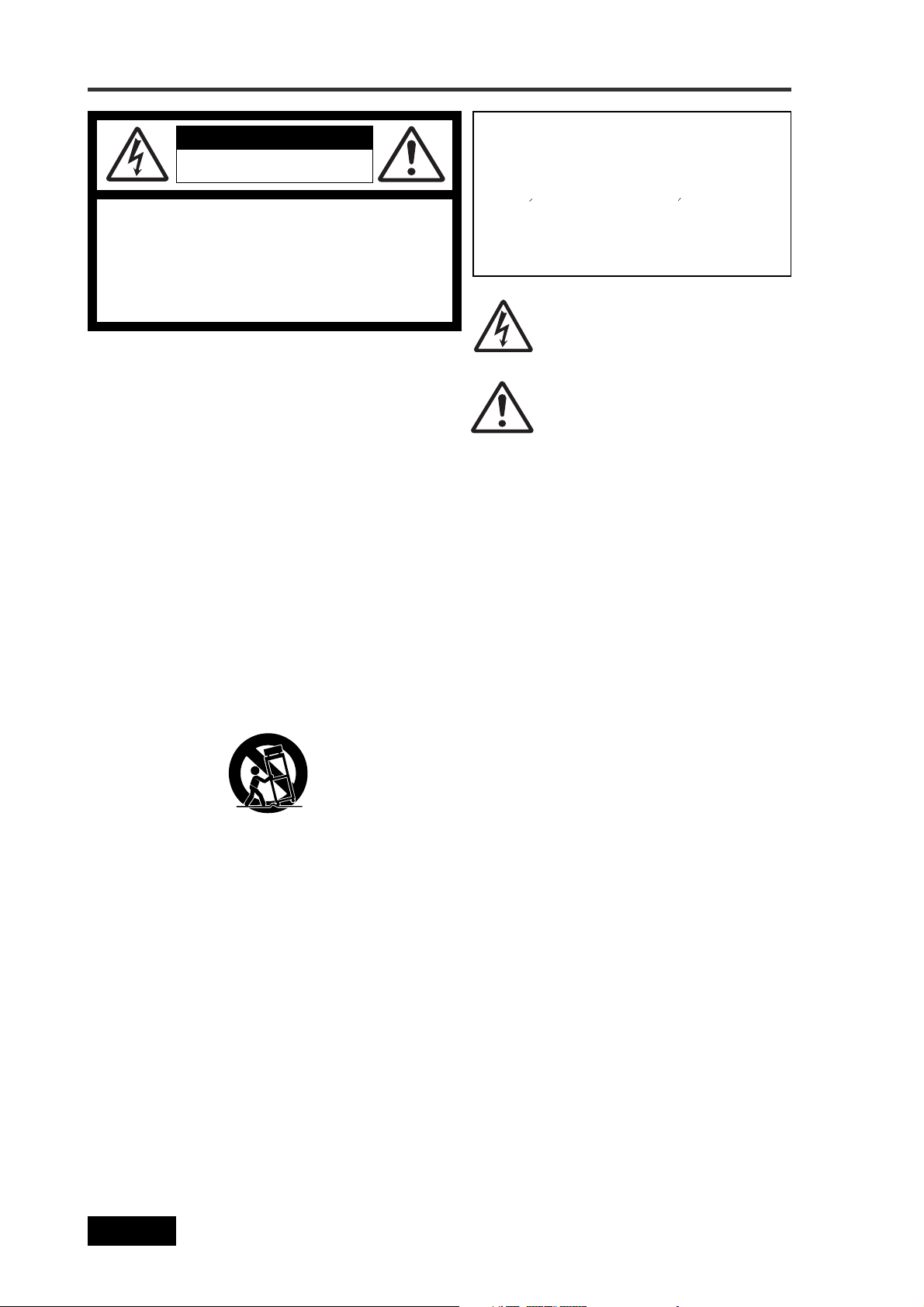
Safety Instructions/Table of contents
CAUTION
RISK OF ELECTRIC SHOCK
DO NOT OPEN
CAUTION: TO REDUCE THE RISK OF ELECTRIC SHOCK,
DO NOT REMOVE COVER (OR BACK).
NO USER - SERVICEABLE PARTS INSIDE.
REFER SERVICING TO QUALIFIED SERVICE PERSONNEL.
"WARNING"
"TO REDUCE THE RISK OF FIRE OR ELECTRIC SHOCK,
DO NOT EXPOSE THIS APPLIANCE TO RAIN OR
MOISTURE."
SAFETY INSTRUCTIONS
1. Read Instructions - All the safety and operating instructions
should be read before the appliance is operated.
2. Retain Instructions - The safety and operating instructions
should be retained for future reference.
3. Heed Warnings - All warnings on the appliance and in the
operating instructions should be adhered to.
4. Follow Instructions - All operating and use instructions should
be followed.
5. Water and Moisture - The appliance should not be used near
water - for example, near a bathtub, washbowl, kitchen sink,
laundry tub, in a wet basement, or near a swimming pool, and
the like.
6. Carts and Stands - The appliance should be used only with a
cart or stand that is recommended by the manufacturer.
An appliance and cart combination should be moved with care.
Quick stops, excessive force, and uneven surfaces may cause
the appliance and cart combination to overturn.
7. Wall or Ceiling Mounting - The appliance should be mounted
to a wall or ceiling only as recommended by the manufacturer.
8. Ventilation - The appliance should be situated so that its location
or position dose not interfere with its proper ventilation.
For example, the appliance should not be situated on a bed,
sofa, rug, or similar surface that may block the ventilation
openings; or, placed in a built-in installation, such as a bookcase
or cabinet that may impede the flow of air through the ventilation
openings.
9. Heat - The appliance should be situated away from heat
sources such as radiators, heat registers, stoves, or other
appliances (including amplifiers) that produce heat.
10. Power Sources - The appliance should be connected to a power
supply only of the type described in the operating instructions
or as marked on the appliance.
11. Grounding or Polarization - The precautions that should be
taken so that the grounding or polarization means of an
appliance is not defeated.
CAUTION:
TO PREVENT ELECTRIC SHOCK, MATCH WIDE
BLADE OF PLUG TO WIDE SLOT, FULLY INSERT.
ATTENTION:
POUR EVITER LES CHOCS ELECTRIQUES,
INTRODUIRE LA LAME LA PLUS LARGE DE LA
FICHE DANS LA BORNE CORRESPONDANTE DE
LA PRISE ET POUSSER JUSQU' AU FOND.
The lightning flash with arrowhead symbol, within an
equilateral triangle, is intended to alert the user to
the presence of uninsulated "dangerous voltage"
within the product's enclosure that may be of sufficient
magnitude to constitute a risk of electric shock to
persons.
The exclamation point within an equilateral triangle
is intended to alert the user to the presence of
important operating and maintenance (servicing)
instructions in the literature accompanying the
appliance.
12. Power Cord Protection - Power supply cords should be routed
so that they are not likely to be walked on or pinched by items
placed upon or against them, paying particular attention to
cords at plugs, convenience receptacles, and the point where
they exit from the appliance.
13. Cleaning - The appliance should be cleaned only with dry cloth.
14. Nonuse Periods - The power cord of the appliance should be
unplugged from the outlet when left unused for a long period
of time.
15. Object and Liquid Entry - Care should be taken so that objects
do not fall and liquids are not spilled into the enclosure through
openings.
16. Damage Requiring Service - The appliance should be serviced
by qualified service personnel when:
A. The power supply cord or the plug has been damaged; or
B. Objects have fallen, or liquid has been spilled into the
appliance; or
C. The appliance has been exposed to rain; or
D. The appliance does not appear to operate normally or
exhibits a marked change in performance; or
E. The appliance has been dropped, or the enclosure damaged.
17. Servicing - The user should not attempt to service the appliance
beyond that described in the operating instructions.
All other servicing should be referred to qualified service
personnel.
18. The appliance should be situated away from drops of water or
spray of water.
19. Objects containing liquid such as vase must not be put on the
appliance.
20. The appliance is not completely isolated from the power supply
even if the power switch is at off position.
21. Appliance shall not be exposed to dripping or splashing and
no objects filled with liquids, such as vases, shall be placed on
the appliance.
22. Only use attachments/accessories specified by the
manufacturer.
23. An appliance with a protective earth terminal should be
connected to a mains outlet with a protective earth connection.
24. An appliance should be placed in a position where an AC plug/
inlet can be easily pulled out by hand.
25. Main plug is used as the disconnection device. It shall remain
readily operable and should not be obstructed during intended
use. To be completely disconnected the apparatus from supply
mains, the mains plug of the apparatus shall be disconnected
from the mains socket outlet completely.
2
Location Recorder Model PD606
Page 3
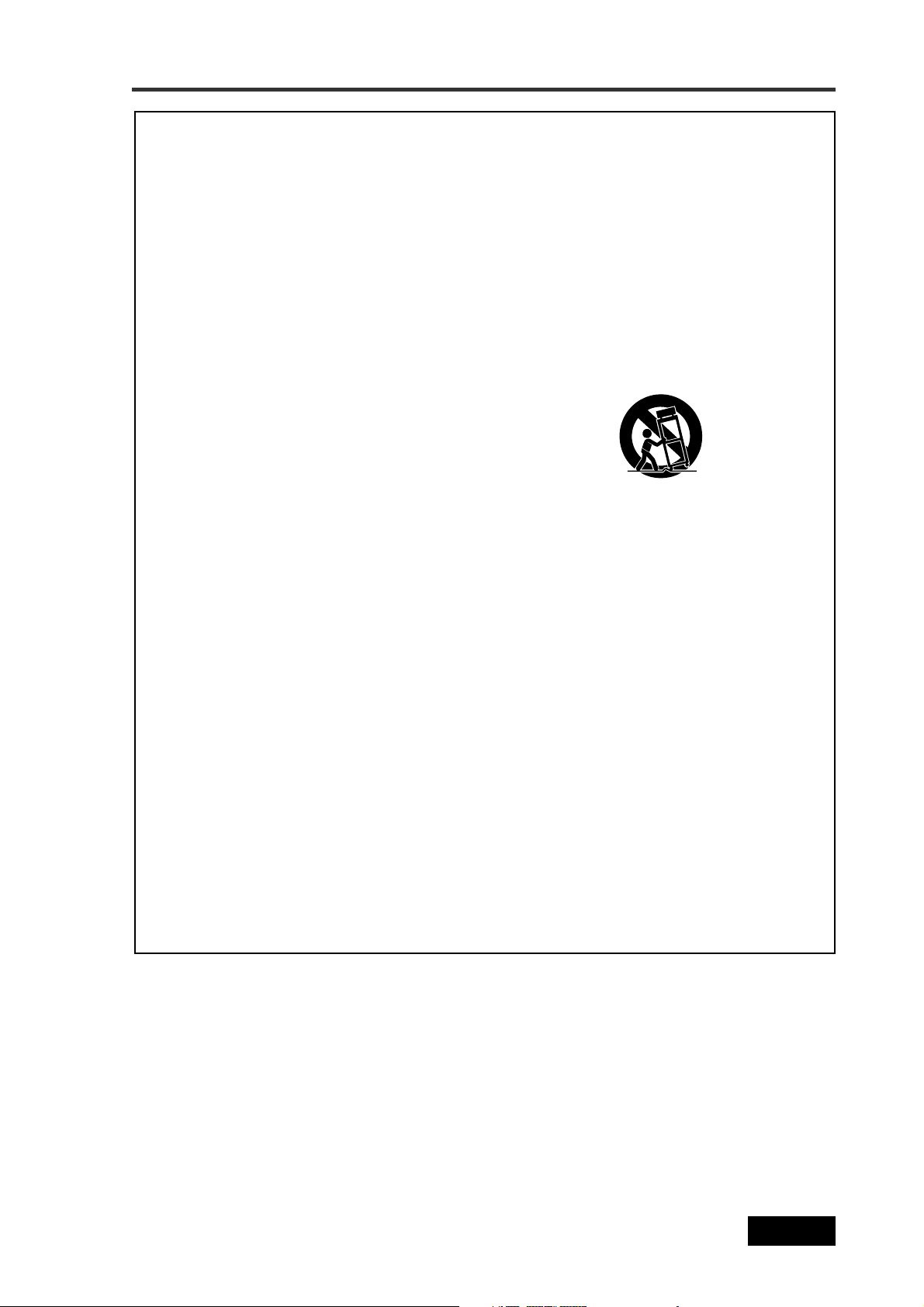
Safety Instructions/Table of contents
Important Safety Instructions
1) Read these instructions.
2) Keep these instructions.
3) Heed all warnings.
4) Follow all instructions.
5) Do not use this apparatus near water.
6) Clean only with dry cloth.
7) Do not block any ventilation openings.
Install in accordance with the
manufacturer's instructions.
8) Do not install near any heat sources such
as radiators, heat registers, stoves, or
other apparatus (including amplifiers) that
produce heat.
9) Do not defeat the safety purpose of the
polarized or grounding-type plug.
A polarized plug has two blades with one
wider than the other. A grounding type
plug has two blades and a third grounding
prong. The wide blade or the third prong
are provided for your safety.
If the provided plug does not fit into your
outlet, consult an electrician for
replacement of the obsolete outlet.
11) Only use attachments/accessories
specified by the manufacturer.
12) Use only with the cart, stand, tripod,
bracket, or table specified by the
manufacturer, or sold with the apparatus.
When a cart is used, use caution when
moving the cart/apparatus combination
to avoid injury from tip-over.
13) Unplug this apparatus during lightning
storms or when unused for long periods
of time.
14) Refer all servicing to qualified service
personnel. Servicing is required when the
apparatus has been damaged in any
way, such as power-supply cord or plug
is damaged, liquid has been spilled or
objects have fallen into the apparatus, the
apparatus has been exposed to rain or
moisture, does not operate normally, or
has been dropped.
10) Protect the power cord from being walked
on or pinched particularly at plugs,
convenience receptacles, and the point
where they exit from the apparatus.
Location Recorder Model PD606
3
Page 4
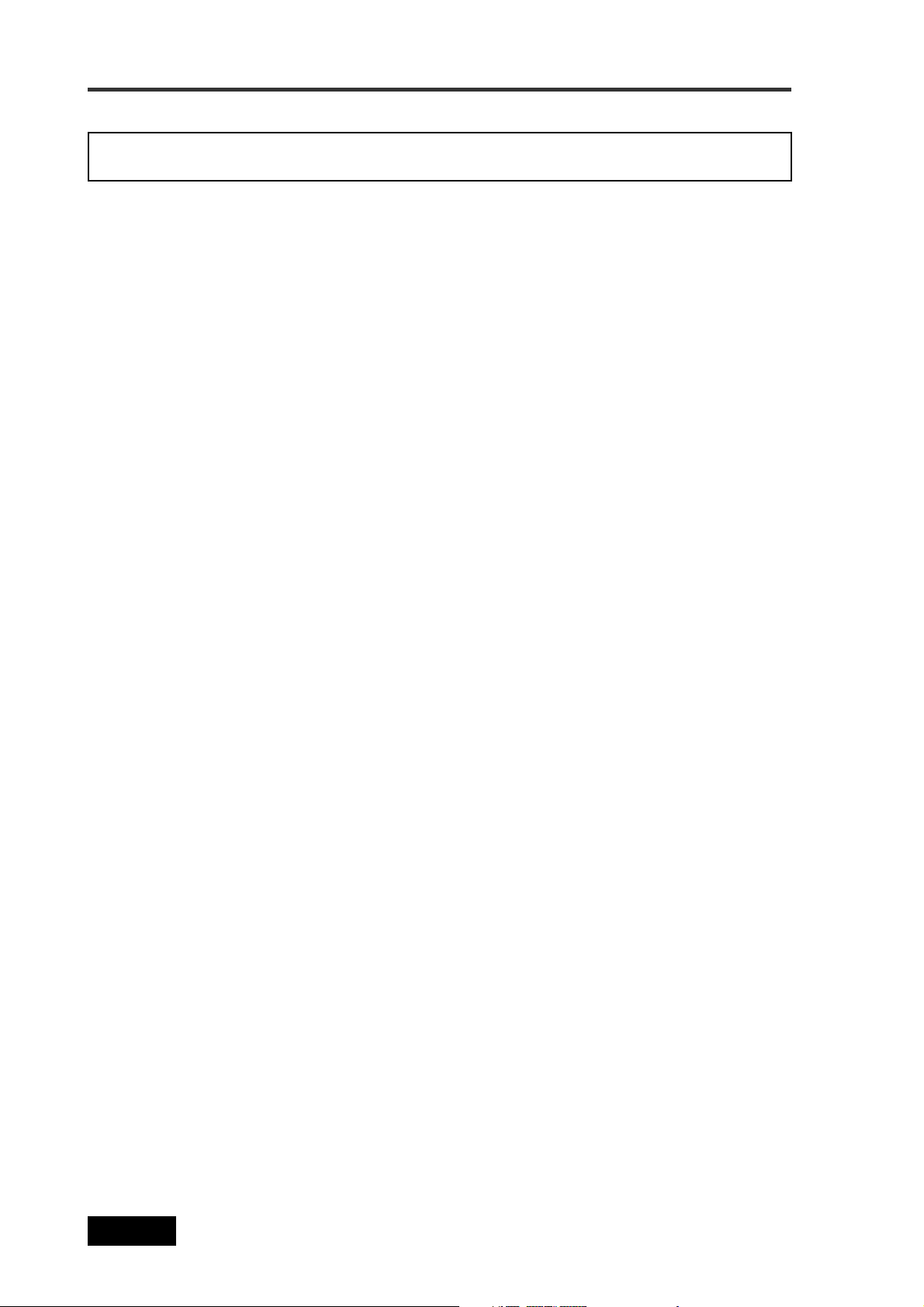
Safety Instructions/Table of contents
Table of contents
Introduction of this manual ................................................................................................................1 1
Precautions ..........................................................................................................................................1 1
Cautions for use ..................................................................................................................................13
Precautions of installation .................................................................................................................13
Chapter-1: Main features .....................................................................................15
Main features and functions .........................................................................................................16
What is in the box? .........................................................................................................................19
PD606 options and related Fostex products .............................................................................19
Chapter-2: Preparation before using the PD606 ..............................................21
Preparation of power supply ........................................................................................................22
Mounting the battery .....................................................................................................................23
Important settings for using the battery .....................................................................................24
Battery priority setting (essential when using more than one battery) ....................................24
Low battery warning setting ............................................................................................................24
Power supply priority setting (essential when using both [DC-IN] and a battery) ..................25
Protector adjustment ........................................................................................................................25
Saving the battery power ...............................................................................................................26
Battery condition display ..............................................................................................................26
Dismounting the battery ...............................................................................................................27
Using [DC-IN] (Connecting the AC adaptor) ...............................................................................28
Important settings for using [DC-IN] ...........................................................................................28
Low battery warning setting ............................................................................................................28
Power supply priority setting (essential when using both [DC-IN] and a battery) ..................28
Turning on the power ....................................................................................................................29
Display backlight and contrast .....................................................................................................30
Turning on the display backlight .............................................................................................. ......30
Adjusting the display contrast ........................................................................................................30
Turning off the power ....................................................................................................................30
Internal clock setting ...........................................................................................................................31
Preparation of a DVD-RAM disk ........................................................................................................33
Inserting a disk ................................................................................................................................33
Initial format of a DVD-RAM disk .................................................................................................34
Replacing the internal hard disk drive ..............................................................................................37
4
Location Recorder Model PD606
Page 5
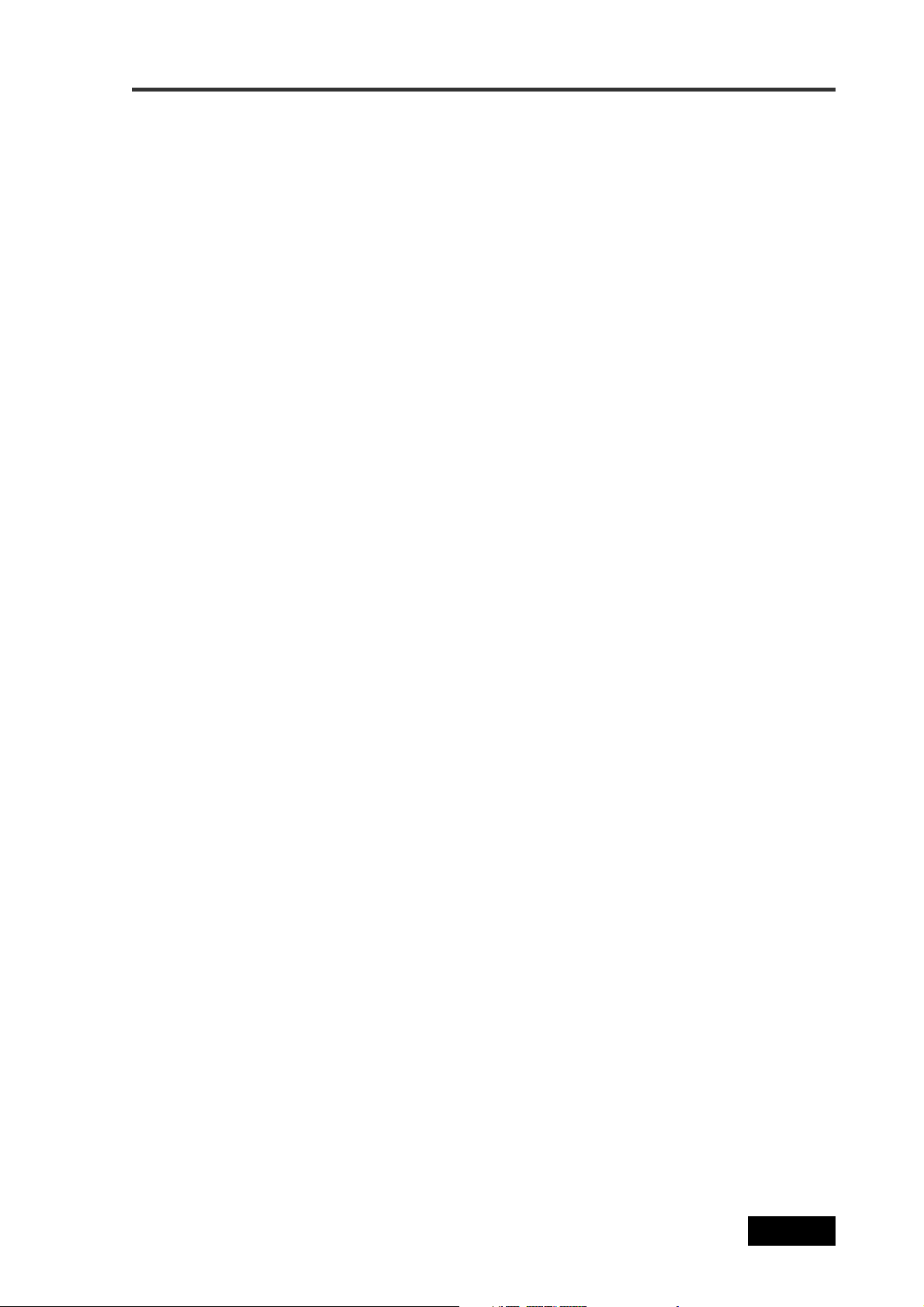
Safety Instructions/Table of contents
Chapter-3: Names and functions .......................................................................39
Left side panel (inputs/outputs) ........................................................................................................40
Right side panel (inputs/outputs) ............................................................................................. .........42
Front panel ...........................................................................................................................................45
T op panel ..............................................................................................................................................53
Rear panel .................................................................................................................... .........................55
LCD display details .............................................................................................................................56
Home screen ....................................................................................................................................56
Time display .......................................................................................................................................56
Status information ....................................................................................................................57
File name/Next file name .........................................................................................................58
Disk remaining ..........................................................................................................................58
Current drive/file number ......................................................................................................58
Protect icon ........................................................................................................................................58
Screen examples ........................................................................................................................59
MENU list screen ..........................................................................................................................59
SYS SETUP menu screen ..............................................................................................................59
BATTERY SETUP menu screen ...................................................................................................59
TC SETUP menu screen ...............................................................................................................59
DISK UTILITY menu screen ........................................................................................................59
USB to PC menu screen ...............................................................................................................59
EDIT EDL FILE menu screen .......................................................................................................60
Audio file select screen ...............................................................................................................60
Drive select screen ......................................................................................................................60
CUE LIST screen ...........................................................................................................................60
Contrast adjustment screen .....................................................................................................60
Chapter-4: Basic connections ............................................................................61
Input connection .................................................................................................................................62
Analog audio input connection ....................................................................................................62
Digital audio input connection .....................................................................................................63
Time code input connection .........................................................................................................63
Sync signal connection ...................................................................................................................63
Output connection ..............................................................................................................................64
Analog audio output connection ..................................................................................................65
Digital audio output connection ...................................................................................................65
Time code output connection .......................................................................................................65
Word clock output connection ....................................................................................................65
STEREO BUS output connection ....................................................................................................65
Other connections ..............................................................................................................................66
USB keyboard connection ..............................................................................................................66
PC connection ..................................................................................................................................68
External controller connection .....................................................................................................68
Power connection ............................................................................................................................69
Location Recorder Model PD606
5
Page 6

Safety Instructions/Table of contents
Connection examples .........................................................................................................................70
Connection example for recording (1) ........................................................................................70
Connection example for recording (2) ........................................................................................71
Chapter-5: Recording/playback .........................................................................73
Preparation before recording ............................................................................................................74
Setup for recording in quick setup mode ....................................................................................74
How to make settings in the quick setup mode .............................................................................74
Frame rate selection for LTC (or external time code) ...................................................................75
System clock reference selection ....................................................................................................75
Sampling frequency and bit length selection ................................................................................76
TC recording mode setting ..............................................................................................................76
Clock pull up/pull down setting .....................................................................................................76
Power source priority selection .......................................................................................................77
Setting in the MENU mode .............................................................................................................77
Recording source setting ..................................................................................................................77
Pre/post fader selection ...........................................................................................................77
Default file name setting ..................................................................................................................78
Maximum file size setting .................................................................................................................78
Partition link setting .........................................................................................................................78
Error tone output setting .................................................................................................................78
Mixer settings ..................................................................................................................................79
Input signal selection ........................................................................................................................79
High-pass filter setting ......................................................................................................................80
Limiter setting ..................................................................................................................................80
Adjusting the input gain (for channels 1 through 6) ...........................................................81
Input channel link .......................................................................................................................82
Phase setting (for channels 1 through 6) .......................................................................................83
Controlling signals sent to the stereo bus ..............................................................................83
Monitoring recording signals ..................................................................................................84
Arming tracks (safe/ready setting) ........................................................................................85
Selecting the drive for recording ............................................................................................87
Recording analog audio .....................................................................................................................88
Starting recording ...........................................................................................................................88
About overloading during recording .............................................................................................89
Canceling recording (False Start) .................................................................................................89
Recording in Pre rec mode .............................................................................................................90
Recording a slate tone/slate mic signal .......................................................................................91
Recording digital audio ......................................................................................................................92
Selecting recording source ............................................................................................................92
Selecting the sampling frequency/bit length .............................................................................92
Selecting the system clock .............................................................................................................92
Recording time code ...........................................................................................................................93
Selecting the TC frame rate ...........................................................................................................93
Selecting the TC generator mode (TC recording mode) ...........................................................93
6
Location Recorder Model PD606
Page 7
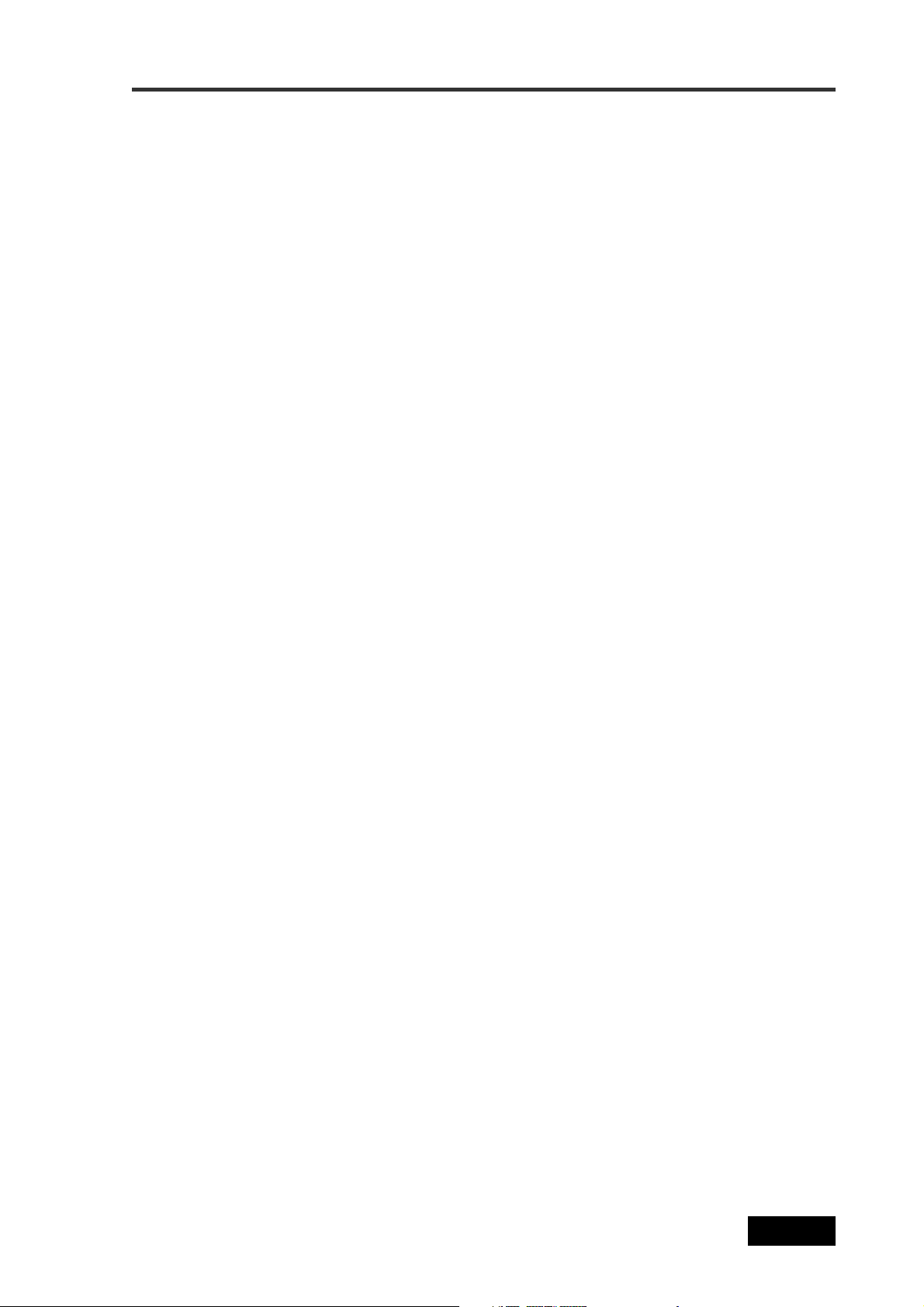
Safety Instructions/Table of contents
Automatic record start by external time code ............................................................................94
Setting the time code output .........................................................................................................94
Force jam to external time code ........................................................................................................95
Cue point setting .................................................................................................................................96
Setting a cue point on the fly during audio recording ..............................................................96
Viewing the cue point list ...............................................................................................................96
Editing a cue point ..........................................................................................................................97
Editing a cue label .............................................................................................................................97
Editing cue point data .......................................................................................................................97
Deleting a cue point ..........................................................................................................................98
Adding a new cue point to the cue point list ...............................................................................98
Basic playback ....................................................................................................................................99
Normal audio playback ..................................................................................................................99
Cueing playback ...........................................................................................................................100
Time code playback .....................................................................................................................100
Skip/locate functions ......................................................................................................... ...............101
Skipping by file .............................................................................................................................101
Skipping by cue point .................................................................................................................101
Locating to the beginning (ABS 0) of a file ................................................................................102
Locating to the end (REC END) of a file ......................................................................................102
Locating to the previous locate point ........................................................................................102
Locating to the desired time ........................................................................................................103
Locating to the desired cue point ...............................................................................................104
Chapter-6: Advanced operations .....................................................................105
Auto copy function ............................................................................................................................106
Setting a partition .........................................................................................................................106
Selecting auto copy mode ............................................................................................................107
Making auto copy .........................................................................................................................108
Disk copy function ............................................................................................................................109
Selecting source drive ..................................................................................................................109
Making disk copy ..........................................................................................................................110
File copy function ..............................................................................................................................1 12
Selecting source drive ..................................................................................................................112
Making file copy ............................................................................................................................113
Dual drive recording .........................................................................................................................1 15
Formatting in the “DDR” mode ..................................................................................................115
Making dual drive recording ......................................................................................................117
Location Recorder Model PD606
7
Page 8
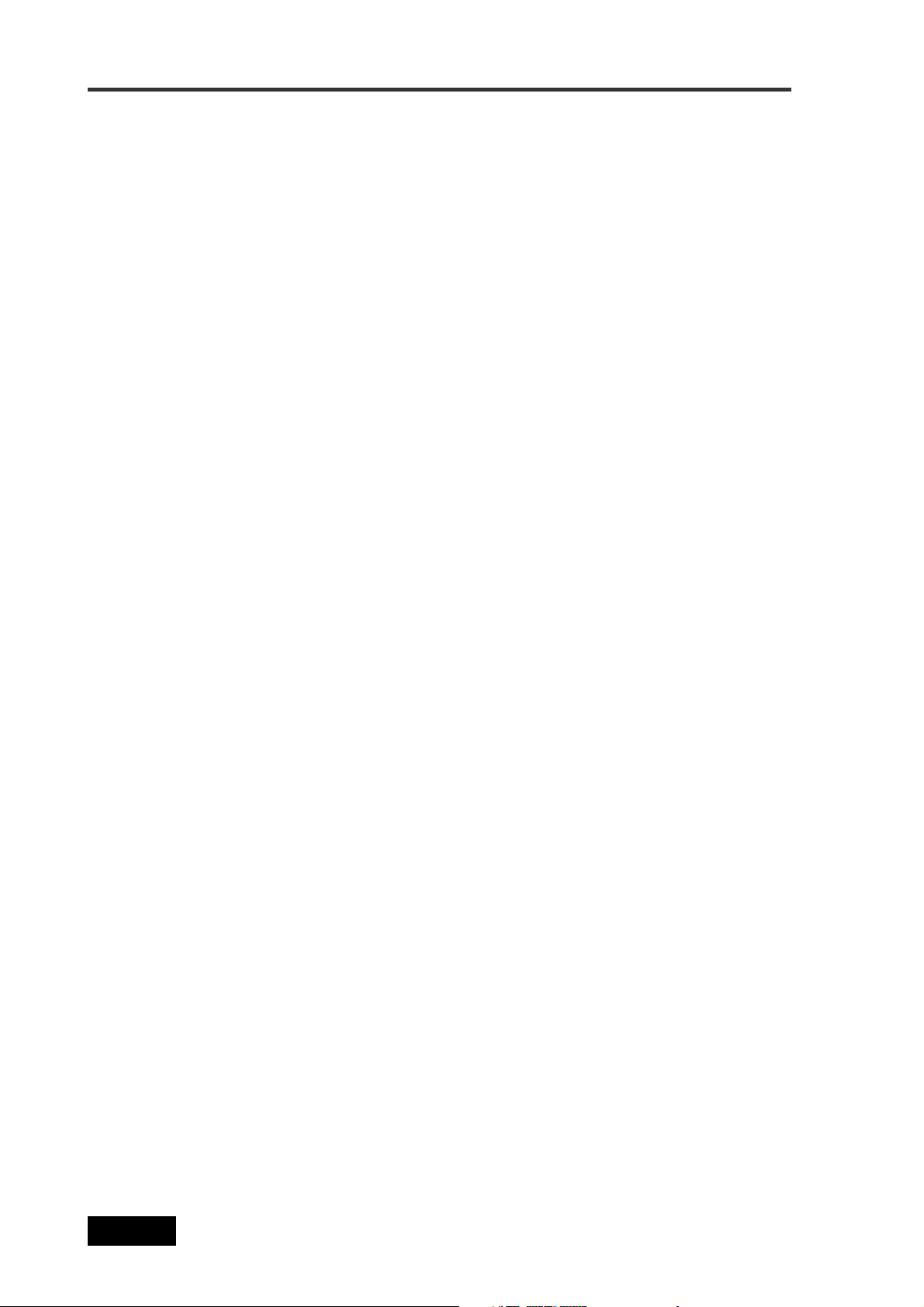
Safety Instructions/Table of contents
Data export to PC ...............................................................................................................................118
Connecting PC to the unit ............................................................................................................119
How to unmount the PD606 from the PC ..................................................................................119
Example of copying data to a computer hard disk ..................................................................120
Example of exporting data to a computer application ............................................................120
Chapter-7: Creating and editing ALE files (EDIT EDL FILE menu) ..............123
Creating a new ALE file .....................................................................................................................124
Adding audio file entries to an ALE file ..........................................................................................127
Viewing and editing audio file entries .............................................................................................129
Viewing audio file entries ............................................................................................................129
Adding an audio file entry to an existing ALE file ....................................................................130
Deleting an audio file entry .........................................................................................................130
Editing an ALE file .............................................................................................................................131
Editing an ALE file name ..............................................................................................................131
Remarking an ALE file ..................................................................................................................132
Deleting an ALE file .......................................................................................................................133
Chapter-8: MENU mode .....................................................................................135
About MENU mode ...........................................................................................................................136
SYS SETUP menu ............................................................................................................... ..............138
Project name setting [Set project name] ....................................................................................139
Default file name setting [Default file name] ............................................................................140
Default track name setting [Default TrkName] ........................................................................142
Next event number setting [Next event No] ..............................................................................143
Recording FS/bit length setting [Record FS&Bit] .....................................................................144
Pull up/down setting [Pull up/down] ........................................................................................145
Recording source setting [Rec source sel] .................................................................................146
Digital output signal format selection [Digital out] .................................................................147
Diagnoses file setting [Diagnoses] ..............................................................................................148
Peak hold time setting [Peak hold] .............................................................................................149
Slate tone/pop tone recording mode setting [Tone rec mode] .............................................150
Pause cancel time setting [Pause time] ......................................................................................152
USB keyboard type setting [Keyboard] .....................................................................................153
Pre recording time setting [Pre rec time] ..................................................................................154
Maximum file length setting [Max file length] .........................................................................155
8
Location Recorder Model PD606
Page 9
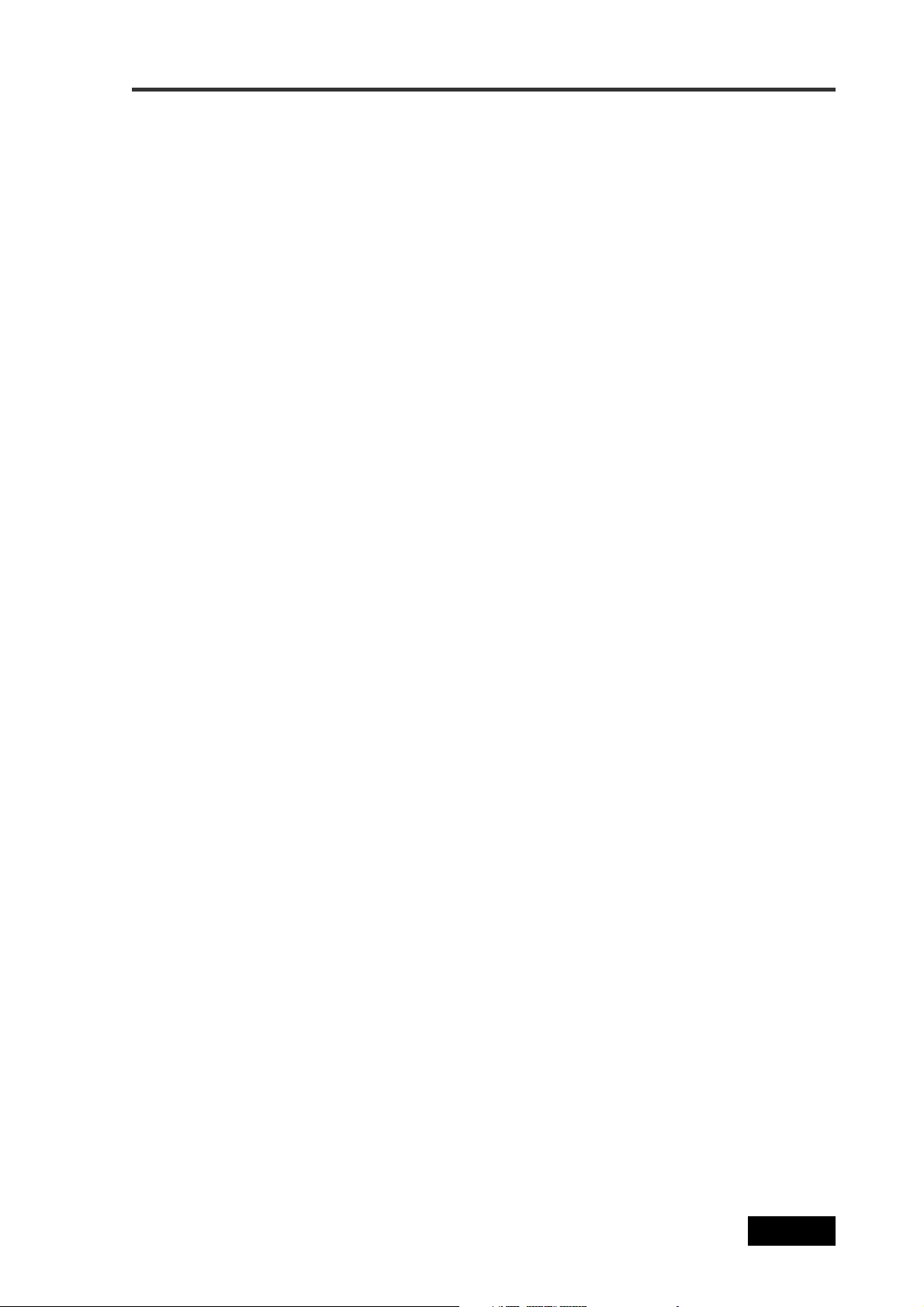
Safety Instructions/Table of contents
Continuous recording function [Auto part. link] ....................................................................156
False start mode setting [False start] ..........................................................................................158
Limiter parameter setting [Limiter parameter] .......................................................................159
ST BUS OUT nominal level setting [Stereo out level] .............................................................161
Custom settings for monitoring [Monitor custom] ...............................................................162
Monitor speaker mute setting [Speaker mute] .........................................................................164
Error tone output setting [Error tone] .......................................................................................165
Chain play mode setting [Chain play] .......................................................................................168
Pre/post fader selection [Disk Feed] ..........................................................................................169
ROM version checking [Version] ................................................................................................170
BA TTERY SETUP menu ...................................................................................................................171
Battery low voltage warning setting [BATT. warning] .............................................................172
DC-IN low voltage warning setting [DC-IN warning] ...............................................................173
Power supply priority setting [Power priority] ........................................................................174
Battery priority setting [Active battery] ....................................................................................175
Battery setting examples .............................................................................................................176
Battery remaining time [BATT. Remain] ...................................................................................178
Battery status [BATT. status] .......................................................................................................179
TC SETUP menu ...............................................................................................................................180
System clock selection [Sync clock] ...........................................................................................181
TC frame rate selection [Frame rate] .........................................................................................182
Generator mode selection [Gen mode] .....................................................................................183
Internal TC generator setting [Set Gen. TC] ..............................................................................184
User bit setting [Set Gen Ubit] .....................................................................................................186
Jam mode setting [JAM mode] ....................................................................................................188
Time code output source selection [Sel. TC Out] .....................................................................189
Default LTC start time setting [Default LTC start] ....................................................................190
LTC start time editing [Edit LTC start] .......................................................................................191
UBIT setting of playback time code [Ref TC Ubit] ....................................................................192
Time code output while paused [Rep pause TC] ......................................................................193
Automatic recording start by external TC [Recin via ExtTC] ..................................................194
Internal TC generator power-off timer setting [TC PWR Timer] ..........................................195
DISK UTILITY menu ..........................................................................................................................196
Editing a file name [Edit file name] ............................................................................................197
Viewing a file information and editing descriptor information [File info.] .........................198
Editing descriptor information .....................................................................................................200
Adding descriptor information ....................................................................................................200
Deleting descriptor information ...................................................................................................200
Viewing iXML Chunk data information .......................................................................................201
Editing iXML Chunk data information .........................................................................................201
Location Recorder Model PD606
9
Page 10
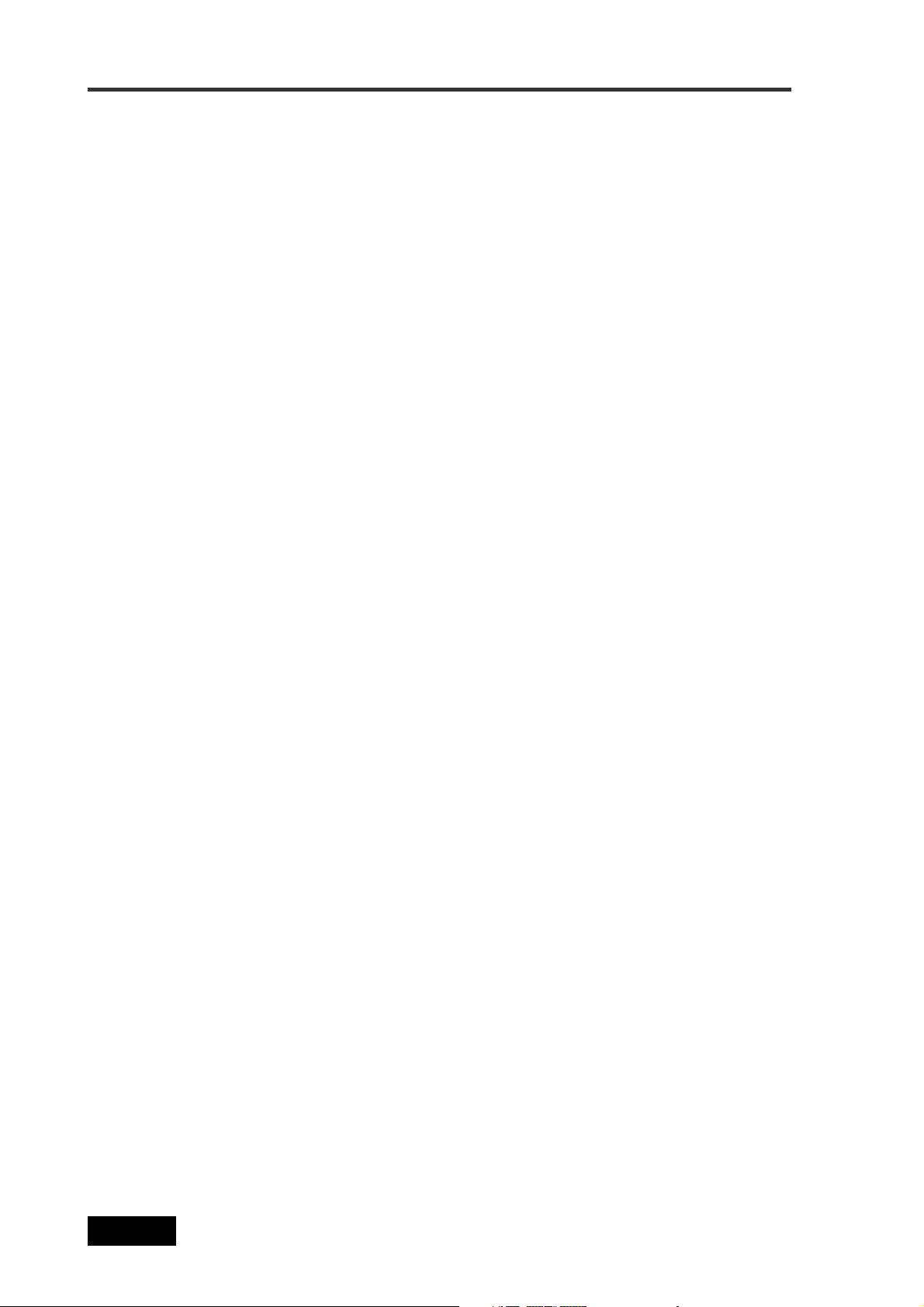
Safety Instructions/Table of contents
Deleting an unnecessary audio file [Delete file] .................................................................202
Restoring a deleted audio file [Restore Del. file] .................................................................203
Formatting a disk (or a hard disk partition) [Format] .......................................................204
Editing the reel number (Volume label) [Reel No.] ............................................................208
Record protection On/Off setting [Rec protect] ...............................................................209
Resume function On/Off setting [Resume] .........................................................................210
Partition protection On/Off setting [Part. protect] ............................................................211
HDD operating time display [HDD Ope. Time] ...................................................................212
LOAD SETUP menu ....................................................................................................................213
SA VE SETUP menu .....................................................................................................................214
Chapter-9: Specifications .............................................................................215
Inputs/outputs ..............................................................................................................................216
Recording/playback ....................................................................................................................217
General ..........................................................................................................................................217
Physical dimensions ...................................................................................................................218
Block diagram ..............................................................................................................................219
INDEX ............................................................................................................................................220
10
Location Recorder Model PD606
Page 11
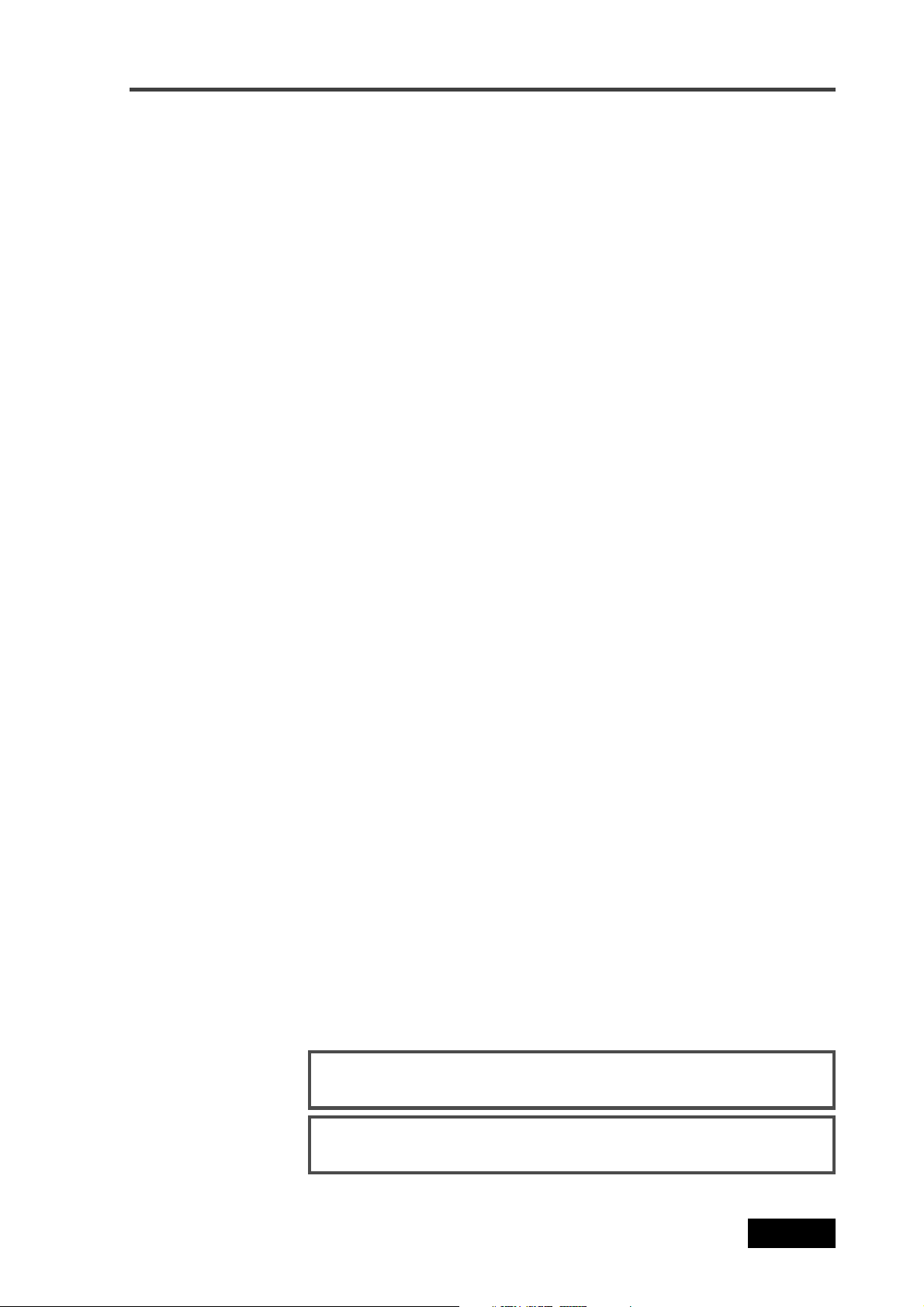
Introduction of this manual
This manual is a guidebook for using the Fostex PD606 Location Recorder.
This manual is intended for users who have experience and knowledge of
using a professional digital recorder.
You may roughly understand how to use the PD606 by reading "Chapter
1: Main features" and "Chapter 3: Names and functions".
"Chapter 3: Names and functions" describes names and functions of keys,
controls and connectors, as well as reference pages. So you can refer to
this chapter as index for detail information.
"Chapter 2: Preparations before using the PD606" contains the necessary
information when using the PD606 for the first time, such as "About power
supply" and "Initial format of a DVD-RAM disk".
Precautions
• For supplying the power to the unit from an AC outlet, only use the
Fostex authorized AC adaptor (optional).
If you use any unauthorized AC adaptor, the unit may not work
correctly and there is a serious risk of damage to the unit.
Introduction
• Make sure that the voltage of your AC power outlet matches the
voltage requirements printed on the AC adaptor.
If you wish to use the unit in a country where the voltage of the AC
power outlet does not match your AC adaptor, ask your local Fostex
dealer or service station for purchasing an appropriate AC adaptor.
Note that the AC adaptor can be used both in 50 Hz and 60 Hz areas.
• Never supply voltage other than DC12V to the unit.
• Only use the IDX ENDURA or NP-1 type battery (if you use the NP-1
type battery, the dedicated holder and holder plate are needed).
* IDX, IDX (logo), ENDURE, V-Mount, V-Plate, Digi-View and i-Trax are the trademarks of IDX
Company Ltd..
• When inserting/replacing batteries or disconnecting the AC
adaptor, make sure that the unit main power is off. Otherwise,
memory data may be damaged because the unit always handles data
while the power is on.
• While the unit is accessing to a disk, never turn off the power.
Make sure that the unit completely stops accessing to the disk
before you turn off the power. Otherwise, recorded data may be
lost, as well as the internal hard disk or DVD drive may be damaged.
<Note>:
due to use of the unit.
<Note>:
damage" caused by using the unit.
Fostex assumes no responsibility on data loss or whatsoever
Fostex is not responsible for any "direct damage" or "indirect
Location Recorder Model PD606
11
Page 12
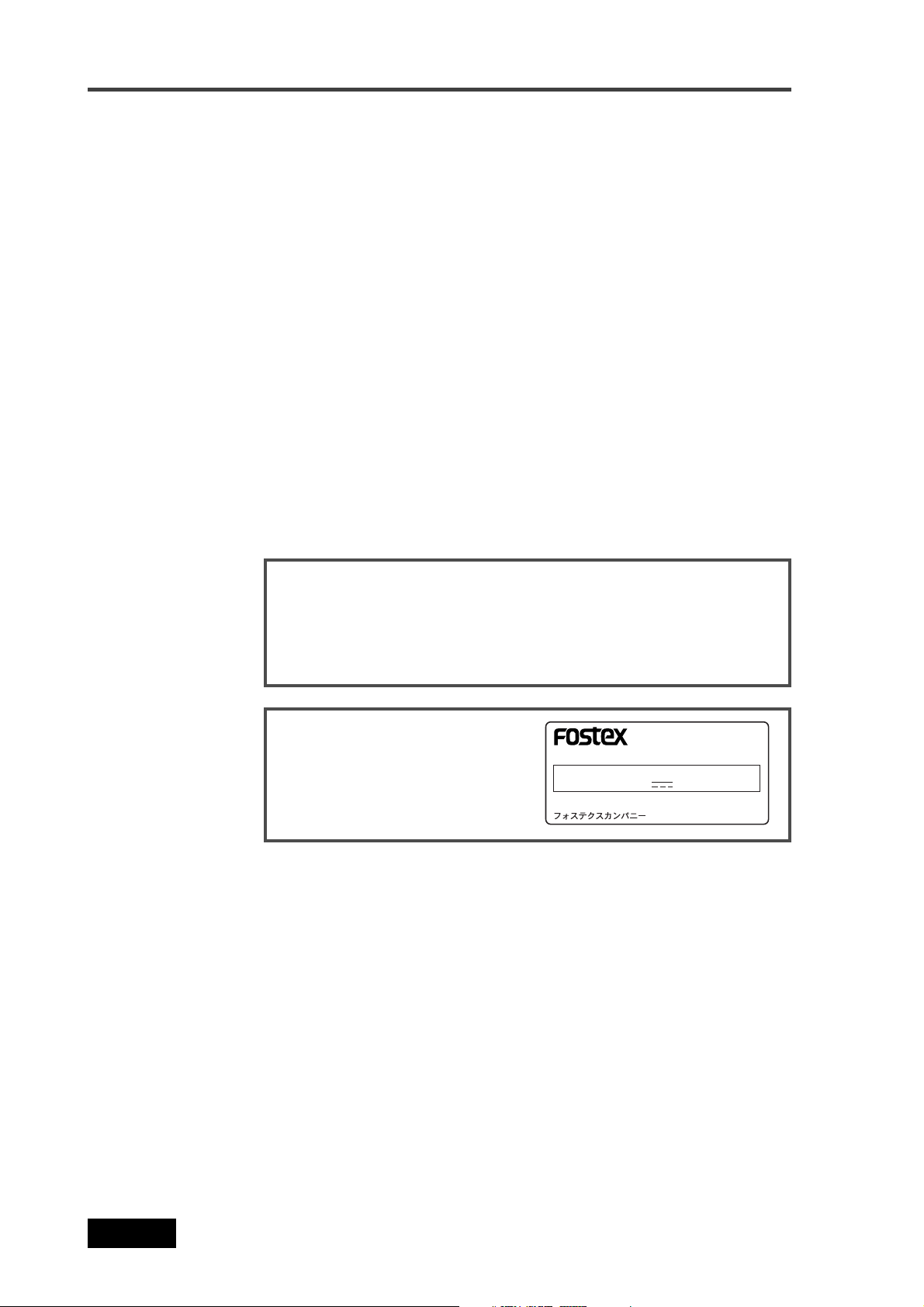
Introduction
• Do not let water or other liquid, or metal objects such as pins,
accidentally enter the inside of the unit (especially inside of the disk
tray) because this may lead to electric shock or damage. Should
water enter the inside of the unit, turn off the power, unplug the AC
adaptor and remove batteries, and consult your dealer or the
nearest FOSTEX service station.
• Do not drop the unit or give it a strong shock. Doing so may damage
the internal circuits, display or panels. Handle the unit with great
care because it is a precision mechanical device.
• Do not open the case or touch inside the unit because of the danger
of electric shock and failure.
• Do not give a strong shock to the LCD display. The liquid used inside
the LCD display is toxic. If the liquid is spilled, do not suck it in.
If it is stained to your hand or skin, wash immediately with plenty of
water.
• Though the unit is designed to be used outside, it is not perfectly
waterproofed. So do not use the unit where it catches the rain or
spray directly.
<About replacing the lithium battery>
The unit contains the internal lithium battery for running the internal
clock. The battery should be replaced approximately every five years.
To replace the battery, ask your dealer or the nearest FOSTEX service
station. If the battery is not correctly replaced, there may be a risk of
explosion, etc.
<Important!>
The model name, power requirement and serial number for the PD606 are indicated on the bottom
side.
LOCATION RECORDER
FOSTEX CO.
INPUT: 12~24VDC
SERIAL NO.
MODEL PD606
MADE IN JAPAN
12
Location Recorder Model PD606
Page 13
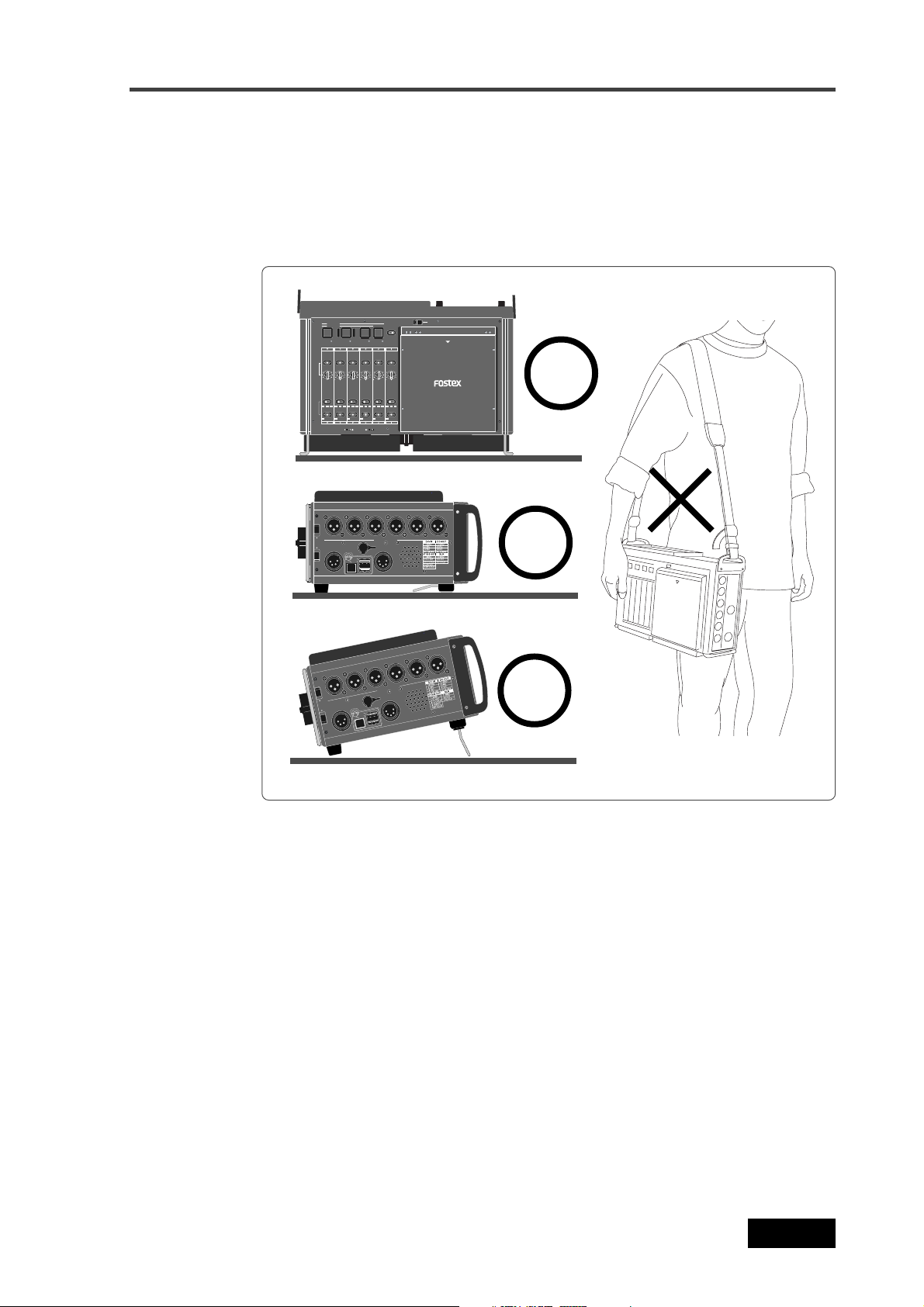
Introduction
5.0(A )XAM
V42-21
NI-CD
V42-21
UO-CDT
DBYK
TSOH
CP
TUO SUB TS
BSU
UO ENIL GOLANAT
1 34562
ADJUST
Cautions for use
If you make recording or playback using a DVD-RAM disk, do not hang
the unit using the shoulder belt, which may damage the DVD drive.
Put the unit on a horizontal surface within the adjustable range of the
height adjustment arm.
* You can put the unit vertically when you make recording to the internal hard disk.
LOCATEABS 0
LOCATE REC END
(dB/oct)
-12 -6 OFF
-12 -6 OFF
HPF
30050
30050
30050
(Hz)
200130
200130
200130
48V T12
DM48V T12DM48V T12DM48V T12DM48V T12DM48V T12DM
SEL
INPUT
MIC
MICLINEMICLINEMICLINEMICLINEMICLINE
LINE
1 34562
ADJUST
NI-CD
V42-21
5.0(A )XAM
CP
OPEN
LOCK
OFF
PANEL LOCK
REW F FWD PLAY STOP
-12 -6 OFF
-12 -6 OFF
-12 -6 OFF
-12 -6 OFF
30050
30050
30050
200130
200130
200130
UO ENIL GOLANAT
UO-CDT
V42-21
TUO SUB TS
BSU
TSOH
DBYK
DISC IN
Precautions on installation
• Do not install the unit in the following conditions
* In an extremely hot or cold place
* In a moist place
* In a vibrated place
* In a dusty place
* In a strong magnetic field or near a device which generates a
magnetic field
* In the direct sunshine
* In the direct shower or rain
• Notes on moisture condensation
When you bring the unit from a cold place to a warm place,
moisture may condense on the drive, display, panels, etc. In such a
case, leave the unit for a while until it warms up and evaporates any
moisture.
Location Recorder Model PD606
13
Page 14

Introduction
14
Location Recorder Model PD606
Page 15
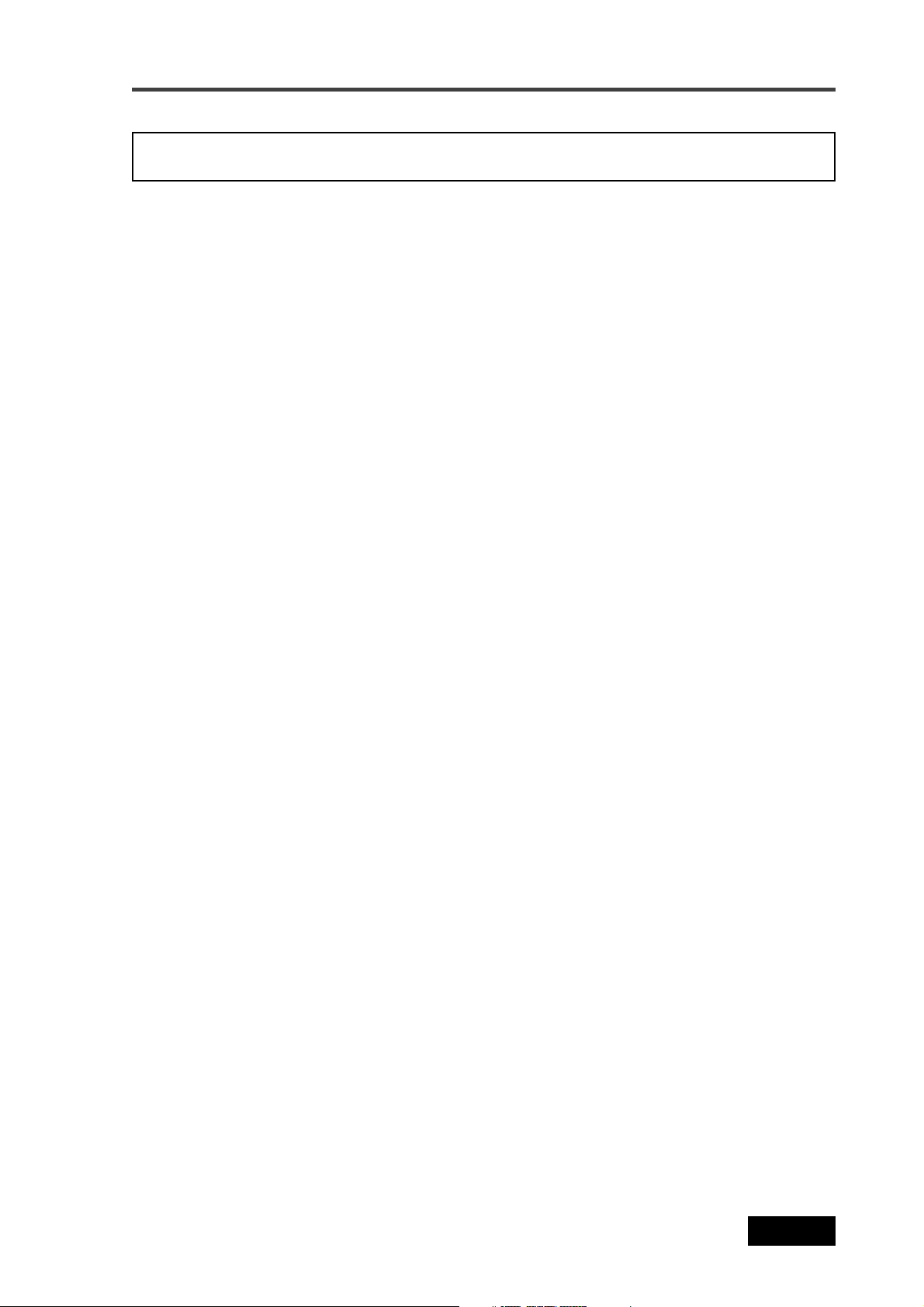
Chapter 1: Main features
Chapter 1: Main features
Location Recorder Model PD606
15
Page 16
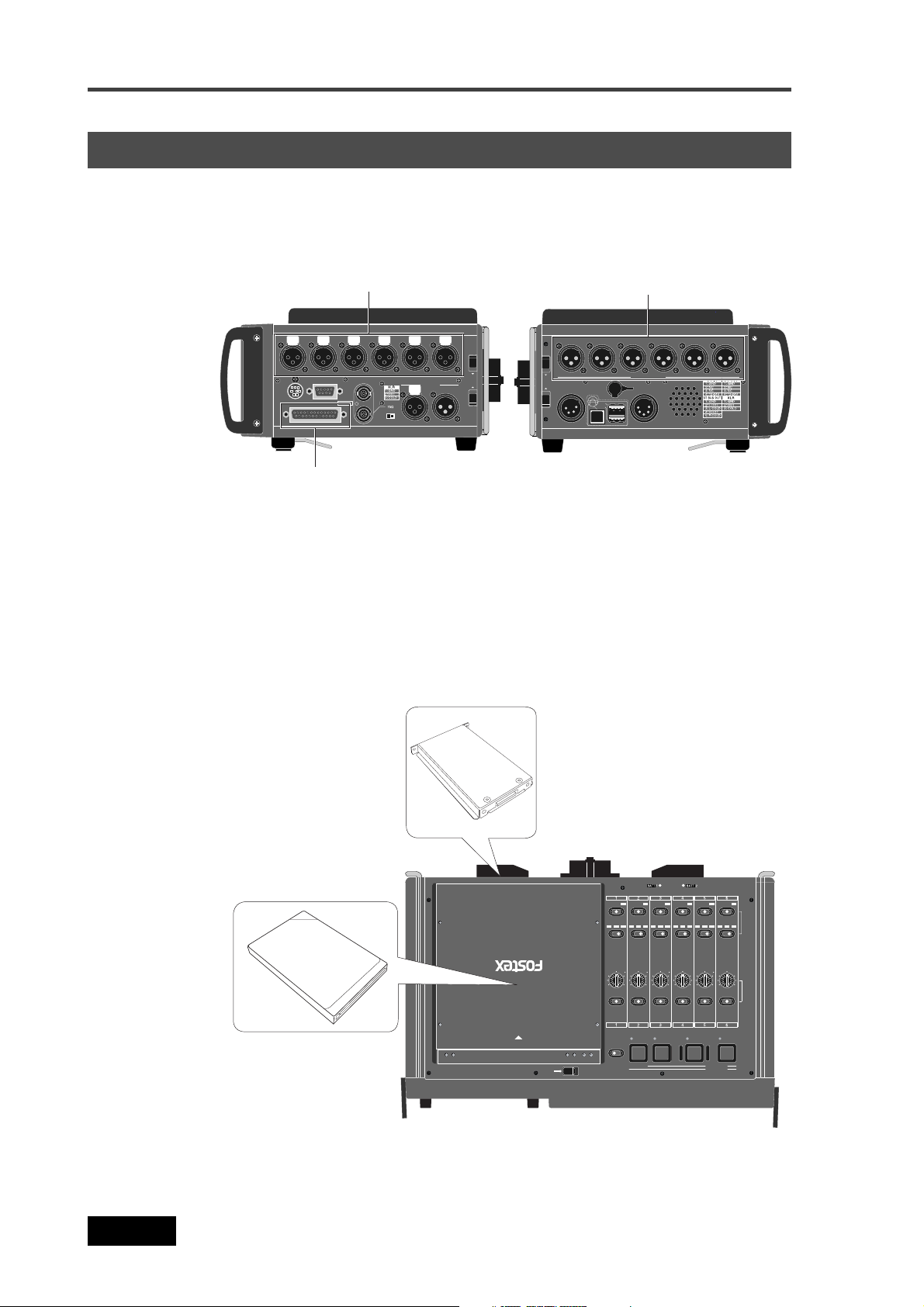
Chapter 1: Main features
• Provides six analog inputs and outputs (on XLR connectors) and eight AES/
EBU digital inputs and outputs (on a 25-pin D-sub connector). You can make
up to six track recording to tracks 1 through 6, as well as six mono and stereo
track recording (eight-track polyphonic file, in 44.1/48 kHz mode).
Main features and functions
Six analog inputs
Six analog outputs
FFONO
1234
TSUJDA
EDOC EMIT
NITUO
1 34562
ADJUST
NI-CD
V42-21
UO-CDT
V42-21
5.0(A )XAM
BSU
TSOH
DBYK
CP
UO ENIL GOLANAT
TUO SUB TS
56
PELLARAL
UA(T UPNI OT )TCELES
NI GOLANA
ETOMER-P9
DROW
UOT
IGID TAL O/I
UAT ES OL
/DROW
OEDIV
NI
Eight digital inputs and outputs
• Equipped with a 1.8-inch hard disk drive (80GB) and a 12-cm DVD multi
drive as standard. You can directly make recording to the hard disk partition
or DVD-RAM disk. In addition, you also can make "Auto copy", "File Copy"
and "Disk Copy" between a DVD-RAM disk and a hard disk partition, as well
as "Dual Drive Recording".
The internal hard disk drive can be replaced with the optional hard disk
drive unit (Model EX-HD1) by a user. The DVD combo drive is the slot loading
type and can accept a 4.7GB, non-cartridge DVD-RAM, DVD-R or DVD-RW
disk (only a DVD-RAM disk can be used for direct recording).
1.8-inch hard disk drive
16
LINE
MIC
MICLINEMICLINEMICLINEMICLINEMICLINE
48V T12
DM48V T12DM48V T12DM48V T12DM48V T12DM48V T12DM
200130
200130
200130
200130
200130
30050
30050
30050
-12 -6 OFF
-12 -6 OFF
LOCATE REC END
LOCATEABS 0
12-cm DVD combo drive
200130
30050
30050
30050
-12 -6 OFF
-12 -6 OFF
-12 -6 OFF
DISC IN
OPEN
PANEL LOCK
LOCK
OFF
-12 -6 OFF
REW F FWD PLAY STOP
For the optional hard disk drive unit for replacement, ask your local Fostex
dealer or service station.
Location Recorder Model PD606
INPUT
SEL
(Hz)
HPF
(dB/oct)
Page 17

Chapter 1: Main features
• The DVD-RAM disk format is conformed to "UDF Rev1.5", which ensures great
compatibility with personal computers.
• The recording file format is conformed to the versatile BWF format. You can
export a recorded file including time code information to a BWF-compatible
application.
• Can be used with the optional AC adaptor or IDX ENDURA battery (V-mount
type). You can stack up to four batteries for longer recording time.
• Built in the internal generator with the jam sync function. The unit is equipped
with the time code input/output connectors (XLR), so you can stripe not only
the internal time code but also an external time code.
56
PELLARAL
IGID TAL O/I
UA(T UPNI OT )TCELES
ETOMER-P9
UOT
UAT ES OL
NI GOLANA
DROW
/DROW
OEDIV
NI
FFONO
1234
EDOC EMIT
NITUO
TSUJDA
TIME CODE IN/OUT connectors
• Provides the word sync function, allowing synchronization with external
digital equipment.
56
PELLARAL
IGID TAL O/I
UA(T UPNI OT )TCELES
ETOMER-P9
UAT ES OL
NI GOLANA
DROW
UOT
/DROW
OEDIV
NI
FFONO
WORD/VIDEO IN and WORD OUT connectors
1234
EDOC EMIT
NITUO
TSUJDA
• Equipped with the [USB PC] port for PC connection. You can directly connect
to a PC, allowing to mount the internal hard disk and DVD drives to the PC.
The unit also provides the [USB HOST] port for future expansion.
In addition, the [USB KYBD] port is also provided for USB keyboard
connection, which allows you to enter file names and volume labels from a
USB keyboard.
1 34562
ADJUST
NI-CD
V42-21
UO-CDT
V42-21
5.0(A )XAM
BSU
TSOH
DBYK
CP
USB port
Location Recorder Model PD606
UO ENIL GOLANAT
TUO SUB TS
17
Page 18

Chapter 1: Main features
DJUST
• Provides the stereo bus output connector (XLR 5-pin). From this connector
and output channels 1 through 6, you can output eight-channel signals.
• You can export a recorded audio file to the AVID system by creating the ALE
file.
• The Mark/Cue function allows to store markers (cue points) during
recording. You can locate or skip to a cue point quickly.
• The "False start" function allows to cancel recording easily.
• "Pre Record" function allows glitch-free recording. When this function is
active, recent audio data is pooled in the buffer and recording starts from the
audio data in the buffer.
A
NI-CD
UO-CDT
V42-21
V42-21
5.0(A )XAM
BSU
TSOH
DBYK
CP
TUO SUB TS
Stereo bus output connector
• During recording, the audio file is automatically saved every minute in
background.
• Equipped with the digital mixer which you can enjoy intuitive analog-like
operation.
Mixer section
• In 24-bit/48kHz mode, you can record up to approximately 85 minutes onto
six tracks, or 64 minutes onto eight tracks.
* The times shown above are the recording times on a DVD-RAM disk (4.7GB)
or a partition (approx. 4.5GB) of the hard disk.
• In 24-bit mode, you can make recording with sampling frequencies of 44.1/
48 kHz (up to 8 tracks), 88.2/96 kHz (up to 4 tracks) or 176.4/192 kHz (up to
2 tracks).
In 16-bit mode, you can make recording with sampling frequencies of 44.1/
48 kHz (up to 8 tracks).
18
Location Recorder Model PD606
Page 19
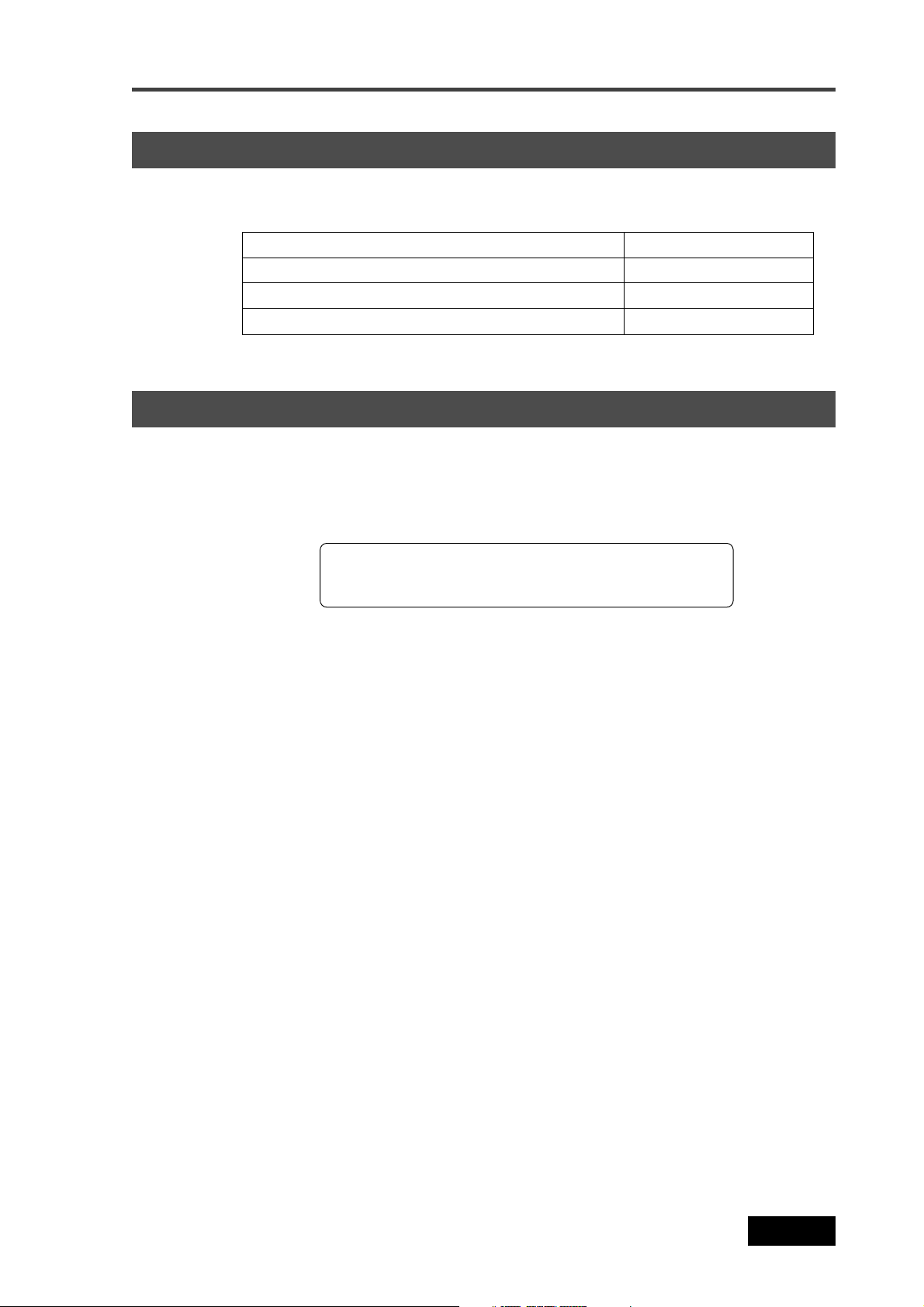
Chapter 1: Main features
What is in the box?
Make sure that the box contains the following. If any of them are missing, please
contact your dealer.
PD606
Shoulder belt
Operation manual (this manual)
Driver software (CD)
1
1
1
1
PD606 options and related Fostex products
The following PD606 options and related products are available.
Ask your local Fostex dealer or sale office for details about them such as prices,
specifications, etc.
You can also get product information from our web site below.
http://www .fostex.com
Options
• AC adaptor: Model AD15-4300 or AD-15C
• 1.8-inch hard disk drive: Model EX-HD1
• Battery plate: Model EX-BP1
• Soft case: Model ZP-62
Related products
• Location recorder: Model PD204
• DVD multitrack recorder: Model DV824
• Portable location recorder: Model FR-2LE
• Personal powered monitor: Model 6301B/BX/BE
• Stereo headphones: Model T20RPMkII/T-5/T-7/T40RPMkII/T50RP
Location Recorder Model PD606
19
Page 20
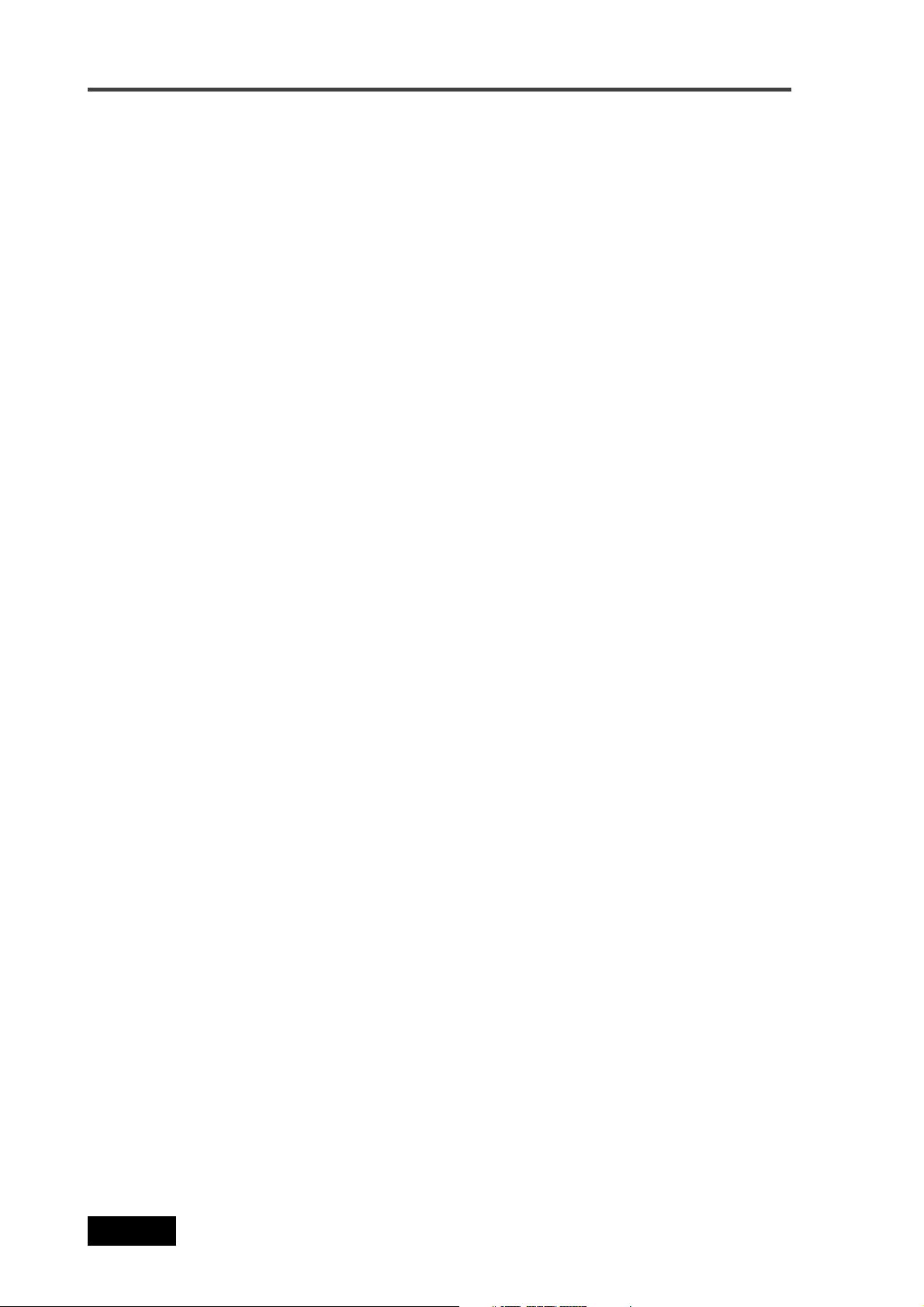
Chapter 1: Main features
20
Location Recorder Model PD606
Page 21
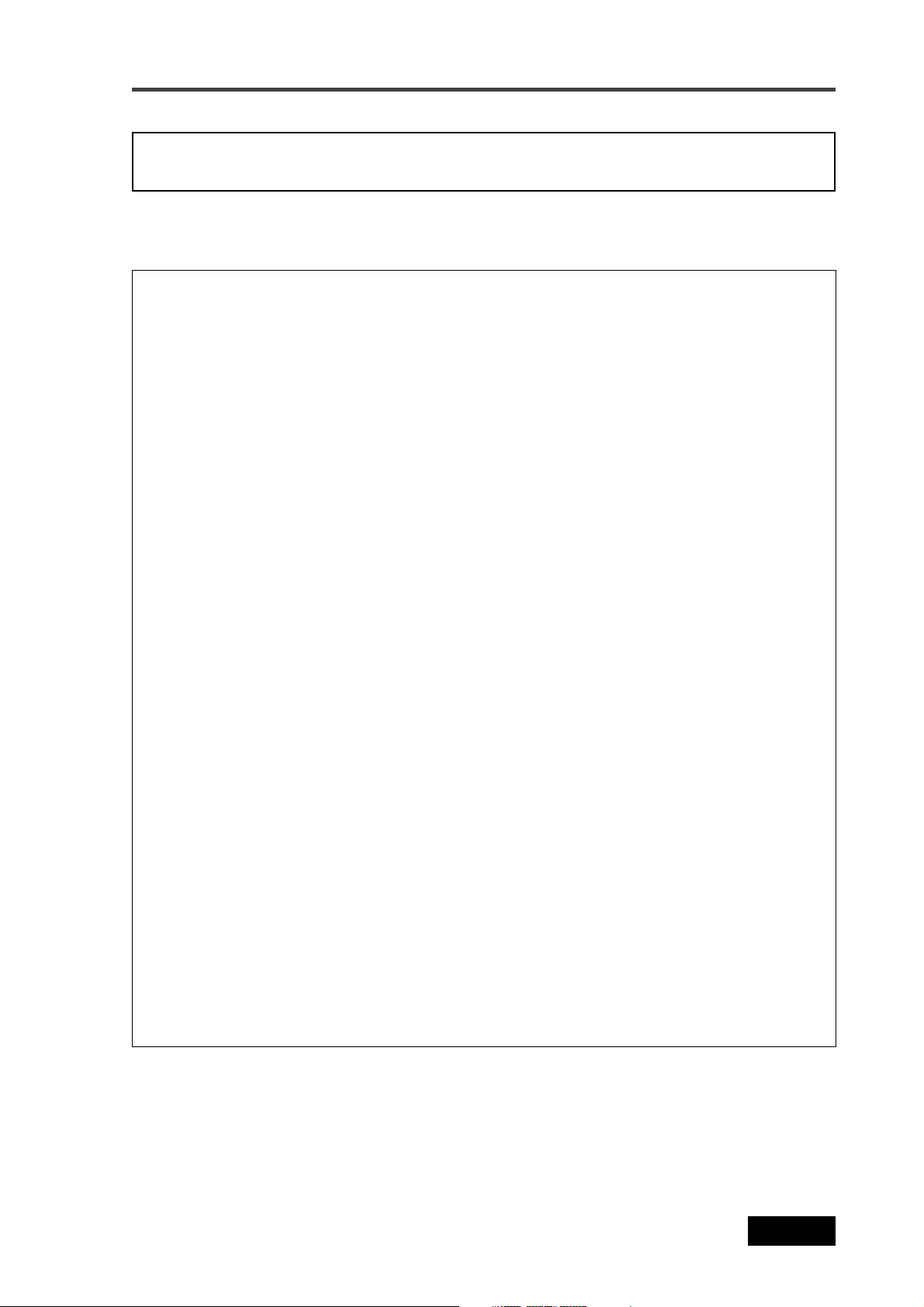
Chapter 2: Preparation before using the PD606
Chapter 2: Preparation before using the PD606
This chapter explains what you should do before using the PD606 for the first time, including
power connection, internal clock setting and preparation of the DVD-RAM disk.
It also explains how to replace the internal hard disk drive.
Chapter 2 - Table of contents
Preparation of power supply .....................................................................................................22
Mounting the battery .............................................................................................................23
Important settings for using the battery .............................................................................24
Battery priority setting (essential when using more than one battery) ......................24
Low battery warning setting ..............................................................................................24
Power supply priority setting (essential when using both [DC IN] and battery) ..25
Protector adjustment ..........................................................................................................25
Saving the battery power .......................................................................................................26
Battery condition display ......................................................................................................26
Dismounting the battery .......................................................................................................27
Using [DC IN] (Connecting the AC adaptor) .......................................................................28
Important settings for using [DC IN] ....................................................................................28
Low battery warning setting ..............................................................................................28
Power supply priority setting (essential when using both [DC IN] and battery) ..28
Turning on the power ............................................................................................................29
Display backlight and contrast .............................................................................................30
Turning on the display backlight ......................................................................................30
Adjusting the display contrast ..........................................................................................30
Turning off the power ............................................................................................................30
Internal clock setting ..................................................................................................................31
Preparation of a DVD-RAM disk ................................................................................................33
Inserting a disk ........................................................................................................................33
Initial format of a DVD-RAM disk .........................................................................................34
Replacing the internal hard disk drive .....................................................................................37
Location Recorder Model PD606
21
Page 22
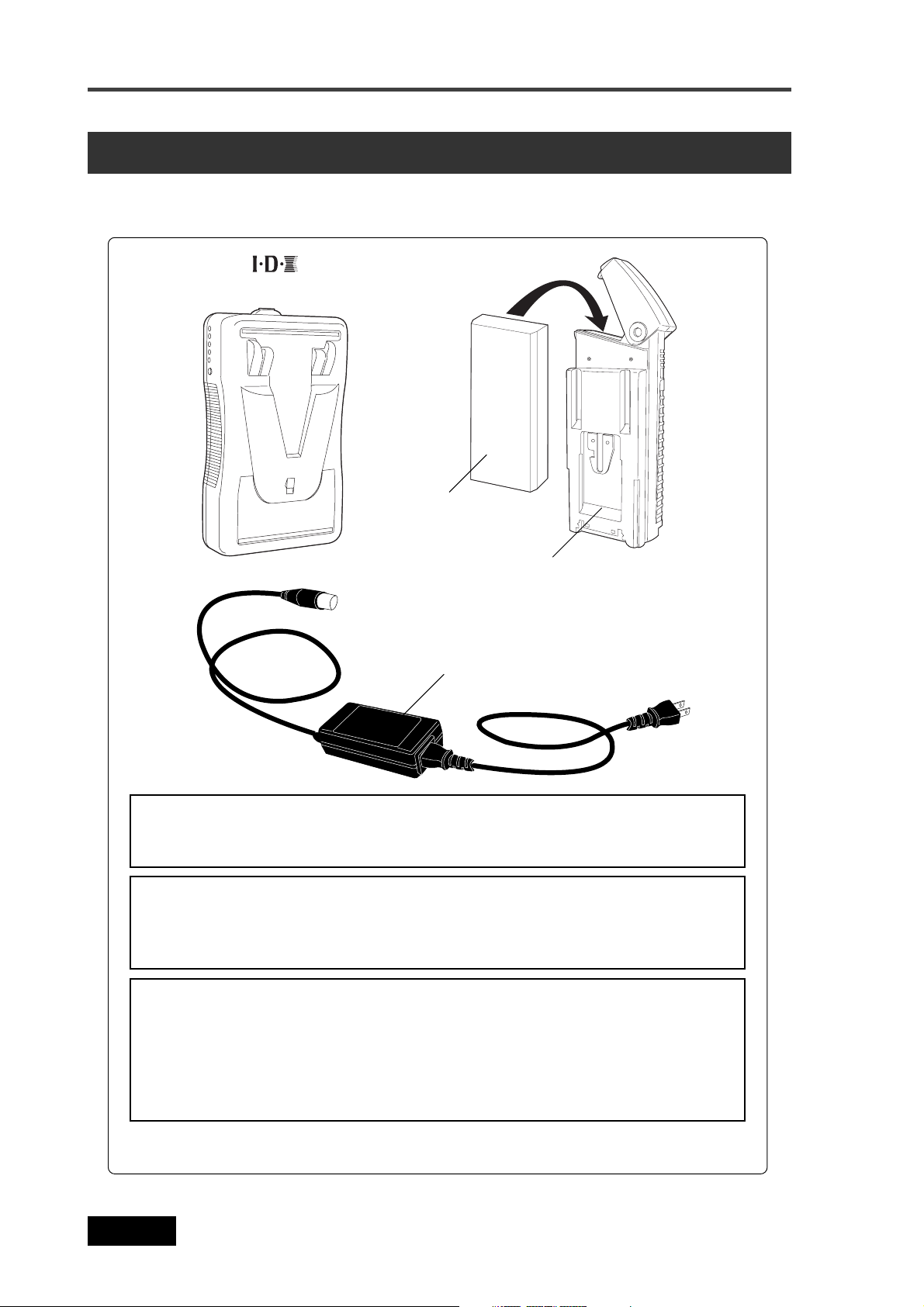
Chapter 2: Preparation before using the PD606
Preparation of power supply
The unit can operate on the mobile IDX ENDURA or NP-1 type battery, as well as the dedicated
AC adaptor.
IDX ENDURA battery
NP-1 type battery
Holder and holder plate for the NP series
Dedicated AC adaptor (optional)
<Note>:
plate) and AC adaptor are not included with the unit. For the information about the
AC adaptor, ask your dealer or the nearest FOSTEX service station.
<Note>:
the battery, you must charge it according to the manual of the battery (note that the
PD606 does not provide the battery charge function). Also note that you must handle
the battery correctly according to the manual of the battery.
<Note>:
PD606 without any special parts, however, the holder projects from the PD606 body.
If you want to mount the NP-1 battery housed in the dedicated holder to the PD606
without projecting from the PD606 body, the optional mounting hardware (Model
EX-BP1) is needed. Ask your dealer or the local Fostex service station for installing
the mounting hardware. The mounting hardware must be installed by Fostex service
station.
The IDX ENDURA battery, NP-1 type battery (including the holder and holder
In general, a battery is not charged when shipped. Therefore, before using
You can mount the NP-1 battery housed in the dedicated holder to the
* IDX, IDX (logo), ENDURE, V-Mount, V-Plate, Digi-View and i-Trax are the trademarks of IDX Company Ltd..
22
Location Recorder Model PD606
Page 23

Chapter 2: Preparation before using the PD606
Mounting the battery
The ENDURA battery is mounted to the bottom of the PD606.
There are two mounts for mounting the batteries. If you use the non-PowerLink type
batteries, you can mount one battery for each base. If you use the PowerLink type
batteries, you can mount up to four batteries (two batteries for each base).
<Note>:
By sudden power failure, memory data may be reset or the unit may be damaged because the unit handles data while the power is on. However, note that, if you set two
batteries, you can replace a battery which is not currently active.
<Note>:
the battery and handle it correctly. The PD606 does not provide battery charge function. Charge the IDX ENDURA battery correctly according to the battery manual.
When you mount or replace the battery, make sure that the unit power is off.
If you use the IDX ENDURA battery, read the operation manual supplied with
Battery mount 2 (BATT2)
Battery mount 1 (BATT1)
Connectors
ENDURA battery
ENDURA battery
<Example of mounting the ENDURA batteries to the both battery mounts>
Location Recorder Model PD606
23
Page 24
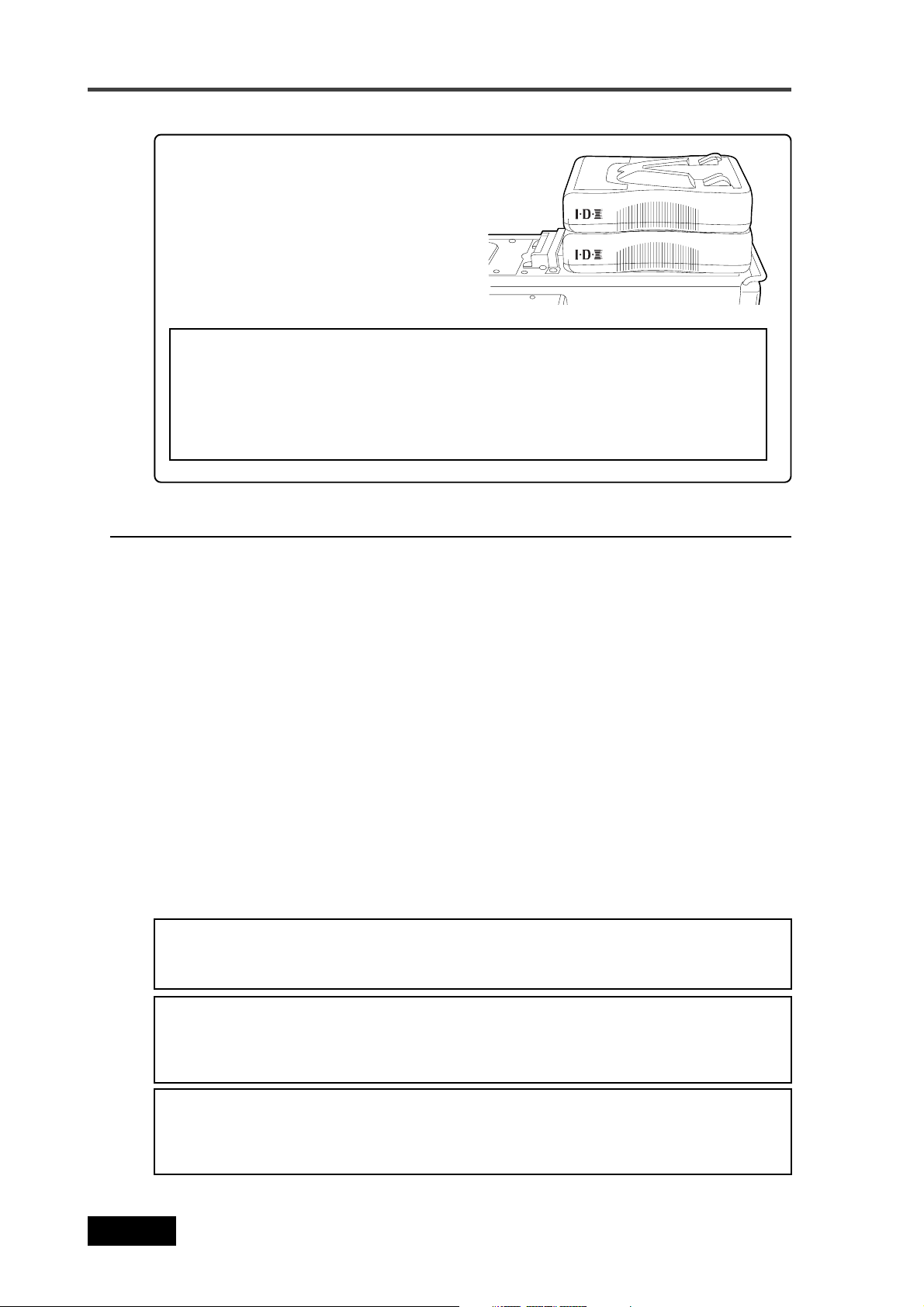
Chapter 2: Preparation before using the PD606
When you use PowerLink batteries, you
can mount up to four batteries (two batteries for each base, as shown on the
right).
<Note>:
ies, you cannot use the protector on the
bottom panel. Use the unit horizontally.
When you mount four batter-
<Notes for using PowerLink batteries>
• When you use PowerLink batteries, use batteries of the same charging
condition. If the charging conditions are significantly different, the PowerLink
function may not operate correctly resulting the PD606 powered off.
• You cannot mount more than two batteries. Each battery mount can accept up
to two batteries.
Important settings for using the battery
Battery priority setting (essential when using more than one battery)
When you use two batteries or four PowerLink batteries, you must set the battery
priority (BATT1 or BATT2).
You can specify the battery to be used preferentially. When the preferential battery
gets empty, the display shows the warning popup window and the other battery automatically takes over.
You can make setting via the quick setup mode or via the "Active battery" item in the
"BATTERY SETUP" menu of the MENU mode (see pages 77 and 175).
Low battery warning setting
Whether you use a battery with or without BMS (Battery Management System), you
can set the threshold voltage for warning low battery.
When the battery voltage gets lower than the threshold voltage you set, the warning
tone is output from the headphones connected to the unit.
By default, the threshold voltage is set to 13.2V for battery with BMS or 13.0V for
battery without BMS. However, you can set the desired threshold voltage via the "BATT.
warning" item in the "BATTERY SETUP" menu of the MENU mode (see page 172).
<Note>:
the battery information via the "BATT. status" item in the "BATTERY SETUP" menu of
the MENU mode (see page 179).
<Note>:
the remaining time until the battery voltage reaches the threshold voltage in one-minute
steps via the "BATT. Remain" item in the "BATTERY SETUP" menu of the MENU mode
(see page 178).
<Note>:
the remaining power gets short, the output voltage rapidly drops. Therefore, to replace
the battery well in advance, we recommend setting the threshold voltage to 13 V or
around.
When you use a battery with BMS (Battery Management System), you can check
When you use a battery with BMS (Battery Management System), you can check
While the battery has power, the output voltage is between 13 V to 15 V. When
24
Location Recorder Model PD606
Page 25
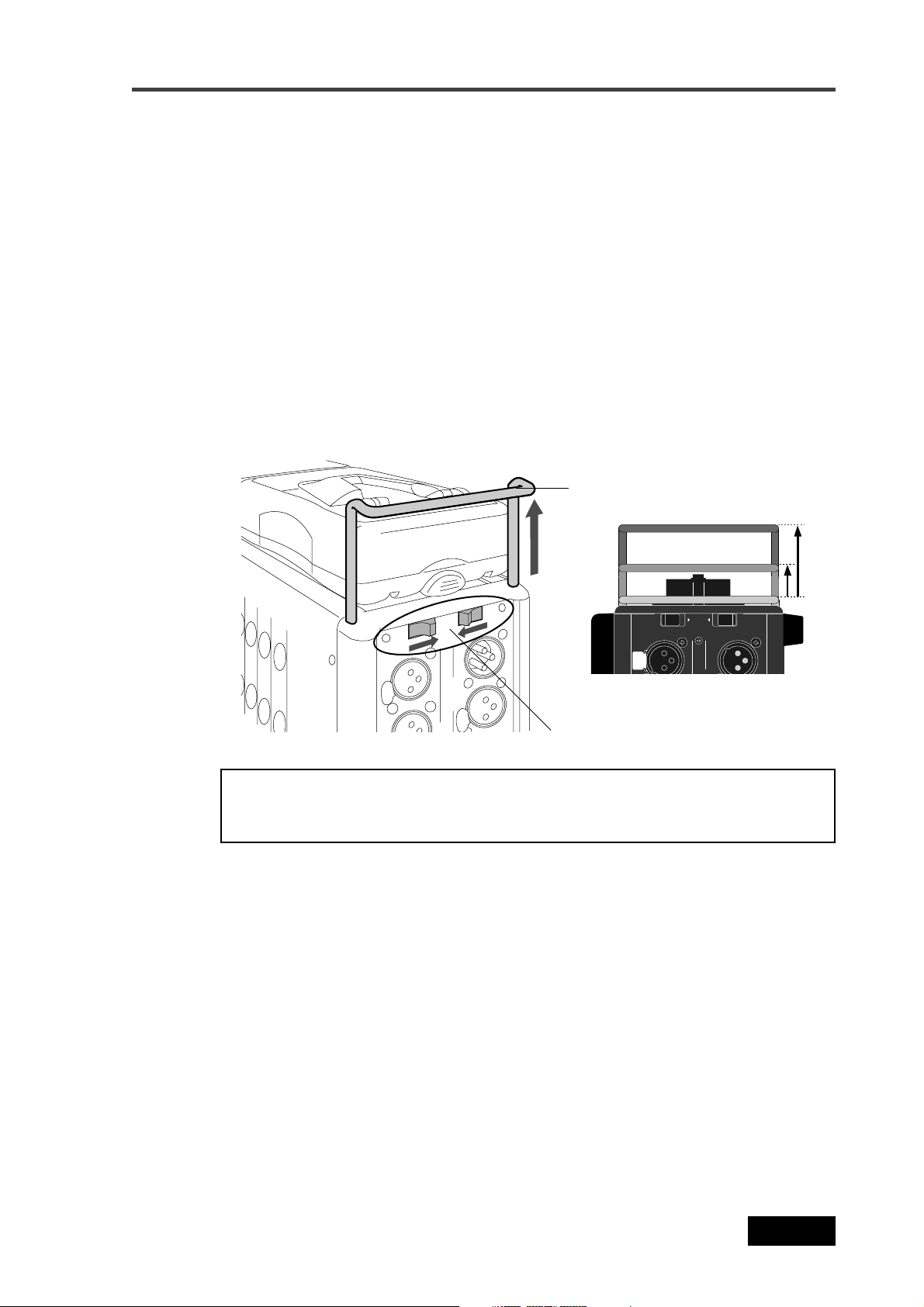
Chapter 2: Preparation before using the PD606
TUO
TSUJDA
Power supply priority setting (essential when using both [DC IN] and a battery)
When you use both a battery and the [DC IN] connector, you must set the power
supply priority ("DC-IN" or "BATT"). For example, if you set it to "DC-IN", the battery
automatically takes over only when the power supply from the "DC-IN" jack is cut off
(power failure, disconnection, etc).
Note that, if you use only batteries, you do not need to make this setting.
You can make setting via the "Power priority" item in the "BATTERY SETUP" menu of
the MENU mode (see page 174).
Protector adjustment
When the battery is mounted, pull out the protector to protect the battery, as shown
below. While sliding the [ADJUST] levers on left and right side panels to the arrow
direction, pull out the protector. There are two locked positions for the protector.
Set it to the appropriate position. Note that you should push it down when replacing
the battery.
Protector
[ADJUST] levers
<Note>:
The protector can protect the IDX ENDURA-7 and ENDURA-7S. When you
use the ENDURA-10 or ENDURA-10S, or PowerLink is active, we recommend using
the PD606 horizontally.
Location Recorder Model PD606
25
Page 26
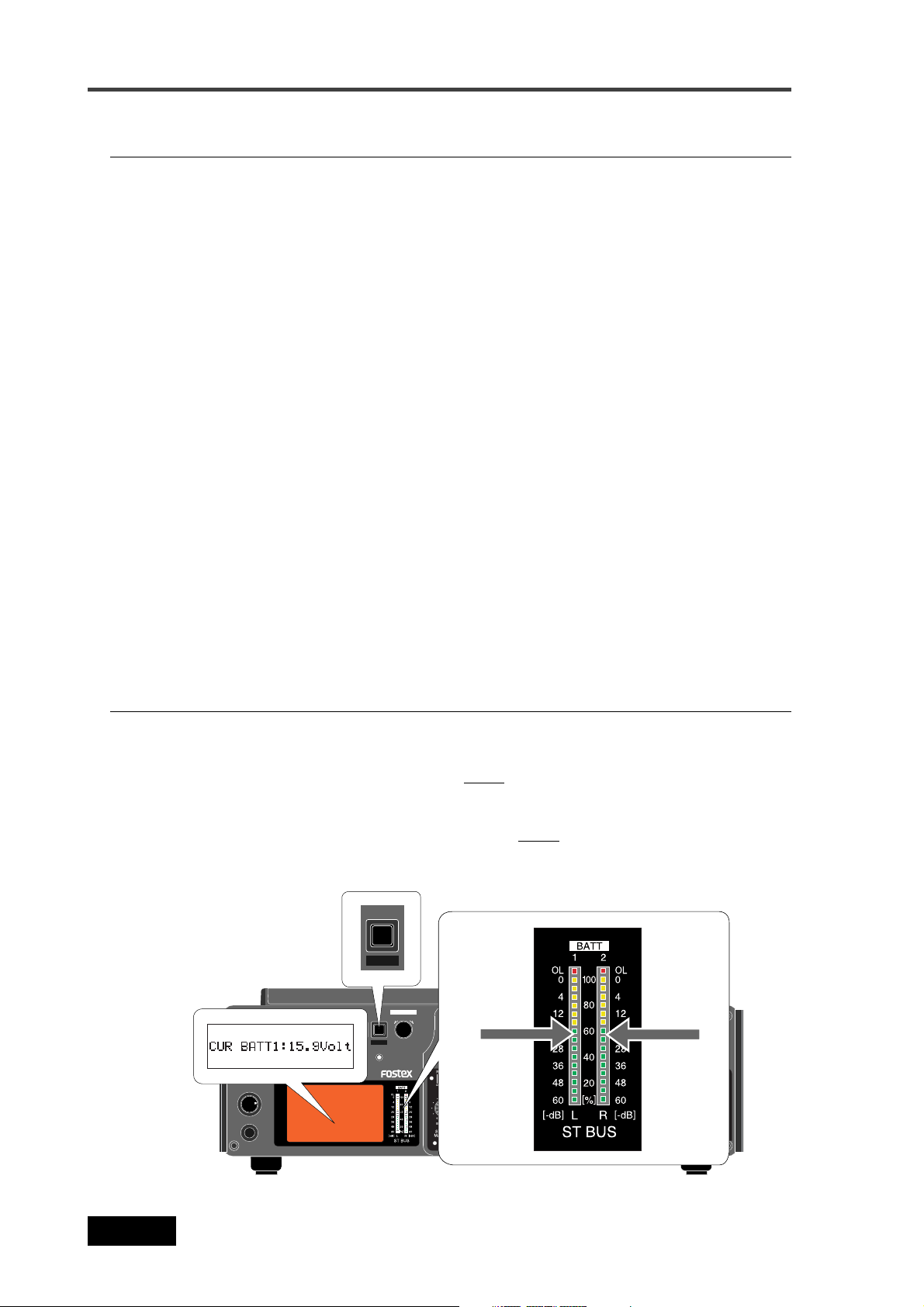
Chapter 2: Preparation before using the PD606
Saving the battery power
The PD606 offers the following measures for saving the battery power to extend the
battery life.
• Pressing the [STOP] key stops the disk rotation to save the power consumption.
It is also possible to set the desired pause release time using the "Pause time" item in
the SYS SETUP menu of the MENU mode (the default pause time is three minutes).
• When the internal monitor speaker is not used or when a headphone plug is inserted
to the [PHONES] jack, no power is supplied to the amplifier for the speaker.
The following describes some tips for saving the battery power, as well as some notes on
using the battery.
• When you do not operate the unit on battery power for a long period of time, remove
the battery. Even if the [POWER] switch is set to "OFF", a small amount of electric
power is consumed.
• Set the monitor level as lower as possible (regardless of whether using headphones
or the internal monitor speaker).
• You should use the display backlight only when needed.
• When you do not use a DVD-RAM disk, remove the disk.
• The load impedance connected to PD606 output connectors should be greater than
10k ohm.
• When converting a balanced output to an unbalanced output, you should not
connect the unused pin to the ground pin and leave it open. Though it lowers the
output level by 6dB, it does not influence to the audio characteristics.
You can check the current battery remaining amount in realtime by following the procedure described below.
Battery condition display
You can check the battery remaining amount in realtime from the [ST BUS] bar-graph
meters beside the LCD display on the front panel.
By pressing and holding down the [EXIT/
the display shows the Home screen (in stop, playback or record mode), the [ST BUS]
bargraph meters show the battery remaining amount in % and the display pops up the
battery power voltage in V. Releasing the [EXIT/
stereo buss level monitoring and dismiss the popup window).
When you use a non-BMS battery, only the display pops up the battery power voltage.
EXIT
[EXIT / BA TT] key
BATT
LINK MASTER
LIGHT EXIT
FILE SELTIME
POWER
ON
OFF
MS
R
C4
L
C3
6
C2
5
SOLO
MONITOR
PHONES
QUICK SET
SHIFT
1 / 3 / 5 + 2 / 4 / 6
1
2
L+R
3
READY TRK
4
C1
ST
MONO
MAXMIN
DRV/PAT.
TC SET
PD606 LOCATION RECORDER
CONTRAST
ACCESS
ENTER / YES
BATT
MENU
DVDHDD
BATT] key when you use a BMS battery and
BATT] key returns the meters to the
[ST BUS] bar-graph meters
space1ABC2DEF
JKL5MNO
GHI
4
Shows the
remaining
amount
3
6
WXYZ8TUV7PQRS
BATT1
LOCATE
FILE
CUE
CLEAR
PRE REC
symbol
ON
09
OFF
CIRCLE TAKECUE
NEXTPREV
SLATEJAM
FALSE START
TONE
OFF
MIC
RECPAUSE
Shows the
BATT2
remaining
amount
26
Location Recorder Model PD606
Page 27
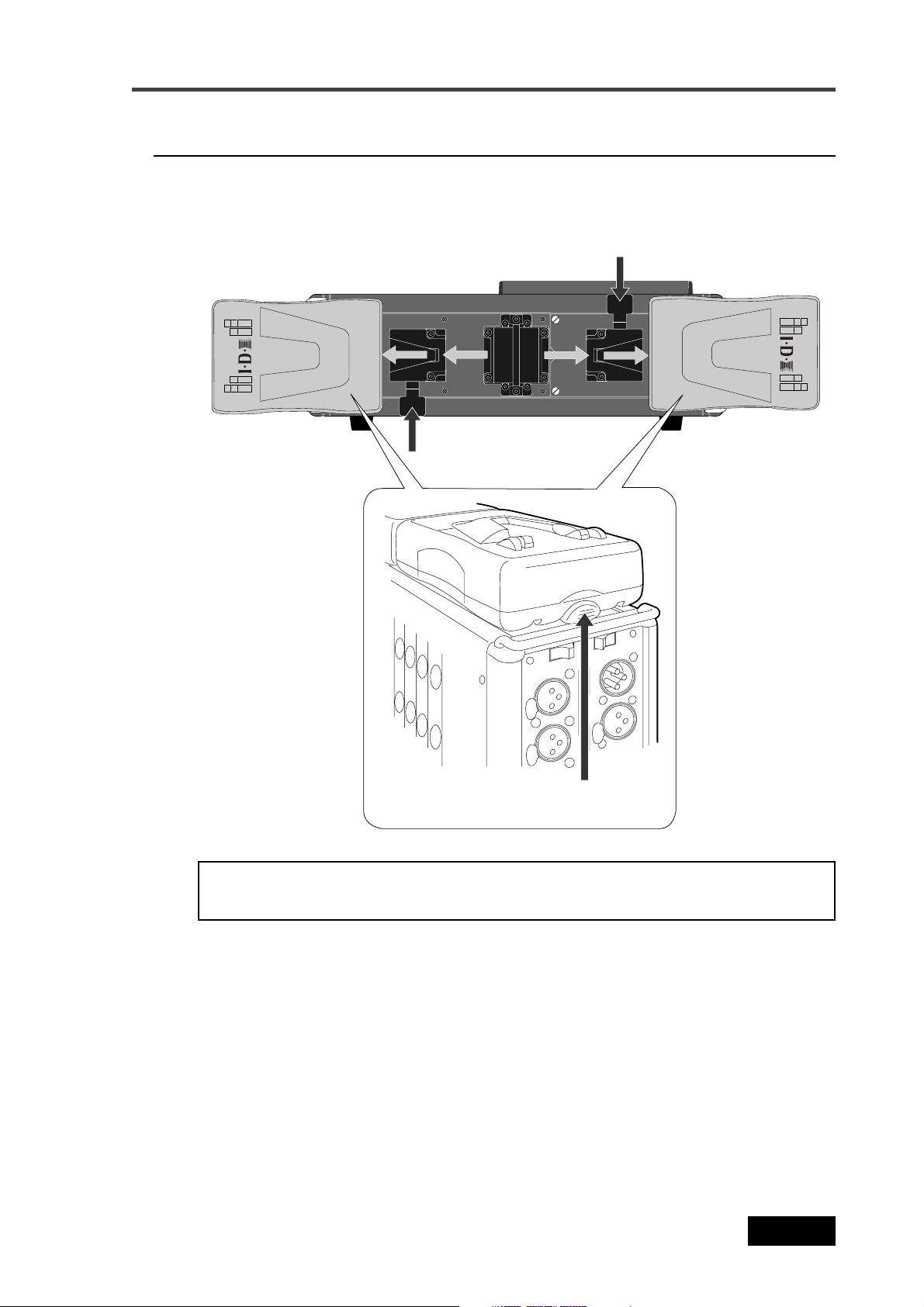
Chapter 2: Preparation before using the PD606
Dismounting the battery
To dismount the battery, make sure that the power is off, and remove the battery
while pressing the release button on the IDX ENDURA battery or press down the eject
lever on the PD606.
Eject lever on the PD606
Eject lever on the PD606
<Note>:
Keep the removed battery away from children.
Dispose the used battery properly (see the instruction manual of your battery).
Location Recorder Model PD606
Release button
27
Page 28
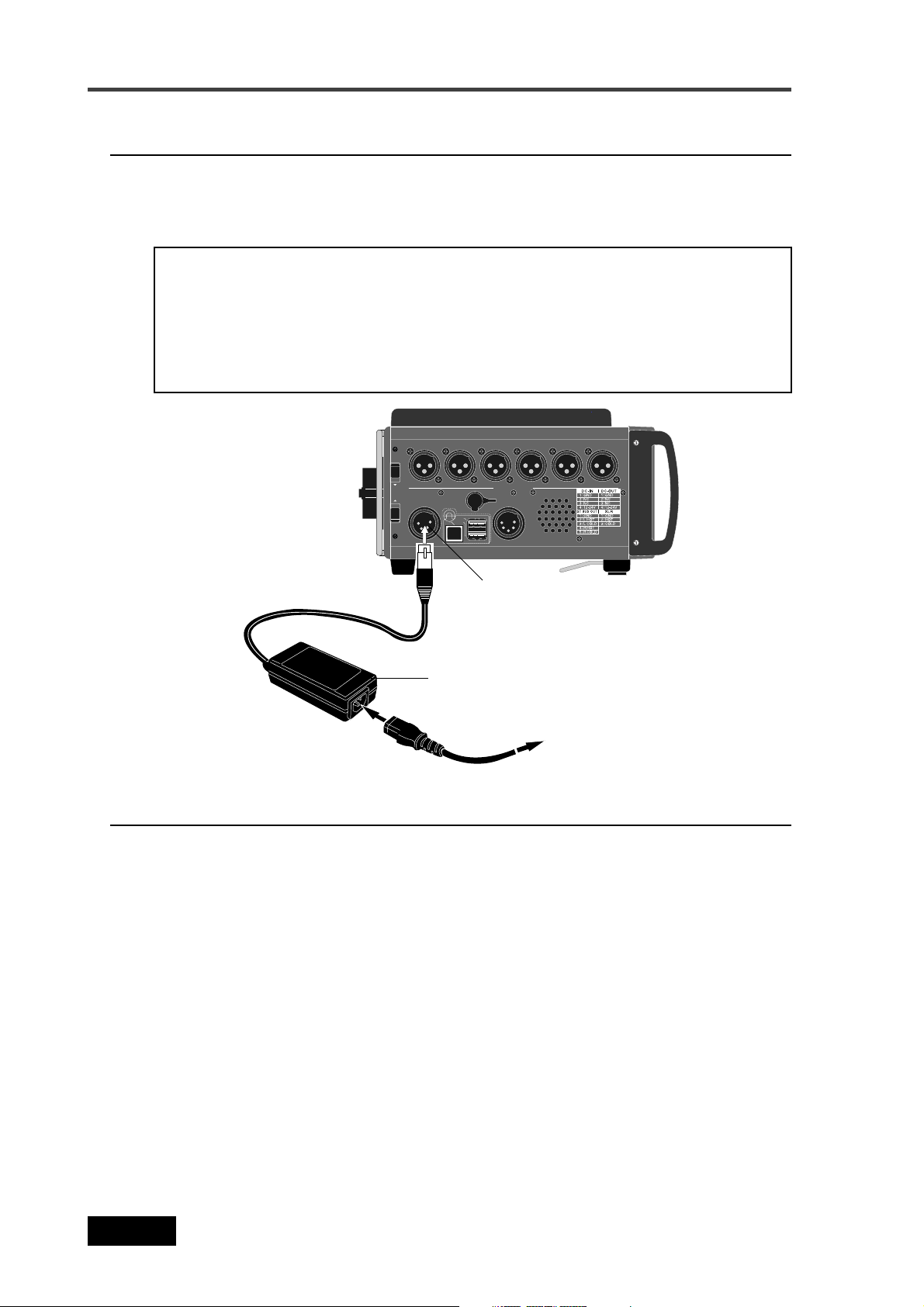
Chapter 2: Preparation before using the PD606
Using [DC-IN] (Connecting the AC adaptor)
You can connect the AC adaptor or another appropriate power source to the [DC IN]
connector on the left side panel of the PD606. If you use the AC adaptor, insert the
XLR-4-32 type connector of the AC adaptor to the [DC IN] connector until it is locked,
then connect the AC plug to the AC main outlet (see the figure below).
<Notes>
• When you connect or disconnect the connector, make sure that the power is off.
• Use only the Fostex dedicated AC adaptor. Using another AC adaptor may damage
the PD606 due to the mismatch of the power voltage, polarity, etc. When connect or
disconnect the AC adaptor, make sure that the [POWER] switch is set to "OFF".
The AC adaptor for the PD606 is optionally available (ask your local Fostex dealer or
sale office for purchasing the option).
1 34562
ADJUST
NI-CD
V42-21
UO-CDT
V42-21
5.0(A )XAM
BSU
TSOH
DBYK
CP
UO ENIL GOLANAT
TUO SUB TS
[DC IN] connector
AC adaptor
To the AC main outlet
Important settings for using [DC IN]
Low battery warning setting
When you get the power from the [DC IN] connector (such as use the AC adaptor), you
can set the threshold voltage for warning low battery.
When the DC-IN voltage gets lower than the threshold voltage you set, the warning
tone is output from the headphones connected to the unit.
By default, the threshold voltage is set to 13.0V. However, you can set the desired
threshold voltage via the "DC-IN warning" item in the "BATTERY SETUP" menu of the
MENU mode (see page 173).
Power supply priority setting (essential when using both [DC IN] and battery)
When you use both a battery and the [DC IN] connector, you must set the power
supply priority ("DC-IN" or "BATT"). For example, if you set it to "DC-IN", a warning
message pops up on the display and the battery automatically takes over only when
the power supply from the "DC-IN" jack is cut off (power failure, disconnection, etc).
Note that, if you use only batteries, you do not need to make this setting.
You can make setting via the "Power priority" item in the "BATTERY SETUP" menu of
the MENU mode (see page 174).
28
Location Recorder Model PD606
Page 29
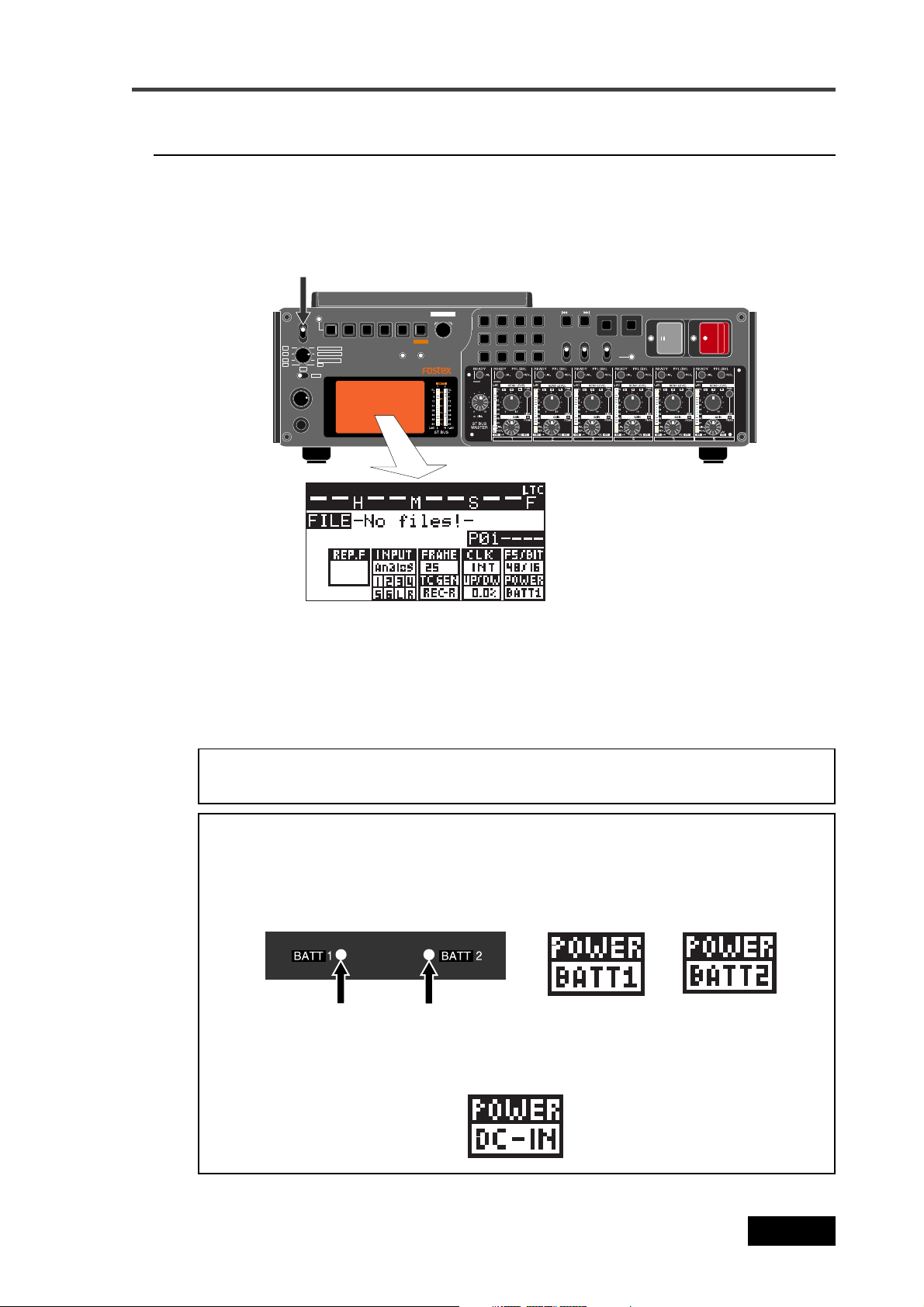
Chapter 2: Preparation before using the PD606
Turning on the power
After mounting the battery or connecting the power source such as the AC adaptor to
the [DC IN] connector, you can turn on the power by setting the [POWER] switch to
"ON". The unit starts up and the screen similar to below appears (the screen example
below shows the one the first time you turn on the power after purchasing the unit).
[POWER] switch
CIRCLE TAKECUE
NEXTPREV
SLATEJAM
FALSE START
TONE
OFF
MIC
RECPAUSE
JKL5MNO
LOCATE
3
6
WXYZ8TUV7PQRS
FILE
CUE
CLEAR
PRE REC
symbol
ON
OFF
09
QUICK SET
POWER
ON
OFF
SHIFT
1 / 3 / 5 + 2 / 4 / 6
1
R
MS
2
L
C4
ST BUS
3
6
C3
READY TRK
4
5
C1
C2
ST
SOLO
MONO
MONITOR
MAXMIN
PHONES
DRV,PAT.
TC SET
PD606 LOCATION RECORDER
CONTRAST
ENTER / YES
BATT
ACCESS
DVDHDD
LINK MASTER
LIGHT EXIT
FILE SELTIME
space1ABC2DEF
GHI
MENU
4
This screen shows the current drive is partition 01 of the internal hard disk and there
is no file recorded in the partition.
The internal hard disk has been formatted when shipped. So you can make recording
to the partition in this condition. The hard disk is divided into 16 partitions (approximately 4.5GB per partition). If you want to record a file to another partition, select the
desired partition by using the drive selection function (see page 86).
<Note>:
If you make recording to a DVD-RAM disk, you must format the disk (see page
34) and select the DVD-RAM drive by using the drive selection function.
<Note>:
When the power is being supplied from a battery, the [BATT1] or [BATT2]
indicator on the top panel lights, while the "POWER" area on the display shows "BATT1"
or "BATT2".
These depend on the settings of the "Active battery" and "Power priority" items in the
"BATTERY SETUP" menu of the MENU mode.
Battery indicators
When the power is being supplied from the [DC IN] connector, both battery indicators
on the top panel are unlit, while the "POWER" area on the display shows "DC-IN".
Location Recorder Model PD606
29
Page 30
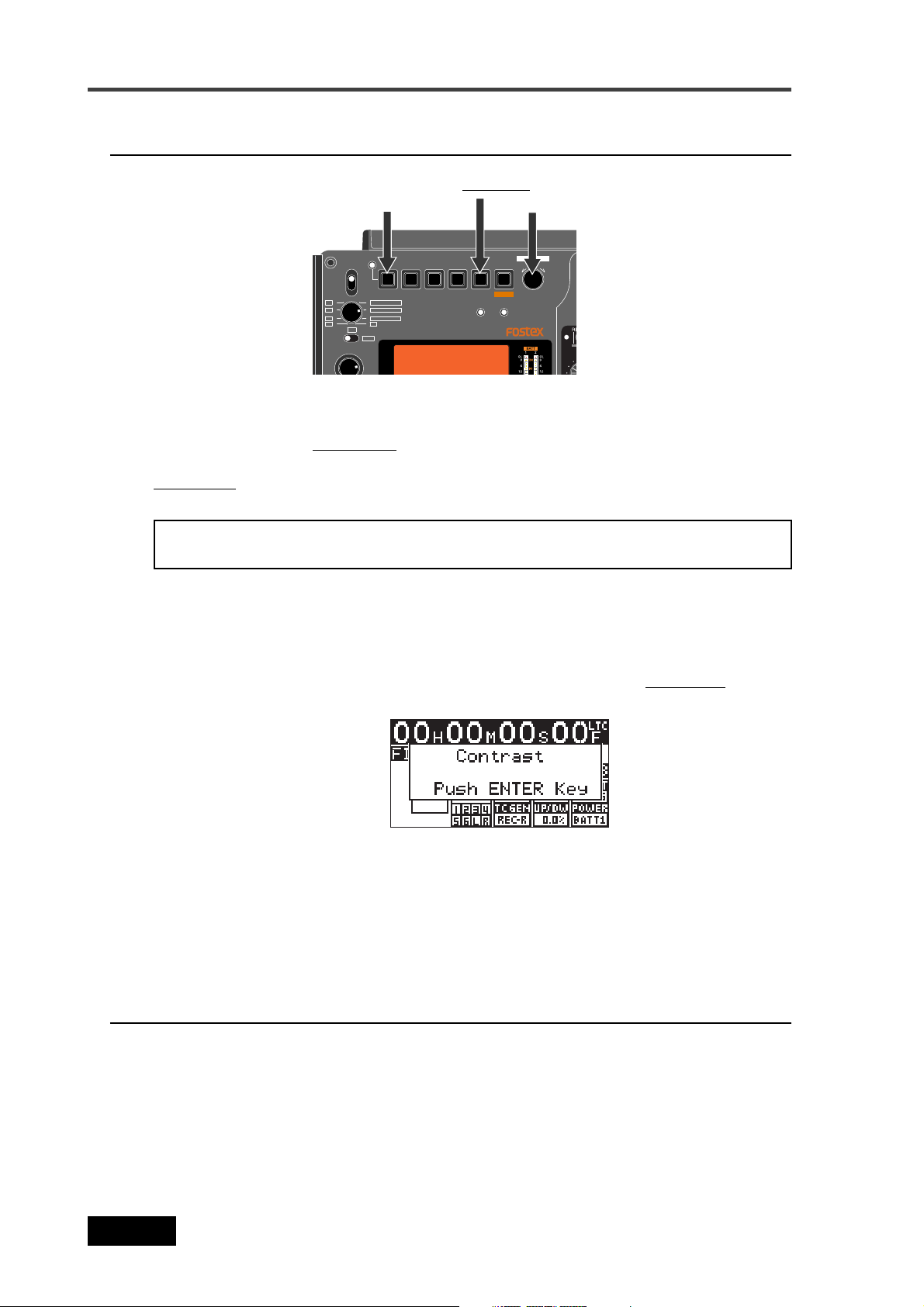
Chapter 2: Preparation before using the PD606
Display backlight and contrast
MS
C4
C3
C2
ON
OFF
R
L
6
5
SOLO
MONITOR
POWER
[SHIFT] key
SHIFT
1 / 3 / 5 + 2 / 4 / 6
1
2
ST BUS
3
READY TRK
4
C1
ST
MONO
[LIGHT /
QUICK SET
PD606 LOCATION RECORDER
CONTRAST] key
FILE SELTIME
DRV,PAT.
TC SET
LIGHT EXIT
CONTRAST
ACCESS
BATT
DVDHDD
LINK MASTER
ENTER / YES
[MENU] dial
1
MENU
4
7
Turning on the display backlight
Turns on or off the backlight of the display.
Pressing the [LIGHT/
CONTRAST] key turns on the backlight of the display, which is
automatically turned off after three seconds. If you keep holding down the [LIGHT/
CONTRAST] key for more than three seconds, the display shows "--Light on hold--" and
the backlight keeps on lighting until you press this key again.
<Note>:
When you operate the unit on battery, we recommend not using the display
backlight unless necessary, because the backlight consumes the battery power.
Adjusting the display contrast
The display contrast is adjusted appropriately when shipped. However, you can adjust
it as your favor by the following procedure after turning on the power.
1) Press the [SHIFT] key to enter shift mode, followed by the [LIGHT/CONTRAST] key.
The display shows the popup screen for adjusting the display contrast.
2) Use the [MENU] dial to adjust the display contrast.
Rotating the [MENU] dial clockwise weakens the contrast while rotating the dial counter
clockwise strengthens the contrast.
3) Press the [ENTER/YES] key to confirm the setting.
The display contrast is set.
The popup screen is dismissed and the unit exits the contrast adjustment mode.
Turning off the power
Before you turn off the power, make sure that the unit stops access to the drive.
To turn off the power, switch the [POWER] switch to the OFF position.
The display backlight flashes weakly and slowly. This indicates that the internal TC generator is still working after turning off the main unit.
The time until the TC generator turns off is set to five minutes by default, however, you can
set it to the desired time via the "TC PWR Timer" item in the "TC SETUP" menu of the MENU
mode (see page 195).
30
Location Recorder Model PD606
Page 31

Chapter 2: Preparation before using the PD606
Internal clock setting
The PD606 offers realtime clock.
The realtime clock data is used for a default file name when creating a new audio file on a disk,
the file creation date/time information, the time code start time when recording a time code by
the internal time code generator, and so on (see Notes below) .
The realtime clock is adjusted according to the local time when shipped, therefore, set the time
to your local time before using the PD606 by following the procedure below.
<Note>:
when the file name mode is set to "DATE" using the "Default file name" item in the "SYS
SETUP" menu of the MENU mode (see page 140).
The following screen example shows the Home screen of the file created when the file
name mode is set to "DATE".
<Note>:
as the TC start time (see pages 76 and 183 for details about the TC GEN mode).
The following procedure assumes that partition 1 (PT01) which has no recorded file is currently selected.
The realtime clock date is used for the default file name of a newly created file
File name
Only when the TC GEN mode is set to "24H RUN", the realtime clock data is used
1) While the unit is stopped, press the [SHIFT] key to enter shift mode, followed by the
[ENTER/YES] key.
The unit enters MENU mode and brings up the MENU list screen for selecting the desired
main menu.
2) While "SYS SETUP" is highlighted, press the [ENTER/YES] key.
The display shows the SYS SETUP menu screen, on which you can select system setup
menu item.
Location Recorder Model PD606
31
Page 32

Chapter 2: Preparation before using the PD606
3) Use the [MENU] dial to select "Adjust RTC" and press the [ENTER/YES] key.
The display now shows current internal clock time which runs in realtime.
By pressing the [ENTER/YES] key while "SET "00s":" is highlighted (as the screen shown
above right), the second field is reset to "00". If you reset the second field when the
second value is 30 or more, the minute field value is incremented. If you reset the second
field when the second value is less than 30, only the second field is reset.
4) Use the [MENU] dial to select "EDIT" and press the [ENTER/YES] key.
The clock data at the moment when you press the [ENTER/YES] key is held and you can
now edit it (the second field flashes).
Flashing
5) Enter the desired date/time data.
Use the [MENU] dial (or the alphanumeric keys) to enter a desired value to the current
cursor position (flashing field).
You can move the cursor position using the [
] and [ ] keys.
6) After entering date/time data, move the cursor to the offset time value (by default, "+0:00")
of Time Zone, and enter the desired offset time according to the country where the unit is
used.
By rotating the [MENU] dial, you can select the desired offset time within the range
between -12:00 and +13:00.
Example: London: +0:00, Tokyo: +9:00, Los Angels: -8:00 (-7:00)
Flashing
7) After entering all data, press the [ENTER/YES] key to start running the clock.
<Note>:
We recommend entering a time shortly ahead of "now" (such as one
minute ahead) in step 5 above and pressing the [ENTER/YES] key (in step 7
above) at the moment when the current time reaches the entered time.
8) Press the [EXIT] key repeatedly to exit the MENU mode.
32
Location Recorder Model PD606
Page 33

Chapter 2: Preparation before using the PD606
U
Preparation of a DVD-RAM disk
The internal DVD multi drive of the PD606 features a slim drive and accepts a non-cartridge DVDRAM disk (4.7GB, 2-3 x or more than 3x). An unused DVD-RAM disk must be formatted in UDF 1.5.
Inserting a disk
The following procedure assumes that partition 1 (PT01) which has no recorded file is
currently selected.
1) Slide the [OPEN] lever to the right.
The cover of the disk tray opens a little, so you can open the cover by hand.
PANEL LOCK
DISC IN
OPEN
REW F FWD
LOCK
OFF
OPEN
3
JKL5MNO
6
TUV
LOCATE
CLEAR
symbol
WXYZ
FILE
CUE
NEXTPREV
ON
OFF
LINK MASTER
ENTER / YES
LIGHT EXIT
FILE SELTIME
1 / 3 / 5 + 2 / 4 / 6
1
2
ST BUS
SHIFT
A
QUICK SET
TC SET
DRV,PAT.
CONTRAST
ACCESS
BATT
MENU
POWER
ON
OFF
MS
R
C4
L
space1ABC2DEF
GHI
4
PQRS
2) Insert a disk to the drive slot.
The unit loads the disk and reads the disk information.
When the unit is shipped from the factory, the current drive is set to the internal hard
disk drive, so the display shows the Home screen for partition 1. Therefore, the screen
does not change when loading a DVD-RAM disk.
To eject the disk, press the eject button located at the left of the slot.
<Note>:
Do not eject a DVD disk from the disk tray while the current drive is set
to the DVD drive and the disk is running. Before you eject the disk, make sure
that the disk stopped (the [PAUSE] indicator is unlit). Also note that it takes some
time to eject the disk. Do not press the [PLAY], [F FWD] or [REW] key.
CUE
SLATEJAMPRE REC
Eject button
3
JKL5MNO
6
LOCATE
CLEAR
WXYZ8TUV7PQRS
09
FILE
CUE
NEXTPREV
symbol
SLAJAMPRE REC
ON
OFF
ENTER
ACCESS
BATT/
YES
MENU
DVDHDD
LIGHT EXIT
FILE SELTIME
1
1 / 3 / 5 + 2 / 4 / 6
2
ST BUS
3
READY TRK
4
C1
SHIFT
QUICK SET
TC SET
DRV/PAT.
CONTRAST
POWER
ON
OFF
MS
R
C4
L
C3
6
C2
5
space1ABC2DEF
GHI
4
3) Close the tray cover until locked by hand.
Now you can format the DVD-RAM disk by following the procedure described on the next
page.
Location Recorder Model PD606
C
33
Page 34

Chapter 2: Preparation before using the PD606
Initial format of a DVD-RAM disk
1) While the unit is stopped, press the [SHIFT] key to enter shift mode, followed by the
[ENTER/YES] key .
The unit enters MENU mode and brings up the MENU list screen for selecting the desired
main menu.
2) Use the [MENU] dial to select "DISK UTILITY" and press the [ENTER/YES] key.
The display shows the DISK UTILITY menu screen, on which you can select disk utility
menu item.
3) Use the [MENU] dial to select "Format" and press the [ENTER/YES] key.
The display now shows the screen for formatting.
On this screen, you can make the following four settings.
This procedure example assumes that the "Reel No" and "Physical Format" items are left
as default.
Selects the drive to be formatted.
Drive
Reel No
Format
Mode
You can select "DVD-RAM" or any of the hard disk partitions ("PT01HD" through
"PT16HD").
Sets the reel number for the DVD-RAM disk or partition to be formatted.
The default reel numbers for a DVD-RAM disk and partitions are as follows.
DVD-RAM: S001
Partitions: S002 through S017
You can change the reel number later via the "Reel No" item in the "DISK UTILITY"
menu of the MENU mode (see page 208).
Selects the format mode.
When you format a DVD-RAM disk, only "Normal" is available.
When you format a partition, "Normal" and "DDR" are available. The "DDR" option is
used when executing dual drive recording described later (see page115).
34
Selects whether or not you physically format a DVD-RAM disk or partition.
Physical
Format
Location Recorder Model PD606
When selecting "Off", a quick format is performed.
When selecting "On", a physical format is performed, which takes longer time (see
<Note> on the next page).
Page 35

Chapter 2: Preparation before using the PD606
<Note>:
When formatting a well-used DVD-RAM disk, perform the physical format. The following shows the approximate required time for formatting a 4.7GB
DVD-RAM disk.
When "Physical Format" is set to "Off": approx. 1 min. 30 sec.
When "Physical Format" is set to "On": approx. 1 hour 30 min.
4) Press the [ENTER/YES] key.
You can now select the drive.
5) Use the [MENU] dial to select "DVD-RAM" and press the [ENTER/YES] key.
The drive selection is confirmed and "Reel No: [S001" is highlighted.
Flashing
Flashing
For the operation of setting the desired reel number on this screen, see the next page.
Also, you can set the desired reel number after formatting via the "Reel No" item in the
"DISK UTILITY" menu of the MENU mode (see page 208).
6) Use the [MENU] dial to highlight "[EXECUTE]" and press the [ENTER/YES] key.
The display shows the caution screen, where "Are you sure?" flashes.
7) While "Are you sure?" flashes, press the [ENTER/YES] key.
The unit starts formatting.
The display shows the formatting countdown, as well as the progress status by the
bar-graph meter. When formatting completes, the display shows "Fmt. Completed!".
Flashing
<Note>:
Note that the formatting countdown and bar-graph meter show the approximate information. Do not proceed to the next step until "Fmt. Completed!"
is shown.
Location Recorder Model PD606
35
Page 36

Chapter 2: Preparation before using the PD606
<Note>:
formatting is performed. In such a case, set "Physical Format" to "On" and format
the disk again. If "Disk error!" is shown again after the physical format is performed, do not use the disk.
In rare cases, the unit shows "Disk error!" and releases the disk lock after
8) After formatting, press the [EXIT] key to exit the MENU mode.
The display returns to the Home screen previously shown before entering the MENU
mode.
To make recording to the DVD-RAM disk, select the current drive to the DVD drive (see
page 86 for details).
<Note>:
rent drive, the current drive does not change after formatting is completed. Therefore, if you want to make recording to the DVD-RAM disk, you must change the
current drive from the partition to the DVD drive.
On the other hand, if you format a partition when the DVD drive is selected as the
current drive, the current drive automatically changes to the partition after formatting is completed.
If you format a DVD-RAM disk when any partition is selected as the cur-
How to set the desired reel number
During the process of initial formatting, you can set the desired reel number by the
following procedure.
1) While "Reel No: [S001" is highlighted, press the [ENTER/YES] key.
The first digit of the reel number field starts flashing. You are ready for editing the
reel number.
flashing
2) Use the [MENU] dial (or the alphanumeric keys) to enter the desired reel number.
Use the [ ] and [ ] keys to move the cursor position when entering the number
using the [MENU] dial.
When using the alphanumeric keys for entering characters, pressing any other
alphanumeric key moves the cursor to the right automatically.
Pressing the [CLEAR] key clears the character at the cursor position.
3) After editing the reel number, press the [ENTER/YES] key to confirm your setting.
36
Location Recorder Model PD606
Page 37

Chapter 2: Preparation before using the PD606
Replacing the internal hard disk drive
You can replace the internal hard disk drive with the optional Model EX-HD1 hard disk drive by
following the procedure below.
<Note>:
adaptor (or battery). Handle the optional and internal hard disk drives gently and carefully because they contain precision parts.
<Note>:
fabric, etc. and fix the unit so that it does not fall down.
Before you replace the hard disk drive, turn off the power and remove the AC
When you use the unit vertically with the front panel down, put the unit on a soft
Optional hard disk drive (Model EX-HD1)
<Note>:
shipped so you do not have to format it after mounting
it to the PD606.
The optional hard disk is formatted when
1) Loosen the four fixed screws around battery mount 1 and remove the panel.
The internal hard disk drive appears as indicated in the figure below.
Fixed screw 1
Fixed screw 2
Fixed screw 3
Internal hard disk drive
Fixed screw 4
2) Loosen the two fixed screws which fixes the hard disk drive and remove the hard disk drive.
The fixed screws are not removed. Grip the screw heads by fingers and pull out the hard
disk drive. The drive is connected to the connector inside so take great care for pulling it
out.
Location Recorder Model PD606
37
Page 38

Chapter 2: Preparation before using the PD606
Fixed screw 1
After removing the hard disk drive, you can see the connector inside for connecting with
the hard disk drive.
Connector
Fixed screw 2
3) Insert the optional hard disk drive to the slot.
Insert the drive into the slot until it is fully inserted to the connector inside, and fix it with
two screws.
4) Cover the slot with the panel and fix it with four screws.
Now you finish hard disk drive replacement.
38
Location Recorder Model PD606
Page 39

Chapter 3: Names and Functions
Chapter 3: Names and Functions
Chapter 3 - Table of contents
Left side panel .............................................................................................................................40
Right side panel ...........................................................................................................................42
Front panel ..................................................................................................................................45
T op panel .....................................................................................................................................53
Rear panel ...................................................................................................................................55
LCD display details .....................................................................................................................56
Location Recorder Model PD606
39
Page 40

Chapter 3: Names and Functions
456
5.0(A )XAM
V42-21
NI-CD
V42-21
UO-CDT
DBYK
TSOH
CP
TUO SUB TS
BSU
UO ENIL GOLANAT
1 34562
ADJUST
Left side panel (inputs/outputs)
1
11
1 34562
ADJUST
NI-CD
V42-21
910
UO-CDT
V42-21
5.0(A )XAM
BSU
TSOH
DBYK
CP
8
6
UO ENIL GOLANAT
TUO SUB TS
3457
1. [ANALOG LINE OUT] connectors (XLR-3-32 type/balanced)
These connectors feed analog audio signals of tracks 1 through 6.
1
2
1
2
3
GND
HOT
COLD
3
2. Handle
Used to fix the supplied shoulder belt.
2
40
3. Angle adjustment arm
Used to adjust the angle of the unit when you use it on a desk.
UO ENIL GOLANAT
TUO SUB TS
4. Internal monitor speaker
Outputs audio signals of tracks 1 though 6, error tones, etc.
When a headphones plug is inserted to the [PHONES] jack, the monitor speaker is
inactive.
Location Recorder Model PD606
Page 41

Chapter 3: Names and Functions
5. [ST BUS OUT] connector (XLR-5-32 type/balanced)
Outputs the stereo bus L/R signals. It is used to connect to an external audio
device. The reference level is set to +4dBu by default but you can change it to
-10dBu or -60dBu using the "Stereo out level" menu item in the "SYS SETUP" menu
of the MENU mode (see page 161).
1
1
2
3
5
4
2
3
4
5
GND
L HOT
L COLD
R HOT
R COLD
6. [USB HOST] connector (Series A Receptacle/USB 2.0 High speed)
Not currently supported. Prepared for the future expansion.
<Note>:
1
2
1
234
3
4
When you connect the PD606 to a personal computer using the
VBUS
D -
D +
GND
[USB PC] connector, do not connect any device to the [USB HOST] connector.
7. [USB KYBD] connector (Series A Receptacle/USB 1.1)
Used to connect to a USB keyboard. You can control the PD606 from the keyboard
(see “Connection examples of a keyboard” on page 66).
1
234
1
2
3
4
VBUS
D -
D +
GND
8. [USB PC] connector (Series B Receptacle)
Used to connect to a personal computer. You can transfer audio files between the
PD606 and your personal computer (see pages 68 and 118).
<Note>:
When you connect the PD606 to a personal computer using the
[USB PC] connector, do not connect any device to the [USB HOST] connector.
9. [DC IN 12-24V] connector (XLR-4-32 type/male)
Connects the optional AC adaptor or an external battery.
4
1
2
3
1
3
2
4
GND
NC
NC
12-24V
10. [DC OUT] connectors (Hirose 4-pin, HR10A-7R-4S type/female)
Outputs DC 12 V/0.5 A power. You can supply power to an external device.
1
4
1
2
3
3
2
4
GND
NC
NC
12-24V
11. [ADJUST] lever
Used to adjust the protector on the left of the rear panel (see page 25).
Location Recorder Model PD606
41
Page 42

Chapter 3: Names and Functions
Right side panel
1
11
56
PELLARAL
UA(T UPNI OT )TCELES
9
10
8
ETOMER-P9
DROW
IGID TAL O/I
UOT
UAT ES OL
OEDIV
NI
/DROW
7
NI GOLANA
FFONO
6
1234
EDOC EMIT
NITUO
45
3
TSUJDA
1. [ANALOG INPUT] connectors (XLR-3-31 type/balanced)
These connector receive analog audio signals (mic or line level), which can be sources
of channels 1 through 6.
1
2
1
2
3
GND
HOT
COLD
3
2. [ADJUST] lever
Used to adjust the protector on the right of the rear panel (see page 25).
2
42
3. [TIME CODE OUT] connector (XLR-3-32 type/balanced)
Outputs time code.
1
1
2
2
3
GND
HOT
COLD
3
4. [TIME CODE IN] connector (XLR-3-31 type/balanced)
Inputs external time code.
2
1
2
3
1
GND
HOT
COLD
3
Location Recorder Model PD606
Page 43

Chapter 3: Names and Functions
5. [WORD IN] termination switch
Terminates the word input signal by setting the switch to "ON".
6. [WORD/VIDEO IN] and [WORD OUT] connectors (BNC type)
The [WORD/VIDEO IN] connector receives word or video clock. It automatically
detects the clock type (word or video).
The [WORD OUT] connector feeds a word clock.
7. [DIGITAL I/O] connector (D-sub 25-pin/female)
Receives and feeds AES/EBU or S/P DIF digital signals.
It automatically detects the digital audio input format (AES/EBU or S/P DIF).
You can set the digital input channels in the SETUP menu.
Signal
Input 1/2
13
1
Input 3/4
Input 5/6
Input 7/8
Output 1/2
25
14
Output 3/4
Output 5/6
Output 7/8
Frame GND
Open
• The pin assignment is compatible with the 25-pin D-sub connectors provided on
the Fostex 8350 and Yamaha equipment.
• Recommended connection cable:
DBK-258, DB-25 (M), TO 4XLR (M), AND 4XLR (F), 5M (16.5FT.), AES/EBU DIGITAL
AUDIO TRANSFER CABLE HOSA TECHNOLOGY,INC.
Hot
1
2
3
4
5
6
7
8
10, 12, 13, 22,
23, 24, 25
9, 1 1
Cold
14
15
16
17
18
19
20
21
8. Angle adjustment arm
Terminal
treatment
Open
GND
9. [9P-REMOTE] connector (D-sub 9-pin/female)
Not currently supported. Prepared for the future expansion.
10. [PARALLEL] connector (MINI DIN 8-pin)
This connector accepts parallel remote signals for controlling the PD606 externally.
You can control the following nine operations remotely.
1
PLAY
2
STOP
RECORD
3
4
REWIND
5
F. FORWARD
CUE point registration
6
PAUSE
7
8
FILE
9
FILE
Location Recorder Model PD606
43
Page 44

Chapter 3: Names and Functions
<Operation>
When each terminal is grounded, the corresponding function is active.
Note that you can always control the PD606 via this connector regardless of the setting of the [PANEL LOCK] key on the panel.
8
6
7
4
3
5
2
1
<Caution>:
Pin 7 (DC-12V) is supplied from the PD606.
If it is short-circuited to GND or used with a heavy load, the PD606 internal
battery life may be exhausted faster or the PD606 may generate heat abnormally. Be careful not to use it with a heavy load or short-circuit it to GND.
11. Handle
Used to fix the supplied shoulder belt.
1
2
3
4
5
6
7
8
PLAY
STOP
REC
GND
SHIFT
REW
DC-OUT
FF
SHIFT + STOP
SHIFT + REC
SHIFT + REW FILE
SHIFT + FF
(*) V BATT (12V), Max 500mA.
It is output regardless of power on/off.
CUE
P AUSE
FILE
44
Location Recorder Model PD606
Page 45

Front panel
Chapter 3: Names and Functions
MS
C4
C3
C2
ON
OFF
R
L
6
5
SOLO
MONITOR
PHONES
25
1
POWER
ST
MAXMIN
ON
OFF
2
SHIFT
1
1 / 3 / 5 + 2 / 4 / 6
2
ST BUS
3
READY TRK
4
C1
MONO
POWER
QUICK SET
4
3
TC SET
PD606 LOCATION RECORDER
5
FILE SELTIME
DRV,PAT.
6
LIGHT EXIT
CONTRAST
ACCESS
24
1. [POWER] switch
7
BATT
DVDHDD
8
LINK MASTER
ENTER / YES
MENU
23
9
10
space1ABC2DEF
GHI
4
PQRS
8
7
11121314151617
LOCATE
3
JKL5MNO
CLEAR
6
WXYZ
TUV
symbol
09
PRE REC
19
18
FILE
CUE
NEXTPREV
ON
OFF
CIRCLE TAKECUE
FALSE START
SLATEJAM
TONE
OFF
MIC
20
21
RECPAUSE
22
Turns on or off the main power of the PD606.
To prevent pressing the switch by accident, it is located in the depressed
area on the panel .
SHIFT
2. [SHIFT] key/indicator
Pressing this key turns the shift mode on or off. When on, the indicator is
lit and you can execute a SHIFTed (secondary) function of a key which
has dual functions. The SHIFTed function of a key (if available) is labeled
under the key.
<Note>:
When the shift mode is on, pressing any key which has a
shifted function executes the shifted function and turns off the
shift mode.
About Non-shift mode and Shift mode
Some keys have the secondary function which is available when the
SHIFT indicator is lit (i.e. in the Shift mode), while the primary function is available when the SHIFT indicator is unlit (i.e. in the Nonshift mode). In this manual, we sometimes say "when SHIFTed" and
"when unSHIFTed", instead of "when the SHIFT indicator is lit" (or
"in the Shift mode") and "when the SHIFT indicator is unlit" (or "in
the Non-shift mode") respectively.
<Example of a key with a SHIFTed function>
LIGHT
CONTRAST
For example, the [LIGHT/CONTRAST] key as shown
on the left has the secondary (SHIFTed) function
which is labeled under the key. When "unSHIFTed",
pressing this key turn on the backlight of the display. When "SHIFTed", pressing this key adjusts the
display contrast.
Location Recorder Model PD606
45
Page 46

Chapter 3: Names and Functions
3. [QUICK SET] key
QUICK SET
Pressing this key enters the quick setup mode. In this mode, you can
directly select the setting items shown in the status indication area on
the Home screen (see page 74 for details).
To cancel the quick setup mode, press the [EXIT] key.
TIME
TC SET
FILE SEL
DRV,PAT.
4. [TIME / TC SET] key
This key has primary (unSHIFTed) and secondary (SHIFTed) functions.
• When unSHIFT ed:
Selects the time display mode on the display from ABS, LTC, TC IN and
GEN (see page 56).
• When SHIFTed:
Brings up the TC SETUP menu screen, on which you can make the
necessary settings for recording and playing back time code (see page
180). To exit the TC SETUP menu, press the [EXIT] key.
5. [FILE SEL / DRV, PAT] key
This key has primary (unSHIFTed) and secondary (SHIFTed) functions.
• When unSHIFT ed:
Brings up the screen for selecting an audio file from the files recorded on
the current disk (or a hard disk partition) (see page 99). You can select a
file by highlighting the desired file using the [MENU] dial and pressing
the [ENTER/YES] key.
• When SHIFTed:
Brings up the screen for selecting the active drive for recording/play
back (see page 87). To exit the mode, press the [EXIT] key.
LIGHT
CONTRAST
EXIT
BATT
6. [LIGHT / CONTRAST] key
This key has primary (unSHIFTed) and secondary (SHIFTed) functions.
• When unSHIFT ed:
Turns on or off the backlight of the display (see page 30).
Pressing this key turns on the backlight of the display, which is
automatically turned off after three seconds. If you keep holding down
this key for more than three seconds, the backlight keeps on lighting
until you press this key again.
• When SHIFTed:
By pressing this key, you can bring up the screen for adjusting the
display contrast using the [MENU] dial (see page 30).
After adjusting the contrast, pressing the [ENTER/YES] key confirms the
setting.
7. [EXIT / BATT ] key
Used to cancel an edit operation or execution, as well as used to exit the
SETUP or UTILITY mode.
While the Home screen is shown, pressing and holding down this key
switches the screen to show the battery remaining condition instead of
the stereo bus bar-graph meters (see page 26).
46
Location Recorder Model PD606
Page 47

Chapter 3: Names and Functions
LINK MASTER
ENTER/YES
MENU
ACCESS
DVDHDD
8. [MENU]/[LINK MASTER] dial / [ENTER/YES] key
You can rotate or press this knob. This knob has three main functions.
• [MENU] dial function:
In the MENU or editing mode, rotating this knob selects an item, option,
alphanumeric character, etc.
• [LINK MASTER] dial function:
Rotating this knob controls the master gain of linked channels.
• [ENTER/YES] key function.
When unSHIFTed, pressing this knob confirms the setting or executes a
function. When SHIFTed, pressing this knob brings up the main menu
screen.
<Note>:
In this manual, we describe this knob as the [MENU] dial,
[LINK MASTER] dial or [ENTER/YES] key, depending on the function used.
9. [ACCESS] indicator (HDD, DVD)
Each indicator Indicates the access condition of the internal hard disk
drive or the DVD-RAM drive.
Each indicator lights in green while the corresponding drive is not
accessed, in orange while it is accessed for reading, and in red while it is
accessed for writing.
* When no disk is set to the DVD-RAM drive, the "DVD" indicator is unlit.
space1ABC2DEF
GHI
JKL5MNO
4
7
PQRS
TUV
8
LOCATE
CLEAR
10. Alphanumeric keys
3
6
symbol
WXYZ
09
While the display shows the Home screen, pressing any of the
alphanumeric keys enters the time data edit mode. After editing time
data, you can locate to the edited time position by pressing the [LOCATE]
key (see page 103). While the unit is in any of the edit modes, you can
enter time data or name.
<Key example>: Using the "3" key, you can enter "d", "e", "f", "D", "E" and
"F", as well as "3".
11. [LOCA TE] key
Locates to the desired position in the following manners.
• While a cue point is selected, pressing the key locates to the selected
cue point (see page 104).
• While time data is being edited, pressing the key locates to the edited
time position (see page 103).
• While the display shows the Home screen, pressing the key locates to
the point previously located to (the default setting is "ABS 0")(see page
102).
12. [CLEAR] key
Pressing this key functions in the following manners.
• While entering characters:
Erases the next character on the right of the cursor position.
• While editing time data:
Clears time data and sets it to “00h 00m 00f 00sf”.
• While the "Peak hold" setting menu in the Setup mode is set to "∞ ":
Resets the peak level indication on the level meters.
• While a warning popup window is shown:
Dismisses the popup window.
Location Recorder Model PD606
47
Page 48

Chapter 3: Names and Functions
PRE REC
FILE
CUE
JAM
ON
OFF
13. [PRE REC] switch
When this switch is set to "ON", recording starts from audio data stored
in the buffer (see page 90). The buffered time can be set using the "Pre
rec time" menu item in the "SYS SETUP" menu of the MENU mode (see
page 154).
14. [ / PREV] and [ / NEXT] keys
These keys have primary (unSHIFTed) and secondary (SHIFTed)
functions.
NEXTPREV
• When unSHIFT ed:
• Pressing the [ / PREV] or [ / NEXT] key skips to "ABS 0" of the
previous or next audio file. You can skip to "ABS 0" of the desired audio
file by pressing the appropriate key as many times as required.
• While editing time or a label in the edit mode, pressing the [
or [
/ NEXT] key moves the cursor to right or left.
/ PREV]
• When SHIFTed:
Pressing the [ / PREV] or [ / NEXT] key skips to the previous or
next cue point. You can skip to the desired cue point by pressing the
appropriate key as many times as required.
15. [JAM] switch
Used to execute the jamming function (see page 95).
When this switch is set to "ON" and the PD606 is receiving external time
code, the internal time code generator takes over (jams) time code.
Note that the jamming function is only available when the TC generator
mode is set to "Free Run". Depending on the setting of the "JAM mode"
menu item in the TC SETUP menu of the MENU mode, the PD606 also
jams the time code user bits (see page 188).
CUE
TONE
OFF
MIC
16. [CUE] key
This key functions as follows depending on the recorder condition.
• During recording:
By pressing this key during recording, the current position data is stored
as a cue point "on the fly". The data is entered into the next available cue
point (see page 96).
• In any condition except during recording:
Pressing this key brings up the cue point list. While the cue point list is
shown, you can check the cue points which hold data, as well as can
locate to the desired cue point, edit the cue point data and performs cue
point entry (see page 96).
17. [SLATE] (TONE, OFF, MIC) switch
While you slide up and holding the switch knob to the “TONE” position,
the slate tone is output. While sliding down and hold the knob to the
“MIC” position, the internal slate microphone is active (see page 91).
While sliding up and hold the switch knob to the “TONE” position, the
slate tone (at 1 kHz, reference level) is fed to all channels and the
stereo bus. During recording, you can record the slate tone.
TONE
<Note>: If you slide up and hold the switch knob to the “TONE” posi-
tion for more than three seconds, the slate tone is continuously output
even after you release the switch knob. Sliding up the knob to the
“TONE” position stops slate tone output.
48
While sliding down and holding the switch knob to the “MIC” position,
MIC
the slate microphone signal is fed to all channels and the stereo bus.
During recording, you can record the slate microphone signal.
Location Recorder Model PD606
Page 49

Chapter 3: Names and Functions
CIRCLE TAKE
FALSE START
TONE
OFF
MIC
PAUSE
18. [CIRCLE T AKE / FALSE START] key
This key has primary (unSHIFTed) and secondary (SHIFTed) functions.
• When unSHIFT ed:
Adds "@" to the beginning of the name of the current audio file. If the
name of the current audio file already has "@" at the beginning, pressing
this key deletes "@" (see page 128).
• When SHIFTed:
Pressing this key after making recording cancels the recording (False
start function) (see page 88). You can select whether the canceled file is
stored to or deleted from the disk (or partition) using the "False start"
item in the "SYS SETUP" menu of the MENU mode (see page 158).
19. Slate microphone
This internal slate microphone is active while you slide and hold the
[SLATE] switch knob to the "MIC" position. The protection circuit (AGC)
is provided for protecting against excessive input (see page 91).
20. [P AUSE] key/indicator (green)
Pressing this key enters the recorder to the standby mode and lights up
the indicator. Only this key can stop recording.
You cannot stop recording with any other key. You can set the pause
release time using the "Pause time" menu in the SYS SETUP menu of the
MENU mode (see page 152).
REC
21. [REC] key/indicator (red)
Pulling this key to the right starts recording.
Depending on the "PRE REC mode" setting (on or off), it works as follows.
• When recording with the PRE REC mode set to "OFF":
By pulling this key, the PD606 automatically creates a new file to the
current disk (or a partition) and starts recording audio and time code.
It also records the offset between time code and ABS one second after
recording starts.
• When recording with the PRE REC mode set to "ON":
Pulling this key starts recording from the audio data stored in the buffer.
The offset between the time code and ABS time values after a second
from the beginning of recording is also recorded.
You can select the buffered time between 1 and 10 seconds using the
"Pre rec time" menu item in the SYS SETUP menu of the MENU mode (the
default setting is 10 seconds) (see page 154).
<Note>:
The time code recorded is conformed to the setting done
by the quick setup mode or the "TC GEN" item in the "TC SETUP"
menu of the MENU mode. See pages 76 and 183 for details about
the "TC GEN" item.
Location Recorder Model PD606
49
Page 50

Chapter 3: Names and Functions
22. Mixer section
The mixer section allows you to mix signals from inputs 1 through 6 and
send the mixed signals to the stereo bus. It also allows you to control
track arming for tracks 1 through 6, as well as the stereo tracks.
a
cbd
l
g
j
l
a. [ST BUS READY] key (for stereo tracks)
This key has primary (unSHIFTed) and secondary (SHIFTed)
functions.
• When unSHIFT ed:
Arms or disarms the stereo L/R tracks. When they are armed, the
[READY] indicator flashes. The indicator will steadily light when
recording starts (see page 85).
• When SHIFT ed:
Switches on/off of the stereo bus limiter. When it is on, the [LIM.]
indicator below the [ST BUS MASTER] control is lit.
When the limiter is working, the indicator quickly flashes (see page
80). You can set the limiter parameter using the
"Limiter parameter" item in the "SYS SETUP" menu of the MENU
mode (see page 159).
h
i
jk
e
f
b. [ST BUS MASTER] control
Controls the master level of the signals sent to the stereo bus (see
page 83).
c. [READY] key (for each track)
This key has primary (unSHIFTed) and secondary (SHIFTed)
functions.
• When unSHIFT ed:
Arms or disarms each track. When it is armed, the [READY]
indicator flashes. The indicator will steadily light when recording
starts (see page 85).
• When SHIFT ed:
Switches on/off of the limiter of the corresponding channel (see
page 80). When it is on, the [LIM.] indicator below the bar-graph
meter is lit. When the limiter is working, the indicator quickly
flashes. You can set the limiter parameter using the
"Limiter parameter" item in the "SYS SETUP" menu of the MENU
mode (see page 159).
d. [PFL/SEL] key
This key has primary (unSHIFTed) and secondary (SHIFTed)
functions.
• When unSHIFT ed:
While pressing down the [PFL/SEL] key(s) for the desired channel(s),
you can monitor the pre-fader signal(s) of the channel(s) (see page
85). Switches on/off of PFL (Pre Fader Listen) for each channel (1
through 6).
50
Location Recorder Model PD606
Page 51

Chapter 3: Names and Functions
• When SHIFT ed:
You can reverse the input phase of each channel.
When reversed, the [REV.] indicator below the bar-graph meter is
lit (see page 83).
e. [PAN] key
This key has primary (unSHIFTed) and secondary (SHIFTed)
functions.
• When unSHIFT ed:
Selects the pan mode for sending the channel signal to the stereo
bus. Each press of the key switches among three modes: "L" (left),
"C" (center), “OFF” and “R” (right). The indicator of the selected
pan mode is lit (see page 83).
• When SHIFT ed:
Switches on/off of the link function of each channel.
The [LINK] indicator for a linked channel is lit. You can control
the link master gain by the [LINK MASTER] dial (see page 82).
f. [SEND LEVEL] control
Controls the channel send level to the stereo bus (see page 83).
Note that when the “Disk Feed” item in the “SYS SETUP” menu of
the MENU mode is set to “Post”, it controls the send level to the
corresponding track as well as the send level to the stereo bus (see
page 169).
g. [PEAK/LINK] indicator
Lights in green when the channel is linked.
Lights or flashes in red when the input signal reaches the peak
level.
h. [GAIN] control
Controls the channel input gain.
Depending on the setting of the [INPUT SEL] switch on the top
panel, you can control the gain within the following ranges.
• When the [INPUT SEL] switch is set to "LINE": +4dBu to -32dBu
• When the [INPUT SEL] switch is set to "MIC": -34dBu to -70dBu
i. [REV.] indicator
Lights when the phase is reversed.
j. [LIM.] indicator
Lights when the limiter function is enabled.
When the limiter is actually working, the indicator flashes.
k. Bargraph meter (on each of channels 1 through 6)
Indicates the input or output levels of the channel.
l. [READY] indicator
Flashes when the track is armed (in record ready mode).
When recording starts, it lights up.
23. ST BUS bargraph meters
Indicates the input or output levels of the stereo bus (L and R) or battery
remaining (see page 26). The display mode can be selected by the
BATT] key.
[EXIT/
24. LCD display
Displays information for time, file, settings, etc. (see page 56).
Location Recorder Model PD606
51
Page 52

Chapter 3: Names and Functions
25. Monitor section
a
MS
R 1 / 3 / 5 + 2 / 4 / 6
C4
L
C3
6
C2
5
SOLO
MONITOR
1
2
ST BUS
3
READY TRK
4
C1
ST
MONO
b
c
MAXMIN
d
PHONES
a. Monitor select dial
Selects the tracks/inputs to be monitored (see the table below).
b. Monitor mode select switch
Selects the monitor mode.
SOLO
MONO
You can monitor a single track/input channel in mono.
Y ou can monitor multiple tracks/input channels (any of four pre-
ST
set and four custom combinations) in stereo.
Y ou can monitor multiple tracks/input channels (any of four preset and four custom combinations) in mono.
The signal to be monitored depends on the setting of the monitor mode select switch and monitor select
dial, as shown in the table below.
SOLO ST
CH1
CH2
CH3
CH4
CH5
CH6
BUS L
BUS R
Playback
INPUT
L: CH1+3+5
R: CH2+4+6
L: BUS L
R: BUS R
Ready Track
CUSTOM 1
CUSTOM 2
CUSTOM 3
CUSTOM 4
L: BUS MS L
R: BUS MS R
INPUT
1 1/3/5+2/4/6
2 ST BUS
3 READY TRK
4 C1
5 C2
6 C3
L C4
R MS
* You can define the tracks for CUSTOM 1 through CUSTOM 4 using the "Monitor Custom" item in the "SYS SETUP" mode of the
MENU mode (see page 162).
Playback
Recorded tracks
in a file
INPUT
Ready Track
MONO
Playback
CH1+2+3+4+5+6
BUS L+R
Recorded tracks
in a file
CUSTOM 1
CUSTOM 2
CUSTOM 3
CUSTOM 4
MS L
52
Location Recorder Model PD606
Page 53

Chapter 3: Names and Functions
c. [MONITOR] control
Controls the monitor level of headphones (or the internal speaker).
At the leftmost position, monitoring is completely switched off.
This control can be pushed-lock. Pressing the control puts it down
to the panel height level. Pressing it again releases it.
d. [PHONES] jack
Connects headphones.
Inserting a plug automatically disables the internal monitor speaker.
Top panel
DISC IN
1
3
2
MICLINEMICLINEMICLINEMICLINEMICLINE
LINE
48V T12
DM48V T12DM48V T12DM48V T12DM48V T12DM48V T12DM
MIC
INPUT
SEL
4
5
6
-12 -6 OFF
200130
30050
-12 -6 OFF
200130
30050
-12 -6 OFF
200130
30050
-12 -6 OFF
200130
30050
-12 -6 OFF
200130
30050
-12 -6 OFF
200130
(Hz)
30050
HPF
(dB/oct)
7
PANEL LOCK
REW F FWD PLAY STOP
OFF
LOCK
LOCATE REC END
OPEN
13
12
1011
LOCATEABS 0
9
8
1. Disk tray
Sets a DVD disk.
To set a disk, use the [OPEN] lever to release the lock of the protection
cover, and open the disk tray (see page 33 for details).
<Note>:
Do not eject a DVD disk from the disk tray while the current drive is set to the DVD drive and the disk is running. Before
you eject the disk, make sure that the disk stopped (the [PAUSE]
indicator is unlit). Also note that it takes some time to eject the
disk. Do not press the [PLAY], [F FWD] or [REW] key.
2. [BATT1] indicator
Lights up when the battery mounted to battery mount 1 is supplying the
power (see page 29 for details).
3. [BATT2] indicator
Lights up when the battery mounted to battery mount 2 is supplying the
power (see page 29 for details).
Location Recorder Model PD606
53
Page 54

Chapter 3: Names and Functions
4. [INPUT SEL] switches
5. Microphone power supply switches
Each switch selects the input gain (LINE or MIC). Set it appropriately
according to the analog audio input source of the corresponding channel
(see page 79 for details).
You should set each switch to the appropriate position depending on the
microphone connected to the corresponding input (see page 79).
DM
48V
T12
No power is supplied. (For a dynamic microphone)
48 V phantom power is supplied.
12 V A-B power (T12) is supplied.
6. [HPF] frequency controls
Each control adjusts the cutoff frequency of the high pass filter for the
corresponding input (see page 80).
The adjustable range is from 50 Hz to 300 Hz.
7. [HPF] switches
Each switch selects the high pass filter response from the followings (see
page 80).
OFF, -6 dB/oct. and -12 dB/oct.
8. [STOP] key/indicator (green)
Stops the recorder, as well as stops the disk rotation.
<Note>:
While operating the unit on battery, we recommend using
the [STOP] key to stop the disk rotation for saving battery power.
By pressing the [REW] or [F FWD] key while holding down the [STOP] key,
the following operation is possible.
[STOP] + [REW]
[STOP] + [F FWD]
Moves the recorder to the beginning (ABS 0) of the current file.
Moves the recorder to the recording end (REC END) of
the current file.
54
9. [PLAY] key/indicator (green)
Starts playback.
10. [F FWD] key/indicator (green)
Pressing this key while stopped fast-forwards the recorder at maximum
30 x speed. Pressing this key during playback fast-forwards with sound
(cues forwards) at 2 x speed.
Pressing this key while holding down the [STOP] key moves the recorder
to the recording end (REC END) of the current file.
11. [REW] key/indicator (green)
Pressing this key while stopped rewinds the recorder at maximum 30 x
speed. Pressing this key during playback rewinds with sound (cues back
wards) at 2 x speed.
Pressing this key while holding down the [STOP] key moves the recorder
to the beginning (ABS 0) of the current file.
12. [P ANEL LOCK] switch
Switches the panel lock function active (LOCKED) or inactive (OFF).
When set it to the “LOCKED” position, all keys except the [REC], [PAUSE]
and [EXIT/
BATT] keys are inactive.
Location Recorder Model PD606
Page 55

Chapter 3: Names and Functions
13. [OPEN] lever
Releases the lock of the protection cover of the tray (see page 33).
When you close the cover, press and lock the protection cover by hand.
Rear panel
1
2
3
1
1. Protectors
These protect the bottom panel when the unit is used vertically.
When a battery is fitted, extend the protectors.
You can adjust the height of the protectors by hand while sliding the
[ADJUST] levers on the left and right side panels (see page 25).
(Hz)
200130
200130
48V T12
DM48V T12DM48V T12DM48V T12DM48V T12DM48V T12DM
SEL
INPUT
LINE
MIC
MICLINEMICLINEMICLINEMICLINEMICLINE
200130
200130
200130
200130
When no battery is fitted, the protectors protect the projections on the
bottom panel.
<Note>:
When the unit is set vertically with the projectors extended,
it should be set on a flat and stable surface, because it is easily
upset.
2. Battery mount 2
Mounts one or two IDX ENDURA batteries (see page 23 for details).
In this manual, we sometimes describe this mount as "BATT2".
3. Battery mount 1
Mounts one or two IDX ENDURA batteries (see page 23 for details).
In this manual, we sometimes describe this mount as "BATT1".
By opening the cover of battery mount 1, you can exchange the internal
hard disk drive (see page 37 for details about how to change the hard
disk drive).
* IDX, IDX (logo), ENDURE, V-Mount, V-Plate, Digi-View and i-Trax are the trademarks of IDX Company Ltd..
Location Recorder Model PD606
55
Page 56

Chapter 3: Names and Functions
Home screen
Each of the following screen examples is the screen which appears when an audio file
recorded on a DVD-RAM disk or the internal hard disk is loaded.
Depending whether or not at least any one track is armed, the Home screen looks slightly
different, as shown below.
LCD display details
<When no track is armed>
The Home screen displays information for audio file, settings, etc.
Time display
File name
Remaining
Protect icon
Status information
<When at least one track is armed>
Current drive/file number
Time display
This area shows the time value of the current file position in "ABS" or "LTC".
It also can show an external time code value or internal generator time code value. You can
switch the time display mode in the following order by pressing the [TIME/
Ubit
ABS
TC SET] key.
56
LTC
LTC
Ubit
L TC IN
ABS
GEN
Shows LTC recorded on the disk. You can set the start time of LTC recording using the TC
SETUP menu of the MENU mode.
Shows the user bit information of playback time code.
Shows incoming external L TC and the frame rate. If no LTC is received, "----------" is shown.
Shows the absolute time, which is set to "00H 00M 00S 00F" at the beginning of the file.
Shows time code generated by the internal TC generator.
The value depends on the setting of the "Gen mode" item in the TC SETUP menu of the MENU
mode.
Location Recorder Model PD606
GEN
LTC IN
Page 57

Chapter 3: Names and Functions
Status information
The status information area shows the current settings including the Fs/bit information of
the playback file. Using the quick setup mode, you can make settings directly via the status
information area.
The FS/bit and the number of recorded tracks of the current playback audio file are
shown. When playing back an audio file, the status of the playback audio file takes
priority over the menu setting. The example on the left indicates that, in the current
audio file, six tracks are recorded at 44.1kHz/16-bit.
This section shows the currently available input signals.
When no digital input signal is available, "Analog" is shown and all channels handle
analog inputs.
If at lease one channel is locked to the digital input, "Digital" is
indicated. In this case, the channel whose record source is set to
digital by the "Rec source sel" item is highlighted (the example on
the right shows the default condition). Note that the PD606 automatically detects digital or analog (see page 146).
Shows the time code frame rate currently set (the default is "25"). You can set the
frame rate via the quick setup mode or via the "Frame rate" menu item in the "TC
SETUP" menu of the MENU mode (see pages 75/182).
Shows the current reference clock (the default is "INT").
Y ou can set the clock reference via the quick setup mode or the "Sync Clock" menu
item in the "TC SETUP" menu of the MENU mode (see pages 75/181). If the unit
does not lock to the external clock reference, the selected option flashes quickly.
Shows the current FS/bit setting (the default is "48/24").
You can set the FS/bit rate via the quick setup mode or the "Record FS/BIT" menu
item in the "SYS SETUP" menu of the MENU mode (see pages 76/144).
Shows the active power source. You can specify the power source to be used preferentially when more than one source is available via the quick setup mode or the
"Active battery" menu item in the "BATTERY SETUP" menu of the MENU mode
(see pages 77/175). Note that when only one power source is available, the available source ("DC-IN", "BA TT1" or "BATT2") is shown regardless of "Active battery"
setting.
Shows the current pull up/down setting which is effective when the PD606 is referenced to the internal clock (the default is "0.0%").
You can make the pull up/down setting via the quick setup mode or the "Pull up/
down" menu item in the "SYS SETUP" menu of the MENU mode (see pages 76/
145).
Shows the current time code recording mode (the default is "REC RUN").
You can set the time code recording mode via the quick setup mode or the "Gen
mode" menu item in the "TC SETUP" menu of the MENU mode (see pages 76/183).
When executing the auto copy function, it shows the auto copy recording mode
currently set (the default is "Off" and none is shown).
When the recording mode is set to "Immediately", "Imm-C" is shown, while "BGR-C"
is shown when the recording mode is set to "Background". Y ou can set the auto copy
recording mode via the quick setup mode or the "Auto copy" menu item in the "SYS
SETUP" menu of the MENU mode (see page 106).
When executing dual drive recording, "DDR-m" is shown (see page 1 15).
Location Recorder Model PD606
57
Page 58

Chapter 3: Names and Functions
File name/Next file name
During playback or recording, this area shows the name of the current audio file.
In record pause mode, it shows the name of the next audio file to be created.
During playback (including while stopped)
or recording, the name of the current audio
file is shown. During recording, the remaining time is also shown.
A file name is automatically given and shown according to the setting of the "Default file
name" item in the "SYS SETUP" menu of the MENU mode, as follows.
(By default, the "Default file name" item is set to "Take". See page 140 for details about
the "Default file name" item.)
The file name is given as "<Scene name> + <Take number>". You can
When "T ake" is selected
When "Date" is selected
When "Reel" is selected
specify the Scene name and the starting take number via the MENU mode.
The Take number is incremented automatically each time a file is created.
The file name is given as the internal realtime clock data when you start
recording.
The file name is given as "<Disk (or partition) volume label> + <File number>".
If any track is record-armed, the name of the
next audio file to be created is shown, as well
as the remaining time.
Disk remaining
When any track is record-armed, the remaining recordable time of the disk or partition
is shown.
Depending on the number of record-armed tracks, the remaining time changes.
58
Current drive/file number
This area shows the current drive name and the audio file number.
The following shows the examples when an audio file recorded on a DVD-RAM disk or
hard disk partition is loaded.
The DVD drive is selected as the current drive
and the audio file "002" is currently loaded.
Partition 1 is selected as the current drive and
the audio file "001" is currently loaded.
Protect icon
When a hard disk partition is protected, " " is shown.
You can protect or unprotect a hard disk partition via the "DISK UTILITY" menu of the
MENU mode (see page 211).
Location Recorder Model PD606
Page 59

Screen examples
MENU list screen
You can bring up the MENU list screen by pressing the
[SHIFT] key followed by the [ENTER/YES] key.
This screen is the first level screen of the MENU mode
and you can select a desired menu from the menus for
various settings or preferences of the PD606. See page
136 for details.
SYS SETUP menu screen
You can bring up this menu screen by selecting "SYS
SETUP" from the MENU list screen and pressing the [ENTER/YES] key. The "SYS SETUP" menu includes system
setup and execution menu items. See page 138 for details.
Chapter 3: Names and Functions
BA TTERY SETUP menu screen
You can bring up this menu screen by selecting "BATTERY SETUP" from the MENU list screen and pressing the
[ENTER/YES] key.
The "BATTERY SETUP" menu includes the setup menu
items regarding the battery which powers the PD606.
See page 171 for details.
TC SETUP menu screen
You can bring up this menu screen by pressing the [SHIFT]
key followed by the [TIME] key, or by selecting "TC SETUP"
from the MENU list screen and pressing the [ENTER/YES]
key.
The "TC SETUP" menu includes the setup menu items
for time code recording/playback. See page 180 for details.
DISK UTILITY menu screen
You can bring up this menu screen by selecting "DISK
UTILITY" from the MENU list screen and pressing the [ENTER/YES] key.
The "DISK UTILITY" menu includes the setup or execution menu items regarding a DVD-RAM disk (or a partition). See page 196 for details.
USB to PC menu screen
You can bring up this menu screen by selecting "USB to
PC" from the MENU list screen and pressing the [ENTER/
YES] key.
The "USB to PC" menu is used when connecting the PD606
to a personal computer for audio file transfer. See page
119 for details.
Location Recorder Model PD606
59
Page 60

Chapter 3: Names and Functions
EDIT EDL FILE menu screen
You can bring up this menu screen by selecting "EDIT
EDL FILE" from the MENU list screen and pressing the
[ENTER/YES] key.
From the EDIT EDL FILE menu, you can create or edit
an EDL (Edit Decision List) file (ALE file) for exporting
recorded audio files to the AVID system. See page 123
for details.
Audio file select screen
You can bring up this screen by pressing the [FILE
SEL] key, or by selecting "FILE SEL" from the MENU
list screen and press the [ENTER/YES] key. This screen
shows the list of audio files recorded on the current
disk (or partition).
By highlighting the desired file using the [MENU] dial
and pressing the [ENTER/YES] key, the file is loaded.
See page 99 for details.
Drive select screen
You can brings up this screen by pressing the [SHIFT]
key followed by the [FILE SEL] key, or by selecting
"DRV/PAT SEL" from the MENU list screen and press
the [ENTER/YES] key. From this screen, you can select the drive (DVD or partition) by highlighting the
desired file using the [MENU] dial and pressing the
[ENTER/YES] key. See page 86 for details.
CUE LIST screen
You can brings up this screen by pressing the [CUE]
key, or by selecting "CUE LIST" from the MENU list
screen and press the [ENTER/YES] key. From this
screen, you can select the cue point to be checked
and edited by highlighting the desired file using the
[MENU] dial and pressing the [ENTER/YES] key. See
page 96 for details.
Contrast adjustment screen
You can bring up this screen by pressing the [SHIFT]
key followed by the [LIGHT/
On this screen, you can adjust the contrast using the
[MENU] dial, and press the [ENTER/YES] key to confirm the setting as well as dismiss the screen.
Rotating the [MENU] dial clockwise weakens the contrast, while rotating the dial counterclockwise
strengthens the contrast. See page 30 for details.
CONTRAST] key.
60
Location Recorder Model PD606
Page 61

Chapter 4: Basic connections
Chapter 4: Basic connections
This chapter describes the basic connection between the PD606 and external devices.
Chapter 4 - Table of contents
Input connection .........................................................................................................................62
Analog audio input connection ............................................................................................62
Digital audio input connection .............................................................................................63
Time code input connection ................................................................................................63
Sync signal input connection ................................................................................................63
Output connection ......................................................................................................................64
Analog audio output connection ..........................................................................................65
Digital audio output connection ..........................................................................................65
Time code output connection ...............................................................................................65
Sync signal output connection .............................................................................................65
Stereo bus output connection ........................................................................................65
Other connection ........................................................................................................................66
USB keyboard connection ......................................................................................................66
PC connection ..........................................................................................................................68
External controller connection .............................................................................................68
Power supply connection ......................................................................................................69
Connection examples ................................................................................................................70
Connection example for recording (1) ................................................................................70
Connection example for recording (2) ................................................................................71
Location Recorder Model PD606
61
Page 62

Chapter 4: Basic connections
Input connection
Analog audio signals (mic/line)
56
PELLARAL
UA(T UPNI OT )TCELES
ETOMER-P9
IGID TAL O/I
Digital audio signals
DROW
UOT
UAT ES OL
/DROW
OEDIV
NI
NI GOLANA
FFONO
External time code
1234
EDOC EMIT
NITUO
TSUJDA
Sync signal
Analog audio input connection
The PD606 provides six analog mic/line input channels (channels 1 through 6).
The balanced XLR-3-31 type connector on each channel accepts a wide range of
audio signal level from mic to line.
Each channel provides the input selector (LINE or MIC), power supply for microphone, limiter circuit and HPF (high pass filter). The power supply for microphone
supports both phantom power (P48) and A-B power (T12) which allows the PD606
to accept various condenser microphones.
The limiter threshold and ratio can be adjusted using the "Limiter parameter" item
in the "SYS SETUP" menu of the MENU mode (see page 159).
As for the HPF, you can adjust the cutoff frequency and select the slope curve.
62
To record an analog audio signal, follow the procedure below (for details, see "Chapter
5: Recording/Playback").
1) Set the [INPUT SEL] switch on the top panel to the appropriate position (LINE
or MIC) according to the input source.
2) Select the Microphone power switch appropriately when you use a microphone.
3) Connect an analog source to the [ANALOG IN] connector.
Location Recorder Model PD606
Page 63

Chapter 4: Basic connections
Digital audio input connection
The PD606 accepts digital signals conformed to IEC 60958 Part3 (AES/EBU) or IEC
60958 Part2 (S/P DIF) format (the format of the digital source is automatically
detected).
The digital connection is made via the D-sub 25-pin DIGITAL I/O connector.
To record a digital audio source, follow the procedure below.
1) Connect a digital source to the [DIGITAL I/O] connector.
2) Use the "Rec source sel" item in the "SYS SETUP" menu of the MENU mode to
set the record source appropriately (you can set the record source in channel/
track pairs: 1-2, 3-4, 5-6, L-R).
3) Set the system clock to "Digi in" via the quick setup mode or the "Sync clock"
item in the "TC SETUP" menu of the MENU mode (see pages 75 and 181).
When the PD606 receives a digital source from the selected channel, the PLL (Phasedlocked loop) circuit activates and locks to the input sync signal.
<Note>:
setting of the PD606. You can set the Fs/bit via the "Record FS&Bit" item in the "SYS
SETUP" menu of the MENU mode (see pages 76 and 144).
The sampling frequency of the digital input signal must match the Fs/bit
Time code input connection
The [TIME CODE IN] connector (balanced, XLR-3-31) accepts SMPTE/EBU time code.
To record external time code, set the TC generator mode to "Ext Run" (Ext).
By default, the TC generator mode is set to "Rec Run", however, you can select the
desired mode via the quick setup mode or the "Gen mode" item in the "TC SETUP"
menu of the MENU mode (see pages 76 and 183).
When the PD606 receives "valid" external time code from the [TIME CODE IN] connector and the time display mode on the display is set to "LTC IN", you can view the
incoming time code value as well as the frame rate (you can switch the time display
mode using the [TIME/
When incoming time code satisfies the following conditions, it is "valid".
1) Time code runs in normal direction and value is continuous.
2) Sync word matches the frame rate.
3) Time code is not dropped out.
TC SET] key).
• For details about how to jam to external time code, see "Chapter 5: Recording/
playback" described later.
Sync signal connection
The PD606 provides the [WORD/VIDEO IN] connector (BNC type) which is used to
lock the PD606 to an external word or video reference.
The connector accepts a word or video clock from an external device (the clock
type is automatically detected), which makes the PD606 locked to the external device.
Location Recorder Model PD606
63
Page 64

Chapter 4: Basic connections
Output connection
Analog audio devices
1 34562
ADJUST
NI-CD
V42-21
UO-CDT
V42-21
5.0(A )XAM
BSU
TSOH
DBYK
CP
UO ENIL GOLANAT
TUO SUB TS
External analog
device
External device
64
56
PELLARAL
IGID TAL O/I
UA(T UPNI OT )TCELES
Digital audio devices
Location Recorder Model PD606
ETOMER-P9
DROW
UOT
UAT ES OL
/DROW
OEDIV
NI
NI GOLANA
1234
EDOC EMIT
NITUO
FFONO
TSUJDA
External device
Page 65

Chapter 4: Basic connections
Analog audio output connection
Analog audio signals can be output from the [ANALOG OUT] connectors (1 through
6), which are balanced, XLR-3-32 type. The output reference level is +4 dBu which
corresponds to -20 dB of the ST BUS bargraph meters.
<Note>:
the GND and hot pins. With this connection, the output level is 6 dB lower than the
balanced connection but there is no audio quality deterioration. Connecting the cold
pin to the GND pin increases the crosstalk and noise, as well as consumes more
battery power.
To connect the [ANALOG OUT] connector to an unbalanced input, only use
Digital audio output connection
The digital audio signals can be output from the [DIGITAL OUT] connector (D-sub
25-pin type) in the IEC 60958 Part3 (AES/EBU) or IEC 60958 Part2 (S/P DIF) format.
You can select the digital output signal format (AES/EBU or S/P DIF) using the
"Digital out" item in the "SYSTEM SETUP" menu of the MENU mode.
See page 147 for details about the "Digital out" item.
Time code output connection
You can output SMPTE/EBU time code from the [TIME CODE OUT] connector (balanced, XLR-3-32 type).
According to the "Sel. TC Out" item in the "TC SETUP" menu of the MENU mode,
time code recorded on a disk (REPRO TC) or generated by the internal time code
generator (INT GEN TC) is output (see page 189).
Word clock output connection
Using the [WORD OUT] connector (BNC type), you can feed a word clock to a digital
device which needs a word clock for synchronization.
STEREO BUS output connection
The stereo bus L/R signals can be output from the [ST BUS OUT] connectors (XLR-532 type).
The reference level is set to +4dBu by default, however, you can change it to -10dBu
or -60dBu using the "Stereo out level" item in the "SYS SETUP" menu of the MENU
mode (see page 161).
Location Recorder Model PD606
65
Page 66

Chapter 4: Basic connections
USB keyboard connection
The PD606 provides the [USB (KYBD)] connector for connecting a USB keyboard.
By connecting a USB keyboard to this connector, you can enter file and label names
as well as carry out some of menu operations from the keyboard.
<Notes>
• To control the unit from a USB keyboard, make setting of the "Keyboard Sel"
item in the "SYS SETUP" menu of the MENU mode appropriately ("US" or
"JAPAN") according to the keyboard you use (see page 153).
• With some keyboard, indicators may not light until you press any key after
connection.
• We cannot guarantee to work correctly if you use a keyboard with the built-in
USB hub, USB mouse or PS2 mouse.
Other connections
1 34562
ADJUST
NI-CD
V42-21
UO-CDT
V42-21
5.0(A )XAM
BSU
TSOH
DBYK
CP
UO ENIL GOLANAT
TUO SUB TS
USB (KYBD)
USB keyboard
Print
Scroll
ESC
~
`
TAB
Caps Lock
SHIFT
Ctrl
!
1
F1
F2
F3
Help
%5^
$
@2#
4
3
R
EWQ
ASDF
ZXCV
Alt
F5
F6
F4
&
6
7
UY
T
GHJ K
BNM
*
8
F7
F8
(
9
LJK
<
,
Alt
F12F11
F10F9
_
)
0
POI
>
.
-+=
?
/
Back Space
{
}
|
[
]
/
ENTER
SHIFT
Ctrl
Screen
SysReq
Insert
Delete
Home
Pause
Lock
Break
Page
Num
Up
/
Lock
89
Page
7
End
Down
Home
Pg Up
6
45
2
3
1
End
Pg Dn
0
.
Ins
Del
Function keys
F1 key
F2 key
F3 key
F4 key
F5 key Brings up the screen for the "Set Gen TC" item in the TC SETUP menu.
Brings up the screen for the "Edit file name" item in the DISK UTILITY menu.
Acts the same as the [CIRCLE T AKE] key on the panel.
Brings up the screen for the "Default file name" item in the SYS SETUP menu.
Brings up the screen for the "Default track name" item in the SYS SETUP menu.
-
*
+
Enter
66
Location Recorder Model PD606
Page 67

Shortcuts
ALT + F keys
Chapter 4: Basic connections
Acts the same as the [FILE SEL] key on the panel.
ALT + D keys
ALT + C keys
ALT + S keys
ALT + U keys
ALT + T keys
ALT + E keys
Control key
CTRL+ L key
Other keys
Left/Right/Up/
Down key
Left/Right key
BS key
DEL key
ENTER key
ESC key
Acts the same as the [SHIFT] key + [FILE SEL] key on the panel.
Acts the same as the [CUE] key on the panel.
Enters the SYS SETUP menu.
Enters the DISK UTILITY menu.
Enters the TC SETUP menu.
Enters the EDIT EDL SEL menu.
Acts the same as the [LOCA TE] key on the panel.
These keys can be used to enter characters or move the cursor point when editing
a name for a label or file name or in the MENU mode.
Act as the [
Deletes the character to the left of the cursor point when editing a name.
Deletes the characters of the cursor point as well as at the cursor point when
editing a name.
Acts the same as the [ENTER/YES] key on the panel.
Acts the same as the [EXIT] key on the panel.
] and [ ] keys respectively.
HOME key
<Note>:
improvement.
The functions assigned to keys of USB keyboard may change for product
Returns the display to the Home screen.
Location Recorder Model PD606
67
Page 68

Chapter 4: Basic connections
PC connection
The PD606 provides the [USB (PC)] connector dedicated for PC connection.
By connecting a personal computer to this connector, you can control the PD606
drive from the personal computer as well as transfer an audio file between the
PD606 and personal computer (see page 116 for details).
<Note>:
To use the PD606 with a personal computer, make setting of the "USB to PC"
menu of the MENU mode to "CONNECT". See page 119 for details.
1 34562
ADJUST
NI-CD
V42-21
UO-CDT
V42-21
5.0(A )XAM
BSU
TSOH
DBYK
CP
[USB (PC)] connector
UO ENIL GOLANAT
TUO SUB TS
External controller connection
The PD606 provides the [PARALLEL] connector (MINI DIN 8-pin) on the right side
panel. By connecting an appropriate controller to this connector, you can control
the following PD606 operations externally.
3
1
4
7
PLAY
STOP
REC
REWIND
2
FAST FOR W ARD
5
CUE point entry
8
PAUSE
6
9
<How it works>
Each operation is active by grounding the corresponding terminal (see page 44 for
details).
8
6
7
4
3
5
2
1
56
PELLARAL
IGID TAL O/I
UA(T UPNI OT )TCELES
External controller
ETOMER-P9
UOT
UAT ES OL
NI GOLANA
DROW
/DROW
OEDIV
NI
FFONO
1234
EDOC EMIT
NITUO
TSUJDA
PARALLEL
1
PLAY
2
STOP
3
REC
GND
4
5
SHIFT
6
REW
DC-OUT
7
8
FF
68
Location Recorder Model PD606
Page 69

Chapter 4: Basic connections
Power connection
The [DC IN] connector (XLR-4-32 type) on the left side panel is used for operating
the unit on the optional AC adaptor or an external battery. The PD606 also provides the [DC OUT] connector for supplying DC-12V to an external device.
External device
3
1
2
4
1 34562
ADJUST
NI-CD
V42-21
UO-CDT
V42-21
5.0(A )XAM
BSU
TSOH
DBYK
CP
UO ENIL GOLANAT
TUO SUB TS
DC OUT
1
2
3
4
DC12~24V
GND
NC
NC
4
DC IN
1
2
3
4
DC12~24V
3
GND
NC
NC
1
2
Optional AC adaptor, etc.
<Notes>
• The [DC OUT] connector can deliver up to 0.5 ampere electric current at DC 12V
to 24V. Only connect a device which meets this requirement.
• We strongly recommend using the [DC OUT] connector while you are operating
the PD606 on the AC adaptor (or an external battery). If you use the [DC OUT]
connectors to supply the power to an external device while the PD606 runs on
the battery, the battery power is exhausted quickly.
Location Recorder Model PD606
69
Page 70

Chapter 4: Basic connections
Connection examples
Connection example for recording (1)
The following shows the example of using the PD606 with microphones, which
makes the best use of the PD606 and can be applied to news gathering, audio
recording for film, etc.
In the example below, audio signals from microphones and time code generated by
the external time code generator are simultaneously recorded to the PD606, while
the same time code is also recorded to the VTR along with a video camera signal.
Up to six microphones can be connected to the PD606 input channels, allowing
recording various sources simultaneously.
The external time code generator output is connected to time code inputs of both
the VTR and PD606. Using the PD606 jam function, the PD606 time code generator
can run with extreme accuracy after it locks to external time code.
Therefore, you can make PD606 recording in sync with the VTR even if you disconnect the time code input after the PD606 generator locks to external time code.
When external time code is disconnected, the internal generator runs with its own
crystal (when the generator mode is set to "FREE RUN"). See pages 94 and 188 for
details about the jam function.
External TC generator
TCTC
TC
LINE
MIC
MICLINEMICLINEMICLINEMICLINEMICLINE
INPUT
SEL
48V T12
DM48V T12DM48V T12DM48V T12DM48V T12DM48V T12DM
TCTC
VTR
200130
200130
200130
200130
-12 -6 OFF
30050
LOCATE REC END
LOCATEABS 0
-12 -6 OFF
200130
(Hz)
30050
HPF
(dB/oct)
ANALOG IN
200130
30050
30050
-12 -6 OFF
-12 -6 OFF
30050
30050
-12 -6 OFF
-12 -6 OFF
PANEL LOCK
DISC IN
OPEN
REW F FWD PLAY STOP
OFF
LOCK
Camera
70
Location Recorder Model PD606
Page 71

Connection example for recording (2)
In the following example, four main microphones (mono) and two ambience microphones (stereo) are connected to the PD606 six-channel mixer, without using an
external mixer.
Unlike the previous example, the time code generated by the PD606 internal time
code generator is the master which is fed to the VTR. The [ST BUS OUT] connector
always feeds the mixed source signals, which can be recorded to the VTR audio
tracks for backup purpose.
For backup purpose
ST BUS OUT
-12 -6 OFF
Chapter 4: Basic connections
MIC
MICLINEMICLINEMICLINEMICLINEMICLINE
LINE
INPUT
SEL
48V T12
DM48V T12DM48V T12DM48V T12DM48V T12DM48V T12DM
200130
200130
200130
200130
200130
200130
30050
30050
-12 -6 OFF
-12 -6 OFF
30050
-12 -6 OFF
30050
-12 -6 OFF
(Hz)
30050
30050
HPF
-12 -6 OFF
(dB/oct)
TC
ANALOG IN
LINE IN
VTR
PANEL LOCK
DISC IN
OPEN
Main microphones
REW F FWD PLAY STOP
LOCK
OFF
(mono)
LOCATE REC END
LOCATEABS 0
Ambience micro-
phones (stereo)
Location Recorder Model PD606
71
Page 72

Chapter 4: Basic connections
72
Location Recorder Model PD606
Page 73

Chapter 5: Recording/Playback
Chapter 5: Recording/Playback
This chapter describes basic recording and playback of analog and digital audio signals, as well
as cue point setting and skip/locate functions.
Chapter 5 - Table of contents
Preparation before recording ....................................................................................................74
Setup for recording in quick setup mode ....................................................................................74
Setting in the MENU mode .............................................................................................................77
Mixer settings ..................................................................................................................................79
Selecting the drive for recording ..................................................................................................87
Recording analog audio signals ...............................................................................................88
Starting recording ...........................................................................................................................88
Canceling recording (False Start) .................................................................................................89
Recording in Pre rec mode .............................................................................................................90
Recording a slate tone/slate mic signal .......................................................................................91
Recording digital audio signals ................................................................................................92
Selecting recording source ............................................................................................................92
Selecting the sampling frequency/bit length .............................................................................92
Selecting the system clock .............................................................................................................92
Recording time code ..................................................................................................................93
Selecting the TC frame rate ...........................................................................................................93
Selecting the TC generate mode (TC recording mode) .............................................................93
Automatic record start by external time code ............................................................................94
Setting the time code output .........................................................................................................94
Force jamming to external time code (Jam function) ............................................................95
Cue point setting .........................................................................................................................96
Setting a cue point on the fly during audio recording ..............................................................96
Viewing the cue point list ...............................................................................................................96
Editing a cue point ..........................................................................................................................97
Adding a new cue point to the cue point list ..............................................................................98
Playback .......................................................................................................................................99
Normal audio playback ..................................................................................................................99
Cueing playback ...........................................................................................................................100
Time code playback .....................................................................................................................100
Skip/locate functions ................................................................................................................101
Skipping by file .............................................................................................................................101
Skipping by cue point .............................................................................................................101
Locating to the beginning (ABS 0) of a file .............................................................................102
Locating to the end (REC END) of a file ......................................................................................102
Locating to the previous locate point ........................................................................................102
Locating to the desired time ........................................................................................................103
Locating to the desired cue point ...............................................................................................104
Location Recorder Model PD606
73
Page 74

Chapter 5: Recording/Playback
Preparation before recording
Before starting audio recording, make necessary settings in the quick setup mode (or the MENU
mode), as well as mixer settings.
Setup for recording in quick setup mode
In the quick setup mode, you can make basic settings for recording via the Home screen, while
you can make all preferences for the unit via the appropriate menu items in the MENU mode.
You can make the settings of the following items listed below from the status information area
pointed by the arrow on the Home screen example below.
1. L TC frame rate
2. System reference clock
3. Recording Fs/bit
4. TC recording mode
5. Clock pull up/down
6. Prioritized power source
How to make settings in the quick setup mode
You can make settings in the quick setup mode by following the procedure below.
LINK MASTER
LIGHT EXIT
CONTRAST
ACCESS
ENTER/YES
BATT
DVDHDD
EXIT
BATT
MENU
LINK MASTER
ENTER/YES
MENU
space1ABC2DEF
GHI
JKL5MNO
4
TUV7PQRS
8
LOCATE
3
CLEAR
6
WXYZ
09
QUICK SET
FILE SELTIME
POWER
ON
OFF
MS
R
C4
L
C3
6
C2
5
ST
SOLO
MONITOR
PHONES
QUICK SET
SHIFT
1
1 / 3 / 5 + 2 / 4 / 6
2
ST BUS
3
READY TRK
4
C1
MONO
MAXMIN
DRV,PAT.
TC SET
PD606 LOCATION RECORDER
FILE
CUE
NEXTPREV
FILE
CUE
NEXTPREV
PRE REC
symbol
ON
OFF
CIRCLE TAKECUE
FALSE START
SLATEJAM
TONE
OFF
MIC
RECPAUSE
1) While the display shows the Home screen and the unit is stopped, press the [QUICK SET] key.
By default, "FRAME" in the status information area flashes.
Flashing
74
Location Recorder Model PD606
Page 75

Chapter 5: Recording/Playback
In this condition, rotating the [MENU] dial (or pressing the [ ] or [ ] key) moves
the flashing position in the following order.
2) Select the desired item you want to edit and press the [ENTER/YES] key.
The current option of the selected item starts flashing and you can now select the
desired option using the [MENU] dial.
Flashing
3) Use the [MENU] dial to select the desired option and press the [ENTER/YES] key.
The selected option is set and the item name flashes again.
Repeat steps 2) and 3) for setting another item if required.
4) After completing settings, press the [EXIT] key to exit the quick setup mode.
For details about each item in the quick setup mode, see the following.
Frame rate selection for LTC (or external time code) [ ]
You can select the frame rate of LTC generated by the internal TC generator or external time
code.
Available frame rate options (default: 25)
23 (23.97), 24, 25, 29.97DF, 29.97ND, 30DF, 30ND
The unit records LTC together with audio signals. By default, "01h 00m 00s 00f" is stamped
at the beginning (one-hour offset to ABS) and the generator records LTC jammed to this start
time code. The LTC recording mode ("TC GEN" mode) is set to "Rec Run" by default, so each
time you make audio recording, uninterrupted LTC is recorded. When you record an external time code, set the frame rate to match the incoming time code.
You can set the time code frame rate also via the "Frame rate" menu item in the "TC SETUP"
menu of the MENU mode (see page 182 for details). You can edit the LTC start time via the
"Default LTC Start" menu item in the "TC SETUP" menu of the MENU mode. See page 190 for
details.
System clock reference selection [ ]
You can select the system clock reference.
Available clock reference options (default: INT)
INT, DIGI, WORD, VIDEO
To make recording with internal clock reference, select "INT" (default). To make the unit
lock to an external digital, word or video clock, select "DIGI", "WORD" or "VIDEO".
You can select the system clock reference also via the "Sync Clock" menu item in the "TC
SETUP" menu of the MENU mode (see page 181 for details).
Location Recorder Model PD606
75
Page 76

Chapter 5: Recording/Playback
<Note>:
ceive a correct digital (or word or video) signal or does not lock to the reference
signal, "DIGI" (or "WORD" or “VIDEO”) quickly flashes. In such a case, check cable
connection, etc.
<Note>:
played back must match the FS setting of the unit. Otherwise, you cannot play back
the file. In such a case, make the FS setting of the unit to match the FS of the file.
When "DIGI" (or "WORD" or “VIDEO”) is selected but the unit does not re-
When the system clock is set to "DIGI" or "WORD", the FS of a file to be
Sampling frequency and bit length selection [ ]
You can select a sampling frequency and bit length combination.
Available FS/BIT options (default: 48/24)
44.1/16, 44.1/24, 48/16, 48/24, 88.2/24, 96/24, 176.4/24, 192/24
You can select a sampling frequency and bit length combination also via the "Record FS&Bit"
menu item in the "SYS SETUP" menu of the MENU mode (see page 144 for details).
<Note>:
setting of the PD606.
<Note>:
valid until recording stops.
The sampling frequency of the digital input signal must match the Fs/Bit
If you change the FS/BIT setting during recording, the new setting is not
<Note>:
is shown on page 84.
The relation between the number of recording tracks and the Fs/Bit setting
TC generator mode setting (TC recording mode) [ ]
You can select the recording mode of the LTC generated by the internal TC generator or
external time code.
Available TC recording mode options (default: Rec-Run)
FREE (Free Run), Rec-R (Rec-Run), 24H-R (24H-Run), EXT (Ext Run)
You can also select the TC recording mode via the "Gen mode" menu item in the "TC SETUP"
menu of the MENU mode (see page 183).
<Note>:
in the "TC SETUP" menu of the MENU mode (see page 190).
You can set the default LTC start time via the "Default LTC Start" menu item
Clock pull up/pull down setting [ ]
You can make the pull up/pull down setting of the sampling clock/internal TC frame rate
when the clock reference is set to "INT".
76
Available pull up/pull down options (default: 0.0%)
+0.1%, 0.0%, -0.1%
Location Recorder Model PD606
Page 77

Chapter 5: Recording/Playback
You can also make the pull up/pull down setting via the "Pull up/down" menu item in the
"SYS SETUP" menu of the MENU mode (see page 145 for details).
<Note>:
set to 25 fps. If you select "+0.1%" or "-0.1%" when the frame rate is set to 25 fps,
"+0.1%" or "-0.1%" is shown in the "UP/DW" field.
You cannot make pull up or down setting when the time code frame rate is
Power source priority selection [ ]
You can select the prior power source when the unit can get power from both the battery and
[DC-IN] connection.
Available power source options (default: BATT1)
BATT1, BATT2, DC-IN
<Note>:
source is available, it is automatically selected.
You can also select the prior power source via the "Active battery" and "Power priority" items
in the "BATTERY SETUP" menu of the MENU mode. (see page s 174 and 175)
Only the available power source(s) can be selected. When only one power
Settings in the MENU mode
In the MENU mode, you can set many items besides those you can set via the quick setup mode.
Set the items in the MENU mode for recording/playback shown below if required.
Recording source setting
Before recording, you need to select the recording source for each channel appropriately.
By default, the recording sources for channels 1 through 6 are set to "Digital". Therefore, if
an input channel receives a correct digital signal and locks to it, you can record the digital
signal. (If no correct digital signal is available, the analog input is effective.) For the stereo L/
R channels, you can select the recording source between digital input 7-8 and the stereo bus.
You can select the recording source via the "Rec source sel" item in the "SYS SETUP" menu of
the MENU mode (see page 146).
Pre/post fader selection
You can select whether you record pre or post fader signals to tracks 1 through 6.
By default "pre fader" is selected, so signals are directly sent to tracks 1 through 6 without
being affected by the [SEND LEVEL] controls.
If you select "post fader", each input signal is sent to the corresponding track after being
controlled by the [SEND LEVEL] control.
You can select pre or post fader via the "Disk Feed" item in the "SYS SETUP" menu of the
MENU mode (see page 169).
Location Recorder Model PD606
77
Page 78

Chapter 5: Recording/Playback
Default file name setting
The "Default file name" menu item selects the default name format of an audio file which is
created automatically when recording starts.
The "Default file name" is initially set to "SCENE NAME + Take number". So the name of the
first file recorded is "SCENE_001.wav." (You can set the desired scene name instead of the
default "SCENE").
You can select the default name format from "DATE" and "Reel Number + File Number" in
addition to the default "SCENE NAME + Take number".
You can select the default file name via the "Default file name" item in the "SYS SETUP" menu
of the MENU mode (see page 140).
Maximum file size setting
The maximum recording size per file can be selected. The default size is 2GB.
You can change it to 4GB according to the capacity of your personal computer which receives
an audio file created by the PD606.
You can select the maximum file size via the "Max file length" item in the "SYS SETUP" menu
of the MENU mode (see page 155).
Partition link setting
This setting is valid only when you make recording to a hard disk partition.
If partition link is enabled, when there is no recording space left in the current partition
during recording, the unit automatically creates a new file in the next partition and continues recording to it. By default, partition link is disabled.
You can select partition link setting via the "Auto part. link" item in the "SYS SETUP" menu of
the MENU mode (see page 156).
Error tone output setting
During recording, if the unit encounters the following problems, the error tone is output for
warning.
1. A write error happens during recording.
2. The input amplifier is clipped during recording.
3. The battery voltage drops below the specified level.
4. The remaining volume of a disk (or partition) becomes less than the specified volume.
You can make error tone output setting via the "Error tone" item in the "SYS SETUP" menu of
the MENU mode (see page 165).
78
Location Recorder Model PD606
Page 79

Chapter 5: Recording/Playback
Mixer settings
The mixer section provides the function for mixing and sending six input sources (analog or
digital) to the stereo bus. You can record the stereo bus signals to stereo L/R tracks.
The six input channels of the mixer section provide controls for the analog input signal, including the gain, limiter, HPF, phase, etc. The mixer section also features track arming function
(ready/safe selection) for tracks 1 through 6 and the stereo L/R tracks.
The following diagram shows the signal flow of the mixer section of the PD606.
DIGITAL IN
P48V
T12V
ANALOG IN 1-6
LINE/MIC
AMP
GAIN
LIMITER
HPF
AD
PHASE
ST BUS
SEND
PAN
ST BUS
MASTER
LIMITER
FROM RECORDER
(REPRO DATA 1-8)
REPRO/
INPUT
SEL
MONITOR
SEL/PFL
SAFE/
READY
DA
DA
DA
TO ANALOG OUT 1-6
TO HP/MON SP
TO STEREO BUS OUT
TO RECORDER
(1 - 8TRK FILE)
Input signal selection
According to the analog audio signal fed to the [ANALOG IN] connector, set the LINE-MIC
switch to "LINE" or "MIC". When you select "MIC", set the phantom power switch to "48V",
"DM" or "T12" appropriately according to the microphone connected.
LINE
MIC
MICLINEMICLINEMICLINEMICLINEMICLINE
INPUT
-12 -6 OFF
200130
30050
-12 -6 OFF
SEL
48V T12
DM48V T12DM48V T12DM48V T12DM48V T12DM48V T12DM
200130
200130
200130
200130
200130
30050
-12 -6 OFF
30050
-12 -6 OFF
30050
-12 -6 OFF
30050
-12 -6 OFF
(Hz)
30050
HPF
(dB/oct)
Location Recorder Model PD606
LINE-MIC switches and
phantom power switches
79
Page 80

Chapter 5: Recording/Playback
High-pass filter setting
The PD606 is equipped with the high-pass filter circuit. The cutoff frequency can be adjusted
within the range between 50 Hz and 300 Hz, while the filter slope can be selected between
-6 dB/oct. and -12 dB/oct.
The filter is useful to eliminate the wind noise during location recording or unnecessary low
frequency noise when recording voice or sound. You can make filter setting for each channel
individually.
LINE
MIC
MICLINEMICLINEMICLINEMICLINEMICLINE
INPUT
SEL
48V T12
DM48V T12DM48V T12DM48V T12DM48V T12DM48V T12DM
200130
200130
200130
200130
200130
200130
-12 -6 OFF
30050
-12 -6 OFF
30050
-12 -6 OFF
30050
-12 -6 OFF
30050
-12 -6 OFF
30050
-12 -6 OFF
(Hz)
30050
HPF
(dB/oct)
[HPF] controls
and switches
Limiter setting
By using the limiter when recording microphone sound, the signal level is prevented from
exceeding a certain level. In result, the signal level fluctuation is suppressed. By default, the
threshold of the PD606 limiter is set to -12 dB under the 24-bit full-scale level (all bits are
ON) and the compressed ratio is set to 1:5. The limiter attack time is fixed to 5 ms, while the
release time is fixed to 200 ms. You can set limiter parameters using the "Limiter parameter"
menu item in the "SYS SETUP" menu of the MENU mode (see page 159 for details).
<Note>:
To activate/deactivate the limiter function, press the [SHIFT] key, followed by the [READY]
key of the desired channel (from channels 1 through 6 and the stereo bus channels).
When the limiter function is active, the [LIM.] indicator of the corresponding input channel
is lit. When the limiter is actually working, the [LIM.] indicator flashes quickly.
When you use the limiter function, see also "Gain adjustment" on the next page.
CH1~CH6 [READY] key
ST BUS [READY] key
SHIFT
[LIM.] indicator of the
Stereo bus channels
80
[LIM.] indicator of each
channel (1 through 6)
Location Recorder Model PD606
Page 81

Chapter 5: Recording/Playback
Adjusting the input gain (for channels 1 through 6)
Using the [GAIN] control, you can adjust the input gain for each channel.
The nominal input level can be adjusted within the following range.
• When the LINE-MIC switch is set to "LINE": -32dBu to +4dBu
• When the LINE-MIC switch is set to "MIC": -34dBu to -70dBu
You can adjust the input gain regardless of track arming (safe/ready) condition.
[GAIN] control
<About gain adjustment>
The PD606 controls the gain by the advanced digital control volume with the latest
technology, which offers the following advantages.
(1) Improvement of audio quality by simplifying the analog circuit.
(2) Controls the volume of an input signal and can be used as an analog limiter with no
sound deterioration unlike a conventional VCA limiter.
This volume control provides the zero-crossing control function which restrains an
unwanted stepping noise.
<Zero-crossing control function>
The zero-crossing is the instantaneous
point at which there is no voltage present
(indicated by arrows in the figure on the
right). The zero-crossing control function
alters the audio level at the zero-crossing
point to prevent generating a stepping
noise of a digitally controlled volume.
<Note on gain adjustment>:
detect zero-crossing points, resulting generating a small amount of the stepping noise.
When no signal or very low-level signal is fed, the unit may not
0V
<Limiter function>
On channels 1 through 6, the limiter function is achieved by automatically controlling
the digital control volume on each channel. (Note that the stereo bus limiter works
differently.)
<Notes on using the limiter function>:
a small amount of the stepping noise may be generated in the following conditions.
(1) When a single low frequency signal is fed.
(2) When channels are linked and the limiter on the channel with no input signal works.
If you hear the stepping noise in the condition as above, we recommend that you do not
use the limiter function of the PD606 or you use an external limiter.
Due to the nature of the digitally-controlled volume,
Location Recorder Model PD606
81
Page 82

Chapter 5: Recording/Playback
SHIFT
<Note>:
sponding track. If you set the "Disk Feed" item in the "SYS SETUP" menu of the MENU mode to
"Post", each signal adjusted by the [GAIN] control is sent to the corresponding track after
being controlled by the [SEND LEVEL] control (see page 169).
By default, each signal adjusted by the [GAIN] control is directly sent to the corre-
<Input channel link>
While pressing and holding down the [SHIFT] key, pressing any [PAN] key(s) links the corresponding channel(s). The [LINK.] indicator of the linked channel is lit.
You can control the master gain of the linked channels using the [MENU] dial. To unlink the
linked channel, press the [PAN] key of the desired channel while holding down the [SHIFT] key.
[PAN] keys
[LINK.] indicators
If you rotate the [MENU] dial while more than one channel is linked, the display shows the
popup screen below and you can control the master gain using the [MENU] dial. The master
gain can be changed from "-20.0dB" to "0.0dB" in 0.5dB steps. Rotating the [MENU] dial
clockwise increases the gain, while rotating it counterclockwise reduces the gain.
<Notes>
• Adjust the recording level appropriately so that the level meter does not exceed "0 dB" but
goes up near to the "0 dB" at the loudest part of the signal.
The reference level is set to "-20 dB" by default. This means a +4 dBu signal indicates 20 dB
down from the 24-bit full-scale level (0 dB) on the level meter.
• You can set to generate the error tone when the input amplifier clips using the "Error tone"
menu item in the "SYS SETUP" menu of the MENU mode (see page 165).
82
Location Recorder Model PD606
Page 83

Chapter 5: Recording/Playback
Phase setting (for channels 1 through 6)
You can reverse the phase of the input signal by pressing the [SHIFT] key followed by the
[PFL/SEL] key of the desired channel. The [REV.] indicator under the bargraph meter of a
phase-reversed channel is lit. To disable the phase reverse, press the [SHIFT] key followed by
the [PFL/SEL] key again.
[PFL/SEL] key
SHIFT
[REV .] indicator
Controlling signals sent to the stereo bus
Using the [PAN] key on each of channels 1 through 6, you can select "L", "C" or "R" for the
panning position of the channel signal sent to the stereo bus. Each time you press the [PAN]
key, the option ("C", "R", "OFF" or "L") changes, and the corresponding indicator lights.
When "Off" is selected, no indicator is lit and the channel signal is not sent to the stereo bus.
[P AN] keys
L
light in green light in yellow
C
R
OFF
unlit
unlit
unlit
light in yellow
light in yellow
unlit unlit
unlit
unlit
light in green
Using the [SEND LEVEL] control on each of channels 1 through 6, you can adjust the signal
level sent to the stereo bus. Using the [ST BUS MASTER] control, you can adjust the stereo bus
master level.
[ST BUS MASTER] control
[SEND LEVEL] controls
When the READY indicator in the stereo bus master section flashes, you are ready to record
the stereo bus signals or digital input 7/8 (depending on the setting of the "Rec source sel"
item) to the stereo tracks (see pages 91 and 146).
<Note>:
By default, each [SEND LEVEL] control affects the level of the corresponding input
signal sent to the stereo bus. However, by setting the "Disk Feed" item in the "SYS SETUP" menu
of the MENU mode to "Post", it also affects the level of the signal sent to the corresponding
track as well as the level of the signal sent to the stereo bus (see page 169).
Location Recorder Model PD606
83
Page 84

Chapter 5: Recording/Playback
Monitoring recording signals
You can monitor recording signals via headphones or the internal monitor speaker.
While a plug is inserted to the [PHONES] jack, the internal speaker automatically turns off,
and you can monitor the signals only via headphones.
The monitor level can be adjusted by the [MONITOR] control. This control can be pushedlock. By pushing down the control, you can put it down to the panel height level. By pressing
the control again, it comes out and you can rotate the control to adjust the level.
<Note>:
By default, the internal monitor speaker is automatically muted during recording. You can select on or off of this mute function via the "Speaker mute" item in the
"SYS SETUP" menu of the MENU mode (see page 164).
space
1
GHI
4
PQRS
7
Monitor select dial
Monitor mode select switch
[MONITOR] control
[PHONES] jack
MS
C4
C3
C2
ON
OFF
R
L
6
5
SOLO
MONITOR
PHONES
POWER
ST
MAXMIN
1 / 3 / 5 + 2 / 4 / 6
1
2
3
4
C1
MONO
QUICK SET
SHIFT
ST BUS
READY TRK
TC SET
PD606 LOCATION RECORDER
FILE SELTIME
DRV,PAT.
LIGHT EXIT
CONTRAST
ACCESS
BATT
DVDHDD
LINK MASTER
ENTER/YES
MENU
Depending on the settings of the monitor mode select switch and monitor select dial, you can
monitor the sound as shown on the table below.
SOLO
MONO
Monitors a solo track/input channel.
ST
Monitors the stereo mix of the multiple tracks/inputs (with four custom settings).
Monitors the mono mix of the multiple tracks/inputs (with four custom settings).
ST MONO
L: CH1+3+5
R: CH2+4+6
L: BUS L
R: BUS R
Recorded
tracks
in the file
CUSTOM 1
CUSTOM 2
CUSTOM 3
CUSTOM 4
L: BUS MS L
R: BUS MS R
Ready track
CH1+2+3+4+5+6
BUS L+R
Recorded
tracks
in the file
CUSTOM 1
CUSTOM 2
CUSTOM 3
CUSTOM 4
MS L
1
1/3/5+2/4/6
2
ST BUS
3
READY TRK
4 C1
5 C2
6 C3
L C4
R MS
INPUT
SOLO
CH1
CH2
CH3
CH4
CH5
CH6
BUS L
BUS R
Playback
INPUT Playback INPUT Playback
Ready track
* You can define four custom settings (CUSTOM 1 through CUSTOM 4) using the "Monitor Custom" item in
the "SYS SETUP" menu of the MENU mode (see page 162).
84
Location Recorder Model PD606
Page 85

Chapter 5: Recording/Playback
By pressing any of the [PFL/SEL] keys on channels 1 through 6, you can monitor Pre-fader
listen of the corresponding channel(s).
[PFL/SEL] keys
Arming tracks (safe/ready setting)
By pressing the [READY] key of the desired channel, you can arm the corresponding track.
Pressing the [READY] key switches between arming and disarming the corresponding track.
When armed, the [READY] indicator flashes, which turns to light solid when recording starts.
ST BUS [READY] key
For example, when the [READY] indicator on channel 1 is flashing, you are ready to make
recording to track 1.
When the [READY] indicator on stereo bus channels is flashing, you are ready to record
mixed signals of channels 1 through 6 to stereo L/R tracks (unless the record source is set to
"Digital").
When you arms all tracks (1 through 6 and stereo L/R), you can make recording to eight
tracks (tracks 1 through 6 and the stereo L/R tracks).
<Note>:
When you set the record source of the stereo L/R tracks to "Digital" via the
CH1 - CH6 [READY] keys
"Rec source sel" item in the "SYS SETUP" menu of the MENU mode, the signal of
digital input 7/8 is recorded to the stereo L/R tracks. Therefore, you cannot record
the mixed signals of channels 1 through 6 (see page 146).
When any of tracks is armed, the display changes as below.
In the example below, partition 1 which contains no recorded file is loaded.
When armed, the name of the file created by the next recording is shown. Also, remaining
recordable time of the partition is shown below the next file name.
Location Recorder Model PD606
85
Page 86

Chapter 5: Recording/Playback
The following table shows the relation between the number of recording tracks and Fs/bit
combination.
Rec Trk
1TRK
2TRK
3TRK
4TRK
5TRK
6TRK
FS/BIT
44.1kHz/16Bit, 48kHz/16Bit
44.1kHz/24Bit, 48kHz/24Bit
88.2kHz/24Bit, 96kHz/24Bit
176.4kHz/24Bit, 192kHz/24Bit
44.1kHz/16Bit, 48kHz/16Bit
44.1kHz/24Bit, 48kHz/24Bit
88.2kHz/24Bit, 96kHz/24Bit
44.1kHz/16Bit, 48kHz/16Bit
44.1kHz/24Bit
, 48kHz/24Bit
Rec Trk
ST BUS
1TRK+ST BUS
2TRK+ST BUS
3TRK+ST BUS
4TRK+ST BUS
5TRK+ST BUS
6TRK+ST BUS
FS/BIT
44.1kHz/16Bit, 48kHz/16Bit
44.1kHz/24Bit, 48kHz/24Bit
88.2kHz/24Bit, 96kHz/24Bit
44.1, 48kHz/16Bit
44.1, 48kHz/24Bit
86
Location Recorder Model PD606
Page 87

Chapter 5: Recording/Playback
Selecting the drive for recording
The PD606 is equipped with the DVD multi drive and hard disk drive.
Before recording, select the drive to which recording is made. By default, partition 1 (PT01) on
the hard disk drive is selected as the current drive.
To record to a DVD-RAM disk or another partition, select the desired drive by following the
procedure below.
In the procedure below, it is assumed that a formatted DVD-RAM disk is set to the DVD drive.
FILE SEL
FILE SELTIME
DRV,PAT.
DRV,PAT.
LIGHT EXIT
CONTRAST
ACCESS
BATT
DVDHDD
LINK MASTER
ENTER / YES
MENU
space1AB
GHI
4JK5
PQRS
7
2
TU
8
MS
C4
C3
C2
SHIFT
ON
OFF
R
L
6
5
SOLO
MONITOR
POWER
ST
1
1 / 3 / 5 + 2 / 4 / 6
2
3
READY TRK
4
C1
MONO
QUICK SET
SHIFT
ST BUS
TC SET
PD606 LOCATION RECORDER
1) While stopped, press the [SHIFT] key to enter shift mode, followed by the [FILE SEL / DRV, PAT.]
key .
The display changes to show the screen for selecting a drive. On the screen, the current
selection is initially highlighted.
<Note>:
You can also bring up the screen for selection a drive (as shown above) by the
following methods.
1) While stopped, press the [SHIFT] key to enter shift mode, followed by the [ENTER/YES] key.
The display shows the MENU list screen for selecting the desired main menu.
2) Use the [MENU] dial to select "DRV/PAT SEL" and press the [ENTER/YES] key.
The display shows the screen for selecting a drive as above.
2) Use the [MENU] dial to select the desired drive (the DVD drive or a partition) and press the
[ENTER/YES] key .
The selected drive is loaded and the display shows the Home screen of the current drive as
below (in the both examples below, no recording has been made to the current drive).
<When the DVD drive is selected>
Location Recorder Model PD606
<When partition 2 is selected>
87
Page 88

Chapter 5: Recording/Playback
E
Recording analog audio
Starting recording
The following procedure assumes that all the necessary preparations for recording such as
signal source connection, drive selection, level settings, etc. have been completed.
<Note>:
You can always record analog input signals regardless of the record source
setting if each channel receives only an analog signal. When a channel whose record
source is set to "Digital" receives both digital and analog signals and it locks to the
digital signal, the digital signal takes priority (the analog signal of this channel is not
recorded). The record source can be set using the "Rec source set" item in the "SYS
SETUP" menu of the MENU mode. See page 146 for details.
[REC] key[PAUSE] key
XIT
ATT
DVD
LINK MASTER
ENTER / YES
MENU
space1ABC2DEF
GHI
JKL5MNO
4
TUV
PQRS
8
7
LOCATE
3
CLEAR
6
symbol
WXYZ
09
PRE REC
FILE
CUE
NEXTPREV
ON
OFF
CIRCLE TAKECUE
SLATEJAM
FALSE START
TONE
OFF
MIC
RECPAUSE
1) Press the [READY] key to arm the desired track for recording.
The [READY] indicator for the armed track starts flashing in red.
If you attempt to start recording when no track is armed, "Select ready!" is shown.
2) Slide the [REC] key.
The PD606 automatically creates a new audio file and starts recording to it.
The file name given to the created audio file depends on the setting of the "Default file
name" item in the "SYS SETUP" menu of the MENU mode.
3) To stop recording, press the [PAUSE] key.
During recording, only the [PAUSE] key is effective. To stop the recorder completely, press
the [STOP] key after pressing the [PAUSE] key.
Note that the recorder automatically stops completely after a certain period of time since
it enters the pause mode. This period is set to three minutes by default, but can be changed
to a desired period between 0.1 and 9.9 minutes in 0.1 minute steps or infinity using the
"Pause time" menu in the "SYS SETUP" menu of the MENU mode (see page 152).
If you press the [LOCATE] (or [STOP] + [REW]) key after stopping recording, the recorder
locates to the beginning of the newly created audio file. Therefore, you can check the
recorded sound by pressing the [PLAY] key in this condition.
<Note>:
Every time you start recording after you stop recording, a new audio file is
created and recording is made from the beginning of the new file.
88
Location Recorder Model PD606
Page 89

Chapter 5: Recording/Playback
About overloading during recording
While a channel receives an analog audio signal, if the input amplifier is clipped, the
corresponding [OL] indicator lights in red. The [OL] indicator keeps lighting for a
predetermined period set by the "Peak hold" menu item in the "SYS SETUP" menu of
the MENU mode (see page 149).
By setting "Input clip" in the "Error tone" menu item to "On", the error tone is generated from the internal speaker or headphones for warning overloading. The "Error
tone" menu item is found in the "SYS SETUP" menu of the MENU mode ( see page 165).
<Note>:
If the [MONITOR] control is set to the "MIN" position, you cannot hear the
error tone.
[OL] indicator
Canceling recording (False Start)
By pressing the [SHIFT] key followed by the [CIRCLE TAKE / FALSE START] key while the
recorder is stopped, you can cancel the last recording.
<Note>:
You can cancel only the file most recently recorded.
[SHIFT] key
[CIRCLE TAKE/
FALSE START] key
3
JKL5MNO
6
LOCATE
FILE
CUE
CLEAR
WXYZ8TUV7PQRS
PRE REC
symbol
ON
09
OFF
POWER
ON
OFF
MS
R
C4
L
C3
6
C2
5
SOLO
MONITOR
PHONES
QUICK SET
SHIFT
1
1 / 3 / 5 + 2 / 4 / 6
2
ST BUS
3
READY TRK
4
C1
ST
MONO
MAXMIN
DRV,PAT.
TC SET
PD606 LOCATION RECORDER
CONTRAST
ACCESS
ENTER / YES
BATT
MENU
DVDHDD
LINK MASTER
LIGHT EXIT
FILE SELTIME
space1ABC2DEF
GHI
4
CIRCLE TAKECUE
NEXTPREV
FALSE START
SLATEJAM
TONE
OFF
MIC
RECPAUSE
By pressing the [CIRCLE TAKE / FALSE START] key while the unit is in shift mode, the popup
message as below appears.
If you cancel the last recording, press the [ENTER/YES] key. If you do not cancel the last
recording, press the [EXIT] key.
Location Recorder Model PD606
89
Page 90

Chapter 5: Recording/Playback
The false start function has two mode: Rename and Delete. You can select the desired mode
via the "False start" item in the "SYS SETUP" menu of the MENU mode (the default is "Rename") (see page 158 for details about how to select the mode).
In the Rename mode, the canceled audio file is stored to the DVD-RAM disk (or partition)
even if you execute the false start function.
In the Delete mode, the canceled audio file is automatically deleted after you execute the
false start function.
<Note>:
When the mode is set to "Rename", each time you execute the false start function, the remaining recordable space is reduced. If you do not want to reduce the remaining space by executing the false start function, set the false start mode to "Delete".
Note that, however, the deleted file cannot be restored.
<Note>:
If an error occurs during recording, you can log the error in the diagnoses file.
You can select whether or not an error is logged in the diagnoses file using the "Diagnoses" item in the "SYS SETUP" menu of the MENU mode (by default, an error is not
logged). See page 148.
Recording in Pre rec mode
If you start recording with the [PRE REC] switch set to "ON", the buffered audio data is also
recorded. This function may prevent you from missing the start of important recording.
The buffered time is set to 10 seconds by default, but this can be changed to desired time
between 1 and 10 seconds in 1 second steps using the "Pre rec time" item in the "SYS SETUP"
menu of the MENU mode (see page 154).
When you press the [PAUSE] key to stop recording, the recorder will stop after executing
"post recording" which records audio data stored in the buffer.
space1ABC2DEF
JKL5MNO
GHI
4
TUV
PQRS
8
7
LOCATE
3
CLEAR
6
symbol
WXYZ
09
PRE REC
FILE
CUE
NEXTPREV
ON
OFF
CIRCLE TAKECUE
SLATEJAM
FALSE START
TONE
OFF
MIC
RECPAUSE
[PRE REC] switch
<Notes>
• When the [PRE REC] switch is set to "ON", the [ANALOG OUT] connectors output
analog audio input signals with no delay, but output a delayed digital input signal.
• If you switch the Fs setting to "ON", wait ten seconds to start recording.
Otherwise, the audio signal stored in the buffer is recorded with altered Fs.
90
Location Recorder Model PD606
Page 91

Chapter 5: Recording/Playback
Recording a slate tone/slate mic signal
While sliding and holding the [SLATE] switch to "TONE" or "MIC", the slate tone (at 1kHz,
reference level) or the slate microphone signal is fed to all tracks, allowing you to record the
slate tone or the slate microphone signal during recording.
space1ABC2DEF
JKL5MNO
GHI
4
TUV
PQRS
8
7
LOCATE
3
CLEAR
6
symbol
WXYZ
09
PRE REC
FILE
CUE
NEXTPREV
ON
OFF
CIRCLE TAKECUE
SLATEJAM
FALSE START
TONE
OFF
MIC
RECPAUSE
Slate microphone
[SLATE] switch
If you set the "Tone rec mode" item in the "SYS SETUP" menu of the MENU mode appropriately, the slate tone is automatically recorded at the beginning of an audio file which is
created when recording is made.
You can select the slate tone type between continuous tone and 4 pop tones. For details
about "Tone rec mode" menu item, see page 150.
<Notes>
• While sliding up and holding the [SLATE] switch to the "TONE" position, the slate
tone is output from the [ANALOG OUT] connectors, allowing you to calibrate
external devices.
• If you keep holding the [SLATE] switch for more than three seconds, the display
shows "--Slate tone hold--" and the slate tone is continuously output even if you
release the switch. In this condition, sliding up the [SLATE] switch again stops slate
tone output.
<Hints>
Besides recording capability to a DVD-RAM disk or hard disk partition, the PD606 has the
following recording capabilities.
(1) While you make recording to a hard disk partition, you can automatically record the same
materials to a DVD-RAM, DVD-R/RW or CD-R/RW disk (auto copy function). See page 106.
(2) You can copy all recorded files between a DVD-RAM disk and a hard disk partition or between
hard disk partitions (disk copy function). See page 109.
(3) You can copy a desired file between a DVD-RAM disk and a hard disk partition or between hard
disk partitions (file copy function). See page 112.
(4) While making recording to a hard disk partition formatted in the DDR mode, you can
simultaneously make recording to the mirror disk of DDR (dual drive recording). See page 115.
Location Recorder Model PD606
91
Page 92

Chapter 5: Recording/Playback
Recording digital audio
Before executing recording of digital audio, you have to make the following settings besides
track arming. Note that time code is recorded according to the time code generator mode
setting (see the next page).
Selecting recording source
Using the "Rec source sel" item in the "SYS SETUP" menu of the MENU mode, you can select
the recording sources for each track pair (1-2, 3-4, 5-6, L-R) (see page 146 for details about
the "Rec source sel" menu item). By default, "Digital" is selected for track pairs 1-2, 3-4 and
5-6, while "ST BUS" is selected for track pair L-R. In this condition, you can record digital
inputs 1 through 6 to tracks 1 through 6, while you can record the stereo-mixed signals to
the stereo L/R tracks. Note that the maximum number of recordable tracks depends on the
Fs/Bit setting (see page 85).
<Note>:
signals are fed to channels 1 through 6, the "INPUT" area on the display looks like the
one on the left below ("Digital" is shown and "1" through "6" are highlighted). When
correct digital signals are not fed, analog signals take priority and the "INPUT" looks like
the one on the right below ("Analog" is shown and "1" through "6" are not highlighted).
<Note>:
ST-LR) to "Digital" using the "Rec source sel" menu item, when correct
digital signals are fed to digital inputs 1 through 8, the "INPUT" area on
the display looks like the one on the right. In this condition, the stereomixed signals are not recorded to the stereo L/R tracks because digital
input 7-8 signals are recorded to the L/R tracks.
When the "Rec source sel" item is in the default condition and correct digital
If you set the record sources of all pair tracks (1-2, 3-4, 5-6 and
Selecting the sampling frequency/bit length
You can select the Fs (sampling frequency) and bit length for recording.
<Note>:
of the PD606. You can set the Fs/Bit via the “Record FS&Bit” item in the “SYS SETUP”
menu of the MENU mode (see pages 76 and 144).
The sampling frequency of the digital input signal must match the Fs/Bit setting
Selecting the system clock
To record a digital signal, set the system clock of the PD606 to "DIGITAL" for synchronizing
with an external device (by default, the system clock is set to "INT (Internal)").
When the unit receives a correct digital audio signal and locks to it, "DIGI" is shown on the
Home screen. If the unit does not lock to the incoming digital signal, "DIGI" flashes.
If you want to synchronize the unit to a video or word clock, set the system clock to "VIDEO"
or "WORD" appropriately.
You can select the system clock via the quick setup mode or the "Sync clock" item in the "SYS
SETUP" menu of the MENU mode (see pages 75 and 181).
92
Location Recorder Model PD606
Page 93

Chapter 5: Recording/Playback
Recording time code
The PD606 is equipped with the internal SMPTE time code generator/reader, which is used
when recording internal time code together with audio. You can also record external time code,
or the internal generator time code while jamming to external time code.
Before recording time code, you must make the following settings via the "TC SETUP" menu of
the MENU mode.
Selecting the TC frame rate
The frame rate of recording time code follows the setting of the unit.
You can select a desired frame rate via the quick setup mode or the "Frame Rate" item in the
"TC SETUP" menu of the MENU mode (see pages 75 and 182). The available frame rates are
23.976, 24, 25, 29.97, 29.97DF, 30DF and 30.
<Note>:
with clock time and slips off at the rate of 3.6 seconds per hour.
Also note that, when selecting either of these frame rates, the time code continuity
cannot be obtained when it passes through "24h 00m 00s 00f", according to the nature
of the EIAJ format time code.
<Note>:
by switching the time display to "LTC IN" using the [TIME] key (see the screen example
below). The external time code frame rate flashes on the right of the time display area.
To record external time code, select the TC generator mode to "EXT" (see below).
Incoming time code value
When the frame rate is set to "29.97" (or "30DF"), the time code does not agree
When recording external time code, you can view the external time code value
Frame rate of incoming
time code
Selecting the TC generate mode (TC recording mode)
You can select the generate mode for time code recording from the following via the quick
setup mode or the "Gen mode" item in the "TC SETUP" menu of the MENU mode (see pages
76 and 183).
24H RUN
REC RUN
FREE RUN
EXT RUN
Time code starts from the internal RTC (real-time clock) data.
When recording to a new file, the generator records time code from the value which
continues to the last time code value of the previous audio file. When recording to a new
disk which has no audio file, the generator records time code from the value which
continues to the last time code value of the previous disk used before disk exchange.
Runs the internal generator by the free run mode, and records the current internal
generator time as the start time.
Records an incoming external time code value as the start time.
Location Recorder Model PD606
93
Page 94

Chapter 5: Recording/Playback
Automatic record start by external time code
The PD606 provides the function which automatically starts recording when the unit receives external time code.
You can make this function active or inactive via the "RecIn via ExtTc" item in the "TC
SETUP" menu of the MENU mode (the default is "Off"). See page 194 for details.
Off
On
<Note>:
<Note>:
frame rate setting of the unit when the "RecIn via ExtTc" item is set to "On", the unit
does not start recording. Make sure that the frame rate setting matches the frame rate
of external time code.
The unit does not automatically start recording when the unit receives external
time code. You must start recording manually.
The unit automatically starts recording when the unit receives external time code.
To activate this function, you must set the TC generate mode to "EXT RUN".
If the unit receives external time code whose frame rate does not match the
Setting the time code output
You can select the time code source ("Repro" or "Gen") fed from the [TIME CODE OUT]
connector via the "Sel TC Out" item in the "TC SETUP" menu of the MENU mode (see page
189).
Repro
Gen
Outputs time code recorded on a disk (or partition).
Outputs the internal generator time code.
<Note>:
output the internal generator time code when the generator mode is set to "FREE RUN",
or when the generator mode is set to "REC RUN" or "24H RUN" and the unit is in
recording mode.
<Note>:
bit editing, internal TC generator start time setting, the generator user bit setting, etc.
By setting the "Sel TC out" item to "Gen", the [TIME CODE OUT] connector can
See "TC SETUP menu" on page 180 for details about the LTC start time, TC user
94
Location Recorder Model PD606
Page 95

Chapter 5: Recording/Playback
Force jam to external time code
The jam function of the PD606 internal generator allows to take over generating time code after
the generator locks to the external time code timing.
Using the jam function, the PD606 time code generator can run with extreme accuracy (its own
crystal accuracy) after it locks to the external time code. Therefore, you can make PD606 recording in sync with the VTR even if you disconnect the time code input after the PD606
generator locks to the external time code. In other words, you can use the PD606 away from the
VTR, which is essential for location recording.
<Note>:
The jam function is available only when
the "TC GEN" item in the quick setup mode is set
to "FREE" (FREE RUN). If you press the [JAM] key
when "TC GEN" is not set to "FREE", the display
shows "Void!".
• Before activating the jam function, check that the following conditions are satisfied.
(1) The [TIME CODE IN] connector is receiving external time code.
(2) The time display on the Normal screen is set to “LTC IN” and external time code value is shown.
(3) The external time code frame rate matches the [FRAME] setting.
Otherwise, if you try to activate the jam function, “Illegal Frame!” is shown on the display
and operation is ignored.
• The following shows the basic jam operation procedure.
(1) Feed external time code from a VTR, etc, to the [TIME CODE IN] connector.
Set the “Jam mode” menu in the TC SETUP menu of the MENU mode if required (see “TC
SETUP menu” page 188 for details).
(2) Set the [JAM] switch to “ON”.
The display shows “--Force JAM!--” and the internal generator takes over generating time
code.
(3) Cut off the external time code from the [TIME CODE IN] connector.
[JAM] switch
CIRCLE TAKECUE
SLATEJAM
FALSE START
TONE
OFF
MIC
RECPAUSE
NI GOLANA
FFONO
PRE REC
FILE
CUE
NEXTPREV
ON
OFF
External time code
Location Recorder Model PD606
123
EDOC EMIT
NITUO
TSUJDA
95
Page 96

Chapter 5: Recording/Playback
Cue point setting
The PD606 provides the following two ways of setting a cue point.
(1) During audio recording, you can set a cue point “on-the-fly” at the desired point.
(2) During playback or while stopped, you can set a cue point using the cue point list on the screen.
Setting a cue point on the fly during audio recording
You can set a “cue point” at the point you press the [CUE] key during recording.
Up to 99 cue points can be set in a single audio file.
[CUE] key
space1ABC2DEF
JKL5MNO
GHI
4
TUV
PQRS
8
7
LOCATE
3
CLEAR
6
symbol
WXYZ
09
PRE REC
FILE
CUE
NEXTPREV
ON
OFF
CIRCLE TAKECUE
SLATEJAM
FALSE START
TONE
OFF
MIC
RECPAUSE
If you press the [CUE] key during recording, a cue point holding the current time value is set,
while “Cue: ** Stored!” (** is a cue number) and the cue time value are briefly shown on the
screen. Setting a cue point repeatedly counts up the cue number.
You can view cue points after recording.
Viewing the cue point list
Pressing the [CUE] key while the unit is stopped brings up the CUE LIST screen as
shown below. In this screen, the existing cue points are listed. In the screen example
below, cue points 01 through 04 are set, while no data is stored on and after cue point
05. The time data is shown by the format based on the time display indicator.
Labels are automatically given to the recorded CUEs. “BC$START” to CUE 01, “BC$END”
to CUE 02, and “Cue 03”, “Cue 04”.... “Cue 99” to CUE 03 and the following cues.
“BC$START” and “BC$END” are the label names reserved by the BWF-J specification.
On this list screen, you can not only view cue points but also locate to a cue point, edit
a cue point and add a new cue point to the list.
96
Location Recorder Model PD606
Page 97

Chapter 5: Recording/Playback
Editing a cue point
By selecting a desired cue point in the CUE LIST screen, you can edit its label or point
(time data) or delete it.
By highlighting a desired cue point and press the [ENTER/YES] key, the display changes
to show the screen for editing the selected cue point (by default, “Label” flashes on the
screen).
flashing
• Editing a cue label
To edit a cue point label, press the [ENTER/YES] key while “Label” flashes.
The first character of the current label flashes, showing that you can now edit it.
Use the [MENU] dial (or alphanumeric keys) to edit the label. After editing the
label, press the [ENTER/YES] key (“Label” starts flashing again).
flashing
When using the alphanumeric keys for entering characters, pressing any other
alphanumeric key moves the cursor to the right automatically.
You can move the cursor position using the
key clears the right next character to the cursor position. To delete the whole
label, press the [CLEAR] key repeatedly when the first character flashes.
[ ] / [ ] keys. Pressing the [CLEAR]
• Editing cue point data
To edit a cue point data, use the [MENU] dial to select “<Position>” while “Label”
is flashing and press the [ENTER/YES] key.
The subframe value of the current time data flashes, showing that you can now
edit it.
flashing
flashing
Select the edit point using the
dial, and confirm the setting by pressing the [ENTER/YES] key (the display returns to the CUE LIST screen).
<Note>:
time data to “00h 00m 00s 00sf”.
Regardless of the cursor position, pressing the [CLEAR] key resets the
[ ] / [ ] keys, edit the value using the [MENU]
Location Recorder Model PD606
97
Page 98

Chapter 5: Recording/Playback
• Deleting a cue point
To delete an unnecessary cue point, select “<Delete>” using the [MENU] dial and
press the [ENTER/YES] key (“Sure?” flashes).
flashing
Press the [ENTER/YES] key again to delete the cue point from the list.
The display returns to the home screen
<Note>:
empty while the time value column shows “--h --m --s --f --sf”.
To exit the CUE LIST screen, press the [EXIT] key.
After deleting a cue point, the label column of the cue point becomes
flashing
Adding a new cue point to the cue point list
While the CUE LIST screen is shown, you can add a new cue point to the list.
Select a desired cue number which does not hold data.
By pressing the [ENTER/YES] key, time data of the current recorder position is set as
the cue point.
In the example below, Cue 05 is set when the current recorder position is “01h 58m
20s **f **sf” (LTC time).
To exit the CUE LIST screen, press the [EXIT] key.
98
Location Recorder Model PD606
Page 99

Chapter 5: Recording/Playback
Basic playback
Normal audio playback
The following procedure assumes that an audio file is recorded to a DVD-RAM disk or
hard disk partition.
1) Press the [SHIFT] key followed by the [FILE SEL /
DRV, PA T.] key to enter drive select
mode.
2) Use the [MENU] dial to select the desired drive and press the [ENTER/YES] key.
3) Select the desired audio file you want to play back using either of the following methods.
[[
] / [] / [
[
<Selecting a file using the
[[
] / [
] / [] / [
By pressing the [ ] or [ ] keys
while the unit is stopped, you can
skip backward or forward to the
beginning of the previous or next
audio file.
]]
]
keys>
]]
FILE
NEXTPREV
CUE
LOCATE
DEF
MNO
WXYZ
0
FILE
CUE
CLEAR
PRE REC
symbol
ON
OFF
CIRCLE TAKECUE
NEXTPREV
FALSE START
SLATEJAM
TONE
OFF
MIC
RECPAUSE
See "Skip/locate functions" on page 100 for details.
<Selecting a file from the FILE SEL screen>
While the unit is stopped, press the [FILE SEL/
DRV,PAT.] key to bring up the
FILE SEL screen, on which all audio files recorded to the selected drive are
listed.
FILE SEL
DRV,PAT.
LINK MASTER
LIGHT EXIT
FILE SELTIME
MS
C4
C3
C2
ON
OFF
R
L
6
5
SOLO
MONITOR
POWER
PHONES
QUICK SET
SHIFT
1 / 3 / 5 + 2 / 4 / 6
1
2
ST BUS
3
READY TRK
4
C1
ST
MONO
MAXMIN
DRV,PAT.
TC SET
PD606 LOCATION RECORDER
CONTRAST
ACCESS
ENTER / YES
BATT
MENU
DVDHDD
Use the [MENU] dial to select the desired audio file and press the [ENTER/
YES] key.
The display shows the Home screen of the selected audio file.
Location Recorder Model PD606
99
Page 100

Chapter 5: Recording/Playback
4) Press the [PLAY] key to start playback.
The [PLAY] indicator is lit.
You can monitor the playback sound via headphones, the internal speaker or the
[ANALOG OUT] connectors.
5) To stop playback, press the [STOP] (or [PAUSE]) key.
<Note>:
to stop playback for saving battery power.
<Note>:
mode. The pause mode is automatically released after the pause release time has
passed and the recorder completely stops.
You can set the pause release time using the "Pause time" item in the "SYS SETUP"
menu of the MENU mode. The default pause release time is three minutes (see
page 152).
While operating the unit on battery, we recommend using the [STOP] key
If you stop playback using the [PAUSE] key, the recorder goes into pause
<Hint>
You can select how the recorder behaves after it finishes playback of an audio
file, using the "Chain play" item in the "SYS SETUP" menu of the MENU mode (see
page 168). By default, the recorder stops after playback ends. However, depending on your selection, it can pause at the beginning of the next audio file or
continue playback of audio files one after another.
Cueing playback
In the cue mode, forward or backward cueing (at up to 2 x speed) is possible.
During playback, pressing the [F FWD] (or [REW]) key enters the cue mode and you
can monitor audio at 2 x speed.
To cancel the cue mode, press the [PLAY] mode.
Time code playback
Recorded time code is played back together with audio and can be output from the
[TIME CODE OUT] connector.
To output recorded time code from the [TIME CODE OUT] connector, set the "Sel. TC
Out" item in the "TC SETUP" menu of the MENU mode to "Repro". By default, the "Sel.
TC Out" item is set to "Repro".
If the "Sel. TC Out" item is set to "Gen", set it to "Repro" (see page 189 for details about
how to set the "Sel. TC Out" item).
<Note>:
time code is output from the [TIME CODE OUT] connector.
In the "TC SETUP" menu, the following menu items regarding time code playback are
available. Set these item appropriately.
1) LTC start time setting ("Edit LTC start") -> page 191
2) Time code output setting in pause mode ("Pause TC") -> page 193
3) Userbit setting of repro. time code ("Rep TC Ubit") -> page 192
If the "Sel. TC Out" item is set to "Gen", always the internal TC generator
100
Location Recorder Model PD606
