Page 1
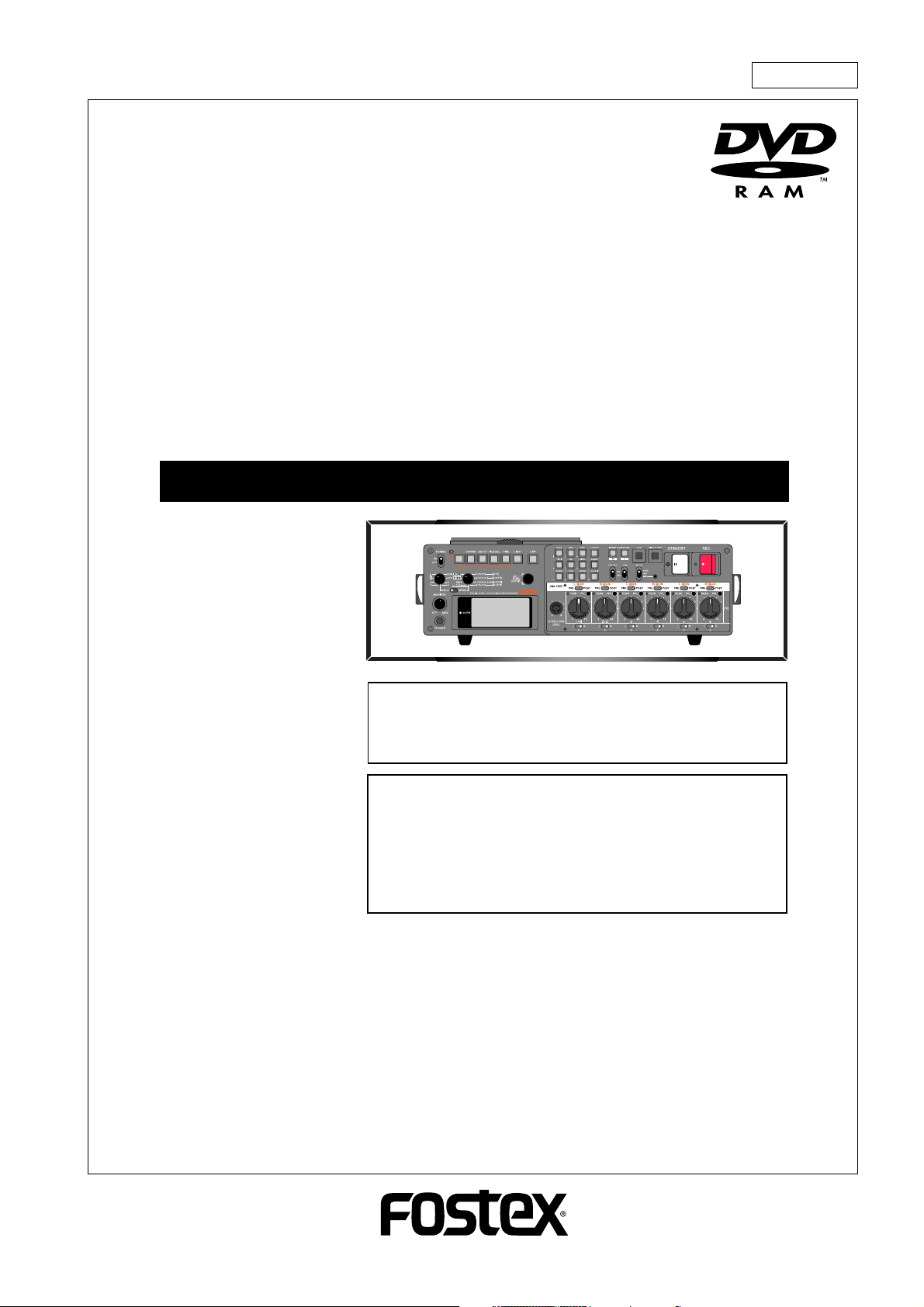
8288 498 000
DVD LOCATION RECORDER
Operation ManualOperation Manual
Operation Manual
Operation ManualOperation Manual
<DANGER>
VISIBLE OR INVISIBLE LASER RADIATION WHEN OPEN.
AVOID DIRECT EXPOSURE TO BEAM.
<CAUTION>
• Use of controls or adjustments or performance of
procedures other than those specified herein may
result in hazardous radiation exposure.
• The use of optical instruments with this product will
increase eye hazard.
Model
PD-6
Page 2
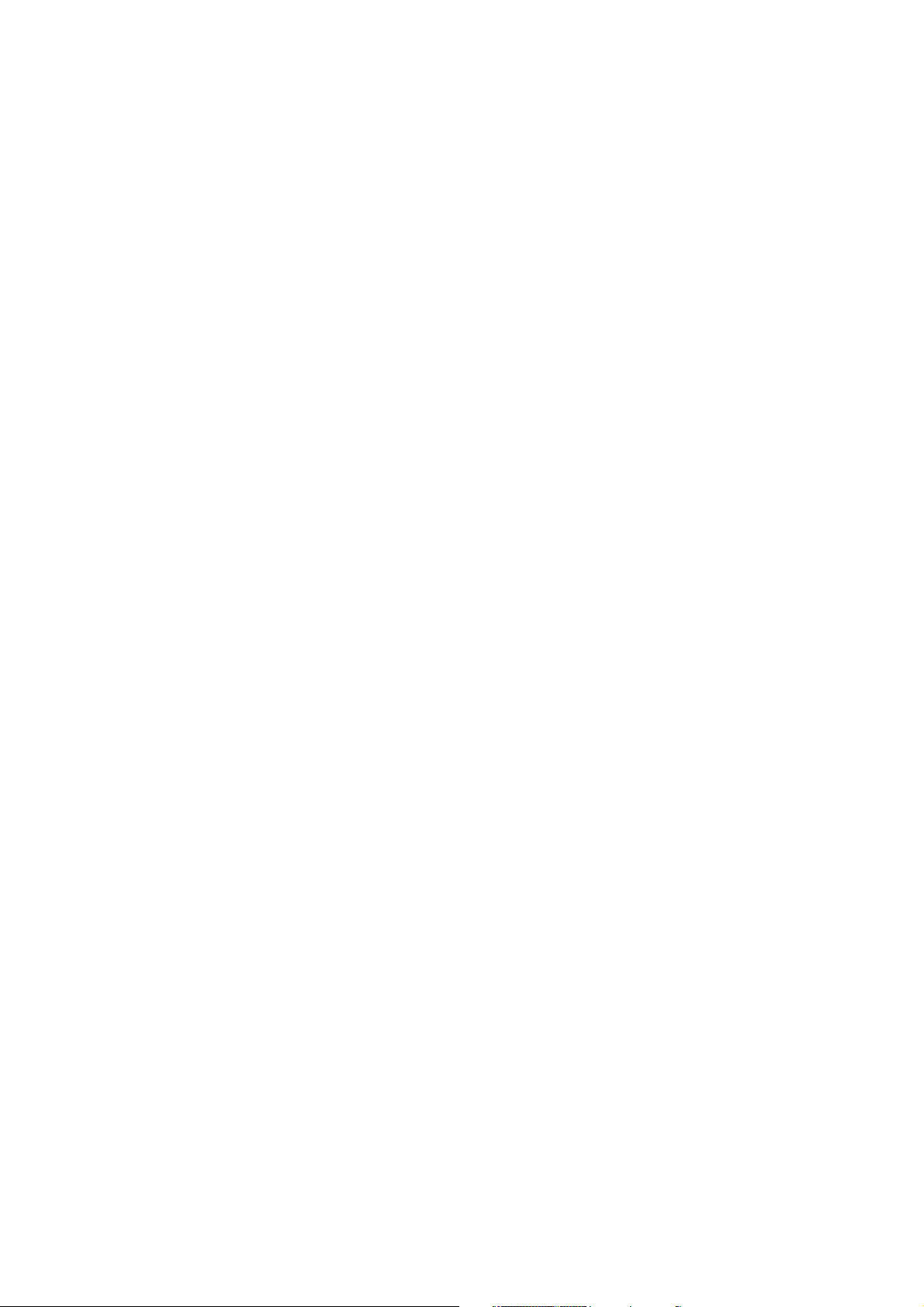
Page 3
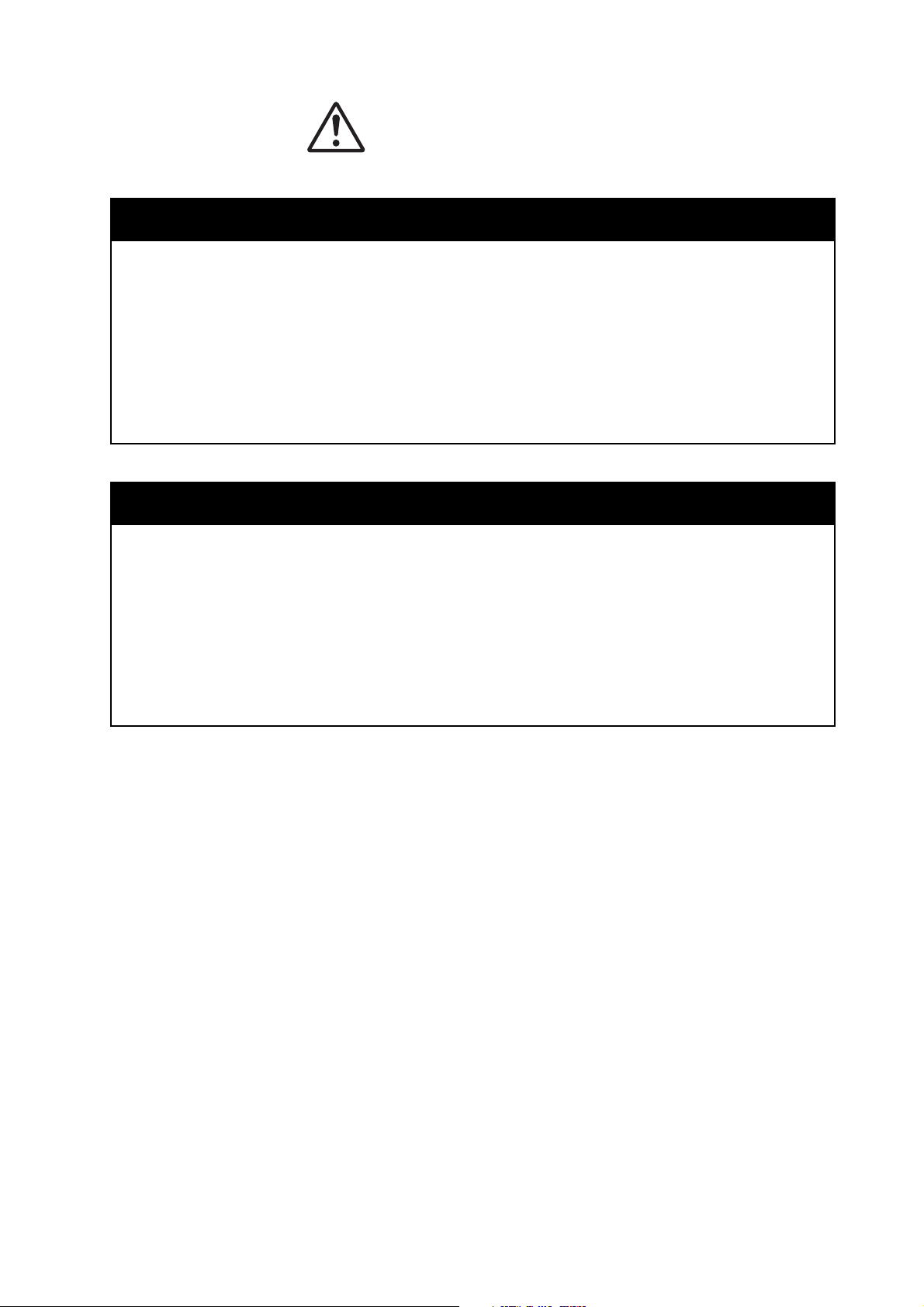
CA UTION
About DVD-RAM disks used with the PD-6
With the PD-6, only use DVD-RAM disks which is confirmed by Fostex.
Operation confirmed disk model: MAXELL DRMS-V28R (8-centimeter DVD-RAM
disk, double sided) *as of March 2003.
<Important notice>
Fostex does not guarantee the operation of the PD-6 when using a disk which is
not recommended by Fostex.
About disk formatting
Before starting recording, be sure to format the disk in either of the following
ways.a
• For a brand-new disk:
Carry out the initial format (see page 24 in the operation manual).
• For a used disk:
Carry out the physical format (see page 115 in the operation manual).
Page 4
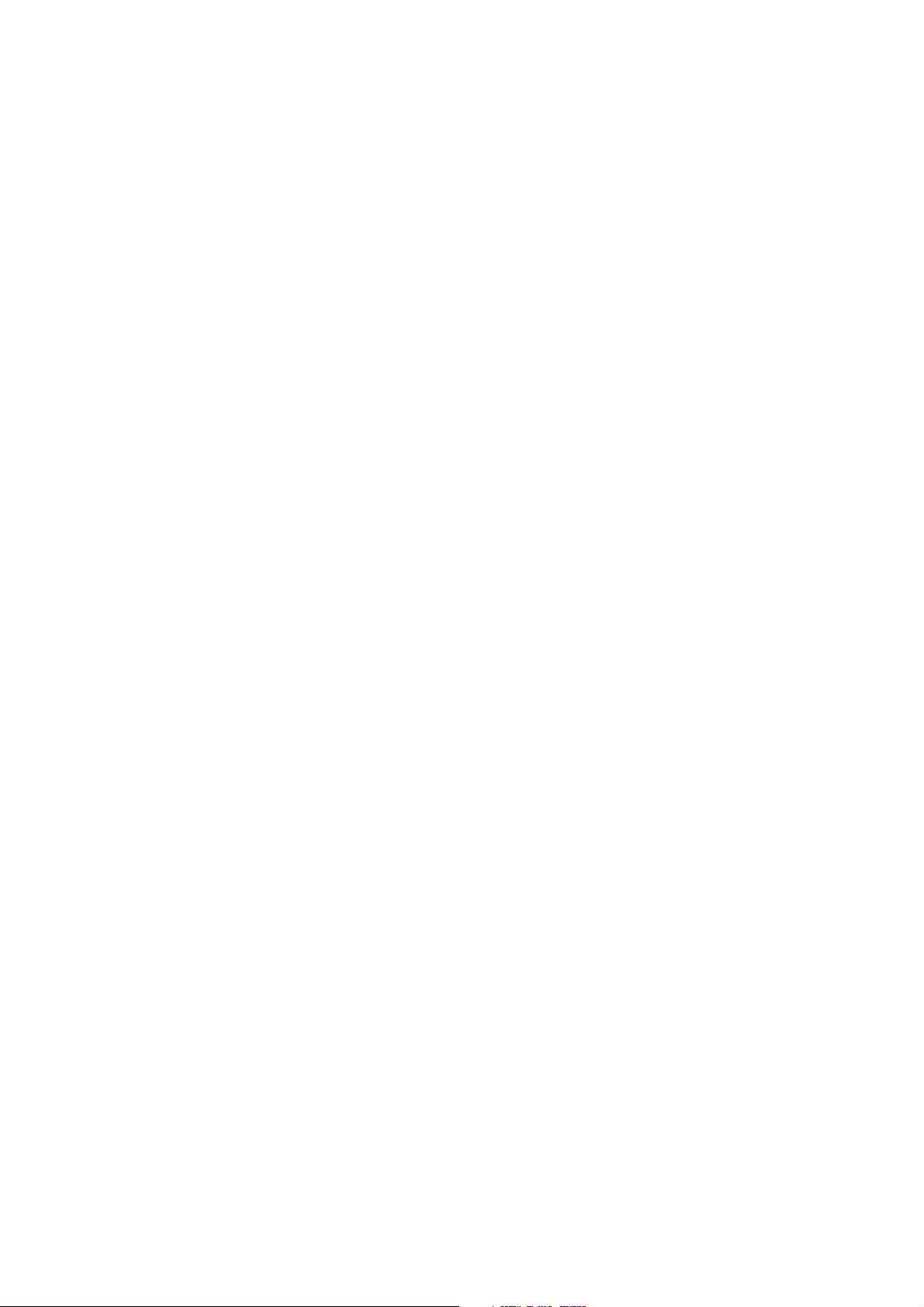
Page 5
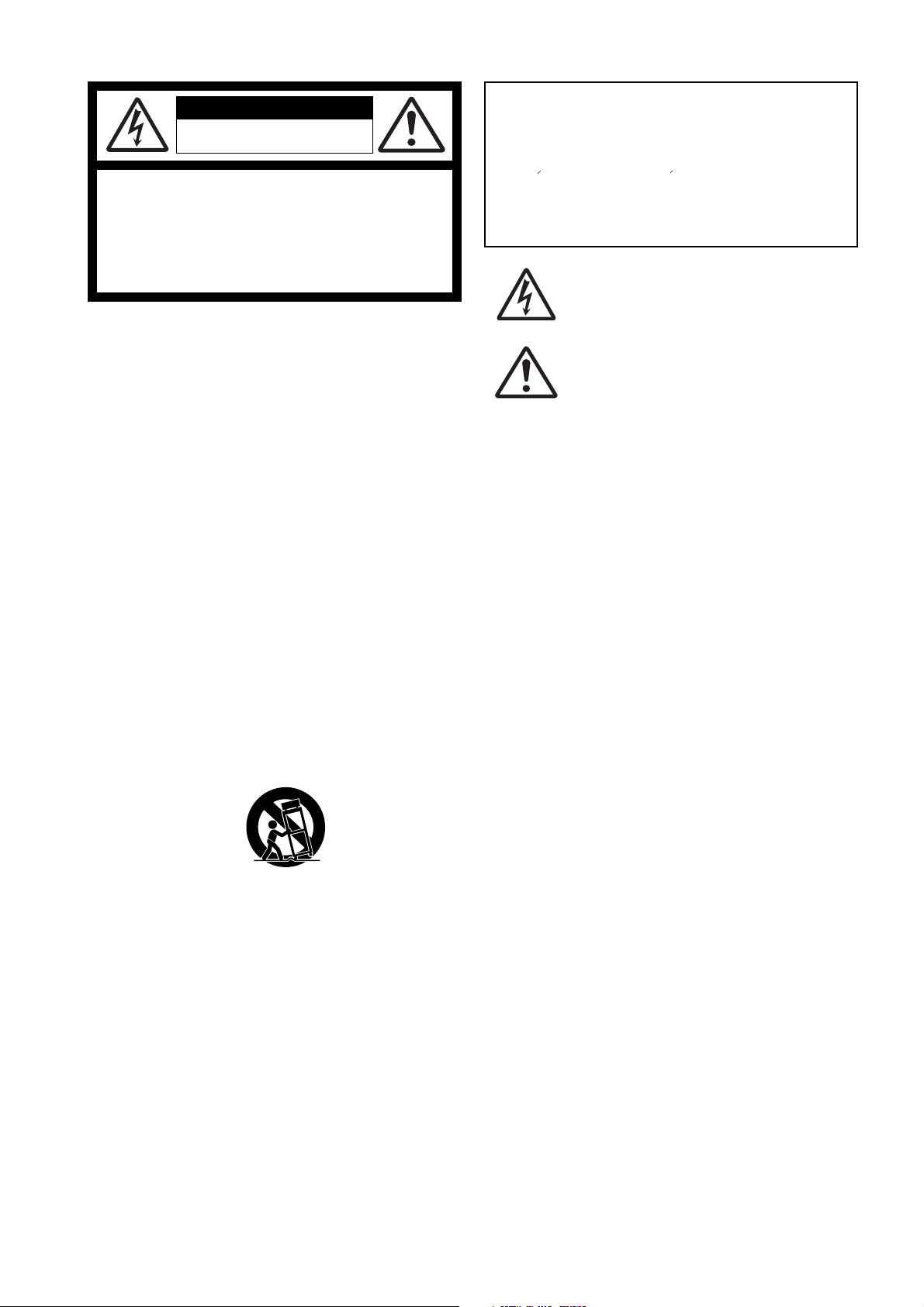
CAUTION
RISK OF ELECTRIC SHOCK
DO NOT OPEN
CAUTION: TO REDUCE THE RISK OF ELECTRIC SHOCK,
DO NOT REMOVE COVER (OR BACK).
NO USER - SERVICEABLE PARTS INSIDE.
REFER SERVICING TO QUALIFIED SERVICE PERSONNEL.
"WARNING"
"TO REDUCE THE RISK OF FIRE OR ELECTRIC SHOCK,
DO NOT EXPOSE THIS APPLIANCE TO RAIN OR
MOISTURE."
CAUTION:
TO PREVENT ELECTRIC SHOCK, MATCH WIDE BLADE OF
PLUG TO WIDE SLOT, FULLY INSERT.
ATTENTION:
POUR EVITER LES CHOCS ELECTRIQUES, INTRODUIRE
LA LAME LA PLUS LARGE DE LA FICHE DANS LA BORNE
CORRESPONDANTE DE LA PRISE ET POUSSER JUSQU'
AU FOND.
The lightning flash with arrowhead symbol, within an equilateral
triangle, is intended to alert the user to the presence of
uninsulated "dangerous voltage" within the product's enclosure
that may be of sufficient magnitude to constitute a risk of electric
shock to persons.
The exclamation point within an equilateral triangle is intended
to alert the user to the presence of important operating and
maintenance (servicing) instructions in the literature
accompanying the appliance.
SAFETY INSTRUCTIONS
1. Read Instructions - All the safety and operating instructions
should be read before the appliance is operated.
2. Retain Instructions - The safety and operating instructions
should be retained for future reference.
3. Heed Warnings - All warnings on the appliance and in the
operating instructions should be adhered to.
4. Follow Instructions - All operating and use instructions should
be followed.
5. Water and Moisture - The appliance should not be used near
water - for example, near a bathtub, washbowl, kitchen sink,
laundry tub, in a wet basement, or near a swimming pool, and
the like.
6. Carts and Stands - The appliance should be used only with a
cart or stand that is recommended by the manufacturer.
An appliance and cart combination should be moved with care.
Quick stops, excessive force, and uneven surfaces may cause
the appliance and cart combination to overturn.
7. Wall or Ceiling Mounting - The appliance should be mounted to
a wall or ceiling only as recommended by the manufacturer.
8. Ventilation - The appliance should be situated so that its location
or position dose not interfere with its proper ventilation.
For example, the appliance should not be situated on a bed,
sofa, rug, or similar surface that may block the ventilation
openings; or, placed in a built-in installation, such as a bookcase
or cabinet that may impede the flow of air through the ventilation
openings.
9. Heat - The appliance should be situated away from heat sources
such as radiators, heat registers, stoves, or other appliances
(including amplifiers) that produce heat.
10. Power Sources - The appliance should be connected to a power
supply only of the type described in the operating instructions or
as marked on the appliance.
11. Grounding or Polarization - The precautions that should be taken
so that the grounding or polarization means of an appliance is
not defeated.
12. Power Cord Protection - Power supply cords should be routed
so that they are not likely to be walked on or pinched by items
placed upon or against them, paying particular attention to cords
at plugs, convenience receptacles, and the point where they
exit from the appliance.
13. Cleaning - The appliance should be cleaned only as
recommended by the manufacturer.
14. Nonuse Periods - The power cord of the appliance should be
unplugged from the outlet when left unused for a long period of
time.
15. Object and Liquid Entry - Care should be taken so that objects
do not fall and liquids are not spilled into the enclosure through
openings.
16. Damage Requiring Service - The appliance should be serviced
by qualified service personnel when:
A. The power supply cord or the plug has been damaged; or
B. Objects have fallen, or liquid has been spilled into the appliance; or
C. The appliance has been exposed to rain; or
D. The appliance does not appear to operate normally or
exhibits a marked change in performance; or
E. The appliance has been dropped, or the enclosure damaged.
17. Servicing - The user should not attempt to service the appliance
beyond that described in the operating instructions.
All other servicing should be referred to qualified service
personnel.
18. The appliance should be situated away from drops of water or
spray of water.
19. Objects containing liquid such as vase must not be put on the
appliance.
20. The appliance is not completely isolated from the power supply
even if the power switch is at off position.
Page 6
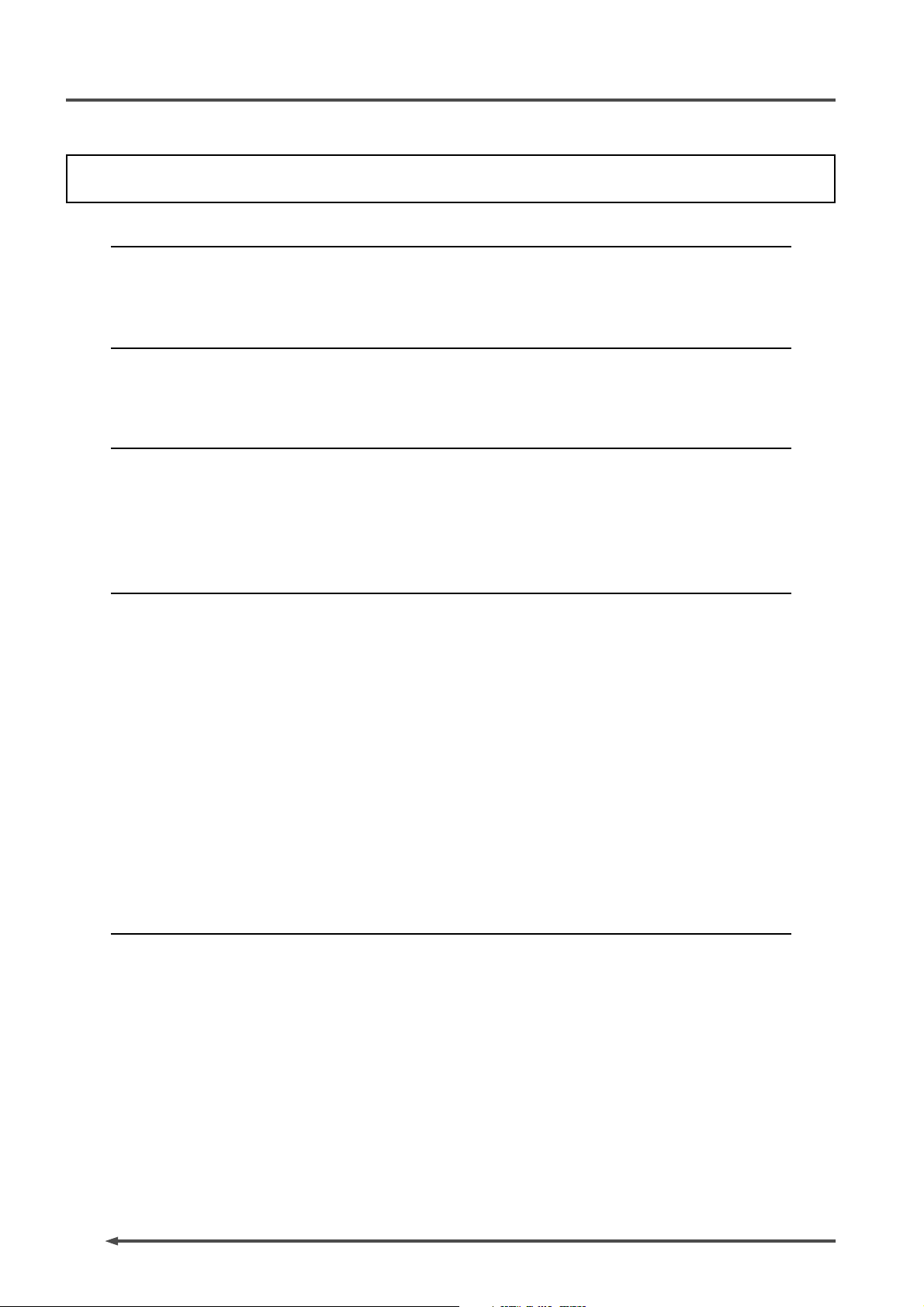
PD-6
DVD Location Recorder
Table of contents
Precautions .............................................................................................................................8
Precautions on safety ............................................................................................8
Precautions on installation ...................................................................................8
About this manual ..................................................................................................................9
Manual organization .............................................................................................9
Rules of manual description ..............................................................................11
Chapter 1: Intr oduction .......................................................................................................13
Introduction .........................................................................................................14
Main features / functions ...................................................................................14
What is in the box ................................................................................................16
PD-6 options and related Fostex products .......................................................16
Chapter 2: Bef ore using the PD-6 ......................................................................................17
About power supply ............................................................................................18
About battery .........................................................................................................18
Charging the battery ..................................................................................18
Installing the battery ..................................................................................18
Removing the battery .................................................................................19
Saving the battery power ...........................................................................19
About AC adaptor .................................................................................................20
Connecting the AC adaptor .......................................................................20
Turning on the power ...........................................................................................21
About power supply voltage ................................................................................21
About Realtime clock ......................................................................................................22
About DVD-RAM disk ......................................................................................................22
Inserting / removing a disk .................................................................................23
About recording modes .......................................................................................26
Chapter 3: Names and functions .......................................................................................27
Left side panel (Inputs / outputs) .....................................................................28
Right side panel (Inputs / outputs) ..................................................................30
Front panel (part 1) .............................................................................................32
Front panel (part 2) .............................................................................................34
Front panel (part 3) .............................................................................................37
Top panel (part 1) ...............................................................................................38
Top panel (part 2) ...............................................................................................41
LCD display ...........................................................................................................43
Initial screen (Normal screen) .............................................................................43
Other screens .........................................................................................................44
4
Page 7
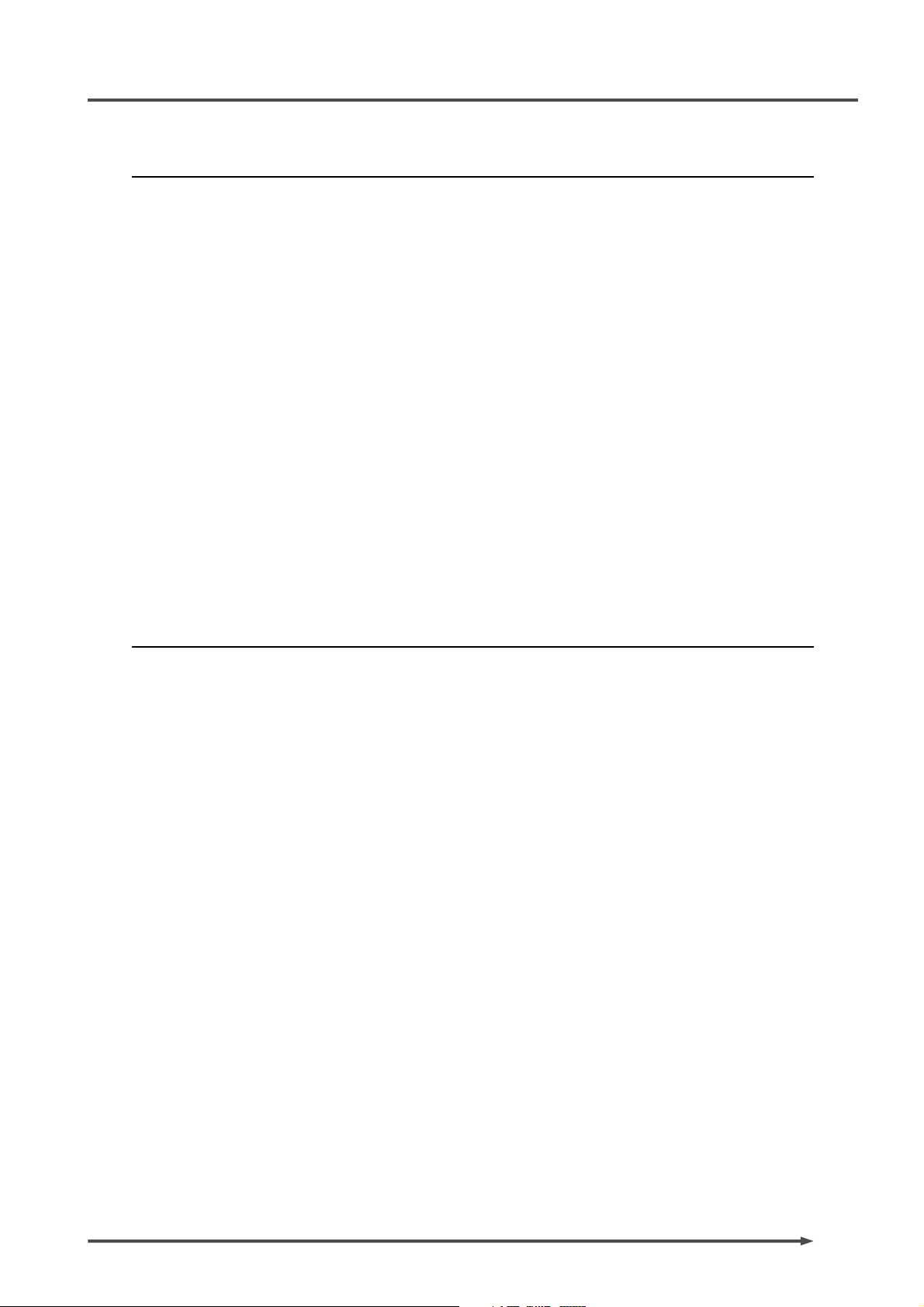
PD-6
DVD Location Recorder
Chapter 4: Basic connections ............................................................................................47
Input connection .............................................................................................48
Analog audio input connection .....................................................................48
Digital audio input connection ......................................................................49
Time code input connection ..........................................................................49
Sync signal connection ....................................................................................49
Monitor signal input connection ...................................................................50
Output connection ..........................................................................................50
Analog audio output connection ...................................................................51
Digital audio output connection ....................................................................51
Time code output connection ........................................................................51
Word clock output connection ......................................................................51
Monitor output connection ............................................................................51
Connection examples .....................................................................................52
Connection example for recording (1) .........................................................52
Connection example for recording (2) .........................................................53
Other connection examples ..........................................................................54
Example of PC connection ...............................................................................54
Example of USB keyboard connection ..........................................................54
Power supply for external devices .................................................................55
Chapter 5: Recor ding / playback ........................................................................................57
Recording analog audio .................................................................................58
Selecting an input source ................................................................................59
Adjusting the input gain .................................................................................59
Filter setting ......................................................................................................60
Limiter setting ...................................................................................................60
Selecting the sampling frequency .................................................................61
Selecting recording tracks ..............................................................................62
Selecting a recording source ..........................................................................63
Adjusting the recording level .........................................................................63
Monitoring recording signals .........................................................................64
Making recording .............................................................................................65
Recording with the PRE REC mode active ...........................................66
Recording a slate tone/slate mic signal ..............................................67
About overloading .................................................................................67
File names of created audio files .........................................................68
Recording digital audio ..................................................................................69
Selecting digital input channels .....................................................................69
Selecting the sampling frequency .................................................................69
Selecting the system master clock .................................................................69
Recording time code .......................................................................................70
Selecting the TC frame rate .............................................................................70
Selecting the TC generate mode .....................................................................71
Setting the time code output ..........................................................................71
Jam function ....................................................................................................72
5
Page 8
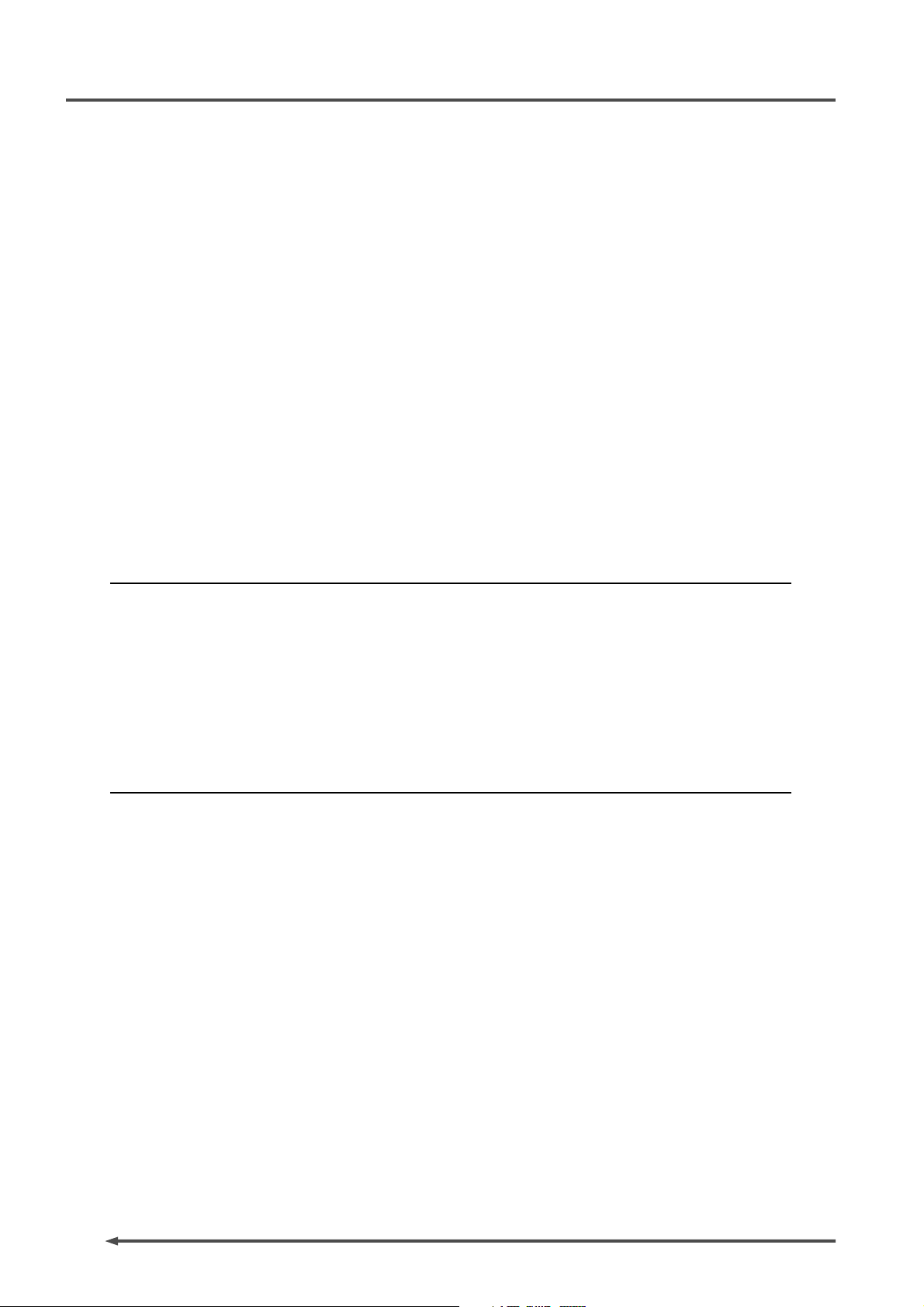
PD-6
DVD Location Recorder
Creating cue points .........................................................................................73
Playback ...........................................................................................................76
Skip/locate functions .....................................................................................78
Creating a cue point automatically at the recording start point ...............73
Creating a cue point on-the-fly ......................................................................73
Viewing the cue point list ................................................................................74
Editing a cue point ...........................................................................................74
Creating a new cue point using the cue list screen ......................................75
Normal audio playback ...................................................................................76
Time code playback .........................................................................................77
Cueing playback ...............................................................................................77
Skipping by file .................................................................................................78
Skipping by cue point ......................................................................................78
Locating to the beginning (ABS 0) of a file ....................................................78
Locating to the end (REC END) of a file .........................................................78
Locating to the previous locate point ............................................................78
Locating to the desired time ...........................................................................79
Locating to the desired cue point ..................................................................79
Chapter 6: TC Setup mode ..................................................................................................81
How to select the TC Setup menu .................................................................82
Editing the LTC start time ..............................................................................82
Time code output while paused ...................................................................83
User bit setting of playback time code .........................................................84
Editing the internal time code generator setting .......................................85
User bit setting of internal generator time code ........................................86
Jam mode setting ............................................................................................86
Chapter 7: Setup mode ........................................................................................................87
Setup menu details .........................................................................................88
How to select a Setup menu ...........................................................................89
How to make Setup menu setting .................................................................90
Adjusting the real-time clock (Adjust RTC) .................................................90
Setting the digital out format (Digital out) ...................................................91
Digital input channel setting (Digital in) ......................................................91
Skip mode setting (Skip mode) ......................................................................92
Diagnoses on/off setting (Diagnoses) ...........................................................92
Reference level setting (Reference level) ......................................................93
Peak hold time setting (Peak hold) ................................................................93
Slate tone recording time and mode setting (Tone rec mode) ..................94
Auto cue mode on/off setting (Auto cue) .....................................................95
Pause cancel time setting (Pause time) .........................................................95
Error tone output setting (Error tone) ..........................................................96
Battery warning setting (BATT warning) ......................................................97
Speaker mute on/off setting (Speaker mute) ..............................................97
Limiter parameter setting (Limiter parameter) ..........................................98
Default file name setting (Default file name) ...............................................99
6
Page 9
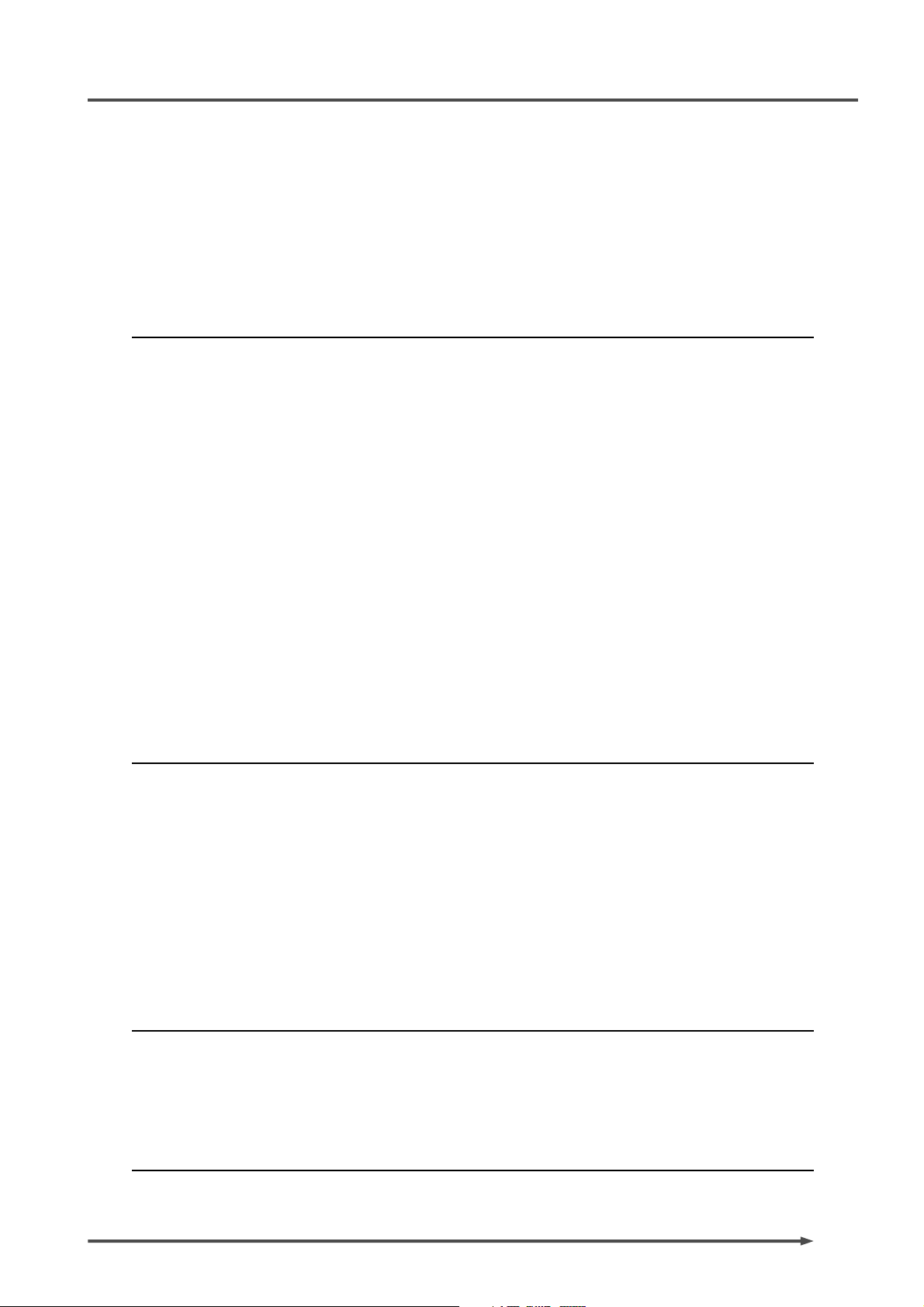
PD-6
DVD Location Recorder
Default track name setting (Default track name) .....................................100
Next event number setting (Next event No.) .............................................100
USB keyboard type setting (Keyboard) ......................................................101
Pre-record time setting (Pre rec time) ........................................................101
Setup data saving (Save user setup) ...........................................................102
Setup data loading (Load user setup) .........................................................102
ROM version checking (Version) .................................................................103
Chapter 8: Utility mode ......................................................................................................105
Utility menu details ......................................................................................106
How to select a Utility menu ........................................................................107
Editing a file name [Edit file name] ............................................................108
Editing a file information editing [File info.] ............................................109
Checking file information ...........................................................................109
Checking a description information ..........................................................109
Editing a description information ..............................................................111
Adding a description information .............................................................111
Deleting a description information ...........................................................111
Deleting an unnecessary audio file [Delete file] ......................................112
Restoring a deleted audio file [Restore Del. file] ......................................113
Optimizing the current disk [Optimize disk] ...........................................114
Formatting the current disk [Format] .......................................................115
Editing the reel number (volume label) [Reel No.] ..................................118
Selecting the record protection “On” or “Off” [Rec protect] .................119
Selecting the resume function “On” or “Off” [Resume] ..........................120
Setting IEEE1394 connection [IEEE1394] .................................................121
Chapter 9: EDL SEL mode ................................................................................................123
Creating a new ALE file .................................................................................124
Adding audio files to an ALE file .................................................................127
Viewing and editing audio file entries .......................................................129
Viewing audio file entries .............................................................................129
Adding an audio file entry to an existing ALE file .....................................130
Deleting an audio file entry ..........................................................................130
Editing an ALE file .........................................................................................131
Editing an ALE file name ...............................................................................131
Remaking an ALE file .....................................................................................132
Deleting an ALE file ........................................................................................133
Chapter 10: Exporting files using IEEE1394 ..................................................................135
Connection between the PD-6 and a PC ....................................................137
How to disconnect the PD-6 ........................................................................137
Example of copying data to an external hard disk ..................................138
Example of exporting data to a computer application ...........................138
Chapter 11: Specifications ...............................................................................................141
7
Page 10
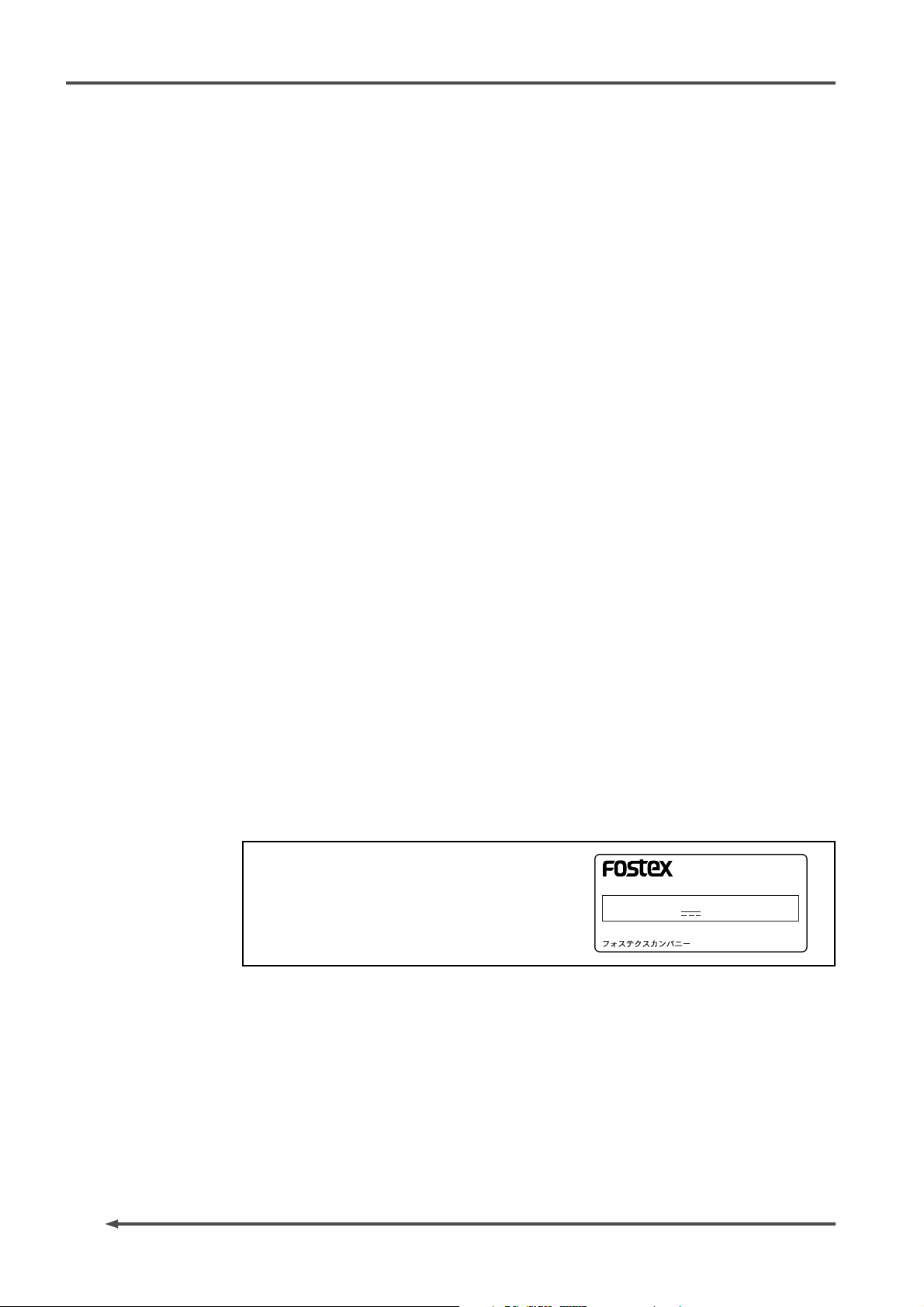
PD-6
DVD Location Recorder
Precautions
Precautions on safety
Av oid e xcessive heat and humidity
Do not expose the PD-6 to extremes of humidity. Do not place the unit in direct
sunlight, close to heating units, or in areas subject to high temperatures. Also avoid
areas subject to extremely low temperatures.
The PD-6’s ambient operating temperature is between 0º and 45ºC.
Av oid e xcessive dust and vibration
Locations which are subject to excessive dust accumulation or vibration which could
cause mechanical damage.
Av oid ph ysical shoc ks
Strong physical shocks can cause damage. Handle the unit with care.
Av oid dama ging the po wer cor d
Make certain that the PD-6’s power cord is not located in a position where it is likely
to be walked on or pinched by other equipment placed near the cord.
Clean with a soft dry cloth
Never use solvents such as benzine or thinner to clean the PD-6.
Wipe it clean with a soft dry cloth. If further cleaning is required, a lightly moistened
cloth with a mild detergent may be used.
Do not open the case or attempt repairs or modification your self
The PD-6 contains no user-serviceable parts. For other than routine cleaning, refer
all maintenance to qualified FOSTEX service personnel.
To reduce the risk of electric shock, do not open the case. Opening the case and/or
tampering with the internal circuitry will void the warranty.
<Important!>
Equipment name, electrical ratings, serial
number and other information for the PD-6,
are written on bottom side.
DVD LOCATION RECORDER
FOSTEX CO.
INPUT: 12VDC
SERIAL NO.
MODEL PD-6
MADE IN JAPAN
8
Precautions on installation
Do not install the unit in the following conditions
- in a extremely hot or cold place
- in a moist place
- in a dusty place
- in a strong magnetic field or near a device which generates a magnetic field
- in the direct sunshine
Page 11
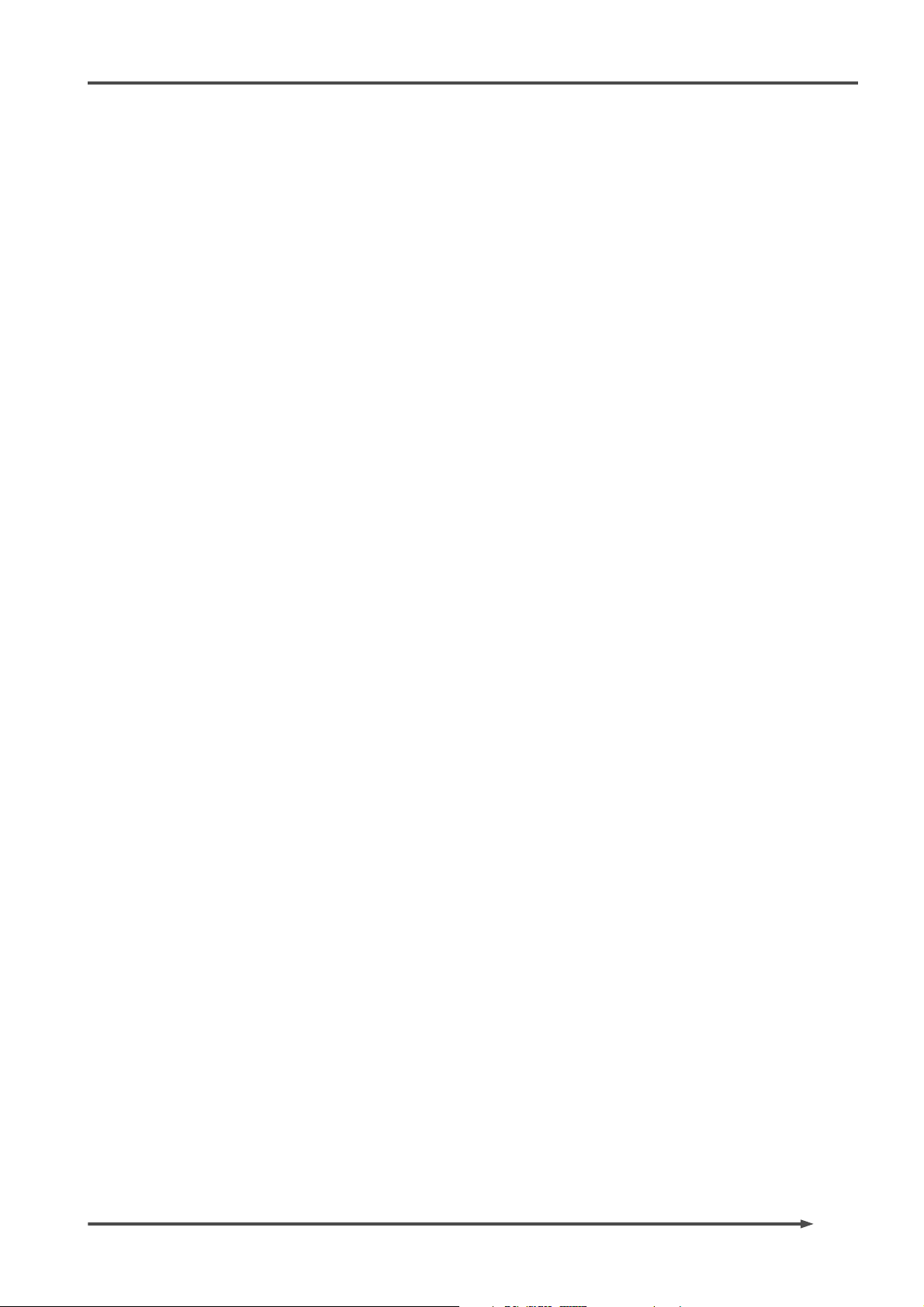
About this manual
This manual is intended to be used as a guide for using the Fostex PD-6 DVD
location recorder.
It is divided into Chapters. Each Chapter covers instructions for a specific
subject or feature of the PD-6 which you should know for using the unit, as
well as safety instructions, precautions, etc. Please retain this manual at hand
so that you can read it whenever necessary.
Manual organization
The following shows a brief description of each chapter though you may
know the contents of each chapter by the “Table of Contents”.
Chapter 1: Intr oduction
This chapter describes the brief introduction of the PD-6, as well as main
features.
PD-6
DVD Location Recorder
Chapter 2: Bef ore using the PD-6
This chapter describes some notes on the power supply, as well as details
about formatting a DVD-RAM disk. Read this chapter first before using the
PD-6.
Chapter 3: Names of Functions
This chapter describes names and functions of keys and controls on the
front and top panels, as well as those of connectors on the left and right side
panels. If you are familiar with digital equipment, you may roughly
understand the functions the PD-6 offers.
Chapter 4: Basic connection
This chapter describes basic connection between the PD-6 and external
devices. It includes details about how to connect analog audio signals, digital
audio signals, an external time code, and external synchronization signals,
as well as how to connect between the PD-6 and a personal computer by IEEE
1394, and how to make USB keyboard connection.
Chapter 5: Recor ding/pla ybac k
This chapter describes audio and time code recording/playback using the
PD-6. You can find description about how to make necessary switch setting
or adjustment for audio and time code recording/playback, as well as about
force jamming. Descriptions for the skip and locate functions are also included.
Chapter 6: TC Setup mode
This chapter describes the TC Setup mode which provides preferences/settings
related with time code recording/playback, such as settings for the TC start
time and TC user bits.
9
Page 12
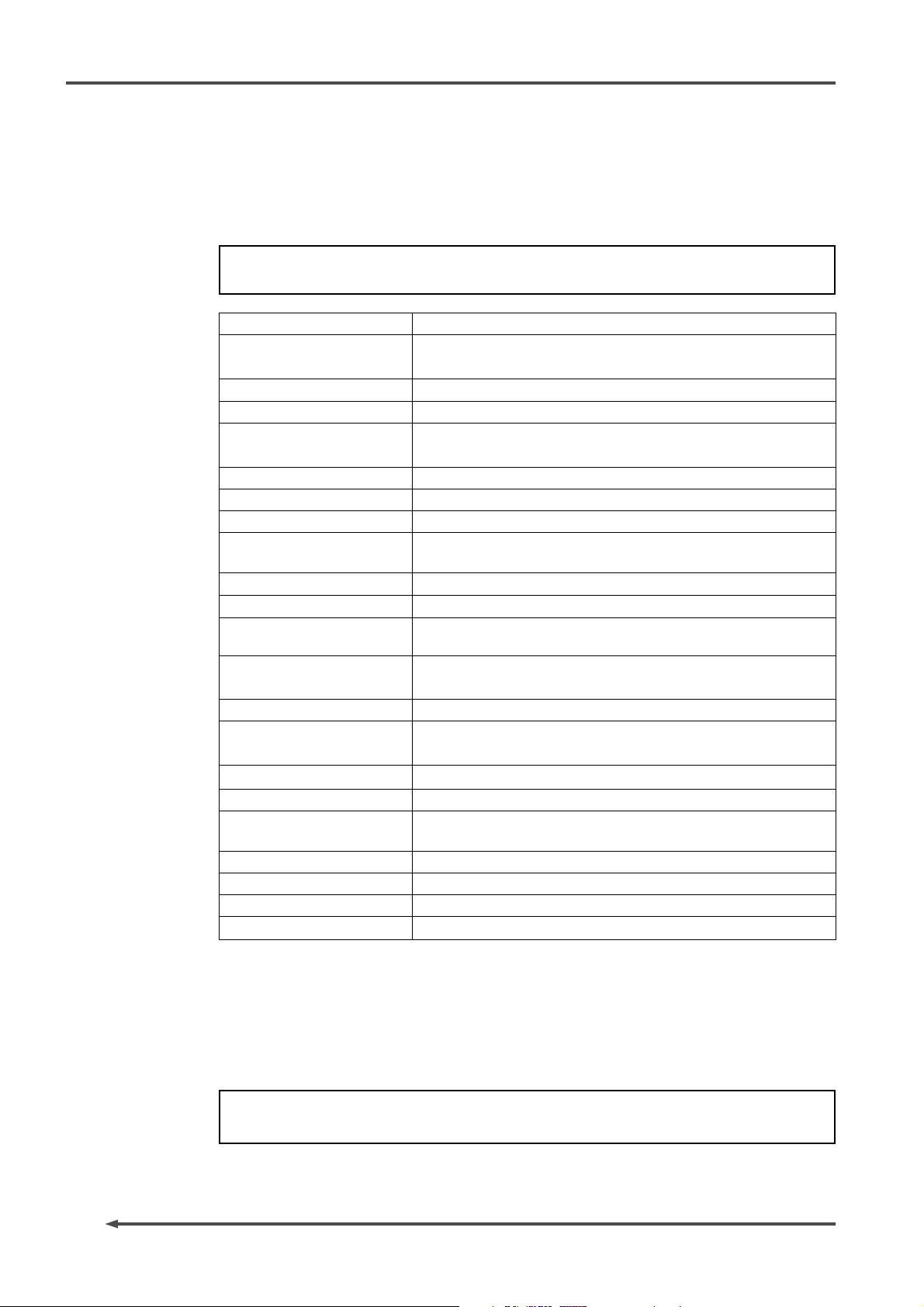
PD-6
DVD Location Recorder
Chapter 7: Setup mode
This chapter describes details about menus in the Setup mode. Using Setup
mode menus, you can set preferences, etc. of the PD-6. The following menus are
available in the Setup mode.
<Note>
The Setup mode menu may change when the PD-6 software is updated.
Real Time Cloc k menu You can chec k or edit the internal real-time clock.
Digital Out menu You can select the digital output signal format between AES/EBU and
SPDIF.
Digital In menu You can select the input channel sources between digital and analog.
Skip mode menu You can select the function of the [SKIP/CURSOR] key.
Diagnoses menu You can select whether logging errors during recording to the diagnoses
file or not.
Reference lev el menu You can select the PD-6 reference input level.
Peak hold time menu You can set the peak hold time of the level meters.
Tone rec mode menu You can set the recording duration and mode of the slate tone.
Auto cue menu You can select whether automatically recording a cue point or not at
the record start position.
Pause time menu You can set the pause cancel time.
Error tone menu You can select on or off of the error tone.
BATT warning menu You can set the threshold of the battery power voltage for generating
the error tone.
Speaker mute menu You can select whether m uting the monitor speaker or not except
during recording.
Limiter parameter menu You can set the limiter par ameters .
Default File name menu You can select the name f orm of an audio file when it is created between
date information base and scene/take number information base.
Default track name menu You can specify the default track name of audio files.
Next ev ent menu You can set the ev ent n umber of audio files .
USB keyboard menu You can select the USB keyboard type to be connected between US
and JAPAN.
Pre rec time menu You can set the pre-record time of audio pooled in the buffer.
User setup save menu You can save the setup data to the user box.
User setup load menu You can load the setup data from the user box.
V ersion men u You can chec k the PD-6 software version.
10
Chapter 8: Utility mode
This chapter describes the Utility mode, in which you can make settings related
with DVD-RAM disks to be used with the PD-6, as well as format a disk. The
following menus are available in the Utility mode.
<Note>
The Utility mode menu may change when the PD-6 software is updated.
Page 13
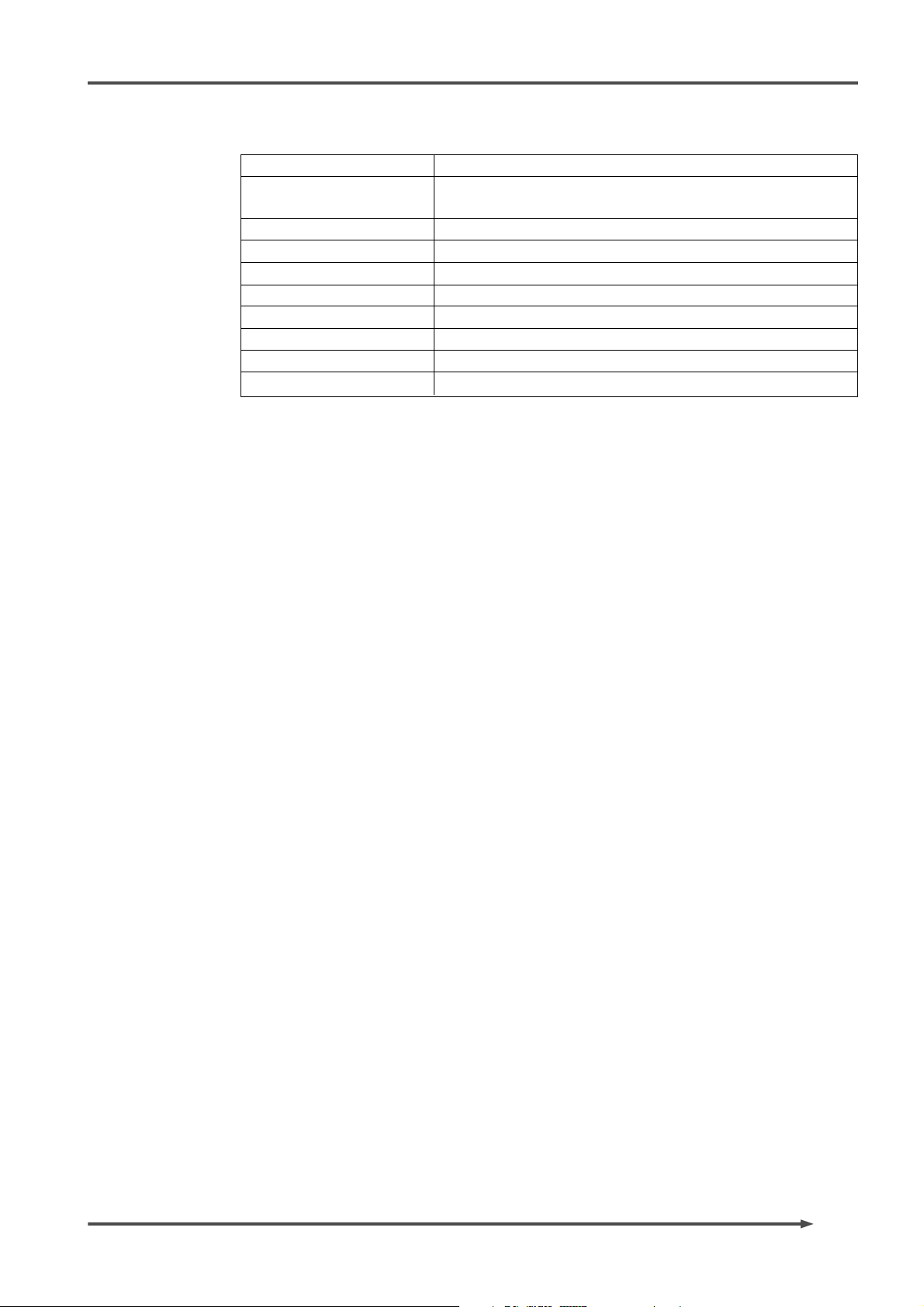
PD-6
DVD Location Recorder
Edit File Name menu Y ou can edit audio file names .
File Info. menu You can chec k the audio file inf ormation, as well as edit the description
information.
Delete File menu You can delete an audio file.
Restore Del File menu You can restore the deleted file .
Optimize Disk menu You can optimiz e the current disk.
Format menu You can format the current disk.
Reel No. menu You can edit the reel No. (volume label).
Rec Protect menu You can select record protection enab led or disabled.
Resume menu You can select the resume function enabled or disabled.
IEEE1394 menu You can select IEEE1394 connection enabled or disabled.
Chapter 9: EDL SEL mode
This chapter describes how to create an ALE file from a recorded audio file so as
to be used in the AVID system, as well as how to edit an ALE file information.
Chapter 10: Exporting files using IEEE1394
This chapter describes how to transfer audio files between the PD-6 and a
personal computer using IEEE1394.
Chapter 11: Main specifications
This chapter describes PD-6 specifications for mechanical and electronic
characters, etc.
Rules of manual description
This manual is described according to the following rules.
1. The following abbreviations are sometimes used.
Time code -> TC
External time code -> EXT TC
Internal time code generator -> INT TC GEN
Sampling frequency -> Fs
2. The names of keys and other connectors and controls of the PD-6 expressed
in this manual match the panel indication.
3. The on-screen messages and switch position names are surrounded by “ “.
4. The on-screen messages and items, as well as the indicators on the panel,
“light” or “flash”.
5. “Notes” give a tip or advice for using the PD-6 properly. “Cautions” give
advice regarding a possible hazard to equipment or personnel.
11
Page 14
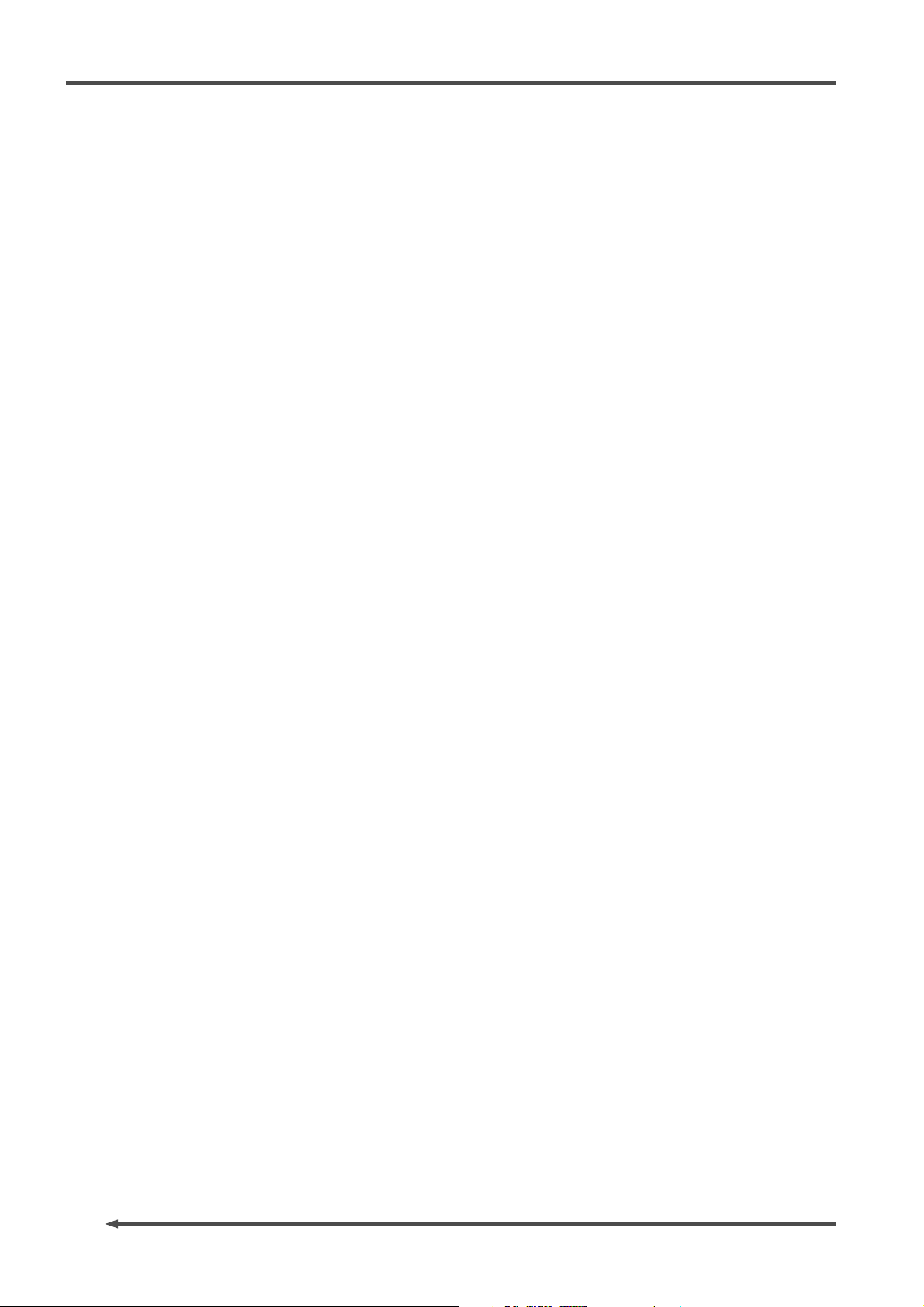
PD-6
DVD Location Recorder
12
Page 15
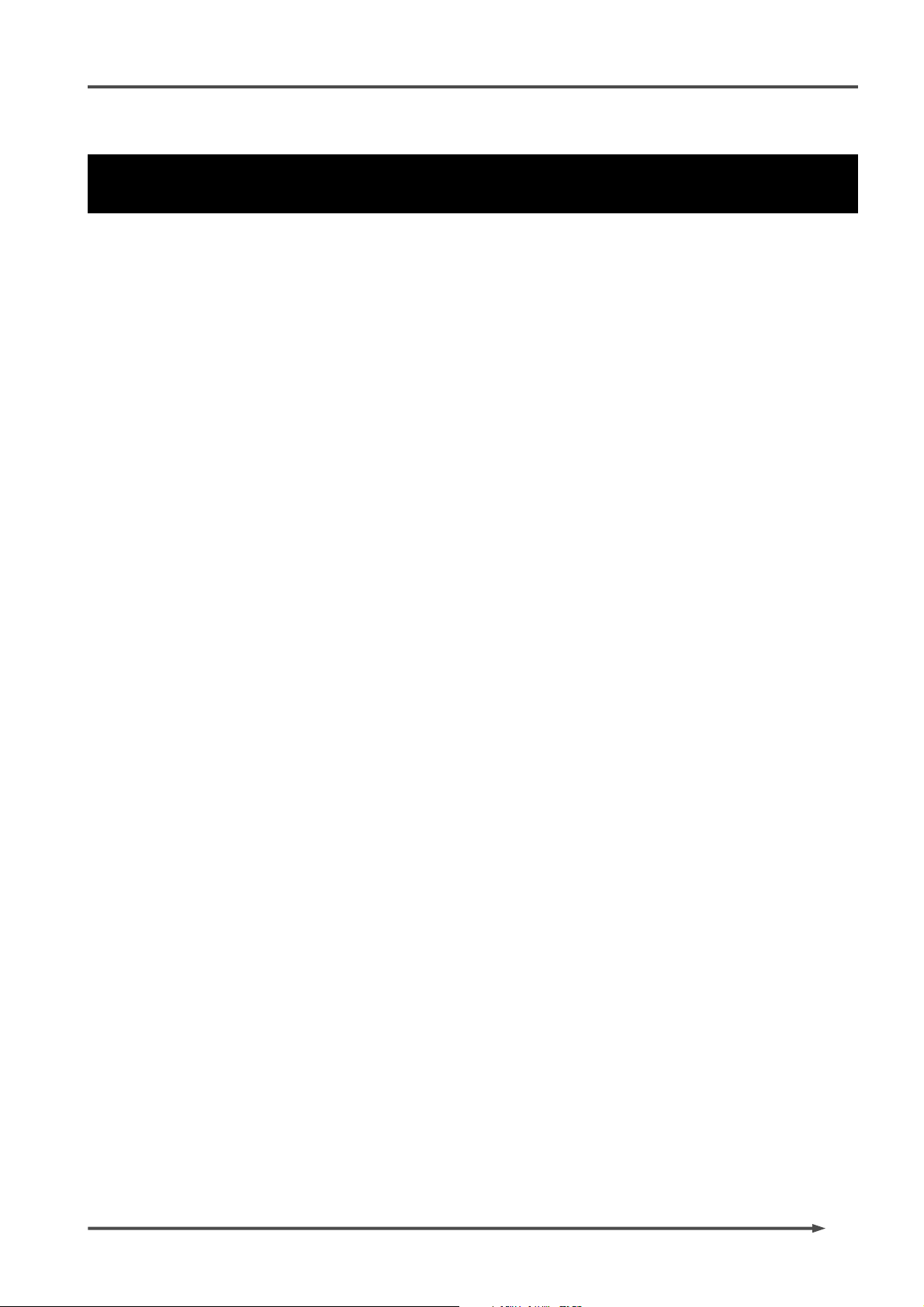
PD-6
DVD Location Recorder (Chapter 1: Introduction)
Chapter 1: Introduction
This chapter describes the introduction and main features/functions of the PD-6.
13
Page 16
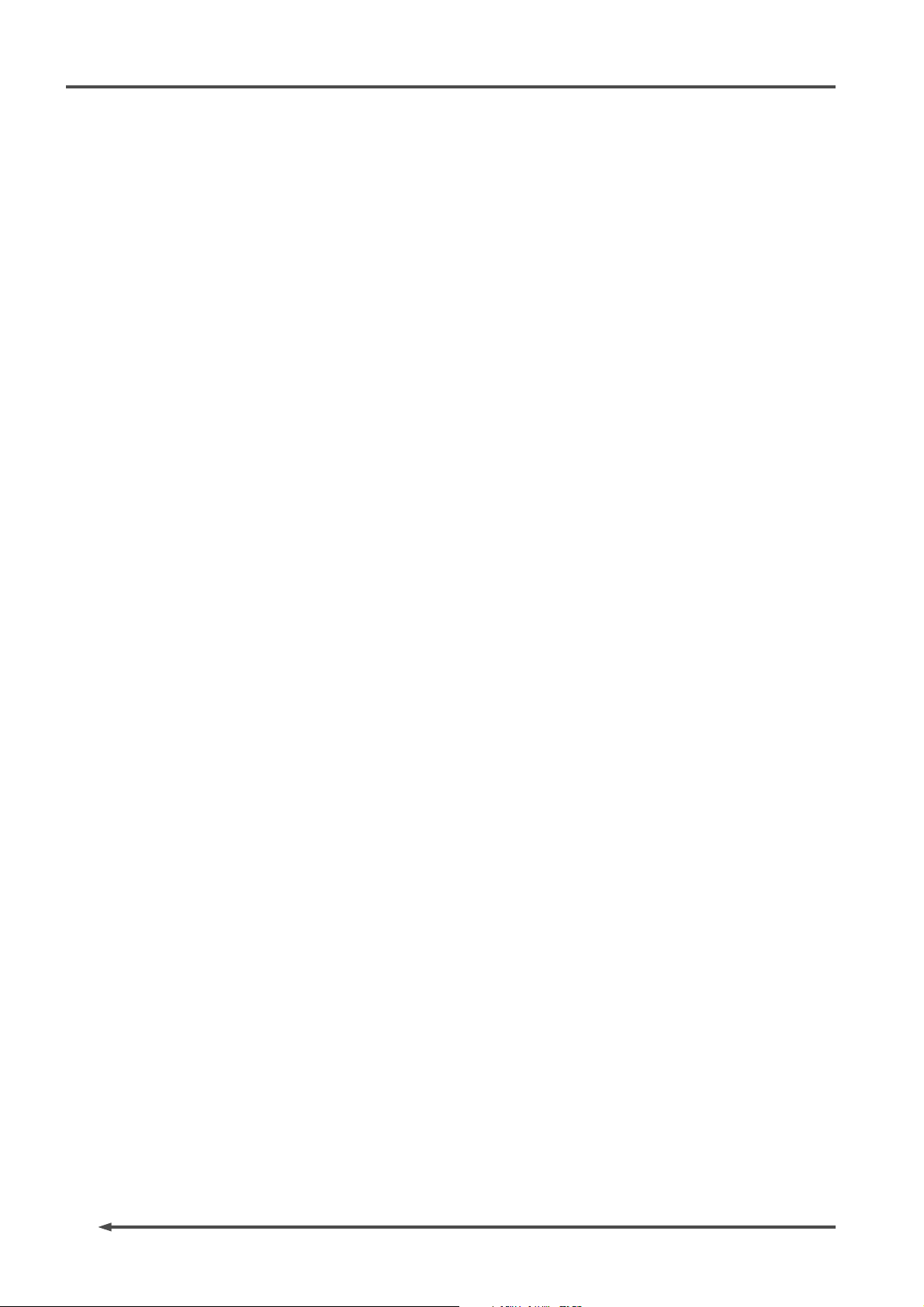
PD-6
DVD Location Recorder (Chapter 1: Introduction)
Introduction
The model PD-6 is a portable 6-track DVD location recorder using an 8centimeter DVD-RAM disk as a recording medium.
To get the best performance in the circumstance of location recording, the
PD-6 is equipped with a six-channel mixer in a light-weighted and small body,
and you can make reliable long-time recording with an internal battery
(equivalent to the NP-1 type). The PD-6 also offers video/word sync capability,
allowing the perfect synchronization to video/picture equipment such as a
video camera. In addition, it is equipped with a connector, conformed to
IEEE1394, for direct connection to a personal computer, allowing transferring
recorded audio file data to a personal computer for editing.
The versatile functions of the PD-6 make it the best location audio recorder
for broadcasts and post productions.
Main features/functions
• Equipped with an ATAPI 8-centimeter DVD-RAM drive.
This drive is designed vibrationproof, and ensures high-speed access
and reliability, which only the optical disk system can afford.
• The DVD-RAM disk format is conformed to “UDF Rev1.5”, which ensures
great compatibility with personal computers.
• The recording file format is conformed to the BWF interleave 1 file
specification. When a file is imported to a DAW such as the Pro Tools
from the PD-6, it is separated to mono files.
• Various recording track modes are available. You can select a desired t
rack mode from among 2, 4, 5 and 6, as well as 2+4 and 1+5 track
modes.
• Supports 44.1 kHz, 48 kHz, 88.2 kHz and 96 kHz sampling frequencies
with 24 bit quantization. At 44.1 kHz or 48 kHz sampling frequency,
you can also select 16 bit quantization.
• Supports video and word synchronization, allowing the PD-6
synchronized with external devices (such as video cameras). The PD-6
automatically recognizes a video or word signal.
14
• “Pre Record” function, a useful feature for location recording, allows to
store maximum 10-second recent audio data into the buffer. You can
start recording from the current audio data in the buffer. The buffer
time can be set between 1 and 10 seconds.
• A six-channel analog mixer is built in. You can make direct track
recording or mix recording. For example, you can record signals of
channels 1 through 4 to tracks 1 through 4 respectively, while record
stereo mix (rough mix) signals to tracks 5 and 6.
Page 17
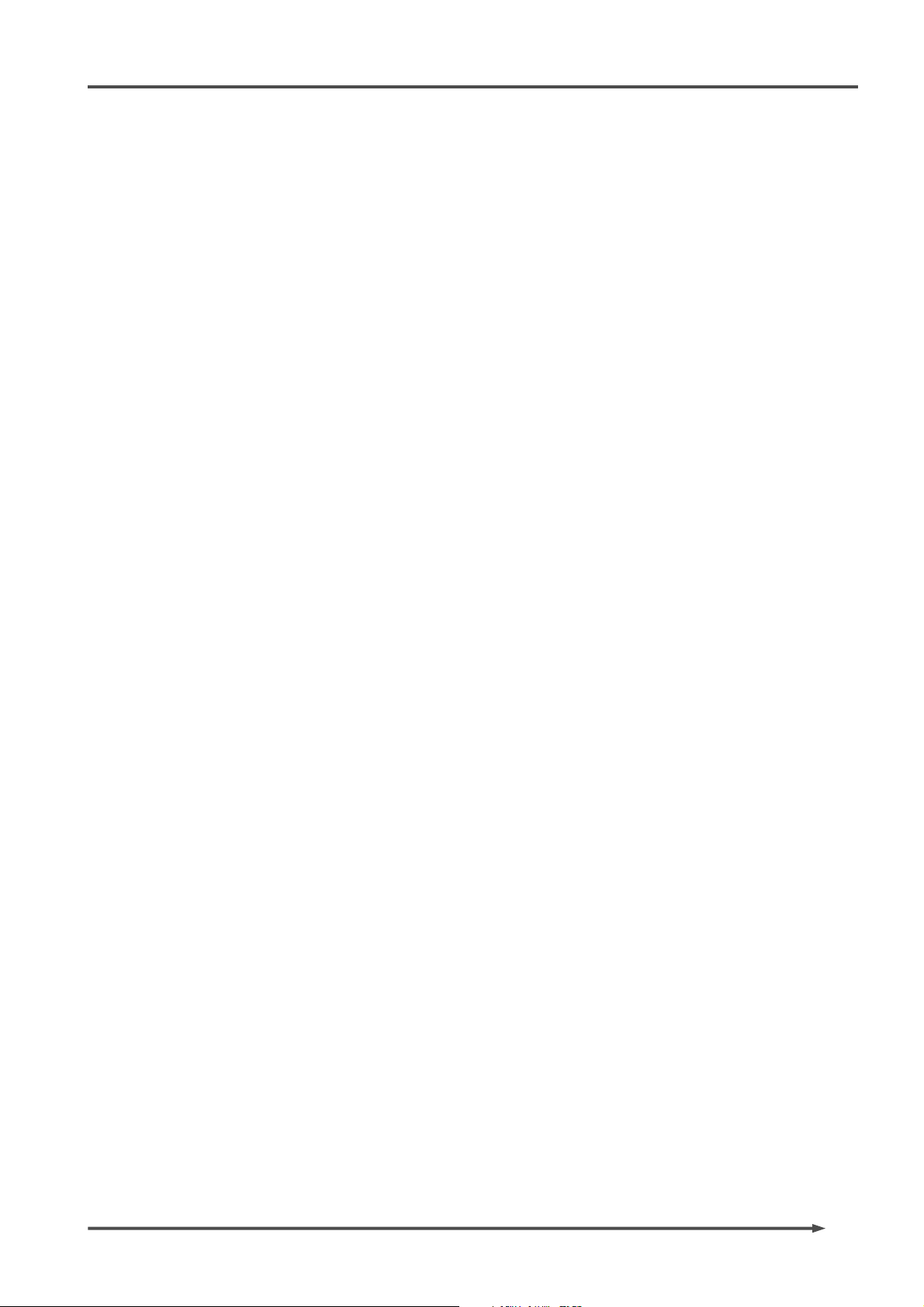
PD-6
DVD Location Recorder (Chapter 1: Introduction)
• Each mixer channel provides a pan pot, a phantom power supply (P48/
T12), a frequency-sweepable filter and a limiter.
In addition, each of channels 2, 4 and 6 provides a phase switch.
• A 128 x 64 dot-matrix backlit LCD display for showing various
information is used, which helped to design the PD-6 compact and
lower power consumption.
You can select the display mode by a single key operation.
The level meter section can be enlarged.
• A connector conformed to IEEE1394 is provided for connecting directly
to a personal computer. It allows transferring audio file data recorded
by the PD-6 between the PD-6 and a personal computer.
• A USB port is provided for connecting directly to a USB keyboard. You
can make setting and editing from a keyboard instead of the PD-6 panel
keys. (Note that you cannot make all setting and editing from a
keyboard.)
• The Cue function allows to store markers (cue points) during recording.
Cue points are used for the locate or skip function. (To use cue points
for the skip function, you have to set the “Skip mode” menu in the
Setup mode to “CUE”.)
• The circle take function allows to put “@” to desired recorded audio
files. Using this function, you can make an “OK take” list easily.
• The reference input level can be selected between -18 dB and -20 dB.
(The selection is made in the Setup mode. The default setting is -20
dB.)
• Built in accurate TC generator (in +/- 1 ppm accuracy) for recording
IEC time code. The time code can be started by jamming to an external
time code or from the desired time of the internal clock.
The jam function switches the reference from an external time code to
the internal time code generator.
• The error tone can be generated for warning when disk writing error
occurs, clipping occurs at the input amplifier stage, the power voltage
is out of the allowable range, or the remaining space of the disk is few.
(You have to make setting of the “Error tone” menu in the Setup mode
appropriately.)
15
Page 18
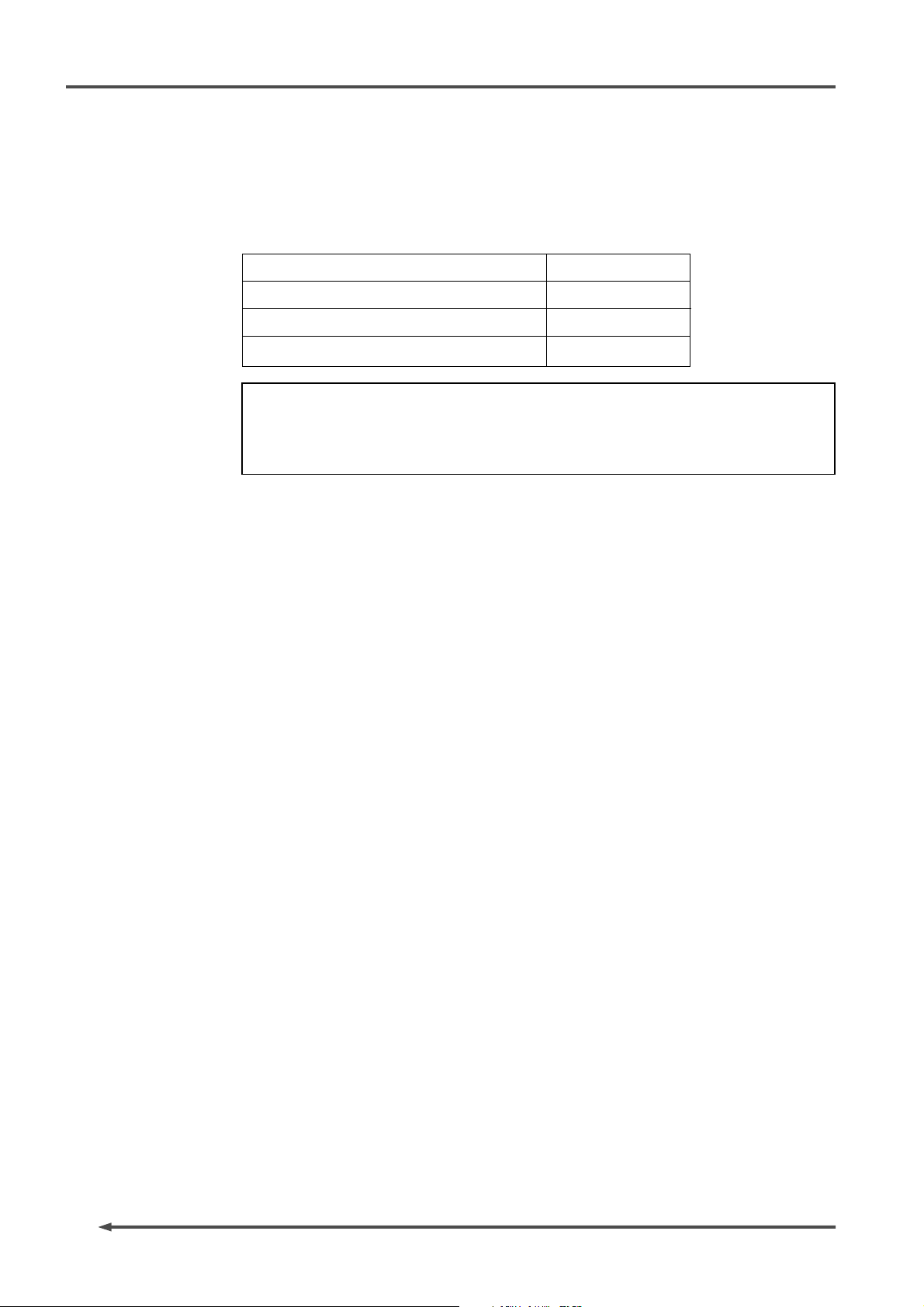
PD-6
DVD Location Recorder (Chapter 1: Introduction)
What is in the bo x
Make sure that the box contains the following. If any of them are missing,
please contact your dealer.
PD-6
Carrying belt
8-centimeter DVD-RAM disk (2.8 GB)
Operation manual (this manual)
<Note>
No internal battery nor AC adaptor is supplied with the PD-6.
Use an NP-1 type or equivalent for the internal battery. Use the Fostex optional
AD-15C for the AC adaptor.
1
1
1
1
PD-6 options and related Fostex pr oducts
The following PD-6 options and related products are available.
Ask your local Fostex dealer or sale office for details about them such as
prices, specifications, etc.
Options
• External power supply unit (AC adaptor): AD-15C
• Soft case for the PD-6: ZP-6
• AATON
Related products
• DVD digital master recorder: DV40
• DAT portable digital recorder: PD-4
• DAT digital master recorder: D-15
• Personal powered monitor: 6301B/BX
• Stereo headphones: T20RP/T-5/T40RP
16
Page 19
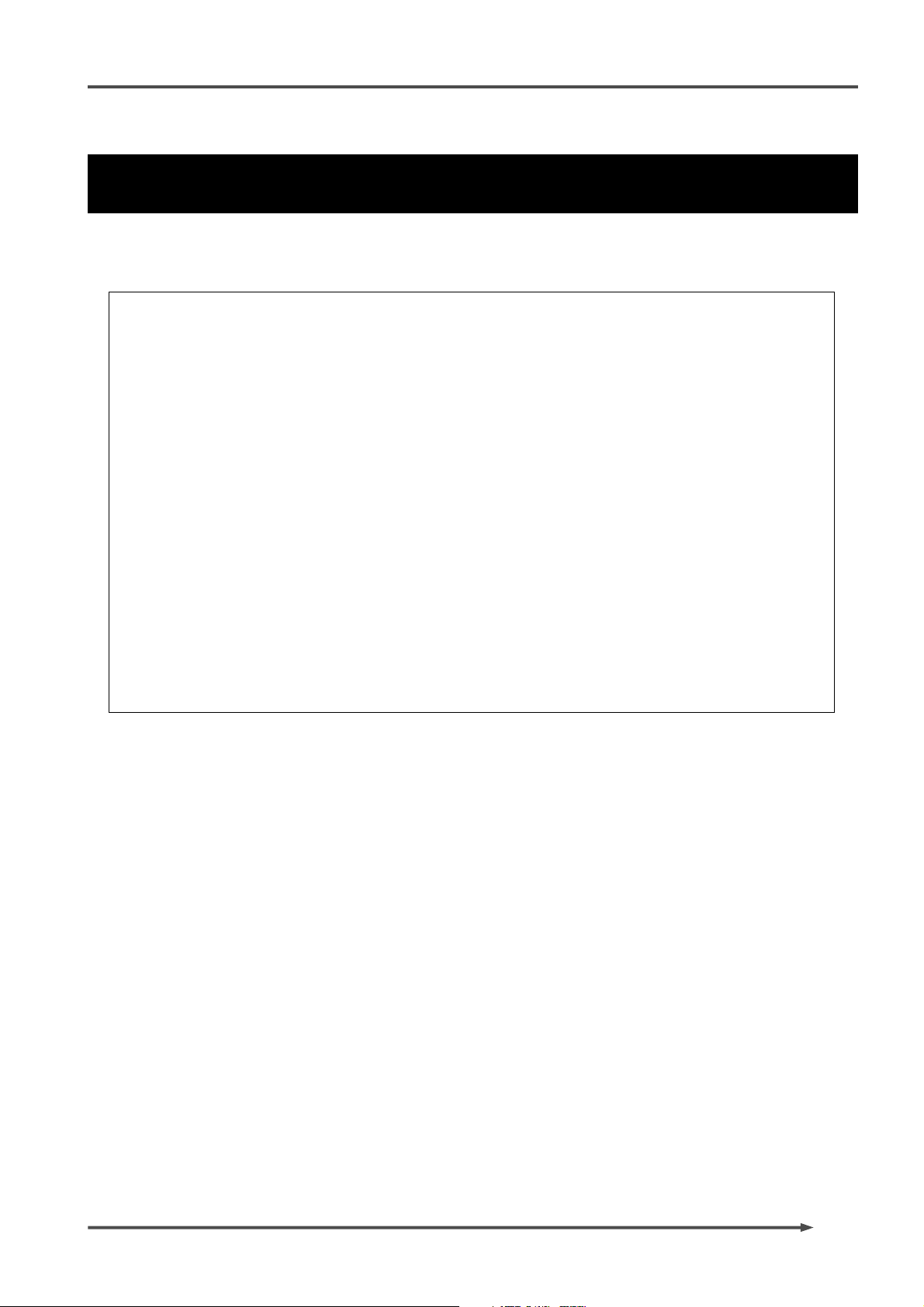
PD-6
DVD Location Recorder (Chapter 2: Before using the PD-6)
Chapter 2: Before using the PD-6
This chapter describes notes for the power supply and DVD-RAM disks, which you should
know before using the PD-6.
<Table of contents>
About power supply .........................................................................................................18
About battery .........................................................................................................18
Charging the battery ...............................................................................................18
Installing the battery ...............................................................................................18
Removing the battery .............................................................................................19
Saving the battery power .......................................................................................19
About AC adaptor ..................................................................................................20
Connecting the AC adaptor ....................................................................................20
Turning on the power ...........................................................................................21
About power supply voltage ................................................................................21
About Realtime Clock .......................................................................................................... .........22
About DVD-RAM disk ...................................................................................................................22
Inserting/removing a disk ................................................................................................23
Initial format of a disk .......................................................................................................24
About recording modes ....................................................................................................26
17
Page 20
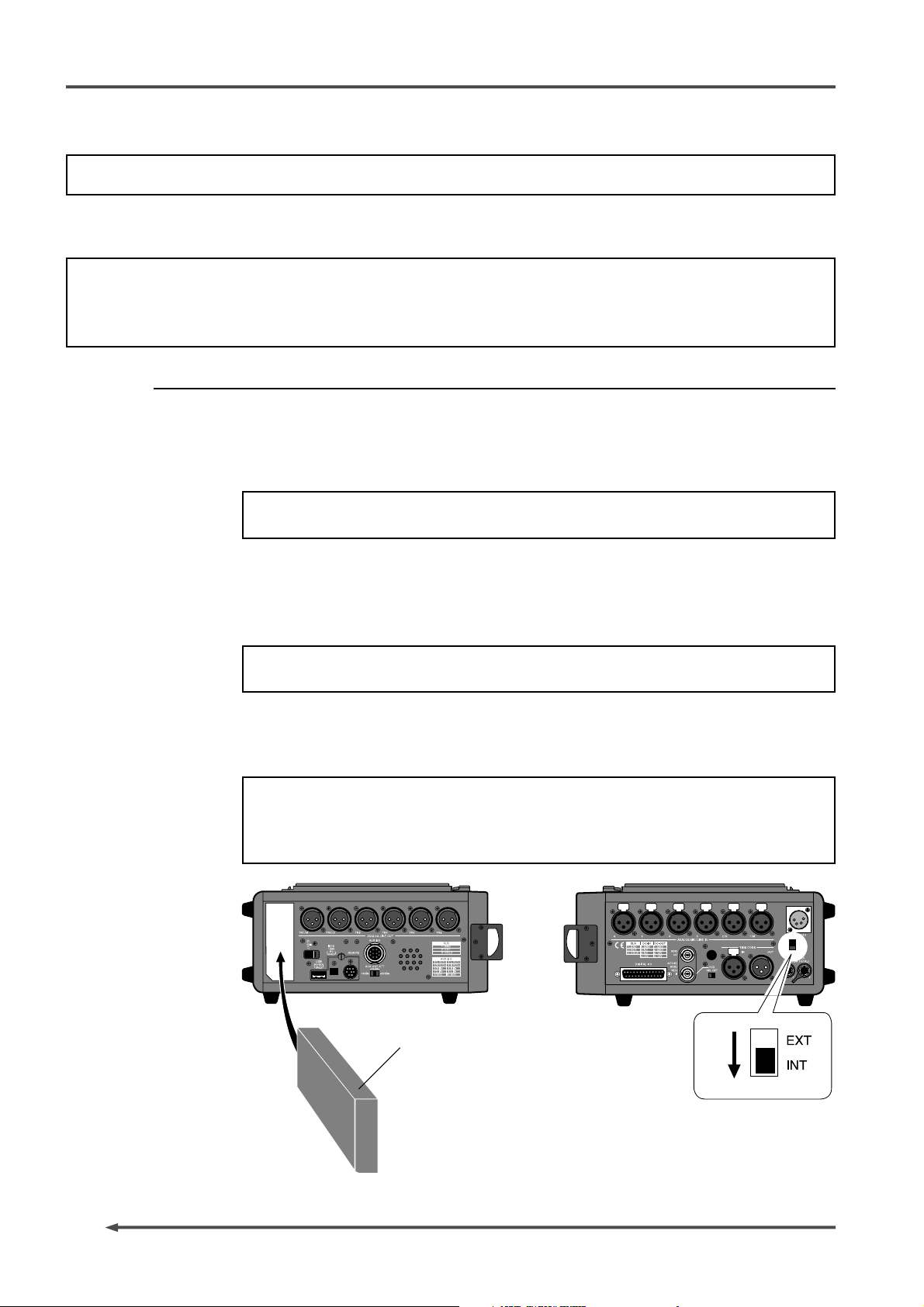
PD-6
DVD Location Recorder (Chapter 2: Before using the PD-6)
About power supply
The PD-6 is powered either by a battery which allows the unit to be used outside, or by the AC
adaptor (Fostex Model AD-15C, optional).
<Note>
Make sure that the PD-6 power switch is set to “OFF” when changing a battery or when disconnect the AC
adaptor from the unit. The unit continuously accesses data when the power is on, therefore, the memory
contents may be reset by the sudden power interruption.
About battery
No battery is supplied with the PD-6.
We recommend to use the IDX NP-L50, IDX NP23, Sony NP-1 or equivalent for the
battery of the PD-6. Typically 2-hour recording is possible using the fully charged
IDX NP-L50 (note that the recordable time may vary depending on temperature or
other condition).
<Note>
When charging a battery, charge to its full potential.
• Charging the battery
Normally, a battery is not charged when shipped, therefore, you must charge it before
using. Refer to the instruction of the battery you purchased for details about how to
charge it.
<Note>
The PD-6 does not provide the battery charging function.
• Installing the battery
Insert a battery into the battery compartment firmly from the open end on the left
side panel, with the battery terminals inside, until the battery is locked.
<Note>
To run the unit on the installed battery, set the [POWER SEL] switch on the right side
panel to “INT”. Also set the “warning voltage of the battery” menu in the Setup mode
properly after turning on the power (see page 97 for details).
18
Battery (NP-1 type)
Page 21
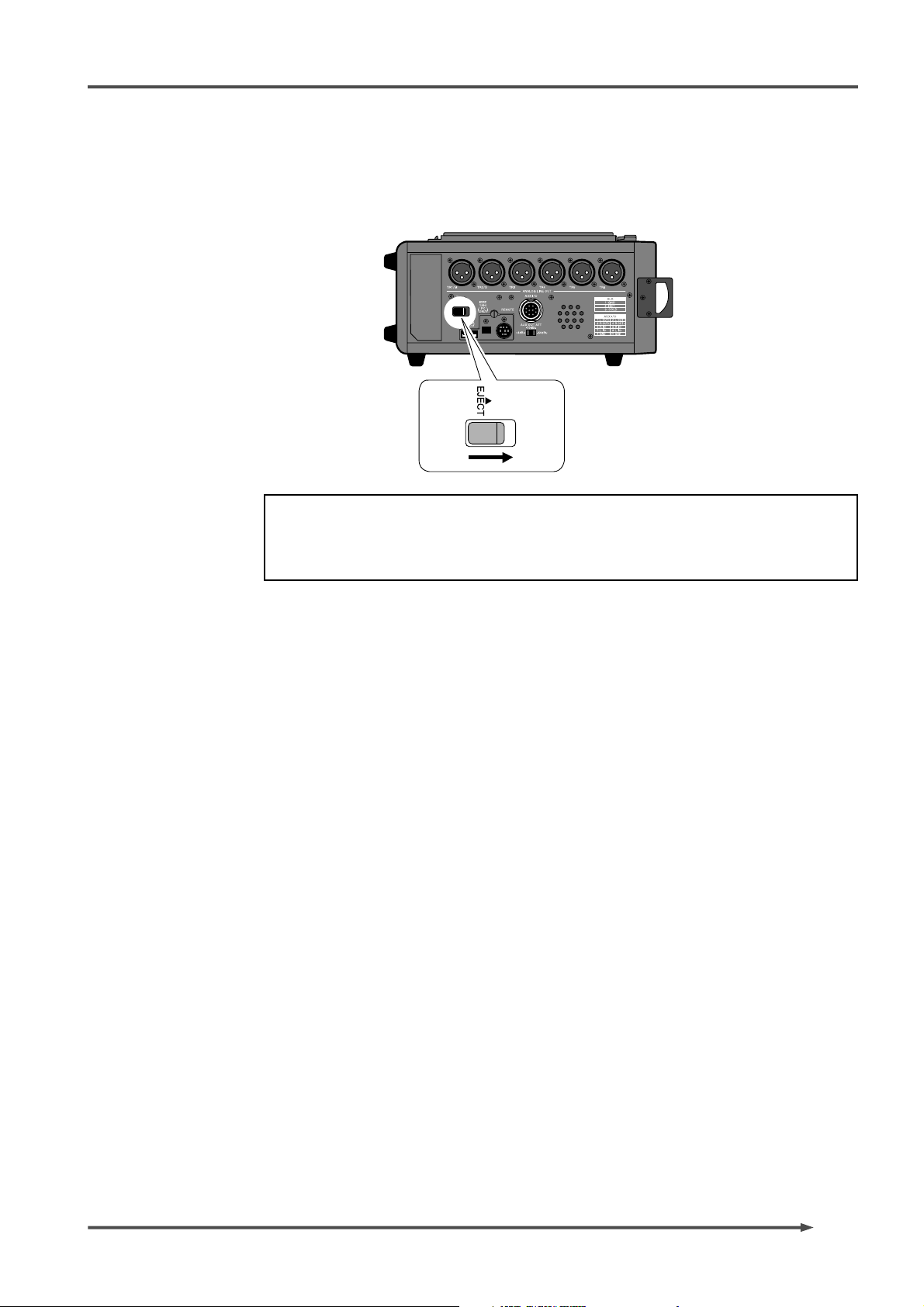
PD-6
DVD Location Recorder (Chapter 2: Before using the PD-6)
• Removing the battery
To remove the battery, set the [POWER] switch to “OFF” and slide the [EJECT] lever
beside the battery compartment to the arrow direction in the figure below.
<Caution>
NiCd batteries are recyclable. When disposing a used battery, follow your local
regulations regarding appropriate recycling procedures.
Do not leave the removed battery within children’s reach.
• Saving the battery power
The PD-6 offers the following measures for saving the battery power to extend the
battery life.
• Pressing the [STOP] key stops the disk rotation to save the power
consumption. It is also possible to set the desired PAUSE release time
in the Setup mode (the default is three minutes).
• When the internal monitor speaker is not used (i.e. when a headphones
plug is inserted to the [PHONES] jack), no power is supplied to the
amplifier for the speaker.
The following describes some tips for saving the battery power, as well as some notes
on using the battery.
• The input impedance of devices connected to PD-6’s output connectors
should be greater than 10kΩ.
• When convert a balanced output to unbalanced, do not connect the
unused pin to the ground pin and leave it open.
Though it lowers the output level 6dB, it does not influence to the
audio characteristics.
• Set the monitor level as lower as possible (regardless of whether using
headphones or the internal monitor speaker).
• When you do not operate the unit on battery power for a long period
of time, remove the battery or set the [POWER SEL] switch to “EXT”.
19
Page 22
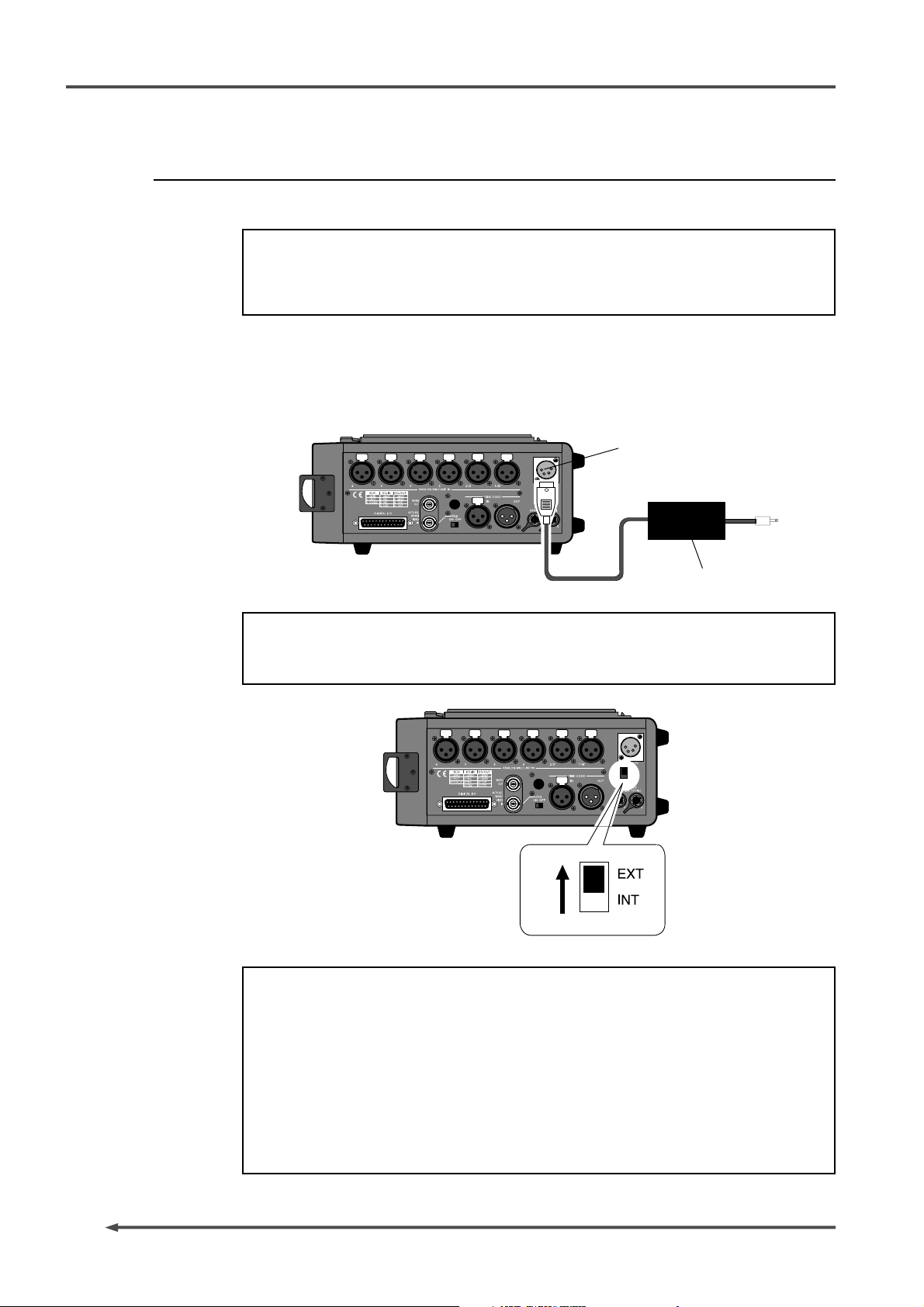
PD-6
DVD Location Recorder (Chapter 2: Before using the PD-6)
About AC adaptor
The optional genuine AC adaptor AD-15C is available. (Contact our dealer or
sale office for purchasing the AD-15C.)
<Notes>
Use only the AD-15C for an AC adaptor. Using another AC adaptor may damage
the PD-6 due to the mismatch of the power voltage, polarity, etc. When connect or
disconnect the AC adaptor, make sure that the [POWER] switch is set to “OFF”.
• Connecting the AC adaptor
While the [POWER] switch of the PD-6 is set to “OFF”, insert the XLR-4-32 type connector
of the AD-15C to the [DC IN] connector on the right side panel of the PD-6 until it is
locked. Then connect the AC plug to the AC main outlet.
[DC IN] connector
AD-15C
AC adaptor
<Note>
When using an external power supply such as the AC adaptor, set the [POWER
SEL] switch under the [DC IN] connector to the “EXT” position.
<Note>
While operating the PD-6 with an external power supply (AC adaptor or external
battery), you can change the AC main outlet connected to the adaptor or replace
the external power supply without TC interruption if the fully charged NP-1 type
is installed to the PD-6. See below for the procedure.
20
1) Make sure that the fully charged battery is installed to the PD-6.
2) Set the [POWER SEL] switch to “INT” from “EXT”.
3) Change the AC main outlet connected to the adaptor or replace the external
power supply.
4) Set the [POWER SEL] switch to “EXT” from “INT”.
Page 23
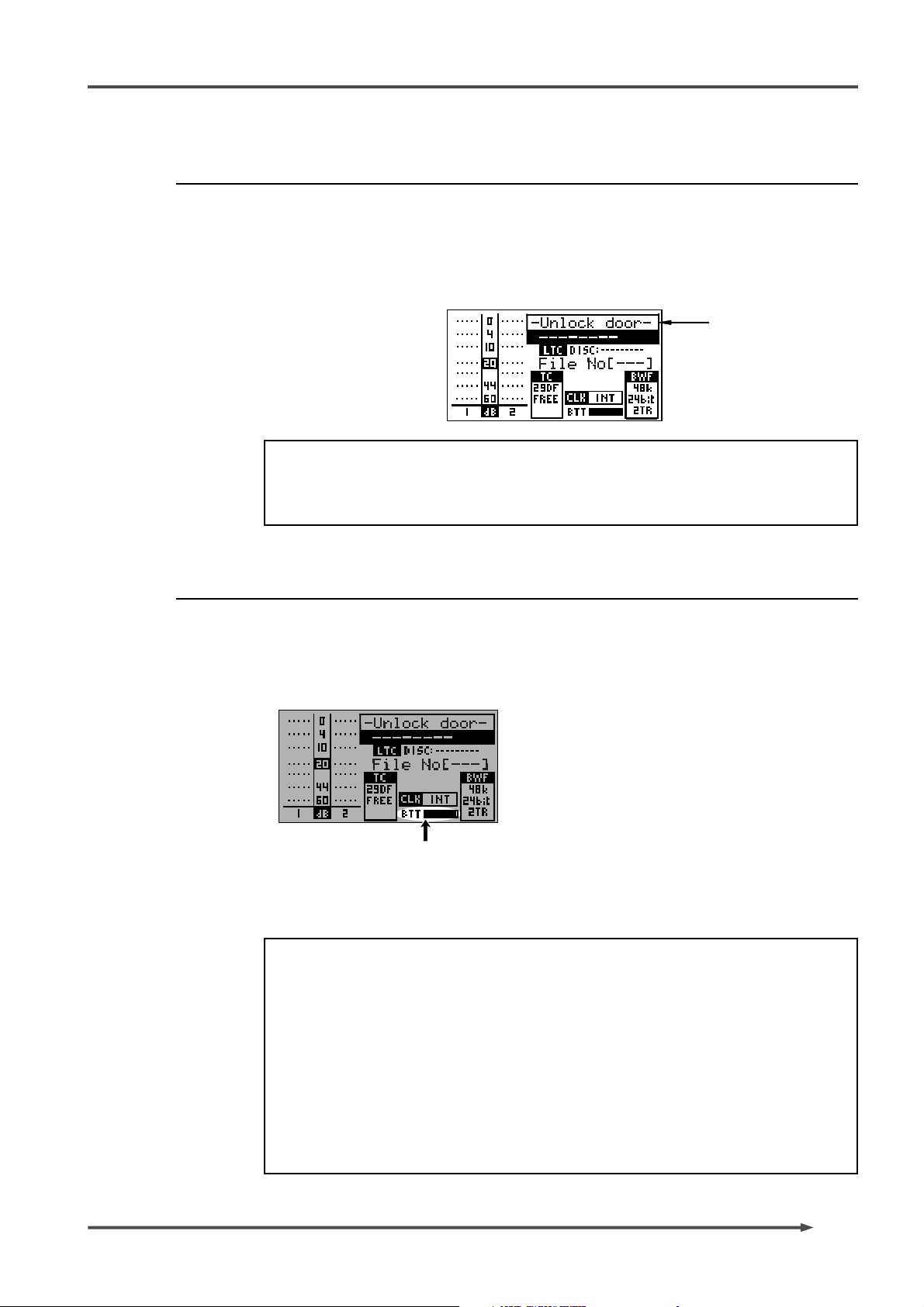
PD-6
Turning on the po wer
When switch the [POWER] switch to “ON” after fitting the internal battery or
connecting the AC adaptor (AD-15C), the PD-6 works as follows.
If you turn on the power while no disk is inserted, the PD-6 releases the door
lock after recognizing that no disk is inserted, and shows “— Unlock door —
” is shown in the file name field on the LCD screen.
<Note>
The level, TC and Fs fields of the LCD screen show the settings according to the
switch positions when turning off the power last time. See “Display section” in
“Chapter 3: Names and Functions” for details.
DVD Location Recorder (Chapter 2: Before using the PD-6)
About power supply v olta ge
The output voltage of the power supply for the PD-6 must be within the
range between DC 12 to 18 volts. Never use the PD-6 at more than 18 volts or
less than 12 volts. You can check the internal battery voltage on the display
(indicated by the arrow in the screen example below).
The PD-6 has the facility for sounding the warning tone from the internal
monitor speaker (or headphones) when the supplied voltage of the battery
or the external power supply voltage becomes improper.
<Notes>
• You can make the setting for generating the warning tone by the “Error tone”
menu in the Setup mode. See “Setup mode” on page 96 for details.
• If the power supply voltage exceeds 18 bolts, the PD-6 may be damaged. Never
supply more than 18 volts to the PD-6.
The current battery voltage is shown in the dotted bar
meter.
Each dot corresponds to approximately 0.2 V. When the
battery voltage is less than 10.4 V, all dots are unlit. When
it is 14.0 V or more, all dots are lit. Note that the battery
life depends on the battery . The Also note that it fully lights
when the AC adaptor is used.
• If the battery is dead or the power supply section has a trouble by surge
current, etc., the protection circuit works and the power is shut off. In such a
case, set the [POWER] switch to “OFF”, replace the battery with a charged one,
then set the [POWER] switch to “ON” again.
If the PD-6 does not return to the normal condition after the operation above,
there may be some trouble in the circuit.
21
Page 24
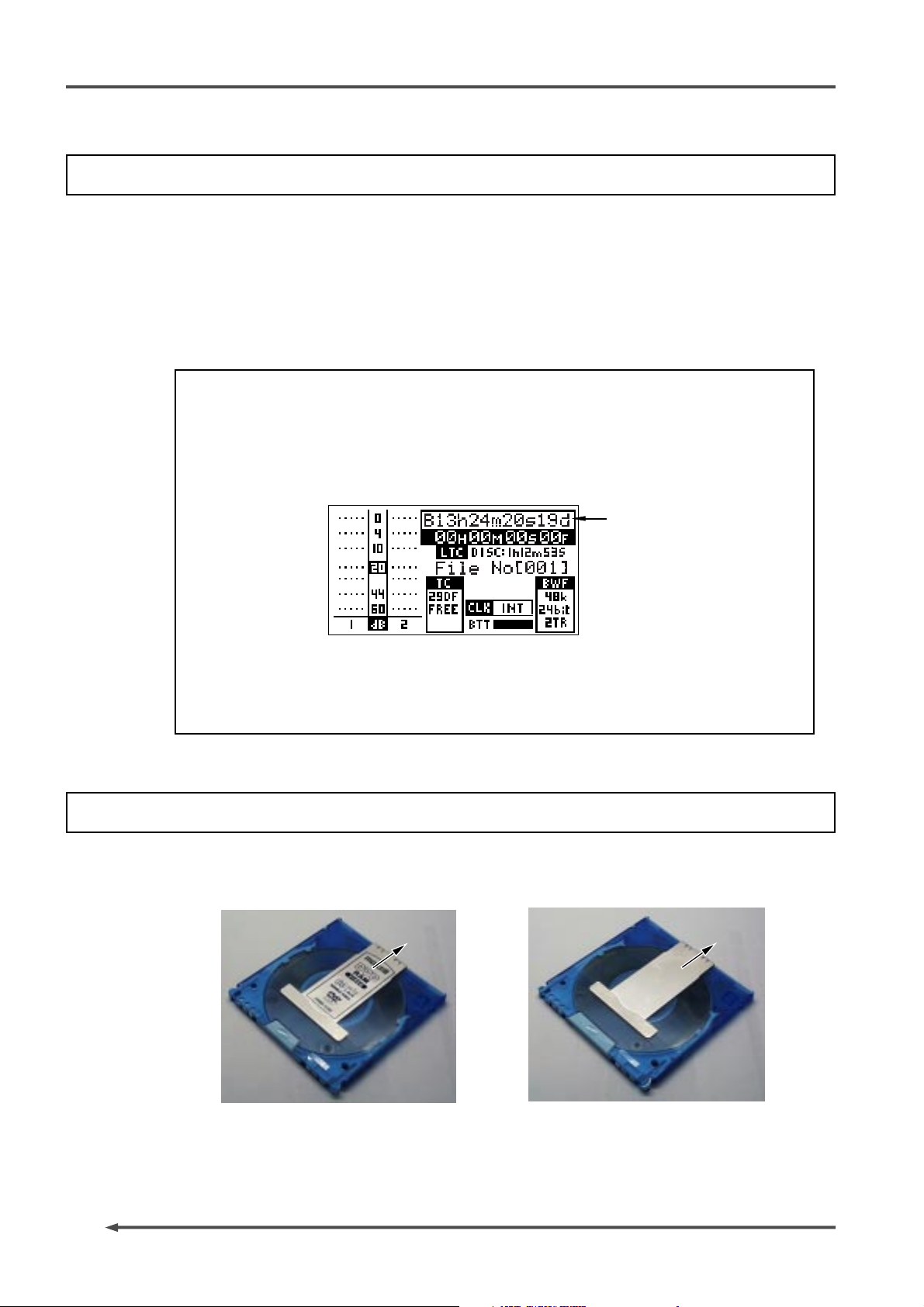
PD-6
DVD Location Recorder (Chapter 2: Before using the PD-6)
About Realtime Clock
The PD-6 offers realtime clock function.
The realtime clock data is used for a file name (date and time when the file is created)
when creating a new audio file on a disk, the time code start time when recording a time
code by the internal time code generator, and so on.
The realtime clock is adjusted according to the local time when shipped, therefore, set
the time to your local time before using the PD-6 (see “Chapter 7: Setup mode” on page
90 for details about realtime clock setting).
<Notes>
• When shipped, the file name mode is set to “DATE”, therefore, the realtime clock
data is automatically used as the name of an audio file name created when recording.
You can edit the file name later.
See “Chapter 7: Setup mode” on page 99 for details about file name editing and file
name mode setting.
file name
• Only when the TC GEN mode is set to “24H RUN”, the realtime clock data is used as
the TC start time (see “Recording/playback” on page 72 for details about the TC
GEN mode).
About D VD-RAM disk
The PD-6 uses MAXELL 8-centimeter DVD-RAM (double sided) disks shown below. You
can record data to both sides A and B. The arrows below show the direction for insertion.
22
<Side A>
<Side B>
Page 25
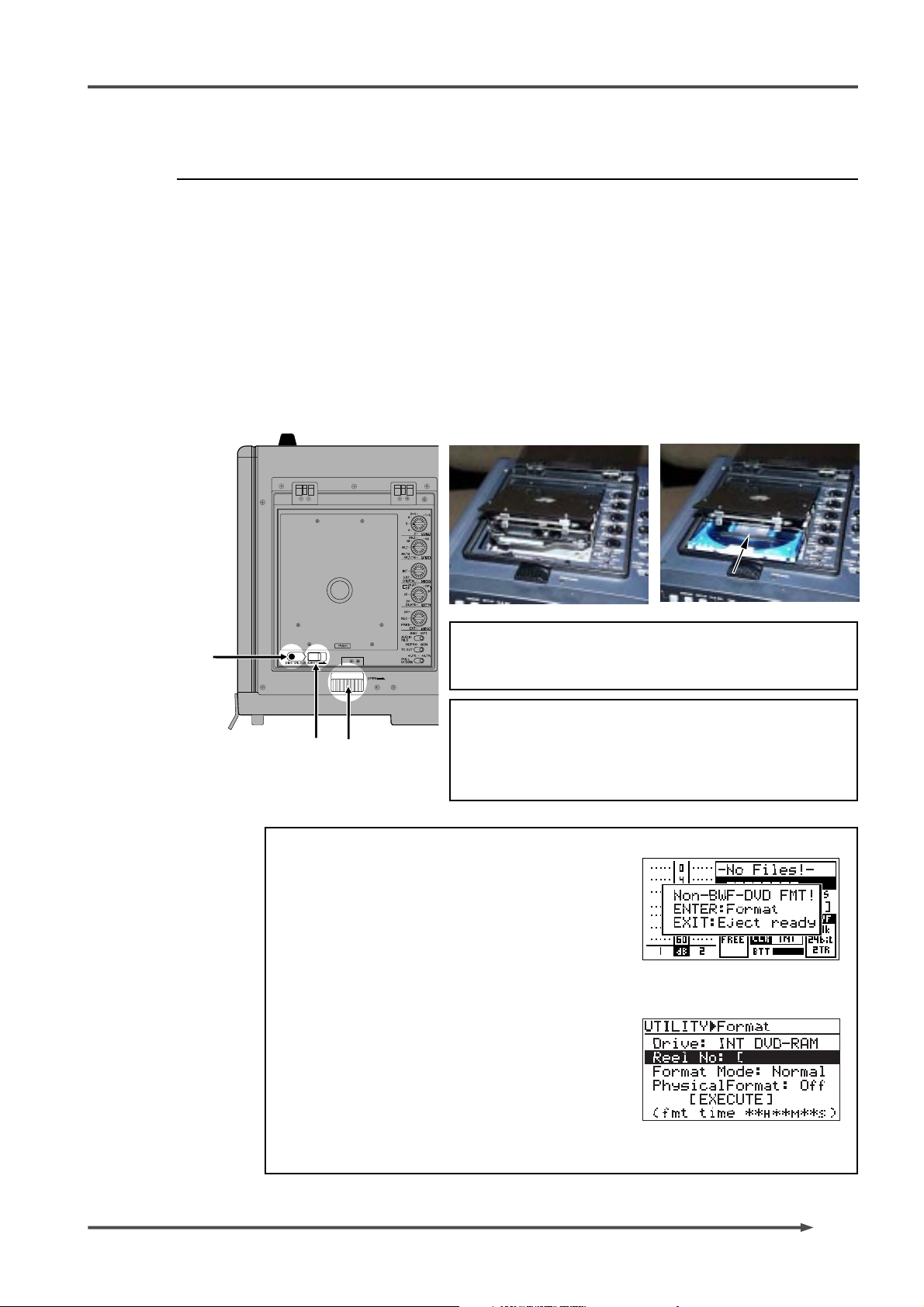
PD-6
DVD Location Recorder (Chapter 2: Before using the PD-6)
Inserting / removing a disk
You can insert or remove a disk regardless of whether the power is on or off,
however, the procedure below is assumed that the power is on.
1) Slide the [OPEN] lever right and open the protection cover man uall y.
2) Press the [DISC UNLOCK] button to release the tray lock.
When the power is off, you do not have to do this.
3) Slide the [EJECT] lever to open the tray.
4) Set (or remove) a DVD-RAM disk to (or fr om) the tra y and press the upper part
of the tray to close the tray.
If you set an unused disk, the display shows the screen for prompting disk
formatting.
<Note>
2
When inserting a disk to the tray, make sure that the
direction is right.
<Note>
Depending on the condition when you turned off the power
3 1
last time, the disk lock may not be released on rare occasions . In such a case, turn off and on the power, then press
the [DISC UNLOCK] button again to release the disk lock.
<Notes>
When setting an unused new disk, the message as
shown in <Figure 1> appears after reading the disk
information, prompting that disk formatting is
required.
An unused disk may not be formatted with the UDF
format Rev 1.5 or may not have the BWF directory,
therefore, it must be formatted with UDF Rev1.5
format.
When an unformatted disk or a disk which is not
formatted in UDF format is set, the PD-6
automatically brings up the “Format” menu (see
<Figure 2>) in the Utility mode after reading the
disk information. This shows the disk is not UDFformatted and must be formatted with UDF Rev1.5.
If you do not format the disk, press the [EXIT] key.
The PD-6 releases the disk from locking so that you
can remove the disk from the tray.
<Figure-1>
<Figure-2>
23
Page 26
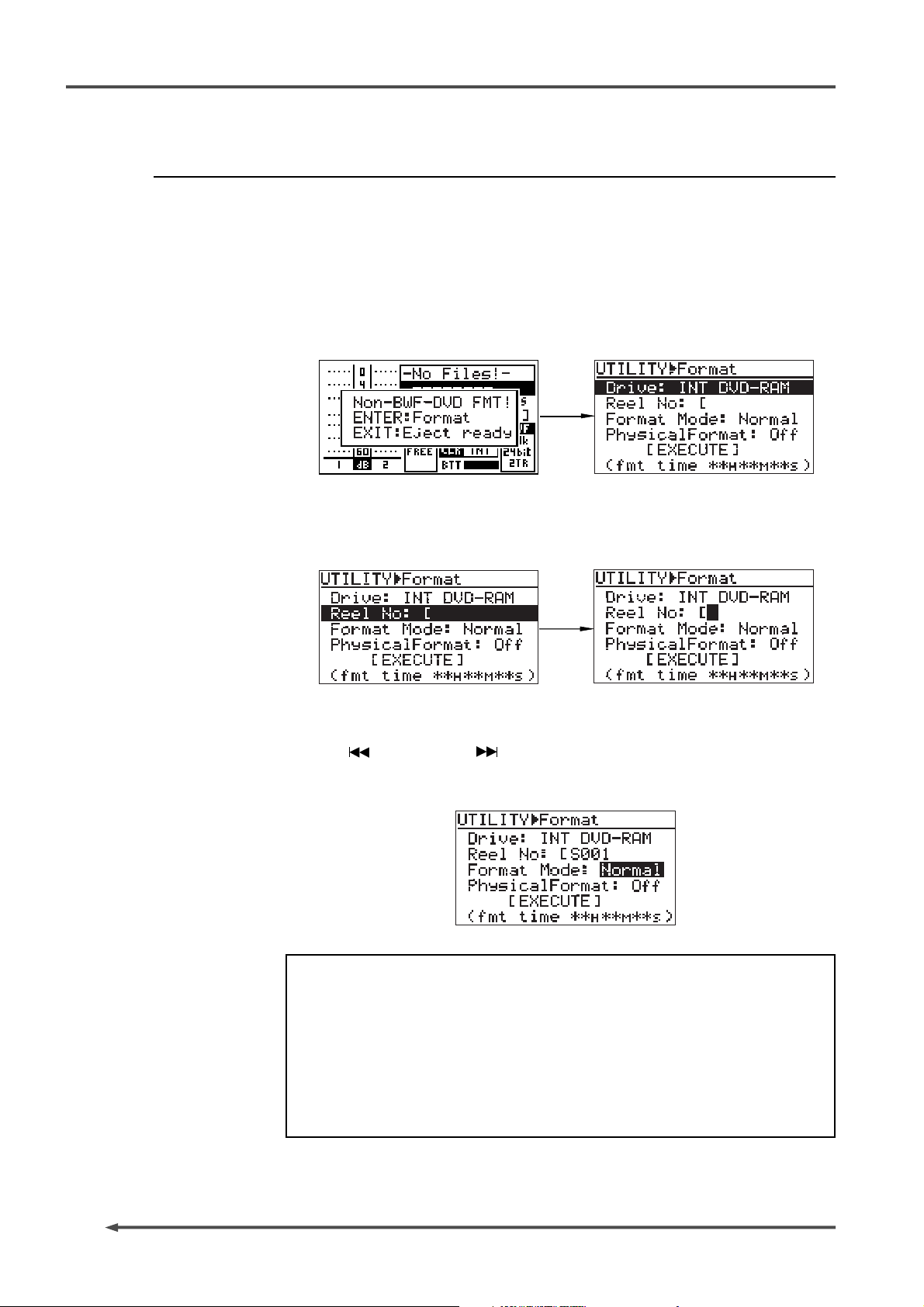
PD-6
DVD Location Recorder (Chapter 2: Before using the PD-6)
Initial format of a disk
The operation procedure below is assumed that an unused DVD-RAM disk is
set to the PD-6. If you have a disk formatted with FAT32, etc., you can
format it with the similar procedure.
1) While the message “Non-BWF-DVD FMT!” is shown, press the [ENTER] key.
The PD-6 automatically enters the “Format” menu.
When an unused disk is set, the Reel No field is blank and you have to enter a
desired reel number.
2) Select “Reel No” using the [SEL] dial and press the [ENTER] key.
The leftmost digit of the Reel No field starts flashing, showing that now you
can enter a reel number.
3) Enter a desired reel number using the [SEL] dial (or the numeric keys).
For example, you can enter “S001”.
Use the [
When using the numeric keys for entering characters, pressing any other
numeric key moves the cursor to the right automatically.
SKIP/CURSOR ] keys to move the cursor position.
<Note>
There are two options for the Format mode: “Normal” and “Tape”.
With a disk formatted in the “Normal” mode, each time you make recording,
a new audio file is automatically created.
Meanwhile, when formatting a disk in the “Tape” mode, the whole disk is
formatted as a single file. In other words, a “Tape mode” audio file is
created on a disk.
For details about how to format a disk in the “Tape” mode, see “Formatting
a disk” in “Chapter 8: Utility mode” on page 115.
24
Page 27
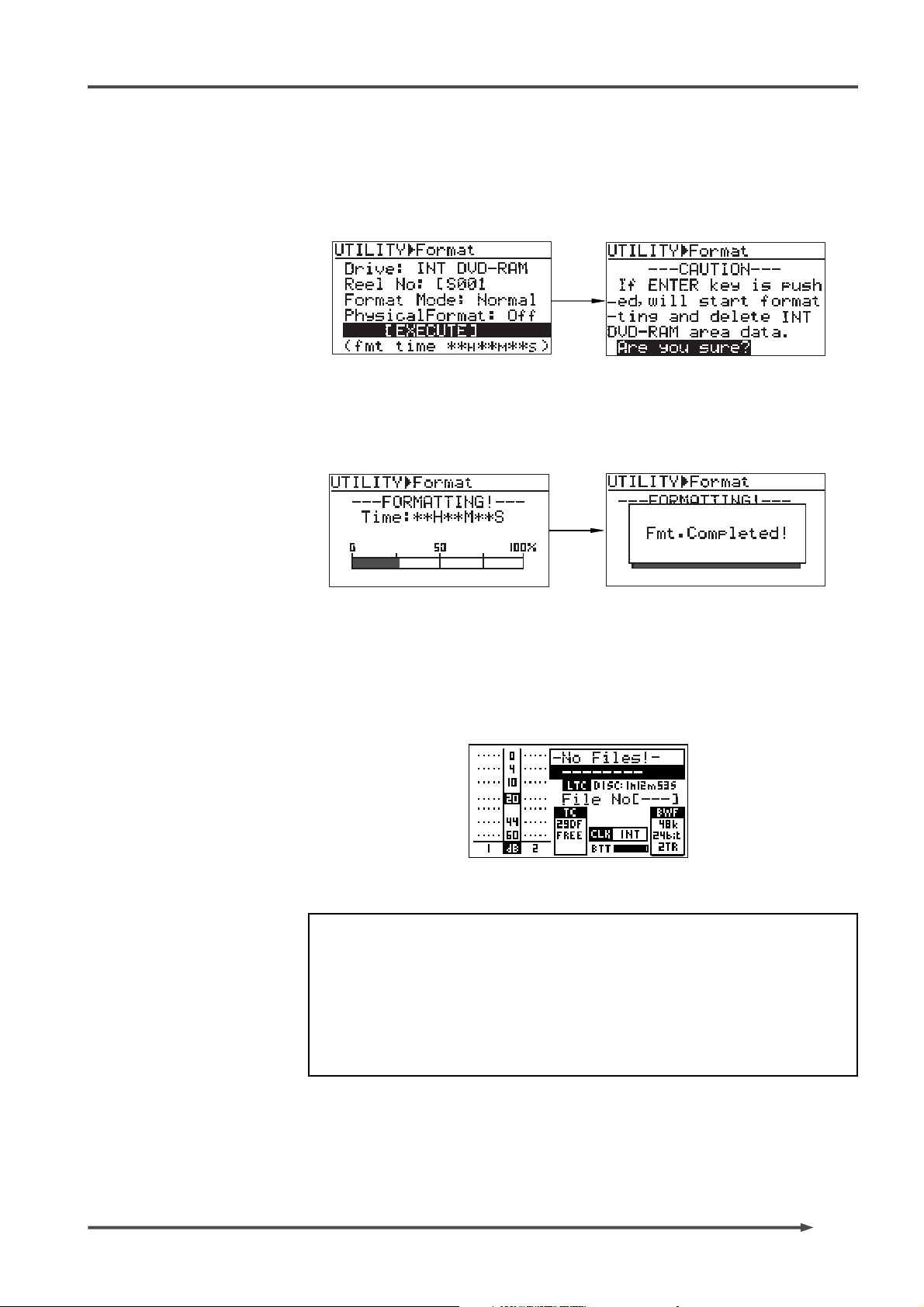
PD-6
DVD Location Recorder (Chapter 2: Before using the PD-6)
5) Press the [ENTER] key twice to highlight “[EXECUTE]” and press the [ENTER]
key again.
The display changes to show the caution message, in which “Are you sure?”
flashes.
6) Press the [ENTER] key.
Formatting starts.
The display now shows the approximate time required for formatting, as well
as the bar-graph meter which shows the progress.
When formatting finishes, “Fmt. Completed!” is shown.
7) Press the [EXIT] key to exit the Utility mode.
The display changes to shows the normal screen, on which “No Files!” is shown
in the file name field.
The disk is now formatted with UDF Rev1.5 and you can make recording or
playback.
The level, TC and BWF sections on the screen show the status according to the
[REC TR], [FS/24] and [FRAME] switch positions when formatting started.
8) Format disk side B with the same procedure as above.
<Note>
On rare occasions, “Disk error!” appears on the display and the disk lock is
released after formatting is completed. In such a case, set “Physical format”
to “ON” in the “Format” menu and format the disk again (see “Format menu”
in “Chapter 8: Utility mode” on page 115 for details about the physical
format).
If “Disk error!” appears again after carrying out physical format, do not use
the disk.
25
Page 28
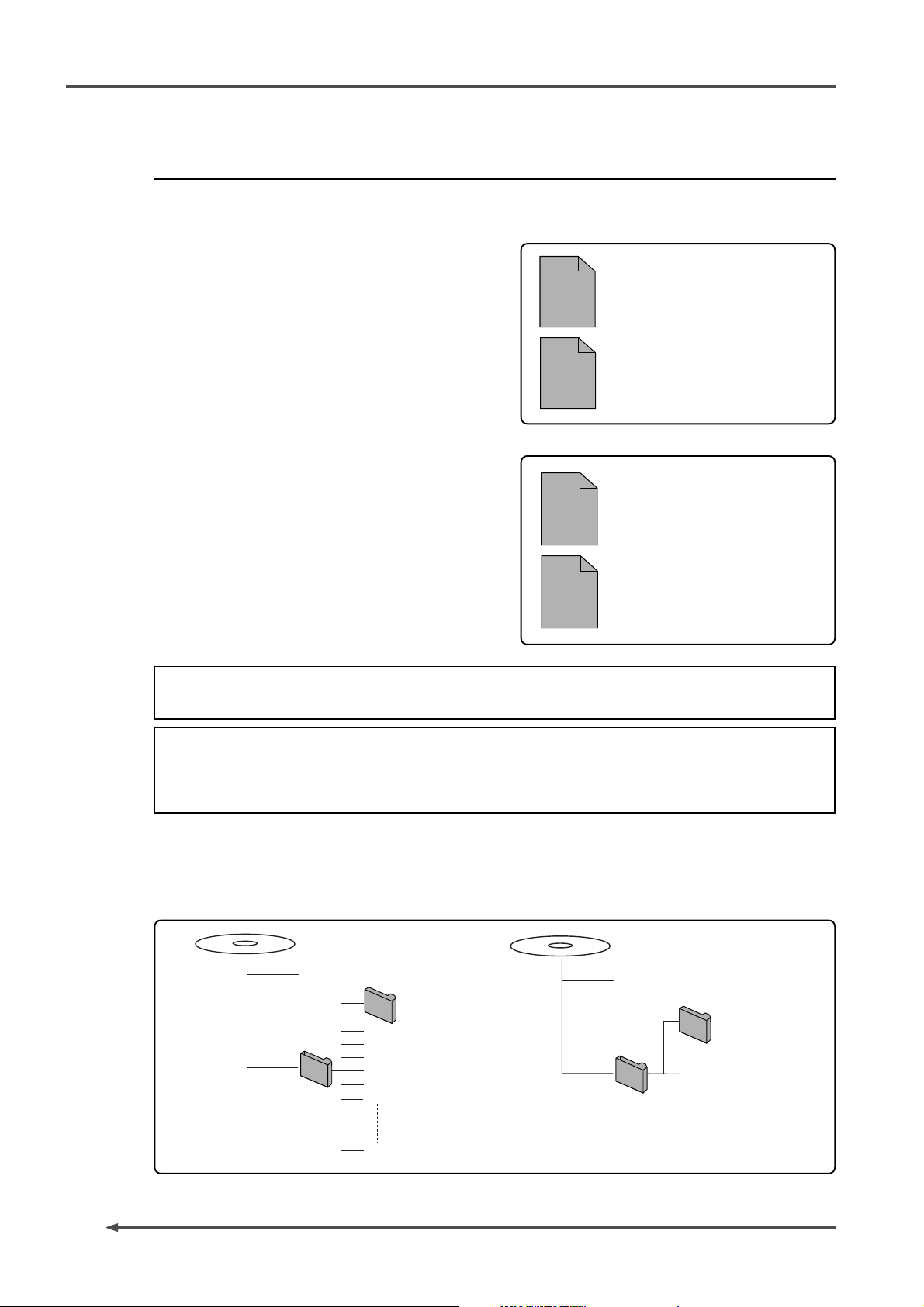
PD-6
2 TR
FILE
6 TR
FILE
*******.wav (01)
*******.wav (02)
5 TR
FILE
1 TR
FILE
*******M.wav (01)
*******.wav (02)
DVD Location Recorder (Chapter 2: Before using the PD-6)
About recording modes
With a disk formatted in the UDF Rev1.5 “Normal” mode, you can make recording in the
“One file mode” or “Two file mode”, which can be selected by the [REC TR] select switch.
If you set the [REC TR] select switch to 2, 4, 5 or
6, recording is made by the “One file mode”, in
<One file mode>
which a single audio file is created when
recording starts. See the figure on the right.
In the “One file mode”, each time recording is
Each file is individually created.
made, a new audio file with the incremented
number is created.
If you set the [REC TR] select switch to 2+4 or
1+5, recording is made by the “Two file mode”,
<Tw o file mode>
in which two audio files (two-track and four-track
files, or one-track and five-track files) are created
when recording starts.
In the “Two file mode”, two new audio file with
Two files are simultaneously created.
the successive numbers are simultaneously
created, in which the file with the smaller number
is the multitrack file and “M” is added to the file
name.
<Note>
If a disk is formatted in the “Tape” mode, You cannot make recording in the “Two file mode”.
<Note>
The position of “M” added to a multitrack file name depends on the “File name mode” setting
in the “Default file name” menu of the Setup mode. See “Chapter 5: Recording/playback” on
page 68 for details.
With a disk formatted in the “Normal” or “Tape” mode, files are stored in the “BWF” directory. An
8-centimeter DVD-RAM disk allows recording to both sides, so you can make recording in the
“Normal” mode on side A, while in the “Tape” mode on side B. For details about how to format a
disk in the “Tape” mode, see “Formatting a disk” in “Chapter 8: Utility mode” on page 115.
“Normal” mode disk
Resume. rsm
INFO
******.wav (01)
******.wav (02)
BWF
******.wav (03)
******.wav (04)
******.wav (05)
******.wav (06)
******.wav (nn)
If a disk is formatted in the “Tape” mode, the whole disk
side is formatted as a single file, so only a single audio
file exists.
“Tape” mode disk
Resume. rsm
INFO
BWF
Tape_mode1.wav (01)
26
Page 29

PD-6
DVD Location Recorder (Chapter 3: Names and functions)
Chapter 3: Names and functions
<Right side panel section>
<Top panel section>
<Left side panel section>
<Front panel section>
27
Page 30
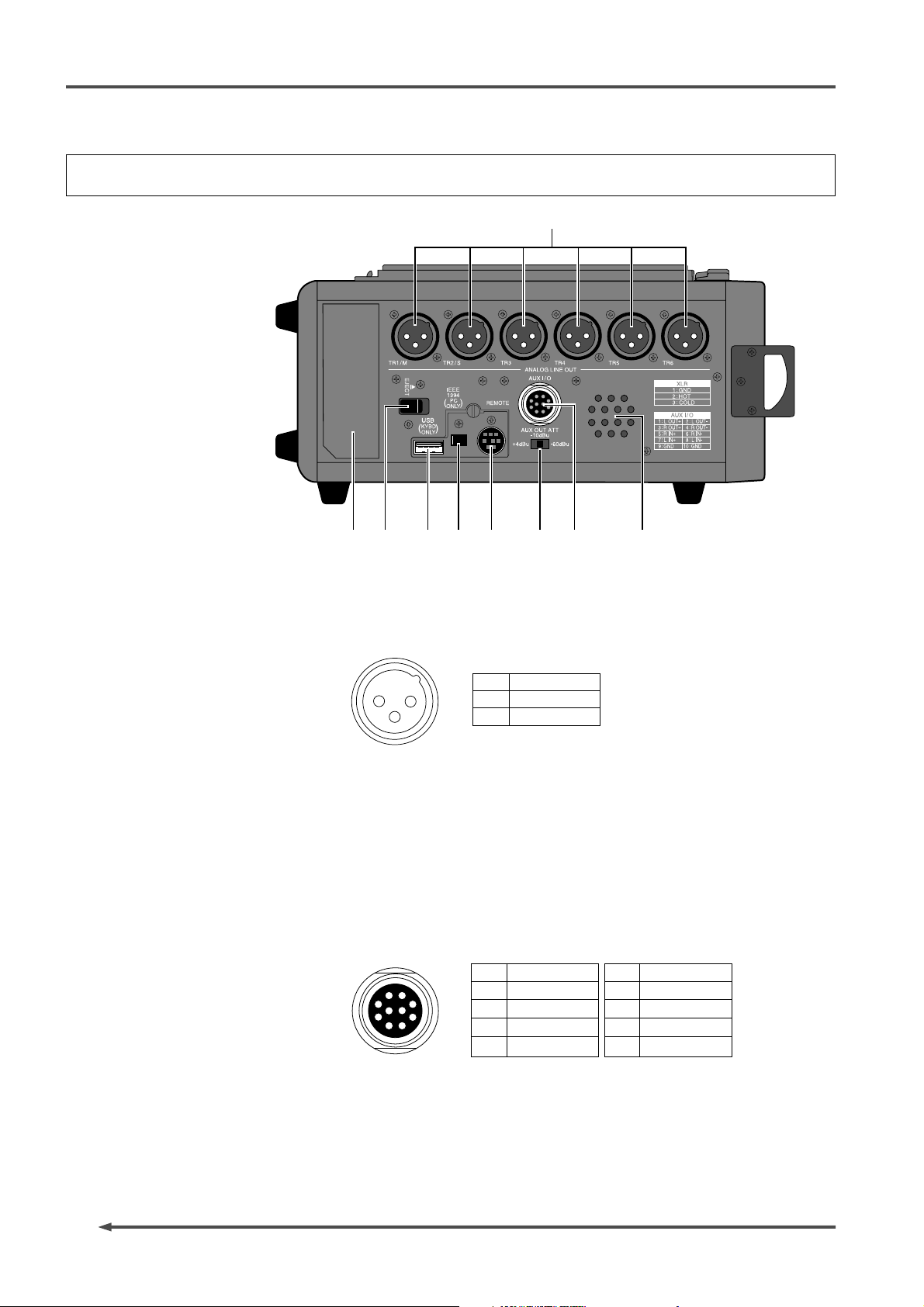
PD-6
DVD Location Recorder (Chapter 3: Names and functions)
Left side panel (Inputs/outputs)
1
6
789
3
45
2
1. [ANALOG LINE OUT] connectors
These connectors feed analog audio signals of tracks 1 through 6.
Connectors: XLR-3-32 type (balanced)
1
1
2
3
2
3
GND
HOT
COLD
2. Internal monitor speaker
Outputs track audio signals, error tones, etc.
When a headphones plug is inserted to the [PHONES] jack, the monitor speaker
is inactive.
3. [A UX I/O] connector
The input ports of the [AUX I/O] connector receive audio signals and route
them to the monitor circuit, while the output ports feed stereo buss signals.
You can select the output level from among three options using the [AUX OUT
ATT] switch.
1
L OUT +
2
3
4
5
R OUT +
L OUT R OUT -
R IN +
1
8
2
7
9
10
6
3
5
4
10
6
7
8
9
R IN L IN +
L IN -
GND
GND
28
4. [A UX OUT ATT] switch
Switches the output level of signals sent from the output ports of the [AUX I/O]
connector among +4 dBu, -10 dBu and -60 dBu.
Page 31

PD-6
DVD Location Recorder (Chapter 3: Names and functions)
5. [REMOTE] connector
This connector accepts parallel remote signals for controlling the PD-6
externally. Connector: MINI DIN 8-pin
You can control the following nine operations remotely.
1
PLAY
STOP
2
RECORD
3
REWIND
4
F.FOR WARD
5
CUE point registration
6
PA USE
7
SKIP/CURSOR
8
SKIP/CURSOR
9
<Operation>
When a terminal is grounded, the function is active.
Note that you can always control the PD-6 via this connector regardless of the
setting of the [PANEL LOCK] key on the panel.
1
2
6
8
7
45
3
2
1
3
4
5
6
7
8
PLAY
STOP
REC
GND
SHIFT
REW
VBATT *
FF
SHIT + STOP
SHIFT + REC
SHIFT + REW
SHIFT + FF
(*) V BATT (12 - 24 V). Max 500 mA.
This pin always supplies the voltage regardless of
whether the [POWER] switch is set to “ON” or “OFF”.
(delivers a voltage regardless of the [POWER] switch
setting.)
SKIP/CURSOR
SKIP/CURSOR
<Caution>
Pin 7 (DC 12V) supplies the PD-6 operation voltage. If it is short-circuited to
GND, or use it with a heavy load, the PD-6 internal battery life may be exhausted
faster or the PD-6 may generate heat abnormally.
Be careful not to use it with a heavy load or short-circuit it to GND.
CUE
PAUSE
6. [IEEE1394] connector
Exclusively used to connect to a PC, allowing you to transfer audio files
between the PD-6 and the PC.
1
23
4
1
2
3
4
TPB -
TPB +
TPA -
TPA +
7. [USB] connector
Used to connect to a USB keyboard, allowing you to control the PD-6 from the
keyboard (see “Operation from a keyboard” on page 54).
1
234
1
2
3
4
VBUS
D -
D +
GND
8. [EJECT] lever
Used to remove the internal battery (NP-1 type) from the battery compartment.
9. Battery compartment
Stores the battery (NP-1 type).
29
Page 32

PD-6
DVD Location Recorder (Chapter 3: Names and functions)
Right side panel (Inputs/outputs)
10
1
789
6
2
45
1. [ANALOG MIC/LINE INPUT] connectors
These connector receive analog audio signals (mic or line level), which can be
sources of channels 1 through 6.
Connectors: XLR-3-31 type (balanced)
1
3
1
2
2
3
GND
HOT
COLD
3
2. [DC IN 12V] connector
Connects the AC adaptor (Model AD-15C) or an external battery.
Connector: XLR-4-32 type
1
1
4
2
3
2
3
4
GND
NC
NC
12V
3. [POWER SEL (INT/EXT)] switch
Selects the power supply source for the PD-6.
When “INT” is selected, the PD-6 runs with the internal battery (NP-1type).
When “EXT” is selected, it runs with an external power supply.
4. [DC OUT] connectors
Each connector outputs DC 12 V power. You can supply power to up to two
external devices.
1
3
1
2
4
2
3
4
GND
NC
NC
12V
30
Page 33

PD-6
DVD Location Recorder (Chapter 3: Names and functions)
5. [TIME CODE OUT] connector
Outputs time code. Connector: XLR-3-32 type (balanced)
1
1
2
3
2
3
GND
HOT
COLD
6. [TIME CODE IN] connector
Inputs external time code. Connector: XLR-3-31 type (balanced)
1
3
1
2
2
3
GND
HOT
COLD
7. [WORD IN] terminate switch
Terminates the word input signal by setting the switch to “ON”.
8. (Blank cap for installing the option)
This part is reserved for installing the optional AATON.
9. [WORD/VIDEO IN]/[WORD OUT] connector s
The [WORD/VIDEO IN] connector receives word or video clock.
It automatically detects the clock type (word or video).
The [WORD OUT] connector feeds a word clock. Connectors: BNC type
10. [DIGIT AL I/O] connector
Receives and feeds AES/EBU or S/P DIF digital signals.
Connector: 25-pin D-sub connector
You can make AES/EBU or S/P DIF selection using the menu in the Setup mode.
Signal
Input 1/2
13
1
Input 3/4
Input 5/6
Input 7/8
Output 1/2
Output 3/4
25
14
Output 5/6
Output 7/8
Frame GND
Hot Cold
1
2
3
4
5
6
7
8
14
15
16
17
18
19
20
21
10, 12, 13, 22,
23, 24, 25
Open
9, 11
• The pin assignment is compatible with the 25-pin D-sub connectors provide
on the Fostex 8350 and Yamaha equipment.
• Recommended connection cable:
DBK-258, DB-25 (M), TO 4XLR (M), AND 4XLR (F), 5M (16.5FT.)
AES/EBU DIGITAL AUDIO TRANSFER CABLE
HOSA TECHNOLOGY,INC.
Terminal
treatment
Open
GND
31
Page 34

PD-6
DVD Location Recorder (Chapter 3: Names and functions)
Front panel (part 1)
We divide the front panel into three parts and describe names and functions of controls for each
section.
16
15
14
13
21345
78
6
12
* Some keys have the secondary function which is available when the SHIFT indicator
is lit, while the primary function is available when the SHIFT indicator is unlit. In this
manual, we sometimes say “when SHIFTed” and “when unSHIFTed” instead of “when
the SHIFT indicator is lit” and “when the SHIFT indicator is unlit” respectively.
91011
1. [POWER] s witc h
Turns on or off the main power of the PD-6.
The switch is fitted back from the panel surface in order not to switch it
accidentally.
<Note>
If the [PANEL LOCK] switch is set to the “LOCK” position, you cannot turn off
the power.
2. [SHIFT] key/indicator
This key makes the shift mode active (the indicator is lit) or inactive (the
indicator is unlit). If you press a key which provides its SHIFTed function
while the shift mode is active, the PD-6 goes into the SHIFTed function which is
labeled under the key. To enter to another mode, press the [EXIT] key to quit
the mode and carry out the same procedure.
<Example>
By pressing the [CONTRAST/TC SETUP] key while the shift mode is active, you
can make settings for recording/playback time code.
32
3. [CONTRAST/TC SETUP] key
This key has primary (unSHIFTed) and secondary (SHIFTed) functions.
• When unSHIFT ed:
By pressing this key, you can adjust the display contrast using the [SEL] dial.
After adjusting the contrast, pressing the [ENTER] key stores the setting.
• When SHIFT ed:
Activates the TC Setup mode, in which you can make the necessary settings for
recording and playing back time code (see page 81). To exit the TC Setup
mode, press the [EXIT] key.
Page 35

PD-6
DVD Location Recorder (Chapter 3: Names and functions)
4. [SETUP/UTILITY] key
This key has primary (unSHIFTed) and secondary (SHIFTed) functions.
•When unSHIFTed:
Enters the Setup mode in which you can make settings for the preferences (see
page 87). To exit from the Setup mode, press the [EXIT] key.
•When SHIFTed:
Enters the Utility mode in which you can make settings related with disks (see
page 105). To exit from the Utility mode, press the [EXIT] key.
5. [FILE SEL/EDL SEL] key
This key has primary (unSHIFTed) and secondary (SHIFTed) functions.
•When unSHIFTed:
By pressing this key, you can selects an audio file from among the files recorded
on the current disk using the [SEL] dial (see page 77). After selecting the file,
pressing the [ENTER] key to confirm the setting.
•When SHIFTed:
Enters the EDL SEL mode. In this mode, you can create and edit an ALE file
which should be registered during recording (see page 123). To exit from the
EDL SEL mode, press the [EXIT] key.
6. [TIME/DISP MODE] key
This key has primary (unSHIFTed) and secondary (SHIFTed) functions.
•When unSHIFTed:
Selects the time display mode from among ABS, LTC, TC IN and GEN.
•When SHIFTed:
Switches to the mode in which you can enlarge the level display section on the
screen (see page 44).
7. [LIGHT] key
Used to turn on the LCD backlight.
By pressing the key instantly, the LCD backlight turns on for approximately
three seconds and then automatically turns off.
By pressing the key for more than three seconds, the backlight continues to
light up until pressing the key again.
<Note>
While operating the PD-6 with the internal battery, we recommend not to turn
on the backlight unless it is needed.
8. [EXIT] key
Used to cancel edit operation or execution, as well as used to exit the setup or
Utility mode.
9. [SEL] dial/[ENTER] key
The [SEL] dial is used to select a menu or enter characters in the Setup mode
and other editing modes.
The [ENTER] key confirms setting or executes the selected operation.
10. LCD display
Displays audio input/output levels, settings, menus, etc. (see page 43).
33
Page 36

PD-6
DVD Location Recorder (Chapter 3: Names and functions)
11. [ACCESS] indicator
Indicates the access condition of a DVD-RAM disk.
It lights in green while it is not accessed, in orange while it is accessed for
reading, and in red while it is accessed for writing.
12. [PHONES] jack
Connects headphones.
Inserting a plug automatically disables the internal monitor speaker.
13. [MONITOR] control
Adjusts the monitor level of headphones and the internal monitor speaker.
Each press of the control pushes down the control to the same level as the
panel or pulls it up.
Turning the control counterclockwise until clicked turns off the monitor sound.
14. SOLO monitor select switch
When the monitor mode select switch (see below) is set to “SOLO”, this switch
selects the monitor signal from among any one of the input channel signals
(1/M, 2/S, 3 through 6) or either of the stereo buss signals (L or R). Note that,
when the monitor mode select switch is not set to “SOLO”, this switch is not
effective.
15. Monitor mode select switch
Selects the monitor mode from among the following.
SOLO Monitors singles selected by the SOLO monitor select switch.
ST Monitors signals selected by the ST/MONO monitor select switch in stereo.
MONO Monitors signals selected by the ST/MONO monitor select switch in mono.
16. ST/MONO monitor select switch
When the monitor mode select switch is set to “MONO” or “ST”, this switch
selects the tracks/input channels to be monitored. Note that, when the monitor
mode select switch is set to “SOLO”, this switch is not effective.
Front panel (part 2)
17
1819
20
21
22 23
24
34
262728
25
Page 37

PD-6
DVD Location Recorder (Chapter 3: Names and functions)
17. Alphanumeric keys
While the display shows the normal screen, pressing any of the numeric keys
enters the time data edit mode. After editing time data, you can locate to the
edited time position (see page 78). While the PD-6 is in any of the edit modes,
you can enter time data or name.
<Key example>
Using the “3” key, you can enter “d”, “e”, “f”, “D”, “E” and “F”, as well as “3”.
18. [LOCA TE] ke y
Locates to the desired position in the following manners.
1) While a cue point is selected, pressing the key locates to the selected cue
point (see page 79).
2) While time data is edited, pressing the key locates to the edited time
position (see page 79).
3) While the display shows the normal screen, pressing the key locates to
the previously located point (the default setting is “ABS 0”).
19. [CLEAR] key
Pressing this key functions as follows.
1) While entering characters:
Erases the next character on the right of the cursor position.
2) While editing time data:
Clears time data and sets it to “00h 00m 00f 00sf”.
3) While the “Peak hold” setting menu in the Setup mode is set to “∞ ”:
Resets the peak level indication on the level meters.
20. [ SKIP/CURSOR ] keys
These keys function as follows.
1) While the display shows the normal screen and the skip mode is set to
“File”:
Pressing the (or ) key skips to “ABS 0” of the previous (or next)
audio file. You can skip to “ABS 0” of the desired audio file by pressing
the appropriate key as many times as required.
2) While the display shows the normal screen and the skip mode is set to
“Cue”:
Pressing the
You can skip to the desired cue point by pressing the appropriate key as
many times as required.
3) While editing time or a label in the edit mode:
Pressing the
(or ) key skips to the previous (or next) cue point.
(or ) key moves the cursor to right (or left).
21. [CUE] key
This key functions as follows depending on the recorder condition.
• During recording:
By pressing this key during recording, the current position data is stored
as a cue point “on the fly”.
The data is entered into the next available cue point (see page 73).
• In any condition except during recording:
Pressing this key brings up the cue point list, where you can check the
cue points which hold data. You can also locate to the desired cue point,
edit the cue point data and performs cue point entry (see page 73).
35
Page 38

PD-6
DVD Location Recorder (Chapter 3: Names and functions)
22. [CIRCLE T AKE] key
Adds “@” to the beginning of the name of the current audio file.
If the name of the current audio file already has “@” at the beginning, pressing
this key deletes “@”.
23. [ST ANDBY] ke y/indicator (green)
During recording or playback, pressing this key pauses the recorder and lights
up the [STANDBY] indicator. Only this key can stop recording. You cannot stop
recording with any other key. You can set the pause release time using the
“Pause time” menu in the Setup mode (see page 95).
This key also can be used to clear an unsuccessful audio file you made last
time. By pressing the [STANDBY] key while holding down the [CLEAR] key and
then pressing the [ENTER] key, the last recording is canceled and the audio file
is cleared. (See page 66 for details.)
24. [REC] key/indicator (red)
Pressing this key starts recording. Depending on the file format type (Normal
or Tape) and “PRE REC mode” setting (on or off), it works as follows.
1) When recording to a disk formatted in the Normal mode:
Pressing this key automatically creates a new file and starts audio and
time code recording. The offset between the time code and ABS time
values after a second from the beginning of recording is also recorded.
2) When recording to a disk formatted in the Tape mode:
Pressing this key starts recording onto the current file from the current
position.
3) When recording with the PRE REC mode set to “ON”:
Pressing this key starts recording from the audio data stored in the buffer.
The offset between the time code and ABS time values after a second
from the beginning of recording is also recorded.
You can select the buffered time among 1 and 10 seconds using the
menu in the Setup mode (the default setting is 10 seconds).
36
<Note>
The recorded time code depends on the [TC GEN] select switch setting.
25. Slate microphone
This internal slate microphone is active while you slide the [SLATE]
switch knob to the “MIC” position. The microphone level is automatically
controlled by AGC (Automatic Gain Control).
26. [SLA TE] s witch
While sliding the switch knob to the [TONE] position, the slate tone is output.
While sliding the knob to the [SLATE] position, the internal slate microphone
is active.
TONE
MIC
While sliding the switch knob to the [TONE] position, the slate tone (at 1 kHz, reference
level) is f ed to all trac ks and stereo busses . During recording, you can record the slate tone.
The slate microphone signal is fed to all tracks and stereo b usses.
By sliding the switch knob to the [MIC] position during recording, you can record the slate
microphone signal.
Page 39

PD-6
DVD Location Recorder (Chapter 3: Names and functions)
27. [JAM] switch
Used to execute the jamming function (see page 72).
When this switch is set to “ON” and the PD-6 is receiving external time code,
the internal time code generator takes over (jams) time code. Note that the
jamming function is only available when the [TC GEN] mode switch is set to
“FREE RUN”. Depending on the “JAM mode” menu setting in the TC Setup
mode, the PD-6 jams the time code user bits regardless of the [TC GEN] mode
switch setting.
28. [PRE REC] switch
When this switch is set to “ON”, recording starts from audio data stored in the
buffer. The buffered time can be set using the “Pre rec time” menu in the
Setup mode (see “Setup mode” on page 101).
Front panel (part 2)
29
34
33
29. [DISC FEED] switches
Each switch selects a recording source of corresponding track.
PRE
L BUS
R BUS
POST
Channel pre-fader signal is selected.
Stereo buss (L or R) signal is selected. The “L” signal can be assigned to the odd tracks,
while the “R” signal can be assigned to the even tracks.
Channel post-fader signal is selected.
30. [PEAK] indicators
Each indicator lights up according to the input level of the input amplifier.
Lights in green: The input level is between -1 dB and -5 dB of the clipping level.
Lights in red: The input level is between 0 dB and -1 dB of the clipping level.
By setting “Input Clip” in the “Error tone” menu of the Setup mode to “On”,
the error tone is output from the monitor speaker (or headphones) whenever
the corresponding input channel receives a loud signal which makes the
indicator lit in red (see “Setup mode” on page 96).
30
31
32
31. [PFL] keys
By pressing a [PFL] key, you can hear the pre-fader signal of the corresponding
channel from the internal monitor speaker or headphones.
When any of the [PFL] keys is pressed, the pre-fader signal takes priority to the
signal selected by the monitor selection switchs (SOLO monitor select switch,
Monitor mode select switch and ST/MONO monitor select switch).
37
Page 40

PD-6
DVD Location Recorder (Chapter 3: Names and functions)
32. [LEVEL] controls
Each control adjusts the analog input level of the corresponding channel (1 to
6). You can control the signal level sent to the stereo buss. When the [DISC
FEED] switch is set to “POST”, the [LEVEL] controlled signal is sent to the
corresponding track.
33. [P AN] switches
Each switch sets pan for sending the channel signal to the stereo buss.
34. [STEREO BUS LEVEL] control
Adjusts the stereo buss master level.
Top panel (part 1)
12
11
1234
5
38
910
6
78
1. [TC GEN] switch
Selects the generator mode for time code recording.
EXT (Ext Run)
FREE (Free Run)
REC (Rec Run)
24H (24H Run)
Records an incoming external time code value as the start time.
Runs the internal generator by the free run mode, and records the current internal
generator time as the start time.
When recording to a new file, the generator records time code from the value
which continues to the last time code value of the previous audio file.
Time code starts from the internal RTC (real-time clock) data.
Page 41

PD-6
DVD Location Recorder (Chapter 3: Names and functions)
<Note>
See “Recording/playback” on page 70 for details about time code recording/
playback.
2. [FRAME] switch
Selects the time code frame rate for recording, playback and generation by the
internal TC generator.
23.976
24
25
29.97DF
29.97
30DF
30
American motion picture -0.1%
American motion picture
European film/PAL-SECAM video EBU
NTSC color with real time adjust
NTSC color
NTSC video/film
NTSC video/film
3. [CLOCK] switch
Selects the system master clock.
INT
EXT
DIGIT AL
The internal clock is the master. “INT” is lit on the display.
The external word or video clock is the master . “EXT” is lit on the display.
The PD-6 automatically detects the clock type (word or video). When the PD-6 locks to a
word clock, “WORD” is lit. When it locks to a video clock, “VIDEO” is lit. When it does not
lock to the clock, “W ORD” or “VIDEO” flashes and it runs with the internal clock reference.
The external clock availab le in the external digital signal is the master. “DIGI” is lit on the
display. When the PD-6 loc ks to a clock, “DIGITAL” is also lit on the display. When it does
not lock to the clock, “DIGITAL” flashes and it runs with the internal clock reference.
4. [FS/24] switch
Selects the Fs (sampling frequency) and Bit (quantization bit) for recording.
Depending on the setting, the available recording track modes change as follows.
REC TR
456
Yes
Yes
Yes
Yes
No
No
Yes
Yes
Yes
Yes
No
No
Yes
Yes
Yes
Yes
No
No
2+4
Yes
Yes
Yes
Yes
No
No
FS/24
SW
44.1/16
48/16
44.1/24
48/24
88.2/24
96/24
2
Yes
Yes
Yes
Yes
Yes
Yes
1+5
Yes
Yes
Yes
Yes
No
No
5. [REC TR] select s witch
Selects the recording track mode from among the following.
2TR
4TR
5TR
6TR
2+4TR
1+5TR
You can record to a stereo-track file.
You can record to a four-track file.
You can record to a fiv e-track file.
You can record to a six-trac k file .
You can record to a two-trac k file and a four-track file simultaneously.
You can record to a mono-track file and a five-track file simultaneously.
39
Page 42

PD-6
DVD Location Recorder (Chapter 3: Names and functions)
<Note>
See “Chapter 2: Before using the PD-6” on page 26 for details about the recording
track modes.
<Note>
When a “Normal” mode audio file is played back, the level meters show the
levels of tracks selected by the [REC TR] select switch.
6. [AUDIO FILE] select switch
Selects the file format (BWF or OPT) of a recording audio file. While the file is
played back, the switch setting takes priority.
<Note>
This software version does not support the “OPT” position. Always use the unit
with the [AUDIO FILE] select switch set to “BWF”.
7. [TC OUT] switch
Selects the time code source (REPRO or GEN) fed from the [TIME CODE OUT]
connector.
<Note>
See “Chapter 6: TC Setup mode” for details about output time code setting.
8. [PULL UP/DOWN] switch
Selects pull-up (+0.1 %) or pull-down (-0.1 %) of the sampling clock. The current
TC frame rate also changes according to the switch position.
9. [OPEN] lever
Opens the tray protection cover.
To close the cover, press down the cover.
10. [EJECT] lever
Opens the disk tray.
When a disk is set on the tray, release the disk lock by pressing the [DISC
UNLOCK] button before sliding the [EJECT] lever.
Normally, when no disk is set on the tray or the power is off, you can open the
tray by only sliding the [EJECT] lever.
<Note>
On rare occasions, the disk lock may not be released. In such a case, turn off
and on the power, then use the [DISC UNLOCK] button to release the disk lock.
11. [DISC UNLOCK] button
Releases the disk lock. This button is effective only when a disk is set on the
tray.
To remove a disk, press this button then slide the [EJECT] lever to open the
disk tray.
40
12. Disk tray
Sets a DVD-RAM disk.
To open the disk tray, use the [DISC UNLOCK] button and [EJECT] lever as
described above. To close the disk tray, press down the tray.
Page 43

PD-6
DVD Location Recorder (Chapter 3: Names and functions)
Top panel (part 2)
13
14
15
16
17
18
212223
1920
13. [INPUT MODE] switches
Each switch selects the type of analog audio input source for the corresponding
channel from among the following.
L (Line)
D (Dynamic Mic)
P (Phantom Power P-48)
T (Phantom Power T-12)
Line-level input
Dynamic microphone
48 V phantom powered microphone
12 V phantom powered microphone
14. [PHASE] switches
Used to reverse the input phase.
Only even (2, 4 and 6) channels offer the [PHASE] switches.
15. [INPUT GAIN] controls
Each control adjusts the input gain of the corresponding channel.
The gain control range differs depending on the [INPUT MODE] setting, as
follows.
When the [INPUT MODE] is set to “LINE”:
You can adjust the nominal input level within the range between approximately
-30 and +4dBu.
When the [INPUT MODE] is set to “D”, “P” or “T”:
You can adjust the nominal input level within the range between approximately
-60 and -26dBu.
41
Page 44

PD-6
DVD Location Recorder (Chapter 3: Names and functions)
16. [HPF] controls
Each control controls the high-pass filter cutoff frequency of the corresponding
channel within the range between 50 Hz and 300 Hz.
17. [HPF] switch
Each switch selects the high-pass filter response of the corresponding channel
from among “OFF”, “-6 dB/oct.” and “-12 dB/oct.”.
18. [LIMITER] switch
Each switch selects the limiter for the corresponding channel active or inactive.
The limiter parameters can be set using the “Limiter parameter” menu in the
Setup mode (see “Chapter 7: Setup mode” on page 98).
19. [STOP] key/indicator (green)
Stops the recorder, as well as stops the disk rotation. This key is also used to
exit a menu operation (of the Setup mode, Utility mode, etc).
<Note>
While operating the PD-6 with the battery, we recommend using the [STOP] key
to stop playback rather than using the [PAUSE] key. Because using the [STOP]
key stops the disk rotation, which saves battery power.
By pressing the [REW] or [F FWD] key while holding down the [STOP] key, the
following operation is possible.
[STOP] + [REW]
[STOP] + [F FWD]
Locates to the beginning (ABS 0) of the current file.
Locates to the recording end (REC END) of the current file.
20. [PLAY] key/indicator (green)
Starts playback.
21. [F FWD] key/indicator (green)
Pressing this key while stopped fast-forwards the recorder at maximum 30 x
speed.
Pressing this key during playback fast-forwards with sound (cues forwards) at
2 x speed.
Pressing this key while holding down the [STOP] key locates the recording end
(REC END) of the current file.
22. [REW] key/indicator (green)
Pressing this key while stopped rewinds the recorder at maximum 30 x speed.
Pressing this key during playback rewinds with sound (cues backwards) at 2 x
speed.
Pressing this key while holding down the [STOP] key locates the beginning
(ABS 0) of the current file.
42
23. [PANEL LOCK] switch
Switches the panel lock function active (LOCKED) or inactive (OFF).
When set it to the “LOCKED” position, the following keys/switch are inactive.
[STOP] key, [PLAY] ke y, [F FWD] key, [REW] key, [CIRCLE TAKE] key,
[ SKIP/CURSOR ] key, [FILE SEL] ke y, [LOCATE] ke y, [POWER] switch
Page 45

PD-6
DVD Location Recorder (Chapter 3: Names and functions)
LCD display
The PD-6 is equipped with a 128 x 64 dot LCD display, which shows recording levels,
recorder status, setting menus, etc.
Initial screen (Normal screen)
• When no disk is set
If you turn on the PD-6 when no disk is set, the display shows something like the
following. After “—No Disk—” is briefly shown and the door lock is released, “-Unlock
door-” is shown in the file name field.
This screen is called “Normal screen” and includes the following information.
2
Level meter section
1
File name field
2
Time display field
3
Remain field
4
5
File No. field
File information field
6
3
1
9
Shows the recording/playback le vel meters. The number of meters depends
on the track mode selected by the [REC TR] switch. The screen above
shows the example when the 2-track mode is selected.
Shows the audio file name (up to 13 characters) or the frame rate of external
time code while LTC IN is shown in the time displa y field.
Show the time value of the current file position in “ABS” or “LTC”. It also
can show an external time code value or internal generator time code
value. You can select the time displa y mode using the [TIME/DISP MODE]
key.
Shows the remaining recordable time of the disk.
Shows audio file No.
Shows Fs, bit and recording track mode of the file. It f ollows the [REC TR]
and [FS/24] switch settings.
78
4
5
6
Clock field
7
Battery field
8
TC field
9
Shows the current reference clock (INT, EXT or DIGIT AL).
Shows the internal battery voltage.
When the AC adapter (AD-15C) is used, it fully lights.
Shows the frame rate of recording time code and TC GEN mode .
It follows the [FRAME] and [TC GEN] switches.
43
Page 46

PD-6
DVD Location Recorder (Chapter 3: Names and functions)
• When you set an un used disk
If you set an unused disk after turning on the PD-6, the display prompts you to
format the disk, as below. See page 24 for details about disk formatting.
• When you set a disk with recor ded data
If you set a disk with recorded data after turning on the PD-6, the file name and No.
are shown in the appropriate fields.
Other screens
• Time displa y mode selection
Each press of the [TIME/DISP MODE] key (when unSHIFTed) switches the time display
mode in the following order.
LTC
LTC IN
ABS
GEN
• Display mode selection
While SHIFTed, each press of the [TIME/DISP MODE] key switches the display between
the “Normal screen” and “Level screen”.
LTC
GEN
ABS
Shows LTC recorded on the disk. You can set the star t time of LTC recording using the
appropriate menu in the TC Setup mode.
Shows incoming external LTC . If no LTC is received, “————” is shown.
Shows the absolute time, which is set to “00H00M00S00SF” at the beginning of the file.
Shows time code generated by the internal TC generator.
The value depends on [TC GEN] switch setting.
LTC IN
44
<Normal screen>
<Level screen>
Page 47

PD-6
DVD Location Recorder (Chapter 3: Names and functions)
• Level meter section
Depending on the [REC TR] select switch setting, the level meter section on the screen
looks like the following.
2TR mode 4TR mode 5TR mode 6TR mode
<Note>
With a “Tape” mode file, the level meter section looks the same regardless of the
[REC TR] select switch setting.
2+4TR mode
1+5TR mode
• Setup mode screen
Pressing the [SETUP/UTILITY] key (while unSHIFTed) brings up the primary page of
the Setup mode screen. Using Setup mode menus, you can set preferences, etc. of the
PD-6. See “Chapter 7: Setup mode” on page 87 for details about the Setup mode.
• Utility mode screen
Pressing the [SETUP/UTILITY] key while SHIFTed brings up the primary page of the
Utility mode screen. Using Utility mode menus, you can make settings related with
DVD-RAM disks to be used with the PD-6, as well as format a disk.
See “Chapter 8: Utility mode” on page 105 for details about the Utility mode.
• TC Setup mode screen
Pressing the [CONTRAST/TC SETUP] key while SHIFTed brings up the primary page
of the TC Setup mode screen. Using the TC Setup mode menus you can make
preferences/settings related with time code recording/playback.
See “Chapter 6: TC Setup mode” on page 81 for details about the TC Setup mode.
45
Page 48

PD-6
DVD Location Recorder (Chapter 3: Names and functions)
• EDL SEL mode screen
Pressing the [FILE SEL/EDL SEL] key while SHIFTed brings up the primary page of the
EDL SEL mode screen. By default, the screen something like the following is shown,
on which <New file> is highlighted for creating a new ALE file.
You can create or edit an EDL (Edit Decision List) file (ALE file) which is used for
exporting an audio file to the AVID system.
See “Chapter 9: EDL SEL mode <creating and editing an ALE file>” on page 123 for
details about the EDL SEL mode.
• CUE LIST screen
Pressing the [CUE] key brings up the cue point list screen, allowing you to check, edit
or create cue points.
See “Chapter 5: Recording/playback” on page 73 for details about cue points.
• FILE SELECT screen
Pressing the [FILE SEL] key brings up the audio file list screen, on which all audio files
recorded on the current disk is shown. You can load a desired audio file by selecting
the file using the [SEL] dial followed by pressing the [ENTER] key.
• Contrast adjust screen
Pressing the [CONTRAST/TC SETUP] key while unSHIFTed brings up the screen for
adjusting the display contrast.
While the display shows something like the following, rotate the [SEL] dial to adjust
the contrast. Rotating the dial counterclockwise weakens the contrast, while rotating
clockwise strengthens. After getting the desired contrast, press the [ENTER] key to
confirm the setting. The contrast adjust screen is dismissed.
46
Page 49

PD-6
DVD Location Recorder (Chapter 4: Basic connections)
Chapter 4: Basic connections
This chapter describes the basic connection between the PD-6 and external devices.
<Table of contents>
Input connection ............................................................................................................48
Analog audio input connection ...................................................................................48
Digital audio input connection ....................................................................................49
Time code input connection .........................................................................................49
Sync signal connection ..................................................................................................49
Monitor signal input connection .................................................................................49
Output connection ........................................................................................................50
Analog audio output connection .................................................................................51
Digital audio output connection ..................................................................................51
Time code output connection ......................................................................................51
Word clock output connection ....................................................................................51
Monitor output connection ..........................................................................................51
Connection examples ...................................................................................................52
Connection example for recording (1) .......................................................................52
Connection example for recording (2) .......................................................................53
Other connection examples .........................................................................................54
Example of PC connection .............................................................................................54
Example of USB keyboard connection ........................................................................54
Power supply for external devices ...............................................................................55
47
Page 50

PD-6
DVD Location Recorder (Chapter 4: Basic connections)
Input connection
Analog audio signals (mic/line)
Sync signal
Digital audio devices
Analog audio devices
External time code
Analog audio input connection
The PD-6 provides six analog mic/line input channels (channels 1 through 6) with sixchannel mixing capability, which allows location mixing and recording without the need
of an external mixing console. Six balanced XLR-3-31 type connectors, which accept a
wide range of audio signal level from mic to line, are used.
48
To record an analog audio signal, connect an analog source to any of the six [ANALOG
IN] connectors (XLR-3-31 type), and set the corresponding [INPUT MODE] switch to the
appropriate position (LINE, D, P or T) according to the input source. See “Chapter 5:
Recording/playback” on page 57 for details about the [INPUT MODE] switch setting.
The PD-6’s six-channel mixer provides the phantom power supply which allows the PD6 to accept condenser microphones, as well as dynamic microphones. It also provides
HPFs (High Pass Filters) and limiters.
Page 51

PD-6
DVD Location Recorder (Chapter 4: Basic connections)
Digital audio input connection
The PD-6 accepts digital signals conformed to IEC 60958 (AES/EBU) or IEC 60958 (S/P
DIF) format (the format of the digital source is automatically detected). The digital
connection is made via the D-sub 25-pin DIGITAL I/O connector.
To record a digital audio source, connect a digital source to the [DIGITAL I/O] connector,
and set the digital input channels appropriately using the “Digital in” menu in the Setup
mode. The digital input channels can be set in 2-channel pairs (1-2, 3-4 and 5-6).
When the PD-6 receives a digital source from the selected channel, PLL (Phased-locked
loop) activates and locks to the input sync signal.
<Note>
When the sampling frequency of the input signal does not match the [FS/24] switch
setting, the switch setting indication shown on the screen flashes for warning.
Time code input connection
The [TIME CODE IN] connector (balanced, XLR-3-3-1) accepts SMPTE/EBU time code.
To record external time code, set the [TC GEN] mode switch to “EXT RUN”.
When the PD-6 receives valid external time code from the [TIME CODE IN] connector,
the “EXT TC” indicator is lit on the screen. When time code satisfies the following
conditions, it is “valid”.
1) Runs in normal direction and value is continuous.
2) Sync word matches the frame rate.
3) Time code is not dropped out.
• For details about how to jam to external time code, see “Chapter 5: Recording/playback”
described later.
Sync signal connection
The PD-6 provides the [WORD/VIDEO IN] connector (BNC type) which is used to lock the
PD-6 to an external word or video reference. The connector accepts a word or video
clock from an external device, which easily makes the PD-6 locked to the external device.
The PD-6 also provides the [WORD OUT] connector which feeds a word clock to an
external device.
Monitor signal input connection
The PD-6 provides the [AUX IN] connector which receives an external monitor signal. A
Hirose 10-pin connector is used for the [AUX IN] connector.
The signal received by the [AUX IN] connector is sent to the PD-6 monitor section, and
can be monitored via headphones (or internal monitor speaker) in the similar manner
to stereo buss signals.
49
Page 52

PD-6
DVD Location Recorder (Chapter 4: Basic connections)
Output connection
Analog audio devices
Analog devices
External digital devices
Digital devices
External device
Analog audio output connection
Analog audio signals can be output from the [ANALOG LINE OUT] connectors (1 through
6), which are balanced, XLR-3-32 type. The output reference level is +4 dBu which
corresponds to -12 dB of the LCD level meters.
50
<Note>
To connect the [ANALOG LINE OUT] connector to an unbalanced input, only use
the GND and hot pins. With this connection, the output level is 6 dB lower than
the balanced connection but there is no audio quality deterioration. Connecting
the cold pin to the GND pin increases the crosstalk and noise, as well as consumes
more battery power.
Page 53

PD-6
DVD Location Recorder (Chapter 4: Basic connections)
Digital audio output connection
The digital audio signals can be output from the [DIGITAL OUT] connector (D-sub 25pin type) in the IEC 60958 (AES/EBU) or IEC 60958 (S/P DIF) format.
You can select the digital output signal format (AES/EBU or S/P DIF) using the “Digital
out” menu in the Setup mode (. See page 91 for details about the “Digital out” menu.
Time code output connection
You can output SMPTE/EBU time code from the [TIME CODE OUT] connector (balanced,
XLR-3-32 type).
According to the [TC OUT] switch setting, time code recorded on a disk (REPRO TC) or
generated by the internal time code generator (INT GEN TC) can be output.
W or d c loc k output connection
Using the [WORD OUT] connector (BNC type), you can feed a word clock to a digital
device which needs to get a word clock for synchronization.
Monitor output connection
The stereo buss L/R signals can be output from the [AUX OUT] connectors. So, you can
monitor the stereo buss signals from an external monitor system, as well as from the
internal monitor speaker and headphones.
51
Page 54

PD-6
DVD Location Recorder (Chapter 4: Basic connections)
Connection examples
Connection example for recor ding (1)
The following shows the example of using the PD-6 with microphones, which makes the
best use of the PD-6 and can be applied to news gathering, audio recording for film, etc.
In the example below, audio signals from microphones and time code generated by the
external time code generator are simultaneously recorded to the PD-6, while the same
time code is also recorded to the VTR along with a video camera signal.
Up to six microphones can be connected to the PD-6 input channels. Each of the input
channels provides the phantom power supply, gain control, limiter and high-pass filter,
allowing the PD-6 to accept any kinds of microphones.
The external time code generator output is connected to both the VTR’s time code input
and the PD-6 [TIME CODE IN] connector. Using the PD-6 jam function, the PD-6 time
code generator can run with extreme accuracy after it locks to the external time code.
Therefore, you can make PD-6 recording in sync with the VTR even if you disconnect
the time code input after the PD-6 generator locks to the external time code. When the
external time code is disconnected, the internal generator runs with its own crystal
(when the TC GEN mode is set to “FREE RUN”).
See “Chapter 5: Recording/playback” on page 72 for details about the jam function.
External Time code generator
TC
VTR
ANALOG MIC/LINE IN
52
Camera
Page 55

PD-6
DVD Location Recorder (Chapter 4: Basic connections)
Connection example for recor ding (2)
In the next example, four main microphones (mono) and two ambience microphones
(stereo) are connected to the PD-6 six-channel mixer, allowing recording without using
an external mixer.
Unlike the previous example, the time code generated by the PD-6 internal time code
generator is the master which is fed to the VTR. The [ANALOG LINE OUT] connector can
always feeds the mixed source signals, which can be recorded to the VTR audio tracks
for the backup purpose.
For the backup purpose
LINE IN
TC
VTR
ANALOG LINE OUT
Main microphones
(mono)
ANALOG MIC/LINE IN
Ambience microphones
(stereo)
53
Page 56

PD-6
DVD Location Recorder (Chapter 4: Basic connections)
Other connection examples
Example of PC connection
The PD-6 provides the IEEE1394 connector. By connecting a personal computer to this
connector, you can control the PD-6 drive from the personal computer.
See page 135 for details about audio file export/import.
<Note>
Personal Computer
supporting IEEE1394
To use the PD-6 with a personal computer, make
setting of the “IEEE 1394” menu in the Utility mode
to “CONNECT”. See “Chapter 8: Utility mode” on page
121 for details.
PD-6
IEEE1394
Example of USB keyboard connection
The PD-6 provides the [USB] connector only for connecting a USB keyboard. By connecting
a USB keyboard to this connector, you can enter file and label names, as well as carry
out some of menu operations, from the keyboard.
<Notes>
• To control the PD-6 from the USB keyboard, make setting of the [Keyboard” menu in
the Setup mode appropriately (“US” or “JAPAN”) according to the keyboard connected.
See “Chapter 7: Setup mode” for details.
• With some keyboard, indicators may not light until pressing a key after connection.
• We cannot guarantee to work correctly if you use a keyboard with built-in USB hub,
USB mouse or PS2 mouse.
PD-6
Print
Scroll
ESC
~
`
TAB
Caps Lock
SHIFT
Ctrl
!
1
F1
F2
F3
Help
$
@2#
4
3
EWQ
ASDF
ZXCV
Alt
F7F6F5
F4
%5^
&
*
8
6
7
UYTR
GHJ K
BNM
USB keyboard
F8
(
)
9
0
LJK
<
>
,
.
Alt
F10F9
_
Back Space
-+=
{
}
|
POI
[
]
/
ENTER
?
SHIFT
/
Ctrl
Pause
Screen
F12F11
Lock
Break
SysReq
Page
Insert
Delete
Num
Home
Up
Page
End
Down
Lock
89
7
Home
45
2
1
End
0
Ins
-
/
*
Pg Up
+
6
3
Pg Dn
Enter
.
Del
USB
54
Page 57

Function key
F1 key
PD-6
DVD Location Recorder (Chapter 4: Basic connections)
Brings up the “Edit file name” menu in the Utility mode .
F2 key
F3 key
F4 key
Acts the same as the [CIRCLE TAKE] key on the panel.
Brings up the “Default file name” men u in the Setup mode .
Brings up the “Default track name” menu in the Setup mode.
Shortcuts
ALT + F keys
AL T + C keys
AL T + S keys
AL T + U keys
AL T + T keys
ALT + E keys
CTRL + L keys
Acts the same as the [FILE SEL] key on the panel.
Acts the same as the [CUE] key on the panel.
Enters the Setup mode.
Enters the Utility mode.
Enters the TC Setup mode.
Enters the EDL SEL mode.
Acts the same as the [LOCATE] ke y on the panel.
Enters the TC Setup mode.
UP/DOWN
LEFT/RIGHT
key
ESC key
ENTER key
These keys can be used to enter characters or move the cursor position when
editing the name for a label or file name or in the Setup mode.
Acts the same as the [EXIT] key on the panel.
Acts the same as the [ENTER] key on the panel.
Po wer suppl y for e xternal de vices
The PD-6 provides a pair of the [DC OUT] connectors, from which “DC 12 V” power can
be supplied to external devices.
3
1
2
4
1
GND
2
NC
NC
3
4
DC12V
External device
<Notes>
• The [DC OUT] connectors can deliver, in total, up to 0.5 ampere electric current at DC 12V.
Make sure that the total ampere rating of the devices connected to the [DC OUT] connectors
does not exceed 0.5 ampere.
• We strongly recommend to use the [DC OUT] connectors while the PD-6 is running with the
AC adaptor (or an external battery). If you use the [DC OUT] connectors to supply the
power to one or two external devices while the PD-6 is running with the internal battery,
the battery power is exhausted quickly.
External device
55
Page 58

PD-6
DVD Location Recorder (Chapter 4: Basic connections)
56
Page 59

PD-6
DVD Location Recorder (Chapter 5: Recording/playback)
Chapter 5: Recording/pla yback
This chapter describes basic audio and time code recording/playback, as well as cue point creation
and skip/locate function.
<Table of contents>
Recording analog audio ........................................................................................................................58
Selecting an input source ............................................................................................................59
Adjusting the input gain .............................................................................................................59
Filter setting ..................................................................................................................................60
Limiter setting ...............................................................................................................................60
Selecting the sampling frequency ..............................................................................................61
Selecting recording tracks ...........................................................................................................62
Selecting a recording source .......................................................................................................63
Adjusting the recording level .....................................................................................................63
Monitoring recording signals ...............................................................................................64
Making recording .........................................................................................................................65
Recording with the PRE REC mode active ......................................................................66
Recording a slate tone/slate mic signal .........................................................................67
About overloading ...........................................................................................................67
File names of created audio files ....................................................................................68
Recording digital audio .........................................................................................................................69
Selecting digital input channels ................................................................................................69
Selecting the sampling frequency .......................
Selecting the system master clock .............................................................................................69
......................................................................69
Recording time code ..............................................................................................................................70
Selecting the TC frame rate ........................................................................................................70
Selecting the TC generate mode ................................................................................................71
Setting the time code output ...........................
...........................................................................71
Jam function ...........................................................................................................................................72
Creating cue points ................................................................................................................................73
Creating a cue point automatically at the recording start point ...........................................73
Creating a cue point on-the-fly ..................................................................................................73
Viewing the cue point list ............................................................................................................74
Editing a cue point .......................................................................................................................74
Creating a new cue point using the cue list screen ..................................................................75
Playback ..................................................................................................................................................76
Normal audio playback ...............................................................................................................76
Time code playback .....................................................................................................................77
Cueing playback ...........................................................................................................................77
Skip/locate functions .............................................................................................................................78
Skipping by file .............................................................................................................................78
Skipping by cue point ..................................................................................................................78
Locating to the beginning (ABS 0) of a file ................................................................................78
Locating to the end (REC END) of a file ......................................................................................78
Locating to the previous locate point ........................................................................................78
Locating to the desired time .......................................................................................................79
Locating to the desired cue point ...............................................................................................79
57
Page 60

PD-6
DVD Location Recorder (Chapter 5: Recording/playback)
Recording analog audio
To record analog audio, some control and switch settings are necessary.
The following shows the block diagram of the built-in 6-channel mixer of the PD-6.
ANALOG MIC/LINE IN
STEREO BUSS
AUX IN
P48V
T12V
PFL
LEVEL CONTROL
L
R
(PHASE: ch 2/4/6)
INPUT GAIN
MIC AMP
HPF
PAN
PRE FADER
POST FADER
LIMITER
DISK FEED SW
Trk 1/3/5
A/D
PLAY
SW
Trk 2/4/6
HP / MON SPTO REC
AUX OUT
HP / MON SP
HP / MON SP
D/A
SW
ANALOG LINE OUT
58
The following table shows availability of PD-6 record modes both for “Normal” and
“Tape” mode disks.
*The availability for a “Tape” mode disk is shown in parentheses.
Set the [FS/24] and [REC TR] switches appropriately according to the table.
44.1kHz/16bit, 44.1kHz/24bit 2 track Yes (Yes)
48kHz/16bit, 48kHz/24bit 2 track Yes (Yes)
88.2kHz/24bit 2 track Yes (Yes)
96kHz/24bit 2 track Yes (Yes)
44.1kHz/16bit, 44.1kHz/24bit 4 track Yes (Yes)
48kHz/16bit, 48kHz/24bit 4 track Yes (Yes)
44.1kHz/16bit, 44.1kHz/24bit 5 track Yes (Yes)
48kHz/16bit, 48kHz/24bit 5 track Yes (Yes)
44.1kHz/16bit, 44.1kHz/24bit 6 track Yes (Yes)
48kHz/16bit, 48kHz/24bit 6 track Yes (Yes)
44.1kHz/16bit, 44.1kHz/24bit 2+4 track Yes (No)
48kHz/16bit, 48kHz/24bit 2+4 track Yes (No)
44.1kHz/16bit, 44.1kHz/24bit 1+5 track Yes (No)
48kHz/16bit, 48kHz/24bit 1+5 track Yes (No)
88.2kHz/24bit 4 track No (No)
96kHz/24bit 4 track No (No)
88.2kHz/24bit 5 track No (No)
96kHz/24bit 5 track No (No)
88.2kHz/24bit 6 track No (No)
96kHz/24bit 6 track No (No)
88.2kHz/24bit 2+4 track No (No)
96kHz/24bit 2+4 track No (No)
88.2kHz/24bit 1+5 track No (No)
96kHz/24bit 1+5 track No (No)
Page 61

PD-6
DVD Location Recorder (Chapter 5: Recording/playback)
You can make recording on both sides A and B of an 8-centimeter DVD-RAM
disk. The following table shows the approximate recording time (in minute)
for each side according the [FS/24] and [REC TR] switch settings.
44.1kHz/16bit-2TR
48kHz/16bit-2TR
44.1kHz/16bit-4TR
48kHz/16bit-4TR
44.1kHz/16bit-5TR
48kHz/16bit-5TR
44.1kHz/16bit-6TR
48kHz/16bit-6TR
Selecting an input source
Set the [INPUT MODE] switch appropriately according to the source
(microphone or line) connected to the [ANALOG MIC/LINE IN] connector.
Line input
“L” position
For a line level analog
audio signal
118
108
44.1kHz/24bit-2TR
48kHz/24bit-2TR
59
44.1kHz/24bit-4TR
54
48kHz/24bit-4TR
44.1kHz/24bit-5TR
47
48kHz/24bit-5TR
43
39
44.1kHz/24bit-6TR
48kHz/24bit-6TR
36
“D” position “P” position “T” position
For a dynamic
microphone
For a condenser
microphone which
requires the DC 48 V
phantom power .
78
72
39
36
31
28
26
24
Mic input
88.2kHz/24bit-2TR
96kHz/24bit-2TR
For a condenser
microphone swhich
requires the DC 12 V
phantom power .
39
36
On channels 2, 4 and 6, the [PHASE] switches are provided, allowing reversing
the phase.
[INPUT SEL] select switches
[PHASE] switches
[INPUT GAIN] controls
59
Page 62

PD-6
DVD Location Recorder (Chapter 5: Recording/playback)
Adjusting the input gain
Using the [INPUT GAIN] control, you can adjust the input gain for each mixer
channel within the following range.
When the [INPUT MODE] switch is set to “D”, “P” or “T”: You can adjust the norminal input lev el within the
When the [INPUT MODE] switch is set to “L: You can adjust the norminal input level within the
Filter setting
The PD-6 is equipped with the high-pass filter circuit. The cutoff frequency
can be adjusted within the range between 50 Hz and 300 Hz, and the filter
slope can be selected between -6 dB/oct. and -12 dB/oct.
The filter is useful to eliminate the wind noise during location recording or
unnecessary low frequency noise when recording voice or sound.
You can make filter setting for each channel individually.
range between approximately -60 and -26 dBu.
range between approximately -30dB and +4 dBu.
Limiter setting
By using the limiter when recording microphone sound, the signal level is
prevented from exceeding a certain level. In result, the signal level fluctuation
is suppressed. You can activate the limiter channel by channel, by setting the
[LIMITER] switch to “ON”.
The PD-6 limiter uses the VCA (Voltage Controlled Amplifier) circuit. By
default, the threshold is -12 dB under the 24-bit full-scale level (all bits are
on) and the compressed ratio is 1:3. The limiter attack time is fixed to 20 ms,
while the release time is fixed to 150 ms.
You can set the threshold and level for each channel individually using the
“Limiter parameter” menu in the Setup mode (see “Chapter 7: Setup mode”
on page 98 for details).
60
[HPF] control and switch
[LIMITER] switch
Page 63

PD-6
DVD Location Recorder (Chapter 5: Recording/playback)
Selecting the sampling frequency
You can select the sampling frequency (Fs) only when recording an analog
signal by using the [FS/24] switch on the top panel.
[FS] select switch
You can select the Fs (and quantization bit) from among 44.1/16 bit, 48/16
bit, 44.1/24 bit, 48/24 bit, 88.2/24 bit and 96/24 bit. The current setting is
shown on the screen.
While receiving a digital signal, the PD-6 automatically detects the Fs from
the receiving digital signal, which takes priority to [FS/24] switch setting.
<Note>
During recording, you cannot change the Fs. If you change the [FS/24] switch
setting during recording, the switch setting becomes effective when recording
stops.
Available f ormats f or recording (related to the [FS/24] switch and [REC TR] switch settings)
REC TR
FS SW
44.1/16
48/16
44.1/24
48/24
88.2/24
96/24
Yes
Yes
Yes
Yes
Yes
Yes
2
45
Yes
Yes
Yes
Yes
No
No
Yes
Yes
Yes
Yes
No
No
6 2+4 1+5
Yes
Yes
Yes
Yes
No
No
Yes
Yes
Yes
Yes
No
No
Yes
Yes
Yes
Yes
No
No
61
Page 64

PD-6
DVD Location Recorder (Chapter 5: Recording/playback)
Selecting recording tracks
According to the situation, select the recording track mode from among the
following using the [REC TR] select switch. Depending on the selected mode,
the level meter section on the display is shown differently (except a “Tape”
mode disk).
2TR
4TR
5TR
6TR
2+4TR
1+5TR
You can record to a stereo-tr ac k file .
You can record to a four-track file.
You can record to a five-track file.
You can record to a six-tr ac k file.
You can record to a two-tr ac k file and a four-track file sim ultaneously.
For example , you can record sources directly to the f our-trac k file and a rough stereo
mix to the two-track file.
You can record to a mono-track file and a five-track file simultaneously.
For example , y ou can record sources directly to the fiv e-tr ack file and a rough mono
mix to the a mono-track file.
<Notes>
• When playing back each individual file recorded in the “2+4TR” or “1+5TR”
mode, the audio fed from the [ANALOG LINE OUT] connectors differs depending
on the [REC TR] switch position. See “Playback” on page 78 for details.
• When making recording to a “Tape” mode disk, the [REC TR] switch setting is
not needed. The recording track mode is determined by the [REC TR] switch
setting when the disk has been formatted. See “Format menu” on page 115 for
details.
62
[REC TR] select switch
Page 65

PD-6
DVD Location Recorder (Chapter 5: Recording/playback)
Selecting a recording source
Using the [DISC FEED] switches, select a recording source for each track.
PRE
L, R BUS
POST
Channel pre-fader signal is selected.
Stereo buss (L or R) signal is selected. The “L” signal can be assigned to the odd
tracks, while the “R” signal can be assigned to the even tracks.
Channel post-fader signal is selected.
[DISC FEED] switch
[STEREO BUS LEVEL]
control
[LEVEL] control
Adjusting the recording level
According to the recording source selected by the [DISC FEED] switch, use
the appropriate control to adjust the record level for each channel.
When set to “PRE”:
When set to “L BUS” (or “R BUS”):
When set to “POST”:
<Notes>
• Adjust the recording level appropriately so that the level meter does not exceed
“0 dB”. To get the maximum signal-to-noise performance, set the level
appropriately so that the meter indication does not exceed “0 dB” but goes up
near to the “0 dB” at the loudest part of the signal.
The reference level is set to “-20 dB” by default, which means, +4 dBu signal
shows -20 dB from the 24-bit full-scale level (0 dB) on the level meter. You can
change the reference level to “-18 dB” using the “Ref. level” menu in the Setup
mode. See “Chapter 7: Setup mode” on page 93 for details.
• You can set to generate the error tone if the input amplifier clips using the
“Error tone” menu in the Setup mode (see page 96).
Use the [INPUT GAIN] control.
Use the [LEVEL] control to adjust the level sent from each
channel to the stereo buss, and use the [STEREO BUS LEVEL]
control the total recording level.
Also select the pan position from among L, C and R.
Use the [LEVEL] control.
63
Page 66

PD-6
DVD Location Recorder (Chapter 5: Recording/playback)
Monitoring recording signals
You can monitor recording signals via headphones (or the internal monitor
speaker). While a plug is inserted to the [PHONES] jack, the internal speaker
automatically turns off, and you can monitor the signals only via headphones.
The monitor level can be adjusted by the [MONITOR] control. This control is
a push-lock type. By pushing the head of the control, the control comes out
and you can rotate the control to adjust the level. Pressing the control again
puts it inside the panel. To turn off the monitor sound completely, rotate
the control fully counterclockwise until it clicks.
<Note>
While running the PD-6 with the internal battery, we recommend not to raise the
monitor volume more than required. Raising the volume consumes more battery
power.
The monitor signal can be selected by the following switch settings.
Monitor mode select switch
SOLO monitor select switch
[MONITOR] control
[PHONES] jack
ST/MONO monitor select switch
• Monitor mode select switch
Selects the monitor mode from among SOLO, ST and MONO.
SOLO
ST
MONO
Monitors a single track/input channel in mono .
Monitors a stereo mix of tracks/input channels.
Monitors a mono-mix of tracks/input channels.
• ST/MONO monitor select switch
When the monitor mode select switch is set to “MONO” or “ST”, this switch selects
the tracks/input channels to be monitored.
64
• SOLO monitor select switch
When the monitor mode select switch is set to “SOLO”, this switch selects the track/
input channel to be monitored. Note that, when the monitor mode select switch is
not set to “SOLO”, this switch is not effective.
Page 67

PD-6
DVD Location Recorder (Chapter 5: Recording/playback)
Making recording
After making the necessary switch/level settings for recording, you can start
recording.
<Note>
By default, you can make recording of analog input signals of all mixer channels
if each channel receives only an analog signal. If a channel receives both an analog
and digital signals, the digital signal takes priority and the analog signal of this
channel is not recorded.
If you want to make recording of analog signals for some channels and digital
signals for the other channels simultaneously, use the “Digital in” menu in the
Setup mode to select the analog or digital inputs for each two-channel pairs.
See “Digital input channel setting” on page 91 for details about the “Digital in”
menu.
1. To start recording, slide the [REC] ke y.
With a Normal mode disk, the PD-6 creates a “New File” and starts recording
to it.
By default, the real-time clock time data is given as the file name when an
audio file is created. (Example: “B19h 00m 30s 06jan 2003.wav”)
<Note>
Using the “Default file name” menu in the Setup mode, you can set the
default file name given when an audio file is created to “desired scene
name + take number” instead of the real-time clock time data. See “Chapter
7: Setup mode” on page 99 for details.
2. To stop recording, press the [STANDBY] ke y.
During recording, only the [STANDBY] key is effective. To stop the recorder
completely, press the [STOP] key after pressing the [STANDBY] key.
Note that the recorder automatically stops completely after a certain period of
time since it enters the pause mode. This period is set to three minutes by
default, but can be changed to a desired period between 0.1 and 9.9 minutes
in 0.1 minute steps or infinity using the “Pause time” menu in the Setup mode.
See “Chapter 7: Setup mode” on page xx for details.
If you press the [LOCATE] (or [STOP] + [REW]) key after stopping recording,
the recorder locates to the beginning of the newly created audio file. Therefore,
you can check the recording by pressing the [PLAY] key in this condition.
<Note>
With a Normal mode disk, every time you start recording after stopping
recording, a new audio file is created and recording is made from the
beginning of the new file. With a Tape mode disk, every time you start
recording after stopping recording, recording is made from the current
position.
[PRE REC] switch
[SLATE] switch
[REC] key
[STANDBY] ley
65
Page 68

PD-6
DVD Location Recorder (Chapter 5: Recording/playback)
<Note>
If you have made recording unsuccessfully, you can cancel the recording and
clear the audio file immediately.
After recording is made, pressing the [STANDBY] key while holding down the
[CLEAR] key brings up the screen as shown below.
Then pressing the [ENTER] key cancels the recording you made last time and
clears the audio file. After the PD-6 clears the file, the display shows "Completed!" briefly, followed by the screen of the audio file which was loaded before the audio file you have just cleared was made.
To cancel clearing the file while the screen above is shown, press the [EXIT]
key.
The operation described above is effective only for the last recording, and you
cannot restore the file once it is cleared.
• Recording with the PRE REC mode active
If you start recording with the [PRE REC] switch set to “ON”, the buffered audio data
is also recorded. This function may prevent you from missing the beginning of
important recording.
The buffered time is set to 10 seconds by default, but this can be changed to desired
time between 1 and 10 seconds in 1 second steps using the “Pre rec time” menu in
the Setup mode. See “Chapter 7: Setup mode” on page 101 for details.
If you press the [STANDBY] key to stop recording, the recorder will stop after executing
“post recording” which records audio data currently stored in the buffer.
<Notes>
• Do not alter the [PRE REC] switch setting during recording.
• When the [PRE REC] switch is set to “ON”, the [ANALOG LINE OUT] connectors
output analog audio input signals with no delay, but output a delayed digital
input signal.
• If you switch the Fs setting to “ON”, wait for 10 seconds before starting recording.
Otherwise, the audio signal stored in the buffer is recorded with the pitch altered.
66
• When making recording at 88.2kHz or 96kHz Fs with the “Pre rec” switch set to
“ON”, the maiximum buffered time is kimited to five seconds. Therefore, even
if you set the “Pre rec time” menu to more than 5 seconds, the recording buffer
can hold only 5-second audio data.
Page 69

PD-6
DVD Location Recorder (Chapter 5: Recording/playback)
• Recording a slate tone/slate mic signal
While sliding and holding the [SLATE] switch to “TONE” or “MIC”, the slate tone (at 1
kHz, reference level) or the slate microphone signal is fed to all tracks and stereo
busses, allowing you to record the slate tone or the slate microphone signal during
recording.
You can adjust the recording level of the slate tone in the following manners depending
on the [DISC FEED] switch setting.
The setting of the [DISC FEED] switch
PRE position L, R BUS position
Regardless of the [LEVEL] and
[STEREO BUS LEVEL] control
settings, the slate tone is recorded
at the reference lev el.
If you set the “Tone rec mode” menu in the Setup mode appropriately, the slate tone
is automatically recorded at the beginning of an audio file when recording is made to
a “Normal” mode disk. (Note that this function is not available when recording to a
“Tape” mode disk.)
You can set the duration of the slate tone automatically recorded between 1 and 10
seconds (default: 10 seconds), as well as select between two types; continuous tone
or 4 pop tones. For details, see “Tone rec mode” on page 94.
The [STEREO BUS LEVEL] control
can be used to adjust the slate tone
recording level.
The [LEVEL] control can be used to
adjust the slate tone recording level.
POST position
<Notes>
• The slate tone is used for analog level calibration, therefore, it is not recorded
when selecting the digital input.
• While sliding and holding the [SLATE] switch to the “TONE” position, the slate
tone is output from the [ANALOG LINE OUT] connectors, allowing to calibrate
external devices.
• About overloading
While receiving an analog audio signal, if the input amplifier is clipped, the
corresponding PEAK indicator is lit in red. The responsibility of the detecting circuit
is approximately 10 milliseconds, and the indicator lights for more than 1.5 seconds
against momentary clipping.
By setting the “Input clip” item to “On” using the “Error tone” menu in the Setup
mode, the error tone is generated from the internal speaker or headphones for
warning. See “Chapter 7: Setup mode” on page 96 for details.
<Note>
If the [MONITOR] control is set to “OFF”, you cannot hear the error tone.
[PEAK] indicator
67
Page 70

PD-6
DVD Location Recorder (Chapter 5: Recording/playback)
• File names of created audio files
When making recording in any of the single-file modes (2TR, 4TR, 5TR or 6TR), the
real-time clock time data when starting recording is given as the file name by default.
Example: “B15h 11m 25s 07jan 2003.wa v”
The leftmost “B” stands for “BWF”. The file extension (“.wav”) is automatically appended.
By setting the “File name mode” item to “Take” instead of “Date” using the “Default
file name” menu in the Setup mode, “Scene name + Take number” is given as the
default file name. In this setting, you can also set a desired scene name and take
number. See “Chapter 7: Setup mode” on page 99 for details.
Example: “Action-001.wav” (when “SCENE NAME” and “TAKE NUMBER” are set to
“Action” and “-001” respectively.) The file extension (“.wav”) is automatically appended.
If you repeat creating new files in the above setting, the similar file name as above,
except that the take number is automatically incremented, is given to each file.
If you make recording in either of two-file mode (2+4TR or 1+5TR), the names of two
created files given are as below.
When “Default file name” is set to “Date”:
File 001: “M15h 11m 25s 07jan 2003.wav” (begins by “M”)
File 002: “B15h 11m 25s 07jan 2003.wav”
When “Default file name” is set to “Take” (when “SCENE NAME” and “TAKE NUMBER”
are set to “Action” and “-001” respectively.):
File 001: “ActionM-001.wa v” (“M” is appended after the scene name)
File 002: “Action-001.wav”
In both cases, “M” stands for “multitrack”. File 001 (with “M”) corresponds to the 4track or 5-track file. Also note that, for the two files created in two-file mode, the
younger file number is always assigned to the multitrack file. In the example above,
001 is assigned to the multitrack file, while 002 is assigned to 1 or 2 track file.
68
Page 71

PD-6
DVD Location Recorder (Chapter 5: Recording/playback)
Recording digital audio
Before executing recording of digital audio, you have to make the following settings
besides record track selection.
[FS/24] select switch
[CLOCK] select switch
Selecting digital input channels
By default, the digital inputs are selected as channel sources for all channels
(1 through 6). Therefore, when each pair channels (1-2, 3-4 and 5-6) receive
digital input signal which is locked, they accept it and allow to make digital
recording. If the digital input signal is not locked, the analog input is
automatically selected.
<Note>
Using the “Digital in” menu in the Setup mode, you can select the input sources between
digital and analog for each input channel pair (1-2, 3-4 and 5-6). Therefore, it is
possible to accept and record digital and analog sources simultaneously. For example,
you can make channels a and 2 to accept digital signal, while channels 3 through 6 to
accept analog signals. See “Chapter 7: Setup mode” on page 91 for details.
Selecting the sampling frequency
Set the [FS/24] select switch on the top panel appropriately to match the
digital signal input.
Selecting the system master cloc k
Set the “CLOCK” switch on the top panel to “DIGITAL”.
When the [DIGITAL IN] connector receives the digital audio signal and the
channel is locked, “DIG IN” is shown in the “CLK” field on the Normal screen,
while the “DIGI” icon is shown above it (see the screen example below). If the
input channel is not locked to the digital input, “INT” is shown on the display.
To synchronize the PD-6 to a video or word clock signal, set the [CLOCK]
switch to “EXT”.
The PD-6 automatically select between the video and word clock. “VIDEO” is
shown in the “CLK” field when it is locked to a video clock, while “WORD” is
shown when it is locked to a word clock.
69
Page 72

PD-6
DVD Location Recorder (Chapter 5: Recording/playback)
“DIGI” icon
A time code is recorded according to the [TC GEN] select switch setting (see
“Recording time code” in the following).
CLK field = “DIG IN”
Recording time code
The PD-6 is equipped with the internal IEC time code generator/reader, which is used
when recording internal time code together with audio. You can also record external
time code, or the internal generator time code while jamming to external time code.
Before recording time code, the following three switch settings are needed.
[FRAME] select switch
[TC GEN] select switch
Selecting the TC frame rate
Using the [FRAME] switch, select a desired time code frame rate from among
23.976, 24, 25, 29.97, 29.97DF, 30DF and 30. The time code is recorded with
the selected frame rate.
<Note>
When the frame rate is set to “30” or “29.97DF”, the time code does not agree
with clock time and slips off at the rate of 3.6 seconds per hour.
Also note that, when selecting either of these frame rates, the time code continuity
cannot be obtained when it passes through “24h00m00s00f”, according to the
nature of the EIAJ format time code.
[TC OUT] select switch
70
Page 73

PD-6
DVD Location Recorder (Chapter 5: Recording/playback)
<Note>
When recording external time code, you can check the external time code value
and frame rate by switching the time display on the Normal screen to “LTC IN”
using the [TIME] key (see the screen example below). If the external time code
frame rate does not match the [FRAME] select switch setting, the frame rate shown
on the screen flashes for warning. In this case, set the [FRAME] select switch
appropriately to match the external time code.
Selecting the TC generate mode
Use the [TC GEN] select switch to select the generator mode for time code
recording from among “24H RUN”, “REC RUN”, “FREE RUN” and “EXT RUN”.
External time code frame rate
External time code value
24H RUN
REC RUN
FREE RUN
EXT RUN
Time code starts from the internal RTC (real-time clock) data.
When recording to a new file, the generator records time code from the value which
continues to the last time code value of the previous audio disk. When recording to a ne w
disk which has no audio file after exchanging a disk, the generator records time code
from the value which continues to the last time code value of the previous disk used
before disk exchange.
Runs the internal generator by the free run mode, and records the current internal generator
time as the start time.
Records an incoming external time code value as the start time.
Setting the time code output
Use the [TC OUT] switch to select the time code source (REPRO or GEN) fed
from the [TIME CODE OUT] connector.
REPRO
GEN
<Notes>
• By setting the [TC OUT] switch to “GEN”, the [TIME CODE OUT] connector can
output the internal generator time code only when the generator is running
with the [TC GEN] switch set to “FREE RUN” or with the switch set to [REC RUN]
or [24H RUN] during recording.
• See “Chapter 6: TC Setup mode” on page 81 for details about the LTC start
time, TC user bit editing, internal TC generator start time setting, the generator
user bit setting, etc.
Outputs time code recorded on the disk.
Outputs the internal generator time code.
71
Page 74

PD-6
DVD Location Recorder (Chapter 5: Recording/playback)
Jam function
The jam function of the PD-6 internal generator allows to take over generating time code
after the generator locks to the external time code timing.
Using the PD-6 jam function, the PD-6 time code generator can run with extreme accuracy
(its own crystal accuracy) after it locks to the external time code. Therefore, you can
make PD-6 recording in sync with the VTR even if you disconnect the time code input
after the PD-6 generator locks to the external time code. In other words, you can use the
PD-6 away from the VTR, which is essential for location recording.
The jam function is available only when the [TC GEN] select switch is set to “FREE RUN”.
The table below shows how the PD-6 reacts depending on the [TC GEN] switch setting
when you set the [JAM] switch to “ON”.
24H RUN
REC RUN
FREE RUN
EXT RUN
Invalid (“Void!” is shown).
Invalid (“Void!” is shown).
When receiving external time code, the internal generator can jam to it.
The user bit of the external time code is copied and maintained. Runs the internal generator by the free run
mode, and records the current internal generator time as the start time.
Invalid (“Void!” is shown).
• Before activating the jam function, check that the following conditions are satisfied.
1. The [TIME CODE IN] connector is receiving external time code.
2. The time display on the Normal screen is set to “LTC IN” and external time code value
is shown.
3. The external time code frame rate matches the [FRAME] select switch setting.
Otherwise, if you try to activate the jam function, “Illegal Frame!” is shown on the display and
the operation is ignored.
• The following shows the basic jam operation procedure.
1. Feed external time code from a VTR, etc. to the [TIME CODED IN] connector.
2. Set the [JAM] switch to “ON”.
The display shows “—Force JAM!—” and the internal generator takes over generating time code.
3. Cut off the external time code from the [TIME CODE IN] connector.
• Set the “Jam mode” menu in the TC Setup mode if required (see “TC Setup mode” on
page 86 for details).
72
[JAM] switch
External TC
Page 75

PD-6
DVD Location Recorder (Chapter 5: Recording/playback)
Creating cue points
The PD-6 provides the following three ways of creating a cue point. Each cue point can
be used as a marker.
1. A cue point is automatically created at the recording start point (only for a “Tape” mode disk).
2. During audio recording, you can create a cue point “on-the-fly” at the desired point.
3. You can create a cue point using the cue point list on the screen.
Creating a cue point automatically at the recording start point
To create a cue point at the beginning of recording automatically, set the
“Auto cue” menu setting in the Setup mode to “On” (the default setting is
“Off”).
When it is set to “On”, a cue point (01) is automatically created at the beginning
of recording when recording is made to a “Tape” mode disk.
See page 95 for details about the “Auto cue” menu in the Setup mode.
<Note>
You can automatically create a cue point only when using a “Tape” mode disk.
With a “Normal” mode disk, you cannot create a cue point at the beginning of
recording automatically.
Creating a cue point on-the-fly
You can create a “cue point” at the point you press the [CUE] key during
recording. Up to 99 cue points can be created.
[CUE] key
If you press the [CUE] key during recording, a cue point holding the current time
value is created, while “Cue:**Stored!” (** is a cue number) and the time value
are briefly shown on the screen.
The least number unused for the existing cue numbers is assigned to the cue
number automatically.
You can edit the label of a cue point, edit the cue position (time data) or
delete a cue point. Cue points can be used for locate and skip functions.
73
Page 76

PD-6
DVD Location Recorder (Chapter 5: Recording/playback)
Viewing the cue point list
Pressing the [CUE] key while the recorder is stopped brings up the CUE LIST
screen as shown below. In this screen, the existing cue points are listed. You
can scroll the list by using the [SEL] dial or [ SKIP/CURSOR ] key.
In the screen example above, cue points 1 through 4 are created, while no
data is stored on and after cue point 5. The time data is shown by the time
display mode before bringing up this screen (in the above example, by the
LTC mode).
Editing a cue point
By selecting a desired cue point on the CUE LIST screen, you can edit its label, edit its
position (time data) or delete it.
Highlight a desired cue point and press the [ENTER] key.
The display changes to show the edit screen for the selected cue point. By default,
“Label” flashes on the screen.
• Editing a label
To edit a cue point label, press the [ENTER] key when “Label” flashes.
The first character of the current label flashes, showing that you can now edit it.
Use the [SEL] dial (or numeric keys) to select the desired character and press the
[ENTER] key.
74
Use the [
When using the numeric keys for entering characters, pressing any other numeric
key moves the cursor to the right automatically.
SKIP/CURSOR ] key to move the cursor.
<Note>
Pressing the [CLEAR] key deletes the flashing character.
To delete the whole label, press the [CLEAR] key repeatedly when the first character
flashes.
Page 77

PD-6
DVD Location Recorder (Chapter 5: Recording/playback)
• Editing time data
To edit time data, select “Position” using the [SEL] dial and press the [ENTER] key.
The subframe value of the current time data flashes, showing that you can now edit
it.
Select the edit point using the [ SKIP/CURSOR ] key, edit the value using the
[SEL] dial, and confirm the setting by pressing the [ENTER] key.
<Note>
Pressing the [CLEAR] key resets the time value to zero (00h 00m 00s 00f 00sf).
• Deleting a cue point
To delete an unnecessary cue point, select “Delete” using the [SEL] dial and press the
[ENTER] key (“Sure?” flashes).
Press the [ENTER] key to delete the cue point from the list.
<Note>
After deleting a cue point, the label column of the cue point becomes empty while
the time value column shows “—h—m—s—f—”.
Creating a new cue point using the cue list screen
Using the CUE LIST screen, you can create a new cue point.
Select a desired cue number which does not hold data.
By pressing the [ENTER] key, time data of the current recorder position is
stored as the cue point.
In the example below, Cue 5 is created when the current recorder position is
“01h58m20s**f**sf” (LTC time).
75
Page 78

PD-6
DVD Location Recorder (Chapter 5: Recording/playback)
Playbac k
Normal audio playback
1. Make sure that a recorded disk is set to the tra y.
2. Load a desired audio file.
You can select an audio file from the FILE SEL screen or using the [ SKIP/
CURSOR
<Selecting a file from the FILE SEL screen>
Pressing the [FILE SEL] key brings up the FILE SEL screen, on which all
audio files recorded on the current disk is shown.
] key.
You can load a desired audio file by selecting the file using the [SEL] dial
followed by pressing the [ENTER] key.
When an audio file is loaded, the display shows the beginning of the file.
When an audio file is loaded, the display shows the Normal screen, on
which the time display field shows the beginning of the file.]
<Selecting a file using the [ SKIP/CURSOR ] key>
By setting the “Skip mode” menu in the Setup mode to “File”, you can
select a desired file using the [
By pressing the [
you can skip forward or backward a file. See “Skip/locate functions” on
page 78 and “Setup mode” on page 92 for details.
SKIP/CURSOR ] key while the recorder is stopped,
SKIP/CURSOR ] key.
3. Press the [PLAY] key to start playback.
The play indicator is lit.
4. To monitor the playbac k sound, use headphones or the internal speaker.
For details about how to get the monitor sound, see page 64.
5. To stop playbac k, press the [ST OP] (or [STANDBY]) key.
<Notes>
• If the Fs or (and) bit length of a playback file does not match the [FS/
24] select switch setting, the FS or (and) bit length indication on the
Normal screen flashes. In this case, set the [FS/24] select switch to the
appropriate position to match the file.
• If you stop playback using the [STANDBY] key, the recorder goes into
the pause mode. The pause mode is automatically released after the
pause release time has passed.
You can set the pause release time using the “Pause time” menu in the
Setup mode (see page 95). The default setting is three minutes.
76
Page 79

PD-6
DVD Location Recorder (Chapter 5: Recording/playback)
• Playback of a file recor ded in tw o-file mode
When playing back either one of two files recorded in two-file mode (“2+4” or “1+5”),
the output assignment of the [ANALOG LINE OUT] connectors depends on the [REC
TR] select switch position. The following table shows the relation between the track
numbers (TR1 through TR6) of [ANALOG LINE OUT] connectors and the [REC TR]
select switch position for each mode.
• When playing back either one of two files recor ded in the “2+4” mode
“2+4”
position
Other than “2+4”
position
When playing back the 2-track file, the signals are output from the “TR1” and “TR2”
connectors.
When playing back the 4-trac k file , the signals are output from the “TR3” through “TR6”
connectors.
When playing back the 2-track file, the signals are output from the “TR1” and “TR2”
connectors.
When playing back the 4-track file, the signals are output from the “TR1” through “TR4”
connectors.
• When playing back either one of two files recor ded in the “1+5” mode
“1+5”
position
Other than “1+5”
position
<Note>
You cannot play back both of two files recorded in two-file mode simultaneously.
Time code playback
Recorded time code is played back together with audio and can be output
from the [TIME CODE OUT] connector.
To output recorded time code from the [TIME CODE OUT] connector, set the
[TC OUT] switch on the top panel to “REPRO”.
You can also make setting of the following menus in the TC Setup mode
according to the situation.
1. LTC start time setting (using the “Edit LTC start” menu)
2. TC output setting while paused (using the “Pause TC” menu)
3. Repro TC user bit setting (using the “TC Ubit” menu)
* See “Chapter 6: TC Setup mode” on page 81 for details about the TC Setup
mode.
When playing back the mono-track file, the signal is output from the “TR1” connector.
When playing back the 5-track file, the signals are output from the “TR2” through “TR6”
connectors.
When playing back the mono-track file, the signal is output from the “TR1” connectors.
When playing back the 5-track file, the signals are output from the “TR1” through “TR5”
connectors.
<Note>
If the [TC OUT] switch is set to “GEN”, always the internal TC generator time code
is output from the [TIME CODE OUT] connector.
Cueing playback
In the cue mode, forward or backward cueing (at up to 2 x speed) is possible.
During playback, pressing the [F FWD] (or [REW]) key enters the cue mode.
The cueing speed gradually gets faster unit it reaches the 2 x speed.
To cancel the cue mode, press the [PLAY] mode.
77
Page 80

PD-6
DVD Location Recorder (Chapter 5: Recording/playback)
Skip/locate functions
The PD-6 offers comprehensive skip/locate functions.
Skipping by file
When more than one audio file is created on the current disk, you can quickly
skip to the beginning (ABS 0) of a desired track.
By pressing the or ([SKIP/CURSOR]) keys while the recorder is stopped,
you can skip forward or backward a file. Therefore, pressing the or
key as many times as required skips to the beginning of the desired file.
<Note>
To skip by file when pressing the or key, the “Skip mode” menu in the
Setup mode must be set to “File”. The default setting is “File”. If it is set to “CUE”,
change the setting.
Skipping by cue point
You can quickly skip to a desired cue point on the current audio file.
By pressing the or ([SKIP/CURSOR]) keys while the recorder is stopped,
you can skip to the next or previous cue point. Therefore, pressing the or
key as many times as required skips to the desired cue point.
<Note>
To skip by cue when pressing the or key, the “Skip mode” menu in the
Setup mode must be set to “CUE”. The default setting is “File”, so change the
setting to “CUE”.
Locating to the beginning (ABS 0) of a file
While the recorder is stopped, pressing the [REW] key while holding down
the [STOP] key locates to the beginning (ABS 0) of the current file quickly.
Locating to the end (REC END) of a file
While the recorder is stopped, pressing the [F FWD] key while holding down
the [STOP] key locates to the record end position (REC END) of the current
file quickly.
78
Locating to the previous locate point
While the recorder is stopped, pressing the [LOCATE] key locates to the
position where you located last time.
Page 81

PD-6
DVD Location Recorder (Chapter 5: Recording/playback)
Locating to the desired time
You can locate the recorder to the desired position by specifying the time
value.
1. While the recorder is stopped, press any one of numeric keys.
The PD-6 enters the time edit mode, while the TIME EDIT screen appears on the
LCD display.
<Note>
The time value can be specified according to the time display mode selected
before entering the time edit mode. In the screen example above, you can
specify the time value based on LTC.
2. Enter the desired time value using the [SEL] dial (or numeric keys).
You can move the field to be edited using the [ SKIP/CURSOR ] keys.
Pressing the [CLEAR] key clears the time value to zero.
3. After entering desired value to all fields, press the [LOCATE] key.
The recorder quickly locates to the position at the specified time.
Locating to the desired cue point
You can locate the recorder quickly to a desired cue point by selecting the
cue point from the cue list.
1. While the recorder is stopped (or playing back), press the [CUE] key.
The CUE LIST screen appears.
2. Select (highlight) the desired cue point from the cue list using the [SEL] dial
(or the [ SKIP/CURSOR ] keys), and press the [LOCATE] key.
The recorder quickly locates to the cue point.
<Note>
Regardless of the “Skip mode” menu setting, you can always locate to the
desired cue point by using this function.
79
Page 82

PD-6
DVD Location Recorder (Chapter 5: Recording/playback)
80
Page 83

PD-6
DVD Location Recorder (Chapter 6: TC Setup mode)
Chapter 6: TC Setup mode
This chapter describes details about each menu available in the TC Setup mode. In the TC Setup
mode, you can:
1. Check and edit the LTC start reference time at ABS 0.
2. Select whether the PD-6 outputs time code or not while the recorder is paused.
3. Select user bit of output time code when the [TC OUT] switch is set to “REPRO”.
4. Check the internal time code generator status and edit the start time and user bit.
5. Select the user bit of output time code when the [TC OUT] switch is set to “GEN”.
6. Set the jam mode when the internal time code generator is in the “FREE RUN” mode.
<Table of contents>
How to select the TC Setup menu ............................................................................................... ..............82
Editing the L TC start time ..........................................................................................................................82
Time code output while paused ...............................................................................................................83
User bit setting of playback time code ....................................................................................................84
Editing the internal time code generator setting ...................................................................................85
User bit setting of internal generator time code .....................................................................................86
Jam mode setting .......................................................................................................................................86
81
Page 84

PD-6
DVD Location Recorder (Chapter 6: TC Setup mode)
How to select the TC Setup menu
1. When the [SHIFT] indicator is lit, press the [CONTRAST/ TC SETUP] ke y.
The PD-6 enters the TC Setup mode, while the display shows the TC SETUP
screen as below by default.
This screen is the primary layer screen and shows the menu list.
Some menu has “
screen of the menu.
2. Select the desired menu using the [SEL] dial and press the [ENTER] key.
You can now set or edit the selected menu.
In the following description, we assume that the TC SETUP (primary) screen is
shown on the display.
” on the right. This indicates you can enter the dedicated
Editing the LTC start time
You can set the desired LTC start time corresponding to the beginning (ABS
0) of an audio file.
<Note>
PD-6 records only the start time of LTC, and the internal generator generates and
outputs LTC with reference to the start time.
With a “BWF” file, the start time is recorded as “Time Reference” in “Broadcast
Audio Extension Chunk”.
1. Select the “Edit LTC start ” menu and press the [ENTER] key.
The current LTC start time is shown.
If you just check the current LTC start time without editing the time, press the
[EXIT] key to exit the TC Setup mode. To edit the LTC start time, go to the next
procedure.
2. Press the [ENTER] key.
Initially, the subframe value flashes and you can now edit the subframe of LTC
start time.
82
flashing
Page 85

PD-6
DVD Location Recorder (Chapter 6: TC Setup mode)
3. Use the [SEL] dial (or the numeric keys) to enter the desired start time.
You can select the flashing digit (to be edited) using the [ SKIP/CURSOR ]
keys. The start time can be set between “00H: 00M: 00S: 00F: 00SF” and “23H:
59M: 59S: **F: 99SF” (** is one less than the frame rate value).
4. After editing the start time, press the [ENTER] key to confirm the setting.
5. Press the [EXIT] key to exit the TC Setup mode.
You can see the edited LTC start time reflected when switching the display to
“LTC”.
Time code output while paused
This menu select whether time code is output from the [TIME CODE OUT]
connector or not while the recorder is paused.
1. Select the “Pause TC: ***” men u and press the [ENTER] key.
The current setting (“On” or “Off”) flashes (the default setting is “Off”).
flashing
2. Use the [SEL] dial to select “On” or “Off” and press the [ENTER] key to confirm
the selection.
On
Off
When the [TC OUT] select switch is set to “REPR O” and the recorder is stopped
(or paused), time code of the same value is output intermittently.
When the [TC OUT] select switch is set to “REPR O” and the recorder is stopped
(or paused), no time code is output.
3. Press the [EXIT] key to exit the TC Setup mode.
83
Page 86

PD-6
DVD Location Recorder (Chapter 6: TC Setup mode)
User bit setting of playback time code
You can select the desired user bit of time code which is output from the
[TIME CODE OUT] connector while the [TC OUT] is set to “REPRO”.
1. Select the “TC Ubit: ********” menu and press the [ENTER] key.
The currently selected user bit flashes (the default setting is “EEEEERRR”).
2. Use the [SEL] dial to select the desired user bit and press the [ENTER] key to
confirm the selection.
flashing
EEEEERRR
MMDDYYff
DDMMYYff
SSSSSSRR
RRREEEEE
SSSSSSTT
<BWF UBIT>
EEEEE:EVENT No
Only the lower five figures of the numeral inf ormation in the e vent information recorded on BWF
are output from the rightmost five digits of the user bit fields.
RRR:REEL No
Only the lower three figures of the reel number recorded on BWF are output from the rightmost
three digits of the user bit fields.
RR:REEL No
Only the lower two figures of the the reel number recorded on BWF are output from the rightmost
two digits of the user bit fields.
SSSSSS:SCENE No
Only the lower six figures of the scene number recorded on BWF are output from the rightmost
six digits of the user bit fields.
TT:Tak e No
Only the lower two figures of the take number recorded on BWF are output from the rightmost
two digits of the user bit fields.
ff:File No (in decimal, 01 to 99)
BG_76543:EEEEE / BG_210:RRR
BG_76:MM (month)/ BG_54:DD (day)/ BG_32:YY (year)/ BG_10:ff (US)
BG_76:DD (day)/ BG_54:MM (month)/ BG_32:YY (year)/ BG_10:ff (EUR)
BG_756432:SSSSSS / BG_10:RR
BG_756:RRR / BG_54321:EEEEE
BG_765432:SSSSSS / BG_01:TT
Outputs the user bit of BWF descriptor information
84
<Notes>
• Date information shows the original date of an audio file.
• To output the event number, reel number, scene number, and
take number, it must be set in the Setup mode in advance.
3. Press the [EXIT] key to exit the TC Setup mode.
Page 87

PD-6
DVD Location Recorder (Chapter 6: TC Setup mode)
Editing the internal time code generator setting
You can check the generator mode, time code value and user bit of the internal
time code generator, as well as can edit the time code start time for the “FREE
RUN” or “REC RUN” mode and the user bit for the “FREE RUN” mode.
1. Select the “Set Gen. TC ” menu and press the [ENTER] ke y.
The display shows the current internal time code generator setting information
(generator mode, TC start time and user bit), which can be edited.
<Notes>
• In the field where “[Run mode]” is shown on the upper left screen
example, the current generator mode (“FREE RUN”, “REC RUN”, “24H
RUN” or “EXT RUN”) is shown.
• If no time code is fed to the PD-6 in the “EXT RUN” mode, “<<EXT TC
Non!>>” is shown.
• In the “REC RUN” or “24H RUN” mode, user bit is not shown.
If you just check the information and do not make any editing, press the [EXIT]
key to exit the TC Setup mode.
Only when the time code generator mode is set to “FREE RUN”, “REC RUN” or
“24H RUN”, you can edit the start time by the procedure below.
2. Press the [ENTER] key.
The frame value of time code starts flashing. You can now edit the start time of
the internal time code generator.
flashing
3. Use the [ SKIP/CURSOR ] keys to move the edit position between the time
digits and use the [SEL] dial (or the numeric keys) to enter a desired value.
After entering the whole time code value, press the [ENTER] key to confirm the
setting. Pressing the [CLEAR] key clears the time value to zero.
<Notes>
• Only when the time code generator mode is set to “FREE RUN” and the
“Gen Ubit” menu is set to “<user>”, you can also edit the user bit on this
screen. In this condition, after step 2 above, you can use the [ SKIP/
CURSOR
“Ubit” digits. So use the similar manner as described in step 3 above to
edit “TC” and “Ubit”, then press the [ENTER] key to confirm all the setting.
• After editing the generator start time, recording to a new file in the “REC
RUN” mode starts from the new start time.
] keys to moves the cursor position among the “TC” and
4. Press the [EXIT] key to exit the TC Setup mode.
85
Page 88

PD-6
DVD Location Recorder (Chapter 6: TC Setup mode)
User bit setting of internal generator time code
You can set the time code user bit of the internal generator, which is output
from the [TIME CODE OUT] connector when the [TC OUT] switch is set to
“GEN”.
1. Select the “Gen Ubit: ******” menu and press the [ENTER] key.
The display shows the current internal time code generator setting information,
in which the currently selected user bit output mode flashes (the default mode
is <User>:00 00 00 00>.
2. Use the [SEL] dial to select the desired user bit, and press the [ENTER] key.
flashing
<User>
MMDDYYxx
DDMMYYxx
3. Press the [EXIT] key to exit the TC Setup mode.
Jam mode setting
You can set the jam mode which determines what information is jammed.
1. Select the “JAM mode: ****” menu and press the [ENTER] key.
The display shows the current internal time code generator setting information,
in which the jam mode flashes (the default mode is “BOTH”).
2. Use the [SEL] dial to select the desired mode, and press the [ENTER] ke y.
the default is 00 00 00 00.
BG_76:MM (month)/ BG_54:DD (day)/ BG_32:YY (year)/ BG_10:ff (US)
BG_76:DD (day)/ BG_54:MM (month)/ BG_32:YY (year)/ BG_10:ff (EUR)
flashing
86
BOTH
TC
UBIT
Both time code and user bit are jammed.
Only time code is jammed. For the user bit, the external time code data is
used.
Only the user bit is jammed. F or the time code , the external time code data
is used.
3. Press the [EXIT] key to exit the TC Setup mode.
Page 89

PD-6
DVD Location Recorder (Chapter 7: Setup mode)
Chapter 7: Setup mode
This chapter describes details about each menu in the Setup mode. These menus mainly set
preferences.
<Table of contents>
Setup menu details ...................................................................................................................88
How to select a Setup menu ....................................................................................................89
How to make Setup menu setting ...........................................................................................90
Adjusting the real-time clock (Adjust RTC) ...............................................................90
Setting the digital out format (Digital out) ................................................................91
Digital input channel setting (Digital in) ...................................................................91
Skip mode setting (Skip mode) ....................................................................................92
Diagnoses on/off setting (Diagnoses) ........................................................................92
Reference level setting (Reference level) ...................................................................93
Peak hold time setting (Peak hold) ..............................................................................93
Slate tone recording time and mode setting (Tone rec mode) ...............................94
Auto cue mode on/off setting (Auto cue) ..................................................................95
Pause cancel time setting (Pause time) .......................................................................95
Error tone output setting (Error tone) ........................................................................96
Battery warning setting (BATT warning) ...................................................................97
Speaker mute on/off setting (Speaker mute) ............................................................97
Limiter parameter setting (Limiter parameter) ........................................................98
Default file name setting (Default file name) ............................................................99
Default track name setting (Default track name) ...................................................100
Next event number setting (Next event No.) ...........................................................100
USB keyboard type setting (Keyboard) ....................................................................101
Pre-record time setting (Pre rec time) ......................................................................101
Setup data saving (Save user setup) .........................................................................102
Setup data loading (Load user setup) ......................................................................102
ROM version checking (Version) ..............................................................................103
87
Page 90

PD-6
DVD Location Recorder (Chapter 7: Setup mode)
Setup menu details
The following menus are available in the Setup mode.
Note that the Setup mode menu may change when the PD-6 software is
updated.
Setup menu
Real Time Clock setting
Digital out setting
Digital In setting
Skip mode setting
Diagnoses On/Off setting
Reference level setting
Peak hold time setting
Tone rec mode setting
Auto cue setting
Pause cancel time setting
Error tone setting
BATT warning setting
Speaker mute On/Off setting
Limiter parameter setting
Default File name setting
Default track name setting
Next event number setting
USB keyboard setting
Pre rec time setting
User setup data saving
User setup data loading
V ersion checking
Parameter/options
year, month, day, hour , minute , second
AES/EBU, SPDIF
Digital, Analog (set by pair channels : 1-2, 3-4, 5-6)
File, Cue
On, Off On
-20 dB, -18 dB -20 dB
0 to 9 seconds, infinity 3 seconds
Tone rec time
Tone rec ON/Off
Write error
Input clip
BATT warning
Disk warning
10.5 V to 13.0 V (in 0.5 V steps)
Grouping
Threshold
Ratio
File name mode
Scene name
Take number
TR1
TR2
TR3
TR4
TR5
TR6
1 to 30 seconds
Off, TONE, 4POP TONE
On, Off
0.1 to 9.9 minutes, infinity 3 minutes
On, Off
On, Off
On, Off
Off, 1 min. to 9 min. (in 1 minute steps)
On, Off
Mono, 1-2, 1-6
-6 dB, -12 dB
1:3. 1:5
Date, T ak e
Up to 15 characters can be entered
(available only when the “Fill name
mode” is set to “Take”).
001 to 999 (available only when the
“Fill name mode” is set to “Take”)
Up to 16 characters can be entered.
00001 to 99999
US, JAPAN
1 to 10 seconds
Box 0 through 6
Default setup, Bo x 0 through 6
-
Default
When shipped
AES/EBU
Digital
File
10 seconds
Off
Off
On
On
On
3 minutes
10.5 V
Off
Mono
-12 dB
1:3
Date
-
-001
track1
track2
track3
track4
track5
track6
00001
US
10 seconds
-
-
-
88
Page 91

PD-6
How to select a Setup menu
To select a desired Setup menu and make editing or carry out the operation,
use the following keys and dial.
The [CLEAR] key is used for clearing characters after the cursor position when
entering/editing a track name, scene name and user box label. See the appropriate
section described later for details.
DVD Location Recorder (Chapter 7: Setup mode)
[SETUP/UTILITY] key
POWER
ON
OFF
R
L
6
5
MONITOR
OFF
PHONES
SHIFT
1/M
AUX IN
2/S
ST BUS
3
MS
4
1+2
SOLO
MONO
MAX
ACCESS
FILE SEL
CONTRAST
SETUP
UTILITY
TC SETUP
EDL SEL
1/3+2/4
(4TR)
(1+5TR)
3/5+2/4/6
(5/6TR)
1/3/5+2/4/6
(2+4TR)
3/5+4/6
PD-6 DVD LOCATION RECORDER
TIME
DISC MODE
PUSH/ENTER SEL
LIGHT
FILE INFO
EXIT
[CLEAR] key
space
ABC
1
4
7
DISC FEED
0
STEREO BUS
LEVEL
DEF
2
3
GHI
JKL
MNO
5
6
PQRS
TUV
WXYZ
9
8
L BUS
PRE
PEAK
PFL
7
10
0
1/M
L
C
LOCATE
CLEAR
symbol
0
POST
7
10
R
[SKIP/CURSOR ] key
SKIP/CURSOR
CUE
CIRCLE TAKE
-
+
SLATE
JAM
PRE REC
R BUS
POST
PRE
PEAK
PFL
7
0
10
2/S
L
R
C
TONE
ON
OFF
OFF
MIC
R BUS
L BUS
PRE
PEAK
PFL
0
3
L
C
POST
PRE
POST
PEAK
PFL
7
0
10
4
L
R
R
C
10
STANDBY
PRE
PEAK
7
L BUS
POST
PFL
7
0
10
5
L
R
C
Numeric keys
[SEL] dial /[ENTER] key
1. When the [SHIFT] indicator is unlit, press the [SETUP/UTILITY] key.
The PD-6 enters the Setup mode and the display shows the primary SETUP
screen on which you can select a menu.
“ ” tells you that more menus are hidden under the screen currently shown.
Some menu has “>” on the right. This indicates you can enter the dedicated
screen(s) of the menu.
REC
R BUS
POST
PRE
PEAK
PFL
7
LEVEL
0
10
6
L
R
C
2. Select the desired Setup menu using the [SEL] dial.
Under the “Ref. level” menu, the following menus are hidden.
3. Press the [ENTER] key.
Now you are ready for making editing or carrying out the operation.
For details about the actual procedure for editing or operation, see the following
description.
89
Page 92

PD-6
DVD Location Recorder (Chapter 7: Setup mode)
How to make Setup menu setting
Some Setup menus have the dedicated screens for editing, while others do
not have the dedicated screens and can be edited on the primary screen.
A menu of the former type has “ ” on the right, while a menu of the latter
type does not have “ ”.
The following describes how to make settings of the “Adjust RTC” and “Digital
out” menus as the examples of the former and latter types, respectively.
You can make editing of each menu by the similar procedure as either of
these examples.
Adjusting the real-time clock (Adjust R TC)
The “Adjust RTC” menu allows you to check and edit real-time clock data.
1. Select the “Adjust RTC ” menu and press the [ENTER] key.
The display changes to show the screen on which the current real-time clock is
shown.
2. To edit the current cloc k data, press the [ENTER] again.
The second digits in the clock data flash. You are now able to edit the clock
data.
flashing
3. Use the [SEL] dial (or the numeric keys) to enter the desired value at the cur sor
(flashing) position.
You can move the cursor position using the [ SKIP/CURSOR ] keys.
For each digit, you can enter the value within the range shown below.
Cursor position Cursor position
“y” (year)
“m” (month)
“d” (da y)
Value range Value range
00 ~ 99
01 ~ 12
01 ~ 31
“H” (hour)
“M” (minute)
“S” (second)
00 ~ 23
00 ~ 59
00 ~ 59
4. After editing the clock data, press the [ENTER] key to make the editing effective.
<Note>
To set the clock precisely, set the clock data to a near future time and press
the [ENTER] key synchronizing with the time signal.
90
5. Press the [EXIT] key to exit the Setup mode.
Page 93

PD-6
DVD Location Recorder (Chapter 7: Setup mode)
Setting the digital out format (Digital out)
The “Digital out” menu allows you to select the digital signal format (AES/EBU or S/
P DIF) of the signal fed from the outputs of the [DIGITAL I/O] connector.
1. Select the “Digital out: ******” menu and press the [ENTER] key.
The currently selected option flashes (the default selection is “AES/EBU). You
are now able to select the option.
2. Use the [SEL] dial to select the desired format (AES/EBU or S/P DIF), and then
press the [ENTER] key.
flashing
AES/EBU
SPDIF
A digital signal is output by the IEC 60958 (AES/EBU) format.
A digital signal is output by the IEC 60958 (S/P DIF) format.
3. Press the [EXIT] key to exit the Setup mode.
Digital input channel setting (Digital in)
The “Digital in” menu selects the input channel sources between digital and analog
in two channel pairs (channels 1-2, 3-4 and 5-6).
On the “Digital in” menu screen, select the channels to be edited, press the [ENTER]
key, and then select “Digital” or “Analog”.
flashing
Channels
CH1-2
CH3-4
CH5-6
Option
Digital or Analog
Digital or Analog
Digital or Analog
Default
Digital
Digital
Digital
<Note>
You can make digital recording to channels which select “digital” in the “Digital in”
menu when the channels lock to a correct digital clock. If the channels do not lock to a
digital clock, the analog inputs are selected automatically regardless of the “Digital in”
setting. The digital input signal format (AES/EBU or S/P DIF) is automatically detected
by the PD-6.
91
Page 94

PD-6
DVD Location Recorder (Chapter 7: Setup mode)
Skip mode setting (Skip mode)
The “Skip mode” menu selects the function of the [ SKIP/CURSOR ] key.
With the “Skip mode” menu, you can select “File” or “CUE”.
flashing
Option
File
CUE
You can select a desired audio file in order of created date using the [SKIP/
CURSOR] key. (default setting)
You can skip to the previous (or next) cue point using the [SKIP/CURSOR]
key.
Comment
Diagnoses on/off setting (Diagnoses)
The “Diagnoses” menu selects whether or not creating a diagnoses file which logs
errors during recording, etc.
With the “Diagnoses” menu, you can select “On” or “Off”.
flashing
92
Option
On
Off
Comment
Creates a diagnoses file which logs errors during recording, etc. (default
setting)
Does not create a diagnoses file.
Page 95

PD-6
DVD Location Recorder (Chapter 7: Setup mode)
Reference level setting (Reference level)
The “Reference level” menu selects the input reference level.
With the “Ref. level” menu, you can select “-20 dB” or “-18 dB”.
flashing
Option
-20dB
-18dB
The reference level setting is reflected to the level meter on the display.
When the reference lev el is set to “-20 dB”. When the reference level is set to “-18 dB”.
Sets the input reference level to -20 dB (default setting).
Sets the input reference lev el to -18 dB.
Peak hold time setting (P eak hold)
The “Peak hold” menu sets the peak hold time.
Comment
With the “Peak hold” menu, you can set the peak hold time between 0 and 9
seconds (or infinity).
flashing
Option
0 to 9 seconds
Infinity
You can set the time in one second steps (the def ault setting is 3 seconds).
The infinity setting keeps holding the peak indication until pressing the
[CLEAR] key.
Comment
93
Page 96

PD-6
DVD Location Recorder (Chapter 7: Setup mode)
Slate tone recording time and mode setting (Tone rec mode)
The “Tone rec mode” menu sets the recording time and mode of the slate
tone which is recorded at the beginning of a file when recording is taken
place in the New file mode.
On the “Tone rec mode” menu screen, you can set the recording time (Tone
rec time) between 0 and 30 seconds, as well as the recording mode (Tone
rec) from among “TONE”, “4POT TONE” and “Off”.
flashing
<Slate tone recording time> (Tone rec time)
Option
0 to 30 seconds
You can set the slate tone recording time in 1 second steps (the default
setting is 10 seconds).
<Slate tone recording mode>
Option
Off (default)
TONE
4POP TONE
Nothing is recorded.
The 1 kHz tone at the reference level is recorded for the duration of “Tone
rec time”. While the slate tone is being recorded, you cannot record any
external signal.
Repeats four times the combination of recording the 1 kHz tone at the
reference level for 0.5 second and muting for 0.5 second.
While the slate tone is being recorded, you cannot record any external signal.
Comment
Comment
94
Page 97

PD-6
DVD Location Recorder (Chapter 7: Setup mode)
Auto cue mode on/off setting (A uto cue)
The “Auto cue” menu selects whether or not recording a cue point at the
record start position automatically when making recording to a “Tape” mode
disk.
With the “Auto cue” menu, you can select between “On” and “Off”.
<Note>
The auto cue function can be active only with a “Tape” mode disk. It is not active
with a “Normal” mode disk.
<Note>
You can manually create a cue point at a desired position by using the [CUE] key
(with either of a “Normal” or “Tape” mode disk).
You can edit created cue points or give labels to them.
Option
Off (default)
On
A cue point is not automatically created at the record start position.
A cue point is automatically created at the record start position.
Comment
Pause cancel time setting (Pause time)
The “Pause time” menu sets the pause cancel time. After the pause cancel
time has passed since the recorder entered the pause mode, the recorder
automatically cancels the pause mode and stops.
With the “Pause time” menu, you can set the pause cancel time between 0
and 9 seconds (or infinity).
flashing
flashing
Option
0.1 to 9.9 minutes
Infinity
You can set the time in 0.1 minute steps (the default setting is 3 seconds).
The infinity setting maintains the pause mode until the “STOP” ke y is pressed.
Comment
<Note>
To save battery power, we recommend to set the time as short as possible.
95
Page 98

PD-6
DVD Location Recorder (Chapter 7: Setup mode)
Error tone output setting (Error tone)
The “Error tone” menu selects whether generating the error tone (warning tone) or
not for each of four kinds of troubles (see below) independently. The error tone is
generated from the internal monitor speaker (or headphones).
On the “Error tone” menu screen, you can select “On” or “Off” of the error tone for
“Write error”, “Input clip” and “BATT warning”, as well as can set the time for “Disk
warning”.
<Availab le conditions for generating the error tone>
The name in the bracket at the end of each condition shows each item name of the Error
tone menu.
1. A write error happens during recording. [Write error]
2. The peak indicator lights because of the input overload during recording. [Input
clip]
3. The internal battery voltage drops below the level set by the “BATT warning” menu.
[BATT warning]
4. The remaining recording time of a disk gets under the specified time. [Disk warning]
<Write error>
Option
Off
On (default)
When the peak indicator lights because of the input overload during
recording, the error tone is not generated.
When the peak indicator lights because of the input overload during
recording, the error tone is generated.
<Input clip>
Option Comment
Off
On (default)
When the peak indicator lights continuously because of the input overload,
the error tone is not generated.
When the peak indicator lights continuously because of the input overload,
the error tone is generated.
<BATT warning>
Option
Off
On (default)
When the internal battery voltage drops below the level set by the “BATT
warning” menu, the error tone is not generated.
When the internal battery voltage drops below the level set by the “BATT
warning” menu, the error tone is generated.
flashing
Comment
Comment
96
Page 99

<Disk warning>
Option
PD-6
DVD Location Recorder (Chapter 7: Setup mode)
Comment
Off
1 to 9 minutes
When the remaining recording time of a disk gets under the specified time,
the error tone is not generated.
When the remaining recording time of a disk gets under the specified time,
the error tone is generated. (default setting is 3 minutes)
The time can be set in 1 minute steps.
Battery warning setting (BATT warning)
The “BATT warning” menu sets the threshold of the battery power voltage for
automatically ending recording or playback, releasing the disk lock or generating
the error tone while the PD-6 is running with the internal battery.
To generate the error tone when the battery power voltage drops below the threshold,
the “BATT warning” item in the “Error tone” menu must be set to “On”.
With the “BATT warning” menu, you can set the threshold between 10.5 V and 13.0
V.
Option
10.5 V to 13.0 V
(default: 10.5 V)
You can set the voltage in 0.5 V steps .
The following settings are recommended depending on the battery used.
10.5 V : When a NiCd battery is used.
12.5 V : When a Lithium ion battery is used.
Comment
flashing
<Note>
If the actual voltage lowers the voltage set by the “BATT warning” item for more
then one minute, the recorder automatically stops recording or playback, and
releases the disk lock.
Speaker mute on/off setting (Speaker mute)
The “Speaker mute” menu selects whether muting the internal monitor speaker or
not.
With the “BATT warning” menu, you can select “On” or “Off” for the monitor speaker
mute.
Option
Off (default)
On
The monitor speaker is not muted.
The monitor speaker is muted except during pla yback.
Comment
flashing
97
Page 100

PD-6
DVD Location Recorder (Chapter 7: Setup mode)
Limiter parameter setting (Limiter parameter)
The “Limiter parameter” menu makes parameter setting for the limiter.
On “Limiter parameter” menu screen, you can set “Grouping”, “Threshold” and “Ratio”
parameters.
<“Grouping”>
Option
Mono
1-2
The limiter works for each channel independently. (def ault)
Channels 1 and 2 are grouped, and the limiter works the same for channels
1 and 2 according to the input levels of channels 1 and 2.
Comment
1-6
Channels 1 through 6 are grouped, and the limiter works the same for
channels 1 and 6 according to the input levels of channels 1 through 6.
<Note>
Even if the [LIMITER] switch of a channel in the group is set to “OFF”, the input
level of the channel is checked by the limiter. Therefore, do not feed any audio
signal to the unused channel in the group to prevent a malfunction of the
limiter.
<Threshold>
Option
-12dB
-6dB
The threshold is set to -12 dB. (default)
The threshold is set to -6 dB.
Comment
<Ratio (compression ratio)>
Option
1: 3
1: 5
The ratio is set to 1:3. (default)
The ratio is set to 1:5.
Comment
98
