Page 1
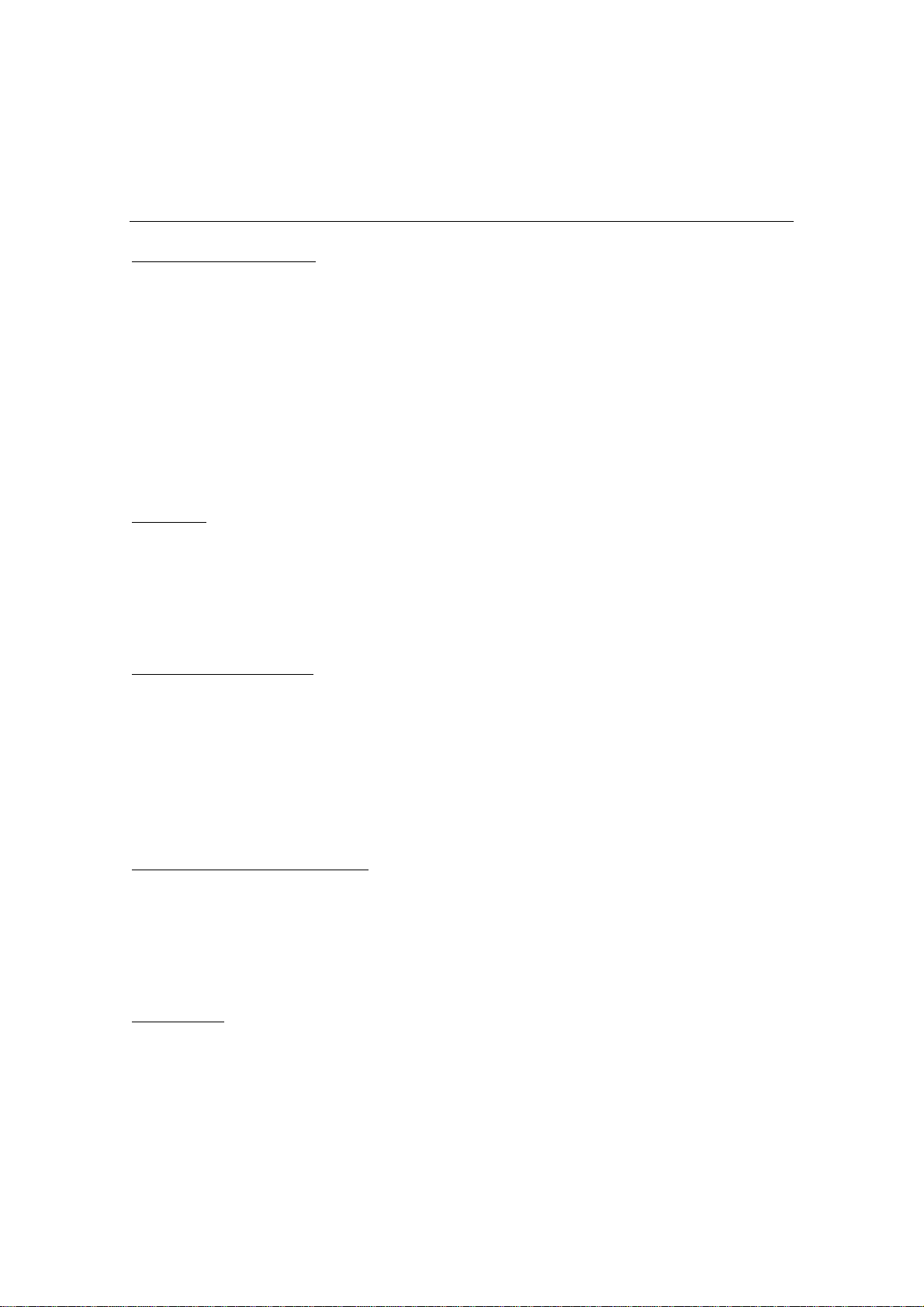
MMMMRRRR----8
8 WWWWAAAAV
V MMMMAAAANNNNAAAAGGGGEEEER
8 8
V V
Operation Manual
Please read before usi ng
n Allowance of use
The specifications of this software and the contents of this document are subject to
change without prior notice. Be assured Fostex Company is not responsible for any
warranties or any supports for any direct or indirect losses or damages occurred from
use of this software or this document. Fostex Company and its distributors are not
able to answer to any questions such as concrete process or operation methods by
telephones, emai ls et c.
The copyright of this softw are i s reserved by Fostex Company. Sales, lease or rental of
this software, or any mo d if ications to this soft ware are prohibited.
Summary
“WAV Manager for Mac” is a utility softwar e applic ation t hat enable s you to im port each
audio track from a song created by the MR-8 into the Mac as a standard mono WAV file
(eight files for an 8-track song). Also, WAV file data created and edited in the PC can
be exported to the MR-8 (to an existing song).
R ffffoooor M
r Maaaac
R R
r Mr M
c VVVVeeeerrrrssssiiiioooon
c c
n 1111....00000000
n n
Operating Environme nt
WAV Manager for Mac operates on PowerPC-based Apple Macint osh series with MacOS
9.1 or higher (MacOS X recommended). A CompactFlash® card reader/writer that
properly operates on the above MacOS is required, and a FAT16-formatted card should
be mountable on the MacOS. An card reader/writers that properly operate in the
other system environment may be usable. Direct connection of MR-8 to the PC via
USB cable may not work properly. Be sure to use a card reader/writer in any case.
Installation and Uninstallation
There is no installer program. When you extract the downloaded file, two files are
created: “readme.pdf” (this file) and “WAV Manager.exe”. To use this software, click
this “WAV Manager for Mac” to activate. When you uninstall this software, delete
these two files.
Instructions
n OOOOppppeeeennnniiiinnnng
1.
g &
& CCCClllloooossssiiiinnnng
g g
& &
Insert the CompactFlash® card in a operational CompactFlash® card
reader/writer and confirm the card is m ounted on the desktop.
g WWWWAAAAV
V MMMMaaaannnnaaaaggggeeeer
g g
V V
r ffffoooor M
r Maaaacccc
r r
r Mr M
<Notes: Direct
mount of MR-8 on the PC will not work properly.>
- 1 -
Page 2
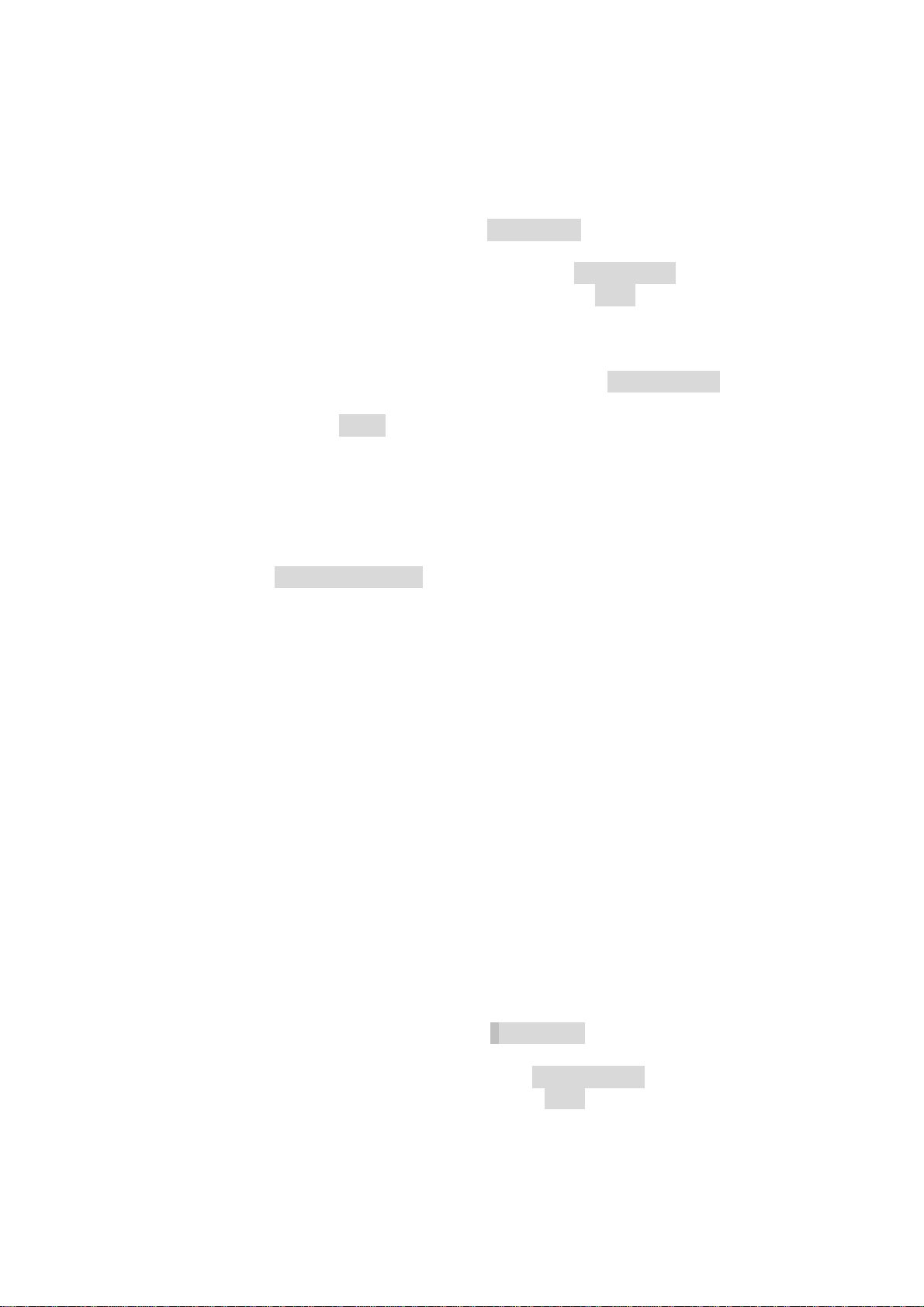
2. Startup WAV Manager. To quit WAV Man ager, select “QUIT” from the menu.
n TTTTrrrraaaannnnssssffffeeeerr
rriiiinnnngggg MMMMRRRR----8
rrrr
8 AAAAuuuuddddiiiio
8 8
o TTTTrrrraaaacccckkkks
o o
s ((((....WWWWAAAAV
s s
V ffffil
ileeeessss)))) tttto
V V
ilil
o yyyyoooouuuur M
r Maaaacccc
o o
r Mr M
1. Startup WAV Manager an d select the
2. Select the Song Folder you want to import in the
can go into the browser window by pressing the
CF to Mac radio button.
Song folder edit box. You
Sel button. When the
Song Folder created by Mr-8 is selected, file information such as name, fs, bit,
etc. is displayed ben eat h the edit box.
3. Select a Folder you want to t ra nsfer th e file s to in t he
WAVE folder edit box.
This is where the files will be copied to. You can go into the browser window
by pressing the
Sel button. If you chose the volume of the same
CompactFlash® card here, the data transfer will not w o rk properly.
4. Designate the Track or Tracks you want to transfer to your Mac by checking
the respective boxes. You cannot select a track or tracks t hat d o/do es not ex ist
in the selected Song Folder.
5. Click the
CF to Mac button to creat e WAVE files in the designated folder.
<Notes: File names are “tr” followed by “number of the track” such as tr01.wav,
tr02.wav…>
6.
When completed, “Completed!” is displayed. <
Notes: Do not power off the the
CF card reader/writer as well as disconnect or connect the USB cable or the
CompactFlash® card. It may damage the equipment or the file>
n TTTTrrrraaaannnnssssffffeeeerr
q
rriiiinnnngggg ....WWWWAAAAVVVV ffffil
rrrr
**
**BBBBeeeeffffoooorrrre
****
ileeeessss ffffrrrroooom
ilil
e yyyyoooou
e e
m yyyyoooouuuur
m m
u bbbbeeeeggggiiiin
u u
r PPPPC
C tttto
r r
C C
n ttttrrrraaaannnnssssffffeeeerr
n n
rriiiinnnng
rrrr
o tttthhhhe
e MMMMRRRR----8888
o o
e e
g ffffiiiilllleeees
g g
s pppplllleeeeaaaasssse
s s
e nnnnooootttte
e e
e tttthhhhe
e ffffooooll
e e
e e
lloooowwwwiiiinnnngggg********
llll
Files to be copied to the MR8’s CF must have file names starting with “tr”
followed by “track number” such as tr01.wav, tr02.wav…this allows you to
designate which file goes to which track. For example tr02.wav would go to
track 2 on the MR8.
q
The sampling frequency of your .WAV file must be 44.1kHz or 22.05kHz
with 16bit resolution.
q
Each file must be mono. The fs and resolution must be identical to export.
q
The total file size should not exceed the remaining capacity of the CF card.
1. Startup WAV Manager an d select the Mac to CF radio button.
2. Select the Folder you want to export in the
go into the browser window by pressing the
WAVE folder edit box. You can
Sel button. When a folder is
designated, wave files in the folder will be automatically detected and can be
selectable by Track select boxes if the wave files are exportable as defined
- 2 -
Page 3

ablve.
3. Select a Song Folder y ou want to transfer the files t o in the
box. This is where the files will be copied to. You can go into the browser
window by pressing the
new Song should be created in MR-8 beforehand. When a Song Folder
created by Mr-8 is selected, file information such as name, fs, bit, etc. is
displayed beneath the edit box.
4. Designate the Track or Tracks you want to transfer to CF by checking the
respective boxes. You cannot select a track or tracks that is/are not
exportable.
5.
Click the Mac to CF button to export the designated file. Before the export
starts, a dialog box asking “Delete all the original wave files?” will appear. If
you click
files will be overwritte n. If y ou click
and new files are adde d, but t his will ex haust the rema ining ca pacity of the CF
card.
Yes , all the wave files in the Song Folder will be deleted and new
<Notes: If you press Yes, all the tracks including those not selected by
Sel button. If you want to save as a New Song, a
No , the original song data will rem ain
Song folder edit
Select Track buttons.>
6.
When completed, “Completed!” is displayed.
<Notes: Do not power off the CF
card reader/writer as well as disconnect or connect the USB cable or the
CompactFlash® card. It may damage the equipment or the file>
n PPPPrrrreeeeccccaaaauuuuttttiiiioooonnnnssss
Be sure to unmount the CF card safely before you disconnect the CF card reader/write
or pull out the CF card from the rea der/wr iter accord ing to the op eration ma n ual for t he
CF card reader/writer. If you do not execute the proper disconnection, it may damage
the equipment or the file.
If you connect the MR-8 directly to the Mac, it will not work properly. Be sure to use a
CF card reader/writer for data transfer.
2003.4 Versio n 1. 00 released
- 3 -
