Page 1

8588 086 000
(449478)
MR-8HD/CD Supplementary manual
How to use the CD-R/R W drive
This manual is supplement of the MR-8HD/CD owner's manual.
It describes how to use the CD-R/RW drive built in the MR-8HD/CD, as well as an
external CD-R/RW drive connected to the [USB HOST] port of the MR-8HD/CD.
Before you use a CD-R/RW drive, read this supplementary manual together with
the MR-8HD/CD owner's manual.
For using the internal CD-R/RW drive, this supplementary manual explains the
following four items.
(1) How to create an audio CD
(2) How to import audio data from a CD-D A disc
(3) How to convert song data to a mono W AV file and export it
(4) How to import a mono WAV file from a CD-R/RW disc
For using an external CD-R/RW drive, it only explains "how to create an audio CD".
Note that you can only create an audio CD using an external CD-R/RW drive.
Page 2
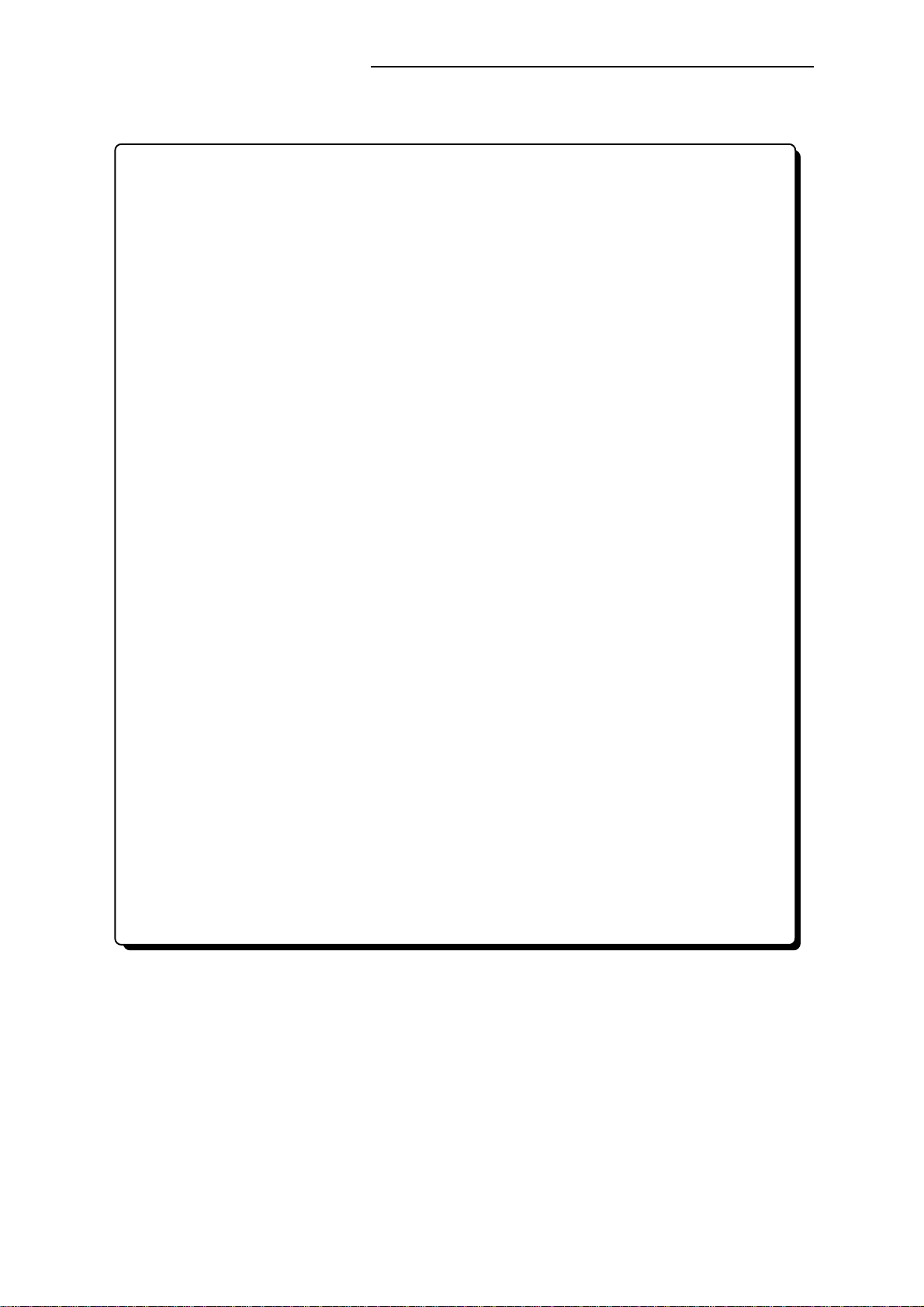
MR-8HD/CD Supplementary manual
Table of contents
Please read before using ..........................................................................................3
Usable discs .....................................................................................................3
Handling of discs ............................................................................................3
Track data for creating an audio CD ...........................................................4
Before creating an audio CD (playing bac k a stereo WA V file) ............................5
Selecting a stereo WAV file for playback ....................................................5
Playing back a stereo WAV file .....................................................................6
Storing CUE points .........................................................................................6
Creating an audio CD using the internal CD-R/RW drive .....................................9
Viewing the T OC information .................................................................................13
Viewing the TOC information before finalizing ......................................13
Viewing the TOC information after finalizing .........................................14
Importing track data on a CD-DA disc ..................................................................15
Exporting song data to a CD-R/RW disc ..............................................................17
Importing a mono WA V file .....................................................................................19
Creating an audio CD using an external CD-R/R W drive ...................................22
Viewing the T OC information .................................................................................26
Viewing the TOC information before finalizing ......................................26
Viewing the TOC information after finalizing .........................................27
2
Page 3
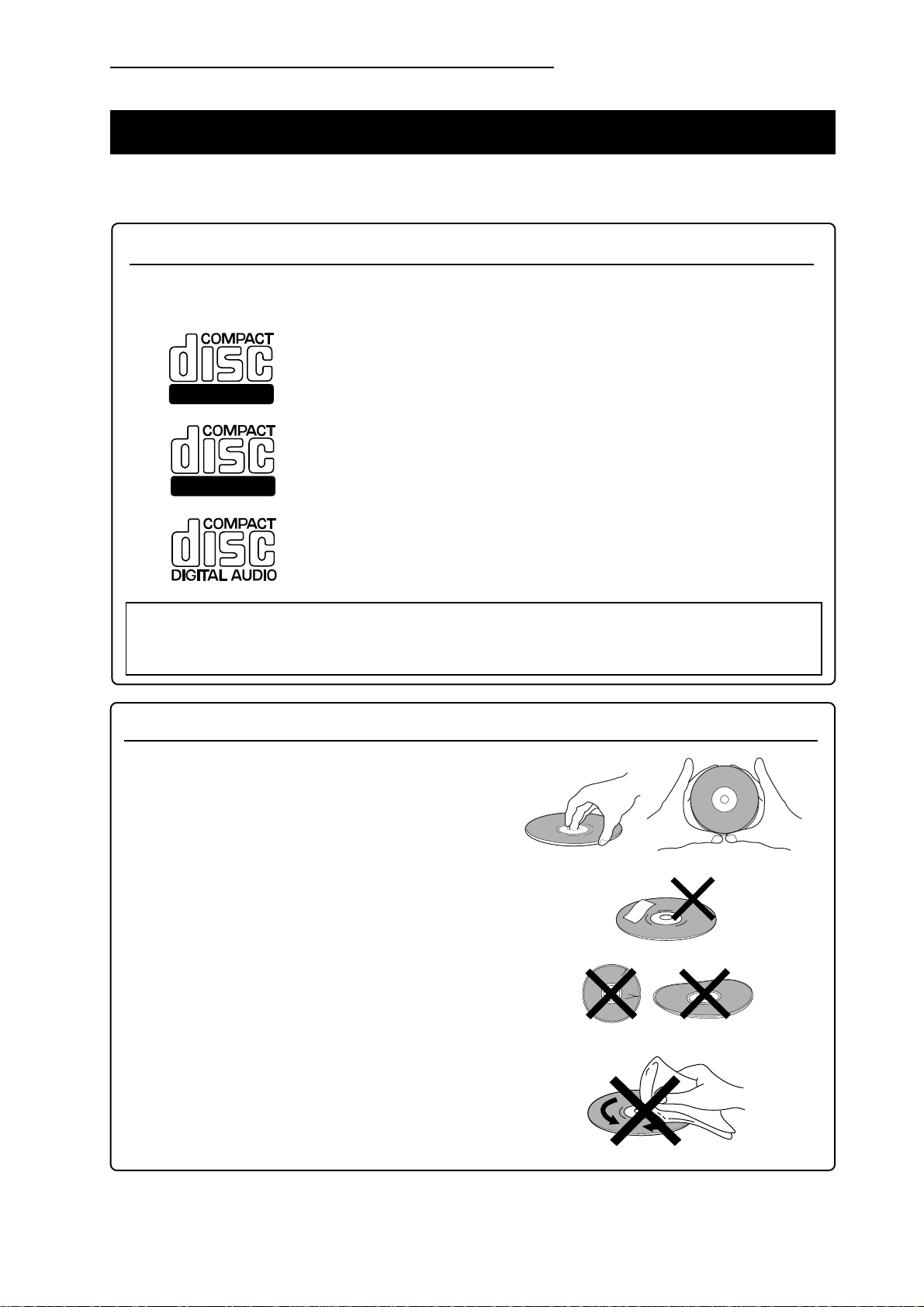
MR-8HD/CD Supplementary manual
Please read before using
Before using the internal CD-R/RW drive of the MR-8HD/CD (or an external CD-R/RW
drive), read the following.
Usable discs
Only discs with any of the following logos can be used with the internal CD-R/RW drive of the
MR-8HD/CD (or an external CD-R/RW drive connected to the MR-8HD/CD [USB HOST] port).
<CD-R disc>
You can make additional recording to a CD-R disc until it is finalized if it is brand
Recordable
ReWritable
new and still has enough recordable area (additional recording is possible only in
the "Track at once" mode).
<CD-RW disc>
Y ou can make additional recording to a CD-R W disc until it is finalized if it is brand
new and still has enough recordable area (additional recording is possible only in
the "Track at once" mode).
<CD disc>
You can view TOC information of a disc with this logo (such as a commercially
available CD) but you cannot make recording.
<Note>: Using the internal CD-R/RW drive of the MR-8HD/CD (or an external CD-R/RW drive
connected to the MR-8HD/CD [USB HOST] port), you cannot play back CD-DA discs you created
(or commercially available audio CDs).
Handling of CD-R/RW discs
• Handle a disc with care by holding them by the rim or
by a finger through the center hole, rather than
touching the surface. Do not get fingerprints, dust,
scratch, etc. on the signal side.
• Do not affix any labels or stickers to the label side of
the disc. Do not make a scratch on the label side.
A scratch may make recording or playback
impossible. Do not write on the label side of a disc
with a hard pen such as a ballpoint pen and a pencil.
Only use a soft pen.
• Do not use a curved or cracked disc, which may cause
malfunction of the drive.
• If dust or fingerprint is attached to the signal side, wipe
the disc gently with a soft dry cloth or a cloth with
ethyl alcohol from the center towards the outside edge.
Do not wipe it from the outside towards the center.
3
Page 4
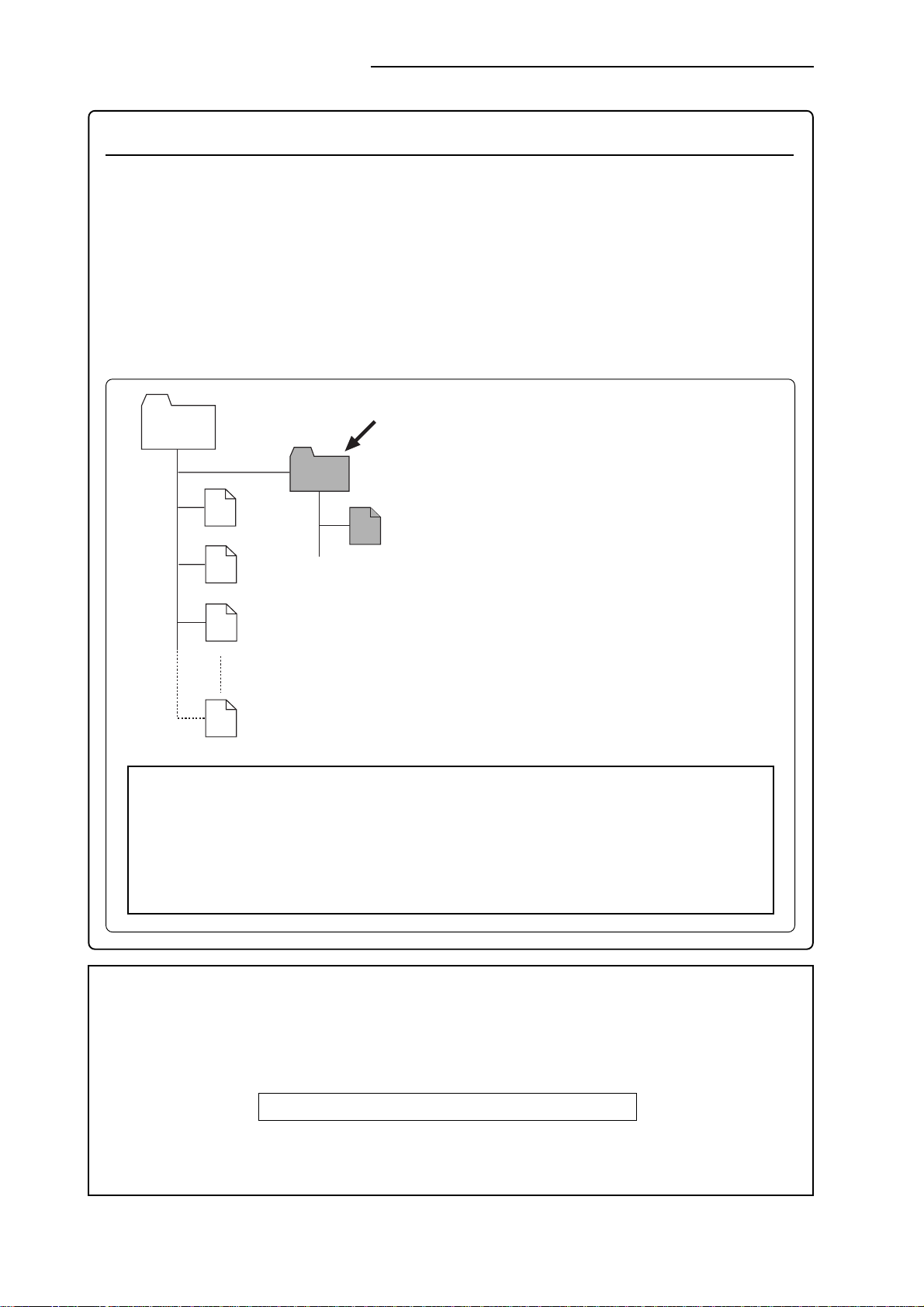
MR-8HD/CD Supplementary manual
Track data which can be recorded to a CD-R/RW disc
You can record a stereo WAV file converted from two mono files on tracks 7 and 8 (final
mixed-down files) to a CD-R/RW disc in the CD-DA format. Mixed-down files on tracks 7
and 8 can be created by in either of the following track bouncing methods.
(1) Bouncing tracks 1 through 6 to tracks 7/8 of the same song.
(2) Bouncing tracks 1 through 8 to tracks 7/8 of the ne w song.
See pages 63 through 74 of the MR-8HD/CD owner's manual for details about track
bouncing. See pages 90 and 91 of the MR-8HD/CD owner's manual for details about how
to convert files on tracks 7 and 8 to a stereo WAV file.
Song
On the MR-8HD/CD, a stereo WAV file converted from track 7/8 data is stored to the "2
MIX" folder in the Song folder of the original
2 MIX
song (see the illustration on the left). Also see
page 93 of the MR-8HD/CD owner's manual.
#####001.wav
*********.wav
#####002.wav
When creating an audio CD using the internal
CD-R/RW drive (or an external CD-R/RW
drive), only stereo WAV files in the "2 MIX"
folder can be burned to a CD-R/RW disc in the
CD-DA format. Therefore, you must load the
#####003.wav
song in which one or more desired stereo WAV
files are stored.
Before creating an audio CD, read the <Note>
on the next page.
#####008.wav
<Hint!>: Before creating an audio CD, you can check a stereo WAV file in the "2 MIX"
folder by playing back in the "2 MIX file playback" mode (see page 5 for details), as well
as can set CUE points for track division. If you make an audio CD from a stereo WAV file
which contains more than one song (such as a file of "live" recording), you can divide the
file into tracks by setting a CUE to the beginning of each song. In this case, select the
burning mode to "Disk at once" when creating an audio CD (for details about how to set
a CUE, see "Stereo WAV file playback" from the next page).
<Note>: To play back a stereo WAV file or create an audio CD, you must load the song in which the
bounced track data on tracks 7/8 has been converted to the stereo WAV file (see the example
below).
<Example>: If five songs (01 through 05) are recorded on the hard disk and the stereo WAV
file to be burned to a CD-R/RW disc is stored in the "2 MIX" folder of Song 03;
Load Song 03 before starting the operation.
To load the desired song, use the "Select Song" menu item in the "Song" menu of the MENU
mode. See page 98 of the MR-8HD/CD owner's manual for details about the "Select Song"
menu item.
4
Page 5
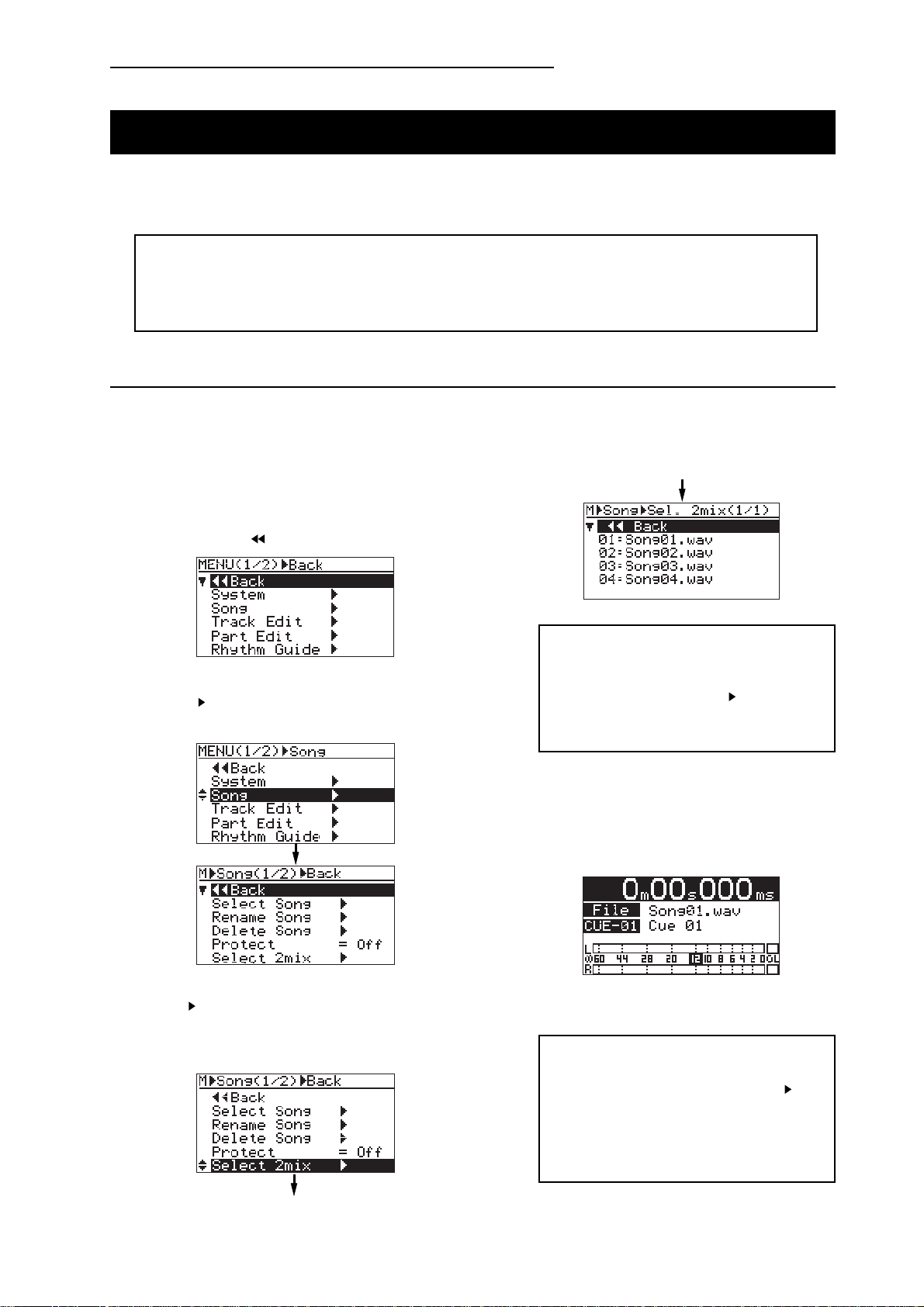
MR-8HD/CD Supplementary manual
Before creating an audio CD (pla ying bac k a stereo WAV file)
The unit provides the "2 MIX file playback mode". In this mode, you can playback a stereo
WAV file converted for creating an audio CD in the CD-DA format. You can not only check
the file but also set CUE points for track division.
<Note>:
folder". If the song does not have a stereo WAV file in the "2 MIX folder", you cannot use the "2 MIX file playback
mode". In the "2 MIX file playback mode", you can play back the stereo WAV file, as well as store or edit CUE
points, but cannot record audio or make track/part editing.
To activate the "2 MIX file playback mode", the current song has a stereo WAV file in the "2 MIX
Selecting a stereo WAV file for playbac k
The following shows how to select a desired stereo WAV file from the "2 MIX folder" of the
current song. It is assumed that a song which has a stereo WAV file in the "2 MIX folder" is
currently loaded.
1) While the unit is stopped, press the
[MENU/ENTER] knob to enter the MENU mode.
The display now shows the menu selection
screen, where " Back" is initially highlighted.
2) Use the [MENU/ENTER] knob to select
"Song
The display now shows the song menu screen.
" and press the [MENU/ENTER] knob.
<Note>:
the "2 MIX folder" of the current song, the display pops up "No stereo files!" and returns to
the screen where "Select 2mix
In such a case, exit the MENU mode and
reselect a song.
If no stereo WAV file is available in
" is highlighted.
3) Use the [MENU/ENTER] knob to select "Select
" and press the [MENU/ENTER] knob.
2mix
The display now shows the list of stereo WAV
files available in the "2 MIX folder" of the
current song.
4) Use the [MENU/ENTER] knob to select the
desired stereo WAV file and press the
[MENU/ENTER] knob.
The display now shows the Home screen of the
"2 MIX file playback mode".
While this Home screen is shown, you can play
back the stereo WAV file or store CUE points.
<Note>:
"2 MIX file playback mode", execute steps 1
and 2 above, and select "Select Song
press the [MENU/ENTER] knob. Then use the
[MENU/ENTER] knob to select the desired
song and press the [MENU/ENTER] knob.
The song is loaded.
To exit the Home screen of the
" and
5
Page 6
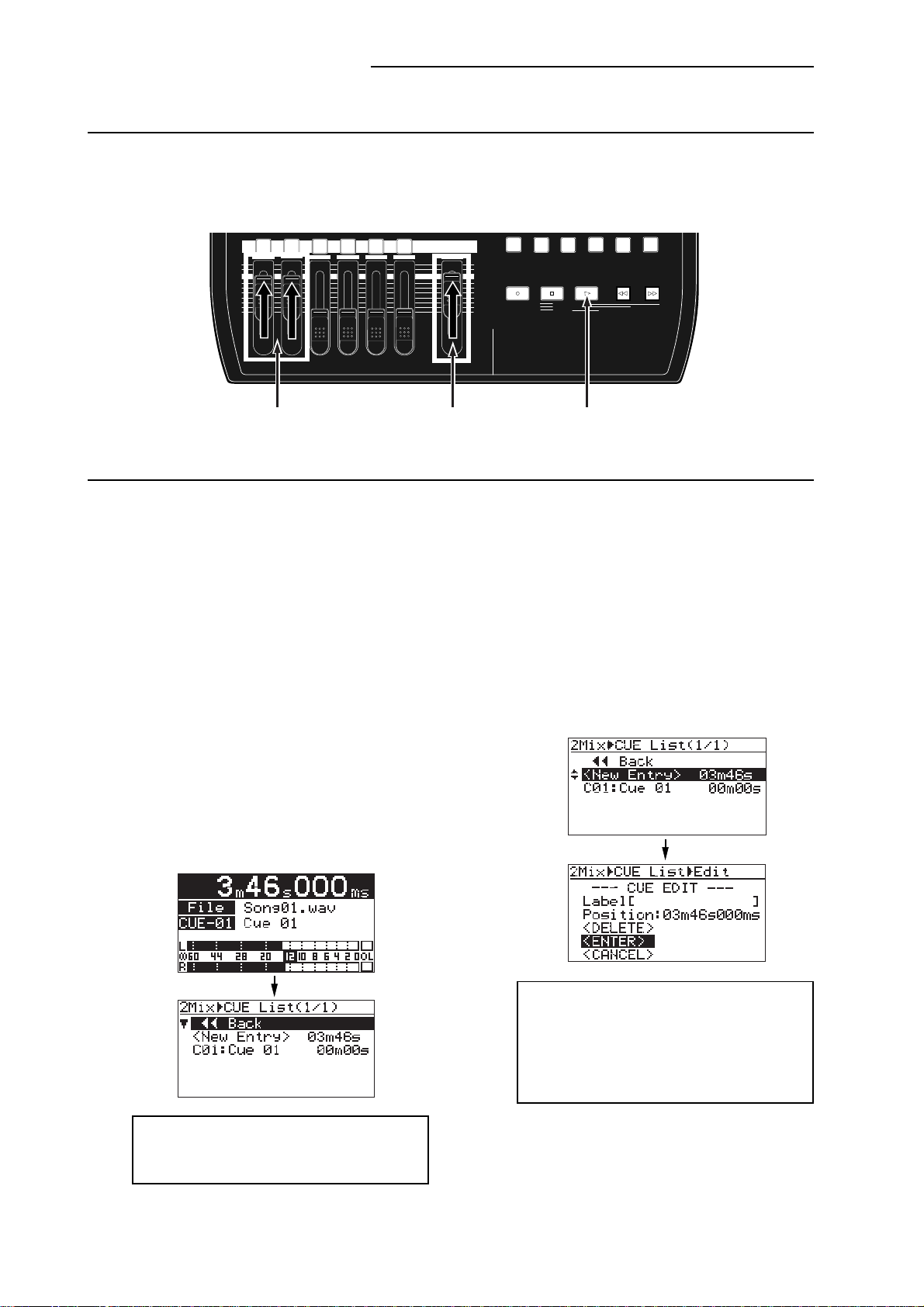
MR-8HD/CD Supplementary manual
/ IN
TOREPLAY MODE
UTO PUNCH
UNDO/REDO
Playing back a stereo WAV file
While the Home screen of the "2 MIX file playback mode" is shown, pressing the [PLAY] key plays
back the stereo WAV file. The L and R channels of the stereo WAV file are assigned to tracks 1
and 2 respectively. The L and R playback levels of the stereo WAV file are controlled by the
faders for tracks 1 and 2.
1
MAX
MIN
5/6 MASTER
4
3
2
REC SELECT
7/8
A
PQR6 STU7 VWX8 YZ9 +-_0
MAX
RECORD
MIN
A
LOCATE REC END
LOCATE ABS ZERO
A-B PLAY
S
B / OUT
DELETE
PLAYSTOP
REWIND F FWD
Faders for tracks 1 and 2
[MASTER] fader
[PLAY] key
Storing CUE points (up to 99 cue points can be set per file)
In the "2 MIX file playback mode", you can set CUE points at the desired positions during playback or while stopped. When you create an audio CD by burning the stereo WAV file which
contains one or more CUE points in the "Disk at once" mode, the TOC (Table of contents) is
created by reflecting the CUE point list (see page 10 for details about "Disk at once").
When you make an audio CD from a stereo WAV file which contains more than one song such
as a file of live recording, you can divide the file into tracks by setting a CUE to the beginning
of each song.
1) After pressing the [PLAY] key to start playback
of the file, press the [ST ORE] key at the desired
position to set a CUE point. (You can also set a
CUE point while the recorder is stopped.)
The display shows the CUE list screen.
The screen example below is the CUE list screen
which is shown after setting the first CUE point.
"<New Entry>" and "C01 (Cue 01)" are listed.
On the right of <New Entry>", the time of the
CUE point when you have pressed the [STORE]
key is shown.
2) Use the [MENU/ENTER] knob to select
"<New Entry>" and press the [MENU/ENTER]
knob.
"<ENTER>" is now highlighted on the screen.
<Note>:
"C01 (Cue 01)" in the CUE list shows
the CUE point automatically set at the beginning of the file. Y ou cannot delete or edit "C01".
<Note>:
If you execute step 3) below while
the screen above is shown, the new CUE point
is stored with no label. You can enter a label
after storing a CUE point. See "Entering a label" on the next page for details about how to
enter a label.
3) While "<ENTER>" is highlighted, press the
[MENU/ENTER] knob.
The position where you pressed the [STORE]
key is stored as C02. In this procedure example,
the CUE point is stored with no label.
6
Page 7
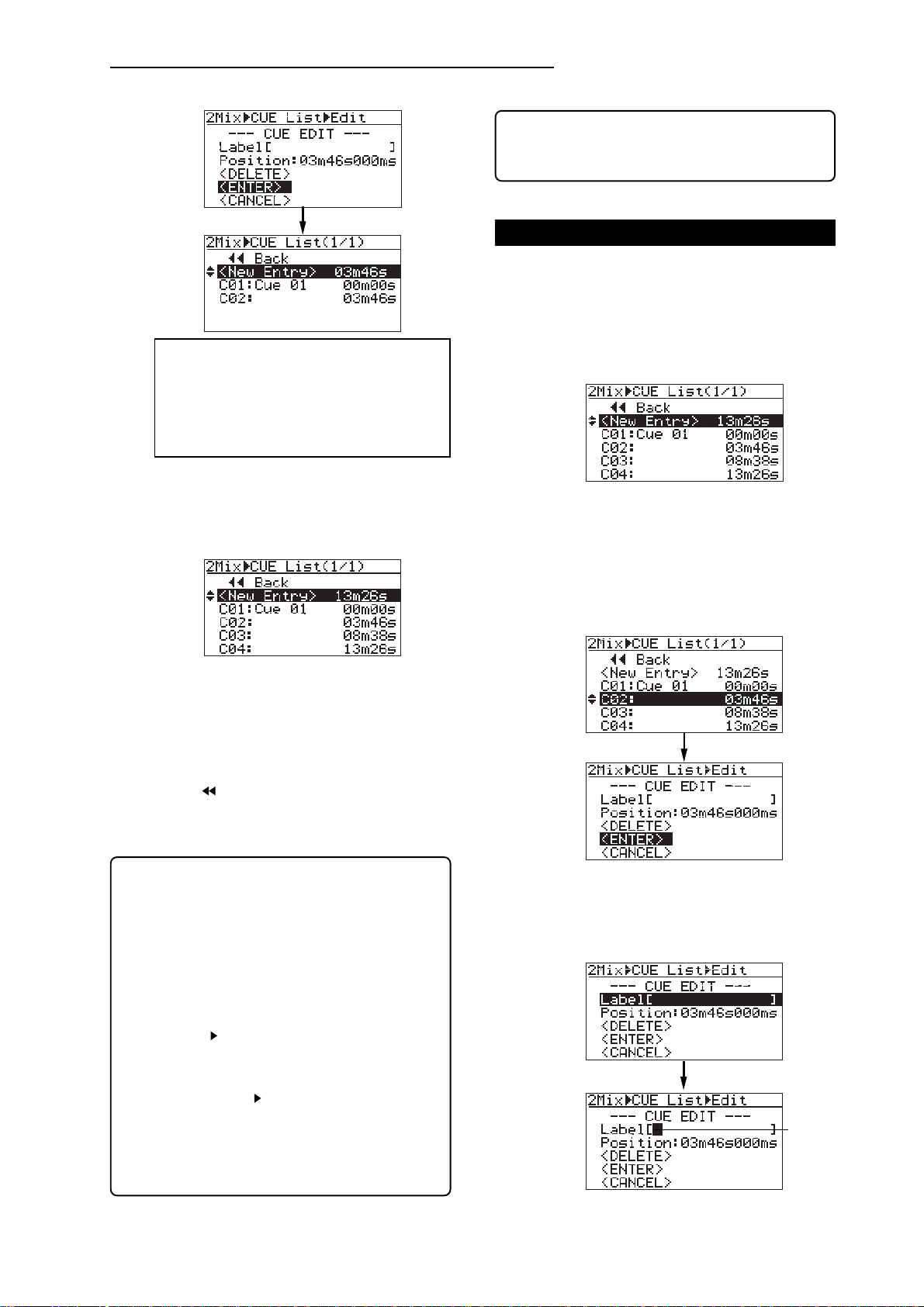
MR-8HD/CD Supplementary manual
<Hint>: If you select a desired CUE point in the CUE
list and press the [LOCA TE A/IN] or [LOCATE B/OUT]
key , the recorder quickly locates to the CUE point.
Entering a CUE label
You can enter a CUE label by the following procedure. It is assumed that the Home screen of
the "2 MIX file playback mode" is shown.
<Note>:
The distance between two adjacent
CUE points must be over four seconds. If you
attempt to set a new CUE point within four seconds after or before another existing CUE point,
"Error Overlap Position!" is popped up and you
cannot store the CUE point.
4) Press the [STOP] key to show the Home screen
of the "2 MIX file playback mode".
To store another CUE point, repeat steps 1
through 4 above. In the following screen
example, multiple CUE points are stored.
For details about how to enter a CUE label, how
to edit time data and how to delete an unnecessary CUE point, see the right of this page and
the next page.
5) After storing the desired CUE label(s), press the
[STOP] key, or use the [MENU/ENTER] knob to
select " Back" and press the [MENU/ENTER]
knob.
The display returns to the Home screen of the
"2 MIX file playback mode".
1) While the unit is stopped, press the [STORE] key.
The display now shows the CUE list screen.
2) Use the [MENU/ENTER] knob to select the
desired CUE and press the [MENU/ENTER]
knob.
In the upper screen example below, "C02" is
selected. Then pressing the [MENU/ENTER] knob
brings up the lower screen example below, where
"<ENTER>" is highlighted on the screen.
<Hint>: To bring up the Home screen of the song when
the Home screen of the "2 MIX file playback mode" is
shown, follow the procedure below.
1) While the Home screen of the "2 MIX file
playback mode" is shown, press the
[MENU/ENTER] knob to enter the MENU
mode.
2) Use the [MENU/ENTER] knob to select
"Song " and press the [MENU/ENTER]
knob.
3) Use the [MENU/ENTER] knob to select
"Select Song " and press the
[MENU/ENTER] knob.
4) Use the [MENU/ENTER] knob to select a
desired song and press the [MENU/ENTER]
knob.
3) Use the [MENU/ENTER] knob to select
"Label [ ]" and press the [MENU/ENTER] knob.
The cursor flashes at the leftmost point of the
[ ] and you can now enter the desired label.
Flashing
7
Page 8

MR-8HD/CD Supplementary manual
Use the alphanumeric keys to enter the desired
CUE label. When you press a different alphanumeric key, the cursor automatically moves right.
If you enter a character using the same key as
the previous character, use the [MENU/ENTER]
knob to move the cursor right.
In this procedure example, it is assumed that
"Cue 02" is entered as a CUE label.
4) After entering a desired CUE label, press the
[MENU/ENTER] knob.
"Label [Cue 02 ]" is highlighted on the screen.
Editing a CUE position
You can edit a CUE position (time) by following the procedure below, which is similar to the procedure for entering a CUE label as described above. The following assumes that the CUE list screen is shown.
1) Use the [MENU/ENTER] knob to select the CUE
you want to edit and press the [MENU/ENTER]
knob.
2) Use the [MENU/ENTER] knob to select
"Position" and press the [MENU/ENTER] knob.
“***” of "***ms" starts flashing.
3) Use the [MENU/ENTER] knob to enter a numeric
value at the flashing point.
You can move the flashing point by using the
[REWIND] or [F FWD] key.
4) After editing the time, press the [MENU/ENTER]
knob to confirm the edited time.
5) Use the [MENU/ENTER] knob to select
"<ENTER>" and press the [MENU/ENTER] knob.
The edited time is stored.
5) Use the [MENU/ENTER] knob to select
"<ENTER>" and press the [MENU/ENTER]
knob.
The CUE label is stored, while the display
changes as below.
To enter or edit the label of another CUE, repeat the same procedure.
6) After storing the desired CUE label(s), press the
[STOP] key, or use the [MENU/ENTER] knob to
select " Back" and press the [MENU/ENTER]
knob.
The display returns to the Home screen of the
"2 MIX file playback mode".
To exit the "2 MIX file playback mode", select
any desired song by following the procedure
described in <Hint> on page 7.
6) Press the [STOP] key , or use the [MENU/ENTER]
knob to select "
Back" and press the [MENU/
ENTER] knob.
The display returns to the Home screen of the
"2 MIX file playback mode".
To exit the "2 MIX file playback mode", select any
desired song by following the procedure described
in <Hint> on page 7.
Deleting a CUE
You can delete an existing CUE in the similar manner. The following assumes that the
CUE list screen is shown.
1) Use the [MENU/ENTER] knob to select the CUE
you want to delete and press the
[MENU/ENTER] knob.
2) Use the [MENU/ENTER] knob to select
"<DELETE>" and press the [MENU/ENTER]
knob.
The selected CUE is deleted and the display
returns to the CUE list screen.
3) Press the [STOP] key, or use the
[MENU/ENTER] knob to select "
press the [MENU/ENTER] knob.
The display returns to the Home screen of the
"2 MIX file playback mode".
To exit the "2 MIX file playback mode", select any
desired song by following the procedure
described in <Hint> on page 7.
Back" and
8
Page 9
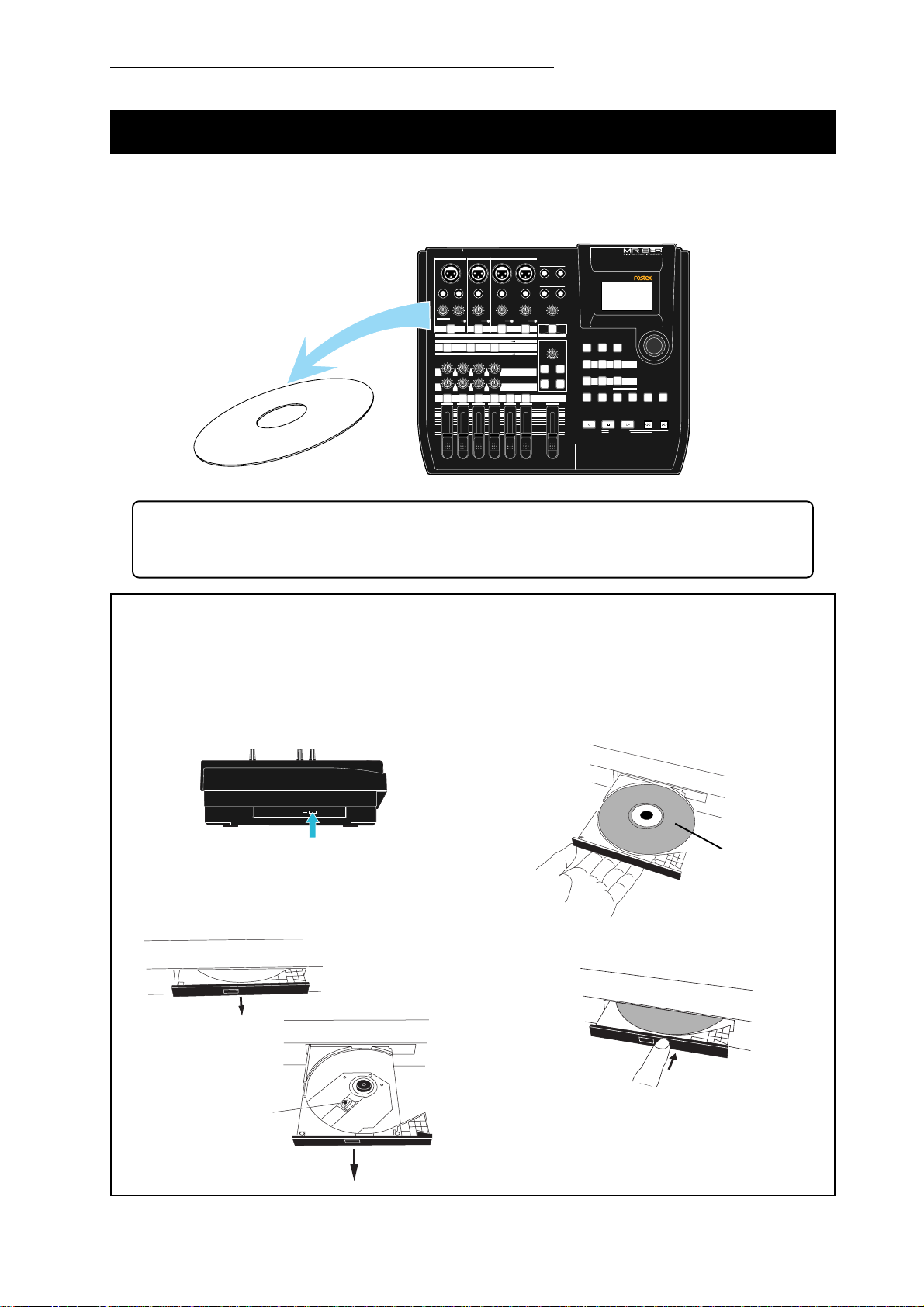
MR-8HD/CD Supplementary manual
Creating an audio CD using the internal CD-R/R W drive
Using the internal CD-R/RW drive, you can burn a stereo WAV file in the "2 MIX folder" to
a CD-R/RW disc for creating an audio CD in the CD-DA format.
By finalizing a burned disc, you can play it back by a common CD player.
INPUT A SELECT
INPUT A
INPUT B INPUT C INPUT D
BAL
UNBAL
/GUITAR
DISTORTION
MAX
MIN
LINE MIC LINE MIC LINE MIC LINE MIC
GUITAR
DYNAMIC CONDENSER TUBE
BRIT STACK
010
1
MAX
MIN
BALBAL
BAL
STEREO OUT
L
R
PHONES
INSERT
UNBAL
TRIM
PEAK
ON/
OFF
US METAL
LRRL
2
UNBAL
UNBAL
TRIM
TRIM
PEAK
PEAK
ON/
ON/
OFF
OFF
TO STEREO BUSS
60'S COMBO
EFFECT SEND
100LR100
100
LR
4
3
5/6 MASTER
2
1
PHONES VOL
TRIM
MAXMIN
PEAK
ON/
OFF
POWER
EFFECT
MIC
SIMULATION
REVERB / DELAY TIME
INPUT A
SIMULATION
AMP
MIN MAX
ROOM
PLATE DELAY
PAN
REC SELECT
7/8
RHYTHM
GUIDE
1-4 > 5/6 STEREO
1-6 > 7/8
HALL
ABC1 DEF2 GHI3
POWERFUL
JKL4 MNO5
PQR6 STU7 VWX8 YZ9 +-_0
MAX
RECORD
MIN
TIME BASE
SELECT
NEW
1-8 >
SONG
NATURAL BRIGHT
LOCATE REC END
LOCATE ABS ZERO
A-B PLAY
CONTRAST
7/8 >
WAV FILE
BOUNCE
MENU / ENTER
MASTERING
LOCATE
UNDO/REDO
STOREPLAY MODEAUTO PUNCH
A / IN
B / OUT
DELETE
PLAYSTOP
REWIND F FWD
CD-R/RW disc
MR-8HD/CD
CD-DA: It stands for "Compact Disc-Digital Audio" and is the formal name of audio CD.
The format is specified in the "Red Book". An audio signal is converted to PCM-coded
stereo digital data with 44.1kHz sampling frequency and 16-bit quantization.
<How to handle the internal CD-R/R W drive>
Handle the internal CD-R/RW drive correctly by following the description below.
(1) Opening the tray
When the MR-8HD/CD is powered on, press
the eject switch on the front of the tray.
Eject switch
By pressing the eject switch, the tray comes
out a little. Then pull it out by hand (arrow
direction).
(2) Setting a disc and closing the tray
Set a disc while supporting the tray from the
bottom by hand.
CD-R/RW disc
After setting a disc, push the tray gently to
close it.
Do not touch the
pickup.
Push the tray gently until it clicks.
Do not operate the unit until the access
indicator turns off.
9
Page 10

MR-8HD/CD Supplementary manual
About "Track at once" and "Disk at once"
The MR-8HD/CD provides two burning modes for creating an audio CD in the CD-DA format.
"T rack at once"
The unit burns a stereo WAV file to a CD-R/RW disc as a track. You can burn an additional
track at a later time until the disc is finalized. Each time you burn a file, a TOC is created.
Approximately two-second silence is automatically inserted between tracks.
"Disk at once"
The unit burns a stereo WAV file and automatically finalizes the disc. You cannot burn an
additional data. As described earlier in "2 MIX file playback mode", when one or more CUE
points are set to the stereo WAV file, file data is divided into tracks at the CUE points.
In this mode, no mute space is created between tracks. (Note that if the stereo WAV file
does not have any CUE point, it is burned as a single track.)
The following is assumed that a song which has a stereo WAV file in the "2 MIX folder" is loaded.
1) Set a blank CD-R/RW disc to the CD-R/RW drive.
2) While the unit is stopped, press the
[MENU/ENTER] knob to enter the MENU mode.
The display now shows the first page of the
menu selection screen.
3) Use the [MENU/ENTER] knob to select
"CD-RW
[MENU/ENTER] knob.
The display now shows the CD-RW menu screen.
" on the second page and press the
You can select between "Trac k at once" and "Disk
at once".
5) Use the [MENU/ENTER] knob to select the
desired burning mode and press the
[MENU/ENTER] knob.
The display now shows the screen for selecting
a stereo WAV file in the "2 MIX folder" of the
current song.
In the screen example below, only one stereo
WAV file is stored.
4) Use the [MENU/ENTER] knob to select
"CD Burn
knob.
The display now shows the Burning mode
selection screen.
" and press the [MENU/ENTER]
10
Page 11

MR-8HD/CD Supplementary manual
<Note>:
When more than one stereo WAV file
is stored in the "2 MIX folder" (as shown in the
example below), you can use the [MENU/ENTER] knob to select a desired file for "CD Burn"
(The maximum number of displayed files in the
list is ten).
6) Use the [MENU/ENTER] knob to select the
desired WAV file and press the [MENU/ENTER]
knob.
The unit starts writing the file to the CD-R/RW
disc. Depending on the selected burning mode,
either of the following screens is shown.
While the unit is writing data to the disc,
"Writing..." is popped up and " ACC " is flashing
on the screen.
Also the ACCESS indicator of the CD-R/RW drive
is flashing. Do not turn off the power or press
the eject switch of the drive while writing.
When writing is completed, "Completed!" is
shown and the disc access stops.
Now writing in the
T rac k at once mode is completed
Now writing in the
Disk at once mode is completed
7) Press the [MENU/ENTER] knob.
The display returns to the CD-RW menu screen,
where "CD Burn " is highlighted.
While writing data to the disc, any operational
keys are disabled.
Now writing in the
T rack at once mode
Now writing in the
Disk at once mode
<Note>:
If the selected stereo WAV file is larger
than the available disc space of the current CDR/RW disc, the following message pops up and
you cannot start writing (you can dismiss the
message by pressing the [MENU/ENTER]
knob). Change the disc to another one with
enough space and carry out the same operation procedure.
When the disc is burned in the "Disk at once"
mode, it is automatically finalized after writing
is completed, and then ejected.
You can check the TOC information if desired.
See "Viewing the TOC information after finalizing" on page 14 for details.
When the disc is burned in the "Track at once"
mode, go to step 8 for finalizing the disc.
If you want to write more than one stereo WAV
file, repeat steps 4 through 6 above, and go to
step 8 for finalizing after writing all the desired
stereo WAV files.
You can check the TOC information any time
(both before and after finalizing). It is recommended to check the remaining time (the recordable time left) from the TOC information
whenever you write an additional stereo WAV
file (see "Viewing the TOC information" on page
13 for details).
8) Use the [MENU/ENTER] knob to select
"CD Finalize
" and press the [MENU/ENTER]
knob.
The display now shows the confirmation screen
for finalizing, where "[CANCEL]" is highlighted.
To cancel finalizing, highlight "[CANCEL]" and
press the [MENU/ENTER] knob.
11
To start finalizing, highlight “[EXECUTE]” and
press the [MENU/ENTER] knob.
Page 12

MR-8HD/CD Supplementary manual
9) Use the [MENU/ENTER] knob to select
“[EXECUTE]” and press the [MENU/ENTER] knob.
The display now shows the status of finalizing.
When finalizing is completed, "Completed!" is
shown and the disc is automatically ejected from
the CD-R/RW drive.
11) Press the [STOP] key to exit the MENU mode.
You can also exit the MENU mode by selecting
" Bac k" and pressing the [MENU/ENTER] knob
repeatedly.
The following shows how audio CD data is
written to a CD-R/RW disc in the "Track at
once" or "Disk at once" mode.
• Writing a single stereo WAV file in the "Track
at once" mode:
Track 1
• Writing four stereo WAV files in the "Track at
once" mode:
A two-second silence is automatically
inserted between tracks.
Track 1
Track 2
<Note>:
Once you finalize a disc written in the
"T rack at once" mode, you cannot make additional writing any more. If you reload the finalized disc and attempt to write a file, "Already
Finalized" is popped up and operation is cancelled.
Track 3
Track 4
: Approximately two-second silence (mute)
• Writing a single stereo WAV file with only
CUE01 in the "Disk at once" mode:
Track 1
• Writing a single stereo WAV file with three
CUE points in addition to CUE01 in the "Disk
at once" mode:
The file is divided into four tracks with
no silence between tracks.
Track 1
Track 2
Track 3
Track 4
10) Press the [MENU/ENTER] knob.
The display returns to the CD-RW menu screen,
where "CD Finalize " is highlighted.
You can check the TOC information after finalized. See "Viewing the TOC information after
finalizing" on page 14 for details.
12
Page 13

MR-8HD/CD Supplementary manual
Viewing the T OC information
You can view the TOC information of a burned disc both before finalizing and after
finalizing (for a disc burned by "Disk at once", you can view the TOC only after finalizing,
of course). It is recommended to check the remaining time (the recordable time left) from
the TOC information whenever you write an additional stereo WAV file in the "Track at
once" mode.
<TOC>: TOC stands for Table of Contents. TOC lists number of CD tracks, their starting
locations, playing time of each track on the disc, etc.
Viewing the TOC inf ormation before finalizing (only f or a disc burned b y "T rac k at once")
The following assumes that a disc contains a track burned by "Track at once" and has not yet
been finalized, while "CD Burn " is highlighted on the CD-RW screen.
1) Use the [MENU/ENTER] knob to select
"CD TOC
The display shows “Please Wait...”, followed by
the track number and playing time, as well as
the disc remaining time.
<Note>:
ample when you burn multiple WAV files by
“T rack at once”. Y ou can check the playing time
of each track as well as the disc remaining time.
" and press the [MENU/ENTER] knob.
The following shows the screen ex-
2) After viewing TOC, use the [MENU/ENTER] knob
to select "
[MENU/ENTER] knob.
The display returns to the screen where
"CD TOC " is highlighted.
To burn an additional track by "Track at once"
after viewing the TOC information, select “CD
Burn ” and press the [MENU/ENTER] knob, then
select a desired stereo WAV file, as described
earlier (see page 11).
To finalize the disc after viewing the TOC information, select "CD Finalize " and press the
[MENU/ENTER] knob (see page 11).
Back" and press the
13
Page 14

MR-8HD/CD Supplementary manual
Viewing the TOC inf ormation after finalizing
The following assumes that a disc automatically finalized after "Disk at once" writing or a disc
finalized after "Track at once" writing is ejected from the internal CD-R/RW drive, while the
display shows the CD-RW menu screen where "CD Finalize " is highlighted.
1) Close the ejected disc tray of the CD-R/RW
drive.
Push the front of the disc tray gently by hand.
The finalized disc is loaded.
Confirm that the "CD Finalize " is highlighted
on the screen.
<Note>:
starts reading the disc and the access indicator starts flashing. Therefore, do not carry out
the next operation until the drive stops accessing and the access indicator gets unlit.
2) Use the [MENU/ENTER] knob to select
"CD TOC
The display shows "Please Wait...", followed by
the TOC information, as with "Viewing the TOC
information before finalizing".
However, in this case, the remaining time is
shown as "0h 00m 00s", which means no more
track can be recorded to this finalized disc.
When you close the tray, the drive
" and press the [MENU/ENTER] knob.
<Note>:
files by "Track at once" and finalized or you burn
a stereo WAV file with multiple CUE points by
"Disk at once", the Track list screen looks like
the one below (the remaining time is shown as
"0h 00m 00s", of course).
<Note>:
mercially available audio CD, as with an audio
CD you create using the MR-8HD/CD. (Note
that some commercially available audio CDs
may not show the TOC information.)
To do this, set an audio CD to the CD-R/RW
drive and carry out the same operation as described above using the "CD-RW" menu in the
MENU mode.
Note that you can view only the playing time of
each track. You cannot view track titles.
When you burn multiple stereo WAV
You can also view the TOC of a com-
3) After checking the TOC information, use the
[STOP] key to e xit the MENU mode.
The display returns to the Home screen.
14
Page 15

MR-8HD/CD Supplementary manual
Importing track data on a CD-DA disc
You can import (copy) track data on a CD-DA (audio CD) disc (including a commercially
available audio CD) to a stereo track pair (1/2, 3/4, 5/6 or 7/8) of the currently loaded
song. When importing track data, data is converted to a pair of mono WAV files.
In the following description, it is assumed that a CD-DA disc is set to the internal CD-R/
RW drive and the song of the import destination is loaded.
<Note>:
You can import track data on a CD-DA disc only to the internal CD-R/RW drive.
You cannot import data to an external CD-R/RW drive connected to the [USB HOST] port.
INPUT A SELECT
INPUT A
INPUT B INPUT C INPUT D
CD-DA disc
BAL
UNBAL
/GUITAR
DISTORTION
MAX
MIN
GUITAR
DYNAMIC CONDENSER TUBE
BRIT STACK
010
1
MAX
MIN
BALBAL
UNBAL
UNBAL
INSERT
TRIM
TRIM
TRIM
LINE MIC LINE MIC LINE MIC LINE MIC
PEAK
PEAK
PEAK
ON/
ON/
ON/
OFF
OFF
OFF
TO STEREO BUSS
MIC
INPUT A
60'S COMBO
US METAL
AMP
EFFECT SEND
100LR100
100
PAN
LR
LRRL
4
3
2
5/6 MASTER
BAL
STEREO OUT
L
R
PHONES
UNBAL
2
1
PHONES VOL
TRIM
MAXMIN
PEAK
ON/
OFF
POWER
TIME BASE
RHYTHM
EFFECT
SIMULATION
REVERB / DELAY TIME
SIMULATION
MIN MAX
ROOM
HALL
PLATE DELAY
REC SELECT
7/8
MAX
GUIDE
1-4 > 5/6 STEREO
1-6 > 7/8
ABC1 DEF2 GHI3
POWERFUL
JKL4 MNO5
PQR6 STU7 VWX8 YZ9 +-_0
RECORD
MIN
SELECT
NEW
1-8 >
SONG
NATURAL BRIGHT
CONTRAST
7/8 >
LOCATE REC END
LOCATE ABS ZERO
A-B PLAY
WAV FILE
BOUNCE
MENU / ENTER
MASTERING
LOCATE
UNDO/REDO
STOREPLAY MODEAUTO PUNCH
A / IN
B / OUT
DELETE
PLAYSTOP
REWIND F FWD
Stereo track data on a CD-DA disc is converted to two
mono WAV files for L and R channels.
The WAV file for L channel is imported (copied) to the
CD-DA
Stereo track data
Mono WAV file Mono WAV file
odd channel of a channel pair, while the file for R channel is imported (copied) to the even channel.
MR-8HD/CD
1) While the unit is stopped, press the
[MENU/ENTER] knob to enter the MENU mode.
The display now shows the first page of the
menu selection screen.
2) Use the [MENU/ENTER] knob to select
"CD-RW
" on the second page and press the
[MENU/ENTER] knob.
The display now shows the CD-RW menu screen.
3) Use the [MENU/ENTER] knob to select "CD-DA
Import
The display now shows the screen for selecting
the source CD track number and the
destination track pair of the MR-8HD/CD.
" and press the [MENU/ENTER] knob.
15
Page 16

MR-8HD/CD Supplementary manual
4) Use the [MENU/ENTER] knob to select
"Source CD TNO=**" and press the
[MENU/ENTER] knob.
You can now select the desired track number of
the CD-DA disc.
Flasjing
5) Use the [MENU/ENTER] knob to select the
desired track number and press the
[MENU/ENTER] knob.
The display now highlights "Source CD TNO=**".
6) Use the [MENU/ENTER] knob to select
"Dest. Track=**" and press the [MENU/ENTER]
knob.
You can now select the desired destination track
pair of the currently loaded song.
9) Press the [MENU/ENTER] knob.
The display returns to the CD-RW menu screen,
where "CD-DA Import " is highlighted.
You can select a track pair from among "1/2",
"3/4", "5/6" and "7/8".
Flasjing
7) Use the [MENU/ENTER] knob to select the
desired destination track pair and press the
[MENU/ENTER] knob.
The display now highlights "Dest. T rack=*/*".
8) Use the [MENU/ENTER] knob to select
"[EXECUTE]" and press the [MENU/ENTER] knob.
The unit starts importing track data from the
CD-DA disc. When completed, "Completed!" is
shown on the display.
10) Press the [STOP] key to exit the MENU mode.
You can also exit the MENU mode by selecting
" Back" and pressing the [MENU/ENTER] knob
repeatedly.
<Note>:
If you do not satisfy with the result,
press the [UNDO/REDO] key to undo the import operation. The unit returns to the condition before importing a track.
Note that, however, once you eject the disc,
load another song or turn off the power, you
cannot undo the import operation.
<Note>:
CD track data is imported from the
beginning of each MR-8HD/CD tracks (ABS 0).
16
Page 17

MR-8HD/CD Supplementary manual
Exporting song data to a CD-R/RW disc
You can convert song data (tracks 1 through 8) of the currently loaded song to mono
WAV files and export (copy) them to a CD-R/RW disc. Not only for data backup, the
copied mono WAV files on a CD-R/RW disc also can be exported to a personal computer
for use in the multitrack recording application.
Note that you can directly export song data to a personal computer using the WAV Manager by Fostex (see page 92 of the original manual for details).
The following description assumes that a blank CD-R/RW disc is set to the internal CD-R/
RW drive and a source song is loaded to the MR-8HD/CD.
<Note>:
You can copy converted mono WAV files to a CD-R/RW disc only using the internal CD-R/RW drive.
You cannot copy mono WAV files to a CD-R/RW disc using an external CD-R/RW drive connected to the [USB
HOST] port.
INPUT A SELECT
INPUT A
INPUT B INPUT C INPUT D
BAL
BALBAL
BAL
STEREO OUT
L
R
UNBAL
TRIM
PEAK
ON/
OFF
MIC
INPUT A
AMP
EFFECT SEND
100
PAN
5/6 MASTER
PHONES
UNBAL
2
1
PHONES VOL
TRIM
MAXMIN
PEAK
ON/
OFF
POWER
TIME BASE
RHYTHM
EFFECT
SIMULATION
REVERB / DELAY TIME
SIMULATION
MIN MAX
ROOM
PLATE DELAY
REC SELECT
7/8
HALL
POWERFUL
MAX
MIN
CONTRAST
SELECT
GUIDE
NEW
1-4 > 5/6 STEREO
7/8 >
1-8 >
SONG
1-6 > 7/8
WAV FILE
BOUNCE
ABC1 DEF2 GHI3
NATURAL BRIGHT
MASTERING
JKL4 MNO5
LOCATE
A / IN
B / OUT
PQR6 STU7 VWX8 YZ9 +-_0
PLAYSTOP
RECORD
LOCATE REC END
LOCATE ABS ZERO
A-B PLAY
MENU / ENTER
STOREPLAY MODEAUTO PUNCH
REWIND F FWD
UNDO/REDO
DELETE
MR-8HD/CD
PC
Song01
Track1 Track2 Track8
Mono WA V file
Track1
Song01_1.wav Song01_2.wav
Track5
Song01_5.wav Song01_6.wav
CD-R/RW disc
mono WAV files
Track2 Track3
Song01_3.wav
Track6 Track7
Song01_7.wav
Mono WA V file
Track4
Song01_4.wav
Track8
Song01_8.wav
UNBAL
UNBAL
/GUITAR
INSERT
TRIM
DISTORTION
TRIM
MAX
MIN
LINE MIC LINE MIC LINE MIC LINE MIC
GUITAR
PEAK
PEAK
ON/
ON/
OFF
OFF
TO STEREO BUSS
DYNAMIC CONDENSER TUBE
60'S COMBO
BRIT STACK
US METAL
100LR100
010
LR
LRRL
4
3
2
1
MAX
MIN
Song01
Blank CD-R/RW disc
On the destination CD-R/RW disc, a folder with the same name as the song to be
exported, and the converted mono WAV files are stored in the folder. A converted
WAV file has a file name of "{Folder name}_{T rac k n umber}.wa v".
1) While the unit is stopped, press the
[MENU/ENTER] knob to enter the MENU mode.
The display now shows the first page of the
menu selection screen.
2) Use the [MENU/ENTER] knob to select
"CD-RW
" on the second page and press the
[MENU/ENTER] knob.
The display now shows the CD-RW menu screen.
17
Page 18

MR-8HD/CD Supplementary manual
3) Use the [MENU/ENTER] knob to select "Song
Export
The display now shows the screen for setting
the start time, end time and exported tracks.
The display now highlights “[EXECUTE]”.
By default, these items are set as follows.
" and press the [MENU/ENTER] knob.
• Start time: The beginning of a song (ABS 0)
• End time: The last recording position of a song
• Track selection: All tracks (1 through 8)
In other words, by default, you can export full
length of all tracks. If you export a song data
with the default setting above, skip to step 10.
If you edit the setting, go to steps 4 through 9.
4) Use the [MENU/ENTER] knob to select "Start Time:
0m 00s 000" and press the [MENU/ENTER] knob.
You can now edit the start time of the exported
file(s).
5) After editing the start time, press the
[MENU/ENTER] knob.
"Start Time: *m **s ***" is now highlighted.
6) Use the [MENU/ENTER] knob to select
"End Time" and press the [MENU/ENTER] knob.
You can now edit the end time of the exported
file(s).
Flashing
7) After editing the end time, press the
[MENU/ENTER] knob.
"End Time: *m **s ***" is now highlighted.
8) Use the [MENU/ENTER] knob to select "TRK"
and press the [MENU/ENTER] knob.
You can now select the exported tracks.
Selected tracks are highlighted.
Only TRK "1" flashes.
Flashing
<How to edit a time>
To edit the start or end time of the exported file(s), use either of the following
operation methods.
• Using the [MENU] dial:
Use the [REWIND] or [F FWD] key to move
the editing point and use the [MENU/ENTER]
knob to edit the value.
• Using the numeric keys:
Directly enter a desired number using the
appropriate numeric key. Each time you
press a numeric key, the entered numbers
on the screen move from the right towards
the left. You can also use the [REWIND] or [F
FWD] key to move the editing point.
Flashing
<Note>:
A blank track is not highlighted.
<How to select or deselect a track>
Rotating the [MENU/ENTER] knob left deselects the flashing track, while rotating the
[MENU/ENTER] knob right selects the flashing track.
Use the [F FWD] and [REWIND] keys to select the flashing track.
9) After selecting/deselecting the exported tracks,
press the [MENU/ENTER] knob.
"TRK" is now highlighted.
18
Page 19

10) Use the [MENU/ENTER] knob to select
"[EXECUTE]" and press the [MENU/ENTER] knob.
The unit starts exporting track data to the CDR/RW disc. When completed, "Completed" is
shown on the display and the disc is
automatically ejected. If you want to cancel
exporting, select to "[CANCEL]" and press the
[MENU/ENTER] knob.
MR-8HD/CD Supplementary manual
11) Press the [MENU/ENTER] knob.
The display now shows the CD-RW menu screen,
where "Song Export " is highlighted.
12) Press the [STOP] key to exit the MENU mode.
You can also exit the MENU mode by selecting
" Back" and pressing the [MENU/ENTER] knob
repeatedly.
Importing a mono WA V file
You can import (copy) a mono WAV file of track data recorded/edited on a PC or backup
data from a CD-R/RW disc to the hard disk of the MR-8HD/CD.
The following description assumes that a CD-R/RW disc which contains one or more
mono WAV files is set to the internal CD-R/RW drive, while a "New Song" is loaded to the
MR-8HD/CD (see page 31 of the original manual for details about how to create a "New
Song").
<Note>:
You cannot import a mono WAV file from a CD-R/RW disc using an external CD-R/RW drive connected to the
[USB HOST] port.
You can import a mono WAV file from a CD-R/RW disc only using the internal CD-R/RW drive.
INPUT A SELECT
INPUT A
INPUT B INPUT C INPUT D
BALBAL
PC
CD-R/RW disc which contains a mono
WAV file of track data recorded/edited on a
PC or backup disc
BAL
UNBAL
/GUITAR
INSERT
TRIM
DISTORTION
MAX
MIN
LINE MIC LINE MIC LINE MIC LINE MIC
GUITAR
PEAK
ON/
OFF
DYNAMIC CONDENSER TUBE
BRIT STACK
US METAL
010
LRRL
2
1
MAX
MIN
BAL
STEREO OUT
L
R
PHONES
UNBAL
UNBAL
UNBAL
TRIM
TRIM
PEAK
PEAK
ON/
OFF
TO STEREO BUSS
60'S COMBO
100LR100
100
LR
4
3
TRIM
PEAK
ON/
ON/
OFF
OFF
MIC
SIMULATION
INPUT A
SIMULATION
AMP
EFFECT SEND
PAN
5/6 MASTER
7/8
1
PHONES VOL
POWER
EFFECT
REVERB / DELAY TIME
MIN MAX
ROOM
PLATE DELAY
REC SELECT
2
MAXMIN
HALL
MAX
MIN
TIME BASE
RHYTHM
CONTRAST
SELECT
GUIDE
NEW
1-4 > 5/6 STEREO
7/8 >
1-8 >
SONG
1-6 > 7/8
WAV FILE
ABC1 DEF2 GHI3
NATURAL BRIGHT
POWERFUL
JKL4 MNO5
LOCATE
A / IN
PQR6 STU7 VWX8 YZ9 +-_0
RECORD
LOCATE REC END
LOCATE ABS ZERO
A-B PLAY
MR-8HD/CD
BOUNCE
MENU / ENTER
MASTERING
UNDO/REDO
STOREPLAY MODEAUTO PUNCH
B / OUT
DELETE
PLAYSTOP
REWIND F FWD
<Note>:
When you copy a mono WA V file of track data recorded/edited on a PC to a CD-R/RW disc and then
import it to the MR-8HD/CD, give the file name as below.
"{Song name}_{Track number}"
(Example: "My Song_1", "My Song_2" .... "My Song_8")
By giving the file name as above, a file is automatically imported to the corresponding track of the destination
song ("My Song_1" to track 1, "My Song_2" to track 2, etc.).
Note that when you import data of a backup disc created by the procedure described in "Exporting song data to
a CD-R/RW" above, a file is copied to the same track from which data has been exported.
19
Page 20

MR-8HD/CD Supplementary manual
<Note>:
If you import a WA V file to a recorded song,
the imported file overwrites the existing track data. Note
that if the time length of the imported file is shorter than
the length of the existing track data, the imported file
only overwrites the overlapping part.
The rest part of the original data still remains. Also note
that you cannot undo the import operation. If you do not
satisfy with the result, press the [UNDO/REDO] key to
undo the import operation. The unit returns to the condition before importing a track.
1) While the unit is stopped, press the
[MENU/ENTER] knob to enter the MENU mode.
The display now shows the first page of the
menu selection screen.
2) Use the [MENU/ENTER] knob to select
"CD-RW
" on the second page and press the
[MENU/ENTER] knob.
The display now shows the CD-RW menu screen.
4) Use the [MENU/ENTER] knob to select a folder
from which you import a mono WAV file and
press the [MENU/ENTER] knob.
The display now shows the screen as below.
You can see the name of the file to be imported
to each track.
<Note>:
If there are files for all tracks (1 through
8) in the screen example above, you can see
the screen as below by scrolling down the list.
3) Use the [MENU/ENTER] knob to select
"Song Import
" on the second page and press
the [MENU/ENTER] knob.
The display now shows the screen for selecting
the folder on the CD-R/RW disc.
The folders you can import a mono WAV file
from are limited to the root folder and subfolder
in the next level.
The following screen example shows the root
folder (<Root>) and four subfolders (Folder1
through Folder4).
If no appropriate file to be imported exists for a
track in the folder, "--------" is shown instead of
a file name.
The screen example below shows that there
are no files for tracks 6, 7 and 8, or there are
mono WAV files but file names do not conform
to the specified format. In other words, The
names of tracks 6, 7 and 8 do not conform to
the "{Song name}_{Track number}" format.
In such a case, you can manually set files for
tracks 6, 7 and 8 by following the procedure
shown on the next page. To continue file import operation in the above condition, go to the
next step (5).
5) Use the [MENU/ENTER] knob to select
"[EXECUTE]" and press the [MENU/ENTER]
knob.
The display now shows the confirmation screen
for import, where "[NO]" is highlighted.
20
Page 21

To start importing files, select "[YES]".
To cancel importing files, select "[NO]".
6) Use the [MENU/ENTER] knob to select "[YES]"
and press the [MENU/ENTER] knob.
The unit starts importing files. When importing
is completed, "Completed!" is shown and the disc
access stops.
MR-8HD/CD Supplementary manual
<How to select a file manually>
The following procedure shows how to set a file
to be imported to "TR06". To set a file to "TR07"
or "TR08", follow the similar procedure.
1) Use the [MENU/ENTER] knob to select
"TR06" and press the [MENU/ENTER] knob.
The display now shows the screen for
selecting a file to be imported. On the right of
" Back", the selected track is shown ("TR06",
in this example).
7) Press the [MENU/ENTER] knob.
The display now shows the CD-RW menu screen
where "Song Import " is highlighted.
8) Press the [STOP] key to exit the MENU mode.
You can also exit the MENU mode by selecting
" Back" and pressing the [MENU/ENTER] knob
repeatedly.
<Hint>: As mentioned in <Note> on page 20,
if a file to be imported exists in the folder but
does not have a proper file name which conforms to the specified format, it is not automatically set as an imported file. In such a case,
you can manually set the file by following the
procedure below.
On the second page of the screen, files with no
track number in their names are shown.
2) Use the [MENU/ENTER] knob to select the
desired file and press the [MENU/ENTER]
knob.
The selected file is set to "TR06" and the
display returns to show the screen for
selecting a file to be imported (in the screen
example below, Song02.wav is set to "TR06").
<Hint>: Using the method above, you can replace
the currently selected WAV file with another file. If
you want to delete the currently selected WAV file,
press the [MENU/ENTER] knob after selecting the
desired track, and after confirming that "[DELETE]"
is highlighted on the screen above, press the
[MENU/ENTER] knob again.
21
Page 22

MR-8HD/CD Supplementary manual
Creating an audio CD using an external CD-R/R W drive
You can create an audio CD using an external CD-R/RW drive. Connect an external CD-R/
RW drive to the [USB HOST] port on the rear panel of the MR-8HD/CD using a USB cable
as show below (a USB cable is not supplied with the MR-8HD/CD).
INPUT A SEL
GTR CLEAN
GTR DIST
MIC/LINE
CD-R/RW drive
USB USB HOSTAC-IN
[USB HOST] port
USB 1.1 A type standard compatible
DIGITAL
OUT FOOT SWMIDI OUT
USB cable
CD-R/RW disc
Important! CD-R/RW drives which can be connected to the MR-8HD/CD
You can connect the MR-8HD/CD [USB HOST] port to any CD-R/RW drive which has a [USB]
port and can be powered by AC main or batteries. The MR-8HD/CD does not provide USB bus
power facility (which allows supplying power to an external device from the unit), therefore,
you cannot connect a CD-R/RW drive which only can be powered by USB connection.
Also note that the models which can be used with the MR-8HD/CD may change. Check the
update information of the currently available CD-R/RW drives from Fostex website (http://
www.fostex.com) before purchasing a drive unit.
About "Track at once" and "Disk at once"
The MR-8HD/CD provides two burning modes for creating an audio CD in the CD-DA format.
"T rack at once"
The unit burns a stereo WAV file to a CD-R/RW disc as a track. You can burn an additional
track at a later time until the disc is finalized. Each time you burn a file, a TOC is created.
Approximately two-second silence is automatically inserted between tracks.
"Disk at once"
The unit burns a stereo WAV file and automatically finalizes the disc. You cannot burn an
additional data. As described earlier in "2 MIX file playback mode", when one or more CUE
points are set to the stereo WAV file, file data is divided into tracks at the CUE points.
In this mode, no mute space is created between tracks. (Note that if the stereo WAV file
does not have any CUE point, it is burned as a single track.)
In the procedure described below, it is assumed that the following preparations are made.
• Both the MR-8HD/CD and the CD-R/RW drive are powered, while a CD-R/RW disc is set to the CD-R/
RW drive .
• The song which has the stereo WAV file to be burned is loaded.
22
Page 23

MR-8HD/CD Supplementary manual
1) Connect the MR-8HD/CD to the CD-R/RW drive
using a USB cable.
2) While the MR-8HD/CD is stopped, press the
[MENU/ENTER] knob to enter the MENU mode.
The display now shows the first page of the
menu selection screen.
3) Use the [MENU/ENTER] knob to select
"USB HOST
the [MENU/ENTER] knob.
The display now shows the USB HOST menu
screen.
" on the second page and press
<Note>:
If "Not Mounted" is shown when you
select "USB HOST " using the [MENU/ENTER]
knob in step 3) above, an external CD-R/RW
drive is not connected to the MR-8HD/CD correctly.
If you press the [MENU/ENTER] knob in the
above condition, the following message pops
up.
In such a case, check the USB cable connection while the MR-8HD/CD stops accessing to
the HDD drive or CD-R/RW drive. Then confirming that the display does not show "Not
Mounted", press the [MENU/ENTER] knob.
5) Use the [MENU/ENTER] knob to select the
desired burning mode and press the
[MENU/ENTER] knob.
The display now shows the screen for selecting
a stereo WAV file in the "2 MIX folder" of the
current song. In the screen example below, only
one stereo WAV file is stored.
4) Use the [MENU/ENTER] knob to select
"CD Burn
knob.
The display now shows the Burning mode
selection screen.
You can select between "Track at once" and
"Disk at once" (see the previous page).
" and press the [MENU/ENTER]
<Note>:
When more than one stereo WAV file
is stored in the "2 MIX folder" (as shown in the
example below), you can use the [MENU/ENTER] knob to select a desired file for "CD Burn"
(The maximum number of displayed files in the
list is ten).
23
Page 24

MR-8HD/CD Supplementary manual
6) Use the [MENU/ENTER] knob to select the
desired WAV file and press the [MENU/ENTER]
knob.
The unit starts writing the file to the CD-R/RW
disc. Depending on the selected burning mode,
either of the following screens is shown.
While the unit is writing data to the disc,
"Writing..." is popped up and " ACC " is flashing
on the screen.
Now writing in the
Disk at once mode is completed
Also the ACCESS indicator of the CD-R/RW drive
is flashing. Do not turn off the power or press
the eject switch of the drive while writing.
While writing data to the disc, any operational
keys of the MR-8HD/CD are disabled.
Now writing in the Trac k at once mode
Now writing in the Disk at once mode
<Note>:
If the selected stereo WAV file is larger
than the available disc space of the current CDR/RW disc, the following message pops up and
you cannot start writing (you can dismiss the
message by pressing the [MENU/ENTER]
knob). Change the disc to another one with
enough space and carry out the same operation procedure.
When writing is completed, "Completed!" is
shown and the disc access stops.
7) Press the [MENU/ENTER] knob.
The display returns to the USB HOST menu
screen, where "CD Burn " is highlighted.
When the disc is burned in the "Disk at once"
mode, it is automatically finalized after writing
is completed, and then ejected.
You can check the TOC information if desired.
See "Viewing the TOC information after finalizing" on page 27 for details.
When the disc is burned in the "Track at once"
mode, go to step 8 for finalizing the disc.
If you want to write more than one stereo WAV
file, repeat steps 4 through 6 above, and go to
step 8 for finalizing after writing all the desired
stereo WAV files.
You can check the TOC information any time
(both before and after finalizing). It is recommended to check the remaining time (the recordable time left) from the TOC information
whenever you write an additional stereo WAV
file (see "Viewing the TOC information" on page
26 for details).
8) Use the [MENU/ENTER] knob to select
"CD Finalize
" and press the [MENU/ENTER]
knob.
The display now shows the confirmation screen
for finalizing, where "[CANCEL]" is highlighted.
To cancel finalizing, highlight "[CANCEL]" and
press the [MENU/ENTER] knob.
To start finalizing, highlight "[EXECUTE]" and
press the [MENU/ENTER] knob.
Now writing in the
T rac k at once mode is completed
24
Page 25

MR-8HD/CD Supplementary manual
9) Use the [MENU/ENTER] knob to select
"[EXECUTE]" and press the [MENU/ENTER]
knob.
The display now shows the status of finalizing.
When finalizing is completed, "Completed" is
shown and the disc is automatically ejected from
the CD-R/RW drive.
The following shows how audio CD data is written to a CD-R/RW disc in the "Trac k at once" or
"Disk at once" mode.
• Writing a single stereo WAV file in the "Track
at once" mode:
Track 1
• Writing four stereo WAV files in the "Track at
once" mode:
A two-second silence is automatically
inserted between tracks.
Track 1
Track 2
Track 3
Track 4
: Approximately two-second silence (mute)
• Writing a single stereo WAV file with only
CUE01 in the "Disk at once" mode:
<Note>:
Once you finalize a disc written in the
"T rack at once" mode, you cannot make additional writing any more.
If you reload the finalized disc and attempt to
write a file, "Already Finalized" is popped up
and operation is cancelled.
10) Press the [MENU/ENTER] knob.
The display returns to the USB HOST menu
screen, where "CD Finalize " is highlighted.
You can check the TOC information after finalized. See "Viewing the TOC information after
finalizing" for on page 27 details.
11) Press the [STOP] key to exit the MENU mode.
Track 1
• Writing a single stereo WAV file with three
CUE points in addition to CUE01 in the "Disk
at once" mode:
The file is divided into four tracks with
no silence between tracks.
Track 1
Track 2
Track 3
Track 4
You can also exit the MENU mode by selecting
" Back" and pressing the [MENU/ENTER] knob
repeatedly.
25
Page 26

MR-8HD/CD Supplementary manual
Viewing the T OC information
You can view the TOC information of a burned disc both before finalizing and after
finalizing (for a disc burned by "Disk at once", you can view the TOC only after finalizing,
of course). It is recommended to check the remaining time (the recordable time left) from
the TOC information whenever you write an additional stereo WAV file in the "Track at
once" mode.
<TOC>: TOC stands for Table of Contents. TOC lists number of CD tracks, their starting
locations, playing time of each track on the disc, etc.
Viewing the TOC information before finalizing (only f or a disc burned b y "T rack at once")
The following assumes that a disc contains a track burned by "Track at once" and has not yet
been finalized, while "CD Burn " is highlighted on the USB HOST screen.
1) Use the [MENU/ENTER] knob to select
"CD TOC
The display shows "Please Wait...", followed by
the track number and playing time, as well as
the disc remaining time.
<Note>:
ample when you burn multiple WAV files by
“T rack at once”. Y ou can check the playing time
of each track as well as the disc remaining time.
" and press the [MENU/ENTER] knob.
The following shows the screen ex-
2) After viewing TOC, use the [MENU/ENTER] knob
to select "
[MENU/ENTER] knob.
The display returns to the screen where
"CD TOC " is highlighted.
To burn an additional track by "Track at once"
after viewing the TOC information, select “CD
Burn ” and press the [MENU/ENTER] knob, then
select a desired stereo WAV file, as described
earlier (see page 24).
To finalize the disc after viewing the TOC information, select "CD Finalize " and press the
[MENU/ENTER] knob (see page 24).
Back" and press the
26
Page 27

MR-8HD/CD Supplementary manual
Viewing the TOC inf ormation after finalizing
The following assumes that a disc automatically finalized after "Disk at once" writing or a disc
finalized after "Track at once" writing is ejected from an external CD-R/RW drive, while the
display shows the CD-RW menu screen where "CD Finalize " is highlighted.
1) Close the ejected disc tray of the CD-R/RW
drive.
Push the front of the disc tray gently by hand.
The finalized disc is loaded.
Confirm that the "CD Finalize " is highlighted
on the screen.
<Note>:
starts reading the disc and the access indicator starts flashing. Therefore, do not carry out
the next operation until the drive stops accessing and the access indicator gets unlit.
2) Use the [MENU/ENTER] knob to select
"CD TOC
The display shows "Please Wait...", followed by
the TOC information, as with "Viewing the TOC
information before finalizing".
However, in this case, the remaining time is
shown as "0h 00m 00s", which means no more
tracks can be recorded to this finalized disc.
When you close the tray, the drive
" and press the [MENU/ENTER] knob.
<Note>:
files by "Track at once" and finalized or you burn
a stereo WAV file with multiple CUE points by
"Disk at once", the Track list screen looks like
the one below (the remaining time is shown as
"0h 00m 00s", of course).
<Note>:
mercially available audio CD, as with an audio
CD you create using the MR-8HD/CD. (Note
that some commercially available audio CDs
may not show the TOC information.)
To do this, set an audio CD to the CD-R/RW
drive and carry out the same operation as described above using the "USB HOST" menu in
the MENU mode.
Note that you can view only the playing time of
each track. You cannot view track titles.
When you burn multiple stereo WAV
You can also view the TOC of a com-
3) After checking the TOC information, use the
[STOP] key to exit the MENU mode.
The display returns to the Home screen.
27
Page 28

MR-8HD/CD Supplementary manual
FOSTEX CO.
3-2-35 Musashino, Akishima-shi, Tokyo, Japan 196-0021
FOSTEX AMERICA
13701 Cimarron A venue, Gardena, CA 90249 U.S.A.
© PRINTED IN CHINA AUGUST 2006 8588 086 000
(449478)
