Page 1
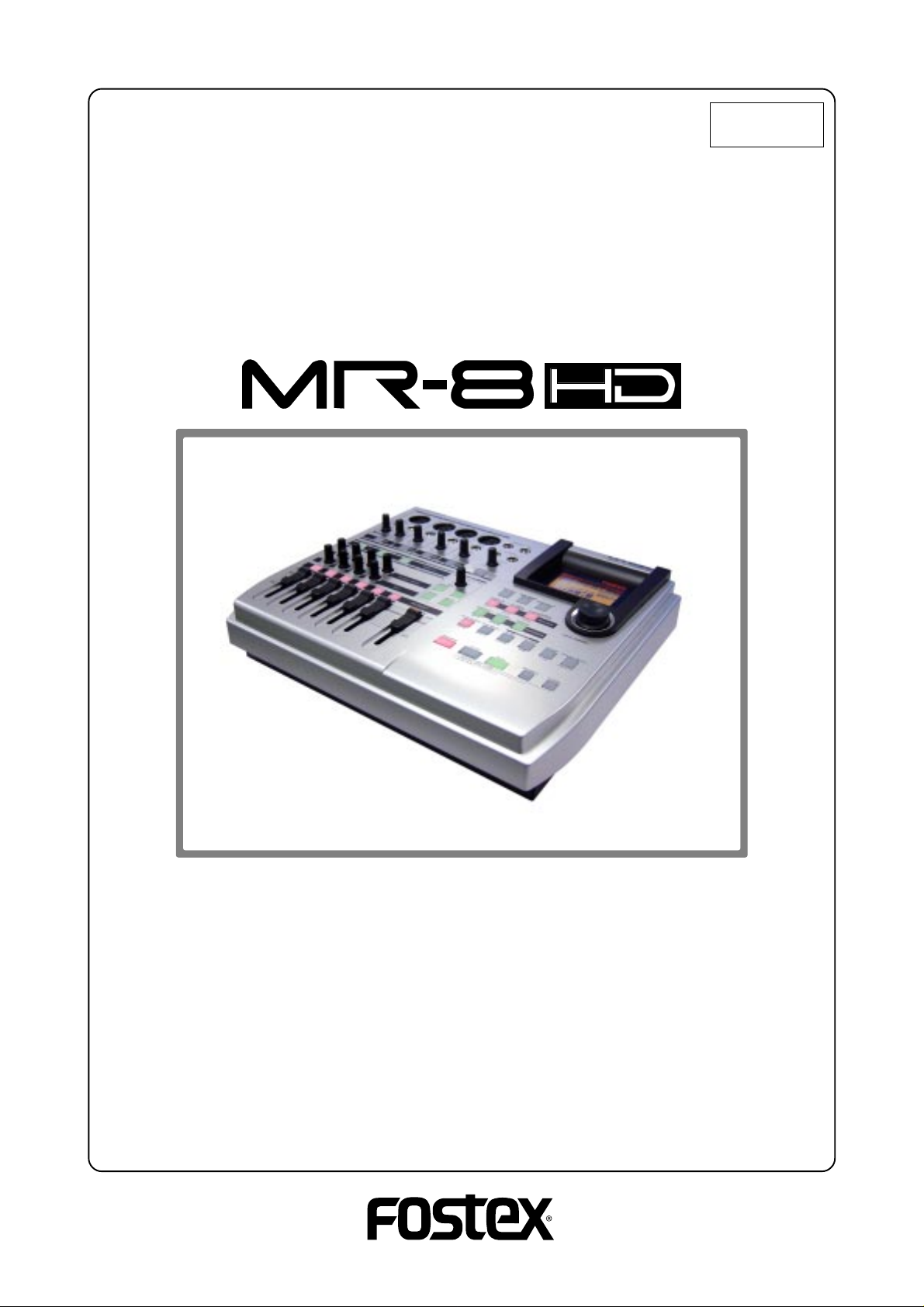
Owner’ s Manual
Digital Multitracker
8588062100
(428387)
Page 2
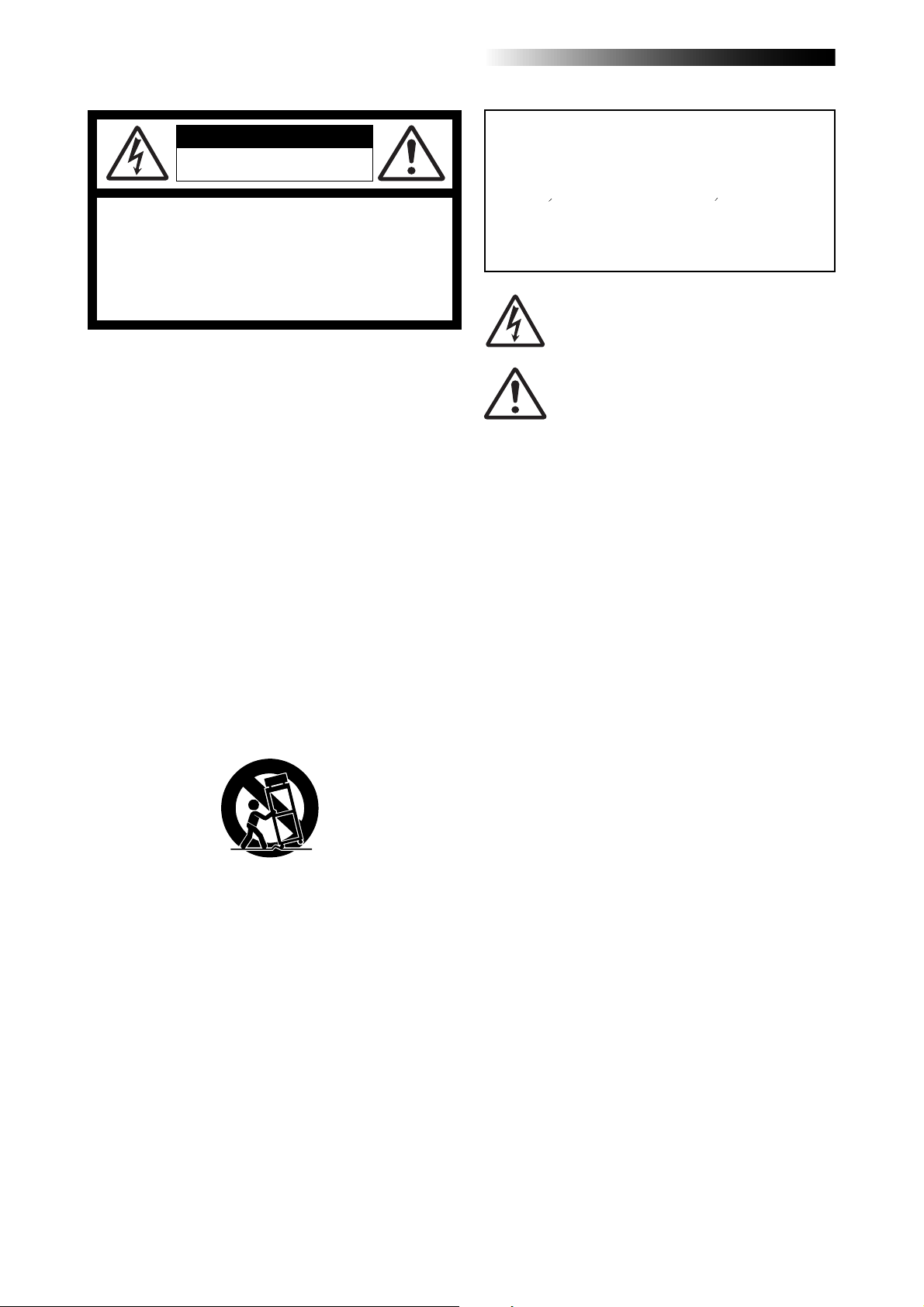
MR-8HD Owner’s Manual (Safety instructions/Contents)
CAUTION
RISK OF ELECTRIC SHOCK
DO NOT OPEN
CAUTION: TO REDUCE THE RISK OF ELECTRIC SHOCK,
DO NOT REMOVE COVER (OR BACK).
NO USER - SERVICEABLE PARTS INSIDE.
REFER SERVICING TO QUALIFIED SERVICE PERSONNEL.
"WARNING"
"TO REDUCE THE RISK OF FIRE OR ELECTRIC
SHOCK, DO NOT EXPOSE THIS APPLIANCE TO RAIN
OR MOISTURE."
SAFETY INSTRUCTIONS
1. Read Instructions - All the safety and operating instructions
should be read before the appliance is operated.
2. Retain Instructions - The safety and operating instructions
should be retained for future reference.
3. Heed Warnings - All warnings on the appliance and in the
operating instructions should be adhered to.
4. Follow Instructions - All operating and use instructions should
be followed.
5. Water and Moisture - The appliance should not be used
near water - for example, near a bathtub, washbowl, kitchen
sink, laundry tub, in a wet basement, or near a swimming
pool, and the like.
6. Carts and Stands - The appliance should be used only with
a cart or stand that is recommended by the manufacturer.
An appliance and cart combination should be moved with
care. Quick stops, excessive force, and uneven surfaces
may cause the appliance and cart combination to overturn.
7. Wall or Ceiling Mounting - The appliance should be mounted
to a wall or ceiling only as recommended by the
manufacturer.
8. Ventilation - The appliance should be situated so that its
location or position dose not interfere with its proper
ventilation. For example, the appliance should not be situated
on a bed, sofa, rug, or similar surface that may block the
ventilation openings; or, placed in a built-in installation, such
as a bookcase or cabinet that may impede the flow of air
through the ventilation openings.
9. Heat - The appliance should be situated away from heat
sources such as radiators, heat registers, stoves, or other
appliances (including amplifiers) that produce heat.
10. Power Sources - The appliance should be connected to a
power supply only of the type described in the operating
instructions or as marked on the appliance.
CAUTION:
TO PREVENT ELECTRIC SHOCK, MATCH WIDE BLADE
OF PLUG TO WIDE SLOT, FULLY INSERT.
ATTENTION:
POUR EVITER LES CHOCS ELECTRIQUES,
INTRODUIRE LA LAME LA PLUS LARGE DE LA FICHE
DANS LA BORNE CORRESPONDANTE DE LA PRISE ET
POUSSER JUSQU' AU FOND.
The lightning flash with arrowhead symbol, within an
equilateral triangle, is intended to alert the user to the
presence of uninsulated "dangerous voltage" within the
product's enclosure that may be of sufficient magnitude to
constitute a risk of electric shock to persons.
The exclamation point within an equilateral triangle is
intended to alert the user to the presence of important
operating and maintenance (servicing) instructions in the
literature accompanying the appliance.
11. Grounding or Polarization - The precautions that should be
taken so that the grounding or polarization means of an
appliance is not defeated.
12. Power Cord Protection - Power supply cords should be
routed so that they are not likely to be walked on or pinched
by items placed upon or against them, paying particular
attention to cords at plugs, convenience receptacles, and
the point where they exit from the appliance.
13. Cleaning - The appliance should be cleaned only as
recommended by the manufacturer.
14. Nonuse Periods - The power cord of the appliance should
be unplugged from the outlet when left unused for a long
period of time.
15. Object and Liquid Entry - Care should be taken so that objects
do not fall and liquids are not spilled into the enclosure through
openings.
16. Damage Requiring Service - The appliance should be
serviced by qualified service personnel when:
A. The power supply cord or the plug has been damaged; or
B. Objects have fallen, or liquid has been spilled into the appliance;
or
C. The appliance has been exposed to rain; or
D. The appliance does not appear to operate normally or
exhibits a marked change in performance; or
E. The appliance has been dropped, or the enclosure damaged.
17. Servicing - The user should not attempt to service the
appliance beyond that described in the operating instructions.
All other servicing should be referred to qualified service
personnel.
18. The appliance should be situated away from drops of water
or spray of water.
19. Objects containing liquid such as vase must not be put on
the appliance.
20. The appliance is not completely isolated from the power
supply even if the power switch is at off position.
21. Apparatus shall not be exposed to dripping or splashing
and no objects filled with liquids, such as vases, shall be
placed on the apparatus.
22. Only use attachments/accessories specified by the
manufacturer.
23. An appliance with a protective earth terminal should be
connected to a mains outlet with a protective earth
connection.
24. An appliance should be placed in a position where an AC
plug / inlet can be easily pulled out by hand.
2
Page 3
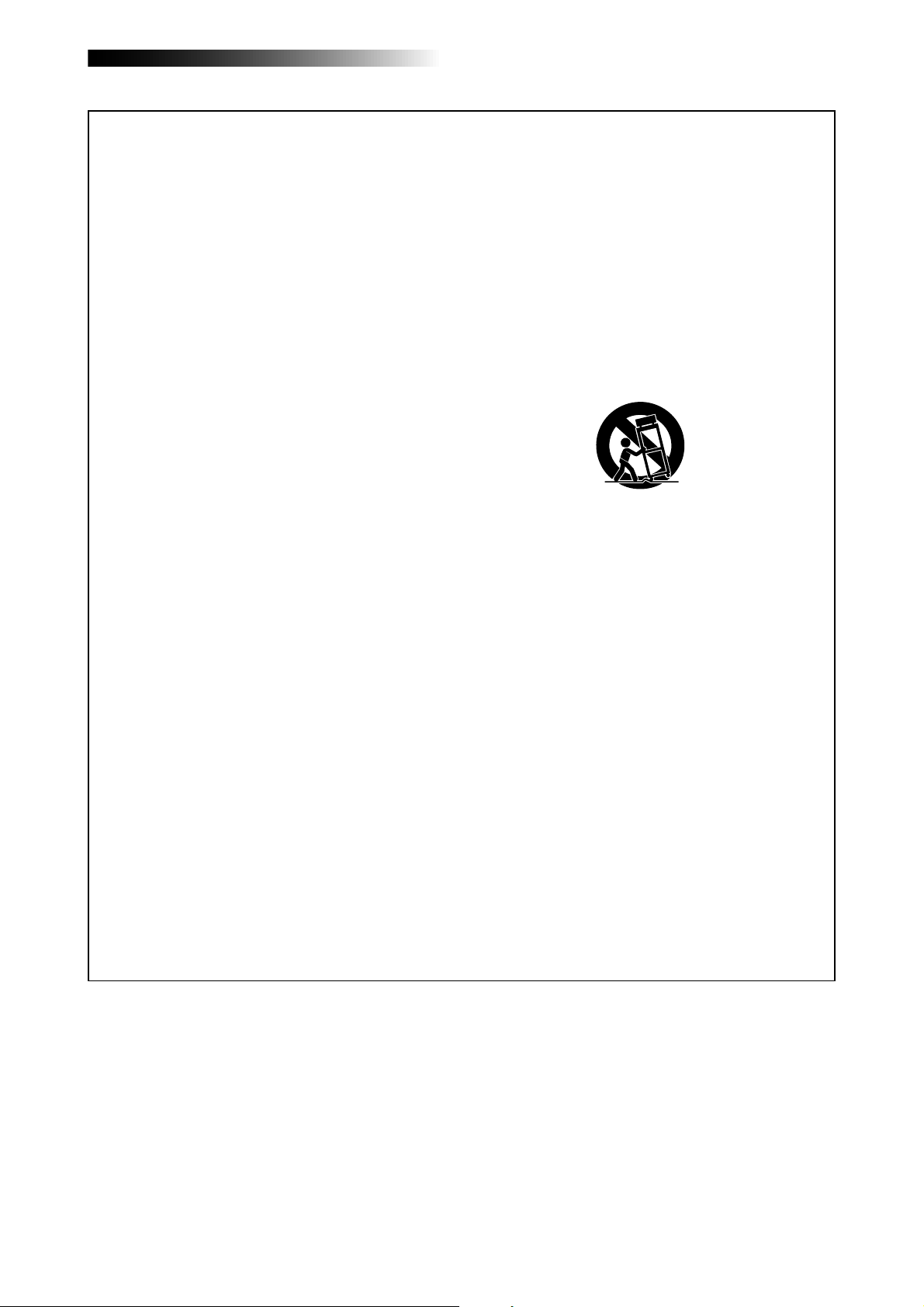
MR-8HD Owner’s Manual (Safety instructions/Contents)
Important Safety Instructions
1) Read these instructions.
2) Keep these instructions.
3) Heed all warnings.
4) Follow all instructions.
5) Do not use this apparatus near water.
6) Clean only with dry cloth.
7) Do not block any ventilation openings.
Install in accordance with the
manufacturer's instructions.
8) Do not install near any heat sources such
as radiators, heat registers, stoves, or
other apparatus (including amplifiers) that
produce heat.
9) Do not defeat the safety purpose of the
polarized or grounding-type plug.
A polarized plug has two blades with one
wider than the other. A grounding type
plug has two blades and a third grounding
prong. The wide blade or the third prong
are provided for your safety.
If the provided plug does not fit into your
outlet, consult an electrician for
replacement of the obsolete outlet.
11) Only use attachments/accessories
specified by the manufacturer.
12) Use only with the cart, stand, tripod,
bracket, or table specified by the
manufacturer, or sold with the apparatus.
When a cart is used, use caution when
moving the cart/apparatus combination
to avoid injury from tip-over.
13) Unplug this apparatus during lightning
storms or when unused for long periods
of time.
14) Refer all servicing to qualified service
personnel. Servicing is required when the
apparatus has been damaged in any
way, such as power-supply cord or plug
is damaged, liquid has been spilled or
objects have fallen into the apparatus, the
apparatus has been exposed to rain or
moisture, does not operate normally, or
has been dropped.
10) Protect the power cord from being walked
on or pinched particularly at plugs,
convenience receptacles, and the point
where they exit from the apparatus.
3
Page 4
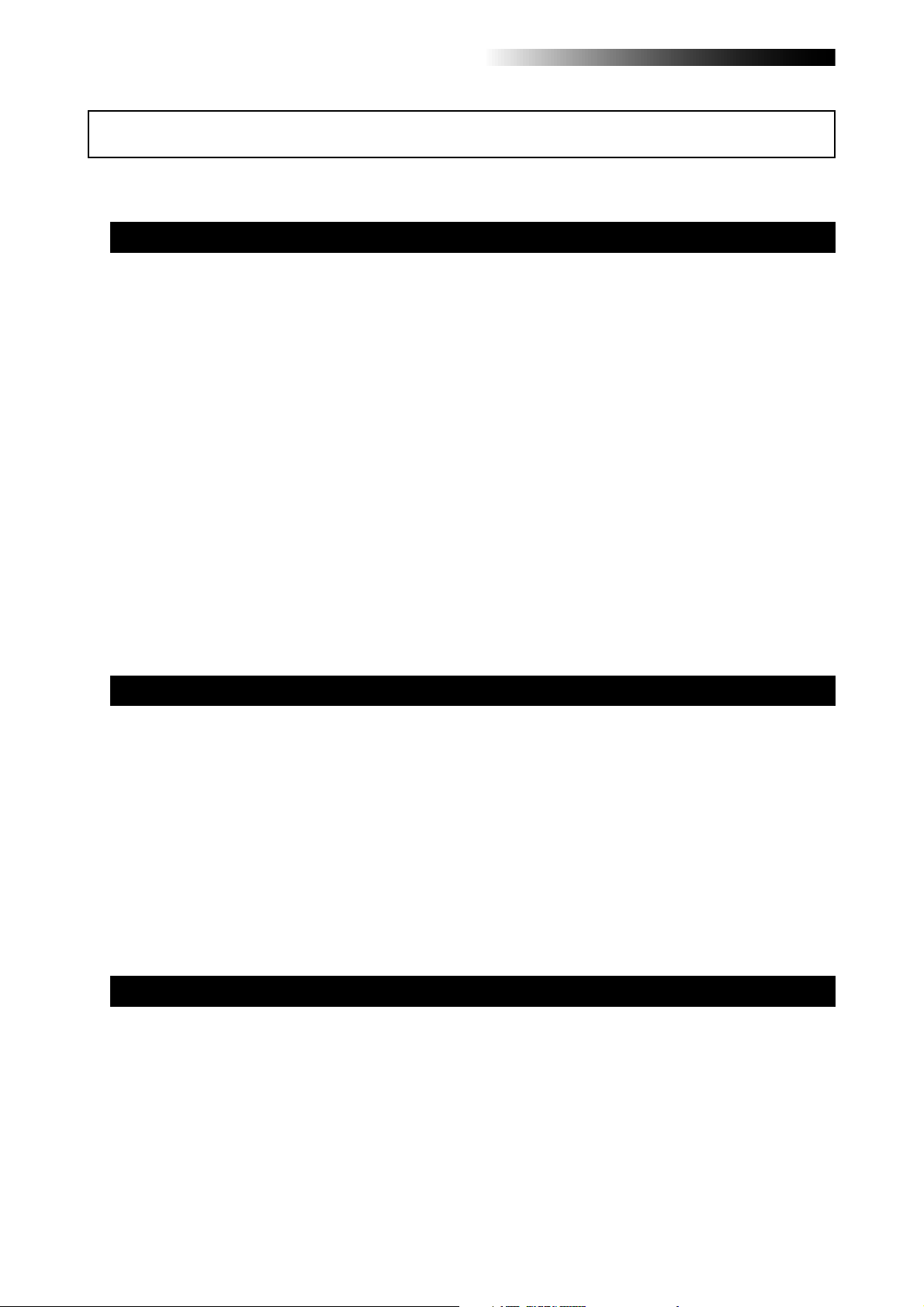
MR-8HD Owner’s Manual (Safety instructions/Contents)
Table of contents
Safety Instructions .................................................................................................................2
Read this chapter first! ...................................................................................................... .......9
Introduction ..........................................................................................................................10
MR-8HD main features ........................................................................................................10
Precautions before using ...................................................................................................11
About power supply ...................................................................................................11
Precautions upon installing the MR-8HD ...............................................................11
Notes on repair ...........................................................................................................11
About copyrights ........................................................................................................11
About damages ...........................................................................................................11
Note on audio interruption .......................................................................................11
Notes on USB connection with Mac OS ....................................................................11
The basics of the MR-8HD ..................................................................................................12
Recording method ......................................................................................................12
About song ...................................................................................................................13
Remain (recordable space left on the disk) ............................................................13
Time base .....................................................................................................................14
Input and repro monitor ...........................................................................................14
TRIM control ................................................................................................................15
Names and functions ........................................................................................................... ..17
T op panel 1 ................................................................................................................... .........18
T op panel 2 ................................................................................................................... .........20
Rear panel .................................................................................................................... .........22
LCD display ..........................................................................................................................23
Home screen ................................................................................................................23
Selecting a time base mode ......................................................................................24
Adjusting the display contrast .................................................................................24
MENU mode screen ....................................................................................................25
Warning message .......................................................................................................25
Basic operations .....................................................................................................................27
About power .........................................................................................................................28
Power connection .......................................................................................................28
About the standby mode ......................................................................28
Turning on the unit ....................................................................................................28
Listening the demo song ....................................................................................................29
Connecting headphones (or monitor speaker system) ........................................29
Playing back the demo song .....................................................................................30
Creating a song for recording ..........................................................................................31
4
Page 5
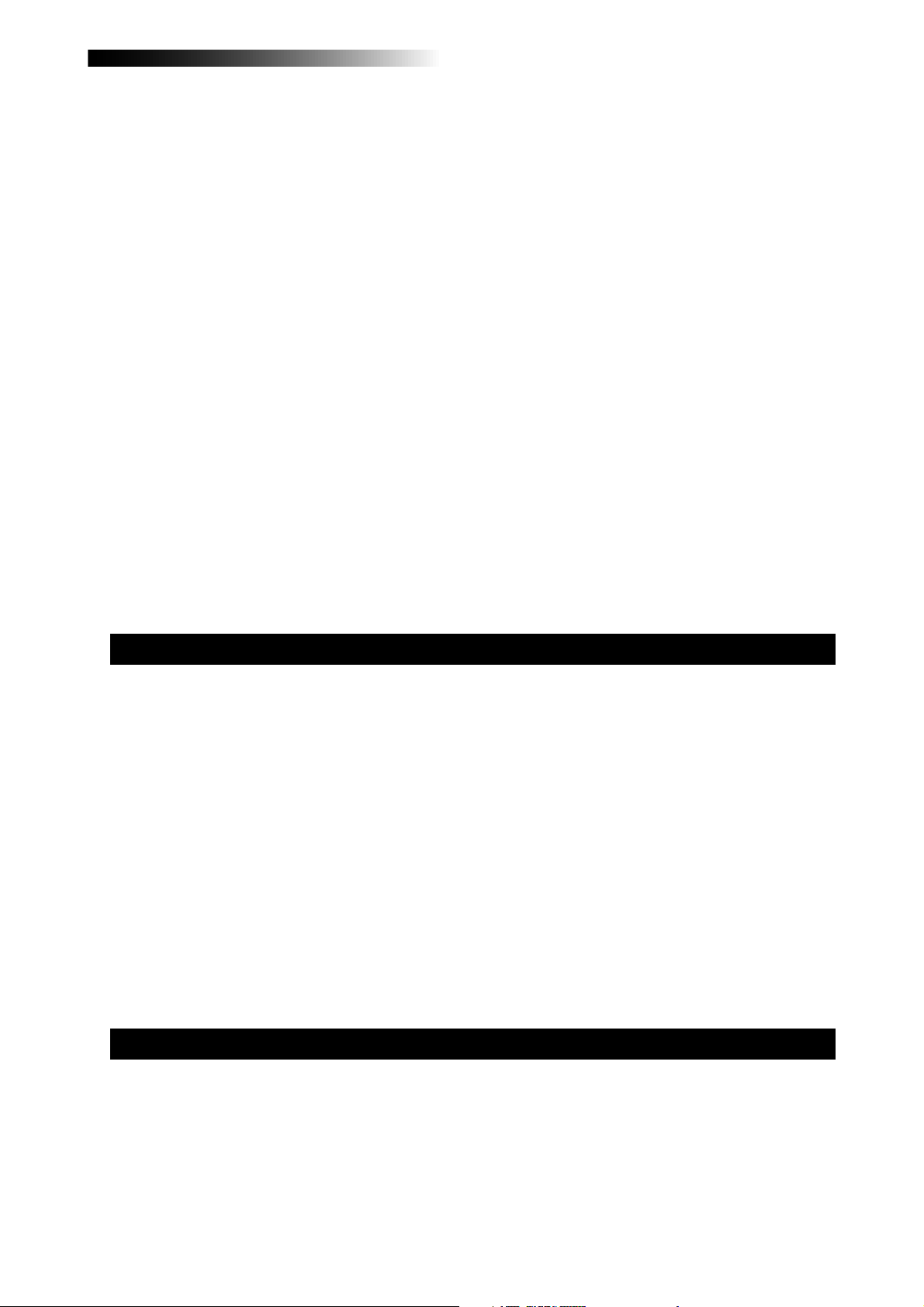
MR-8HD Owner’s Manual (Safety instructions/Contents)
Input connection ..................................................................................................................33
Input channel ..............................................................................................................33
INPUT A SEL switch .....................................................................................................33
Recording track combinations and available input channel(s) ..........................34
Recording onto a single track ............................................................................................35
Preparation for recording .........................................................................................35
Starting recording ......................................................................................................36
Playing back the recorded track ...............................................................................36
Undoing recording (undo/redo) .............................................................................36
Overdubbing basics ............................................................................................................37
Preparation for recording .........................................................................................37
Adjusting the recording levels while listening to track 1 .....................................38
Starting recording ......................................................................................................38
Playing back recorded track .....................................................................................38
Undoing recording (undo/redo) .............................................................................38
Recording onto four trac ks simultaneously ....................................................................39
Preparation for recording .........................................................................................39
Starting recording ......................................................................................................40
Playing back recorded tracks ....................................................................................40
Undoing recording (undo/redo) .............................................................................40
Basic mixdown ................................................................................................................. ....41
Mixdown to an analog recorder ...............................................................................41
Mixdown to a digital recorder ..................................................................................42
Advanced playbac k and locates functions .........................................................................43
3 x cueing ..............................................................................................................................44
Playback between LOCA TE A and B points .....................................................................44
Play mode ..............................................................................................................................45
Selecting a play mode ................................................................................................45
Auto play mode ...........................................................................................................46
Auto return mode .......................................................................................................46
Loop mode ...................................................................................................................46
Loop function in auto punch in/out mode ........................................47
Locate function ............................................................................................................... .....48
Time locate ..................................................................................................................48
Locating to the beginning (ABS ZERO) of a song ...............................48
Locating to the recording end point (REC END) of a song ...............48
Locating to the LOCATE A or LOCATE B point ........................................................49
Setting the LOCATE A or LOCATE B point ..........................................49
Locating ...................................................................................................50
Punch in/out .............................................................................................................................51
Punch in/out using the keys on the top panel ..................................................................52
Punch in/out using the footswitc h .....................................................................................53
Auto punch in/out .................................................................................................................54
Setting the punch-in and punch-out points ...........................................................54
Rehearsal for auto punch in/out ..............................................................................55
Actual auto punch in/out ..........................................................................................56
5
Page 6
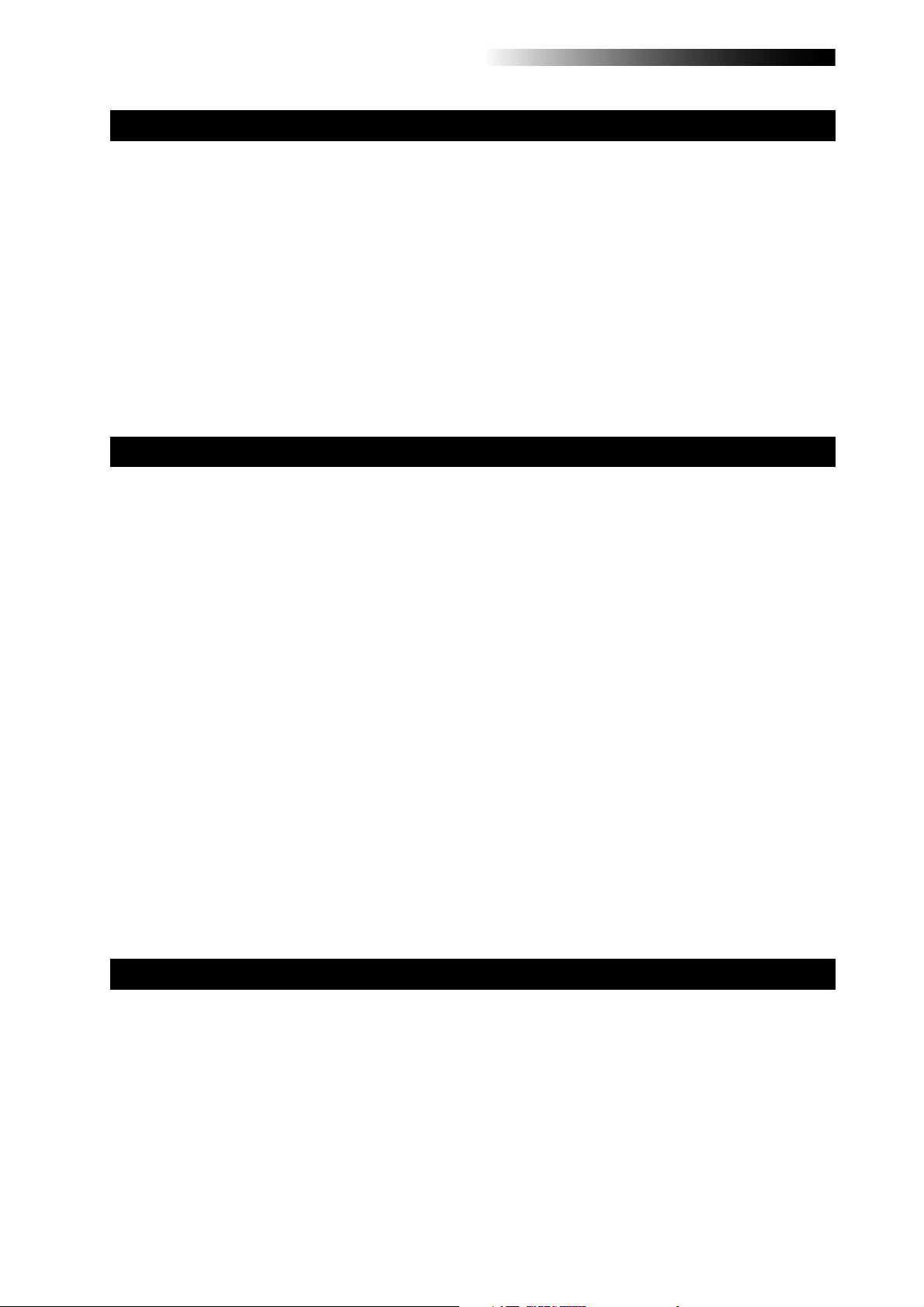
MR-8HD Owner’s Manual (Safety instructions/Contents)
Using effects ............................................................................................................................57
Using the insert effects .......................................................................................................58
Mic simulation effects ................................................................................................58
Amp simulation effects ..............................................................................................58
Applying external effects ....................................................................................................5 9
Using the reverb or delay ....................................................................................................6 0
Selecting an effect type ..............................................................................................60
Selecting a delay type ................................................................................................60
Adjusting the delay/reverb time .............................................................................61
Adjusting the effect send levels ................................................................................61
Using the mastering effects ...............................................................................................62
Selecting the desired effect type ..............................................................................62
T rack bouncing ................................................................................................................ .......63
Preliminary knowledge .......................................................................................................64
Track bouncing example ...........................................................................................64
Signal flow of track bouncing ...................................................................................65
Bouncing tracks 1 through 4 to trac ks 5/6 ........................................................................66
Rehearsal of track bouncing .....................................................................................66
Actual track bouncing ...............................................................................................67
Checking the bounced signals on tracks 5/6 .........................................................67
Bouncing tracks 1 through 6 to trac ks 7/8 ........................................................................68
Rehearsal of track bouncing .....................................................................................68
Actual track bouncing ...............................................................................................69
Checking the bounced signals on tracks 7/8 .........................................................69
Bouncing tracks 1 through 8 to a new song .....................................................................70
Rehearsal of track bouncing .....................................................................................70
Actual track bouncing ...............................................................................................71
Mixing signals of inputs A through D ................................................................................72
Connecting sound sources to INPUT A through INPUT D ....................................72
[TO STEREO BUSS ON/OFF] key setting ...................................................................72
Panning setting for INPUT A through INPUT D ......................................................73
Bouncing the desired part of a song .................................................................................74
Rhythm guide function ..........................................................................................................75
Using the rhythm guide function .......................................................................................76
Setting the time signature and tempo .....................................................................76
Creating the conductor map ..............................................................................................78
Setting the signature map .........................................................................................78
Editing a time signature event .............................................................80
Deleting an unnecessary time signature event .................................80
Editing the bar offset ..................................................................................................81
Setting the tempo map ...............................................................................................82
Editing a tempo event ...........................................................................84
Deleting an unnecessary tempo event ...............................................84
6
Page 7
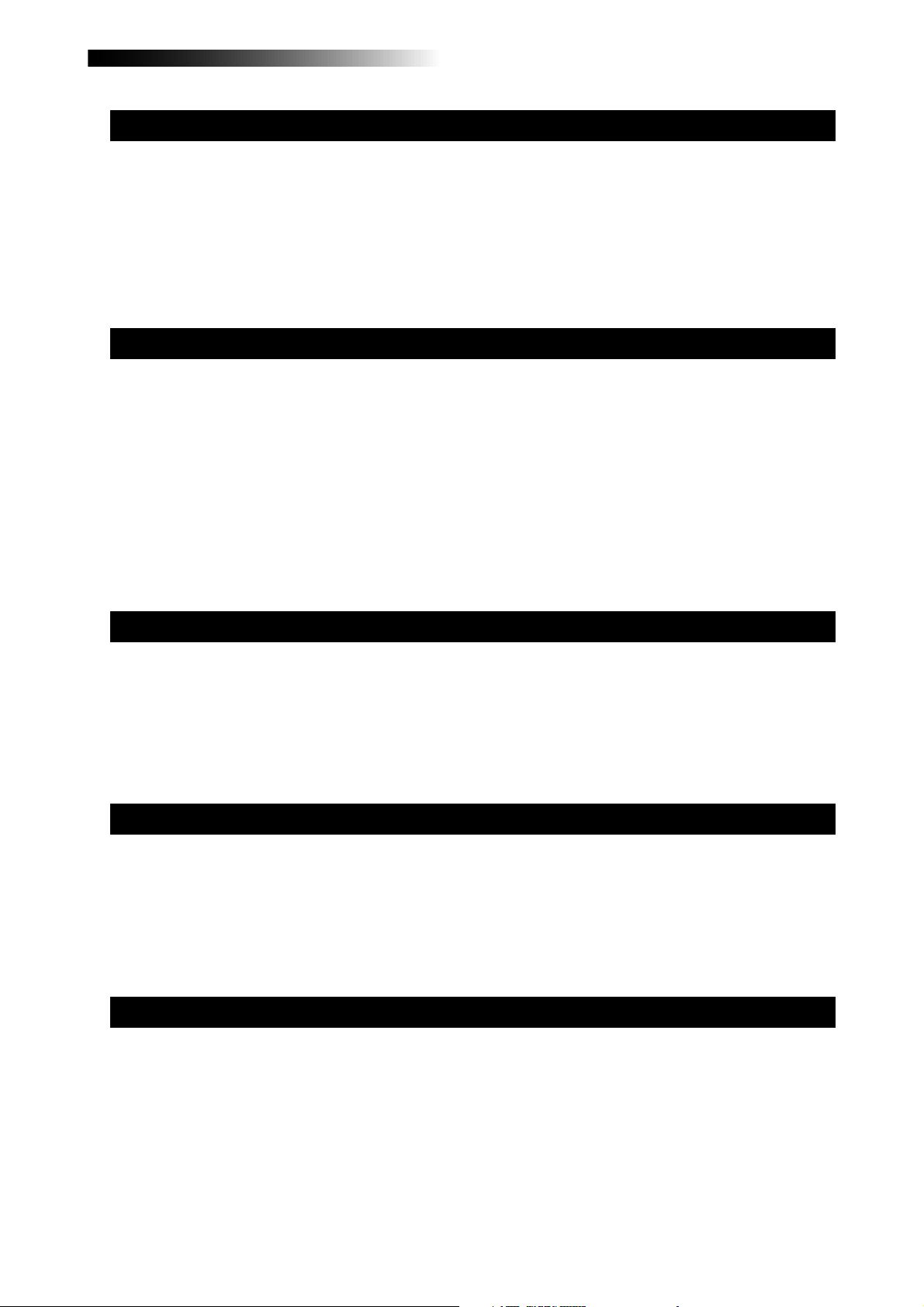
MR-8HD Owner’s Manual (Safety instructions/Contents)
MIDI synchronization .......................................................................................................... ...85
Synchronization using MTC ...............................................................................................86
Connection ..................................................................................................................86
Settings of the MR-8HD and MIDI sequencer .........................................................86
MIDI sync/MTC frame rate settings .........................................................................86
Synchronization using MIDI c lock .....................................................................................87
Connection ..................................................................................................................87
Settings of the MR-8HD and MIDI sequencer .........................................................87
Data export to a personal computer .....................................................................................89
W AV file con version ........................................................................................................... ..90
Enabling the file conversion .....................................................................................90
Procedure of file conversion .....................................................................................90
Exporting data to a personal computer ............................................................................92
Connection to a personal computer ........................................................................92
Notes on exporting a file ............................................................................................92
Exporting a WAV file to a personal computer ........................................................93
Protecting the hard disk ......................................................................................................94
Archiving a song .............................................................................................................. ....95
Song management ............................................................................................................... ..97
Selecting the desired song .................................................................................................98
Editing a song name ........................................................................................................... .99
Deleting an unnecessary song ......................................................................................100
Protecting a song .............................................................................................................101
T rack editing ..........................................................................................................................103
Erasing track data ..............................................................................................................104
Copying/pasting track data ..............................................................................................105
Moving track data ...............................................................................................................107
Exchanging whole track data ...........................................................................................108
Part editing .............................................................................................................................111
Playing back the “part” (Between LOCATE A and LOCATE B) to be edited......112
Changing an edit point during editing .................................................................112
Editing the part(s) ..............................................................................................................113
Copying/pasting the part(s)-1 ..........................................................................................114
Copying/pasting the part(s)-2 ..........................................................................................116
Copying to the clipboard ........................................................................................116
Pasting clipboard data .............................................................................................117
7
Page 8
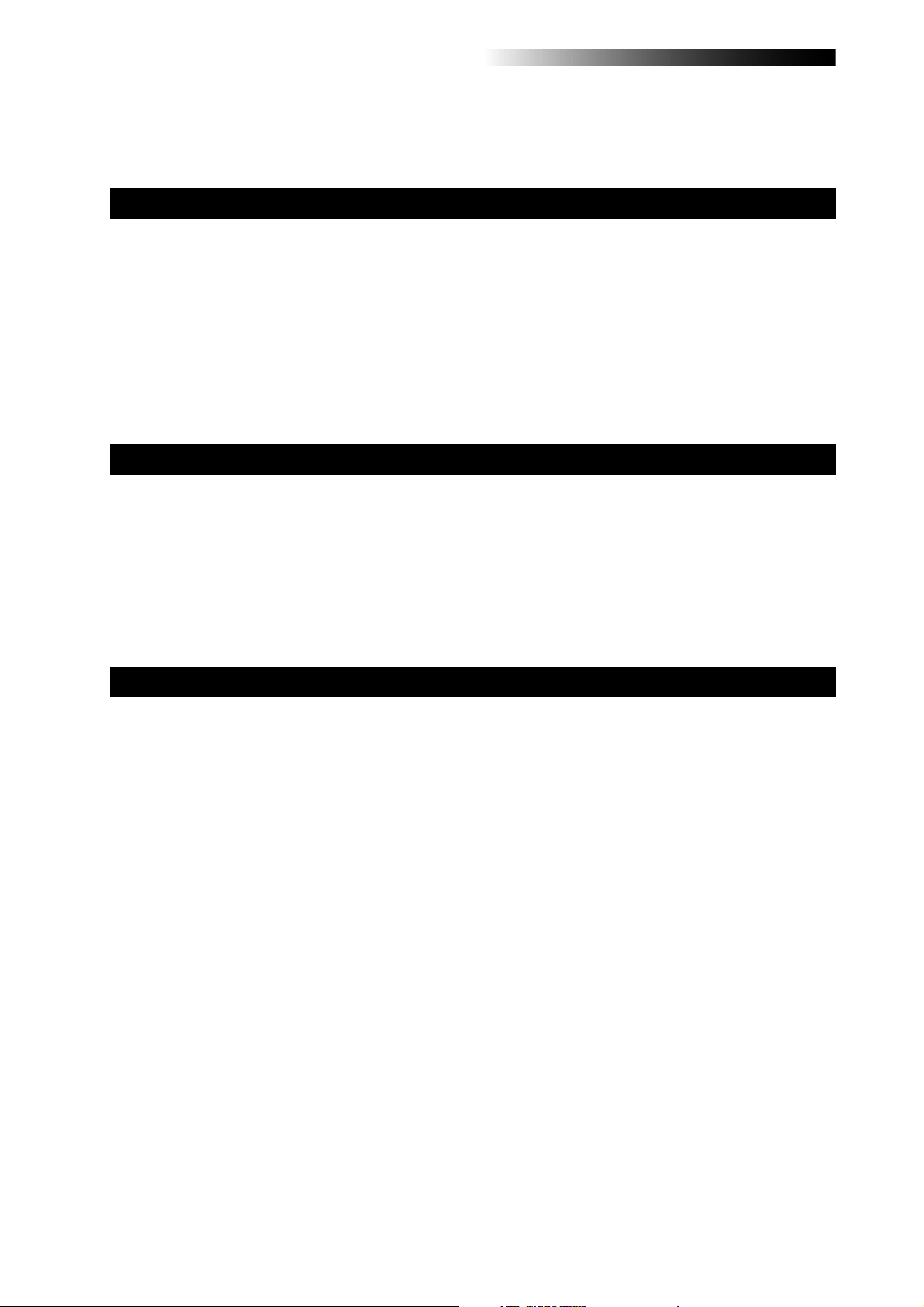
MR-8HD Owner’s Manual (Safety instructions/Contents)
Moving the part(s) .............................................................................................................119
Exchange the parts ............................................................................................................120
Other functions .....................................................................................................................123
Hard disk formatting ..........................................................................................................124
Peak hold time setting .......................................................................................................1 25
Pre-roll/post-roll time setting ...........................................................................................126
Beat resolution mode on/off .............................................................................................127
Phantom power on/off .......................................................................................................128
Initializing the MR-8HD ......................................................................................................130
T roubleshooting ............................................................................................................... ....131
T rouble for recording .........................................................................................................132
T rouble for pla yback ..........................................................................................................133
T rouble for effect ................................................................................................................134
T rouble for USB connection .............................................................................................134
Other troubles .....................................................................................................................135
MR-8HD Specifications ........................................................................................................137
Specifications .....................................................................................................................138
Physical dimensions .........................................................................................................13 9
Block diagram ....................................................................................................................140
MIDI implementation chart ...............................................................................................142
Index ....................................................................................................................................143
Declaration of EC Directive ..............................................................................................144
8
Page 9
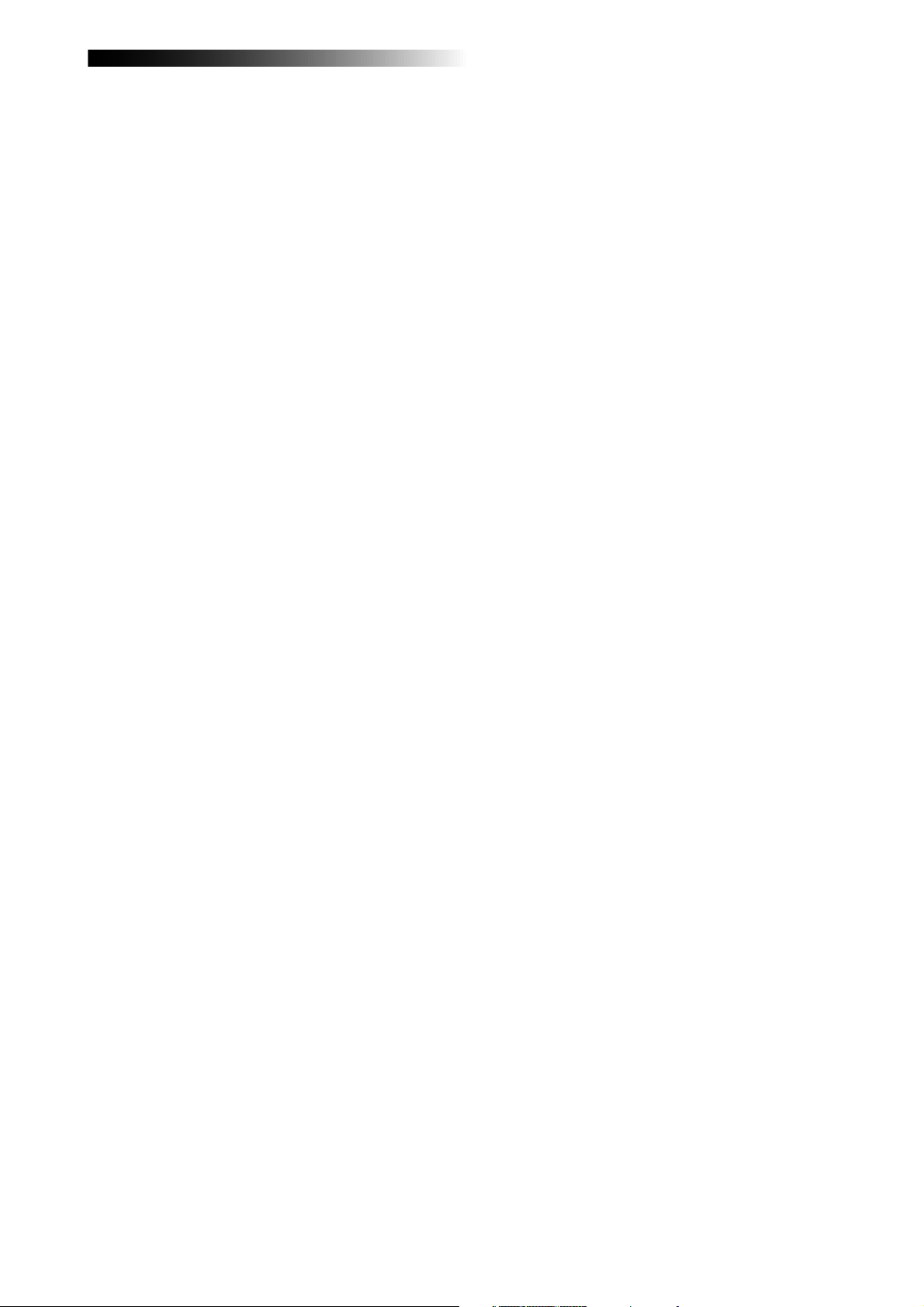
MR-8HD Owner’s Manual (Read this chapter first!)
Read this chapter first!
This chapter describes precautions before using, as well as features
and basic knowledge of the MR-8HD.
To understand the MR-8HD features and basic functions, read this chapter before using.
9
Page 10
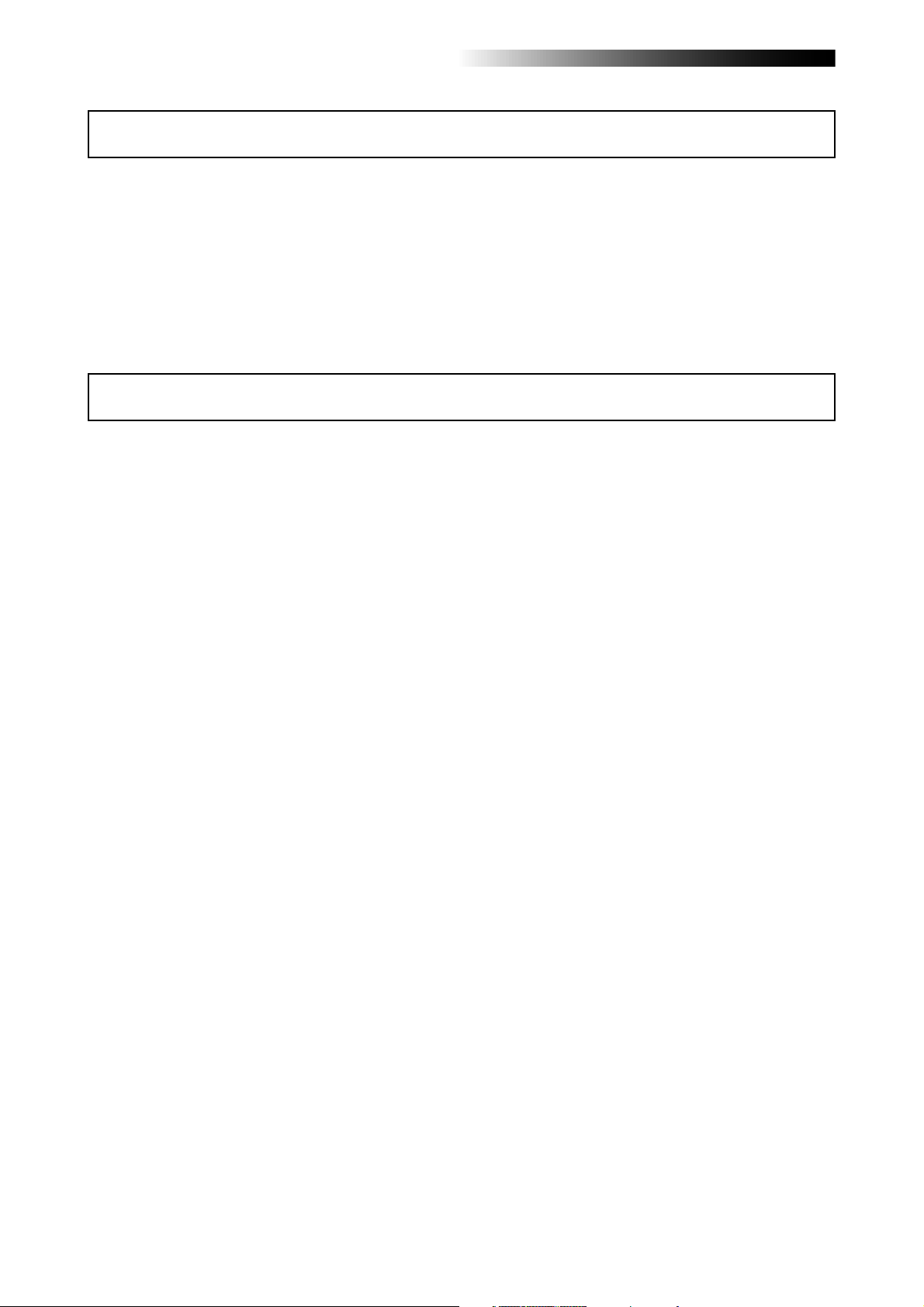
MR-8HD Owner’s Manual (Read this chapter first!)
Introduction
Thank you very much for purchasing the Fostex MR-8HD digital multitracker.
The MR-8HD is a digital multitracker which can record 8-track audio at 44.1 kHz/16 bits on the
internal 3.5-inch hard disk. Up to four tracks can be recorded simultaneously.
The MR-8HD is also equipped with an 8-channel digital mixer, digital effects including the delay/reverb, mastering effects and insert effects (simulation effects). It allows you to carry out all
the process for digital multitrack recording including overdubbing, track bouncing and mixdown
within the digital domain, ensuring no loss of sound quality.
MR-8HD main features
• You can record high quality audio to the
built-in high performance 3.5-inch hard
disk drive (40MB).
You can also edit recorded audio later
without sound deterioration.
Up to 99 songs can be recorded.
• Provides four analog input channels and
up to four tracks can be recorded
simultaneously.
Signals of four input channels ([INPUT A]
through [INPUT D]) can be mixed to the
stereo buss (Pre mastering effects).
• You can bounce all eight tracks to a new
song, which is automatically created in the
bouncing process.
• An ASP digital effect processor (delay/
reverb) with the algorithm newly
developed by Fostex is built in, allowing
effect processing to tracks 1 through 4
during track bouncing.
In addition, the MR-8HD also provides
insert effects for microphone and
amplifier simulation for coloring sounds.
• The rhythm guide function is provided.
You can make global time signature/tempo
setting for a simple song or create a
conductor map for a more complicate song,
and output the guide click.
• Song data (on mono WAV files on tracks 7
and 8) mastered by the MR-8HD can be
converted to a stereo WAV file easily.
You can export the converted file to a
personal computer and create an audio CD
using the CD burn function of the PC.
• The [DIGITAL OUT] port outputs S/PDIF
format digital signals. You can make
mixdown or digital copy to an external DAT
or MD recorder.
• The whole or a part of track data can be
edited (i.e. copied, pasted, moved,
exported, exchanged and erased).
• The [MIDI OUT] port is provided.
You can synchronize the MR-8HD with
external MIDI devices (MIDI sequencer, etc.)
using MTC or MIDI clock.
• The dedicated mastering effects are built
in for the stereo buss, allowing you to
process sounds during track bouncing or
final mixdown.
• The adoption of self-illuminated keys
allows intuitive operation.
• Phantom power is built in, allowing direct
connection of condenser microphones.
10
Page 11

MR-8HD Owner’s Manual (Read this chapter first!)
Precautions before using
About power supply
• Be sure to connect the MR-8HD to the power
supply specified in the specifications section
of this owner's manual. Do not use an AC
outlet of any other voltage.
• Do not connect the MR-8HD to the same AC
outlet to which devices that could generate
noise (such as a large motor or dimmer), or
the devices that consume a large amount of
power (such as an air conditioning system or
large electric heater) are connected.
• If you use the MR-8HD in an area with a
different power voltage, first consult your
dealer or the nearest Fostex service station.
• The [POWER] switch cannot turn off the
power completely. When this switch is "up",
the MR-8HD enters standby mode (i.e. the
power does not completely turned off).
Therefore, if you do not use the MR-8HD for
a long time, we recommend unplugging the
power cord from the AC outlet.
• It is very dangerous to use a power cord that
is frayed or damage. In such a case, stop
using the MR-8HD immediately and ask your
dealer to repair the cord.
<Important! >
Model name, power requirement, serial
number and other information for the
MR-8HD are shown at the bottom of the
unit.
DIGITAL MULTITRACKER
FOSTEX CO.
100 - 230V ~
SERIAL NO.
MODEL MR-8HD
14W
60Hz
MADE IN CHINA
Precautions upon installing the MR-8HD
• Do not install the MR-8HD in locations
subject to the following:
Notes on repair
• The MR-8HD does not use any parts that user
can repair easily. Contact your dealer or the
nearest Fostex service station to ask about
repairs.
• Use the original packing carton of the
MR-8HD when you transport or send the
MR-8HD to the dealer or Fostex service
station for repair.
If you have discarded the packing carton,
pack the MR-8HD using shock absorbing
materials. Fostex is not responsible for
malfunction or damage due to incomplete
packaging or caused during transportation.
• Because the MR-8HD is a consumer product,
Fostex does not offer on-site service or
provide a loaner unit while your MR-8HD is
under repair.
About copyrights
• It is prohibited by law to use any part of a CD
recording or video images or audio data for
which copyright is possessed by a third party
for commercial purposes such as contents,
broadcasts, sales, or distribution-any purpose
other than for your personal pleasure.
About damages
• Fostex is not responsible for any "direct
damage" or "indirect damage" caused by
using the MR-8HD.
Notes on audio interruption
• If you make recording or editing to a song
many times, audio may be occasionally
interrupted when the song is played back,
due to data fragmentation. Note that this is
not a malfunction.
* Extremely high or low temperature, or
significant changes in temperature.
* Excessive humidity or dust.
* Excessive changes in power supply
voltage.
* Unstable or significantly vibrating or
shaking surfaces.
* Near a strong magnetic field (such as a
TV or speaker).
Note on USB connection with Mac OS
• Before you connect the MR-8HD to a
Macintosh computer, make sure that the OS
is Mac OS X or higher. The MR-8HD supports
only Mac OS X or higher. If you connect the
MR-8HD to a Macintosh computer with Mac
OS lower than "OS X", song data on the
MR-8HD may be damaged.
11
Page 12
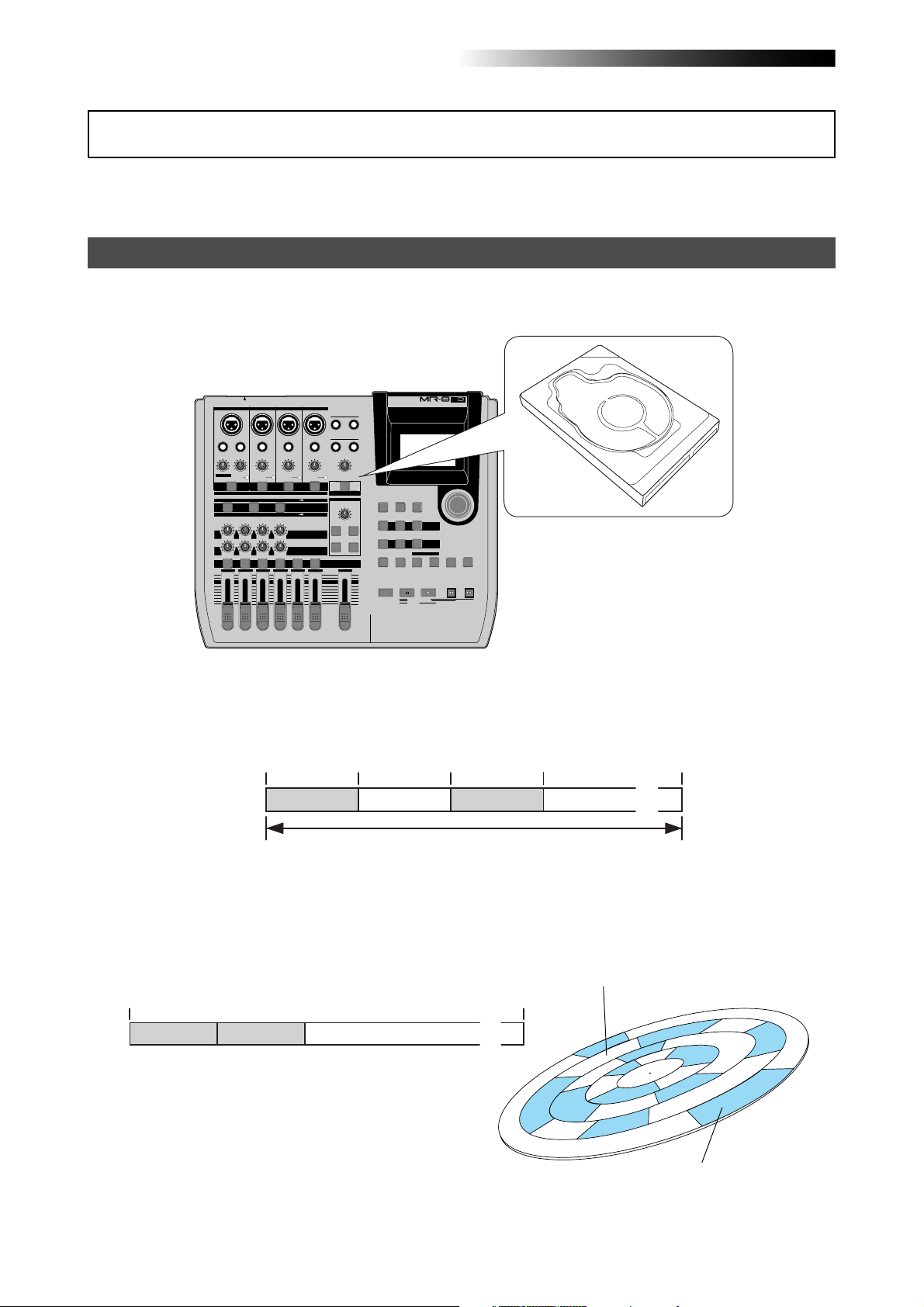
MR-8HD Owner’s Manual (Read this chapter first!)
The basics of the MR-8HD
This section describes the basics of the MR-8HD you should know before using the MR8HD.
Recording method
The MR-8HD is fitted with a 3.5-inch hard disk drive. Songs are recorded on a hard disk along
with the ABS time (from 00m00s000ms to 99m59s999ms).
INPUT A SELECT
INPUT A
INPUT B INPUT C INPUT D
BAL
UNBAL
UNBAL
/GUITAR
INSERT
TRIM
DISTORTION
TRIM
MAX
MIN
LINE MIC LINE MIC LINE MIC LINE MIC
GUITAR
PEAK
PEAK
ON/
ON/
OFF
OFF
TO STEREO BUSS
DYNAMIC CONDENSER TUBE
BRIT STACK
US METAL
100LR100
010
LRRL
3
2
1
MAX
MIN
BALBAL
UNBAL
TRIM
PEAK
60'S COMBO
100
LR
4
BAL
UNBAL
TRIM
PEAK
ON/
ON/
OFF
OFF
MIC
SIMULATION
REVERB / DELAY TIME
INPUT A
SIMULATION
AMP
ROOM
EFFECT SEND
PLATE DELAY
PAN
5/6 MASTER
7/8
STEREO OUT
L
1
PHONES VOL
MIN MAX
REC SELECT
R
PHONES
2
MAXMIN
POWER
EFFECT
HALL
MAX
MIN
DIGITAL MULTITRACKER
TIME BASE
RHYTHM
CONTRAST
SELECT
GUIDE
NEW
1-4 > 5/6 STEREO
7/8 >
1-8 >
SONG
1-6 > 7/8
WAV FILE
BOUNCE
ABC1 DEF2 GHI3
NATURAL BRIGHT
POWERFUL
MASTERING
JKL4 MNO5
LOCATE
A / IN
LOCATE REC END
LOCATE ABS ZERO
A-B PLAY
B / OUT
PLAYSTOP
PQR6 STU7 VWX8 YZ9 +-_0
RECORD
MENU / ENTER
UNDO/REDO
STOREPLAY MODEAUTO PUNCH
REWIND F FWD
3.5-inch hard disk drive
DELETE
The ABS time shows the absolute time on a hard disk and you can start recording from any
desired time within the range between 00m00s000ms and 99m59s999ms ABS time.
The beginning of a song
0m00s000ms
(ABS ZERO) 05m00s000ms 10m00s000ms
Recorded area Recorded areaNon-recorded area Non-recorded area
You can start recording from any desired time within the range
between 00m00s000ms and 99m59s999ms ABS time.
15m00s000ms
(REC END)
99m59s999ms
......
As the MR-8HD does not consume the disk space when no audio is recorded, you can record
audio effectively, while the recordable time for a tape recorder depends on the tape length.
Non recorded area (shown in white)
0m00s000ms
5-minute recording
5-minute recording
Non-recorded area (remain)
99m59s999ms
......
Recorded area (shown in gray)
12
Page 13
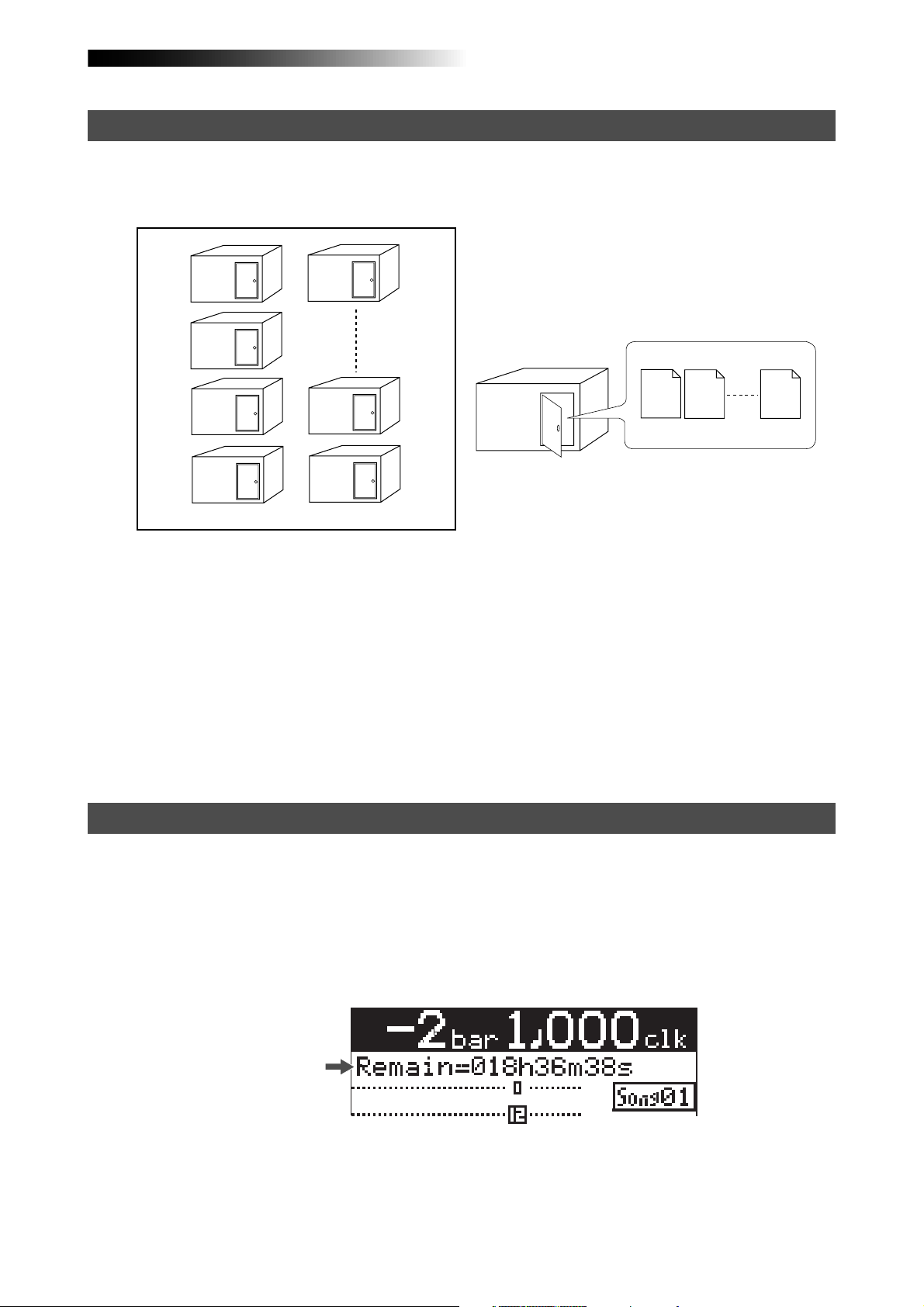
MR-8HD Owner’s Manual (Read this chapter first!)
About song
To understand songs, imagine separated rooms as shown below. Each room can be regarded as
a song. With the MR-8HD, you can create up to 99 rooms (songs) on the hard disk (although the
available space may limit the number of songs).
Song01
Song02
Song03
Song04
Song05
Song98
Song99
Recorded track data is stored in a song as mono WAV
files, as shown below.
Track 1
Track 2
Track 8
Song01
WAV files
Each song is independent on a disk and you can record, play back or edit a song without affecting other songs.
You can give a desired song name for managing recorded songs (see page 99).
Recorded track data is stored in a song as mono WAV files.
The MR-8HD can convert the two WAV files recorded on tracks 7 and 8 (L and R) to a stereo WAV
file (see page 90).
You can export the converted stereo WAV file to your USB-connected personal computer, and
use the file by a music software application or make an original audio CD using a CD burn
software application (see page 92).
Remain (recordable space left on the disk)
"Remain" shows how much time you can further record audio data to the available space left on
the internal hard disk.
As described earlier, the MR-8HD stripes ABS time from 0m00s000ms to 99m59s999ms at maximum for each song. However, the remaining time (= available recording time left) depends on
the available space on the hard disk in actual use. The remaining time is shown as in the screen
example below during recording or record standby. Note that it shows the remaining time for
recording onto a mono track.
Remain value
A "mono" track means a single track. Therefore, you can calculate the remaining time for recording to more than one track by dividing the displayed time by the number of tracks. Note that the
remaining time shown on the screen is an approximate time.
13
Page 14
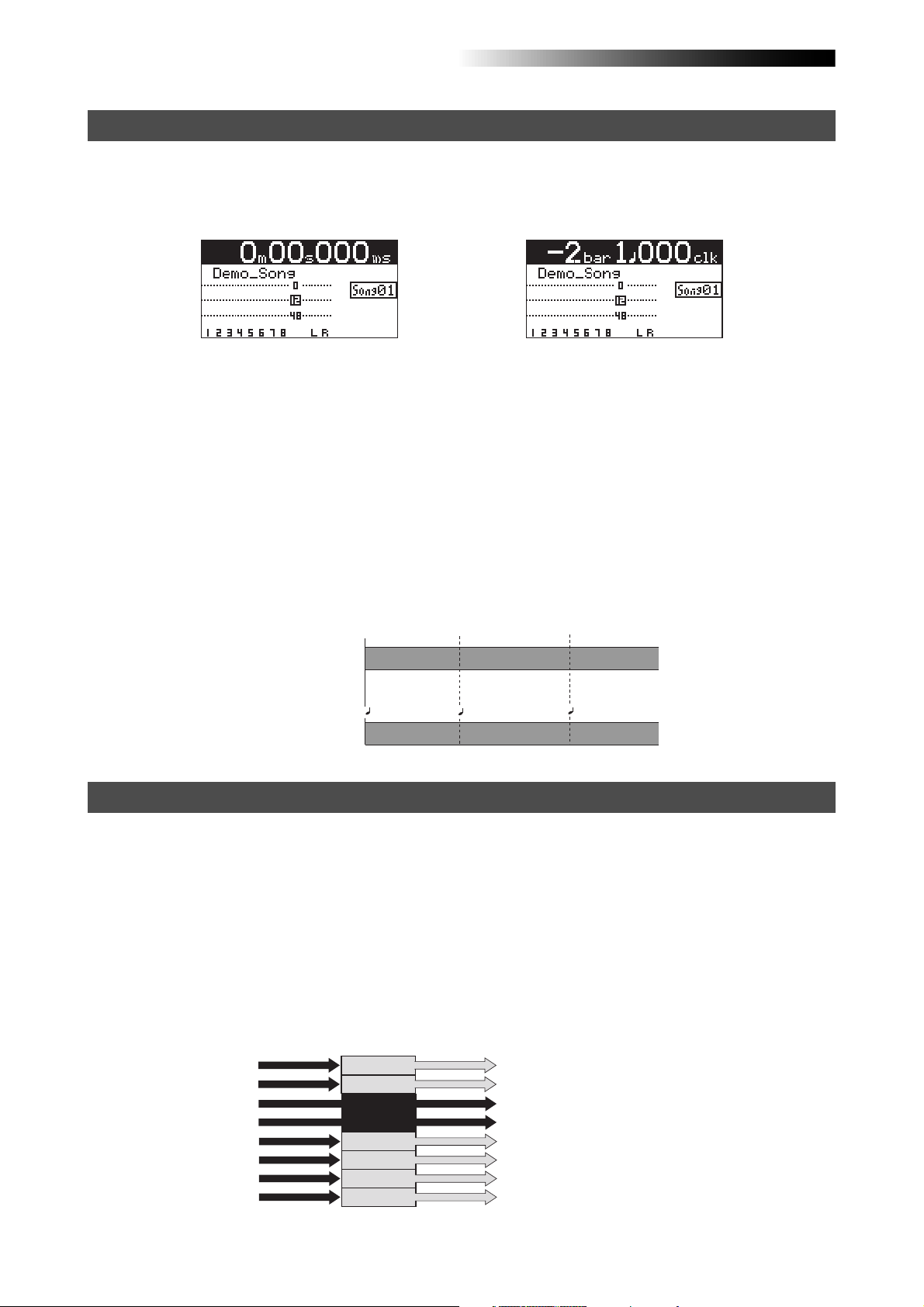
MR-8HD Owner’s Manual (Read this chapter first!)
Time base
The term, "time base", is used as the reference of recorder position information.
Using the [TIME BASE SELECT] key, you can select from among two time base modes: ABS time
and bar/beat mode. Each screen example below shows the recorder is located at the beginning of
a song in each time base mode.
<ABS time mode>
<Bar/beat mode>
ABS time mode:
ABS time stands for Absolute time, which is "striped" on the disk when creating a song. It starts
from 0m00s000ms (=ABS zero, the beginning of a song) and ends by 99m59s999ms at maximum.
Bar/beat mode:
The bar/beat/clock information is created according to the internal tempo map.
The ABS zero position is set to "bar -2/beat 1/clk 000" by default (this is called "bar offset").
The MR-8HD determines the bar/beat/clock value in a song in referenced to the bar offset, as
well as the time signature map and tempo map. You can set the bar offset between bar 1 to bar
-8 via the menu mode (see page 81). The figure below shows the relation between two time base
modes.
ABS time mode
Bar/beat mode
The beginning of a song
0m00s000ms
(ABS ZERO)
-2bar 1 000clk
0m03s000ms 0m06s000ms
1bar 1 000clk
3bar 1 000clk
Input monitor and repro monitor
Each of the MR-8HD tracks has two output modes: repro monitor and input monitor.
In the repro monitor mode, the track playback signal is output. So if you want to listen to the
track playback sound, select the repro monitor mode.
In the input monitor mode, the input signal fed to the track is output. So you can check the level
of the input signal to be recorded.
To enter a MR-8HD track to input monitor mode, press the appropriate [REC SELECT] key to arm
the track (i.e. make the track record-ready), then press only the [RECORD] key to enter the
"RECORD READY" mode or press both the [RECORD] and [PLAY] keys simultaneously to start
recording.
Input signals for
recorder tracks
Track 3
Track 4
Output signals from
Track 1
Track 2
READY
READY
Track 5
Track 6
Track 7
Track 8
recorder tracks
Playback signal (repro monitor)
Playback signal (repro monitor)
Input signal (input monitor)
Input signal (input monitor)
Playback signal (repro monitor)
Playback signal (repro monitor)
Playback signal (repro monitor)
Playback signal (repro monitor)
14
Page 15

MR-8HD Owner’s Manual (Read this chapter first!)
[TRIM] control
You must pay great attention to the [TRIM] control adjustment when recording to the MR-8HD.
INPUT A
BAL
UNBAL
/GUITAR INSERT
DISTORTION
MIN MAX LINE MIC LINE MIC LINE MIC LINE MIC
GUITAR
TRIM
PEAK
ON
OFF
INPUT B INPUT C INPUT D
UNBAL
TRIM
PEAK
ON
OFF
BALBAL
UNBAL
TRIM
PEAK
ON
OFF
BAL
UNBAL
TRIM
PEAK
ON
OFF
[TRIM] control
PEAK LED
The analog signal received at each input ([INPUT A] through [INPUT D]) is sent to the TRIM
control, by which the signal level fed to the A/D converter of the MR-8HD is controlled.
You can check this level by the PEAK indicator. If the level is too high, the PEAK indicator lights,
while you may hear the sound distorted or noisy. This distortion (noise) generated at this stage
cannot be eliminated, therefore, adjust the TRIM control properly so that the PEAK indicator
does not light at the loudest part of the input signal.
Clipping level
Clipping level
Proper level
The level is too high.
15
Page 16
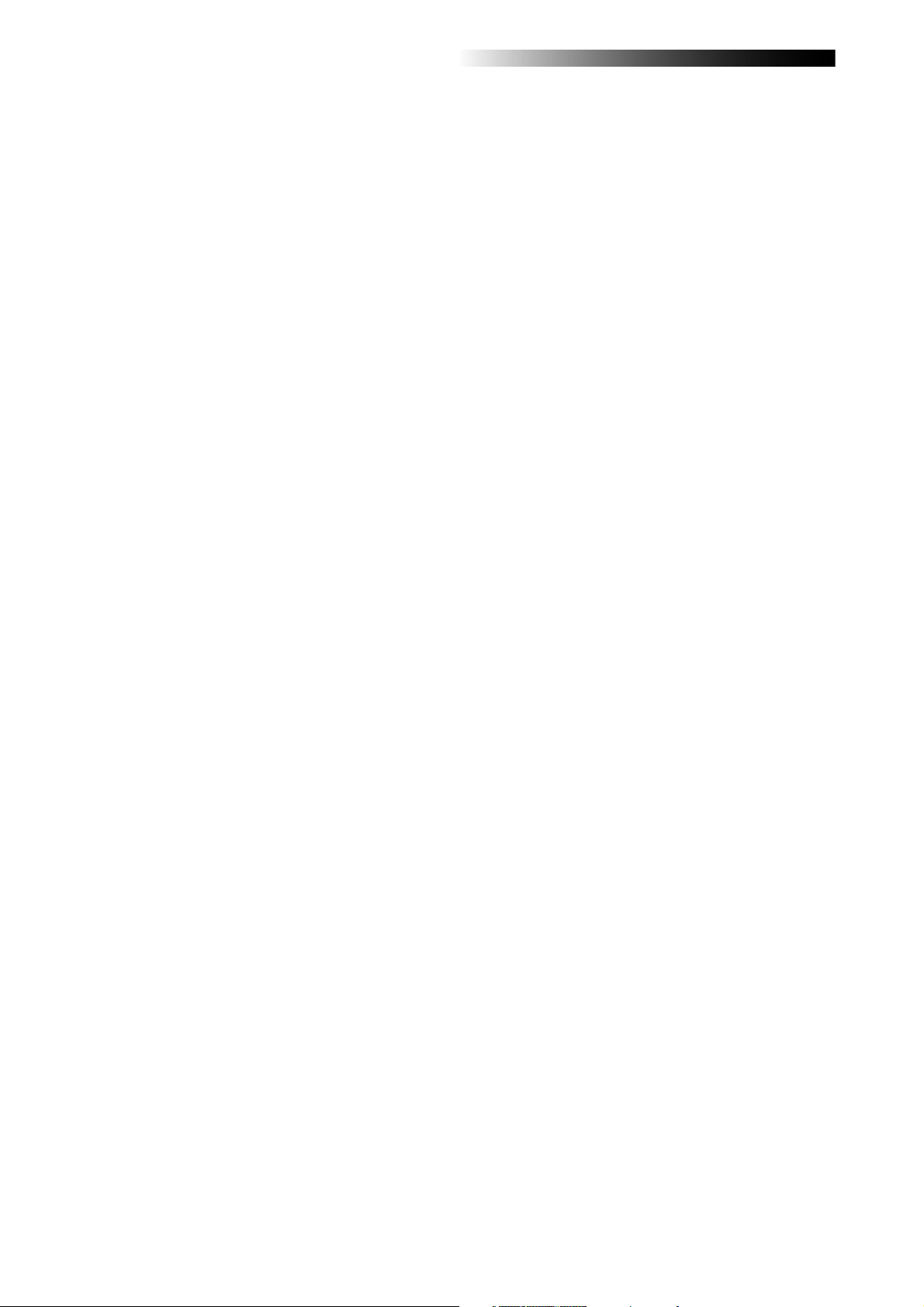
MR-8HD Owner’s Manual (Read this chapter first!)17MR-8HD Owner’s Manual (Names and functions)
16
Page 17
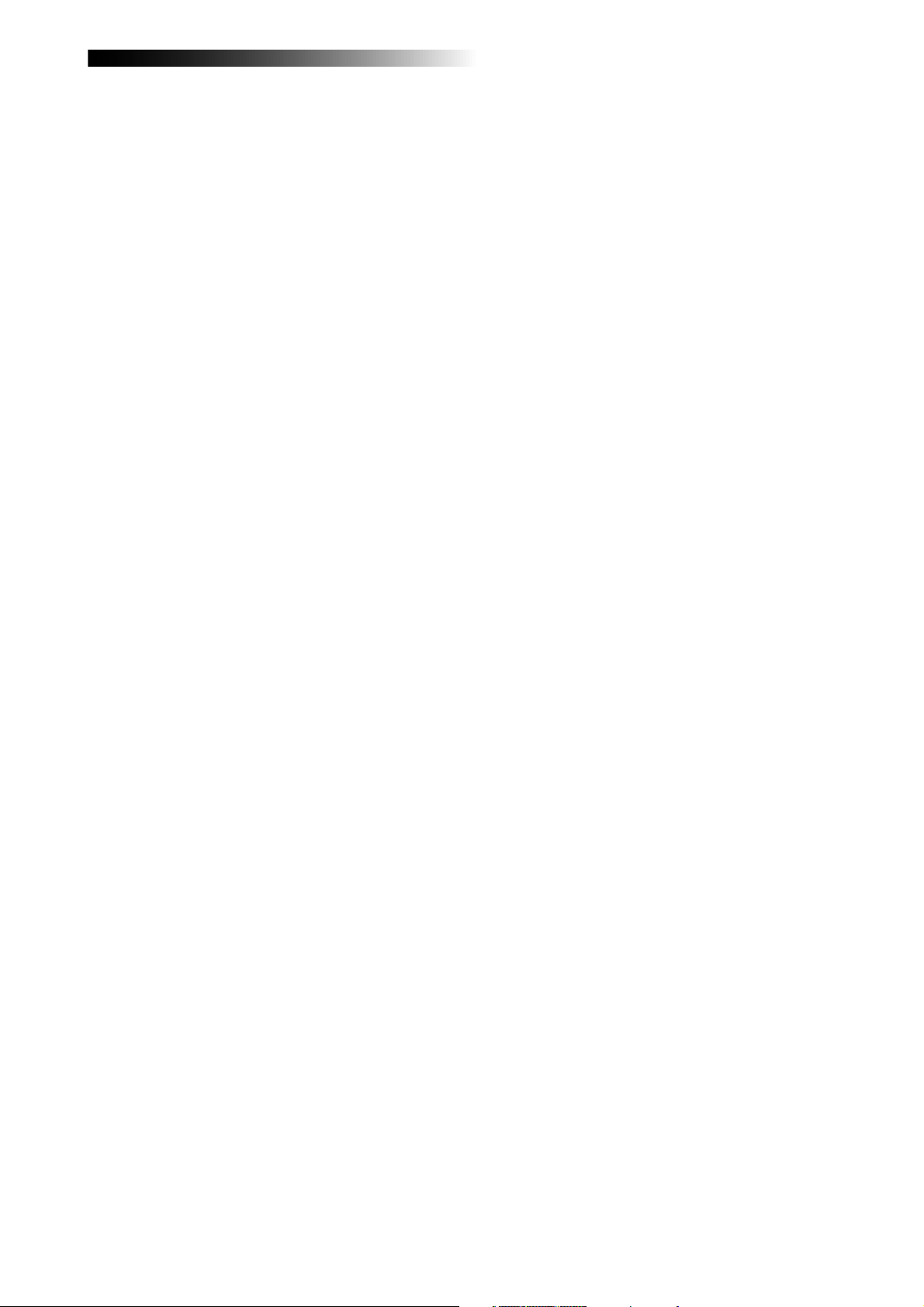
Names and functions
This chapter describes the names and functions of the controls,
keys, connectors, etc. on the MR-8HD top panel and rear panel, as
well as details of the display. See this chapter whenever you want to
know the function of a control, key, etc.
Page 18

MR-8HD Owner’s Manual (Names and functions)
Top panel 1
21
20
19
18
17
16
15
14
1
2
3
INPUT A SELECT
INPUT A
UNBAL
/GUITAR
DISTORTION
MAX
MIN
GUITAR
DYNAMIC CONDENSER TUBE
BRIT STACK
010
1
MAX
MIN
INPUT B INPUT C INPUT D
BAL
INSERT
UNBAL
TRIM
TRIM
LINE MIC LINE MIC LINE MIC LINE MIC
PEAK
PEAK
ON/
OFF
ON/
OFF
TO STEREO BUSS
60'S COMBO
US METAL
100LR100
LRRL
2
LR
3
4
BALBAL
UNBAL
TRIM
PEAK
ON/
OFF
MIC
INPUT A
AMP
EFFECT SEND
100
PAN
4
5/6 MASTER
5
BAL
UNBAL
TRIM
PEAK
SIMULATION
SIMULATION
7/8
ON/
OFF
STEREO OUT
L
PHONES
1
PHONES VOL
EFFECT
REVERB / DELAY TIME
MIN MAX
ROOM
PLATE DELAY
REC SELECT
67
R
2
MAXMIN
POWER
HALL
MAX
MIN
RHYTHM
GUIDE
1-4 > 5/6 STEREO
1-6 > 7/8
ABC1 DEF2 GHI3
POWERFUL
JKL4 MNO5
PQR6 STU7 VWX8 YZ9 +-_0
RECORD
8
TIME BASE
SELECT
NEW
1-8 >
SONG
NATURAL BRIGHT
DIGITAL MULTITRACKER
CONTRAST
7/8 >
WAV FILE
BOUNCE
MASTERING
LOCATE
A / IN
B / OUT
PLAYSTOP
LOCATE REC END
LOCATE ABS ZERO
A-B PLAY
MENU / ENTER
UNDO/REDO
STOREPLAY MODEAUTO PUNCH
DELETE
REWIND F FWD
9
10
11
1. [INPUT A] input connectors (XLR
connector and phone jack)
Both the [BAL] XLR connector and [UNBAL/
GUITAR] phone jack are provided. You can
connect a guitar, microphone, keyboard, etc.
If you connect sources to both the XLR connector and phone jack, the phone input takes
priority. When using the [INPUT A] section,
select the [INPUT A SEL] switch on the rear
panel appropriately according to your usage (see page 33).
2. [INSERT] connector (TRS phone jac k)
Connects an external effect processor (typically, a compressor/limiter, etc.).
For connection between the MR-8HD and the
effect processor, use a Y-cable as shown below (see page 59).
TIP: SEND
GND
RING: RETURN
To the effect input.
From the effect output.
1213
3. [INPUT B] input connectors (XLR
connector and phone jack)
You can connect a guitar, microphone, keyboard, etc. to the [INPUT B] input.
Both the [BAL] XLR connector and [UNBAL]
phone jack are provided so you can use the
appropriate connector according to the
sound source.
If you connect sources to both the XLR connector and phone jack, the phone input takes
priority (see page 33).
4. [INPUT C] input connectors (XLR
connector and phone jack)
You can connect a guitar, microphone, keyboard, etc. to the [INPUT C] input.
Both the [BAL] XLR connector and [UNBAL]
phone jack are provided so you can use the
appropriate connector according to the
sound source.
If you connect sources to both the XLR connector and phone jack, the phone input takes
priority (see page 33).
18
Page 19
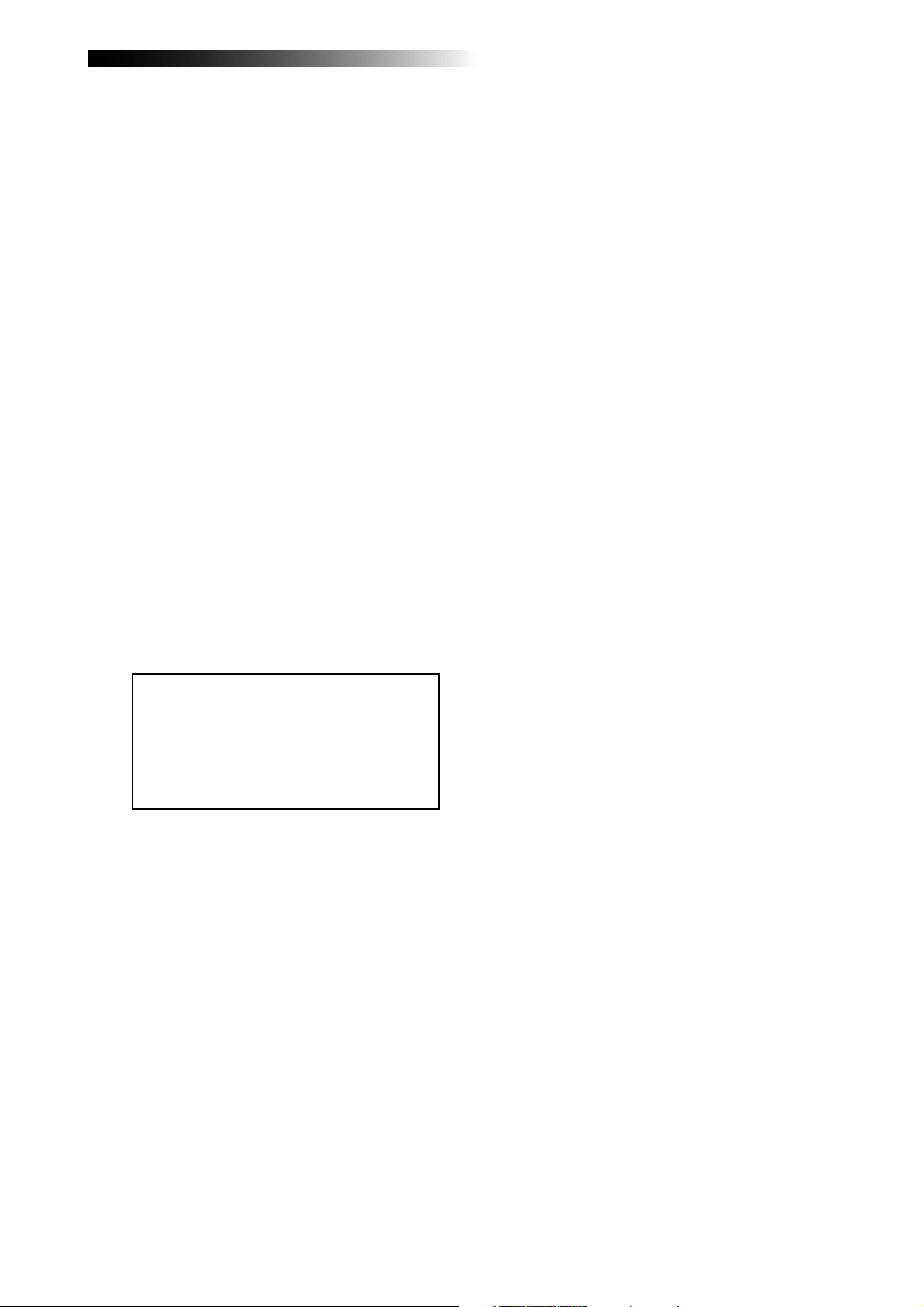
MR-8HD Owner’s Manual (Names and functions)
5. [INPUT D] input connectors (XLR
connector and phone jack)
You can connect a guitar, microphone, keyboard, etc. to the [INPUT D] input.
Both the [BAL] XLR connector and [UNBAL]
phone jack are provided so you can use the
appropriate connector according to the
sound source. If you connect sources to both
the XLR connector and phone jack, the phone
input takes priority (see page 33).
6. [STEREO OUT] jacks (L, R)
These jacks output the stereo (L and R) buss
signals. Connect these jacks to the monitoring equipment or master recorder (see pages
29 and 41).
7. [PHONES] jacks (1, 2)
Two jacks (1 and 2) are provided. You can
use two pairs of stereo headphones with the
MR-8HD (see page 29).
8. [PHONES VOL] control
Adjusts the headphone output level (see
page 30).
14. [REC SELECT] keys
Used to select the recording track(s). You can
record onto up to four tracks simultaneously.
Pressing a key arms or unarms the corresponding track(s).
Tracks 5/6 or 7/8 are armed or unarmed
simultaneously (see pages 35 through 42).
15. [PAN] contr ols
Control panning for tracks 1 through 4.
16. [EFFECT SEND] controls
Control the amount of signals from tracks 1
through 4 sent to the internal effect (reverb
or delay) (see page 61).
17. Insert effect selection keys
Used to select the insert effect (mic simulation or amp simulation) for the signal from
the [INPUT A] jack.
When setting the [INPUT A SELECT] switch
on the rear panel to "MIC/LINE", you can
use the mic simulation effect. When setting
the switch to "GTR/DIST", you can use the
guitar amp simulation effect (see page 58).
9. [PO WER] switc h
Switches between standby mode and power
on (see page 28). To turn off the power when
the power is on, press and hold down the
[POWER] switch for a few seconds.
<Note>:
power completely. When this switch is "up",
the MR-8HD enters standby mode (i.e. the
power does not completely turned off).
Therefore, if you do not use the MR-8HD
for a long time, we recommend unplugging
the power cord from the AC outlet.
This switch cannot turn off the
10. [REVERB/DELA Y TIME] control
This control adjusts the reverb time or delay time. When you select "ROOM", "HALL"
or "PLATE" for the effect type, it adjusts the
reverb time.When you select "DELAY", it
adjusts the delay time. (See page 61.)
11. [EFFECT] keys
These keys are used to select the effect type.
You can select from three reverb types
(ROOM, HALL and PLATE) and a delay
(DELAY). The selected key is lit (see page 60).
12. [MASTER] fader
Adjusts the stereo (L and R) buss output level
(see pages 30 through 39).
18. [TO STEREO BUSS ON/OFF] keys
Each key selects whether or not sending the
corresponding input signal to the stereo L/
R busses (see page 72). Each press of the
key alternates ON and OFF. When ON, the
key illuminates in green. When OFF, it is
unlit. When the corresponding input is assigned to a recording track, the key flashes
in green.
A long press of the key enters the input menu
of the MENU mode, in which you can set
phantom power on/off, panning, etc. (see
page 128).
19. [PEAK] indicators
Each indicator lights when the input signal
is overloaded (see page 15). You should adjust the input gain using the [TRIM] control
so that the [PEAK] indicator does not light.
20. [DISTORTION] control
Controls the amount of the distortion effect
for a guitar connected to the [XLR] connector or [UNBAL/GUITAR] jack (phone type)
on the [INPUT A] channel.
This control is effective only when the [INPUT A SEL] switch is set to "GTR/DIST" (see
pages 35 through 40).
13. Track faders
Each fader adjusts the track playback level.
Each of track faders 5/6 and 7/8 controls
the stereo signal (see pages 30 through 39).
21. [TRIM] controls
Each control adjusts the input gain of the
corresponding input channel (see page 15,
and 35 through 40).
19
Page 20

MR-8HD Owner’s Manual (Names and functions)
Top panel 2
INPUT A SELECT
INPUT A
UNBAL
/GUITAR
DISTORTION
MAX
MIN
GUITAR
DYNAMIC CONDENSER TUBE
BRIT STACK
010
MAX
MIN
INPUT B INPUT C INPUT D
BAL
INSERT
UNBAL
TRIM
TRIM
LINE MIC LINE MIC LINE MIC LINE MIC
PEAK
PEAK
ON/
OFF
1
ON/
OFF
TO STEREO BUSS
60'S COMBO
US METAL
100LR100
LRRL
2
LR
3
BALBAL
UNBAL
TRIM
PEAK
ON/
OFF
MIC
INPUT A
AMP
EFFECT SEND
100
PAN
4
5/6 MASTER
BAL
UNBAL
TRIM
PEAK
SIMULATION
SIMULATION
7/8
ON/
OFF
STEREO OUT
L
PHONES
1
PHONES VOL
MAXMIN
POWER
EFFECT
REVERB / DELAY TIME
MIN MAX
ROOM
HALL
PLATE DELAY
REC SELECT
22
R
2
MAX
MIN
24
23
RHYTHM
GUIDE
1-4 > 5/6 STEREO
1-6 > 7/8
ABC1 DEF2 GHI3
POWERFUL
JKL4 MNO5
PQR6 STU7 VWX8 YZ9 +-_0
RECORD
25 26 27
DIGITAL MULTITRACKER
TIME BASE
CONTRAST
SELECT
NEW
7/8 >
1-8 >
SONG
WAV FILE
NATURAL BRIGHT
LOCATE
A / IN
LOCATE REC END
LOCATE ABS ZERO
A-B PLAY
BOUNCE
MASTERING
PLAYSTOP
B / OUT
28
MENU / ENTER
UNDO/REDO
STOREPLAY MODEAUTO PUNCH
DELETE
REWIND F FWD
29
30
31
32
33
37
22. [RHYTHM GUIDE] key
Switches on/off of the rhythm guide function (see page 76). Each press of the switch
alternates on and off. A long press of the
key enters the rhythm guide menu, in which
you can set the rhythm guide parameters
(see page 76).
23. [BOUNCE 1-4 > 5/6, 1-6 > 7/8] / ABC1 key
Selects the bounce mode (see page 63).
In the menu mode, this key is used for character entry of A, B, C, a, b, c and 1 (see pages
32 and 99).
24. [TIME BASE SEL] key
Selects the time base shown on the display
(see page 24). Each press of the key switch
between "time" and "bar/beat".
25. [BOUNCE 1-8 > NEW SONG] / DEF2 key
Selects the bounce mode (see page 63).
In the menu mode, this key is used for character entry of D, E, F, d, e, f and 2 (see pages
32 and 99).
36
35
34
26. [CONTRAST] key
By rotating the [MENU/ENTER] knob while
holding down this key, you can adjust the
display contrast (see page 24).
27. [7/8 > STEREO WAV FILE] /GHI3 key
This key is used when converting a mono
WAV file recorded on tracks 7/8 to a stereo
WAV file (see page 90).
You can export the stereo WAV file to your
personal computer over the USB connection
(see page 92).
In the menu mode, this key is used for character entry of G, H, I, g, h, i and 3 (see pages
32 and 99).
28. LCD display
This 132 x 64 dot LCD display shows various information (see page 23).
29. [MENU/ENTER] rotary/push knob
Pressing this knob enters the menu mode.
In the menu mode, rotating this knob selects the item or numeric value, while pressing this knob confirm the setting/selection.
20
Page 21
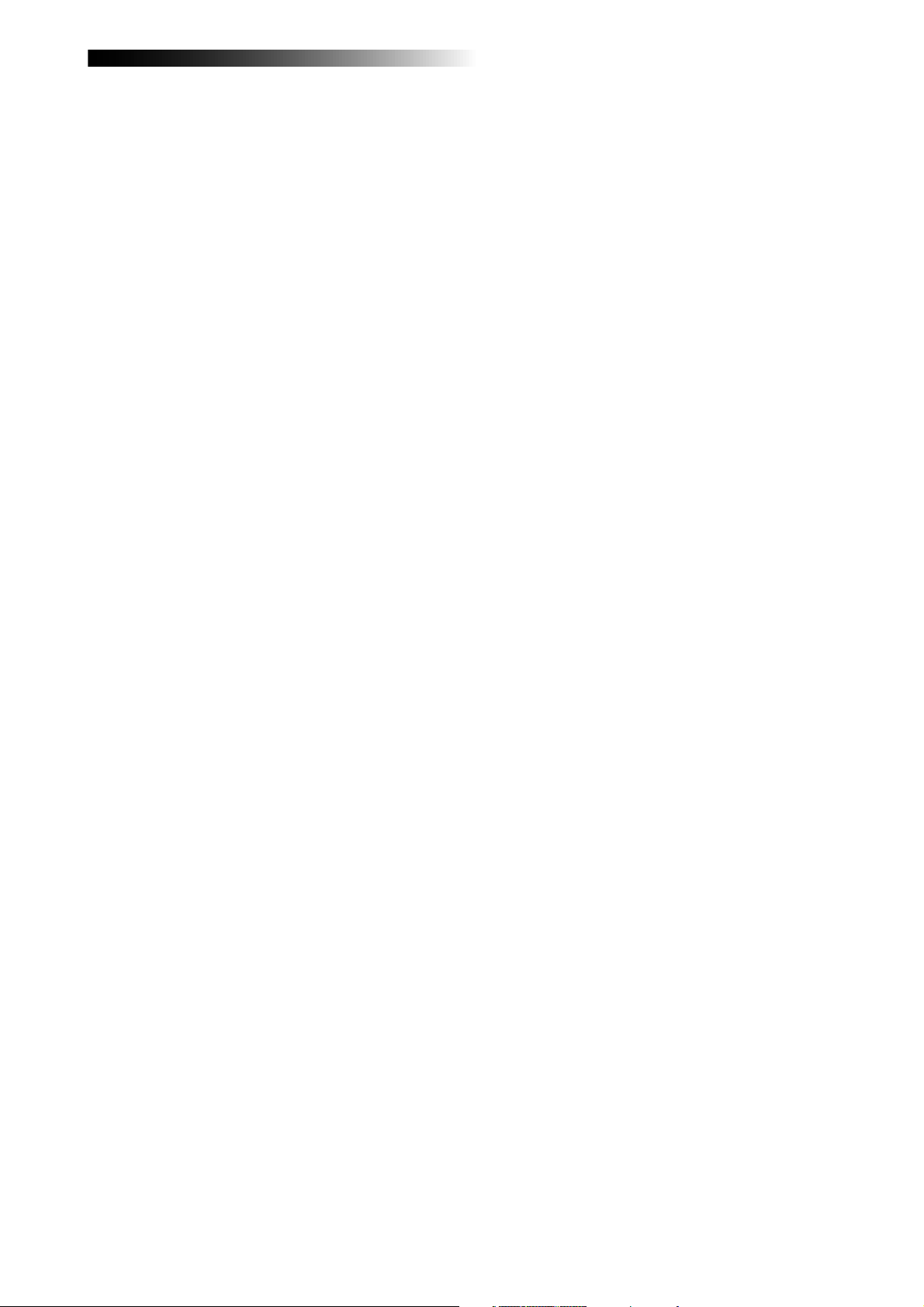
MR-8HD Owner’s Manual (Names and functions)
30. [MASTERING (POWERFUL/NATURAL/
BRIGHT] keys
Used to select the desired mastering effect
during track bounce or mixdown. You can
select from three effect types by pressing an
appropriate key (see page 62).
In the menu mode, the [POWERFUL] key is
used for character entry of J, K, L, j, k, l and
4, while the [NATURAL] key is used for character entry of M, N, O, m, n, o and 5(see
pages 32 and 99).
31. [UNDO/REDO]/[DELETE] key
Used to undo or redo recording or editing
(see pages 36, 38, 40).
Each press of the key alternates "undo" and
"redo". In the menu mode, this key is used
for deleting a character(see pages 32 and
99).
32. [ST ORE]/+-_0 ke y
Stores the current recorder position (time
data) as the LOCATE A/IN or LOCATE B/OUT
point (see pages 49 and 54).
In the menu mode, this key is used for character entry of +, -, _ and 0 (see pages 32 and
99).
33. [LOCATE B/OUT]/GHI3 key
Pressing this key while holding down the
[STORE] key sets the LOCATE B point (or
punch out point) (see page 49 and 54).
In the menu mode, this key is used for character entry of G, H, I and 3 (see pages 32
and 99).
34. Transport keys
[PLAY] key
Starts playback of the recorder.
Pressing this key while holding down the
[RECORD] key starts recording of the armed
(record-ready) track(s).
Pressing this key during recording exits recording.
[STOP] key
Stops the recorder.
By pressing the [PLAY], [REWIND] or [F FWD]
key while holding down the [STOP] key, you
can locate to a specific point or repeat playback as below.
• [STOP] + [PLAY] (A-B PLA Y)
Repeats playback between the LOCATE A and
LOCATE B points (see page 44).
• [STOP] + [REWIND] (LOCATE ABS ZERO)
Locates to the beginning (ABS ZERO) of the
current song (see page 48).
• [STOP] + [F FWD] (LOCATE REC END)
Locates to the recording end of the current
song (REC END) (see page 48).
[RECORD] key
Pressing the [PLAY] key while holding down
the [RECORD] key starts recording of the
armed (record-ready) track(s).
By pressing only the [RECORD] key when any
track(s) is armed (in record-ready), the input signal(s) of the armed track(s) can be
monitored (i.e. input monitor mode). (see
pages 35 through 40).
[F FWD] key
Pressing this key fast forwards the recorder.
During playback, pressing this key starts 3 x
cueing (see page 44).
While holding down the [STOP] key, pressing this key locates to the recording end of
the current song (REC END) (see page 48).
[REWIND] key
Pressing this key rewinds the recorder.
During playback, pressing this key starts 3 x
reverse cueing (see page 44).
While holding down the [STOP] key, pressing this key locates to the beginning (ABS
ZERO) of the current song (see page 48).
This key is also used to go up the menu
screen layer while a menu screen is displayed.
35. [LOCATE A/IN]/VWX8 key
Pressing this key while holding down the
[STORE] key sets the LOCATE A point (or
punch in point) (see page 49 and 54).
In the menu mode, this key is used for character entry of V, W, X, v, w, x and 8 (see pages
32 and 99).
36. [PLAY MODE]/STU7 ke y
Selects a play mode. You can select from
among normal, auto play, auto return and
loop (see page 45).
In the menu mode, this key is used for character entry of S, T, U, s, t, u and 7 (see pages
32 and 99).
37. [AUTO PUNCH]/PQR6 entry key
Turns on or off the auto punch mode (see
page 55).
In the menu mode, this key is used for character entry of P, Q, R, p, q, r and 6 (see pages
32 and 99).
21
Page 22
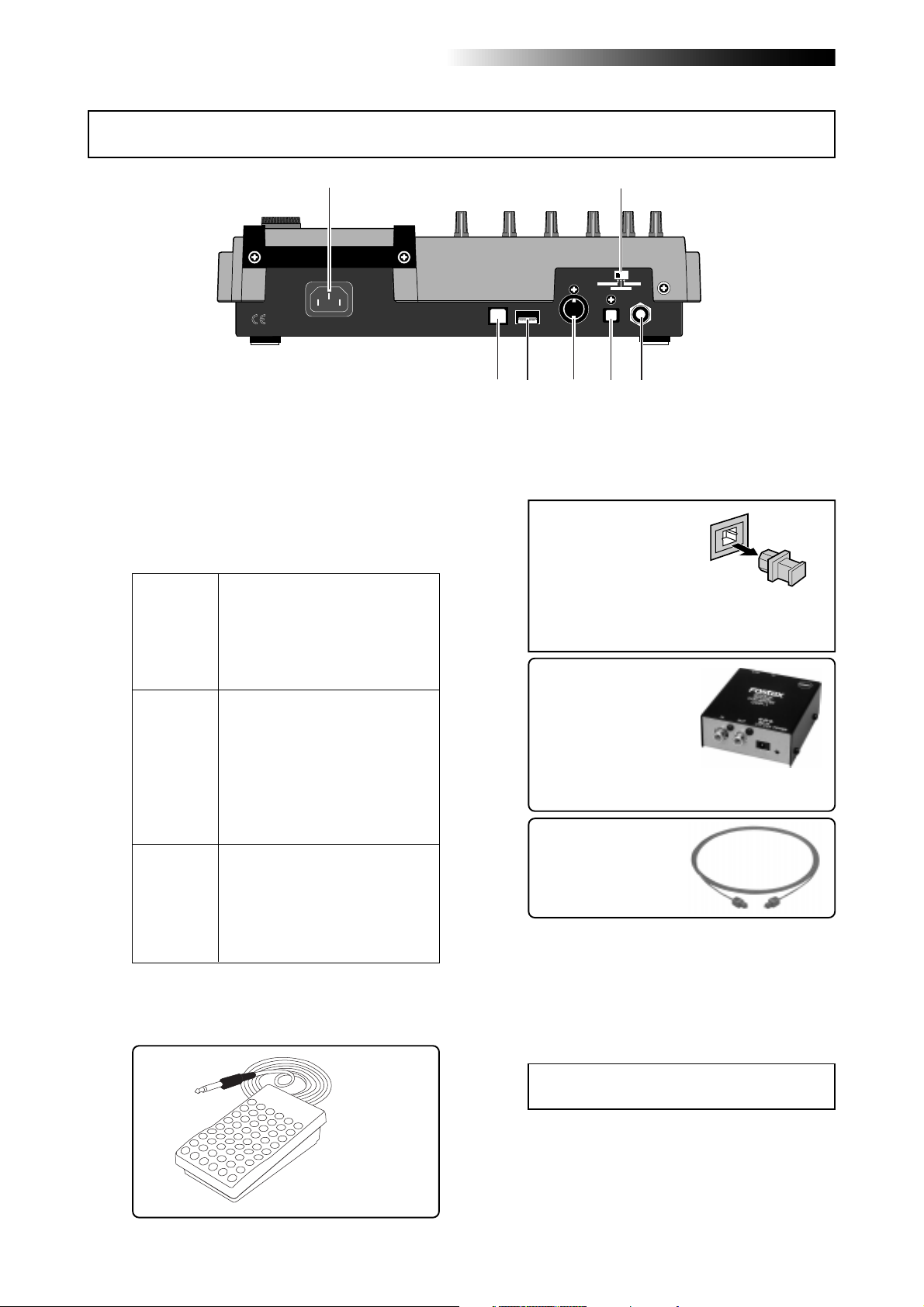
MR-8HD Owner’s Manual (Names and functions)
Rear panel
1
1. [AC IN] connector
Connect the supplied power cord to this connector (see page 28).
2. [INPUT A SELECT] switch
This switch must be set appropriately according to the input source of the [INPUT A] channel (see page 33).
Either of the [BAL] XLR and
[UNBAL/GUITAR] phone connec-
MIC/LINE
tors can be used. Set the switch to
this position when the source is an
external microphone or line level
source.
Either of the [BAL] XLR and
[UNBAL/GUITAR] phone connectors can be used. You can adjust
GTR DIST
the input level and distortion using
the [TRIM] and [DISTORTION]
controls respectively. You can also
use the amp simulation insert effect.
Either of the [BAL] XLR and
[UNBAL/GUITAR] phone connec-
GTR CLEAN
tors can be used. You can adjust
the input level using the [TRIM]
control. You can also use the amp
simulation insert effect.
3. [FOOT SW] jac k (TRS phone jack)
Used to connect with an unlatched-type
footswitch (see page 53).
2
INPUT A SEL
GTR CLEAN
MIC/LINE
GTR DIST
USB USB HOSTAC-IN
7
DIGITAL
OUT FOOT SWMIDI OUT
56
34
4. [DIGITAL OUT] connector
(Toslink optical connector)
Used to connect with an external digital device using an optical cable (see page 42).
<Note>:
The dust protection cap is inserted to
the [DIGITAL OUT] connector when the unit is
shipped.
Remove the cap when you use this connector. If you do not use this connector, attach
the dust protection cap.
If you need to connect the
unit to a digital device which
only provides a coaxial type
digital connector (typically,
an RCA pin jack), use the
Fostex COP-1/96k coaxialoptical converter (shown
right).
Model COP-1/96k
Use an optical digital
cable with Toslink plugs
on both ends.
5. [MIDI OUT] jack (DIN 5-pin connector)
Used to connect to a MIDI IN jack of an external MIDI device (such as a MIDI sequencer) (see page 86).
6. [USB HOST] connector (USB A type)
Prepared for the future expansion.
unlatched-type footswitch
<Caution>:
computer to the [USB HOST] port.
Do not connect your personal
7. [USB] port (USB B type)
Used to connect with a personal computer
using a standard USB cable for song file data
transfer between the MR-8HD and the personal computer (see page 92).
22
Page 23
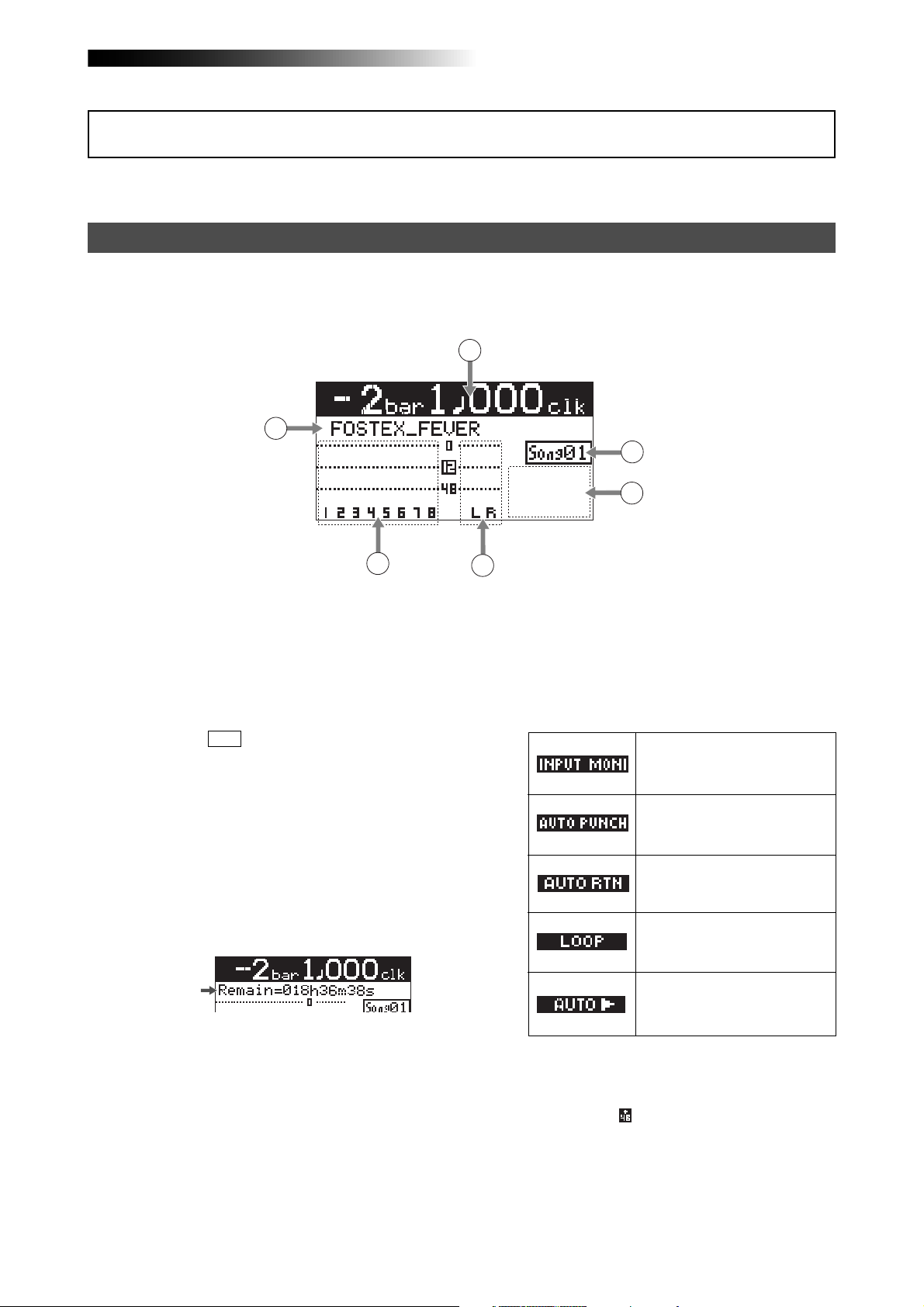
MR-8HD Owner’s Manual (Names and functions)
LCD display
The following describes details about the LCD display, including screen contents and
operation.
Home screen
When turning on the MR-8HD, the display shows the startup screen (showing the startup status of the MR8HD), followed by the "home" screen, which is similar to the one below. In this condition, the previously
loaded song is loaded and the recorder is located at the beginning of the song.
The home screen provides the following information.
1
2
6
5
1. Time counter display
Time information of the current recorder position is shown in ABS or bar/beat mode (by
default, bar/beat). Using the [TIME BASE SELECT] key, you can select a desired time base
mode. When the recorder is moving (playing
back, fast forwarding, etc.), the appropriate
icon is also shown. While the hard disk drive is
in access, " ACC " lights up.
2. Character display
Normally, the name of the song currently
loaded is shown (up 16 characters can be
shown at a time).
It also shows following information.
• A name of the operation mode currently
being executed (such as "BOUNCE 1-6->7/8).
• A (not-so-serious) warning message
• The "Remain" time when at least one track is
record-armed (i.e. At least one of the
[REC SELECT] keys is active).
The remain time shows how much time you
can further record audio data onto a mono
track using the available space left on the hard
disk.
3. Track level displa y
The recording or playback levels of tracks 1
through 8 are shown. When a track is record
armed, the track number indication changes
to the source input channel (any of A, B, C and
D).
3
4
4. Stereo buss (L and R) level displa y
During recording or playback, the output levels of the L/R stereo buss are shown.
5. Song status display
Lights up the following status icons when the
appropriate modes (functions) are active.
At least one of the tracks is in the
input monitor mode (see pages
36, 38 and 40).
The auto punch mode is active
(see page 55).
The auto return mode is active
(see page 45).
The loop mode is active (see page
45).
The auto play mode is active (see
page 45).
6. Song number display
Shows the song number of the song currently
loaded. Also, "
is on.
" is lit when the phantom power
23
Page 24
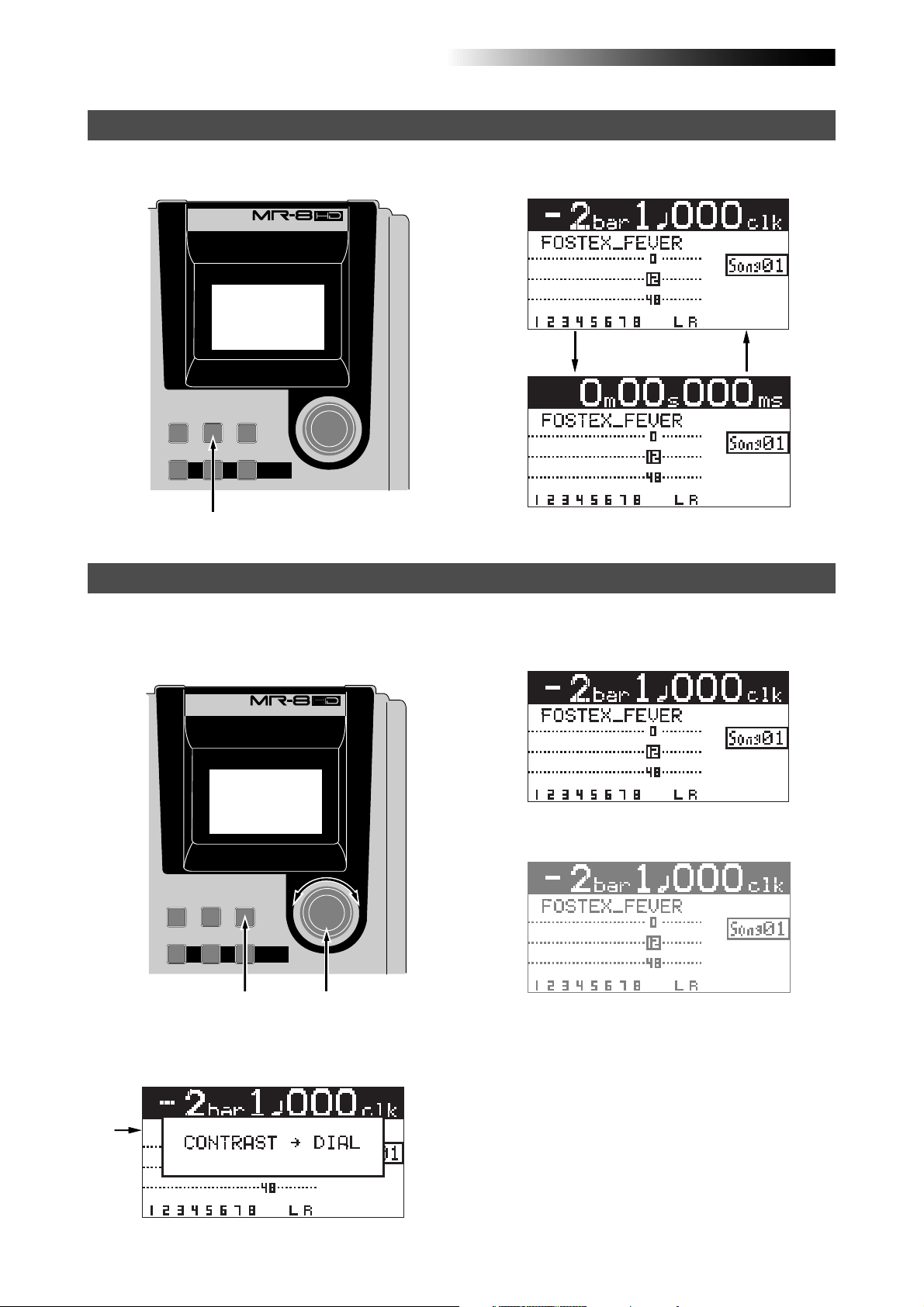
MR-8HD Owner’s Manual (Names and functions)
Selecting a time base mode
When the display shows the home screen, pressing the [TIME BASE SELECT] key switches the time base
mode between ABS and bar/beat.
DIGITAL MULTITRACKER
Example of bar/beat display
TIME BASE
RHYTHM
SELECT
GUIDE
1-4 > 5/6 STEREO
1-6 > 7/8
ABC1 DEF2 GHI3
CONTRAST
NEW
7/8 >
1-8 >
SONG
WAV FILE
BOUNCE
MENU/ENTER
[TIME BASE SELECT] key
Example of ABS display
Adjusting the display contrast
You can adjust the display contrast by rotating the [MENU/ENTER] knob while holding down the [CONTRAST] key. Rotating the dial clockwise heightens the contrast, while rotating it counterclockwise lowers
the contrast.
DIGITAL MULTITRACKER
High contrast
RHYTHM
TIME BASE
GUIDE
1-4 > 5/6 STEREO
1-6 > 7/8
ABC1 DEF2 GHI3
SELECT
1-8 >
CONTRAST
NEW
7/8 >
SONG
WAV FILE
BOUNCE
MENU/ENTER
[CONTRAST] key
[MENU/ENTER] knob
While pressing down the [CONTRAST] key, the display shows "CONTRAST -> DIAL".
Low contrast
24
Page 25
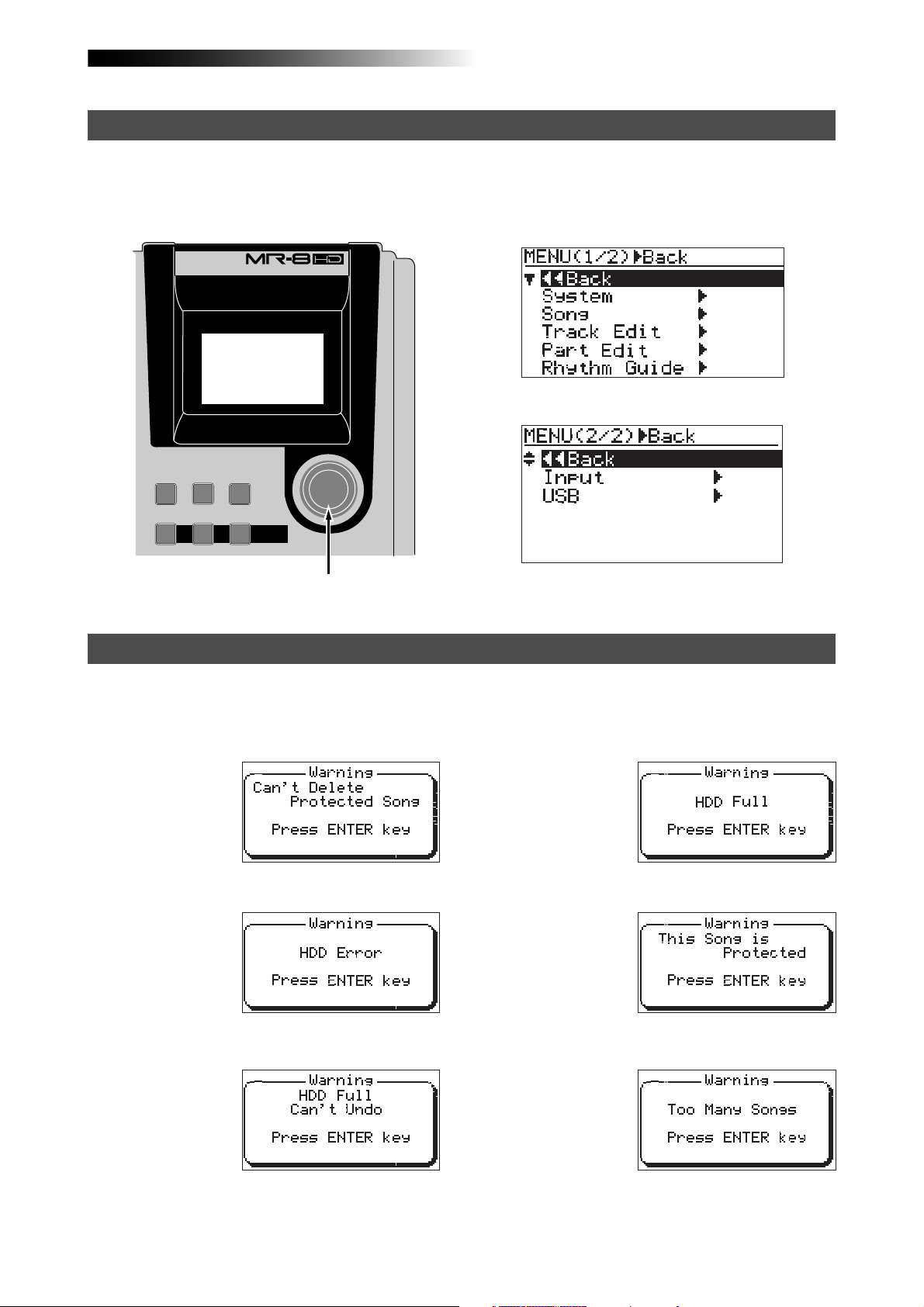
MR-8HD Owner’s Manual (Names and functions)
MENU screen
Pressing the [MENU/ENTER] knob while the recorder is stopped enters the menu mode and brings up the
menu screen.
In the menu mode, you can make setting or editing via the appropriate screen. The top menu screen has
two pages, in which you can select the desired menu by rotating the [MENU/ENTER] knob.
DIGITAL MULTITRACKER
First page
RHYTHM
TIME BASE
GUIDE
SELECT
CONTRAST
1-4 > 5/6 STEREO
1-6 > 7/8
NEW
1-8 >
7/8 >
SONG
ABC1 DEF2 GHI3
WAV FILE
BOUNCE
MENU/ENTER
[MENU/ENTER] knob
Second page
Warning message
If a serious problem happens to the MR-8HD during operation, an appropriate warning message is shown
on the display. Most warning messages are being shown until the [MENU/ENTER] knob is pressed. Note
that there are also not-so-serious warning messages besides the following.
This message is shown
when you are going to
delete a song which is
protected.
This message is shown
when the hard disk
drive has a problem.
During recording, this
message is shown if
there is no more space
left on the hard disk for
recording.
This message is shown
when you are going to
make recording or editing to a song which is
protected.
This message is shown
when you are going to
edit a track or part but
there is not enough
space on the hard disk
for executing the undo
function.
This message is shown
when you are going to
create a new song
while 99 songs exist on
the hard disk.
25
Page 26
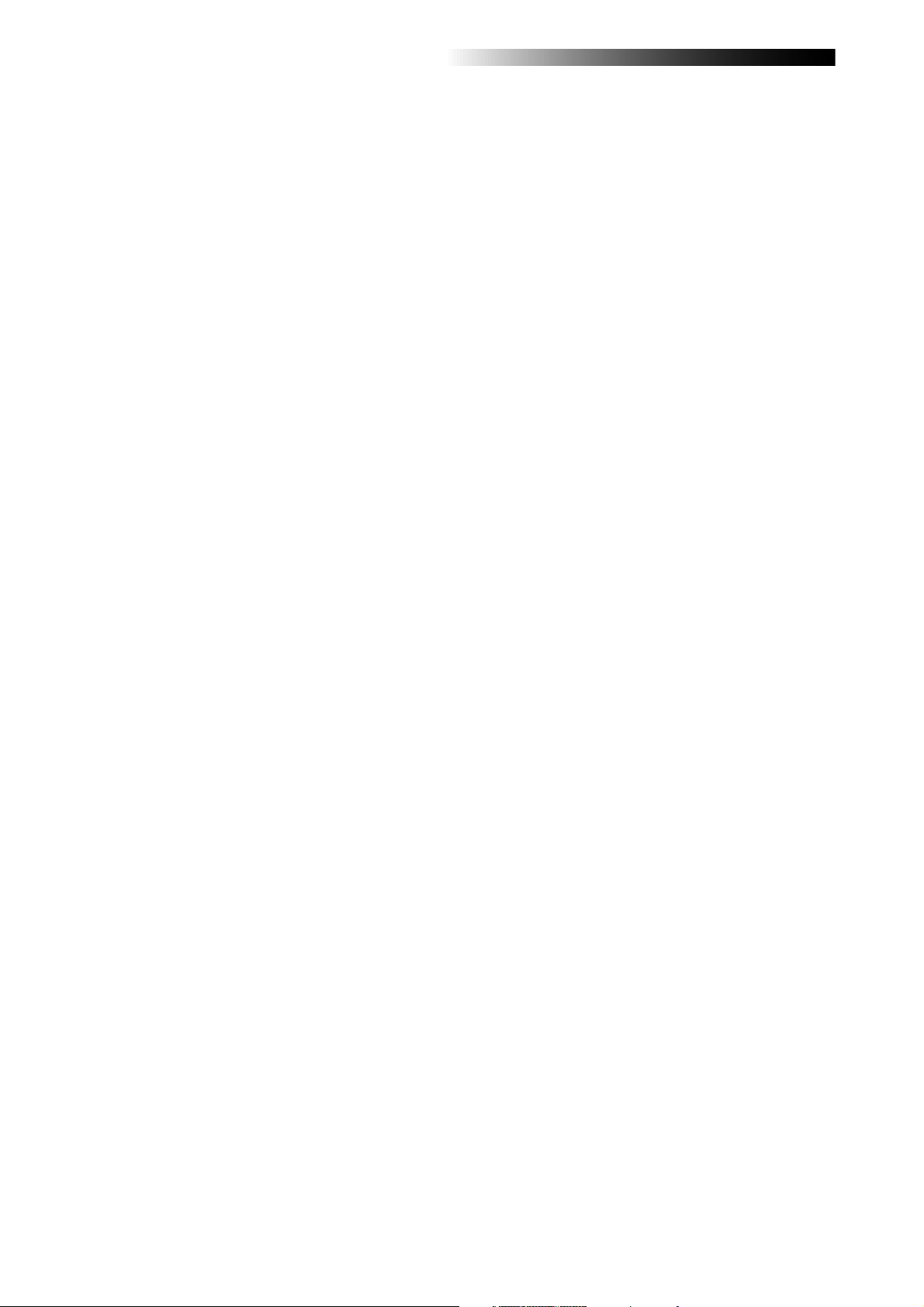
MR-8HD Owner’s Manual (Names and functions)
26
Page 27
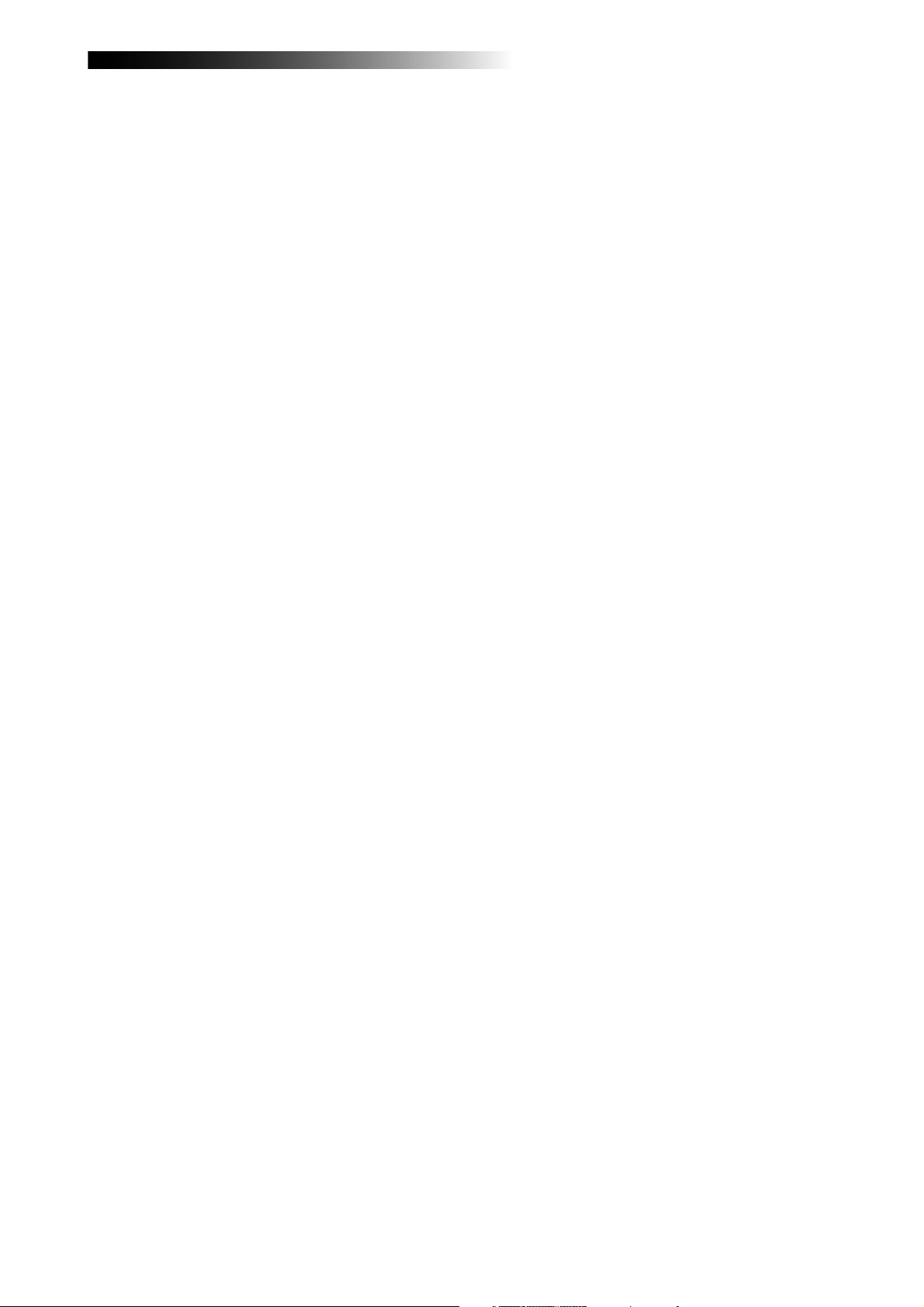
MR-8HD Owner’s Manual (Basic operations)
Basic operations
This chapter describes power connection, power on/off, demo song
playback, etc., as well as basic multitrack recording.
If it is the first time for you to use a Multitracker, read this chapter
carefully first so that you are familiar with the MR-8HD basic operations, then read other sections which describe advanced operations.
27
Page 28
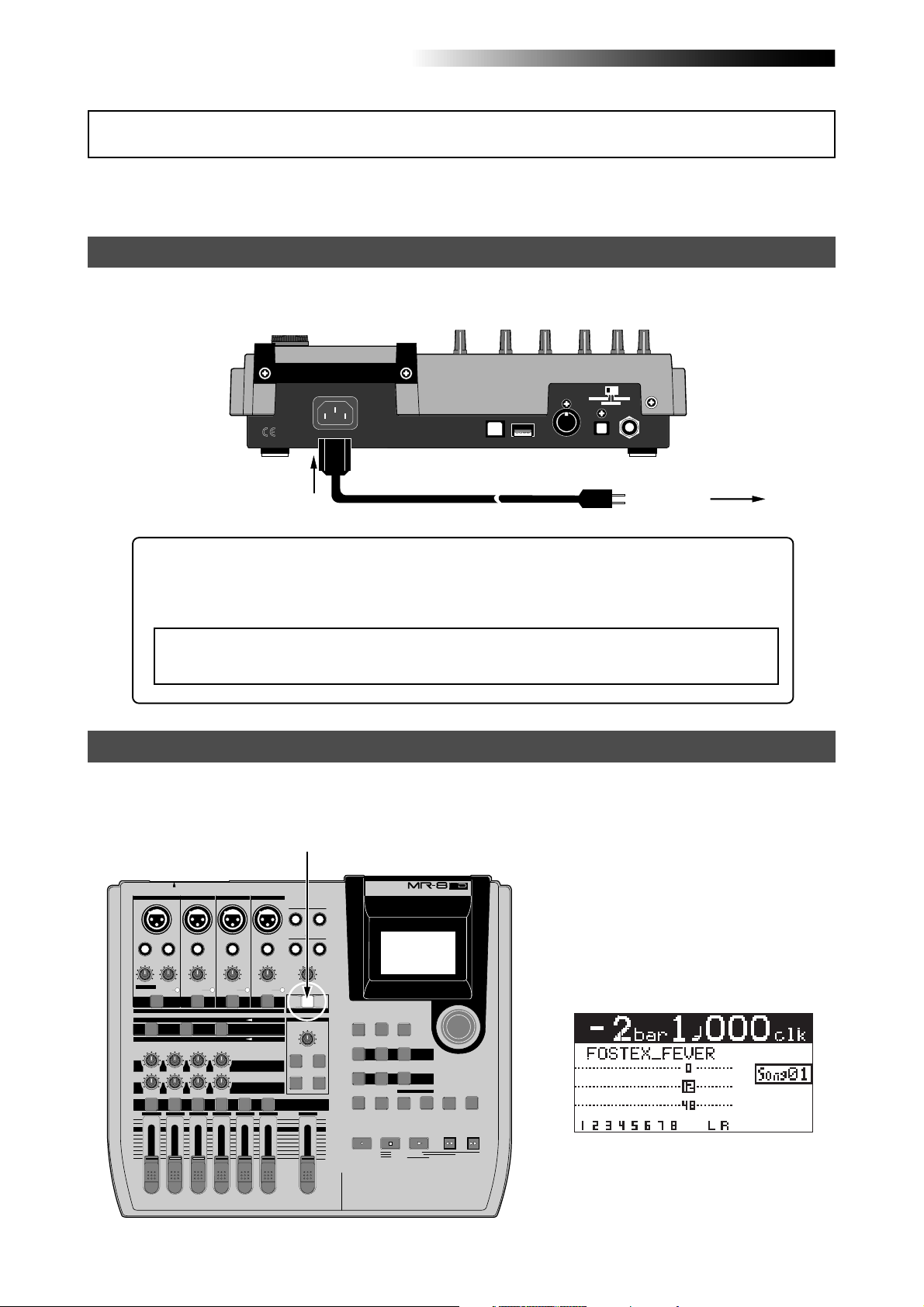
MR-8HD Owner’s Manual (Basic operations)
About power
The MR-8HD operates by AC power. Before you start using the MR-8HD, you must connect the
supplied power cord.
Po wer connection
Connect between the [AC IN] connector on the MR-8HD rear panel and an AC outlet using the supplied power cord. The MR-8HD enters the standby mode when the power cord is connected.
INPUT A SEL
GTR CLEAN
MIC/LINE
GTR DIST
USB USB HOSTAC-IN
DIGITAL
OUT FOOT SWMIDI OUT
[AC IN] connector
AC outlet
Supplied power cord
About the standby mode
The standby mode is the condition when the power cord is connected and the [POWER]
switch is set to OFF. In the standby mode, a small amount of power is consumed and the
indicator of the [POWER] switch flashes slowly.
<Note>:
When you do not operate the MR-8HD for a long period of time, we recommend
disconnecting the power cord.
Turning on the unit
You can turn on or off the MR-8HD power using the [POWER] switch (pointed by an arrow below).
To turn off the power, press and hold down the [POWER] switch for a few seconds.
When you press the [POWER] switch to
turn on the power for the first time, the
MR-8HD starts up and the display shows
the screen as below (note that it takes
some time until the screen as below is
shown).
This screen shows that the demo song is
loaded and stopped at the beginning (ABS
0) of the song named "FOSTEX_FEVER".
Follow the procedure described on the
next page to play back the demo song.
INPUT A SELECT
INPUT A
INPUT B INPUT C INPUT D
BAL
UNBAL
/GUITAR
INSERT
UNBAL
TRIM
DISTORTION
MIN
GUITAR
DYNAMIC CONDENSER TUBE
BRIT STACK
010
MAX
MIN
TRIM
MAX
LINE MIC LINE MIC LINE MIC LINE MIC
PEAK
PEAK
ON/
ON/
OFF
OFF
TO STEREO BUSS
60'S COMBO
US METAL
100LR100
LR
LRRL
3
2
1
[POWER] switch
BALBAL
BAL
UNBAL
UNBAL
TRIM
TRIM
PEAK
PEAK
ON/
OFF
MIC
SIMULATION
INPUT A
SIMULATION
AMP
EFFECT SEND
100
PAN
4
5/6 MASTER
7/8
ON/
OFF
STEREO OUT
L
PHONES
1
PHONES VOL
MAXMIN
POWER
EFFECT
REVERB / DELAY TIME
MIN MAX
ROOM
PLATE DELAY
REC SELECT
R
2
RHYTHM
GUIDE
1-4 > 5/6 STEREO
1-6 > 7/8
HALL
ABC1 DEF2 GHI3
POWERFUL
JKL4 MNO5
PQR6 STU7 VWX8 YZ9 +-_0
MAX
RECORD
MIN
TIME BASE
CONTRAST
SELECT
NEW
1-8 >
7/8 >
SONG
NATURAL BRIGHT
LOCATE REC END
LOCATE ABS ZERO
A-B PLAY
DIGITAL MULTITRACKER
WAV FILE
BOUNCE
MASTERING
LOCATE
A / IN
B / OUT
PLAYSTOP
MENU / ENTER
UNDO/REDO
STOREPLAY MODEAUTO PUNCH
DELETE
REWIND F FWD
28
Page 29
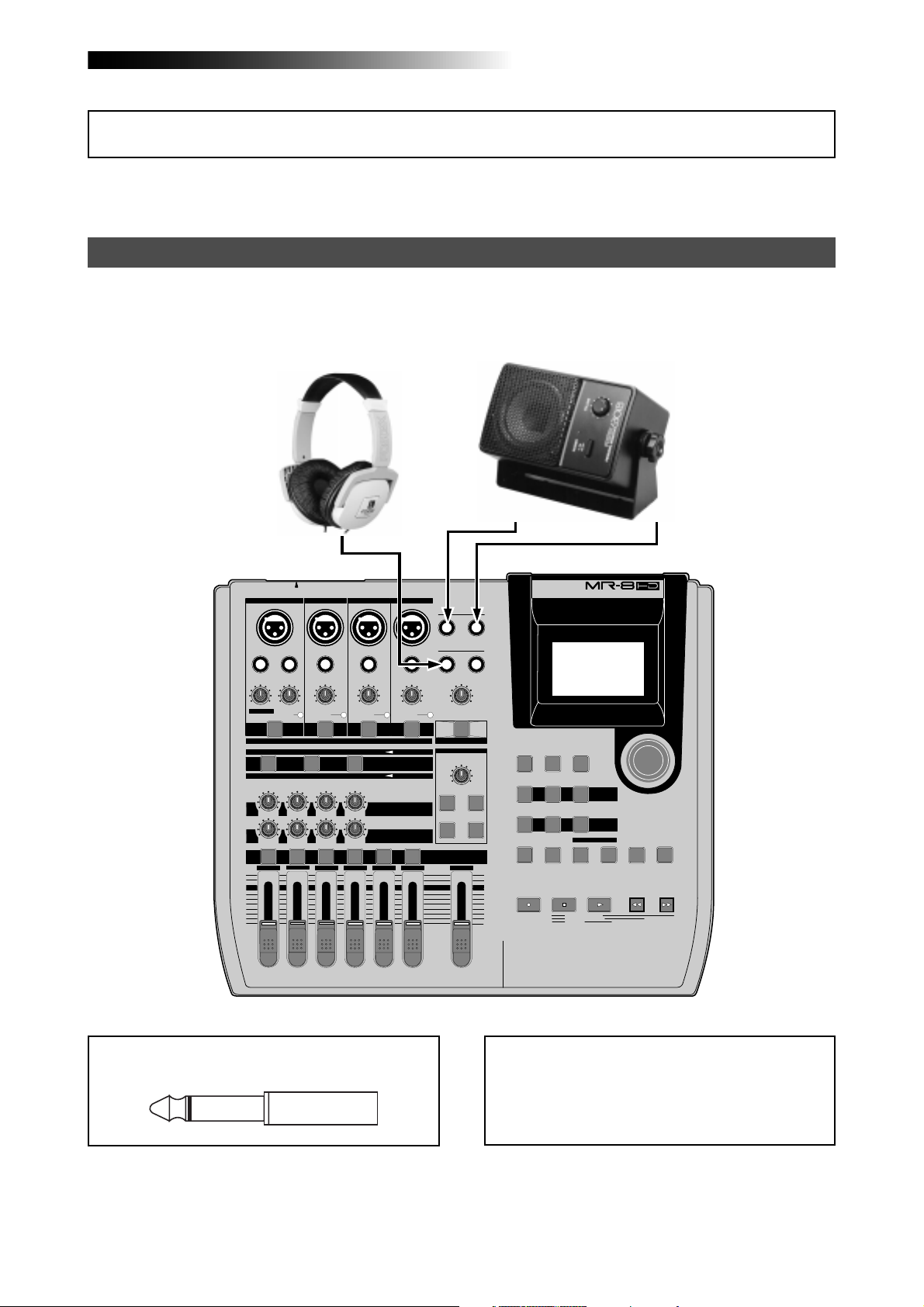
MR-8HD Owner’s Manual (Basic operations)
Listening the demo song
A demo song is pre-recorded on the hard disk of the MR-8HD when shipped.
Before you make recording, let's listen to the demo song via headphones (or a monitor speaker).
Connecting headphones (or a monitor speaker system)
Connect headphones to either of the two [PHONES] jacks of the MR-8HD. Both jacks feed the same
signal so you may connect headphones whichever you like.
If you have a powered monitor speaker, you may connect it to the [STEREO OUT] jacks of the MR-8HD.
Powered monitor
speaker
Headphones
INPUT A SELECT
INPUT A
UNBAL
/GUITAR
DISTORTION
MAX
MIN
GUITAR
DYNAMIC CONDENSER TUBE
BRIT STACK
010
1
MAX
MIN
INPUT B INPUT C INPUT D
BAL
INSERT
UNBAL
TRIM
TRIM
LINE MIC LINE MIC LINE MIC LINE MIC
PEAK
PEAK
ON/
OFF
ON/
OFF
TO STEREO BUSS
60'S COMBO
US METAL
100LR100
LRRL
2
LR
3
BALBAL
UNBAL
TRIM
PEAK
ON/
OFF
MIC
INPUT A
AMP
EFFECT SEND
100
PAN
4
5/6 MASTER
BAL
UNBAL
TRIM
PEAK
SIMULATION
SIMULATION
7/8
ON/
OFF
STEREO OUT
L
PHONES
1
PHONES VOL
MAXMIN
POWER
EFFECT
REVERB / DELAY TIME
MIN MAX
ROOM
HALL
PLATE DELAY
REC SELECT
R
2
RHYTHM
GUIDE
1-4 > 5/6 STEREO
1-6 > 7/8
ABC1 DEF2 GHI3
POWERFUL
JKL4 MNO5
PQR6 STU7 VWX8 YZ9 +-_0
MAX
RECORD
MIN
TIME BASE
CONTRAST
SELECT
NEW
7/8 >
1-8 >
SONG
NATURAL BRIGHT
LOCATE REC END
LOCATE ABS ZERO
A-B PLAY
DIGITAL MULTITRACKER
WAV FILE
BOUNCE
MASTERING
LOCATE
A / IN
B / OUT
PLAYSTOP
MENU / ENTER
UNDO/REDO
STOREPLAY MODEAUTO PUNCH
DELETE
REWIND F FWD
<Note>:
You can plug a 1/4" phone plug to the
[STEREO OUT] L or R jack.
<Note>:
When you connect a powered monitor
speaker to the unit, turn down the volume of the
powered monitor speaker to minimum before you
turn on the MR-8HD and the powered monitor
speaker.
29
Page 30
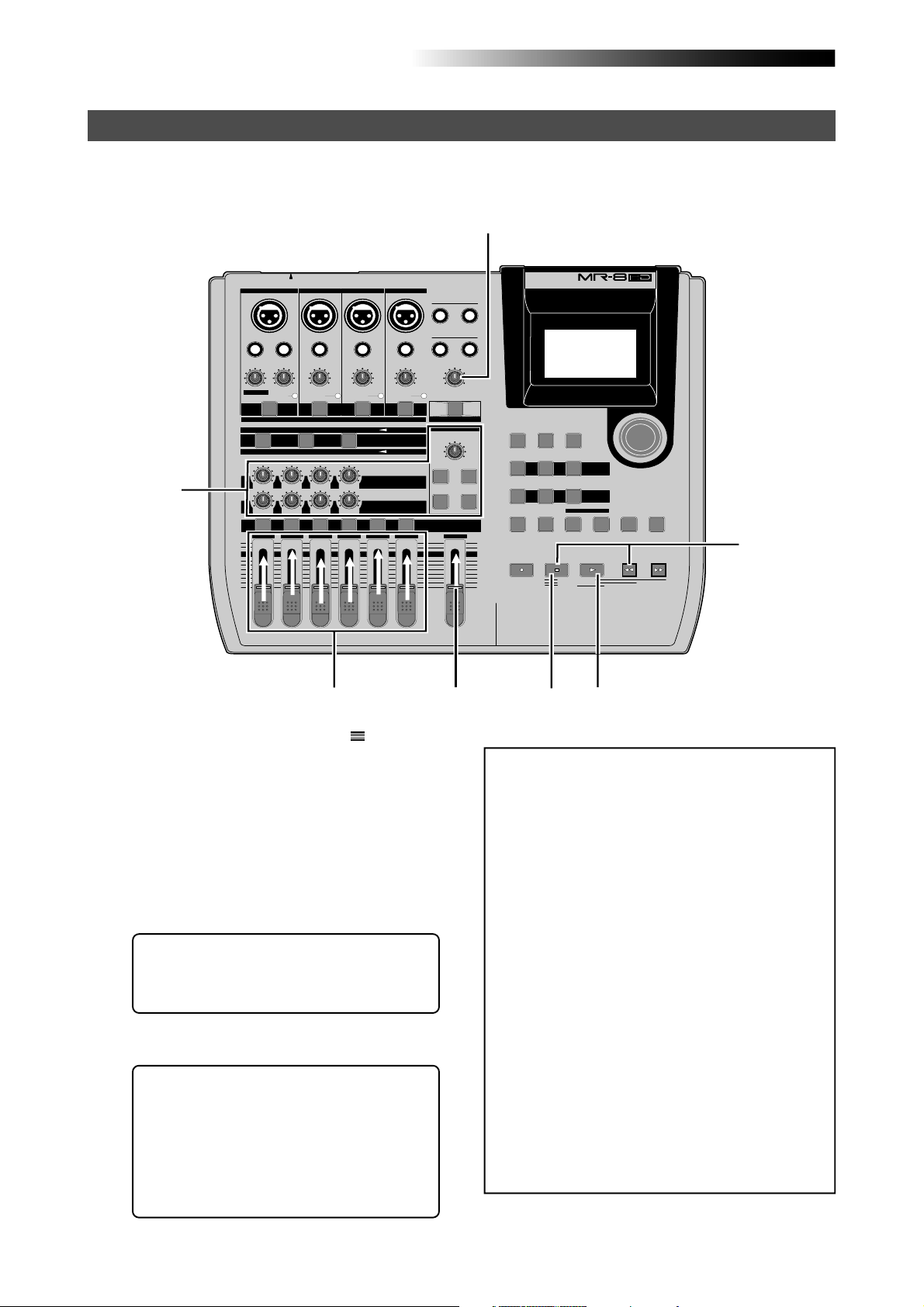
MR-8HD Owner’s Manual (Basic operations)
Playing back the demo song
In the demo song, approximately 1-minute audio is recorded on all eight tracks. Follow the procedure
below for listening to the demo song. In the following procedure, it is assumed that the MR-8HD is
turned on and a pair of headphones (or a monitor speaker system) is connected.
3
Hint-1
INPUT A SELECT
INPUT A
UNBAL
/GUITAR
DISTORTION
MAX
MIN
GUITAR
DYNAMIC CONDENSER TUBE
BRIT STACK
010
1
MAX
MIN
INPUT B INPUT C INPUT D
BAL
INSERT
UNBAL
TRIM
TRIM
LINE MIC LINE MIC LINE MIC LINE MIC
PEAK
PEAK
ON/
OFF
ON/
OFF
TO STEREO BUSS
60'S COMBO
US METAL
100LR100
LRRL
2
LR
3
1,3
BALBAL
UNBAL
TRIM
PEAK
ON/
OFF
MIC
INPUT A
AMP
EFFECT SEND
100
PAN
4
5/6 MASTER
BAL
UNBAL
TRIM
PEAK
SIMULATION
SIMULATION
7/8
ON/
OFF
STEREO OUT
L
PHONES
1
PHONES VOL
MAXMIN
POWER
EFFECT
REVERB / DELAY TIME
MIN MAX
ROOM
PLATE DELAY
REC SELECT
1
R
2
HALL
MAX
MIN
DIGITAL MULTITRACKER
RHYTHM
TIME BASE
GUIDE
1-4 > 5/6 STEREO
1-6 > 7/8
ABC1 DEF2 GHI3
POWERFUL
JKL4 MNO5
PQR6 STU7 VWX8 YZ9 +-_0
RECORD
CONTRAST
SELECT
NEW
1-8 >
7/8 >
SONG
NATURAL BRIGHT
LOCATE REC END
LOCATE ABS ZERO
A-B PLAY
4
A / IN
WAV FILE
LOCATE
BOUNCE
MASTERING
B / OUT
PLAYSTOP
2
MENU / ENTER
UNDO/REDO
STOREPLAY MODEAUTO PUNCH
DELETE
REWIND F FWD
Hint-2
1) Raise the [MASTER] fader to the " " position.
Set the track faders at the lowest position.
2) Press the [PLAY] key to start playback.
3) Raise the track faders (1 through 8) gradually to
adjust the playback level and balance.
Also raise the [PHONES VOL] control gradually
to adjust the headphones level. (If you are
using a powered monitor speaker for
monitoring, adjust the level control of the
powered speaker.)
<Hint-1>:
While listening to the playback
sound, adjust panning setting of tracks 1
through 4, as well as try to adjust the internal effects (reverb/delay) (see page 60).
4) When the demo song ends, press the [STOP] ke y
to stop the recorder .
<Hint-2>: To listen to the demo song again:
When the recorder is stopped after listening to the demo song, press the [REWIND]
key while holding down the [STOP] key. The
recorder instantly moves back to the beginning of the demo song (see page 48).
Then pressing the [PLAY] key starts playback from the beginning of the demo song.
<Note>:
The demo song is protected and you cannot overwrite or erase it. Therefore, you cannot
make recording in this condition.
If you want to make new recording while keeping the demo tape on the hard disk, see "Creating a song for recording" on the next page.
If you do not keep the demo song, carry out either of the following operations.
(1) Release the song protection (see page
101).
Then, start recording (overwrite
recording) from the beginning of the demo
song, or delete the demo song from the
hard disk. If you delete the demo song,
create a new song (see the next page) and
make recording to the new song.
(2) Format the hard disk (see page 124) and
make recording.
Because a new song is automatically
created after formatting the disk, you can
start recording without the need of
creating a new song manually.
30
Page 31

MR-8HD Owner’s Manual (Basic operations)
Creating a song for recor ding
This section describes how to create a new song for recording on the hard disk, while keeping the
demo song. In the following procedure, it is assumed that the MR-8HD is stopped at the beginning (ABS ZERO) of the demo song.
1) While the recorder is stopped, press the
[MENU/ENTER] knob to enter the menu mode.
The display now shows the first page of the
menu selection screen, where "<< Back" is
highlighted initially.
<Note>:
ing the [MENU/ENTER] knob, the display
returns to the previous screen. You can also
return the display to the previous screen
by pressing the [REWIND] key.
2) Rotate the [MENU/ENTER] knob to select "Song",
and press the [MENU/ENTER] knob.
The display now shows the first page of the
song menu screen, where "<< Back" is
highlighted initially.
3) Rotate the [MENU/ENTER] knob to select
"Select Song", and press the [MENU/ENTER]
knob.
The display now shows the first page of the
song selection screen. You can see the list of
the song numbers/names on the hard disk.
Currently, only the demo song is created, and
"S01: FOSTEX_FEVER" and "---:(New Song)" are
shown.
"---:(New Song)" is used to create a new song.
By selecting "<< Back" and press-
4) Rotate the [MENU/ENTER] knob to select
"- - -:(New Song)", and press the [MENU/ENTER]
knob.
The display now shows the screen for entering
a new song name. The rightmost character on
the default song name is flashing (in the example below, "2" of "Song02" starts flashing).
5) Enter the desired song name.
Use the character entry keys to enter the desired character at the flashing point.
Rotate the [MENU/ENTER] knob to move the
flashing point. Use the [UNDO/REDO/DELETE]
key to delete the character at the flashing point.
Therefore, when the rightmost character is
flashing as in the screen example above, you
can delete all characters by pressing the
[UNDO/REDO/DELETE] key repeatedly. You
can enter up to 16 characters for a song name.
See <How to enter characters> on the next page
for entering the song name as "My_Song".
<Note>:
name as it is. Also, you can edit the song
name after creating a song using the "Rename Song" menu item in the song menu
of the menu mode (see page 99).
You may leave the default song
31
Page 32

MR-8HD Owner’s Manual (Basic operations)
<How to enter characters>
<Character entry keys>
Some keys on the MR-8HD top panel
PLAY MODE
STU7
<Character entry example>
The following procedure example shows how to enter "My_Song" as a song name.
1. Use the [NATURAL] key to enter "M".
2. Use the [LOCATE B/OUT] key to enter "y".
3. Use the [STORE] key to enter "_".
4. Use the [PLAY MODE] key to enter "S".
5. Use the [NATURAL] key to enter "o".
6. Rotate the [MENU/ENTER] knob to move the
cursor right.
7. Use the [NATURAL] key to enter "n".
8. Use the [7/8>STEREO W AV FILE] key to
enter "g".
act as character entry keys in the
menu mode. For example, the [PLAY
MODE] key (shown at the left) can
be used for entering S, T, U, s, t, u
and 7. Each press of a character entry key switches the character to be
entered among those assigned to
the key.
7) While “[ENTER]” is flashing, press the
[MENU/ENTER] knob.
The display now shows the home screen of the
newly created song (My_Song).
As shown in the lower screen example, the song
name (My_Song) and the song number
(Song02) are shown.
Now, in addition to the demo song, a new
song on which no audio is recorded is created by the procedure above.
It is a good idea to create more than one
song before you start recording.
After creating a song or songs for recording,
connect the sound source to the MR-8HD (see
the next page) and start recording.
<Notes on cursor movement>
Pressing a different character entry key automatically moves the cursor right.
If two successive characters are assigned to the
same character entry key, rotate the [MENU/ENTER] knob after selecting the first character to
move the cursor right.
6) After completing song name entry , press the
[MENU/ENTER] knob.
The cursor moves to “[ENTER]” at the bottom
of the screen.
<Note>:
ecuting procedure steps 1 through 3, the
following song selection screen appears.
This screen is used for loading the desired
song from the list, as well as creating a new
song.
For example, by rotating the [MENU/ENTER]
knob to highlight “S01: FOSTEX_FEVER” and
pressing the [MENU/ENTER] knob, you can
load the demo song.
For details about how to select the desired
song, see "Song management" on page 97.
After creating a new song, by ex-
<Note>:
rotate the [MENU/ENTER] knob to move the
cursor to "[CANCEL]" and press the [MENU/
ENTER] knob.
If you want to cancel creating a song,
32
Page 33

MR-8HD Owner’s Manual (Basic operations)
Input connection
Input channel
The MR-8HD provides four input channels: [INPUT A], [INPUT B], [INPUT C] and [INPUT D]. Each
channel provides both the XLR and 1/4" phone connectors.
INPUT B INPUT C INPUT D
INPUT A
BAL
LINE MIC LINE MIC LINE MIC LINE MIC
INPUT B INPUT C INPUT D
INSERT
UNBAL
TRIM
TRIM
PEAK
PEAK
UNBAL
TRIM
PEAK
BALBAL
BAL
UNBAL
TRIM
PEAK
Availab le input connector s
Either of the XLR (balanced) connector or phone (unbalanced) jack
can be used (if both connectors
are plugged, the phone jack is effective).
STEREO OUT
L
PHONES
1
PHONES VOL
R
2
MAXMIN
DIGITAL MULTITRACKER
Shapes of connectable connector
XLR-3-12C type
PHONE plug
/GUITAR
DISTORTION
MIN
Input channel
INPUT A
INPUT B
INPUT C
INPUT D
INPUT A
INPUT A SELECT
UNBAL
MAX
GUITAR
• When you use the [INPUT A] channel, set the [INPUT A SEL] switch on the rear panel
appropriately.
• If you use a condenser microphone, use the XLR (balanced) connector. The MR-8HD can
supply the phantom power (see page 128).
INPUT A SEL switch
When you use the [INPUT A] channel, you must set the [INPUT A SEL] switch on the rear panel
appropriately.
INPUT A SEL
GTR CLEAN
DIGITAL
OUT FOOT SWMIDI OUT
GTR DIST
MIC/LINE
[INPUT A SEL] switch
“MIC/LINE” position
INPUT A SEL
GTR CLEAN
GTR DIST
MIC/LINE
“GTR DIST” position
INPUT A SEL
GTR CLEAN
GTR DIST
MIC/LINE
“GTR CLEAN” position
INPUT A SEL
GTR CLEAN
GTR DIST
MIC/LINE
Both the [BAL] XLR and [UNBAL/GUIT AR] phone connectors can be used.
Set the switch to this position when the
source is an external microphone or
line level source.
Both the [BAL] XLR and [UNBAL/GUIT AR] phone connectors can be used.
Y ou can adjust the input level and distortion using the [TRIM] and [DISTORTION] controls respectively. You can
also use the amp simulation insert effect.
Both the [BAL] XLR and [UNBAL/GUIT AR] phone connectors can be used.
Y ou can adjust the input level using the
[TRIM] control. You can also use the
amp simulation insert effect.
33
Page 34

MR-8HD Owner’s Manual (Basic operations)
Recording track combinations and available input channel(s)
The following shows the recording track combinations and available input channel(s) by the number
of tracks simultaneously recorded.
Recording to a single track
1
2
3
4
Track 1
Track 2
Track 3
Track 4
Only [INPUT A] is available.
Y ou can record only the [INPUT A] channel signal to the
selected track. The channels from [INPUT B] to [INPUT
D] are not available.
Recording to three tracks simultaneousl y
3
2
1
2
1
1
1
1
4
4
3
5/6
7/8
Trk 1, 2 and 3
Trk 1, 2 and 4
Trk 1, 3 and 4
Trk 1, 5 and 6
Trk 1, 7 and 8
Recording to two tracks sim ultaneousl y
2
1
4
3
5/6
7/8
1
1
3
4
2
3
2
4
Trk 1 and 2
Trk 3 and 4
Trk 5 and 6
Trk 7 and 8
Trk 1 and 3
Trk 1 and 4
Trk 2 and 3
Trk 2 and 4
[INPUT A] and [INPUT B] are available.
The [INPUT A] channel signal is assigned to the track
with the lower number, while the [INPUT B] channel signal is assigned to the track with the higher number.
Recording to four tracks sim ultaneousl y
4
1
32
Trk 1, 2, 3 and 4
2
2
2
4
3
5/6
7/8
3
3
5/6
7/8
4
5/6
4
7/8
Trk 2, 3 and 4
Trk 2, 5 and 6
Trk 2, 7 and 8
Trk 3, 5 and 6
Trk 3, 7 and 8
Trk 4, 5 and 6
Trk 4, 7 and 8
[INPUT A], [INPUT B] and [INPUT C] are av ailable.
The [INPUT A] channel signal is assigned to the track
with the lowest number, the [INPUT B] signal assigned
to the track with the next lowest number, and the [INPUT C] signal is assigned to the track with the highest
number.
<Example of input assignment to tracks>
If you make recording to tracks 2, 4, 7 and 8, input-totrack assignment is as follows.
INPUT A -> Track 2
INPUT B -> Track 4
INPUT C -> Track 7
INPUT D -> Track 8
2
1
2
1
3
3
1
1
1
1
3
3
3
2
3
2
2
2
5/6
7/8
4
5/6
4
4
4
4
4
7/8
5/6
7/8
5/6
7/8
5/6
7/8
5/6
7/8
Trk 1, 2, 5 and 6
Trk 1, 2, 7 and 8
Trk 3, 4, 5 and 6
Trk 3, 4, 7 and 8
Trk 1, 3, 5 and 6
Trk 1, 3, 7 and 8
Trk 1, 4, 5 and 6
Trk 1, 4, 7 and 8
Trk 2, 3, 5 and 6
Trk 2, 3, 7 and 8
Trk 2, 4, 5 and 6
Trk 2, 4, 7 and 8
All input channels are available.
The [INPUT A] channel signal is assigned to the track
with the lowest number, the [INPUT B] signal assigned
to the track with the next lowest number, the [INPUT C]
signal is assigned to the track with the second highest
number, and the [INPUT D] signal is assigned to the
track with the highest number.
34
Page 35

MR-8HD Owner’s Manual (Basic operations)
Recording onto a single trac k
You can record onto any one of tracks 1 through 4. When making recording to a single track, you
can record a signal fed to the [INPUT A] channel.
The following describes the procedure for recording an acoustic guitar onto track 1 via a microphone. We assume that Song02 is loaded and no sound is recorded to Song02. See "Creating a
song for recording" on page 31 for details about how to create a song.
2
INPUT A SEL
1
GTR CLEAN
GTR DIST
MIC/LINE
6
6
3
INPUT A SELECT
INPUT A
INPUT B INPUT C INPUT D
BAL
UNBAL
/GUITAR
DISTORTION
MAX
MIN
GUITAR
DYNAMIC CONDENSER TUBE
BRIT STACK
010
MAX
MIN
UNBAL
INSERT
TRIM
TRIM
LINE MIC LINE MIC LINE MIC LINE MIC
PEAK
PEAK
1
ON/
ON/
OFF
OFF
TO STEREO BUSS
60'S COMBO
US METAL
100LR100
LRRL
LR
3
2
4
BALBAL
UNBAL
TRIM
PEAK
ON/
OFF
MIC
INPUT A
AMP
EFFECT SEND
100
PAN
4
5/6 MASTER
BAL
UNBAL
TRIM
PEAK
SIMULATION
SIMULATION
7/8
ON/
OFF
STEREO OUT
L
PHONES
1
PHONES VOL
MAXMIN
POWER
EFFECT
REVERB / DELAY TIME
MIN MAX
ROOM
PLATE DELAY
REC SELECT
4
R
2
RHYTHM
GUIDE
1-4 > 5/6 STEREO
1-6 > 7/8
HALL
ABC1 DEF2 GHI3
POWERFUL
JKL4 MNO5
PQR6 STU7 VWX8 YZ9 +-_0
MAX
RECORD
MIN
5
TIME BASE
CONTRAST
SELECT
NEW
7/8 >
1-8 >
SONG
NATURAL BRIGHT
LOCATE REC END
LOCATE ABS ZERO
A-B PLAY
8
DIGITAL MULTITRACKER
WAV FILE
BOUNCE
MASTERING
LOCATE
A / IN
B / OUT
PLAYSTOP
10
MENU / ENTER
UNDO/REDO
STOREPLAY MODEAUTO PUNCH
DELETE
REWIND F FWD
7
9
Preparation for recording
1) Connect a microphone to the [BAL] or
[UNBAL/GUITAR] input connector of the
[INPUT A] channel.
<Note>:
to a condenser microphone connected to
the [BAL] XLR connector (see page 128).
Note that you cannot supply the phantom
power via the [GUITAR/UNBAL] phone connector.
2) Set the [INPUT A SEL] switch to "MIC/LINE".
<Note>:
as insert effects when the [INPUT A SEL]
switch to "MIC/LINE" (see page 58).
You can supply the phantom power
You can apply the mic simulation
3) Press the [REC SELECT] key for track 1.
Track 1 is record armed and the [REC SELECT]
key for track 1 starts flashing.
On the home screen, the remaining time is
shown, while "1" for the track number changes
to "A".
4) Set track fader 1 and [MASTER] fader to the
nominal position (marked by
Raising these faders allows you to monitor the
input sound. If these faders are not raised, you
cannot monitor the sound via headphones.
35
).
Page 36

MR-8HD Owner’s Manual (Basic operations)
END
ZERO
PLAY REWIND F FWD
BOUNCE
MASTERING
B / OUT
LOCATE
STORE
UNDO/REDO
MENU / ENTER
YZ9 +-_0
DELETE
<Note>:
The fader for track 1 is used to adjust the monitor level. To adjust the recording level, use the [TRIM] control of the [INPUT A] channel.
5) Press the [RECORD] key once (the key indicator
starts flashing).
Track 1 (which is record armed) now enters
the input monitor mode and "
" is
shown on the home screen.
6) While playing the guitar, adjust the recording level
using the [TRIM] control of the [INPUT A]
channel.
Adjust the level appropriately so that the PEAK
indicator does not light.
Turning the [PHONES VOL] control clockwise
raises the headphone monitor level.
The screen shows the input level of track 1, as
well as the stereo L and R output levels.
Starting recording
7) While holding down the [RECORD] key , press the
[PLAY] key to start recording.
The guitar is recorded.
8) When recording completes, press the [ST OP] key
to stop the recorder .
<Note>:
We recommend to press the [REC
SELECT] key for track 1 to unarm track 1.
Playing back the recor ded trac k
9) Press the [REWIND] key while holding down the
[STOP] key to locate the recor der to the
beginning of the song.
10) Press the [PLAY] key to start playback.
You can adjust the monitor level using the track
1 fader, as well as the [MASTER] fader and
[PHONES VOL] control.
If you are not satisfied with the result, use
the undo/redo function to cancel the recording and try again.
Undoing recording (undo/redo)
If you press the [UNDO/REDO] key after finishing
recording, you can return to the condition before
the recording started (UNDO operation). Therefore,
you can try recording again.
If you press the [UNDO/REDO] key again (after
UNDO), the undo operation is canceled and you
can return to the condition when the recording
finished (REDO operation).
<Note>:
Adjust the [TRIM] control properly
so that the PEAK indicator does not light at
the loudest part of the guitar sound. If the
input level is too high, the PEAK indicator
lights and the sound may be distorted or
noisy.
<Tip>: When receiving a line level signal, set
the [TRIM] control to left ("LINE") to get the
appropriate level. When receiving a microphone signal, set the [TRIM] control to right
("MIC") to get the appropriate level.
36
[UNDO/REDO] key
<Notes>:
The undo/redo function is available for
all kind of recordings, however, if you carry out
any of the following operations after making recording, you cannot undo the recording.
• Carrying out new recording.
• Carrying out track or part editing.
• Turning off the power.
• Selecting another song or editing the song name.
Page 37

MR-8HD Owner’s Manual (Basic operations)
Overdubbing basics
Overdubbing is recording something new while listening to the previously recorded track(s). It is
a very important method in multitrack recording. The following describes an example of overdubbing for recording a stereo keyboard to tracks 7/8 while listening to the guitar on track 1.
See the procedure previously described in "Recording onto a single track" for details about how
to record a guitar on track 1. In the procedure below, we assume that the song of which the
guitar has been recorded on track 1 is loaded.
Note that you can make overdubbing to another track or other tracks in the same manner as
described below.
2
INPUT A SEL
GTR CLEAN
GTR DIST
MIC/LINE
1
1
7
INPUT A SELECT
INPUT A
INPUT B INPUT C INPUT D
7
3
BAL
UNBAL
/GUITAR
INSERT
DISTORTION
TRIM
MAX
MIN
LINE MIC LINE MIC LINE MIC LINE MIC
GUITAR
PEAK
ON/
OFF
DYNAMIC CONDENSER TUBE
BRIT STACK
US METAL
010
LRRL
2
1
MAX
MIN
UNBAL
TRIM
PEAK
ON/
OFF
TO STEREO BUSS
100LR100
3
BALBAL
UNBAL
TRIM
PEAK
60'S COMBO
100
LR
4
4
Preparation for recording
1) Connect the L and R outputs of the keyboard to
input connectors of the [INPUT A] and [INPUT B]
channels.
Connect the L and R outputs to the [INPUT A]
and [INPUT B] channels respectively.
BAL
STEREO OUT
L
UNBAL
1
PHONES VOL
TRIM
PEAK
ON/
ON/
OFF
OFF
MIC
SIMULATION
REVERB / DELAY TIME
INPUT A
SIMULATION
AMP
EFFECT SEND
5/6 MASTER
MIN MAX
ROOM
PLATE DELAY
PAN
REC SELECT
7/8
4
DIGITAL MULTITRACKER
R
PHONES
2
MAXMIN
EFFECT
POWER
RHYTHM
GUIDE
1-4 > 5/6 STEREO
1-6 > 7/8
HALL
ABC1 DEF2 GHI3
POWERFUL
JKL4 MNO5
PQR6 STU7 VWX8 YZ9 +-_0
MAX
RECORD
MIN
TIME BASE
CONTRAST
SELECT
NEW
7/8 >
1-8 >
SONG
NATURAL BRIGHT
LOCATE REC END
LOCATE ABS ZERO
A-B PLAY
A / IN
WAV FILE
MASTERING
LOCATE
BOUNCE
PLAYSTOP
B / OUT
MENU / ENTER
UNDO/REDO
STOREPLAY MODEAUTO PUNCH
DELETE
REWIND F FWD
9
8,11
8,10
5
4
This indicates you can now record the [INPUT
A] and [INPUT B] channel signals to tracks 7
and 8 respectively.
6,12
2) Set the [INPUT A SEL] switch to "MIC/LINE".
3) Press the [REC SELECT] key for tracks 7/8.
Tracks 7/8 are record armed and the
[REC SELECT] key for tracks 7/8 starts
flashing.
On the home screen, the remaining time is
shown, while "7" and "8" for the track
numbers change to "A" and "B" respectively.
4) Set track faders 1 and 7/8 and the [MASTER] fader
to the nominal position (marked by
Raising these faders allows you to monitor the
input sound. If these faders are not raised, you
cannot monitor the sound via headphones.
37
).
Page 38

MR-8HD Owner’s Manual (Basic operations)
END
ZERO
PLAY REWIND F FWD
BOUNCE
MASTERING
B / OUT
LOCATE
STORE
UNDO/REDO
MENU / ENTER
YZ9 +-_0
DELETE
<Note>:
Track 1 and 7/8 faders are used to
adjust the monitor level. To adjust the recording levels, use the [TRIM] controls of
the [INPUT A] and [INPUT B] channels.
5) Press the [RECORD] key once (the key indicator
starts flashing).
The armed tracks 7/8 now enter the input
monitor mode, while "
" is shown on
the home screen.
Adjusting the recording levels while listening to track 1
6) Press the [PLAY] key to play back the song fr om
the beginning.
Though tracks 7/8 are in the input monitor
mode, you can hear the track 1 signal by
rotating the [PHONES VOL] control clockwise
(while the meter for track 1 shows the
playback level).
Starting recording
9) While holding down the [RECORD] key , press the
[PLAY] key to start recording.
The recorder records the keyboard while
playing back track 1 (guitar).
10) When recording completes, press the [STOP] ke y
to stop the recorder .
<Note>:
We recommend to press the [REC
SELECT] key for tracks 7/8 to unarm tracks
7/8.
Playing back the recor ded trac k
11) Press the [REWIND] key while holding down the
[STOP] key to locate the recor der to the
beginning of the song.
12) Press the [PLAY] key to start playback.
You can adjust the monitor level using the track
faders, as well as the [MASTER] fader and
[PHONES VOL] control.
<Note>:
sult, use the undo/redo function to cancel
the recording and try again.
If you are not satisfied with the re-
7) While playing the keyboard, adjust the recording
levels using the [TRIM] controls of the [INPUT A]
and [INPUT B] channels.
Adjust the levels appropriately so that the PEAK
indicators for these input channels do not light.
The home screen shows the playback level of
track 1 and the input levels of tracks 7 and 8,
as well as the stereo L and R output levels.
<Note>:
Adjust each [TRIM] control properly so that the corresponding PEAK indicator does not light at the loudest part of
the keyboard sound.
<Tip>: When receiving a line level signal, set
the [TRIM] control to left ("LINE") to get the
appropriate level. When receiving a microphone signal, set the [TRIM] control to right
("MIC") to get the appropriate level.
8) After adjusting the recording levels properly,
press the [REWIND] key while holding down the
[STOP] key to locate the recor der to the
beginning of the song.
Undoing recording (undo/redo)
If you press the [UNDO/REDO] key after finishing
recording, you can return to the condition before
the recording started (UNDO operation). Therefore,
you can try recording again.
If you press the [UNDO/REDO] key again (after
UNDO), the undo operation is canceled and you
can return to the condition when the recording
finished (REDO operation).
[UNDO/REDO] key
<Notes>:
all kind of recordings, however, if you carry out
any of the following operations after making recording, you cannot undo the recording.
• Carrying out new recording.
• Carrying out track or part editing.
• Turning off the power.
• Selecting another song or editing the song name.
The undo/redo function is available for
38
Page 39

MR-8HD Owner’s Manual (Basic operations)
Recording onto f our tracks sim ultaneously
You can simultaneously record up to four tracks. See page 34 for the available combinations of
four recording tracks. The following describes the procedure for recording different sound sources
simultaneously to tracks 1 through 4. You can make four-track simultaneous recording with any
available track combination in the same manner.
2
INPUT A SEL
GTR CLEAN
GTR DIST
MIC/LINE
1
1
1 1
6
INPUT A SELECT
INPUT A
INPUT B INPUT C INPUT D
BAL
6
3
UNBAL
/GUITAR
DISTORTION
MIN
GUITAR
DYNAMIC CONDENSER TUBE
BRIT STACK
010
MAX
MIN
UNBAL
INSERT
TRIM
MAX
LINE MIC LINE MIC LINE MIC LINE MIC
PEAK
PEAK
ON/
OFF
US METAL
LRRL
2
1
4 10
Preparation for recording
1) Connect the following sound sources to the
[INPUT A] through [INPUT D] channels.
[INPUT A] -> Electric guitar
[INPUT B] -> Electric bass
[INPUT C] -> Microphone (vocal)
[INPUT D] -> Drum machine
<Note>:
phone to the [BAL] XLR connector of the [INPUT C] channel, you can supply the phantom power to the microphone (see page
128).
If you connect a condenser micro-
TRIM
3
ON/
OFF
TO STEREO BUSS
60'S COMBO
100LR100
LR
4
TIME BASE
CONTRAST
SELECT
NEW
1-8 >
SONG
NATURAL BRIGHT
LOCATE REC END
LOCATE ABS ZERO
A-B PLAY
8
DIGITAL MULTITRACKER
7/8 >
WAV FILE
BOUNCE
MASTERING
LOCATE
A / IN
B / OUT
PLAYSTOP
MENU / ENTER
UNDO/REDO
STOREPLAY MODEAUTO PUNCH
DELETE
REWIND F FWD
BALBAL
BAL
UNBAL
UNBAL
TRIM
TRIM
PEAK
PEAK
ON/
OFF
MIC
SIMULATION
INPUT A
SIMULATION
AMP
EFFECT SEND
100
PAN
5/6 MASTER
7/8
ON/
OFF
STEREO OUT
L
PHONES
1
PHONES VOL
MAXMIN
POWER
EFFECT
REVERB / DELAY TIME
MIN MAX
ROOM
PLATE DELAY
REC SELECT
4
R
2
RHYTHM
GUIDE
1-4 > 5/6 STEREO
1-6 > 7/8
HALL
ABC1 DEF2 GHI3
POWERFUL
JKL4 MNO5
PQR6 STU7 VWX8 YZ9 +-_0
MAX
RECORD
MIN
5
3) Press the [REC SELECT] key for tracks 1 through
4.
Tracks 1 through 4 are record armed and the
[REC SELECT] keys for tracks 1 through 4 start
flashing.
On the home screen, track numbers "1"
through "4" changes to "A" through "D"
respectively, showing that each input is
assigned to the appropriate track.
The remaining time of the hard disk is shown.
7
9
2) Set the [INPUT A SEL] switch to "GUIT DIST".
You can add distortion of the internal effects
to your guitar sound.
<Note>:
You can apply the amp simulation
as insert effects when the [INPUT A SEL]
switch is set to "GUIT DIST" (see page 58).
4) Set the track faders 1 through 4 and [MASTER]
fader to the nominal position (marked by
Raising these faders allows you to monitor the
input sound. If these faders are not raised, you
cannot monitor the sound via headphones.
39
).
Page 40

MR-8HD Owner’s Manual (Basic operations)
END
ZERO
PLAY REWIND F FWD
BOUNCE
MASTERING
B / OUT
LOCATE
STORE
UNDO/REDO
MENU / ENTER
YZ9 +-_0
DELETE
<Note>:
Track faders 1 through 4 are used
to adjust the monitor levels. To adjust the
recording level, use the [TRIM] controls for
[INPUT A] through [INPUT D].
5) Press the [RECORD] key once (the key indicator
starts flashing).
Tracks 1 through 4 (which are armed) now
enter the input monitor mode and
"
" is shown on the home screen.
6) While playing the music, adjust the recording
level of each track using the [TRIM] control of
each input channel.
Adjust the level appropriately so that the PEAK
indicator does not light.
Turning the [PHONES VOL] control clockwise
raises the headphone monitor level.
The screen shows the input level of tracks 1
through 4, as well as the stereo L and R output
levels.
Starting recording
7) While holding down the [RECORD] key , press the
[PLAY] key to start recording.
The recorder starts recording.
8) When recording completes, press the [ST OP] key
to stop the recorder .
<Note>:
We recommend to press the [REC
SELECT] key for tracks 1 through 4 to unarm these tracks.
Playing back the recor ded trac k
9) Press the [REWIND] key while holding down the
[STOP] key to locate the recor der to the
beginning of the song.
10) Press the [PLAY] key to start playback.
You can adjust the monitor level using track
faders 1 through 4, as well as the [MASTER]
fader and [PHONES VOL] control.
<Tip>: If you are not satisfied with the re-
sult, use the undo/redo function to cancel
the recording and try again.
Undoing recording (undo/redo)
If you press the [UNDO/REDO] key after finishing
recording, you can return to the condition before
the recording started (UNDO operation). Therefore,
you can try recording again.
If you press the [UNDO/REDO] key again (after
UNDO), the undo operation is canceled and you
can return to the condition when the recording
finished (REDO operation).
<Note>:
Adjust the [TRIM] control of each
input channel properly so that the PEAK
indicator does not light at the loudest part
of the sound.
<Tip>: You can add distortion to an electric
guitar connected to [INPUT A]. Use the [DISTORTION] control to adjust the distortion
level. When you add distortion, readjust the
[TRIM] control.
<Tip>: When receiving a line level signal, set
the [TRIM] control to left ("LINE") to get the
appropriate level. When receiving a microphone signal, set the [TRIM] control to right
("MIC") to get the appropriate level.
40
[UNDO/REDO] key
<Notes>:
The undo/redo function is available for
all kind of recordings, however, if you carry out
any of the following operations after making recording, you cannot undo the recording.
• Carrying out new recording.
• Carrying out track or part editing.
• Turning off the power.
• Selecting another song or editing the song name.
Page 41

MR-8HD Owner’s Manual (Basic operations)
Basic mixdown
This section describes basic mixdown which is the final process of multitrack recording. Mixdown
mixes recorded materials on tracks 1 through 8 down to stereo. The mixdowned material can be
recorded to an external master recorder.
The MR-8HD is equipped with the [DIGITAL OUT] connector, so you can record a mixdowned
signal to a digital master recorder (DAT, MD, etc.) which can accept an S/P DIF digital signal in
digital domain. With the MR-8HD, you can also record a mixdowned signal internally to a new
song of the MR-8HD using the track bouncing function, without the need of an external master
recorder (see "Track bouncing" described later).
Delay or Reverb
Track 1 (Playback)
Track 2 (Playback)
Track 3 (Playback)
Track 4 (Playback)
Track 5 (Playback)
Track 6 (Playback)
Track 7 (Playback)
Track 8 (Playback)
Mixing
Mastering effects
D/A
STEREO OUT (L)
STEREO OUT (R)
DIGITAL OUT
Analog signals
Digital signal
Mixdown to an analog recorder
The following describes how to make mixdown recording to an external analog recorder.
MR-8HD
INPUT A SELECT
INPUT A
INPUT B INPUT C INPUT D
UNBAL
TRIM
PEAK
ON/
OFF
TO STEREO BUSS
BALBAL
BAL
L
UNBAL
UNBAL
TRIM
PEAK
1
TRIM
PEAK
ON/
ON/
OFF
OFF
BAL
UNBAL
/GUITAR
INSERT
TRIM
DISTORTION
MAX
MIN
LINE MIC LINE MIC LINE MIC LINE MIC
GUITAR
PEAK
ON/
OFF
1) Connect the [STEREO OUT (L, R)] connectors of
the MR-8HD to the input connectors of an
analog master recorder .
2) While playing back the MR-8HD, rehearse mixing
down the recorded sounds by adjusting the le vel
and panning of each track, appl ying eff ects to
tracks 1 through 4 and applying the mastering
effects to the L/R stereo mix, etc.
The output levels from the [STEREO OUT (L,
R)] connectors can be controlled by the
[MASTER] fader.
Adjust the levels appropriately so that the
highest segments of L and R meters do not light.
See "Using effects" on page 57 for details about
the delay/reverb and mastering effects.
You can also mix sound sources connected to
[INPUT A] through [INPUT D] during mixdown.
See page 73 for details.
[STEREO OUT L, R]
STEREO OUT
R
PHONES
2
PHONES VOL
MAXMIN
POWER
DIGITAL MULTITRACKER
Analog master recorder
3) Adjust the recording level of the master recorder
while rehearsing mixdown.
See the manual of the master recorder for
details about how to adjust the recording level.
4) After rehearsing mixdown and adjusting the
recording level, locate the MR-8HD to the
beginning of the song.
5) Start the master recorder recording and then start
the MR-8HD playing back.
6) After finishing recording, stop both recorders.
<Tip>: By sliding up or down the MR-8HD
[MASTER] fader gradually, you can fade in
or fade out recording.
41
Page 42

MR-8HD Owner’s Manual (Basic operations)
Mixdown to a digital recorder
The following describes how to make mixdown recording to an external digital recorder.
Digital master recorder
INPUT A SEL
GTR CLEAN
MIC/LINE
GTR DIST
USB USB HOSTAC-IN
MR-8HD
[DIGITAL OUT]
1) Connect the [DIGITAL OUT] connector of the
MR-8HD to the digital input connector of a digital
master recorder using an optical cable.
<Note>:
The [DIGITAL OUT] connector of
the MR-8HD is the Toslink optical type.
If your digital recorder provides only the
coaxial type connector, use the Fostex COP1/96 kHz coaxial-optical converter.
Contact Fostex or our dealer for details
about the Model COP-1/96 kHz.
DIGITAL
OUT FOOT SWMIDI OUT
Optical cable
3) While playing back the MR-8HD, rehearse mixing
down the recorded sounds by adjusting the le vel
and panning of each track, applying effects to
tracks 1 through 4 and applying the mastering
effects to the L/R stereo mix, etc.
See "Using effects" on page 57 for details about
the delay/reverb and mastering effects.
You can also mix sound sources connected to
[INPUT A] through [INPUT D] during mixdown.
See page 72 for details.
4) Use the [MASTER] fader of the MR-8HD to adjust
the output level.
Adjust the level appropriately so that the level
meter of the master recorder shows "0" when
the MR-8HD outputs the biggest signal.
If the level meter exceeds "0", the sound may
be distorted.
Model COP-1/96kHz
2) Set the master recorder to accept the digital
input.
Make sure that the recorder accepts the digital
signal output from the MR-8HD, which is 44.1kHz, 16-bit, S/P DIF signal.
Generally, a digital recorder cannot adjust the
digital input level.
5) Start the master recorder recording and then start
the MR-8HD playing back.
<Tip>: By sliding up or down the MR-8HD
[MASTER] fader gradually, you can fade in
or fade out recording.
6) After finishing recording, stop both recor ders.
42
Page 43

MR-8HD Owner’s Manual (Advanced playback and locate functions)
Adv anced playbac k and locate functions
This chapter describes advanced playback functions including cueing, partial playback (between points A and B), special play modes,
as well as the locate function.
43
Page 44

MR-8HD Owner’s Manual (Advanced playback and locate functions)
3 x cueing
By holding down the [F FWD] or [REWIND] key during playback, the recorder enters cueing
mode and you can monitor playback at 3 x speed. It may be useful for searching a specific
position.
• By holding down the [F FWD] key during play
back, the recor der starts cueing forwards at 3 x
[REWIND] key
PLAYSTOPRECORD REWIND F FWD
LOCATE REC END
LOCATE ABS ZERO
A-B PLAY
[F FWD] key
speed.
During forward cueing, ">>" is shown on the
display.
• By holding down the [REWIND] key during play
back, the recor der starts cueing bac kwar ds at 3
x speed.
During backward cueing, "<<" is shown on the
display.
Playbac k between LOCATE A and B points
When the LOCATE A and LOCATE B points are set, you can playback between these points once.
This function is always available regardless of the play mode setting (see "Play mode" on next
page). This function allows you to check the editing part (between LOCATE A and B points) for
copy/paste, erase, etc. See "Part editing" described later.
[STOP] key [PLAY] key
PLAYSTOPRECORD REWIND F FWD
LOCATE REC END
LOCATE ABS ZERO
A-B PLAY
<Note>:
Note that this function is available only
when the LOCATE A and B points are set.
See page 49 for details about how to set the LOCATE A and B points.
• While the recorder is stopped, press the [PLAY]
key while holding down the [ST OP] key.
The MR-8HD plays back audio data between
the LOCATE A and LOCATE B points once, then
stops.
LOCATE A point
Playback
LOCATE B point
While the recorder is playing back between the
LOCATE A and B points, the display shows the
icon as below.
<Note>:
If you carry out the operation above when
the LOCATE A point is set ahead of the LOCATE B
point (i.e. LOCATE A > LOCATE B), the MR-8HD
plays back audio data from the LOCATE A point
to the REC END points once, then stops.
During playback, you can monitor playback
audio of the desired track(s) by raising the appropriate track fader(s), the [MASTER] fader
and the [PHONES] control.
44
Page 45

MR-8HD Owner’s Manual (Advanced playback and locate functions)
Play mode
The MR-8HD offers special play modes including the auto play, auto return and loop playback
modes in addition to the normal playback mode.
Selecting a play mode
INPUT A SELECT
INPUT A
INPUT B INPUT C INPUT D
BAL
UNBAL
/GUITAR
INSERT
UNBAL
TRIM
DISTORTION
MIN
GUITAR
MAX
MIN
TRIM
MAX
LINE MIC LINE MIC LINE MIC LINE MIC
PEAK
PEAK
ON/
ON/
OFF
OFF
DYNAMIC CONDENSER TUBE
BRIT STACK
010
1
TO STEREO BUSS
60'S COMBO
US METAL
100LR100
LR
LRRL
3
2
BALBAL
UNBAL
TRIM
PEAK
ON/
OFF
MIC
INPUT A
AMP
EFFECT SEND
100
4
5/6 MASTER
BAL
STEREO OUT
L
R
PHONES
UNBAL
TRIM
PEAK
SIMULATION
SIMULATION
PAN
7/8
ON/
OFF
1
PHONES VOL
MAXMIN
POWER
EFFECT
REVERB / DELAY TIME
MIN MAX
ROOM
PLATE DELAY
REC SELECT
2
RHYTHM
GUIDE
1-4 > 5/6 STEREO
1-6 > 7/8
HALL
ABC1 DEF2 GHI3
POWERFUL
JKL4 MNO5
PQR6 STU7 VWX8 YZ9 +-_0
MAX
RECORD
MIN
TIME BASE
CONTRAST
SELECT
NEW
1-8 >
7/8 >
SONG
NATURAL BRIGHT
LOCATE REC END
LOCATE ABS ZERO
A-B PLAY
DIGITAL MULTITRACKER
WAV FILE
BOUNCE
MASTERING
LOCATE
A / IN
B / OUT
PLAYSTOP
MENU / ENTER
UNDO/REDO
STOREPLAY MODEAUTO PUNCH
DELETE
REWIND F FWD
PLAY MODE
STU7
While the recorder is stopped,
you can choose the desired
play mode by pressing the
[PLAY MODE] key as many
times as needed.
While the recorder is stopped, each time you press the [PLAY MODE] key, the play
mode switches among "Off", "Auto Play", "Auto return" and "Loop".
The current mode is shown on the screen as follows (when "Off" is selected, there is
no indication).
Play mode "off"
Loop mode
Lighting
Auto play mode
Lighting
Lighting
Auto return mode
45
Page 46

MR-8HD Owner’s Manual (Advanced playback and locate functions)
Auto play mode
In the Auto play mode, when locating to the ABS ZERO, REC END, LOCATE A or LOCATE B point,
the recorder automatically starts playback from the point. The following shows the auto play
function after locating to the LOCATE A point (see page 48 for the locate function).
The point where you
execute the locate function
Locate
LOCATE A point
Playback
When locating to the LOCATE A point,
the recorder automatically starts
playback immediately.
The point where you
execute the locate function
Locate
Auto return mode
The auto return mode is active when the LOCATE A and LOCATE B points are set.
In the auto return mode, when reaching at the LOCATE B point during playback, the recorder
automatically locates to the LOCATE A point and stops.
LOCATE A point
playback
LOCATE B point
When reaching at the LOCATE B point during playback,
the recorder automatically locates to the LOCATE A
point and stops.
Loop mode
As with the auto return mode, the loop mode is active when the LOCATE A and LOCATE B points
are set. In the loop mode, when reaching at the LOCATE B point during playback, the recorder
automatically locates to the LOCATE A point and starts playback. The recorder repeats this
behavior until you stop the recorder.
You may find it very convenience to use the loop function together with the auto punch in/out
function (see the next page).
LOCATE A point
Playback
When locating to the LOCATE A point, the recorder
automatically starts playback.
LOCATE B point
When reaching at the LOCATE B point during
playback, the recorder automatically locates to
the LOCATE A point.
46
Page 47

MR-8HD Owner’s Manual (Advanced playback and locate functions)
Loop function in auto punch in/out mode
When the loop mode is active (while the auto punch in/out mode is inactive), the LOCATE
A and LOCATE B points are used as the loop start and end points. When the auto punch in/
out mode is active (while the loop mode is inactive), the LOCATE A and LOCATE B points
are used as the punch-in and punch-out points.
When both the auto punch in/out and loop modes are active, the LOCATE A and LOCATE
B points are used as the punch-in and punch-out points, while the loop function starts at
"the LOCATE A point minus the pre-roll time" and ends at "the LOCATE B point plus the
post-roll time, as shown below. The pre-roll time is initially set to four seconds, while the
post-roll time is set to one second.
<Note>: If you set the LOCATE A point to the beginning of a song (ABS ZERO) or set the
LOCATE B point to the recording end point (REC END) of a song, the pre-roll or post-roll
time is ignored.
LOCATE A point
4 sec.
LOOP START point
LOCATE B point
1 sec.
LOOP END point
Using the loop function in the auto punch in/out mode reduces the number of key presses,
allowing you to concentrate on playing.
LOCATE A point
(Punch in point)
LOCATE B point
(Punch out point)
LOOP START point
LOOP END point
You can change the pre-roll and post-roll time within the range between 0.1 and 10.0
seconds (in 0.1 second steps) in the menu mode (see page 126).
47
Page 48

MR-8HD Owner’s Manual (Advanced playback and locate functions)
Locate function
The following describes the locate functions, which allow you to immediately skip to a specified
point in a song.
Time locate
Regardless of the current recorder position, you can locate to the beginning (ABS ZERO) of the
song or the recording end (REC END) of the song.
Locating to the beginning (ABS ZERO) of a song
• While the recorder is stopped, press the
[REWIND] key while holding down the [ST OP] key .
The MR-8HD immediately locates to the
beginning of the song (ABS ZERO) and stops.
ABS ZERO
Locate
The current position
REC END
INPUT A SELECT
INPUT A
INPUT B INPUT C INPUT D
BAL
UNBAL
UNBAL
/GUITAR
INSERT
DISTORTION
MIN
MAX
MIN
TRIM
TRIM
MAX
LINE MIC LINE MIC LINE MIC LINE MIC
GUITAR
PEAK
PEAK
ON/
ON/
OFF
OFF
DYNAMIC CONDENSER TUBE
BRIT STACK
010
TO STEREO BUSS
US METAL
100LR100
LRRL
3
2
1
60'S COMBO
LR
Locating to the recording end point (REC END) of a song
• While the recorder is stopped, press the [F FWD]
key while holding down the [ST OP] key.
The MR-8HD immediately locates to the
recording end of the song (REC END) and stops.
ABS ZERO
The current position
Locate
REC END
INPUT A SELECT
INPUT A
INPUT B INPUT C INPUT D
BAL
UNBAL
/GUITAR
DISTORTION
MIN
MAX
MIN
UNBAL
INSERT
TRIM
TRIM
MAX
LINE MIC LINE MIC LINE MIC LINE MIC
GUITAR
PEAK
PEAK
ON/
ON/
OFF
OFF
DYNAMIC CONDENSER TUBE
BRIT STACK
010
TO STEREO BUSS
60'S COMBO
US METAL
100LR100
LRRL
3
2
1
LR
BALBAL
UNBAL
TRIM
PEAK
ON/
OFF
INPUT A
AMP
EFFECT SEND
100
4
5/6 MASTER
BALBAL
UNBAL
TRIM
PEAK
ON/
OFF
MIC
INPUT A
AMP
EFFECT SEND
100
PAN
4
5/6 MASTER
BAL
STEREO OUT
L
R
PHONES
UNBAL
TRIM
PEAK
MIC
SIMULATION
SIMULATION
PAN
2
1
PHONES VOL
MAXMIN
ON/
OFF
POWER
RHYTHM
EFFECT
REVERB / DELAY TIME
MIN MAX
ROOM
PLATE DELAY
REC SELECT
7/8
GUIDE
1-4 > 5/6 STEREO
1-6 > 7/8
HALL
ABC1 DEF2 GHI3
POWERFUL
JKL4 MNO5
PQR6 STU7 VWX8 YZ9 +-_0
MAX
RECORD
MIN
[STOP] key + [REWIND] key
BAL
STEREO OUT
L
R
PHONES
UNBAL
TRIM
PEAK
SIMULATION
SIMULATION
2
1
PHONES VOL
MAXMIN
ON/
OFF
POWER
RHYTHM
GUIDE
1-4 > 5/6 STEREO
1-6 > 7/8
ABC1 DEF2 GHI3
POWERFUL
JKL4 MNO5
PQR6 STU7 VWX8 YZ9 +-_0
RECORD
MIN
TIME BASE
1-8 >
NATURAL BRIGHT
EFFECT
REVERB / DELAY TIME
MIN MAX
ROOM
HALL
PLATE DELAY
REC SELECT
7/8
MAX
TIME BASE
CONTRAST
SELECT
NEW
1-8 >
7/8 >
SONG
NATURAL BRIGHT
LOCATE REC END
LOCATE ABS ZERO
A-B PLAY
CONTRAST
SELECT
NEW
7/8 >
SONG
LOCATE REC END
LOCATE ABS ZERO
A-B PLAY
DIGITAL MULTITRACKER
WAV FILE
BOUNCE
MASTERING
LOCATE
A / IN
B / OUT
PLAYSTOP
DIGITAL MULTITRACKER
WAV FILE
BOUNCE
MASTERING
LOCATE
A / IN
B / OUT
PLAYSTOP
MENU / ENTER
STOREPLAY MODEAUTO PUNCH
REWIND F FWD
MENU / ENTER
UNDO/REDO
STOREPLAY MODEAUTO PUNCH
REWIND F FWD
UNDO/REDO
DELETE
DELETE
48
[STOP] key + [F FWD] key
Page 49

MR-8HD Owner’s Manual (Advanced playback and locate functions)
Locating to the LOCATE A or LOCATE B point
You can set the desired point of a song as the LOCATE A or LOCATE B point.
The LOCATE A and B points can be used not only for locating, but also for auto punch in/out,
play modes and part editing, etc.
Setting the LOCATE A or LOCATE B point
You can set the LOCATE A or LOCATE B point while the recorder is running or stops at the
desired point, regardless of time base setting.
<Note>:
You cannot set the LOCATE A or B point for a protected song. If you are going to do so,
the warning message ("This song is protected!") is shown. To set the LOCATE A or B point for a
protected song, release the protection first (see page 101).
<Note>:
The LOCATE A point must be earlier than the LOCATE B point. If not, you cannot carry
out the auto punch in/out or loop function correctly.
<Tip>: While the time base is set to the bar/beat mode, if you set the "Beat resolution" menu
item in the menu mode to "On", you can store the LOCATE A or B point in beat resolution. In
other words, the clock digit of the Bar/Beat/Clk value is automatically rounded down or up, so
that the clock digit is always "000".
See page 127 for details about how to make the beat resolution active or inactive.
INPUT A SELECT
INPUT A
INPUT B INPUT C INPUT D
BAL
UNBAL
/GUITAR
DISTORTION
MIN
GUITAR
DYNAMIC CONDENSER TUBE
BRIT STACK
010
MAX
MIN
UNBAL
INSERT
TRIM
TRIM
MAX
LINE MIC LINE MIC LINE MIC LINE MIC
PEAK
PEAK
ON/
ON/
OFF
OFF
TO STEREO BUSS
60'S COMBO
US METAL
100LR100
LRRL
1
LR
3
2
BALBAL
UNBAL
TRIM
PEAK
ON/
OFF
MIC
INPUT A
AMP
EFFECT SEND
100
PAN
4
5/6 MASTER
BAL
UNBAL
TRIM
PEAK
SIMULATION
SIMULATION
7/8
ON/
OFF
STEREO OUT
L
PHONES
1
PHONES VOL
MAXMIN
POWER
EFFECT
REVERB / DELAY TIME
MIN MAX
ROOM
PLATE DELAY
REC SELECT
R
2
RHYTHM
GUIDE
1-4 > 5/6 STEREO
1-6 > 7/8
HALL
ABC1 DEF2 GHI3
POWERFUL
JKL4 MNO5
PQR6 STU7 VWX8 YZ9 +-_0
MAX
RECORD
MIN
TIME BASE
SELECT
NEW
1-8 >
SONG
NATURAL BRIGHT
LOCATE REC END
LOCATE ABS ZERO
A-B PLAY
DIGITAL MULTITRACKER
CONTRAST
7/8 >
WAV FILE
BOUNCE
MASTERING
LOCATE
A / IN
B / OUT
PLAYSTOP
MENU / ENTER
UNDO/REDO
STOREPLAY MODEAUTO PUNCH
DELETE
REWIND F FWD
[STORE] key + [LOCATE A/IN] key
[STORE] key + [LOCATE B/OUT] key
• To set the LOCATE A point:
When the recorder is playing back (or stopped), press the [LOCATE A/IN] key at the desired point
while holding down the [STORE] key.
The display briefly shows "Store LOCATE A", and the point when pressing the [LOCATE A/IN]
key is stored as the LOCATE A point.
• To set the LOCATE B point:
When the recorder is playing back (or stopped), press the [LOCATE B/OUT] key at the desired
point while holding down the [STORE] ke y.
The display briefly shows "Store LOCATE B", and the point when pressing the
[LOCATE B/OUT] key is stored as the LOCATE B point.
49
Page 50

MR-8HD Owner’s Manual (Advanced playback and locate functions)
Locating
While the recorder is stopped, press the [LOCATE A/IN] (or [LOCATE B/OUT]) key.
The recorder instantly locates to the appropriate point.
• When the current recorder position is between the LOCATE A and LOCATE B points:
LOCATE A point
Locate
The current position
Locate
LOCATE B point
• When the current recorder position is before the LOCATE A and LOCATE B points:
The current position
Locate
LOCATE A point
Locate
LOCATE B point
• When the current recorder position is after the LOCATE A and LOCATE B points:
LOCATE A point
LOCATE B point
Locate
The current position
Locate
<Tip>: By selecting the play mode to "Auto play", the recorder automatically starts
playback after locating the LOCATE A or LOCATE B point.
50
Page 51

MR-8HD Owner’s Manual (Punch in/out)
Punch in/out
Using the punch in/out function of the MR-8HD, you can overwrite
the desired part of the recorded track. "Punch in" means switching
from playback to recording, while "punch out" means switching
from recording to playback. The MR-8HD offers three methods for
making punch in/out recording.
1) Manual punch in/out using the top panel keys
2) Punch in/out using a footswitch
3) Auto punch in/out at the specified in/out points
The following description assumes that the song you are going to
make punch in/out recording to is loaded and the preparations for
recording is completed.
51
Page 52

MR-8HD Owner’s Manual (Punch in/out)
Punch in/out using the keys on the top panel
You can make punch in/out manually by using the [RECORD] and [PLAY] keys on the MR-8HD
top panel.
<Note>: The punch in/out operation by yourself using the keys on the top panel sometimes
prevents you from concentrating on playing. In such a case, ask someone to operate the MR8HD, or use either of the other two punch in/out methods described later.
INPUT A SELECT
INPUT A
INPUT B INPUT C INPUT D
UNBAL
TRIM
PEAK
ON/
OFF
TO STEREO BUSS
100LR100
3
60'S COMBO
LR
4
UNBAL
100
BALBAL
TRIM
PEAK
ON/
OFF
BAL
STEREO OUT
L
PHONES
UNBAL
1
PHONES VOL
TRIM
PEAK
ON/
OFF
SIMULATION
SIMULATION
7/8
EFFECT
REVERB / DELAY TIME
MIN MAX
ROOM
PLATE DELAY
REC SELECT
MIC
INPUT A
AMP
EFFECT SEND
PAN
5/6 MASTER
R
2
MAXMIN
POWER
RHYTHM
GUIDE
1-4 > 5/6 STEREO
1-6 > 7/8
HALL
ABC1 DEF2 GHI3
POWERFUL
JKL4 MNO5
PQR6 STU7 VWX8 YZ9 +-_0
MAX
RECORD
MIN
BAL
UNBAL
/GUITAR
INSERT
TRIM
DISTORTION
MAX
MIN
LINE MIC LINE MIC LINE MIC LINE MIC
GUITAR
PEAK
ON/
OFF
DYNAMIC CONDENSER TUBE
BRIT STACK
US METAL
010
LRRL
1
2
1
MAX
MIN
TIME BASE
CONTRAST
SELECT
NEW
7/8 >
1-8 >
SONG
NATURAL BRIGHT
LOCATE REC END
LOCATE ABS ZERO
A-B PLAY
DIGITAL MULTITRACKER
WAV FILE
BOUNCE
MASTERING
LOCATE
A / IN
B / OUT
PLAYSTOP
MENU / ENTER
UNDO/REDO
STOREPLAY MODEAUTO PUNCH
DELETE
REWIND F FWD
3
2,4
Press the [RECORD] key
while holding down the [PLAY] key.
(Punch in)
Press only the [PLAY] key.
(Punch out)
Playback
1) Press the [REC SELECT] key for the track y ou
are going to make punch in/out recording.
The track is record-armed.
2) Locate the recorder to the point before the punchin point and press the [PLAY] key to start
playback.
It may be a good idea to play the instrument
along with the playback sound, so that you can
get the tempo and feel.
3) When the recorder reaches at the point you want
to punch in, press the [RECORD] key while holding
down the [PLA Y] key (see <Important note> below>).
The armed track is punched in (i.e. starts
recording).
Recording
Playback
<Important note>
You cannot punch in by only pressing the
[RECORD] key. You need to hold down the
[PLAY] key when pressing the [RECORD] key.
4) When the recorder reaches at the point you want
to punch out, press only the [PLAY] key .
The recorder status switches from recording
to playback.
5) Press the [STOP] key to stop the recorder.
6) Rewind the recorder and play back the part y ou
performed the punch in/out recording to chec k
the result.
If you are not satisfied with the result, use the
undo function to cancel the punch in/out
recording and try again.
52
Page 53

MR-8HD Owner’s Manual (Punch in/out)
Punch in/out using the foots witch
You can make hands-free punch in/out recording using an unlatched-type footswitch.
INPUT A SEL
GTR CLEAN
MIC/LINE
GTR DIST
Press the footswitch.
(Punch in)
Playback
Recording
USB USB HOSTAC-IN
Unlatched-type footswitch
Press the footswitch.
(Punch out)
Playback
DIGITAL
OUT FOOT SWMIDI OUT
[FOOT SW] jack
1) Connect the footswitch to the [FOOT SW] jack
on the MR-8HD rear panel.
2) Press the [REC SELECT] key for the track y ou
are going to make punch in/out recording.
The track is record-armed.
3) Locate the recorder to the point before the punchin point, and press the [PLAY] key to start play
back.
It may be a good idea to play the instrument
along with the playback sound, so that you can
get the tempo and feel.
4) When the recorder reaches at the point you want
to punch in, press the f oots witc h.
The armed track is punched in (i.e. starts
recording).
5) When the recorder reaches at the point you want
to punch out, press the f oots witc h a gain.
The recorder status switches from recording
to playback.
<Note>:
You cannot perform another punch
in/out recording successively.
To perform punch in/out recording in another part, stop the recorder and perform
the steps above again.
6) Press the [STOP] key to stop the recor der.
7) Rewind the recorder and play bac k the part you
performed the punch in/out recording to chec k
the result.
If you are not satisfied with the result, use the
undo function to cancel the punch in/out
recording and try again.
53
Page 54

MR-8HD Owner’s Manual (Punch in/out)
Auto punc h in/out
By setting the punch-in and punch-out points in advance, The recorder automatically makes
punch in/out recording for you. You can rehearse punch in/out recording as many times you
like.
Setting the punch-in and punch-out points
You can set the punch-in and punch-out points on-the-fly while playing back the recorder (as
well as you can set them while the recorder is stopped at the desired position).
Punch-in point
Part replaced with a new recording
<Note>:
You cannot make punch-in/out recording
on a song which is protected. Release the song protection before making punch-in/out recording.
1) Start playback from the beginning of the song
(or from a point before the point where y ou want
to make punching in) by pressing the [PLAY] key.
2) When the recorder reaches at the point where
you want to make punching in, press the
[LOCATE A/IN] key while holding down the
[STORE] key.
The display briefly shows "Store LOCATE A"
and the time data when you press the
[LOCATE A/IN] key is set as the punch-in point.
LOCATE
B / OUTA / IN
STOREPLAY MODEAUTO PUNCH UNDO/REDO
Punch-out point
<Note>:
If you are not satisfied with the
punch-in or punch-out point you set, simply redo the operation above. The new time
data overwrites the previous one.
4) Stop the recorder after setting the punch-in and
punch-out points, and rewind the recor der to the
beginning of the song (or to a point before the
point where you want to make punching in).
<Hint>: To rewind the recorder to the be-
ginning of the song after setting the
punch-out point, press the [REWIND] key
while holding down the [STOP] key.
To locate before the punch-in point, carry
out the following.
PQR6 STU7 VWX8 YZ9 +-_0 DELETE
3) When the recorder reaches at the point where
you want to make punching out, press the
[LOCA TE B/OUT] key while holding down the
[STORE] key.
The display briefly shows "Store LOCATE B"
and the time data when you press the
[LOCATE B/OUT] key is set as the punch-out
point.
LOCATE
B / OUTA / IN
PQR6 STU7 VWX8 YZ9 +-_0 DELETE
STOREPLAY MODEAUTO PUNCH UNDO/REDO
(1) While the recorder is stopped, press
the [LOCATE A/IN] key.
The recorder immediately locates to
the punch-in point and stops.
(2) Press the [REWIND] key to move back
the recorder and press the [STOP] key
at the desired point.
<Hint>: The punch-in and punch-out
points you set also can be used for the
locate function, playback by the play
mode and part editing (see pages 45 and
111).
54
Page 55

MR-8HD Owner’s Manual (Punch in/out)
Rehearsal for auto punch in/out
After setting the punch-in and punch-out points appropriately, you can rehearse the auto punch
in/out for checking the punch-in and -out points or practicing punch-in and -out timing.
INPUT A SELECT
INPUT A
INPUT B INPUT C INPUT D
BAL
UNBAL
/GUITAR
INSERT
UNBAL
TRIM
DISTORTION
MIN
GUITAR
MAX
MIN
TRIM
MAX
LINE MIC LINE MIC LINE MIC LINE MIC
PEAK
PEAK
ON/
ON/
OFF
OFF
DYNAMIC CONDENSER TUBE
BRIT STACK
010
1
TO STEREO BUSS
60'S COMBO
US METAL
100LR100
LR
LRRL
3
2
BALBAL
UNBAL
TRIM
PEAK
ON/
OFF
MIC
INPUT A
AMP
EFFECT SEND
100
PAN
4
5/6 MASTER
BAL
UNBAL
TRIM
PEAK
SIMULATION
SIMULATION
7/8
ON/
OFF
L
1
PHONES VOL
REVERB / DELAY TIME
ROOM
PLATE DELAY
STEREO OUT
R
PHONES
2
MAXMIN
POWER
EFFECT
MIN MAX
HALL
REC SELECT
MAX
MIN
Punch-in point
DIGITAL MULTITRACKER
TIME BASE
RHYTHM
CONTRAST
SELECT
GUIDE
NEW
1-4 > 5/6 STEREO
7/8 >
1-8 >
SONG
1-6 > 7/8
ABC1 DEF2 GHI3
POWERFUL
WAV FILE
BOUNCE
NATURAL BRIGHT
A / IN
LOCATE REC END
LOCATE ABS ZERO
A-B PLAY
LOCATE
MASTERING
B / OUT
PLAYSTOP
JKL4 MNO5
PQR6 STU7 VWX8 YZ9 +-_0
RECORD
MENU / ENTER
UNDO/REDO
STOREPLAY MODEAUTO PUNCH
DELETE
REWIND F FWD
<How to make auto punch in/out
mode active>
AUTO PUNCH
Punch-out point
Pressing the [AUTO PUNCH]
key switches the auto punch
in/out mode on or off.
PQR6
Each press of the [AUTO
PUNCH] key turns on or off the
indicator.
Playback
1) Locate the recorder to the point before the punchin point (or the beginning of the song).
<Tip>: You can immediately locate to the
punch-in point by pressing the [LOCATE
A/IN] key. Therefore, by pressing the [LOCATE A/IN] key, followed by the [REWIND] key then the [STOP] key, you can
easily locate to the point before the
punch-in point.
2) Press the [REC SELECT] key of the track you are
going to make punch in/out operation to arm the
track.
3) Press the [AUT O PUNCH] ke y to make the auto
punch mode active.
The " " icon is now shown on the
screen.
Lighting
Playback
Input monitor
4) Press the [PLAY] key.
The recorder starts punch in/out rehearsal. The
"
"
" icon on the display changes to the
" icon.
In the rehearsal mode, the recorder automatically switches the monitor of the armed track
from "repro" to "input" at the punch-in point,
but actual recording is not made (the [RECORD]
key flashes while "
" is shown on the
display.
By repeating the operation above, you can practice auto in/out operation as many times as
you like.
5) After the punch-out point is passed, locate the
recorder back to the beginning position.
<Note>:
By using the loop function when
rehearsing the auto punch in/out operation,
you can concentrate on playing without the
need of troublesome operation of the MR8HD. See page 45 for details about the loop
function.
55
Page 56

MR-8HD Owner’s Manual (Punch in/out)
Actual auto punch in/out
After rehearsing the auto punch-in/out operation, it's time for executing actual auto punch in/
out operation.
Punch in point
Playback
1) Locate the recorder to the point before the punchin point.
2) Make sure that "AUTO PUNCH" is shown on the
screen (i.e. the auto punch mode is active).
If it is not shown, press the [AUTO PUNCH] key.
3) Press the [RECORD] key while holding down the
[PLAY] key.
The recorder starts executing actual punch in/
out operation. The "
display changes to the "
Unlike the rehearsal, the recorder
automatically starts recording when it reaches
the punch-in point, then automatically stops
recording and exits the auto punch mode at
the punch-out point.
<Note>:
out recording you made by pressing the
[UNDO/REDO] key.
You can cancel the auto punch in/
" icon on the
" icon.
Recording
Punch out point
Playback
<Note>:
In addition to the punch in/out function, the MR-8HD allows you to edit the recorded material using the following editing
functions.
• Deleting the whole data on the desired
track (using the "Erase Track" menu item).
See page 104.
• Copying all data on a track and pasting it
to another track (using the "Copy Paste
Track" menu item). See page 105.
• Moving the desired track data to the other
track(s) (using the "Move Track" menu
item). See page 107.
• Exchanging all track data between tracks
(using the "Change Track" menu item). See
page 108.
• Deleting the desired part (using the "Erase
Part" menu item). See page 113.
• Pasting the desired part(s) to the other
track(s) (using the "Copy Paste Part" menu
item or the "Copy Part" and "Paste Part"
menu items). See pages 114 and 116.
• Moving the desired part(s) to the other
track(s) (using the "Move Part" menu item).
See page 119.
• Exchanging parts between tracks (using the
"Change Part" menu item). See page 121.
56
<About "part">
A "part" is defined as audio data between
the "LOCATE A" and "LOCATE B" points.
Therefore, you have to set the "LOCATE
A" and "LOCATE B" points when editing a
"part".
The punch-in and punch-out points set
for the auto punch in/out function also
can be used as the "LOCATE A" and "LOCATE B" points.
Page 57

MR-8HD Owner’s Manual (Using effects)
Using effects
The MR-8HD provides the insert effects for recording (microphone
and amplifier simulation effects), the delay/reverb effects for track
bounce or mixdown (for tracks 1 through 4 only), and the mastering effects for L/R mix. You can also use an external effect device
connected to the [INSERT] connector.
57
Page 58

MR-8HD Owner’s Manual (Using effects)
Using the insert effects
The [INPUT A] channel of the MR-8HD provides two types of insert effects: microphone and
amplifier simulation effects. These effects can be used during recording.
These effects simulate popular microphones and guitar amplifiers. If you use the microphone
simulation effect when you record an acoustic guitar through your microphone, you can make
recording as if you are using a famous microphone. If you use the guitar amplifier simulation
effect when you record an electric guitar directly connected to the MR-8HD, you can make
recording as if you are using a famous guitar amplifier.
Note that you cannot get exactly the same sound as the original microphone/guitar amplifier by
using simulation effects.
Mic simulation effects
You can use mic simulation effects when the [INPUT A SELECT] switch on the rear panel is set to
"MIC/LINE".
INPUT A SEL
GTR CLEAN
MIC/LINE
GTR DIST
Set to the "MIC/LINE" position
By pressing the appropriate key, you can
choose from among three mic simulation effects: DYNAMIC, CONDENSER and TUBE (the
indicator of the key lights up).
DYNAMIC CONDENSER TUBE
BRIT STACK
“DYNAMIC” “CONDENSER”
US METAL
60'S COMBO
“TUBE”
• Details of each mic simulation effect
DYNAMIC
CONDENSER
TUBE
Simulates the sound of a popular dynamic microphone.
Simulates the sound of a popular condenser microphone for professional use.
Simulates the sound of a popular tube
microphone for professional use.
MIC
SIMULATION
INPUT A
SIMULATION
AMP
Amp simulation effects
You can use mic simulation effects when the [INPUT A SEL] switch on the rear panel is set to "GTR
DIST" or "GTR CLEAN". Only when the switch is set to "GTR DIST", you can also use the distortion
(adjusted by the [DISTORTION] control), as well as the insert effects.
INPUT A SEL
GTR CLEAN
MIC/LINE
GTR DIST
When the switch is set to
"GTR DIST".
“BRIT STACK” “US METAL”
DYNAMIC CONDENSER TUBE
BRIT STACK
US METAL
“60”s COMBO”
60'S COMBO
MIC
SIMULATION
INPUT A
SIMULATION
AMP
INPUT A SEL
GTR CLEAN
MIC/LINE
GTR DIST
When the switch is set to
"GTR CLEAN".
You can choose from three guitar amp simulation effects: BRIT STACK, US METAL and 60's
COMBO (the selected key lights up).
• Amp simulation effects details
BRIT STACK
US MET AL
60’s COMBO
Simulates a popular British 800-series
tube guitar amp head.
Simulates a popular US high gain metal
guitar amplifier.
Simulates a popular tube combo guitar
amplifier.
58
Page 59

MR-8HD Owner’s Manual (Using effects)
Applying external eff ects
During recording, you can apply external effects to a sound source connected to an input connector in the [INPUT A] channel.
The [INPUT A] channel has the [INSERT] connector (phone jack). You can connects an external
effect unit (typically, a compressor/limiter) to this connector using a Y-cable, as shown below.
EFFECTOR (COMP/LIMITER) etc.
Input
Output
Sound source
The source (dry) signal fed to the [INPUT A] channel is sent to the external
effect unit connected to the [INSERT] connector and the wet (effect) signal returns to the [INPUT A] channel. Thus, you can apply effects to the "INPUT A"
signal by connecting an external effect unit.
INPUT A SELECT
INPUT A
INPUT B INPUT C INPUT D
BAL
UNBAL
/GUITAR
DISTORTION
MAX
MIN
GUITAR
DYNAMIC CONDENSER TUBE
BRIT STACK
010
MAX
MIN
UNBAL
INSERT
TRIM
TRIM
LINE MIC LINE MIC LINE MIC LINE MIC
PEAK
PEAK
1
ON/
ON/
OFF
OFF
TO STEREO BUSS
60'S COMBO
US METAL
100LR100
LRRL
LR
3
2
BALBAL
UNBAL
TRIM
PEAK
ON/
OFF
MIC
INPUT A
AMP
EFFECT SEND
100
PAN
4
5/6 MASTER
BAL
UNBAL
TRIM
PEAK
SIMULATION
SIMULATION
7/8
ON/
OFF
STEREO OUT
L
PHONES
1
PHONES VOL
MAXMIN
POWER
EFFECT
REVERB / DELAY TIME
MIN MAX
ROOM
PLATE DELAY
REC SELECT
R
2
RHYTHM
GUIDE
1-4 > 5/6 STEREO
1-6 > 7/8
HALL
ABC1 DEF2 GHI3
POWERFUL
JKL4 MNO5
PQR6 STU7 VWX8 YZ9 +-_0
MAX
RECORD
MIN
TIME BASE
CONTRAST
SELECT
NEW
1-8 >
SONG
NATURAL BRIGHT
LOCATE REC END
LOCATE ABS ZERO
A-B PLAY
DIGITAL MULTITRACKER
7/8 >
WAV FILE
BOUNCE
MASTERING
LOCATE
A / IN
B / OUT
PLAYSTOP
MENU / ENTER
UNDO/REDO
STOREPLAY MODEAUTO PUNCH
DELETE
REWIND F FWD
EFFECTOR
Output
Wet (effect) sound
Sound
source
Input
Dry (original) sound
INPUT A
See the manual of your effect unit for details about how to use it.
A Y-cable is not supplied with the MR-8HD, therefore, purchase an appropriate
Y-cable available in the market.
59
Page 60

MR-8HD Owner’s Manual (Using effects)
Using the reverb or dela y
The MR-8HD has the original built-in reverb/delay processor featuring the newly-developed
algorithm. You can apply the reverb or delay to playback signals of tracks 1 through 4 during
mixdown and track bouncing.
Selecting an effect type
You can select an effect type from among three
reverb options (ROOM, HALL and PLATE) and
a delay (DELAY) by using the keys in the [EFFECT] section shown below.
EFFECT
REVERB / DELAY TIME
MIN MAX
ROOM
ROOM
PLATE DELAY
PLATE
Details of each effect type
Simulates reverberation in a medium-sized
ROOM
room. When you select "ROOM", you can
adjust the reverb time using the [REVERB/
DELA Y TIME] control.
HALL
HALL
DELAY
Selecting a delay type
When you use the delay effect, you can select
a delay type.
1) While the recorder is stopped, press the
[MENU/ENTER] knob to enter the menu mode.
The display now shows the first page of the
menu selection screen, where "<< Back" is
highlighted initially.
2) Rotate the [MENU/ENTER] knob to select
"System", and press the [MENU/ENTER] knob.
The display now shows the system menu
screen, where "<< Back" is highlighted.
HALL
PLATE
DELAY
Simulates reverberation in a hall with moderate early reflection.
When you select "HALL", you can adjust the
reverb time using the [REVERB/DELAY
TIME] control.
Simulates a plate reverb with a wide frequency range.
When you select "PLA TE", you can adjust the
reverb time using the [REVERB/DELAY
TIME] control.
Adds delay effects. You can select the desired delay types using the "Delay T ype" item
of the System menu in the menu mode (you
can easily access to the "Delay T ype" setting
screen by a long press of the [DELA Y] key).
Three delay types are available: Mono, L-R
and Diff. See below for details.
When you select "ROOM", you can adjust
the delay time using the [REVERB/DELAY
TIME] control.
3) Rotate the [MENU/ENTER] knob to select
"Delay T ype" and press the [MENU/ENTER] knob.
The current delay type starts flashing and you
can now select from among three options
shown below ("L-R" is initially selected).
60
Page 61

MR-8HD Owner’s Manual (Using effects)
You can choose from among the following three
delay types.
L - R
Mono
Diff
L-R delay (default)
Mono delay
Diffusion delay
4) Rotate the [MENU/ENTER] knob to select the
desired delay type and press the [MENU/ENTER]
knob.
The selected delay type is set, while the
display returns to the previous screen.
5) Press the [STOP] key to quit the menu mode.
Adjusting the delay/reverb time
You can adjust the reverb time or delay time
using the [REVERB/DELAY TIME] control, depending on the selected effect type.
EFFECT
REVERB / DELAY TIME
MIN MAX
ROOM
PLATE DELAY
HALL
ROOM
PLATE
DELAY
HALL
[REVERB / DELAY TIME] control
Adjusts the reverb time within the range between
1.0 s and 6.0 s (center position: 3.0 s)
Adjusts the reverb time within the range between
0.1 s and 2.0 s (center position: 1.0 s)
Adjusts the reverb time within the range between
0.5 s and 4.0 s (center position: 2.0 s)
Adjusts the delay time within the range between
100 ms to 1000 ms (center position: 300 ms)
Adjusting the effect send levels
To apply the effect (reverb or delay) to tracks
1 through 4, adjust the [EFFECT SEND] control for each track to adjust the level of the
track signal sent to the effect processor.
In the example as illustrated below, tracks 1
and 2 signals are sent to the effect processor.
100100100010
As shown in the signal flowchart below, a track
(playback) signal after the track fader is fed
to the [EFFECT SEND] control and adjusted,
then fed to the effect processor input.
The effect processor's stereo output signals
(wet signals) and stereo (L/R) signals (dry signals) are merged together and then output
from the [STEREO OUT] jacks.
As you can see in the flowchart below, the
signal sent to the effect processor is affected
by the track fader (i.e. a track fader must be
raised to send track signal to the effect processor). The signal which passes through a
fader is generally called a "post fader signal".
EFFECT SEND
<Signal flow from a trac k to the eff ect pr ocessor (only Track 1~ 4)>
1
Playback
Dry sound
Track 1
10
0
EFFECT SEND
PAN
R
L
Adjusts the track
playback level
Adjusts the send level to the
effect processor
Delay
or
Reverb
Wet sound
61
STEREO BUSS
L
R
Page 62

MR-8HD Owner’s Manual (Using effects)
Using the mastering effects
The MR-8HD provides the dedicated mastering effects for the L/R stereo buss.
You can use the mastering effects when bouncing more than one track to stereo tracks or when
mixing down tracks 1 through 8 to stereo and sent to an external master recorder for recording.
<Bouncing tracks 1 through 4 to track 5/6>
Mastering effects
Mastering effects
Mixing
Playback
Playback
Trk 1
Playback
Trk 2
Playback
Trk 3
Playback
Trk 4
INPUT A ~ INPUT D
Record
Trk 5
Record
Trk 6
Reverb
or Delay
bouncing
<Bouncing tracks 1 through 8 to the New song>
Reverb
or Delay
Mastering effects
Playback
Trk 1
Playback
Trk 2
Playback
Trk 3
Playback
Trk 4
Playback
Trk 5
Playback
Trk 6
Playback
Trk 7
Playback
Trk 8
INPUT A ~ INPUT D
Trk 7
Trk 8
Record
Record
Mixing
New Song
bouncing
Mastering effects
STEREO OUT (L, R)
<Bouncing tracks 1 through 6 to track 7/8>
Mastering effects
Mastering effects
Mixing
Playback
Trk 1
Playback
Trk 2
Playback
Trk 3
Playback
Trk 4
Playback
Trk 5
Playback
Trk 6
INPUT A ~ INPUT D
Record
Trk 7
Record
Trk 8
Reverb
or Delay
bouncing
<Mixing down tracks 1 through 8>
Mastering effects
Mastering effects
Mixing
[STEREO OUT L, R]
D/A
[DIGITAL OUT]
Playback
Trk 1
Playback
Trk 2
Playback
Trk 3
Playback
Trk 4
Playback
Trk 5
Playback
Trk 6
Playback
Trk 7
Playback
Trk 8
INPUT A ~ INPUT D
Reverb
or Delay
See "Track bounce" on page 63 for details about track
bounce which allows mixing multiple tracks to stereo.
See "Mixdown" on page 41 for details about mixdown.
Selecting the desired effect type
Three mastering effect types are available. You
can select the desired type using the [MASTERING] keys (POWERFUL, NATURAL and
BRIGHT).
POWERFUL
JKL4 MNO5
Each effect type has the following character.
Select the appropriate type.
NATURAL BRIGHT
MASTERING
62
POWERFUL
NA TURAL
BRIGHT
<Note>:
Adds power to the sound. Good for rock.
Slightly adds power to the sound. Good for
acoustic music.
Add brightness to the sound. Good for use
when the mixed sound is dark.
By activating the mastering effect, the output level raises. Therefore, be careful of the level
change when monitoring via headphones or monitor speakers, as well as when adjusting the recording level of an external recorder.
Page 63

MR-8HD Owner’s Manual (Track bouncing)
Trac k bouncing
This chapter describes track bouncing which is an important
function in the recording process.
The track bouncing mixes several tracks and records onto other
two tracks. By using this function, you can record more sound
materials to the MR-8HD tracks.
Three track bouncing modes are available:
(1) Bouncing tracks 1 through 4 to tracks 5/6.
(2) Bouncing tracks 1 through 6 to tracks 7/8
(3) Bouncing tracks 1 through 8 to tracks 7/8 of a new song.
In any mode, you can apply a reverb (or delay) to tracks 1
through 4 when bouncing to two tracks in stereo. Furthermore, you can apply the mastering effect to the mixed signals.
You can also execute track bouncing while mixing sound
sources from inputs A through D.
63
Page 64

MR-8HD Owner’s Manual (Track bouncing)
Track 4
Track 3
Track 2
Track 1
Track 5
Track 6
Track 7
Track 8
Preliminary knowledge
Before executing track bouncing, read "Track bouncing example" below and "Track bouncing
signal flow" on the next page.
T rac k bouncing e xample
You can record more than eight materials using the track bouncing function as shown in the
following example.
<Step 1>
Make recording to tracks 1 through 6.
Track 1
Track 2
Track 3
Track 4
Track 5
Track 6
Track 7
Track 8
<Step 4>
Overdub new materials to tracks 1
through 4.
<Step 2>
Bounce tracks 1 through 6 to tracks 7/8.
Track 1
Track 2
Track 3
Mixing
Track 4
Track 5
Track 6
Track 7
Track 8
<Step 5>
Bounce tracks 1 through 4 to tracks 5/6.
Track 1
Track 2
Mixing
Track 3
Track 4
Track 5
Track 6
Track 7
Track 8
<Step 3>
Delete tracks 1 through 6.
Track 1
Track 2
Track 3
Track 4
Track 5
Track 6
Track 7
Track 8
<Step 6>
Delete tracks 1 through 4.
Track 1
Track 2
Track 3
Track 4
Track 5
Track 6
Track 7
Track 8
<Step 7>
Overdub new materials to tracks 1
through 4.
Track 1
Track 2
Track 3
Track 4
Track 5
Track 6
Track 7
Track 8
In this step, you can make track
bouncing while listening to
tracks 7/8 as well.
64
Page 65

MR-8HD Owner’s Manual (Track bouncing)
Signal flow of track bouncing
The following shows the signal flow for each of three track bouncing modes.
• "1-4 > 5/6" mode (see page 66)
In the "1-4 > 5/6" mode, tracks 1 through
4 are played back, mixed down to stereo,
and bounced to tracks 5/6.
You can apply a reverb (or delay) to tracks
1 through 4, as well as the mastering effect
to the mixed signals.
You can also mix signals from the [INPUT
A] through [INPUT D] channels during track
bouncing.
From headphones (or monitor speakers),
you can hear the signals bounced to tracks
5/6 (i.e. mixed signals) as well as playback
signals of tracks 7/8.
Playback
Trk 1
Playback
Trk 2
Playback
Trk 3
Playback
Trk 4
INPUT A ~ INPUT D
Trk 5
Trk 6
Trk 7
Trk 8
Record
Record
Playback
Playback
Reverb
Delay
Track bouncing
or
Mixing
Mastering effects
STEREO OUT (L, R)
• "1-6 > 7/8" mode (see page 68)
In the "1-6 > 7/8" mode, tracks 1 through
6 are played back, mixed down to stereo,
and bounced to tracks 7/8.
In this mode, you can apply a reverb (or
delay) to tracks 1 through 4, as well as the
mastering effect to the mixed signals.
You can also mix signals from the [INPUT
A] through [INPUT D] channels during track
bouncing.
From headphones (or monitor speakers),
you can hear the signals bounced to tracks
7/8 (i.e. mixed signals).
• "1-8 > NEW SONG" mode (see page 70)
In the "1-8 > NEW SONG" mode, tracks 1
through 8 are played back, mixed down to
stereo, and bounced to tracks 7/8 of a new
song which is automatically created. So this
bouncing mode allows you to internally
record a stereo master without the need of
an external master recorder.
In this mode, you can apply a reverb (or
delay) to tracks 1 through 4, as well as the
mastering effect to the mixed signals.
You can also mix signals from the [INPUT
A] through [INPUT D] channels during track
bouncing.
From headphones (or monitor speakers),
you can hear the signals bounced to tracks
7/8 of the new song.
Playback
Trk 1
Playback
Trk 2
Playback
Trk 3
Playback
Trk 4
Playback
Trk 5
Playback
Trk 6
INPUT A ~ INPUT D
Trk 7
Trk 8
Playback
Trk 1
Playback
Trk 2
Playback
Trk 3
Playback
Trk 4
Playback
Trk 5
Playback
Trk 6
Playback
Trk 7
Playback
Trk 8
INPUT A ~ INPUT D
Trk 7
Trk 8
Record
Record
Record
Record
New Song
Reverb
Delay
Track bouncing
Reverb
or Delay
or
Mixing
Mixing
Track bounce
Mastering effects
STEREO OUT (L, R)
Mastering effects
STEREO OUT (L, R)
65
Page 66

MR-8HD Owner’s Manual (Track bouncing)
Bouncing tracks 1 thr ough 4 to trac ks 5/6
You can bounce tracks 1 through 4 to tracks 5/6.
Before executing track bouncing, you can rehearse track bouncing as many times as you like.
Rehearsal of track bouncing
Before executing track bouncing, you can rehearse it. While rehearsing track bouncing, you can
control the playback level, panning and reverb (or delay) send setting of each source track, as
well as apply the mastering effect to the mixed L/R signals. We recommend to make rehearsal
thoroughly until you are satisfied with the sound.
The following assumes that the song you are going to execute track bouncing is loaded.
INPUT A SELECT
INPUT A
UNBAL
/GUITAR
DISTORTION
MAX
MIN
GUITAR
DYNAMIC CONDENSER TUBE
BRIT STACK
4
010
4
MAX
MIN
INPUT B INPUT C INPUT D
BAL
INSERT
TRIM
LINE MIC LINE MIC LINE MIC LINE MIC
PEAK
ON/
OFF
US METAL
LRRL
2
1
UNBAL
TRIM
PEAK
ON/
OFF
TO STEREO BUSS
100LR100
3
60'S COMBO
LR
4
100
UNBAL
BALBAL
TRIM
PEAK
ON/
OFF
EFFECT SEND
5/6 MASTER
2,4
MIC
INPUT A
AMP
PAN
BAL
UNBAL
TRIM
PEAK
SIMULATION
SIMULATION
7/8
ON/
OFF
STEREO OUT
L
PHONES
1
PHONES VOL
MAXMIN
POWER
EFFECT
REVERB / DELAY TIME
MIN MAX
ROOM
PLATE DELAY
REC SELECT
R
2
RHYTHM
GUIDE
1-4 > 5/6 STEREO
1-6 > 7/8
HALL
ABC1 DEF2 GHI3
POWERFUL
JKL4 MNO5
PQR6 STU7 VWX8 YZ9 +-_0
MAX
RECORD
MIN
4
TIME BASE
CONTRAST
SELECT
NEW
1-8 >
SONG
NATURAL BRIGHT
LOCATE REC END
LOCATE ABS ZERO
A-B PLAY
5
DIGITAL MULTITRACKER
7/8 >
WAV FILE
BOUNCE
MASTERING
LOCATE
A / IN
B / OUT
PLAYSTOP
3
MENU / ENTER
UNDO/REDO
STOREPLAY MODEAUTO PUNCH
DELETE
REWIND F FWD
1
4
1) Use the [1-4 > 5/6, 1-6 > 7/8] key to select the
"1-4 > 5/6" bounce mode.
Selecting this bounce mode automatically arms
tracks 5/6 and changes the monitoring mode
for these tracks to input monitoring mode.
The display looks like this:
Lighting
Lighting
Flashing
2) Raise the [5/6] fader and [MASTER] fader to the
"
" position. Set all the other track fader s down
to the minimum position.
3) Press the [PLAY] key to start playback from the
beginning of the song.
4) While playing back the song, adjust pla yback
levels of tracks 1 through 4 using the trac k
faders.
You can also adjust panning for tracks 1
through 4 and apply the reverb or delay to
these tracks, as well as apply the mastering
effect to the mixed sound.
During rehearsal and actual track bouncing,
the track faders and [MASTER] fader control
the following signals.
Faders
1 through 4
Fader 5/6
[MASTER]
fader
Playback levels of tracks 1 through
4 for bouncing.
Monitor levels of tracks 5/6.
Recording master level of tracks
5/6.
66
Page 67

MR-8HD Owner’s Manual (Track bouncing)
During rehearsal and actual track bouncing,
level meters on the screen show the following
signal levels.
Meters
1 through 4
Meters 5/6
Meters
L and R
By raising the [PHONES VOL] control, you can
hear the signals bounced to tracks 5/6.
Use the [5/6] fader to control the monitor output levels, and use the [MASTER] fader to adjust the recording levels of the bounced signals appropriately while checking meters 5/6.
You can apply the delay/reverb to tracks 1
through 4 and the mastering effects to the stereo L and R signals. See "Using effects" on page
57 for details about the delay/reverb and mastering effects.
<Panning control>
You can freely adjust panning for tracks
1 through 4 using the PAN controls.
For example, a guitar to left, a vocal to
center, etc.
5) After finishing rehearsal, press the [STOP] key
to stop the recorder and locate it to the
beginning of the song.
Do not move the controls and faders after
finishing rehearsal.
Playback levels of tracks 1 through
4.
Recording levels of tracks 5/6.
Monitor output levels of STEREO
OUT (L, R).
Checking the bounced signals on tracks 5/6
You can check the bounced signals while the
bounce mode is active.
1) Press the [REWIND] key while holding down the
[STOP] key to locate the recor der to the
beginning of the song.
2) Make sure that the input monitoring mode is
turned off.
3) Press the [PLAY] key to start playback from the
beginning of the song.
4) Use the [5/6] fader to control the playback level
of the bounced signals.
By playing back the recorder while the bounce
mode ("1-4 > 5/6") is active, only tracks 5/6
can be monitored. In this condition, you
cannot monitor playback signals of tracks 1
through 4 even if you raise their faders.
If you want to redo track bouncing, use the
undo function to go back to the condition
before carrying out track bouncing, and try
again.
<Auto punch in/out of track bouncing>
You can bounce only the desired part (between
the IN and OUT points) using the auto punch
in/out function (see page 74).
<T rac k bouncing while mixing signals fr om [INPUT
A] through [INPUT D]>
When you bounce tracks 1 through 4 to tracks
5/6, you can also mix signals from [INPUT A]
through [INPUT D] together (see page 72).
Actual track bouncing
After finishing rehearsal, let's carry out actual track bouncing. Make sure that the recorder stops at the beginning of the song.
1) Before carrying out actual track bouncing, make
sure that the bounce mode is selected to
"1-4>5/6".
2) Press the [PLAY] key while holding down the
[RECORD] key.
Track bouncing starts with the effect/level
settings made in the rehearsal mode. The mixed
signals are recorded onto tracks 5/6.
3) After track bouncing completes, press the [STOP]
key to stop the recorder.
Stopping the recorder automatically turns off
the input monitoring mode of tracks 5/6.
67
Page 68

MR-8HD Owner’s Manual (Track bouncing)
Bouncing tracks 1 thr ough 6 to trac ks 7/8
You can bounce tracks 1 through 6 to tracks 7/8.
As described earlier in "Bouncing tracks 1 through 4 to tracks 5/6", you can rehearse track
bouncing as many times as you like before executing actual track bouncing.
Rehearsal of track bouncing
Before executing track bouncing, you can rehearse it. While rehearsing track bouncing, you can
control the playback level, panning and reverb (or delay) send setting of each source track, as
well as apply the mastering effect to the mixed L/R signals. We recommend to make rehearsal
thoroughly until you are satisfied with the sound.
The following assumes that the song you are going to execute track bouncing is loaded.
INPUT A SELECT
INPUT A
INPUT B INPUT C INPUT D
BAL
UNBAL
/GUITAR
INSERT
DISTORTION
TRIM
MAX
MIN
LINE MIC LINE MIC LINE MIC LINE MIC
GUITAR
PEAK
ON/
OFF
DYNAMIC CONDENSER TUBE
BRIT STACK
US METAL
4
4
MAX
MIN
010
1
LRRL
2
UNBAL
TRIM
PEAK
ON/
OFF
TO STEREO BUSS
100LR100
3
BALBAL
UNBAL
TRIM
PEAK
ON/
OFF
60'S COMBO
100
LR
4
5/6 MASTER
UNBAL
PEAK
MIC
INPUT A
AMP
EFFECT SEND
PAN
BAL
TRIM
SIMULATION
SIMULATION
7/8
2,4
1) Use the [1-4 > 5/6, 1-6 > 7/8] key to select the
"1-6 > 7/8" bounce mode.
Selecting this bounce mode automatically arms
tracks 7/8 and changes the monitoring mode
for these tracks to input monitoring mode.
The display looks like this:
Lighting
Lighting
Flashing
2) Raise the [5/6] fader and [MASTER] fader to the
" position. Set all the other track fader s
"
down to the minimum position.
ON/
OFF
TIME BASE
CONTRAST
SELECT
NEW
1-8 >
7/8 >
SONG
NATURAL BRIGHT
LOCATE REC END
LOCATE ABS ZERO
A-B PLAY
5
DIGITAL MULTITRACKER
WAV FILE
BOUNCE
MASTERING
LOCATE
A / IN
STOREPLAY MODEAUTO PUNCH
B / OUT
PLAYSTOP
REWIND F FWD
3
MENU / ENTER
UNDO/REDO
DELETE
1
4
STEREO OUT
L
PHONES
1
PHONES VOL
MAXMIN
POWER
EFFECT
REVERB / DELAY TIME
MIN MAX
ROOM
PLATE DELAY
REC SELECT
R
2
RHYTHM
GUIDE
1-4 > 5/6 STEREO
1-6 > 7/8
HALL
ABC1 DEF2 GHI3
POWERFUL
JKL4 MNO5
PQR6 STU7 VWX8 YZ9 +-_0
MAX
RECORD
MIN
4
3) Press the [PLAY] key to start playback from the
beginning of the song.
4) While playing back the song, adjust playback levels
of tracks 1 through 6 using the track fader s.
You can also adjust panning for tracks 1
through 4 and apply the reverb or delay to
these tracks, as well as apply the mastering
effect to the mixed sound.
During rehearsal and actual track bouncing,
the track faders and [MASTER] fader control
the following signals.
Faders
1 through 4
Fader 5/6
Playback levels of tracks 1 through
4 for bouncing.
Playback levels of tracks 5/6 for
bouncing.
Fader 7/8
[MASTER]
fader
Monitor levels of tracks 7/8.
Recording master level of tracks 7/8.
68
Page 69

MR-8HD Owner’s Manual (Track bouncing)
During rehearsal and actual track bouncing,
the level meters on the screen show the following signal levels.
Meters
1 through 4
Meters 5/6
Meters 7/8
Meters L
and R
By raising the [PHONES VOL] control, you can
hear the signals bounced to tracks 7/8.
Use the [7/8] fader to control the monitor output levels, and use the [MASTER] fader to adjust the recording levels of the bounced signals appropriately while checking meters 7/8.
You can apply the delay/reverb to tracks 1
through 4 and the mastering effects to the stereo L and R signals. See "Using effects" on page
57 for details about the delay/reverb and mastering effects.
<Panning control>
You can freely adjust panning for tracks
1 through 4 using the PAN controls. For
example, a guitar to left, a vocal to center, etc.
Playback levels of tracks 1 through 4.
Recording levels of tracks 5/6.
Recording levels of tracks 7/8.
Monitor output levels of STEREO
OUT (L, R).
Checking the bounced signals on tracks 7/8
You can check the bounced signals while the
bounce mode is active.
1) Press the [REWIND] key while holding down the
[STOP] key to locate the recor der to the
beginning of the song.
2) Make sure that the input monitoring mode is
turned off.
3) Press the [PLAY] key to start playback from the
beginning of the song.
4) Use the [7/8] fader to control the playback le vel
of the bounced signals.
By playing back the recorder while the bounce
mode ("1-6 > 7/8") is active, only tracks 7/8
can be monitored. In this condition, you can
not monitor playback signals of tracks 1
through 6 even if you raise their faders.
If you want to redo track bouncing, use the
undo function to go back to the condition
before carrying out track bouncing, and try
again.
<Auto punch in/out of track bouncing>
You can bounce only the desired part (between
the IN and OUT points) using the auto punch
in/out function (see page 74).
5) After finishing rehearsal, press the [STOP] key
to stop the recorder and locate it to the
beginning of the song.
Do not move the controls and faders after
finishing rehearsal.
Actual track bouncing
After finishing rehearsal, let's carry out actual track bouncing. Make sure that the recorder stops at the beginning of the song.
1) Before carrying out actual track bouncing, make
sure that the bounce mode is selected to "1-6>7/8".
2) Press the [PLAY] key while holding down the
[RECORD] key.
Track bouncing starts with the effect/level
settings made in the rehearsal mode. The mixed
signals are recorded onto tracks 7/8.
3) After track bouncing completes, press the [STOP]
key to stop the recorder.
Stopping the recorder automatically turns off
the input monitoring mode of tracks 7/8.
<T rac k bouncing while mixing signals fr om [INPUT
A] through [INPUT D]>
When you bounce tracks 1 through 6 to tracks
7/8, you can also mix signals from [INPUT A]
through [INPUT D] together (see page 72).
<Exporting bounced data to a PC>
Song data bounced to tracks 7/8 can be exported to a PC.
You can use the exported data as a source when
burning an original audio CD using a CD-RW
drive, or use it with a computer's music software.
Before exporting song data on tracks 7/8 to a
PC, you must convert the two mono WAV files
on tracks 7/8 to a stereo WAV file (see page
90).
69
Page 70

MR-8HD Owner’s Manual (Track bouncing)
Bouncing tracks 1 thr ough 8 to a new song
You can bounce tracks 1 through 8 to tracks 7/8 of a new song. A new song is automatically
created when executing track bouncing (<Note>: In the “1-8 > NEW SONG” mode, y ou cannot bounce
the desired part of a song by using the track bouncing and auto punch in/out functions together).
Rehearsal of track bouncing
Before executing track bouncing, you can rehearse it. While rehearsing track bouncing, you can
control the playback level, panning and reverb (or delay) send setting of each source track, as
well as apply the mastering effect to the mixed L/R signals. We recommend to make rehearsal
thoroughly until you are satisfied with the sound. The following assumes that the song you are
going to execute track bouncing is loaded.
INPUT A SELECT
INPUT A
INPUT B INPUT C INPUT D
BAL
UNBAL
/GUITAR
INSERT
DISTORTION
TRIM
MAX
MIN
LINE MIC LINE MIC LINE MIC LINE MIC
GUITAR
PEAK
ON/
OFF
DYNAMIC CONDENSER TUBE
BRIT STACK
US METAL
3
3
MAX
MIN
010
1
LRRL
2
UNBAL
TRIM
PEAK
ON/
OFF
TO STEREO BUSS
100LR100
3
BALBAL
UNBAL
TRIM
PEAK
ON/
OFF
60'S COMBO
100
LR
4
5/6 MASTER
MIC
INPUT A
AMP
EFFECT SEND
PAN
BAL
UNBAL
TRIM
PEAK
SIMULATION
SIMULATION
7/8
1,3
1) Raise the [MASTER] fader to the " " position.
Set all the track faders down to the minim um
position.
2) Press the [PLAY] key to start playback from the
beginning of the song.
3) While playing back the song, adjust pla yback
levels of tracks 1 through 8 using the trac k
faders.
You can also adjust panning for tracks 1
through 4 and apply the reverb or delay to
these tracks, as well as apply the mastering
effect to the mixed sound.
During rehearsal and actual track bouncing,
the track faders and [MASTER] fader control
the following signal levels.
Faders
1 through 8
[MASTER]
fader
Playback levels of tracks 1 through
8 for bouncing.
Recording master levels of bouncing.
ON/
OFF
TIME BASE
CONTRAST
SELECT
NEW
1-8 >
SONG
NATURAL BRIGHT
LOCATE REC END
LOCATE ABS ZERO
A-B PLAY
4
DIGITAL MULTITRACKER
7/8 >
WAV FILE
BOUNCE
MASTERING
LOCATE
A / IN
B / OUT
PLAYSTOP
2
MENU / ENTER
UNDO/REDO
STOREPLAY MODEAUTO PUNCH
DELETE
REWIND F FWD
3
4
STEREO OUT
L
PHONES
1
PHONES VOL
MAXMIN
POWER
EFFECT
REVERB / DELAY TIME
MIN MAX
ROOM
PLATE DELAY
REC SELECT
R
2
RHYTHM
GUIDE
1-4 > 5/6 STEREO
1-6 > 7/8
HALL
ABC1 DEF2 GHI3
POWERFUL
JKL4 MNO5
PQR6 STU7 VWX8 YZ9 +-_0
MAX
RECORD
MIN
3
During rehearsal and actual track bouncing,
the level meters on the screen show the following signal levels.
Meters
1 through 8
Meters
L and R
Playback levels of tracks 1 through
8.
Output levels of STEREO OUT (=
recording levels of bouncing)
By raising the [PHONES VOL] control, you can
hear the bounced signals.
Use the track faders (1 through 8) to control
the track output levels, and use the [MASTER]
fader to adjust the master recording levels of
the bounced signals appropriately while checking meters L/R.
See "Using effects" on page 57 for details about
the delay/reverb and mastering effects.
4) After finishing rehearsal, press the [STOP] key
to stop the recorder and locate it to the
beginning of the song.
Do not move the controls and faders after
finishing rehearsal.
70
Page 71

MR-8HD Owner’s Manual (Track bouncing)
Actual track bouncing
After finishing rehearsal, let's carry out actual track bouncing.
INPUT A SELECT
INPUT A
INPUT B INPUT C INPUT D
UNBAL
TRIM
PEAK
ON/
OFF
TO STEREO BUSS
100LR100
3
BALBAL
UNBAL
TRIM
PEAK
60'S COMBO
100
LR
4
BAL
UNBAL
/GUITAR
INSERT
TRIM
DISTORTION
MAX
MIN
LINE MIC LINE MIC LINE MIC LINE MIC
GUITAR
PEAK
ON/
OFF
DYNAMIC CONDENSER TUBE
BRIT STACK
US METAL
010
LRRL
2
1
MAX
MIN
1) While the recorder is stopped, press the
[1-8 > NEW SONG] key.
The [1-8 > NEW SONG] key lights up and the
display shows the screen below.
If you execute track bouncing, press the
[MENU/ENTER] knob while holding down the
[RECORD] key. If you cancel track bouncing,
press the [STOP] key.
BAL
L
UNBAL
1
PHONES VOL
TRIM
PEAK
ON/
ON/
OFF
OFF
MIC
SIMULATION
REVERB / DELAY TIME
INPUT A
SIMULATION
AMP
ROOM
EFFECT SEND
PLATE DELAY
PAN
5/6 MASTER
7/8
STEREO OUT
PHONES
POWER
EFFECT
MIN MAX
REC SELECT
R
2
MAXMIN
HALL
MAX
MIN
RHYTHM
GUIDE
1-4 > 5/6 STEREO
1-6 > 7/8
POWERFUL
DIGITAL MULTITRACKER
TIME BASE
CONTRAST
SELECT
NEW
7/8 >
1-8 >
SONG
WAV FILE
NATURAL BRIGHT
LOCATE REC END
LOCATE ABS ZERO
A-B PLAY
BOUNCE
MASTERING
LOCATE
A / IN
B / OUT
PLAYSTOP
ABC1 DEF2 GHI3
JKL4 MNO5
PQR6 STU7 VWX8 YZ9 +-_0
RECORD
<Note>:
MENU / ENTER
UNDO/REDO
STOREPLAY MODEAUTO PUNCH
DELETE
REWIND F FWD
When you are going to execute track
2
1
3
2
bouncing, if there is not enough space on
the hard disk or 99 songs already exist on
the disk, a warning message appears and the
operation is canceled.
When track bouncing to a new song completes,
the recorder automatically stops and the display shows the home screen of the new song.
The song name of the new song is given by the
name of the original song with “-**” (** is a
two-digit number).
2) Press the [MENU/ENTER] knob while holding
down the [RECORD] key.
Track bouncing starts. The mixed (bounced)
signals are recorded to tracks 7/8 of a new
song. The screen example below shows that
tracks 1 through 8 of Song02 (whose name is
“Moonlit”) is now being bounced to tracks 7/8
of the new song (Song04). Meters 1 through 8
show the playback levels of tracks 1 through
8, while the L and R meters shows the
recording levels of tracks 7/8 of Song04.
<Note>:
To stop track bouncing, press the
[STOP] key. Pressing the [STOP] key also
turns off the bounce mode. If you stop track
bouncing in the middle, the new song is
automatically deleted.
You can check the result by following the procedure described in “Checking the bounced
signals on tracks 7/8” on page 69.
<Track bouncing while mixing signals from [INPUT
A] through [INPUT D]>
When you bounce tracks 1 through 8 to tracks 7/
8 of the new song, you can also mix signals from
[INPUT A] through [INPUT D] together (see page
72).
<Exporting bounced data to a PC>
Song data bounced to tracks 7/8 of the new song
can be exported to a PC.
You can use the exported data as a source when
burning an original audio CD using a CD-RW drive,
or use it with a computer's music software (see
page 90).
71
Page 72

MR-8HD Owner’s Manual (Track bouncing)
Mixing signals of inputs A through D
The MR-8HD can mix input signals of [INPUT A] through [INPUT D]. The following diagram
shows an example of mixing signals of INPUT A through INPUT D when bouncing tracks 1 through
6 to tracks 7/8. As you can see, the signals of INPUT A through INPUT D are mixed to the L/R
stereo buss together with the bounced signals.
Reverb
or
DElay
Playback
INPUT A
INPUT B
INPUT C
TRIM
Trk 1
Trk 2
Trk 3
Trk 4
Trk 5
Trk 6
Playback
Playback
Playback
Playback
Playback
Mixing
Mastering Effects
INPUT D
Trk 7
Trk 8
Record
Record
Connecting sound sources to INPUT A through INPUT D
Before starting track bouncing, connect the
desired sound source(s) to any desired
input(s) between INPUT A and INPUT D.
INPUT A SELECT
UNBAL
/GUITAR
DISTORTION
MIN
GUITAR
INPUT A
BAL
MAX
INPUT B INPUT C INPUT D
UNBAL
INSERT
TRIM
LINE MIC LINE MIC LINE MIC LINE MIC
PEAK
PEAK
ON/
OFF
TRIM
ON/
OFF
TO STEREO BUSS
UNBAL
TRIM
PEAK
BALBAL
BAL
UNBAL
TRIM
PEAK
ON/
OFF
ON/
OFF
[TRIM] control
Adjust the input level of each input using the
[TRIM] control to match the balance with the
bounced track levels.
Also, you can adjust panning of each input
for stereo mix. See the next page for details
about how to set panning.
Bouncing
STEREO OUT (L, R)
[TO STEREO BUSS ON/OFF] ke y setting
To mix the input signal of an input channel
(any of INPUT A through INPUT D) to the L/R
stereo buss, turn on the corresponding [TO
STEREO BUSS ON/OFF] switch.
INPUT A SELECT
INPUT A
UNBAL
/GUITAR
DISTORTION
MAX
MIN
GUITAR
[TO STEREO BUSS ON/OFF] key
When the [TO STEREO BUSS ON/OFF] key is
turned on, the key illuminates in green. That
is, when the key illuminates, input signal is
sent to recording tracks. (Note that when the
key flashes, the corresponding input is assigned to any recording track.)
INPUT B INPUT C INPUT D
BAL
INSERT
UNBAL
TRIM
TRIM
LINE MIC LINE MIC LINE MIC LINE MIC
PEAK
PEAK
ON/
OFF
ON/
OFF
TO STEREO BUSS
UNBAL
TRIM
PEAK
BALBAL
ON/
OFF
BAL
UNBAL
TRIM
PEAK
ON/
OFF
<Note>:
If you press the [TO STEREO BUSS ON/OFF] key when make recording other than track bouncing, the
key lamp may flash. This shows the input signal is routed to the armed track. That is, the input signal will be
recorded to the armed track, in stead of mixed to the stereo buss.
72
Page 73

MR-8HD Owner’s Manual (Track bouncing)
Panning setting for INPUT A thr ough INPUT D
You can independently set panning for each of INPUT A through INPUT D. Each input signal is
positioned in the mix according to the panning setting here.
1) While the recorder is stopped, press the
[MENU/ENTER] knob to enter the menu mode.
The display now shows the first page of the
menu selection screen.
2) Rotate the [MENU/ENTER] knob to select "Input"
on the second page, and press the
[MENU/ENTER] knob.
The display now shows the input menu screen.
3) Rotate the [MENU/ENTER] knob to select the
desired item (any one of "Input A Pan" thr ough
"Input D Pan"), and press the [MENU/ENTER]
knob.
The display shows the screen for making
panning setting of the selected input.
The current setting flashes.
In the screen example below, "Input A Pan" is
selected and the default "CNT" is flashing.
You can select the desired panning value from
among R01 through R10 and L01 through L10,
as well as "CNT" (center).
The default panning settings are as below.
You can set each input to the desired panning
position from L10 (hard left) to R10 (hard
right).
Input A
Input B
Input C
Input D
CNT (center position)
CNT (center position)
CNT (center position)
CNT (center position)
<Tip>: You can directly access to the input menu screen by a long press of the
[TO STEREO BUSS ON/OFF] key of the
desired input channel. On the input menu
screen accessed in this way, the panning
setting item for the corresponding input
is highlighted.
For example, a long press of the [TO STEREO BUSS ON/OFF] key of [INPUT D] directly accesses to the screen shown below.
4) Rotate the [MENU/ENTER] knob to select the
desired value, and press the [MENU/ENTER]
knob.
The panning is set and the display returns to
the previous screen.
In the screen example below, "Input A Pan" is
set to "R10".
You can also make panning setting of another
input in the same manner as above.
5) Press the [STOP] key to exit the menu mode.
By selecting "<< Back" and pressing the [NETER]
key, the display returns to the previous screen.
Therefore, you can also exit the menu mode
by repeating this operation.
73
Page 74

MR-8HD Owner’s Manual (Track bouncing)
Bouncing the desired part of a song
Typically, bouncing is executed from the beginning to the end of a song, as shown in Figure 1
below. However, you can bounce only the desired part by using the track bouncing and punch
in/out functions together. The following assumes that the song you are going to execute track
bouncing is loaded and you finished rehearsal of track bouncing.
The following procedure shows the example of bouncing the desired part of a song in the "Bounce
1-6 > 7/8" mode (<Note>: In the “1-8 > NEW SONG” mode, you cannot bounce the desired part of a song
by using the track bouncing and auto punch in/out functions together).
Typical bouncing (Fig. 1)
ABS ZERO
TRK 1
TRK 2
TRK 3
TRK 4
TRK 5
TRK 6
TRK 7
TRK 8
1) Set the punch-in and punch-out points (see page
54).
By pressing the [PLAY] key while holding down
the [STOP] key, you can play back the part
between the punch-in and punch-out points
(see page 44).
2) Locate the recorder to a position before the
punch-in point.
3) Press the [1-4>5/6, 1-6>7/8] key to set the bounce
mode to "1-6>7/8".
When setting the bounce mode to "1-6>7/8",
tracks 7/8 automatically enter the input
monitor mode and "
home screen.
Lighting
REC END
Mixing
" lights on the
Bouncing the desired part (Fig. 2)
Punch in point
(=LOCATE A point)
TRK 1
TRK 2
TRK 3
TRK 4
TRK 5
TRK 6
TRK 7
TRK 8
5) Press the [RECORD] key while holding down the
[PLAY] key.
The " " icon is shown and the recorder
starts playback. It automatically starts
recording (bouncing) when it reaches the
punch-in point.
TRK 1
TRK 2
TRK 3
TRK 4
TRK 5
TRK 6
TRK 7
TRK 8
Playback
(Input monitor)
Punch out point
(=LOCATE B point)
Punch-in point
(=LOCATE A point)
Recording
(track bouncing)
Mixing
Punch-out point
(=LOCATE B point)
Playback
Lighting
Flashing
4) Press the [AUTO PUNCH] ke y to activate the auto
punch mode.
When the auto punch mode is active,
"
" lights on the home screen.
Lighting
The recorder stops recording (bouncing) at the
punch-out point and returns to playback, while
the auto punch mode exits and "
the screen turns off.
<Note>:
During playback in the operation
above, you cannot monitor the sound. You
can monitor the sound (bounced sound)
only during recording between punch-in and
punch-out points.
6) Press the [STOP] key to stop the recorder.
Check the result by playing back the bounced
tracks, as described earlier.
<Note>:
If you are not satisfied with the result, press the [UNDO/REDO] key to redo the
operation.
74
" in
Page 75

MR-8HD Owner’s Manual (Rhythm guide function)
Rhythm guide function
The MR-8HD offers the rhythm guide function, which allows outputting the rhythm guide click during recording.
This chapter describes how to output the rhythm guide, set the
time signature/tempo and create the conductor map.
75
Page 76

MR-8HD Owner’s Manual (Rhythm guide function)
Using the rhythm guide function
The MR-8HD provides the metronome function which can output the rhythm guide click during
recording. You can easily output the guide click from the [STEREO OUT] jacks by pressing the
[RHYTHM GUIDE] key on the top panel. Two types of the rhythm guide are available: one has the
constant time signature/tempo throughout a song, while the other has the programmed time
signature/tempo map.
INPUT A SELECT
INPUT A
INPUT B INPUT C INPUT D
BAL
UNBAL
UNBAL
/GUITAR
INSERT
TRIM
TRIM
DISTORTION
MAX
MIN
LINE MIC LINE MIC LINE MIC LINE MIC
GUITAR
PEAK
PEAK
ON/
ON/
OFF
OFF
TO STEREO BUSS
DYNAMIC CONDENSER TUBE
BRIT STACK
US METAL
010
100LR100
LRRL
3
2
1
MAX
MIN
BALBAL
UNBAL
TRIM
PEAK
60'S COMBO
100
LR
4
BAL
UNBAL
TRIM
PEAK
ON/
ON/
OFF
OFF
SIMULATION
MIC
REVERB / DELAY TIME
INPUT A
SIMULATION
AMP
ROOM
EFFECT SEND
PLATE DELAY
PAN
5/6 MASTER
7/8
STEREO OUT
L
1
PHONES VOL
MIN MAX
REC SELECT
R
PHONES
2
MAXMIN
POWER
EFFECT
HALL
MAX
MIN
DIGITAL MULTITRACKER
RHYTHM
TIME BASE
CONTRAST
GUIDE
SELECT
NEW
1-4 > 5/6 STEREO
1-8 >
7/8 >
SONG
1-6 > 7/8
WAV FILE
NATURAL BRIGHT
LOCATE REC END
LOCATE ABS ZERO
A-B PLAY
BOUNCE
MASTERING
LOCATE
A / IN
B / OUT
PLAYSTOP
ABC1 DEF2 GHI3
POWERFUL
JKL4 MNO5
PQR6 STU7 VWX8 YZ9 +-_0
RECORD
MENU / ENTER
STOREPLAY MODEAUTO PUNCH
REWIND F FWD
UNDO/REDO
DELETE
RHYTHM
GUIDE
To output the rhythm guide click,
turn on the [RHYTHM GUIDE]
key . By default, the guide click is
output at time signature=4/4,
tempo=120.
Y ou can output the rhythm guide
click according to the desired
constant time signature and
tempo, as well as the programmed rhythm guide click
based on the conductor map.
When recording starts, the MR-8HD simultaneously starts feeding the rhythm guide
click from the [STEREO OUT (L, R)] jacks at the selected level (the default is 80). Note
that the rhythm guide click is not output during track bouncing. The output level of
the rhythm guide click is shown on the L and R level meters.
Note that you can monitor the rhythm guide click via headphones or (a) monitor
speaker(s). You cannot record the rhythm guide click to any MR-8HD track(s). If you
do not want to output the rhythm guide click, turn off the [RHYTHM GUIDE] key.
Setting the time signature and tempo
You can set the default rhythm guide (time signature: 4/4, tempo: 120), output level, etc. using
the "Rhythm Guide" menu in the menu mode.
1) While the recorder is stopped, press the
[MENU/ENTER] knob to enter the menu mode.
The display now shows the first page of the
menu selection screen, where "<< Back" is
highlighted initially (selecting "<< Back"
returns to the previous screen).
2) Rotate the [MENU/ENTER] knob to select
"Rhythm Guide", and press the [MENU/ENTER]
knob.
The display now shows the screen for setting
the rhythm guide, where "<< Back" is
highlighted.
Tip!: While the home screen is shown and
the recorder is stopped, long press of the
[RHYTHM GUIDE] key directly brings up the
screen for setting the rhythm guide.
76
Page 77

MR-8HD Owner’s Manual (Rhythm guide function)
3) Rotate the [MENU/ENTER] knob to select the
desired item, and press the [MENU/ENTER] knob.
The current setting of the selected item starts
flashing. On the screen examples below, the
"Rhythm Guide" item is highlighted (see the
upper screen) and the [MENU/ENTER] knob is
pressed (see the lower screen).
4) Rotate the [MENU/ENTER] knob to select the
desired option, and press the [MENU/ENTER]
knob.
The selected option (in the example above,
"On" or "Off") is confirmed and the display
returns to the previous screen.
You can make setting for each item similarly.
The rhythm guide setting screen has the following
items.
1
2
3
4
5
4. Tempo: T empo setting
The default is "120bpm". You can select between
30 and 250 bpm. The setting here is effective from
the beginning to the end of the song when the
"Conductor Map" item is set to "Off" (i.e. the same
tempo all through the song).
When the "Conductor Map" item is set to "On",
the setting here is ineffective. See the table on the
below for details.
5. Int ClickLevel: Internal click output level
The default is "80". You can set it between 0 and
99.
To exit the menu mode, press the [STOP] key, or select "<< Back" and press the [MENU/ENTER] knob
repeatedly.
The table below shows how the "Rhythm Guide" and
"Conductor Map" item settings affect the conditions
of rhythm guide output and bar/beat indication.
On/off conditions
Rhythm Guide: Off
Conductor Map: Off
Rhythm Guide: Off
Conductor Map: On
Rhythm guide
No output
No output
Bar/beat
indication
The "Signature"
and "Tempo"
item settings are
effective.
The conductor
map is effective.
Output:
Rhythm Guide: On
Conductor Map: Off
The tempo and
time signature
setting on this
screen is effec-
The "Signature"
and "Tempo"
item settings are
effective.
tive.
1. Rhythm Guide: On/off selection of the rh ythm guide
The setting you make here is reflected to the
[RHYTHM GUIDE] key (the key is lit when ON, while
it is unlit when OFF). Conversely, when you turn
on or off the rhythm guide using the
[RHYTHM GUIDE] key, the status is reflected to
this screen. See the table on the right for details.
2. Conductor Map: On/off selection of the conductor map
This item enables or disables the conductor map
(see "Conductor map" described later).
The default is "Off". See the table on the right for
details.
3. Signature: Time signature setting
The default is "4/4". You can select from among
1/4 through 5/4 and 1/8 through 8/8.
The setting here is effective from the beginning to
the end of the song when the "Conductor Map"
item is set to "Off" (i.e. the same time signature
all through the song). When the "Conductor Map"
item is set to "On", the setting here is ineffective.
See the table on the right for details.
Rhythm Guide: On
Conductor Map: On
<Note>:
the “Signature” and “Tempo” fields show “- - -” as
below. This indicates that the signature and tempo
values set on this screen are ineffective, while the
conductor map setting is effective.
See the next page for details about how to set the
conductor map.
77
Output:
The conductor
map setting is
The conductor
map is effective.
effective.
When “Conductor Map” is set to “On”,
Page 78

MR-8HD Owner’s Manual (Rhythm guide function)
Creating the conductor map
The MR-8HD can output the rhythm guide click which follows the "conductor map" during
recording. It can also output MIDI clock and song position pointer which follows the "conductor
map" from the [MIDI OUT] connector.
The conductor map consists of the time signature map and tempo map. You can add "events" to
each map. Each event specifies the time signature or tempo, as well as the position from which
the specified time signature or tempo is effective. The time signature or tempo specified by each
event is effective until the next event in the map appears.
For example, if the time signature map has two events -- one sets "4/4" at the first bar 1, while
the other sets "2/4" at the third bar --, the song is played in 4/4 from bar 1 to 2, and played in
2/4 from bar 3 to the end.
For another example, if the tempo map has two events -- one sets "120" at the first bar 1/first
beat while the other sets "90" at bar 12/beat 2 --, the song is played at 120 bpm from bar 1 to bar
12/beat 1, while it is played at 90 from bar 12/beat 2 to the end.
4
4
120
3
4
90
Setting the signature map
1) While the recorder is stopped, press the
[MENU/ENTER] knob to enter the menu mode.
The display now shows the first page of the
menu selection screen, where "<< Back" is high
lighted initially (selecting "<< Back" returns to
the previous screen). You can also return to
the previous screen by pressing the [REWIND]
key.
2) Rotate the [MENU/ENTER] knob to select "Song",
and press the [MENU/ENTER] knob.
The display now shows the song editing screen,
where "<< Back" is highlighted.
180
120
3) Rotate the [MENU/ENTER] knob to select
"Signature Map" on the second page, and press
the [MENU/ENTER] knob.
The display shows the signature map screen
on which the current time signature events are
listed. Each event specifies the bar number and
time signature. By default, "1Bar -> 4/4" and
"---Bar -> ---" are listed. In this condition, the
song is played in 4/4 from the beginning to
the end.
"---Bar -> ---" is used to create a new event.
78
The procedure example below shows how to
add the following events to the signature map.
Page 79

MR-8HD Owner’s Manual (Rhythm guide function)
Bar 1 through bar 3: 4/4
Bar 4 through bar 7: 3/4
Bar 8 through bar 11: 4/4
Bar 12 through bar 15: 5/8
Bar 16 through the last bar: 3/4
4) Rotate the [MENU/ENTER] knob to select
"---Bar -> ---", and press the [MENU/ENTER] knob.
The display now shows the screen for setting
the new time signature event, where "<< Back"
is highlighted.
7) Rotate the [MENU/ENTER] knob to select
"Sig. = 4/4", and press the [MENU/ENTER] knob.
"4/4" starts flashing and you can now set the
time signature.
8) Rotate the [MENU/ENTER] knob to select the
desired time signature, and press the
[MENU/ENTER] knob.
In this procedure example, enter "3/4".
The display returns to the previous screen.
5) Rotate the [MENU/ENTER] knob to select
"Bar = 2Bar", and press the [MENU/ENTER] knob.
"2Bar" starts flashing and you can now set the
bar number.
6) Rotate the [MENU/ENTER] knob to enter the
desired bar number , and press the
[MENU/ENTER] knob.
In this procedure example, enter "4Bar". The
display returns to the previous screen.
9) Rotate the [MENU/ENTER] knob to select
"[ENTER]" at the bottom, and press the
[MENU/ENTER] knob.
The new time signature event is set and the
display shows the screen as below.
In this condition, the song is played in 4/4 from
bar 1 to bar 3 and in 3/4 from bar 4.
79
Repeat steps 5 through 9 until creating all necessary events.
Page 80

MR-8HD Owner’s Manual (Rhythm guide function)
• Editing a time signature event
You can edit a time signature event.
1) On the time signature map screen, rotate the
[MENU/ENTER] knob to select the event you want
to edit, and press the [MENU/ENTER] knob.
As with the description on the previous page, the
display now shows the screen for setting the event.
For example, let's select "8Bar -> 4/4".
2) T o c hange the bar number, rotate the
[MENU/ENTER] knob to select "Bar = 8Bar", and
press the [MENU/ENTER] knob.
T o c hange the time signature, rotate the
[MENU/ENTER] knob to select "Sig. = 4/4", and
press the [MENU/ENTER] knob.
As with the procedure described on the
previous page, you can now set the bar
number or time signature.
• Deleting an unnecessary time signature event
You can delete an unnecessary time signature
event.
1) On the time signature map screen, rotate the
[MENU/ENTER] knob to select the event you want
to delete, and press the [MENU/ENTER] knob.
As with the description on the previous page,
the display now shows the screen for setting
the event.
For example, let's select "8Bar -> 4/4".
2) Rotate the [MENU/ENTER] knob to select
"[DELETE]" at the bottom, and press the
[MENU/ENTER] knob.
The event is immediately deleted and the
display returns to the signature map screen.
3) Rotate the [MENU/ENTER] knob to edit the value,
and press the [MENU/ENTER] knob.
In this procedure example, enter "10" for the
bar number.
4) Rotate the [MENU/ENTER] knob to select
"[ENTER]" at the bottom, and press the
[MENU/ENTER] knob.
The editing is confirmed and the display
returns to the signature map screen.
<Before editing>
<After editing>
<After deleting>
<Before deleting>
T o e xit the men u mode, press the [STOP] key,
T o e xit the men u mode, press the [STOP] key,
80
Page 81

MR-8HD Owner’s Manual (Rhythm guide function)
Editing the bar offset
By default, the bar/beat value at the beginning (ABS ZERO) of the song is set to "bar -2/beat 1".
This offset (the bar/beat value at ABS ZERO) is called "bar offset". You can change the default bar
offset to the desired value.
1) On the second page of the song editing menu
screen, highlight "Bar Offset" and press the
[MENU/ENTER] knob.
The current offset value (by default, "-2Bar")
starts flashing.
The table below shows the available offset values.
Option
-8Bar
-7Bar
-6Bar
-5Bar
-4Bar
ABS Zero= bar -8
ABS Zero= bar -7
ABS Zero = bar -6
ABS Zero= bar -5
ABS Zero= bar -4
OptionMeaning Meaning
-3Bar
ABS Zero= bar -3
-2Bar
ABS Zero= bar -2
-1Bar
ABS Zero= bar -1
0Bar
ABS Zero= bar 1
You can see the bar offset value on the home
screen when the recorder is at the beginning
of the song (ABS 0).
The screen example below shows the home
screen when the bar offset is set to “-4 bars”.
The default home screen (bar offset = -2 bars).
The home screen when the
bar offset is set to “-4 bars”.
2) Rotate the [MENU/ENTER] knob to select the
desired offset value, and press the
[MENU/ENTER] knob.
The selected offset value is confirmed, while
the display returns to the previous screen.
T o exit the men u mode, press the [STOP] key,
81
Page 82

MR-8HD Owner’s Manual (Rhythm guide function)
Setting the tempo map
After setting the time signature map, you have to create the tempo map by adding the necessary
tempo event(s). Like a time signature event, a tempo event specifies the tempo at the tempo
changing point. Each tempo specified by a tempo event is effective until the next event appears.
For example, you can set the tempo to 120 at the third beat in bar 4, and set to 90 at the second
beat in bar 12, etc.
1) While the recorder is stopped, press the
[MENU/ENTER] knob to enter the menu mode.
The display now shows the first page of the
menu selection screen, where "<< Back" is
highlighted initially (selecting "<< Back"
returns to the previous screen). You can also
return to the previous screen by pressing the
[REWIND] key.
2) Rotate the [MENU/ENTER] knob to select "Song",
and press the [MENU/ENTER] knob.
The display now shows the song editing screen,
where "<< Back" is highlighted.
The procedure example below shows how to
add the following tempo events to the tempo
map.
Bar 1/beat 1: 120 bpm
Bar 4/beat 2: 180 bpm
Bar 8/beat 3: 90 bpm
Bar 12/beat 1: 120 bpm
Bar 16/beat 4: 250 bpm
4) Rotate the [MENU/ENTER] knob to select "---Bar -
-> ---bpm", and press the [MENU/ENTER] knob.
The display now shows the screen for setting
the new tempo event, where "<< Back" is
highlighted.
3) Rotate the [MENU/ENTER] knob to select
"Tempo Map" on the second page, and press the
[MENU/ENTER] knob.
The display shows the tempo map screen on
which the current tempo events are listed.
Each event specifies the bar/beat position and
tempo. By default, "1Bar 1
"---Bar condition, the song starts in 120 bpm and there
is no tempo change. "---Bar to create a new tempo event.
-> ---bpm" are listed. In this
-> 120 bpm" and
-> ---bpm" is used
5) Rotate the [MENU/ENTER] knob to select
"Bar = 2Bar", and press the [MENU/ENTER] knob.
"2Bar" starts flashing and you can now set the
bar number. You can enter the bar number
between 1 and 999.
82
Page 83

MR-8HD Owner’s Manual (Rhythm guide function)
6) Rotate the [MENU/ENTER] knob to enter the
desired bar number , and press the
[MENU/ENTER] knob.
In this procedure example, enter "4Bar".
The display returns to the previous screen.
7) Rotate the [MENU/ENTER] knob to select
"Beat = 1
"1 " starts flashing and you can now set the
beat number. You can enter the beat number
between 1 and 8.
", and press the [MENU/ENTER] knob.
"120bpm" starts flashing and you can now set
the tempo. You can enter the tempo between
30 and 250.
10) Rotate the [MENU/ENTER] knob to enter the
desired tempo, and press the [MENU/ENTER]
knob.
In this procedure example, enter "180bpm".
The display returns to the previous screen.
8) Rotate the [MENU/ENTER] knob to enter the
desired beat number , and press the
[MENU/ENTER] knob.
In this procedure example, let's enter "2 ".
The display returns to the previous screen.
9) Rotate the [MENU/ENTER] knob to select
"Tempo = 120bpm", and press the
[MENU/ENTER] knob.
11) Rotate the [MENU/ENTER] knob to select
"[ENTER]" at the bottom, and press the
[MENU/ENTER] knob.
The new tempo event is set and the display
shows the screen as below. In this condition,
the song is played in 120 bpm from the
beginning to bar 4/beat 1 and in 180 from bar
4/beat 2 to the end.
Repeat steps 4 through 11 until creating all
necessary tempo events.
83
Page 84

MR-8HD Owner’s Manual (Rhythm guide function)
• Editing a tempo event
You can edit a tempo event.
1) On the tempo map screen, rotate the
[MENU/ENTER] knob to select the event you want
to edit, and press the [MENU/ENTER] knob.
As with the description on the previous page,
the display now shows the screen for setting
the event.
For example, let's select "12Bar 1
2) T o c hange the bar number, rotate the
[MENU/ENTER] knob to select "Bar = 12Bar", and
press the [MENU/ENTER] knob.
T o change the beat n umber, rotate the
[MENU/ENTER] knob to select "Beat = 1
press the [MENU/ENTER] knob.
T o c hange the tempo, rotate the [MENU/ENTER]
knob to select "Tempo = 120bpm", and press the
[MENU/ENTER] knob.
As with the procedure described on the
previous page, you can now set the bar
number, beat number or tempo.
3) Rotate the [MENU/ENTER] knob to edit the value,
and press the [MENU/ENTER] knob.
In this procedure example, let's enter "10" for
the bar number.
-> 120bpm".
", and
To exit the menu mode, press the [STOP] key,
or select "<< Back" and press the [MENU/ENTER] knob repeatedly.
• Deleting an unnecessary tempo event
You can delete an unnecessary tempo event.
1) On the tempo map screen, rotate the
[MENU/ENTER] knob to select the event you want
to delete, and press the [MENU/ENTER] knob.
As with the description on the previous page,
the display now shows the screen for setting
the event. For example, let's select
"12Bar 1
2) Rotate the [MENU/ENTER] knob to select
"[DELETE]" at the bottom, and press the
[MENU/ENTER] knob.
The event is immediately deleted and the
display returns to the tempo map screen.
->120bpm".
4) Rotate the [MENU/ENTER] knob to select
"[ENTER]" at the bottom, and press the
[MENU/ENTER] knob.
The editing is confirmed and the display
returns to the tempo map screen.
<Before editing>
<After editing>
<After deleting>
To exit the menu mode, press the [STOP] key,
or select "<< Back" and press the [MENU/ENTER] knob repeatedly.
84
Page 85

MR-8HD Owner’s Manual (MIDI synchronization)
MIDI synchr onization
By connecting the external MIDI devices (such as a sequencer, sound
module, computer, etc.) via the [MIDI OUT] connector of the MR8HD, you can make powerful recording.
For example, by synchronizing a sequencer with the MR-8HD during playback, you can mix down signals (such as a vocal, guitar,
etc.) recorded on the MR-8HD tracks and audio from a sound module.
You can synchronize MIDI with the MR-8HD by connecting a MIDI
device to the [MIDI OUT] connector on the MR-8HD and sending
out MTC (MIDI time code) or MIDI clock (with Song Position Pointer)
from the MR-8HD.
85
Page 86

MR-8HD Owner’s Manual (MIDI synchronization)
Synchronization using MTC
The following describes how to synchronize a sequencer to the MR-8HD which supports MTC
(MIDI Time code).
Connection
Connect the [MIDI OUT] connector of the MR-8HD to the [MIDI IN] connector of an external MIDI
sequencer using a MIDI cable. (Note that no MIDI cable is supplied with the MR-8HD. Use a
commercially available MIDI cable.)
INPUT A SEL
GTR CLEAN
MIC/LINE
GTR DIST
Settings of the MR-8HD and MIDI sequencer
1) Set the "Midi Sync Out" item in the "System"
menu of the menu mode to "MTC" and the "MTC
Frame Rate" to an appropriate frame rate.
See "MIDI sync/MTC frame rate settings"
described below for details.
2) Enable the external MIDI sequencer to
synchronize to MTC.
See the operation manual of the sequencer for
details.
3) Press the [PLAY] key of the MR-8HD to start
playback.
The sequencer automatically starts playback
while synchronizing to the MR-8HD.
USB USB HOSTAC-IN
MIDI IN
MIDI sequencer, etc.
1) While the recorder is stopped, press the
[MENU/ENTER] knob to enter the menu mode.
The display now shows the first page of the
menu selection screen, where "<< Back" is
highlighted initially (selecting "<< Back"
returns to the previous screen).
2) Rotate the [MENU/ENTER] knob to select
"System", and press the [MENU/ENTER] knob.
The display now shows the first page of the
system menu screen, where "<< BACK" is
highlighted initially.
DIGITAL
OUT FOOT SWMIDI OUT
MIDI sync/MTC frame rate settings
While the MR-8HD is stopped, you can set the
reference of MIDI synchronization to "MTC"
and the MTC frame rate appropriately to
match the sequencer.
<MTC start time>
The MTC from the MR-8HD has one hour offset
to the ABS time (the offset value is fixed). Therefore, when you start the MR-8HD from the beginning of a song (ABS ZERO), the MTC starts
from "01h00m00s00f".
3) Rotate the [MENU/ENTER] knob to select
"Midi Sync Out", and press the [MENU/ENTER]
knob.
86
Page 87

MR-8HD Owner’s Manual (MIDI synchronization)
The current option (the default is "Off")
flashes. You can now select the desired option
(the available options are Off, CLK and MTC).
Off
CLK
MTC
4) Rotate the [MENU/ENTER] knob to select "MTC",
and press the [MENU/ENTER] knob.
"Midi Sync Out" is now set to "MTC", while
"Midi Sync Out" is highlighted on the screen.
No signal is output from the [MIDI OUT]
connector. This is the default.
MIDI clock with Song Position Pointer is
output from the [MIDI OUT] connector.
MIDI time code is output from the [MIDI
OUT] connector.
5) Rotate the [MENU/ENTER] knob to select
"MTC FrameRate", and press the [MENU/ENTER]
knob.
The current option (the default is "25") flashes.
You can now select the desired frame rate (the
options are "24", "25", "30nd" and "30df").
6) Rotate the [MENU/ENTER] knob to select the
desired frame rate, and press the [MENU/ENTER]
knob.
The selected frame rate is now effective, while
"MTC FrameRate" is highlighted on the screen.
7. Press the [STOP] key to exit the menu mode.
Synchronization using MIDI c loc k
The following describes how to synchronize a sequencer to the MR-8HD using MIDI clock. Use
this method if the sequencer does not support MTC (MIDI Time code)
<Notes>
• To synchronize a sequencer to the MR-8HD
using MIDI clock, you have to make the
signature/tempo map in the MR-8HD. The MIDI
clock is output based on the signature/tempo
map in the MR-8HD.
When you record MIDI sounds, synchronize the
sequencer to the MIDI clock fed from the
MR-8HD.
• Generally, a sequencer supporting MIDI song
position pointer as well as MIDI clock can
synchronize to the MR-8HD when you start
playback of the MR-8HD from the middle of a
song. It locates the current song position and
chases the MR-8HD. However, note that some
sequencer may not synchronize to the MR-8HD.
Connection
As with the connection for MTC synchronization, connect the [MIDI OUT] connector of the
MR-8HD to the [MIDI IN] connector of an external MIDI sequencer using a MIDI cable.
Settings of the MR-8HD and MIDI sequencer
1) Set the "Midi Sync Out" item in the "System"
menu of the menu mode to "Clk".
See "MIDI sync/MTC frame rate settings"
described above about how to set.
2) Create the signature/tempo map by setting
"Signature Map" and "Tempo Map" items in the
"Song" menu of the menu mode appropriately.
See "Using the rhythm guide function" on page
76 for details about how to set these items.
3) Enable the external MIDI sequencer to
synchronize to MIDI clock.
See the operation manual of the sequencer for
details.
4) Press the [PLAY] key of the MR-8HD to start
playback.
The sequencer also starts playback in sync with
the MR-8HD.
87
Page 88

MR-8HD Owner’s Manual (MIDI synchronization)
88
Page 89

MR-8HD Owner’s Manual (Data export to a personal computer)
Data export to a personal computer
This chapter describes how to export song data on tracks 7/8 to a
personal computer.
To export the desired song data to a personal computer, you must
convert the song data to a stereo WAV file.
You can export the converted (WAV) file to the personal computer
and create an audio CD using a CD burning function on the personal computer.
<Notes on USB connection with Mac OS>
When making USB connection with a Macintosh computer, note that only
Mac OS X or higher is supported. Do not connect to a Macintosh computer
with the earlier version. The song data on the MR-8HD may be damaged.
89
Page 90

MR-8HD Owner’s Manual (Data export to a personal computer)
W AV file con version
By converting track data recorded on tracks 7/8 (which consists of an L/R pair of mono WAV
files) to a stereo WAV file, you can export the data to a personal computer.
The following describes how to convert data on tracks 7/8 (which may be bounced from other
tracks or simply recorded in stereo) to a stereo WAV file. See page 92 for details about how to
export a converted WAV file to a personal computer.
Two mono WAV files recorded on tracks 7/8
are converted to a stereo WAV file as shown
below. (Note that only files recorded on tracks
7/8 can be converted to a stereo WAV file.)
Track 7
(L ch)
<Note>:
Track 8
(R ch)
Stereo
(L, R)
If you are going to make conversion
when no WAV data exists on tracks 7/8, the
error message ("Track 7/8 Empty!") appears
and the operation is canceled.
You can convert all track data (from ABS ZERO
to REC END) or data of a specified part (between the LOCATE A and LOCATE B points).
<Note>:
If you want to convert a part of track
data, you have to set the LOCATE A and LOCATE B points in advance.
Procedure of file con version
The following assumes that the song whose
track data you want to convert is loaded.
1) While the recorder is stopped, press the
[7/8 > STEREO WAV FILE] key to enable the file
conversion function.
The display shows the "7/8 > STEREO WAV
FILE" screen, on which "ABS0-Rec End" is
highlighted.
2) Press the [MENU/ENTER] knob.
"ABS0-Rec End" starts flashing, and you can
now select the conversion range between
"ABS0-Rec End" and "LOCATE A - LOCATE B".
Enabling the file conver sion
You can enable or disable the WAV file conversion function by pressing the [7/8 > STEREO WAV FILE] key.
1-4 > 5/6 STEREO
1-6 > 7/8
ABC1 DEF2 GHI3
Each press of the [7/8 > STEREO WAV FILE]
key enables or disables the conversion function. The key lights when the conversion function is enabled.
NEW
1-8 >
[7/8 > STEREO WAV FILE] key
SONG
7/8 >
WAV FILE
BOUNCE
To convert all track data, select "ABS0-Rec End".
To convert a specified range, select "LOCATE
A - LOCATE B".
3) Rotate the [MENU/ENTER] knob to select the
conversion range and press the [MENU/ENTER]
knob.
The selection is confirmed and the display
returns to the previous screen.
"NAME = *********" shows the name for the converted file, and you can enter a desired name.
Initially, it shows the name of the source file,
therefore, if you do not change the name, the
same file name is given.
The following assumes that the file name is not
changed. For details about how to edit a name,
see "Editing a file name" on the next page.
When you convert data in the same song more
than once, you have to give a different name
for each converted file. See the <Note> on the
next page.
90
Page 91

MR-8HD Owner’s Manual (Data export to a personal computer)
4) Press the [MENU/ENTER] knob while holding
down the [RECORD] key.
The file conversion starts and the percent
number on the screen counts up as the
conversion progresses.
To cancel the conversion in the middle, press
the [STOP] key.
<Editing a file name>
You can edit a file name by the following
procedure.
1) After selecting the range of track data to be
converted, rotate the [MENU/ENTER] knob
to move the cursor to "Name" and press the
[MENU/ENTER] knob.
The rightmost character of the file name
starts flashing.
You can now start editing.
<Note>:
middle, no file (incomplete file) is created.
When the conversion is completed, the display
shows "Completed!".
If you cancel the conversion in the
5) Press the [MENU/ENTER] knob.
The MR-8HD quits the conversion function and
the display returns to the home screen.
<Note>:
as previously converted data, the following
screen appears on the display.
This screen warns you that the WAV file with
the same name already exists and asks you to
carry out the conversion by overwriting the existing file or cancel the conversion.
If you convert data with the same name
Flashing
While the rightmost character is flashing, pressing the [UNDO/REDO]/[DELETE] key repeatedly deletes the current file name.
2) Enter a new name using the character
entry keys.
Pressing a different character entry key
automatically moves the cursor right.
If two successive characters are assigned
to the same character entry key, rotate
the [MENU/ENTER] knob after selecting
the first character to move the cursor
right.
If you carry out the conversion by overwriting
the existing file, rotate the [MENU/ENTER] knob
to move the cursor to "[YES]", and press the
[MENU/ENTER] knob.
If you do not want to overwrite the existing file,
rotate the [MENU/ENTER] knob to move the cursor to "[NO]", then press the [MENU/ENTER]
knob. The display returns to show the screen
for editing the file name, so you can enter a different file name and then carry out the conversion.
If you want to cancel the conversion when the
screen above is shown, rotate the [MENU/ENTER]
knob to move the cursor to "[NO]" and press the
[MENU/ENTER] knob to show the screen for editing the file name, and then press the [7-8>STEREO WAV FILE] key to quit the conversion function.
3) After entering a new name, press the
[MENU/ENTER] knob.
Then, by pressing the [MENU/ENTER] knob while
holding down the [RECORD] key to carry out the
WAV file conversion.
91
Page 92

MR-8HD Owner’s Manual (Data export to a personal computer)
Exporting data to a personal computer
The MR-8HD is equipped with the USB port for direct connection to a personal computer using a
USB cable.
The USB connection allows you to export the stereo WAV file data, which is converted from a pair
of mono WAV files on tracks 7/8, to your computer. The exported data can be played back or
edited using a computer's music software application, or used as a source when burning an
original audio CD using a CD-R/RW drive. You can also use this exporting capability for backing
up data to a personal computer when the remaining space of a hard disk becomes small.
USB cable
PC
INPUT A SEL
GTR CLEAN
MIC/LINE
GTR DIST
USB USB HOSTAC-IN
DIGITAL
OUT FOOT SWMIDI OUT
Connection to a personal computer
Connect the [USB] port of the MR-8HD to the
USB port of a personal computer using a USB
cable, as shown above.
(A USB cable is not supplied with the MR-8HD.)
<Caution>:
Use the [USB] port
for connection to a
personal computer. Do not connect the [USB
HOST] port to a
personal computer.
<Note>:
ers, as well as Macintosh computers with OS X or
higher, can be used with the MR-8HD. Other computers cannot be used.
Check your computer before making connection.
Only Windows Me, 2000 and XP comput-
<Notes on USB connection with Mac OS>
When making USB connection with a Macintosh
computer, note that only Mac OS X or higher is
supported. Do not connect to a Macintosh computer with the earlier version. The song data on
the MR-8HD may be damaged.
USB USB HOST
Windows Me/2000/XP machine supporting USB
connection
Notes on exporting a file
<Note>:
which is converted from a pair of mono WAV
files on tracks 7/8, as described earlier in "WAV
file conversion". A mono WAV file or undo file
cannot be exported to a personal computer.
See the next page for details about the exportable files.
<Note on backup>
When exporting song data on the hard disk to a
personal computer for backup, always export the
whole song folder. You cannot export individual
track data. See page 95 for details. See “Archiving
a song” on page 95 for details about song data
backup.
You can export only a stereo WAV file
<Disk protection>
By default, the “disk protect” function which
is effective in the USB mode is set to “On”.
In this condition, the MR-8HD can export data
to a personal computer but cannot import data
from a computer. This is for protecting the
MR-8HD internal hard disk from importing a
file from a computer inappropriately and destroying the MR-8HD song data.
You can enable or disable this function, however, we recommend using the MR-8HD by
setting it to “On”.
If you use the MR-8HD by setting the “disk
protect” function to “Off”, read “Archiving a
song” on page 95 before using. See page 94
for details about how to make the “disk protection” setting.
92
Page 93

MR-8HD Owner’s Manual (Data export to a personal computer)
Exporting a WAV file to a personal computer
The following describes the procedure for
exporting a WAV file to a Windows ME computer.
<Important note>
Converted stereo WAV
Song
2 MIX
#####001.wav
#####002.wav
#####003.wav
files are located in the "2
MIX" folder in the Song
folder, as shown below. So
you can export only a stereo WAV file in the "2
MIX" folder (indicated by
an arrow).
*********.wav
Note that, if you export a
WAV file which is located
in a folder other than the
"2 MIX" folder, the MR8HD may malfunction.
<Note>:
By default, the disk protect function is enabled. In this condition, when the
MR-8HD enters the USB mode, “<DISK PROTECTED>” is shown in the USB screen, as
above.
<Note>:
While the MR-8HD is in the USB
mode, all keys except the [STOP] key are
ineffective. Pressing the [STOP] key exits the
USB mode.
#####008.wav
1) Turn on the po wer of the personal computer and
the MR-8HD.
2) Press the [MENU/ENTER] knob to enter the menu
mode.
The display now shows the first page of the
menu selection screen, where "<< Back" is
highlighted initially.
3) Highlight "USB" by rotating the [MENU/ENTER]
knob, then press the [MENU/ENTER] knob.
The display shows the USB menu screen.
5) Connect the MR-8HD to a personal computer
using a USB cable.
6) Open "My computer" on the computer screen.
You see the "Removable disk" drive added on
the computer. The first time you connect the
MR-8HD, thedevice driver is installed
automatically.
7) Open the added Removable disk drive, and
select the stereo WAV file in the desired song
folder , then copy to the computer.
When you open the added Removable disk
drive, the contents of the MR-8HD hard disk
are shown, in which you can see all the song
folders.
Open the "2 MIX" folder in the desired song
folder, and select the stereo WAV file, then copy
it to the computer.
While copying data, the [RECORD] key
indicator of the MR-8HD lights (flashes),
showing that the hard disk is being accessed.
When data copy completes, the indicator turns
off.
<Note>:
After copying a WAV file in the folder
to a computer, the original file remains. However, if you execute "move to another
folder",the original file on the disk is lost.
4) Rotate the [MENU/ENTER] knob to move the
cursor to “USB Device Mode”, and press the
[MENU/ENTER] knob.
The MR-8HD enters the USB mode and the
display shows the screen as below.
8) When the data export completes, disconnect the
MR-8HD from the personal computer.
<Note>:
To disconnect the MR-8HD from the
personal computer after completing the data
export, make sure that the [RECORD] key
indicator is not lit, and follow the procedure
for hardware disconnection of Windows.
9) Press the [STOP] key to exit the menu mode.
93
Page 94

MR-8HD Owner’s Manual (Data export to a personal computer)
Protecting the har d disk
The MR-8HD internal hard disk is protected by default.
The protection is effective only in the USB mode in which the MR-8HD is used with a personal
computer. You can make the hard disk “read only” (protected) or “read/write enabled”
(unprotected). The default is “read only”.
As mentioned earlier in “Disk protection” on page 92, if you transfer song data from a computer
to the MR-8HD improperly, the data may be damaged. To avoid such an accident, we recommended
enabling hard disk protection. To disabling the disk protection, follow the procedure below.
1) While the recorder is stopped, press the
[MENU/ENTER] knob to enter the menu mode.
The display now shows the first page of the
menu selection screen, where "<< Back" is
highlighted initially.
2) Rotate the [MENU/ENTER] knob to select “USB”
on the second page, and press the
[MENU/ENTER] knob.
The display now shows the USB menu screen,
where “<<Back” is highlighted. Selecting
“<<Back” returns to the previous screen.
You can also return to the previous screen by
pressing the [REWIND] key.
4) Rotate the [MENU/ENTER] knob to select “Off”,
and press the [MENU/ENTER] knob.
The selection is confirmed and the display
returns to the previous screen.
The disk is “read/write enabled”
Off
(unprotected). You can transfer data
between the MR-8HD and a computer in
both ways.
The disk is “read only” (protected).
On
You can transfer data only from the MR8HD to a computer (default setting).
3) Rotate the [MENU/ENTER] knob to highlight “Disk
Protect”, and press the [MENU/ENTER] knob.
The current setting (the default is “On”)
flashes.
5) Press the [STOP] key to exit the menu mode.
<Note>:
disk protection is disabled, the screen as below is
shown. In this condition, the hard disk is “read/
write enabled” and you can bi-directionally transfer song data between a computer and the MR8HD.
When you enter the USB mode while the
94
Page 95

MR-8HD Owner’s Manual (Data export to a personal computer)
Archiving a song
You can archive song data recorded by the MR-8HD by using either of the following methods.
(1) Using the WAV Manager supplied by Fostex
The WAV Manager converts each track data to a single mono file. Data is compressed so you
can save the file in small size to a personal computer. This method is useful for exporting data
to a PC software application for multitrack recording.
For details about how to use the WAV Manager, see the owner's manual supplied with the WAV
Manager. You can download the WAV Manager from Fostex web site (http:www.fostex.co.jp).
(2) Using drag & drop technique
You can copy a song folder using drag & drop technique. This method allows saving all data in
the folder (including the history data, etc.).
• Exporting data to a personal computer
1) Connect the MR-8HD to a personal computer via USB, and open the r oot f older.
You can copy each song folder in the root folder to the personal computer.
2) Copy a desired song folder to the personal computer using drag & dr op
technique.
3) After making copy, exit the USB mode.
<Note>:
tion. If you use the "move" function, not only the song on the MR-8HD is deleted but also
other songs on the MR-8HD may be destroyed.
We recommend to enable the disk protection (the default is "enabled") when executing
data copy.
Using this method, you can also copy the hidden folder which includes hidden files
"deleted" by the MR-8HD song management operation. Copied hidden files can be used
as a normal song files by turning off the hidden attribute by the computer.
<Note>:
puter.
When drag & drop the folder on your personal computer, use the "copy" func-
If you cannot see the hidden folder, consult the manual of your personal com-
• Importing data from a personal computer
When importing data from a personal computer to the MR-8HD, there is the danger that the
MR-8HD file system may be destroyed. Especially, deleting or adding files many times may
cause the fragmentation of FAT32, resulting in sound jump caused by performance deterioration. Therefore, before loading data from a personal computer to the MR-8HD, save all necessary folders to the personal computer and format the MR-8HD hard disk.
1) Format the MR-8HD internal hard disk (see page 124).
2) Disable the disk protection (see page 94).
3) Connect the MR-8HD to a personal computer via USB (see page 93).
4) Copy the desired song folder on the personal computer to the r oot f older of the
MR-8HD hard disk.
<Note>:
Do not use "move" operation, as with saving data to a computer.
5) Repeat step 4) as many times as required.
<Note>:
ferent depending on a computer OS.
Usually, the song order follows the copied order. However, it may be dif-
6) After making copy of all necessary folders, exit the USB mode.
95
Page 96

MR-8HD Owner’s Manual (Data export to a personal computer)97MR-8HD Owner’s Manual (Song management)
96
Page 97

Song management
This chapter explains the following five operation procedures for
song management.
1) Selecting the desired song.
2) Editing a song name.
3) Deleting an unnecessary song.
4) Protecting a song.
<Notes>
While a menu screen is shown, you can go up the menu screen level
or directly exit the menu mode by the following operations.
(1) Select “<< Back” on a menu screen and press the [MENU/ENTER] knob.
The display returns to the previous (upper level) screen. Repeating
this operation finally exits the menu mode.
(2) Press the [REWIND] key .
The display returns to the previous (upper level) screen.
Repeating this operation finally exits the menu mode.
(3) Press the [STOP] key.
The menu mode exits and the display shows the home screen.
Page 98

MR-8HD Owner’s Manual (Song management)
Selecting the desired song
The following describes how to select the desired song from the disk when more than one song
is created on the disk. You can also create a new song by the similar procedure. See "Basic
operations" (page 31) for details about how to create a new song.
1) While the recorder is stopped, press the
[MENU/ENTER] knob to enter the menu mode.
The display now shows the first page of the
menu selection screen, where "<< Back" is
highlighted initially (selecting "<< Back"
returns to the previous screen).
2) Rotate the [MENU/ENTER] knob to select "Song",
and press the [MENU/ENTER] knob.
The display now shows the song menu screen,
where "<< Back" is highlighted.
When more songs are created, the song list
screen has more than one page, and you can
scroll the list by rotating the [MENU/ENTER]
knob.
"- - - :(New Song)" at the bottom of the screen
is used when you create a new song.
4) Rotate the [MENU/ENTER] knob to select the
desired song number/song name, and press the
[MENU/ENTER] knob.
The display returns to the song menu screen,
where "Select Song >" is highlighted.
3) Rotate the [MENU/ENTER] knob to select
"Select Song >" and press the [MENU/ENTER]
knob.
The display now shows the song list screen.
The screen example above shows that four
songs are currently created on the hard disk.
The song list is shown on a single page.
5) Press the [STOP] key to exit the menu mode.
The display shows the home screen of the
selected song.
98
Page 99

MR-8HD Owner’s Manual (Song management)
PLAY MODE
STU7
UNDO/REDO
DELETE
Editing a song name
You can edit a current song name save the edited song name. Only the current song can be
edited.
1) Load the desired song of which you are going to
edit the song name.
2) While the recorder is stopped, press the
[MENU/ENTER] knob to enter the menu mode.
The display now shows the first page of the
menu selection screen, where "<< Back" is
highlighted initially (selecting "<< Back"
returns to the previous screen).
3) Rotate the [MENU/ENTER] knob to select
"Song >", and press the [MENU/ENTER] knob.
The display now shows the song menu screen,
where "<< Back" is highlighted.
5) Use the character entry keys to enter the desired
character to the flashing point.
You can move the cursor (flashing point) by
rotating the [MENU/ENTER] knob (or by
pressing another character entry key).
<Character entry keys>
Some keys on the MR-8HD
top panel act as character
entry keys in the menu mode.
For example, the [PLAY
MODE] key (shown on the
left) can be used to enter S,
T , U, s, t, u and 7. Each press
of a character entry key switches the character
to be entered from among those assigned to
the key.
<[DELETE] key>
Pressing the [UNDO/REDO -
DELETE] key deletes the
character at the flashing point.
By pressing this key repeat-
edly, you can delete all char-
acters under the flashing
point.
4) Rotate the [MENU/ENTER] knob to select
"Rename Song >", then press the [MENU/ENTER]
knob.
The display now shows the screen for song
name editing of the current song, on which the
rightmost character of song name flashes.
<Note>:
existing song or do not enter a name in step
5 and press the [MENU/ENTER] knob in step
6 below, the display shows "Illegal Song
Name!" and returns to the song name editing screen.
6) After entering the name, press the [MENU/ENTER]
knob.
The cursor moves to "[ENTER]" at the bottom
of the screen. To cancel the operation, use the
[MENU/ENTER] knob to highlight “[CANCEL]”
and press the [MENU/ENTER] knob.
7) Press the [MENU/ENTER] knob again.
The edited name is stored and the display
returns to the song menu screen, where
“Rename Song >” is highlighted.
8) Press the [STOP] key to exit the menu mode.
The MR-8HD exits the menu mode and the
display shows the home screen where the
edited song name is displayed.
If you enter the same name as an
99
Page 100

MR-8HD Owner’s Manual (Song management)
Deleting an unnecessary song
You can delete a song created on the hard disk.
<Notes>
• You cannot delete a song which is protected. To delete such a song, release the protection of
the song first (see the next page).
• A deleted song file still remains as a “hidden file” on the hard disk. So deleting a song file
does not increase the remaining (recordable) space of the hard disk.
• You can export a “hidden file” to your personal computer via USB connection and use it on
the computer (see page 95).
1) While the recorder is stopped, press the
[MENU/ENTER] knob to enter the menu mode.
The display now shows the first page of the
menu selection screen, where "<< Back" is
highlighted initially (selecting "<< Back"
returns to the previous screen).
2) Rotate the [MENU/ENTER] knob to select "Song",
and press the [MENU/ENTER] knob.
The display now shows the song menu screen,
where "<< Back" is highlighted.
3) Rotate the [MENU/ENTER] knob to select
"Delete Song", and press the [MENU/ENTER] knob.
The display now shows the list of songs
created on the hard disk, from which you
select a song to be deleted. In the screen
example below, five songs are created so the
list has only one page. (If more than five songs
are created, the list has more than one page.)
4) Rotate the [MENU/ENTER] knob to select a song
to be deleted, and press the [MENU/ENTER] knob.
The display shows warning and confirmation
for deleting the song.
5) Press the [MENU/ENTER] knob while holding
down the [RECORD] key.
The selected song is deleted, and the display
returns to the song list screen.
Any song number greater than the song number of the deleted song is moved up.
In the screen example above, after Song 03 is
deleted, ex-Song 04 is moved up to Song 03
and ex-Song 05 is moved up to Song 04.
6) Press the [STOP] key to exit the menu mode.
In the example above, the display now shows
the home screen of new Song 03 (ex-Song 04).
100
