Page 1
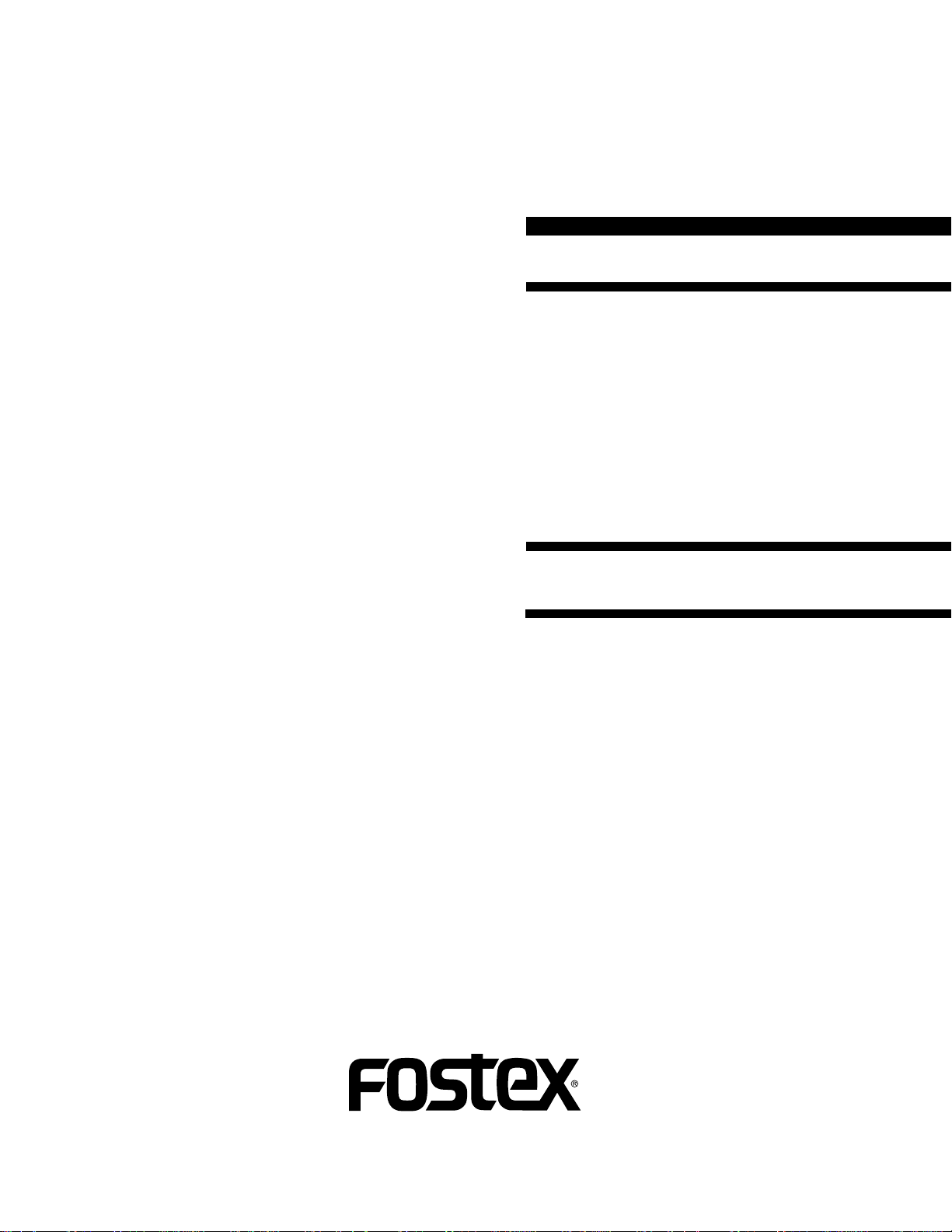
Service Manual
Model
FD-4
DIGITAL MULTITRACKER
Page 2
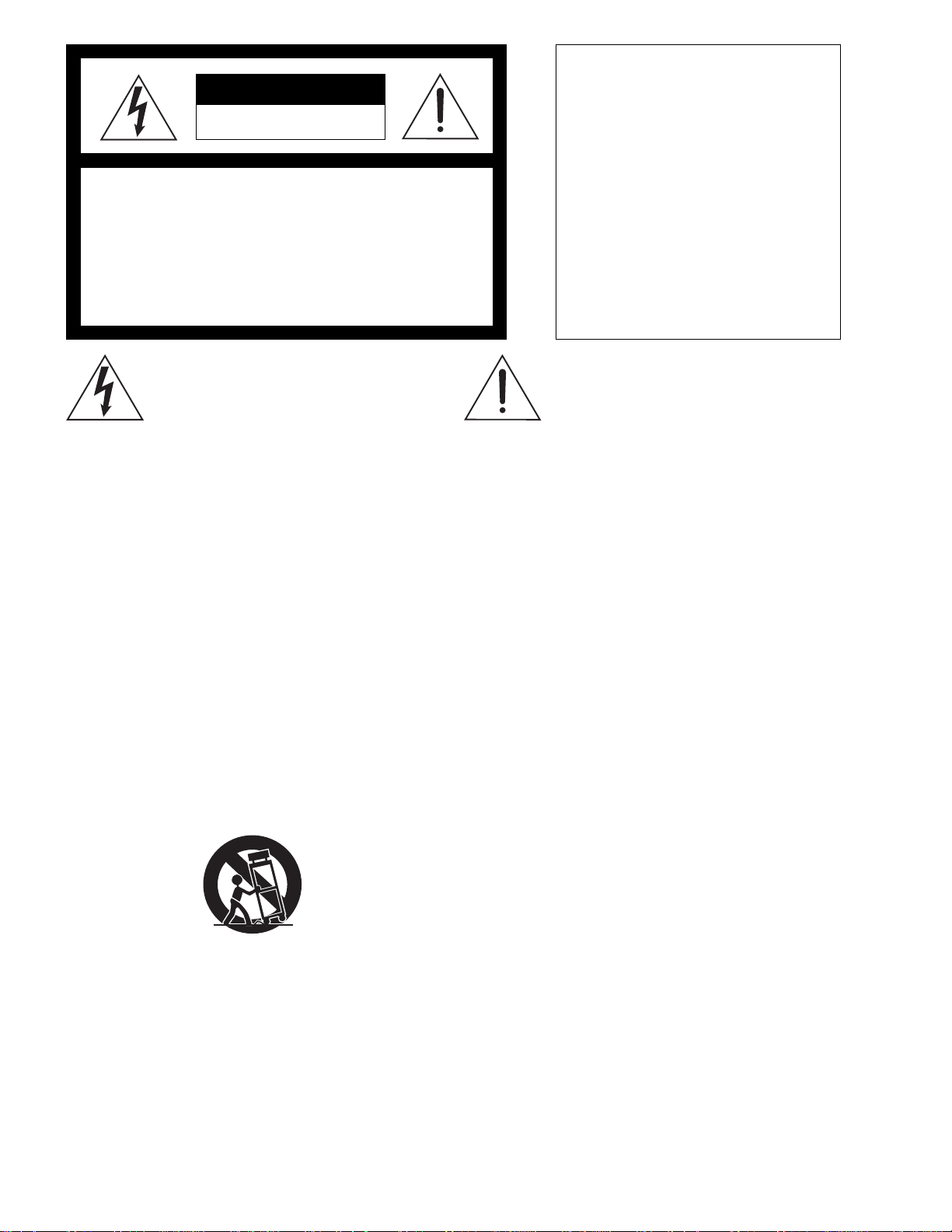
CAUTION
RISK OF ELECTRIC SHOCK
DO NOT OPEN
CAUTION:
TO PREVENT ELECTRIC SHOCK, MATCH
WIDE BLADE OF PLUG TO WIDE SOLT,
FULLY INSERT.
CAUTION: TO REDUCE THE RISK OF ELECTRIC SHOCK,
DO NOT REMOVE COVER (OR BACK).
NO USER-SERVICEABLE PARTS INSIDE.
REFER SERVICING TO QUALIFIED SERVICE PERSONNEL.
The lightening flash with arrowhead symbol,
within an equilateral triangle, is intended to
alert the user to the presence of uninsulated
“dangerous voltage” within the product's enclosure that may be of sufficient magnitude to
constitute a risk of electric shock to persons.
“WARNING”
“TO REDUCE THE RISK OF FIRE OR ELECTRIC SHOCK,
DO NOT EXPOSE THIS APPLIANCE TO RAIN OR MOISTURE.”
SAFETY INSTRUCTIONS
1.
Read instructions - All the safety and operating instructions should be read before the appliance is operated.
2.
Retain instructions - The safety and operating instructions
should be retained for future reference.
3.
Heed warnings - All warnings on the appliance and in the
operating instructions should be adhered to.
4.
Follow instructions - All operating and use instructions
should be followed.
5.
Water and Moisture - The appliance should not be used
near water - for example, near a bathtub, washbowl,
kitchen sink, laundry tub, in a wet basement, or near a
swimming pool, and the like.
6.
Carts and Stands - The appliance should be used only
with a cart or stand that is recommended by the manufacturer.
An appliance and cart combination should be moved with
care. Quick stops, excessive force, and uneven surfaces
may cause the appliance and cart combination to overturn.
Wall or Ceiling Mounting - The appliance should be
7.
mounted to a wall or ceiling only as recommended by the
manufacturer.
Ventilation - The appliance should be situated so that its
8.
location or position does not interfere with its proper ventilation. For example, the appliance should not be situated on a bed, sofa, rug, or similar surface that may block
the ventilation openings; or, placed in a built-in installation, such as a bookcase or cabinet that may impede the
flow of air through the ventilation openings.
ATTENTION:
POUR ÉVITER LES CHOCS ÉLECTRIQUES,
INTRODUIRE LA LAME LA PLUS LARGE DE
LA FICHE DANS LA BORNE CORRESPONDANTE DE LA PRISE ET POUSSER
JUSQU' AU FOND.
The exclamation point within an equilateral
triangle is intended to alert the user to the
presence of important operating and maintenance (servicing) instructions in the literature
accompanying the appliance.
Heat - The appliance should be situated away from heat
9.
sources such as radiators, heat registers, stoves, or other
appliances (including amplifiers) that produce heat.
Power Sources - The appliance should be connected to a
10.
power supply only of the type described in the operating
instructions or as marked on the appliance.
Grounding or Polarization - The precautions that should
11.
be taken so that the grounding or polarization means of
an appliance is not defeated.
Power Cord Protection - Power supply cords should be
12.
routed so that they are not likely to be walked on or
pinched by items placed upon or against them, paying
particular attention to cords at plugs, convenience receptacles, and the point where they exit from the appliance.
Cleaning - The appliance should be cleaned only as rec-
13.
ommended by the manufacturer.
Nonuse Periods - The power cord of the appliance should
14.
be unplugged from the outlet when left unused for a long
period of time.
Object and Liquid Entry - Care should be taken so that
15.
objects do not fall and liquids are not spilled into the enclosure through openings.
Damage requiring Service - The appliance should be ser-
16.
viced by qualified service personnel when:
The power supply cord or the plug has been damaged;
A.
or
Objects have fallen, or liquid has been spilled into the
B.
appliance; or
The appliance has been exposed to rain; or
C.
The appliance does not appear to operate normally or
D.
exhibits a marked changed in performance; or
The appliance has been dropped, or the enclosure
E.
damaged.
Servicing - The user should not attempt to service the ap-
17.
pliance beyond that described in the operating instructions. All other servicing should be referred to qualified
service personnel.
Page 3
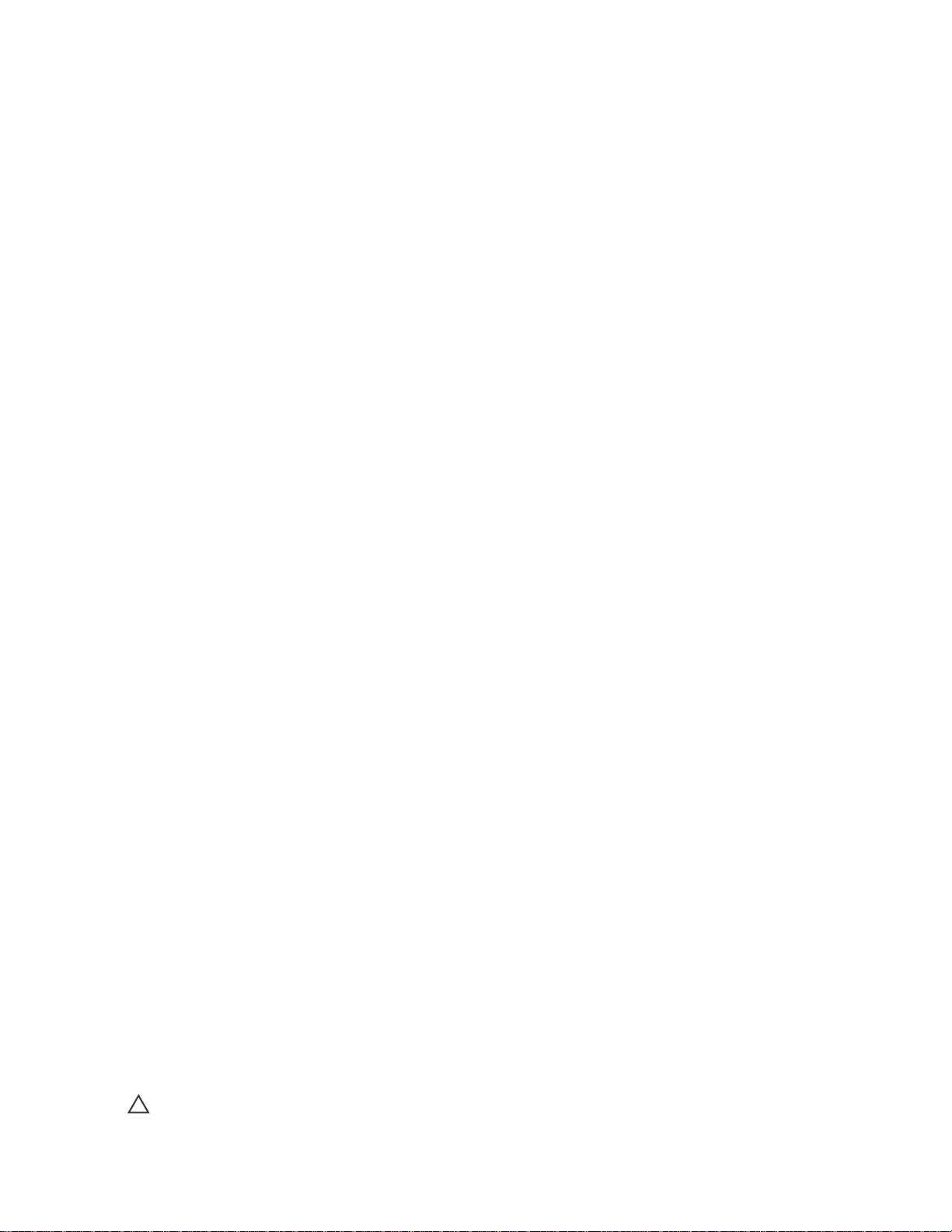
TABLE OF CONTENTS
FD-4
FD-4
1. SPECIFICATIONS . . . . . . . . . . . . . . . . . . . . . . . . . . . . . . . . . .
2. CONTROLS, INDICATORS AND CONNECTORS . . . . . . . . . . .
3. SOFTWARE UPDATE . . . . . . . . . . . . . . . . . . . . . . . . . . . .
4. SERVICE MODE . . . . . . . . . . . . . . . . . . . . . . . . . . . . . . . . . . .
5. ERROR CODE LIST . . . . . . . . . . . . . . . . . . . . . . . . . . . . . . . .
6. INSTALLING 2.5" INTERNAL HARD DISK DRIVE . . . . . . . . .
7. EXPLODED VIEW, PCB ASSEMBLY AND PARTS LIST . . . . .
8. CIRCUIT DIAGRAMS . . . . . . . . . . . . . . . . . . . . . . . . . . . . .
4
7
11
12
19
20
24
41
NOTES
Service mode, error code list, explode view, PCB assembly, parts list and circuit diagrams are given in this
*
manual to assist the service technician in maintaining the Model FD-4.
The following accessories are supplied with FD-4 as the standard accessories.
*
Owner's manual : 8288414100 (for export model)
: 8288415000 (for domestic model)
Following is the packing material for the Model FD-4.
*
Carton, inner, FD-4 : 8228716000
Packing, side, L, FD-4 : 8228440000
Packing, side, R, FD-4 : 8228441000
CAUTION
Parts marked with this sign are safety critical components. They must always be replaced with identical
!
components. Refer to the Fostex Parts List and ensure exact replacement.
3
Page 4
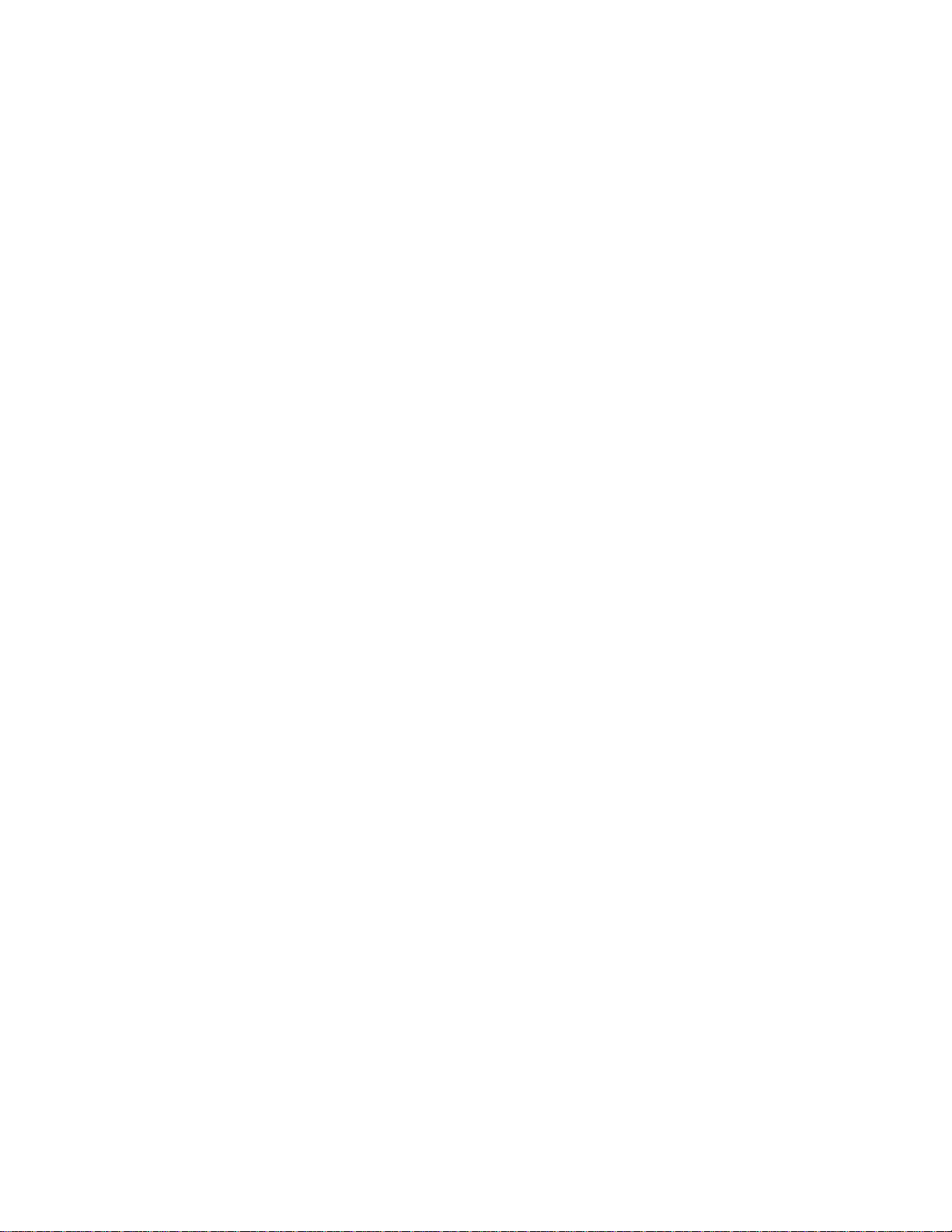
FD-4
1. SPECIFICATIONS
RECORD & REPRODUCE
Recording Medium External fixed / removable hard disk drive
Standard SCSI-2 or better
Sampling Frequency 32 kHz, 44.1 kHz
Quantization 12-bit nonlinear, 16-bit linear
Emphasis Not available
Recording Time (mono track min.)
Fs: 32 kHz About 33 min. / 100 MB (up to 24 hours) at maximum
Fs: 44.1 kHz About 18 min. / 100 MB (up to 24 hours) at maximum
Number of Tracks
NORMAL / MASTERING MODE 1 6 (4 + 2 additional tracks)
MASTERING MODE 2 4
Number of simultaneous recording tracks 2
Number of simultaneous playback tracks 4
Number of tracks to be pasted at a time 6
Recording Format FDMS-3
Recording Mode NORMAL MODE (Fs: 32 kHz, 4 + 2 tracks, default)
ELECTRICAL (0 dBV = 1 V)
• MIXER SECTION
Reference Input Level
MIC -50, -30 dBV
Impedance 20 kΩ or more
LINE -10 dBV
Impedance 20 kΩ or more
RECORDER IN -10 dBV
Impedance 20 kΩ or more
AUX RTN -20 dBV
Impedance 8 kΩ or more
DATA IN
Connector Square shape optical
Format IEC consumer optical standard IEC 958 Part 3
Reference Output Level
STEREO -10 dBV
Load impedance 10 kΩ or more
AUX SEND -10 dBV
Load Impedance 10 kΩ or more
MONITOR -10 dBV
Load impedance 10 kΩ or more
HEADPHONE 20 mW at maximum (Load: 16 Ω)
DATA OUT
Connector Square shape optical
Format IEC consumer optical standard IEC 958 Part 3
MASTERING MODE 1 (Fs: 44.1 kHz, 4 + 2 tracks)
MASTERING MODE 2 (Fs: 44.1 kHz, 4 tracks)
50 mW at maximum (Load: 50 Ω)
4
Page 5
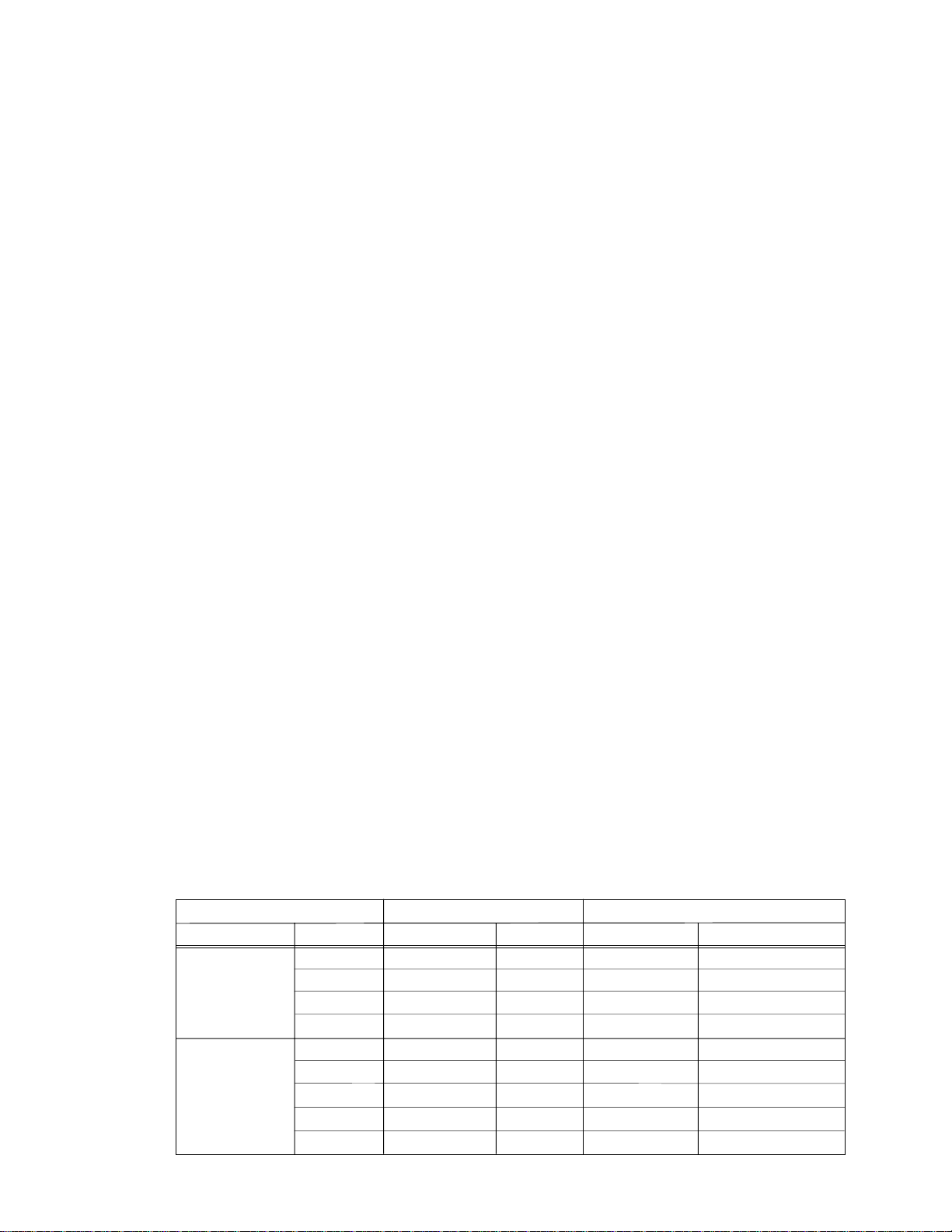
ELECTRICAL (continued)
SCSI DATA input / output
Connector D-SUB 25-pin
Protocol SCSI-2, unbalanced transfer method
Transfer type Asynchronous
Number of device to be connected 1
Fader / Knob Position at Reference Input / Output
MASTER fader At 8 ~ 9 position (AUX RTN : -20 dBV / 1 kHz, AUX RTN
VR: MAX. Adjust master fader for -10 dBV output at
STEREO OUT.)
MONITOR knob Adjust MONITOR knob for -10 dBV output at MONITOR
OUTPUT. (MON SEL: ST+MON, MON)
INPUT fader At 7 ~ 8 position (INPUT: -10 dBV / 1 kHz, EQ GAIN: 0,
PAN: L (R). Adjust input fader for -10 dBV output at
STEREO OUT.)
Output Level
INPUT (1 ~ 4)
→→
→ AUX SEND -10 dBV +0, -2 dB (INPUT: -10 dBV / 1 kHz, EQ GAIN:
→→
0, PAN: L (R), AUX1, 2 VR: CH MAX, input fader: at 7 ~
8 position.)
INPUT (1 ~ 4)
→→
→ MONITOR -10 dBV ± 1 dB (INPUT: -10 dBV / 1 kHz, EQ GAIN: 0,
→→
PAN: L (R), MON VR: MON MAX, MON PAN: L (R),
input fader: at 7 ~ 8 position.)
Frequency Response
INPUT (1 ~ 4)
→→
→ MONITOR 20 ~ 20 kHz +1, -3 dB (INPUT: -50 dBV)
→→
20 ~ 20 kHz +1, -2 dB (INPUT: -10 dBV)
INPUT (1 ~ 4)
AUX RTN
AUX RTN
→→
→ AUX SEND 20 ~ 20 kHz +1, -2 dB (INPUT: -10 dBV)
→→
→→
→ MONITOR OUT 20 ~ 20 kHz +1, -2 dB (AUX RTN: -20 dBV)
→→
→→
→ PHONES 80 ~ 20 kHz +1, -2 dB (AUX RTN: -20 dBV, at 20 mW /
→→
16 Ω)
EQ Characteristics
High (12 kHz) & Low (80 Hz) +15 dB ± 3 dB at “+15” position
-15 dB ± 3 dB at “-15” position
Mid (200 Hz ~ 5 kHz) +15 dB ± 3 dB at “+15” position
-15 dB ± 3 dB at “-15” position
S / N
FD-4
INPUT OUTPUT S / N
INPUT
INPUT Σ4
Residual Noise
LEVEL LEVEL UNWTD. AWTD.
-50 dBV
-38 dBV
-10 dBV
+2 dBV
-50 dBV
-38 dBV
-10 dBV
+2 dBV
VR MIN
AUX SEND
AUX SEND
AUX SEND
AUX SEND
MONITOR
MONITOR
MONITOR
MONITOR
PHONES
-10 dBV
+2 dBV
-10 dBV
+2 dBV
-10 dBV
+2 dBV
-10 dBV
+2 dBV
66 dB or more
78 dB or more
80 dB or more
92 dB or more
63 dB or more
75 dB or more
73 dB or more
85 dB or more
68 dB or more
80 dB or more
82 dB or more
94 dB or more
65 dB or more
77 dB or more
75 dB or more
87 dB or more
-75 dBV or less
5
Page 6
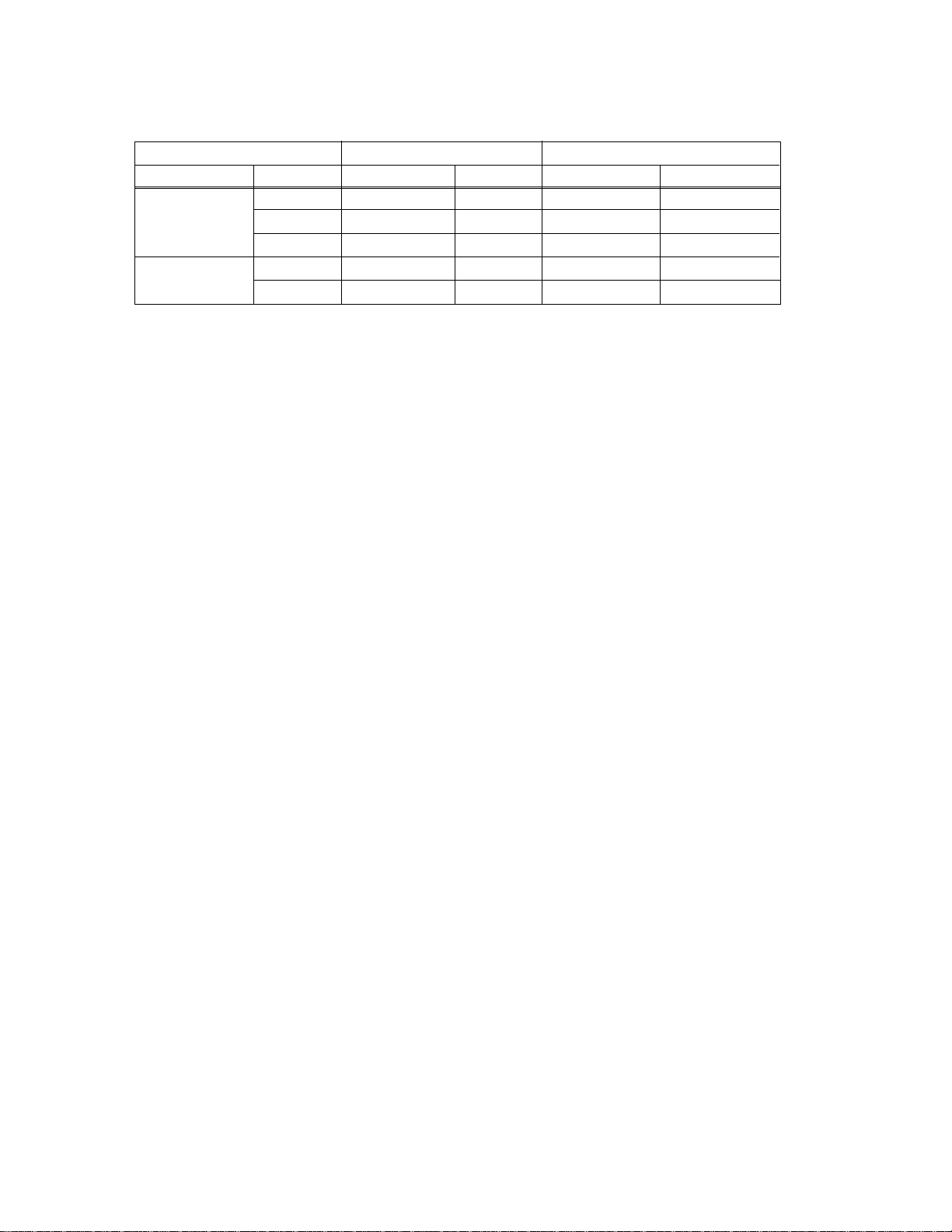
FD-4
ELECTRICAL (continued)
Distortion
INPUT OUTPUT S / N
LEVEL LEVEL UNWTD. AWTD.
INPUT
AUX RTN
-40 dBV
0 dBV
0 dBV
-10 dBV
-10 dBV
MONITOR
MONITOR
AUX SEND
MONITOR
PHONES
0 dBV
0 dBV
0 dBV
0 dBV
20 mW
100 ~ 10 kHz
100 ~ 10 kHz
100 ~ 10 kHz
100 ~ 10 kHz
1 kHz
0.05 % or less
0.05 % or less
0.05 % or less
0.05 % or less
0.10 % or less
Crosstalk 60 dB or more / 1 kHz
Click Noise
Power on / off -20 dBV
Other switching -50 dBV
p-p or less
p-p or less
MIDI Controlling Operation check should be executed using the test mode
with connecting the MIDI IN and OUT terminal.
• RECORDER SECTION
Frequency Response
Fs: 44.1 kHz 20 ~ 20 kHz +1, -2 dB
Fs: 32 kHz 20 ~ 14.5 kHz +1, -2 dB
Full Scale Output Level (Ref: -12dB) +2 dBV ± 1 dB (Fs: 32 kHz / 44.1 kHz)
Dynamic Range 88 dB or more (Fs: 32 kHz / 44.1 kHz)
Total Harmonic Distortion
Fs: 44.1 kHz 0.02 % or less
Fs: 32 kHz 0.08 % or less
Channel Separation 80 dB or more / 1 kHz at max. recording level
(Fs: 32 kHz / 44.1 kHz)
S / N 88 dB or more (A-WTD., Fs: 32 kHz / 44.1 kHz)
Power Consumption
JPN 13 W +5, -20 %
Others 15 W +5, -20 %
Specifications and appearance are subject to change without notice for product improvement.
6
Page 7
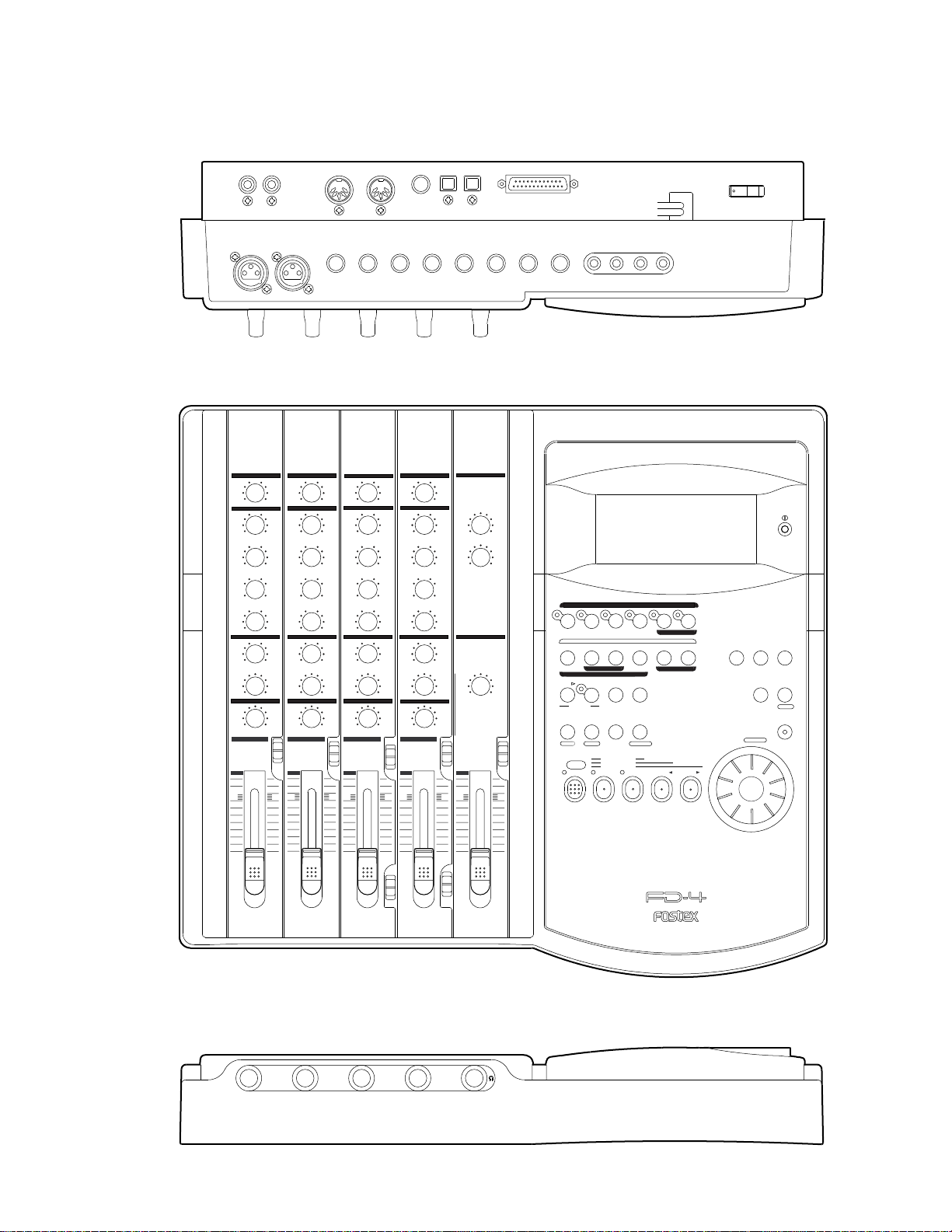
2. CONTROLS, INDICATORS & CONNECTORS
Rear Panel
FD-4
Control Panel
AUX1
HIGH
MID
GAIN
MID
SHIFT
300
200
LOW
PAN
1
10
R
LIN
RECORDER IN
INPUT 3
AUX
AUX2
EQ
HIGH
0
-
+
MID
GAIN
0
-
+
MID
SHIFT
900
300
2k
5k
LOW
0000
-
+
MON MON MON
0
TRK1INPUT
PAN
MON L MON RMON L MON R
PAN PAN PAN
L
R
INPUT SELINPUT SEL INPUT SEL
INPUT
OFF
TRK 1
2 3
10
OUT
MIDI
4 INSERT 3
INPUT 4
AUX
00
AUX1
EQ
0
-
0
-
900
200 5k
-
000
L
INPUT
TRK 2
AUX
0
AUX1
HIGH
MID
GAIN
MID
SHIFT
300
200 5k
LOW
PAN
MON L MON R
10
AUX2
EQ
0
-
+
0
-
+
900
2k
-
+
TRK3INPUT
L
R
INPUT
OFF
TRK 3
AUX2
+
+
2k
+
TRK2INPUT
R
OFF
IN/OUT
OUTIN
DATA
PUNCH
MIDI
R MONO/L
AUX RTN 1
AUX
0
AUX1
AUX2
EQ
HIGH
0
-
+
MID
GAIN
0
-
+
MID
SHIFT
900
2k
300
200 5k
LOW
-
+
MON
TRK4INPUT
PAN
MON L MON R
PAN
L
R
INPUT SEL
INPUT
OFF
TRK 4
4
10
1
2
MON SECTION
MASTER
SELECTOR
L/R
10
DATA
AUX RTN 2
AUX RTN
0
10
010
010
L/R
L/R+MON
MON
SCSI
R MONO/L
2 AUX SEND 1
RECORD TRACK
1/L
START IN OUT
AUTO PUNCH
AUTO RTN
HOLD/ STORE
PGM SEL
VARI
PITCH
SHIFT
P. EDIT
CLIPBOARD PLAY
AUTO
PUNCH
LOCATE REC END
RECORD
AUTO RTN
AUTO PLAY
LOCATE ABS 0
R ST OUT L
4/R3/L2/R
PREVIEW
END IN OUT
UNDO/
REDOEDIT
LOCATE
LOC MEM
R MON OUT L
RL
ADD. TRACK
CLIPBOARD
F FWD/REWIND/PLAYSTOP
POWER
TIME BASE
SETUP
SELDISP SEL
EXIT
EXECUTE
/YES
/NO
EJECT
ACCESS
SHUTTLE
JOG
Front Panel
5
0
5
0
5
0
21
5
0
H
M
L
LEVEL LEVEL
3
5
0
H
M
L
DIGITAL MULTITRACKER
4
7
Page 8
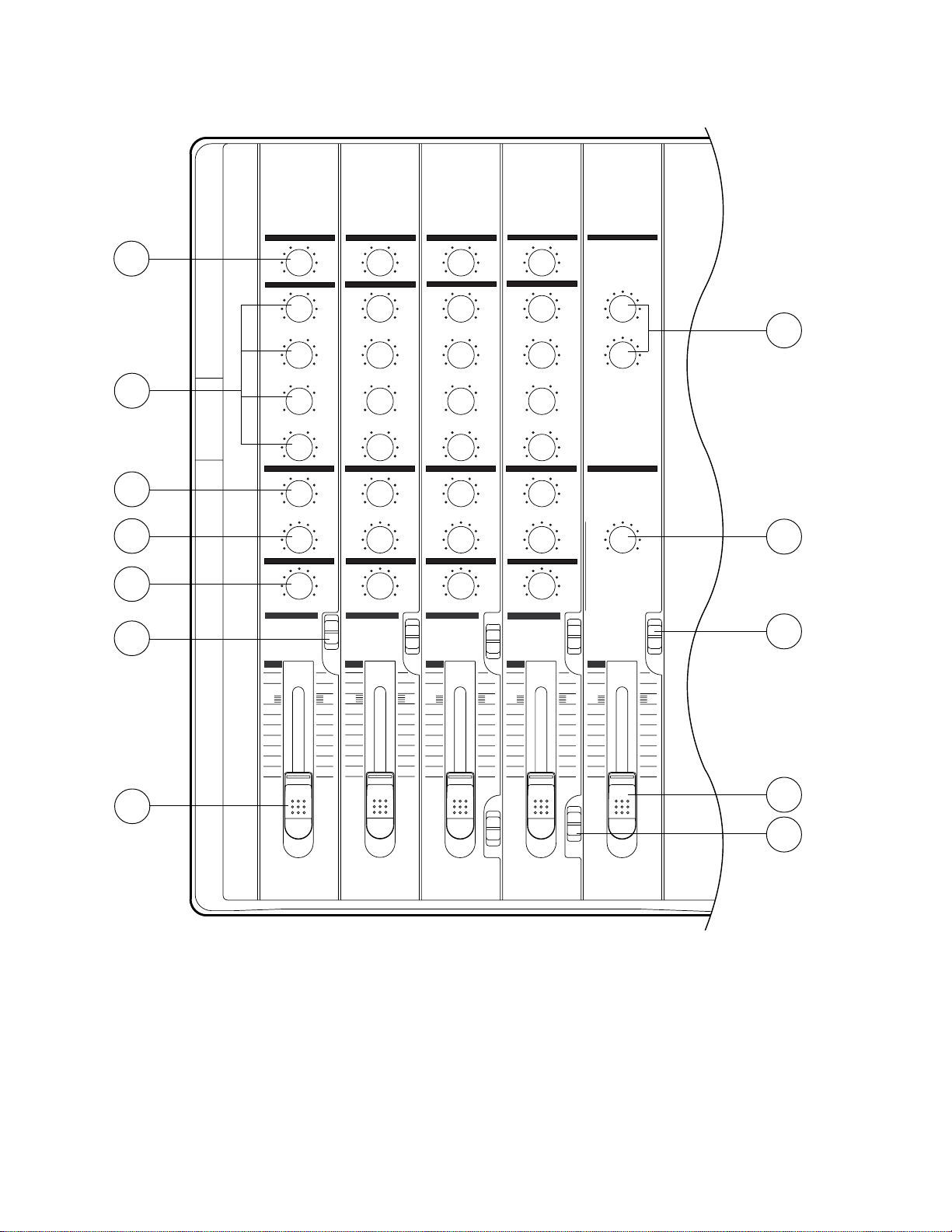
FD-4
Control Panel (Mixer Section)
7
6
5
4
3
2
AUX1
HIGH
MID
GAIN
MID
SHIFT
300
200 5k
LOW
PAN
MON L MON R
INPUT SEL
4
10
AUX
EQ
-
-
900
-
MON
PAN
L
AUX
AUX1
AUX2
EQ
HIGH
0
-
+
MID
GAIN
0
-
+
MID
SHIFT
900
2k
300
200
5k
LOW
0000
-
+
MON MON MON
0
TRK1INPUT
PAN
PAN PAN PAN
L
R
INPUT
OFF
TRK 1
1
10
AUX
00
AUX1
AUX2
EQ
HIGH
0
-
+
MID
GAIN
0
-
+
MID
SHIFT
900
2k
300
200 5k
LOW
-
+
000
TRK2INPUT
PAN
MON L MON RMON L MON R
L
R
INPUT SELINPUT SEL INPUT SEL
INPUT
OFF
TRK 2
2 3
10
AUX1
HIGH
MID
GAIN
MID
SHIFT
300
200 5k
LOW
PAN
MON L MON R
10
AUX
0
AUX2
EQ
0
-
+
0
-
+
900
2k
-
+
TRK3INPUT
L
R
INPUT
OFF
TRK 3
0
0
0
INPUT
TRK 4
OFF
AUX2
+
+
+
TRK4INPUT
R
AUX RTN
1
0
10
2
010
2k
MON SECTION
MASTER
010
SELECTOR
L/R
L/R+MON
MON
L/R
10
8
9
10
5
0
5
0
1
1. Input faders [1-4]
2. Input select switches
[INPUT SEL (INPUT/OFF/TRK)]
3. Panpot knobs [PAN (L/R)]
4. Monitor panpot knobs [PAN (MON L/MON R)]
5. Monitor level control knob [MON (INPUT/TRK)]
6. Equalizer control knobs [EQ (HIGH/MID/LOW)]
7. AUX send knobs [AUX (AUX 1/AUX 2)]
5
0
5
0
H
M
L
LEVEL LEVEL
5
0
H
M
L
8. AUX return knobs [AUX RTN (1, 2)]
9. Monitor master knob
[MONITOR SECTION (MASTER)]
10. Monitor select switch
[SELECTOR (L/R, L/R+MON, MON)]
11. Master fader [L/R]
12. Input level switches [LEVEL (H/M/L)]
11
12
12
8
Page 9
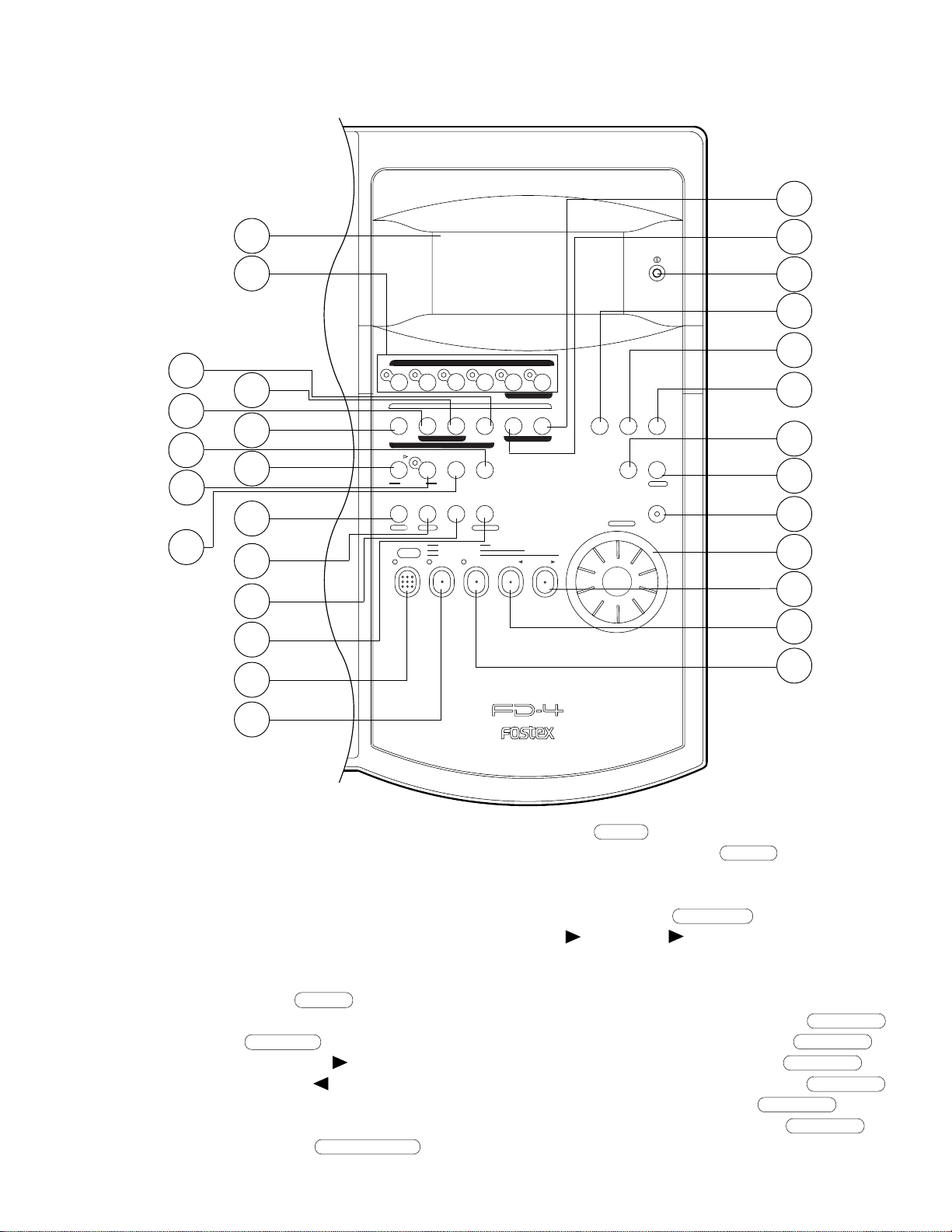
Control Panel (Recorder Section)
FD-4
41
37
38
34
33
35
14
13
39
36
32
28
29
30
31
27
RECORD TRACK
1/L
START IN OUT
AUTO PUNCH
AUTO RTN
HOLD/ STORE
PGM SEL
VARI
PITCH
SHIFT
P. EDIT
CLIPBOARD PLAY
LOCATE ABS 0
AUTO
PUNCH
LOCATE REC END
RECORD
AUTO RTN
AUTO PLAY
PREVIEW
4/R3/L2/R
ADD. TRACK
END IN OUT
CLIPBOARD
UNDO/
REDOEDIT
LOCATE
LOC MEM
40
15
16
17
RL
TIME BASE
SELDISP SEL
SETUP
EXIT
EXECUTE
/YES
/NO
EJECT
ACCESS
SHUTTLE
JOG
F FWD/REWIND/PLAYSTOP
18
19
20
21
22
23
24
25
26
13. Record track select keys
[RECORD TRACK (1/L, 2/R, 3/L, 4/R, L, R)]
14. LCD
15. Contrast adjustment knob
16. Display indication select key
17. Setup key [SETUP]
18. Time Base select key
19. Execute/Yes key [EXECUTE/YES ]
20. Exit/No key [EXIT/NO/ EJECT ]
21. Access LED [ACCESS]
22. JOG dial [JOG/ SHUTTLE ]
23. Fast forward button [F FWD/ ]
24. Rewind button [REWIND/ ]
25. Play button [PLAY]
26. Stop button [STOP]
27. Record button [RECORD/ AUTO PUNCH ]
DIGITAL MULTITRACKER
28. Shift key [ SHIFT ]
29. Vari Pitch key [VARI PITCH/ P.EDIT ]
30. Auto Return/Auto Play mode on/off key
[AUTO RTN/AUTO PLAY]
31. Locate key [LOCATE/ LOC MEM ]
32. Hold/ key [HOLD/ ]
33. Store key [STORE]
34. Undo/Redo key [UNDO/REDO]
35. Edit key [EDIT]
36. Auto Return Start key [AUTO RTN START/ PREVIEW ]
37. Auto Return End key [AUTO RTN END/ PREVIEW ]
38. Auto Punch In key [AUTO PUNCH IN/ PREVIEW ]
39. Auto Punch Out key [AUTO PUNCH OUT/ PREVIEW ]
40. Clipboard In key [CLIPBOARD IN/ PREVIEW ]
41. Clipboard Out key [CLIPBOARD OUT/ PREVIEW ]
9
Page 10
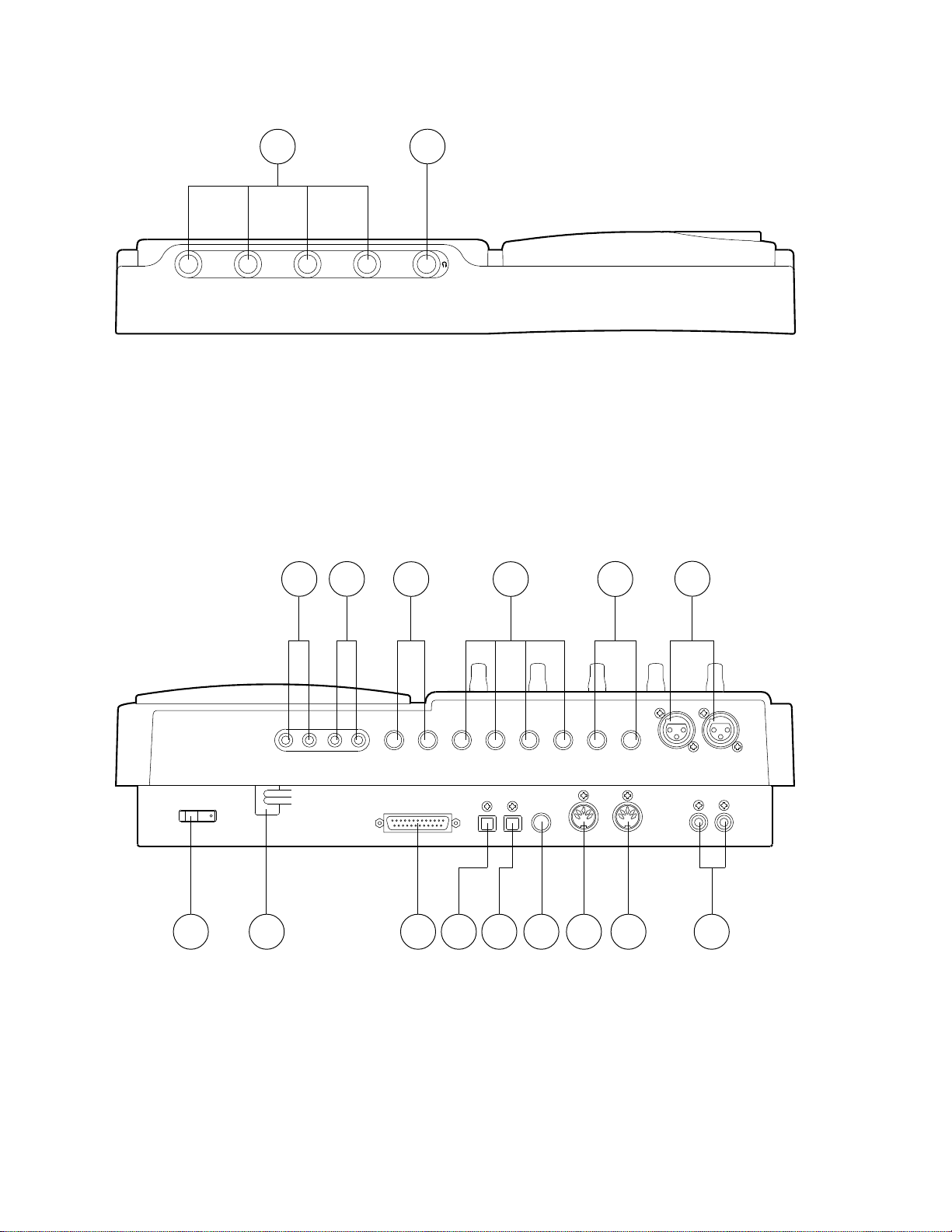
FD-4
Front Panel
1
21
1. Input jacks [1, 2, 3, 4] (Phone)
2. Headphone jack [PHONES] (TRS Phone)
Rear Panel
1
3
2
2
4
3 4 5
6
R MON OUT L
POWER
R ST OUT L
2 AUX SEND 1
1. Monitor Out jacks [MON OUT L, R] (RCA pin)
2. Stereo Out jacks [ST. OUT L, R] (RCA pin)
3. AUX Send jacks 1, 2 [AUX SEND 1, 2] (Phone)
4. AUX Return jacks 1, 2 [AUX RTN 1, 2] (Phone)
5. Insert jacks 3, 4 [INSERT 3, 4 ] (TRS Phone)
6. Balanced input connectors 3, 4 [INPUT 3, 4]
(Balanced XLR)
7. Recorder in jacks L, R [RECORDER IN L, R]
(RCA pin)
INPUT 3
AUX RTN 2
R MONO/L
12
DATA
11
SCSI
131415
DATA
OUTIN
AUX RTN 1
R MONO/L
PUNCH
IN/OUT
10
MIDI
4 INSERT 3
MIDI
OUT
89
INPUT 4
RECORDER IN
R
7
LIN
8. MIDI OUT jack [MIDI OUT] (DIN 5-pin)
9. MIDI IN jack [MIDI IN] (DIN 5-pin)
10. Punch in/out jack [PUNCH IN/OUT] (Phone)
11. Data output jack [DATA OUT] (OPTICAL)
12. Data input jack [DATA IN] (OPTICAL)
13. SCSI connector [SCSI] (D-SUB 25-pin)
14. Power cable
15. Power switch [ POWER]
10
Page 11
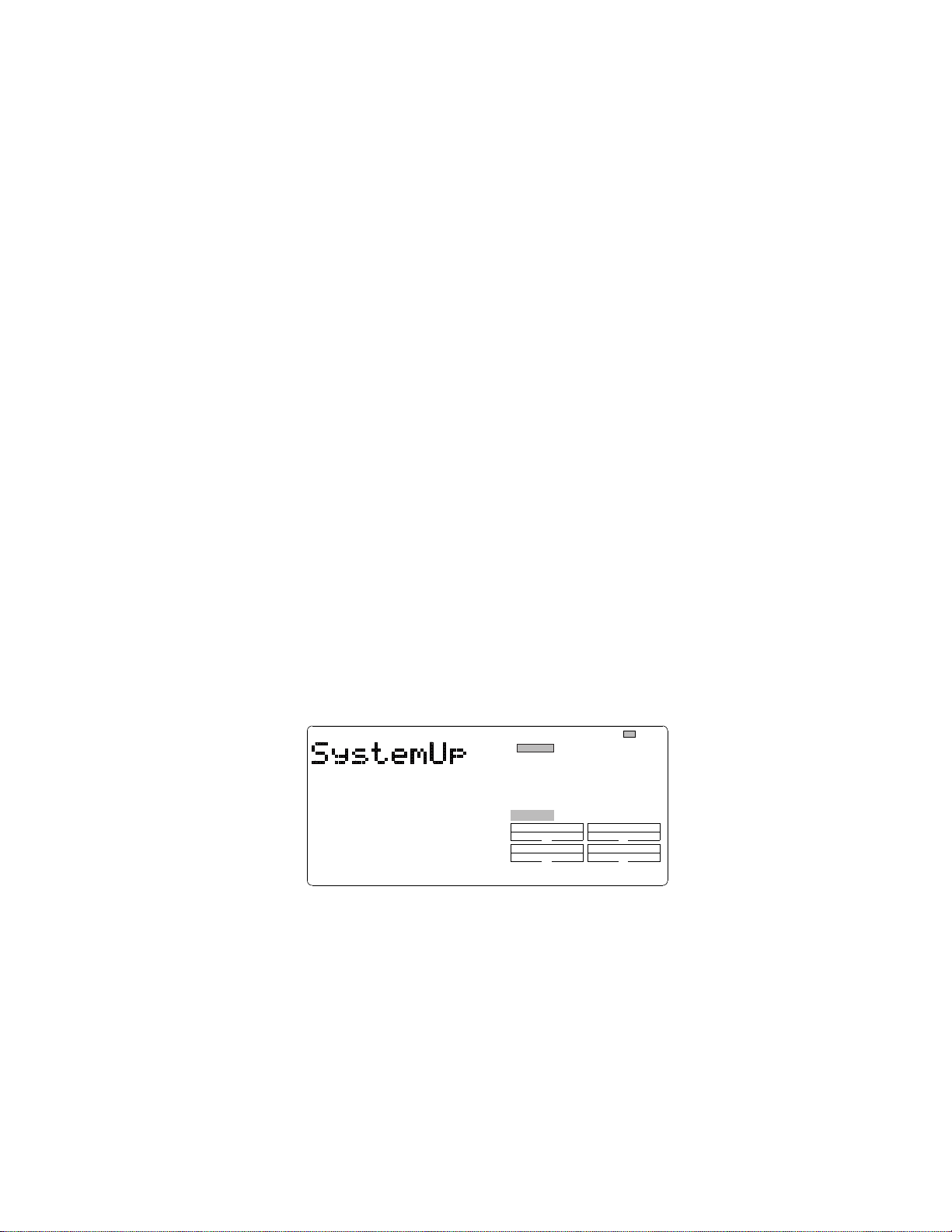
3. SOFTWARE UPDATE
The FD-4 software can be updated through SCSI port. This means that unscrewing and opening up the FD-4 top panel is not
necessary to change the EPROMs on the MAIN PCB assy. Please refer to the following explanation for correct software
updating procedures.
3-1. Method of Sending Software from Fostex Japan
There are two ways of sending the FD-4 updated software.
1.
Updated software in a removable media (e.g. floppy disk, zip disk, etc.) to be sent via airmail
2.
Updated software as an attachment file to be sent via E-mail
3-2. Required Tools
The following tools/equipment are required to update the FD-4 software.
1.
IBM PC compatible computer with SCSI board
2.
Removable type SCSI drive
3.
Cable between the removable type SCSI drive and the SCSI board
4.
Cable between the removable type SCSI drive and the FD-4 (D-SUB 25-pin)
FD-4
3-3. Software Updating Procedures
Presuming that the updated software is correctly sent and is copied into your computer.
Connect the removable type SCSI drive to the SCSI board.
1.
Insert the diskette to the removable type SCSI drive and format it by the computer (IBM PC format).
2.
Copy the updated software file to the removable type SCSI drive (diskette).
3.
Reconnect the removable type SCSI drive to the FD-4 SCSI port.
4.
In order to boot up the FD-4 system software, insert the diskette formatted by the FD-4.
5.
Eject the diskette by pressing the EXIT/NO key while holding down the SHIFT key.
6.
Insert the diskette with updated software file. The FD-4 LCD display shows “No Disk”, “Initial..”, “name of drive (e.g.
7.
ZIP 100)” and “FD4MOT” in order and comes to a standstill at the display below.
DIGITAL
?
SURE
SYNC OUT DRIVE
AUTO A.PUNCH
Pressing the EXECUTE/YES key would update the software. The display shows “Loading!”, “Writing!” and “Initial..”
8.
in order and automatically returns to the above condition again. This indicates that updating the software is completed.
Eject the diskette with updated software file and insert the diskette formatted by the FD-4.
9.
Check the software version by the Service Mode. (For details, please refer to the section “4-2. Software/CPU version”.)
10.
: Blinking
SCSI
CAUTION:
The diskette in which the updated software file is copied must be formatted by IBM PC computer, not by Macintosh.
1.
If something wrong happens while updating the software (e.g. A blackout occurred while updating the software.), the
2.
FD-4 might not be able to boot up the system software inside the Flash ROM. In this case, please refer to the section “4-
8. Flash ROM” (page 17).
11
Page 12
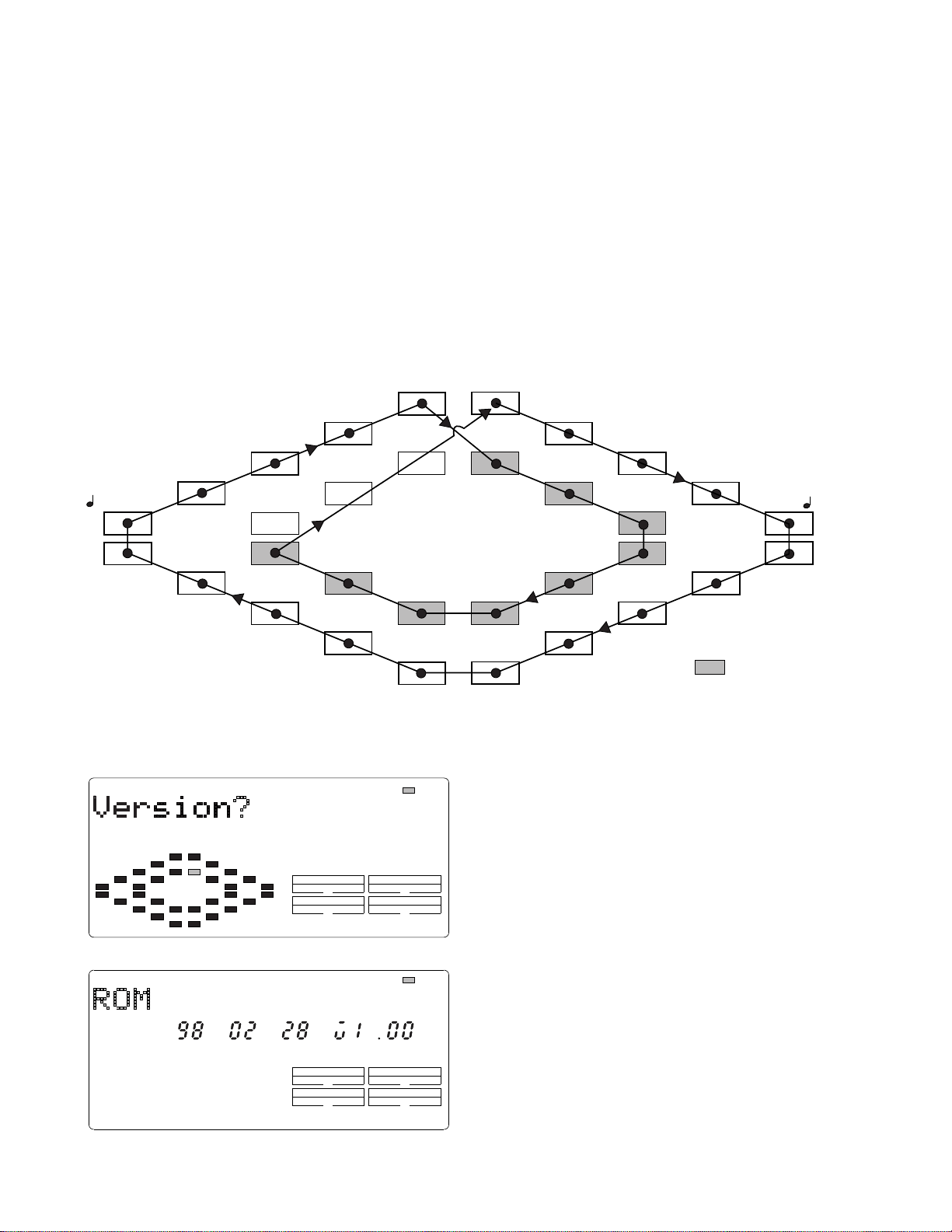
FD-4
4. SERVICE MODE
There are various optional modes available in the FD-4 Service Mode. Please utilize them when servicing the unit.
4-1. Putting FD-4 into Service Mode
The way of putting the FD-4 into Service Mode is as follow.
1)
Connect a SCSI device, insert the diskette formatted by the FD-4 and turn it on.
2)
Turn on the power of FD-4.
3)
While holding down the STOP button and SHIFT key, press the SETUP key.
As shown below, by rotating the jog dial C.W. or C.C.W., various optional modes will be displayed in addition to the
general SETUP menus. In order to select a certain optional mode, press the EXECUTE/YES key while its menu is
displayed.
Save PGM?
Load PGM?
DeviceID?
Resolu?
N/A
N/A
Freebloc k?
Digi.out?
C.W.
Digi.in?
NOsEvent?
RecProtct?
SlaveType?
4-2. Flash ROM/CPU version
C.W.
C.W.
Format?
C.W.
N/A
SlaveMode?
: Blinking
Sign.Set?
TempoSet?
Version?
DA Test?
TitleEdit?
C.W.
Del. PGM?
Click ?
Disp.Test?
SelfCheck?
Preroll?
: Service Mode
C.W.
Init.Disk?FlashROM?
MtcOffset?
OfsetMode?
OfsetDisp?
C.W.
FrameRate?
SyncOut?
N/A: Not Available
This mode is used to check the Flash ROM and CPU versions
currently installed in the unit.
12
SYNC OUT DRIVE
CLK
AUTO A.PUNCH
SYNC OUT DRIVE
CLK
AUTO A.PUNCH
SCSI
: Blinking
SCSI
In order to check the version number, press the “EXECUTE/
YES” key while “?” is blinking.
The example on the left indicates that the Flash ROM version
is V1.00 and its programming date is February 28, 1998.
In this condition, by turning the jog dial C.W., the CPU
version can be checked.
Page 13
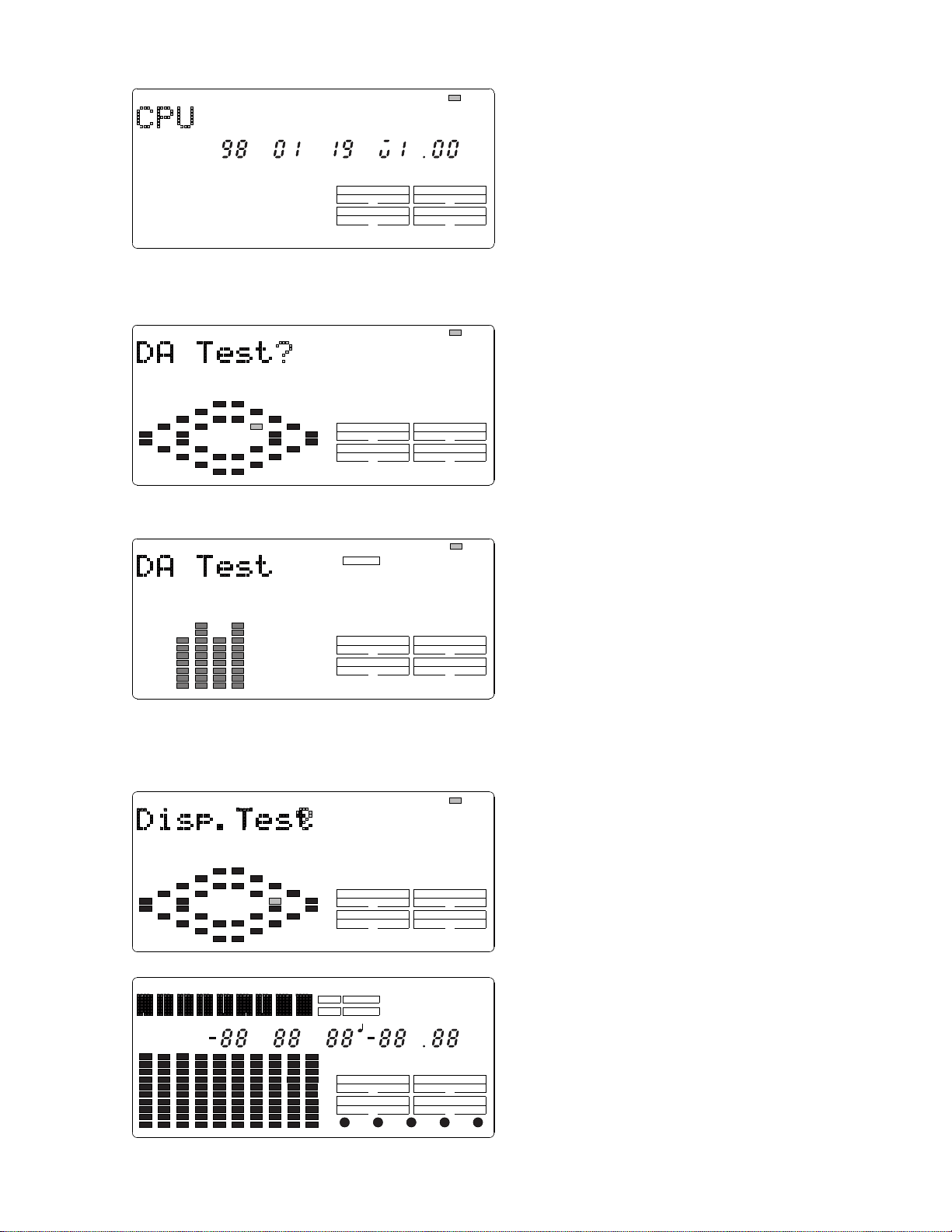
FD-4
4-3. DA Test
1234 LR
SYNC OUT DRIVE
CLK
AUTO A.PUNCH
SYNC OUT DRIVE
CLK
AUTO A.PUNCH
DIGITAL
32kHz
SYNC OUT DRIVE
CLK
AUTO A.PUNCH
: Blinking
SCSI
: Blinking
SCSI
: Blinking
SCSI
The example on the left indicates that the CPU version is
V1.00 and its programming date is January 19, 1998.
This mode test the signal flow from the DATA INPUT jack
to the D/A converter. A S/P DIF digital signal whose
sampling frequency is the same as the one when formatting
the diskette (MASTERING MODE 1, 2: 44.1kHz,
NORMAL MODE: 32kHz) must be input to the DATA
INPUT jack.
To execute this test, press the EXECUTE/YES key while
“?” is blinking.
If the FD-4 is in a normal condition, “32kHz or 44.1kHz”
and “DIGITAL” will be lit solid. The odd (1 and 3) and
even (2 and 4) channels indicate the L and R input level of
S/P DIF digital signal fed to the DATA INPUT jack
respectively.
If the FD-4 is not in a normal condition, “32kHz or 44.1kHz”
and “DIGITAL” will blink and the bargraph meter will not
indicate any input level.
4-4. Display/Button Test
REMAIN ABS
LOC MTC IN
BAR
SYNC OUT DRIVE
CLK
AUTO A.PUNCH
PLAY RTN
MTC
DIGITAL
MIDI
SLAVE
SMH
VARI PITCH TEMPO PGM
?
SURE COMPLETED
SYNC OUT DRIVE
CLK MTC
AUTO A.PUNCH
PLAY RTN
RHSL TAKE
32kHz 44.1kHz 48kHz
SETUP MTC OFFSET
CLK
DF
IDE SCSI
RHSL TAKE
: Blinking
SCSI
MB
SF
This mode tests if all the segments on the LCD display and
the LEDs on the FD-4 top panel are correctly working or
not.
To execute this test, press the EXECUTE/YES key while
“?” is blinking.
If the FD-4 is in a normal condition, all the segments on the
LCD display will lit solid and the LEDs on the top panel
will start blinking.
F
%
!
If the FD-4 is not in a normal condition, the faulty segments
on the LCD display and/or LEDs on the top panel will remain
unlit.
13
Page 14
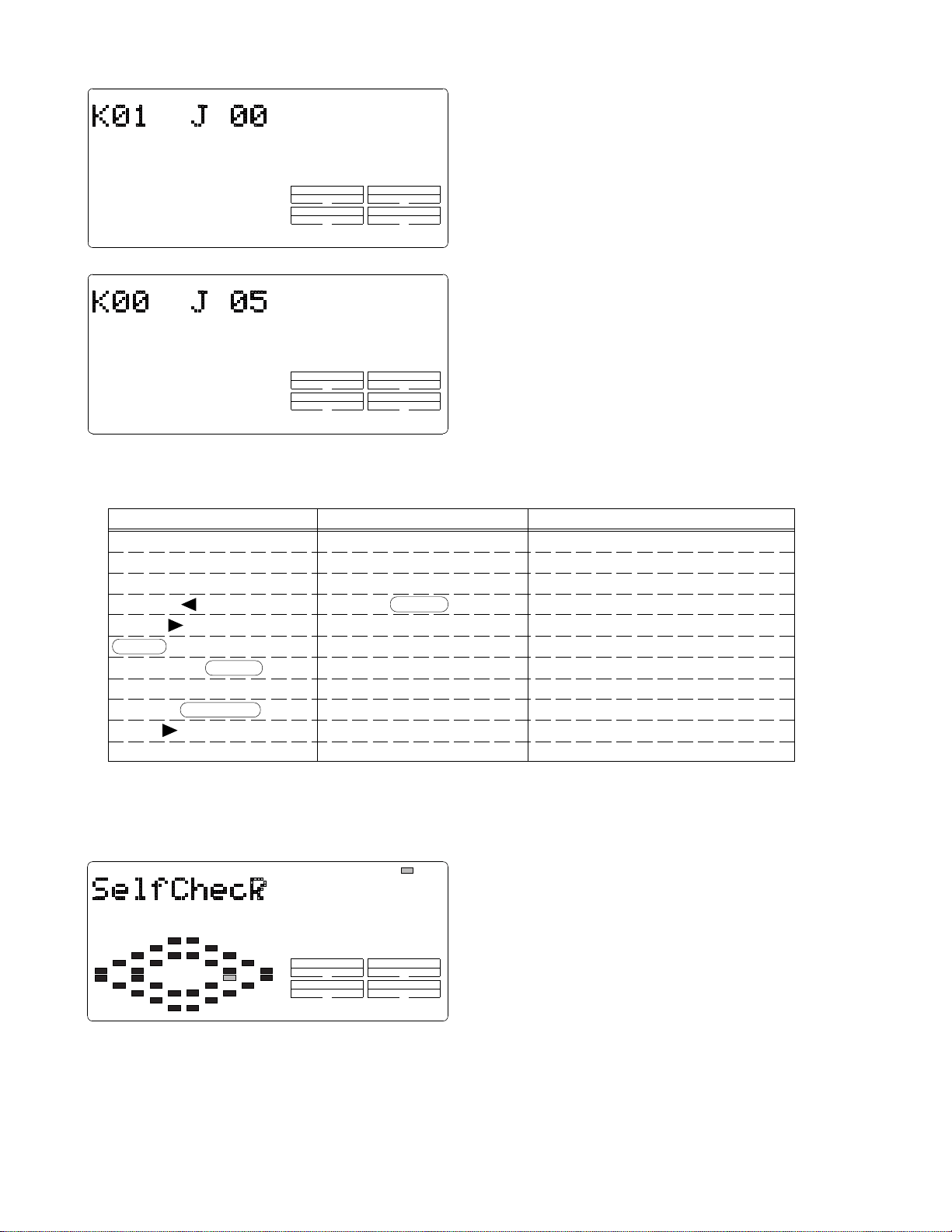
FD-4
SYNC OUT DRIVE
CLK
AUTO A.PUNCH
SYNC OUT DRIVE
CLK
AUTO A.PUNCH
SCSI
SCSI
In this condition, if the EXECUTE/YES key is pressed one
more time, the Button Test can be executed.
The Button Test checks if each key/button and jog dial are
working properly or not. The display on the left indicates
that the RECORD button is pressed. (“K” stands for the Key
and “J” the Jog dial.)
The display on the left indicates that the jog dial is turned
C.W.
The table below shows the relationship between the key/
button/jog dial and the corresponding numbers appear on
the LCD display.
In order to quit the Button Test, turn the jog dial C.W. or
C.C.W. further after “J 020” or “J-19” is displayed
respectively.
Key/Button/Jog Dial No.
RECORD K01
STOP K02
PLAY K03
REWIND/ K04
F FWD/ K05
SHIFT K06
VARI PITCH/ P.EDIT K07
AUTO RTN/PLAY K08
LOCATE/ LOC MEM K09
HOLD/ K10
STORE K11
4-5. Self Check
Key/Button/Jog Dial No.
EDIT K12
UNDO/REDO K13
EXECUTE/YES K14
EXIT/NO/ EJECT K15
AUTO RTN START K16
AUTO PUNCH IN K17
AUTO PUNCH OUT K18
AUTO RTN END K19
CLIPBOARD IN K20
CLIPBOARD OUT K21
DISP SEL K22
: Blinking
SYNC OUT DRIVE
CLK
AUTO A.PUNCH
SCSI
Key/Button/Jog Dial No.
SETUP K23
TIME BASE SEL K24
RECORD TRACK 1/L K25
RECORD TRACK 2/R K25
RECORD TRACK 3/L K25
RECORD TRACK 4/R K25
RECORD TRACK 5/L K25
RECORD TRACK 6/R K25
JOG DIAL (C.W.) J 00 ~ 20
JOG DIAL (C.C.W.) J -00 ~ -19
This mode automatically tests the following points in order.
• SCSI bus
• ATA bus
• MIDI in/out circuit
• S/P DIF digital signal (44.1kHz)
• 32kHz digital signal
• Vari-pitch circuit
• A/D and D/A circuit (Input Monitor)
14
Page 15
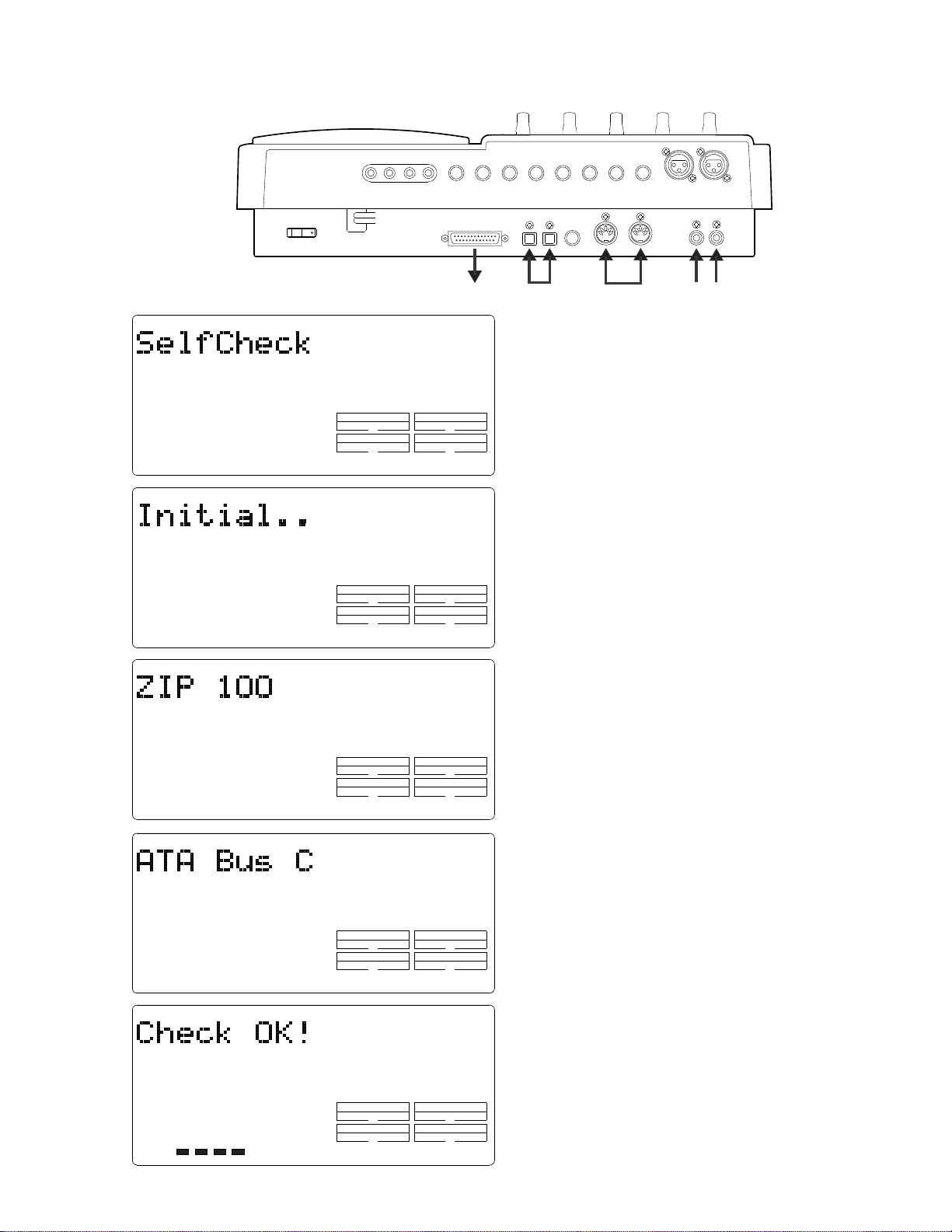
<Cable Connection in “Self Check” Mode>
R MON OUT L
R ST OUT L
2 AUX SEND 1
POWER
SCSI
AUX RTN 2
R MONO/L
DATA
DATA
OUTIN
AUX RTN 1
R MONO/L
PUNCH
IN/OUT
MIDI
4 INSERT 3
FD-4
INPUT 3
INPUT 4
MIDI
OUT
RECORDER IN
R
LIN
SYNC OUT DRIVE
CLK
AUTO A.PUNCH
SYNC OUT DRIVE
CLK
AUTO A.PUNCH
SYNC OUT DRIVE
CLK
AUTO A.PUNCH
External
SCSI Drive
SCSI
SCSI
SCSI
Optical
Cable
MIDI cable
Apply
audio signal.
To start the Self Check mode, press the EXECUTE/YES
key when “?” is blinking (condition indicated in the previous
page).
As shown in the left, “SelfCheck”, “Initial..”, name of
connected SCSI drive (The example in the left shows that
the ZIP drive is connected to the FD-4 SCSI port.) and “ATA
Bus C (Check)” appear on the FD-4 LCD display in order.
Since a 2.5" internal E-IDE hard disk drive is not installed
in the FD-4, the Self Check mode comes to a standstill at
“ATA Bus Check” test.
In order to continue the Self Check mode, press the
EXECUTE/YES key.
If the FD-4 is in a good shape, “Check OK!” will be displayed
and the FD-4 is automatically put into Input Monitor mode
with all the RECORD TRACK LEDs and RECORD LED
flashing after checking the points mentioned in the previous
page. In this condition, if a signal is applied to the FD-4
RECORDER IN (L, R) jacks, its level can be monitored on
the bargraph level meter.
1234 LR
SYNC OUT DRIVE
CLK
AUTO A.PUNCH
SYNC OUT DRIVE
CLK
AUTO A.PUNCH
To quit the Self Check mode, press the EXIT/NO key when
“Check OK!” is displayed.
SCSI
SCSI
15
Page 16
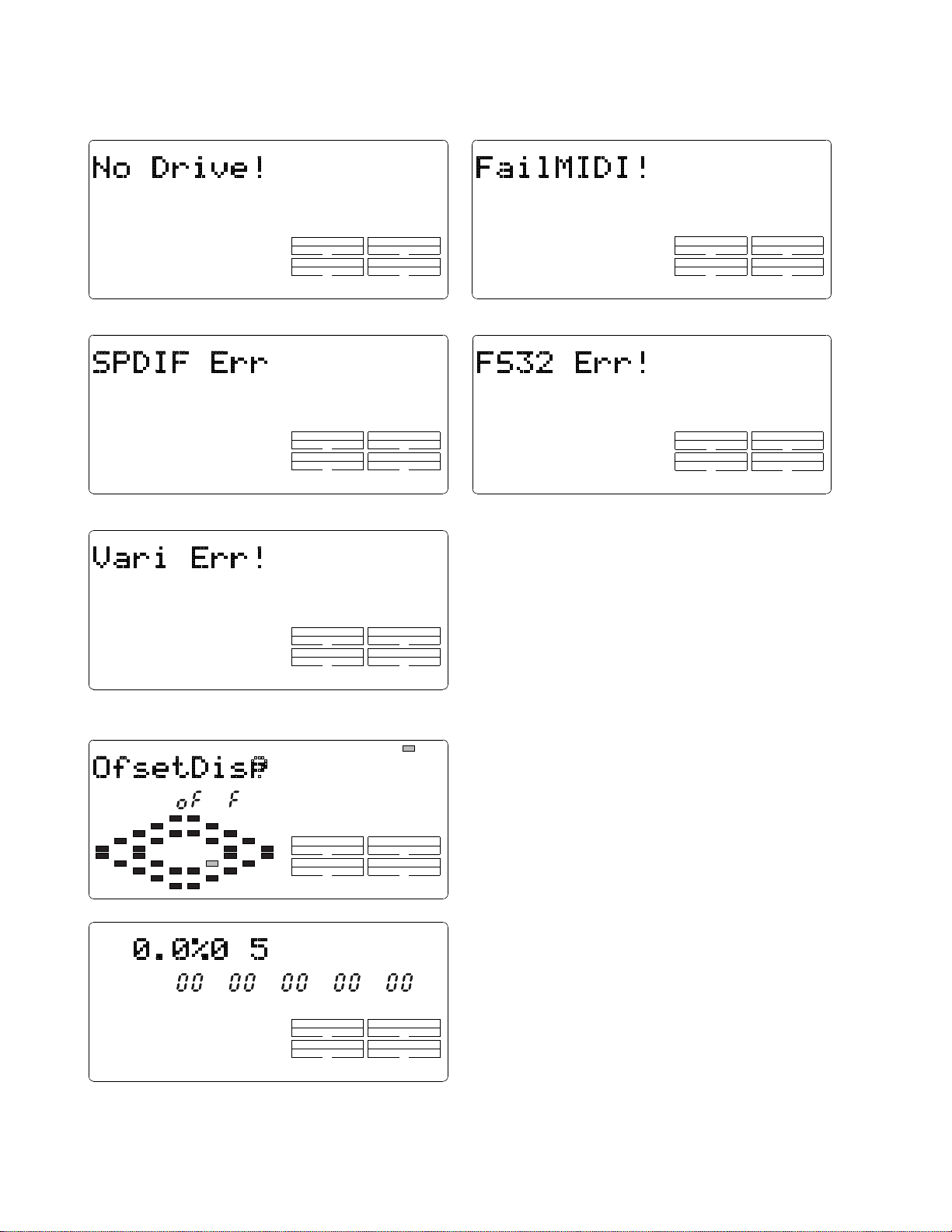
FD-4
The followings are examples of error message when the FD-4 is not working properly.
• SCSI function
SYNC OUT DRIVE
CLK
AUTO A.PUNCH
• Digital Signal in/out (Fs: 44.1kHz)
SYNC OUT DRIVE
CLK
AUTO A.PUNCH
• Vari-pitch function
44.1kHz
SCSI
SCSI
• MIDI function
SYNC OUT DRIVE
CLK
AUTO A.PUNCH
• Digital Signal in/out (Fs: 32kHz)
SYNC OUT DRIVE
CLK
AUTO A.PUNCH
SCSI
SCSI
4-6. Offset Display
16
VARI PITCH
SYNC OUT DRIVE
CLK
AUTO A.PUNCH
SCSI
: Blinking
This mode determines if the offset value against a master
machine should be displayed or not when the FD-4 is
working as a slave machine.
If you would like to turn ON the offset display, press the
SYNC OUT DRIVE
CLK
AUTO A.PUNCH
SCSI
EXECUTE/YES key while “?” is blinking. (The default
setting is “off”.) Then, turn the jog dial C.W and press the
EXECUTE/YES key.
In order to display the offset value, select the “MTC” by the
OFFSET
SMHDFSF
TIME BASE key and the “REMAINING TIME” as DISP
SEL key.
CAUTION:
SYNC OUT DRIVE
CLK
AUTO A.PUNCH
SCSI
There might be a case that the percentage display does
1.
not indicate “0.0%” exactly when the FD-4 is working as
a slave machine and is synchronizing with a master
machine. This is caused by a difference of internal clock
between both machines but there is nothing wrong with it.
The two-digit numbers displayed in the right of percentage
2.
display (“05” in the left example) is only for software
programming purpose.
Page 17
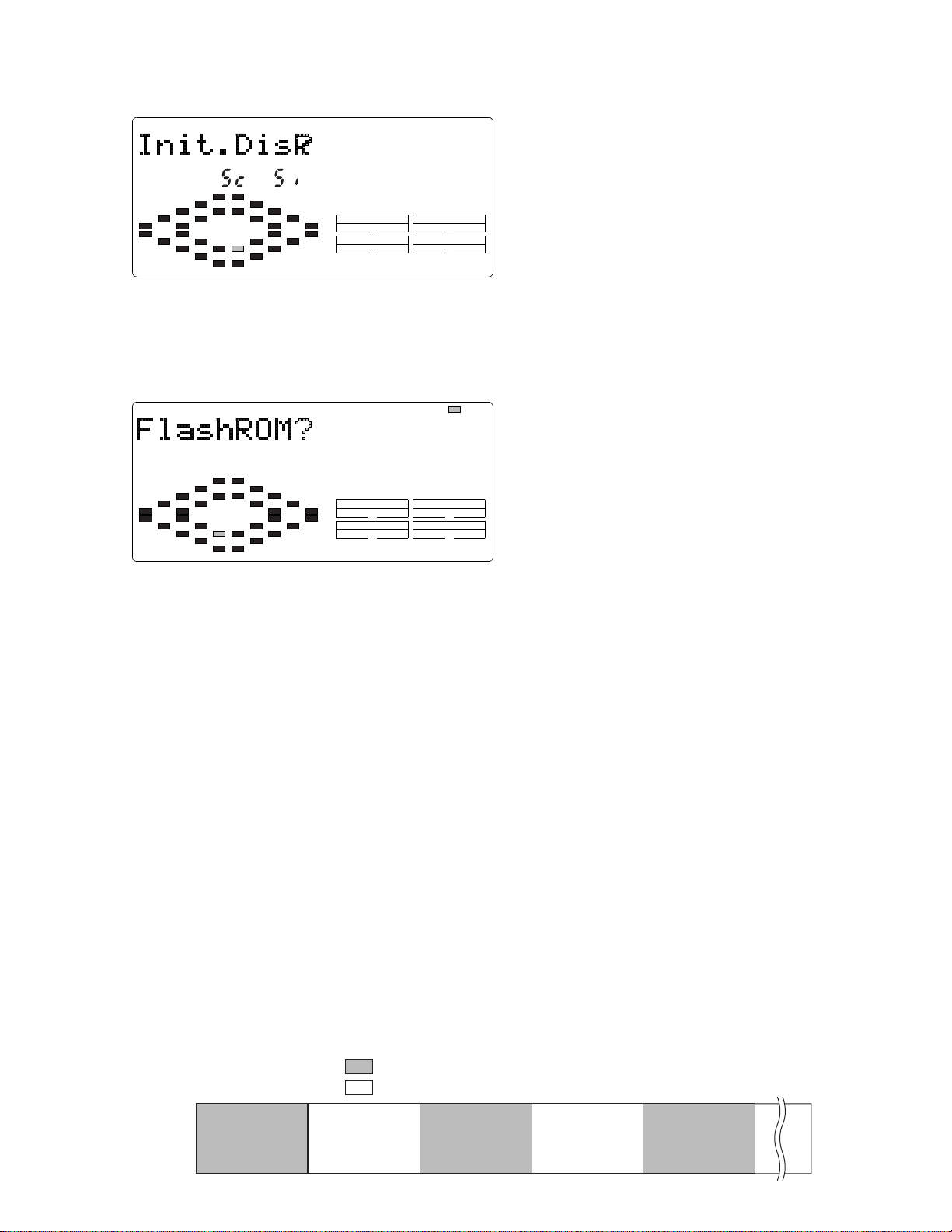
4-7. Initializing Disk
FD-4
This mode initializes an external SCSI device connected to
the SCSI port or a 2.5" internal E-IDE hard disk drive. The
disk drive currently connected can be initialized.
SYNC OUT DRIVE
CLK
AUTO A.PUNCH
SCSI
After pressing the EXECUTE/YES key, “SURE?” will start
blinking in the LCD display. In this condition, pressing the
EXECUTE/YES key one more time would initialize the
selected disk drive.
This mode puts the disk back to the condition originally
formatted and is equal to “Quick Format”.
4-8. Flash ROM
: Blinking
SYNC OUT DRIVE
CLK
AUTO A.PUNCH
SCSI
In this case, the following procedures must be taken.
1.
Turn the switch S1 on the MAIN PCB assy to “EPROM” side.
2.
Mount and solder the EPROM sockets to “U31” and “U32” on the MAIN PCB assy.
3.
Plug the EPROMs into the sockets.
4.
Turn on the power of FD-4.
In this condition, the FD-4 is booted up using the system software inside the EPROMs. The next procedures to take are as
follows.
1.
Put the FD-4 into the Service Mode, select “FlashROM” and press EXECUTE/YES key. (“SURE?” is blinking.)
2.
Press the EXECUTE/YES key one more time to copy the system software from EPROMs to Flash ROM.
3.
Turn the switch S1 to “FLMEM” side.
4.
In order to confirm that the FD-4 is booted up using the system software inside the Flash ROM, turn off the power,
disconnect the EPROMs and turn the power back on again.
5.
After the confirmation, update the system software inside the Flash ROM through SCSI port again.
This mode is used when copying the system software from
EPROMs to Flash ROM.
As mentioned in the section “SOFTWARE UPDATE”, the
FD-4 software inside the Flash ROM can be updated through
SCSI port. However, if something wrong happens when
updating the software (e.g. A blackout occurred while
updating the software.), the FD-4 might not be able to boot
up the system software inside the Flash ROM.
4-9. Event Number
Individual Audio Files are continuously recorded in each track of program on the FD-4. However, the FD-4 disk
management system allows to create a “no signal recorded” section between Audio Files. This “no signal recorded”
section is handled as “Zero File”. As shown in the diagram below, Audio Files and Zero Files will be alternately recorded
on the FD-4 and each Audio File and Zero File are counted as individual “Event”. Thus, the number of events on a certain
track is calculated by summing up these Audio Files and Zero Files. Each track can accommodate up to 512 events but the
FD-4 will not newly record events when the number of events reach 508.
: Recorded part (shortest length: 740msec, Fs=44.1kHz)
ABS 0
Event No.
Audio File 1
123
: Non-recorded part (shortest length: 740msec, Fs=44.1kHz)
Zero File 1
Audio File 2
Zero File 2 Audio File 3
ABS END
45
ABS 23h 59m
17
Page 18
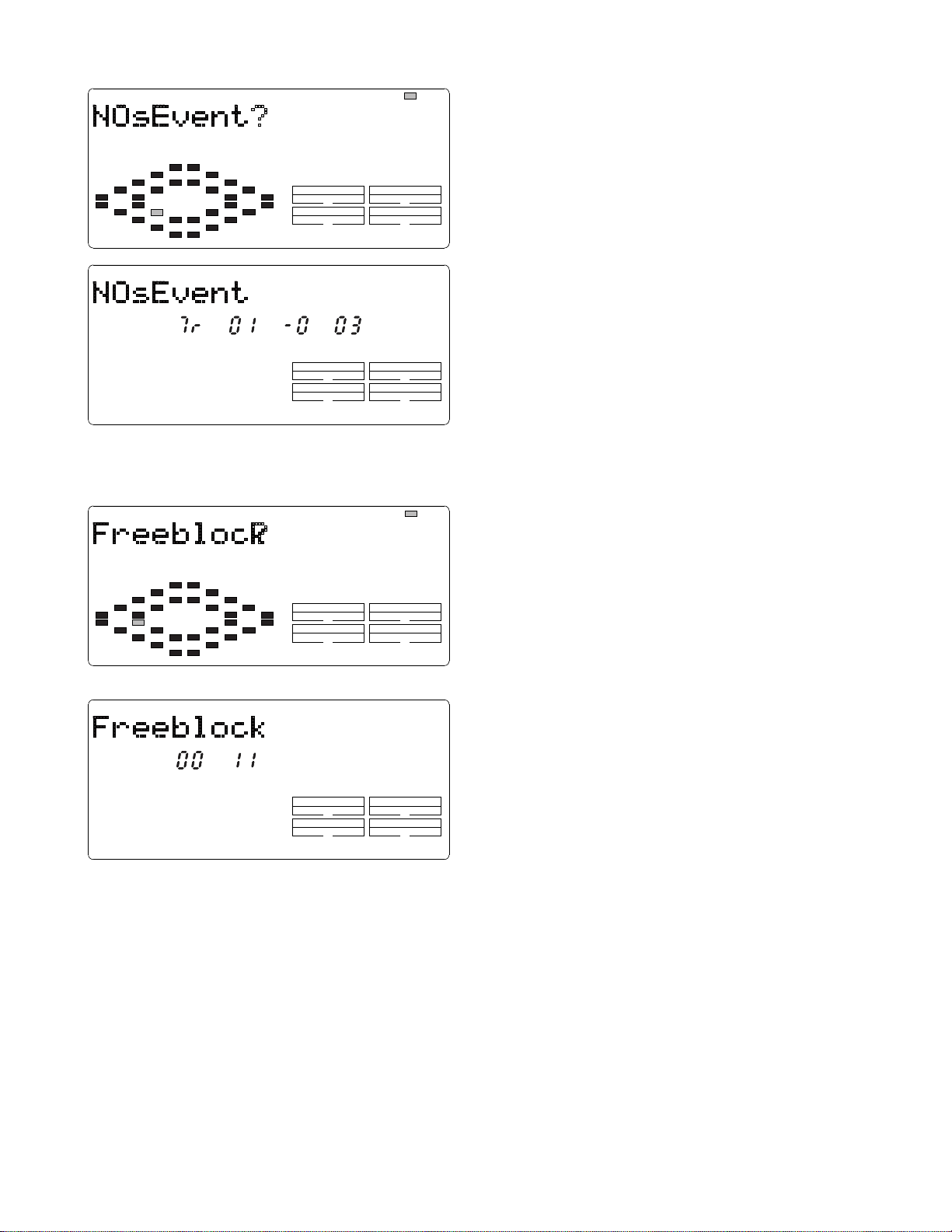
FD-4
4-10. Free Block Check
SETUP
SYNC OUT DRIVE
CLK
AUTO A.PUNCH
SETUP
SYNC OUT DRIVE
CLK MTC
AUTO A.PUNCH
PLAY RTN
IDE SCSI
RHSL TAKE
: Blinking
SCSI
: Blinking
This Service Mode allows to check the Event Number
recorded on each track in one program on the FD-4.
In order to check, press the EXECUTE/YES key while “?”
is blinking.
The example in the left indicates that there are 3 events
created on track 1. By turning the jog dial C.W., you can
check the event number on track 2, 3, 4...
CAUTION:
If a long recording and/or many editing is committed, the
Event Number increases. If the Event Number is getting
closer to its maximum limit (508), please save/load the data
to/from an external DAT recorder or SCSI device. During
save/load procedures, Audio Files can be optimized and as
a result, the Event Number decreases.
This mode is used to check the condition of the diskette
inserted into an external SCSI drive connected to the FD-4.
SYNC OUT DRIVE
CLK
AUTO A.PUNCH
SYNC OUT DRIVE
CLK
AUTO A.PUNCH
SCSI
SCSI
If the Free Block indicates a large number even after
formatting the diskette and no signal is recorded, the diskette
can be judged to be in a bad condition.
18
Page 19
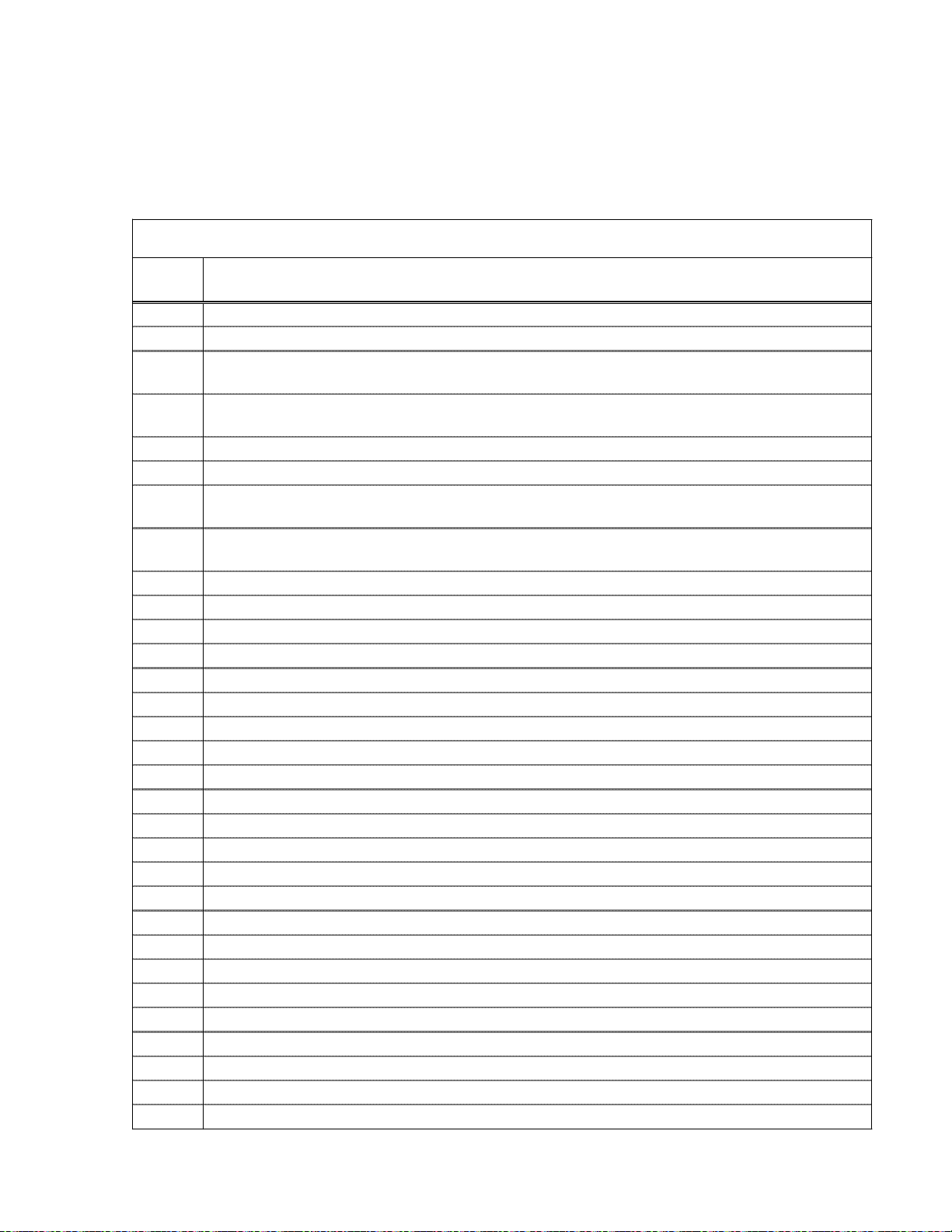
5. ERROR CODE LIST
The chart below indicates the error code number and corresponding description. Since the error code list is basically
designed for our engineers to improve the software, the description is quite technical. If you find the FD-4 with one of the
error codes displayed, we encourage you to update the software first. In case updating the software does not solve the
problem, we would like you to inform us about details.
FD-4 ERROR CO DE LIST
FD-4
ERROR
CODE
1 Audio File address breaks into System File.
3 SCSI drive does not boot up correctly when in SCSI access operation.
9
10
11 Link_pointer indicates larger address (out of region) than Link_File address region in RAM.
12 “Pointer_addre” calculation of Link_Pointer is not correct.
14
15
16 “Pointer_addre” calculation of Link_Pointer during recording/reproducing is not correct.
20 src_cash_load: Improper access of link address occurred while PASTE editing.
21 bak_cash_load: Program link during PASTE/MOVE editing is incorrect.
22 bak_cash_load: Imcompatibility problem occurred on program link during PASTE/MOV E editing.
30 Error when ex ecuting MOVE editing. Improper Link Pointer. Error in “bak_cash_load” function.
31 Error when ex ecuting MOVE editing. Improper Link Pointer. Error in “bak_cash_load” function.
32 Error when ex ecuting MOVE editing. Improper Link Pointer. Error in “bak_cash_load” function.
35 Backup_Save:Error occurred when saving data to SCSI device.
36 Backup_Load: Error occurred when loading data from SCSI device.
38 Displayed in Test Mode only. SCSI device cannot be recognized during initial test.
40 dis_cah_load: Improper access occurred when recording/reproducing.
41 dis_cah_load: Improper access occurred when recording/reproducing.
42 dis_cah_load: Improper access occurred when recording/reproducing.
45 get_non_des_block: Remaining disk capacity is insufficient.
52 non_des_cash_save_sub: Improper access occurred when recording/reproducing.
60 remake_free_block: There was improper access to program management region.
61 remake_free_block: There was improper access to program management region.
62 remake_free_block: Number of manageable events exceeds limit.
63 remake_free_block: There was improper access to program management region.
64 remake_free_block: There is an overlapping section in program management region.
96 There was improper access to program management region.
97 There was improper access to program management region when saving System File.
99 There was improper access when fading in/out.
When saving system region sector, its address is registered in Free_block File during Free block File
checking procedure.
Link_pointer which links Audio File indicates smaller address (out of region) than Link_File address region in
RAM.
Link_Pointer during recording/reproducing indicates smaller address (out of region) than actual Link_File
address region.
Link_Pointer during recording/reproducing indicates larger address (out of region) than actual Link_File
address region.
DESCRIPTION
19
Page 20

FD-4
6. INSTALLING 2.5" INTERNAL HARD DISK DRIVE
The Model 9045 and a 2.5" E-IDE hard disk drive installing procedures are explained below.
Model 9045 Contents
• Bracket, HD, FD-4 (P/N: 8221234000) x 2
• Connector, PI, header, 50P, AMPMOD (P/N: 8245314000) x 1
• Cable, flat, 2P, L150 (P/N: 8276292015) x 1
• Cable assy, flat, 50P, P1.0, AMPMOD, L150 (P/N: 8277465015) x 1
• 14 x screws (P 3 x 4 CZn)
Installing Procedures
Loosen 14 x screws (BBT 3 x 8 BZn) which fix the FD-4 Top Panel section to the Bottom Panel section.
1)
Remove the following cables from the connectors on the MAIN PCB assy.
2)
• 9-pin cable to the J3 (coming from MIXER A PCB assy)
• 9-pin cable to the J7 (coming from DISPLAY PCB assy)
• 7-pin cable to the J10 (coming from MIXER A PCB assy)
Top Panel section
MAIN PCB assy
Bottom Panel section
BBT 3x8 BZn
J10
7-pin
9-pin
J3
9-pin
J7
BBT 3x8 BZn
20
Page 21

Remove the MAIN PCB assy by loosening the following screws.
3)
• 5 x screws (B 3 x 6 CZn) fixing the PCB assy from top
• 6 x screws (BBT 3x8 BZn) fixing the PCB from rear
• 2 x Fix-Stand fixing the D-SUB 25-pin connector
Mount and solder the 50-pin connector and 2-pin cable. (Before soldering, you might need to remove the soldering by
4)
a solder remover.)
FD-4
Connector, PI, header,
50P, AMPMOD
B 3 x 6 CZn
Enlarged View of MAIN PCB assy
Cable, flat, 2P, L150
MAIN PCB assy
BBT 3 x 8 BZn
Fix-Stand
21
Page 22

FD-4
Put back the MAIN PCB assy to the Bottom Panel section by tightening the following screws.
5)
• 5 x screws (B 3 x 6 CZn) fixing the PCB assy from top
• 6 x screws (BBT 3x8 BZn) fixing the PCB from rear
• 2 x Fix-Stand fixing the D-SUB 25-pin connector
Using 4 x screws (P 3 x 4 CZn), fix the HD Bracket to a 2.5" E-IDE hard disk drive.
6)
Using 4 x screws (P 3 x 4 CZn), fix the 2.5" E-IDE hard disk drive/HD bracket to the Bottom Panel section.
7)
(During the above procedures 6) and 7), adjust the tightening position of screws to the HDD and to the bottom panel
so that screws are not bothered from each other.)
B 3 x 4 CZn
2.5" E-IDE
Hard Disk Drive
B 3 x 6
CZn
B 3 x 4 CZn
B 3 x 4 CZn
1
2
49
50
Bracket, HD, FD-4
B 3 x 4 CZn
22
MAIN PCB assy
BBT 3 x 8
BZn
Fix-Stand
Page 23

Connect the 50-pin flat cable between J12 of MAIN PCB assy and the HDD connectors. When connecting, in order to
8)
connect pins straight, do not twist or turn the cable. (Pin-1 of J12 (RED) must go to Pin-1 of HDD connectors.)
Connect the following cables from the connectors on the MAIN PCB assy.
9)
• 9-pin cable to the J3 (coming from MIXER A PCB assy)
• 9-pin cable to the J7 (coming from DISPLAY PCB assy)
• 7-pin cable to the J10 (coming from MIXER A PCB assy)
Tighten 14 x screws (BBT 3 x 8 BZn) which fix the FD-4 Top Panel section to the Bottom Panel section.
10)
FD-4
BBT 3 x 8 BZn
J10
7-pin
J3
9-pin
RED
9-pin
J7
Cable assy, flat, 50P,
P1.0, AMPMOD,
L150
BBT 3 x 8 BZn
23
Page 24

FD-4
7. EXPLODED VIEW, PCB ASSEMBLY AND PARTS LIST
FD-4 OVERALL EXPLODED VIEW & PARTS LIST
Ref. No. Part No. Description
1 82126100 00 Window, LCD, FD-4
2 82126090 00 Panel, top, FD-4
3 82212290 00 Panel, bottom, FD-4
4 82741240 00 PCB assy, XLR, FD-4
5 82166641 00 Shield, mixer, FD-4
6 82262370 00 Button assy, control, FD-4
7 82741220 00 PCB assy, Mixer A, FD-4
8 82262230 01 Knob, volume, C
9 82741360 00 PCB assy, Display, FD-4
10 82741370 00 PCB assy, Main, FD-4
11 82741380 00 PCB assy, Power, FD-4
!
1 2 82040820 00 Plate, mounting, B
1 3 82212270 00 Bracket, jack, FD-4
14 82741230 00 PCB assy, Jack, FD-4
1 5 82262380 00 Knob, jog, FD-4
1 6 82166670 00 Sheet, jog, FD-4
1 7 82261601 03 Knob, slide, N4.5
1 8 8226 2390 0 1 Knob, fader, N4.5
1 9 82070005 00 Cord, holder
2 0 82070120 00 Foot, FF-822
2 1 82768351 00 Cord, power, CSA, non
!
integral, USA/CND
82760030 00 Cord, power, JPN
82760060 00 Cord, power, EUR
82768790 00 Cord, power, BS, 2C, PHE-8,
UK
2 2 82070084 00 Bushing, 2271 (Except CND)
82070084 01 Bushing, 3P31, CND
23 82534620 01 SW, P, Power, SDDJF1-A-2
2 4 82166650 00 Sheet, isolation, power, FD-4
2 5 82166361 00 Cushion, battery, PD-4/FD-4
26 82422340 13 Filter, EMI, ferrite, core,
HF70RH16x28x10
2 7 82769140 06 Tube, UL, black, L60
2 8 82768720 14 Tube, UL, clear, 16, L140
2 9 82763750 09 Cable assy, earth lug, D3,
L90
3 0 82070117 01 Cord holder, CS-1
3 1 82773530 15 Cable assy, earth lug, D3-D3,
#20, L150
Ref. No. Part No. Description
3 2 82773530 20 Cable assy, earth lug, D3-D3,
#20, L200
33 82741390 00 PCB assy, AC In, FD-4
!
3 4 82390007 08 Fuse, 20, TDLY, 0.8A, 250V
!
3 5 82166361 01 Cushion, button, FD-4
24
Page 25

FD-4 OVERALL EXPLODED VIEW
FD-4
25
Page 26

26
FD-4
FD-4 PCB PATTERN DRAWING
• Parts Side of MAIN PCB assy
Page 27

• Foil Side of MAIN PCB assy
27
FD-4
Page 28

FD-4
• MIXER A, JACK and XLR PCB assys
28
Page 29

• DISPLAY PCB assy
FD-4
29
Page 30

30
FD-4
• POWER and AC IN PCB assys
Page 31

FD-4 Parts List
FD-4
• MAIN PCB assy
Ref. No. Part No. Description
82741370 00 PCB Assy, Main, FD-4
B001 8251 5191 00 Plain PCB, Main, FD-4
ICs
Ref. No. Part No. Description
U001, 002 82365403 01 ST, analog, regulator,
NJM78M05DLA
U003, 004 N/A
U005 8236 0818 00 QFP, digital, gate array, ASPI
U006 8236 5610 04 ST, digital, 74HCU04
U007 8236 0828 00 QFP, digital, SCSI, M86604L
U008 8236 0829 00 SOP, digital, SCSI, term,
BH9595FP-Y
U009, 010 82365034 00 ST, digital, VCO, TC9246F
U011 8234 0199 00 Opt., photo coupler, PC900
U012 8236 5600 14 ST, digital, 74HC14
U013 8236 5025 00 ST, analog, reset, NJM2103M
U014 8236 5701 01 ST, digital, driver, DTC114EK
U015 8236 0838 01 QFP, digital, CPU, main,
FD-4, mask, SH7042, F28
U016~019 N/A
U020~023 8236 5704 01 ST, digital, driver, DTA114EK
U024 8236 5600 32 ST, digital, 74HC32
U025~028 N/A
U029 8236 5601 57 ST, digital, 74HC157
U030 8236 0840 11 TSOP, digital, Flash ROM,
M29F400T90, SGS
U031, 032 N/A
U033 8236 0831 00 SOJ, digital, DRAM,
HM5118160AJ-7
U034, 035 N/A
U101, 201 82365050 11 ST, analog, op amp,
NJM2115M (TEI)
U151 8236 5407 00 ST, digital, AD, AK5351
U152, 252 82365408 00 ST, digital, DA, AK4321
U352, 452 N/A
U153, 253 82367207 00 ST, analog, NJM4560M
U353, 453 N/A
U901, 902 82365701 01 ST, digital, driver, DTC114EK
U903 8236 5704 01 ST, digital, driver, DTA114EK
U904 8236 5600 04 ST, digital, 74HC04
DIODEs
Ref. No. Part No. Description
D001 8234 1050 00 VF, SCHOTTKY, EK13
D002 N/A
D003~006 8234 5028 00 ST, DAN202K
D007 8234 7506 00 ST, RB400D
RESISTORs
Ref. No. Part No. Description
R001, 002 8230 5001 01 ST, carbon, 1/10W, 100Ω, 5%
R003, 004 N/A
R005~007 82305001 01 ST, carbon, 1/10W, 100Ω, 5%
R008 8230 5001 03 ST, carbon, 1/10W, 10kΩ, 5%
R009 8230 5005 62 ST, carbon, 1/10W, 5.6kΩ, 5%
R010 8230 5003 32 ST, carbon, 1/10W, 3.3kΩ, 5%
R011 8230 5002 22 ST, carbon, 1/10W, 2.2kΩ, 5%
R012 8230 5001 01 ST, carbon, 1/10W, 100Ω, 5%
R013 8230 5003 31 ST, carbon, 1/10W, 330Ω, 5%
R014 8230 5001 05 ST, carbon, 1/10W, 1MΩ, 5%
R015 8230 5000 00 ST, carbon, 1/10W, 0Ω, 5%
R016 8230 5003 31 ST, carbon, 1/10W, 330Ω, 5%
R017 8230 5001 05 ST, carbon, 1/10W, 1MΩ, 5%
R018 8230 5000 00 ST, carbon, 1/10W, 0Ω, 5%
R019 8230 5004 72 ST, carbon, 1/10W, 4.7kΩ, 5%
R020 N/A
R021~25 8230 5001 01 ST, carbon, 1/10W, 100Ω, 5%
R026, 027 8230 5000 00 ST, carbon, 1/10W, 0Ω, 5%
R028 N/A
R029 8230 5004 72 ST, carbon, 1/10W, 4.7kΩ, 5%
R030 8230 5001 52 ST, carbon, 1/10W, 1.5kΩ, 5%
R031 8230 5001 01 ST, carbon, 1/10W, 100Ω, 5%
R032 8230 5002 24 ST, carbon, 1/10W, 220kΩ, 5%
R033 N/A
R034 8230 5003 31 ST, carbon, 1/10W, 330Ω, 5%
R035 8230 5007 51 ST, carbon, 1/10W, 750Ω, 5%
R036 8230 5001 04 ST, carbon, 1/10W, 100kΩ, 5%
R037, 038 8230 5007 51 ST, carbon, 1/10W, 750Ω, 5%
R039 8230 5002 03 ST, carbon, 1/10W, 20kΩ, 5%
R040 8230 5001 22 ST, carbon, 1/10W, 1.2kΩ, 5%
R041 8230 5005 61 ST, carbon, 1/10W, 560Ω, 5%
R042 8230 5001 22 ST, carbon, 1/10W, 1.2kΩ, 5%
R043, 044 8230 5001 01 ST, carbon, 1/10W, 100Ω, 5%
R045~048 82305001 03 ST, carbon, 1/10W, 10kΩ, 5%
R049 8230 5003 31 ST, carbon, 1/10W, 330Ω, 5%
R050 8230 5001 02 ST, carbon, 1/10W, 1kΩ, 5%
R051 8230 5001 03 ST, carbon, 1/10W, 10kΩ, 5%
R052 8230 5001 01 ST, carbon, 1/10W, 100Ω, 5%
R053, 054 N/A
R061 N/A
R062~065 82305001 01 ST, carbon, 1/10W, 100Ω, 5%
R066 8230 5001 52 ST, carbon, 1/10W, 1.5kΩ, 5%
R067 N/A
R068 8230 5003 31 ST, carbon, 1/10W, 330Ω, 5%
R069 8230 5002 22 ST, carbon, 1/10W, 2.2kΩ, 5%
R070 8230 5003 31 ST, carbon, 1/10W, 330Ω, 5%
R071 8230 5001 03 ST, carbon, 1/10W, 10kΩ, 5%
31
Page 32

FD-4
RESISTORs
Ref. No. Part No. Description
R072 N/A
R073 8230 5000 00 ST, carbon, 1/10W, 0Ω, 5%
R074~076 82305002 21 ST, carbon, 1/10W, 220Ω, 5%
R077 8230 5001 03 ST, carbon, 1/10W, 10kΩ, 5%
R078 8230 5001 01 ST, carbon, 1/10W, 100Ω, 5%
R079~082 82305001 03 ST, carbon, 1/10W, 10kΩ, 5%
R083~086 N/A
R087 8230 5001 03 ST, carbon, 1/10W, 10kΩ, 5%
R088~090 N/A
R091 8230 5001 03 ST, carbon, 1/10W, 10kΩ, 5%
R092~094 N/A
R095, 096 82305001 02 ST, carbon, 1/10W, 1kΩ, 5%
R097 8230 5001 05 ST, carbon, 1/10W, 1MΩ, 5%
R098, 099 N/A
R151 8230 5001 00 ST, carbon, 1/10W, 10Ω, 5%
R152 8230 5001 01 ST, carbon, 1/10W, 100Ω, 5%
R101, 201 82305002 03 ST, carbon, 1/10W, 20kΩ, 5%
R102, 202 82305001 23 ST, carbon, 1/10W, 12kΩ, 5%
R103, 203 82305001 03 ST, carbon, 1/10W, 10kΩ, 5%
R104, 204 82305001 03 ST, carbon, 1/10W, 10kΩ, 5%
R105, 205 82305003 31 ST, carbon, 1/10W, 330Ω, 5%
R106, 206 82305003 31 ST, carbon, 1/10W, 330Ω, 5%
R107, 207 N/A
R108, 208 N/A
R109, 209 82305001 04 ST, carbon, 1/10W, 100kΩ, 5%
R111~411 82305001 03 ST, carbon, 1/10W, 10kΩ, 5%
R511~811 N/A
R112~412 82305001 03 ST, carbon, 1/10W, 10kΩ, 5%
R512~812 N/A
R113~413 82305002 72 ST, carbon, 1/10W, 2.7kΩ, 5%
R513~813 N/A
R114~414 82305001 04 ST, carbon, 1/10W, 100kΩ, 5%
R514~814 N/A
R161, 261 82305001 00 ST, carbon, 1/10W, 10Ω, 5%
R361, 461 N/A
R901 N/A
R902 8230 5001 01 ST, carbon, 1/10W, 100Ω, 5%
R903 8230 5002 21 ST, carbon, 1/10W, 220Ω, 5%
R904, 905 82305001 01 ST, carbon, 1/10W, 100Ω, 5%
R906, 907 8230 5001 03 ST, carbon, 1/10W, 10kΩ, 5%
R908, 909 8230 5001 02 ST, carbon, 1/10W, 1kΩ, 5%
R910, 911 N/A
R912 8230 5001 03 ST, carbon, 1/10W, 10kΩ, 5%
R913 N/A
CAPACITORs
ALU = Electrolytic type
CER = Ceramic type
Ref. No. Part No. Description
C001 N/A
C002 8233 5021 04 ST, CER, 50V, 0.1µF, +80,
CC20F
C003 8232 1431 06 VT, ALU, 16V, 10µF, 20%,
SME-VB
C004 8233 5021 04 ST, CER, 50V, 0.1µF, +80,
CC20F
C005~007 N/A
C008 8233 5021 04 ST, CER, 50V, 0.1µF, +80,
CC20F
C009, 010 8232 1431 06 VT, ALU, 16V, 10µF, 20%,
SME-VB
C011 8233 5021 04 ST, CER, 50V, 0.1µF, +80,
CC20F
C012, 013 N/A
C014 8232 1431 06 VT, ALU, 16V, 10µF, 20%,
SME-VB
C015 8233 5021 04 ST, CER, 50V, 0.1µF, +80,
CC20F
C016, 017 N/A
C018 8233 5021 04 ST, CER, 50V, 0.1µF, +80,
CC20F
C019 N/A
C020 8233 5041 03 ST, CER, 25V, 0.01µF, 10%,
CC20R
C021 8232 1431 06 VT, ALU, 16V, 10µF, 20%,
SME-VB
C022~025 82335041 03 ST, CER, 25V, 0.01µF, 10%,
CC20R
C026 8232 1431 06 VT, ALU, 16V, 10µF, 20%,
SME-VB
C027 8233 5004 71 ST, CER, 50V, 470pF, 5%,
CC20SL
C028 8233 5001 01 ST, CER, 50V, 100pF, 5%,
CC20SL
C029 N/A
C030 8233 5004 71 ST, CER, 50V, 470pF, 5%,
CC20SL
C031, 032 8233 5002 20 ST, CER, 50V, 22pF, 5%,
CC20SL
C033, 034 8233 5041 03 ST, CER, 25V, 0.01µF, 10%,
CC20R
C035, 036 8233 5002 20 ST, CER, 50V, 22pF, 5%,
CC20SL
C037~040 82335041 03 ST, CER, 25V, 0.01µF, 10%,
CC20R
32
Page 33

FD-4
Ref. No. Part No. Description
C041~045 N/A
C046 8232 1431 06 VT, ALU, 16V, 10µF, 20%,
SME-VB
C047 8233 5021 04 ST, CER, 50V, 0.1µF, +80,
CC20F
C048 8232 1431 06 VT, ALU, 16V, 10µF, 20%,
SME-VB
C049~051 82335041 03 ST, CER, 25V, 0.01µF, 10%,
CC20R
C052 8233 5001 50 ST, CER, 50V, 15pF, 5%,
CC20SL
C053~056 N/A
C057 8233 5041 03 ST, CER, 25V, 0.01µF, 10%,
CC20R
C058 8233 5094 74 ST, CER, 25V, 0.47µF, 20%,
KC30E
C059 8232 1431 06 VT, ALU, 16V, 10µF, 20%,
SME-VB
C060 8233 5021 04 ST, CER, 50V, 0.1µF, +80,
CC20F
C061, 062 8233 5041 03 ST, CER, 25V, 0.01µF, 10%,
CC20R
C063 8232 1431 06 VT, ALU, 16V, 10µF, 20%,
SME-VB
C064 8233 5002 21 ST, CER, 50V, 220pF, 5%,
CC20SL
C065 8233 5044 73 ST, CER, 25V, 0.047µF,
10%, CC20R
C066 8233 5041 03 ST, CER, 25V, 0.01µF, 10%,
CC20R
C067 8233 5001 21 ST, CER, 50V, 120pF, 5%,
CC20SL
C068~070 82335021 04 ST, CER, 50V, 0.1µF, +80,
CC20F
C071 8233 5041 03 ST, CER, 25V, 0.01µF, 10%,
CC20R
C072 8232 1461 05 VT, ALU, 50V, 1µF, 20%,
SME-VB
C073 8233 5041 03 ST, CER, 25V, 0.01µF, 10%,
CC20R
C074, 075 8233 5003 30 ST, CER, 50V, 33pF, 5%,
CC20SL
C076 8233 5041 03 ST, CER, 25V, 0.01µF, 10%,
CC20R
C077 8233 5001 01 ST, CER, 50V, 100pF, 5%,
CC20SL
C078 8233 5004 71 ST, CER, 50V, 470pF, 5%,
CC20SL
C079~087 N/A
Ref. No. Part No. Description
C088 8233 5021 04 ST, CER, 50V, 0.1µF, +80,
CC20F
C089, 090 N/A
C091 8232 1431 06 VT, ALU, 16V, 10µF, 20%,
SME-VB
C092 N/A
C093, 094 8233 5041 03 ST, CER, 25V, 0.01µF, 10%,
CC20R
C095 8233 5001 01 ST, CER, 50V, 100pF, 5%,
CC20SL
C096~100 82335041 03 ST, CER, 25V, 0.01µF, 10%,
CC20R
C101~104 N/A
C151 N/A
C152 8233 5041 03 ST, CER, 25V, 0.01µF, 10%,
CC20R
C153 8232 1431 06 VT, ALU, 16V, 10µF, 20%,
SME-VB
C154 8233 5041 03 ST, CER, 25V, 0.01µF, 10%,
CC20R
C155 8233 5021 04 ST, CER, 50V, 0.1µF, +80,
CC20F
C156 8232 1431 06 VT, ALU, 16V, 10µF, 20%,
SME-VB
C157 8233 5041 03 ST, CER, 25V, 0.01µF, 10%,
CC20R
C158, 159 N/A
C101, 201 8232 1431 06 VT, ALU, 16V, 10µF, 20%,
SME-VB
C102, 202 8233 5001 52 ST, CER, 50V, 0.0015µF,
5%, CC20R
C103, 203 8233 5041 03 ST, CER, 25V, 0.01µF, 10%,
CC20R
C104, 204 8233 5041 03 ST, CER, 25V, 0.01µF, 10%,
CC20R
C105, 205 8276 0020 02 Wire, jumper, IPS-1041-2, F5
C106, 206 8276 0020 02 Wire, jumper, IPS-1041-2, F5
C107, 207 N/A
C108, 208 N/A
C111~411 82321431 06 VT, ALU, 16V, 10µF, 20%,
SME-VB
C511~811 N/A
C112~412 82335006 81 ST, CER, 50V, 680pF, 5%,
CC20SL
C512~812 N/A
C113, 213 8233 5041 03 ST, CER, 25V, 0.01µF, 10%,
CC20R
C313, 413 N/A
C114, 214 8233 5041 03 ST, CER, 25V, 0.01µF, 10%,
CC20R
33
Page 34

FD-4
Ref. No. Part No. Description
C314, 414 N/A
C115~815 N/A
C116~416 82321434 76 VT, ALU, 16V, 47µF, 20%,
SME-VB
C516~816 N/A
C161~461 N/A
C162, 262 8233 5041 03 ST, CER, 25V, 0.01µF, 10%,
CC20R
C362, 462 N/A
C163, 263 8232 1434 76 VT, ALU, 16V, 47µF, 20%,
SME-VB
C363, 463 N/A
C164, 264 8233 5041 03 ST, CER, 25V, 0.01µF, 10%,
CC20R
C364, 464 N/A
C165, 265 N/A
C166, 266 8232 1431 06 VT, ALU, 16V, 10µF, 20%,
SME-VB
C366, 466 N/A
C167, 267 8233 5041 03 ST, CER, 25V, 0.01µF, 10%,
CC20R
C367, 467 N/A
C901, 902 N/A
C903 8233 5041 03 ST, CER, 25V, 0.01µF, 10%,
CC20R
C904 8232 1431 06 VT, ALU, 16V, 10µF, 20%,
SME-VB
C905 8233 5041 03 ST, CER, 25V, 0.01µF, 10%,
CC20R
C906 8233 5021 04 ST, CER, 50V, 0.1µF, +80,
CC20F
C907, 908 N/A
C909 8233 5041 03 ST, CER, 25V, 0.01µF, 10%,
CC20R
C910 N/A
C911 8230 5000 00 Resistor, ST, carbon, 1/10W,
0Ω, 5%
C912 8233 5003 30 ST, CER, 50V, 33pF, 5%,
CC20SL
C913 8232 1441 07 VT, ALU, 25V, 100µF, 20%,
SME-VB
MISCELLANEOUS
Ref. No. Part No. Description
E1401 82451580 11 Connector, PI, socket, IC, 32P
E1402 N/A
J001, 002 N/A
J003 82451711 09 Connector, PI, jack, 8283, 9P,
WHT
Ref. No. Part No. Description
J004 82453170 00 Connector, opt., TX178
J005 82453180 00 Connector, opt., RX178
J006 82453120 05 Connector, PL, jack, D-SUB,
25P, 70057-025, EMIFIL
J007 82451711 09 Connector, PI, jack, 8283, 9P,
WHT
J008 82452980 00 Connector, PL, jack, phone,
LGR4609-7000
J009 82454200 00 Connector, jack, DIN5P,
YKF51-5053
J010 82451711 07 Connector, PI, jack, 8283, 7P,
WHT
J011, 012 N/A
J101, 201 8245 2850 00 Connector, PL, jack, RCA,
1P, YKB11-0923, W/S
L001~003 8276 9130 00 Wire, jumper, isolation,
1/4 type
L004 82421962 23 Coil, PVT, 22µH, LF5.0S
L005 N/A
L006 82421962 23 Coil, PVT, 22µH, LF5.0S
L007, 008 82421860 13 Filter, T, EMI,
LFW7B-M3R2T
L009 N/A
L010, 011 82421860 13 Filter, T, EMI,
LFW7B-M3R2T
L012 N/A
L013, 014 82421860 13 Filter, T, EMI,
LFW7B-M3R2T
L015, 016 N/A
L017~021 8242 1860 13 Filter, T, EMI,
LFW7B-M3R2T
L022 N/A
L101~201 8242 1860 13 Filter, T, EMI,
LFW7B-M3R2T
L102~402 8242 1860 13 Filter, T, EMI,
LFW7B-M3R2T
L502~802 N/A
L103~403 8242 1860 13 Filter, T, EMI,
LFW7B-M3R2T
L503~803 N/A
S001 8253 4570 02 Switch, slide, 1-2, non-
shortening, SSSS91
X001 8256 1700 01 Resonator, ST, XTL, 22.579
MHZ, FUP-FBB3AFUJICOM
X002 8256 1700 03 Resonator, ST, XTL,
16.384MHz, FUP-FBB3A
X003 8256 1790 01 Resonator, PT, CER,
7.000MHz, F5, EFOEN
X004 N/A
34
Page 35

FD-4
Ref. No. Part No. Description
Y3301 82165950 00 Shield, RCA
Y3302 N/A
W001, 002 N/A
W003 8276 7320 30 Cable assy, 8P, 8263WHT-
5395, #22, L300
W004~008 N/A
W101, 201 N/A
W102, 202 82305000 00 Resistor, ST, carbon, 1/10W,
0Ω, 5%
• MIXER A PCB assy
Ref. No. Part No. Description
82741220 00 PCB Assy, Mixer A, FD-4
B001 8251 9672 01 Plain PCB, Mixer A, FD-4
ICs
Ref. No. Part No. Description
U001, 002 82360366 00 SIP, analog, NJM2068LD
U003, 004 82360342 02 SIP, analog, NJM4558L
U005 8236 0366 00 SIP, analog, NJM2068LD
U006 8236 0352 03 SIP, analog, NJM4556AL
U301 8236 0342 02 SIP, analog, NJM4558L
U302 8236 0342 02 SIP, analog, NJM4558L
U401 8236 0366 00 SIP, analog, NJM2068LD
U302, 402 82360342 02 SIP, analog, NJM4558L
U503~803 8236 0342 02 SIP, analog, NJM4558L
U510~810 8236 0781 07 PT, digital, driver, DTC143TS
RESISTORs
Ref. No. Part No. Description
R001, 002 8230 1504 79 VT, carbon, 1/2W, 4.7Ω, 5%
R010 8240 2540 00 Pot, PI, SL45, 50kΩAA,
NS-4502GVP, L20
R011~013 82402530 00 Pot, PI, RT12, 30kΩAA,
EVJY00, L20
R150, 250 8230 1388 23 HT, carbon, 1/4W, 82kΩ, 5%
R151, 251 8230 1382 03 HT, carbon, 1/4W, 20kΩ, 5%
R152, 252 8230 1384 73 HT, carbon, 1/4W, 47kΩ, 5%
R153, 253 8230 1381 04 HT, carbon, 1/4W, 100kΩ, 5%
R155, 255 8230 1388 23 HT, carbon, 1/4W, 82kΩ, 5%
R156, 256 8230 1381 03 HT, carbon, 1/4W, 10kΩ, 5%
R157, 257 8230 1381 03 HT, carbon, 1/4W, 10kΩ, 5%
R158, 258 8230 1381 03 HT, carbon, 1/4W, 10kΩ, 5%
R160, 260 8230 1388 23 HT, carbon, 1/4W, 82kΩ, 5%
R161, 261 8230 1381 04 HT, carbon, 1/4W, 100kΩ, 5%
R162, 262 8230 1388 23 HT, carbon, 1/4W, 82kΩ, 5%
R163, 263 8230 1382 03 HT, carbon, 1/4W, 20kΩ, 5%
Ref. No. Part No. Description
R164, 264 8230 1382 04 HT, carbon, 1/4W, 200kΩ, 5%
R165, 265 8230 1381 03 HT, carbon, 1/4W, 10kΩ, 5%
R166, 266 8230 1381 03 HT, carbon, 1/4W, 10kΩ, 5%
R167, 267 8230 1382 00 HT, carbon, 1/4W, 20Ω, 5%
R168, 268 N/A
R170, 270 8230 1381 01 HT, carbon, 1/4W, 100Ω, 5%
R171, 271 8230 1381 01 HT, carbon, 1/4W, 100Ω, 5%
R172, 272 8230 1382 73 HT, carbon, 1/4W, 27kΩ, 5%
R173, 273 8230 1382 73 HT, carbon, 1/4W, 27kΩ, 5%
R501, 601 8230 1381 04 HT, carbon, 1/4W, 100kΩ, 5%
R502, 602 8230 1381 01 HT, carbon, 1/4W, 100Ω, 5%
R503, 603 8230 1381 04 HT, carbon, 1/4W, 100kΩ, 5%
R504, 604 8230 1381 01 HT, carbon, 1/4W, 100Ω, 5%
R701, 801 8230 1381 04 HT, carbon, 1/4W, 100kΩ, 5%
R702, 802 8230 1381 04 HT, carbon, 1/4W, 100kΩ, 5%
R703, 803 8230 1382 04 HT, carbon, 1/4W, 200kΩ, 5%
R704, 804 8230 1382 04 HT, carbon, 1/4W, 200kΩ, 5%
R705, 805 8230 1382 03 HT, carbon, 1/4W, 20kΩ, 5%
R706, 806 8230 1382 03 HT, carbon, 1/4W, 20kΩ, 5%
R707, 807 8230 1382 02 HT, carbon, 1/4W, 2kΩ, 5%
R708, 808 8230 1382 02 HT, carbon, 1/4W, 2kΩ, 5%
R709, 809 8230 1382 04 HT, carbon, 1/4W, 200kΩ, 5%
R710, 810 8230 1382 04 HT, carbon, 1/4W, 200kΩ, 5%
R711, 811 8230 1381 01 HT, carbon, 1/4W, 100Ω, 5%
R512~812 82301382 02 HT, carbon, 1/4W, 2kΩ, 5%
R513~813 82301382 04 HT, carbon, 1/4W, 200kΩ, 5%
R514~814 82301389 12 HT, carbon, 1/4W, 9.1kΩ, 5%
R515~815 82301381 03 HT, carbon, 1/4W, 10kΩ, 5%
R516~816 82301381 03 HT, carbon, 1/4W, 10kΩ, 5%
R517~817 82301381 03 HT, carbon, 1/4W, 10kΩ, 5%
R518~818 82301382 02 HT, carbon, 1/4W, 2kΩ, 5%
R519~819 82301382 02 HT, carbon, 1/4W, 2kΩ, 5%
R520~820 82301381 32 HT, carbon, 1/4W, 1.3kΩ, 5%
R521~821 82301381 32 HT, carbon, 1/4W, 1.3kΩ, 5%
R522~822 82301389 12 HT, carbon, 1/4W, 9.1kΩ, 5%
R523~823 82301389 12 HT, carbon, 1/4W, 9.1kΩ, 5%
R524~824 N/A
R525~825 82301382 73 HT, carbon, 1/4W, 27kΩ, 5%
R526~826 82301382 73 HT, carbon, 1/4W, 27kΩ, 5%
R527~827 82301383 63 HT, carbon, 1/4W, 36kΩ, 5%
R528~828 82301383 63 HT, carbon, 1/4W, 36kΩ, 5%
R529~829 82301382 73 HT, carbon, 1/4W, 27kΩ, 5%
R530~830 82301383 63 HT, carbon, 1/4W, 36kΩ, 5%
R531~831 82301383 63 HT, carbon, 1/4W, 36kΩ, 5%
R532~832 82301382 73 HT, carbon, 1/4W, 27kΩ, 5%
R533~833 82301382 73 HT, carbon, 1/4W, 27kΩ, 5%
R534~834 82301383 63 HT, carbon, 1/4W, 36kΩ, 5%
R535~835 82301383 63 HT, carbon, 1/4W, 36kΩ, 5%
R536~836 82301382 20 HT, carbon, 1/4W, 22Ω, 5%
35
Page 36

FD-4
Ref. No. Part No. Description
R537~837 82301382 20 HT, carbon, 1/4W, 22 Ω, 5%
R540~840 82402500 00 Pot., PI, SL45, 50kΩA,
NS-4502VP, L20
R541~841 82402680 00 Pot., PI, RT09, 10kΩB, CC,
EVUF3A, L20
R542~842 82402700 00 Pot., PI, RT12, 50kΩCC,
EVJY00, L20
R543~843 82402510 00 Pot., PI, RT09, 50kΩB, CC,
EVUF3A, L20
R544~844 82402510 00 Pot., PI, RT09, 50kΩB, CC,
EVUF3A, L20
R545~845 82402510 00 Pot., PI, RT09, 50kΩB, CC,
EVUF3A, L20
R546~846 82402510 00 Pot., PI, RT09, 50kΩB, CC,
EVUF3A, L20
R547~847 82402490 00 Pot., PI, RT12, 100kΩB,
CC CT, EVJ02J, L20
R548~848 82402830 00 Pot., PI, RT12, 20kΩB,
CC CT, EVJ02J, L20
CAPACITORs
ALU = Electrolytic type
CER = Ceramic type
PES=Mylar type
Ref. No. Part No. Description
C001, 002 8232 1431 07 VT, ALU, 16V, 100µF, 20%,
SME-VB
C003~006 82328181 04 VT, CER, 25V, 0.1µF, +80, YF
C007, 008 8232 1432 27 VT, ALU, 16V, 220µF, 20%,
SME-VB
C009 8232 8181 04 VT, CER, 25V, 0.1µF, +80, YF
C140, 240 8232 1424 76 VT, ALU, 10V, 47µF, 20%,
SME-VB
C141, 241 8232 8011 00 VT, CER, 50V, 10pF, 5%, SL
C142, 242 8232 8011 00 VT, CER, 50V, 10pF, 5%, SL
C143, 243 8232 1431 06 VT, ALU, 16V, 10µF, 20%,
SME-VB
C144, 244 8232 8011 00 VT, CER, 50V, 10pF, 5%, SL
C145, 245 8232 8012 20 VT, CER, 50V, 22pF, 5%, SL
C146, 246 8232 1424 76 VT, ALU, 10V, 47µF, 20%,
SME-VB
C150, 250 8232 1424 76 VT, ALU, 10V, 47µF, 20%,
SME-VB
C151, 251 8232 8011 00 VT, CER, 50V, 10pF, 5%, SL
C152, 252 8232 8011 00 VT, CER, 50V, 10pF, 5%, SL
C153, 253 82328011 01 VT, CER, 50V, 100pF, 5%, SL
C154, 254 82328011 01 VT, CER, 50V, 100pF, 5%, SL
C155, 255 8232 1431 06 VT, ALU, 16V, 10µF, 20%,
SME-VB
Ref. No. Part No. Description
C160, 260 8232 1424 76 VT, ALU, 10V, 47µF, 20%,
SME-VB
C161, 261 8232 8011 00 VT, CER, 50V, 10pF, 5%, SL
C162, 262 8232 8011 00 VT, CER, 50V, 10pF, 5%, SL
C163, 263 8232 1424 76 VT, ALU, 10V, 47µF, 20%,
SME-VB
C164, 264 8232 8011 00 VT, CER, 50V, 10pF, 5%, SL
C165, 265 8232 8011 00 VT, CER, 50V, 10pF, 5%, SL
C166, 266 8232 1431 06 VT, ALU, 16V, 10µF, 20%,
SME-VB
C167, 267 8232 1422 27 VT, ALU, 10V, 220µF, 20%,
SME-VB
C170, 270 8232 1424 76 VT, ALU, 10V, 47µF, 20%,
SME-VB
C171, 271 8232 1424 76 VT, ALU, 10V, 47µF, 20%,
SME-VB
C172, 272 8232 8014 71 VT, CER, 50V, 470pF, 5%, SL
C172, 273 8232 8014 71 VT, CER, 50V, 470pF, 5%, SL
C501, 601 8232 8011 01 VT, CER, 50V, 100pF, 5%, SL
C502, 602 8232 1431 06 VT, ALU, 16V, 10µF, 20%,
SME-VB
C503, 603 8232 8011 01 VT, CER, 50V, 100pF, 5%, SL
C504, 604 8232 1424 76 VT, ALU, 10V, 47µF, 20%,
SME-VB
C510~810 82321424 76 VT, ALU, 10V, 47µF, 20%,
SME-VB
C511~811 82328011 01 VT, CER, 50V, 100pF, 5%, SL
C512~812 8232 8011 01 VT, CER, 50V, 100pF, 5%, SL
C513~813 8232 9012 23 VT, PES, 50V, 0.022µF, 5%,
AMZ
C514~814 82329011 03 VT, PES, 50V, 0.01µF, 5%,
AMZ
C515~815 82328011 01 VT, CER, 50V, 100pF, 5%, SL
C516~816 8232 8011 01 VT, CER, 50V, 100pF, 5%, SL
C517~817 8232 9016 82 VT, PES, 50V, 0.0068µF, 5%,
AMZ
C518~818 8232 9016 82 VT, PES, 50V, 0.0068µF, 5%,
AMZ
C519~819 82329011 53 VT, PES, 50V, 0.015µF, 5%,
AMZ
C520~820 82328012 20 VT, CER, 50V, 22pF, 5%, SL
C521~821 82328012 20 VT, CER, 50V, 22pF, 5%, SL
C522~822 82321424 76 VT, ALU, 10V, 47µF, 20%,
SME-VB
C530, 730 8232 8181 04 VT, CER, 25V, 0.1µF, +80, YF
C531, 731 8232 8181 04 VT, CER, 25V, 0.1µF, +80, YF
C532, 732 8232 8181 04 VT, CER, 25V, 0.1µF, +80, YF
C533, 733 8232 8181 04 VT, CER, 25V, 0.1µF, +80, YF
C534~834 82328181 04 VT, CER, 25V, 0.1µF, +80, YF
36
Page 37

FD-4
Ref. No. Part No. Description
C535~835 82328181 04 VT, CER, 25V, 0.1µF, +80, YF
C701, 801 8232 8011 01 VT, CER, 50V, 100pF, 5%, SL
C702, 802 8232 8011 01 VT, CER, 50V, 100pF, 5%, SL
C703, 803 8232 1421 07 VT, ALU, 10V, 100µF, 20%,
SME-VB
C704, 804 8232 1421 07 VT, ALU, 10V, 100µF, 20%,
SME-VB
C705, 805 8232 8011 00 VT, CER, 50V, 10pF, 5%, SL
C706, 806 8232 8011 00 VT, CER, 50V, 10pF, 5%, SL
C707, 807 N/A
C708, 808 8232 1424 76 VT, ALU, 10V, 47µF, 20%,
SME-VB
MISCELLANEOUS
Ref. No. Part No. Description
E601 Wire, jumper, F5
E602 Wire, jumper, F10
E603 Wire, jumper, F15
J001 82452980 00 Connector, PL, jack, phone,
LGR4609-7000
J021 82451711 05 Connector, PI, jack, 8283, 5P,
WHT
J022 82451711 03 Connector, PI, jack, 8283, 3P,
WHT
J023 82451712 03 Connector, PI, jack, 8283, 3P,
RED
J501~801 8245 2980 00 Connector, PL, jack, phone,
LGR4609-7000
S001 82536550 16 SW, PI, slide, 4-3,
non-shortening, SSSF0, L09
S701, 801 82536550 13 Switch, PI, slide, 2-3,
non-shortening, SSSF0, L09
S502~802 8253 6550 13 Switch, PI, slide, 2-3,
non-shortening, SSSF0, L09
W001 8276 7770 20 Cable assy, 7P,
WHTMT/F-MT/BS, L200
W002 8276 7790 30 Cable assy, 9P,
WHTMT/F-MT/BS, L300
W010 8276 7780 20 Cable assy, 8P,
WHTMT/F-MT/BS, L200
W011 8276 7790 20 Cable assy, 9P,
WHTMT/F-MT/BS, L200
W012 8277 4530 40 Cable assy, shiled 2C, 6P,
WHT8283-9073, L400
• JACK PCB assy
Ref. No. Part No. Description
82741230 00 PCB Assy, JACK, FD-4
B001 8251 9672 02 Plain PCB, JACK, FD-4
Ref. No. Part No. Description
Q001~006 8234 1434 03 Transistor, VT, NPN,
2SC2878A/B
R001~006 82301381 02 Resistor, HT, carbon, 1/4W,
1kΩ, 5%
R007~012 82301381 03 Resistor, HT, carbon, 1/4W,
10kΩ, 5%
J010 82451711 08 Connector, PI, jack, 8P, 8283,
WHT
J011 82451711 09 Connector, PI, jack, 9P, 8283,
WHT
J031, 032 8245 2620 01 Connector, PL, jack, RCA,
2P, BLK
J033~040 8245 2980 00 Connector, PL, jack, phone,
LGR4609-7000
L001~006 N/A
E101 Wire, jumper, F5
E102 Wire, jumper, F7.5
E103 Wire, jumper, F10
E104 Wire, jumper, F12.5
• XLR PCB assy
Ref. No. Part No. Description
82741240 00 PCB Assy, XLR, FD-4
B001 8251 9672 03 Plain PCB, XLR, FD-4
Ref. No. Part No. Description
J001, 002 8245 2680 0 3 Connector, PL, XLR 31,
3P, NC3FAH20
J003 82451721 06 Connector, PL, jack, 8283,
6P, WHT
37
Page 38

FD-4
• DISPLAY PCB assy
Ref. No. Part No. Description
82741360 00 PCB Assy, Display, FD-4
B001 8251 5181 00 Plain PCB, Display, FD-4
ICs
Ref. No. Part No. Description
U001 8236 0835 01 QFP, digital, CPU,
FD4-display
U002 N/A
U003 8236 0836 00 QFP, digital, LCD driver,
HD44780U
U004 8256 1760 00 Module, display, LCD, FD-4
U005 N/A
U006 8256 1770 00 Module, jog, SIM-026MT
TRANSISTORs
Ref. No. Part No. Description
Q001, 002 82341008 02 VT, PNP, 2SA1150Y
DIODEs
Ref. No. Part No. Description
D001~008 8234 5007 00 HT, 1SS136
D007, 008 N/A
D009~014 8234 5007 00 HT, 1SS136
D015, 016 N/A
D017, 018 82345007 00 HT, 1SS136
D019, 020 N/A
D021~036 8234 5007 00 HT, 1SS136
D037~040 N/A
D041~046 8234 0100 00 Opt., V, LED, ORG, GL-2HD6
D047, 048 N/A
D049 8234 0100 00 Opt., V, LED, ORG, GL-2HD6
D050, 051 82340191 00 Opt., V, LED, GRN, GL-2EG6
D052 N/A
D053, 054 82340191 00 Opt., V, LED, GRN, GL-2EG6
D055, 056 N/A
RESISTORs
Ref. No. Part No. Description
R001 Wire, jumper, F10
R002~007 82301381 01 HT, carbon, 1/4W, 100Ω, 5%
R008 8230 1381 05 HT, carbon, 1/4W, 1MΩ, 5%
R009 8230 1382 04 HT, carbon, 1/4W, 200kΩ, 5%
R010 Wire, jumper, F5
R011~015 82301381 02 HT, carbon, 1/4W, 1kΩ, 5%
R016 8240 1510 04 Pot., PI, RT09, 5kΩB, L20,
∅4 knob, RK09K113
R017 8230 1381 04 HT, carbon, 1/4W, 100kΩ, 5%
Ref. No. Part No. Description
R018~019 82301381 03 HT, carbon, 1/4W, 10kΩ, 5%
R020 8230 1381 04 HT, carbon, 1/4W, 100kΩ, 5%
R021, 022 8230 1381 03 HT, carbon, 1/4W, 10kΩ, 5%
R023~030 82301382 23 HT, carbon, 1/4W, 22kΩ, 5%
R031~036 82301381 11 HT, carbon, 1/4W, 110Ω, 5%
R037, 038 N/A
R039, 040 8230 1381 02 HT, carbon, 1/4W, 1kΩ, 5%
R041~043 82301388 23 HT, carbon, 1/4W, 82kΩ, 5%
CAPACITORs
ALU = Electrolytic type
CER = Ceramic type
Ref. No. Part No. Description
C001 8232 1431 06 VT, ALU, 16V, 10µF, 20%,
SME-VB
C002 8232 8181 04 VT, CER, 25V, 0.1µF, +80, YF
C003 8232 1451 06 VT, ALU, 35V, 10µF, 20%,
SME-VB
C004 8232 8181 04 VT, CER, 25V, 0.1µF, +80, YF
C005, 006 N/A
C007~009 82328014 71 VT, CER, 50V, 470pF, 5%, SL
C010, 011 8232 8063 30 VT, CER, 50V, 33pF, 5%, NPO
C012 8232 8181 04 VT, CER, 25V, 0.1µF, +80, YF
C013 N/A
C014 8232 8181 04 VT, CER, 25V, 0.1µF, +80, YF
C015, 016 8232 8031 03 VT, CER, 50V, 0.01µF, +80,
YF
MISCELLANEOUS
Ref. No. Part No. Description
E101 N/A
E501 Wire, jumper, F5
E502 Wire, jumper, F7.5
E503 Wire, jumper, F10
E504 Wire, jumper, F12.5
E505 Wire, jumper, F20
E506 Wire, jumper, F30
L001, 002 82391160 00 Lamp, 5V, 75mA
S001~006 8253 1350 02 SW, PT, tact, SOR-112HS
S007, 008 N/A
S009~014 8253 1350 02 SW, PT, tact, SOR-112HS
S015, 016 N/A
S017, 018 82531350 02 SW, PT, tact, SOR-112HS
S019, 020 N/A
S021~036 8253 1350 02 SW, PT, tact, SOR-112HS
S037~040 N/A
W001 8276 7790 55 Cable assy, 9P,
WHTMT/F-MT/BS, L550
W002 N/A
38
Page 39

FD-4
Ref. No. Part No. Description
W003 N/A
X001 8256 1340 03 Resonator, PF, CER,
8.00MHz, F5, EFOEN
Y1001 82070100 10 Spacer, LED, 10
Y1002 82070100 11 Spacer, LED, 11
Y1003 82070100 13 Spacer, LED, 13
Y1004 82070100 14 Spacer, LED, 14
Y1005 N/A
Y1006 8212 6110 00 Plate, reflect, LCD, FD-4
Y1007 82070100 09 Spacer, LED, 9
Y1008 82070100 12 Spacer, LED, 12
• POWER PCB assy
Ref. No. Part No. Description
82741380 00 PCB Assy, Power Supply,
FD-4
B001 8251 9691 01 Plain PCB, Power Supply,
FD-4
ICs
Ref. No. Part No. Description
U001 8236 5410 03 V, analog, power, MIP163
U002 8234 1081 00 Opt., H, photo coupler,
ON3171
U003 8236 0321 05 220, analog, regulator,
7812FA
U004 8236 0348 05 220, analog, regulator,
NJM7912FA
U005 8236 5409 00 VT, analog, regulator,
AN1431T
DIODEs
Ref. No. Part No. Description
D001 8234 1077 00 Stack, 600VAC, 1.5A,
D2SBA60
D002 8234 1079 00 HT, 80V, 0.2A, MA171
D003 8234 1078 00 HT, 600V, 1.0A, D1N60
D004 8234 1080 00 V, 200V, 5.0A, MA649
D005, 006 82341084 00 VT, SCHOTTKY, EK03W
RESISTORs
Ref. No. Part No. Description
R001 8230 1251 04 H, metal, 2W, 100kΩ, 5%,
RSS
R002, 003 8230 1386 29 HT, carbon, 1/4W, 6.2Ω, 5%
R004 8230 1243 30 HT, metal, 1/2W, 33Ω, 5%,
RSS
R005 8230 1387 50 HT, carbon, 1/4W, 75Ω, 5%
Ref. No. Part No. Description
R006 8230 1381 03 HT, carbon, 1/4W, 10kΩ, 5%
R007 8230 1384 71 HT, carbon, 1/4W, 470Ω, 5%
R008, 009 8230 1381 03 HT, carbon, 1/4W, 10kΩ, 5%
CAPACITORs
ALU = Electrolytic type
CER = Ceramic type
PES=Mylar type
Ref. No. Part No. Description
C001 N/A
C002 8232 3491 03 VT, PES, 630V, 0.01µF, 10%,
ECQ-EKF
C003 8232 8011 00 VT, CER, 50V, 10pF, 5%, SL
C004 8232 8181 04 VT, CER, 25V, 0.1µF, +80, YF
C005, 006 8232 3542 22 VT, CER, 250V, 0.0022µF,
20%, ECK-ZNS
C007 8232 3533 91 VT, CER, 500V, 390pF, 10%,
ECK-ZHT
C008 8232 8181 04 VT, CER, 25V, 0.1µF, +80, YF
C009~012 8232 8031 03 VT, CER, 50V, 0.01µF, +80,
YF
C013 8232 3241 07 VT, ALU, 400V, 100µF, 20%,
SMH-VNSN, D25.4
C014 8232 0964 76 V, ALU, 25V, 47µF, 20%,
SME-VB
C015, 016 8232 3584 77 VT, ALU, 25V, 470µF, , 20%,
LXV, D10
C017~020 8232 3583 37 VT, ALU, 25V, 330µF, , 20%,
LXV, D10
C023~026 N/A
MISCELLANEOUS
Ref. No. Part No. Description
J001 82450530 08 Connector, PI, jack, 8263, 8P,
WHT
L001 N/A
L002 82422501 03 Coil, PVT, 10µH, 2A, ELC
L003 82422491 93 Filter, line, 19mH, 0.5A,
ELF15N005
T001 82422480 00 Transformer, sw power,
27SF11, FD-4
W001~006 N/A
W007 8277 4711 10 Cable assy, 250RECEP-
SIN1.8, BRN, L100
W008 N/A
Y501 N/A
Y502 8207 0015 00 Heat sink, 16PB16, L25, B
Y503 Screw, P3 x 6, CZn
39
Page 40

FD-4
• AC IN PCB assy
Ref. No. Part No. Description
82741390 00 PCB Assy, AC In, FD-4
B101 8251 9691 02 Plain PCB, AC In, FD-4
Ref. No. Part No. Description
C001 8232 3521 04 Capacitor, V, PES, 250VAC,
0.1µF, 20%, ECQ-UMV
C021, 022 8232 3542 22 Capacitor, V, CER, 250V,
0.0022µF, 20%, ECK-ZNS
E101 82390002 00 Holder, PI, fuse, S-N5057
L001 82422491 02 Filter, line, 1mH, 2.2A,
ELF15N022
W001, 002 82455430 00 Terminal, IPS-5007
W003 8277 4711 10 Cable assy, 250RECEP-
SIN1.8, BRN, L100
W004 8277 4722 10 Cable assy, 1P,
SIN1.8-SIN1.8, WHT, L100
Abbreviation
T: Taping device
F: Forming device
P: Penetrate mount
V: Vertical mount
H: Horizontal mount
I: I form
L: L form
QFP: Quad Flat Package
SOP: Small Outline Package
SIP: Single In-line Package
SOJ: Small Outline with J leads
220: TO-220 type
40
Page 41

8. CIRCUIT DIAGRAMS
R
STEREO OUT
AUX SEND
L
MASTER
12PHONES
FD-4
1/3/L
2/4/R
RECORDER IN
R
MON OUT
L
DAC
DAC
DAC
DAC
L
DG OUT SE TUP
MON
TRK.1
TRK.2
TRK.3
TRK.4
HARD DISK
ST
ST+M ON
MON
MON SEL
1
2
3
RECORD TRACK
DG IN SETUP
ADC
ADC
TRK.L
4
L
DATA OUT
R
L
R
TRK.R
R
L
R
DATA IN
L
AUX1
AUX2
L
R
PAN
EQ
INPUT
FADER
INPUT
OFF
TRK1
INPUT SEL
INPUT1
-10dBV
MON L
HI
GAIN
GAIN
SHIFT
MID
LO
GAIN
INPUT
TRK2
MON R
TRK1
REC MUTE2
REC MUTE1
AUX1
L
R
PAN
EQ
MON
TRK1
INPUT1
INPUT2
INPUT
FADER
INSERT 3
INPUT
OFF
TRK3
INPUT SEL
TRIM
INPUT3
-50~- 10dBV
UNBAL
TRK3
AUX2
MON L
HI
GAIN
GAIN
SHIFT
MID
LO
GAIN
INPUT
BAL
TRK4
MON R
REC MUTE3
REC MUTE4
MON
TRK3
INPUT3
INPUT4
L
R
AUX RTN
-20dBV
R
L/MONO
R
AUX RTN1
AUX RTN2
BLOCK DIAGRAM
41
Page 42

42
MIXER A (1/6)
W2
REPRO
/REC MUTE 5-8
W12
INPUT BAL
FD-4
REPRO5
1
REPRO6
2
REPRO7
3
REPRO8
4
R.MUT E5
5
R.MUT E6
6
R.MUT E7
7
R.MUT E8
8
AGND
9
REPRO5
REPRO5
REC MUT E5
REC MUT E5
+12V
+12V
AGND
AGND
-12V MON R
-12V MON R
STEREO L
STEREO L
STEREO R
STEREO R
AUX1
AUX1
AUX2
AUX2
MON L
MON L
INPUT6
INPUT5
REPRO6
REPRO6
REC MUT E6
REC MUT E6
+12V
+12V
AGND
AGND
-12V MON R
-12V MON R
1
AGND
2
INPUT7H
3
INPUT7C
4
AGND
5
INPUT8H
6
INPUT8C
INPUT7
INPUT8
INPUT7H
INPUT7H
INPUT7C
INPUT7C
REPRO7
REPRO7
REC MUT E7
REC MUT E7
INSE RT7 SEN D
INSE RT7 SEN D
INS ERT7 RTN
INS ERT7 RTN
+12V
+12V
AGND
AGND
-12V
-12V
INPUT8H
INPUT8H
INPUT8C
INPUT8C
REPRO8
REPRO8
REC MUT E8
REC MUT E8
INSE RT8 SEN D
INSE RT8 SEN D
INS ERT8 RTN
INS ERT8 RTN
+12V
+12V
AGND
AGND
-12V
-12V
STEREO L
STEREO L
STEREO R
STEREO R
AUX1
AUX1
AUX2
AUX2
MON L
MON L
STEREO L
STEREO L
STEREO R
STEREO R
AUX1
AUX1
AUX2
AUX2
MON L
MON L
MON R
MON R
STEREO L
STEREO L
STEREO R
STEREO R
AUX1
AUX1
AUX2
AUX2
MON L
MON L
MON R
MON R
GROUP
STEREO L
STEREO L
STEREO R
STEREO R
AUX1
AUX1
AUX2
AUX2
MON L
MON L
MON R
MON R
REC L
REC L
REC R
REC R
STEREO OUT L
STEREO OUT L
STEREO OUT R
STEREO OUT R
MONITOR OUT L
MONITOR OUT L
MONITOR OUT R
MONITOR OUT R
AUX1 SEND
AUX1 SEND
AUX2 SEND
AUX2 SEND
AUX RTN 1L
AUX RTN 1L
AUX RTN 1R
AUX RTN 1R
AUX RTN 2L
AUX RTN 2L
AUX RTN 2R
AUX RTN 2R
AGND
AGND
HPGND
HPGND
J10
MUTE
REC L
REC R
OUTPUT
1
2
3
4
5
6
7
8
1
2
3
4
5
6
7
8
9
J11
AUX R T N
INSERT
W1
POWER
1
2
3
4
5
6
7
STEREO OUT L
STEREO OUT R
MONITOR OUT L
MONITOR OUT R
AUX1 SEND
AUX2 SEND
MUTE
AGND
AUX RTN 1L
AUX RTN 1R
AUX RTN 2L
AUX RTN 2R
INSE RT7 SEN D
INS ERT7 RTN
C1
100/16
C2
100/16
INSE RT8 SEN D
INS ERT8 RTN
AGND
+12V
+12V
-12V
-12V
J21
ST/MON BUSS
1
2
3
4
5
J22
AUX B USS
1
2
3
J23
POWER
1
2
3
STEREO L
STEREO R
MON L
MON R
AGND
AUX1
AUX2
AGND
+12V
AGND
-12V
Page 43

MIXER A (2/6)
AUX RTN 1L
AUX RTN 1R
AUX RTN 2L
AUX RTN 2R
+12V
AGND
-12V
HPGND
AUX1
AUX2
STERE O L
STERE O R
C170
47/10
C270
47/10
C171
47/10
C271
47/10
C152
10P
R155
120K
C5
+12V
0.1
C150
47/10
C151
10P
C6
0.1
R255
120K
C250
47/10
C251
10P
R170
100
C172
470P
R270
100
C272
470P
R171
100
C173
470P
R271
100
C273
470P
+12V
AGND
-12V
AGND
R1
4.7
C8
220/16
R2
4.7
+12VH
-12VH
R12A
30KAA
R12B
30KAA
R13A
30KAA
R13B
30KAA
-12V
+12V
-12V
C252
10P
R172
39K
R272
39K
R173
39K
R273
39K
C7
220/16
HPGND
U3A
4558
U4A
4558
R256
10K
C253
100P
R156
10K
C153
100P
C154
100P
R157 10k
C254
100P
R257
U4B
4558
U3B
4558
10k
MON L
MON R
R258
10k
C155
10/16
C255
10/16
R158
10k
AGND
R160
120K
R260
120K
AUX1 SEND
AUX2 SEND
MON SEL
ST
ST+M ON
MON
S1A
S1B
S1C
S1D
R161
100k
R261
100k
C160
47/10
C260
47/10
C161
10P
C261
10P
C140
47/10
C240
47/10
C141
10P
C241
10P
C142
10P
R150 120K
C3
+12V
0.1
C4
0.1
R250 120K
C162
10P
R162
120K
+12V +12VH
-12V
C262
10P
U5A
4558
R262
120K
4558
C143
10/16
U1A
4558
-12V
C242
10P
+12V
U2A
4558
-12V
C163
47/10
C263
47/10
U5B
C243
10/16
R11A
30KAA
R11B
30KAA
R163
20K
R263
20K
R10B
50KAA
C164
10P
C264
10P
R10A
50KAA
C144
C244
10P
R151
20K
10P
R251
20K
R164
200K
C165
10P
-12VH
C265
10P
R264
200K
U1B
4558
U6A
4558
U6B
4558
C145
22P
C245
22P
R252
47K
U2B
4558
R152
47K
R166
10k
R265
10K
C166
10/16
C167
220/10
C267
220/10
C266
10/16
R153
100K
R253
100K
C146
47/10
C246
47/10
R165
10K
R266
10k
R267
R268
NON
REC L
STEREO OUT L
REC R
STEREO OUT R
MONITOR OUT L
R167
20
R168
NON
HPGND
J1
PHONES
20
MONITOR OUT R
AGND
43
FD-4
Page 44

44
FD-4
MIXER A (3/6)
J501
INPUT5
C512
100P
R515
+12V
C530
0.1
C503
100P
C502
R502
10/16
100
R503
100k
R501
C501
100k
100P
REC MUTE5
REPRO5
+12V
R536
22
+12V
AGND
-12V
R537
22
-12V
C504
47/10
U501A
4558
C531
-12V
0.1
U510
DTC143
AGND
INPUT SEL
*INPUT
*OFF
*TA PE
R504
S502A
100
S502B
R512
2k
INPUT FADER
R540
50KA
C510
47/10
R513
200k
10k
U501B
C511
4558
100P
R514
9.1k
MIDF RQ
R516
10k
MID GAIN
R519
2K
R518
2K
C513
0.022
R542B
50KCC
R541
10KB
C515
R542B
50KCC
C514
0.012
R517
R520
10k
1.3K
C516
100P
R522
+12V
C534
0.1
100P
C535
0.1
9.1K
U502A
4558
-12V
HI GAIN
C517
0.0068
LO GAIN
R543
50KB
C519
0.015
R544
50KB
C521
22P
C522
R548
20KB
47/10
R525
27K
R545
50KB
R526
27K
R547
100KB
R529
27K
R532
27K
R546
50KB
R533
27K
R521
1.3K
C518
0.0068
R523
9.1K
C520
22P
U502B
4558
MON
R527
PAN
36K
STEREO L
R528
36K
STEREO R
R530
36K
AUX1
R531
36K
AUX2
R534
36K
MON L
MON P AN
R535
36K
MON R
AGND
Page 45

MIXER A (4/6)
J601
INPUT6
C612
100P
R615
+12V
C630
0.1
C603
100P
C602
R602
10/16
100
R603
100k
R601
C601
100k
100P
REC MUTE6
REPRO6
+12V
R636
22
+12V
AGND
-12V
R637
22
-12V
C604
47/10
U601A
4558
C631
-12V
0.1
U610
DTC143
AGND
INPUT SEL
*INPUT
*OFF
*TA PE
R604
S602A
100
S602B
R612
2k
INPUT FADER
R640
50KA
C610
47/10
R613
200k
10k
U601B
C611
4558
100P
R614
9.1k
MIDFRQ
R616
10k
MID GAIN
R619
2K
R618
2K
C613
0.022
R642B
50KCC
R641
10KB
C615
R642B
50KCC
C614
0.012
R617
R620
1.3K
10k
C616
100P
R622
+12V
C634
0.1
100P
C635
0.1
9.1K
U602A
4558
-12V
HI GAIN
C617
0.0068
LO GAIN
R643
50KB
C619
0.015
R644
50KB
C621
22P
C622
R648
20KB
47/10
R625
27K
R645
50KB
R626
27K
R647
100KB
R629
27K
R632
27K
R646
50KB
R633
27K
R621
1.3K
C618
0.0068
R623
9.1K
C620
22P
U602B
4558
MON
R627
PAN
36K
STEREO L
R628
36K
STEREO R
R630
36K
AUX1
R631
36K
AUX2
R634
36K
MON L
MON P AN
R635
36K
MON R
AGND
45
FD-4
Page 46

46
FD-4
MIXER A (5/6)
J701
INPUT7 UNBAL
INPUT7H
INPUT7C
IN SERT7 SEN D
INSE RT7 RTN
MID GAIN
C712
R716
GAIN
*40dB
*20dB
*0dB
R708
2K
S701B
R706
20K
R704
200K
C702
R702
100P
100k
C701
R701
100k
100P
R707
2K
R705
20K
R703
200K
+12V
AGND
-12V
REC MUTE7
REPRO7
R738
22
R739
22
C707
NON
S701A
+12V
AGND
-12V
C704
100/10
C703
100/10
R709
200K
R710 200K
U401A
2068
C706
10P
+12V
C730
0.1
C708
47/10
-12V
C731
0.1
U710
DTC314
C705
10P
INPUT SEL
*INPUT
*OFF
*TA PE
R711
100
INPUT FADER
S702A
S702B
R712
470
C709
47/10
R740
50KA
C710
47/10
R713
20K
100P
R715
10k
+12V +12V
C732
0.1
C711
100P
U402A
2068
R742B
C733
50KCC
-12V -12V
0.1
R714
10K
10k
R718
2K
MID
FRQ
R719
2K
C713
.022
R741
10KB
R742A
50KCC
R717
10k
C716
100P
C734
0.1
U703A
C715
4558
100P
C735
0.1
C714
.012
R720
1.3K
C717
.0068
R722
9.1K
LO GAIN
C721
22P
HI GAIN
R743
50KB
C719
.015
R744
50KB
R724 NON
MON
R721
1.3K
C718
.0068
R723
9.1K
C720
22P
U703B
4558
C722
47/10
R748
20KB
AGND
R727
47K
R728
47K
R730
47K
R747
100KB
R731
47K
R734
47K
R746
50KB
R735
47K
STEREO L
STEREO R
AUX1
AUX2
MON L
MON R
R725
39K
PAN
R745
50KB
R726
39K
AUX
R729
39K
R732
39K
MON
PAN
R733
39K
Page 47

MIXER A (6/6)
J801
INPUT8 UNBA L
INPUT8H
INPUT8C
IN SERT8 SEND
INSE RT8 RTN
MID GAIN
C812
R816
GAIN
*40dB
*20dB
*0dB
R808
2K
S801B
R806
20K
R804
200K
C802
R802
100P
100k
R801
100k
+12V
AGND
-12V
C801
100P
R807
2K
R805
20K
R803
200K
REC MUTE8
REPRO8
C807
NON
S801A
+12V
R838
22
AGND
R839
-12V
22
C804
100/10
C803
100/10
R809
200K
R810 200K
U401B
2068
C806
10P
INPUT SEL
*INPUT
*OFF
*TA PE
C808
R811
47/10
100
U810
DTC314
C805
10P
INPUT FAD ER
S802A
S802B
R812
470
C809
47/10
R840
50KA
C810
47/10
R813
20K
100P
10k
R815
10k
R818
2K
MID
U402B
2068
R842 B
50KC C
FRQ
R819
2K
C811
100P
R814
10K
C813
.022
R841
10KB
R842 A
50KC C
R817
10k
C816
100P
C834
+12V
0.1
C815
100P
U803A
4558
C835
-12V
0.1
C814
.012
R820
1.3K
C817
.0068
R822
9.1K
LO GAIN
C821
22P
HI GAIN
R843
50KB
C819
.015
R844
50KB
R824 NON
MON
R821
1.3K
C818
.0068
R823
9.1K
C820
22P
U803B
4558
C822
47/10
R848
20KB
R827
R825
47K
39K
PAN
R845
50KB
R826
39K
AUX
R829
39K
R832
39K
MON
PAN
R833
39K
AGND
R828
47K
R830
47K
R847
100KB
R831
47K
R834
47K
R846
50KB
R835
47K
STEREO L
STEREO R
AUX1
AUX2
MON L
MON R
47
FD-4
Page 48

48
FD-4
ANALOG I/O & XLR
J35
AUX RTN 1
L/MONO
J36
R
J37
AUX RTN 2
L/MONO
J38
R
J39
INSERT7
J40
INSERT8
J1
INPUT 7
BAL
J11
AUX RTN 1 L
AUX RTN 1 R
AUX RTN 2 L
AUX RTN 2 R
IN SE RT 7 SE N D
RTN
IN SE RT 8 SE N D
RTN
AGND
12
3
1
2
3
4
5
6
7
8
9
AUX RTN
INSERT
J10
OUTPUT
AGND
INPUT7H
INPUT7C
AGND
INPUT8H
INPUT8C
STEREO L
1
STEREO R
2
3
MONITOR L
4
MONITOR R
5
AUX1
6
AUX2
MUTE
7
AGND
8
Q1
Q2
Q3
Q4
Q5
Q6
J31A
STEREO OUT L
J31B
STEREO OUT R
J32A
MONITOR OUT L
J32B
MONITOR OUT R
J33
AUX SEND 1
J34
AUX SEND 2
R1
1k
2SC2878
R7 10K
R2
1k
2SC2878
R8 10K
R3
1k
2SC2878
R9 10K
R4
1k
2SC2878
R10 10K
R5
1k
2SC2878
R11 10K
R6
1k
2SC2878
R12 10K
1
2
3
4
5
6
J2
INPUT 8
BAL
J3
1
2
3
INPUT BA L
Page 49

DISPLAY, ROOT (1/3)
W1
1
2
3
BOADIN 9P
4
5
6
DGND
7
8
D+5
9
A-12
DGND
To MAIN
C1
10/16
C3
10/35
R1 0
(F10 J UMPER)
/ATN1
RxD1
TxD1
SCK1
/ATN2
/RST_DISP
C2
0.1
C4
0.1
<
<
D+5
GND
Vin2-5V
U2 Non_79L05A
>
>
>
>
DGND DGND
DGND
Non_10/16
1
0.1A
R41
10k
C5
C6
W3
DGND
Non_0.1
R2 100
C7
470p
R8
1M
SCAN0
SCAN1
SCAN2
SCAN3
SCAN4
Non_JUMPER
D+5
C8
470p
/ATN1
DGND
(-12V)
Vlcd
R3 100
JOG0
JOG1
3
R7 100
R42
10k
DGND
C10
X1
33p
C11
8MHz
33p
1
2
3
4
5
6
7
8
9
10
11
12
13
14
15
16
1
E101
TP
R4 100
R5 100
R6 100
64
PB1/AN1
PB0/AN0
AVSS
TEST
X_OUT
X_IN
VSS
OSC_IN
OSC_OUT
/RESET
P90
P91
P92
P93
P94
IRQ0
P6017P6118P6219P6320P6421P6522P6623P6724P50/INT025P51/INT126P52/INT227P53/INT328P54/INT429P55/INT5/ADTRG30P56/INT6/TMIB31P57/INT7
LED_K0
LED_K1
/ATN2
56
57
58
AVCC
PB7/AN759PB6/AN660PB5/AN561PB4/AN462PB3/AN363PB2/AN2
P1 7/IRQ3/ TRGV
U1
HD6433642H
KEY1
KEY0
LED_K3
LED_K2
KEY2
LED_K5
LED_K6
LED_K7
LED_K4
C9
DGND
P21/RXD
P20/SC K3
P86/FTID
P85/FTIC
P84/FTIB
P83/FTIA
P82/FTOB
P81/FTOA
P80/FTC I
P76/TMOV
P75/TMC IV
P74/TMR IV
D+5
LCD
R42_LCD.SCH
48
47
46
P87
45
44
43
42
41
40
39
38
P77
37
36
35
34
P73
33
VCC
D+5
DGND
KEY[0..7]
LED_K[0..7]
SCAN[0..4]
DB[0..7]
DB7
DB6
DB5
DB4
DB3
DB2
DB1
DB0
E
R/W
RS
D+5
DGND
C12
0.1
D+5
DGND
Vlcd
DB[0..7]
DB[0..7]
E
E
R/W
R/W
RS
RS
D+5
D+5
DGND
DGND
Vlcd
Vlcd
KEY & LED
R42_KEY.sch
D+5
D+5
DGND
DGND
LED_A0
LED_A0
LED_A1
LED_A1
KEY[0..7]
KEY[0..7]
LED_K[0..7]
LED_K[0..7]
SCAN[ 0..4]
SCAN[ 0..4]
JOG0
JOG0
JOG1
JOG1
470p
49
53
51
52
54
50
P31/SI1
P32/SO1
P22/TXD
P15/IRQ155P16/IRQ2
P30/SCK1
P14/PWM
P10/TMOW
32
KEY7
KEY6
KEY5
KEY4
KEY3
49
FD-4
Page 50

50
DISPLAY, LCD (2/3)
FD-4
SEG[1..40]
SEG24
SEG25
SEG26
SEG27
SEG28
SEG23
SEG29
80
SEG38
SEG37
SEG36
SEG35
SEG34
SEG33
SEG32
SEG31
SEG30
SEG1
SEG2
SEG3
SEG11
SEG12
SEG14
SEG15
SEG17
SEG19
SEG20
SEG21
SEG6
SEG7
SEG8
SEG9
SEG10
SEG4
SEG5
SEG13
SEG22
SEG16
SEG18
SEG23
SEG31
SEG30
SEG29
SEG24
SEG25
SEG26
SEG27SEG28
SEG28
SEG40
SEG39
SEG38
SEG37
SEG36
SEG35
SEG34
SEG32
SEG33
R/W
DB[0..7]
DGND
1
SEG22
SEG22
2
SEG21
SEG21
3
SEG20
SEG20
4
SEG19
SEG19
5
SEG18
SEG18
6
SEG17
SEG17
7
SEG16
SEG16
8
SEG15
SEG15
9
SEG14
SEG14
10
SEG13
SEG13
11
SEG12
SEG12
12
SEG11
SEG11
13
SEG10
SEG10
14
SEG9
D+5
D+5
DB[0. .7]
DGND
Vlcd
D+5
Non_1/50
C13
R10
(F5 Jumper)
0
U5
3
2
Non_LA5640N
1
R16 5kB
Lo< CO NTRA S T > Hi
DGND
DGND
R11 1k
1
2
3
R43 10k
5
4
Vlcd
RS
E
15
SEG8
16
SEG7
17
SEG6
18
SEG5
19
SEG4
20
SEG3
21
SEG2
22
SEG1
23
24
R9
200k
R12 1k R13 1k
Vlcd
SEG 9
SEG 8
SEG 7
SEG 6
SEG 5
SEG 4
SEG 3
SEG 2
SEG 1
GND
OSC_I
R15 1kR14 1k
U3
HD44780U
OSC_O25V126V227V328V429V530CL131CL232VCC33M34D35RS36R/W37E38DB039DB1
SEG3865SEG3766SEG3667SEG3568SEG3469SEG3370SEG3271SEG3172SEG3073SEG2974SEG2875SEG2776SEG2677SEG2578SEG2479SEG23
64
DGND
SEG39
63
SEG40
62
COM16
61
COM15
60
COM14
59
COM13
58
COM12
57
COM11
56
COM10
55
COM9
54
53
COM7
52
COM6
51
COM5
50
COM4
49
COM3
48
COM2
47
COM1
46
DB7
45
DB6
44
DB5
43
DB4
42
DB3
41
DB2
D+5
C14
0.1
L1
DGND DGND
LAMP
COM[1. .16]
COM[1. .16]
9
SEG11SEG22SEG33SEG44SEG55SEG66SEG77SEG88SEG9
SEG541SEG442SEG343SEG244SEG145COM946COM1047COM1148COM1249COM1350COM1451COM1552COM1653SEG654SEG755SEG856SEG957SEG1058SEG1659SEG3760SEG3861SEG3962SEG4063SEG1364SEG1865SEG2366SEG2867SEG33
SEG1
SEG2
SEG3
SEG4
SEG5
COM9
COM10
COM11
COM12
SEG1010SEG1111SEG1212SEG1313SEG1414SEG1515SEG16
COM13
COM14
COM15
COM16
17
16
U4
LCD_FD4
SEG40
SEG39
SEG38
SEG37
SEG6
SEG7
SEG8
SEG9
SEG23
SEG10
SEG13
SEG16
SEG18
29
SEG2828SEG2727SEG2626SEG2525SEG2424SEG2323SEG2222SEG2121SEG2020SEG1919SEG1818SEG17
COM969COM1070COM1171COM1272COM1373COM774COM675COM576COM477COM378COM279COM1
68
SEG33
COM6
COM7
COM9
COM10
COM11
COM12
COM13
SEG4040SEG3939SEG3838SEG3737SEG3636SEG3535SEG3434SEG3333SEG3232SEG3131SEG3030SEG29
D+5D+5
L2
LAMP
80
COM1
COM2
COM3
COM4
COM5
SEG39
SEG40
COM16
COM15
COM14
COM13
COM12
COM11
COM10
COM 9
COM 8
COM 7
COM 6
COM 5
COM 4
COM 3
COM 2
COM 1
DB7
DB6
DB5
DB4
DB3
DB2
40
DB0
DB1
Page 51

DISPLAY, KEY & LED (3/3)
SCAN[0..4]
KEY[0..7]
LED_A0
LED_A1
LED_K[0..7 ]
D+5
R19 10k
JOG0
JOG1
SCAN[0..4]
SCAN0
D8
S8
Non
SCAN1
D16
S16
Non_ TA C T Non_TA C T
Non
SCAN2
D24
S24
UNDO/RED O
SCAN3
D32
S32
REW
SCAN4
D40
S40 S39 S38 S37 S36
Non_ TA C T Non_TA C T Non_ TA CT Non_TACT
R30 22k
DGND
KEY[0..7]
KEY7
R18 10kR17 100 k
C15
0.01
DGND
R21 10kR20 100 k
C16
0.01
DGND
D7
S7
Non_ TA C TNon_ TA C T
Non
D15
S15
Non
D23
S23
EDIT
D31
S31
D39
R29 22k
DGND
D+5
R22 10k
DGND
D6
S6
D14
S14
D22
S22
STORE
D30
S30
STOPPLAY
D38
KEY6
DGND
R28 22k
4
U6
J1
1
J1
2
J2
3
COM
J1
JOG
5
D5
S5
D13
S13
Clip INClip OUT
D21
S21
HOLD
D29
S29
REC
D37
R27 22k
DGND
KEY5
D4
D12
D20
Non Non
D28
D36
KEY4
R26 22k
D3
S3
D11
S11
D19
D27
S27
AUTO PLY/RTN LOCATE SHIFTF FWD
D35
S35
SETUP TIMEBASE SEL D ISP SEL
KEY3
DGND
S4
S12
END Punch OUT Punch IN STA RT
S20 S19
Non_ TA C T Non_ TA C T
S28
VARINon Non Non Non
DGND
R25 22k
D2
S2
D10
S10
D18
S18
D26
S26
D34
S34
DGND
KEY2
D1
S/R 1S/R 2S/R 3S/R 4S/R LS/R R
D9
D17
EXECUTEEXIT
D25
D33
R24 22k
KEY1
S1
S9
S17
S25
S33
DGND
R23 22k
KEY0
D+5
Q1
R39 1k
R40 1k
LED_K[0..7]
2SA1150
2SA1150
Q2
D48
Non_LED_R
D56
Non_LED_R REC
R38 Non
LED_K7
LED_K6
Non_LED_R
Non_LED_R
R37 Non
D47
D55
LED_K5
S/R R
STORE
R36 110
LED_G
LED_R
D46
D54
LED_K4
S/R L
HD ACCES S
R35 110
LED_R
D45
LED_G
D53
LED_K3
S/R 4
Non_LED_G
R34 110
LED_R
D44
D52
LED_K2
S/R 3
PLAY
R33 110
LED_G
LED_R
D43
D51
LED_K1
S/R 2
STOP
LED_G
R32 110
LED_R
D42
D50
LED_K0
S/R 1
R31 110
LED_R
D41
LED_R
D49
51
FD-4
Page 52

FD-4
C7
390P/500V
R4
33/0.5W
1
D1
DB-S
~
2
-+
4
J1
1234567
D+5
DGND
C19
330/25V
C11
0.01
C16
470/25V
1A
2
GND
Vin +12V
U3
NJM7812A
3 1
L2
10uH/2A
C9
0.01
C15
470/25V
MA649
C17
330/25V
D6
EK13
D4
6
7
8
10
11
T1
1
2
345
D3
DIN60
R1
100k/2W
C2
0.01/630V
C13
100/400V
~
3
U1
8263M8P
8
A+12
AGND
A-12
C20
330/25V
C12
0.01
-12V Vin
1A
GND
3
U4
NJM7912A
2 1
R6
10k
470
R7
R5
75
1
C10
0.01
C18
330/25V
D5
EK13
9
TRANSE 3
D2
C14
47/25V
C3
123
CSD
IPD M IP
2
A
KE
C
U2
4
3
C6
R3
6.2
C5
MA171
C4
0.1
R2
6.2
0.1
R9
10k
C8
0.1
3
R8
10k
12
U5
AN1431T
ON3171
0.0022/250V AC
0.0022/250V AC
C24
non
52
POWER
1
W7
non
C25
non
L3
4
1
W5
TP
POWER SW
1
W8
non
1
W3
TP
POWER SW
C26
non
F1
2 3
1
LINE FILTER 19m H /0 .5A
C23
0.1/250VAC
1
W6
TP
250VAC/0.8A
C21
0.0022/250V AC
L1
4
PCB AC F ILTER
1
W1
TP
PCB AC F ILTER
1
W4
TP
POWER PC B
C22
0.0022/250V AC
2 3
1
LINE FILTER 1m H/ 2.2A
C1
1
W2
TP
0.1/250VAC
AC IN
Page 53

MAIN, ROOT (1/9)
AGND HP
REC_L
REC_R
REC I N
A+12
AGND
A-12
MUTE
TO MIXER
J10
8283M7P
RCA- JACK -SW
AGND
L7
L11
L14
1
2
3
4
5
6
7
J101
1
J201
1
RCA- JACK -SW
TO DISPLAY
21
21
21
3
2
3
2
TO DCDC
L8
L10
L13
W101
W201
NON
L201
TO HDD
A+12
21
21
21
NON
21
L101
21
DGND
-12V
GND2
GND2
+12V
GND1
GND1
A-12 AGND
REC_L
REC_R
TP
W9
1
W3
+5V
+5V
BOADIN 8P
W1
NC
BOADIN-4P
AD-DA
AD_D1
AD_D1
DA_D[1..2]
DA_D[1..2]
MUTE
MUTE
REC_L
REC_L
REC_R
REC_R
A+12
A+12
A+12
A-12
A-12
A-12
A+5
A+5
A+5
AGND
AGND
AGND
D+5_1
D+5_1
D+5_1
DGND1
DGND1
DGND1
D+5
D+5
D+5
DGND
DGND
DGND
R_ADDA.SCH
A+12
8
7
6
5
4
3
2
1
A-12
1
D+5HD
2
3
4
DGND
/RST_ADD A
/RST_ADD A
/MUTE
/MUTE
R_MUTE[1..4]
R_MUTE[1..4]
LRCK
LRCK
MSCK
MSCK
AD_D1
DA_D[1..2]
LRCK
CONNECT
BCK
MSCK
C1
1/50
C7
1/50
C10
10/16
C14
10/16
BCK
BCK
/RST
/RST
AUDIO_IF
AD_D1
AD_D1
DA_D[1..2]
DA_D[1..2]
LRCK
LRCK
BCK
BCK
MSCK
MSCK
VCO+5
VCO+5
VCO+5
VCOGND 28MHZ
VCOGND 28MHZ
VCOGND
D+5
DGND
DGND
DGND
AUDIO_IF.SCH
78M05
U1
I3O
78M05
U2
I3O
L2
50uH
L3
50uH
G
2
G
2
C2
0.1
C8
0.1
C11
0.1
C15
0.1
/RST_ADD A
/MUTE
/RST
R_MUTE[1..4]
1
C3
10/16
1
C12
0.1
C16
0.1
C9
10/16
D[0..15]
D[0..15]
A[0..18]
A[0..18]
SCSI_T MOUT
SCSI_T MOUT
SC_INT7I
SC_INT7I
/CS_IDE
/CS_IDE
/DACK1
/DACK1
/AIRQ1
/AIRQ1
IORDY1
IORDY1
/DREQ1
/DREQ1
/ATA_INT1
/ATA_INT1
SCSI_CS
SCSI_CS
DMA_SEL
DMA_SEL
A+5
AGND
VCO+5
VCOGND
D+5
C13
10/16
DGND
D+5HD
C17
10/16
DGND
D[0..15]
A[0..18]
C4
0.1
DGND
/RD
/WR
SCSI_T MOUT
SC_INT7I
28MHZ
/CS1
/CS_IDE
/DACK1
/AIRQ1
IORDY1
/DREQ1
/ATA_INT1
/RST
SCSI_CS
DMA_SEL
CONNECT
C18
0.1
L1
50uH
C5
0.1
D+5_1
C6
10/16
DGND1
/RD
/RD
/WR
/WR
/CS1
/CS1
/RSTD+5
/RSTD+5
CPU
CPU.SCH
CPUAD-DA GATE ARRAY
D[0..15]
D[0..15]
A[0..18]
A[0..18]
/RD
/RD
/WR
/WR
SCSI_T MOUT
SCSI_T MOUT
SC_INT7I
SC_INT7I
28MHZ
28MHZ
/CS1
/CS1
/CS_IDE
/CS_IDE
/DACK1
/DACK1
/AIRQ1
/AIRQ1
IORDY1
IORDY1
/DREQ1
/DREQ1
/ATA_INT1
/ATA_INT1
/RST
/RST
SCSI_CS
SCSI_CS
DMA_SEL
DMA_SEL
/RST_ADD A
/RST_ADD A
/MUTE
/MUTE
R_MUTE[1..4]
R_MUTE[1..4]
DGND
DGND
A-12
A-12
A-12
D+5
D+5
D+5
DGND
53
FD-4
Page 54

54
MAIN, CPU (2/9)
A-12
D+5
DGND
MEMORY
MEMORY
MEMORY.SCH
D[0..15]
GR
A[0..18]
/WR
GR
/RD
TO
DISPL AY
A-12
D+5
J7
8283M9P
FD-4
D+5
U20
1
DTA114EK
23
R79
1
R_MUTE1
R_MUTE2
R_MUTE3
ADDA
R_MUTE[1..4]
DGND
GND
/WR
/RD
1
/ATN1
2
RXD1
3
TXD1
4
SCK1
5
/ATN2
/RST_DISP
6
7
DGND
8
9
A-12
R_MUTE[1..4]
SSSF1
S1
123
R67
NON
DGND
/EPROM
/EPROM
FM_RDY
FM_RDY
D[0..15]
D[0..15]
D[0..15]
A[0..18]
A[0..18]
A[0..18]
D+5
D+5
D+5
DGND
DGND
DGND
RDWR
RDWR
RDWR
/CS0
/CS0
/CS0
/CS2
/CS2
/CS2
/RAS
/RAS
/RAS
/LCAS
/LCAS
/LCAS
/UCAS
/UCAS
/UCAS
/RD
/RD
/RD
/WR
/WR
/WR
D[0..15]
A[0..18]
A0
C79
NON
DGND
D+5
R_MUTE4
D+5
R45
10K
/EPROM
FM_RDY
/DREQ1
GR
/DACK1
/RST_ADDA
ADDA
/MUTE
R46
10K
DGND
A0
A1
A2
A3
A4
A5
A6
A7
A8
A9
A10
A11
A12
A13
A14
A15
A16
A17
A18
/AIRQ1
/ATA_INT1
GR
IORDY1
SCSI_CS
GR
/CS_IDE
R62
100
R63
100
R64
100
R65
100
DGND
R43 100
R44 100
C78
/ATN1
RXD1
TXD1
SCK1
/ATN2
/RST_DISP
470P
DGND
10K
1
R80
10K
1
R81
10K
R82
10K
A-12
R77
10K
DGND
1
2
3
4
5
6
7
8
9
10
11
12
13
14
15
16
17
18
19
20
21
22
23
24
25
26
27
28
C95
100p
DGND
SCSI_CS
/CS_IDE
PE14/AH
PE15/IRQOUT
VSS
PC0/A0
PC1/A1
PC2/A2
PC3/A3
PC4/A4
PC5/A5
PC6/A6
PC7/A7
PC8/A8
PC9/A9
PC10/A10
PC11/A11
PC12/A12
PC13/A13
PC14/A14
PC15/A15
PB0/A1 6
VCC
PB1/A1 7
VSS
PB2/RAS
PB3/CAS L
PB4/CAS H
VSS
PB5/RDW R
74HC32
112
111
PE13/MRES
PB6/A18/BACK
29
U24A
14
3
C92
NON
U21
DTA114EK
23
U22
23
DTA114EK
U23
23
DTA114EK
100
101
109
102
104
105
106
107
108
110
103
VSS
VSS
PE5
PE6
PE7
PE8
PE9
VCC
PE10
PE11
PE12
SH7042
PB7/A19/BREQ30PB8/A20/WAIT31PB9/A21/ADTRG32VSS33PA14/RD34WDTOVF35PA13/WRH36VCC37PA12/WRL38VSS39PA11/CS140PA10/CS041PA9/IRQ342PA8/IRQ243PA7/CS344PA6/CS245PA5/SCK146PA4/TXD147PA3/RXD148PA2/SCK049PA1/TXD050PA0/RXD051PD15/D1552PD14/D1453PD13/D1354VSS
D+5
C93
0.01
DGND
1
2
R78
100
DGND
90
97
89
96
99
AVCC
U15
88
VSS
PE4
AVSS
PF0/AN091PF1/AN192PF2/AN293PF3/AN394PF4/AN495PF5/AN5
PF6/AN698PF7/AN7
PE3/DRAK1
D14
D15
/CS1
J8
L21
2
GR
U13
2
6
7
1
DGND
C72
1/50
8
11
L17
BEAD
L18
BEAD
L19
BEAD
L20
BEAD
SC_INT7I
SCSI_T MOUT
21
BEAD
1
R48
10K
0
U24C
0
74HC32
U24D
74HC32
0
U12B
74HC14
21
21
21
21
DGND
HP JACK MONO
TP4
NON
RESET
TP3
NON
DGND
9
10
12
13
34
10
1314123
3
67123
GR
PUNCH IN/OUT
D+5
C73
0.01
DGND
DGND
DGND
9811
12
DIN-5P
4
MIDI IN
5
J9B
214
5
DIN-5P
4
MIDI OUT
5
J9A
D+5
1 3
1 3
1312
D+5
TP5
NON
MNI
X3
7MHz
4
D3
DAN202K
D4
DAN202K
/RST
3
8
R68
330
C75
C69
0.1
D+5
6
U11
PC900
V
K
O
A
G
5
DGND
DTC114EK
U14
213
DGND
R72
NON
C74
22p
22p
GR
DAN202K
TP
TP6
OC
RST
28MHZ
MD=2
CLOCK= x4
C91
10/16
1
2
1 3
D5
D+5
SC_INT7I
SCSI_T MOUT
1
1
TP
TP7
5
NJM2103M
VSC
VCC
VSB
VSA
CT
GND
4
DGND
DGND
D+5
DGND
R76
220
R74
220
R75
220
R66
R49
1.5K
/PUNCH_I/O
DMA_SEL
SCSI_T MOUT
/RST_DISP
85
87
86
PE0/DREQ0
PE2/DREQ1
PE1/DRAK0
PD12/D12
56
55
D12
D13
C77
100p
84
RES/( VPP)
83
PA15/CK
82
PLLVSS
81
PLLCAP
80
PLLVCC
79
MD0
78
MD1
77
VCC
76
NMI
75
MD2
74
EXTAL
73
MD3
72
XTAL
71
VSS
70
PD0/D 0
69
PD1/D 1
68
PD2/D 2
67
PD3/D 3
66
PD4/D 4
65
VCC
64
PD5/D 5
63
PD6/D 6
62
PD7/D 7
61
VSS
60
PD8/D 8
59
PD9/D 9
58
PD10/D10
57
PD11/D11
R51
10K
GR
/CS1
0
U12D
74HC14
DGND
330
C76
0.01
GR
D+5
R52 100
98
R71
10k
RXD0
74HC32
/RST
U12E
0
0
74HC14
1110
U12F
74HC14
D+5
C909
C94
0.01
0.01
R69
14
2.2k
DGND
1 2
R70
330
D0
D1
D2
D3
D4
D5
D6
D7
D8
D9
D10
D11
U24B
6
D+5
U12A
74HC14
R47
10K
C88
0.1
C70
0.1
C71
0.01
R50
1K
0
5 6
TXD0
U12C
74HC14
0
4
5
R73
0
DGND
Page 55

MAIN, MEMORY (3/9)
EPROM1 E PROM2 FLASH MEMORY DRAM
U31
A1
12
A0
A2
11
A1
A3
10
A2
A4
9
A3
A5
8
A4
A6
7
A5
A7
6
A6
A8
5
A7
A9
27
A8
26
A10 A10
A9
A11
23
A10
A12
25
A11
A13
4
A12
A14
28
A13
A15
29
A14
A16
3
A15
2
A17 A17
A16
30
A17
31
A18
HN27C4001G
D+5
DGND
FM_RDY
/CS0
/CS2
/EPROM
D+5
DGND
D0
13
D0
D1
14
D1
D2
15
D2
D3
17
D3
D4
18
D4
D5
19
D5
D6
20
D6
D7
21
D7
24
OE
22
CE
VPP
VCC
GND
R91
10K
R92
NON
/CS0
/CS2
/CS2
/CS0
DGND
DGND GND
1
32
16
Under 2M
2M of 4M
D+5
3
6
10
13
1
D+5 D+5
C99
0.01
DGND DGND
R88
NON
U29
4
7
9
12
16
/CS_EPROM
/CS_FLMEM
DGND
1A21Y
1B
2A52Y
2B
3A113Y
3B
4A144Y
4B
A/B
G15VCC
74HC157
U32
A1
12
A0
A2
11
A1
A3
10
A2
A4
9
A3
A5
8
A4
A6
7
A5
A7
6
A6
A8
5
A7
27
A9
A8
26
A9
23
A11
A10
25
A12
A11
4
A13
A12
28
A14
A13
29
A15
A14
A16
3
A15
2
A16
30
A17
31
A18
HN27C4001G
D+5
C97
0.01
D8
13
D0
D9
14
D1
15
D10
D2
17
D11
D3
18
D12
D4
19
D13
D5
20
D14
D6
21
D15
D7
24
OE
22
CE
1
VPP
32
VCC
16
GND
DGNDDGND
C98
D+5
0.01
C100
NON
DGND
U30
25
A1
A0
24
A2
A1
23
A3
A2
22
A4
A3
21
A5
A4
20
A6
A5
19
A7
A6
18
A8
A7
8
A9
A8
7
A10
A9
6
A11
A10
5
A12
A11
4
A13
A12
3
A14
A13
2
A15
A14
1
A16
A15
48
A17
A16
17
A18A18 A18
A17
16
A18
37
VCC
27
VSS
46
VSS
MBM2 9F 80 0-48P
D+5
R87
10K
RESET
RY/BG
29
D0
DQ0
31
D1
DQ1
33
D2
DQ2
35
D3
DQ3
38
D4
DQ4
40
D5
DQ5
42
D6
DQ6
44
D7
DQ7
30
D8
DQ8
32
D9
DQ9
34
D10
DQ10
36
D11
DQ11
39
D12
DQ12
41
D13
DQ13
43
D14
DQ14
45
D15
DQ15
28
OE
26
CE
11
WE
D+5
12
15
47
BYTE
/RD
/RD
/WR
/WR
/RAS
/RAS
RDWR
RDWR
D[0..15]
A[0..18]
U33
1
VCC
2
D0
I/O0
3
D1
I/O1
4
D2
I/O2
5
D3
I/O3
6
VCC
7
D4
I/O4
8
D5
I/O5
9
D6
I/O6
10
D7 D8
I/O7
11
NC
12
NC
13
WE
14
RAS
15
NC
16
NC
17
A1
A0
18
A2
A1
19
A3
A2
20
A4 A5
A3
VCC21VSS
D+5
HM51W18160J/A LJ
C96
0.01
DGND
I/O15
I/O14
I/O13
I/O12
I/O11
I/O10
LCAS
UCAS
42
VSS
41
40
39
38
37
VSS
36
35
34
I/O9
33
I/O8
32
NC
31
30
29
OE
28
A9
27
A8
26
A7
25
A6
24
A5
23
A4
22
D[0..15]
A[0..18]
D15
D14
D13
D12
D11
D10
D9
A10
A9
A8
A7
A6
/LCAS
/UCAS
55
FD-4
Page 56

56
FD-4
MAIN, AUDIO IF (4/9)
VCO+5
VCO+5 A[0..18]
POW E R
VCOGND /CS1
VCOGND
POW E R
SCSI
SCSI.SCH
D+5
DGND
/SCSI_D RE Q
/SCSI_D RE Q
SCSI_T MO U T
SCSI_T MO U T
/AT A _RS T
/AT A _RS T
DD[0..17]
DD[0..17]
DMARQ
DMARQ
/DI O W
/DI O W
/DI O R
/DI O R
IORDY _I
IORDY _I
/DM A CK
/DM A CK
/PDIAG
/PDIAG
INTRQ
INTRQ
/CS1FX
/CS1FX
/CS3FX
/CS3FX
ATA[0..4]
ATA[0..4]
/DM A _R D
/DM A _R D
/DM A _W R
/DM A _W R
/SCSI_CS
/SCSI_CS
DMA_SEL
DMA_SEL
SC_INT7I
SC_INT7I
28MHz
28MHz
DGND
DGND
DGND
D+5
D+5
D+5
GND
/AT A _RS T
DD[0..17]
DMARQ
/DI O W
/DI O R
IORDY _I
/DM A CK
/PDIAG
INTRQ
/CS1FX
/CS3FX
ATA[0..4]
/DM A _R D
/DM A _W R
/SCSI_CS
DMA_SEL
/SCSI_D RE Q
SC_INT7I
28MHZ
D+5
GND
C21
10/16
R95
D+5
DGND
D+5
DGND
D+5
R96
1K
1K
R9
5.6K
C29
NON
C24
C22
0.01
0.01
C25
C23
0.01
0.01
37
38
DD7
DD8
DD6
DD9
DD5
DD10
DD4
DD11
DD3
DD12
DD2
DD13
DD1
DD14
DD0
DD15
C30
ATA1
ATA0
470P
R8
10K
DGND
R12
100
SC_INT7I AD_D1
SCSI_T MO U T
28MHZ
C28
100p
DGND
DA_D [1..2]
ADDA
39
40
41
42
43
44
45
46
47
48
49
50
51
52
53
54
55
56
57
58
59
60
61
62
63
64
65
66
67
68
69
70
71
72
ATA2
ATA3
ATA4
CPU
C910
NON
DA_D [1..2]
LRCK
BCK
MSCK
20MHz
NON
W2
D0D1D2D3D4D5D6D7D8D9D10
36
35
34
NC
VDD
NC
VSS
ATA_RES
ATA_D7
ATA_D8
ATA_D6
ATA_D9
VSS
ATA_D5
ATA_D10
ATA_D4
ATA_D11
ATA_D3
ATA_D12
ATA_D2
ATA_D13
ATA_D1
VDD
VDD
ATA_D14
ATA_D0
ATA_D15
DMARQ
DIOW
DIOR
IORDY _I
DMACK
VSS
VSS
INTRQ
ATA_A1
ATA_A0
ATA_A2
CS1FX
VSS
VDD
VDD73VSS74CS3FX75DMA_RD76DMA_WR77SCSI_CS78SCSI_INT79SCSI_D RE Q80SCSI_A 381SCSI_A 482SCSI_A 583AD_DATA_1284AD_DATA_3485AD_DATA_5686AD_DATA_7887AD_DATA_LR88VSS89VDD90DA_DATA_1291DA_DATA_3492DA_DATA_5693DA_DATA_7894DA_DATA_LR95BCK96LRCK97MCLK98VSS99XO1
SCSI_CS
DMA_SEL
AD_D1
0
R97
1M
1110
U6E
74HCU04
X4
NON
C911
0
DGND
DA_D1
DA_D2
D727D628D529D430D331D232D133D0
26
25
VSS
D11
23
D924D8
R1 100
R2
D12
100
D13
R6 100
R5 100
R13 330
D14
D15
18
16
17
D15
D1419D1320D1221D1122D10
VDD
U5
GA2
A9A1A2A3A4A5A6A7A8
14
VSS15VSS
100
101
DGND
XI1
VDD
102
103
74HCU04
R15
0
C31
22p
4
5
CS
A86A77A68A59A410A311A212A113A0
VSS
XO2
104
105
R14
1M
0
U6C
3
1
2
VSS
VDD
CS_IDE
IORDY_O
ATA_DREQ
DIGITAL_OU T_2
DIGITAL_IN_2
DIGITAL_OU T_1
DIGITAL_IN_1
EXT_MCLK2
EXT_MCLK1
VARI_256FS
SLA V E_ M SCK
SLA V E_ M LR C K
XI1
VDD
VSS
106
107NC108
56
X1
22.5792MHz
VDD
ATA_INT
MLRCK
DACK_I
SLA V E
TCRC
TST2
TCK2
VDD
TEST
FCON T2
PLL_SEL
FCON T1
VDD
VARI_FS
DGND
C32
22p
C912
VSS
WR
VSS
RST
PD2
PD1
VSS
R18
0
D+5
DGND
/AT A _I NT1
/AI RQ 1
/DA CK 1
/DR EQ 1
DGND
1 2
C27
470p
VCO1
VCO1.SCH
R7
100
R10
3.3K
R11
2.2K
14
U6A
74HCU04
PLL_SEL
PLL_SEL
FCON T1
FCON T1
PD1
PD1
EXT_MCLK1
EXT_MCLK1
VARI_256
VARI_256
VARI_FS
VARI_FS
0.01
D+5
33p
RD
NC
NC
NC
R17
1M
0
C35
22p
C34
0.01
144
143
142
141
140
139
138
137
136
135
134
133
132
131
130
129
128
127
126
125
124
123
122
121
120
119
118
117
116
115
114
113
112
111
110
109
U6D
98
74HCU04
R16
330
X2
16.384MHz
C36
22p
D[0..15]
A[0..18]
CPU
C20
10/16
C33
0.01
DGND
C26
DGND
VCO 1
D+5
DATA O UT( OPT)
D+5
D[0..15]
/CS_I D E
IORDY 1
3 4
VCO+5
VCO+5
VCOGND
VCOGND
J4
2
1
3
GPIF32T
J5
1
3
2
GPIF32R
DATA IN(O PT)
0
U6B
74HCU04
/W R
/RD
/RST
CPU
CPU
CPU
CPU
VCO+5
VCOGND
4
5
6
4
5
6
Page 57

MAIN, SCSI (5/9)
/ATA_RST
GA
DMARQ
IORDY_I
INTRQ
J12
TO IDE HD
/PDIAG
GA
/CS1FX
/CS3FX
DD[0..17]
GA
ATA[0..4]
/DMA_RD
GA
/DMA_WR
/SCSI_CS
GA
SC_INT7I
/SCSI_DREQ
GA
28MHZ
CPU
SCSI_TMO UT
D+5
R29
U7
DD5
DD7
DMA_SEL
4.7K
ATAD4
DD4
DD3
DD2
DD1
DD0
DD17
78
77
80
81
76
D082D183D284D385D486D587D688D7
A4
CS0
VSS79CS1
VCC
LDP
DD8
DD9
DD10
DD11
DD12
DD13
DD14
DD15
CPU
50
DD16
R19 4.7K
75
ATAD3
A3
74
ATAD2
A2
73
ATAD1
A1
72
ATAD0
A0
71
/ATN
ATN
70
VSS
69
/BSY
BSY
68
/ACK
ACK
67
/RES
RES
66
VSS
65
VSS
64
VCC
63
/MSG
MSG
62
/SEL
SEL
61
/C/D
C/D
60
/REQ
REQ
59
VSS
58
/I/O
I/O
57
TEST2
56
(OPE N )
55
TP
54
VSS
53
VCC
52
DREQ
51
DMACK
S[0..17]
D+5
S5
S7
S6
S4
S1
S8
S2
S0
S3
S[0..17]
D+5
U8
/DBP
/DB0
/DB1
/DB2
/DB3
/DB4
/DB5
/DB6
/DB7
D+5
D1
21
EK13
C48
10/16
POWER
SCSI15
4
S10
SCSI16
5
S11
SCSI17
6
S12
SCSI18
7
VSS
8
S13
SCSI1
9
S14
SCSI2
10
S15
SCSI3
11
S16
SCSI4
12
S17
SCSI5
13
VCC
BH9595FP
DGND
C47
0.1
DGND
D+5
DGND
100/10
1
N.C.
2
EN
3
S9
25
TSD
24
VM
23
SCSI14
22
SCSI13
21
SCSI12
20
SCSI11
19
SCSI10
18
SCSI9
17
SCSI8
16
SCSI7
15
SCSI6
14
VCC
C39
C40
C46
0.01
0.01
S0
S1
S2
S3
S4
S5
S6
S7
S8
S9
S10
S11
S12
S13
S14
S15
S16
S17
/SEL
S8
/BSY
S7
/ACK
S6
/ATN
S5
/RES
S4
/I/O
S3
/C/D
S2
/MSG
S1
/REQ
S0
D+5
C37
C38
0.01
0.01
DGND
GND
J6
26
/REQ
1
14
/MSG
2
15
/C/D
3
/I/O
16
4
/RES
17
/ATN
5
/ACK
18
6
/BSY
19
/SEL
7
20
/DBP
/DB0
/DB1
/DB2
/DB3
/DB4
/DB5
/DB6
/TPWR
/DB7
DGND
SCSI
8
21
9
22
10
23
11
24
12
25
13
27
DSUB-25P
DD[0..17]
W6
NON
1
2
3
W7 NON
4
W8
NON
5
6
/ATA_RST
7
DGND
8
DD7
9
DD8
10
DD6
11
DD9
12
DD5
13
DD10
14
DD4
15
DD11
16
DD3
17
DD12
18
DD2
19
DD13
20
DD1
21
DD14
22
DD0
23
DD15
24
DGND
25
26
KEYPIN
DMARQ
27
DGND
28
/DIOW
29
DGND
30
/DIOR
31
DGND
32
33
IORDY
34
35
DMACK
36
DGND
37
INTRQ
38
/IOCS16
ATA1
39
40
/PDIAG
41
ATA0
42
ATA2
43
/CS1FX
44
/CS3FX
45
/DASP
46
DGND
47
48
D+5
49
50
DGND
DGND
ATA[0..4]
DMA_RDB
DMA_WRB
SCSI_CSB
SC_INT7I
SC_DREQ B
28MHZ
/DIOW
GA
/DIOR
/DMACK
D+5
R28
NON
R27
0
W5
2
1
2P JUMPER
R21 100
ATA0
R22 100
ATA1
R23 100
ATA2
R24 100
ATA3
R25 100
ATA4
C41
NON
C43
DGND
NON
C42
NON
D+5
DGND
S9
10
11
S17
12
S16
13
S15
14
15
16
17
S14
18
S13
19
S12
20
S11
21
22
S10
23
24
25
DD[0..17]
/DMACK
0
1312
U6F
74HCU04
ATAD0
ATAD1
ATAD2
ATAD3
ATAD4
C45
NON
C44
NON
DD15
DD14
DD13
DD12
DD11
DD16
100
99
98
BHE
UDP
1
WR
2
RD
3
VCC
4
VSS
5
CLK
6
RESET
7
INT
8
MODE
9
DBP
VSS
DB7
DB6
DB5
VCC
VSS
VSS
DB4
DB3
DB2
DB1
VSS
DB0
TEST1
TMOUT
(OPEN)
DMA WR26DMA RD27VCC28VSS29DMA 030LDMDP31DMD 032DMD 133DMD 234DMD 335DMD 436DMD 537DMD 638DMD 739VSS40DMD 841DMD 942DMD1043DMD1144DMD1245DMD1346DMD1447DMD1548UDMDP49DMBHE
DD0
DD17
R26
0
R20
NON
DGND
DD10
D1093D1194D1295D1396D1497D15
DD1
DD9
92
DD2
ATAD[0..4]
DD7
DD6
DD8
90
89
D891D9
VSS
MB86604L
DD3
DD4
DD5
DD6
57
FD-4
Page 58

58
FD-4
MAIN, ADDA - ROOT (6/9)
AGND
A+5
/MUTE
G=-0.9dB
C103
A+5
C101
R101
10/16
D7
RB400D
10/16
D6
C201
MUTE
13
2 3
3
DTA114EK
20k
C107
NON
R201
20k
C207
NON
R912
10K
C913
100/25
1
U903
REC_L
R109
100K
TO
MIXE R
REC_R
R209
MUTE
R908
1K
R909
1K
C903
0.01
DTC114EK
U901
2
100K
VBIAS
C904
100/10
A+12
2 3
R906
10K
DTC114EK
U902
3
2
1
1
R102
12k
00
6
5
U101B
NJM2115M
C104
0.01
R202
12k
00
6
5
U201B
NJM2115M
C204
0.01
/RST_ADDA
GR
MSCK
GR
LRCK
GRCPU
BCK
R907
10K
A-12DGND
0.01
R104
0
0
0
14
U904A
74HC04
2
3
2
3
U904C
74HC04
R901
84
AGND
A+5
84
AGND
NON
9 8
D+5
3 4
DGND
10K
U101A
NJM2115M
R204
10K
U201A
NJM2115M
/RST_ADDA
0
U904D
74HC04
C905
0.01
1
1
0
U904B
74HC04
AIN1+
1500P
C102
C202
1500P
AD_D1
DA_D[1..2]
AIN1-
AIN2+
AIN2-
AGND
D+5_1
DGND1
A+5
C105
R105
10/16
10/16
10/16
10/16
GR
CPU
330
C106
R106
330
R107
R108
NON
NON
C205
R205
330
C206
R206
330
R207
R208
NON
NON
AD_D1
DA_D[1..2]
/RST
R902
100
MSCK_AD
R903
220
MSCK_ ADDA
R904
100
LRCK_ADDA
R905
100
BCK_ADDA
AGND
R103
10K
7
C108
NON
C203
0.01
AGND
R203
10K
7
C208
NON
U904F
74HC04
13 12
DGND
11 10
U904E
74HC04
5 6
1 2
ADDA ADDA_OUT
ADDA_DG
AOUT1+
AOUT1+
AOUT2+
AOUT2+
AOUT3+
AOUT3+
AOUT4+
AOUT4+
A-12
AOUT1+
AOUT2+
AOUT3+
AOUT4+
A+12
AGND
AIN1+
AIN1+
AIN1-
AIN1-
AIN2+
AIN2+
AIN2-
AIN2-
A+5
A+5
AGND
AGND
D+5_1
D+5_1
DGND1
DGND1
AD_D1
AD_D1
DA_D[1..2]
DA_D[1..2]
/RST
/RST
RST_ADDA
RST_ADDA
MSCK_ ADDA
MSCK_ ADDA
LRCK_ADDA
LRCK_ADDA
BCK_ADDA
BCK_ADDA
MSCK_AD
MSCK_AD
ADDA_DG.SCH
ADDA_OUT
AOUT1+ AOUT1
AOUT1+ AOUT1
AOUT2+
AOUT2+
AOUT3+
AOUT3+
AOUT4+
AOUT4+
A+12
A+12
A-12
A-12
AGND
AGND
ADDA_OUT.SC H
CPU
R_MUTE[ 1.. 4]
A+12
A-12
A+5
AGND
AOUT2
AOUT2
AOUT3
AOUT3
AOUT4
AOUT4
AGND
L102
L302
L103
L303
AOUT1
AOUT2
AOUT3
AOUT4
R_MUTE1
R_MUTE2
R_MUTE3
R_MUTE4
AGND
R_MUTE[ 1.. 4]
D+5_1
DGND1
D+5
DGND
DGND
D+5_1
DGND1
D+5
GND
A+12
A-12
A+5
TO
L202
L402
MIXE R
L203
J3
L403
REPRO1
1
21
21
21
21
REPRO2
2
21
REPRO3
3
REPRO4
4
21
5
6
21
7
8
21
AGND
9
8283M9P
Page 59

MAIN, ADDA - DG (7/9)
AIN2+
AIN2AIN1+
A+5 A+5
AGND
C156
10/16
A+5
AGND
AIN1-
C154
C153
D+5_1
DGND1
AGND
0.01
C152
0.01
R151
10
C157
0.01
A+5
DGND
10/16
C151
10/16
RST_ADDA
AD_D1
DA_D[1.. 2]
/RST
MSCK_ADDA
LRCK_ADDA
BCK_AD DA
MSCK_AD
AD_D1
LRCK
BCK
MSCK
RST_ADDA
C155
0.1
U151
1
AINR+
2
AINRVREF
VA
AGND
AINL+
AINTST1
HPFE
TST2
TST3
VD
AK5351
D+5_1
DGND1
SMODE
CMODE
SDAT A
FSYNC
LRCK
SCLK
MCLK
SMODE2
DGND
3
4
5
6
7
8
9
10
11
12
C906
0.1
AGND
24
VB
23
22
21
20
19
18
17
16
PD
15
14
TST4
13
D+5_1
DGND1
R152 100
GR
DA_D[1.. 2]
D+5_1
R161
10
C166
10/16
DGND1
MSCK
/RST
BCK
DA_D1
LRCK
DGND1
MSCK
/RST
DA_D2
LRCK
D+5_1
BCK
C167
0.01
R261
10
C266
10/16
C267
0.01
U152
1
CKS
2
DVDD
3
DVSS
4
XTO
5
XTI
6
PD
7
BICK
8
SDAT A
9
LRCK
10
SMUTE
11
DFS
12
DEM0
AK4321
U252
1
CKS
2
DVDD
3
DVSS
4
XTO
5
XTI
6
PD
7
BICK
8
SDAT A
9
LRCK
10
SMUTE
11
DFS
12
DEM0
AK4321
AVDD
VCOM
AOUTL
AOUTR
BVDD
DEM1
AVDD
VCOM
AOUTL
AOUTR
BVDD
DEM1
VREF
AVSS
DIF1
DIF0
VREF
AVSS
DIF1
DIF0
TTL
DZF
TTL
DZF
C162
0.01
24
23
22
21
20
19
18
AOUT1+
17
AOUT2+
16
15
14
13
DGND1
C262
0.01
24
23
22
21
20
19
18
AOUT3+
17
AOUT4+
16
15
14
13
DGND1
C161
10/16
W102
NON
C165
NON
A+5
C265
NON
C163
C164
47/16
0.01
AGND
C261
10/16
W202
NON
C263
C264
47/16
0.01
AGND
59
FD-4
Page 60

FD-4
MAIN, ADDA - OUT (8/9)
AOUT1+
AOUT2+
C111
10/16
C211
10/16
R111
R211
10K
10K
NJM4560M
C115
NON
R112
10K
NJM4560M
C215
NON
R212
10K
U153A
U153B
A+12
C113
0.01
84
3
2
A-12
00
5
6
R113
2.7K
0.01
R213
2.7K
AGND
1
C114
7
C112
680P
C212
680P
47/16
47/16
C116
C216
AGND
R114
100K
R214
100K
AOUT1
AOUT2
AOUT3+
AOUT4+
C311
10/16
C411
10/16
R311
R411
10K
10K
NJM4560M
C315
NON
R312
10K
NJM4560M
C415
NON
R412
10K
U253A
U253B
47/16
47/16
C316
C416
AGND
AGND
AGND
R314
100K
R414
100K
AOUT3
AOUT4
A+12
A+12
AGND
AGND
A-12
A-12
A+12
C213
0.01
84
3
2
A-12
00
5
6
R313
2.7K
R413
2.7K
C214
1
0.01
7
AGND
C312
680P
C412
680P
60
Page 61

MAIN, VCO (9/9)
POWER
VCO+5
VCOGND
VCO+5
VCOGND
VCO1
VCOGND
1
2
3
4
5
6
7
8
VCOGND
1
2
3
4
5
6
7
8
C61
0.01
U10
REF
PD
VDDA
AMPI
AMPO
VSSA
XI
XO
TC9246F
C49
0.01
U9
REF
PD
VDDA
AMPI
AMPO
VSSA
XI
XO
TC9246F
L6
22uH
C62
C63
0.01
10/16
16
VDD
15
LOCK
14
S2
13
S1
12
M2
11
M1
10
CKO
9
VSS
C68
0.1
VDD
DGND
C59
10/16
C50
0.01
16
15
14
S2
13
S1
12
M2
11
M1
10
CKO
9
VSS
C60
0.1
DGND
L4
22uH
LOCK
R41
560
TEST PI N
LOCK_VARI
R34
330
TEST PI N
TP2
LOCK_1
EXT_MC LK 1
TP1
VARI_256
GR
GR
PLL_SEL
VCO+5
R42
VCOGND
1.2K
R35
R36
750
100K
C65
R40
0.047
C64
220P
VCOGND
R39
20K
VCOGND
1.2K
C67
120P
R30
1.5K
R32
C52
220K
15P
R31
100
31TYPE
R37
750
GR
PD1
R38
750
GR
FCONT1
GR
VARI_FS
VCO+5
C66
0.01
VCOGND
VCO+5
C57
0.01
VCOGND
C51
0.01
C58
0.47
61
FD-4
Page 62

FOSTEX CORPORATION 3-2-35 Musashino, Akishima, Tokyo, Japan 196-0021
FOSTEX CORPORATION OF AMERICA 15431 Blackburn Ave., Norwalk, CA 90650, U.S.A.
© PRINTED IN JAPAN MAY 1998 8288771000
