Page 1
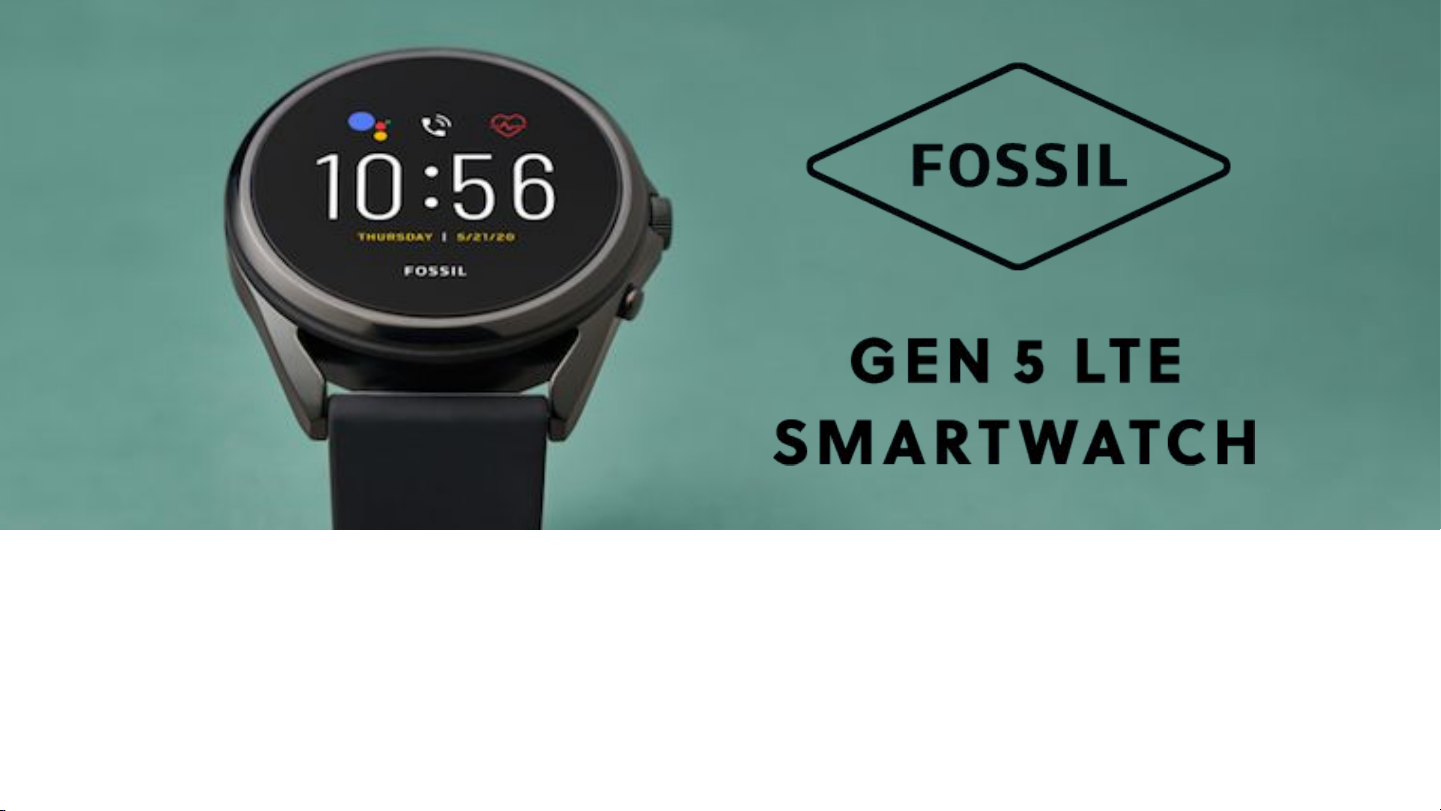
Say hello to our Fossil Gen 5 LTE Touchscreen Smartwatches, powered with Wear OS by Google™. Our
touchscreen smartwatches will keep you connected while making life a little easier and more organized.
Learn how to access all the different ways you can enhance your smartwatch experience, from personalizing
your settings to accessing Google’s greatest features.
Wear OS by Google is a trademark of Google LLC. LTE smartwatches powered with Wear OS by Google work
with phones running Android 6.0+ (excluding Go edition).
Page 2

Contents
Overview……………………………………………….3
Pairing & Setup…………………………………...4
Using the Smartwatch……………………….11
Wear OS by Google Features…………...19
Care and Maintenance……………………...26
Help and Support……………………………….26
Legal Information……………………………...27
Page 3

All Fossil smartwatches help users stay
connected by receiving messages, calls and
notifications on the go while connected to
their smartphone device.
Our LTE enabled devices give users the
freedom to go one step further by providing
these features even when their smartphone
is turned off or they don’t have it with them.
WELCOME TO YOUR NEW SMARTWATCH
Page 4
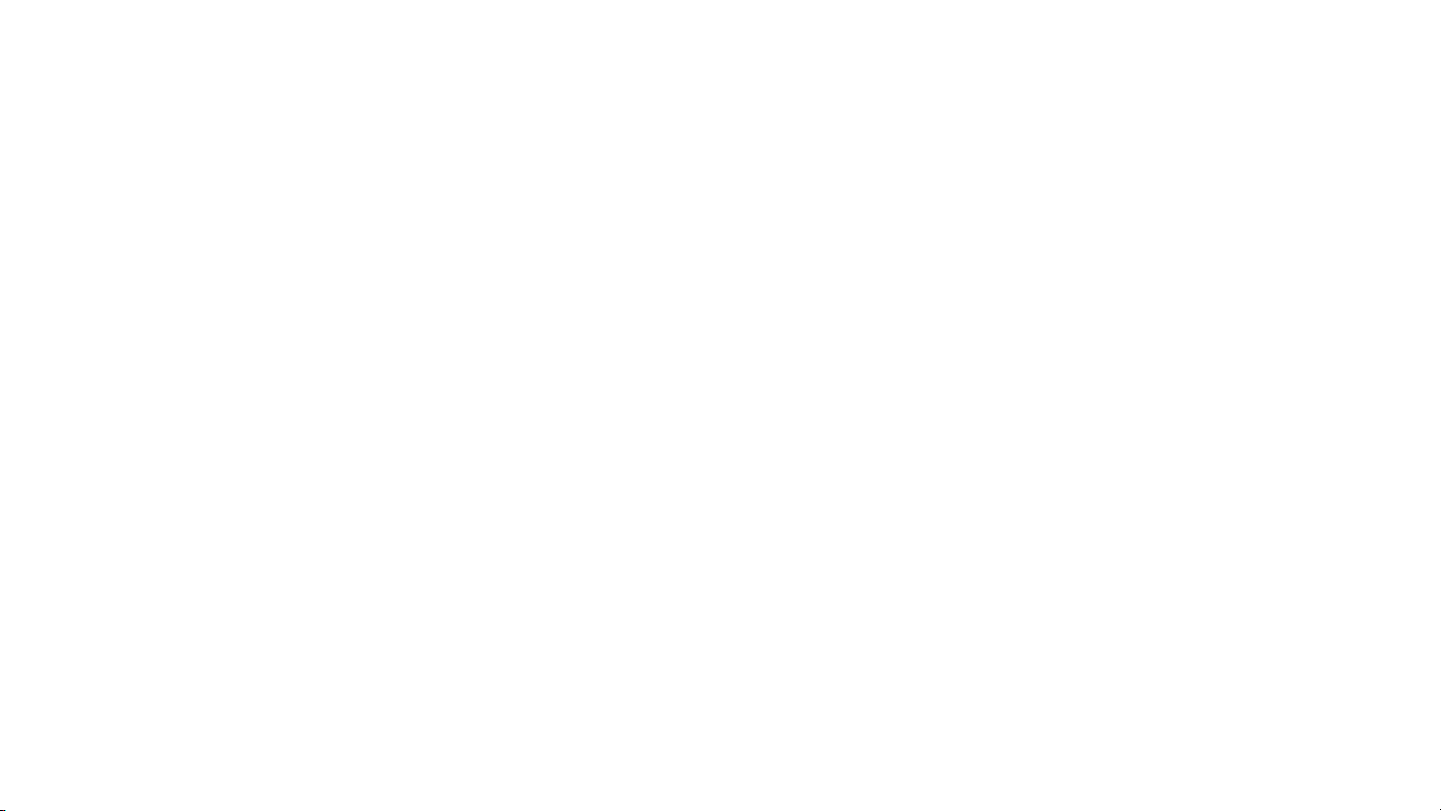
PAIRING & SETUP
Page 5

COMPATIBILITY
FOSSIL GEN 5 LTE TOUCHSCREEN
SMARTWATCH
An LTE enabled Wear OS by Google device
AN ANDROID SMARTPHONE
This eSIM and LTE functionality are only
available when paired with an Android device.
A VERIZON DATA PLAN THAT IS
COMPATIBLE WITH WEAR OS BY GOOGLE
Not all mobile carriers support Wear OS by
Google cellular connectivity, so consumers
should utilize the Verizon network and
confirm service availability.
To unlock the untethered cellular experience,
consumers need three things:
Page 6

GETTING SETUP
STEP 1
Connect your watch to the
included charger. On your
phone, download the Wear
OS by Google™ app, open
the app and tap Set it up.
STEP 2
On your phone, tap the name
of your watch and compare
the codes that appear on both
screens.
STEP 4
To finish setting up,
follow the onscreen
instructions.
STEP 3
If the codes that appear are the
same, tap Pair on your phone.
Pairing can take a few minutes. If
the two codes are not the same,
restart your watch and try again.
If the codes still don’t match:
•Check your Bluetooth
connection.
•Restart both devices.
•Unpair and try again.
Page 7
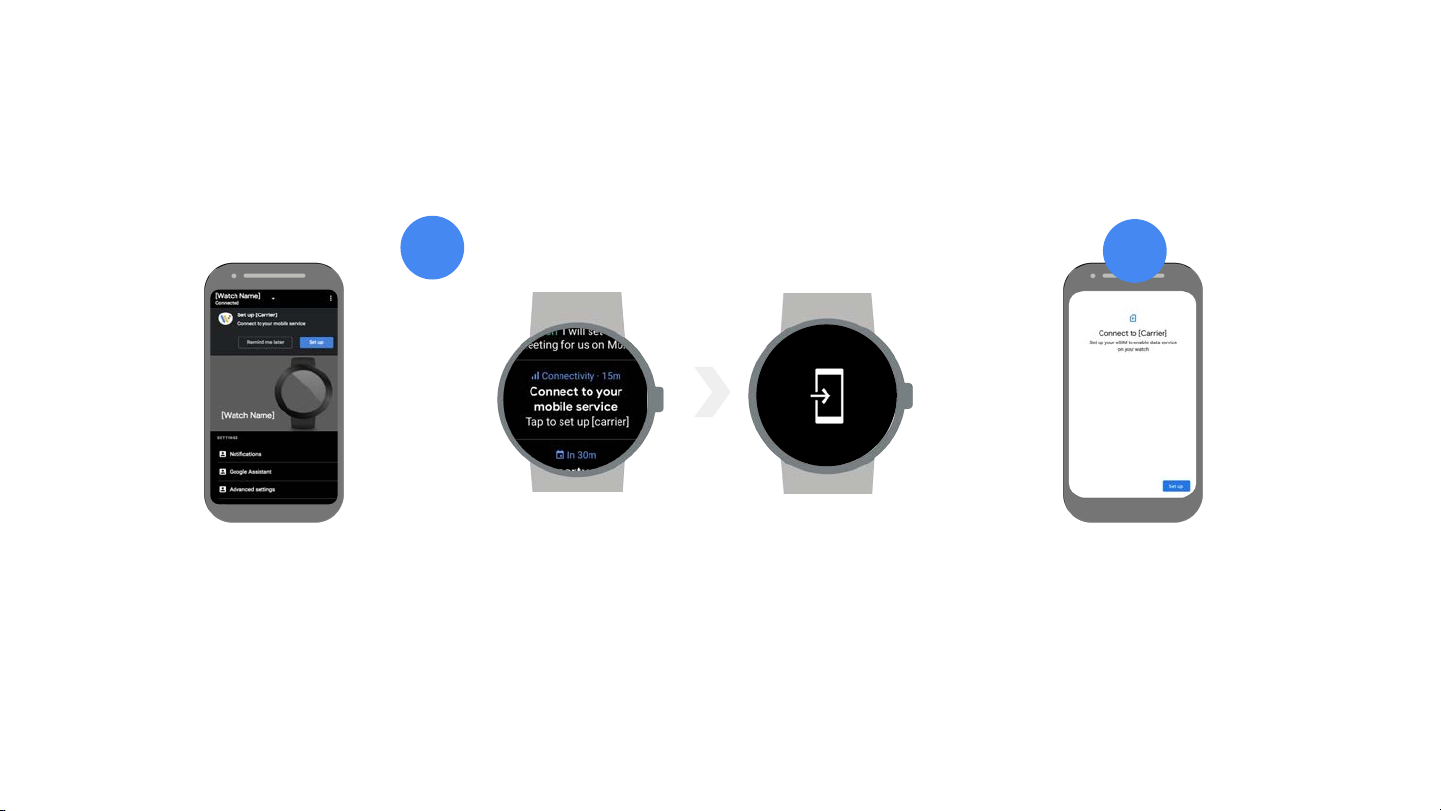
SETTING UP AN eSIM | CARRIER PLAN DOWNLOAD
ACTIVATE THE DOWNLOAD
On the smartphone or the watch, activate the setup notification that appears.
Follow the onscreen instructions.
CONNECT TO CARRIER
Tap Set up when asked to
connect to carrier.
Users can set up their eSIM from within the Wear OS by Google app:
1
2
or
Page 8
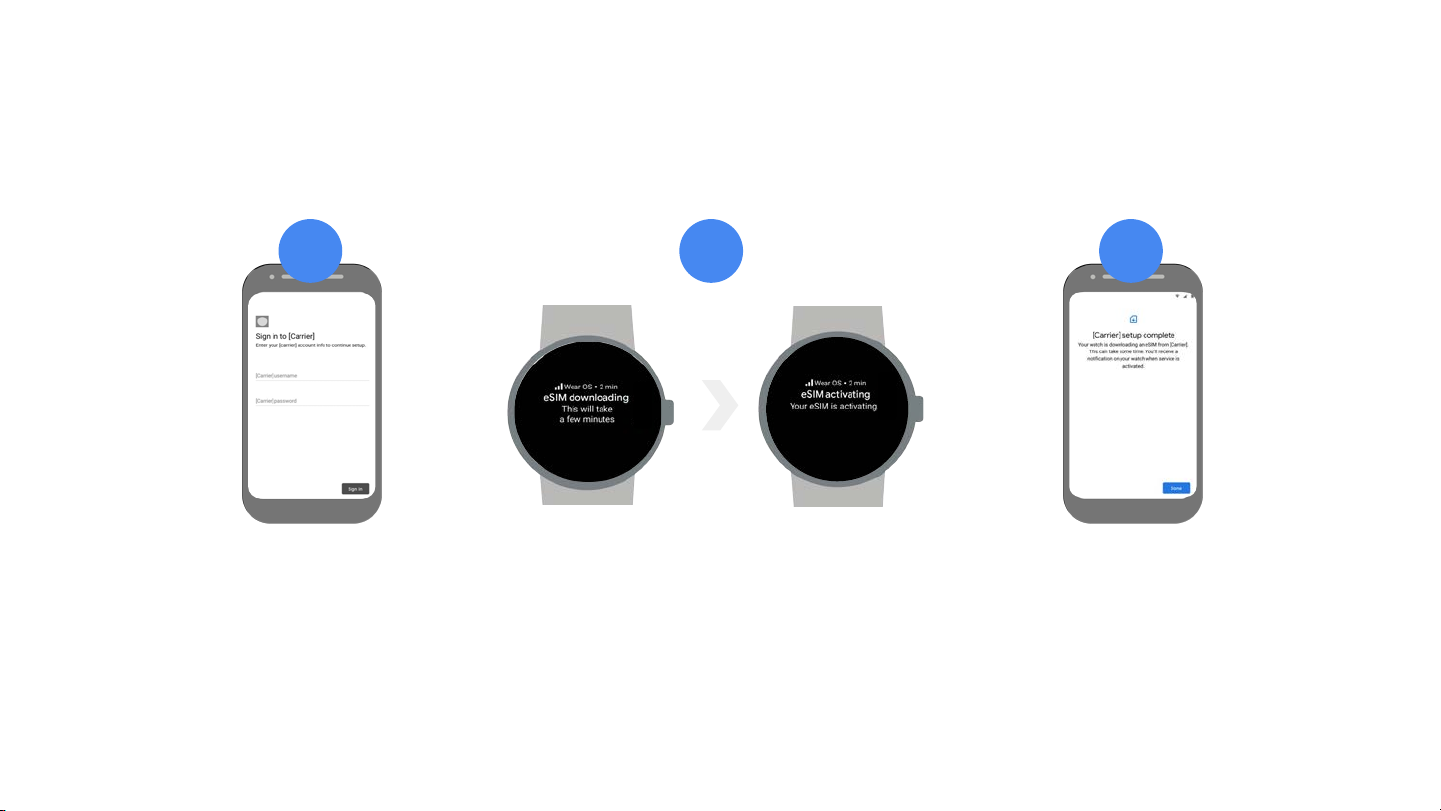
ON THE WATCH
The download will begin and progress will appear on
the phone and watch. A notification will appear when
the eSIM download is complete.
FINISH UP
Tap Done when the download
has completed.
LOG IN TO CARRIER
ACCOUNT
Confirm plan details and
download the carrier profile.*
Users can set up their eSIM from within the Wear OS by Google app:
3 4
5
* Users cannot use this feature on a prepaid account. Users must be on a consumer account and not a corporate account.
SETTING UP AN eSIM | CARRIER PLAN DOWNLOAD (CONT)
Page 9

If users want to manage their carrier subscription they can do this through the Wear app:
OPEN THE WEAR OS
APP
TAP ADVANCED
SETTINGS
TAP CARRIER
SETTINGS
1 2
3
4
TAP MANAGE
SUBSCRIPTION
MANAGEMENT
Page 10
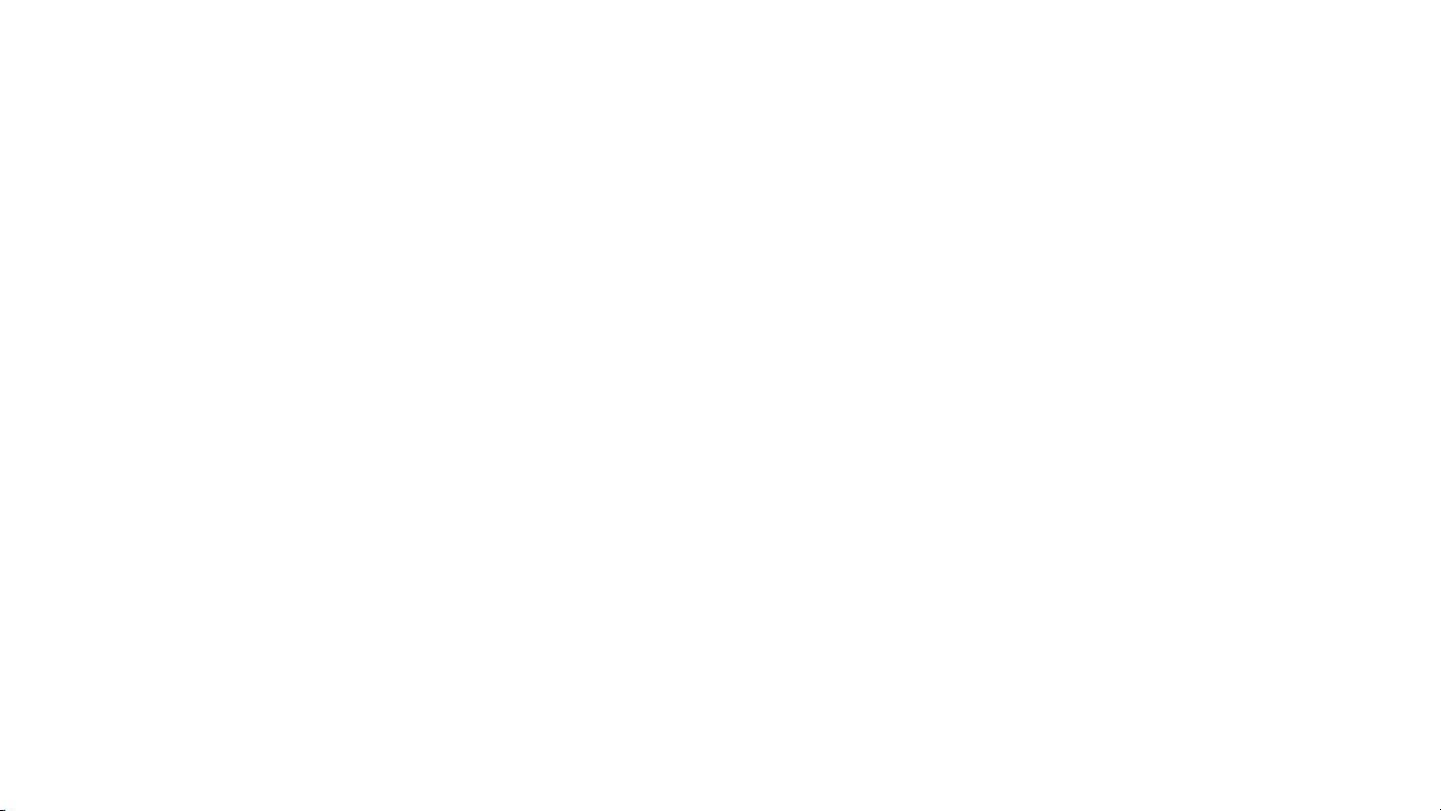
When it comes to messaging using the LTE functionality, users should assume:
● Watch will share the phone number of the paired phone for voice call and messaging (i.e. twinning, number
sharing).
● SMS/MMS will always be routed through the phone and must have network connectivity.
● Android Messages must be the default messaging app on the phone to initiate messages on the watch. Carrier and
OEM messaging apps are not supported.
● User has permissions to add/modify cellular service plans: post-paid, consumer accounts only.
● The watch cellular operator will be the same as the paired phone operator.
● Android phones only are supported at this time.
● eSIM profiles will be managed using Wear OS Local Profile Assistant (LPA).
THINGS TO REMEMBER
Page 11

USING THE SMARTWATCH
Page 12
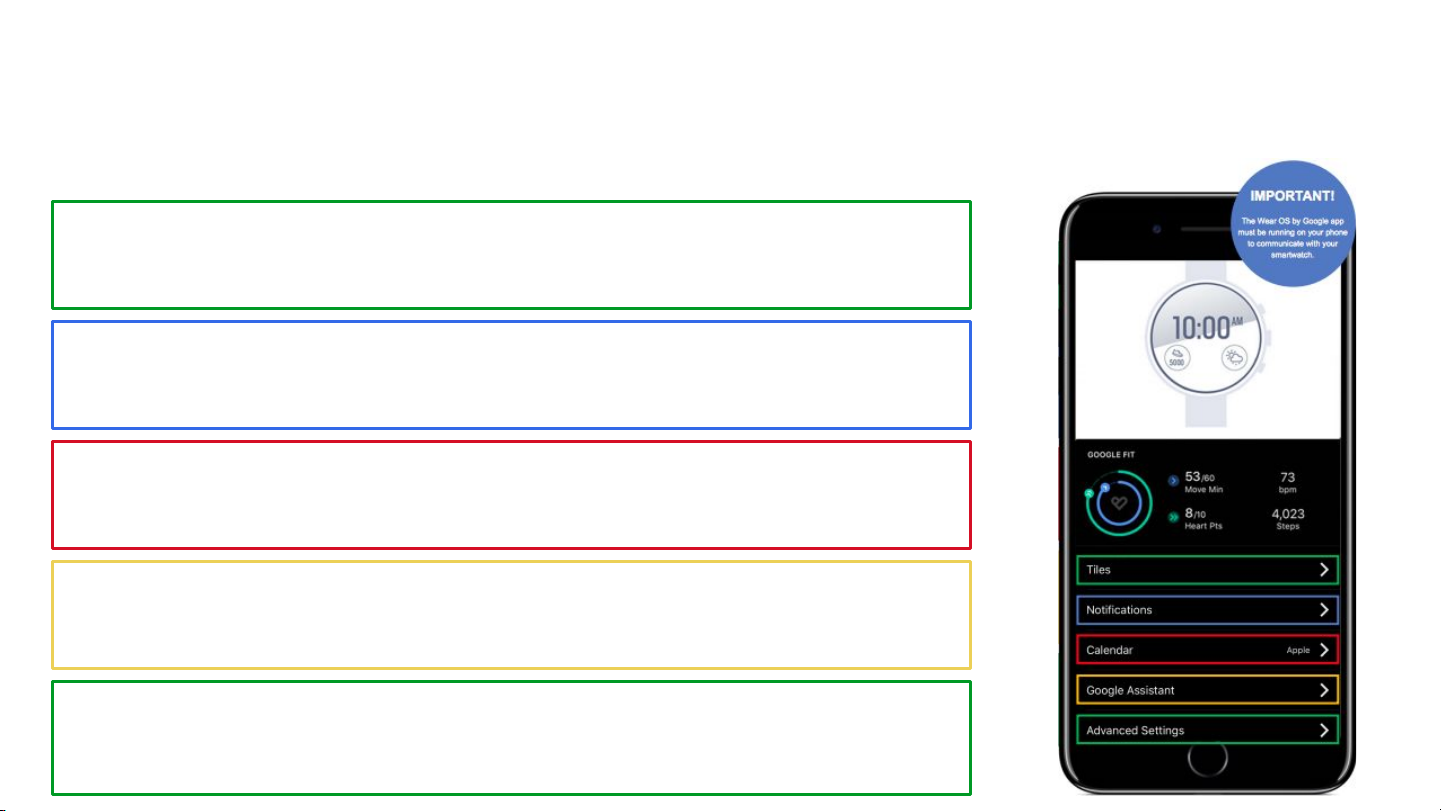
The Wear OS by Google companion app is available for download on the Google Play store and allows you to connect your
smartphone to your new smartwatch. Within the app, you can control several features of your smartwatch.
NAVIGATING THE WEAR OS BY GOOGLE COMPANION APP
TILES SETTINGS
Quickly view information and perform actions with a swipe left on your smartwatch. Customize
which Tiles you see (and the order) here or on your watch.
GOOGLE ASSISTANT SETTINGS
Explore the over 1 million Google Assistant actions and download the Google Assistant app on your
phone. Android smartphone users can adjust settings directly from the Wear OS by Google app.
NOTIFICATION SETTINGS
Choose which apps notify you on your smartwatch. You can turn any notifications on or off with the
tap of a button.
CALENDAR SETTINGS
Choose which calendar events sync to your watch. You can even select “None” to turn off all
calendar notifications.
ADVANCED SETTINGS
Manage advanced settings such as accounts on your watch, always on screen, tilt to wake, and
privacy settings. You can also disconnect and reset your watch from this screen.
Page 13

NAVIGATING THE SMARTWATCH
TO CUSTOMIZE THE TOP AND BOTTOM BUTTONS, SWIPE DOWN
to Settings > Personalization > Customize Hardware Buttons.
THE MIDDLE BUTTON will open your App menu
and is also a “return to home” button. A long
press will initiate Google Assistant*. Rotating
the center button allows you another way to
navigate menus and scroll through notifications.
SMARTWATCHES ALSO INCLUDE:
● Heart Rate Sensor
● Vibration Motor for Notifications
● A Swimproof Design
● Microphone for Voice Commands
MICROPHONE
“OK, Google, how long is the flight from LA to
New York?” A discrete microphone in the
device allows you to use Google Assistant to
conduct a web search and use other
voice-activated functions.
SPEAKER
Hear alerts, get audible responses from
Google Assistant, listen to music and even
take calls.
CUSTOMIZABLE TOUCHSCREEN
WATCH FACE
With a long press of the dial, you’ll open up
seemingly endless number of ways to create
a watch face that tells your story and shows
off your unique style.
STRAPS
Take your watch from day to night with
swappable strap options such as colored IP
stainless steel, sporty silicone, or soft and
sophisticated leather.
*Available in select countries and languages.
Page 14

Change your Watchface
SWIPE UP to browse and manage all
notifications in one scroll. Choose which
notifications you receive in the Wear OS by
Google app on your phone.
SWIPE DOWN to view the Quick shade
settings, a handy menu for accessing
frequently used settings like Do Not
Disturb, Battery Saver and Airplane mode.
SWIPE LEFT to access Google Fit. View
health goals, track a work out and receive
customized tips and actionable coaching
all from your smartwatch.
SWIPE RIGHT to activate Google
Assistant. Find answers and get things
done while on the go. Stay ahead of the
day with information about meetings,
commute times, travel plans and the
weather.
Long press the screen and swipe left
or right to browse the watch face
styles available.
Press the gear icon to start
customizing the selected watch face
colors, complications, and more
To access the Google Play Store or
other apps on your watch,
press the middle button.
NAVIGATING THE SMARTWATCH
Page 15

NAVIGATING THE SMARTWATCH: NOTIFICATIONS
BROWSE ALL
NOTIFICATIONS
Swipe up from the dial to
browse multiple notifications
at once
DISMISS A NOTIFICATION
Swipe left or right.
RECEIVE A NOTIFICATION
Tap to expand.
Notifications from your smartphone instantly appear on your smartwatch. Navigating and interacting with these
notifications is similar to what you’d experience on your smartphone.
READ AND TAKE ACTION
Tap and swipe up or down to
read a more detailed view.
Tap the screen to select a
smart reply.
Page 16

NAVIGATING THE SMARTWATCH: SEE WHAT YOU CAN DO
PROACTIVE HELP FROM
GOOGLE ASSISTANT
Ask Google Assistant to manage
daily tasks, check the weather,
get answers, and more, all while
on the go. Just press and hold
the power button or swipe right
to quickly access.
FIND MY PHONE
Can’t find your phone? No
problem. Swipe down and tape
the Find my phone icon to ring
your phone. It will work even if
you’re phone is on silent.
PAY ON THE GO
Checkout made simple. Set up
your card in the Google Pay™
app on your watch, then simply
open and twist your wrist to
turn your watch face near the
terminal until you feel a
vibration.
CONTROL YOUR MUSIC
Control your music right from
your wrist. Pause or skip tracks
and control the volume all
with a tap.
Page 17

AGENDA
Sync to your favorite
calendar for a quick
view of the day
ALARM
Don’t miss a thing
thanks to vibration
alerts on the wrist
CONTACTS
View details of your
personal contacts on
the watch
FLASHLIGHT
Turn your watch
face into a flashlight
STOPWATCH
Use your watch to
track every second
TRANSLATE
Speak a phrase to get it
translated to the language
of your choice
WEATHER
Get glanceable
forecast updates for
your location
MEDIA CONTROLS
Command your favorite
tunes or podcasts you
have playing on your
phone, right from the wrist
FIND MY PHONE
Ring your phone from
the watch to find
easily when lost
REMINDERS
Set reminders and
make lists to get
things done
TIMER
Easily set a timer
within the app or via
Assistant
SETTINGS
Use Settings to
customize your
watch or connect to
WiFi
ADDITIONAL SMARTWATCH FEATURES
Page 18

With Wear OS by Google, you can get all your favorite
Google apps right on your wrist for quick access to
Calendar, Maps or Gmail.
YOUR FAVORITE APPS ON THE GO
Or if you’re looking for more, you can download your favorite apps
right from your watch:
● Press the power button.
● Scroll down and tap Play Store. To search for an app, tap
the search icon.
● Tap the microphone icon to speak into your watch or the
keyboard icon to type the name of the app.
● Tap Install to download the app.
Page 19

Google Fit™ makes getting healthy easier to achieve – with holistic tracking and coaching to a healthier and more active life.Google
Fit will automatically detect walking, running and biking using your phone or watch sensor or you can also choose to start workout
from a wide range of activities. Google Fit goes beyond steps and calories and shows real-time progress toward two activity goals
that impact optimal health based on recommendations from American Heart Association and World Health Organization.
MONITOR PROGRESS
Track steps and Heart
Points (activities that get
your heart pumping harder)
throughout the day.
TRACK STATS
Smart sensors record the
essentials, like heart rate,
speed, pace, route and more.
RECORD REPS
The strength training feature
automatically counts reps
while exercising.
GUIDED BREATHING
Follow calming, dynamic
visuals that take you
through breathing
exercises.
Page 20

Heart Points
Steps
Calories burned
Distance travelled
Weekly Heart Points
Daily Heart Points
Weekly workouts
Tap to change Google
Fit settings
You can see your full Google Fit profile in 2
ways:
● Swipe left to open Google Fit, then tap
to open the full app.
● Press the crown button, scroll to find
the Google Fit app, then tap to open.
There you will find the following information:
Move minutes
Page 21

Google Assistant is the fastest way to view personalized help
throughout the day, create reminders, talk to third party products
like Nest, or simply have a question answered. With just a few
words you can manage your tasks like getting a reminder to pick
up flowers, find out who won the game last night or start a run.
Simply say “Ok, Google” or swipe right to get started.
● Look up commute times
● View upcoming meetings
● Check your flight status
● View the weather
● Track your packages
● Ask for additional help
● And more!
TECH THAT TALKS BACK
Hear responses from Google Assistant with
the built-in speaker
Page 22

Get proactive help from your Google Assistant, multitask between your grocery list and latest text message, or power your
workout to the last mile-no matter the challenge, Wear OS by Google helps you make every minute matter. Plus, with an LTE
and eSIM enabled Wear OS by Google device, you can start leaving your phone at home on purpose.
STAY AHEAD WITH
PROACTIVE HELP
SEIZE THE DAY
GET CONNECTED
AT A GLANCE
MEET YOUR
HEALTH AND
FITNESS PARTNER
TRAVEL THE
WORLD
*Certain features on Wear OS by Google only function when the watch is connected to
Wi-Fi or when paired with an Android cellular device.
Page 23

Open the Google Pay app
on your touchscreen
smartwatch
Twist your wrist to turn
your watch face near the
terminal until you feel a
vibration
That’s it! A blue check
will confirm your
payment.
On your watch, open the Google
Pay app. Tap Get started.
Set a screen lock pin.
Tap Add card to add a payment
method. Follow the instructions to
finish setup on your phone.
Pay from your watch in select countries wherever mobile payments are accepted*. Set up your card in the Wear OS by
Google app on your phone and begin checking out faster—no need to dig for your wallet.
*Google Pay is available in Australia, Canada, France, Germany, Switzerland, Italy, Poland, Russia, Spain, UK, or US.
Page 24

TILES ON WEAR OS BY GOOGLE
Tiles on Wear OS by Google provide quicker access to the information and actions you check most often and more ways to customize the information
that matters the most to you. With a swipe left, you can check your progress towards your fitness goals, start a workout, know where you need to be
next, plan ahead with the latest forecast, check your heart rate, follow the latest breaking headlines, and even quickly set a timer.
PRELOADED
TILES→
SIMPLY SWIPE LEFT TO ACCESS AND MANAGE YOUR TILES TO CUSTOMIZE YOUR TILES, LONG PRESS ON ANY TILES, then
swipe left though your Tiles and tap + to add a tile and select from
the list. Reorder, add new or remove Tiles you don’t want to see.
*Customizing your Tiles can also be done in the Wear OS by Google app.
LONG PRESS TO
CUSTOMIZE AND ADD
SWIPE UP TO
REMOVE
MANAGE AND
REORDER
TIMER
HEART RATE
GOOGLE FIT
GOALS
HEART POINTS
FORECAST
HEADLINES
Page 25

SMART BATTERY MODES
Use Smart Battery Modes to get the most out of your battery life.
Swipe down, then tap the battery icon to choose the option that
works best with your lifestyle.
Default Daily Mode enables most features for maximum
interaction and is intended for nightly charging.
Extended Mode turns on essential features throughout the day
and is intended for charging every few days.
Custom Mode allows consumers to control what’s important to
them by giving them the power to change individual settings.
Time Only Mode turns off everything except for time telling,
turning your watch into a simple clock that can last over a week.
- When your watch battery is running super low, this mode
is automatically set to your smartwatch so it can last the
day or until you can get to your charger.
Page 26

CARE AND MAINTENANCE
Keep your smartwatch clean and dry. Soaps, cleaning products,
abrasive materials, compressed air, ultrasonic cleaning, and
external heat sources can cause damage and should not be
used with your smartwatch.
To clean your smartwatch, follow these steps:
1) Turn off your smartwatch and remove it from the
charger.
2) If you have a leather band, remove it from your
smartwatch.
3) Wipe your smartwatch clean with a non abrasive, lint-free
cloth. If necessary, lightly dampen the cloth with fresh
water. Soaps and other cleaning products should not be
used.
4) Dry your smartwatch with a non abrasive, lint-free cloth,
including the back surface.
HELP AND SUPPORT
Sometimes we need a little extra help. Luckily there are loads of
resources out there to give you a helping hand when you need it.
Fossil Frequently Asked Questions and Troubleshooting Tips
https://support.fossil.com
Fossil Customer Care
Hours: Monday-Friday, 8:00 a.m.-7:00 p.m. CT
Saturday, 9:30 a.m.-6:00 p.m. CT
Phone: 1-855-322-6465
Email: smartwatches@fossil.com
Wear OS by Google support
Explore Google™support articles, type an issue into the search
bar and explore user answers in the community forum
https://support.google.com/wearos/
Follow us!
instagram.com/fossil
twitter.com/fossil
facebook.com/Fossil
youtube.com/fossil
pinterest.com/fossil
Page 27

LEGAL
901 S Central Expressway
Richardson, TX 75080
USA
www.fossilgroup.com
FOSSIL and the FOSSIL LOGO are trademarks of Fossil Group, Inc.
Certain features, services and applications are network-dependent
and may not be available in all areas; additional terms, conditions
and/or charges may apply. Contact your service provider for
details.
All features, functionality and other product specifications, as
well as the information contained in this guide, are based upon the
latest available information and believed to be accurate at the time
of printing.
Fossil Group reserves the right to change or modify any
information or specifications without notice or obligation.
Note: the images in this guide are examples only.
Smartwatches powered with Wear OS by Google are compatible
with iPhone® and Android™ phones. Touchscreen smartwatches
powered with Wear OS by Google require a phone running
Android OS 6.0+ (excluding Go edition) or iOS 12.0+. Supported
features may vary between platforms.
Google, Google Pay, Wear OS by Google, Google Fit, and the
Google Play logo are trademarks of Google LLC.
FOSSIL GROUP WEAR OS BY GOOGLE
VERIZON
Fossil Gen 5 LTE smartwatches must be connected to a Verizon
cellular network and users must have a Verizon data plan to
utilize the cellular function.
Page 28

Electronic Label
Your watch uses an electronic label that provides some
regulatory information about the device.
To see the electronic label, tap the watch screen, then scroll
down and tap Settings System Regulatory information
Safety Instructions
● Do not attempt to open, disassemble or tamper with the
Product. Substances contained in this product and/or its
battery may damage the environment and/or human
health if handled and disposed of improperly.
● Do not use the watch in circumstances that could cause
a dangerous situation, such as using the watch while
operating heavy machinery or driving a moving vehicle in
a manner that might cause you to take your eyes off the
road or become so absorbed in the activity that your
ability to concentrate on the act of driving becomes
impaired.
.
REGULATORY AND SAFETY INFORMATION
● Do not expose the watch to extremely high or low
temperatures, direct sunlight for an extended period of
time, or to high water pressure.
● Never allow children to play with the watch; the small
components may be a choking hazard!
● The watch is not intended for use where the failure of the
watch could lead to death, personal injury, or severe
environmental damage.
● Maps, directions, and other GPS or navigation data,
including data relating to your current location, may be
unavailable, inaccurate, or incomplete.
● Do not wear or clean your watch while you are charging
it.
Page 29

HEALTH INFORMATION
Your watch, including any included software, is not a medical
device and is intended for fitness purposes only. It is not
designed or intended for use in the diagnosis of disease or other
conditions, or in the cure, mitigation, treatment, or prevention of
disease. Always seek the advice of a qualified medical
professional before making any changes to your exercise, sleep,
or nutrition, as doing so may cause severe harm or death.
Prolonged rubbing and pressure can irritate the skin. You may
be more likely to experience irritation from any wearable device
if you have allergies or other sensitivities. Please take special
care to keep the device clean as the combination of sweat and
dirt may also cause skin irritation.
Medical Devices
If you use a medical device, you should:
● (If applicable) Consult your physician before using a
heart rate monitor.
● Keep the watch more than 20 centimeters away from
their medical device when the watch is turned on.
● Do not wear the watch if you notice any interference.
● Never carry the watch in their breast pocket.
● Use the wrist opposite the implanted medical device to
minimize potential for Radio Frequency interference.
Page 30

Battery Safety
The charging dock is designed for tabletop use. To be compliant
with RF exposure guidelines and to avoid interference with
implanted medical devices, maintain a distance of at least 15
centimeters (approximately 6 inches) from the charging dock.
● WARNING! Use of non-approved battery or charger may
present a risk of fire, explosion, leakage or other hazard.
● To avoid damage to your watch, only use with included
charger. Do not use a USB hub, USB splitter, USB y-cable,
battery pack or other peripheral device to charge.
● WARNING! Certain items are fitted with lithium batteries
that may contain perchlorate material – special handling
may apply. See
www.dtsc.ca.gov/hazardouswaste/perchlorate for more
information.
● Do not attempt to replace the watch’s battery. It is built-in
and not changeable. The battery should be serviced only
by Fossil Group authorized service centers.
● Batteries (and all electronic equipment) must be recycled
or disposed of separately from household waste.
● Do not dispose of your Product in a fire. The battery
could explode.
● The Product uses a California Energy Commission
battery charger.
Touchscreen Displays
The display on your device is made of glass or acrylic and could
break if your device is dropped or if it receives significant
impact. Do not use if screen is broken or cracked as this could
cause injury to you.
Page 31

NOTICES AND STATEMENTS
This equipment has been tested and found to comply with the
limits for a Class B digital device, pursuant to Part 15 of the FCC
Rules. These limits are designed to provide reasonable
protection against harmful interference in a residential
installation. This equipment generates, uses, and can radiate
radio frequency energy and, if not installed and used in
accordance with the instructions, may cause harmful
interference to radio communications. However, there is no
guarantee that interference will not occur in a particular
installation.
If this equipment does cause harmful interference to radio or
television reception, which can be determined by turning the
equipment off and on, the user is encouraged to try to correct
the interference by one or more of the following measures:
● Reorient or relocate the receiving antenna.
● Increase the separation between the equipment and
receiver.
● Connect the equipment to an outlet on a circuit different
from that to which the receiver is connected.
● Consult the dealer or an experienced radio or television
technician for help.
This device complies with part 15 of the FCC Rules. Operation is
subject to the following two conditions: (1) This device may not
cause harmful interference, and (2) this device must accept any
interference received, including interference that may cause
undesired operation.
WARNING! Exposure to Radio Frequency Radiation. The radiated
output power of this device is below the FCC and Industry
Canada radio frequency exposure limits. FCC requires the user
to be notified that any changes or modifications made to this
device that are not expressly approved by manufacturer, may
void the user’s authority to use the device. This device must not
be co-located or operating in conjunction with any other antenna
or transmitter. This device meets the FCC and IC requirements
for RF exposure in public or uncontrolled environments.
FCC STATEMENT (USA)
Page 32

©2020, Fossil Group, Inc. All rights reserved.
