Page 1
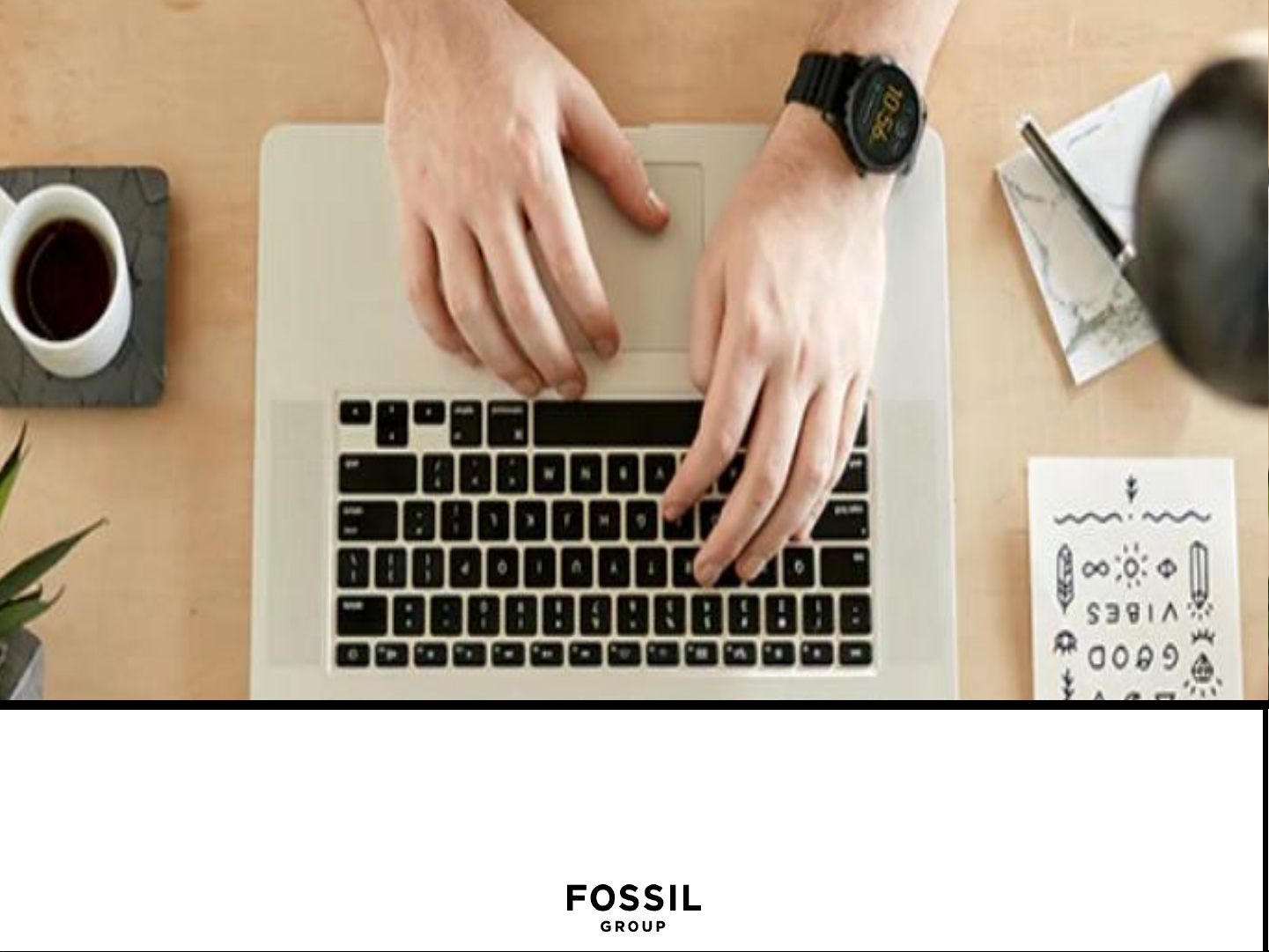
FOSSIL GROUP SMARTWATCHES
GENERAL TROUBLESHOOTING FAQ’s
Page 2

SYSTEM
How do I make sure my smart
watch's software is up to
date?
Launch Settings on your smartwatch, then
open System. Tap About, then tap System
updates. If your OS is on the most recent
version, the screen will say System is up to
date. If not, it will pull the latest version for
you to initiate the update.
My smartwatch’s update
download failed or is taking too
long. How can I fix this?
Confirm watch is directly connected to a strong
Wi-Fi network. You can add a network in the
Connectivity section of Settings.
Turn off Bluetooth after connecting to Wi-Fi to
prevent interference. Make sure watch is
charged to at least 50%.
Restart your watch.
Restart your phone.
Page 3

FACTORY RESET
FORGOT PASSCODE
How do I factory reset my device?
If you continuously encounter issues that aren’t
solved by other troubleshooting methods, you
may need to disconnect and reset your watch.
Because a factory reset removes all previous
settings and accounts, you will need to set up
your watch again after resetting.
Swipe down from the top of your screen.
Tap Settings, then scroll down and tap System.
Tap Disconnect & reset, then tap the checkmark
to confirm.
While the smartwatch resets, go into your phone’s
Bluetooth settings and remove the device from
your list.
I forgot the passcode I set to my smartwatch and am
locked out. How do I fix this?
To regain access to your smartwatch, you will need to
prompt a Factory Reset.
Follow these steps:
Enter an invalid passcode 3 times in a row. Wait 15
seconds.
Enter an invalid passcode again, another 3 times in a row.
Wait 15 seconds.
Enter an invalid passcode for the last time, another 3 times
in a row. Wait 15 seconds.
The watch will produce a pop-up card prompting a Factory
Reset. Tap on the check mark, or Done, button. language
Once Factory Reset is complete, you will need to re-pair
your smartwatch to your phone.
Remove the device name from Bluetooth cache before
pairing in app.
Page 4

PAIRING
BLUETOOTH
Why can’t I pair my smart watch to
my phone?
Once you’ve reset your device and removed
it from your phone’s Bluetooth settings, you
can re-pair it in the Wear OS by Google
app. Open the top left menu and tap
Connect a watch. This will take you back
through the pairing and setup process.
Ensure that your smart watch is powered on
and Bluetooth is enabled on your phone.
Launch the Wear OS by Google App and
follow the on-screen instructions for pairing
your watch. If it fails to connect, check the
Bluetooth menu on your phone. If you see
the smart watch in the device list, remove it.
Launch the Wear OS by Google App and
repeat the pairing process.
My smart watch keeps disconnecting
when in Bluetooth range of my phone.
How can I fix this?
Make sure the phone is on.
Make sure there is a data or Wi-Fi connection
on the phone.
Make sure the phone is not on airplane mode.
Make sure Bluetooth is turned on.
Make sure the app is open and the device
shows as "Connected" in the app.
Open the app and tap on the device to
reconnect if it shows "Disconnected."
If user has an iPhone, make sure the Wear OS
by Google app is running in the background.
Make sure the phone has at least 70% charge.
Make sure the watch has at least 70% charge.
Make sure the watch is up to date.
Make sure the phone is running the most recent
operating system in your phone’s settings.
Page 5

CHARGING
My battery won’t charge past a certain percentage. How
can I fix this?
Let the smartwatch run out of battery completely. Charge
your smartwatch until the screen indicates charging is
complete. After the watch is at 100% battery, press and hold
the power button until the device restarts.
How can I tell when my Smart watch is charging?
A lightning bolt will be visible on the watch screen.
Additionally, a circle indicator will appear on the screen
show the percentage of charge.
I’ve placed the smart watch onto the charger. Why do I
not see the charging indicator on the display?
The charging indicator (lightning bolt) is not visible, the
charger does not detect the watch.
Try the following tips:
Reseat the watch on the charger
Verify watch is seated snugly on charger with no gap
Verify nothing is between charger and device, i.e. no dust,
tape, etc.
Make sure the charger is getting power. Verify the charge’s
USB cable works with other devices.
Try changing the charger’s power source, i.e. move to wall
outlet from laptop.
Device may be defective. Try replacing if watch is under
warranty. Sometimes if the device gets too hot while
charging, it will go into a thermal shutdown mode until it
cools off and then, will continue charging once it is safe
again. Try removing the device from the charger, wait for it
to cool down, and place it on the charger again.
Page 6

BATTERY
How do I manage the battery life?
To maximize the battery life of your watch, try the following tips:
TRY CHANGING TO A DIFFERENT WATCH FACE
ADJUST SCREEN BRIGHTNESS
TURN OFF NOTIFICATIONS YOU DON'T WANT
TURN ON THEATER MODE
UNINSTALL APPS
LIMIT WI-FI USE
TURN OFF ALWAYS ON FEATURE
