Page 1
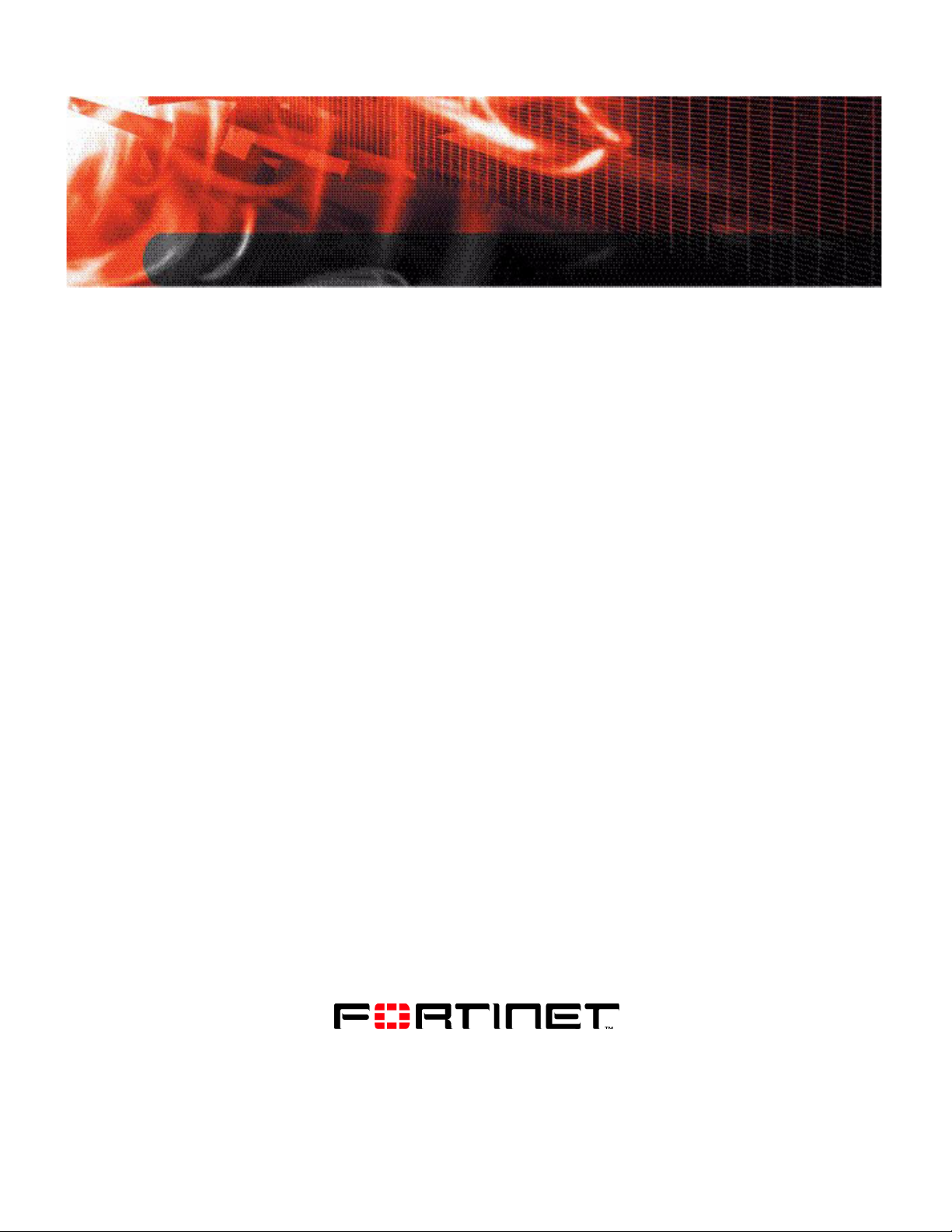
TECHNICAL NOTE
Fortinet Server Authentication
Extension
Version 1.5
www.fortinet.com
Page 2
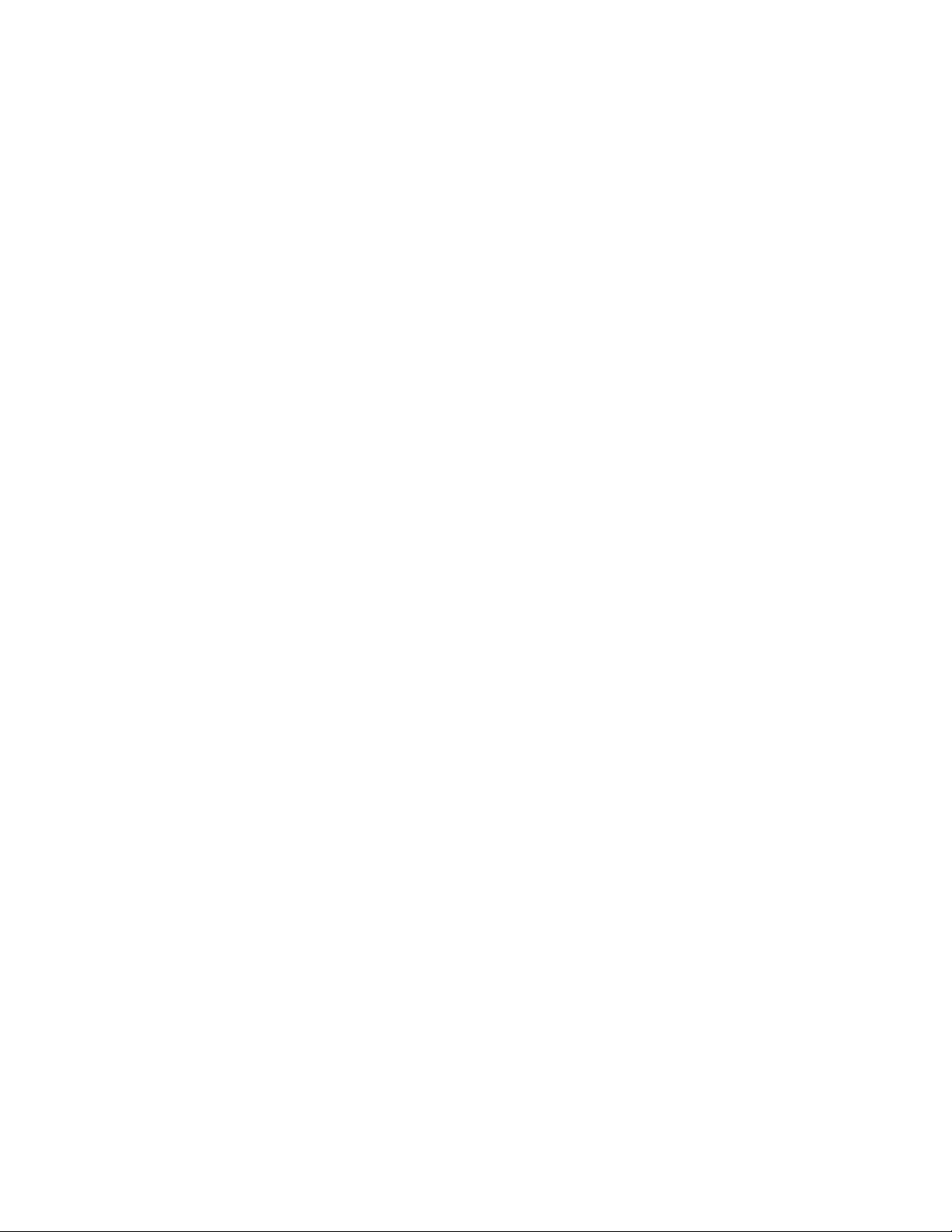
Fortinet Server Authentication Extension Technical Note
Version 1.5
01 October 2007
01-30005-0373-20071001
© Copyright 2007 Fortinet, Inc. All rights reserved. No part of this publication including text, examples,
diagrams or illustrations may be reproduced, transmitted, or translated in any form or by any means,
electronic, mechanical, manual, optical or otherwise, for any purpose, without prior written permission of
Fortinet, Inc.
Trademarks
Dynamic Threat Prevention System (DTPS), APSecure, FortiASIC, FortiBIOS, FortiBridge, FortiClient,
FortiGate, FortiGate Unified Threat Management System, FortiGuard, FortiGuard-Antispam, FortiGuardAntivirus, FortiGuard-Intrusion, FortiGuard-Web, FortiLog, FortiAnalyzer, FortiManager, Fortinet, FortiOS,
FortiPartner, FortiProtect, FortiReporter, FortiRespon se , Fo rt iShie l d, FortiVoIP, and FortiWiFi are
trademarks of Fortinet, Inc. in the United States and/or other countries. The names of actual companies
and products mentioned herein may be the trademarks of their respective owners.
Regulatory compliance
FCC Class A Part 15 CSA/CUS
Page 3
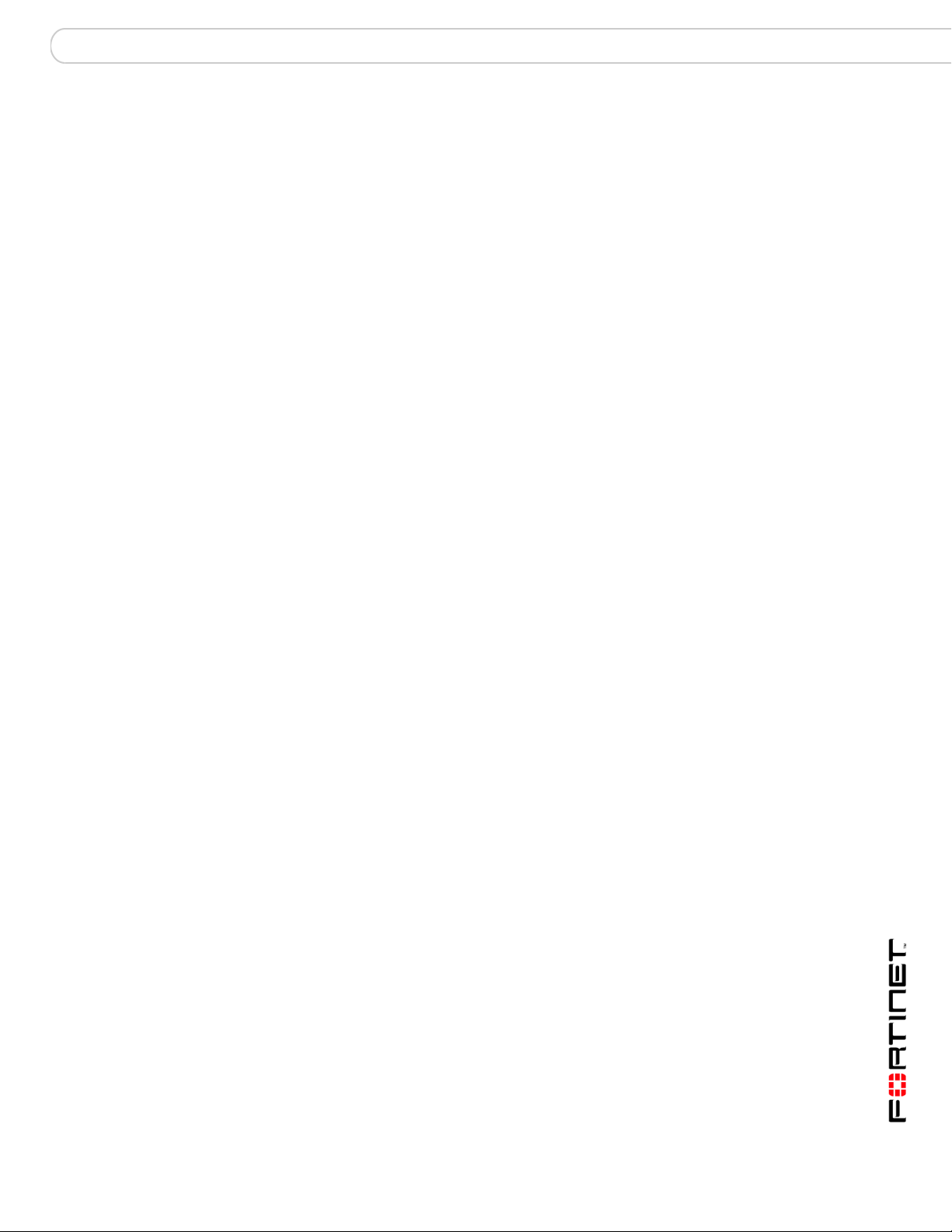
Contents
Contents
Using FSAE on your network............................................................ 5
FSAE overview................................................................................................... 5
Installing FSAE on your network ..................................................................... 7
Installing FSAE....... ... ... .... ... ............................................. ... .......................... 7
Configuring FSAE on Windows AD ................................................................. 8
Configuring Windows AD server user groups ............................................... 9
Configuring collector agent settings.............................................................. 9
To configure the FSAE collector agent..................................................10
Configuring the Global Ignore List............................................................... 11
To configure the Global Ignore List........................................................ 11
Configuring FortiGate group filters.............................................................. 11
To view the FortiGate Filter List.............................................................12
To configure a FortiGate group filter......................................................12
Configuring TCP ports................................................................................. 13
Configuring FSAE on FortiGate units............................................................ 14
Specifying your collector agents ................................................................. 14
To specify collector agents....................................................................14
Viewing information imported from the Windows AD server....................... 15
Creating user groups................................................................................... 15
To create a user group for FSAE authentication ...................................15
Creating firewall policies ............................................................................. 16
To create a firewall policy for FSAE authentication ...............................16
Allowing guests to access FSAE policies.................................................... 17
Testing the configuration........................ ... .... ... ... ... ... .... ... ... ... .... ... ... ... ........... 17
NTLM authentication............ ... ... ... .... ... ... ... .... ... ............................................. . 17
Understanding the NTLM authentication process...... ... .... ... ... ... ............17
Fortinet Server Authentication Extension Version 1.5 Technical Note
01-30005-0373-20071001 3
Page 4
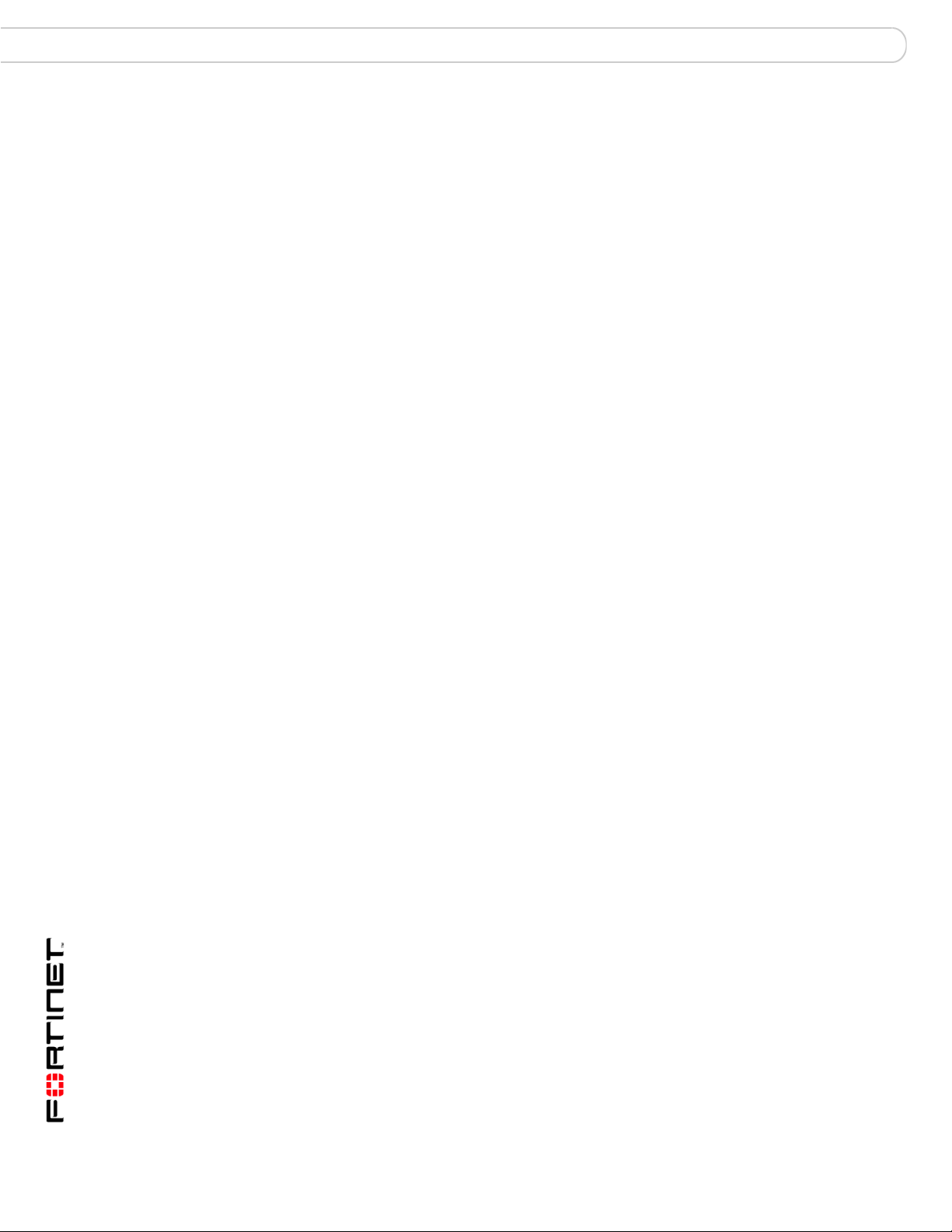
Contents
Fortinet Server Authentication Extension Version 1.5 Technical Note
4 01-30005-0373-20071001
Page 5
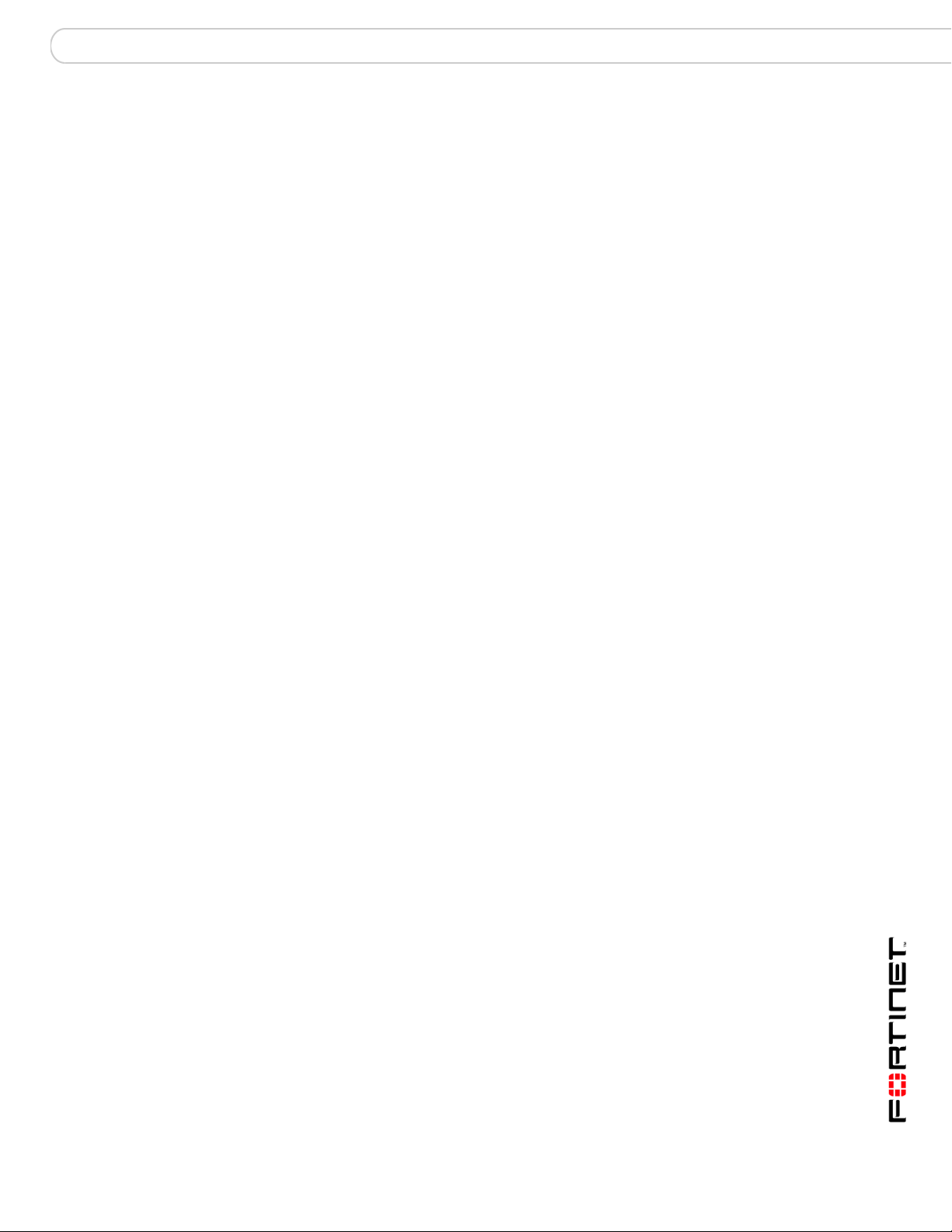
Using FSAE on your network FSAE overview
Using FSAE on your network
The Fortinet Server Authentication Extension (FSAE) provides seamless
authentication of Microsoft Windows Active Directory users on FortiGate units.
This chapter describes how to install and configure FSAE on your Microsoft
Windows network and how to configure your FortiGate unit to authenticate users
using FSAE.
The following topics are included in this chapter:
• FSAE overview
• Installing FSAE on your network
• Configuring FSAE on Windows AD
• Configuring FSAE on FortiGate units
• Testing the configuration
• NTLM authentication
FSAE overview
On a Microsoft Windows network, users authenticate at logon. It would be
inconvenient if users then had to enter another user name and p assword for
network access through the FortiGate unit. FSAE provides authentication
information to the FortiGate unit so that users automatically get access to
permitted resources.
FortiGate units control access to resources based on user groups. Through
FSAE, the Windows Active Directory (AD) groups are known to the FortiGate unit
and you can include them as members of FortiGate user groups.
There are two mechanisms for passing user authentication information to the
FortiGate unit:
• FSAE software installed on a domain controller monitors user logons and
sends the required information directly to the FortiGate unit
• using the NTLM protocol, the FortiGate unit requests information from the
Windows network to verify user authentication. This is used where it is not
possible to install FSAE on the domain controller. The user must use the
Internet Explorer (IE) browser.
FSAE has two components that you must install on your network:
• The domain controller (DC) agent must be installed on every domain controller
to monitor user logons and send information about them to the collector agent.
• The collector agent must be installed on at least one domain controller to send
the information received from the DC agents to the FortiGate unit.
Fortinet Server Authentication Extension Version 1.5 Technical Note
01-30005-0373-20071001 5
Page 6
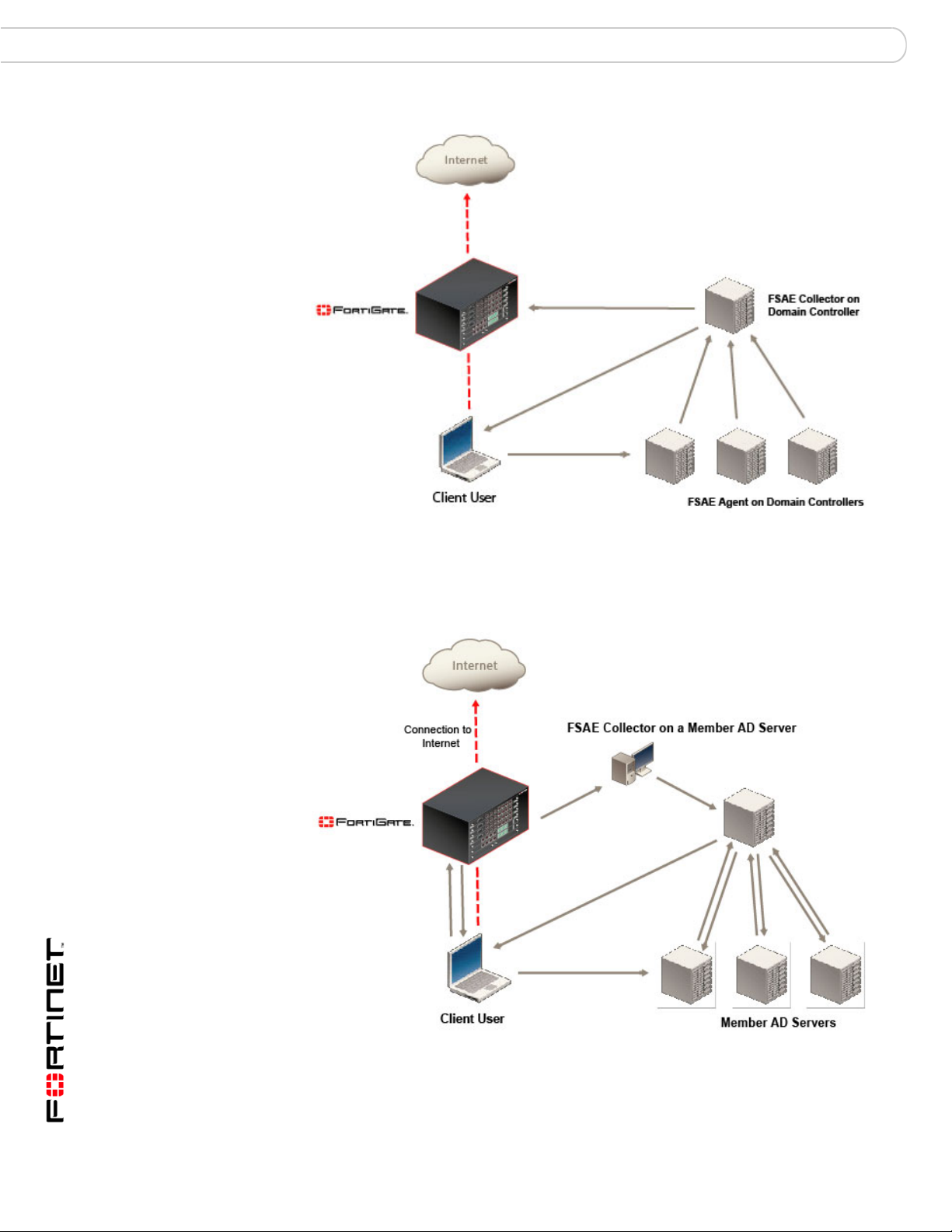
FSAE overview Using FSAE on your network
Figure 1: FSAE with DC agent
In Figure 1, the Client User logs on to the Windows domain, information is
forwarded to the FSAE Collector agent by the FSAE agent on the domain
controller , and if authentication is successful, the information is then sent via the
collector agent to the FortiGate unit.
Figure 2: NTLM FSAE implementation
In Figure 2, the Client User logs on to the Windows domain. The FortiGate unit
intercepts the request, and requests information about the user login details. The
returned values are compared to the sto red values on the FortiGate unit that have
been received from the domain controller.
Fortinet Server Authentication Extension Version 1.5 Technical Note
6 01-30005-0373-20071001
Page 7

Using FSAE on your network Installing FSAE on your network
Installing FSAE on your network
FSAE has two components that you must install on your network:
• The domain controller (DC) agent, which must be installed on every domain
controller
• The collector agent, which must be installed on at least one domain controller
The FSAE installer first installs the collector agent. You can then continue with
installation of the DC agent, or install it later by going to Start > Programs >
Fortinet > Fortinet Server Authentication Extension > Install DC Agent. The
installer installs a DC agent on the domain controllers of all of the trusted domains
in your network.
If you install the collector agent on two or more d omain controllers, you can crea te
a redundant configuration on the FortiGate unit for greater reliability . If the current
collector agent fails, the FortiGate unit switches to the next one in its list of up to
five collector agents.
Y ou must install FSAE using an account that has administrator privileges. You can
use the default Administrator account, but then you must re-configure FSAE each
time the account password changes. Fortinet recommends that you create a
dedicated account with administrator privileges and a password that does not
expire.
Installing FSAE
1 Create an account with administrator pr ivile ge s an d a password tha t do es n’t
2 Log into the account that you created in Step 1.
3 Double-click the FSAESetup.exe file.
4 Select Next. Optionally, you can change the location where FSAE is installed.
5 Select Next.
6 By default, FSAE authenticates users both by monitoring logons and by accepting
To install FSAE, you must obtain the FortiClient Setup file from the Fortinet
Support web site. Perform the following installation procedure on the computer
that will run the Collector Agent. This can be any server or domain controller that
is part of your network. The procedure also installs the DC Agent on all of the
domain controllers in your network.
expire. See Microsoft Advanced Server documentation for more information.
The FSAE InstallShield Wizard starts.
authentication requests using the NTLM protocol.
• If you want to support only NTLM authentication, disable the option to Monitor
user logon events. Ensure that the option to Serve NTLM authentication
requests is enabled.
• If you do not want to support NTLM auth entication, disable the optio n to Serve
NTLM authentication requests. Ensure that the option to Monitor user logon
events is enabled.
You can also change these options after installation.
7 Select Next and then select Install.
8 In the Password field, enter the pa ssword for the account liste d in the User Name
field. This is the account you are logged into currently.
Fortinet Server Authentication Extension Version 1.5 Technical Note
01-30005-0373-20071001 7
Page 8

Configuring FSAE on Windows AD Using FSAE on your network
9 Select Next and then select Install.
10 When the FSAE InstallShield Wizard completes, ensure that Launch DC Agent
Install Wizard is enabled and select Finish.
The FSAE - Install DC Agent wizard starts.
11 Check the Collector Agent IP address.
If the Collector Agent computer has multiple network interfaces, ensure that the
one that is listed is on your network. The listed Collector Agen t listening port is the
default. You should change this only if the port is already used by some other
service.
12 Select Next.
13 Check the list of trusted domains and select Next.
If any of your required domains are not listed, cancel the wizard and set up the
proper trusted relationship with the domain controller. Then run the wizard again
by going to Start > Programs > Fortinet >
Fortinet Server Authentication Extension > Install DC Agent.
14 Optionally , sele ct users that you do not want the DC Agent to mon itor logon st atus
for. These users will not be able to authenticate to FortiGate units using FSAE.
You can also do this later. See “Configuring FSAE on Windows AD” on page 8.
15 Select Next.
16 Optionally, clear the check boxes of domain controllers on which you do not want
to install the FSAE DC Agent.
17 Select Next.
18 Select Yes when the wizard requests that you reboot the computer .
Note: If you reinstall the FSAE software on this computer, your FSAE configuration is
replaced with default settings.
If you want to create a redundant configuration, repeat this procedure on at least
one other domain controller.
Note: When you start to install a second collector agent, when the Install Wizard dialog
appears the second time, cancel it. From the configuration GUI, the monitored domain
controller list should show your domain controllers unselected. Select the ones you wish to
monitor with this collector agent, and click Apply.
Before you can use FSAE, you need to configure it on both Windows AD and on
the FortiGate units. See the next section, “Configuring FSAE on Windows AD”,
and “Configuring FSAE on FortiGate units” on page 14.
Configuring FSAE on Windows AD
On the FortiGate unit, firewall policies control access to networ k resources based
on user groups. Each FortiGate user group is associated with one or more
Windows AD user groups.
Fortinet Server Authentication Extension Version 1.5 Technical Note
8 01-30005-0373-20071001
Page 9

Using FSAE on your network Configuring FSAE on Windows AD
FSAE sends information about Windows user logons to FortiGate units. If there
are many users on your Windows AD domains, the large amount of information
might affect the performance of the FortiGate unit s. To avoid this problem, you can
configure the FSAE collector agent to send logon information only for groups
named in the FortiGate unit’s firewall policies.
On each domain controller that runs a collector agent, you need to configure
• Windows AD user groups
• collector agent settings, including the domain controllers to be monitored
• the collector agent Global Ignore list
• the collector agent FortiGate Group Filter for each FortiGate unit
The following client/server operating systems can be used:
Server: Microsoft Windows 2000, Microsoft Windows 2003 (32-bit and 64-bit)
Client: Microsoft Windows 2000 Professional, Microsoft Windows XP
Professional
Configuring Windows AD server user groups
FortiGate units control access at the group level. All members of a gro up have the
same network access as defined in FortiGate firewall policies. You can use
existing Windows AD user groups for authentication to FortiGate units if you
intend that all members within each group have the same network access
privileges. Otherwise, you need to create new user groups for this purpose.
If you change a user’s group membership, the change does not take effect until
the user logs off and then logs on again.
FSAE sends only Domain Local Security Group and Global Security Group
information to FortiGate units. You cannot use Distribution group types for
FortiGate access. No information is sent for empty groups.
Refer to Microsoft documentation for information about creating groups.
Configuring collector agent settings
You need to configure
• the Windows AD domain controllers to monitor
• the Windows AD users to ignore because they do not participate in firewall
authentication on any FortiGate unit
• the Windows AD group information to send to each FortiGate unit
You can also alter default settings and settings you made during installation.
Fortinet Server Authentication Extension Version 1.5 Technical Note
01-30005-0373-20071001 9
Page 10

Configuring FSAE on Windows AD Using FSAE on your network
To configure the FSAE collector agent
1 From the Start menu select Programs > Fortinet >
Fortinet Server Authentication Extension > Configure FSAE.
2 Enter the following information and then select Save and Close.
Monitoring user logon events Enable to automatically authenticate users as they
Support NTLM authentication Enable to facilit ate logon of users who are connected
Domain controller monitored Select the domain controllers that you want to monitor
Global User Ignore List Exclude users such as system accounts that do not
FortiGate Group Filter Configure group filterin g fo r ea c h Fo rti Gate unit. See
Sync Configuration Copy this collector agent's Global Ignore List and
Listening ports You can change port numbers if necessary.
FortiGate TCP port for FortiGate units. Default 8000.
DC Agent UDP port that DC Agents use. Default 8002.
Logging
Log level Select the minimum severity level of logged
Log file size limit Enter the maximum size for the log file in MB.
Authentication
Require authenticated
connection from FortiGate
log on to the Windows domain.
to a domain that does not have the DC Agent
installed.
for users logging on.
authenticate to any FortiGate unit. See “Configuring
the Global Ignore List” on page 11.
“Configuring FortiGate group filters” on page 11.
Group Filters to the other collector agents to
synchronize the configuration. You are asked to
confirm synchronization for each collector agent.
messages.
Select to require the FortiGate unit to authenticate
before connecting to the Collector Agent.
Fortinet Server Authentication Extension Version 1.5 Technical Note
10 01-30005-0373-20071001
Page 11

Using FSAE on your network Configuring FSAE on Windows AD
Password Enter the password that FortiGate units must use to
Timers
Workstation verify interval Enter the interval in minutes at which FSAE checks
Dead entry timeout interval Enter the interval in minutes after which FSAE purges
IP address change verify
interval
Save & Close Save the modified settings and exit.
Apply Apply changes now.
Default Change all settings to the default values.
Help View the online Help.
authenticate. The maximum password length is 16
characters. The default password is “fortinetcanada”.
whether the user is still logged in. The default is every
5 minutes.
If ports 139 or 445 cannot be opened on your
network, set the interval to 0 to disable the check.
See “Configuring TCP ports” on page 13.
information for user logons that it cannot verify. The
default is 480 minutes (8 hours).
Dead entries usually occur because the comp ut er is
unreachable (in standby mode or disconnected, for
example) but the user has not logged off.
You can also disable dead entry checking by setting
the interval to 0.
FSAE periodically checks the IP addresses of loggedin users and updates the FortiGate unit when user IP
addresses change. This does not apply to users
authenticated through NTLM. Enter the verification
interval in seconds. IP address verification prevents
users from being locked out if they change IP
addresses. You can enter 0 to disable the IP address
check if you use static IP addresses.
Note: To view the version and build number information for your FSAE configuration, click
the Fortinet icon in the upper left corner of the Fortinet Collector Agent Configuration screen
and select “About FSAE configuration”.
Configuring the Global Ignore List
The Global Ignore List excludes users such as system accounts that do not authenticate to
any FortiGate unit. The logons of these users are not reported to FortiGate units.
To configure the Global Ignore List
1 From the Start menu select Programs > Fortinet >
Fortinet Server Authentication Extension > Configure FSAE.
2 Select Global Ignore List.
3 Expand each domain and select the users to ignore.
4 Select Save.
Configuring FortiGate group filters
FortiGate filters control the user logon information sent to each FortiGate unit. You
need to configure the list so that each FortiGate unit receives user logon
information for the user groups that are named in its firewall policies.
The filter list is initially empty. You need to configure filters for your FortiGate units
using the Add function. At minimum, you can create a default filter that applies to
all FortiGate units that do not have a specific filter defined for them.
Fortinet Server Authentication Extension Version 1.5 Technical Note
01-30005-0373-20071001 11
Page 12

Configuring FSAE on Windows AD Using FSAE on your network
Note: If no filter is defined for a FortiGate unit and there is no default filter, the collector
agent sends all Windows AD group and user logon events to the FortiGate unit. While this
normally is not a problem, limiting the amount of data sent to the FortiGate unit improves
performance by reducing the amount of memory the unit uses to store the group list.
To view the FortiGate Filter List
1 From the Start menu select Programs > Fortinet >
Fortinet Server Authentication Extension > Configure FSAE.
2 Select FortiGate Group Filter.
The FortiGate Filter List opens.
FortiGate SN The serial number of the FortiGate unit to which this filter applies.
Description An optional description of the role of this FortiGate unit.
Monitored
Groups
Add Create a new filter. See “To configure a FortiGate group filter” on
Edit Modify the filter selected in the list.
Remove Remove the filter selected in the list.
OK Save the filter list and exit.
Cancel Cancel changes and exit.
The Windows AD user groups that are relevant to the firewall policies
on this FortiGate unit.
page 12.
To configure a FortiGate group filter
1 From the Start menu select Programs > Fortinet >
Fortinet Server Authentication Extension > Configure FSAE.
2 Select FortiGate Group Filter.
3 Select Add to create a new filter. If you want to modify an existing filter, select it in
the list and then select Edit.
Fortinet Server Authentication Extension Version 1.5 Technical Note
12 01-30005-0373-20071001
Page 13

Using FSAE on your network Configuring FSAE on Windows AD
4 Enter the following information and then select OK.
Default Select to create the default filter. The default filter applies to any
FortiGate Serial
Number
Description Enter a description of this FortiGate unit’s role in your network. For
Monitor the following
groups
Add In the preceding single-line field, enter the Windows AD domain
Advanced Select Advanced, select the user groups from the list, and then
Remove Remove the user groups selected in the monitor list.
Configuring TCP ports
Windows AD records when users log on but not when they log off. For best
performance, FSAE monitors when users log off. To do this, FSAE needs readonly access to each client computer’s registry over TCP port 139 or 445. At least
one of these ports should be open and not blocked by firewall policies.
If it is not feasible or acceptable to open TCP port 139 or 445, you can turn off
FSAE logoff detection. To do this, set the collector agent Workstation verify
interval to 0. FSAE assumes that the logged on computer remains logged on for
the duration of the collector agent Dead entry timeout interval. By default this is
eight hours. For more information about both interval settings, see “Timers” on
page 11 in the “Configuring collector agent settings” section.
FortiGate unit that does not have a specific filter defined in the list.
Enter the serial number of the FortiGate unit to which this filter
applies. This field is not available if Default is selected.
example, you could list the resources accessed through this unit.
This field is not available if Default is selected.
The collector agent sends the FortiGate unit user logon
information for the Windows AD user groups in this list. You edit
this list using the Add, Advanced and Remove buttons.
name and user group name in the format “Domain/Group” and
then select Add. If you don’t know the exact name, use the
Advanced button instead.
select Add.
Fortinet Server Authentication Extension Version 1.5 Technical Note
01-30005-0373-20071001 13
Page 14

Configuring FSAE on FortiGate units Using FSAE on your network
Configuring FSAE on FortiGate units
To configure your FortiGate unit to operate with FSAE, you
• specify the Windows AD servers that contains the FSAE collector agents
• add Active Directory user groups to new or existing FortiGate user groups
• create firewall policies for Windows AD Server groups
• optionally, specify a guest protection profile to allow guest access
Specifying your collector agents
You need to configure the FortiGate unit to access at least one FSAE collector
agent. Y ou can specify up to five Windows AD servers on which you have installed
a collector agent. The FortiGate unit accesses these servers in the order that they
appear in the list. If a server becomes unava ilable, the u nit accesses the next one
in the list.
To specify collector agents
1 Go to User > Windows AD and select Create New.
2 Enter the following information and select OK:
Name Enter a name for the Windows AD server . This name appears in the list
FSAE Collector IP Enter the followi ng information for up to five collector agents.
IP Address Enter the IP address of the Windows AD server where this collector
Port Enter the TCP port used for Windows AD. This must be the same as
Password Enter the password for the collector agent. This is required only if you
of Windows AD servers when you create user groups.
agent is installed.
the FortiGate listening port specified in the FSAE collector agent
configuration. See “Configuring FSAE on Windows AD” on page 8.
configured your FSAE collector agent to require authenticated access.
See “Configuring FSAE on Windows AD” on page 8.
Fortinet Server Authentication Extension Version 1.5 Technical Note
14 01-30005-0373-20071001
Page 15

Using FSAE on your network Configuring FSAE on FortiGate units
Viewing information imported from the Windows AD server
You can view the domain and group information that the FortiGate unit receives
from the AD Server. Go to User > Windows AD.
Figure 3: List of groups from Active Directory server
Edit
Delete
AD Server
Domain
Groups
Refresh
Create New Add a new Windows AD server.
Name
AD Server The name defined for the Windows AD server.
Domain Domain name imported from the Windows AD server.
Groups The group names imported from the Windows AD server.
FSAE Collector IP The IP address of the Windows AD server
Delete icon Delete this Windows AD server definition.
Edit icon Edit this Windows AD server definition.
Refresh icon Get user group information from the Windows AD server.
Creating user groups
You cannot use Active Directory groups directly in FortiGate firewall policies. You
must add Active Directory groups to FortiGate user groups.
An Active Directory group should be belong to only one FortiGate user group. If
you assign it to multiple FortiGate user groups, the FortiGate unit recognizes only
the last user group assignment.
To create a user group for FSAE authentication
1 Go to User > User Group.
2 Select Create New.
The New User Group dialog box opens.
Fortinet Server Authentication Extension Version 1.5 Technical Note
01-30005-0373-20071001 15
Page 16

Configuring FSAE on FortiGate units Using FSAE on your network
Figure 4: New User Group dialog box
3 In the Name box, enter a name for the group, Developers, for example.
4 From the Type list, select Active Directory.
5 From the Protection Profile list, select the required protection profile.
6 From the Available Users list, select the required Active Directory groups.
Using the CTRL or SHIFT keys, you can select multiple groups.
7 Select the green right arrow button to move the selected groups to the Members
list.
8 Select OK.
Creating firewall policies
Policies that require FSAE authentication are very similar to other firewall policies.
Currently, only one single authentication firewall policy can be configured if the
source interface/source IP pair is the same.
To create a firewall policy for FSAE authentication
1 Go to Firewall > Policy and select Create New.
2 Enter the following information:
Source interface and address as required
Destination interface and address as required
Schedule as required
Service ANY
Action ACCEPT
NAT as needed
3 Select Authentication and then select Active Directory from the adjacent list.
4 Select the required user group from the Available Groups list and then select the
right arrow button to move the selected group to the Allowed list.
You can select multiple groups using the CTRL or SHIFT keys.
5 Select OK.
Fortinet Server Authentication Extension Version 1.5 Technical Note
16 01-30005-0373-20071001
Page 17

Using FSAE on your network Testing the configuration
Allowing guests to access FSAE policies
Optionally , you can allow guest users to access FSAE firewall policies. Guests are
users unknown to the Windows AD network and servers that do not log on to a
Windows AD domain. To allow guest access, use the FortiGate GUI or CLI to
specify a guest protection profile for your FSAE firewall policy. For example
config firewall policy
edit FSAE_policy
set fsae-guest-profile strict
end
You can specify any existing protection profile. If you prefer, you can create a
custom protection profile to assign to guest users. For more information, see the
Firewall Protection Profile chapter of the FortiGate Administration Guide.
Testing the configuration
To verify that you have correctly configured FSAE on your network and on your
FortiGate units:
1 From a workstation on your network, log on to your domain using an acco un t that
belongs to a group that is configured for authentication on the FortiGate unit.
2 Try to connect to the resource that is protected by the firewall policy requiring
authentication via FSAE.
You should be able to connect to the resource without being asked for username
or password.
3 Log off and then log on using an account that does not belong to a group you
have configured for authentication on the FortiGate unit.
4 Try to connect to the resource that is protected by the firewall policy requiring
authentication via FSAE.
Your attempt to connect to the reso ur ce should fail.
NTLM authentication
In system configurations where it is not possible to install FSAE clients on all AD
servers, the FortiGate unit must be able to query the AD servers to find out if a
user has been properly authenticated. This is achieved using the NTLM
messaging features of Active Directory an d In tern et Explorer.
Understanding the NTLM authentication process
1 The client (user) attempts to connect to an external HTTP re sour ce (inter net) an d
issues an unauthenticated request via the FortiGate unit.
2 The FortiGate is aware that this client has not authenticated previously, so
responds with a 401 Unauthenticated status code, and tells the client which
authentication method to come back with via the header:
Proxy-Authenticated: NTLM. The session is dismantled.
Fortinet Server Authentication Extension Version 1.5 Technical Note
01-30005-0373-20071001 17
Page 18

NTLM authentication Using FSAE on your network
3 The client connects again, and issues a GET-request, with a
Proxy-Authorization: NTLM <negotiate string> header.
<negotiate-string> is a base64-encoded NTLM Type 1 negotiation packet.
4 The FortiGate unit replies with a 401 “proxy auth required” status code,
and a Proxy-Authenticate: NTLM <challenge string> (a bae64encoded NTLM Type 2 challenge packet. In this packet is the challenge nonce, a
random number chosen for this negotiation that is used once and prevent s repla y
attacks.
Note: It is vital that the TCP connection is kept alive, as all subsequent authenticationrelated information is tied to the TCP connection. If it is dropped, the authentication process
must start again from the beginning.
5 The client sends a new GET-request with a header:Proxy-Authenticate:
NTLM <authenticate string>, where <authenticate string> is a
NTLM Type 3 Authentication packet that contains:
• user name and domain
• the challenge nonce encoded with the client password (it may contain the
challenge nonce twice using different algorithms)
6 The FortiGate unit checks with the FSAE client (over port 8000) to see if the
authentication hash matches the one on the domain controller. The FortiGate unit
will deny the authentication via a 401 return code and prompt for a username and
password, or return an “OK” response and the Window’s group name(s) for the
client.
Unless the TCP connection is broken, no further credentials are sent from the
client to the proxy.
7 The FortiGate unit uses the group name(s) to match a protection profile for the
client, and establishes a temporary firewall policy that allows future traffic to pass
through the FortiGate unit.
Note: If the authentication policy reaches the authentication timeout period, a new NTLM
handshake occurs.
Fortinet Server Authentication Extension Version 1.5 Technical Note
18 01-30005-0373-20071001
Page 19

www.fortinet.com
Page 20

www.fortinet.com
