Page 1
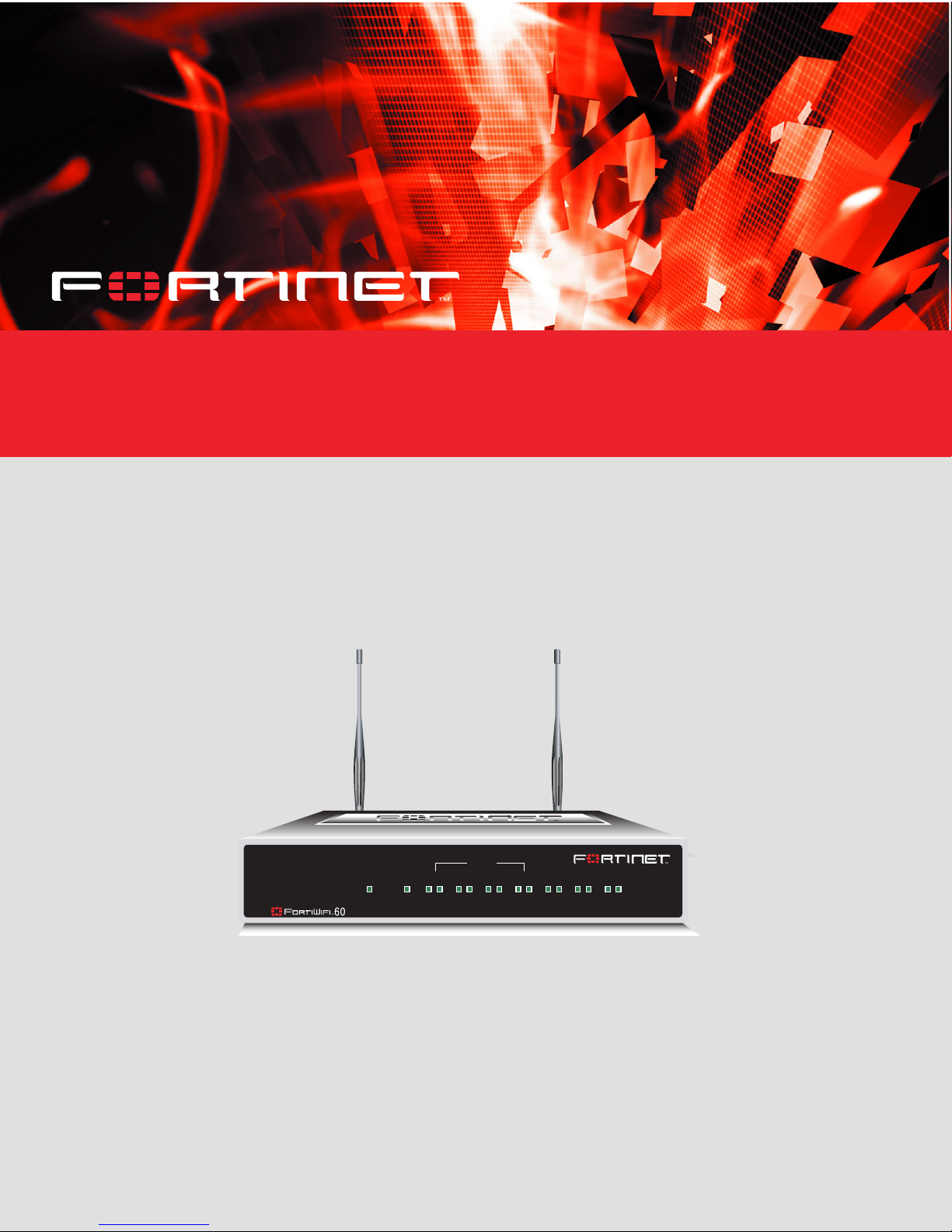
FortiWiFi 60
Installation and
Configuration Guide
INTERNAL
PWR WLAN
LINK 100 LINK 100 LINK 100 LINK 100 LINK 100 LINK 100 LINK 100
Version 2.80 MR8
28 January 2005
01-28008-0030-20050128
DMZ4321
WAN1 WAN2
Page 2
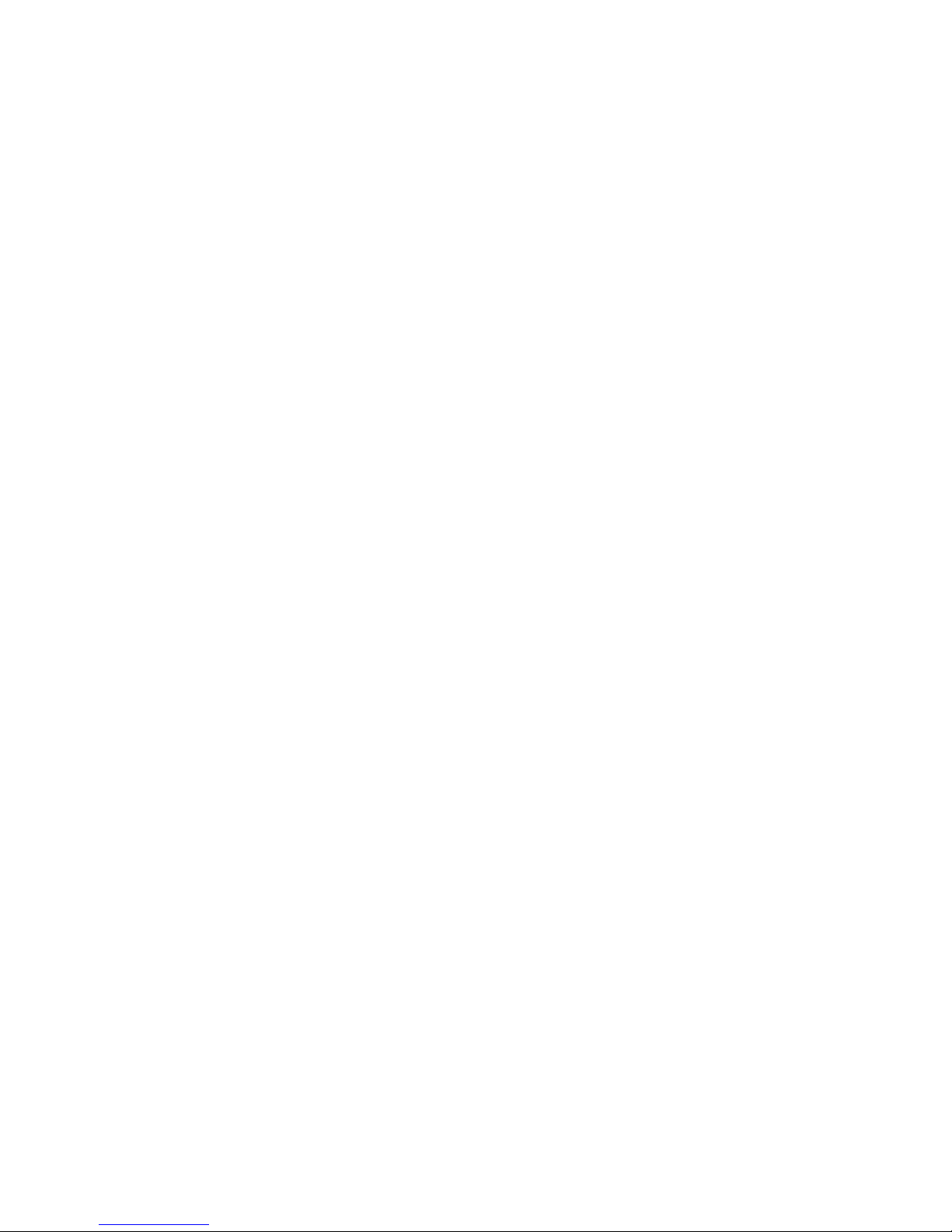
© Copyright 2005 Fortinet Inc. All rights reserved.
No part of this publication including text, examples, diagrams or illustrations may be reproduced,
transmitted, or translated in any form or by any means, electronic, mechanical, manual, optical or
otherwise, for any purpose, without prior written permission of Fortinet Inc.
FortiWiFi-60 Installation Guide
Version 2.80 MR8
28 January 2005
01-28008-0030-20050128
Trademarks
Products mentioned in this document are trademarks or registered trademarks of their respective
holders.
Regulatory Compliance
FCC Class A Part 15 CSA/CUS
For technical support, please visit http://www.fortinet.com.
Send information about errors or omissions in this document or any Fortinet technical documentation to
techdoc@fortinet.com.
Page 3
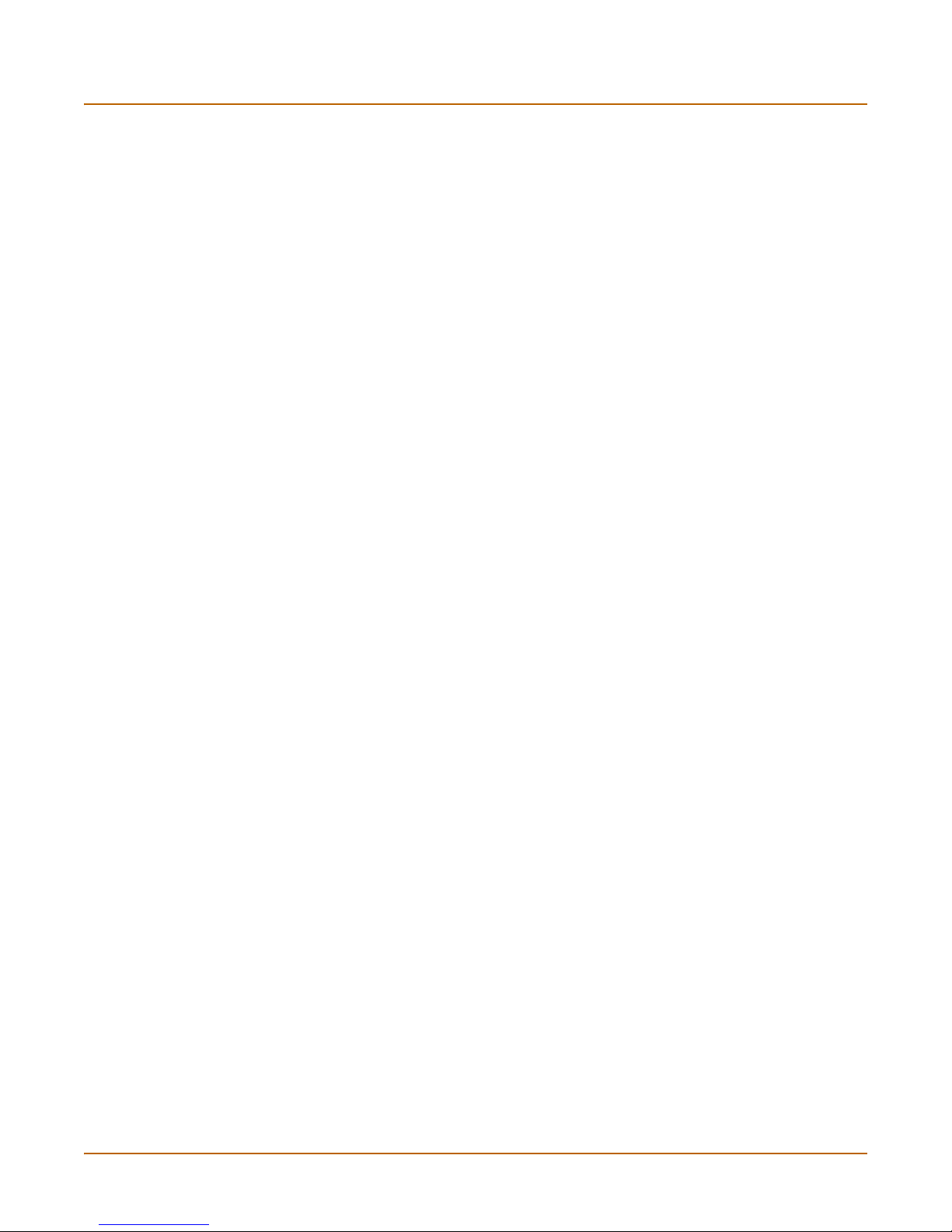
Table of Contents
Introduction............................................................................................................ 7
Secure installation, configuration, and management.......................................................... 8
Web-based manager ...................................................................................................... 8
Command line interface .................................................................................................. 9
Setup wizard ................................................................................................................... 9
Document conventions ....................................................................................................... 9
FortiGate documentation .................................................................................................. 10
Fortinet Knowledge Center ........................................................................................... 11
Comments on Fortinet technical documentation........................................................... 11
Related documentation ..................................................................................................... 11
FortiManager documentation ........................................................................................ 11
FortiClient documentation ............................................................................................. 12
FortiMail documentation................................................................................................ 12
FortiLog documentation ................................................................................................ 12
Customer service and technical support........................................................................... 12
Contents
Getting started ..................................................................................................... 15
Package contents ............................................................................................................. 16
Mounting ........................................................................................................................... 16
Turning the FortiGate unit power on and off ..................................................................... 17
Connecting to the web-based manager............................................................................ 19
Connecting to the command line interface (CLI)............................................................... 20
Quick installation using factory defaults............................................................................ 21
Factory default FortiGate configuration settings ............................................................... 22
Factory default DHCP server configuration .................................................................. 22
Factory default NAT/Route mode network configuration .............................................. 23
Factory default Transparent mode network configuration............................................. 24
Factory default firewall configuration ............................................................................ 24
Factory default protection profiles................................................................................. 25
Planning the FortiGate configuration ................................................................................ 26
NAT/Route mode .......................................................................................................... 27
NAT/Route mode with multiple external network connections...................................... 28
Transparent mode......................................................................................................... 28
Configuration options .................................................................................................... 29
Next steps......................................................................................................................... 30
Using a wireless network .................................................................................... 31
Setting up a wireless network ........................................................................................... 31
Positioning an Access Point.......................................................................................... 32
Radio Frequency interference....................................................................................... 32
Using multiple access points......................................................................................... 33
FortiWiFi-60 Installation Guide 01-28008-0030-20050128 3
Page 4
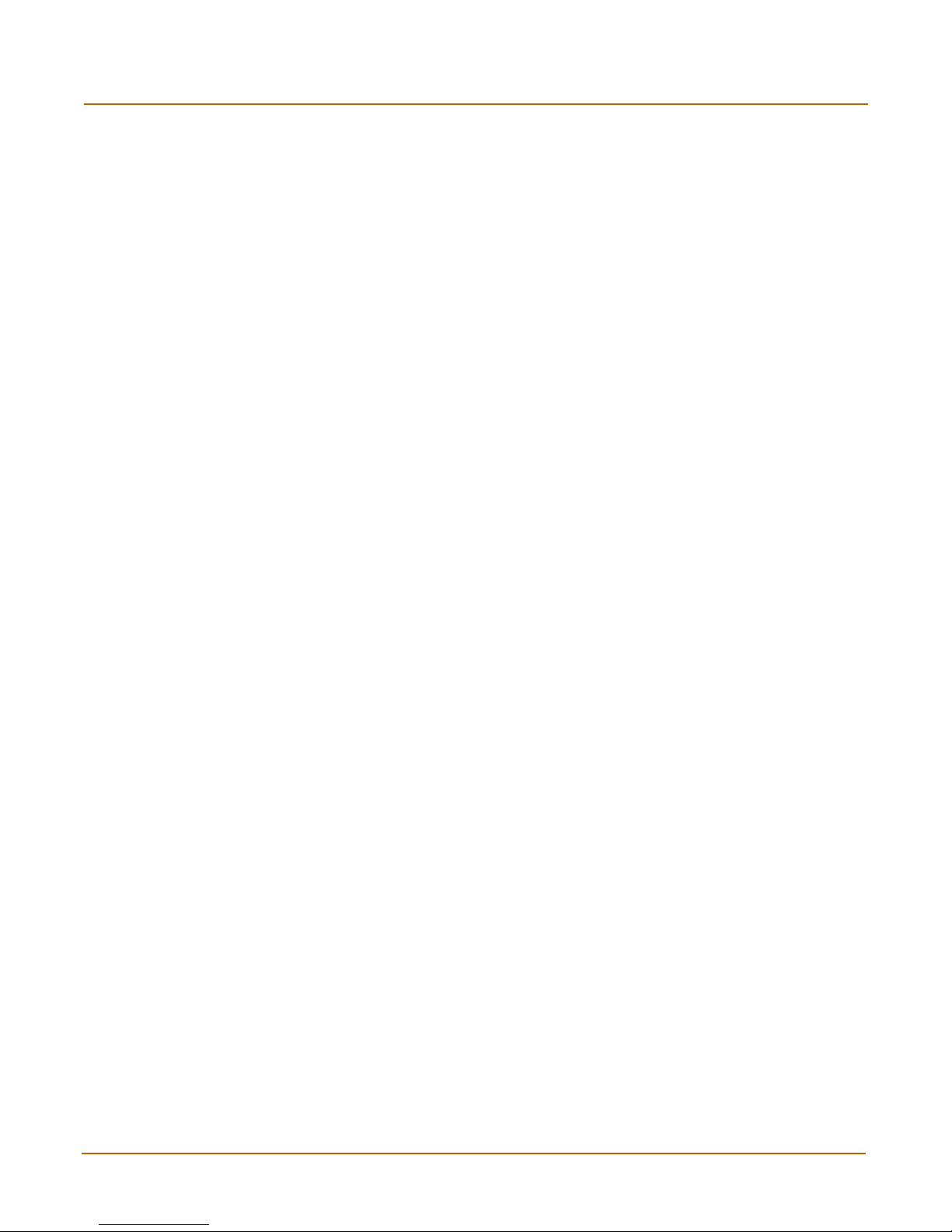
Contents
Wireless Security .............................................................................................................. 34
Wireless Equivalent Privacy (WEP) .............................................................................. 34
Wi-Fi Protected Access (WPA) ..................................................................................... 34
Additional security measures ........................................................................................ 35
FortiWiFi-60 operation modes........................................................................................... 35
Access Point mode ....................................................................................................... 35
Client mode................................................................................................................... 36
Setting up the FortiWiFi-60 as an Access Point................................................................ 37
Log into the web-based manager ................................................................................. 37
Set the DHCP settings .................................................................................................. 38
Set the security options................................................................................................. 38
Configure the firewall policies ....................................................................................... 39
NAT/Route mode installation.............................................................................. 41
Preparing to configure the FortiGate unit in NAT/Route mode ......................................... 41
DHCP or PPPoE configuration ..................................................................................... 42
Using the web-based manager......................................................................................... 43
Configuring basic settings............................................................................................. 43
Using the command line interface..................................................................................... 44
Configuring the FortiGate unit to operate in NAT/Route mode ..................................... 44
Using the setup wizard...................................................................................................... 47
Starting the setup wizard .............................................................................................. 48
Connecting the FortiGate unit to the network(s) ............................................................... 48
Configuring the networks .................................................................................................. 50
Configuring the Modem interface...................................................................................... 51
Next steps......................................................................................................................... 51
Transparent mode installation............................................................................ 53
Preparing to configure Transparent mode ........................................................................ 53
Using the web-based manager......................................................................................... 54
Reconnecting to the web-based manager .................................................................... 55
Using the command line interface..................................................................................... 55
Using the setup wizard...................................................................................................... 57
Reconnecting to the web-based manager .................................................................... 57
Connecting the FortiGate unit to your network ................................................................. 58
Next steps......................................................................................................................... 59
High availability installation................................................................................ 61
Priorities of heartbeat device and monitor priorities...................................................... 61
Configuring FortiGate units for HA operation.................................................................... 61
High availability configuration settings .......................................................................... 61
Configuring FortiGate units for HA using the web-based manager .............................. 63
Configuring FortiGate units for HA using the CLI.......................................................... 64
4 01-28008-0030-20050128 Fortinet Inc.
Page 5
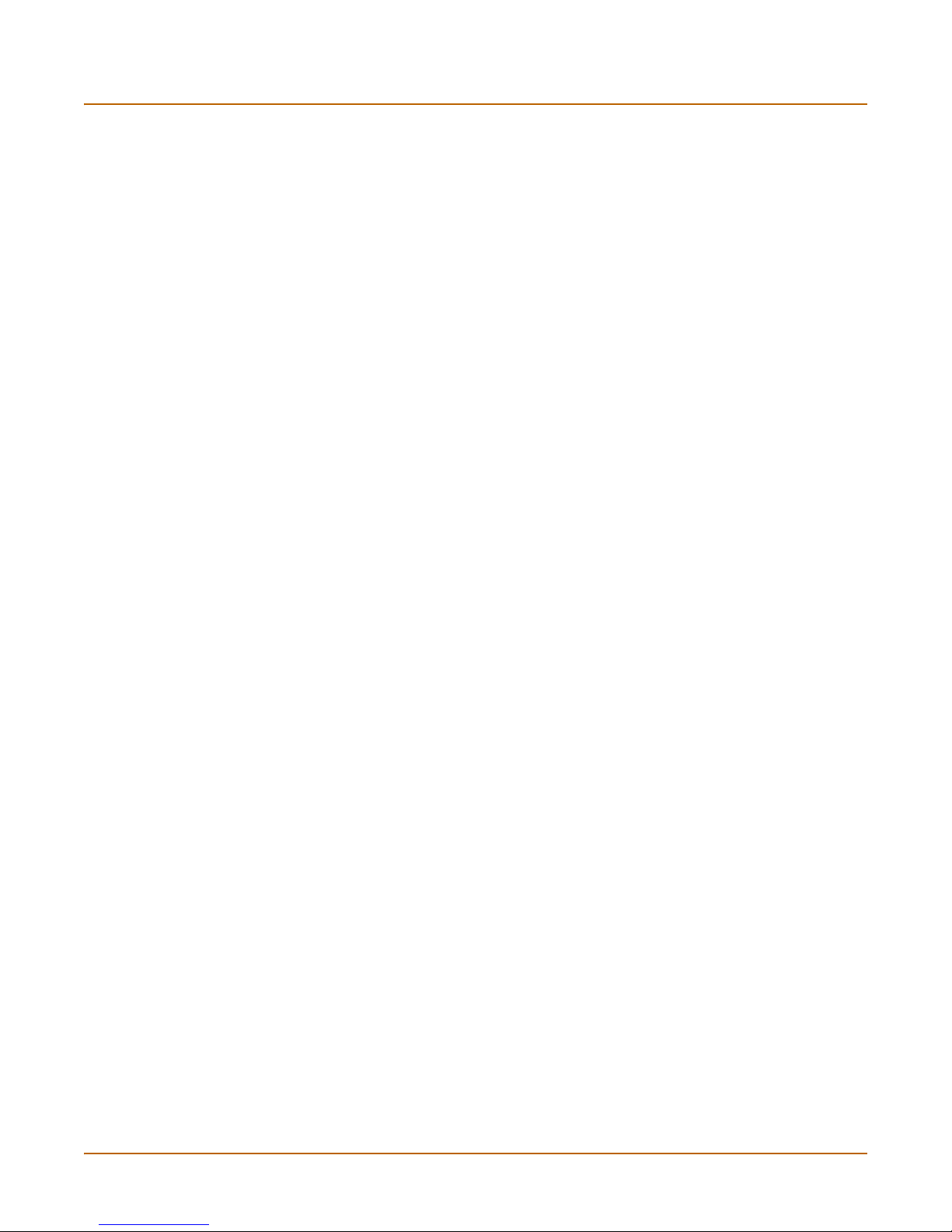
Connecting the cluster to your networks........................................................................... 65
Installing and configuring the cluster................................................................................. 67
Configuring the modem interface ...................................................................... 69
Selecting a modem mode ................................................................................................. 69
Redundant mode configuration..................................................................................... 69
Standalone mode configuration .................................................................................... 70
Configuring modem settings ............................................................................................. 71
Connecting and disconnecting the modem in Standalone mode...................................... 72
Defining a Ping Server...................................................................................................... 73
Dead gateway detection ............................................................................................... 73
Adding firewall policies for modem connections ............................................................... 74
Index ...................................................................................................................... 75
Contents
FortiWiFi-60 Installation Guide 01-28008-0030-20050128 5
Page 6
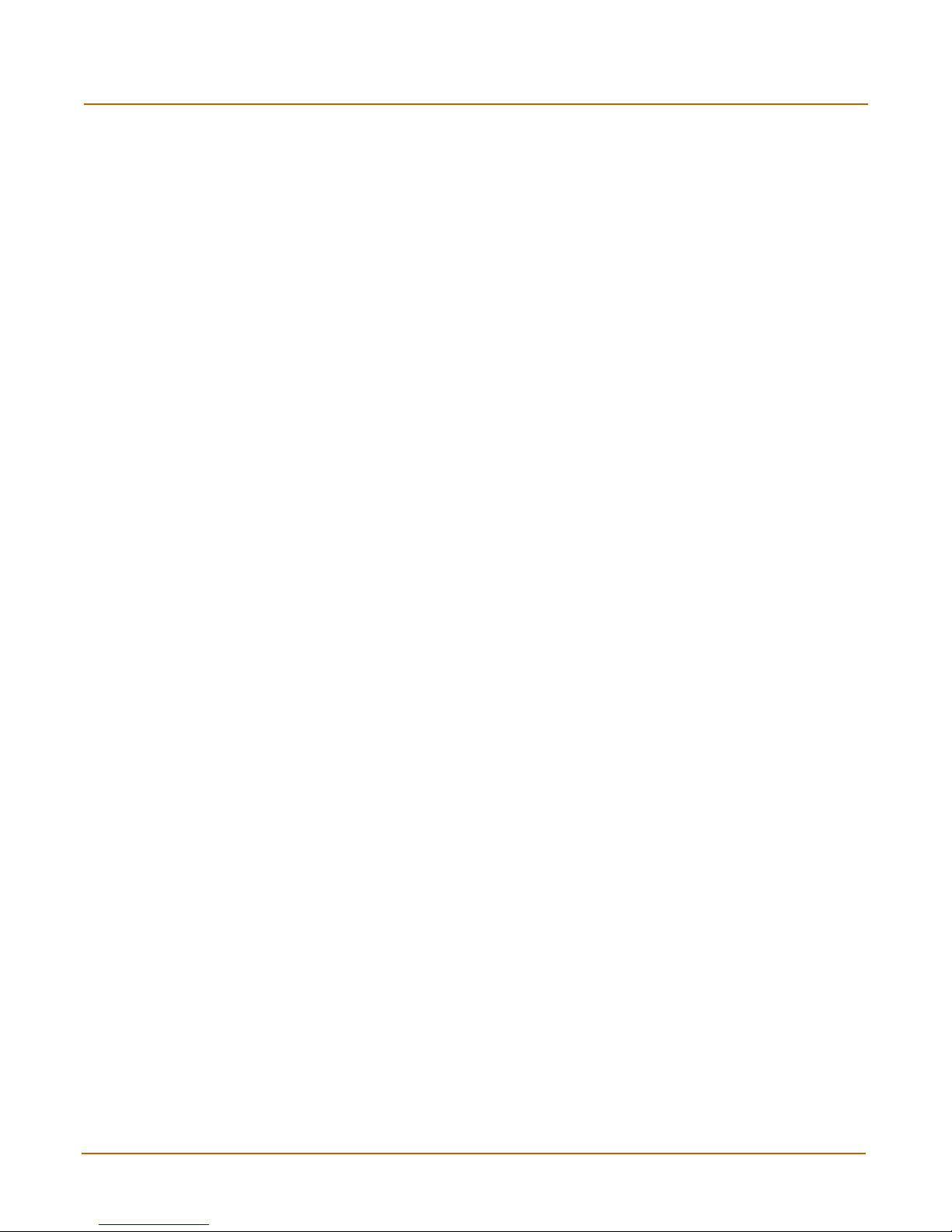
Contents
6 01-28008-0030-20050128 Fortinet Inc.
Page 7
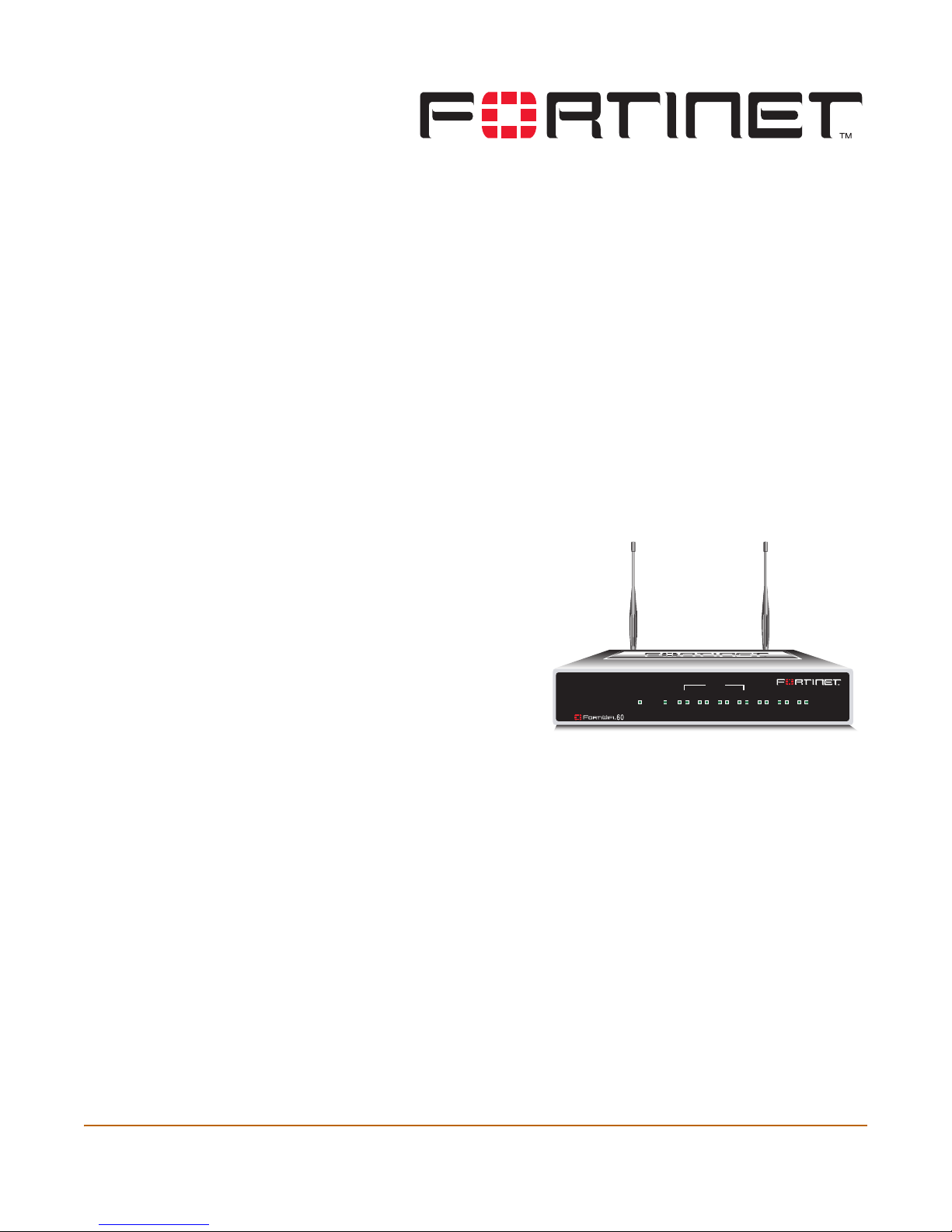
Introduction
FortiGate Antivirus Firewalls improve network security, reduce network misuse and
abuse, and help you use communications resources more efficiently without
compromising the performance of your network. FortiGate Antivirus Firewalls are
ICSA-certified for firewall, IPSec, and antivirus services.
The FortiGate Antivirus Firewall is a dedicated easily managed security device that
delivers a full suite of capabilities that include:
• application-level services such as virus protection and content filtering,
• network-level services such as firewall, intrusion detection, VPN, and traffic
shaping.
The FortiGate Antivirus Firewall
uses Fortinet’s Accelerated Behavior
and Content Analysis System
(ABACAS™) technology, which
leverages breakthroughs in chip
design, networking, security, and
content analysis. The unique ASICbased architecture analyzes content
and behavior in real-time, enabling
key applications to be deployed right
at the network edge where they are
most effective at protecting your
networks.
FortiWiFi-60 Installation Guide Version 2.80 MR8
PWR WLAN
INTERNAL
LINK 100 LINK 100 LINK 100 LINK 100 LINK 100 LINK 100 LINK 100
DMZ4321
WAN1 WAN2
The FortiWiFi-60 provides a secure, wireless LAN solution that combines mobility and
flexibility with the enterprise-class FortiWiFi Antivirus Firewall features. The FortiWiFi
is a Wi-Fi certified, wireless LAN transceiver that uses two mini-PCI radios that are
IEEE 802.11b and IEEE 802.11g-compliant and that can be upgraded to future radio
technologies.
The FortiWiFi serves as the connection point between wireless and wired networks or
as the center point of a stand-alone wireless network. FortiWiFi-60 security features
include WEP, VPN over the wireless network, and firewall policies that can include
user authentication to control access.
FortiWiFi-60 Installation Guide 01-28008-0030-20050128 7
Page 8
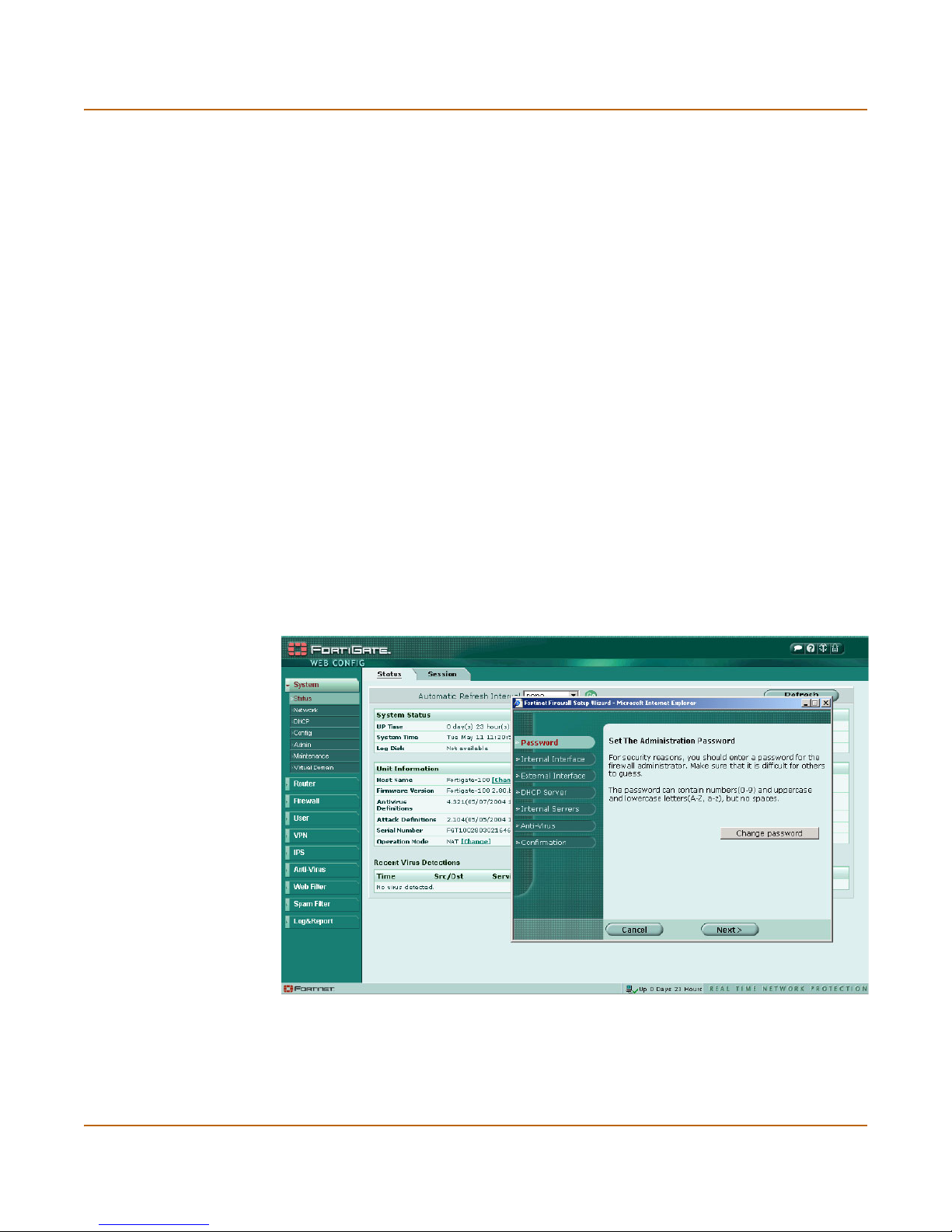
Secure installation, configuration, and management Introduction
Secure installation, configuration, and management
The FortiGate unit default configuration includes a default firewall policy and IP
addresses and is only a few steps away from protecting your network. There are
several ways to configure basic FortiGate settings:
• the web-based manager,
• the command line interface (CLI), or
• the setup wizard.
The CLI or the web-based manager can then be used to complete configuration and
to perform maintenance and administration.
Web-based manager
Using HTTP or a secure HTTPS connection from any computer running Internet
Explorer, you can configure and manage the FortiGate unit. The web-based manager
supports multiple languages. You can configure the FortiGate unit for HTTP and
HTTPS administration from any FortiGate interface.
You can use the web-based manager to configure most FortiGate settings. You can
also use the web-based manager to monitor the status of the FortiGate unit.
Configuration changes made using the web-based manager are effective immediately
without resetting the firewall or interrupting service. Once you are satisfied with a
configuration, you can download and save it. The saved configuration can be restored
at any time.
Figure 1: FortiGate web-based manager and setup wizard
8 01-28008-0030-20050128 Fortinet Inc.
Page 9
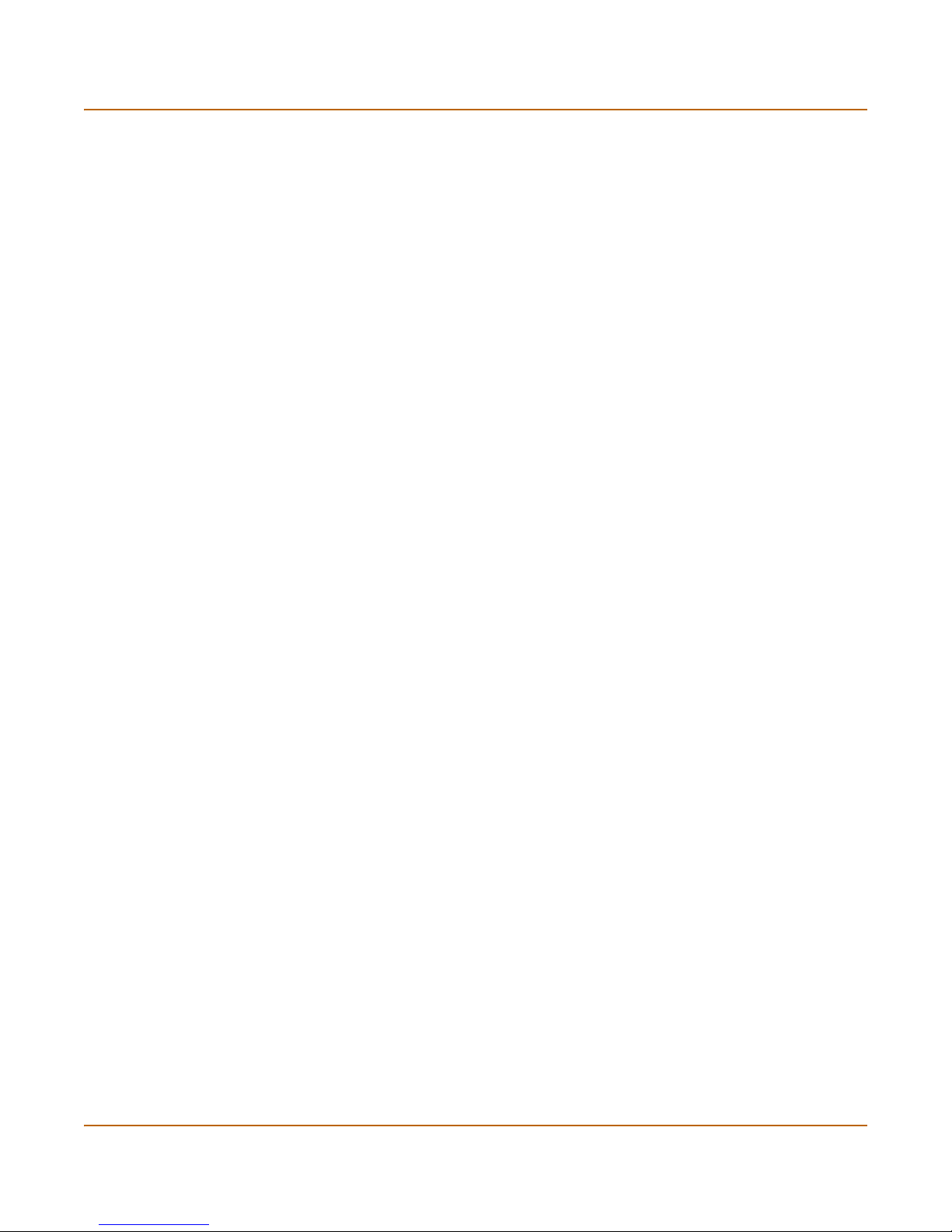
Introduction Document conventions
Command line interface
You can access the FortiGate command line interface (CLI) by connecting a
management computer serial port to the FortiGate RS-232 serial console connector.
You can also use Telnet or a secure SSH connection to connect to the CLI from any
network that is connected to the FortiGate unit, including the Internet.
The CLI supports the same configuration and monitoring functionality as the
web-based manager. In addition, you can use the CLI for advanced configuration
options that are not available from the web-based manager.
This Installation Guide contains information about basic and advanced CLI
commands. For a more complete description about connecting to and using the
FortiGate CLI, see the FortiGate CLI Reference Guide.
Setup wizard
The FortiGate setup wizard provides an easy way to configure the basic initial settings
for the FortiGate unit. The wizard walks through the configuration of a new
administrator password, FortiGate interfaces, DHCP server settings, internal servers
(web, FTP, etc.), and basic antivirus settings.
Document conventions
This guide uses the following conventions to describe command syntax.
• Angle brackets < > to indicate variables.
For example:
execute restore config <filename_str>
You enter:
execute restore config myfile.bak
<xxx_str> indicates an ASCII string that does not contain new-lines or carriage
returns.
<xxx_integer> indicates an integer string that is a decimal (base 10) number.
<xxx_octet> indicates a hexadecimal string that uses the digits 0-9 and letters
A-F.
<xxx_ipv4> indicates a dotted decimal IPv4 address.
<xxx_v4mask> indicates a dotted decimal IPv4 netmask.
<xxx_ipv4mask> indicates a dotted decimal IPv4 address followed by a dotted
decimal IPv4 netmask.
<xxx_ipv6> indicates a dotted decimal IPv6 address.
<xxx_v6mask> indicates a dotted decimal IPv6 netmask.
<xxx_ipv6mask> indicates a dotted decimal IPv6 address followed by a dotted
decimal IPv6 netmask.
• Vertical bar and curly brackets {|} to separate alternative, mutually exclusive
required keywords.
For example:
FortiWiFi-60 Installation Guide 01-28008-0030-20050128 9
Page 10

FortiGate documentation Introduction
set opmode {nat | transparent}
You can enter set opmode nat or set opmode transparent.
• Square brackets [ ] to indicate that a keyword or variable is optional.
For example:
show system interface [<name_str>]
To show the settings for all interfaces, you can enter show system interface.
To show the settings for the internal interface, you can enter show system
interface internal.
• A space to separate options that can be entered in any combination and must be
separated by spaces.
For example:
set allowaccess {ping https ssh snmp http telnet}
You can enter any of the following:
set allowaccess ping
set allowaccess ping https ssh
set allowaccess https ping ssh
set allowaccess snmp
In most cases to make changes to lists that contain options separated by spaces,
you need to retype the whole list including all the options you want to apply and
excluding all the options you want to remove.
FortiGate documentation
Information about FortiGate products is available from the following guides:
• FortiGate QuickStart Guide
Provides basic information about connecting and installing a FortiGate unit.
• FortiGate Installation Guide
Describes how to install a FortiGate unit. Includes a hardware reference, default
configuration information, installation procedures, connection procedures, and
basic configuration procedures. Choose the guide for your product model number.
• FortiGate Administration Guide
Provides basic information about how to configure a FortiGate unit, including how
to define FortiGate protection profiles and firewall policies; how to apply intrusion
prevention, antivirus protection, web content filtering, and spam filtering; and how
to configure a VPN.
• FortiGate online help
Provides a context-sensitive and searchable version of the Administration Guide in
HTML format. You can access online help from the web-based manager as you
work.
• FortiGate CLI Reference Guide
10 01-28008-0030-20050128 Fortinet Inc.
Page 11
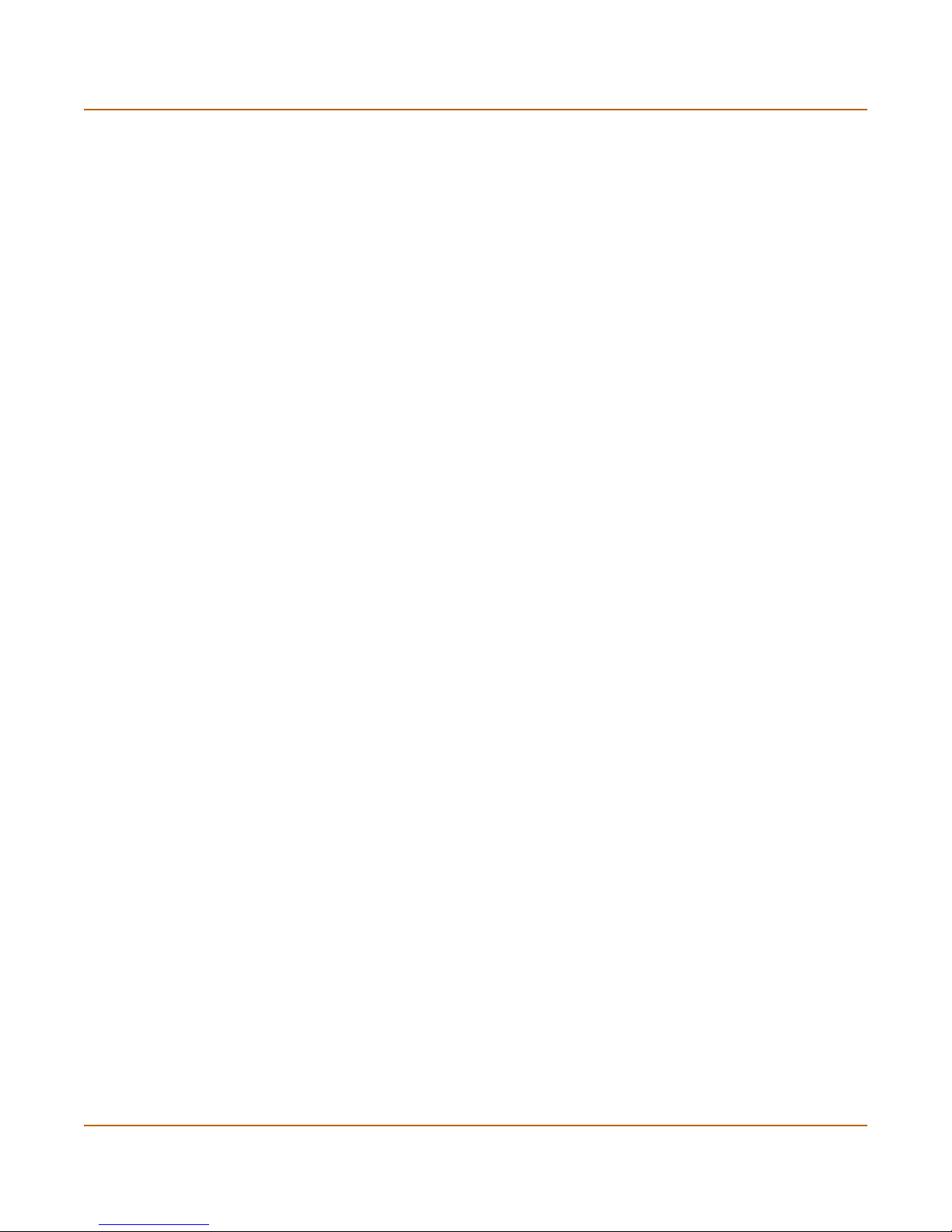
Introduction Related documentation
Describes how to use the FortiGate CLI and contains a reference to all FortiGate
CLI commands.
• FortiGate Log Message Reference Guide
Describes the structure of FortiGate log messages and provides information about
the log messages that are generated by FortiGate units.
• FortiGate High Availability Guide
Contains in-depth information about the FortiGate high availability feature and the
FortiGate clustering protocol.
• FortiGate IPS Guide
Describes how to configure the FortiGate Intrusion Prevention System settings and
how the FortiGate IPS deals with some common attacks.
• FortiGate VPN Guide
Explains how to configure VPNs using the web-based manager.
Fortinet Knowledge Center
The most recent Fortinet technical documentation is available from the Fortinet
Knowledge Center. The knowledge center contains short how-to articles, FAQs,
technical notes, product and feature guides, and much more. Visit the Fortinet
Knowledge Center at http://kc.forticare.com.
Comments on Fortinet technical documentation
Please send information about any errors or omissions in this document, or any
Fortinet technical documentation, to techdoc@fortinet.com.
Related documentation
Additional information about Fortinet products is available from the following related
documentation.
FortiManager documentation
• FortiManager QuickStart Guide
Explains how to install the FortiManager Console, set up the FortiManager Server,
and configure basic settings.
• FortiManager System Administration Guide
Describes how to use the FortiManager System to manage FortiGate devices.
• FortiManager System online help
Provides a searchable version of the Administration Guide in HTML format. You
can access online help from the FortiManager Console as you work.
FortiWiFi-60 Installation Guide 01-28008-0030-20050128 11
Page 12
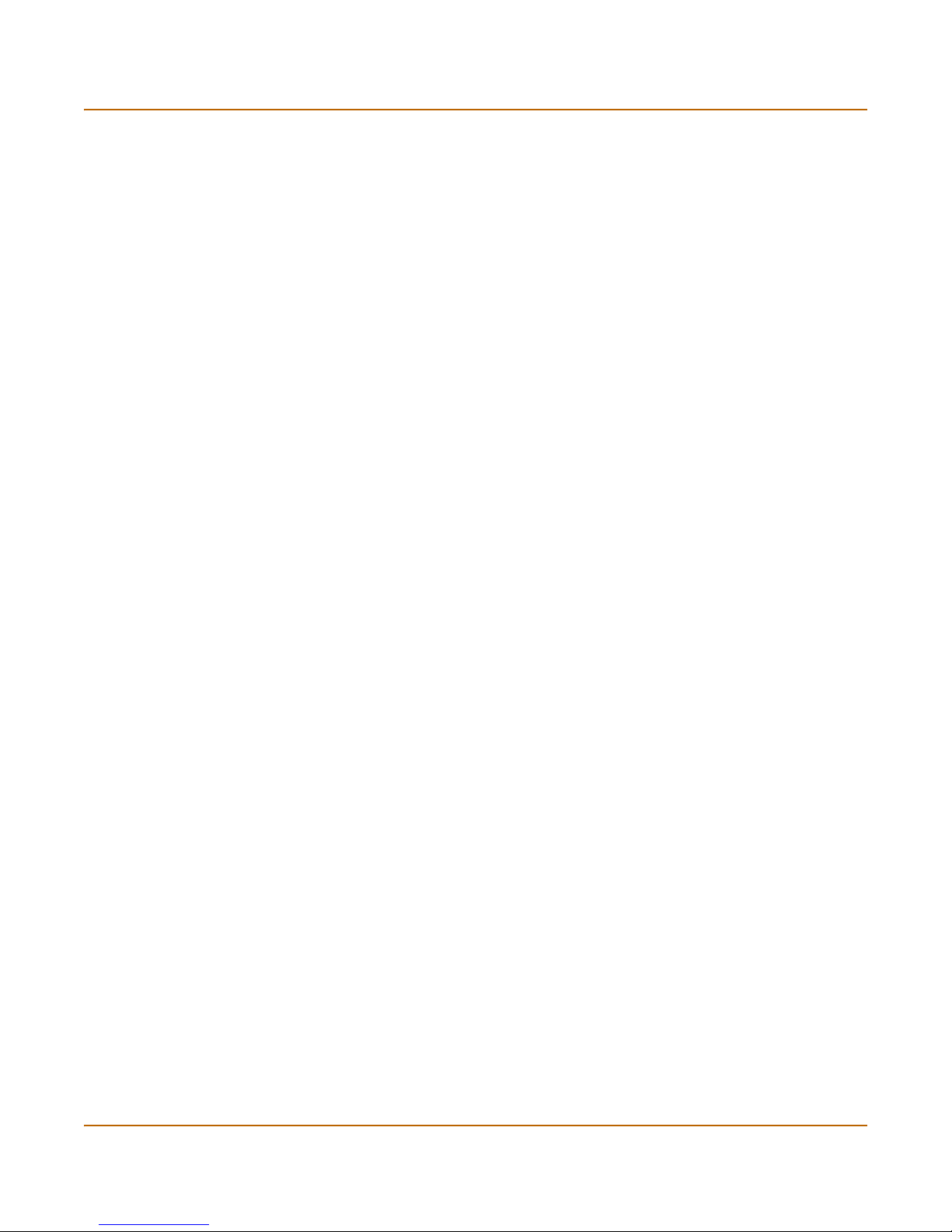
Customer service and technical support Introduction
FortiClient documentation
• FortiClient Host Security User Guide
Describes how to use FortiClient Host Security software to set up a VPN
connection from your computer to remote networks, scan your computer for
viruses, and restrict access to your computer and applications by setting up firewall
policies.
• FortiClient Host Security online help
Provides information and procedures for using and configuring the FortiClient
software.
FortiMail documentation
• FortiMail Administration Guide
Describes how to install, configure, and manage a FortiMail unit in gateway mode
and server mode, including how to configure the unit; create profiles and policies;
configure antispam and antivirus filters; create user accounts; and set up logging
and reporting.
• FortiMail online help
Provides a searchable version of the Administration Guide in HTML format. You
can access online help from the web-based manager as you work.
• FortiMail Web Mail Online Help
Describes how to use the FortiMail web-based email client, including how to send
and receive email; how to add, import, and export addresses; and how to configure
message display preferences.
FortiLog documentation
• FortiLog Administration Guide
Describes how to install and configure a FortiLog unit to collect FortiGate and
FortiMail log files. It also describes how to view FortiGate and FortiMail log files,
generate and view log reports, and use the FortiLog unit as a NAS server.
• FortiLog online help
Provides a searchable version of the Administration Guide in HTML format. You
can access online help from the web-based manager as you work.
Customer service and technical support
For antivirus and attack definition updates, firmware updates, updated product
documentation, technical support information, and other resources, please visit the
Fortinet technical support web site at http://support.fortinet.com.
You can also register FortiGate Antivirus Firewalls from http://support.fortinet.com and
change your registration information at any time.
Fortinet email support is available from the following addresses:
12 01-28008-0030-20050128 Fortinet Inc.
Page 13
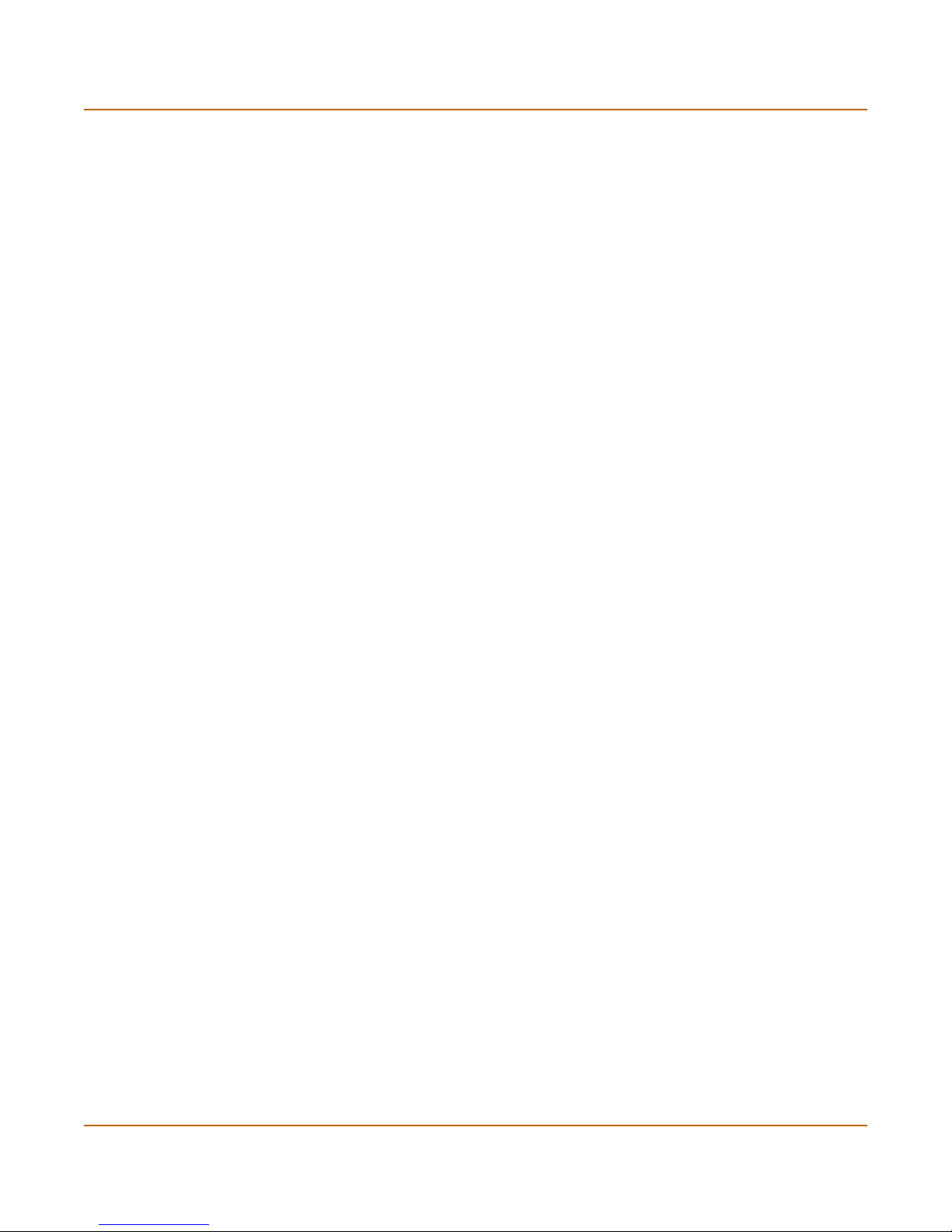
Introduction Customer service and technical support
amer_support@fortinet.com For customers in the United States, Canada, Mexico, Latin
apac_support@fortinet.com For customers in Japan, Korea, China, Hong Kong, Singapore,
eu_support@fortinet.com For customers in the United Kingdom, Scandinavia, Mainland
America and South America.
Malaysia, all other Asian countries, and Australia.
Europe, Africa, and the Middle East.
For information on Fortinet telephone support, see http://support.fortinet.com.
When requesting technical support, please provide the following information:
• Your name
• Company name
•Location
• Email address
• Telephone number
• FortiGate unit serial number
• FortiGate model
• FortiGate FortiOS firmware version
• Detailed description of the problem
FortiWiFi-60 Installation Guide 01-28008-0030-20050128 13
Page 14
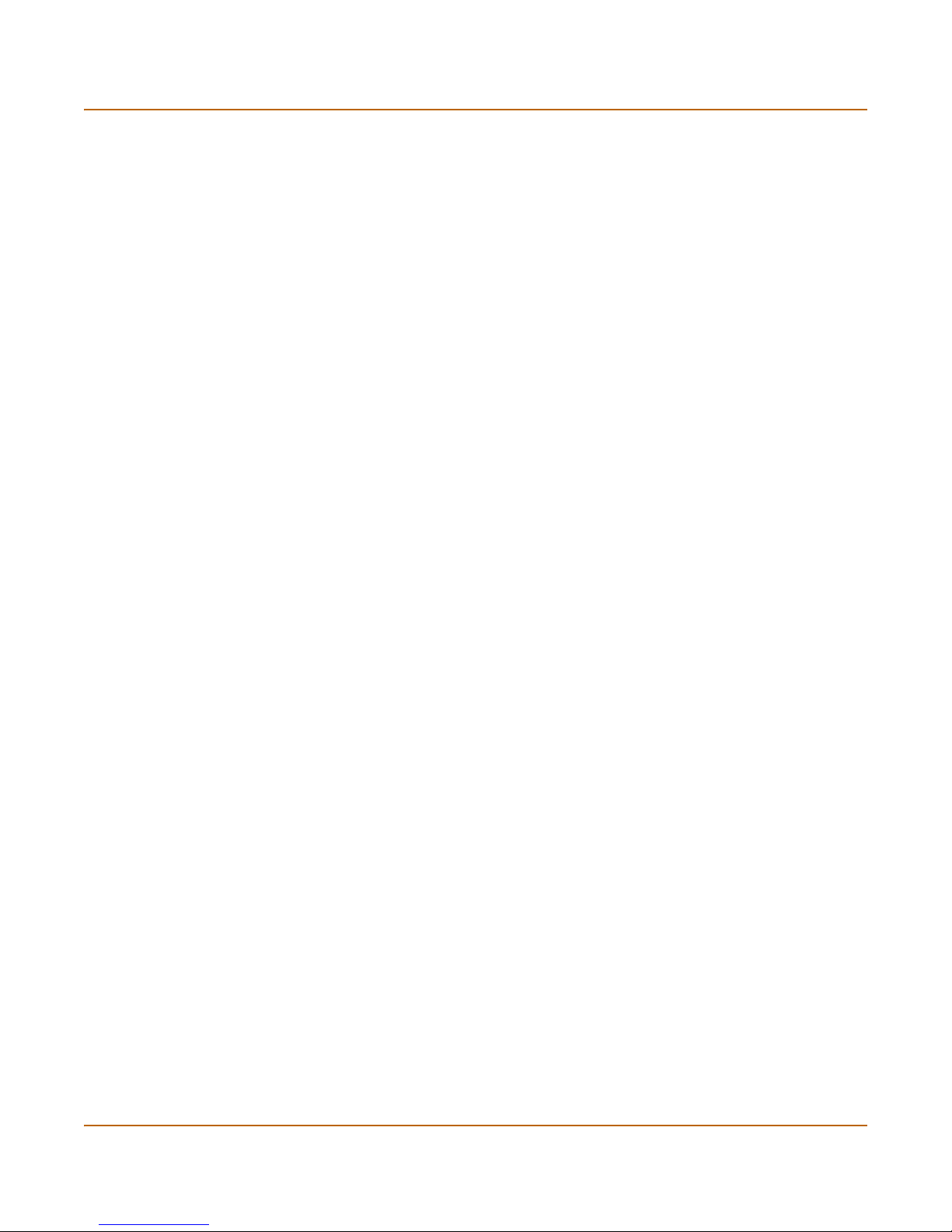
Customer service and technical support Introduction
14 01-28008-0030-20050128 Fortinet Inc.
Page 15
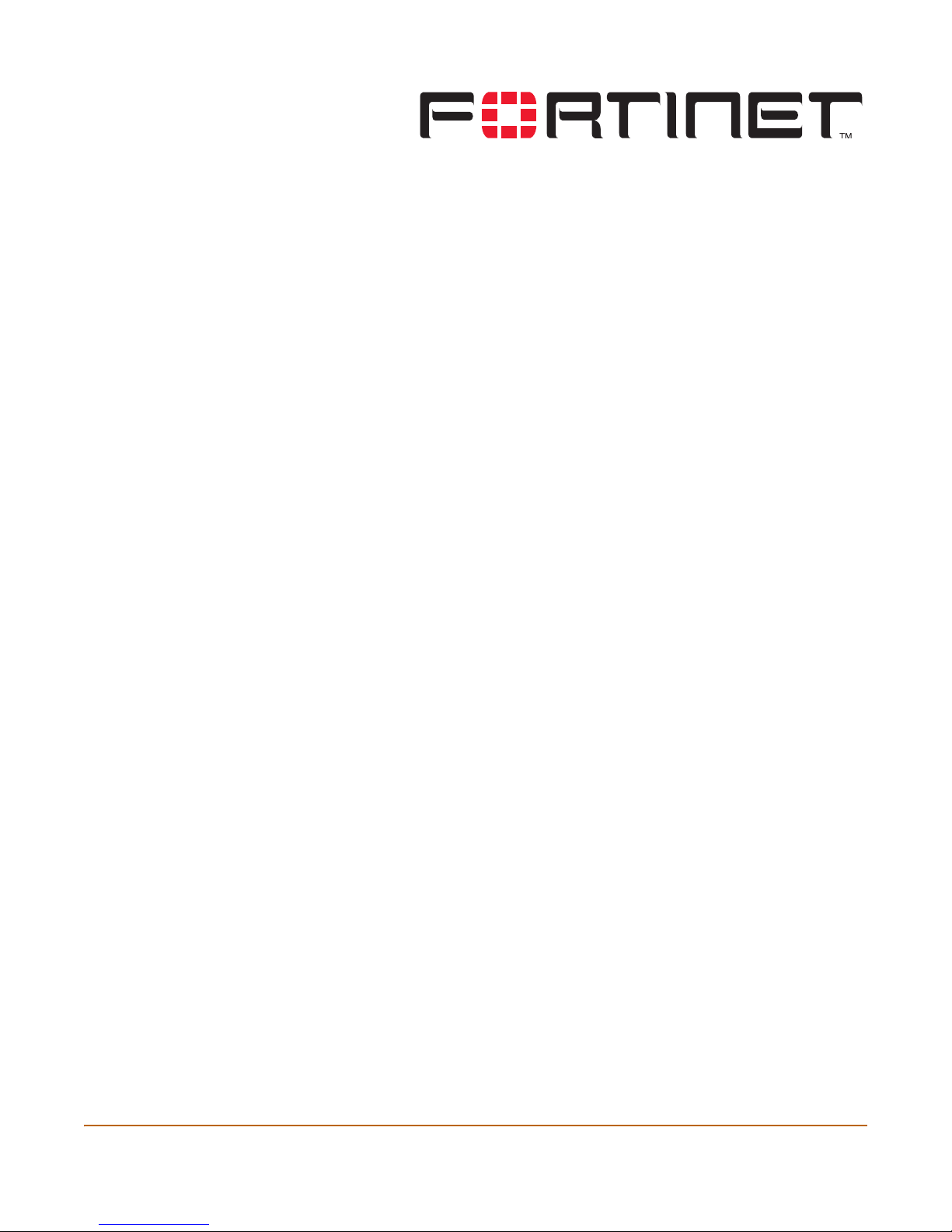
FortiWiFi-60 Installation Guide Version 2.80 MR8
Getting started
This section describes unpacking, setting up, and powering on a FortiGate Antivirus
Firewall unit. This section includes:
• Package contents
• Mounting
• Turning the FortiGate unit power on and off
• Connecting to the web-based manager
• Connecting to the command line interface (CLI)
• Quick installation using factory defaults
• Factory default FortiGate configuration settings
• Planning the FortiGate configuration
• Next steps
FortiWiFi-60 Installation Guide 01-28008-0030-20050128 15
Page 16

Package contents Getting started
Package contents
The FortiWiFi-60 package contains the following items:
• FortiWiFi-60 Antivirus Firewall
• one orange crossover ethernet cable (Fortinet part number CC300248)
• one gray regular ethernet cable (Fortinet part number CC300249)
• null-modem cable (Fortinet part number CC300247)
• FortiWiFi-60 Quick Start Guide
• CD containing the FortiGate user documentation
• one power cable and AC adapter
Figure 2: FortiWiFi-60 package contents
Front
Back
PWR WLAN
INTERNAL
LINK 100 LINK 100 LINK 100 LINK 100 LINK 100 LINK 100 LINK 100
DMZ4321
WAN1 WA N2
DC+12V
Console
USB
WAN2 WAN1 DMZ
1234
Internal
Mounting
DMZ
WAN1
QuickStart Guide
Copyright 2004 Fortinet Incorporated. All rights reserved.
Trademarks
Products mentioned in this document are trademarks.
Documentation
Internal Interface,
switch connectors
1,2,3,4
FortiWiFi-60
INTERNAL
DMZ4321
WAN1 WAN2
PWR WLAN
LINK 100LINK 100 LINK 100 LINK 100LINK 100 LINK 100 LINK 100
Power
WLAN
LED
LED
Ethernet Cables:
Orange - Crossover
Grey - Straight-through
Internal
Interface
WAN 1,2
DMZ
Interface
Interface
Null-Modem Cable
(RS-232)
Power
Connection
RS-232 Serial
Connection
Power Cable Power Supply
WAN2
USB
The FortiWiFi-60 unit can be installed on any stable surface. Make sure that the unit
has at least 1.5 in. (3.75 cm) of clearance on each side to allow for adequate air flow
and cooling.
Dimensions
• 8.63 x 6.13 x 1.38 in. (21.9 x 15.6 x 3.5 cm)
Weight
• 1.5 lb. (0.68 kg)
Power requirements
• DC input voltage: 12 V
• DC input current: 3 A
16 01-28008-0030-20050128 Fortinet Inc.
Page 17
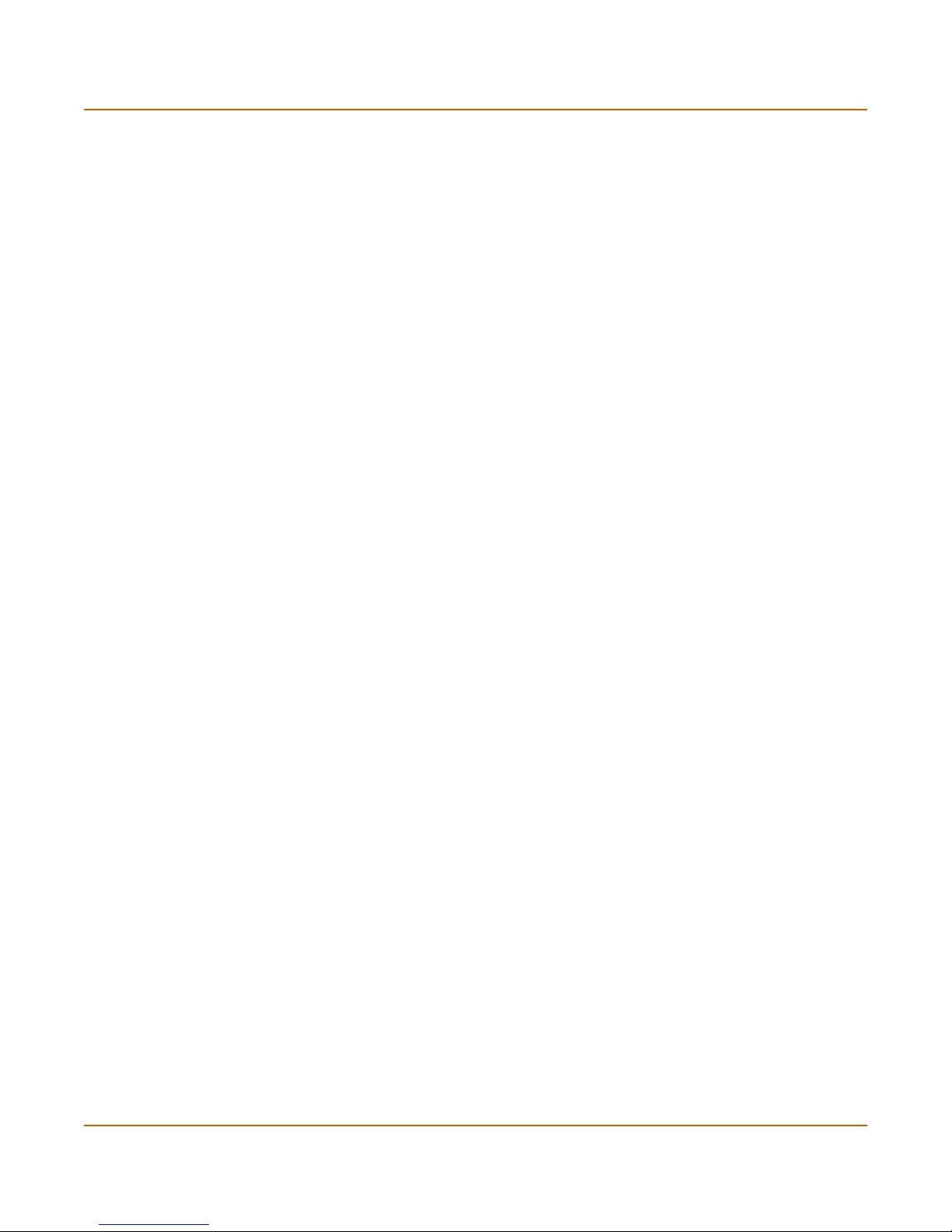
Getting started Turning the FortiGate unit power on and off
Environmental specifications
• Operating temperature: 32 to 104°F (0 to 40°C)
• Storage temperature: -13 to 158°F (-25 to 70°C)
• Humidity: 5 to 95% non-condensing
Wireless Connectivity
• Antenna type: Dual external fixed antenna
• Antenna range: 802.11b/g:2.4GHz
• Antenna Gain: 5dBi
Basic WiFi installation guidelines
Because the FortiWiFi-60 is a radio device, it is susceptible to common causes of
interference that can reduce throughput and range. Follow these basic guidelines to
ensure the best possible performance:
• Install the access point in an area where large steel structures such as shelving
units, bookcases, and filing cabinets do not block the radio signals to and from the
access point.
• Install the access point away from microwave ovens. Microwave ovens operate on
the same frequency as the access point and can cause signal interference.
Turning the FortiGate unit power on and off
To power on the FortiGate unit
1 Connect the AC adapter to the power connection at the back of the FortiWiFi-60 unit.
2 Connect the AC adapter to the power cable.
3 Connect the power cable to a power outlet.
The FortiWiFi-60 unit starts. The Power and Status LEDs are on.
FortiWiFi-60 Installation Guide 01-28008-0030-20050128 17
Page 18
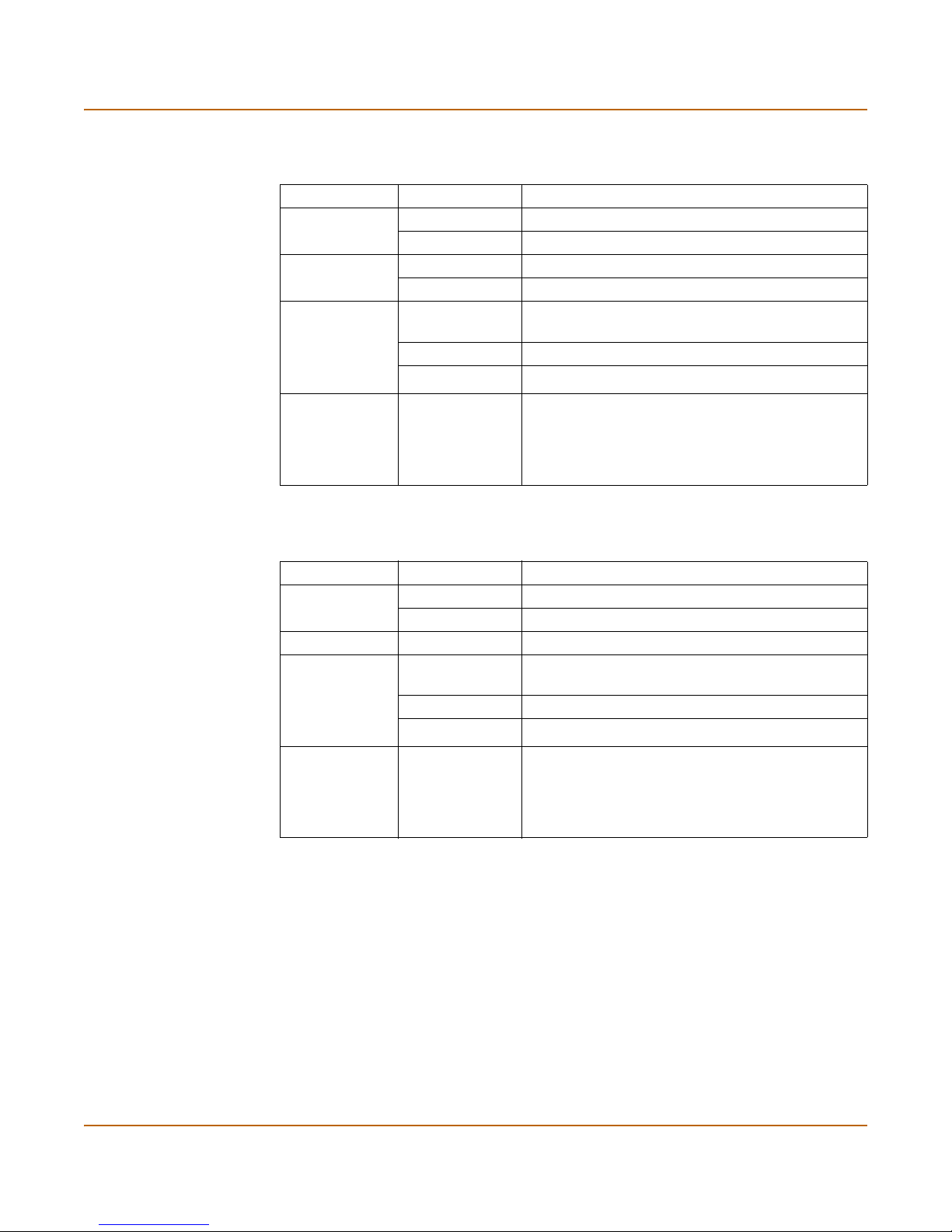
Turning the FortiGate unit power on and off Getting started
Table 1: FortiWiFi-60M LED indicators
LED State Description
Power Green The FortiGate unit is powered on.
Off The FortiGate unit is powered off.
Status Green The FortiGate unit is starting up.
Off The FortiGate unit is running normally.
Link
(Internal
DMZ
WAN1
WAN2)
100
(Internal
DMZ
WAN1
WAN2)
Green The correct cable is in use and the connected
equipment has power.
Flashing Green Network activity at this interface.
Off No link established.
Green The interface is connected at 100 Mbps.
The FortiWiFi-60 unit starts. The Power and WAN LEDs are on.
Table 2: FortiWiFi-60 LED indicators
LED State Description
Power Green The FortiGate unit is powered on.
Off The FortiGate unit is powered off.
WAN Green Traffic on WAN link.
Link
(Internal
DMZ
WAN1
WAN2)
100
(Internal
DMZ
WAN1
WAN2)
Green The correct cable is in use and the connected
equipment has power.
Flashing Green Network activity at this interface.
Off No link established.
Green The interface is connected at 100 Mbps.
To power off the FortiGate unit
Always shut down the FortiGate operating system properly before turning off the
power switch.
1 From the web-based manager, go to System > Maintenance > ShutDown, select
Shut Down and select Apply, or from the CLI, enter:
execute shutdown
2 Disconnect the power supply.
18 01-28008-0030-20050128 Fortinet Inc.
Page 19

Getting started Connecting to the web-based manager
Connecting to the web-based manager
Use the following procedure to connect to the web-based manager for the first time.
Configuration changes made with the web-based manager are effective immediately
without resetting the firewall or interrupting service.
To connect to the web-based manager, you need:
• a computer with an ethernet connection,
• Internet Explorer version 6.0 or higher,
• an ethernet cable.
Note: You can use the web-based manager with recent versions of most popular web browsers.
The web-based manager is fully supported for Internet Explorer version 6.0 or higher.
To connect to the web-based manager
1 Set the IP address of the computer with an ethernet connection to the static IP
address 192.168.1.2 with a netmask of 255.255.255.0.
You can also configure the management computer to obtain an IP address
automatically using DHCP. The FortiGate DHCP server assigns the management
computer an IP address in the range 192.168.1.1 to 192.168.1.254.
2 Using the ethernet cable, connect the internal interface of the FortiGate unit to the
computer ethernet connection.
3 Start Internet Explorer and browse to the address https://192.168.1.99. (remember to
include the “s” in https://).
The FortiGate login is displayed.
Figure 3: FortiGate login
4 Type admin in the Name field and select Login.
FortiWiFi-60 Installation Guide 01-28008-0030-20050128 19
Page 20
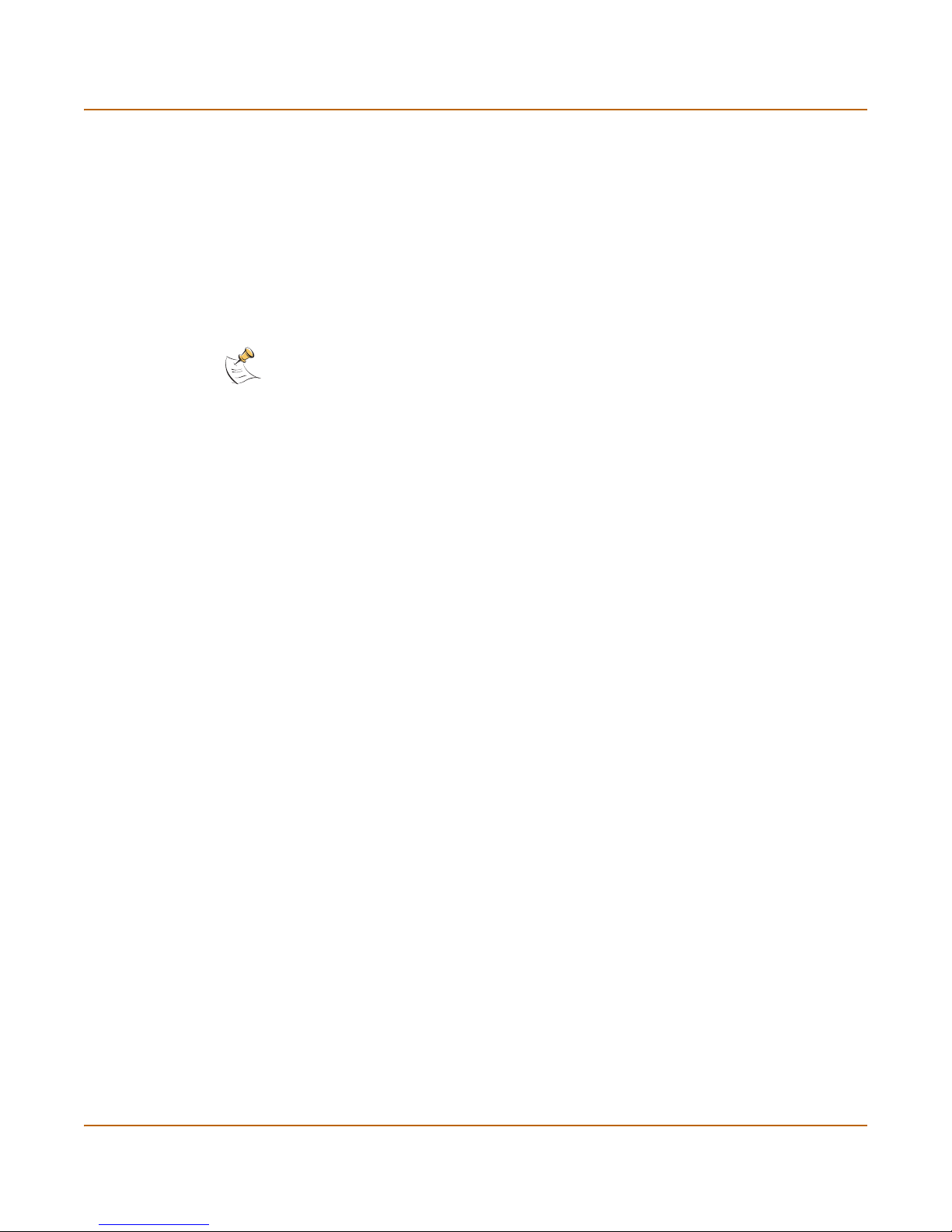
Connecting to the command line interface (CLI) Getting started
Connecting to the command line interface (CLI)
As an alternative to the web-based manager, you can install and configure the
FortiGate unit using the CLI. Configuration changes made with the CLI are effective
immediately without resetting the firewall or interrupting service.
To connect to the FortiGate CLI, you need:
• a computer with an available communications port,
• the null-modem cable included in your FortiGate package,
• terminal emulation software such as HyperTerminal for Windows.
Note: The following procedure describes how to connect to the CLI using Windows
HyperTerminal software. You can use any terminal emulation program.
To connect to the CLI
1 Connect the null-modem cable to the communications port of your computer and to
the FortiGate Console port.
2 Make sure that the FortiGate unit is powered on.
3 Start HyperTerminal, enter a name for the connection, and select OK.
4 Configure HyperTerminal to connect directly to the communications port on your
computer and select OK.
5 Select the following port settings and select OK.
Bits per second 9600
Data bits 8
Parity None
Stop bits 1
Flow control None
6 Press Enter to connect to the FortiGate CLI.
The following prompt is displayed:
FortiWiFi-60 login:
7 Type admin and press Enter twice.
The following prompt is displayed:
Welcome !
Type ? to list available commands. For information about how to use the CLI, see the
FortiGate CLI Reference Guide.
20 01-28008-0030-20050128 Fortinet Inc.
Page 21
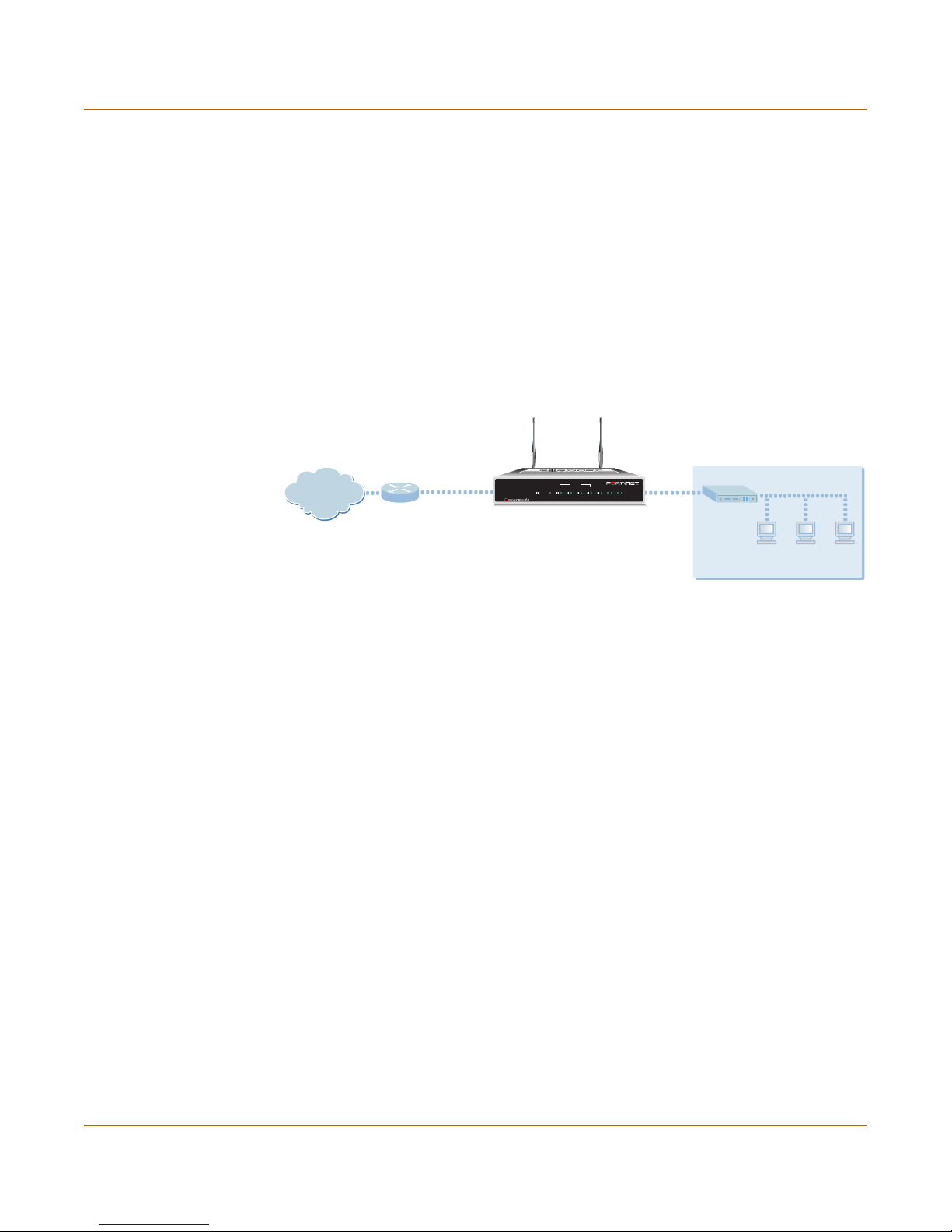
Getting started Quick installation using factory defaults
Quick installation using factory defaults
You can quickly set up your FortiGate unit for a home or small office using the webbased manager and the factory default FortiGate configuration. All you need to do is
set your network computers to obtain an IP address automatically and to obtain DNS
server IP addresses automatically (using DHCP), access the web-based manager,
and configure the required settings for the FortiGate WAN1 interface. You can also
configure FortiGate DNS servers and add a FortiGate default route if needed.
The FortiGate internal interface acts as a DHCP server for the internal network,
automatically assigning IP addresses to up to 100 computers in the range
192.168.1.110 –192.168.1.210.
Figure 4: Quick configuration using default settings
FortiWiFi-60 Unit
Internal network
Obtain IP address and
DNS server IP address
automatically
Internet
WAN1 interface
Configure Manual IP, DHCP, or
PPPoE addressing
PWR WLAN
LINK 100 LINK 100 LINK 100 LINK 100 LINK 100 LINK 100 LINK 100
INTERNAL
DMZ4321
WAN1 WAN2
Internal interface
192.168.1.99
DHCP server and DNS server
for the internal network
The Fortigate DHCP server also assigns the DNS server IP address 192.168.1.99 to
each computer on the internal network. As a result, the FortiGate unit internal
interface acts as a DNS server for the internal network. Using DNS forwarding, the
FortiGate unit forwards DNS requests received from the internal network to the DNS
server IP addresses added to the FortiGate unit configuration and returns lookup
results to the internal network.
For more information about default DHCP server settings see “Factory default DHCP
server configuration” on page 22.
The following procedure describes how to configure your internal network and the
FortiGate unit to use the FortiGate default settings.
1 Connect the FortiGate unit between the internal network and the Internet and turn on
the power.
2 Set the TCP/IP properties of the network computers to obtain an IP address
automatically and a DNS server IP address automatically (using DHCP).
3 From the management computer browse to https://192.168.1.99.
The FortiGate web-based manager appears.
4 Go to System > Network > Interface and select Edit for the WAN1 interface.
5 Select one of the following Addressing modes
• Manual: enter a static IP address and netmask, select OK, and go to step 6
• DHCP: to get an IP address from the ISP select DHCP and go to step 9
• PPPoE: to get an IP address from the ISP select PPPoE and go to step 9
6 Go to System > Network > DNS.
FortiWiFi-60 Installation Guide 01-28008-0030-20050128 21
Page 22

Factory default FortiGate configuration settings Getting started
7 Select one of the following DNS settings
• Obtain DNS server address automatically: select to get the DNS addresses from
the ISP, select Apply
• Use the following DNS server addresses: select and enter the DNS server
addresses given to you by the ISP, select Apply
8 Go to Router > Static, edit route #1 and change Gateway to the default gateway IP
address from the ISP and select OK.
Network configuration is complete. Proceed to “Next steps” on page 30.
9 Select Retrieve default gateway from server and Override internal DNS options if your
ISP supports them, select OK, and proceed to “Next steps” on page 30.
Go to step 6 if you are not selecting these options.
Factory default FortiGate configuration settings
The FortiGate unit is shipped with a factory default configuration. The default
configuration allows you to connect to and use the FortiGate web-based manager to
configure the FortiGate unit onto the network. To configure the FortiGate unit onto the
network you add an administrator password, change network interface IP addresses,
add DNS server IP addresses, and configure basic routing, if required.
If you plan to operate the FortiGate unit in Transparent mode, you can switch to
Transparent mode from the factory default configuration and then configure the
FortiGate unit onto the network in Transparent mode.
Once the network configuration is complete, you can perform additional configuration
tasks such as setting system time, configuring virus and attack definition updates, and
registering the FortiGate unit.
The factory default firewall configuration includes a single network address translation
(NAT) policy that allows users on your internal network to connect to the external
network, and stops users on the external network from connecting to the internal
network. You can add more firewall policies to provide more control of the network
traffic passing through the FortiGate unit.
The factory default protection profiles can be used to apply different levels of antivirus
protection, web content filtering, spam filtering, and IPS to the network traffic that is
controlled by firewall policies.
• Factory default DHCP server configuration
• Factory default NAT/Route mode network configuration
• Factory default Transparent mode network configuration
• Factory default firewall configuration
• Factory default protection profiles
Factory default DHCP server configuration
Using the factory default DHCP server settings you can quickly configure the internal
network and the FortiGate unit. See “Quick installation using factory defaults” on
page 21.
22 01-28008-0030-20050128 Fortinet Inc.
Page 23
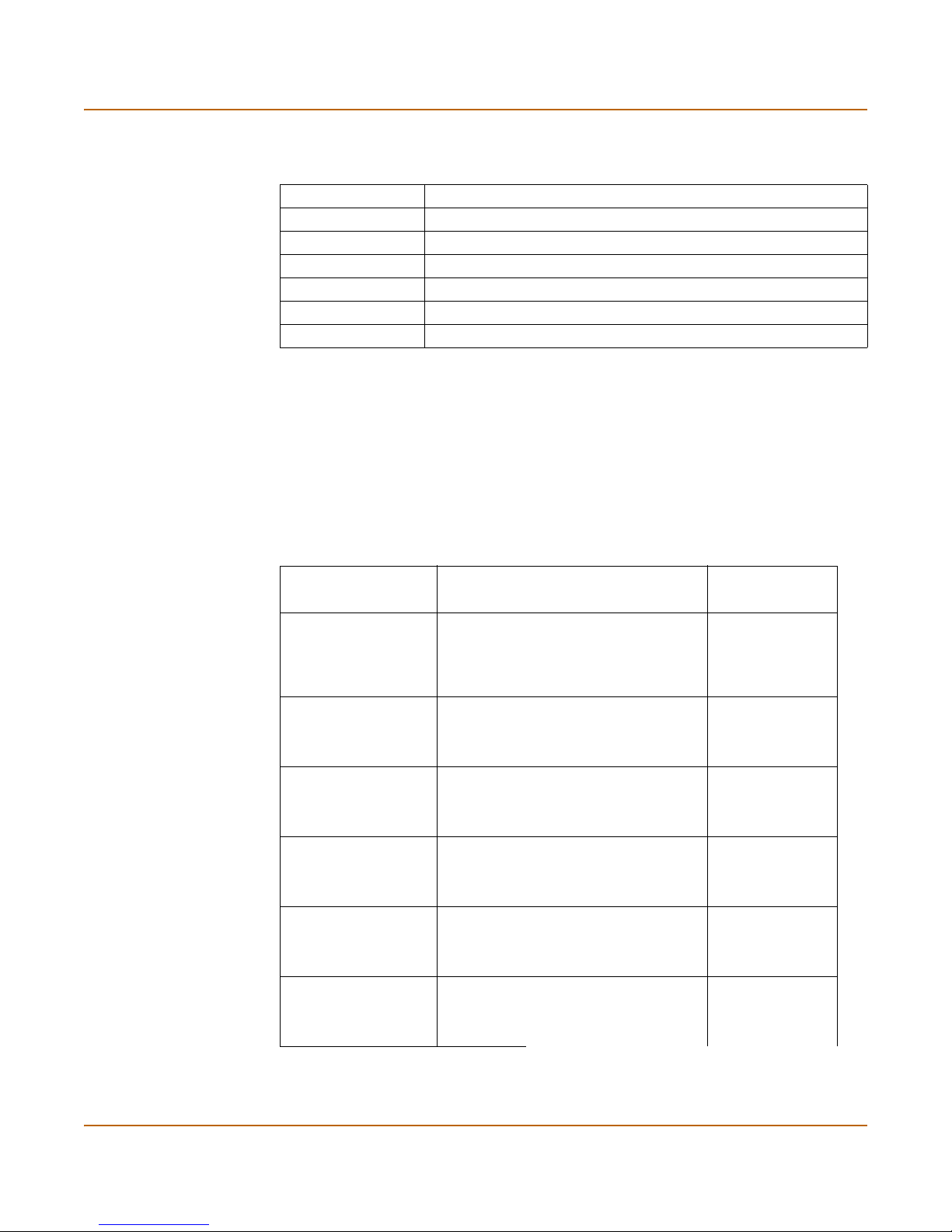
Getting started Factory default FortiGate configuration settings
Table 3: FortiGate DHCP Server default configuration
Name internal_dhcp_server
Interface Internal
Default Gateway 192.168.1.99
IP Range 192.168.1.110 – 192.168.1.210
Network Mask 255.255.255.0
Lease Duration 7 days
DNS Server 1 192.168.1.99
Factory default NAT/Route mode network configuration
When the FortiGate unit is first powered on, it is running in NAT/Route mode and has
the basic network configuration listed in Table 4 on page 23. This configuration allows
you to connect to the FortiGate unit web-based manager and establish the
configuration required to connect the FortiGate unit to the network. In Tab le 4 o n
page 23, HTTPS administrative access means you can connect to the web-based
manager using HTTPS protocol through this interface. Ping administrative access
means this interface responds to ping requests.
Table 4: Factory default NAT/Route mode network configuration
Administrator
account
Internal interface
WAN1 interface
WAN2 interface
DMZ interface
Modem interface
WLAN interface IP: 10.10.80.1
User name: admin
Password: (none)
IP: 192.168.1.99
Netmask: 255.255.255.0
Administrative Access: HTTP, HTTPS,
Ping
IP: 192.168.100.99
Netmask: 255.255.255.0
Administrative Access: Ping
IP: 192.168.101.99
Netmask: 255.255.255.0
Administrative Access: Ping
IP: 10.10.10.1
Netmask: 255.255.255.0
Administrative Access: HTTPS, Ping
IP: 0.0.0.0
Netmask: 0.0.0.0
Administrative Access:
Netmask: 255.255.255.0
Administrative Access: Ping
FortiWiFi-60 Installation Guide 01-28008-0030-20050128 23
Page 24

Factory default FortiGate configuration settings Getting started
Table 4: Factory default NAT/Route mode network configuration (Continued)
Default Gateway (for default route) 192.168.100.1
Network Settings
Interface connected to external network
(for default route)
Default Route
A default route consists of a default gateway and the name of
the interface connected to the external network (usually the
Internet). The default gateway directs all non-local traffic to this
interface and to the external network.
Primary DNS Server 207.192.200.1
Secondary DNS Server 207.192.200.129
wan1
Factory default Transparent mode network configuration
In Transparent mode, the FortiGate unit has the default network configuration listed in
Ta bl e 5 .
Table 5: Factory default Transparent mode network configuration
Administrator
account
Management IP
DNS
Administrative access
Administrative access
User name: admin
Password: (none)
IP: 10.10.10.1
Netmask: 255.255.255.0
Primary DNS Server: 207.194.200.1
Secondary DNS Server: 207.194.200.129
Internal HTTPS, Ping
WAN1 Ping
WAN2 Ping
DMZ HTTPS, Ping
Internal HTTPS, Ping
WAN1 Ping
WAN2 Ping
DMZ HTTPS, Ping
WLAN Ping
Factory default firewall configuration
FortiGate firewall policies control how all traffic is processed by the FortiGate unit.
Until firewall policies are added, no traffic can be accepted by or pass through the
FortiGate unit. The factory default configuration contains one firewall policy that allows
all traffic originating on the internal network to access the Internet. No other traffic is
allowed through the FortiGate unit. To allow traffic through the FortiGate unit you can
add firewall policies. See the FortiGate Administration Guide for information about
adding firewall policies.
The following firewall configuration settings are included in the default firewall
configuration to make it easier to add firewall policies.
24 01-28008-0030-20050128 Fortinet Inc.
Page 25

Getting started Factory default FortiGate configuration settings
Table 6: Default firewall configuration
Configuration setting Name Description
Firewall policy Internal -> Wan1 Source: All Destination: All
Firewall address All Firewall address matches the source or
Pre-defined service More than 50
predefined services
Recurring schedule Always The recurring schedule is valid at any time.
Protection Profiles Strict, Scan, Web,
Unfiltered
destination address of any packet.
Select from any of the 50 pre-defined services
to control traffic through the FortiGate unit that
uses that service.
Control how the FortiGate unit applies virus
scanning, web content filtering, spam filtering,
and IPS.
The factory default firewall configuration is the same in NAT/Route and Transparent
mode.
Factory default protection profiles
Use protection profiles to apply different protection settings for traffic that is controlled
by firewall policies. You can use protection profiles to:
• Configure antivirus protection for HTTP, FTP, IMAP, POP3, and SMTP firewall
policies
• Configure Web filtering for HTTP firewall policies
• Configure Web category filtering for HTTP firewall policies
• Configure spam filtering for IMAP, POP3, and SMTP firewall policies
• Enable the Intrusion Protection System (IPS) for all services
• Enable content logging for HTTP, FTP, IMAP, POP3, and SMTP firewall policies
Using protection profiles, you can build protection configurations that can be applied
to different types of firewall policies. This allows you to customize types and levels of
protection for different firewall policies.
For example, while traffic between internal and external addresses might need strict
protection, traffic between trusted internal addresses might need moderate protection.
You can configure firewall policies for different traffic services to use the same or
different protection profiles.
Protection profiles can be added to NAT/Route mode and Transparent mode firewall
policies.
The FortiGate unit comes preconfigured with four protection profiles.
Strict To apply maximum protection to HTTP, FTP, IMAP, POP3, and SMTP traffic.
Scan To apply antivirus scanning and file quarantining to HTTP, FTP, IMAP,
You may not use the strict protection profile under normal circumstances but
it is available if you have problems with viruses and require maximum
screening.
POP3, and SMTP content traffic.
FortiWiFi-60 Installation Guide 01-28008-0030-20050128 25
Page 26

Planning the FortiGate configuration Getting started
Web To apply antivirus scanning and web content blocking to HTTP content
Unfiltered To apply no scanning, blocking or IPS. Use if you do not want to apply
Figure 5: Web protection profile settings
traffic. You can add this protection profile to firewall policies that control
HTTP traffic.
content protection to content traffic. You can add this protection profile to
firewall policies for connections between highly trusted or highly secure
networks where content does not need to be protected.
Planning the FortiGate configuration
Before you configure the FortiGate unit, you need to plan how to integrate the unit into
the network. Among other things, you must decide whether you want the unit to be
visible to the network, which firewall functions you want it to provide, and how you
want it to control the traffic flowing between its interfaces.
Your configuration plan depends on the operating mode that you select. The FortiGate
unit can be configured in one of two modes: NAT/Route mode (the default) or
Transparent mode.
You can also configure the FortiGate unit and the network it protects using the default
settings.
26 01-28008-0030-20050128 Fortinet Inc.
Page 27

Getting started Planning the FortiGate configuration
NAT/Route mode
In NAT/Route mode, the FortiGate unit is visible to the network. Like a router, all its
interfaces are on different subnets. The following interfaces are available in
NAT/Route mode:
• Internal is the interface to the internal network.
• WAN1 is the default interface to the external network (usually the Internet).
• WAN2 is the redundant interface to the external network.
• DMZ is the interface to the DMZ network.
• Modem is the interface for connecting an external modem to the FortiWiFi-60. See
“Configuring the modem interface” on page 69
• WLAN is the interface to the wireless LAN.
You must configure routing to support the redundant WAN1 and WAN2 internet
connections. Routing can be used to automatically redirect connections from an
interface if its connection to the external network fails.
You can add firewall policies to control whether communications through the FortiGate
unit operate in NAT or Route mode. Firewall policies control the flow of traffic based
on the source address, destination address, and service of each packet. In NAT
mode, the FortiGate unit performs network address translation before it sends the
packet to the destination network. In Route mode, there is no address translation.
You typically use NAT/Route mode when the FortiGate unit is operating as a gateway
between private and public networks. In this configuration, you would create NAT
mode firewall policies to control traffic flowing between the internal, private network
and the external, public network (usually the Internet).
If you have multiple internal networks, such as a DMZ network in addition to the
internal, private network, you could create route mode firewall policies for traffic
flowing between them.
Figure 6: Example NAT/Route mode network configuration
Wireless network
NAT mode policies controlling
traffic between WLAN and
external networks.
Internet
WAN1
204.23.1.5
FortiWiFi-60 Unit
in NAT/Route mode
NAT mode policies controlling
traffic between internal and
192.168.40.4
WLAN
192.168.40.1
INTERNAL
PWR WLAN
LINK 100 LINK 100 LINK 100 LINK 100 LINK 100 LINK 100 LINK 100
external networks.
DMZ4321
WAN1 WAN2
NAT mode policies controlling
traffic between WLAN and
internal networks.
Internal network
Internal
192.168.1.99
192.168.1.3
FortiWiFi-60 Installation Guide 01-28008-0030-20050128 27
Page 28

Planning the FortiGate configuration Getting started
NAT/Route mode with multiple external network connections
In NAT/Route mode, you can configure the FortiGate unit with multiple redundant
connections to the external network (usually the Internet). For example, you could
create the following configuration:
• WAN1 is the default interface to the external network (usually the Internet).
• WAN2 is the redundant interface to the external network. You can also use the
modem interface as a redundant connection to the external network.
• Internal is the interface to the internal network.
You must configure routing to support redundant Internet connections. Routing can be
used to automatically redirect connections from an interface if its connection to the
external network fails.
Otherwise, security policy configuration is similar to a NAT/Route mode configuration
with a single Internet connection. You would create NAT mode firewall policies to
control traffic flowing between the internal, private network and the external, public
network (usually the Internet). If you have multiple internal networks, such as one or
more DMZ networks, in addition to the internal, private network, you can create route
mode firewall policies for traffic flowing between them.
Figure 7: Example NAT/Route multiple internet connection configuration
Transparent mode
In Transparent mode, the FortiGate unit is invisible to the network. Similar to a
network bridge, all FortiGate interfaces must be on the same subnet. You only have to
configure a management IP address so that you can make configuration changes.
The management IP address is also used for antivirus and attack definition updates.
You typically use the FortiGate unit in Transparent mode on a private network behind
an existing firewall or behind a router. The FortiGate unit performs firewall functions,
IPSec VPN, virus scanning, IPS, web content filtering, and Spam filtering.
Internet
WAN1
204.23.1.5
WAN2
64.83.32.45
in NAT/Route mode
INTERNAL
DMZ4321
PWR WLAN
LINK 100 LINK 100 LINK 100 LINK 100 LINK 100 LINK 100 LINK 100
NAT mode policies controlling
traffic between internal and
external networks.
WAN1 WAN2
FortiWiFi-60 Unit
Internal network
192.168.1.3
Internal
192.168.1.1
28 01-28008-0030-20050128 Fortinet Inc.
Page 29

Getting started Planning the FortiGate configuration
Figure 8: Example Transparent mode network configuration
Wireless network
Transperent mode policies controlling
Internet
You can connect up to four network segments to the FortiGate unit to control traffic
between these network segments.
• A 4-port switch for connecting the FortiGate internal interface to your internal
network segment,
• WAN1 can connect to the external firewall or router,
• DMZ and WAN2 can connect to other network segments,
Note: The modem interface is not available in Transparent mode.
• WLAN can connect to the wireless LAN.
Configuration options
traffic between WLAN and
internal networks.
Gateway to
public network
204.23.1.5
10.10.10.2
(firewall, router)
WAN1
PWR WLAN
FortiWiFi-60 Unit
in Transparent mode
Transparent mode policies
controlling traffic between
internal and external networks.
10.10.10.5
WLAN
INTERNAL
DMZ4321
LINK 100 LINK 100 LINK 100 LINK 100 LINK 100 LINK 100 LINK 100
Transparent mode policies controlling
10.10.10.1
Management IP
Internal
WAN1 WAN2
traffic between WLAN and
internal networks.
Internal network
10.10.10.3
Once you have selected Transparent or NAT/Route mode operation, you can
complete the configuration plan and begin to configure the FortiGate unit. Choose
among three different tools to configure the FortiGate unit.
Web-based manager and setup wizard
The FortiGate web-based manager is a full featured management tool. You can use
the web-based manager to configure most FortiGate settings.
The web-based manager Setup Wizard guides you through the initial configuration
steps. Use the Setup Wizard to configure the administrator password, the interface
addresses, the default gateway address, and the DNS server addresses. Optionally,
use the Setup Wizard to configure the internal server settings for NAT/Route mode.
To connect to the web-based manager you require:
• Ethernet connection between the FortiGate unit and a management computer.
• Internet Explorer version 6.0 or higher on the management computer.
FortiWiFi-60 Installation Guide 01-28008-0030-20050128 29
Page 30

Next steps Getting started
CLI
The FortiGate CLI is a full-featured management tool. Use it to configure the
administrator password, the interface addresses, the default gateway address, and
the DNS server addresses. To connect to the CLI you require:
• Serial connection between the FortiGate unit and a management computer.
• A terminal emulation application on the management computer.
If you are configuring the FortiGate unit to operate in Transparent mode, you can
switch to Transparent mode from the web-based manager and then use the setup
wizard to add the administration password, the management IP address and gateway,
and the DNS server addresses.
Next steps
Now that your FortiGate unit is operating, you can proceed to configure it to connect to
networks:
• If you are going to operate the FortiGate unit in NAT/Route mode, go to
“NAT/Route mode installation” on page 41.
• If you are going to operate the FortiGate unit in Transparent mode, go to
“Transparent mode installation” on page 53.
• If you are going to operate two or more FortiGate units in HA mode, go to “High
availability installation” on page 61.
30 01-28008-0030-20050128 Fortinet Inc.
Page 31

FortiWiFi-60 Installation Guide Version 2.80 MR8
Using a wireless network
In a wired network, computers are connected through a series of cables that transfer
information. In a wireless network, information is transferred over radio waves. There
are factors that affect the transmission of data “on the air” that you must take into
account when setting up a wireless network.
This chapter outlines the considerations for wireless networking and steps you can
take to make your wireless network as efficient as possible.
This chapter includes:
• Setting up a wireless network
• Wireless Security
• FortiWiFi-60 operation modes
• Setting up the FortiWiFi-60 as an Access Point
Setting up a wireless network
In its simplest form, a wireless network is an Access Point communicating with one
wireless device. An Access Point (AP) is a device that provides a communications hub
for a wireless network. The AP and the wireless devices operate on a common radio
channel. The FortiWiFi-60 acts as an AP and assigns all wireless users to the same
subnet. With the proper firewall policies and routing, wireless users can communicate
with users on the internal network or on an external network such as the Internet.
FortiWiFi-60 Installation Guide 01-28008-0030-20050128 31
Page 32

Setting up a wireless network Using a wireless network
Figure 9: FortiWiFi-60 as an Access Point
Wireless Network
FortiWiFi-60
Positioning an Access Point
When placing the FortiWiFi-60 AP, your main concern is providing a strong signal to
all users. A strong signal ensures a fast connection and the efficient transfer of data. A
weaker signal means a greater chance of data transmission errors and the need to
re-send information, slowing down data transfer.
DMZ Network
Internal Network
Web Server
.
.
.
Internal
INTERNAL
PWR WLAN
LINK 100 LINK 100 LINK 100 LINK 100 LINK 100 LINK 100 LINK 100
T1
Broadband (cable or DSL)
Internet
DMZ
DMZ4321
WAN1 WAN2
WAN2WAN1
Mail Server
Consider the following guidelines when placing the FortiWiFi-60 AP:
• Physical barriers can impede the radio signals. Solid objects such as walls,
furniture and people absorb radio waves, weakening the signal. Be aware of the
physical barriers in your office space that may reduce a signal. If there is enough
physical interference, you may encounter dead spots that receive no signals.
• Ensure the FortiWiFi-60 AP is located in a prominent location within a room for
maximum coverage, rather than in a corner.
• Construction materials used in a building can also weaken radio signals. Rooms
with walls of concrete or metal can affect signal strength.
Radio Frequency interference
The 802.11 standard uses a frequency range of 2.4 to 2.483 GHz. Radio frequency
(RF) interference occurs when other devices send RF signals during their normal
operation that use the same frequency as the FortiWiFi-60 AP. Wireless devices such
as 2.4GHz cordless phones, microwave ovens and Bluetooth devices can interfere
with packet transmission on a wireless network.
32 01-28008-0030-20050128 Fortinet Inc.
Page 33

Using a wireless network Setting up a wireless network
To avoid RF interference:
• Remove these devices from the immediate area where users are working.
Something as simple as a Bluetooth enabled mouse may cause transmission
interruptions.
• Keep the FortiWiFi-60 AP and wireless devices at least 10 feet away from
appliances such as microwave ovens and cordless phones.
• If you must have a cordless phone, select one that does not use the 2.4GHz
frequency range.
• Consider more FortiWiFi-60 APs to help strengthen the signal. The weaker the
signal, the slower the transmission will be as it tries to compete against other
wireless devices.
• Set a channel that users and FortiWiFi-60 APs will specifically use can improve the
signal quality.
Using multiple access points
If you cannot avoid some of these impediments due to the shape of the office or
building materials used, you may need to use multiple FortiWiFi-60 APs to help
distribute the radio signal around the room. Figure 10 shows how positioning two
FortiWiFi-60 APs within a uniquely shaped office space helps to distribute signals
around the area.
Figure 10: Using multiple APs to provide a constant strong signal
FortiWiFi-60
INTERNAL
DMZ4321
WAN1 WAN2
PWR WLAN
LINK 100 LINK 100 LINK 100 LINK 100 LINK 100 LINK 100 LINK 100
Stairs
Elevator
Washrooms
INTERNAL
DMZ4321
WAN1 WAN2
PWR WLAN
FortiWiFi-60
This sample office has washrooms, stairwell and an elevator shaft in the center of the
building, making it impossible to use a single FortiWiFi-60 AP effectively. The elevator
shaft and multiple metal stalls in the washrooms can cause signal degradation.
However, placing a FortiWiFi-60 AP in opposite corners of the office provides
maximum coverage.
LINK 100 LINK 100 LINK 100 LINK 100 LINK 100 LINK 100 LINK 100
When using multiple APs, each FortiWiFi-60 AP should be set to a different channel to
avoid interference in areas where signals from both FortiWiFi-60 devices can be
received.
FortiWiFi-60 Installation Guide 01-28008-0030-20050128 33
Page 34

Wireless Security Using a wireless network
Wireless Security
Radio waves transmitted between a wireless device and access points provide the
weakest link between the wireless device and network servers. Wireless networking
can be risky because information travels on radio waves, which is a public medium.
The 802.11 standard includes security options to stop your information from being
intercepted by unwanted sources. These are Wireless Equivalent Privacy (WEP) and
WiFi Protected Access (WPA) encryption. Wireless encryption is only used between
the wireless device and the AP. The AP decrypts the data before sending it along the
wired network. The FortiWiFi-60 supports both encryption methods.
Wireless Equivalent Privacy (WEP)
WEP security uses an encryption key between the wireless device and the AP. For
WEP security, the wireless device and AP must use the same encryption key, which is
manually typed by the wireless user and administrator. When activated, the wireless
device encrypts the data with the encryption key for each frame using RSA RC4
ciphers.
There has been criticism of WEP security. WEP keys are static. They must be
changed manually and frequently on both the wireless device and the APs. On a small
company or network with a few users and APs, this is not a big issue. However, the
more users and APs, changing WEP keys regularly can become an administrative
headache and potentially error prone. Consequently, keys are rarely changed over
months or years, leaving a hacker plenty of time to get the key and gain access to the
network.
In small wireless networking environments, activating WEP security will significantly
minimize outside infiltrators from getting in your network and is better than no security
at all. However, it is still very important that you regularly change the WEP key, at
least weekly; or monthly at most.
Wi-Fi Protected Access (WPA)
WPA was developed to replace the WEP standard and provide a higher level of data
protection for wireless networks. WPA provides two methods of authentication;
through 802.1X authentication or pre-shared keys.
802.1X authenticates users through an EAP authentication server such as a RADIUS
server, which generates unique encryption keys automatically with each session. The
RADIUS server authenticates each user before they can connect to the network. The
encryption keys can be changed at varying intervals to minimize the opportunity for
hackers to crack the key being used.
In a network setup where a RADIUS server is not a viable option, WPA also provides
authentication with preshared keys using Temporal Key Integrity Protocol (TKIP).
Using TKIP, the encryption key is continuously re-keyed while the user is connected
to the wireless network. This creates a unique key on every data packet. To further
ensure data integrity, a Message Integrity Code (MIC also known as Michael) is
incorporated into each packet. It uses an 8 byte message integrity code that is
encrypted using the MAC addresses and data from each frame to provide a more
secure packet transmission.
34 01-28008-0030-20050128 Fortinet Inc.
Page 35

Using a wireless network FortiWiFi-60 operation modes
WPA provides a more robust security between the wireless device and the access
point. The FortiWiFi-60 device supports both WPA methods.
Additional security measures
The FortiWiFi-60 includes other security measures you can use to block unwanted
users from accessing your wireless network. By setting a few extra options, you can
be assured that your network and its information is secure.
MAC address filtering
To improve the security of your wireless network, consider enabling MAC address
filtering on the FortiWiFi-60 unit. By enabling this feature, you define the wireless
devices that can access the network based on their system MAC address. When a
user attempts to access the wireless network, the FortiWiFi-60 unit checks the MAC
address of the user to the list you created. If the MAC address is on the approved list,
the user gains access to the network. If the user is not in the list, the user is rejected.
Using MAC address filtering makes it more difficult for a hacker using random MAC
addresses or spoofing a MAC address to gain access to your network.
Service Set Identifier
The Service Set Identifier (SSID) is the network name shared by all users on a
wireless network. Wireless users should configure their computers to connect to the
network that broadcasts this network name. For security reasons, do not leave the
default name of “fortinet” as the network name.
Broadcasting enables wireless users to find a network. The FortiWiFi-60 unit includes
an option not to broadcast the SSID. This provides an extra layer of protection. If you
configure all wireless users to the correct SSID, you do not need to enable the
broadcasting of the SSID.
FortiWiFi-60 operation modes
The FortiWiFi-60 has two modes of operation for wireless networking: Access Point
and Client.
Access Point mode
When using the FortiWiFi-60 device in Access Point mode, the device acts as an
access point for wireless users to connect to, send and receive information over a
wireless network. It enables multiple wireless network users access the network
without the need to connect to it physically. The FortiWiFi-60 device can connect to
the internal network and act as a firewall to the internet. Access Point mode is the
default mode.
FortiWiFi-60 Installation Guide 01-28008-0030-20050128 35
Page 36

FortiWiFi-60 operation modes Using a wireless network
Figure 11: FortiWiFi-60 in Access Point mode
Client mode
Wireless Network
Internal Network
DMZ Network
Web Server
.
.
FortiWiFi-60
.
DMZ
Internal
INTERNAL
DMZ4321
PWR WLAN
LINK 100 LINK 100 LINK 100 LINK 100 LINK 100 LINK 100 LINK 100
T1
Internet
WAN1 WAN2
WAN2WAN1
Broadband (cable or DSL)
Mail Server
When using the FortiWiFi-60 in Client mode, the device is set to receive transmissions
from another access point. This enables you to connect remote users to an existing
network using wireless protocols from a location that does not have a wired
infrastructure.
For example, in a warehouse where shipping and receiving are on opposite sides of
the building. Running cables is not an option due to the warehouse environment. The
FortiWiFi-60 unit can support wired users using its 4 ethernet ports and can connect to
another Access Point wirelessly as a Client. This connects the wired users to the
network using the 802.11 wireless standard as a backbone.
36 01-28008-0030-20050128 Fortinet Inc.
Page 37

Using a wireless network Setting up the FortiWiFi-60 as an Access Point
Figure 12: FortiWiFi-60 in Client mode
.
Internal Network
Internal
INTERNAL
DMZ4321
PWR WLAN
WAN1 WAN2
LINK 100 LINK 100 LINK 100 LINK 100 LINK 100 LINK 100 LINK 100
FortiWiFi-60
DMZ
Network
Web Server
Mail Server
Wireless Network
.
DMZ
Access Point
T1
Broadband (cable or DSL)
Internet
Changing the operating mode
To change the wireless operating mode
FortiWiFi-60
Client
INTERNAL
DMZ4321
PWR WLAN
WAN2WAN1
Internal Network
WAN1 WAN2
LINK 100 LINK 100 LINK 100 LINK 100 LINK 100 LINK 100 LINK 100
1 Go to System > Wireless.
2 For the Operation mode, select Change.
3 Select the desired operation mode and select OK.
Setting up the FortiWiFi-60 as an Access Point
This section describes how to quickly configure the FortiWiFi-60 unit as an AP to allow
network access for wireless workstations located on the same wireless LAN as the
unit. It also describes how to configure firewall policies and wireless security features
to provide a secure wireless environment.
This section contains the following steps:
• Log into the web-based manager
• Set the DHCP settings
• Set the security options
• Configure the firewall policies
Log into the web-based manager
To set up the FortiWiFi-60 as an access point, you must configure the FortiWiFi-60
unit. For initial setup, use a desktop computer on the internal network with TCP/IP set
as DHCP client.
FortiWiFi-60 Installation Guide 01-28008-0030-20050128 37
Page 38

Setting up the FortiWiFi-60 as an Access Point Using a wireless network
To log into the web-based manager
1 Browse to https://192.168.1.99 (remember to include the “s” in https://)
2 Enter admin in the Name field.
There is no password by default.
3 Select login.
Set the DHCP settings
Configure a DHCP server for the FortiWiFi-60 WLAN interface. As a DHCP server, the
interface dynamically assigns IP addresses to hosts on the network connected to the
WLAN interface.
To configure the FortiWiFi-60 to be a DHCP server
1 Go to System > DHCP > Service.
2 Select Edit beside the WLAN interface.
3 Select DHCP Server.
4 Select OK.
After configuring the FortiWiFi-60 WLAN interface to be a DHCP server, you need to
configure the DHCP server settings.
To configure a DHCP server for an interface
1 Go to System > DHCP > Server.
2 Select Create New.
.
3 Enter a name for the DHCP server.
4 Select the WLAN interface
5 Configure the DHCP server.
The IP range must match the subnet address of the network from which the DHCP
request was received. Usually this would be the subnet connected to the WLAN
interface.
6 Select OK to save the DHCP server configuration.
Set the security options
To ensure proper security and protection of your network and its information, set the
security options for the FortiWiFi-60 unit.
To set the data security
1 Go to System > Wireless.
2 Enter an SSID for your wireless network.
3 Set the SSID Broadcast to either enable or disable.
4 Select a Security Mode.
Note: It is highly recommended you do not select “None”. Selecting None will leave
your wireless network prone to hackers.
38 01-28008-0030-20050128 Fortinet Inc.
Page 39

Using a wireless network Setting up the FortiWiFi-60 as an Access Point
5 Enter a key or pre-shared key depending on the Security Mode selected.
6 Select the MAC Filter tab.
7 Enable MAC filtering if desired.
8 Enter the MAC addresses and select to Add or Deny them from the wireless network.
Note: You will need to distribute the information entered in step 2 and step 5 with the wireless
users so they can connect to the wireless network.
Configure the firewall policies
The FortiWiFi-60 unit provides WAN interfaces for Internet connections. You can
configure the Internet connection for both wired networks on the internal and/or DMZ
interfaces and the wireless network through the WLAN interface.
You can provide secure Internet access for wireless clients by creating firewall
policies from the WLAN interface to the WAN1 or WAN2 interfaces.
The following example creates a policy from the wireless clients (WLAN interface) to
the Internet (WAN1 interface) using traffic shaping, firewall authentication and the
default Strict content policy.
To create a new wall policy for a secure Internet connection
1 Go to Firewall > Policy.
2 Select the blue arrow for WLAN to WAN1.
3 Select Create New.
Configure the following settings:
Interface/Zone Source WLAN
Interface/Zone
Destination
Address Name Source All
Address Name
Destination
Schedule Always
Service ANY
Action ACCEPT
NAT Enable
Protection Profile Strict
WAN1
All
4 Select Advanced.
5 Select Authentication.
6 Type the user name or group name.
7 Select Traffic Shaping
8 Configure traffic shaping bandwidth and Traffic Priority settings to meet your
requirements.
9 Select OK.
FortiWiFi-60 Installation Guide 01-28008-0030-20050128 39
Page 40

Setting up the FortiWiFi-60 as an Access Point Using a wireless network
40 01-28008-0030-20050128 Fortinet Inc.
Page 41

FortiWiFi-60 Installation Guide Version 2.80 MR8
NAT/Route mode installation
This chapter describes how to install the FortiGate unit in NAT/Route mode. For
information about installing a FortiGate unit in Transparent mode, see “Transparent
mode installation” on page 53. For information about installing two or more FortiGate
units in HA mode, see “High availability installation” on page 61. For more information
about installing the FortiGate unit in NAT/Route mode, see “Planning the FortiGate
configuration” on page 26.
This chapter describes:
• Preparing to configure the FortiGate unit in NAT/Route mode
• Using the web-based manager
• Using the command line interface
• Using the setup wizard
• Connecting the FortiGate unit to the network(s)
• Configuring the networks
• Configuring the modem interface
• Next steps
Preparing to configure the FortiGate unit in NAT/Route mode
Use Table 7 on page 42 to gather the information that you need to customize
NAT/Route mode settings.
You can configure the FortiGate unit in several ways:
• the web-based manager GUI is a complete interface for configuring most settings.
See “Using the web-based manager” on page 43.
• the command line interface (CLI) is a complete text-based interface for configuring
all settings. See “Using the command line interface” on page 44.
• the setup wizard provides easy, fast configuration of the most basic settings to get
the unit up and running quickly. See “Using the setup wizard” on page 47.
The method that you choose depends on the complexity of the configuration, access
and equipment, and the type of interface you are most comfortable using.
FortiWiFi-60 Installation Guide 01-28008-0030-20050128 41
Page 42

Preparing to configure the FortiGate unit in NAT/Route mode NAT/Route mode installation
Table 7: NAT/Route mode settings
Administrator Password:
Internal
WAN1
WAN2
DMZ
WLAN
Network settings
IP: _____._____._____._____
Netmask: _____._____._____._____
IP: _____._____._____._____
Netmask: _____._____._____._____
IP: _____._____._____._____
Netmask: _____._____._____._____
IP: _____._____._____._____
Netmask: _____._____._____._____
IP: _____._____._____._____
Netmask: _____._____._____._____
Default Gateway: _____._____._____._____
Interface connected to
external network (usually
wan1):
A default route consists of a default gateway and the name of the
interface connected to the external network (usually the Internet).
The default gateway directs all non-local traffic to this interface and
to the external network.
Primary DNS Server: _____._____._____._____
Secondary DNS Server: _____._____._____._____
DHCP or PPPoE configuration
You can configure any FortiGate interface to acquire its IP address from a DHCP or
PPPoE server. Your ISP may provide IP addresses using one of these protocols.
To use the FortiGate DHCP server, you need to configure an IP address range and
default route for the server. No configuration information is required for interfaces that
are configured to use DHCP.
PPPoE requires you to supply a user name and password. In addition, PPPoE
unnumbered configurations require you to supply an IP address. Use Table 8 to
record the information you require for your PPPoE configuration.
Table 8: PPPoE settings
User name:
Password:
42 01-28008-0030-20050128 Fortinet Inc.
Page 43

NAT/Route mode installation Using the web-based manager
Using the web-based manager
You can use the web-based manager for the initial configuration of the FortiGate unit.
You can also continue to use the web-based manager for all FortiGate unit settings.
For information about connecting to the web-based manager, see “Connecting to the
web-based manager” on page 19.
Configuring basic settings
After connecting to the web-based manager you can use the following procedures to
complete the basic configuration of the FortiGate unit.
To add/change the administrator password
1 Go to System > Admin > Administrators.
2 Select the Change Password icon for the admin administrator.
3 Enter the new password and enter it again to confirm.
4 Select OK.
To configure interfaces
1 Go to System > Network > Interface.
2 Select the edit icon for an interface.
3 Set the addressing mode for the interface.
Choose from manual, DHCP, or PPPoE.
4 Complete the addressing configuration.
• For manual addressing, enter the IP address and netmask for the interface.
• For DHCP addressing, select DHCP and any required settings.
• For PPPoE addressing, select PPPoE, and enter the username and password and
any other required settings.
For information about how to configure these and other interface settings, see the
FortiGate online help or the FortiGate Administration Guide.
5 Select OK.
6 Repeat this procedure for each interface.
Note: If you change the IP address of the interface you are connecting to, you must connect
through a web browser again using the new address. Browse to https:// followed by the new IP
address of the interface. If the new IP address of the interface is on a different subnet, you may
have to change the IP address of your computer to the same subnet.
To configure DNS server settings
1 Go to System > Network > DNS.
2 Enter the IP address of the primary DNS server.
3 Enter the IP address of the secondary DNS server.
4 Select OK.
FortiWiFi-60 Installation Guide 01-28008-0030-20050128 43
Page 44

Using the command line interface NAT/Route mode installation
To add a default route
Add a default route to configure where the FortiGate unit sends traffic destined for an
external network (usually the Internet). Adding the default route also defines which
interface is connected to an external network. The default route is not required if the
interface connected to the external network is configured using DHCP or PPPoE.
1 Go to System > Router > Static.
2 If the Static Route table contains a default route (IP and Mask set to 0.0.0.0), select
the Delete icon to delete this route.
3 Select Create New.
4 Set Destination IP to 0.0.0.0.
5 Set Mask to 0.0.0.0.
6 Set Gateway to the default gateway IP address.
7 Set Device to the interface connected to the external network.
8 Select OK.
Using the command line interface
You can also configure the FortiGate unit using the command line interface (CLI). For
information about connecting to the CLI, see “Connecting to the command line
interface (CLI)” on page 20.
Configuring the FortiGate unit to operate in NAT/Route mode
Use the information that you gathered in Table 7 on page 42 to complete the following
procedures.
To add/change the administrator password
1 Log in to the CLI.
2 Change the admin administrator password. Enter:
config system admin
edit admin
set password <psswrd>
end
To configure interfaces
1 Log in to the CLI.
2 Set the IP address and netmask of the internal interface to the internal IP address and
netmask that you recorded in Table 7 on page 42. Enter:
44 01-28008-0030-20050128 Fortinet Inc.
Page 45

NAT/Route mode installation Using the command line interface
config system interface
edit internal
set mode static
set ip <address_ip> <netmask>
end
Example
config system interface
edit internal
set mode static
set ip <192.168.120.99> <255.255.255.0>
end
3 Set the IP address and netmask of the WAN1 interface to the IP address and netmask
that you recorded in Table 7 on page 42.
To set the static IP address and netmask, enter:
config system interface
edit wan1
set mode static
set ip <address_ip> <netmask>
end
Example
config system interface
edit wan1
set mode static
set ip 204.23.1.5 255.255.255.0
end
To set the WAN1 interface to use DHCP, enter:
config system interface
edit wan1
set mode dhcp
end
To set the WAN1 interface to use PPPoE, enter:
config system interface
edit wan1
set mode pppoe
set connection enable
set username <name_str>
set password <passwrd>
end
4 Use the same syntax to set the IP address of each FortiGate interface as required.
FortiWiFi-60 Installation Guide 01-28008-0030-20050128 45
Page 46

Using the command line interface NAT/Route mode installation
5 Confirm that the addresses are correct. Enter:
get system interface
The CLI lists the IP address, netmask, and other settings for each of the FortiGate
interfaces.
To configure DNS server settings
• Set the primary and secondary DNS server IP addresses. Enter
config system dns
set primary <address_ip>
set secondary <address_ip>
end
Example
config system dns
set primary 293.44.75.21
set secondary 293.44.75.22
end
To add a default route
Add a default route to configure where the FortiGate unit sends traffic that should be
sent to an external network (usually the Internet). Adding the default route also
defines which interface is connected to an external network. The default route is not
required if the interface connected to the external network is configured using DHCP
or PPPoE.
• Set the default route to the Default Gateway IP address. Enter:
config router static
edit 1
set dst 0.0.0.0 0.0.0.0
set gateway <gateway_IP>
set device <interface>
end
Example
If the default gateway IP is 204.23.1.2 and this gateway is connected to WAN1:
config router static
edit 1
set dst 0.0.0.0 0.0.0.0
set gateway 204.23.1.2
set device wan1
end
46 01-28008-0030-20050128 Fortinet Inc.
Page 47

NAT/Route mode installation Using the setup wizard
Using the setup wizard
From the web-based manager, you can use the setup wizard to complete the initial
configuration of the FortiGate unit. For information about connecting to the web-based
manager, see “Connecting to the web-based manager” on page 19.
If you are configuring the FortiGate unit to operate in NAT/Route mode (the default),
you can use the setup wizard to:
• add the administration password
• configure the internal interface address
• choose either a manual (static) or a dynamic (DHCP or PPPoE) address for the
external interface
• add a default route for the external interface
• add the DNS server IP addresses
• add the DHCP server settings and IP addresses
• add various internal server IP addresses including web, IMAP, POP3, SMTP, and
FTP servers
• set the antivirus protection to high, medium, or none
Table 9 on page 47 lists the additional settings that you can configure with the setup
wizard. See Table 7 on page 42 and Table 8 on page 42 for other settings.
Table 9: Setup wizard settings
Password Prepare an administrator password.
Internal Interface Use the information you gathered in Table 7 on page 42.
External Interface
DHCP server
Internal servers
Use the information you gathered in Table 7 on page 42.
The External interface in the setup wizard refers to the WAN1
interface of the FortiGate unit.
Starting IP: _____._____._____._____
Ending IP: _____._____._____._____
Netmask: _____._____._____._____
Default
Gateway:
DNS IP: _____._____._____._____
Your FortiGate firewall contains a DHCP server to automatically set up
the addresses of computers on your internal network
Web Server: _____._____._____._____
SMTP Server: _____._____._____._____
POP3 Server: _____._____._____._____
IMAP Server: _____._____._____._____
FTP Server: _____._____._____._____
If you provide access from the Internet to a web server, SMTP server,
POP3 server IMAP server, or FTP server installed on an internal
network, add the IP addresses of the servers here.
_____._____._____._____
FortiWiFi-60 Installation Guide 01-28008-0030-20050128 47
Page 48

Connecting the FortiGate unit to the network(s) NAT/Route mode installation
Table 9: Setup wizard settings
Antivirus
Starting the setup wizard
1 In the web-based manager, select Easy Setup Wizard.
Figure 13: Select the Easy Setup Wizard
2 Follow the instructions on the wizard pages and use the information that you gathered
in Table 7 on page 42 and Table 9 on page 47 to fill in the wizard fields.
3 Select the Next button to step through the wizard pages.
4 Confirm the configuration settings, and then select Finish and Close.
Note: If you change the IP address of the interface you are connecting to, you must connect
through a web browser again using the new address. Browse to https:// followed by the new IP
address of the interface. If the new IP address of the interface is on a different subnet, you may
have to change the IP address of your computer to the same subnet.
High Create a protection profile that enables virus
scanning, file blocking, and blocking of oversize
email for HTTP, FTP, IMAP, POP3, and SMTP. Add
this protection profile to a default firewall policy.
Medium Create a protection profile that enables virus
scanning, for HTTP, FTP, IMAP, POP3, and SMTP
(recommended). Add this protection profile to a
default firewall policy.
None Do not configure antivirus protection.
Select one of these security levels to protect your network from viruses.
Note: If you use the setup wizard to configure internal server settings, the FortiGate unit adds
port forwarding virtual IPs and firewall policies for each server. For each server located on your
internal network the FortiGate unit adds a WAN1->Internal firewall policy.
You are now finished the initial configuration of the FortiGate unit.
Connecting the FortiGate unit to the network(s)
When you have completed the initial configuration, you can connect the FortiGate unit
between your internal network and the Internet.
48 01-28008-0030-20050128 Fortinet Inc.
Page 49

NAT/Route mode installation Connecting the FortiGate unit to the network(s)
The following network connections are available on the FortiGate-60 unit:
• A 4-port switch for connecting the FortiGate internal interface to your internal
network,
• One WAN1 port for connecting to your public switch or router and the Internet,
• One WAN2 port for connecting to a second public switch or router and the Internet
for a redundant Internet connection,
• One DMZ port for connecting to a DMZ network.
• Modem is the interface for connecting an external modem to the FortiWiFi-60. See
“Configuring the Modem interface” on page 51
• WLAN is the interface to the wireless LAN.
Note: You can also connect the WAN1 and WAN2 interfaces to different Internet connections to
provide a redundant connection to the Internet.
To connect the FortiGate unit:
1 Connect the Internal interface connectors to PCs and other network devices in your
internal network.
The Internal interface functions as a switch, allowing up to four devices to be
connected to the internal network and the internal interface.
2 Connect the WAN1 interface to the Internet.
Connect to the public switch or router provided by your Internet Service Provider. If
you are a DSL or cable subscriber, connect the WAN1 interface to the internal or LAN
connection of your DSL or cable modem.
3 Optionally connect the WAN2 interface to the Internet.
Connect to the public switch or router, usually provided by a different Internet Service
Provider. If you are a DSL or cable subscriber, connect the WAN2 interface to the
internal or LAN connection of your DSL or cable modem.
4 Optionally, connect the DMZ interface to your DMZ network.
You can use a DMZ network to provide access from the Internet to a web server or
other server without installing the servers on your internal network.
FortiWiFi-60 Installation Guide 01-28008-0030-20050128 49
Page 50

Configuring the networks NAT/Route mode installation
Figure 14: FortiWiFi-60 NAT/Route mode connections
DMZ Network
Internal Network
Web Server
Mail Server
Wireless Network
FortiWiFi-60
Configuring the networks
If you are running the FortiGate unit in NAT/Route mode, your networks must be
configured to route all Internet traffic to the IP address of the FortiGate interface to
which they are connected.
DMZ
Internal
INTERNAL
DMZ4321
PWR WLAN
LINK 100 LINK 100 LINK 100 LINK 100 LINK 100 LINK 100 LINK 100
T1
Internet
WAN1 WAN2
WAN2WAN1
Broadband (cable or DSL)
• For the internal network, change the default gateway address of all computers and
routers connected directly to your internal network to the IP address of the
FortiGate internal interface.
• For the DMZ network, change the default gateway address of all computers and
routers connected directly to your DMZ network to the IP address of the FortiGate
DMZ interface.
• For the external network, route all packets to the FortiGate WAN1 or WAN 2
interface.
If you are using the FortiGate unit as the DHCP server for your internal network,
configure the computers on your internal network for DHCP.
Make sure that the connected FortiGate unit is functioning properly by connecting to
the Internet from a computer on the internal network. You should be able to connect to
any Internet address.
50 01-28008-0030-20050128 Fortinet Inc.
Page 51

NAT/Route mode installation Configuring the Modem interface
Configuring the Modem interface
In NAT/Route mode, you use the modem interface as either a redundant interface or
standalone interface to the Internet.
• In redundant mode, the modem interface automatically takes over from a selected
ethernet interface when that ethernet interface is unavailable.
• In standalone mode, the modem interface is the connection from the FortiGate unit
to the Internet.
When connecting to the ISP, in either configuration, the FortiGate unit modem can
automatically dial up to three dialup accounts until the modem connects to an ISP.
The modem interface connects to the FortiGate USB interface. You must connect an
external modem to the USB interface.
Next steps
You can use the following information to configure FortiGate system time, to register
the FortiGate unit, and to configure antivirus and attack definition updates.
Refer to the FortiGate Administration Guide for complete information on configuring,
monitoring, and maintaining the FortiGate unit.
To set the date and time
For effective scheduling and logging, the FortiGate system date and time must be
accurate. You can either manually set the system date and time or configure the
FortiGate unit to automatically keep its time correct by synchronizing with a Network
Time Protocol (NTP) server.
1 Go to System > Config > Time.
2 Select Refresh to display the current FortiGate system date and time.
3 Select a Time Zone from the list.
4 Optionally, select Automatically adjust clock for daylight saving changes check box.
5 Select Set Time and set the FortiGate system date and time.
6 Set the hour, minute, second, month, day, and year as required.
7 Select Apply.
To use NTP to set the FortiGate date and time
1 Go to System > Config > Time.
2 Select Synchronize with NTP Server to configure the FortiGate unit to use NTP to
automatically set the system time and date.
3 Enter the IP address or domain name of the NTP server that the FortiGate unit can
use to set its time and date.
4 Specify how often the FortiGate unit should synchronize its time with the NTP server.
5 Select Apply.
FortiWiFi-60 Installation Guide 01-28008-0030-20050128 51
Page 52

Next steps NAT/Route mode installation
To register the FortiGate unit
After purchasing and installing a new FortiGate unit, you can register the unit by going
to the System Update Support page, or using a web browser to connect to
http://support.fortinet.com and selecting Product Registration.
To register, enter your contact information and the serial numbers of the FortiGate
units that you or your organization have purchased. You can register multiple
FortiGate units in a single session without re-entering your contact information.
To configure virus, attack, and spam definition updates
You can configure the FortiGate unit to automatically keep virus, grayware, and attack
definitions up to date.
1 Go to System > Maintenance > Update Center.
2 Select Refresh to test the FortiGate unit connectivity with the FortiProtect Distribution
Network (FDN).
To be able to connect to the FDN the FortiGate unit default route must point to a
network such as the Internet to which a connection to the FDN can be established.
If FortiProtect Distribution Network changes to Available, then the FortiGate unit can
connect to the FDN.
3 Select Scheduled Update and configure a schedule for receiving antivirus and attack
definition updates.
4 Select Apply.
5 You can also select Update Now to receive the latest virus and attack definition
updates.
For more information about FortiGate settings see the FortiGate Online Help or the
FortiGate Administration Guide.
52 01-28008-0030-20050128 Fortinet Inc.
Page 53

FortiWiFi-60 Installation Guide Version 2.80 MR8
Transparent mode installation
This chapter describes how to install a FortiGate unit in Transparent mode. If you want
to install the FortiGate unit in NAT/Route mode, see “NAT/Route mode installation” on
page 41. If you want to install two or more FortiGate units in HA mode, see “High
availability installation” on page 61. For more information about installing the FortiGate
unit in Transparent mode, see “Planning the FortiGate configuration” on page 26.
This chapter describes:
• Preparing to configure Transparent mode
• Using the web-based manager
• Using the command line interface
• Using the setup wizard
• Connecting the FortiGate unit to your network
• Next steps
Preparing to configure Transparent mode
Use Ta bl e 1 0 to gather the information that you need to customize Transparent mode
settings.
You can configure Transparent mode using four methods:
• the web-based manager GUI
• front control buttons and LCD
• command line interface (CLI)
• setup wizard
The method you choose depends on the complexity of the configuration, access and
equipment, and the type of interface you are most comfortable using.
FortiWiFi-60 Installation Guide 01-28008-0030-20050128 53
Page 54

Using the web-based manager Transparent mode installation
Table 10: Transparent mode settings
Administrator Password:
IP: _____._____._____._____
Netmask: _____._____._____._____
Management IP
The management IP address and netmask must be valid for the network
from which you will manage the FortiGate unit. Add a default gateway if the
FortiGate unit must connect to a router to reach the management
computer.
DNS Settings
Default Gateway: _____._____._____._____
Primary DNS Server: _____._____._____._____
Secondary DNS Server: _____._____._____._____
Using the web-based manager
You can use the web-based manager to complete the initial configuration of the
FortiGate unit. You can continue to use the web-based manager for all FortiGate unit
settings.
For information about connecting to the web-based manager, see “Connecting to the
web-based manager” on page 19.
The first time you connect to the FortiGate unit, it is configured to run in NAT/Route
mode.
To switch to Transparent mode using the web-based manager
1 Go to System > Status.
2 Select Change beside the Operation Mode.
3 Select Transparent in the Operation Mode list.
4 Select OK.
To reconnect to the web-based manager, change the IP address of the management
computer to 10.10.10.2. Connect to the internal or DMZ interface and browse to
https:// followed by the Transparent mode management IP address. The default
FortiGate Transparent mode management IP address is 10.10.10.1.
To change the Management IP
1 Go to System > Network > Management.
2 Enter the management IP address and netmask that you recorded in Table 10 on
page 54.
3 Select access methods and logging for any interfaces as required.
4 Select Apply.
54 01-28008-0030-20050128 Fortinet Inc.
Page 55

Transparent mode installation Using the command line interface
To configure DNS server settings
1 Go to System > Network > DNS.
2 Enter the IP address of the primary DNS server.
3 Enter the IP address of the secondary DNS server.
4 Select OK.
To configure the default gateway
1 Go to System > Network > Management.
2 Set Default Gateway to the default gateway IP address that you recorded in Table 10
on page 54.
3 Select Apply.
Reconnecting to the web-based manager
If you changed the IP address of the management interface while you were using the
setup wizard, you must reconnect to the web-based manager using the new IP
address. Browse to https:// followed by the new IP address of the management
interface. Otherwise, you can reconnect to the web-based manager by browsing to
https://10.10.10.1. If you connect to the management interface through a router, make
sure that you have added a default gateway for that router to the management IP
default gateway field.
Using the command line interface
As an alternative to the web-based manager or setup wizard you can begin the initial
configuration of the FortiGate unit using the command line interface (CLI). To connect
to the CLI, see “Connecting to the command line interface (CLI)” on page 20. Use the
information that you gathered in Table 10 on page 54 to complete the following
procedures.
To change to Transparent mode using the CLI
1 Make sure that you are logged into the CLI.
2 Switch to Transparent mode. Enter:
config system global
set opmode transparent
end
The FortiGate unit restarts. After a few seconds, the login prompt appears.
3 Type admin and press Enter.
The following prompt appears:
Welcome !
4 Confirm that the FortiGate unit has switched to Transparent mode. Enter:
get system status
FortiWiFi-60 Installation Guide 01-28008-0030-20050128 55
Page 56

Using the command line interface Transparent mode installation
The CLI displays the status of the FortiGate unit including the following line of text:
Operation mode: Transparent
To configure the management IP address
1 Make sure that you are logged into the CLI.
2 Set the management IP address and netmask to the IP address and netmask that you
recorded in Table 10 on page 54. Enter:
config system manageip
set ip <address_ip> <netmask>
end
Example
config system manageip
set ip 10.10.10.2 255.255.255.0
end
3 Confirm that the address is correct. Enter:
get system manageip
The CLI lists the management IP address and netmask.
To configure DNS server settings
1 Set the primary and secondary DNS server IP addresses. Enter
config system dns
set primary <address_ip>
set secondary <address_ip>
end
Example
config system dns
set primary 293.44.75.21
set secondary 293.44.75.22
end
To configure the default gateway
1 Make sure that you are logged into the CLI.
2 Set the default route to the default gateway that you recorded in Table 10 on page 54.
Enter:
config router static
edit 1
set dst 0.0.0.0 0.0.0.0
set gateway <address_gateway>
set device <interface>
end
56 01-28008-0030-20050128 Fortinet Inc.
Page 57

Transparent mode installation Using the setup wizard
Example
If the default gateway IP is 204.23.1.2 and this gateway is connected to port 2:
config router static
edit 1
set dst 0.0.0.0 0.0.0.0
set gateway 204.23.1.2
set device port2
end
Using the setup wizard
From the web-based manager, you can use the setup wizard to begin the initial
configuration of the FortiGate unit. For information about connecting to the web-based
manager, see “Connecting to the web-based manager” on page 19.
The first time you connect to the FortiGate unit, it is configured to run in NAT/Route
mode.
To switch to Transparent mode using the web-based manager
1 Go to System > Status.
2 Select Change beside the Operation Mode.
3 Select Transparent in the Operation Mode list.
4 Select OK.
To reconnect to the web-based manager, change the IP address of the management
computer to 10.10.10.2. Connect to the internal or DMZ interface and browse to
https:// followed by the Transparent mode management IP address. The default
FortiGate Transparent mode management IP address is 10.10.10.1.
To start the setup wizard
1 Select Easy Setup Wizard (the middle button in the upper-right corner of the
web-based manager).
2 Use the information that you gathered in Table 10 on page 54 to fill in the wizard fields.
Select the Next button to step through the wizard pages.
3 Confirm your configuration settings, and then select Finish and Close.
Reconnecting to the web-based manager
If you changed the IP address of the management interface while you were using the
setup wizard, you must reconnect to the web-based manager using the new IP
address. Browse to https:// followed by the new IP address of the management
interface. Otherwise, you can reconnect to the web-based manager by browsing to
https://10.10.10.1. If you connect to the management interface through a router, make
sure that you have added a default gateway for that router to the management IP
default gateway field.
FortiWiFi-60 Installation Guide 01-28008-0030-20050128 57
Page 58

Connecting the FortiGate unit to your network Transparent mode installation
Connecting the FortiGate unit to your network
When you have completed the initial configuration, you can connect the FortiGate unit
between your internal network and the Internet using the Internal and WAN1
interfaces. You can also connect networks to the DMZ interface and the WAN2
interface.
There are seven 10/100Base-TX connectors on the FortiWiFi-60:
• Four Internal ports for connecting to your internal network,
• WAN1 can connect to an external firewall or router.
• DMZ and WAN2 can connect to other network segments.
• WLAN can connect to the wireless LAN.
To connect the FortiGate unit running in Transparent mode:
1 Connect the Internal interface connectors to PCs and other network devices in your
internal network.
The Internal interface functions as a switch, allowing up to four devices to be
connected to the internal network and the internal interface.
2 Connect the WAN1 interface to the network segment connected to the external
firewall or router.
Connect to the public switch or router provided by your Internet Service Provider. If
you are a DSL or cable subscriber, connect the WAN1 interface to the internal or LAN
connection of your DSL or cable modem.
3 Optionally connect the WAN2 and DMZ interfaces to other networks.
Figure 15: FortiWiFi-60 Transparent mode connections
Internal Network
Hub or Switch
Wireless Network
FortiWiFi-60
Internal
INTERNAL
PWR WLAN
LINK 100 LINK 100 LINK 100 LINK 100 LINK 100 LINK 100 LINK 100
DMZ4321
WAN1 WAN2
WAN1
Internet
DMZ
Public Switch
or Router
Other Network
Hub or Switch
58 01-28008-0030-20050128 Fortinet Inc.
Page 59

Transparent mode installation Next steps
Next steps
You can use the following information to configure FortiGate system time, to register
the FortiGate unit, and to configure antivirus and attack definition updates.
Refer to the FortiGate Administration Guide for complete information on configuring,
monitoring, and maintaining your FortiGate unit.
To set the date and time
For effective scheduling and logging, the FortiGate system date and time must be
accurate. You can either manually set the system date and time or configure the
FortiGate unit to automatically keep its time correct by synchronizing with a Network
Time Protocol (NTP) server.
1 Go to System > Config > Time.
2 Select Refresh to display the current FortiGate system date and time.
3 Select your Time Zone from the list.
4 Optionally, select Automatically adjust clock for daylight saving changes check box.
5 Select Set Time and set the FortiGate system date and time.
6 Set the hour, minute, second, month, day, and year as required.
7 Select Apply.
To use NTP to set the FortiGate date and time
1 Go to System > Config > Time.
2 Select Synchronize with NTP Server to configure the FortiGate unit to use NTP to
automatically set the system time and date.
3 Enter the IP address or domain name of the NTP server that the FortiGate unit can
use to set its time and date.
4 Specify how often the FortiGate unit should synchronize its time with the NTP server.
5 Select Apply.
To register your FortiGate unit
After purchasing and installing a new FortiGate unit, you can register the unit by going
to the System Update Support page, or using a web browser to connect to
http://support.fortinet.com and selecting Product Registration.
To register, enter your contact information and the serial numbers of the FortiGate
units that you or your organization have purchased. You can register multiple
FortiGate units in a single session without re-entering your contact information.
To configure virus, attack, and spam definition updates
You can configure the FortiGate unit to automatically keep virus, grayware, and attack
definitions up to date.
FortiWiFi-60 Installation Guide 01-28008-0030-20050128 59
Page 60

Next steps Transparent mode installation
1 Go to System > Maintenance > Update Center.
2 Select Refresh to test the FortiGate unit connectivity with the FortiProtect Distribution
Network (FDN).
To be able to connect to the FDN the FortiGate unit default route must point to a
network such as the Internet to which a connection to the FDN can be established.
If FortiProtect Distribution Network changes to Available, then the FortiGate unit can
connect to the FDN.
3 Select Scheduled Update and configure a schedule for receiving antivirus and attack
definition updates.
4 Select Apply.
5 You can also select Update Now to receive the latest virus and attack definition
updates.
60 01-28008-0030-20050128 Fortinet Inc.
Page 61

FortiWiFi-60 Installation Guide Version 2.80 MR8
High availability installation
This chapter describes how to install two or more FortiGate units in an HA cluster. HA
installation involves three basic steps:
• Configuring FortiGate units for HA operation
• Connecting the cluster to your networks
• Installing and configuring the cluster
For information about HA, see the FortiGate Administration Guide and the FortiOS
High Availability technical note.
Priorities of heartbeat device and monitor priorities
The procedures in this chapter do not include steps for changing the priorities of
heartbeat devices or for configuring monitor priorities settings. Both of these HA
settings should be configured after the cluster is up and running.
Configuring FortiGate units for HA operation
A FortiGate HA cluster consists of two or more FortiGate units with the same HA
configuration. This section describes how to configure each of the FortiGate units to
be added to a cluster for HA operation. The procedures are the same for active-active
and active-passive HA.
• High availability configuration settings
• Configuring FortiGate units for HA using the web-based manager
• Configuring FortiGate units for HA using the CLI
High availability configuration settings
Use the following table to select the HA configuration settings for the FortiGate units in
the HA cluster.
FortiWiFi-60 Installation Guide 01-28008-0030-20050128 61
Page 62

Configuring FortiGate units for HA operation High availability installation
Table 11: High availability settings
Mode
Group ID
Unit priority
Override
Master
Active-Active Load balancing and failover HA. Each FortiGate unit in the
HA cluster actively processes connections and monitors the
status of the other FortiGate units in the cluster. The
primary FortiGate unit in the cluster controls load balancing.
Active-Passive Failover HA. The primary FortiGate unit in the cluster
processes all connections. All other FortiGate units in the
cluster are passively monitor the cluster status and remain
synchronized with the primary FortiGate unit.
All members of the HA cluster must be set to the same HA mode.
The group ID range is from 0 to 63. All members of the HA cluster must have
the same group ID.
When the FortiGate units in the cluster are switched to HA mode, all of the
interfaces of all of the units in the cluster get the same virtual MAC address.
This virtual MAC address is set according to the group ID.
Group ID MAC Address
0 00-09-0f-06-ff-00
1 00-09-0f-06-ff-01
2 00-09-0f-06-ff-02
3 00-09-0f-06-ff-03
…
63 00-09-0f-06-ff-3f
If you have more than one HA cluster on the same network, each cluster
should have a different group ID. If two clusters on the same network have
same group ID, the duplicate MAC addresses cause addressing conflicts on
the network.
The unit with the highest priority becomes the primary unit in the cluster. The
unit priority range is 0 to 255. The default unit priority is 128.
Set the unit priority to a higher value if you want the FortiGate unit to be the
primary cluster unit. Set the unit priority to a lower value if you want the
FortiGate unit to be a subordinate unit in the cluster. If all units have the
same priority, the FortiGate unit with the highest serial number becomes the
primary cluster unit.
You can configure a FortiGate unit to always become the primary unit in the
cluster by giving it a high priority and by selecting Override master.
62 01-28008-0030-20050128 Fortinet Inc.
Page 63

High availability installation Configuring FortiGate units for HA operation
Table 11: High availability settings (Continued)
The schedule controls load balancing among the FortiGate units in the
active-active HA cluster. The schedule must be the same for all FortiGate
units in the HA cluster.
Schedule
None No load balancing. Select None when the cluster interfaces
Hub Load balancing for hubs. Select Hub if the cluster interfaces
Least
Connection
Round Robin Round robin load balancing. If the FortiGate units are
Weighted
Round Robin
Random Random load balancing. If the FortiGate units are
IP Load balancing according to IP address. If the FortiGate
IP Port Load balancing according to IP address and port. If the
are connected to load balancing switches.
are connected to a hub. Traffic is distributed to units in a
cluster based on the Source IP and Destination IP of the
packet.
Least connection load balancing. If the FortiGate units are
connected using switches, select Least connection to
distribute traffic to the cluster unit with the fewest
concurrent connections.
connected using switches, select round robin to distribute
traffic to the next available cluster unit.
Weighted round robin load balancing. Similar to round
robin, but weighted values are assigned to each of the units
in a cluster based on their capacity and on how many
connections they are currently processing. For example,
the primary unit should have a lower weighted value
because it handles scheduling and forwards traffic.
Weighted round robin distributes traffic more evenly
because units that are not processing traffic will be more
likely to receive new connections than units that are very
busy.
connected using switches, select random to randomly
distribute traffic to cluster units.
units are connected using switches, select IP to distribute
traffic to units in a cluster based on the Source IP and
Destination IP of the packet.
FortiGate units are connected using switches, select IP Port
to distribute traffic to units in a cluster based on the Source
IP, Source Port, Destination IP, and Destination port of the
packet.
Configuring FortiGate units for HA using the web-based manager
Use the following procedure to configure each FortiGate unit for HA operation.
To change the FortiGate unit host name
Changing the host name is optional, but you can use host names to identify individual
cluster units.
1 Power on the FortiGate unit to be configured.
2 Connect to the web-based manager.
See “Connecting to the web-based manager” on page 19.
3 Go to System > Status.
4 In the Host Name field of the Unit Information section, select Change.
5 Type a new host name and select OK.
FortiWiFi-60 Installation Guide 01-28008-0030-20050128 63
Page 64

Configuring FortiGate units for HA operation High availability installation
To configure a FortiGate unit for HA operation
1 Go to System > Config > HA.
2 Select High Availability.
3 Select the mode.
4 Select a Group ID for the HA cluster.
5 If required, change the Unit Priority.
6 If required, select Override master.
7 Enter and confirm a password for the HA cluster.
8 If you are configuring Active-Active HA, select a schedule.
9 Select Apply.
The FortiGate unit negotiates to establish an HA cluster. When you select apply you
may temporarily lose connectivity with the FortiGate unit as the negotiation takes
place.
10 If you are configuring a NAT/Route mode cluster, power off the FortiGate unit and
then repeat this procedure for all the FortiGate units in the cluster. Once all of the units
are configured, continue with “Connecting the cluster to your networks” on page 65.
11 If you are configuring a Transparent mode cluster, reconnect to the web-based
manager.
You may have to wait a few minutes before you can reconnect.
12 Go to System > Status.
13 Select Change to Transparent Mode and select OK to switch the FortiGate unit to
Transparent mode.
14 Allow the FortiGate unit to restart in Transparent mode and then power off the
FortiGate unit.
15 Repeat this procedure for all of the FortiGate units in the cluster.
16 Once all units are configured, continue with “Connecting the cluster to your networks”
on page 65.
Configuring FortiGate units for HA using the CLI
Use the following procedure to configure each FortiGate unit for HA operation.
To change the FortiGate unit host name
1 Power on the FortiGate unit to be configured.
2 Connect to the CLI.
See “Connecting to the command line interface (CLI)” on page 20.
3 Change the host name.
config system global
set hostname <name_str>
end
64 01-28008-0030-20050128 Fortinet Inc.
Page 65

High availability installation Connecting the cluster to your networks
To configure the FortiGate unit for HA operation
1 Configure HA settings.
Use the following command to:
• Set the HA mode
• Set the Group ID
• Change the unit priority
• Enable override master
• Enter an HA password
• Select an active-active HA schedule
config system ha
set mode {a-a | a-p | standalone}
set groupid <id_integer>
set priority <priority_integer>
set override {disable | enable}
set password <password_str>
set schedule {hub | ip | ipport | leastconnection | none
| random | round-robin | weight-round-robin}
end
The FortiGate unit negotiates to establish an HA cluster.
2 If you are configuring a NAT/Route mode cluster, power off the FortiGate unit and
then repeat this procedure for all the FortiGate units in the cluster. Once all of the units
are configured, continue with “Connecting the cluster to your networks” on page 65.
3 If you are configuring a Transparent mode cluster, switch the FortiGate unit to
Transparent mode.
config system global
set opmode transparent
end
4 Allow the FortiGate unit to restart in Transparent mode and then power off the
FortiGate unit.
5 Repeat this procedure for all of the FortiGate units in the cluster then continue with
“Connecting the cluster to your networks” on page 65.
Connecting the cluster to your networks
Use the following procedure to connect a cluster operating in NAT/Route mode or
Transparent mode. Connect the FortiGate units in the cluster to each other and to
your network. You must connect all matching interfaces in the cluster to the same hub
or switch. Then you must connect these interfaces to their networks using the same
hub or switch.
Fortinet recommends using switches for all cluster connections for the best
performance.
FortiWiFi-60 Installation Guide 01-28008-0030-20050128 65
Page 66

Connecting the cluster to your networks High availability installation
Inserting an HA cluster into your network temporarily interrupts communications on
the network because new physical connections are being made to route traffic through
the cluster. Also, starting the cluster interrupts network traffic until the individual
FortiGate units in the cluster are functioning and the cluster completes negotiation.
Cluster negotiation normally takes just a few seconds. During system startup and
negotiation all network traffic is dropped.
To connect the cluster
1 Connect the cluster units:
• Connect the internal interfaces of each FortiGate unit to a switch or hub connected
to your internal network.
• Connect the WAN1 interfaces of each FortiGate unit to a switch or hub connected
to your external network.
• Connect the DMZ interfaces of the FortiGate units to another switch or hub. By
default the DMZ interfaces are used for HA heartbeat communications. These
interfaces should be connected together for the HA cluster to function.
• Optionally connect the WAN2 interface of each FortiGate unit to a switch or hub
connected a second external network.
Figure 16: HA network configuration
Internal Network
Hub or
Switch
Internal
PWR WLAN
PWR WLAN
Internal
WAN1
INTERNAL
DMZ4321
LINK 100 LINK 100 LINK 100 LINK 100 LINK 100 LINK 100 LINK 100
WAN1 WAN2
DMZ
DMZ
INTERNAL
DMZ4321
LINK 100 LINK 100 LINK 100 LINK 100 LINK 100 LINK 100 LINK 100
WAN1 WAN2
WAN1
Hub or
Switch
Router
66 01-28008-0030-20050128 Fortinet Inc.
Internet
Page 67

High availability installation Installing and configuring the cluster
2 Power on all the FortiGate units in the cluster.
As the units start, they negotiate to choose the primary cluster unit and the
subordinate units. This negotiation occurs with no user intervention and normally just
takes a few seconds.
Installing and configuring the cluster
When negotiation is complete the you can configure the cluster as if it was a single
FortiGate unit.
• If you are installing a NAT/Route mode cluster, use the information in “NAT/Route
mode installation” on page 41 to install the cluster on your network
• If you are installing a Transparent mode cluster, use the information in
“Transparent mode installation” on page 53 to install the cluster on your network.
The configurations of all of the FortiGate units in the cluster are synchronized so that
the FortiGate units can function as a cluster. Because of this synchronization, you
configure and manage the HA cluster instead of managing the individual FortiGate
units in the cluster. You can configure and manage the cluster by connecting to the
cluster web-based manager using any cluster interface configured for HTTPS
administrative access. You can also configure and manage the cluster by connecting
to the CLI using any cluster interface configured for SSH administrative access.
When you connect to the cluster, you are actually connecting to the primary cluster
unit. The cluster automatically synchronizes all configuration changes to the
subordinate units in the cluster as the changes are made.
The only configuration settings that are not synchronized are the HA configuration
(except for the interface heartbeat device and monitoring configuration) and the
FortiGate host name.
For more information about configuring a cluster, see the FortiGate Administration
Guide.
FortiWiFi-60 Installation Guide 01-28008-0030-20050128 67
Page 68

Installing and configuring the cluster High availability installation
68 01-28008-0030-20050128 Fortinet Inc.
Page 69

FortiWiFi-60 Installation Guide Version 2.80 MR8
Configuring the modem interface
The FortiWiFi-60 includes the option of an external modem for use as either a
redundant interface or a standalone interface in NAT/Route mode.
• In redundant mode, the modem interface automatically takes over from a selected
ethernet interface when that ethernet interface is unavailable.
• In standalone mode, the modem interface is the connection from the FortiGate unit
to the Internet.
When connecting to an ISP in either configuration, the modem can automatically dial
up to three dialup accounts until the modem connects to an ISP.
This chapter describes:
• Selecting a modem mode
• Configuring modem settings
• Connecting and disconnecting the modem in Standalone mode
• Defining a Ping Server
• Adding firewall policies for modem connections
Selecting a modem mode
The external modem, when connected to the FortiWiFi-60 can work in one of two
modes, depending on your requirements:
• redundant mode
• standalone mode.
Redundant mode configuration
The redundant modem interface in redundant mode backs up a selected ethernet
interface. If that ethernet interface disconnects from its network, the modem
automatically dials the configured dialup account(s). When the modem connects to a
dialup account, the FortiGate unit routes IP packets normally destined for the selected
ethernet interface to the modem interface. During this time, the unit pings the ethernet
connection to check when it is back online.
When the ethernet interface can connect to its network again, the FortiGate unit
disconnects the modem interface and switches back to the ethernet interface.
FortiWiFi-60 Installation Guide 01-28008-0030-20050128 69
Page 70

Selecting a modem mode Configuring the modem interface
For the FortiGate unit to switch from an ethernet interface to the modem you must
select the name of the interface in the modem configuration and configure a ping
server for that interface. You must also configure firewall policies for connections
between the modem interface and other FortiGate interfaces.
Note: Do not add policies for connections between the modem interface and the interface that
the modem is backing up.
To configure backup modeTo configure a redundant modem connection
1 Go to System > Network > Modem.
2 Select Redundant for the mode.
3 From the Redundant for list, select the ethernet interface that you want the modem to
back up.
4 Configure other modem settings as required.
“Configuring modem settings” on page 71.
5 Configure a ping server for the ethernet interface selected in step 3.
See “Defining a Ping Server” on page 73.
6 Configure firewall policies for connections to the modem interface.
See “Adding firewall policies for modem connections” on page 74.
Standalone mode configuration
In standalone mode, you manually connect the modem to a dialup account. The
modem interface operates as the primary connection to the Internet. The FortiGate
unit routes traffic through the modem interface, which remains permanently connected
to the dialup account.
If the connection to the dialup account fails, the FortiGate unit automatically redials
the modem. The modem redials the ISP number based on the amount of times
specified by the redial limit, or until it connects to a dialup account.
In standalone mode the modem interface replaces the WAN1 or WAN2 ethernet
interface. When configuring the modem, you must set Redundant for to the name of
the ethernet interface that the modem interface replaces. You must also configure
firewall policies for connections between the modem interface and other FortiGate
interfaces.
Note: Do not add a default route to the ethernet interface that the modem interface replaces.
Note: Do not add firewall policies for connections between the ethernet interface that the
modem replaces and other interfaces.
To operate in standalone mode
1 Go to System > Network > Modem.
2 From the Redundant for list, select the ethernet interface that the modem is replacing.
70 01-28008-0030-20050128 Fortinet Inc.
Page 71

Configuring the modem interface Configuring modem settings
3 Configure other modem settings as required.
See “Configuring modem settings” on page 71.
Make sure there is correct information in one or more Dialup Accounts.
4 Configure firewall policies for connections to the modem interface.
See “Adding firewall policies for modem connections” on page 74.
5 Select Dial Up.
The FortiGate unit initiates dialing into each dialup account in turn until the modem
connects to an ISP.
Configuring modem settings
Configure modem settings so that the FortiGate unit uses the modem to connect to
your ISP dialup accounts. You can configure the modem to connect to up to three
dialup accounts. You can also enable and disable FortiGate modem support,
configure what the modem dials, and select the FortiGate interface that the modem is
redundant for.
Figure 17: Modem settings (Standalone and Redundant)
Enable Modem or
Enable USB Modem
Modem status The modem status shows one of: "not active", "connecting",
Dial Now/Hang Up (Standalone mode only) Select Dial Now to manually connect to a
Mode Select Standalone or Redundant mode. In Standalone mode, the
Auto-dial (Standalone mode only) Select to dial the modem automatically if the
Redundant for (Redundant mode only) Select the ethernet interface for which the
FortiWiFi-60 Installation Guide 01-28008-0030-20050128 71
Select to enable the FortiGate modem. Depending on the model, the
modem is internal or it is a USB-connected external modem.
"connected", "disconnecting" or "hung up” (Standalone mode only).
dialup account. If the modem is connected, you can select Hang Up to
manually disconnect the modem.
modem is an independent interface. In Redundant mode, the modem is
a backup facility for a selected Ethernet interface.
connection is lost or the FortiGate unit is restarted. You cannot select
Auto-dial if Dial on demand is selected.
modem provides backup service.
Page 72

Connecting and disconnecting the modem in Standalone mode Configuring the modem interface
Dial on demand (Standalone mode only) Select to dial the modem when packets are
Idle timeout (Standalone mode only) Enter the timeout duration in minutes. After this
Holddown
Timer
Redial Limit The maximum number of times (1-10) that the FortiGate unit modem
Dialup Account Configure up to three dialup accounts. The FortiGate unit tries
Phone Number The phone number required to connect to the dialup account. Do not
User Name The user name (maximum 63 characters) sent to the ISP.
Password The password sent to the ISP.
routed to the modem interface. The modem disconnects after the idle
timeout period. You cannot select Dial on demand if Auto-dial is
selected.
period of inactivity, the modem disconnects.
(Redundant mode only) Enter the time (1-60 seconds) that the
FortiGate unit waits before switching from the modem interface to the
primary interface, after the primary interface has been restored. The
default is 1 second. Configure a higher value if you find the FortiGate
unit switching repeatedly between the primary interface and the modem
interface.
attempts to reconnect to the ISP if the connection fails. The default
redial limit is 1. Select None to have no limit on redial attempts.
connecting to each account in order until a connection can be
established.
add spaces to the phone number. Make sure to include standard special
characters for pauses, country codes, and other functions as required
by your modem to connect to your dialup account.
You can configure and use the modem in NAT/Route mode only.
To configure modem settings
1 Go to System > Network > Modem.
2 Select Enable Modem.
3 Change any of the following dialup connection settings:
4 Enter the following Dialup Account 1 settings:
5 If you have multiple dialup accounts, enter Phone Number, User Name, and Password
for Dialup Account 2 and Dialup Account 3.
6 Select Apply.
Connecting and disconnecting the modem in Standalone mode
To connect to a dialup account
1 Go to System > Network > Modem.
2 Select Enable Modem.
3 Make sure there is correct information in one or more Dialup Accounts.
4 Select Apply if you make any configuration changes.
72 01-28008-0030-20050128 Fortinet Inc.
Page 73

Configuring the modem interface Defining a Ping Server
5 Select Dial Now.
The FortiGate unit initiates dialing into each dialup account in turn until the modem
connects to an ISP.
Modem status is one of the following:
not active The modem interface is not connected to the ISP.
active The modem interface is attempting to connect to the ISP, or is connected to
A green check mark indicates the active dialup account.
The IP address and netmask assigned to the modem interface appears on the System
Network Interface page of the web-based manager.
To disconnect the modem
Use the following procedure to disconnect the modem from a dialup account.
1 Go to System > Network > Modem.
2 Select Hang Up if you want to disconnect from the dialup account.
the ISP.
Defining a Ping Server
Adding a ping server is required for routing failover for the modem in redundant mode.
A ping server confirms the connectivity to an ethernet interface.
To add a ping server to an interface
1 Go to System > Network > Interface.
2 Choose an interface and select Edit.
3 Set Ping Server to the IP address of the next hop router on the network connected to
the interface.
4 Select the Enable check box.
5 Select OK to save the changes.
Dead gateway detection
The FortiGate unit uses dead gateway detection to ping the Ping Server IP address to
make sure that the FortiGate unit can connect to this IP address.
Modify dead gateway detection to control how the FortiGate unit confirms connectivity
with a ping server added to an interface configuration. For information about adding a
ping server to an interface, above.
To modify the dead gateway detection settings
1 Go to System > Config > Options.
2 For Detection Interval, type a number in seconds to specify how often the FortiGate
unit tests the connection to the ping target.
FortiWiFi-60 Installation Guide 01-28008-0030-20050128 73
Page 74

Adding firewall policies for modem connections Configuring the modem interface
3 For Fail-over Detection, type a number of times that the connection test fails before
the FortiGate unit assumes that the gateway is no longer functioning.
4 Select Apply.
Adding firewall policies for modem connections
The modem interface requires firewall addresses and policies. You can add one or
more addresses to the modem interface. For information about adding addresses, see
the FortiGate Administration Guide. When you add addresses, the modem interface
appears on the policy grid.
You can configure firewall policies to control the flow of packets between the modem
interface and the other interfaces on the FortiGate unit. For information about adding
firewall policies, see the FortiGate Administration Guide.
74 01-28008-0030-20050128 Fortinet Inc.
Page 75

Index
FortiWiFi-60 Installation Guide Version 2.80 MR8
A
access point
mode 35
multiple 33
positioning 32
auto-dial 71
avoiding radio interference 32
B
broadcasting a SSID 35
C
CLI 9
configuring IP addresses 55
configuring NAT/Route mode 44
connecting to 20
client mode 36
cluster
connecting 65, 67
command line interface 9
configuring redundant mode 69
configuring standalone mode 70
connect
cluster 65, 67
connecting
to network 48, 58
web-based manager 19
customer service 12
D
default gateway
configuring (Transparent mode) 56
default route 23
dial now 71
dial on demand 72
E
encryption 34
WEP 34
WPA 34
environmental specifications 17
F
firewall policies 39
modem 74
firewall setup wizard 8, 43, 47, 54, 57
starting 43, 48, 54, 57
Fortinet customer service 12
H
HA
configuring FortiGate units for HA operation 61
connecting an HA cluster 65, 67
hang up 71
High availability 61
holddown timer 72
HTTPS 8
I
interference 32
internal network
configuring 50
IP addresses
configuring from the CLI 55
L
lease duration
DHCP 23
M
MAC address filtering 35
management IP address
transparent mode 56
modem
adding firewall policies 74
configuring settings 71
redundant mode 69
standalone mode 69, 70
multiple access points 33
N
NAT/Route mode
configuration from the CLI 44
FortiWiFi-60 Installation Guide 01-28008-0030-20050128 75
Page 76

Index
NTP 51, 59
NTP server 51, 59
P
ping server 73
positioning an access point 32
power requirements 16
powering on 17
R
radio frequency interference 32
RADIUS server 34
redial limit 72
redundant mode
configuring 69
modem 69
S
security 34
MAC address filtering 35
SSID 35
set time 51, 59
setup wizard 43, 47, 54, 57
starting 43, 48, 54, 57
SSID 35
broadcasting 35
standalone mode
configuring 70
modem 69, 70
starting IP
DHCP 23
synchronize with NTP server 51, 59
T
technical support 12
time zone 51, 59
Transparent mode
changing to 55
configuring the default gateway 56
management IP address 56
W
web-based manager 8
connecting to 19
introduction 8
Wi-Fi Protected Access (WPA) 34
Wireless Equivalent Privacy (WEP) 34
wireless security 34
wizard
setting up firewall 43, 47, 54, 57
starting 43, 48, 54, 57
76 01-28008-0030-20050128 Fortinet Inc.
