Page 1
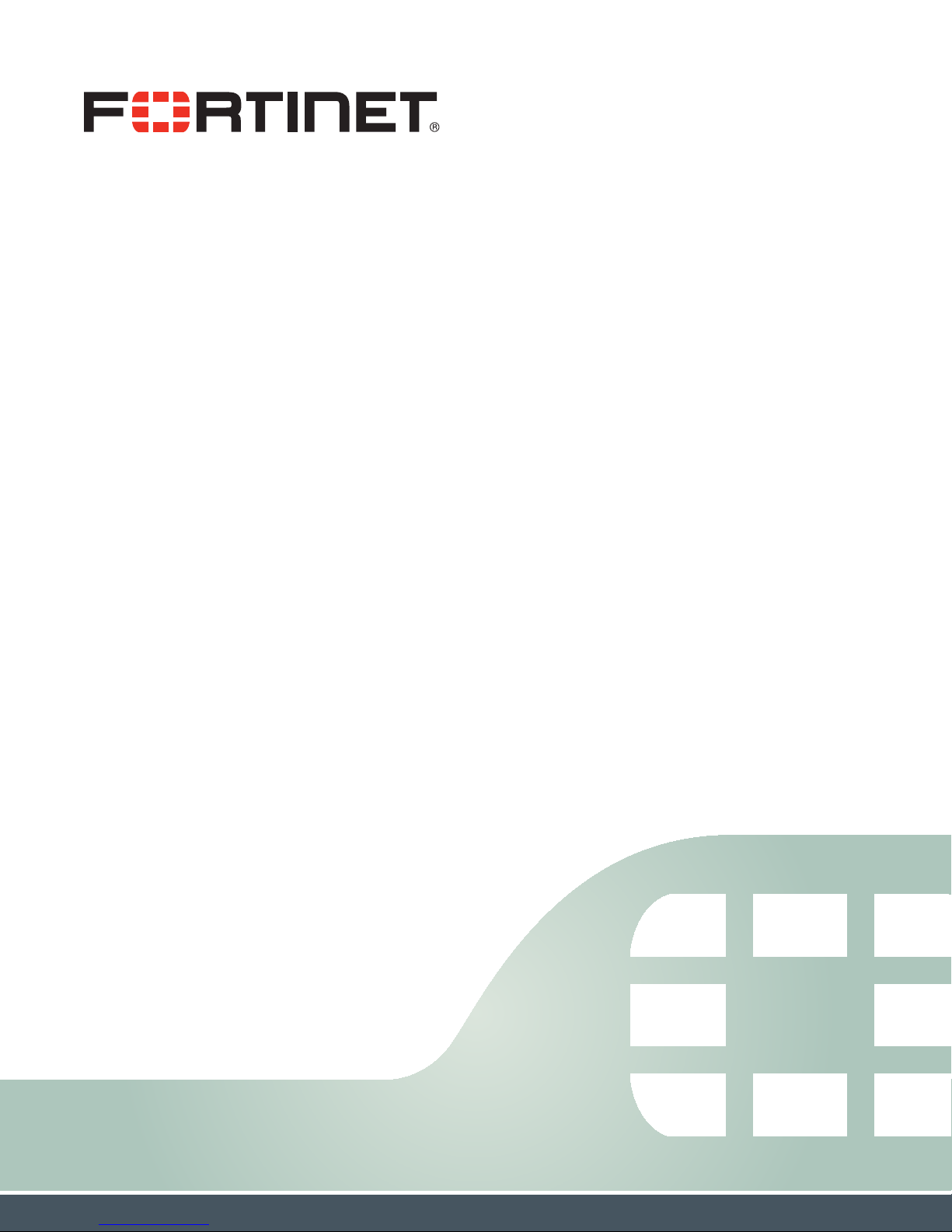
FortiVoice™ 200D/200D-T/2000E-T2
Working with Operator Mode
Technical Note
Page 2

FortiVoice 200D/200D-T/2000E-T2 Working with Operator Mode Technical Note
April 29, 2014
2nd Edition
Copyright© 2014 Fortinet, Inc. All rights reserved. Fortinet®, FortiGate®, and FortiGuard®, are
registered trademarks of Fortinet, Inc., and other Fortinet names herein may also be trademarks
of Fortinet. All other product or company names may be trademarks of their respective owners.
Performance metrics contained herein were attained in internal lab tests under ideal conditions,
and performance may vary. Network variables, different network environments and other
conditions may affect performance results. Nothing herein represents any binding commitment
by Fortinet, and Fortinet disclaims all warranties, whether express or implied, except to the
extent Fortinet enters a binding written contract, signed by Fortinet’s General Counsel, with a
purchaser that expressly warrants that the identified product will perform according to the
performance metrics herein. For absolute clarity, any such warranty will be limited to
performance in the same ideal conditions as in Fortinet’s internal lab tests. Fortinet disclaims in
full any guarantees. Fortinet reserves the right to change, modify, transfer, or otherwise revise
this publication without notice, and the most current version of the publication shall be
applicable.
Technical Documentation docs.fortinet.com
Knowledge Base kb.fortinet.com
Customer Service & Support support.fortinet.com
Training Services training.fortinet.com
FortiGuard fortiguard.com
Document Feedback techdocs@fortinet.com
Page 3

Working with FortiVoice operator mode
If an extension is assigned the operator role by the administrator, the extension user can
process phone calls on the Web as an organization’s phone operator.
This technical note assumes that you use the FortiVoice 200D/200D-T/2000E-T2 3.0.0 software.
Use this note in conjunction with the FortiVoice 200D/200D-T/2000E-T2 Administration Guide.
To use the operator mode
1. Configure a user privilege with operator role enabled to apply to an extension.
a. Go to Call Features > User Privileges > User Privileges and click New.
b. Configure the user privilege and make sure to enable Operator role.
c. Click OK.
Fortinet Technologies Inc. Page 1 FortiVoice 200D/200D-T/2000E-T2 Working with Operator Mode
Page 4

2. Configure an extension and apply the user privilege to it.
a. Go to Extensions > Extensions > IP Extensions and click New.
b. Configure the extension and make sure to select the User privilege you configured.
c. Click Create.
d. Go to Extensions > Extensions > Preferences and double-click the extension you
created.
e. Under Display Preference, select Operator console as the default user web portal
interface.
Fortinet Technologies Inc. Page 2 FortiVoice 200D/200D-T/2000E-T2 Working with Operator Mode
Page 5

3. Log into the extension’s user web portal.
The Directory pane of the console lists the extensions of your organization in various status.
In the Active Calls pane, you can filter the calls by category, direction, and status. The Call
filter has the following options:
• pick up the call
• hang up the call
• transfer the call by dragging and dropping it to an extension in Idle, In Use, Busy,
Ringing, or On Hold status in the Directory pane
• hold the call
• transfer the call by dragging and dropping it to the voicemail of an extension in Idle, In
Use, Busy, Ringing, or On Hold status in the Directory pane
If the operator needs to make a call using the console, do one of the following:
• in the Directory pane, select the extension you want to call and click the Call icon at
the top of the Active Calls pane.
• click the Call icon at the top of the Active Calls pane. Enter the extension to call and
click Call.
The FortiVoice unit will first ring the callee’s extension and, once the call is connected, will
then ring the caller’s extension.
Fortinet Technologies Inc. Page 3 FortiVoice 200D/200D-T/2000E-T2 Working with Operator Mode
Page 6

