Page 1
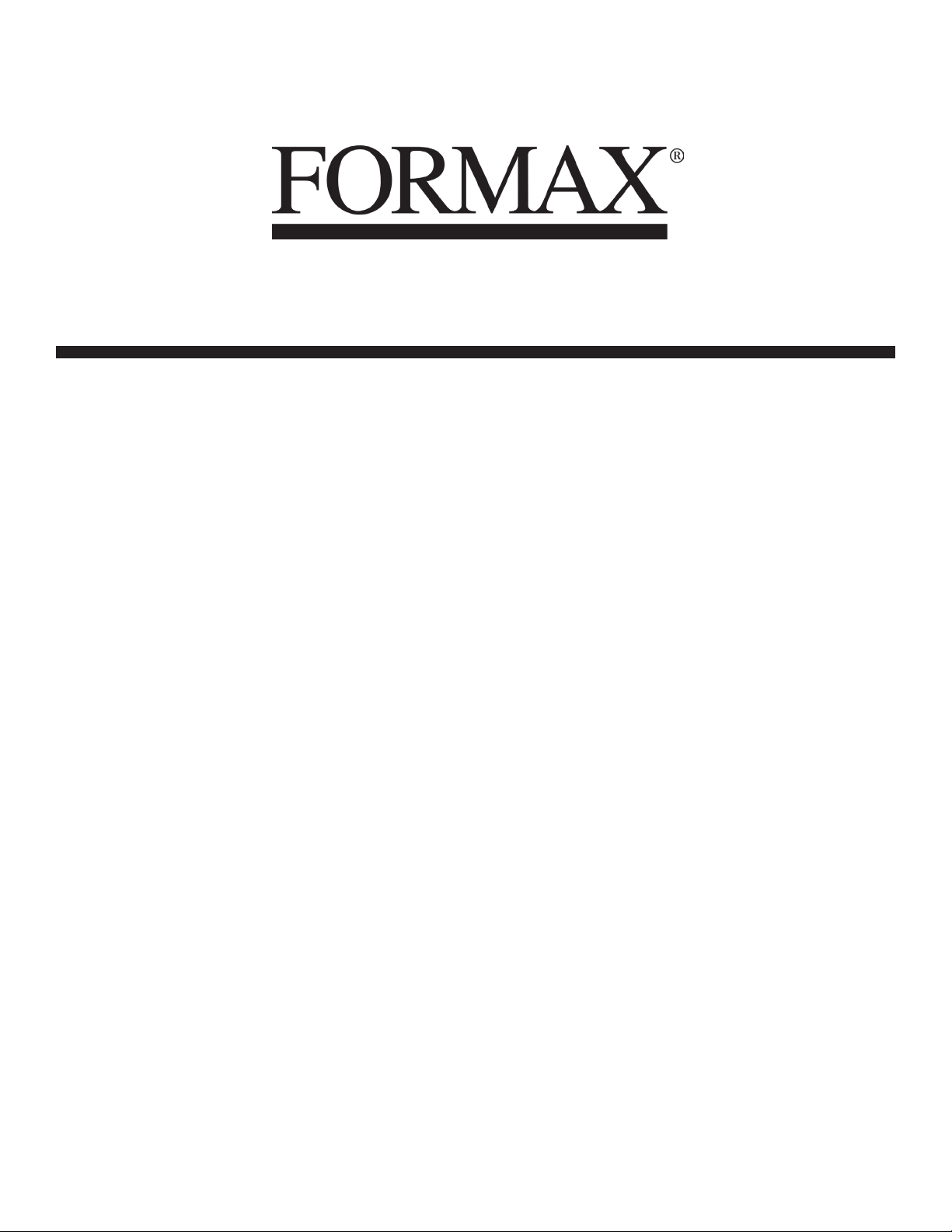
FD 3200
Tabletop Air Feed Folder
8/2013
OPERATOR MANUAL
Page 2
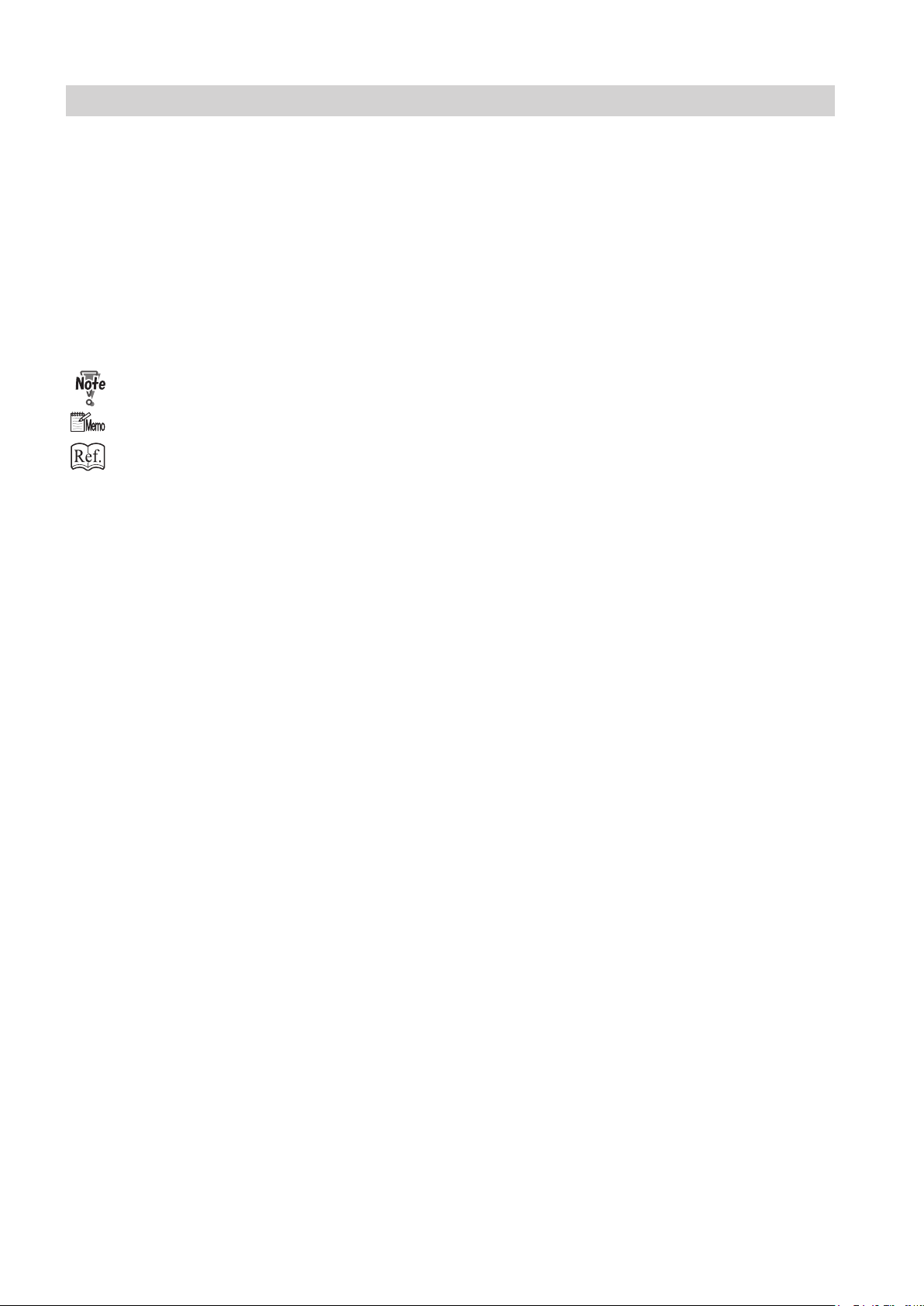
Introduction
Be sure to read this manual prior to using the product.
After reading, leave the manual at the site of use for easy reference whenever questions related to the
product arise in the future.
Symbols
In this manual, several symbols are used to indicate important warnings. Please make sure to read
instructions accompanied by these symbols. These symbols have the following
meanings.
Describes instructions which must be followed in use.
Be sure to read the instructions to avoid problems due to incorrect operations.
Indicates supplementary or useful information.
Describes names of related items and supplementary instructions.
Trademark
The product name and company name used in this manual are trademarks or registered trademarks of the
respective companies.
Page 3
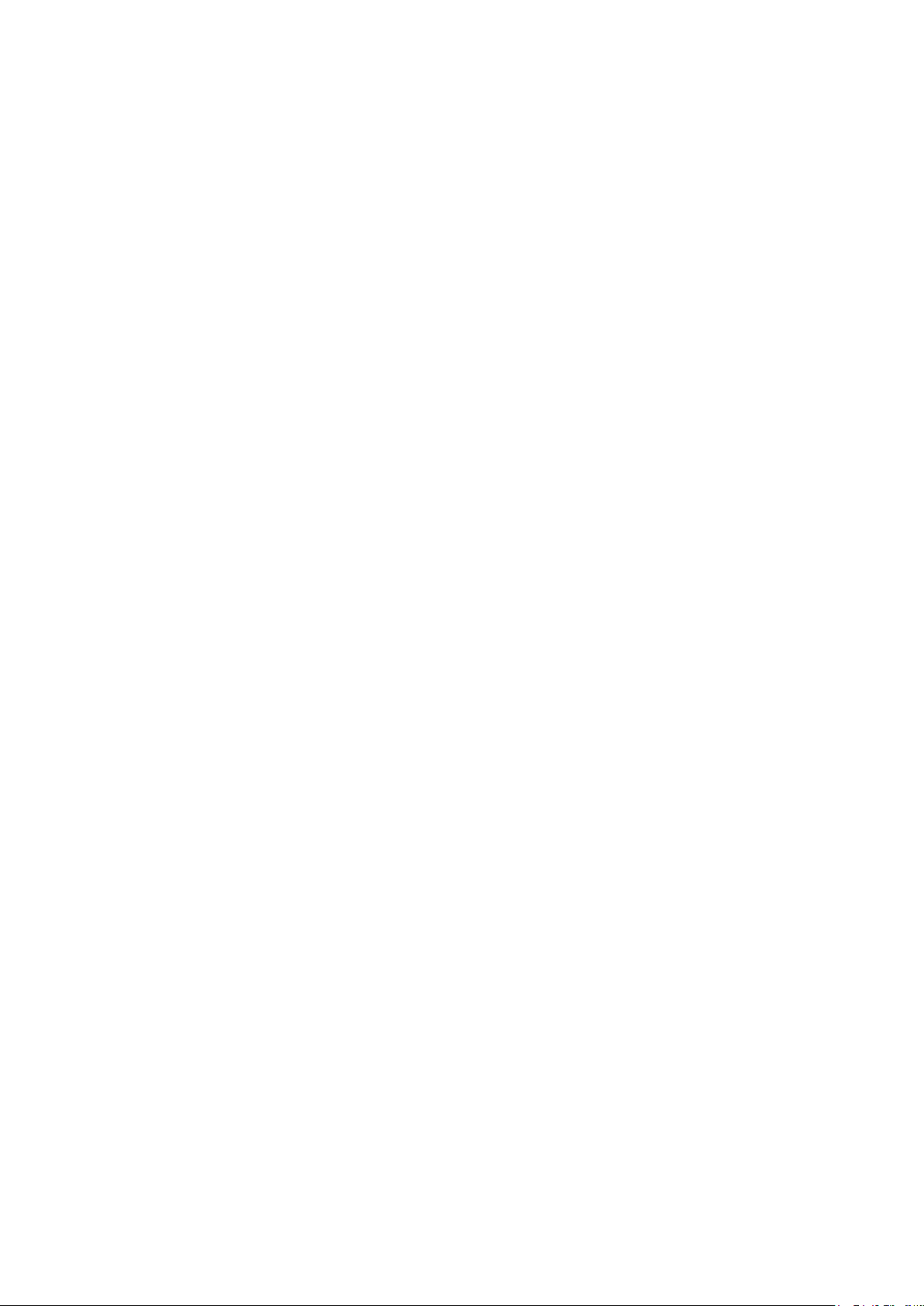
For North America
Note:
This equipment has been tested and found to comply with the limits for a Class B digital device, pursuant
to Part 15 of the FCC Rules. These limits are designed to provide reasonable protection against harmful
interference in a residential installation. This equipment generates, uses and can radiate radio frequency
energy and, if not installed and used in accordance with the instructions, may cause harmful interference
to radio communications. However, there is no guarantee that interference will not occur in a particular
installation. If this equipment does cause harmful interference to radio or television reception, which can be
determined by turning the equipment o and on, the user is encouraged to try to correct the interference by
one or more of the following measures:
- Reorient or relocate the receiving antenna.
- Increase the separation between the equipment and receiver.
- Connect the equipment into an outlet on a circuit dierent from that to which the receiver is connected.
- Consult the dealer or an experienced radio/TV technician for help.
Page 4
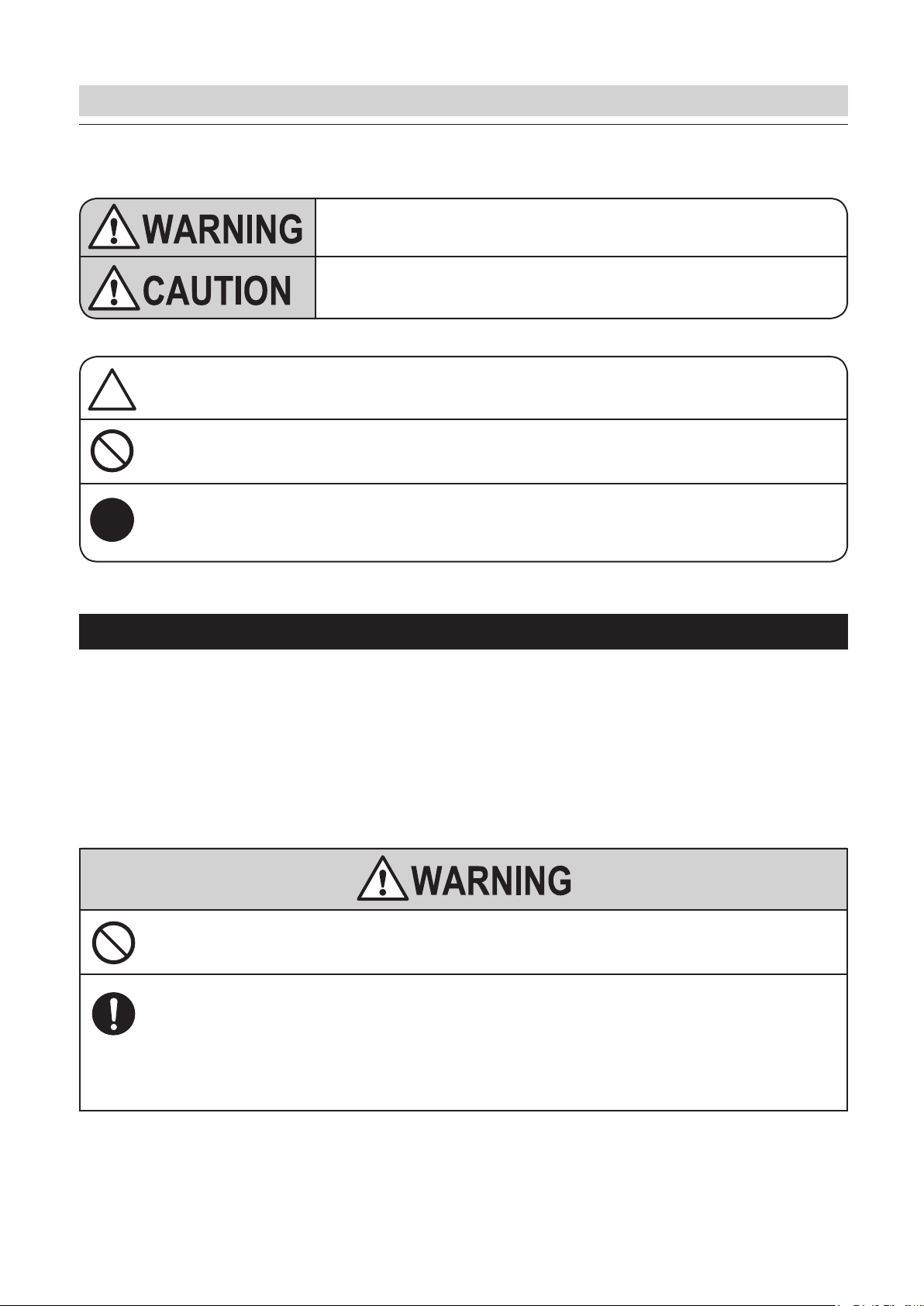
Safety Precautions
Safety Precautions
In this manual, operations and handling of the unit which are hazardous are described using the following
marks to prevent personal injury or property damage to the user and others.
Ignoring this mark could result in the possibility of
serious injury or even death.
Ignoring this mark could result in the possibility of injury
or physical damage.
This mark indicates a “Warning” or “Caution”.
A graphic may be shown inside the mark to describe the warning or caution more specically.
This mark indicates a forbidden action.
A graphic may be shown inside the mark to describe the forbidden action more specically.
This mark indicates actions that must be performed.
A graphic may be shown inside the mark to describe the action to be performed more specically.
Power supply
• Make sure the power supply used is always within the following range.
Power supply : 100 to 240 V AC, 50/60 Hz
• When you power other appliances from the same AC outlet, make sure that the combined power
consumption does not exceed the power supply capacity.
Rated current (Rated power) : 1.8 to 0.7 A (175 W)
SIDE AIR KIT disconnected : 1.3 to 0.6 A (130 W)
Use only the power supply voltage specied on the main nameplate.
Using other voltages could result in a re or an electrical shock.
Make sure that the combined power consumption of the appliances to be
connected does not exceed the capacity rating of the power outlets or plug
receptacles.
Exceeding the capacity rating could cause the power outlets, plug receptacles, or power extension cords to
overheat and catch a re.
i
Page 5
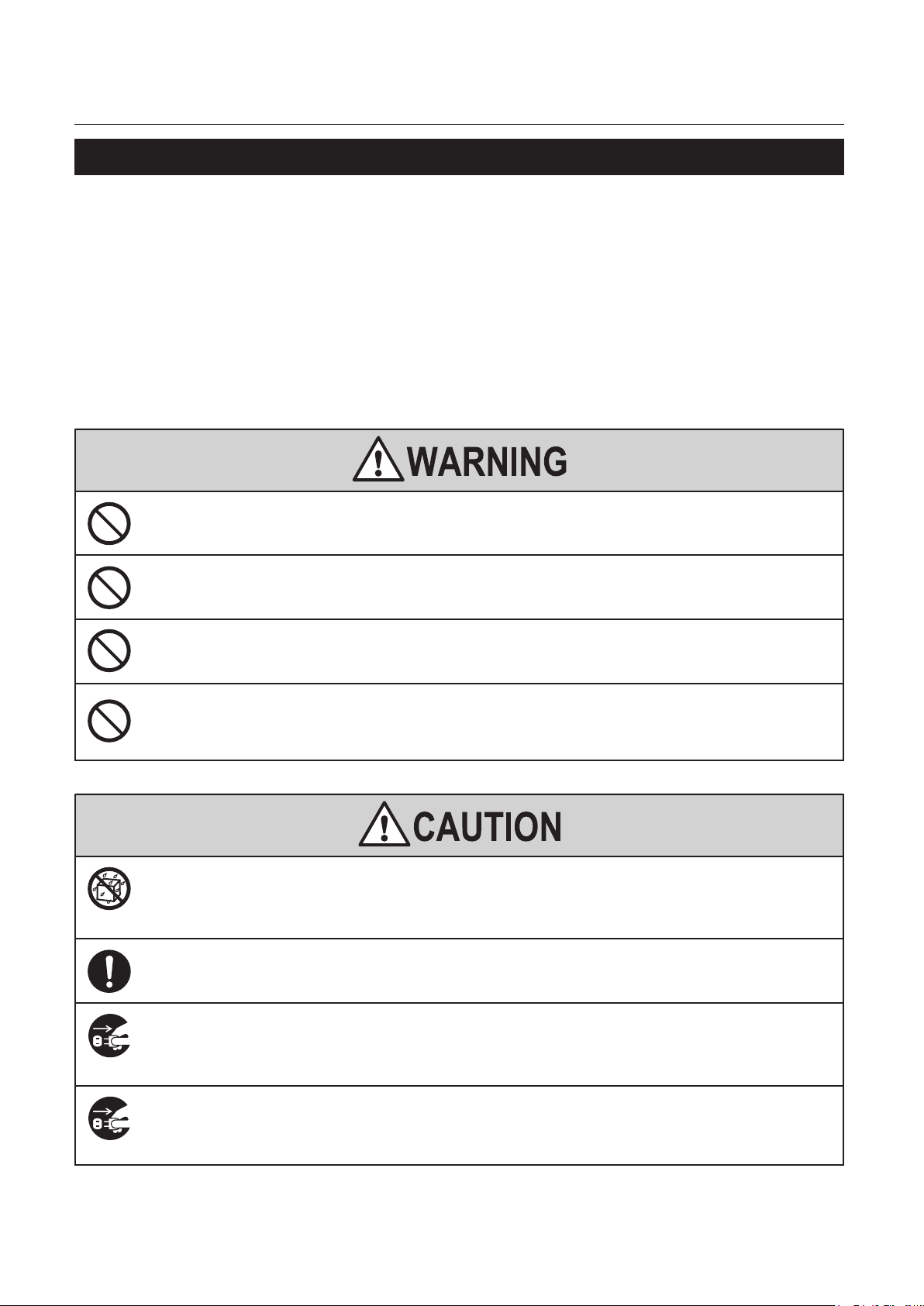
Safety Precautions
Operating environment
Operate this unit in the following environment.
• where the temperature range is between 5 and 35°C/41 and 95°F (-10 to 50°C/14 to 122°F in storage)
• where the humidity range is between 20 and 80% RH (10 to 90% RH in storage, however no condensation)
• which is not subject to direct sunlight
• which is reasonably free from dust
• which is subject to little or no vibration
• which is free from air-borne salt
• where there are no harmful chemicals
• where the unit is not exposed to water
Keep this unit and the power cord away from heaters and heater vents.
Excessive heat could melt the cover or power cord covering, and result in a re or an electrical shock.
Do not place metal objects or vessels containing liquids on top of the unit.
The entry of any metal object or liquid could result in a re or an electrical shock.
Do not insert any metal or easily-combustible object inside this unit.
This could result in a re or an electrical shock.
Do not use ammable sprays inside or near the unit (e.g. when cleaning the
unit).
Such ammable gas may ignite and cause a re or combustion.
Do not install this unit in a location where there is excessive humidity or
where contact with water is possible.
Poor choice of location could result in deterioration of the insulation, a re or an electrical shock.
Install this unit on a level, stable stand or oor, with sucient space around it.
Failure to do so could result in the unit overturning and causing injury.
Disconnect the power plug from the power outlet before attempting to move
this unit.
Failure to do so could result in power cord damage, a re or an electrical shock.
Always disconnect the power plug from the power outlet when the unit is not
to be used for an extended period.
Failure to do so could result in a re due to leakage current if the insulation should deteriorate.
ii
Page 6
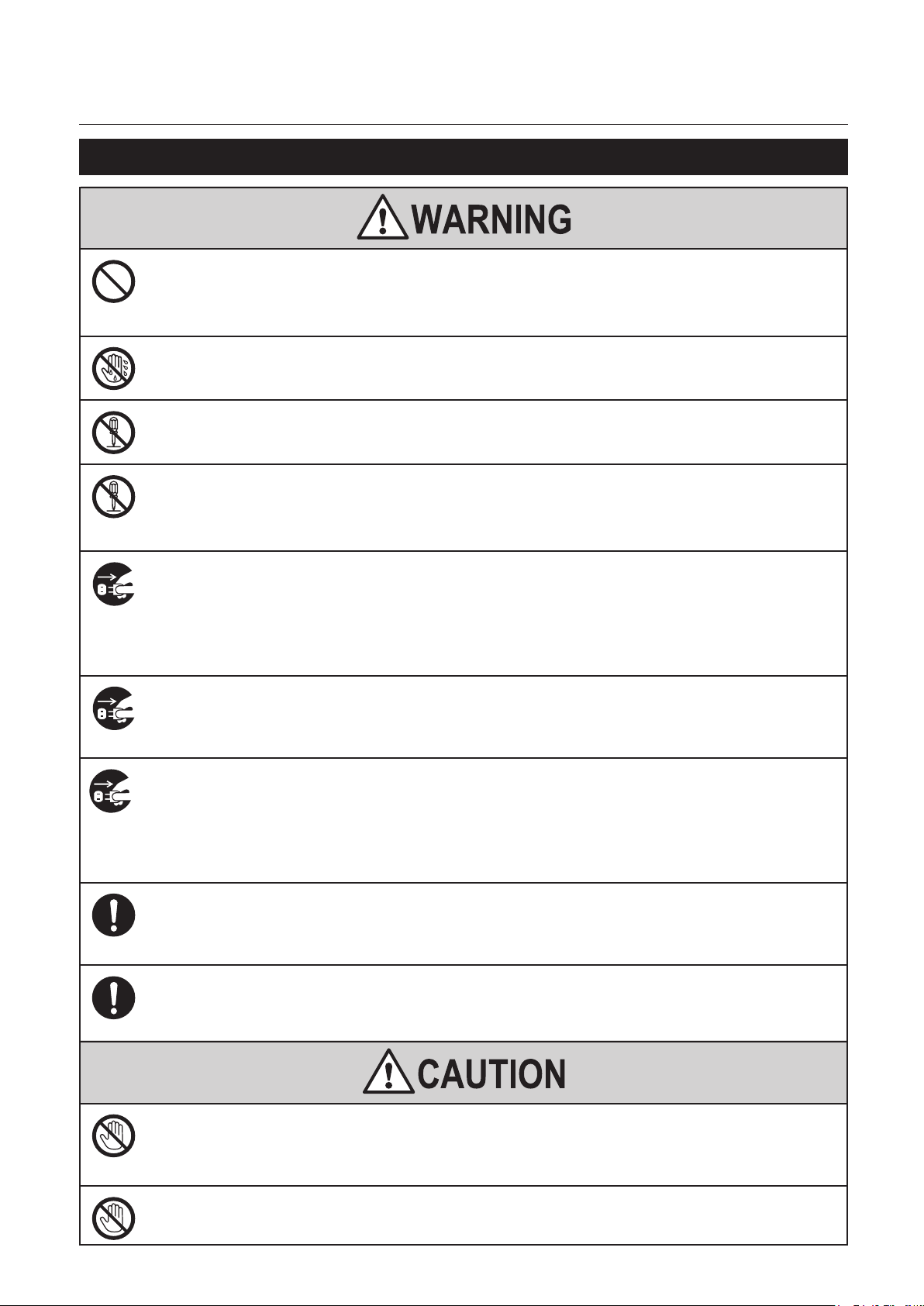
Maintenance / others
Safety Precautions
Do not damage the power cord or power plug.
Do not scratch, alter, bend, twist, pull or place heavy objects on the power cord or power plug.
This could result in damage, a re or an electrical shock.
Do not touch the power switch with wet hands.
Otherwise electric hazards may occur.
Do not remove the cover or back panel.
This unit contains high-voltage components that could cause an electrical shock.
Do not disassemble, modify or repair this unit.
There is a danger of re, electrical shock or injury.
Contact your dealer when repairs are necessary.
If any foreign object such as metal or liquid should enter this unit,
immediately turn the unit o at the power switch and disconnect the power
plug from the power outlet.
Failure to do so could result in a re or an electrical shock.
Contact your dealer immediately.
Before cleaning this unit, turn the unit o at the power switch and disconnect
the power plug from the power outlet.
Accidental operation of the unit during cleaning could result in injury.
If the unit emits smoke, unusual heat or unusual odors, immediately turn the
unit o at the power switch and disconnect the power plug from the power
outlet.
Failure to do so could result in a re or an electrical shock.
Contact your dealer immediately.
Remove any dust that accumulates on the power plug prongs and the surface
of the plug from which the prongs extend.
Accumulated dust could result in a re.
Always grip the plug when disconnecting the power plug from the power
outlet.
Forcibly pulling on the power cord could cause damage, resulting in a re or an electrical shock.
Because of its structure, there are tiny protruding objects inside the unit. Be
careful when putting your hand inside the unit.
This could result in injury.
Do not touch or insert foreign objects into any rotating part during operation.
This could result in injury.
iii
Page 7
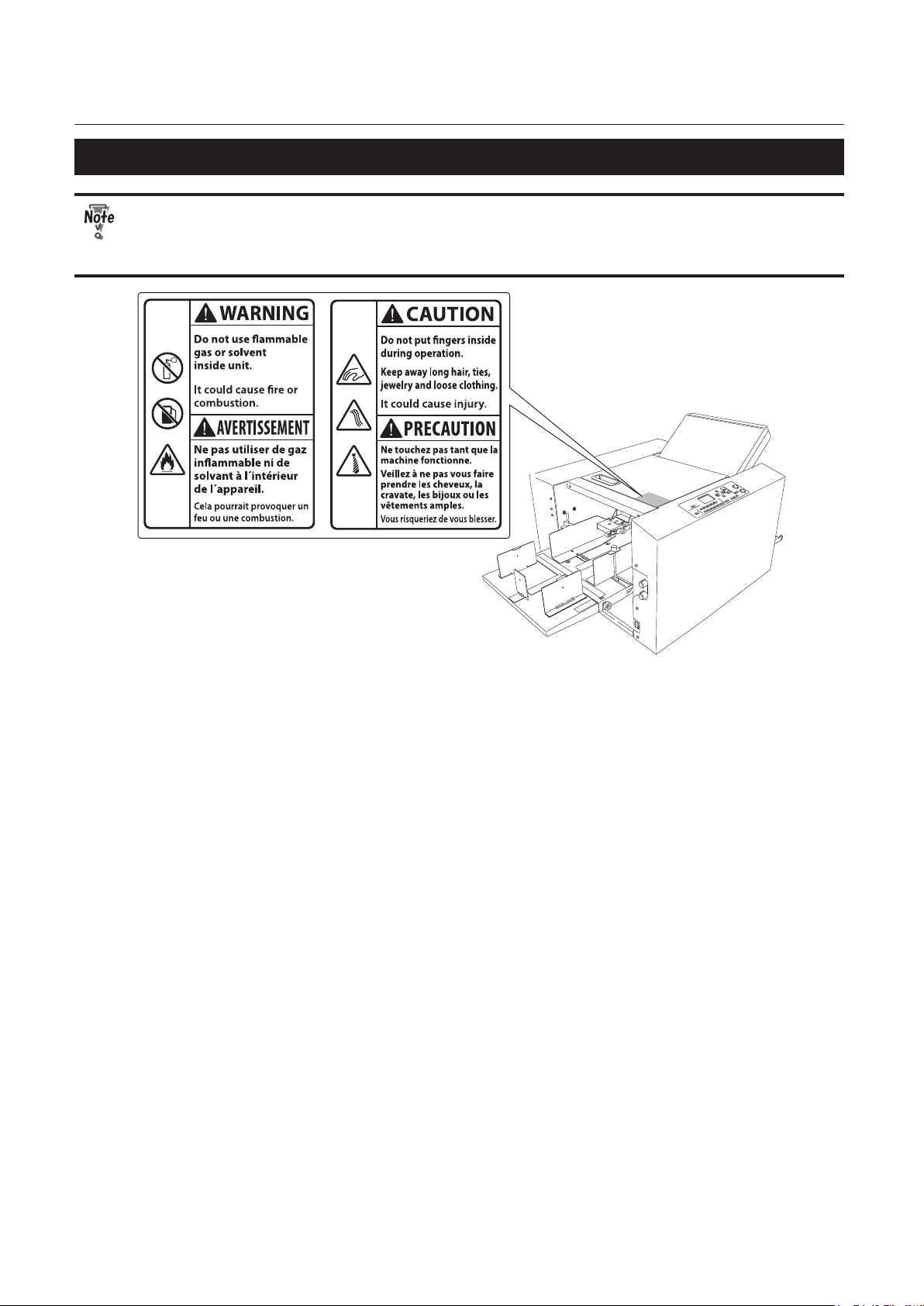
Safety Precautions
WARNING / CAUTION labels
"WARNING" and "CAUTION" labels are pasted on the machine to ensure user safety.
Do not remove or change them.
When the labels become dirty or are lost, be sure to contact your dealer for a new one.
iv
Page 8
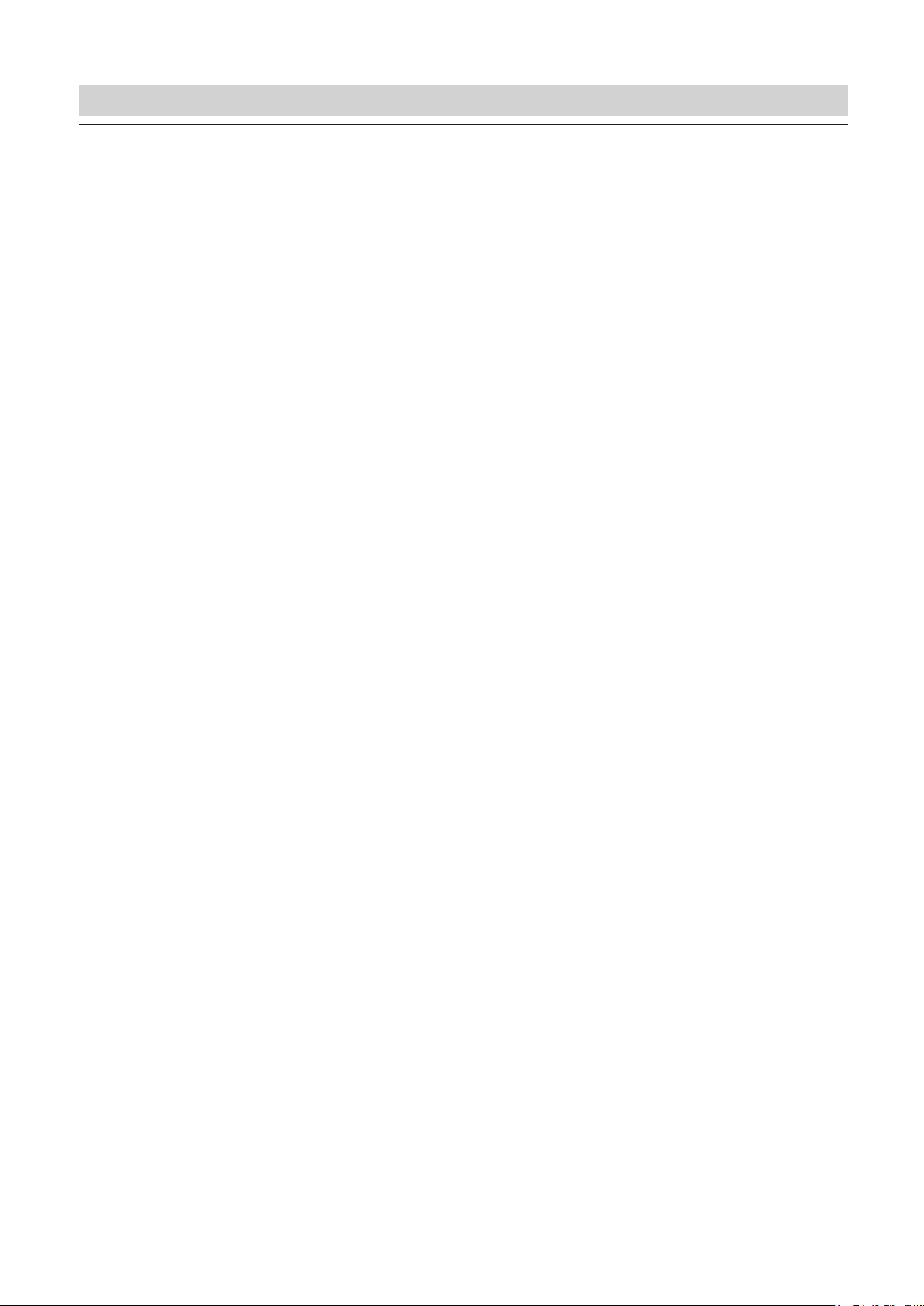
Contents
Contents
Safety Precautions .............................................i
Power supply .................................................................................i
Operating environment
Maintenance / others
WARNING / CAUTION labels
...........................................................ii
..............................................................iii
................................................. iv
Chapter 1
Before Operation
1. Features ................................................... 1-1
2. Names and Functions of
Components ............................................1-2
2-1. External parts ............................................................1-2
2-2. Internal parts (paper feed section) ................... 1-3
2-3. Internal parts (top cover section) ......................1-4
2-4. Internal parts (paper ejection section) ...........1-5
2-5. Accessories .................................................................1-6
3. Names of Control Panel .........................1-7
4. Screen Descriptions ............................... 1-8
4-1. Top screen .................................................................. 1-8
4-2. Menu list ...................................................................... 1-9
4-3. Stopper adjust screen ..........................................1-11
4-4. Operation on the menu screen .......................1-11
4-5. Classication of buzzer sounds ........................1-12
5. Paper Types and Sizes ..........................1-12
Paper that cannot be used with this machine .........1-12
6. Handling Paper .....................................1-13
6-1. Paper used ................................................................1-13
6-2. Precautions on stacking paper ........................1-14
7. Workow ............................................... 1-15
Chapter 2
Basic Operation
1. Turning On/O the Power .....................2-1
1-1. Turning on the power ............................................ 2-1
1-2. Turning o the power ............................................ 2-1
2. Stacking the Paper ................................. 2-2
2-1. Before stacking paper ............................................2-2
2-2. Stacking paper ..........................................................2-2
3. Standard Folding of Standard Paper .... 2-5
4. Storage of Machine .............................2-11
Chapter 3
Advanced Operation
1. Correcting Folding Misalignment ......... 3-1
1-1. Adjustment the folding misalignment in the
right and left direction ..........................................3-1
1-2. Adjustment the folding misalignment in the
up and down direction ......................................... 3-3
1-3. Deformed folding .................................................... 3-6
2. Standard Folding of Non-Standard
Paper ........................................................3-7
3. Custom Folding ....................................... 3-8
3-1. Operation .................................................................... 3-9
3-2. Using the registered data ...................................3-10
3-3. Locking the registered data ..............................3-11
3-4. Clearing the registered data .............................3-11
3-5. Registering the folding value directly while
processing ................................................................3-12
4. Cross Fold ..............................................3-12
4-1. Cross fold of standard paper .............................3-13
4-2. Cross fold of non-standard paper ...................3-16
4-3. Cross fold paper at the desired folding
position ......................................................................3-17
5. Changing the Stacker Roller Height ...3-17
6. Stacking the Folded Paper ..................3-18
7. Function Setting ...................................3-18
7-1. Thin paper mode ...................................................3-18
7-2. Interval function ....................................................3-19
7-3. Double-feed detection setting ........................3-20
7-4. Paper feed interval time setting ......................3-22
7-5. Stacker roller adjustment ...................................3-23
7-6. Setting ejection conveyance amount ...........3-25
7-7. Operation mode settings ...................................3-26
7-8. Test feed setting .....................................................3-27
7-9. Power saving setting ............................................3-28
7-10. Alarm setting ...........................................................3-29
7-11. Detection OFF setting .........................................3-30
7-12. Default setting ........................................................3-31
7-13. Idling setting ...........................................................3-32
7-14. Tone setting .............................................................3-33
7-15. mm/inch setting ....................................................3-34
7-16. Paper feed tray descent distance setting ....3-35
v
Page 9
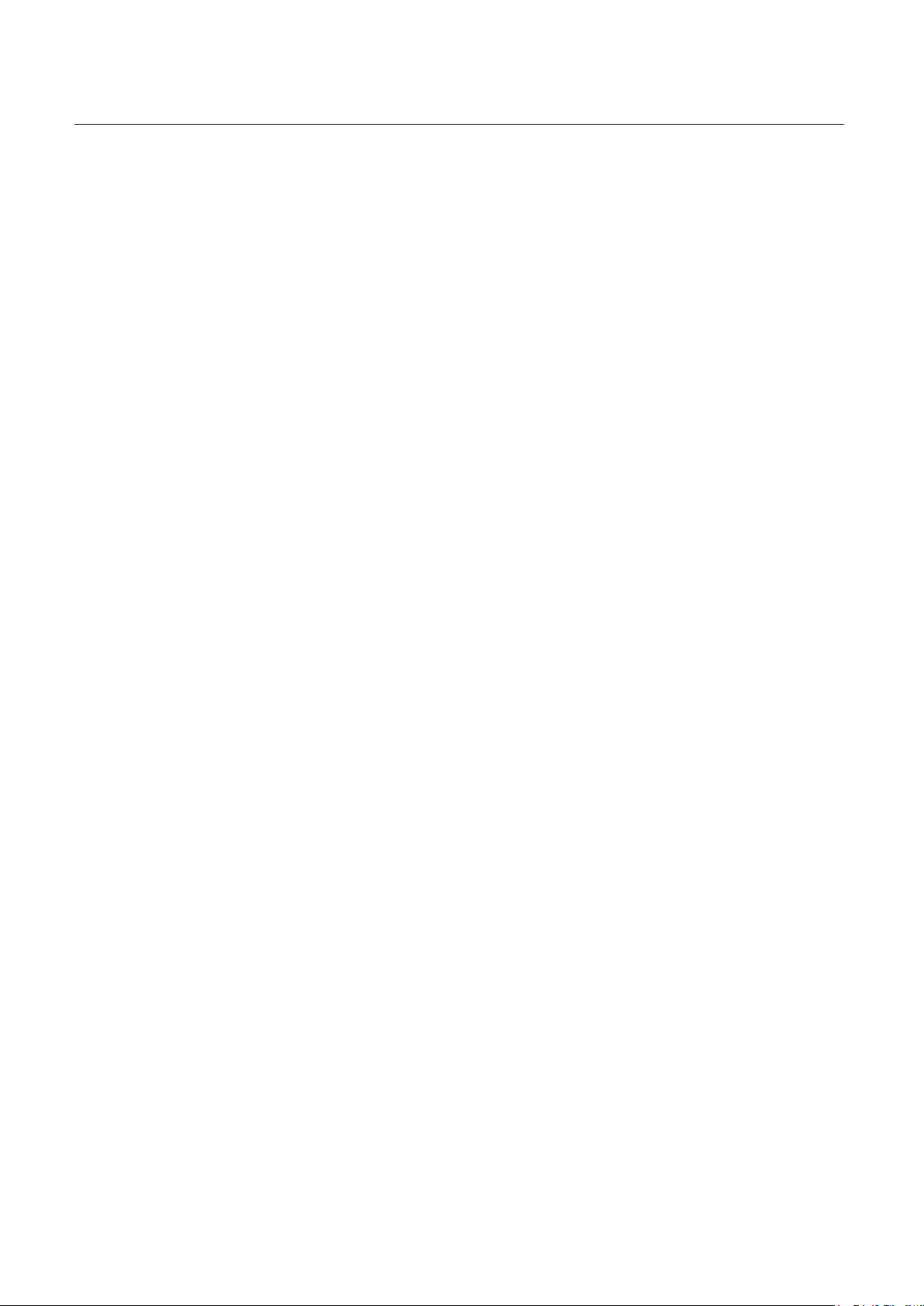
Contents
Chapter 4
Cleaning the Unit
1. Cleaning the folding roller and conveyance
roller .............................................................................. 4-1
2. Cleaning the LCD ..................................................... 4-2
3. Cleaning the belt .....................................................4-3
4. Cleaning the sensor ................................................4-4
Chapter 5
Trouble Guide
1. Error Code ............................................... 5-1
1-1. Warning error ............................................................ 5-1
1-2. Motor error .................................................................5-2
1-3. Paper jam error ......................................................... 5-2
1-4. Errors requiring a service call .............................. 5-3
2. Paper Jam ................................................5-4
2-1. Paper feed section ...................................................5-4
2-2. Folding plate..............................................................5-5
2-3. Folding roller ............................................................. 5-8
2-4. Ejecting section ........................................................5-9
3. Troubleshooting ...................................5-10
Chapter 6
Appendix
Specications ................................................6-1
vi
Page 10
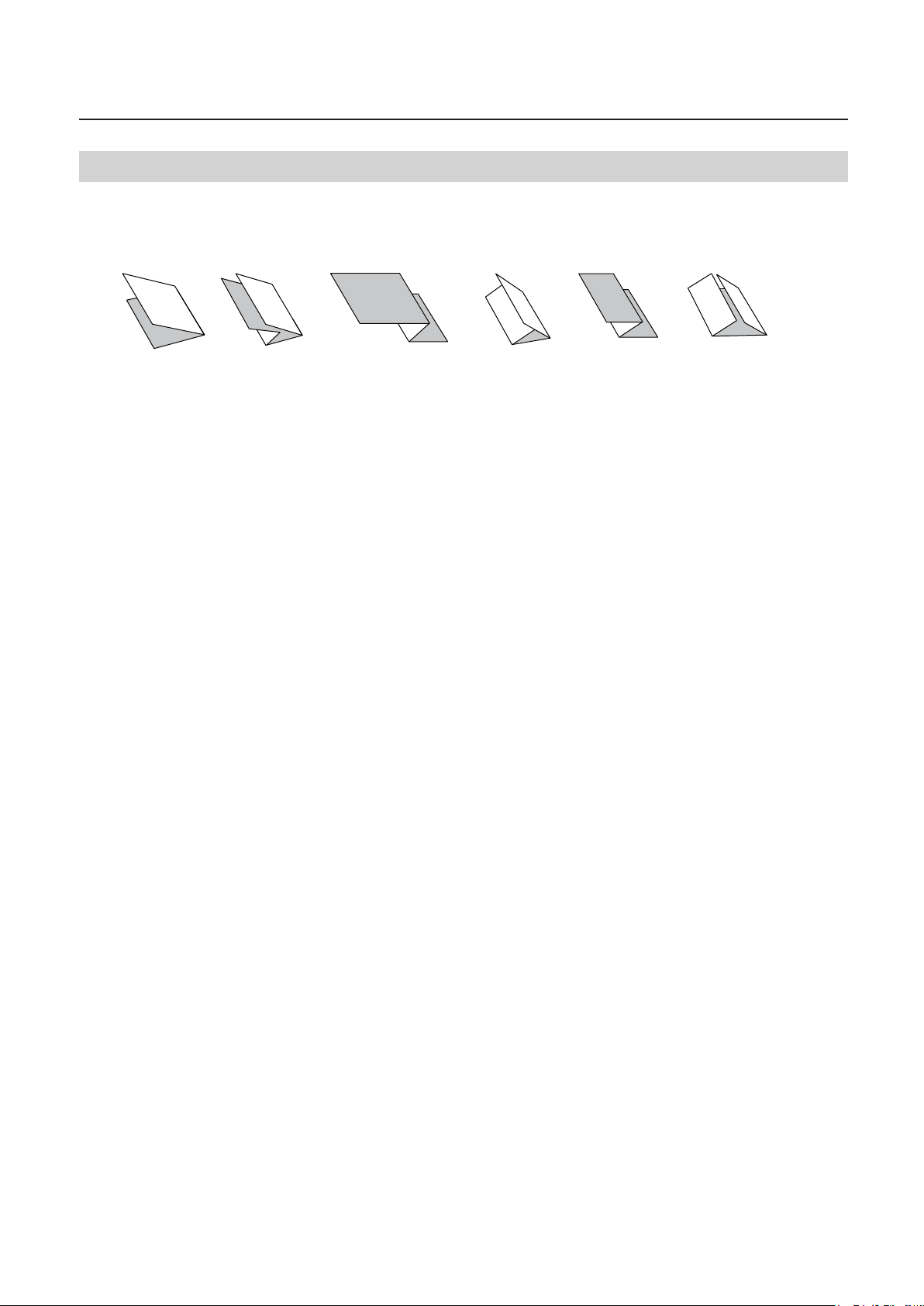
Chapter 1 Before Operation
Chapter1 Before Operation
1. Features
• This machine is a desktop paper folder. Standard folding of standard paper can be easily controlled and
operated from the control panel.
• This machine is designed to fold paper into six popular folds.
Single fold Double fold Irregular
accordion fold-out
• Single folded paper can also be cross folded.
Letter fold
Accordion-fold
Gate fold
1-1
Page 11
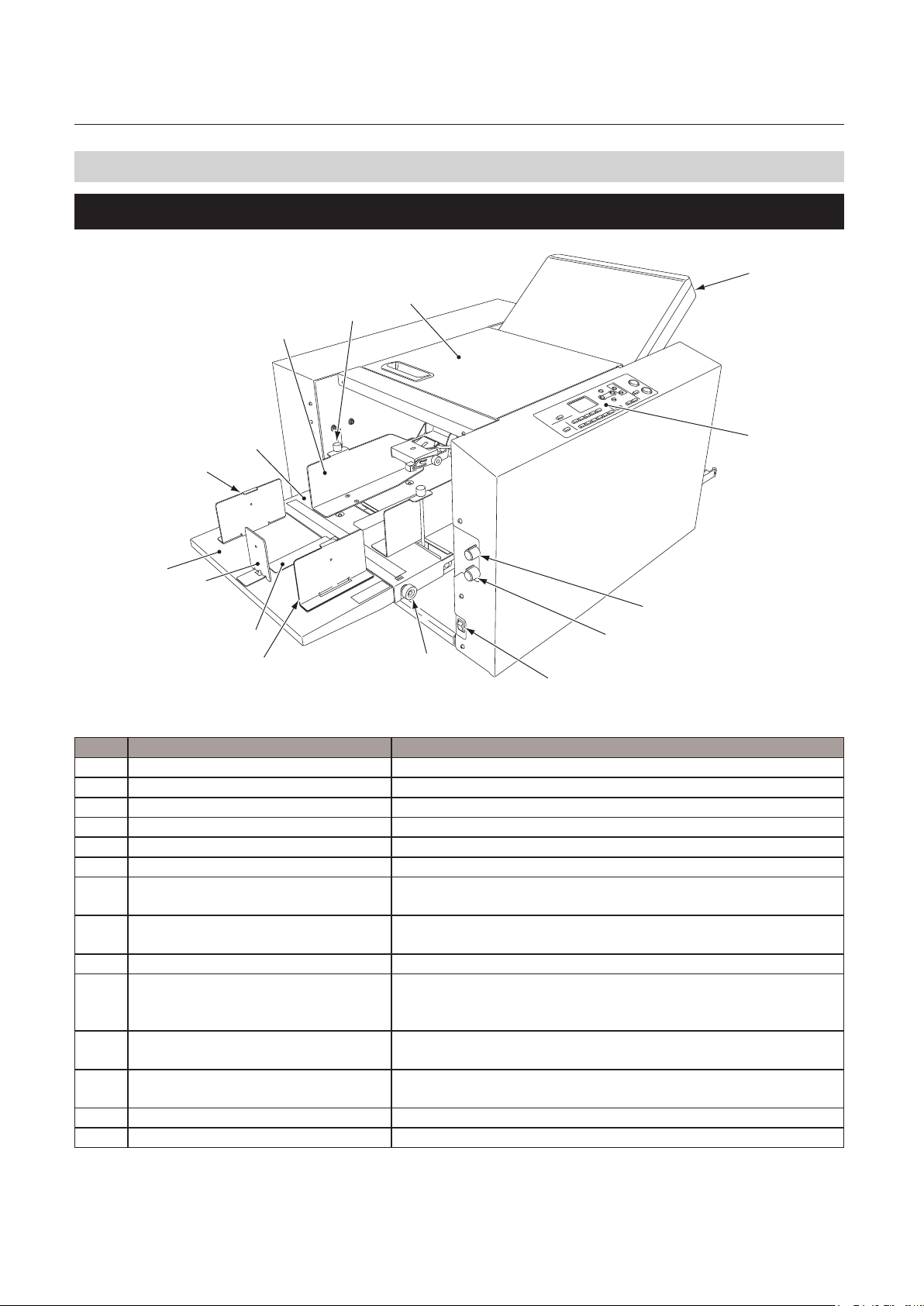
Chapter1 Before Operation
2. Names and Functions of Components
2-1. External parts
[14]
[13]
[12]
[1]
(p.2-1)
[2]
(p.1-7)
.
.
[11]
[7]
[10]
[9]
[3]
[8]
[7]
No. Name Function
[1] Fold plate 1 Guide plate for deciding the paper folding position.
[2] Control panel Use this panel to enter information to operate the machine
[3] Separating air adjustment For adjusting the separating air amount.
[4] Separator adjustment For adjusting the height of the separator.
[5] Power switch Refer to Chapter 2 “1. Turning On/O the Power”
[6] Skew correction knob Use this knob to correct the folding misalignment in both directions.
[7]
Side guide unit
[8]
Plate unit
[9] Trail edge guide unit Holds the back edge of paper stacked on the paper feed tray.
[10] Auxiliary paper feed tray For stacking paper on the paper feed tray in a stable condition. Do
[11] Paper feed tray For stacking the paper to be folded. Do not lean on the paper feed
[12] Paper feed guide Holds both sides of paper when the paper is stacked on the paper
[13] Guide xing screw For securing the paper feed guide.
[14] Top cover Safety cover to prevent the user from touching the moving parts.
[6]
[5]
Use these guides to hold both sides of paper when stacking long size
paper.
Use this unit to send separating air toward the rear end of paper
when stacking long sheets of paper.
not lean on the auxiliary paper feed tray or hold on to it to lift up the
machine.
tray or hold on to it to lift up the machine.
feed tray.
[4]
1-2
Page 12
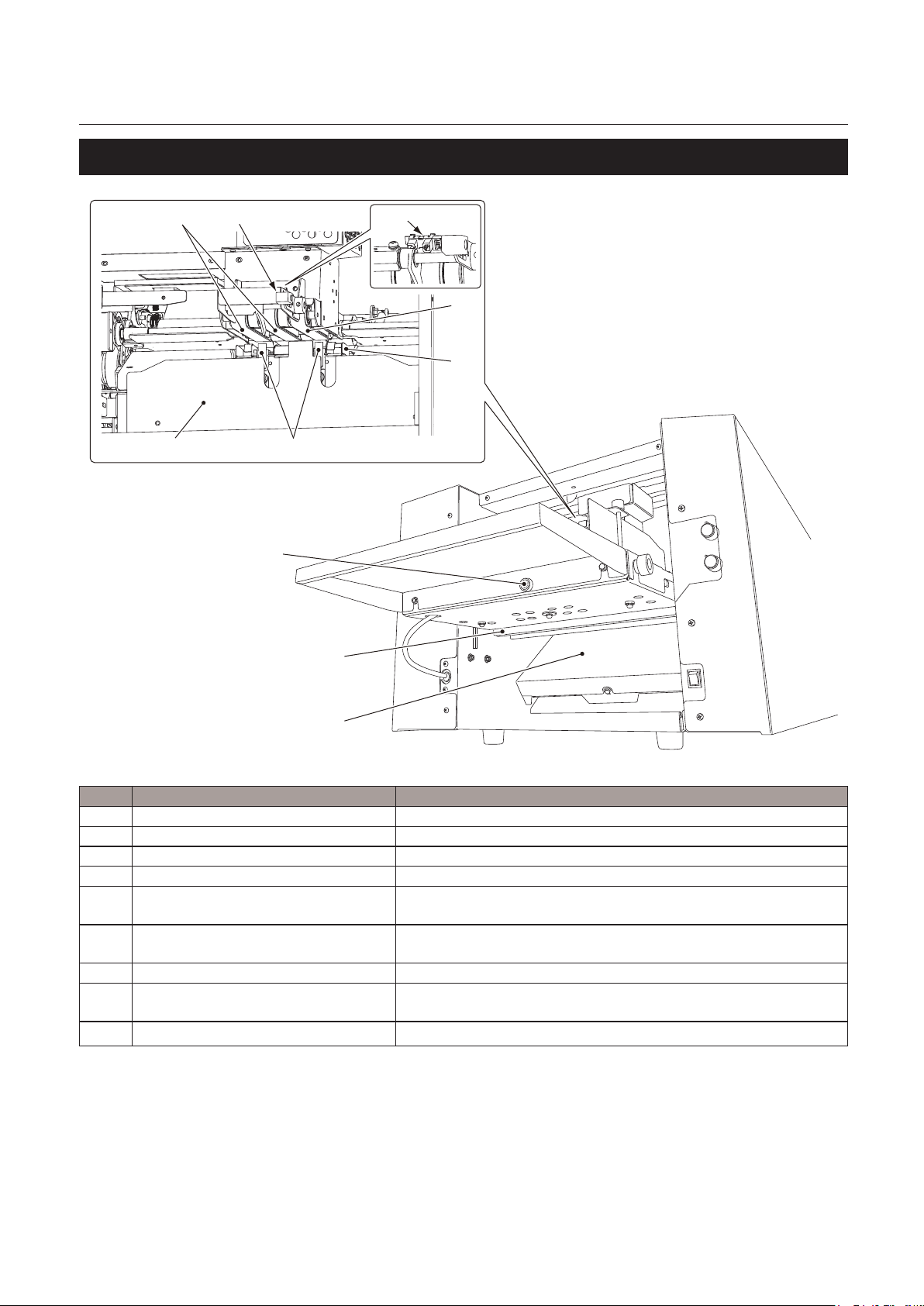
2-2. Internal parts (paper feed section)
Chapter1 Before Operation
[1][2]
[4][6]
[9]
[8]
[5]
[2]
[3]
[7]
No. Name Function
[1] Stack height sensor adjustment For adjusting the distance between the paper and suction belt.
[2] Suction belt Sucks and conveys paper.
[3] Separating-air duct Blows out air for separating paper stacked on the paper feed tray.
[4] Separator Prevents double-feed.
[5] Paper feed tray level sensor This is a sensor to decide the height of paper which is oating by
separating air.
[6] Shutter Adjusts the amount of separating air blown out. Use the separating
air adjusting knob to adjust the amount.
[7] Fold plate 2 Guide plate for deciding the paper folding position.
[8] Safety lever This lever prevents ngers from getting caught when the paper tray
is lowered.
[9]
Knob screw This screw secures the auxiliary paper feed tray in place.
1-3
Page 13
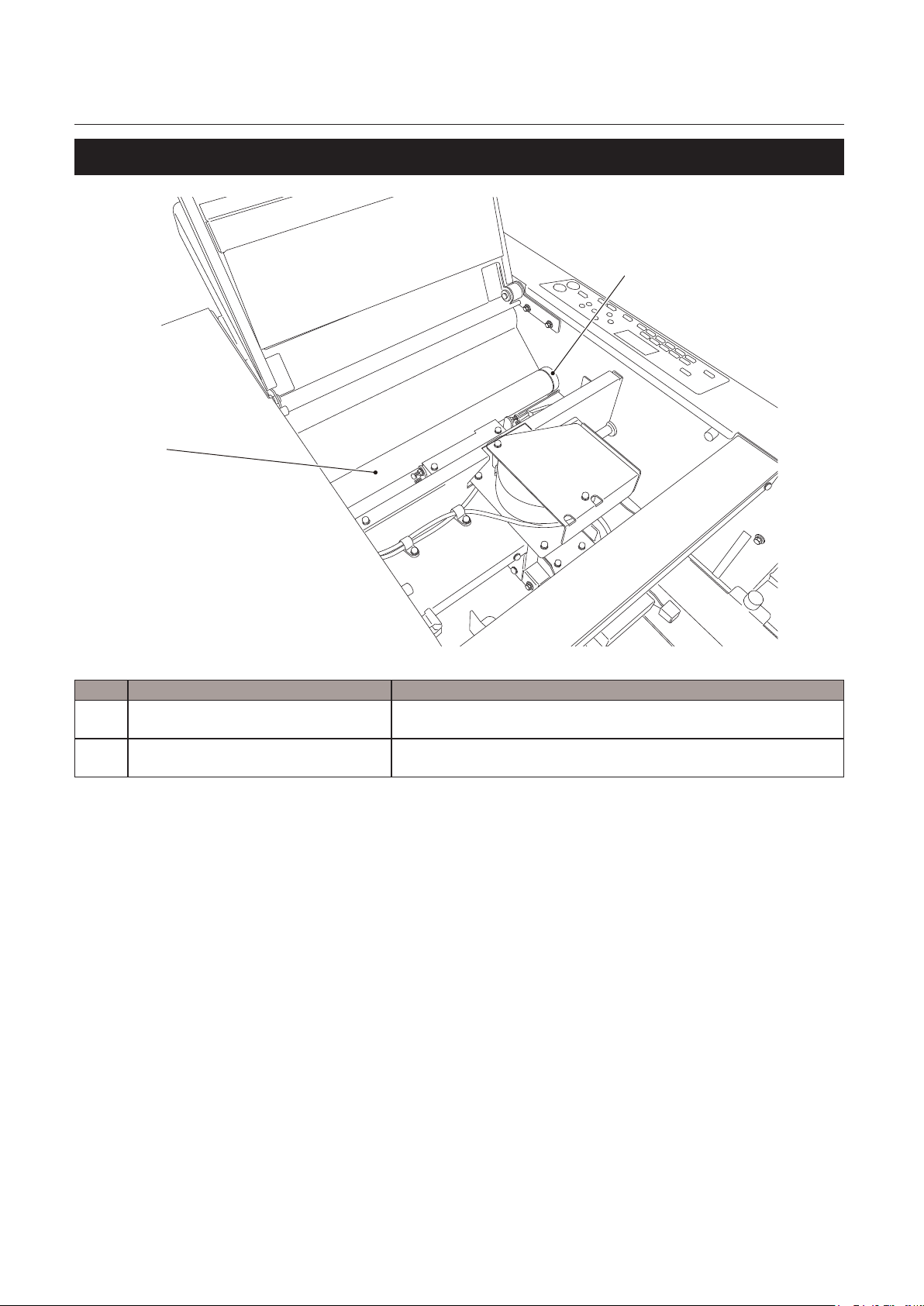
Chapter1 Before Operation
2-3. Internal parts (top cover section)
[2]
[1]
No. Name Function
[1] Jam correction knob For rotating the folding rollers when paper has jammed inside the
unit or when cleaning the unit.
[2] Folding roller These rollers are used to fold paper. This machine is equipped with
four rollers to make six types of folds.
1-4
Page 14
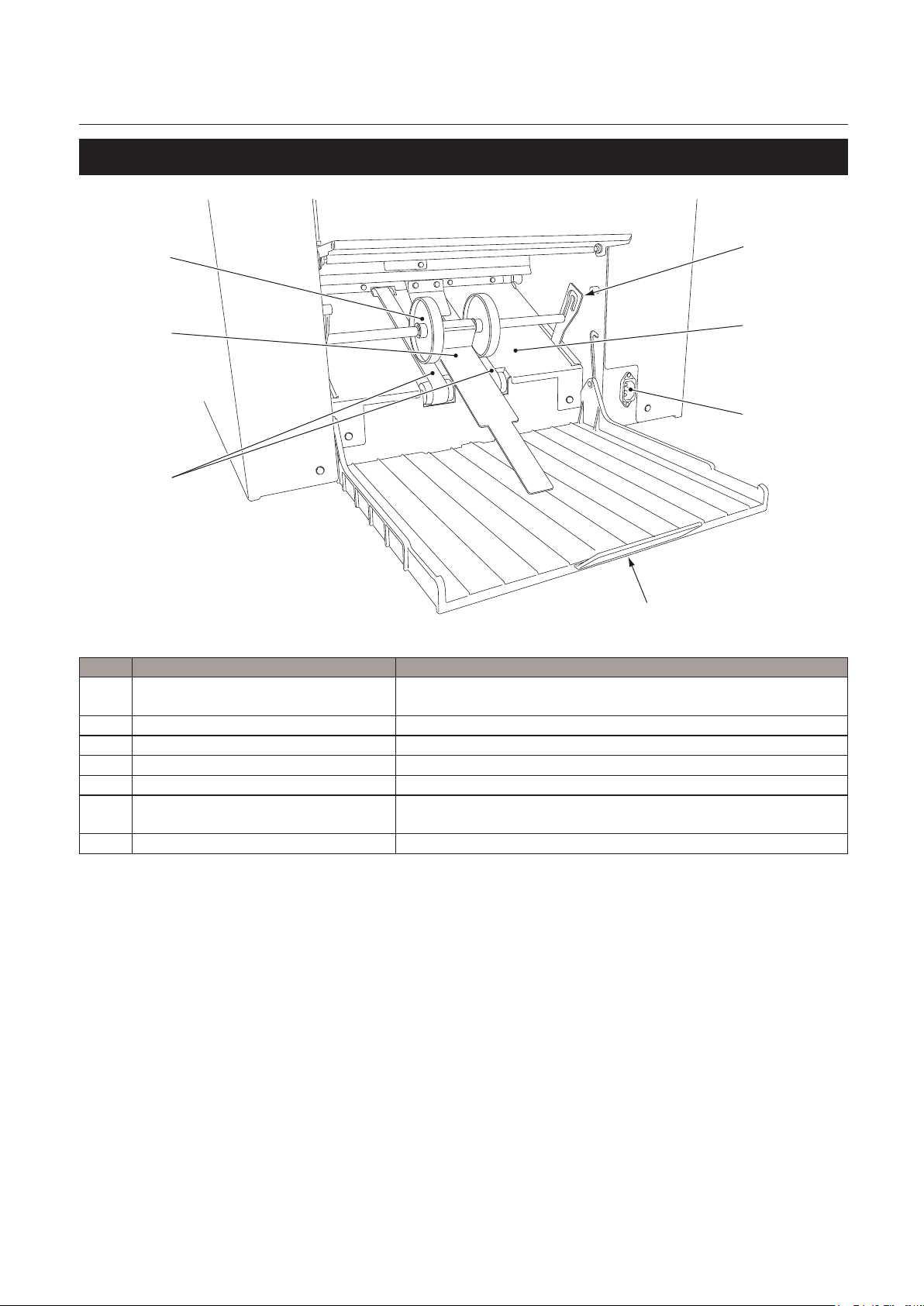
2-4. Internal parts (paper ejection section)
Chapter1 Before Operation
[7]
[6]
[5]
[4]
No. Name Function
[1] Stacker roller lever This lever suppors the stacker roller. The height of the
roller can be adjusted.
[2] Ejecting section For receiving folded paper ejected out.
[3] Power inlet Connector for the power cord.
[4] Paper receiving tray For stacking folded paper.
[5] Stacker belt For ejecting folded paper.
[6] Auxiliary paper ejection guide Holds the ejected paper from the top and prevent the
mis-alignment of paper stacked on the paper feed tray.
[7] Stacker roller It holds down the ejected paper and supports conveyance of paper.
[1]
[2]
[3]
1-5
Page 15
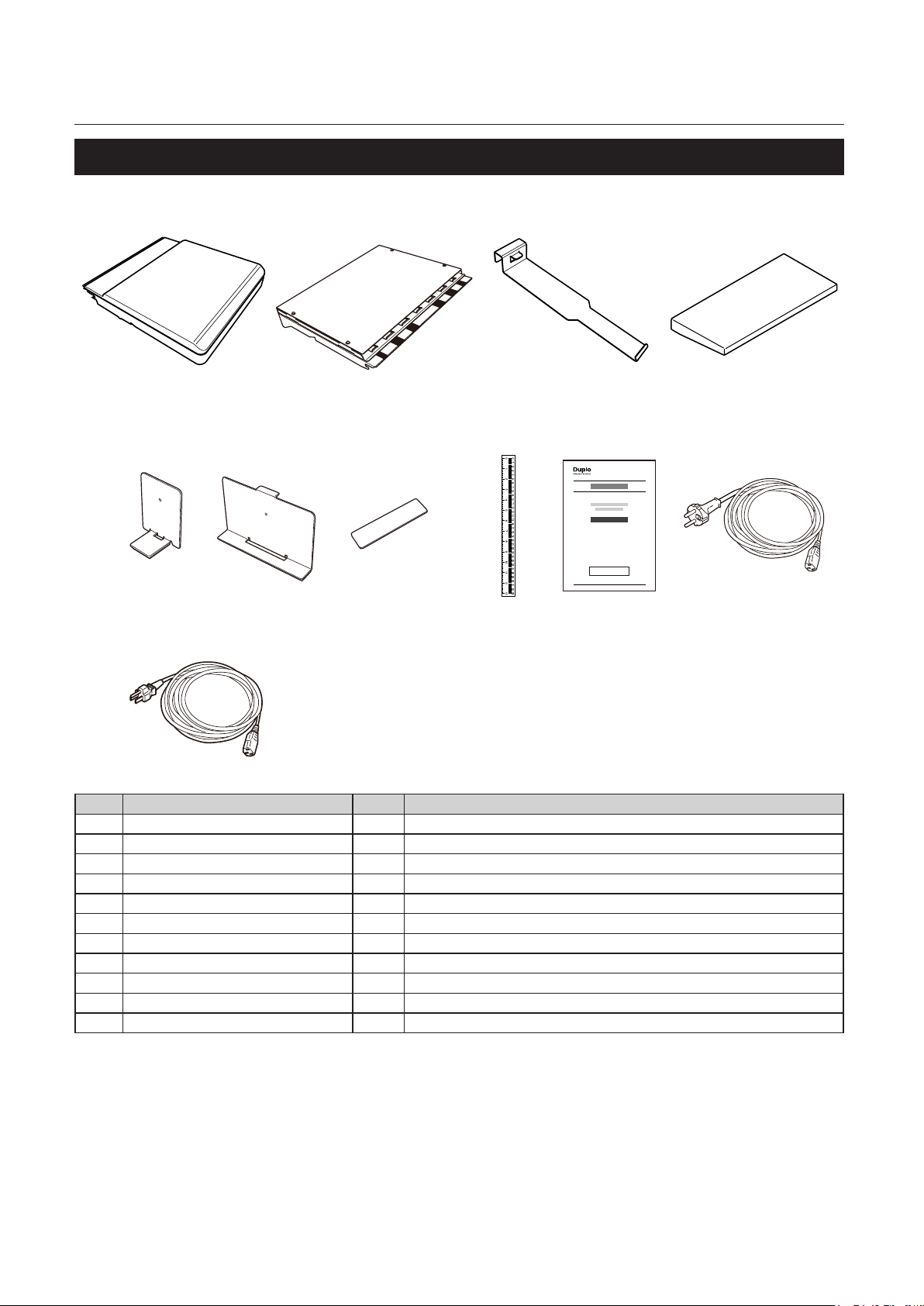
Chapter1 Before Operation
2-5. Accessories
[1] [2] [3] [4]
[5] [6] [7] [8] [9] [10]
[11]
No. Name QTY Function
[1] Fold plate 1 1
[2] Fold plate 2 1
[3] Auxiliary paper output guide 1
[4] Auxiliary paper feed tray 1
[5] Trail edge guide unit 1
[6] Side guide unit 2
[7] Plate unit 1
[8] Scale label 1
[9] Instruction manual 1 This manual
[10] Power cord 1 Applicable for 220 to 240 V
[11] Power cord 1 Applicable for 120 V
1-6
Page 16
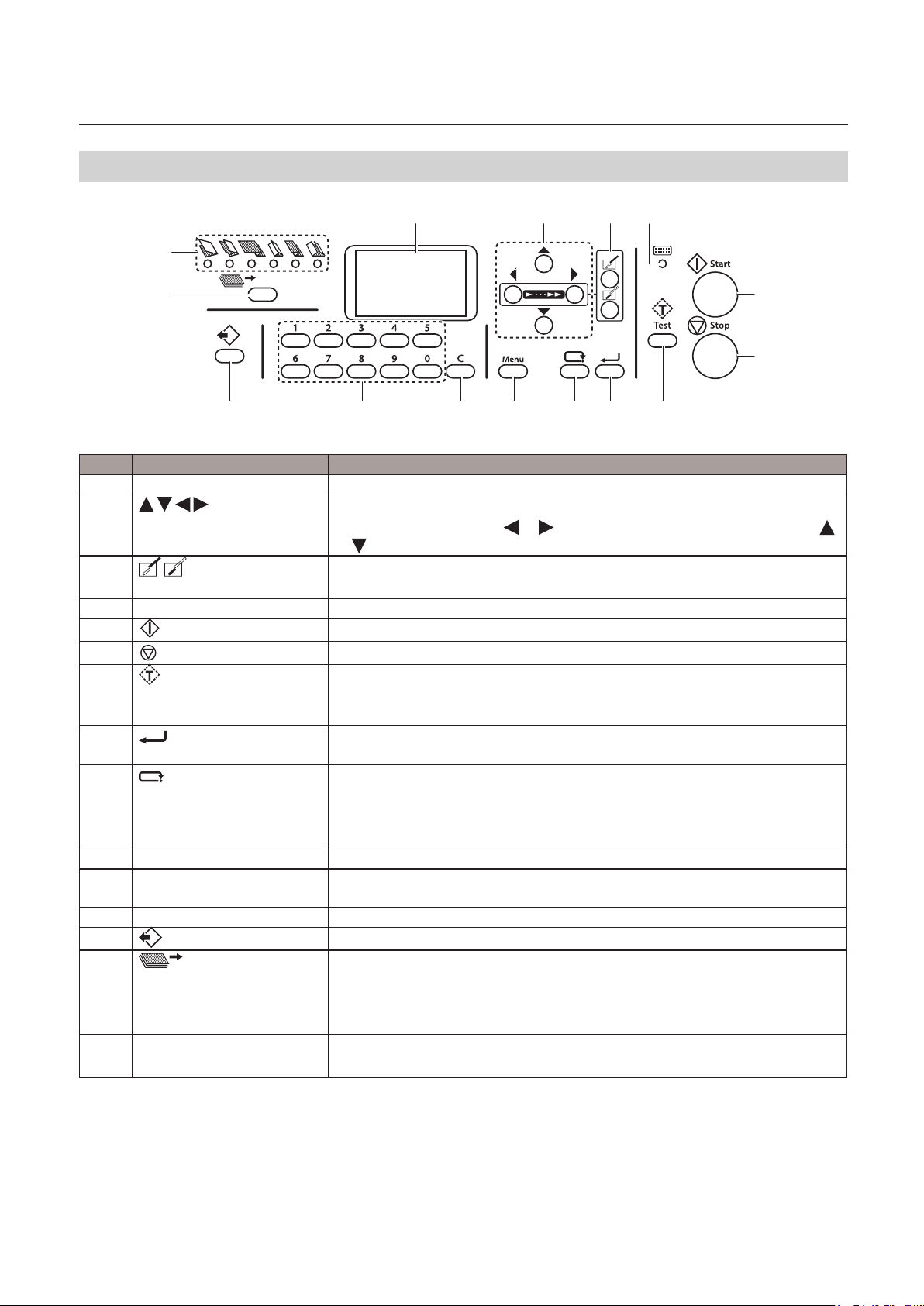
3. Names of Control Panel
Chapter1 Before Operation
[1] [2]
[15]
[14]
[13]
No. Name Function
[1] LCD display Displays the menus or error messages.
[2]
[3]
[4] Lamp When the machine is in the power saving mode, the lamp blinks slowly.
[5]
[6]
[7]
[8]
[9]
[10] Menu key Press to display the setting menu window.
[11] C (Clear) key Press to cancel the number of sheets to be processed, selected items or
[12] Keypad Use to input numeral value.
[13]
[14]
[15] Standard folding lamp Of the six standard folding modes, the lamp of the one selected will light up.
key Used to change a value.
(Stopper adjustment) key
Start key
Stop key
Test key
(Enter) key Press to enter the settings. Stopper adjustments can be stored by holding
(Cancel) key Use to cancel setting data.
(Custom folding) key
(Folding mode) key Press to select the folding mode from six standard folding modes. When the
[12]
On the top screen use the
or key to raise or lower the paper feed tray.
Press to open Stopper adjustment window of folding plates 1 and 2.
Press to start paper folding.
Press to stop paper folding.
Press to test fold.
Paper thickness can be stored by test folding while double-feed detection is
[ON].
down this key on the top screen.
Forces eject while cancel key and test key are pressed down at the same time.
Forces eject at folding plates while cancel key and clear key are pressed down
at the same time.
settings.
Press to select the registered settings of custom folding.
machine is switched on, the single folding mode lamp will light up.
Lighting up will shift to the right every time the key is pressed.
Single folding mode will be performed when custom folding is selected.
All the lamps will go out when the custom folding mode is selected.
[11]
[10]
or key to change processing speed and the
[9]
[3] [4]
[8]
[5]
[6]
[7]
1-7
Page 17
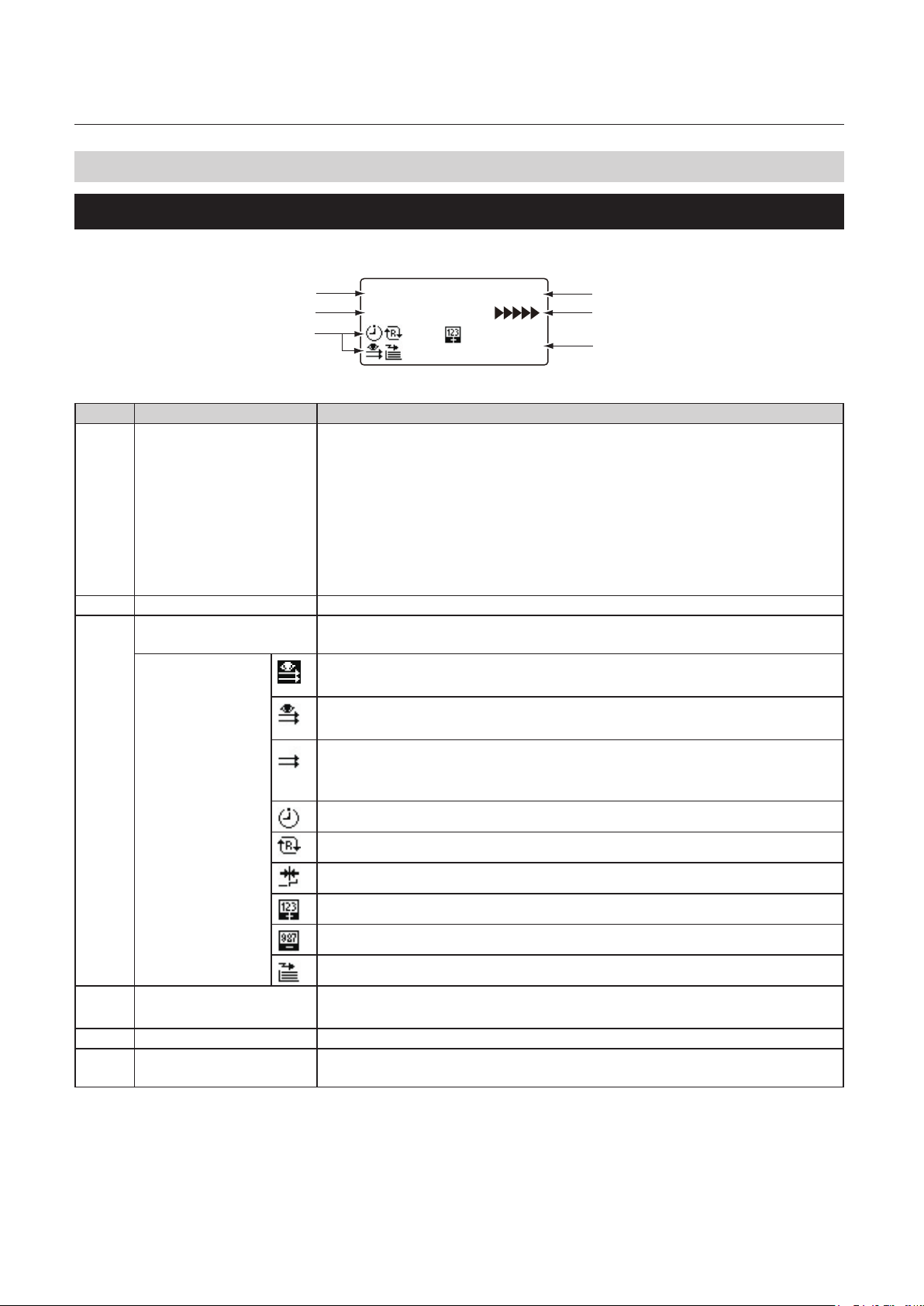
Chapter1 Before Operation
4. Screen Descriptions
4-1. Top screen
The top screen is a screen displayed rst when you turn on the power.
[1]
[2]
[3]
LTR +0.0/+0.0
Ready
0
No. Information displayed Details
[1] Paper size Displays the detected paper size.
[A3][A4][A5][B4][B5][B6]/
[LGR][LGL][LTR][INV][STMT]
The following will be displayed when custom folding is set.(*: Memory number)
[IR *]
Set values are displayed when paper size is manually set.
If paper size is not displayed, the paper size is not detected and folding cannot
be started.
[2] Machine status Displays the current status of the machine.
[3] Special function setting
display
Displays the settings of each special function.
Double-feed detection is set.
(State where the test folding is not performed)
Double-feed detection is set.
(State where the test folding is performed)
Double-feed detection is set.
(Double-feed detection is not performed because the paper length is 250
mm/9.84 inches or less.)
Interval function is set.
[4]
[5]
[6]
The refold mode is set.
The stopper xation mode is set.
Counting up.
Counting down.
Paper ejection amount: [Large] is selected.
[4] Stopper correction Displays the adjustments of the fold plates 1 and 2.
The stopper position will be displayed when custom fold is set.
[5] Process Speed The processing speed which is set is displayed with an icon.
[6] Number of processed
sheets
Displays the number of processed sheets.
1-8
Page 18
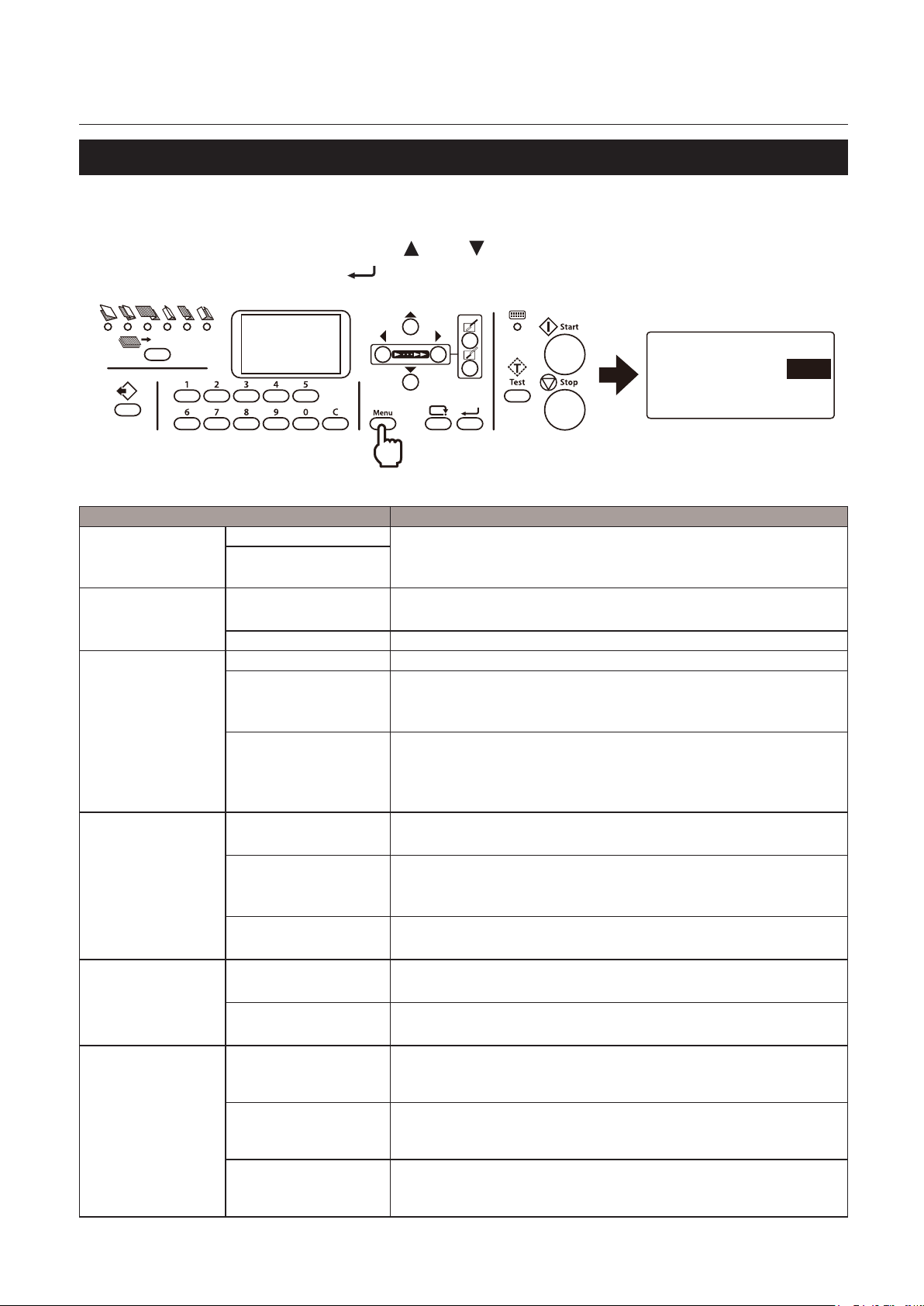
Chapter1 Before Operation
4-2. Menu list
The function menu is displayed if you press the menu key with the top screen displayed.
Press the menu key to change setting windows.
The function screen can be switched with the
Determine the selected item with the
The following menu items are provided with this machine.
Item Details
Air Adjust Sep. Air (Separating Air)
Pickup Air
Paper Size Set Set [Auto][Man] Default: [Auto]
P Length (Paper Length)
Irreg Set
(Registration for
irregular folding)
Interval Setting Set [ON][OFF] Default: [OFF]
D-Feed Detect
(Double Feed
Detection Setting)
Other Setting Feed Interval
P Length
Fold1 * : Settings (42.0 to 325.0 mm/1.65 to 12.80 inches)
Fold2 * : Settings (0 or 47.0 to 217.0 mm/0 or 1.85 to 8.54 inches)
No of Sec
(The Number of
Seconds)
No of Sht
(The Number of Sheets)
Set [ON][OFF] Default: [OFF]
Thickness [Thin][Thick] Default: [Thin]
(Paper feed interval
setting)
Stack Roll Adj
(Stacker Roller
Adjustment)
Belt Convey Vol
(Ejecting Belt
Conveyance Volume)
key or key.
key.
Paper Size Set
Set
P Length
* : Settings (20 to 99
The side fan air amount is displayed only when attaching the
optional products.
Sets automatic detection of paper size or manual input of paper size.
* : Settings (182 to 457.2 mm/7.17 to 18 inches)
* : S ettings (182 to 457.2 mm/7.17 to 18 inches)
Adjusts the stopper position of the folding plate 1. There is a limit to
the settings according to the length of paper used.
Adjusts the stopper position of the folding plate 2. There is a limit to
the settings according to the length of paper used and the position
of folding plate 1 stopper.
Select ON to use interval function.
[3][5][10] Default: [5]
Sets the number of seconds to be interrupted during folding
operation.
* : Settings (1 to 999) Default: [1]
Sets the number of sheets to be suspended during folding operation.
Select ON to detect double-feed.
Select the thickness of paper for which double-feed is detected.
[Slow][Normal][Fast] Default: [Normal]
Sets the paper feed timing.
* : Settings (1 to 16)
Adjusts the position of the stacker roller.
[Large][Normal] Default: [Normal]
Sets the paper ejection conveyance amount.
)
Auto
457.0
1-9
Page 19
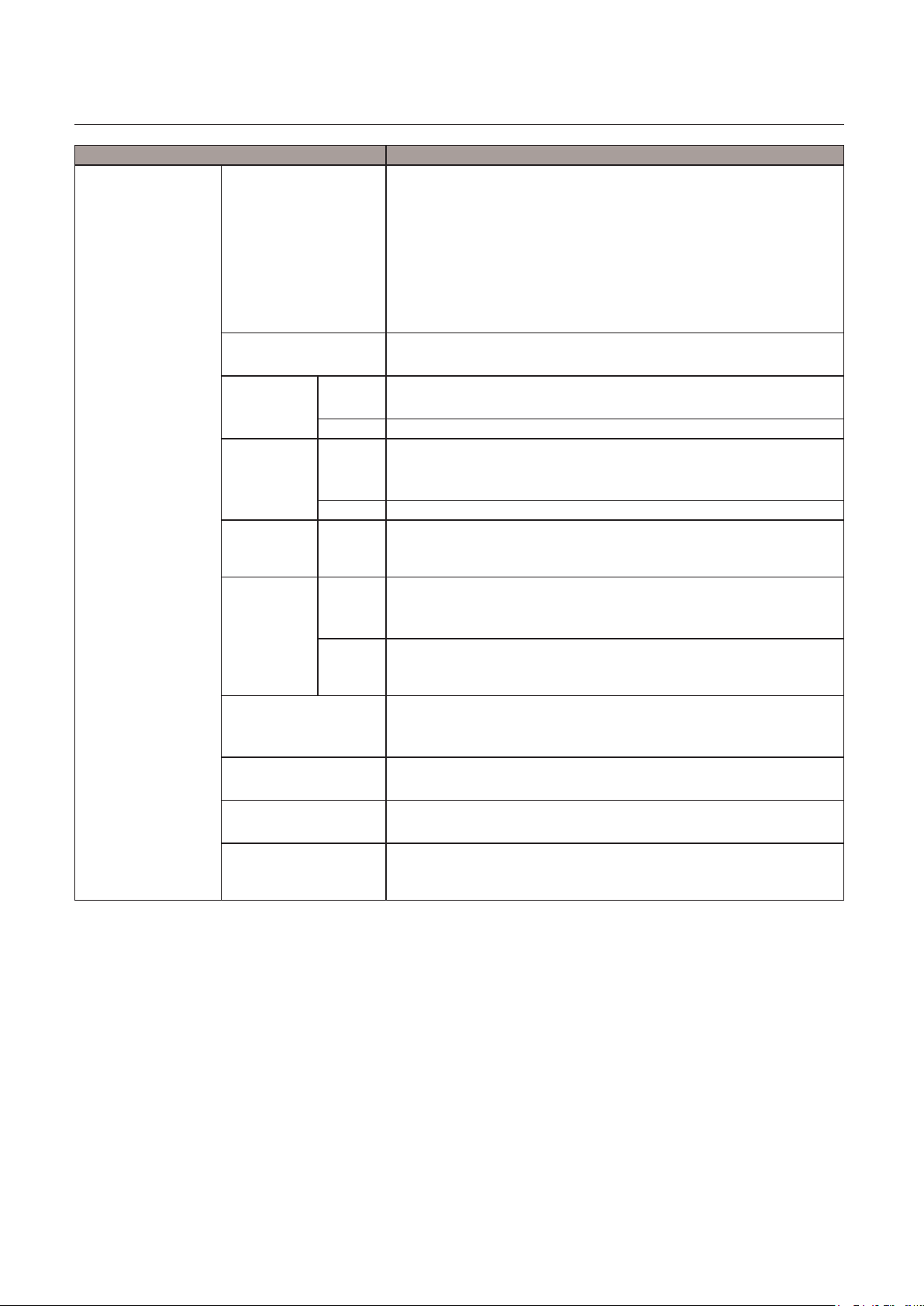
Chapter1 Before Operation
Item Details
Other Setting Oper Mode
(Operation Mode
Settings)
Test Feed Set * : Settings (1 to 3) Default: [2]
Power Save
Set
Alarm
Setting
Detect OFF
(Detection
OFF Setting)
Default
setting
Idling [ON][OFF] Default: [OFF]
Tone [ON][OFF] Default: [ON]
mm/inch Setting [mm][inch] Default: [mm]
Tray Desc Amt
(Paper Feed Tray
Descending Amount)
[Normal] [Last Fold][Stopper Fixed] Default: [Normal]
Sets operations of folding stopper on the folding plates 1 and 2,
when the power is turned on.
[Normal] : Start up the machine in the normal setting state, when the
power is turned on.
[Last Fold] : Start up the machine with the same settings as the last
time it was used.
[Stopper Fixed] : Start up in the same conditions at all times.
Sets the number of sheets to perform test feeding.
Set [ON][OFF] Default: [ON]
Sets the power saving mode to ON or OFF.
Time * : Settings (15 to 60) Sec Default: [30]
Set [ON][OFF] Default: [OFF]
Sets to the alarm (buzzer sound) setting when leaving the machine
unused.
Time * : Settings (5 to 120) Min Default: [60]
Load
(Load
Paper)
Speed * : Settings (0 to 6) Default: [5]
D-Feed
(Doublefeed)
[ON][OFF] Default: [ON]
Sets the detection of paper stacked.
Sets the value to be used when the power is turned on. Set to [0] for
folding thin paper mode.
[ON][OFF] Default: [OFF]
Sets to the idling setting depending on whether to use at the time of
occurrence of mis-feed or double-feed.
Sets the buzzer to ON or OFF.
Sets the unit to be displayed to [mm] or [inch].
[Not Descend][Small][Normal][Large] Default: [Large]
Sets how far the paper feed tray is lowered.
1-10
Page 20
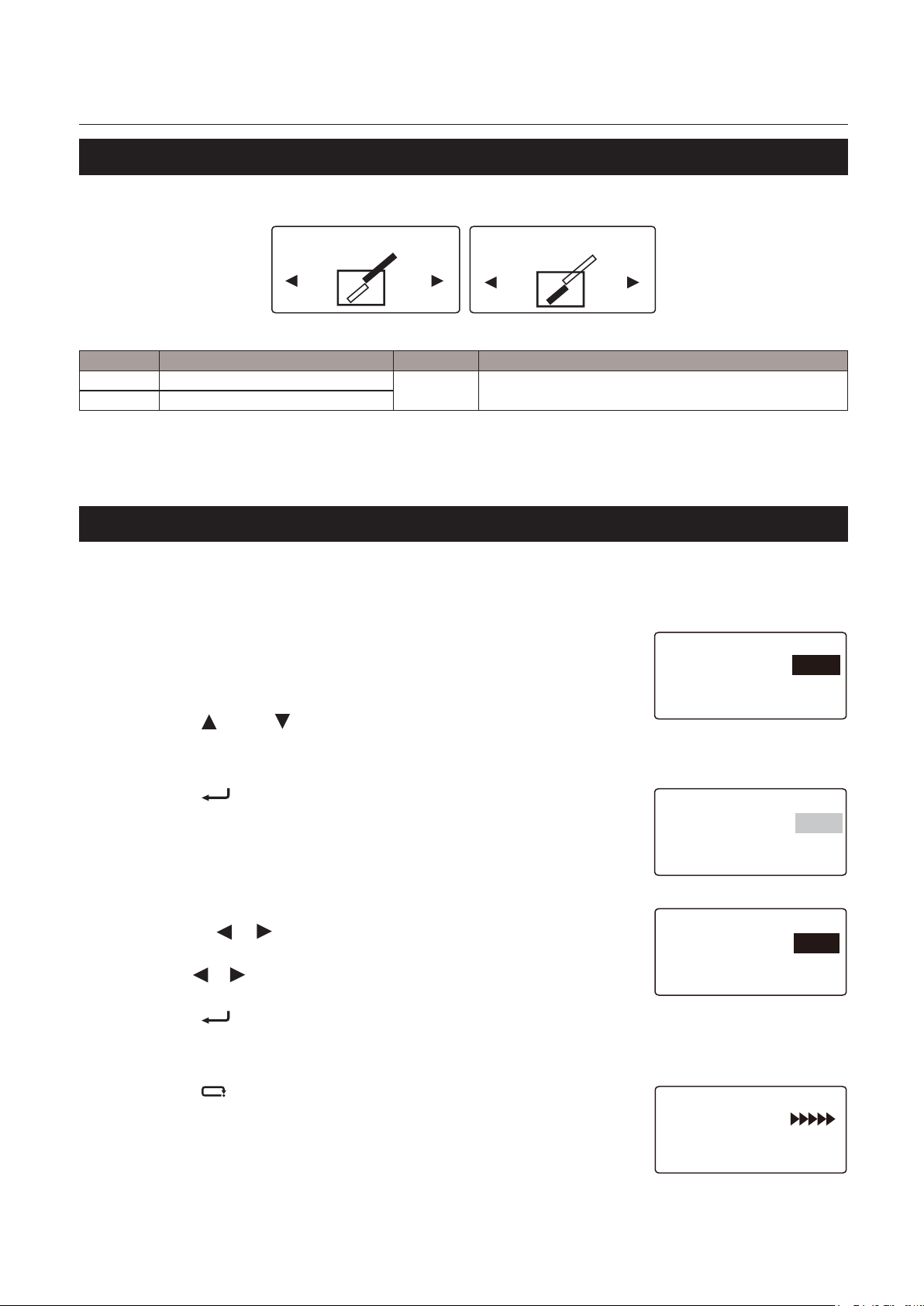
4-3. Stopper adjust screen
[A] [B]
Chapter1 Before Operation
LTR +0.0/
- +
Screen Item Display Details
[A] Folding plate 1 stopper correction ** * : Settings (-5.0 to 5.0/-0.20 to 0.20)
[B] Folding plate 2 stopper correction
LTR +0.0/+0.0
+ -
4-4. Operation on the menu screen
The basic operation on the menu screen is as follows. Here how to open [Air Adjust] window is explained as
an example.
1
Press Menu while the top screen is
displayed.
A setting window will be displayed.
Air Adjust
Sep. Air
Pickup Air 40
45
2
3
4
5
6
Press the key or key to select [Sep.
Air].
Press the key.
At this stage numerical values can be changed.
Input numerical values on the keypad
or with the
The numerical values can be changed by [5]
using the
Press the key.
The gures are set.
Press the key.
Returns to the top screen.
or key.
or key.
Air Adjust
Sep. Air 45
Pickup Air 40
Air Adjust
Sep. Air
Pickup Air 40
LTR +0.0/
Ready
50
0
1-11
Page 21
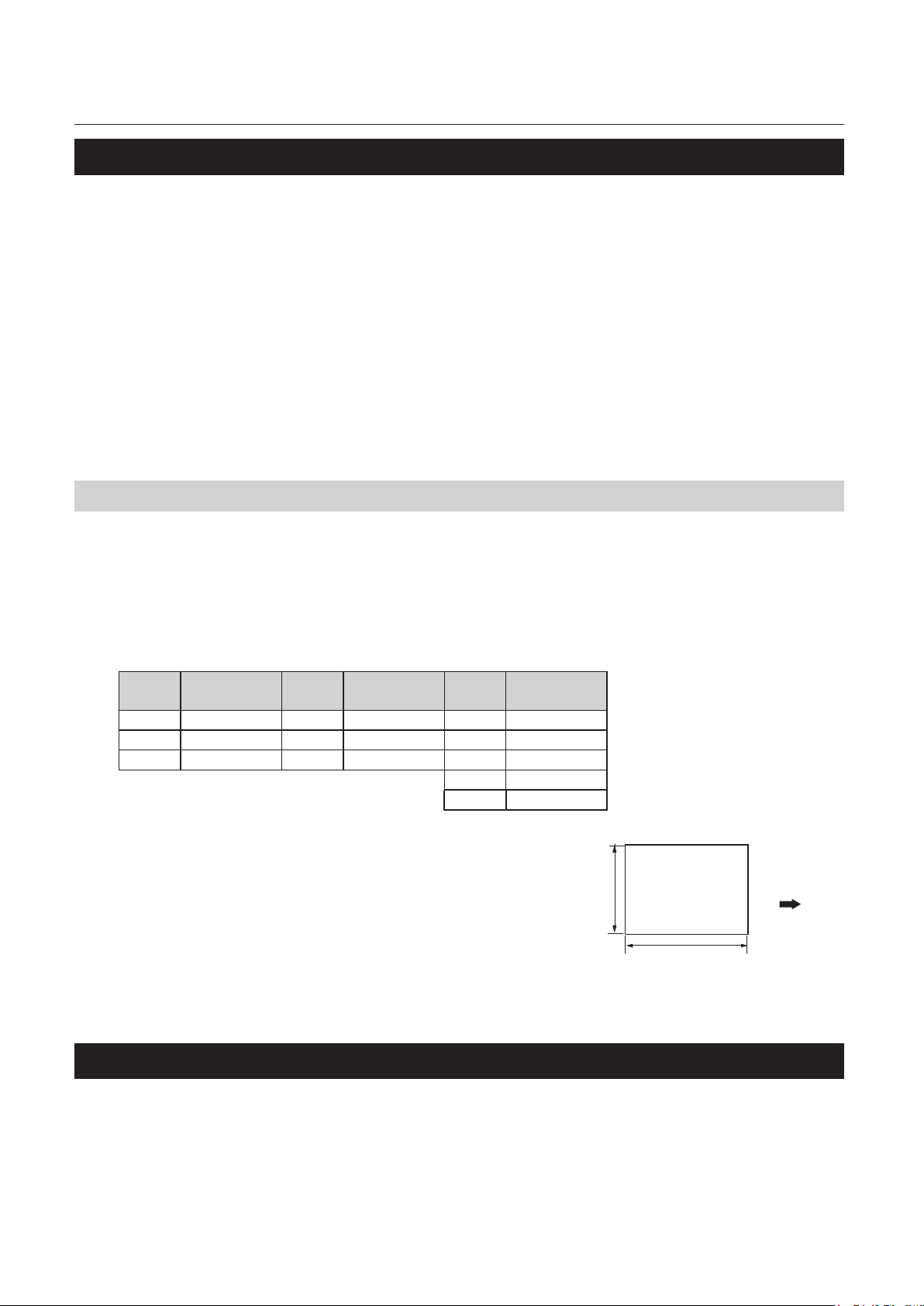
Chapter1 Before Operation
4-5. Classication of buzzer sounds
In this machine the buzzer sounds in conrmation when setting on the control panel or paper runs out on
the paper feed tray, etc. Classication of the sounds is as follows.
“pi” : Operational sound at the time of normal key operation
“pipi” : Warning alarm at the time of mis-operation, mis-feed of paper, or paper empty
“pii” : At the start of folding operation or end of normal folding operation
In conrmation of change of various settings
“piipii” : An error such as a paper jam
“piipiipii” : An error, contact Formax service technician for assistance
5. Paper Types and Sizes
P
aper type
Fine quality paper, Rough paper, Stencil paper, Recycle paper : 52.3 to 157 g/m2/14 to 40 lb
Art paper, Coated paper : 73.3 to 157 g/m
2
/19 to 40 lb
Paper size
Standard paper (The standard paper can be used only when it is stacked in the machine direction.)
Paper
size
A3 297 x420 B4 257 x 364 LGR 11 x 17
A4 210 x 297 B5 182 x 257 LGL 8.5 x 14.0
A5 148 x 210 B6 128 x 182 LTR 8.5 x 11.0
Non-standard paper
Width : 120 to 311 mm/4.73 to 12.24 inches
Length : 182 to 457.2 mm/7.17 to 18.00 inches
* The aspect ratio for non-standard paper is
1:1 to 2.2:1.
Some limitations in setting and paper quality
may be applied depending on paper size.
W × L
(mm)
Paper
size
W × L
(mm)
Paper
size
INV 7 x 8.5
STMT 5.5 x 8.5
Width : 120 to 311/
Unit : mm/inches
W × L
(inches)
4.73 to 12.24
Paper
Length : 182 to 457.2/
7.17 to 18.00
Paper feed
direction
Paper that cannot be used with this machine
• Paper out of specications
• Curled paper
• Wavy paper
1-12
Page 22
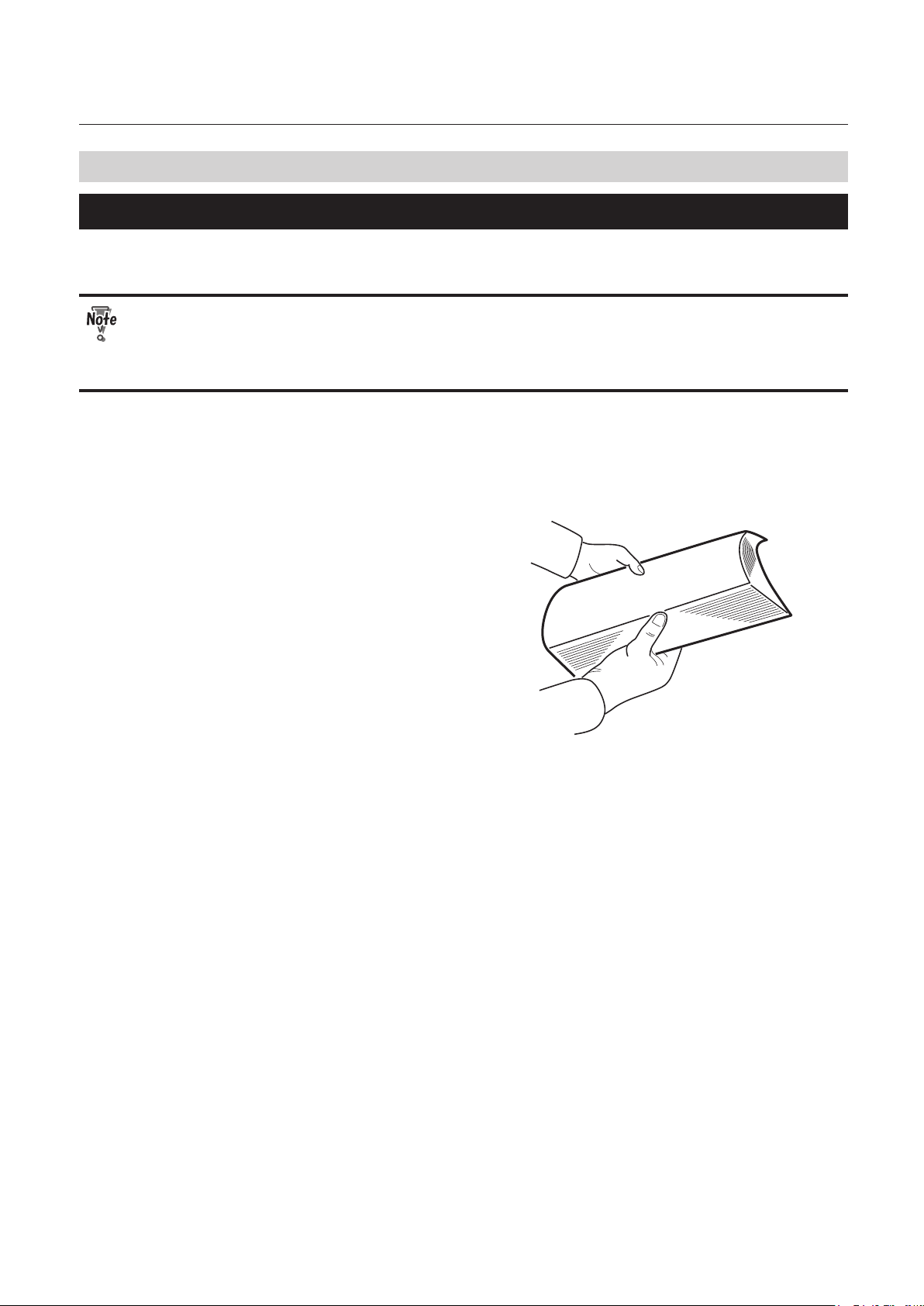
Chapter1 Before Operation
6. Handling Paper
6-1. Paper used
• Make sure that the printing ink on the paper has dried completely prior to use.
• Wet ink or ink that is not completely dried may stain the folding roller causing trouble such
as smearing on paper.
• Use of paper printed with special types of ink may cause the folding roller to swell or deform,
and folding misalignment may occur.
• Paper may not be fed smoothly into the folding plate or deformed folding may occur depending on
dierent environmental factors (temperature, humidity), paper ream weight, paper type, paper grain
direction if curled paper is used. Make sure to atten curled paper or paper with folded lines before
use.
• Separate the sheets of paper well before
stacking them.
1-13
Page 23
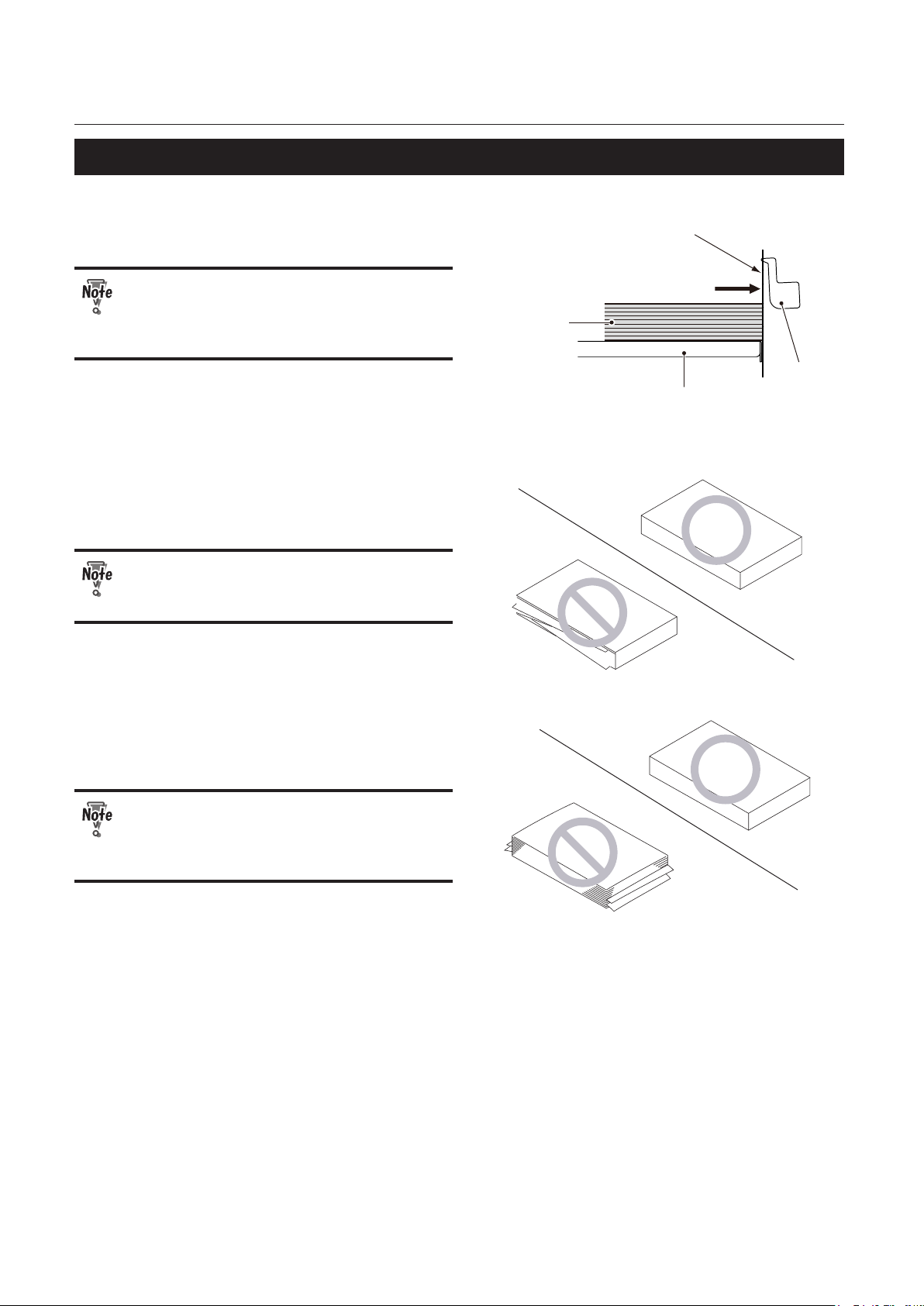
Chapter1 Before Operation
6-2. Precautions on stacking paper
• Stack paper striking the leading edge of paper
lightly at the shutter.
If there is some clearance between the
leading edge of paper and shutter, the
paper detecting sensor does not function
properly.
• Do not stack the sheets of paper on the paper
feed tray with the sides of sheets unaligned or
some sheets protruding from the stack.
Processing with sheets unaligned on the
right or left side may cause such trouble as
folding misalignment and jamming.
Paper
Shutter
Striking
Paper feed tray
paper
detecting
sensor
• Do not stack paper on the paper feed tray with
the lead and trail edges unaligned or some
sheets protruding out.
Processing with sheets unaligned on the
lead and trail edges may lead to unstable
feed causing such trouble as mis-feed and
double-feed.
1-14
Page 24
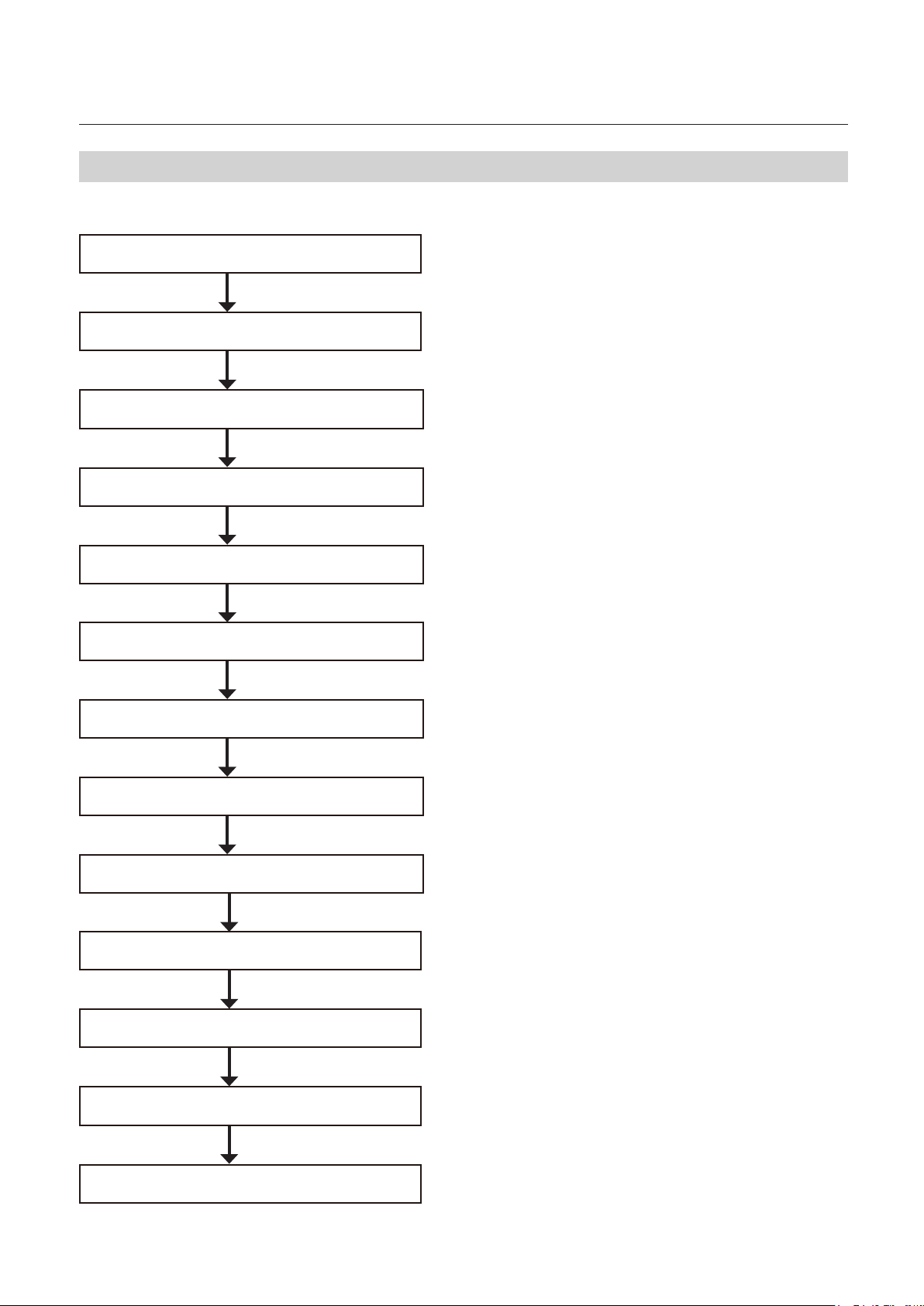
Chapter1 Before Operation
7. Workflow
The owchart below illustrates the ow of basic operation. For details, refer to the text and relevant pages.
Turning on the power
Stacking paper
Selecting fold mode
Adjusting air
Checking the separating air adjustment knob
Checking the separator adjustment knob
(p.2-1)
(p.2-2)
(p.2-6)
(p.2-6)
(p.2-8)
(p.2-8)
Checking the level sensor adjustment knob
Setting processing speed
Test feed
Start paper folding
End paper folding
Removing processed paper
(p.2-8)
(p.2-9)
(p.2-9)
(p.2-10)
Turning o the power
(p.2-1)
1-15
Page 25

Chapter1 Before Operation
Memo
1-16
Page 26
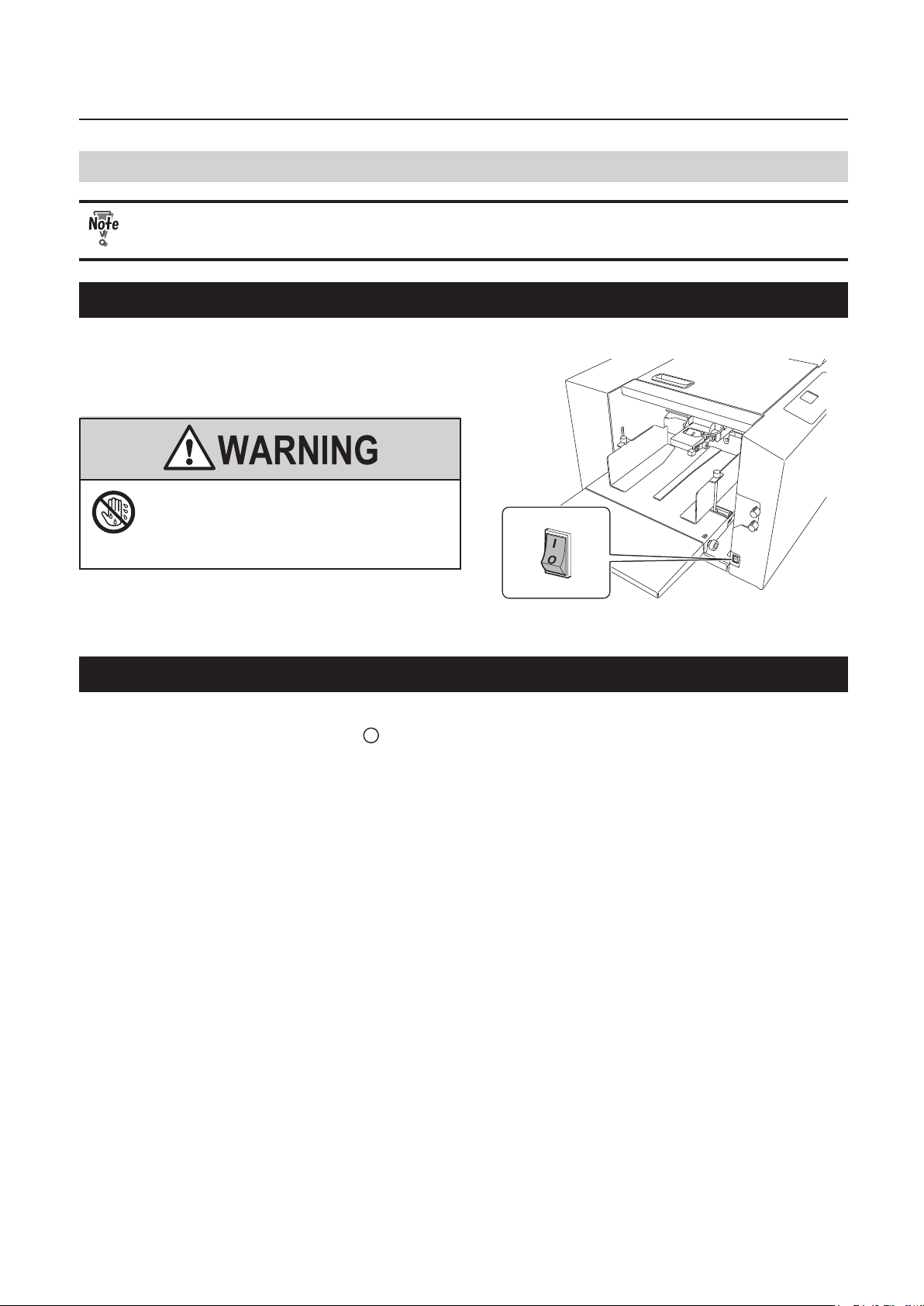
Chapter 2 Basic Operation
1. Turning On/Off the Power
Chapter 2 Basic Operation
• Be sure to use the attached power cord.
• Make sure that the power plug is connected to the wall socket.
1-1. Turning on the power
Set the power switch to the “ I ” side.
Do not touch the power switch
with wet hands.
Otherwise electric hazards may occur.
1-2. Turning o the power
Set the power switch to the “ ” side.
2-1
Page 27
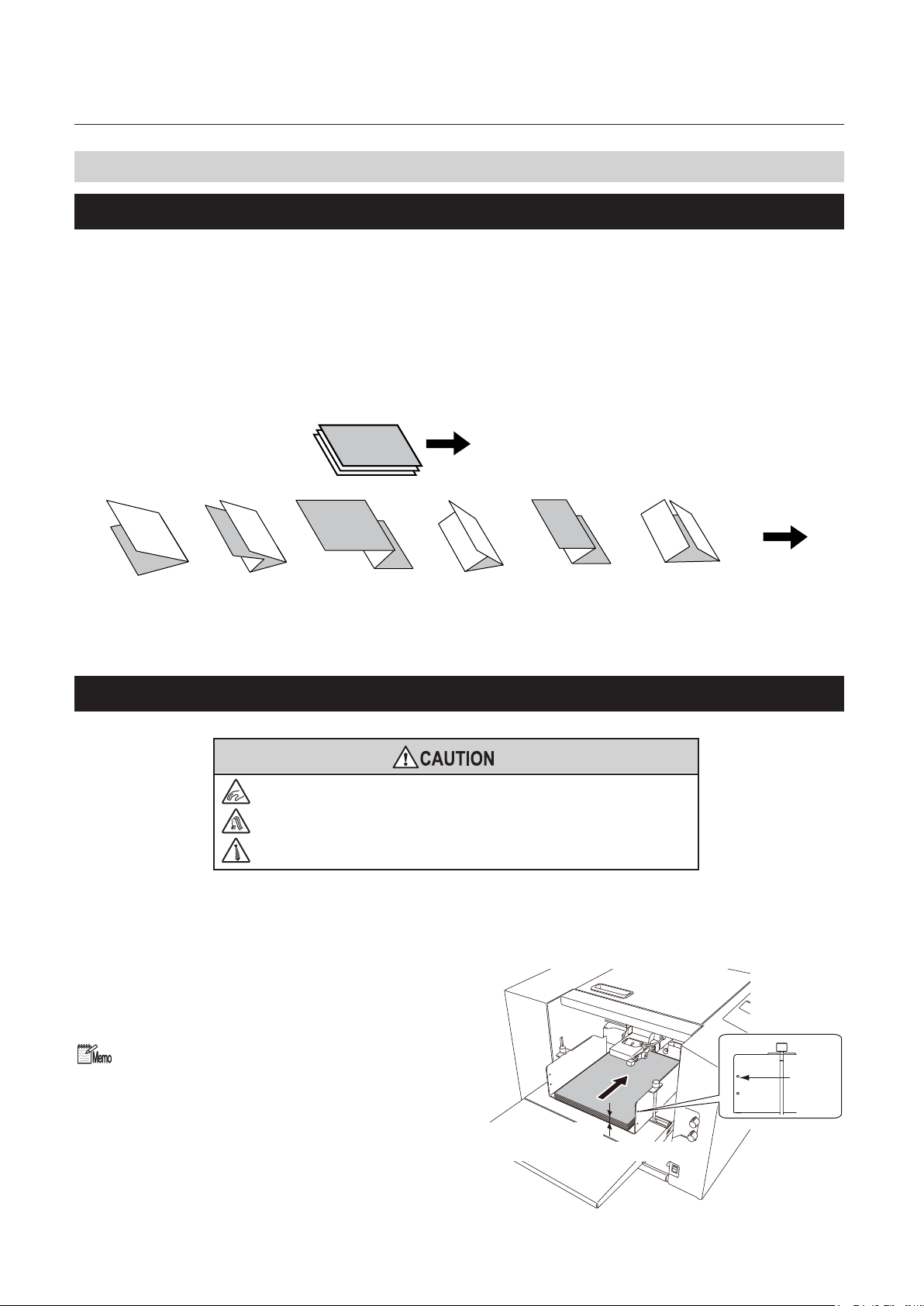
Chapter 2 Basic Operation
2. Stacking the Paper
2-1. Before stacking paper
Checking the front/back,top/end of paper
Check the “front/back” and “top/end” of paper when stacking paper on the paper feed tray.
Check for folding misalignment, and check “front/back” and “top/end” of paper when checking the nished
fold after test folding.
When paper is stacked with the gray surface on the obverse side and white surface on the reverse side on
the paper feed tray, and processing is completed in the standard folding mode, the folded paper is as shown
in the gure.
Paper feed direction
Single
fold
Double
fold
2-2. Stacking paper
1
Loosen the guide xing screw.
Stack paper on the paper feed tray.
2
Push in the paper until the lead edge touches
the shutter below the paper feed inlet slightly.
Irregular
accordion fold-out
Letter
fold
Accordionfold
Gate fold
Do not put ngers inside during operation.
Keep away long hair, ties, jewelry and loose clothing.
It could cause injury.
Ejection
direction
The round hole (upper side) on the paper feed
guide indicates the maximum paper stacking
height (50 mm/1.97 inches).
2-2
50 mm/
1.97 inches
Maximum paper
stacking height: 50 mm/1.97 inches
Page 28
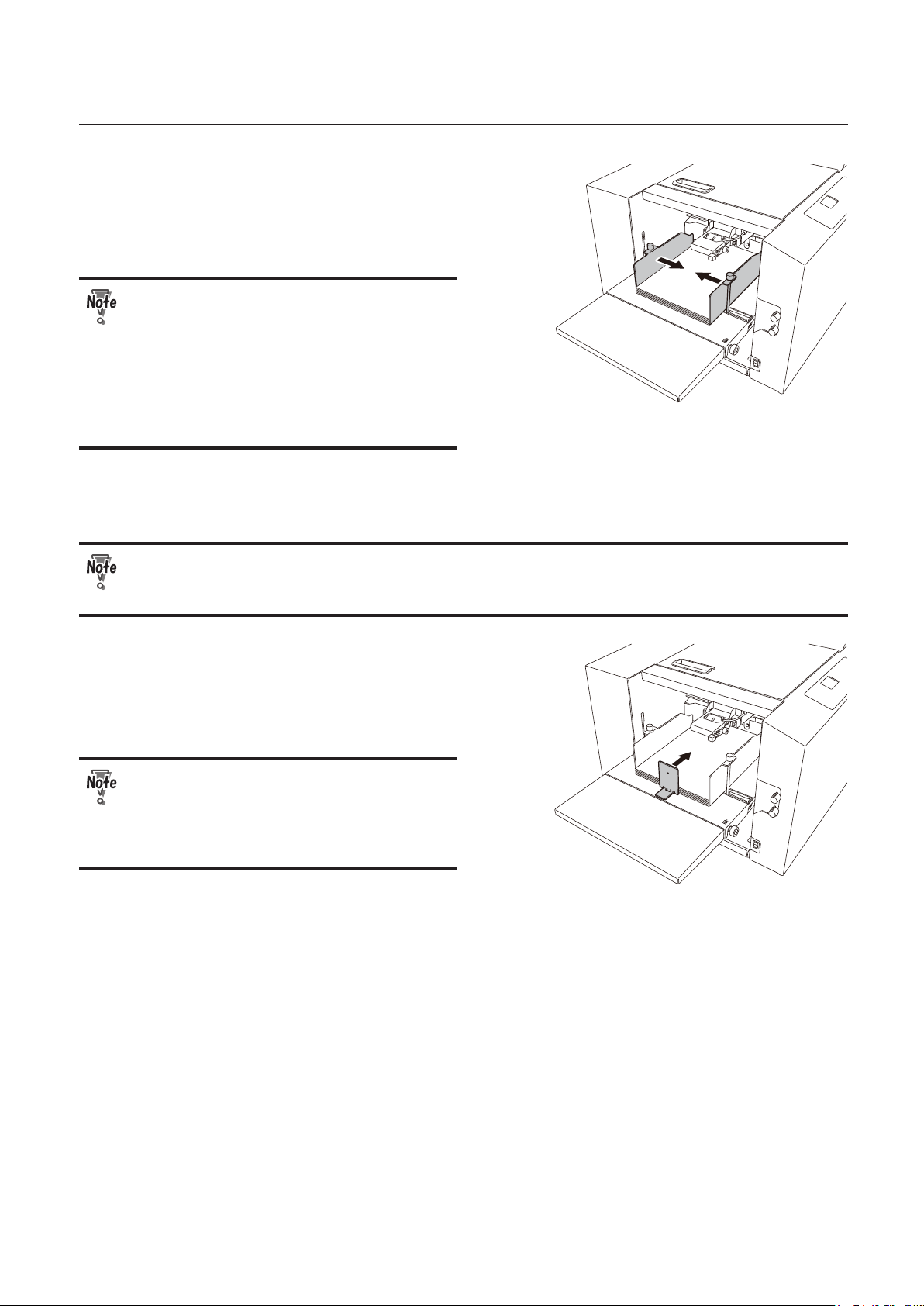
Adjust the paper feed guide to match
3
the paper size.
Set the paper feed guide in such a way that it
touches the paper lightly.
• Do not press the paper with the paper
feed guides too strongly. Otherwise,
paper feed errors such as mis-feed will
occur.
• If the guides are positioned incorrectly,
the automatic paper size detection
function will not work, and the test key
and start key,etc. will not operate.
Tighten the guide xing screws.
4
Chapter 2 Basic Operation
(p.2-5)
Make sure to tighten the guide xing screws on both right and left sides. If the screws are not
xed, the paper feed guide moves during operation, and folding misalignment may occur in the
right and left direction.
Set the trail edge guide unit to the rear
5
end of paper.
Set the trail edge guide unit so that it will be in
contact with the paper lightly.
The trail edge guide unit must be set
in place without fail. When starting the
machine without setting the back edge
stack guide, the paper will be blown by
separating air.
2-3
Page 29

Chapter 2 Basic Operation
When processing long paper, use the plate unit and side guide unit.
Range of paper length: A3 (LGR) or more, or back edge of paper is positioned at more than two-third of
auxiliary paper feed tray.
6
Set the plate unit onto the auxiliary
paper feed tray.
Be sure to set the plate unit so that it does not
extend beyond the rear end of paper.
Attach the side guide unit on each side
7
of paper.
Attach the side guide unit leaving some
clearance between the side guide unit and
paper. However, if the side guide unit is set
leaving too much clearance between the
side guide and paper, accuracy of feeding
may be lowered, and folding misalignment
may be apt to occur. If the side guide unit
is set striking at the paper, double-feed or
mis-feed may be caused.
Automatic rise/descent of the paper feed tray
• When paper is stacked on the paper feed tray, the paper feed guides are set, and the start or test key is
pressed, the paper feed tray rises automatically.
When using large or heavy paper, the paper feed tray may become over stacked and may not be
able to rise due to paper weight. In such cases, stack less paper.
• The paper feed tray will descend under the following conditions or after the following operations.
Paper is removed from the paper feed tray.
Paper runs out during folding operation.
The stop key is pressed during folding operation to stop processing.
key is pressed in the stand-by state. (The paper feed tray descends while the key is being
The
pressed.)
2-4
Page 30

Chapter 2 Basic Operation
3. Standard Folding of Standard Paper
Method to fold standard paper by setting a mode among standard folding modes displayed on the control
panel.
For the standard paper sizes, refer to Chapter 1 “5. Paper Types and Sizes” (p.1-12).
Six standar
Depending on the thickness of paper, this machine may not be able to process some standard sheets of
paper.
d folds are available as shown below.
Single
fold
Double
fold
Irregular
accordion fold-out
Paper feed direction
Letter
fold
Accordionfold
Gate fold
Ejection
direction
Do not put ngers inside during operation.
Keep away long hair, ties, jewelry and loose clothing.
It could cause injury.
Automatic detection of standard paper size
When paper for all paper sizes is stacked in the
machine direction shown in the gure, paper
is detected as standard paper.
When standard paper is
stacked on the paper feed tray
sideways, the paper size is detected as
wrong paper size. Use paper as nonstandard paper when stacking paper
sideways.
For the use of non-standard paper, refer
to Chapter 3 “2. Standard Folding of NonStandard Paper” (p.3-7).
2-5
Page 31

Chapter 2 Basic Operation
1
2
3
4
5
Check the paper size display.
The paper size is not displayed if the paper
feed guide is not positioned as specied even
though the size of standard paper is used. If
not, reset the paper feed guide to a correct
position.
Press the fold type key to select the
correct fold.
Press the menu key to display [Air
Adjust] window.
Select [Sep. Air] using the or key.
Press the key.
At this stage numerical values can be changed.
LTR +0.0/
Ready
Air Adjust
Sep. Air
Pickup Air
0
45
40
6
7
Input numerical values on the keypad
or with the
The numerical values can be changed by [5] using the or key.
Setting range: 20 to 99
Refer to “Air Adjustment Table” for appropriate volume of [Sep. Air].
Press the key.
The gures are set.
• The volume of [Sep. Air] can be checked by
pressing the test key or start key while [Air
Adjust] window is displayed.
• Press either of the stop key, key, or
menu key to stop separating air.
• When the air volume is appropriate, the
paper does not ap but it oats as air
reaches the rear end of paper as shown in
the right gure.
or key.
Air Adjust
Sep. Air
Pickup Air
50
40
2-6
Page 32

Chapter 2 Basic Operation
8
Set [Pickup Air] by following the same procedures as step 4 to 7.
Setting range: 20 to 99
Refer to “Air Adjustment Table” for appropriate volume of [Pickup Air].
9
Press the key.
Returns to the top screen.
Also use the menu key to return to the top screen when [Air Adjust] is set in the idling state.
Air Adjustment Table
The air adjustment table is a guide to set numerical values. The setting range of each setting is the following
numerical value ±5. The numerical values in ( ) in the table refer to the setting range for the paper.
Set each air volume to a smaller value than that of the table, when handling thin and imsy paper such as
rough paper and recycled paper. The larger the air volume, the more folding misalignment may occur.
Change the numerical value when double-feed or mis-feed occurs even though the values are set according
to the air adjustment table.
A3 / LDGR A4 / LGL,LTR A5 / INV, STMT
Paper
quality
Fine
quality
paper
Coated
paper
Paper ream
weight
(g/m2 / lb)
52.3/14 35 30 (25 to 40) 35 30 40 30
64/16 40 35 40 35 45 30
81.4/22 50 45 45 40 50 35
104.7/28 60 45 50 45 50 40
127.9/34 65 50 55 45 50 40
157/40 75 50 60 50 50 45
73.3/19 45 (40 to 55) 40 (35 to 50) 40 35 45 30
79.1/21 50 40 (35 to 50) 45 40 45 35
84.9/22 55 45 45 40 45 35
104.7/28 65 50 55 45 50 40
127.9/34 75 50 60 50 50 40
157/40 85 55 75 50 70 45
[Sep. Air] [Pickup Air] [Sep. Air] [Pickup Air] [Sep. Air] [Pickup Air]
Paper
quality
Fine
quality
paper
Coated
paper
B4 B5 B6
Paper ream
weight
(g/m2 / lb)
52.3/14 40 35 40 30 40 30
64/16 40 35 45 35 45 30
81.4/22 45 40 50 40 50 35
104.7/28 55 45 55 45 50 40
127.9/34 60 45 60 50 60 40
157/40 65 50 60 50 65 40
73.3/19 45 35 40 30 45 35
79.1/21 45 40 45 35 45 35
84.9/22 50 40 50 40 50 40
104.7/28 60 45 55 45 50 40
127.9/34 70 50 60 45 50 40
157/40 80 50 60 50 70 40
[Sep. Air] [Pickup Air] [Sep. Air] [Pickup Air] [Sep. Air] [Pickup Air]
2-7
Page 33

Chapter 2 Basic Operation
Check that the separating air
10
adjustment knob is set to [2].
• Larger settings increase and smaller settings
decrease the amount of air.
• Set the air volume to [4] to [5] as paper is
heavy when handling large size paper.
• Set the knob to [1] when using small size thin
paper.
Check that the separator adjustment
11
knob is set to [2]. (The separator should
be lightly in contact with the suction
belt.)
• The larger the setting, the wider the space
between the separator and the suction belt.
• Turn the knob towards [3] if mis-feed occurs.
• Turn the knob towards [1] if double-feed
occurs.
Check that the stack height sensor
12
adjustment knob is set to the standard
position (the second scale from the
bottom).
• Setting the knob to the upper scales (round
hole) lowers feeding position, and setting
the knob to the lower scales raises feeding
position.
• Lower the sensor knob by one scale if mis-feed
occurs.
• Raise the sensor knob by one scale if doublefeed occurs.
A feeding error may occur when stopping
feeding paper with the scale of stack height
sensor adjustment knob set to the rst
scale, and restarting feeding paper with
smaller amount of paper on the paper feed
tray. If so, match the stack height sensor
adjustment knob with paper and set it to
the following position.
• Thin paper: between the second scale and third scale from the bottom
• Thick paper: between the rst scale and second scale from the bottom
Thin paper
Thick paper
2-8
Page 34

Press the or key to set the
13
processing speed.
The default of processing speed is [5]. Folding
misalignment, etc. may occur depending on
the paper used and folding mode. If so, lower
the processing speed.
When paper jam or abnormal f
speed referring to “Thin paper mode”.
The processing speed can be changed during folding process or in the idling state.
folding misalignment may be caused by changing the processing speed too much.
When setting the folding mode of B6 size paper to double fold, the operable processing speed is
[4] or more. Even if the processing speed is set to [0] to [3], the processing speed will be changed
automatically to [4] when the test key or start key is pressed.
Adjust the position of the paper
14
receiving tray.
Set to [A] to stack ejected paper diagonally.
Set to [B] to stack ejected paper straight.
Refer to Chapter 3 “6. Stacking the Folded
Paper” (p.3-18).
Chapter 2 Basic Operation
LTR +0.0/+0.0
Ready
0
olding occurs by using thin and imsy paper, adjust the processing
(p.3-18)
(p.3-32)
However,
[A]
[B]
Press the test key.
15
Perform test folding.
Test folded paper is not counted in the
number of sheets processed.
If this machine does not start by pressing the test key, automatic detection of paper size may
not function. Check the paper feed guide is set appropriately to the scale of paper size.
Check the nish of test folding.
16
Check the last sheet of test folded paper for
folding misalignment.
When folding misalignment occurs, refer to
Chapter 3 “1. Correcting Fol
(p.3-1)
ding Misalignment”
<along vertical
length of paper>
<Normal folding>
<along sides of paper>
<Deformed folding>
2-9
Page 35

Chapter 2 Basic Operation
Select the method of using the counter.
17
• The counter can be used in two ways “Count
Down” and “Count Up”.
Count up : Press the clear key and set
the counter to “0” to start
operation.
Count down : Enter the number of sheets
to be processed on the
keypad to start operation.
• Up to four digits (9999) can be displayed.
• An icon will be displayed by pressing the start key.
/75 +0.0/ /75 +0.0/
Ready Ready
0
Count up Count down
Count up
When pressing the clear key, the buzzer sounds “pi”, and the count display will return to [0].
When pressing the start key without pressing the clear key, paper folding operation will restart and the
number of sheets processed will be counted up.
The machine will stop operations when the count display shows [9999]. Press the clear key to return
the count display to [0] and press the start key when processing paper folding continuously.
100
Count down
The machine will stop when the number of sheets set for processing is processed, and the count
display will return to the number of sheets set for processing.
When pressing the clear key, the buzzer sounds “pi”, and the use of the counter will return to “Count
up” instead of “Count down”.
The count display will return to [0].
When pressing the start key without pressing the clear key, paper folding operation will restart and the
number of sheets processed will be counted down.
After that, the procedures vary depending on the use of the counter.
For counting down, refer to procedure 18.
For counting up, refer to procedure 19.
Press the keypad to enter the number
18
of sheets to be processed.
Press the start key to start folding.
19
• Press the stop key to interrupt or stop
operation. Press the start key again to
restart operation.
• When paper stacked on the paper feed tray runs out,
the machine will stop automatically, and [No Paper]
will be displayed on the LCD display. When paper is
stacked on the paper feed tray, the display of [No Paper]
will disappear, and the machine will be in the stand-by
state.
• When double-feed or paper size error occurs during folding operation, the fed paper is processed
and ejected, but the number of processed sheets will not be counted.
• When paper jams at the paper ejection section, paper may be fed after detecting paper jam at the
paper ejection section, but the number of sheets processed will not be counted.
2-10
Page 36

4. Storage of Machine
Store the machine as follows, when it is not being used.
Chapter 2 Basic Operation
1
2
3
4
Turn o the power switch.
Disconnect the power plug from the
outlet.
Remove the power cord from this
machine.
Remove the auxiliary paper ejection
guide.
Do not touch the power switch
with wet hands.
Otherwise electric hazards may occur.
Do not touch the power
plug with wet hands.
Otherwise electric hazards
may occur.
5
6
Hang the hook section of the paper
receiving tray.
Hang the auxiliary paper ejection guide
on the paper receiving tray.
2-11
Page 37

Chapter 2 Basic Operation
7
8
Loosen the setting screws.
Remove the auxiliary paper feed tray.
2-12
Page 38

Chapter 3 Advanced Operation
Chapter 3 Advanced Operation
1. Correcting Folding Misalignment
Folding misalignment consists of “folding misalignment along the sides of the paper” and “folding
misalignment along the vertical length of the paper”. Other than this, “deformed folding” may also occur due
to paper characteristics, etc.
Depending on the usage environment (temperature and humidity), paper type, thickness, paper grain
direction, trimming accuracy, and printing states folding misalignment may occur.
Do not put ngers inside during operation.
Keep away long hair, ties, jewelry and loose clothing.
It could cause injury.
1-1. Adjusting fold misalignment on right and left sides
1
When the folded paper is misaligned along
the sides, correct using the skew correction
knob of the paper feed tray.
Ejection
direction
Check that the paper feed guides are
set correctly.
Gaps between the paper and paper feed
guides will cause folding misalignment along
the sides to occur easily.
Proceed to step 2 if the paper feed guides are
set properly.
Perform test folding after resetting the paper
feed guides. Proceed to step 2 if folding
misalignment occurs after setting the paper
feed guides properly.
3-1
Page 39

Chapter 3 Advanced Operation
2
3
Remove the paper stacked on the paper feed tray.
Adjustments cannot be made eectively by adjusting folding misalignment with skew correction knob
when the leading edge of paper is in contact with the shutter.
Rotate the skew correction knob and adjust.
Rotate the skew correction knob by a quarter to half turn to adjust. Check the skew correction eect (test
fold) and adjust.
Folding misalignment A
Rotate the knob in the clockwise direction.
The leading edge of paper on the right side (on
the control panel side) will be fed earlier.
Folding misalignment B
Rotate the knob in the counterclockwise
direction. The leading edge of paper on the
left side (on the non-operator’s side) will be
fed earlier.
Folding
misalignment A
Ejection direction
Folding
misalignment B
Ejection direction
4
5
6
Stack paper on the paper feed tray.
Push in paper so that the edge of paper comes
lightly in contact with the shutter.
Perform test folding.
After completing folding
operations,return the skew correction
knob to the standard position.
<Standard position>
Round
hole
Plate
3-2
Page 40

Chapter 3 Advanced Operation
1-2. Adjustment the folding misalignment in the up and down direction
When the folded paper is misaligned along
the vertical length, adjust the positions of the
folding stopper of folding plates 1 and 2 to
correct the misalignment.
Adjustable range and correction restrictions
• For standard folding, the adjustable range
using the stopper adjustment key is within ± 5
mm/0.20 inch from the center of the paper.
• The positions of the folding stoppers of
folding plates 1 and 2 may not be adjustable
to ± 5 mm/0.20 inch according to the length
of the paper used.
• For [Special folding] and [Stopper xing
mode], the folding positions are set directly
according to the paper length, and the
adjustable range of ± 5 mm/0.20 inch is not
restricted.
Adjustment by
using the key.
-5.0 mm/0.20 inch
or less
Center
Paper
Adjustment by
using the key.
+5.0 mm/0.20 inch
or less
Ejection
direction
Ejection
direction
The restricted folding plate and adjustment details dier according to the folding mode and paper length.
For EU
Folding mode Restricted range of
paper length*
Double fold 182 to 203.9 mm Correction by
Irregular accordion fold-out 182 to 182.7 mm Correction by
182 to 199.9 mm Correction by
Gate fold 424.4 to 432 mm Correction by
421.8 to 432 mm Correction by
Restricted folding plate and
adjustment key
key of folding plate 2
key of folding plate 1
key of folding plate 2
key of folding plate 1
key of folding plate 2
For Noth America
Folding mode Restricted range of
paper length*
Double fold 7.17 to 8.02 inches Correction by
Irregular accordion fold-out 7.17 to 7.90 inches Correction by
Gate fold 16.69 to 17.00 inches Correction by
16.56 to 17.00 inches Correction by
Restricted folding plate and
adjustment key
key of folding plate 2
key of folding plate 2
key of folding plate 1
key of folding plate 2
* Range of paper length which cannot be corrected to ± 5 mm/0.20 inch. The adjustment value diers
according to the paper length.
3-3
Page 41

Chapter 3 Advanced Operation
Adjustment folding misalignment along vertical length of paper by folding mode
Adjust folding misalignment along the vertical length of the paper in standard folding using the folding
stopper Adjustment keys of folding plates 1 and 2.
Folding plate 1 Folding plate 2
Folding mode State of
Single
fold
A
folded plane
A
A is long key Single
A is short
Adjustment
key
key
Folding mode State of
fold
* Folding plate 2 is not used in single
folding.
folded plane
B
Adjustment
key
Double
fold
Irregular
accordion
fold-out
Letter
fold
Accordion
fold
Gate
fold
A
A
A
A
A
A is long key Double
fold
A is short
key B is short key
A is long key Irregular
accordion
A is short
key B is short key
fold-out
A is long key Letter
fold
A is short
key B is short key
A is long key Accordion
fold
A is short
key B is short key
A is long key Gate
fold
A is short
key B is short key
B is long key
B
B
B
B
B is long key
B is long key
B is long key
B is long key
B
Adjustment method
Adjust the positions of the folding stopper using the stopper adjustment keys of folding plates 1 and 2 on
the control panel.
Folding plate 1 :The folding stopper of the folding plate 1 moves in the direction of A shown in the gure by
pressing the
Folding plate 2 :The folding stopper of the folding plate 2 moves in the direction of A shown in the gure by
pressing the key, and moves in the direction of B shown in the gure by pressing the key.
key, and moves in the direction of B shown in the gure by pressing the key.
3-4
A
Folding plate 1
B
B
Folding plate 2
A
Page 42

Chapter 3 Advanced Operation
The folding stopper moves by 0.1 mm/0.004 inch every time the stopper adjustment key is pressed. While
holding down the stopper adjustment key, the value will continue to increase/decrease within the setting
range.
The value adjusted with the stopper
adjustment key will be displayed on the top
right section of the LCD display.
Folding plate 1
/75 +0.0/
Folding plate 2
/75 +0.0/+0.0
Example of operation procedures of single folding with
folded plane A longer by 1 mm/0.03 inch shown in the gure.
Press the stopper adjustment key of the
1
folding plate 1.
The numerical value can be changed at this
stage.
2
3
Press the key to set the value to [+0.5].
Press the key.
The changed value is set.
- +
+ -
A
Ejection direction
+0.0/
- +
+0.5/
- +
The changed value will be cleared by turning o the power switch. For registration of the changed
value, refer to “Registering the adjusted value” (p.3-6).
The numerical value of the folding plate can be changed by inputting the numerical value on the
keypad.
Inputting plus numerical value : Input the numerical value to be changed on the keypad.
Inputting minus numerical value : Change the display to minus with the
the numerical value to be changed on the keypad.
key and input
3-5
Page 43

Chapter 3 Advanced Operation
Registering the adjusted value
Adjustment values of folding misalignment in the vertical direction of thirty-six registration types including
six standard folding modes x six types of standard paper sizes can be registered. (Thirty registration types in
total including ve types of standard paper sizes for North America) Once adjustment values are registered,
folding operation can be performed in the same condition as the registration is made without registering the
same adjustment.
Register the values by press and hold the
key after adjustment the folding plates 1 and 2. The buzzer
sounds “pii” once and the adjustment value is registered.
To cancel the adjustment value already registered, set the adjustment value to [0] using the keypad,
or key and press and hold the
Adjusted folding stopper position can be registered to special folding.
key. The buzzer sounds “pii” once and the adjustment value is registered.
(p.3-8)
or
The adjustment values cannot be registered for standard folding of non-standard paper.
1-3. Deformed folding
The paper may not be folded properly due to the characteristics of paper. In such cases, check the following
points.
• Do not use paper outside the specications.
Particularly, deformed folding occurs
frequently in the use of thin and imsy paper.
• Lower the processing speed when deformed
folding occurs for thin and imsy paper.
• Separate paper well prior to stacking.
• Stack paper on the paper feed tray after
aligning well, and set the paper feed guides at
the correct positions. Also tighten the xing
screws of the paper feed guides rmly.
(p.3-18)
(p.1-13)
(p.2-2)
3-6
Page 44

Chapter 3 Advanced Operation
2. Standard Folding of Non-Standard Paper
Standard folding of non-standard paper is a method to register the paper length of paper other than
standard paper, select the standard folding mode, and fold paper.
Paper other than the six standard paper is called non-standard paper. (Five standard paper sizes for North
America)
The foldable sizes are as follows. (Width x Length)
Maximum : 311 x 457.2 mm/12.24 x 18.00 inches
Minimum :120 x 182 mm/4.73 x 7.17 inches
When performing gate fold, the maximum
paper length is 432.0 mm/17.00 inches.
• Standard paper which is stacked on the paper feed tray in the long edge feeding direction is
considered non-standard paper.
• The paper sizes which can be used may vary with the paper type, thickness, and printing
state.
Width : 120 to 311/
4.73 to 12.24
Unit : mm/inches
Paper
Length : 182 to 457.2/
7.17 to 18.00
Paper feed
direction
1
2
3
4
5
6
For standard folding, refer to Chapter 2 “3. Standard Folding of Standard Paper” (p.2-5).
Press the menu key to display [Paper Size Set].
Paper Size Set
Set
P Length
Press the key.
Setting can be changed at this stage.
Press the key or key to select [Man].
Press the key.
The selected details are set.
Press the key to select [P Length].
Press the key.
Setting can be changed at this stage.
Paper Size Set
Set
P Length
Paper Size Set
Set
P Length
Auto
457.0
Man
457.0
Man
457.0
3-7
Page 45

Chapter 3 Advanced Operation
7
8
9
Input the paper length on the keypad.
Setting range :182.0 to 457.2 mm/7.17 to 18.00
inches
When the numerical value has been input,
press the clear key to clear the value before
inputting.
Example of inputting a value: Input [2500] when the paper length is 250 mm.
Press the key.
The input value will be set.
Paper Size Set
Set
P Length
Press the key.
250 +0.0/
Man
250.0
Ready
0
The procedures taken after that will be the same as the Chapter 2 “3. Standard Folding of Standard Paper”
(p.2-5).
3. Custom Folding
Custom folding is an operation method to fold
paper at any position by specifying the folding
stopper positions (folding position) of the
folding plates 1 and 2.
The foldable sizes are as follows. (Width x Length)
Maximum : 311 x 457.2 mm/12.24 x 18.00 inches
Minimum : 120 x 182 mm/4.73 x 7.17 inches
The paper sizes which can be used may vary
with the paper type, thickness, and printing
state.
<Standard single fold> <Example of custom single fold>
Width : 120 to 311/
4.73 to 12.24
Unit : mm/inches
Paper
Length : 182 to 457.2/
7.17 to 18.00
Paper feed
direction
3-8
Page 46

Chapter 3 Advanced Operation
The length of the folded plane (see gure on the right) which
can be folded by folding plates 1 and 2 is restricted.
Folding plate 1 : 42 to 325 mm/1.65 to 12.80 inches
Folding plate 2 : 0 * or 47 to 217 mm/0 * or 1.85 to 8.54 inches
* As folding plate 2 is not used in single folding, it is 0 mm/0 inch.
Incorrectly measuring the paper length or setting the folding stopper position can cause paper
jamming inside the folding plate.
Length of
folded plane
3-1. Operation
As an example of accordion-fold, operation procedures for custom folding are described with the following
setting.
Paper size : A4 (210 x 297 mm/8.26 x 11.69 inches)
Fold1 : 85 mm/3.34 inches (length A)
Fold2 : 95 mm/3.74 inches (length B)
1
2
3
4
Prepare a folding sample manually
using the paper to be folded.
Measure the length of the fold
position of the sample.
Press the menu key to display [Irreg Set]
display.
Input the registration number using the
numerical keypad or the
[00] cannot be used to input as a registration number.
For the registration number, refer to Chapter 6 “Specications” (p.6-1).
keys.
B
A
Irreg Set
P Length
Fold1
Fold2
Irreg Set
P Length
Fold1
Fold2
Paper feed
direction
00
250.0
01
250.0
5
6
Press the key.
The input registration number is set and [P
Length] can be changed at this stage.
Input [P Length] using the numerical
keypad.
Input [2970].
Irreg Set
01
P Length 0.0
Fold1 0.0
Fold2 0.0
3-9
Page 47

Chapter 3 Advanced Operation
7
8
9
11
Press the key.
Input numerical value is set, and [Fold1]
can be changed.
Input [Fold1] using the numerical
keypad.
Input [850].
Press the key.
Input numerical value is set, and [Fold2]
can be changed.
Input [Fold2] using the numerical
10
keypad.
Input [950].
Press the key.
The input numerical value is set, and the
display will return to the top screen.
Irreg Set
01
P Length 297.0
Fold1 0.0
Fold2 0.0
Irreg Set
01
P Length 297.0
Fold1 85.0
Fold2 0.0
Irreg Set
01
P Length 297.0
Fold1 85.0
Fold2 95.0
The procedures taken after tha
(p.2-5)
The value of air volume of each fan, paper output amount, and stacker roller position that are
changed during special folding will be registered automatically.
t will be the same as the
Chapter 2 “3. Standard Folding of Standard Paper”
When the registered numerical value has been ne-adjusted
• Press and hold the key to register the numerical value after ne-adjusting the registered value using
the stopper adjustment key. The buzzer sounds “pii” and the numerical value that has been ne-adjusted
is registered.
• When turning o the power without registering the value, the ne-adjusted numerical value will be
cleared.
• Air volume of each fan, paper output amount, and stacker roller position that are changed
during special folding will be registered automatically.
3-2. Using the registered data
Press the custom folding key to select the
registered data.
3-10
Page 48

Chapter 3 Advanced Operation
3-3. Locking the registered data
Lock the registered data to keep the value unchanged so that the registered data will be saved without
being deleted mistakenly.
1
2
3
4
Press the menu key to display the [Irreg Set] screen.
Select the registration number to be locked on the keypad or with the or key.
Press the stop key.
The lock icon will be displayed to the right of
the registration number.
Irreg Set
Press the stop key again to release the lock.
Press the key.
Returns to the top screen.
Even if paper folding is being processed using the locked data, the folding position can be neadjusted.
Press and hold the key to register the ne-adjusted numerical value.
If there is no need to register the ne-adjusted numerical value, turn o the power to clear the value.
(p.3-5)
P Length 297.0
Fold1 85.0
Fold2 95.0
01
Locked
3-4. Clearing the registered data
1
2
3
4
5
Press the menu key to display the [Irreg Set] screen.
Select the registration number to be cleared on the keypad or with the key.
Press the key.
[P Length] can be changed.
Press and hold the clear key.
A buzzer sounds “pii” and the registered data
will be cleared.
Press the key.
Returns to the top screen.
Irreg Set
P Length
Fold1
Fold2
01
3-11
Page 49

Chapter 3 Advanced Operation
3-5. Registering the folding value directly while processing
The current folding settings can be registered for later reference when performing operations under the
same conditions.
Test fold or perform folding process, check folding misalignment, and ne-adjust when registering the value.
1
2
3
4
Press the menu key to display the [Irreg Set] screen.
Input the registration number on the
keypad or the
Press and hold the custom folding key.
A buzzer sounds “pii”, and the data will be registered.
Press the key.
Returns to the top screen.
key.
4. Cross Fold
Cross fold is folding single-folded paper again as shown in the gure.
The upper limit of paper thickness is 127.9 g/m
paper (cross fold only).
Rough paper may be thin and imsy, and therefore inappropriate for cross fold.
2
/34 lb for ne quality paper and 157 g/m2/40 lb for coated
Irreg Set
P Length
Fold1
Fold2
01
3-12
• Paper Σ dent and folding misalignment
in both directions may increase or paper
may be fed unstably depending on the
following conditions. However, it is not a
malfunction.
- The folded line of single-folded paper
is not folded properly.
- Folding environment (temperature and
humidity)
- Paper thickness, paper size, paper
type, or paper grain direction, etc.
• Double-feed detection does not operate when cross fold is performed. Select the setting
[OFF].
∑ dent
Page 50

4-1. Cross fold of standard paper
Do not put ngers inside during operation.
Keep away long hair, ties, jewelry and loose clothing.
It could cause injury.
The following describes the cross fold of
standard paper, using cross single folding
shown in the gure as an example.
Chapter 3 Advanced Operation
Cross folding
1
2
3
Single fold standard paper according to the procedure of Chapter 2 “3. Standard Folding
of Standard Paper” (p.2-5).
Press the folded edge of single folded
paper with the ngertip.
The paper feeding state will be unstable or
paper Σ dent may be caused if the folded edge
of folded paper is not folded rmly.
Loosen the guide xing screw.
3-13
Page 51

Chapter 3 Advanced Operation
4
Stack the single-folded paper on the
paper feed tray with the folded edge
toward the non-operator’s side.
The stacking amount is equivalent to about
half (25 mm/ 0.98 inch) of the height of the
paper feed guide on the folding side.
A feeding error may occur if the stacking
height of single-folded paper is largely
dierent on both sides even though the
stacking height of single-folded paper is
25 mm/0.98 inch or less. If so, decrease the
number of sheets stacked on the paper
feed tray to reduce the dierence on both
sides of paper.
Paper feed direction
Maximum paper
stacking height:25 mm/0.98 inch
25 mm/
0.98 inch
5
6
7
8
9
Attach the paper feed guide lightly to the side of the paper and tighten the xing
screws.
Set the trail edge guide unit to the rear end of paper.
The trail edge guide unit must be set slightly apart from the paper.
Set the air volume of [Sep. Air] or [Pickup Air].
Set the air volume referring to ”Air Adjustment Table” (p.2-7) to the set numerical value + [5].
Set the separating air adjustment knob
to [2].
Set the separator adjustment knob to
[3].
3-14
Page 52

Set the stack height sensor adjustment
10
knob to the scale between the rst one
and second one.
Press the or key to set the
11
processing speed to [4].
Set the processing speed for cross fold to [4] or
less. Paper jam may occur depending on the
paper size when performing cross fold with
the processing speed at [4] or more.
Chapter 3 Advanced Operation
LTR +0.0/+0.0
Ready
0
Check that [D-Feed Detect] is set to [OFF].
12
Check that [Feed Interval] is set to [Normal].
13
Set [Feed Interval] to [Slow] when mis-feed occurs during folding operation of thick paper.
Set to single folding using the folding mode key.
14
Press the test key to test fold.
15
Check the nish.
16
(p.3-20)
(p.3-22)
(p.3-22)
3-15
Page 53

Chapter 3 Advanced Operation
4-2. Cross fold of non-standard paper
1
2
3
4
5
6
7
Single fold non-standard paper according to the procedure of Chapter 2 “3. Standard
Folding of Standard Paper” (p.2-5).
Press the menu key to display [Paper Size Set].
Press the key.
At this stage [Auto] or [Man] can be changed.
Set to [Man] with the key or key.
Press the key.
Measure the length of single-folded
paper.
Select [P Length] with the key or
key.
Paper Size Set
Set
P Length 457.0
Paper Size Set
Set
P Length 457.0
Length of singlefolded paper
Auto
Man
Paper feed
direction
8
9
10
11
Press the key.
[P Length] can be changed at this stage.
Input the measured numerical value on the keypad.
Press the key.
The input value will be set.
Follow procedures 2 to 15 of “4-1. Cross fold of standard paper” (p.3-13).
3-16
Page 54

Chapter 3 Advanced Operation
4-3. Cross fold paper at the desired folding position
This is a method to cross-fold standard or non-standard paper at any desired positions. Standard paper or
non-standard paper is handled in the same way and cross-folded by using a method to register the fold
position as a custom fold.
1
2
3
4
Register custom fold referring to the procedures of “3. Custom Folding” (p.3-8).
Single-fold the paper in the custom fold mode.
Register the single-folded paper again as a custom fold referring to the procedures of
“3. Custom Folding” (p.3-8).
Follow steps 2 to 15 of “4-1. Cross fold of standard paper” (p.3-13).
5. Changing the Stacker Roller Height
Some thick and sti paper may not be output smoothly because the paper may open after folding.
Change the stacker roller height and widen the space for the paper to pass in the output area.
1
Remove the auxiliary paper output guide.
2
Lift the stacker roller and hold it with hand to move to the [A] position shown in the
gure.
[A]
After completing folding operations, be sure to return the stacker roller to the standard
position. Leaving it in the raised state will result in poor alignment of ejected paper.
3-17
Page 55

Chapter 3 Advanced Operation
6. Stacking the Folded Paper
The angle of the paper receiving tray of this machine can be changed. If the angle is changed, the folded
paper can be stacked in the following two ways according to the purpose.
Diagonal stacking: Basic paper stacking method
Straight stacking: Used when the folded paper in folding modes such as gate fold with thick paper
(81.4 g/m
Diagonal stacking Straight stacking
2
/22 lb or more) is retained at the ejection section.
7. Function Setting
Function setting can be performed for shortening the operation procedure or adjustment according to the
paper used based on the purpose of the user.
7-1. Thin paper mode
Use the thin paper mode when abnormal folding or paper creasing occurs by handling thin and imsy paper
such as rough paper, recycled paper, etc. Always use this mode for thin paper. Paper jam may occur if this
mode is used for other than thin paper.
1
Press key on the top screen, and set
the processing speed to [1].
LTR +0.0/
Ready
0
2
Press the key.
The processing speed display reverses, and
the thin paper mode has been set.
Press the
key to clear the thin paper mode.
LTR +0.0/
Ready
0
3-18
Page 56

Chapter 3 Advanced Operation
7-2. Interval (batch counting) function
Interval (batch) function specifies the number of sheets to be folded and suspend folded
paper by interrupting paper folding operation for a certain period of time.
Take out ejected paper during interruption, and another operation after paper folding such as distribution or
enclosure can be prepared.
As an example, set to paper folding pause by 50 sheets and for 10 seconds.
1
2
3
4
5
6
7
Press the menu key to display [Interval Setting].
Select [Set] with the or key.
Press the key.
At this stage [ON] or [OFF] can be changed.
Select [ON] with the or key.
Press the key.
The setting item is set.
Select [No of Sec] with the or key.
Press the key.
The numerical value can be changed at this
stage.
Interval Setting
Set OFF
No of Sec
No of Sht
Interval Setting
Set ON
No of Sec
No of Sht
Interval Setting
Set
No of Sec
No of Sht
5
5
ON
5
1
1
1
8
9
11
12
13
Select [10] with the or key.
Selected numerical value : [3][5][10]
Press the key.
A numerical value is set.
Select [No of Sht] with the or key.
10
Press the key.
At this stage the numerical value can be
changed.
Input [50] on the keypad.
Setting range : 1 to 999 sheet
Press the
A numerical value is set.
key.
Interval Setting
Set ON
No of Sec
No of Sht
Interval Setting
Set ON
No of Sec
No of Sht
Interval Setting
Set
No of Sec
No of Sht
10
10
ON
10
50
3-19
1
1
Page 57

Chapter 3 Advanced Operation
Press the key.
14
The display returns to the top screen, an icon
will be displayed on the LCD display.
[Interval Setting] will be cleared by turning o the power.
A4 +0.0/
Ready
0
7-3. Double-feed detection setting
Double-feed detection reads the thickness of paper on test folding and detects
when more than one sheet of paper is fed into the machine at a time.
Set the paper thickness to [Thin], when normal operation is performed with [D-Feed Detect] set to [ON]. Set
the paper thickness to [Thick] when double-feed is detected mistakenly even though paper is not doublefed during test folding or normal operation with the paper thickness set to [Thin].
1
2
3
4
5
6
7
Press the menu key to display [D-Feed Detect].
Select [Set] with the or key.
Press the key.
At this stage [ON] or [OFF] can be changed.
Select [ON] with the or key.
Press the key.
The setting item is set.
Select [Thickness] with the or key.
Press the key.
At this stage [Thin] or [Thick] can be changed.
D-Feed Detect
Set
Thickness
D-Feed Detect
Set
Thickness
D-Feed Detect
Set
Thickness
OFF
Thin
ON
Thin
ON
Thin
Select [Thin] or [Thick] with the or key.
8
Press the key.
9
The selected item is set.
3-20
D-Feed Detect
Set
Thickness
Thick
ON
Page 58

Chapter 3 Advanced Operation
Press the key.
10
The display returns to the top screen, an icon
will be displayed on the LCD display.
• Be sure to test fold before starting paper
folding when the double-feed detection
setting is set to [ON]. The machine will not
start if test folding is not performed even
when the start key is pressed. The icon shown
in the gure on the right will be displayed if
test folding is performed.
• Double-feed will not be detected when using
the paper with the length of 250 mm/9.84
inches or less, even if the double-feed
detection setting is set to [ON]. The icon will
be changed as shown in the gure when using
the paper with the length of 250 mm/9.84
inches or less.
• The data on paper thickness read by test folding will be cleared by changing the [Thickness] in the
double-feed detection setting. Test fold again when the setting is changed.
LTR +0.0/
Ready
LTR +0.0/
Ready
LTR +0.0/
Ready
0
0
0
• Be sure to perform test folding every time printing materials are changed to dierent ones
even if the quality and thickness of paper used are the same. Double-feed may not be
detected correctly if processing is started without test folding.
• Double-feed detection may not work properly if printing on paper is uneven or paper is
misaligned.
• Repeat test folding if double-feed occurs on test folding after double-feed detection is set to
[ON]. Double-feed will not be detected correctly if paper is processed with the same settings
as when double-feed is detected on test folding.
When mis-detection occurs
Double-feed or mis-feed may sometimes be detected although the paper is fed normally.
• If false double-feed detection occurs when paper thickness is set to [Thin], repeat test folding after setting
paper thickness to [Thick]. If false detection continues to occur after selecting [Thick], double-feed cannot
be detected. Set the double-feed detection to [OFF]
• If false mis-feeding detection occurs when paper thickness is set to [Thick], repeat test folding afyer
setting paper thickness to [Thin]. If false detection continues to occur after selecting [Thin], double-feed
cannot be detected. Set the double-feed detection to [OFF].
3-21
Page 59

Chapter 3 Advanced Operation
7-4. Paper feed interval time setting
By changing feed interval the time lag that exits after one sheet is fed and until the next is fed can be
changed. Set the feed interval to [Slow] if [Feed Err Misfeed] occurs with thick, heavy paper even after air
volume, etc. has been adjusted.
Setting the feed interval to [Fast] will raise processing performance, but feed error may be more likely to
occur with large sheets of paper such as B4, A3, etc.
1
2
3
4
5
6
7
Press the menu key to display [Other
Setting].
Select [Feed Interval] with the or key.
Press the key.
The [Feed Interval] screen is displayed.
Press the key.
At this stage the feed interval can be changed
to [Normal], [Fast], or [Slow].
Use the or key to select the mode.
Press the key.
The selected item is set.
Press the key.
Returns to [Other Setting].
Other Setting1/5
Feed Interval
Stack Roll Adj
Belt Convey Vol
Feed Interval
Normal
Feed Interval
Fast
8
3-22
Press the key.
Returns to the top screen.
Page 60

7-5. Stacker roller adjustment
The position of the stacker roller is set
automatically to ma
folding mode. The position can be changed if
thick paper, or paper processed in cross fold
tends to unfold, stack unevenly, or jam on
ejection.
Guide for setting the position of stacker roller
For EU
Settings Applicable standard paper size and folding mode
1 B5 Double fold
A5 Double fold, Letter fold, Accordion-fold
B6 Double fold, Letter fold, Accordion-fold
3 A4 Double fold
B5 Accordion-fold
5 A3, B4 Double fold
A4 Letter fold, Accordion-fold
B5 Letter fold
A5, B6 Single fold, Irregular accordion fold-out
9 B4 Letter fold, Accordion-fold
B5 Single fold, Irregular accordion fold-out
10 A5 Gate fold
B5
B6
11 A3 Letter fold, Accordion-fold
A4 Single fold, Irregular accordion fold-out
12 A4 Gate fold
15 A3, B4 Single fold, Irregular accordion fold-out, Gate fold
tch the paper size and
Chapter 3 Advanced Operation
For North America
Settings Applicable standard paper size and folding mode
1 STMT, INV Double fold, Letter fold, Accordion-fold
3 LTR Double fold
5 STMT, INV Single fold, Irregular accordion fold-out
LTR Letter fold, Accordion-fold
LGL, LGR Double fold
9 LGL Letter fold, Accordion-fold
10 STMT, INV Gate fold
12 LTR Gate fold
11 LTR Single fold, Irregular accordion fold-out
LGR Letter fold, Accordion-fold
15 LGL, LGR Single fold, Irregular accordion fold-out, Gate fold
3-23
Page 61

Chapter 3 Advanced Operation
When sheets of paper processed the gate fold mode unfold and a sheet
processed later slips into the one processed before:
Depending on the type and size of paper,
the adjustable range in the gate fold mode is
limited. Be sure to decrease the setting values
one scale at a time in this mode and check the
results.
1
2
3
4
5
6
Press the menu key to display [Other Setting].
Select [Stack Roll Adj] with the or
key.
Press the key.
The [Stack Roll Adj] screen is displayed.
Press the key.
At this stage the numerical value can be
changed.
Select a numerical value on the keypad or with the key.
Selected range : [1] to[16]
As the numerical value decreases, the stacker roller position moves to the inner side of the machine, and
as the numerical value increases, the stacker roller position moves to the outer side of the machine.
Press the key.
The changed numerical value is set and the
stacker roller moves.
Other Setting1/5
Feed Interval
Stack Roll Adj
Belt Convey Vol
Stack Roll Adj
Stack Roll Adj
15
10
7
8
Press the key.
Returns to [Other Setting].
Press the key.
Returns to the top screen.
When the paper size or folding mode is changed, the former value is cleared.
When the paper size is changed according to the automatic detection of paper size, the value will not be
cleared.
3-24
Page 62

Chapter 3 Advanced Operation
Belt Convey Vol
7-6. Setting ejection conveyance amount
Set the output tray amount to [Large] if double folded thick paper tends to unfold on output, stack
unevenly, or jam a
t the paper output section.
1
2
3
4
5
6
7
Press the menu key to display [Other
Setting].
Select [Belt Convey Vol] with the or
key.
Press the key.
The [Belt Convey Vol] screen is displayed.
Press the key.
At this stage the output amount
can be changed to [Normal] or [Large].
[Large] Use the or key to select [Large].
Press the key.
The selected item is set.
Press the key.
Returns to [Other Setting].
Other Setting1/5
Feed Interval
Stack Roll Adj
Belt Convey Vol
Normal
Belt Convey Vol
Large
8
Press the key.
Returns to the top screen.
[Belt Convey Vol] is not reset until the power is turned o. However, it returns to [Normal] only when
the folding mode is changed from custom folding to standard folding.
[Belt Convey Vol] returns to [Normal] by turning o the power with [Oper Mode] set to [Normal].
However, it will start up with the setting contents changed in the [Last Fold] or [Stopper Fixed] even if
the power is turned o.
3-25
Page 63

Chapter 3 Advanced Operation
7-7. Operation mode settings
The operation mode setting is used to set the fold stopper function of the folding plates 1 and 2 when the
power is turned on.
The following modes can be set.
Normal mode
[Normal] : When the power is turned on, use the normal mode to start up in the normal setting state.
Refold mode
[Last Fold] : When the power is turned on, this machine starts up in the setting state used last.
However the machine starts up with [Interval Setting] set to [OFF] and [Detect OFF] to [ON].
The adjustment values of the folding plates 1 and 2 return to default values if they are not
registered.
Folding stopper xed mode
[Stopper Fixed] : Use [Stopper Fixed] to delete the setting operation on the control panel when folding
paper always in the same conditions. In this mode, when the power is turned on, this
machine is always set to the same conditions automatically, and initial operation of
the folding plates will not be performed. As the [Stopper Fixed] is automatically set to
the same conditions, the folding mode and paper size cannot be changed.
However the machine starts up with [Interval Setting] set to [OFF] and [Detect OFF] to
[ON]. The adjustment values of the folding plates 1 and 2 return to default values if
they are not registered.
1
2
3
4
5
6
Press the menu key to display [Other
Setting].
Select [Oper Mode] with the or key.
Press the key.
The [Oper Mode] screen is displayed.
Press the key.
At this stage the mode can be changed to
[Normal], [Last Fold], or [Stopper Fixed]
Select a mode with the or key.
Press the key.
The selected details are set.
Other Setting1/5
Feed Interval
Stack Roll Adj
Belt Convey Vol
Other Setting2/5
Oper Mode
Test Feed Set
Power Save Set
Oper Mode
Normal
Oper Mode
Last Fold
7
3-26
Press the key.
Returns to [Other Setting].
Page 64

Chapter 3 Advanced Operation
8
Press the key.
Returns to the top screen.
When [Last Fold] or [Stopper Fixed] is set, an
icon will be displayed on the LCD display.
When the [Stopper Fixed] is set, folding misalignment in the vertical direction occurs by
removing the folding plate with the power turned o. Be sure to press the cancel key and clear
key at the same time when turning on the power so that the forcible ejection will be performed.
LTR +0.0/
Ready
7-8. Test feed setting
The number of sheets that are fed for test feeding can be changed.
1
Press the menu key to display [Other
Setting].
[Last Fold]
297 148.5/
Ready
0
[Stopper Fixed]
Other Setting1/5
Feed Interval
Stack Roll Adj
Belt Convey Vol
0
2
3
4
5
6
7
Select [Test Feed Set] with the or
key.
Press the key.
The [Test Feed Set] screen is displayed.
Press the key.
At this stage the numerical value can be changed.
Select the number of sheets with the
or
key.
Selected range : 1 to 3 sheets
Press the key.
The selected numerical value is set.
Press the key.
Returns to [Other Setting].
Other Setting2/5
Oper Mode
Test Feed Set
Power Save Set
Test Feed Set
No of Sht
Test Feed Set
No of Sht
2
3
8
Press the
Returns to the top screen.
key.
3-27
Page 65

Chapter 3 Advanced Operation
7-9. Power saving setting
If the machine is not used for a certain period of time, the backlight of the LCD display will automatically go
o by setting to Backlight Automatic Off mode.
1
2
3
4
5
6
7
Press the menu key to display [Other
Setting].
Select [Power Save Set] with the or
key.
Press the key.
The [Power Save Set] screen is displayed.
Select [Set] with the or key.
Press the key.
At this stage [ON] or [OFF] can be changed.
Select [ON] or [OFF] with the or key.
Press the key.
The selected item is set.
Other Setting1/5
Feed Interval
Stack Roll Adj
Belt Convey Vol
Other Setting2/5
Oper Mode
Test Feed Set
Power Save Set
Power Save Set
Set
Time 60Sec
ON
8
9
10
11
12
13
Select [Time] with the or key.
Press the key.
At this stage the numerical value can be changed.
Input numerical values on the keypad
or with the or key.
The numerical values can be changed by [5]
using the
Selected range : 15 to 60 second
Press the key.
The selected numerical value is set.
Press the key.
Returns to [Other Setting].
Press the
Returns to the top screen.
or key.
key.
Power Save Set
Set
Time Sec
Power Save Set
Set
Time Sec
ON
30
ON
60
3-28
Page 66

Chapter 3 Advanced Operation
7-10. Alarm setting
When this machine remains unused for the specied period of time, the buzzer sounds to remind that the
power remains turned on.
When the [Alarm setting] is set to [ON], the buzzer sounds “pii” at the specied time. After this stage, when
the machine remains unused, the buzzer sounds “pii” every one minute.
1
2
3
4
5
6
Press the menu key to display [Other
Setting].
Select [Alarm Setting] with the or
key.
Press the key.
The [Alarm Setting] screen is displayed.
Select [Set] with the or key.
At this stage [ON] or [OFF] can be changed.
Select [ON] with the or key.
Press the key.
The selected item is set.
Other Setting1/5
Feed Interval
Stack Roll Adj
Belt Convey Vol
Other Setting3/5
Alarm Setting
Detect OFF
Default Setting
Alarm Setting
Set
Time Min
OFF
5
7
8
9
10
11
12
Select [Time] with the or key.
Press the key.
At this stage the numerical value can be changed.
Input numerical values on the keypad
or with the
The numerical values can be changed by [5]
using the
Setting range : 5 to 120 min
Press the key.
The input value will be set.
Press the key.
Returns to [Other Setting].
Press the
Returns to the top screen.
or key.
or key.
key.
Alarm Setting
Set
Time Min
Alarm Setting
Set
Time Min
OFF
5
ON
10
3-29
Page 67

Chapter 3 Advanced Operation
7-11. Detection OFF setting
When [No Paper] is displayed although paper is stacked on the paper feed tray, set paper detection to [OFF].
This setting will return to [ON] when the power is turned o.
Contact Formax dealer if detection error remains displayed even if the sensor is cleaned.
1
2
3
4
5
6
Press the menu key to display [Other
Setting].
Select [Detect OFF] with the or key.
Press the key.
The [Detect OFF] screen is displayed.
Press the key.
At this stage [ON] or [OFF] can be changed.
Select [OFF] with the or key.
Press the key.
The selected item is set.
Other Setting1/5
Feed Interval
Stack Roll Adj
Belt Convey Vol
Other Setting3/5
Alarm Setting
Detect OFF
Default Setting
Detect OFF
Load
Detect OFF
Load
ON
OFF
7
8
Press the key.
Returns to [Other Setting].
Press the key.
Returns to the top screen.
3-30
Page 68

Chapter 3 Advanced Operation
7-12. Default setting
The setting contents such as speed or double-feed detection can be changed when [Normal] is set in the
[Oper Mode] setting.
1
2
3
4
5
6
Press the menu key to display [Other
Setting].
Select [Default Setting] with the or
key.
Press the key.
The [Default Setting] screen is displayed.
Select [Speed] with the key or key.
Press the key.
At this stage the numerical value can be
changed.
Input numerical values on the keypad
or with the
Setting range : 0 to 6
or key.
Other Setting1/5
Feed Interval
Stack Roll Adj
Belt Convey Vol
Other Setting3/5
Alarm Setting
Detect OFF
Default Setting
Default setting
Speed
D-Feed OFF
Default setting
Speed
D-Feed OFF
5
3
7
8
9
10
11
Press the key.
The selected value is set.
Select [D-Feed] with the key or key.
Press the key.
At this stage [D-Feed] can be changed to [ON]
or [OFF].
Select [ON] or [OFF] with the key or key.
Press the key.
The selected item is set.
Default setting
Speed
D-Feed OFF
Default setting
Speed
D-Feed ON
3
3-31
3
Page 69

Chapter 3 Advanced Operation
Press the key.
12
Returns to [Other Setting].
Press the key.
13
Returns to the top screen.
7-13. Idling setting
Selecting [ON] on idling setting allows the machine to stand by idling when double-feed or mis-feed occurs,
or when paper processing operation is stopped by pressing the start key. Folding operation can be resumed
immediately by pressing the start key again as the machine’s functions other than the conveyance drive have
not been shut down completely.
1
2
3
4
5
6
Press the menu key to display [Other
Setting].
Select [Idling] with the or key.
Press the key.
The [Idling] screen is displayed.
Press the key.
At this stage [ON] or [OFF] can be changed.
Select [ON] or [OFF] with the or key.
Press the key.
The selected item is set.
Other Setting1/5
Feed Interval
Stack Roll Adj
Belt Convey Vol
Other Setting4/5
Idling
Tone
mm/inch Setting
Idling
OFF
Idling
ON
7
8
3-32
Press the key.
Returns to [Other Setting].
Press the key.
Returns to the top screen.
Idling operation will stop when the control panel is not operated more than 30 seconds in the idling
state.
Double-feed may occur depending on paper type when the air volume is adjusted in the idling state
and paper is fed again after operating for a long time in the idling state.
The air volume can be adjusted using a new key even in the idling state.
Page 70

Chapter 3 Advanced Operation
7-14. Tone setting
The buzzer setting (key operational sound on the control panel) can be set to ON or OFF.
The buzzer sounds when a problem has occurred, whether the buzzer setting is [OFF] or not.
1
2
3
4
5
6
Press the menu key to display [Other
Setting].
Select [Tone] with the or key.
Press the key.
The [Tone] screen is displayed.
Press the key.
At this stage [ON] or [OFF] can be changed.
Select [ON] or [OFF] with the or key.
Press the key.
The selected item is set.
Other Setting1/5
Feed Interval
Stack Roll Adj
Belt Convey Vol
Other Setting4/5
Idling
Tone
mm/inch Setting
Tone
ON
Tone
OFF
7
8
Press the key.
Returns to [Other Setting].
Press the key.
Returns to the top screen.
3-33
Page 71

Chapter 3 Advanced Operation
7-15. mm/inch setting
According to the using environment, the unit used for inputting numerical values of paper size, folding
dimensions (folding stopper adjusting value), and cross folding registration can be changed.
1
2
3
4
5
6
Press the menu key to display [Other
Setting].
Select [mm/inch Setting] with the or
key.
Press the key.
At this stage [mm][inch] setting can be
changed.
Press the key.
The [mm/inch Setting] window is displayed.
Select [mm] or [inch] with the or key.
Press the key.
The selected item is set.
Other Setting1/5
Feed Interval
Stack Roll Adj
Belt Convey Vol
Other Setting4/5
Idling
Tone
mm/inch Setting
mm/inch Setting
mm
mm/inch Setting
inch
7
8
Press the key.
Returns to [Other Setting].
Press the key.
Returns to the top screen.
3-34
Page 72

Chapter 3 Advanced Operation
7-16. Paper feed tray descent distance setting
If a feeding error occurs, or the stop key is pressed, the paper feed tray will descend. The descent distance can
be set
. (If [No Paper] is detected, the tray will descend to the lower limit regardless of the setting.)
The following modes can be set. It is recommended to set the paper feed tray descent distance to [Large].
When the descent distance is decreased by selecting [Not Descend] or [Small], paper may be put on the
paper detection sensor depending on paper thickness or paper stack height, double-feed may occur when
paper is put on the sensor and re-fed.
[Large]: descends to the lower limit.
[Normal]: descends about 30 mm/1.18 inches from the paper feed tray stop position.
[Small]: descends about 20 mm/0.79 inch from the paper feed tray stop position.
[Not Descend]: remains at the paper feed tray stop position.
(p.1-14)
1
2
3
4
5
Press the menu key to display [Other
Setting].
Use the or key to select [Tray Desc
Amt].
Press the key.
The [Tray Desc Amt] screen is displayed.
Press the key.
At this stage [Large], [Not Descend], [Small] or
[Normal] can be selected.
Use the or key to select the item.
Other Setting1/5
Feed Interval
Stack Roll Adj
Belt Convey Vol
Other Setting5/5
Tray Desc Amt
Tray Desc Amt
Large
6
7
8
Press the key.
The selected item is set.
Press the key.
Returns to [Other Setting].
Press the key.
Returns to the top screen.
Tray Desc Amt
Normal
3-35
Page 73

Chapter 3 Advanced Operation
Memo
3-36
Page 74

Chapter 4 Cleaning the Unit
• Be sure to disconnect the power cord from the wall outlet before cleaning the unit.
• Before you use the machine after cleaning, make sure that its surface is completely dry.
Do not use ammable sprays and solvents during cleaning, etc. of internal
parts of the machine and in the vicinity of the machine.
Doing so could cause build-up of gas inside the machine, which in turn could
cause ignition, resulting in re and explosion.
When using alcohol, exercise caution against re and ventilate well, and
after use, store in a safe place.
Use of other solvents may damage the rubber rollers and resin inside the machine,
resulting in malfunction.
1. Cleaning the folding roller and conveyance roller
Chapter 4 Cleaning the Unit
1
2
Remove the folding plate 1.
Attach the folding plate 1 holding with
both hands.
Open the top cover.
Open or close the top cover
gently.
Hands or ngers may be caught in the
cover section. Doing so may result in
injury.
4-1
Page 75

Chapter 4 Cleaning the Unit
3
4
Wipe with a cloth moistened with
alcohol, while rotating the jam
correction knob on the folding roller by
hand.
Wipe the conveyance roller with a cloth
moistened with alcohol while rotating it
by hand.
2. Cleaning the LCD
Wipe the LCD on the control panel with the dry cloth.
Conveyance roller
LCD
4-2
Page 76

3. Cleaning the belt
Suction belt
Wipe the belt with a cloth moistened
with alcohol while rotating it by hand.
Make sure that the cloth does not get
caught on the sensor lever.
Stacker belt
Chapter 4 Cleaning the Unit
Sensor lever
1
2
Remove the auxiliary paper ejection
guide.
Wipe the stacker belt with a cloth
moistened with alcohol while rotating it
by hand.
4-3
Page 77

Chapter 4 Cleaning the Unit
4. Cleaning the sensor
Sensor attachment position
Paper sensor
(Only for North America)
Paper feed inlet sensor upper
Paper feed inlet sensor lower
Home sensor of
Folding plate 1
Paper ejection inlet sensor upper
Paper sensor
Home sensor of
Folding plate 2
Paper ejection inlet sensor lower
Remove dust on the infeed sensor, the paper ejection sensor (front) and the paper ejection sensor (back) by
blowing air.
4-4
Page 78

Keep in mind the following notes when using compressed air for cleaning.
• Use a non-ammable air duster. Read
the cautions for use, and be sure to
keep the descriptions in mind.
• The sensors and metallic section are
cooled by gas in the air duster, and may
be temporarily condensed. Wait for
about ve minutes.
Paper sensor
Chapter 4 Cleaning the Unit
1
2
Open the top cover.
Open or close the top cover
gently.
Hands or ngers may be caught in the
cover section. Doing so may result in
injury.
Insert the nozzle of air duster into the
hole shown in the gure to blow air.
Paper sensor
(Only for North America)
Paper ejection inlet sensor upper, Paper ejection inlet sensor
(upper and lower), Home sensor of Folding plate 1
1
Remove the folding plate 1.
Attach the folding plate 1 holding with
both hands.
2
Open the top cover.
Open or close the top cover
gently.
Hands or ngers may be caught in the
cover section. Doing so may result in
injury.
4-5
Page 79

Chapter 4 Cleaning the Unit
3
1
Insert the nozzle of air duster into the
hole shown in the gure to blow air.
Paper ejection inlet sensor lower, Home sensor of Folding plate 2
Remove the folding plate 2.
Attach the folding plate 2 holding with
both hands.
2
Blow air to each sensor with an air
duster.
4-6
Page 80

Chapter 5 Trouble Guide
1. Error Code
When an error occurs, error codes will be displayed on the LCD window as follows.
Chapter 5 Trouble Guide
Error Code
Error Message
Check the error code or the error message and solve the problem by following the list below.
If the error persists or occurs frequently, contact your dealer.
U***
Top Cover Open
1-1. Warning error
Error
Code
U010 Top Cover Open The top cover is open. Close the top cover.
U030 Fold Plate1 Err Folding plate 1 is not attached. Attach folding plate 1.
U040 Fold Plate2 Err Folding plate 2 is not attached. Attach folding plate 2.
U050 Suction Box Err Foreign particle is caught between
U060 Safety Lever Err Foreign particle is caught between
U100 Check the paper feed
Error Message Cause Solution
Make sure that there is no foreign particle
tray.
the paper feed tray and suction box.
the paper feed tray and safety lever.
The safety lever is being kept pressed
down.
Back and forth of paper stacked
on the paper feed tray is not in
alignment.
[Sep. Air] is set to smaller value,
compared to paper type.
The stack height sensor is positioned
too low.
on the paper feed tray.
Make sure that there is no foreign particle
under the paper feed tray.
Align paper.
Increase the setting value of [Sep. Air] by [5]
scales at a time.
Increase the value of stack height sensor
adjustment knob by one scale.
5-1
Page 81

Chapter 5 Trouble Guide
1-2. Motor error
Error
Code
E010 Convey Motor Err Abnormal load on the motor due to
E020
E140 Tray Motor Err Abnormal load on the motor for
E210 Fold1 Motor Err Folding plate 1 is not attached
E220
E230
E310 Fold2 Motor Err Folding plate 2 is not attached
E320
E330
E810 S-Motor Err Abnormal load on the stacker roller
E820
E830
Error Message Cause Solution
paper jamming, etc.
raising and lowering paper feed
plates due to paper jamming, etc.
properly.
Motor for moving the folding stopper
is not functioning due to paper
jamming, etc.
properly.
Motor for moving the folding stopper
is not functioning due to paper
jamming, etc.
motor due to paper jamming, etc.
Remove jammed paper and press the clear
key to release the error.
Make sure that folding plate 1 is attached
properly.
Remove jammed paper and press the clear
key to release the error.
Make sure that folding plate 2 is attached
properly.
Remove jammed paper and press the clear
key to release the error.
Remove jammed paper and press the clear
key to release the error.
1-3. Paper jam error
Error
Code
J100 Feed Err Misfeed Miss-feed on the paper feed tray. Align the paper again.
J110 Feed Err Double Double-feed occurs at the paper feed
J120 Feed Sec Jam Paper jamming at paper feed section. Remove the jammed paper.
J130 Paper Size Error The stacking direction of the paper
J200 Inside Jam Paper jamming inside the machine. Remove the jammed paper.
J800 Ejection Jam Paper jamming at paper ejecting
Error Message Cause Solution
Remove the double-fed paper.
section.
Stack paper in the correct direction.
on the paper feed tray is incorrect.
The length of the paper set is
incorrect
section.
Check the length of paper set.
Clear the error by referring to forcible
ejection
cover.
Remove the jammed paper.
(p.5-9)
or opening and closing the top
5-2
Page 82

Chapter 5 Trouble Guide
1-4. Errors requiring a service call
When the following error codes are displayed, turn the power o and on. If the error is not cleared, contact
Formax dealer.
E130
E240
E340
E840
E910
E930
E940
5-3
Page 83

Chapter 5 Trouble Guide
2. Paper Jam
Do not put ngers inside during operation.
Keep away long hair, ties, jewelry and loose clothing.
It could cause injury.
When paper jams, remove the paper in the following way.
2-1. Paper feed section
Pull out jammed paper slowly.
If paper cannot be pulled out easily, rst remove all the paper on the paper feed tray and pull out the
jammed paper.
5-4
Page 84

Chapter 5 Trouble Guide
2-2. Folding plate
8IJMFIPMEJOHUIFDBncel key, press the
clear key.
Eject forcibly the paper inside the folding
plate.
Forcible ejection in the folding plate will not
stop until the folding stopper returns to the
home position, as the folding stopper moves,
even if the key is not held.
Even if the paper is not removed after forcible ejection, check the position of paper jam to remove the paper
with the following method.
Folding plate 1
1
2
3
Take out the folding plate 1.
Attach the folding plate 1 holding with
both hands.
Open the top cover.
Open or close the top cover
gently.
Hands or ngers may be caught in the
cover section. Doing so may result in
injury.
Pull out the paper rotating the jam
correction knob.
4
Close the top cover.
5-5
Page 85

Chapter 5 Trouble Guide
5
Attach the folding plate 1 along the set guides.
Attach the folding plate 1 holding with both hands.
Check that the gear on the reverse side of
the folding plate 1 rotates in the front-back
direction, if it is not easy to attach the folding
plate 1.
Attach the folding plate 1 to this machine after
rotating the gear by 360 degrees in a rotating
direction, when it does not rotate either in the
front direction or in the back direction.
5-6
Page 86

Folding plate 2
Chapter 5 Trouble Guide
1
2
3
Take out the folding plate 2.
Attach the folding plate 2 holding with
both hands.
Open the top cover.
Open or close the top cover
gently.
Hands or ngers may be caught in the
cover section. Doing so may result in
injury.
Pull out the paper rotating the jam
correction knob.
4
5
Close the top cover.
Insert the folding plate 2 along the set guides on the machine.
Attach the folding plate 2 holding with both hands.
5-7
Page 87

Chapter 5 Trouble Guide
When having diculty in inserting the folding
plate 2, make sure that the stopper of the
folding plate 2 does not protrude beyond the
cover.
The folding plate cannot be inserted properly
as it bumps into interior parts if the stopper
protrudes beyond the cover. If this is the case,
turn the gear in the direction of an arrow to
move the stopper inside the cover.
Do not hold the belt section of the folding
plate 2. Doing so will result in malfunction
of the machine.
2-3. Folding roller
1
2
Take out the folding plate 1.
Take out the folding plate 2.
5-8
Page 88

Chapter 5 Trouble Guide
3
4
5
6
Open the top cover.
Open or close the top cover
gently.
Hands or ngers may be caught in the
cover section. Doing so may result in
injury.
Pull out the paper rotating the jam
correction knob.
Close the top cover.
Insert the folding plate 1 and folding
plate 2.
Refer to “2-2. Folding plate” (p.5-5).
2-4. Ejecting section
8IJMFIolding the cBncel key, press the test
key.
The paper is forcibly ejected.
Paper is ejected forcibly as long as the key
is held down. Forcible ejection will stop by
releasing the key.
5-9
Page 89

Chapter 5 Trouble Guide
3. Troubleshooting
Do not use a ammable static electricity removal spray.
Doing so could cause build-up of gas inside the machine,
which in turn could cause ignition, resulting in re and explosion.
Condition Cause Solution
Power can not be turned
on.
The machine does not
start operation when the
start key is pressed.
The folding stopper of
folding plate 1 or 2 does
not operate.
Paper is not folded at the
normal folding position.
Paper jam occurs. Paper is not separated well. Separate the paper well.
5-10
The power cord is not connected. Connect the power cord.
Paper is not stacked. Stack paper on the paper feed tray.
The paper switch is not responding. Stack paper in correct position so that the
paper switch responds.
Paper has jammed. Remove jammed paper.
The top cover is open. Close the cover which is open.
Non-standard paper is used in standard
paper settings.
The paper feed guide is o the paper size
detection area.
Test folding is not performed even though
the setting is changed to [ON] in [D-Feed
Detect].
Other non-standard paper is used. Input the paper size.
The folding plates 1 and 2 are not set
properly.
The folding plates 1 and 2 are not set
properly.
Static electricity is built up on paper. • Use a commercially available static
Paper is curled. Correct the paper curl before use.
The folding roller is stained. Clean with a cloth moistened with alcohol.
The stacker roller is not positioned
correctly.
Static electricity is built up on paper. • Use a commercially available static
The clearance between the separator and
suction belt is small.
The trail edge guide unit is pressed against
the paper strongly.
The separating air adjustment knob is not
positioned properly.
Separating air volume is too low Turn up [Sep. Air] volume by [5] scales at a
Thick paper is used. Set the stack height sensor to rst scale
Change the settings to match non-standard
(p.3-7)
paper.
Secure the paper feed guide correctly.
Test fold.
Set the folding plates 1 and 2 properly.
Set the folding plates 1 and 2 properly.
• Separate the paper well.
• Humidify with a humidier as required.
(p.4-1)
Re-set the position of the stacker roller.
• Separate the paper well.
• Humidify with a humidier as required.
Turn the separator adjustment knob to large
scales.
Set the trail edge guide unit so that it will be
in contact with the paper lightly.
Turn the separating air adjustment knob to
large scales.
time.
from the bottom.
(p.3-21)
(p.3-7)
electricity removal spray.
electricity removal spray.
(p.2-8)
(p.2-8)
(p.2-6)
(p.2-8)
(p.2-2)
(p.5-4)
(p.5-5)
(p.5-5)
(p.1-13)
(p.1-13)
(p.3-23)
(p.1-13)
(p.2-3)
Page 90

Condition Cause Solution
Paper feed interval is not
stable.
The leading edge of paper
does not misaligned too
much, but double-feed
occurs.
Double-feed occurs with
the leading edge of paper
misaligned largely.
Chapter 5 Trouble Guide
Paper is curled. Correct the paper curl before use.
(p.1-13)
Thick paper is used. Set the stack height sensor to rst scale
from the bottom.
(p.2-8)
Paper is sticking and dicult to separate. Check that the printing ink of the paper has
dried and there is no static electricity, and
then separate the paper well.
(p.1-13)
Paper out of specications is used. Do not use paper outside the specications.
(p.1-12)
Paper is not stacked in alignment. Stack the paper in alignment.
Loaded paper is more than 50 mm/
1.96 inches in height.
The separating air adjustment knob is not
positioned correctly.
Load paper so that it is less than
50 mm/1.96 inches in height.
Turn the separating air adjustment knob to
small scales.
(p.2-8)
(p.1-14)
(p.2-2)
Separating air volume is too large. Turn down [Sep. Air] volume by [5] scales at
(p.2-6)
a time.
Pickup air volume is too large. Turn down [Pickup Air] volume by [5] scales
at a time.
The clearance between the separator and
suction belt is too large.
The stack height sensor is not positioned
correctly.
Turn the separator adjustment knob to
small scales.
Set the stack height sensor to the standard
position.
Paper is put on the paper detection sensor. Stack paper again on the paper feed tray.
(p.2-6)
(p.2-8)
(p.2-8)
(p.1-14)
Paper out of specications is used. Do not use paper outside the specications.
(p.1-12)
Paper is not stacked in alignment. Stack the paper in alignment.
Loaded paper is more than 50 mm/
1.96 inches in height.
The side guide unit is pressed against the
paper strongly.
The separating air adjustment knob is not
positioned correctly.
Load paper so that it is less than 50 mm/
1.96 inches in height.
(p.2-2)
Set the side guide unit leaving some
clearance between the side guide unit and
(p.2-4)
paper.
Turn the separating air adjustment knob to
large scales.
(p.2-8)
(p.1-14)
Separating air volume is too low Turn up [Sep. Air] volume by [5] scales at a
(p.2-6)
time.
Pickup air volume is too large. Turn down [Pickup Air] volume by [5] scales
(p.2-6)
(p.2-8)
(p.2-8)
The clearance between the separator and
suction belt is too large.
The stack height sensor is not positioned
correctly.
at a time.
Turn the separator adjustment knob to
small scales.
Set the stack height sensor to the standard
position.
5-11
Page 91

Chapter 5 Trouble Guide
Condition Cause Solution
Miss-feed occurs. The suction belt is stained. Clean the belt with a cloth moistened with
alcohol.
(p.4-3)
Paper is sticking and dicult to separate. Check that the printing ink of the paper has
dried and there is no static electricity, and
then separate the paper well.
(p.1-13)
Paper out of specications is used. Do not use paper outside the specications.
(p.1-12)
Paper is not stacked in alignment. Stack the paper in alignment.
The paper feed guide is pressed against
the paper strongly.
Suction timing is delayed because paper is
Set the paper feed guide so that it touches
the paper lightly.
(p.2-3)
Set [Feed Interval] to [Slow].
(p.1-14)
(p.3-22)
too large and heavy.
The separating air adjustment knob is not
positioned correctly.
Turn the separating air adjustment knob to
small scales.
(p.2-8)
Separating air volume is too large. Turn down [Sep. Air] volume by [5] scales at
a time.
(p.2-6)
Pickup air volume is too low. Turn up [Pickup Air] volume by [5] scales at
(p.2-6)
(p.2-8)
(p.2-8)
(p.2-4)
(p.3-4)
Folding misalignment
along the vertical length
of the paper occurs.
The clearance between the separator and
suction belt is small.
The stack height sensor is not positioned
correctly.
The side guide unit is pressed against the
paper strongly.
Processing speed was changed midway
through operation.
Paper type (quality, thickness) was
a time.
Turn the separator adjustment knob to
larger scales.
Set the stack height sensor to the standard
position.
Set the side guide unit leaving some
clearance between the side guide unit and
paper.
Adjust the folding stopper positions of
folding plates 1 and 2.
changed midway through operation.
Folding misalignment
along the sides of the
paper occurs.
The folding plate was removed while the
stopper xed mode was ON.
Too many sheets of paper are stacked. Reduce the paper amount.
The paper feed guides are not set properly. Set the paper feed guides properly.
The xing screws of the paper feed guides
got loose and the paper feed guide slipped
Press the clear key, holding down the cancel
key.
(p.2-3)
Tighten the xing screws of the paper feed
. (p.2-3)
guides
out of position.
Paper is not cut properly. Correct the folding misalignment along the
sides of the paper using the skew correction
(p.3-1)
knob.
Continuous-feeding
occurs with small paper.
Paper out of specications is used. Do not use paper outside the specications.
(p.1-12)
The paper feed guides are not set properly. Set the paper feed guides properly.
Paper is not properly aligned. Stack the paper in alignment.
Thin imsy paper is used. Lower the processing speed.
(p.2-3)
(p.1-14)
(p.2-9)
Paper size with limitations in processing
speed is used.
Paper feed interval timing is too fast. Set [Feed Interval] to slow.
(p.3-22)
The pickup air volume is too large. Set the [Pickup Air] volume according to the
(p.2-7)
(p.2-9)
(p.1-13)
Single-folded thick paper
jams at the folding rollers.
paper type.
Paper out of specications is used. Do not use paper outside the specications.
(p.1-12)
The processing speed is too slow. Increase the processing speed.
Paper is not separated well. Separate the paper well.
5-12
Page 92

Condition Cause Solution
When large paper is
stacked on the paper feed
tray, the tray does not rise
even when the start key is
pressed.
Mis-detection of doublefeed occurs.
Mis-detection of mis-feed
occurs.
Paper jam occurs in cross
fold.
Paper creases in cross
fold.
Chapter 5 Trouble Guide
Too many sheets of paper are stacked. Reduce the paper amount.
Heavy paper is used.
Test folding is not carried out after the
paper is re-stacked.
Perform test folding whenever new sheets
of paper are re-stacked.
(p.2-9)
Repeat test folding when a miss-feed or
double-feed error occurs.
Paper thickness in the double-feed
detection setting is not appropriately set.
The printing state is variable within the
range of double-feed detection.
Check the paper thickness, change the
setting of paper thickness to [Thick] and test
fold again.
Set the double-feed detection to OFF.
(p.3-20)
(p.3-20)
(At this time, double-feed is not detected.)
Paper is fed askew. Align paper appropriately and stack the
paper at a proper position.
Double-feed detection is set to [ON], the
paper thickness is not appropriate.
The trail edge guide unit is pressed against
the paper strongly.
The set values of separating air and pickup
air are not proper.
The clearance between the separator and
suction belt is small.
The stack height sensor is not positioned
correctly.
Check the paper thickness, change the
setting of paper thickness to [Thin] and test
fold again.
(p.3-20)
Set the trail edge guide unit leaving some
clearance between the trail edge guide unit
and paper.
(p.3-14)
Set the values of each air applicable to cross
(p.3-14)
fold.
Turn the separator adjustment knob to large
(p.3-14)
scales.
Set the stack height sensor to the standard
position.
(p.3-15)
The processing speed is too fast. Set the processing speed to [4] or less.
(p.1-14)
(p.3-15)
Paper feed interval timing is too fast. Change [Feed Interval] to [Normal]. When
handling thick paper, change the setting to
(p.3-15)
[Slow].
Separating air volume is too large. Turn down [Sep. Air] volume by [5] scales at
(p.3-14)
a time.
5-13
Page 93

Chapter 6 Appendix
Chapter 6 Appendix
Specifications
Depending on the system conguration, the specication may vary. Ask your dealer for details.
Model DF-1200
Type Desktop-type
Paper feed method Fan motor belt suction method
Paper size Length 182 to 457.2 mm/7.17 to 18 inches
Width 120 to 311 mm/4.73 to 12.24 inches
Regular size A3, A4, A5, B4, B5, B6/LGR, LGL, LTR, INV, STMT
Paper quality Fine quality paper, Recycled paper, Drawing paper : 52.3 to 157 g/m
Art paper, Coated paper : 73.3 to 157 g/m2/19 to 40 lb
* The processing speed is limited for coated paper of 104.7 g/m2/28 lb or less and
ne quality paper of 81.4 g/m2/22 lb or less.
Folding mode Single fold, Double fold, Irregular accordion fold, Letter fold, Accordion fold,
Brochure fold, Specic cross fold, Custom fold.
* Available custom fold modes are limited depending on paper type and size.
* For cross fold, the paper quality, paper size, ream weight and processing speed (3
or less) are limited.
Number of custom folding
registration memories
Stacking amount
for feeding paper
Processing speed (Max.) 260 sheets/minute
Additional functions • Test folding • Standard folding registration
Error detection functions • No paper detection • Paper jamming detection
Other detection functions
Airborne noise Equivalent continuous A-weighted sound pressure level: 74.3 dB
Power supply AC100 to 240 V 50/60 Hz
Current consumption 175 W (SIDE AIR KIT disconnected: 130 W)
Dimensions
Mass (Weight) 65.5 kg/144.4 lb (Including accessories)
Option SIDE AIR KIT
Sheet paper 50 mm/1.96 inches or less
Single folded paper
20
Fine quality paper: 64 g/m
81.4 g/m2/21.6 lb, 490 sheets
Art or coated paper 104.7 g/m2/21.82 lb, 560 sheets
25 mm/0.98 inch or less
(A4 ne quality paper 81.4 g/m2/21.6 lb, single fold, processing speed 6, feed interval fast)
• Custom folding registration • Entire paper length input mode
• Folding stopper xed • Refold function
• Ejection interval function • Thin paper mode
• Force eject function • Force eject inside folding plate
• LCD display energy-saving • Power still ON alert
• Paper feed interval adjusting function • Idling function
•
Separating air output adjustment mode
•
Paper ejection volume setting function
• Miss-feed detection •
• Paper size error
• In-machine jamming • Ejection section jamming
• Folding plate 1 set error • Top cover open
• Folding plate 2 set error • Paper feed tray stuck prevention detection
• Paper feed pick up limit breakdown prevention detection
Sound pressure level: 94.3 dB
Put this machine on the table and measure at the place where it is 1 m/
39.37 inches from the control panel and 1.5 m/59.05 inches from the oor.
1.8 to 0.7 A (SIDE AIR KIT disconnected: 1.3 to 0.6 A)
When in use: 1193(W) x 587(D) x 541(H) mm/46.97(W) x 23.11(D) x 21.30(H) inches
When in stored: 806(W) x 587(D) x 541(H) mm/31.73(W) x 23.11(D) x 21.30(H) inches
2
/17 lb, 625 sheets
• Cross fold mode
•
Paper feed tray descent distance setting function
Double feed detection (Limited paper quality, size, setting)
2
/14 to 40 lb
6-1
