Ford REVOLUTION LT Owner's Manual
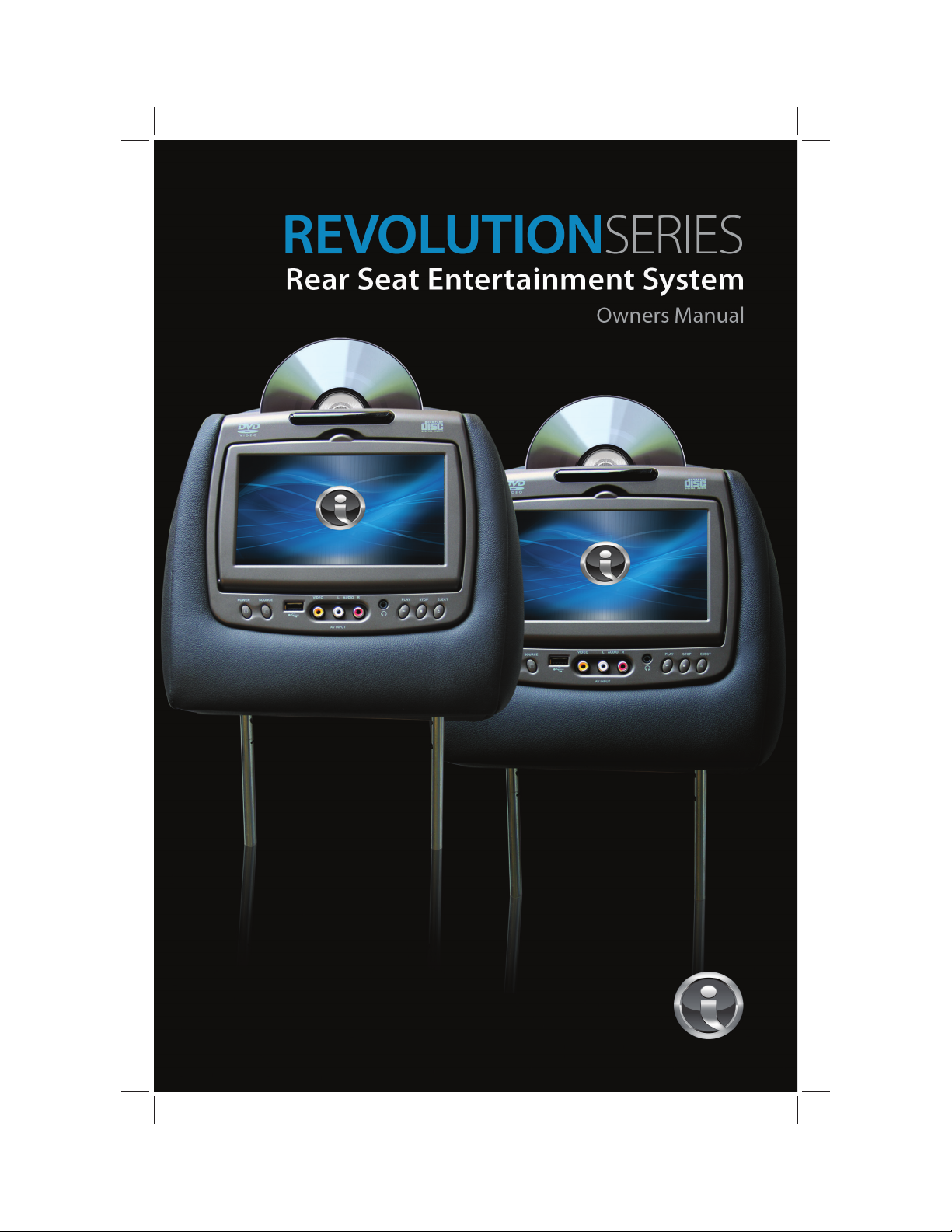
1
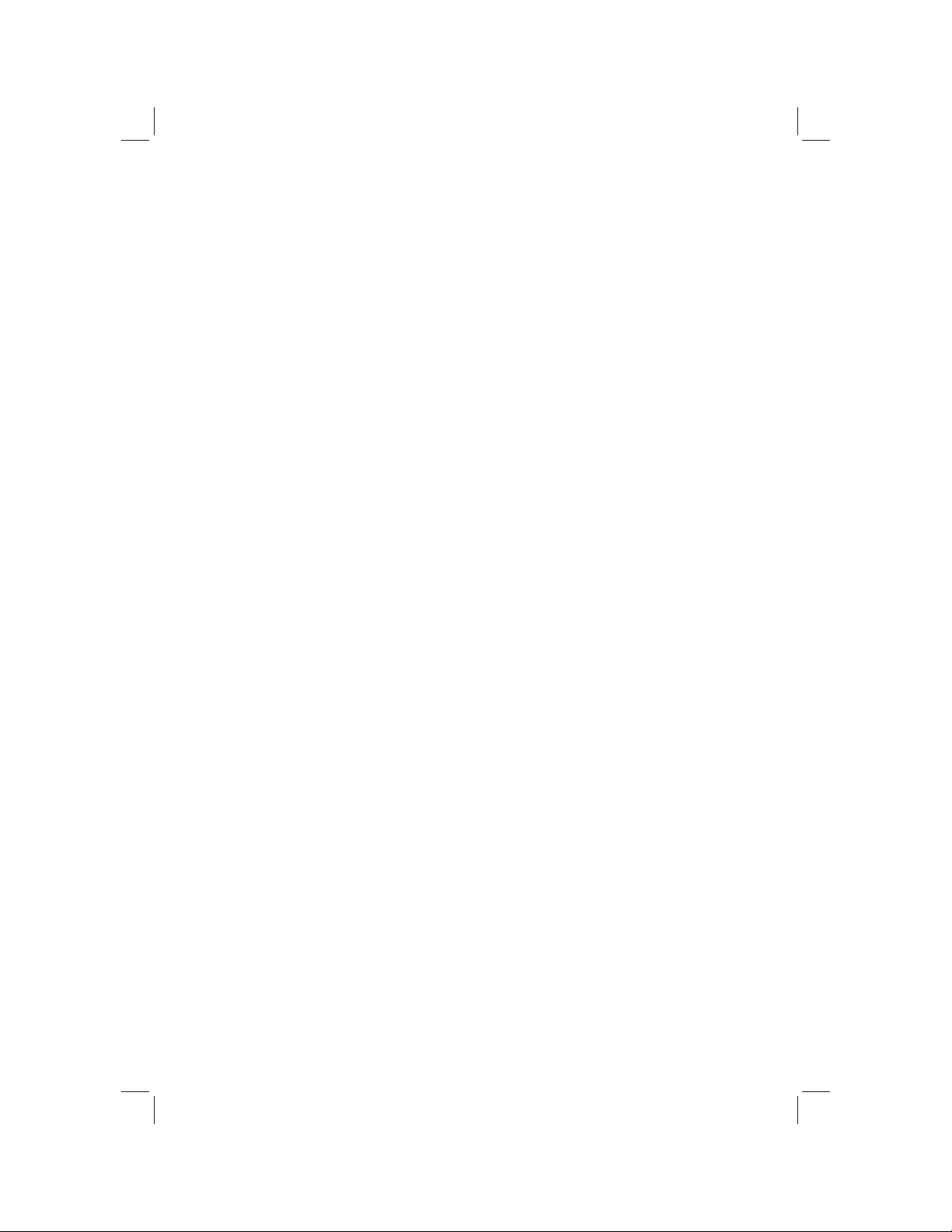
2
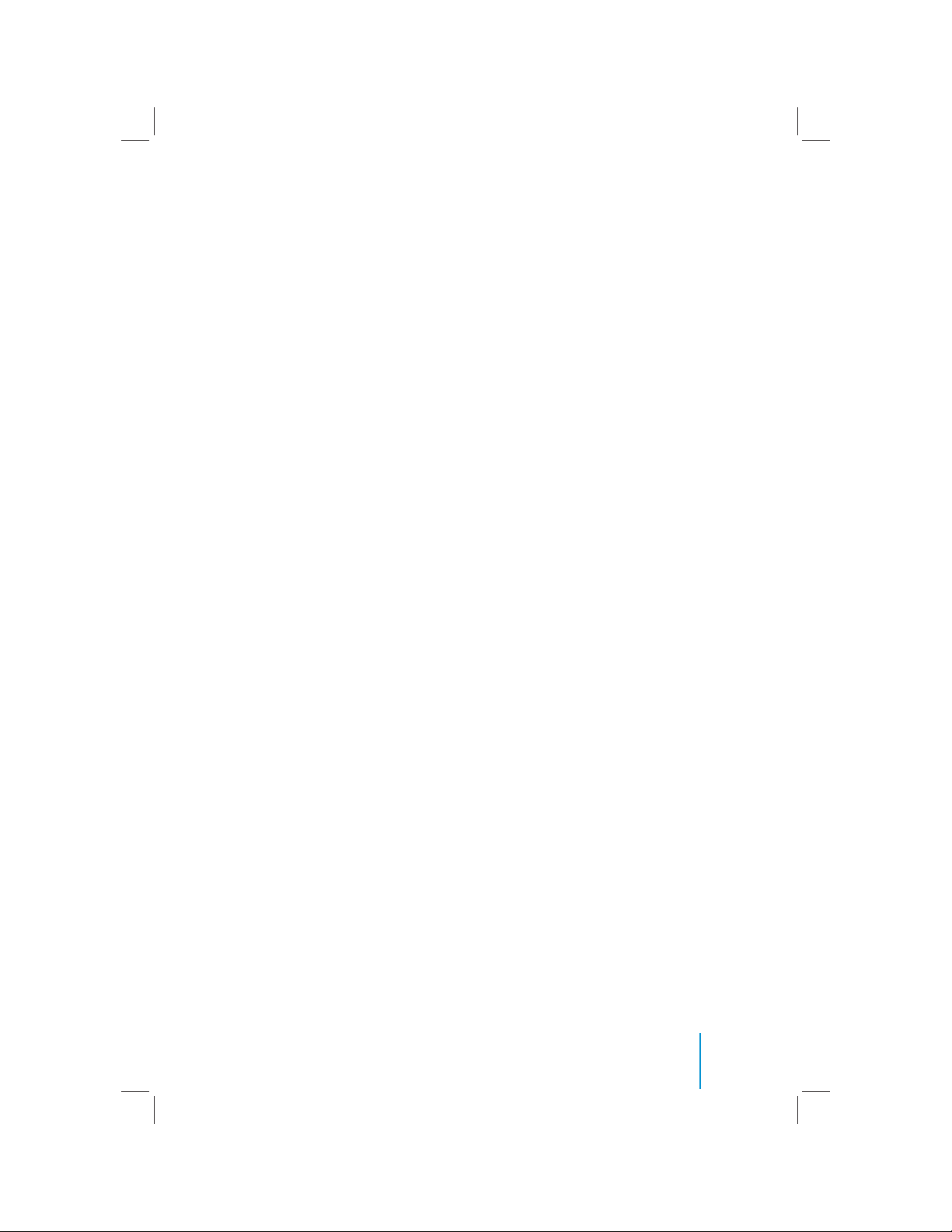
3
REVOLUTIONSERIES
Rear Seat Entertainment System
Owner’s Manual
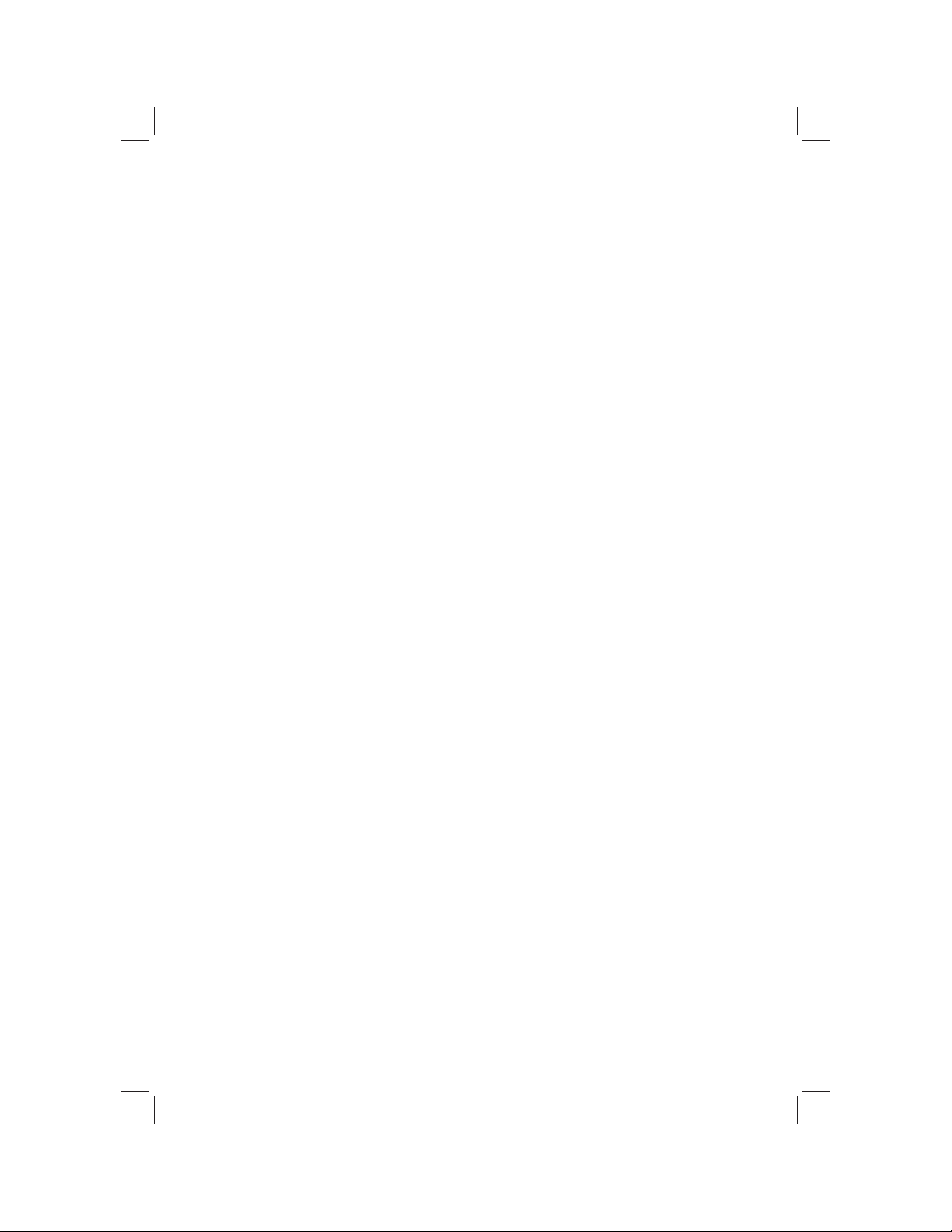
4
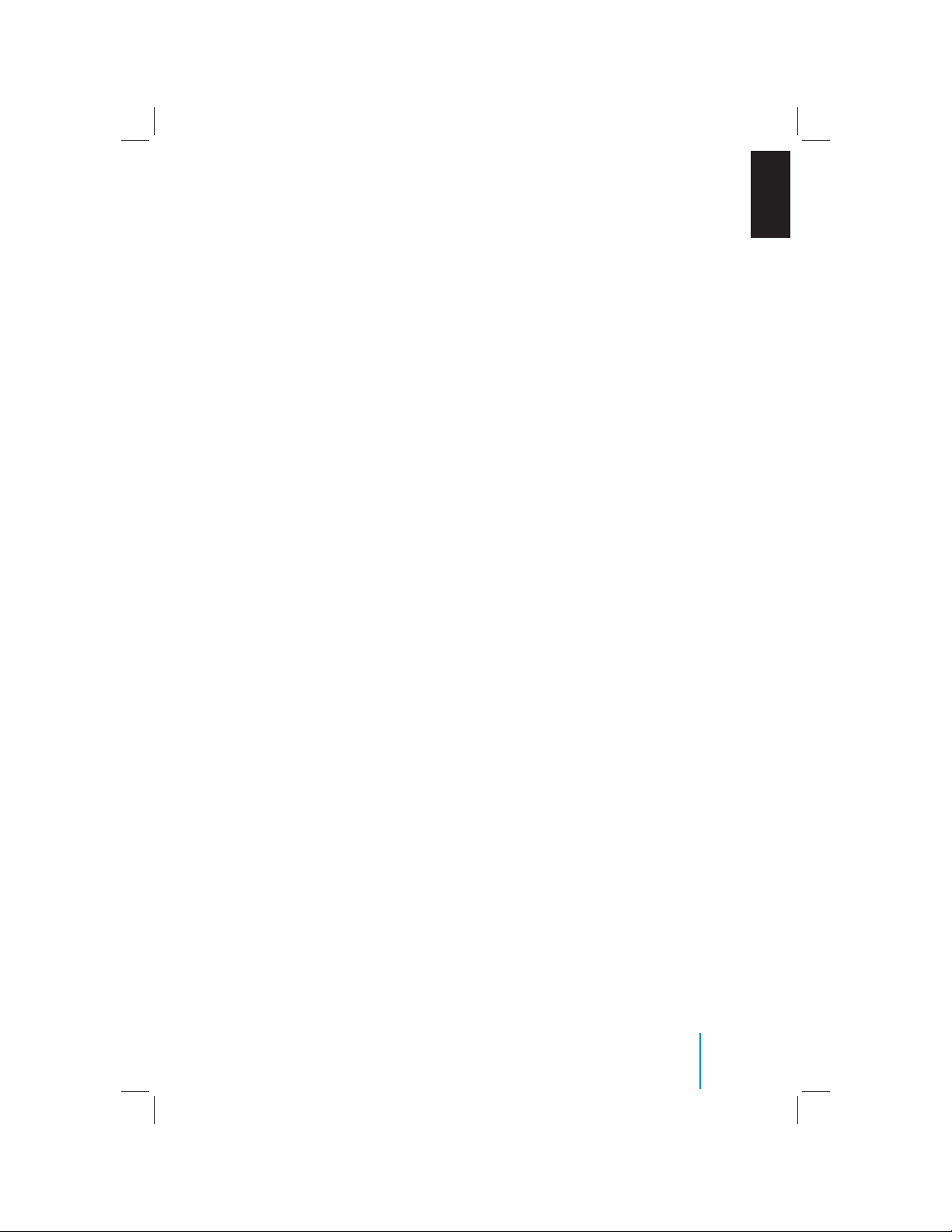
5
EN
REVOLUTION LT Owner’s Manual
© 2010 INVISION Automotive Systems, Inc. All rights reserved.
This manual, or any portion thereof, may not be reproduced
without the express written permission of INVISION Automotive Systems, Inc.
Contents
Welcome ...................................................................... 6
Control Description of the Front Panel ............. 8
Functional Verication ..........................................10
Remote Control Operations ...............................11
Button Function Descriptions ............................12
General Operating Instructions.........................15
How to use the DVD OSD Menu .......................17
How to use the Device OSD Menu ...................20
Playing an Audio CD ..............................................21
Playing a MP3 Disc .................................................22
Connecting a USB Device .................................... 23
Connecting a MP3 Device ...................................24
Troubleshooting .....................................................25
Specications ........................................................... 26
Compliance Information ......................................28
Warranty ....................................................................29
Notes ........................................................................... 30
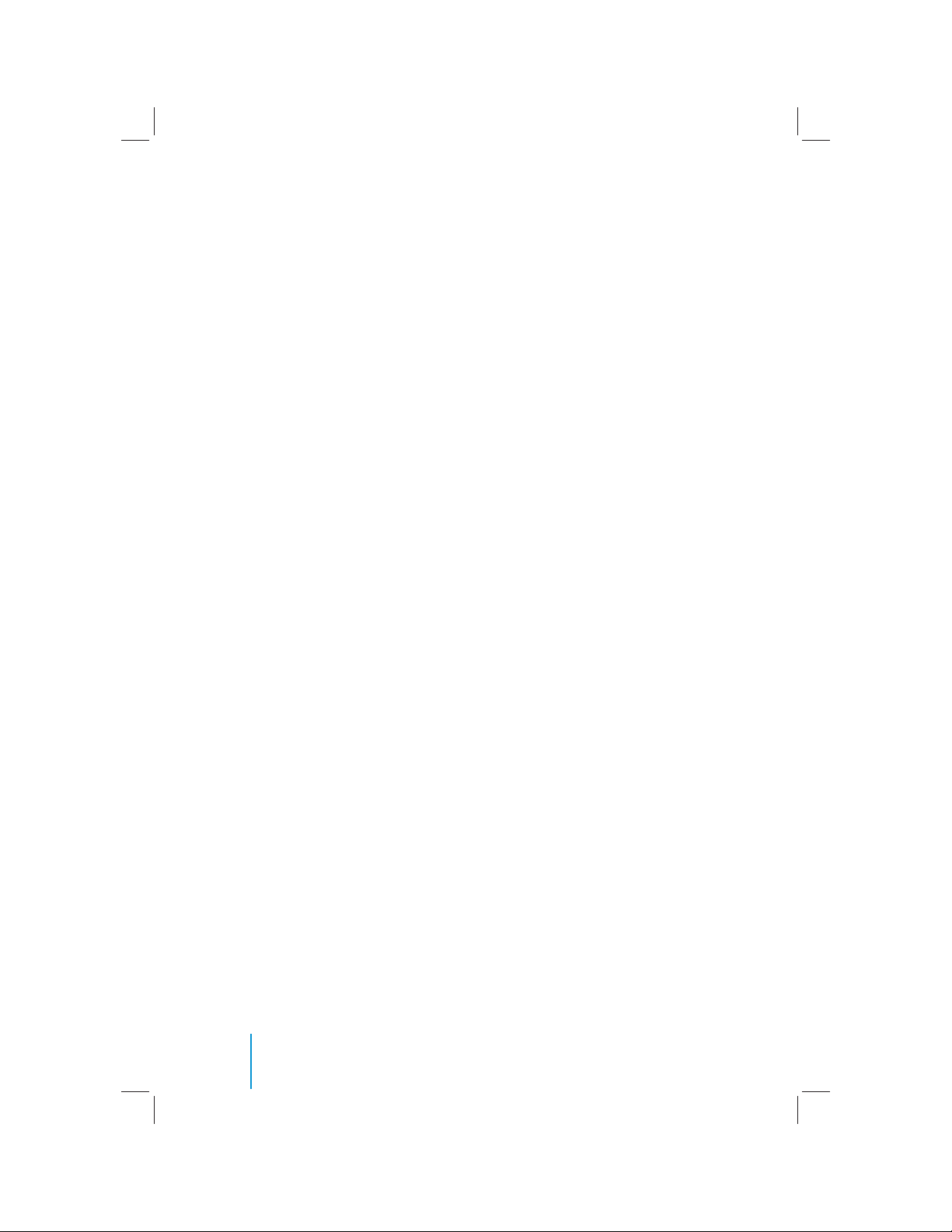
6
Welcome
Welcome
Thank you for purchasing this REVOLUTION
headrest video monitor with built-in DVD player.
Before operating this system, read this manual
thoroughly and retain it for future reference.
Important Notice
It is unlawful in most jurisdictions for a person
to drive a motor vehicle which is equipped with
a television viewer or screen that is located in
the motor vehicle at any point forward of the
back of the driver’s seat, or that is visible, directly or indirectly, to the driver while operating the
vehicle. In the interest of safety, the unit should
never be installed where it will be visible, directly or indirectly, by the operator of the motor
vehicle. If your vehicle is equipped with a wireless rear seat audio system or any other wireless
IR device, power system o in order to operate
the DVD headrest system. If system is powered
on, the two systems may interfere with each
other canceling out or creating undesirable
audio through the wireless headphones.
Safety Precaution
For safety reasons, when changing video disc
it is recommended that the vehicle not be in
motion, and that you do not allow children
to unfasten safety belts to change disc or
make any adjustments to the system. System
adjustments can be accomplished using the
remote control unit, while safety belts remain
fastened. Enjoy your entertainment system
but remember that safety of all passengers
remains the number one priority.
Product Features
t 7-inch Color TFT-LCD Panel
(480x234) with 16:9 aspect
t Built-in Top-Loading Slot load DVD Player
t Infrared Transmitters for IR Wireless Head-
phones
t Audio/Video Source Input- 3 RCA Jacks
t USB 2.0 (optional)
t 1/8-inch Stereo Headphone Jack
t Forward Remote Sensor on the Front Panel
t Full Function Remote Control
t 5 Control Buttons on the Front Panel-
POWER, SOURCE, STOP, PLAY, EJECT
t OSD (On Screen Display) Control
t 12V DC Power Input
t FM Transmitter (may be optional)
Caution:
t Do not touch the inner pins of the jacks on
the front panel. Electrostatic discharge may
cause permanent damage to the device.
t Be sure to run the vehicle engine while us-
ing the device. Using this device without
running the engine can result in battery
drainage. To avoid the risk of battery
drainage, please remember to turn o the
device when the vehicle is not in use for
long periods of time.
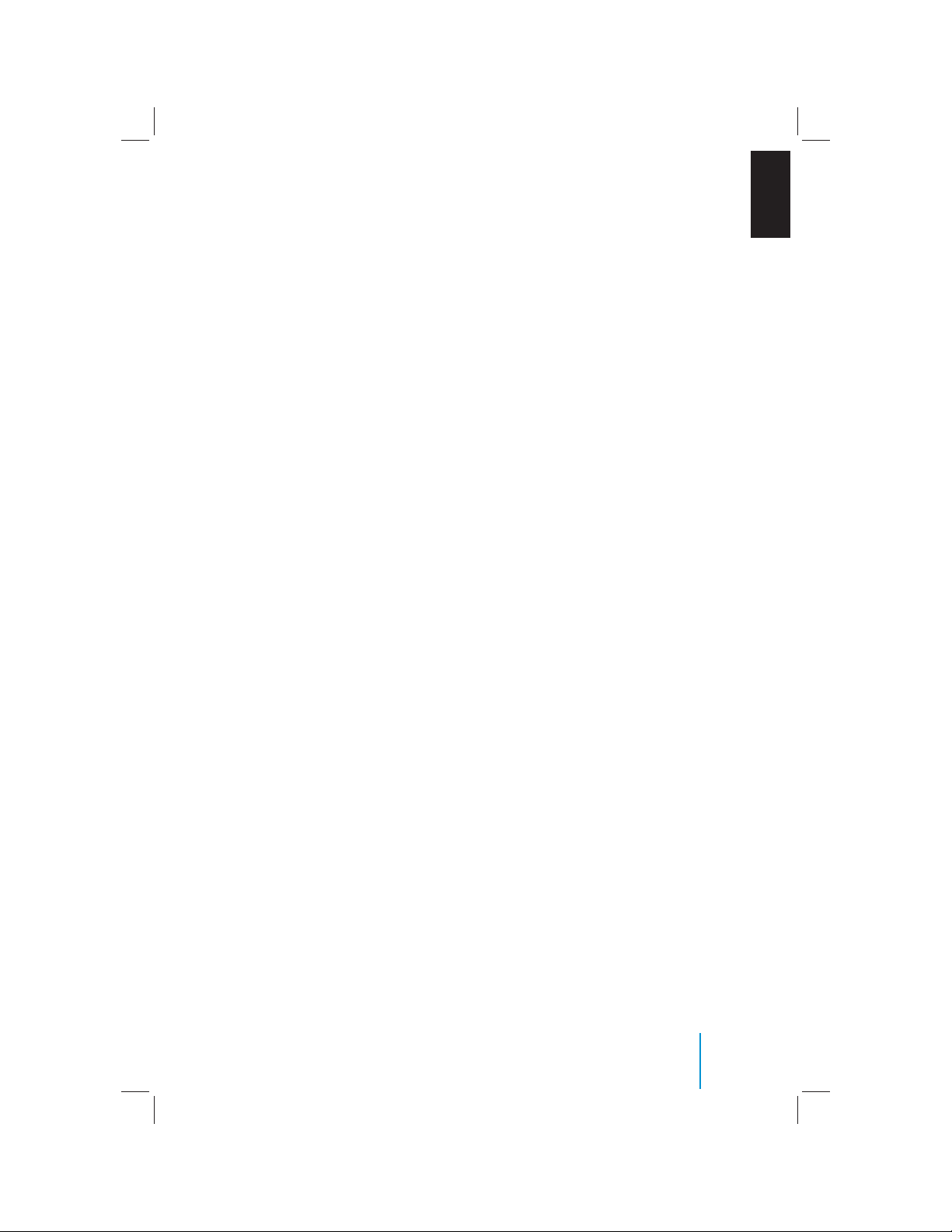
7
Welcome
EN
Wireless Headphones
This unit includes a built-in dual channel infrared transmitter for use with a wireless headphone. The volume can then be adjusted with
the controls on each headset. The wireless
headphone must be used within a line of sight
from the transmitter as infrared transmission,
like visible light, travels only in a straight line.
Wired Headphones
There is a 1/8-inch headphone jack on the device that can be used with any standard stereo
headphone. Remove and save the protective
plastic cover to access the jacks. Remember
to replace the cover when the jacks are not in
use.
AV Input
An external AV device such as a DVD player,
video game device, or other audio/video
device may be connected to the unit by using
the “AV INPUT” port consisting of 3 RCA jacks
(Yellow: Video, Red: Audio-R, White: Audio-L).
To display and listen to the video/audio signal of this external source, connect the video
source RCA cables to the AV inputs on the
monitor. The video source will overide any
other video source for that monitor.
Wireless FM Transmitter
Your device may be equipped with an external
FM transmitter, which allows you to listen to
the audio signal by tuning your vehicle’s FM
radio to the selected frequency and turning
SOUND AROUND on with the remote. Whenever the SOUND AROUND is on, broadcast
radio reception may be poor. Performance will
vary based on geographic location. Turning
SOUND AROUND o will allow normal radio
reception.
How to use the FM Transmitter
Power up your system and place a disc in
monitor “A”. While pointing your remote at
the monitor press the “DVD A” button directly
under the red “POWER” button on your remote
control. Next press the “Sound Around ON/
OFF” button to turn FM transmission on or o
as desired. Three buttons to right is the “Sound
Around SELECT” button which will cycle
through 6 possible stations (88.3, 88.7, 89.1,
89.5, 89.9, and 90.3MHz) for broadcasting audio to your radio. Once you’ve selected a frequency, you must then tune your radio to the
corresponding frequency. Try each station frequency until you achieve a clear audio signal.
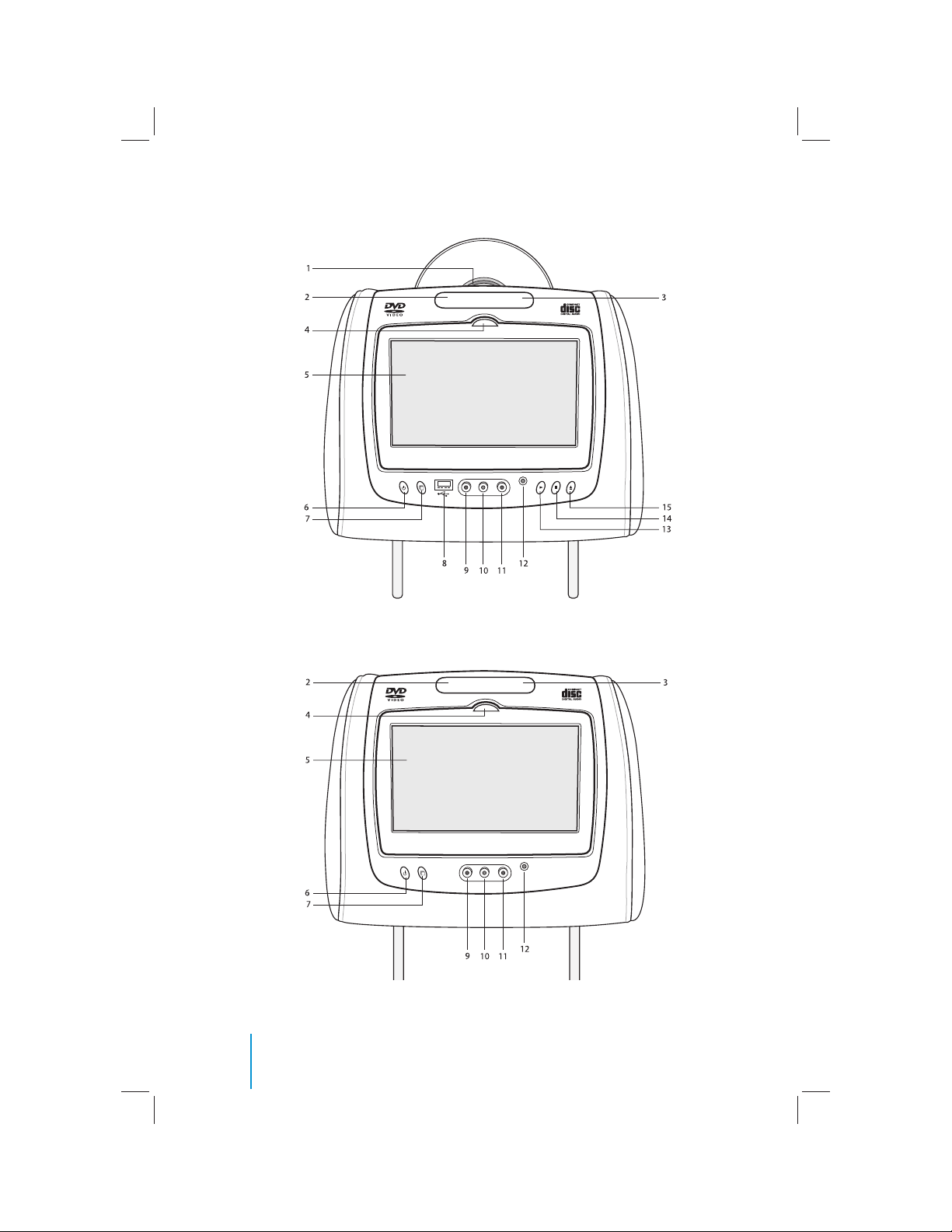
8
Control Description of the Front Panel
Control Description of the Front Panel
POWER SOURCE VIDEO L AUDIO R
AV INPUT
PLAY STOP EJECT
POWER SOURCE VIDEO L AUDIO R
AV INPUT
DVD/CD/MP3 PLAYER MONITOR BX
Model with DVD Player
Model without DVD Player
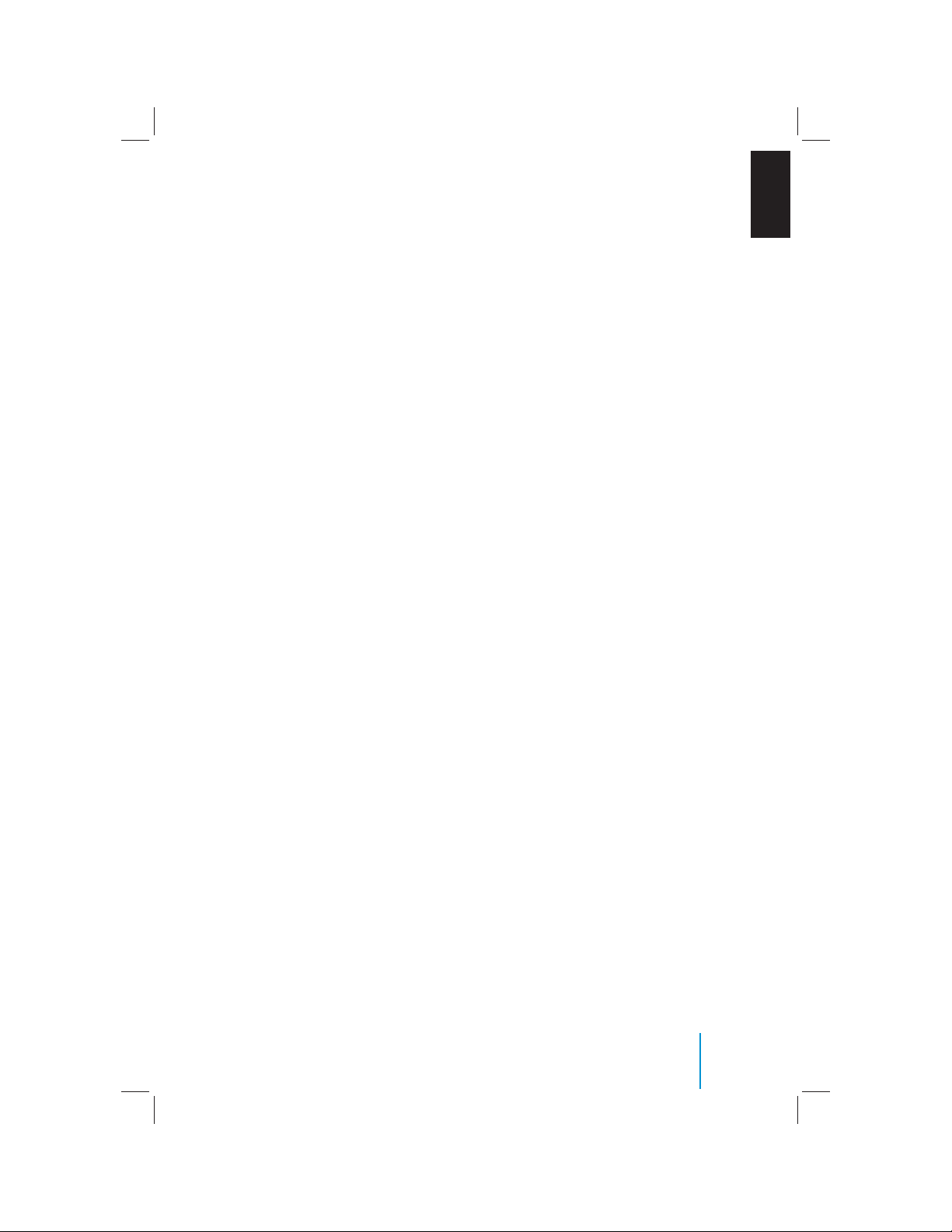
9
Control Description of the Front Panel
1. DVD Compartment Slot
(models with DVD Player)
2. Infrared Transmitters
These are used to transmit audio to the
wireless headphones.
3. IR Sensor - Forward Sensor Eye
Allow the remote control to navigate the
OSD (On Screen Display) on the device.
4. Level Lock & Release Latch
Allows the user to adjust the viewing angle
of the LCD panel or lock the panel into the
secure position.
5. TFT LCD Panel
7-inch TFT LCD Panel
6. POWER Button
Press this button to turn the system on or off.
7. SOURCE Button
Press this button to select between Monitor A, Monitor B, AUX/TV (if available), and
AUX 2 (if available).
8. USB Port (Optional)
You can play music and images stored on a
USB Device such as a USB memory stick or
memory card reader.
9. Video Input Jack (Yellow)
Connect using a cable (RCA connector).
10. Audio Input Jack (White)
Connect using a cable (RCA connector).
11. Audio Input Jack (Red)
Connect using a cable (RCA connector).
12. 1/8-inch Headphone Jack
Allow plug-in of wired headphones with
1/8-inch stereo connector plug for monitoring the audio from the program.
13. PLAY Button
(models with DVD Player)
Press this button to play the DVD/CD.
14. STOP Button
(models with DVD Player)
Press this button to stop playing the DVD/
CD.
15. EJECT Button
(models with DVD Player)
Press this button to eject the disc from the
DVD compartment.
Warnings
t Do not use any solvents or cleaning mate-
rials when cleaning the video device.
t Do not use any abrasive cleaners, that
may scratch the screen. Use only a lightly
dampened lint free cloth to wipe the
screen if it is dirty.
t Lock the LCD screen in the fully closed
position when not in use.
t Do not put pressure on the screen.
t Caution children to avoid touching or
scratching the screen, as it may become
dirty or damaged.
EN
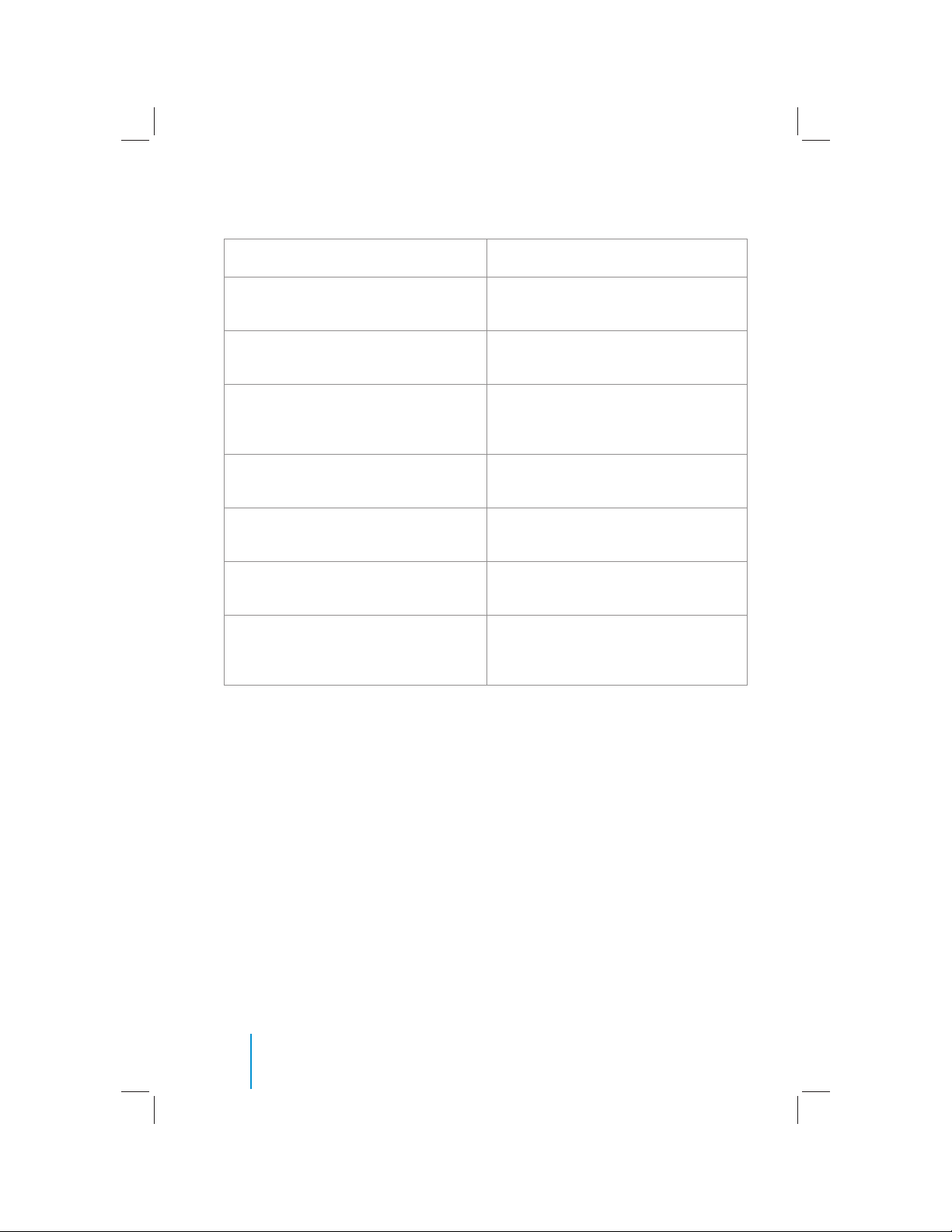
10
Functional Verication
Function Checks: Look for:
Turn vehicle ignition to ON, depress power
button on each headrest monitor.
Monitor should power on and start up
screen should appear on screen.
Insert disc into DVD player, press ENTER
button on the remote control or front panel.
Disc should begin playing.
Listen with wireless headphones (be sure
to set to channel “A” to listen to Monitor A
and channel “B” to listen to Monitor B.
Audio should be heard through wireless
headphones.
Press SOURCE button on Monitor B until it
reads Monitor A.
DVD in Monitor A should be displayed on
Monitor B also.
Press SOURCE button on Monitor A until it
reads Monitor B.
DVD in Monitor B should be displayed on
Monitor A also.
Depress eject button on the remote control or front panel.
Disc should eject.
Turn on vehicle radio and set station to the
frequency set on FM transmitter
(if available).
Only audio from Monitor A should be
heard through vehicle speakers.
Functional Verication
