Page 1
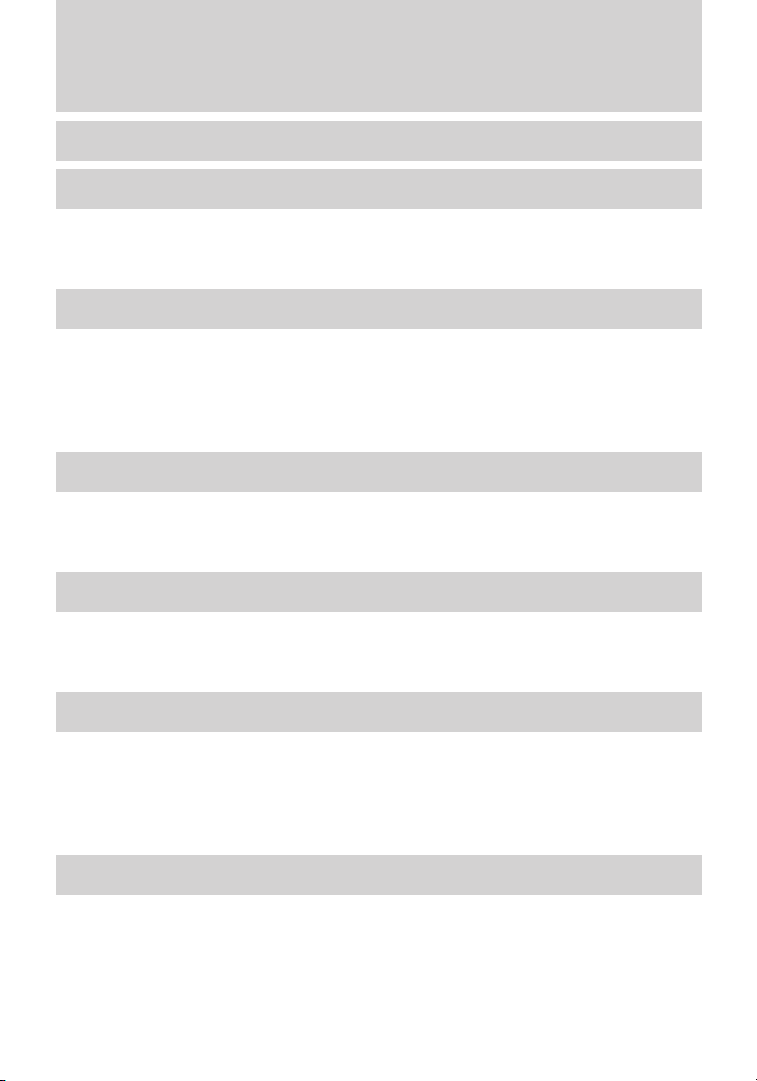
Table of Contents
Introduction 4
Instrument Cluster 12
Warning lights and chimes 12
Gauges 17
Message center 20
Entertainment Systems 32
Auxiliary input jack (Line in) 41
USB port 43
Satellite radio information 47
Navigation system 50
SYNC威 50
Climate Controls 51
Manual heating and air conditioning 51
Navigation system based climate control 54
Rear window defroster 58
Lights 59
Headlamps 59
Turn signal control 64
Bulb replacement 64
Driver Controls 72
Windshield wiper/washer control 72
Steering wheel adjustment 73
Power windows 76
Mirrors 79
Speed control 80
Locks and Security 91
Keys 91
Locks 91
Anti-theft system 101
1
Page 2
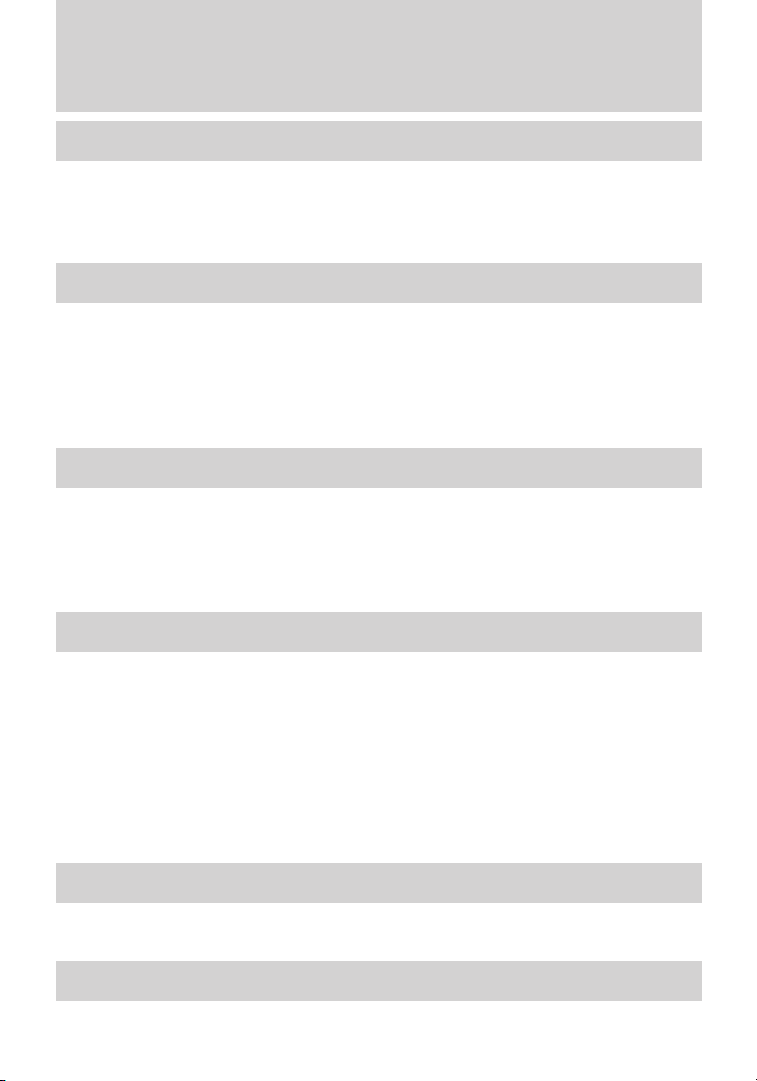
Table of Contents
Seating and Safety Restraints 107
Seating 107
Safety restraints 115
Airbags 129
Child restraints 140
Tires, Wheels and Loading 160
Tire information 160
Tire inflation 162
Tire Pressure Monitoring System (TPMS) 175
Vehicle loading 180
Trailer towing 187
Recreational towing 189
Driving 190
Starting 190
Brakes 195
AdvanceTrac威 197
Transmission operation 204
Rear-view camera system 209
Roadside Emergencies 212
Getting roadside assistance 212
Hazard flasher control 213
Fuel pump shut-off switch 214
Fuses and relays 214
Changing tires 222
Temporary mobility kit 227
Wheel lug nut torque 236
Jump starting 237
Wrecker towing 242
Customer Assistance 244
Reporting safety defects (U.S. only) 250
Reporting safety defects (Canada only) 250
Cleaning 251
2
Page 3
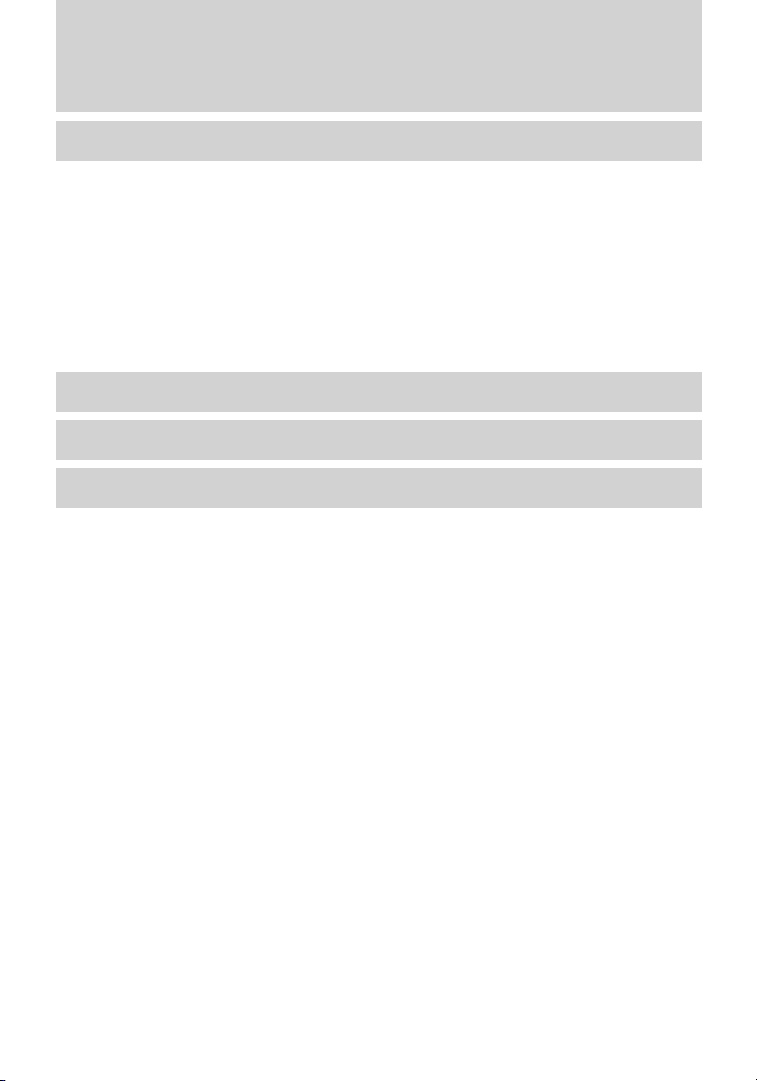
Table of Contents
Maintenance and Specifications 259
Engine compartment 261
Engine oil 264
Battery 269
Engine coolant 271
Fuel information 277
Air filter(s) 292
Part numbers 294
Maintenance product specifications and capacities 295
Engine data 299
Accessories 302
Ford Extended Service Plan 304
Index 307
All rights reserved. Reproduction by any means, electronic or mechanical
including photocopying, recording or by any information storage and retrieval
system or translation in whole or part is not permitted without written
authorization from Ford Motor Company. Ford may change the contents without
notice and without incurring obligation.
Copyright © 2009 Ford Motor Company
3
Page 4
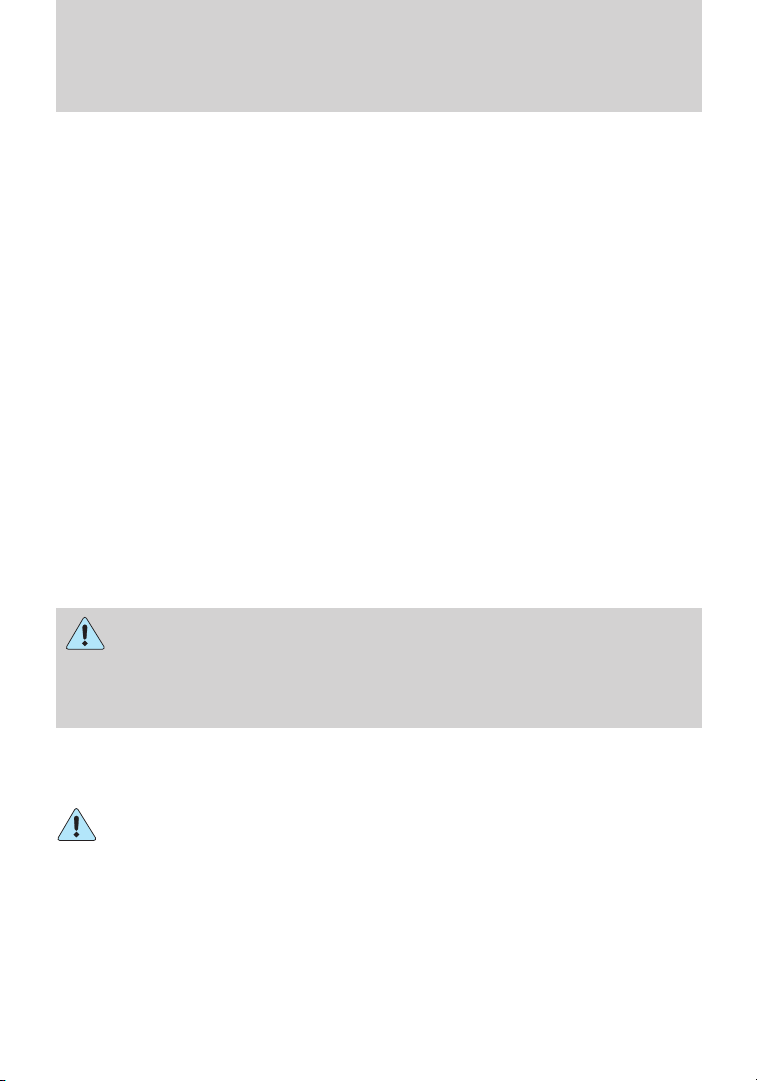
Introduction
CONGRATULATIONS
Congratulations on acquiring your new Ford. Please take the time to get
well acquainted with your vehicle by reading this handbook. The more
you know and understand about your vehicle, the greater the safety and
pleasure you will derive from driving it.
For more information on Ford Motor Company and its products visit the
following website:
• In the United States: www.ford.com
• In Canada: www.ford.ca
• In Australia: www.ford.com.au
• In Mexico: www.ford.com.mx
Additional owner information is given in separate publications.
This Owner’s Guide describes every option and model variant available
and therefore some of the items covered may not apply to your
particular vehicle. Furthermore, due to printing cycles it may describe
options before they are generally available.
Remember to pass on this Owner’s Guide when reselling the vehicle. It is
an integral part of the vehicle.
WARNING: Fuel pump shut-off switch: In the event of an
accident the safety switch will automatically cut off the fuel
supply to the engine. The switch can also be activated through sudden
vibration (e.g. collision when parking). To reset the switch, refer to the
Fuel pump shut-off switch in the Roadside Emergencies chapter.
SAFETY AND ENVIRONMENT PROTECTION
Warning symbols in this guide
How can you reduce the risk of personal injury to yourself or others? In
this guide, answers to such questions are contained in comments
highlighted by the warning triangle symbol. These comments should be
read and observed.
4
Page 5
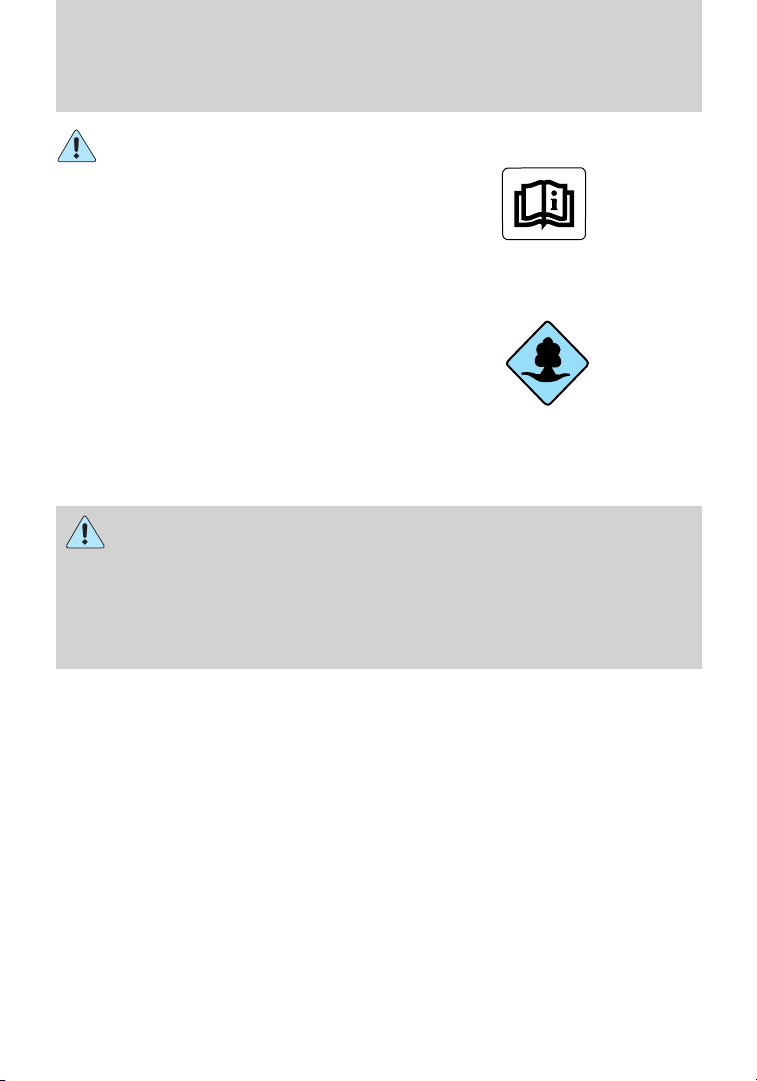
Introduction
Warning symbols on your vehicle
When you see this symbol, it is
imperative that you consult the
relevant section of this guide before
touching or attempting adjustment
of any kind.
Protecting the environment
We must all play our part in
protecting the environment. Correct
vehicle usage and the authorized
disposal of waste, cleaning and
lubrication materials are significant
steps towards this aim. Information in this respect is highlighted in this
guide with the tree symbol.
CALIFORNIA Proposition 65 Warning
WARNING: Engine exhaust, some of its constituents, and
certain vehicle components contain or emit chemicals known to
the State of California to cause cancer and birth defects or other
reproductive harm. In addition, certain fluids contained in vehicles and
certain products of component wear contain or emit chemicals known
to the State of California to cause cancer and birth defects or other
reproductive harm.
PERCHLORATE MATERIAL
Certain components of this vehicle such as airbag modules, seat belt
pretensioners, and button cell batteries may contain Perchlorate Material
– Special handling may apply for service or vehicle end of life disposal.
See www.dtsc.ca.gov/hazardouswaste/perchlorate.
BREAKING-IN YOUR VEHICLE
Your vehicle does not need an extensive break-in. Try not to drive
continuously at the same speed for the first 1,000 miles (1,600 km) of
new vehicle operation. Vary your speed frequently in order to give the
moving parts a chance to break in.
Drive your new vehicle at least 1,000 miles (1,600 km) before towing a
trailer. For more detailed information about towing a trailer, refer to
Trailer towing in the Tires, Wheels and Loading chapter.
5
Page 6
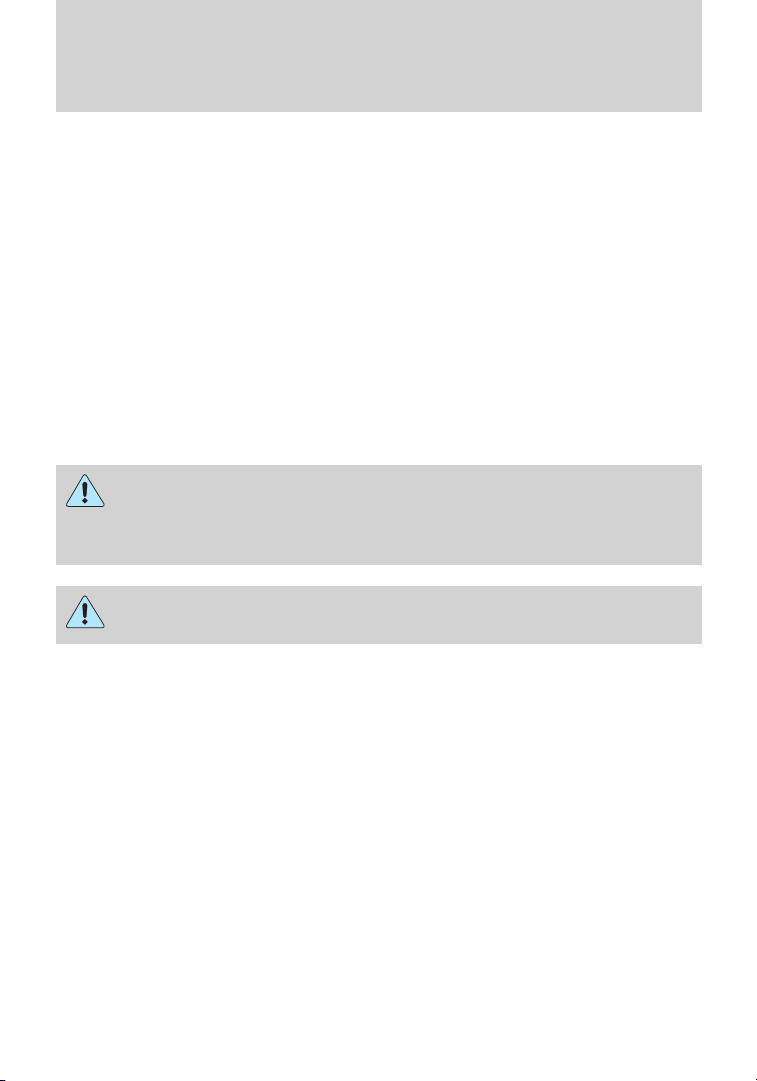
Introduction
Do not add friction modifier compounds or special break-in oils since
these additives may prevent piston ring seating. See Engine oil in the
Maintenance and Specifications chapter for more information on oil
usage.
SPECIAL NOTICES
New Vehicle Limited Warranty
For a detailed description of what is covered and what is not covered by
your vehicle’s New Vehicle Limited Warranty, refer to the Warranty
Guide/Customer Information Guide that is provided to you along with
your Owner’s Guide.
Special instructions
For your added safety, your vehicle is fitted with sophisticated electronic
controls.
WARNING: Please read the section Airbag Supplemental
Restraint System (SRS) in the Seating and Safety Restraints
chapter. Failure to follow the specific warnings and instructions could
result in personal injury.
WARNING: Front seat mounted rear-facing child or infant seats
should NEVER be placed in front of an active passenger airbag.
DATA RECORDING
Service Data Recording
Service data recorders in your vehicle are capable of collecting and
storing diagnostic information about your vehicle. This potentially
includes information about the performance or status of various systems
and modules in the vehicle, such as engine, throttle, steering or brake
systems. In order to properly diagnose and service your vehicle, Ford
Motor Company, Ford of Canada, and service and repair facilities may
access or share among them vehicle diagnostic information received
through a direct connection to your vehicle when diagnosing or servicing
your vehicle. For U.S. only (if equipped), if you choose to use the SYNC威
Vehicle Health Report, you consent that certain diagnostic information
may also be accessed electronically by Ford Motor Company and Ford
authorized service facilities, and that the diagnostic information may be
used for any purpose. See your SYNC威 supplement for more information.
6
Page 7
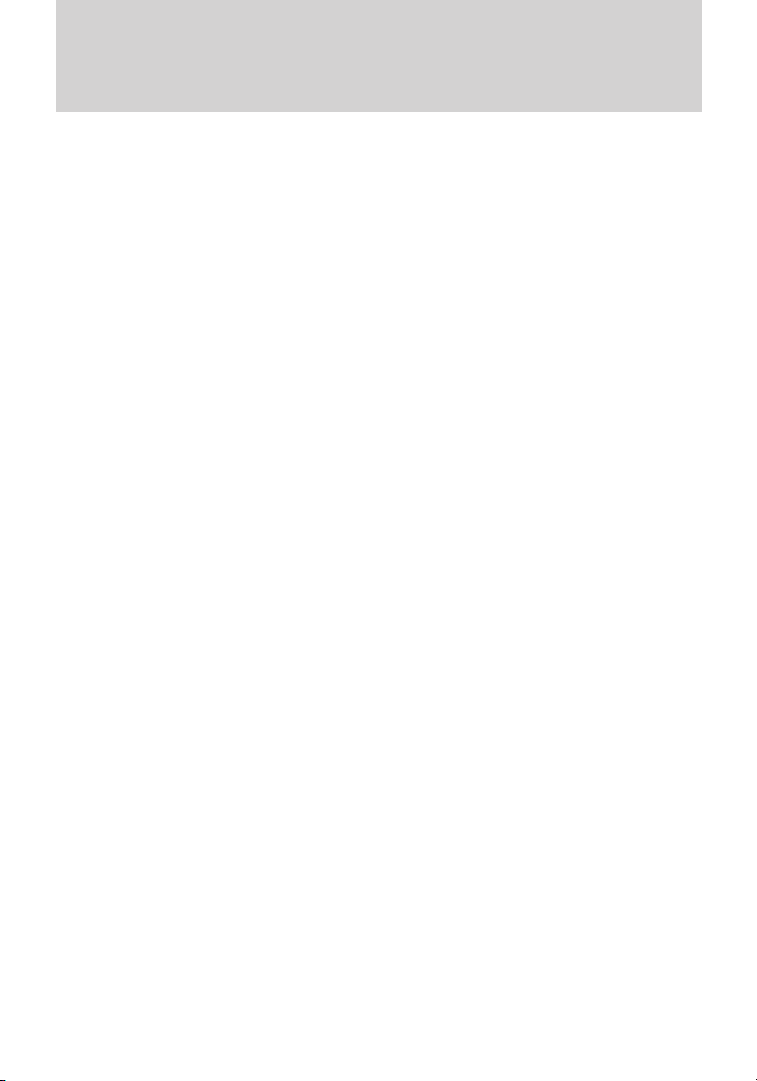
Introduction
Event Data Recording
Other modules in your vehicle — event data recorders — are
capable of collecting and storing data during a crash or near
crash event. The recorded information may assist in the
investigation of such an event. The modules may record
information about both the vehicle and the occupants, potentially
including information such as:
• how various systems in your vehicle were operating;
• whether or not the driver and passenger seatbelts were
buckled;
• how far (if at all) the driver was depressing the accelerator
and/or the brake pedal;
• how fast the vehicle was traveling;
• where the driver was positioning the steering wheel; and
• longitude and latitude of vehicle at last location, using GPS
technology and advanced vehicle sensors.
To access this information, special equipment must be directly
connected to the recording modules. Ford Motor Company and
Ford of Canada do not access event data recorder information
without obtaining consent, unless pursuant to court order or
where required by law enforcement, other government authorities
or other third parties acting with lawful authority. Other parties
may seek to access the information independently of Ford Motor
Company and Ford of Canada. To the extent that any law
pertaining to Event Data Recording applies to SYNC威 or its
features, please note the following: Once 911 Assist (if equipped)
is enabled (set ON), 911 Assist may, through any paired and
connected cell phone, disclose to emergency services that the
vehicle has been in a crash involving the deployment of an airbag
or, in certain vehicles, the activation of the fuel pump shut-off.
Certain versions or updates to 911 Assist may also be capable of
electronically or verbally disclosing to 911 operators the vehicle
location, and/or other details about the vehicle or crash to assist
911 operators to provide the most appropriate emergency
services. If you do not want to disclose this information, do not
activate the feature. See your SYNC威 supplement for more
information. Additionally, when you connect to Traffic, Directions
and Information (if equipped, U.S. only), the service uses GPS
technology and advanced vehicle sensors to collect the vehicle’s
current location, travel direction, and speed (“vehicle travel
7
Page 8
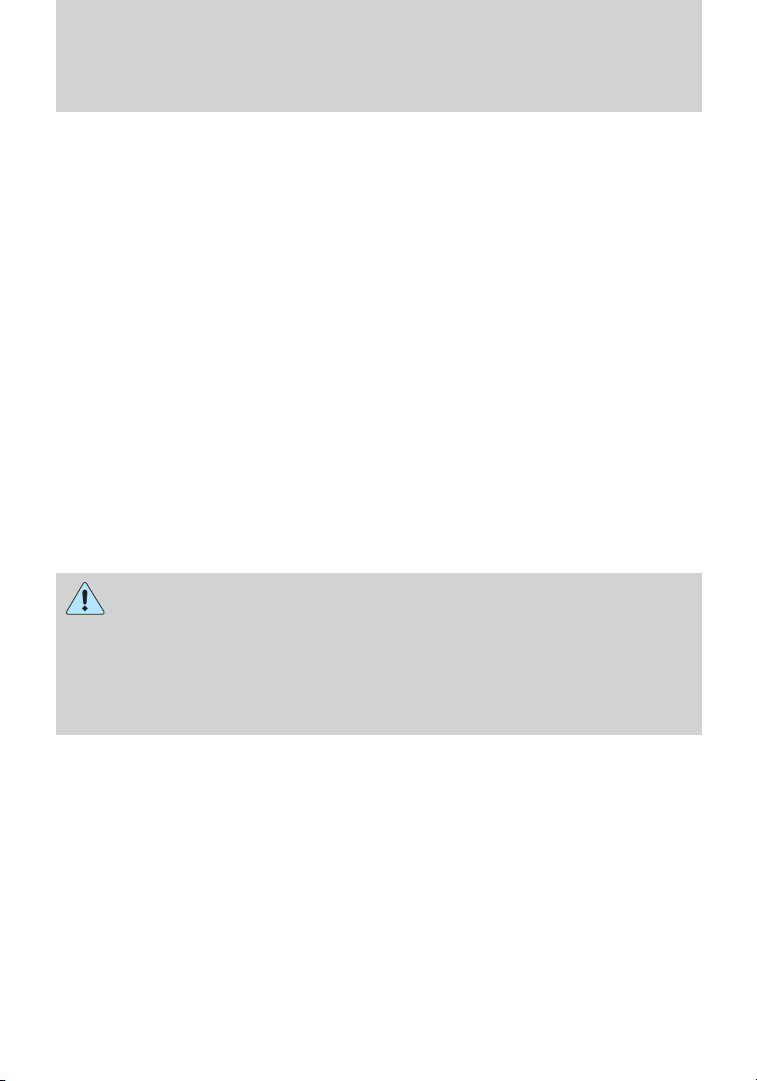
Introduction
information”) only to help provide you with the directions, traffic
reports, or business searches you request. If you do not want
Ford or its vendors to receive this information, do not activate
the service. Ford Motor Company and the vendors it uses to
provide you with this information do not store your vehicle travel
information. For more information, see Traffic, Directions and
Information, Terms and Conditions. See your SYNC威 supplement
for more information.
CELL PHONE USE
The use of Mobile Communications Equipment has become increasingly
important in the conduct of business and personal affairs. However,
drivers must not compromise their own or others’ safety when using
such equipment. Mobile Communications can enhance personal safety
and security when appropriately used, particularly in emergency
situations. Safety must be paramount when using mobile communications
equipment to avoid negating these benefits.
Mobile Communication Equipment includes, but is not limited to, cellular
phones, pagers, portable email devices, text messaging devices and
portable two-way radios.
WARNING: Driving while distracted can result in loss of vehicle
control, accident and injury. Ford strongly recommends that you
use extreme caution when using any device or feature that may take
your focus off the road. Your primary responsibility is the safe
operation of your vehicle.
We recommend against the use of any handheld device while driving
and that you comply with all applicable laws.
8
Page 9
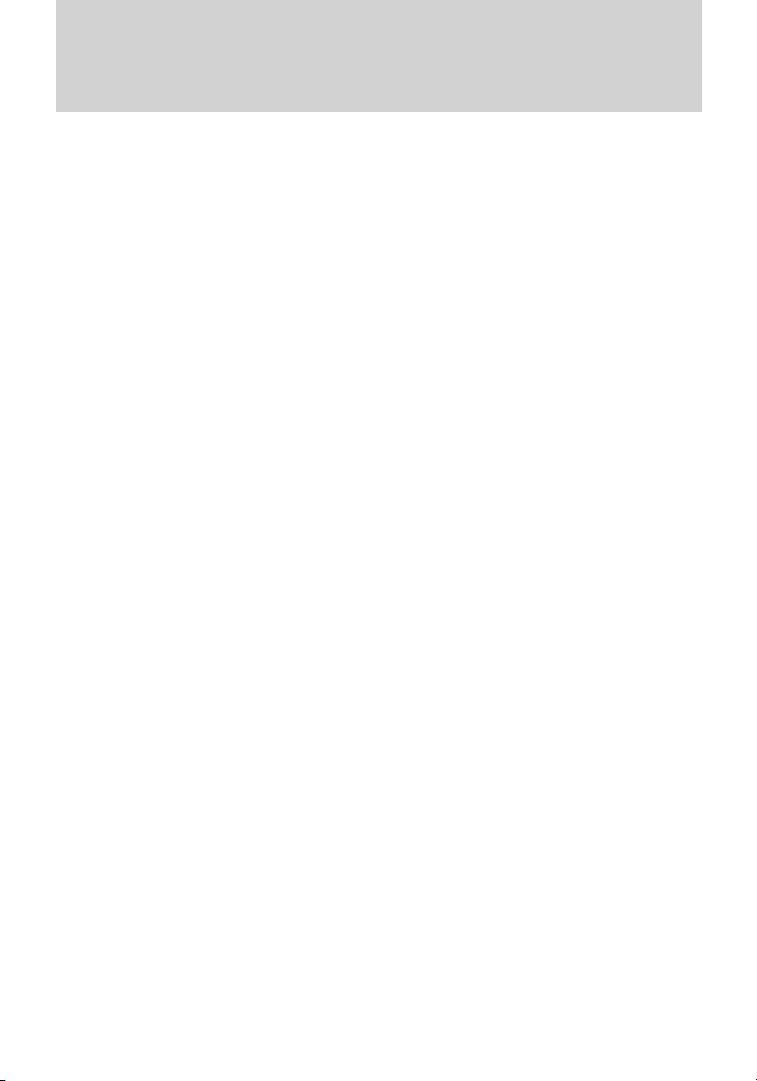
Introduction
EXPORT UNIQUE (NON–UNITED STATES/CANADA) VEHICLE SPECIFIC INFORMATION
For your particular global region, your vehicle may be equipped with
features and options that are different from the features and options that
are described in this Owner’s Guide. A market unique supplement may
be supplied that complements this book. By referring to the market
unique supplement, if provided, you can properly identify those features,
recommendations and specifications that are unique to your vehicle. This
Owner’s Guide is written primarily for the U.S. and Canadian Markets.
Features or equipment listed as standard may be different on units built
for Export. Refer to this Owner’s Guide for all other required
information and warnings.
9
Page 10
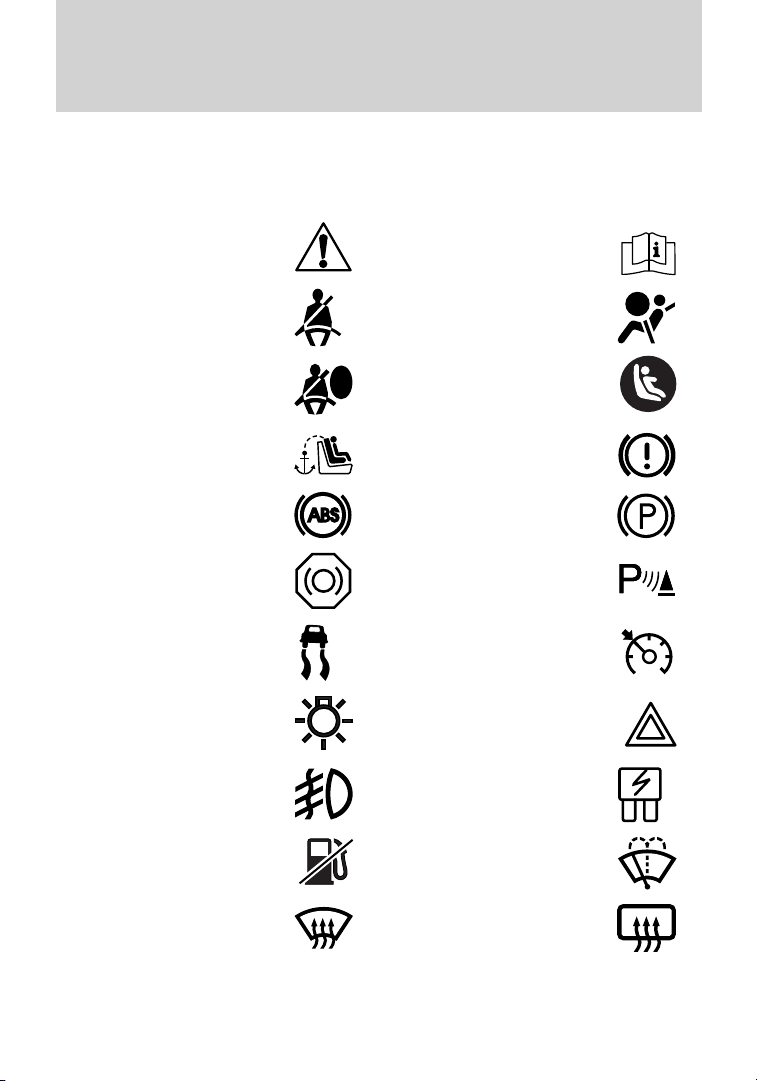
Introduction
These are some of the symbols you may see on your vehicle.
Vehicle Symbol Glossary
Safety Alert
Fasten Safety Belt Airbag - Front
Airbag - Side
Child Seat Tether
Anchor
Anti-Lock Brake System Parking Brake System
Brake Fluid Non-Petroleum Based
Stability Control System Speed Control
Master Lighting Switch Hazard Warning Flasher
Fog Lamps-Front Fuse Compartment
See Owner’s Guide
Child Seat Lower
Anchor
Brake System
Parking Aid System
Fuel Pump Reset Windshield Wash/Wipe
Windshield
Defrost/Demist
10
Rear Window
Defrost/Demist
Page 11
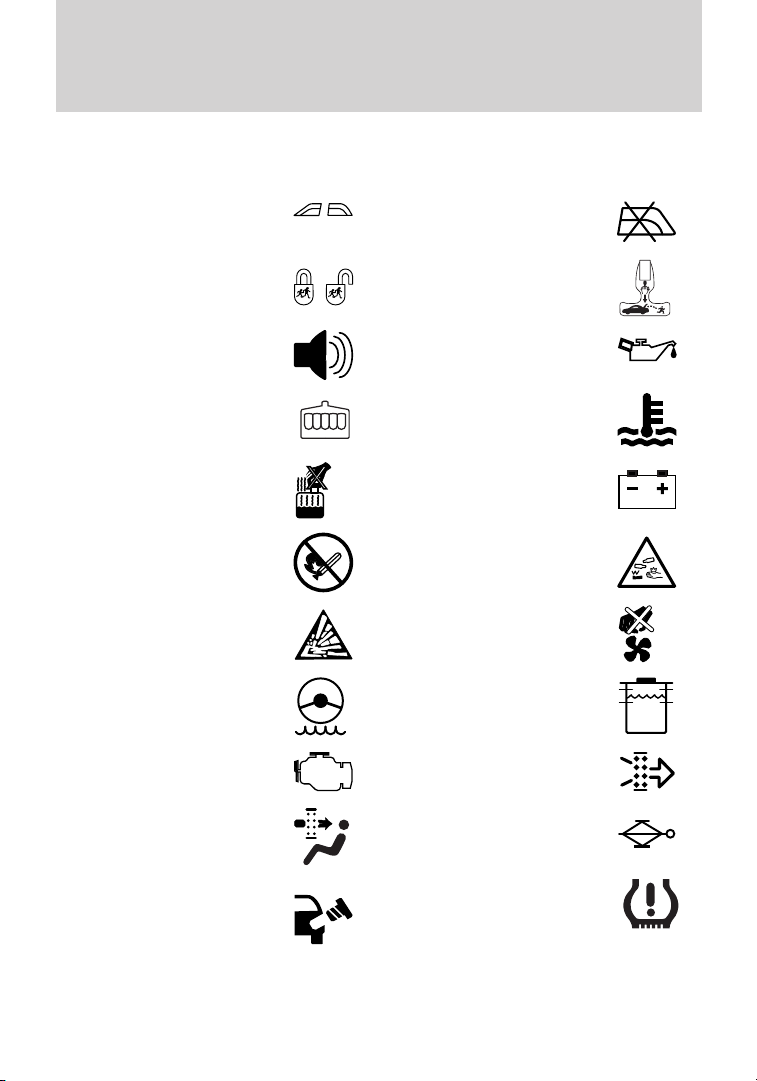
Vehicle Symbol Glossary
Introduction
Power Windows
Front/Rear
Child Safety Door
Lock/Unlock
Power Window Lockout
Interior Luggage
Compartment Release
Panic Alarm Engine Oil
Engine Coolant
Engine Coolant
Temperature
Do Not Open When Hot Battery
Avoid Smoking, Flames,
or Sparks
Battery Acid
Explosive Gas Fan Warning
Power Steering Fluid
Maintain Correct Fluid
Level
Service Engine Soon Engine Air Filter
MAX
MIN
Passenger Compartment
Air Filter
Check Fuel Cap
Jack
Low Tire Pressure
Warning
11
Page 12
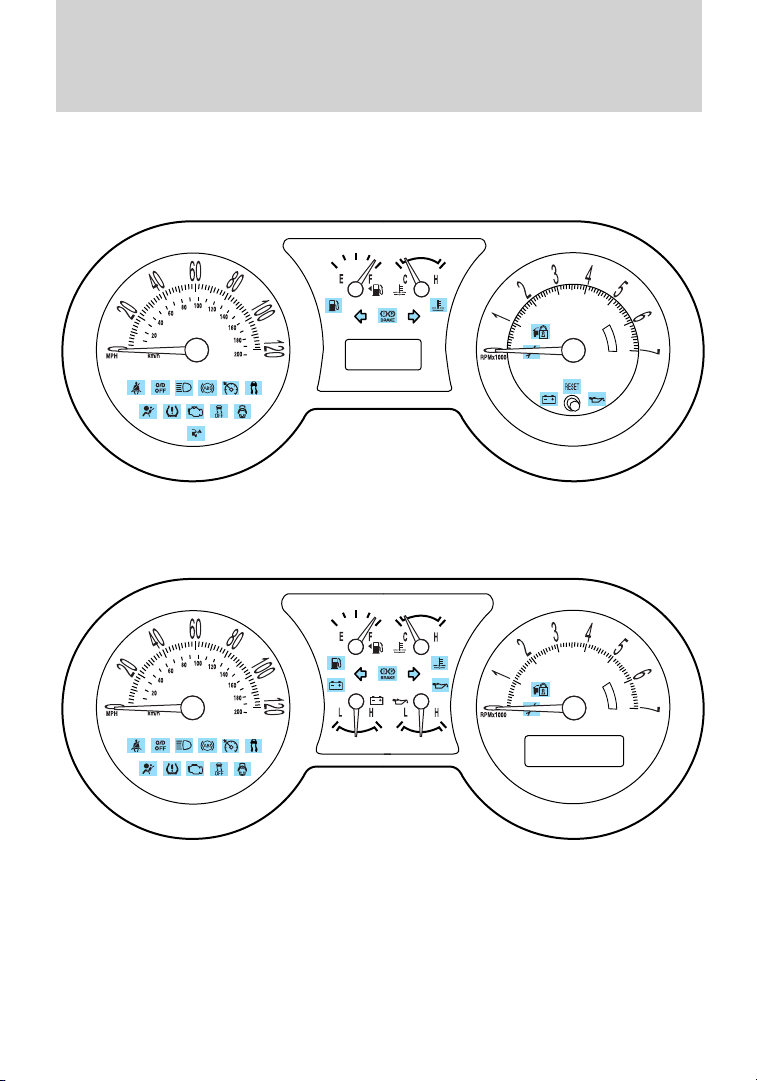
Instrument Cluster
WARNING LIGHTS AND CHIMES
Base instrument cluster (V6 shown; V8 similar)
Optional instrument cluster (V6 shown; V8 similar)
Warning lights and gauges can alert you to a vehicle condition that may
become serious enough to cause extensive repairs. A warning light may
illuminate when a problem exists with one of your vehicle’s functions.
Many lights will illuminate when you start your vehicle to make sure the
bulbs work. If any light remains on after starting the vehicle, refer to the
respective system warning light for additional information.
12
Page 13
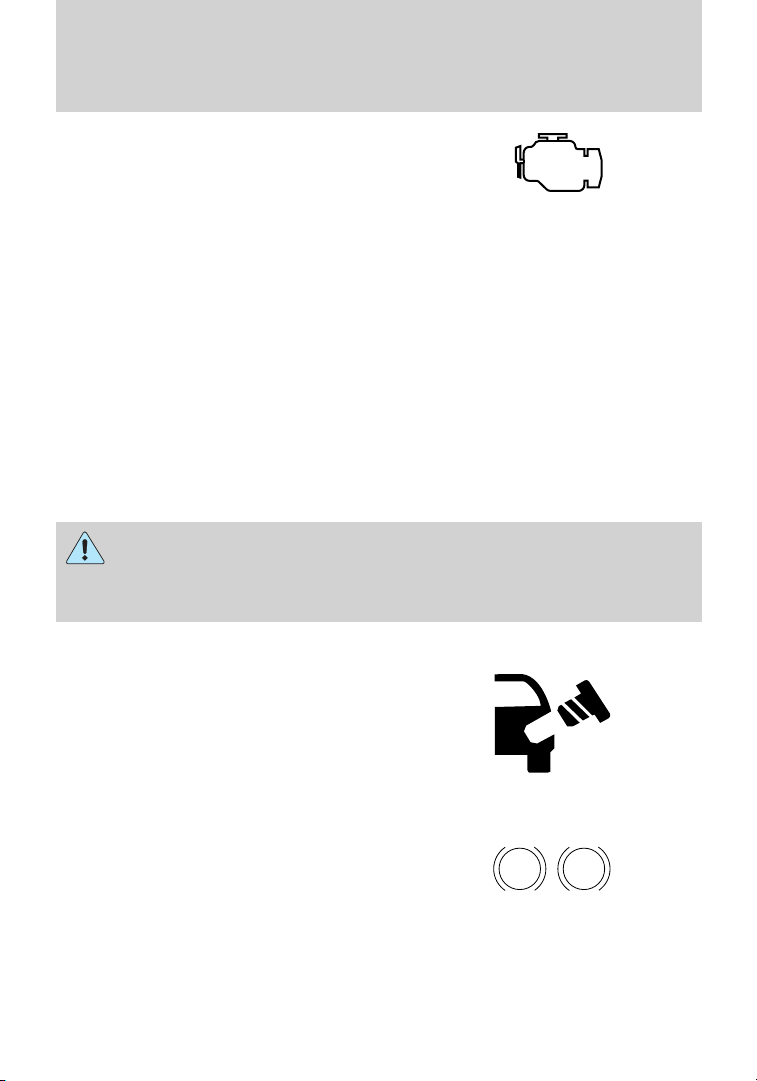
Instrument Cluster
Service engine soon: The service
engine soon indicator light
illuminates when the ignition is first
turned to the on position to check
the bulb and to indicate whether the vehicle is ready for
Inspection/Maintenance (I/M) testing. Normally, the service engine soon
light will stay on until the engine is cranked, then turn itself off if no
malfunctions are present. However, if after 15 seconds the service engine
soon light blinks eight times, it means that the vehicle is not ready for
I/M testing. See the Readiness for Inspection/Maintenance (I/M)
testing in the Maintenance and Specifications chapter.
Solid illumination after the engine is started indicates the On Board
Diagnostics System (OBD-II) has detected a malfunction. Refer to On
board diagnostics (OBD-II) in the Maintenance and Specifications
chapter. If the light is blinking, engine misfire is occurring which could
damage your catalytic converter. Drive in a moderate fashion (avoid
heavy acceleration and deceleration) and contact your authorized dealer
as soon as possible.
WARNING: Under engine misfire conditions, excessive exhaust
temperatures could damage the catalytic converter, the fuel
system, interior floor coverings or other vehicle components, possibly
causing a fire.
Check fuel fill inlet (if
equipped): Illuminates when the
fuel fill inlet may not be properly
closed. Continued driving with this
light on may cause the service
engine soon warning light to come
on. Refer to Easy Fuel™ “no cap” fuel system in the Maintenance and
Specifications chapter.
Brake system warning light: To
confirm the brake system warning
light is functional, it will
momentarily illuminate when the
ignition is turned to the on position
when the engine is not running, or in a position between on and start, or
by applying the parking brake when the ignition is turned to the on
position. If the brake system warning light does not illuminate at this
BRAKE
P!
13
Page 14
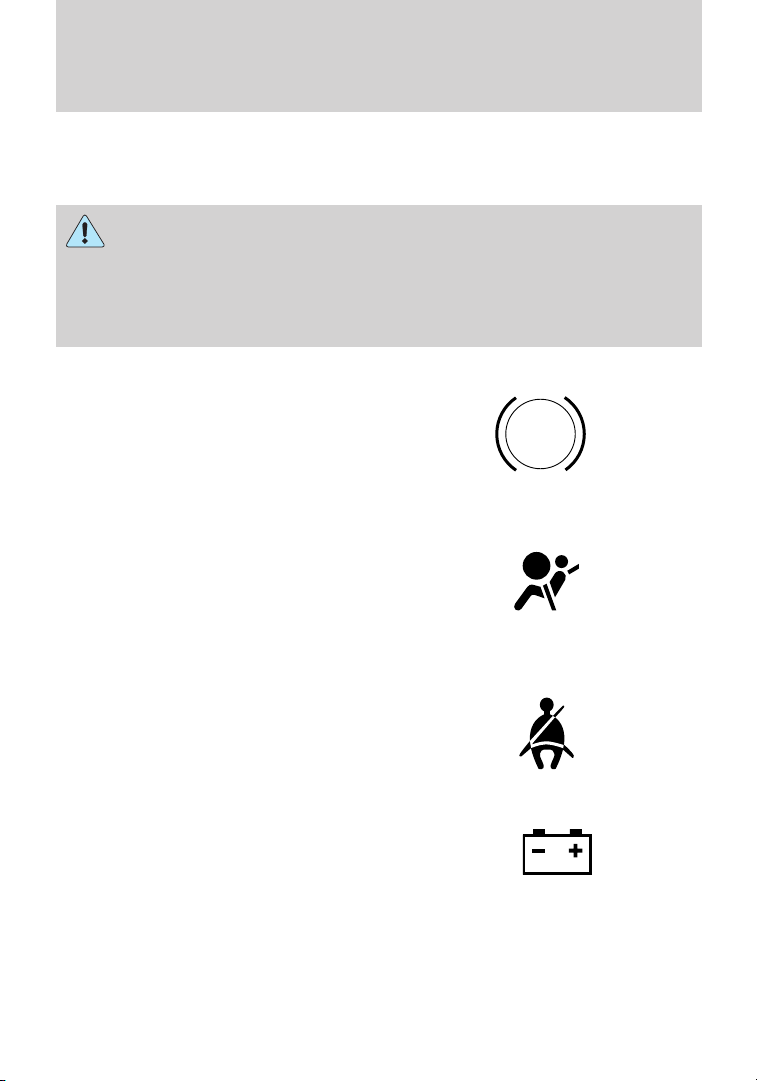
Instrument Cluster
time, contact your authorized dealer as soon as possible. Illumination
after releasing the parking brake indicates low brake fluid level. Contact
your authorized dealer as soon as possible.
WARNING: Driving a vehicle with the brake system warning
light on is dangerous. A significant decrease in braking
performance may occur. It will take you longer to stop the vehicle.
Contact your authorized dealer as soon as possible. Driving extended
distances with the parking brake engaged can cause brake failure and
the risk of personal injury.
Anti-lock brake system (if
equipped): If the ABS light stays
illuminated or continues to flash, a
malfunction has been detected.
Contact your authorized dealer as
soon as possible. Normal braking is still functional unless the brake
warning light also is illuminated.
Airbag readiness: If this light fails
to illuminate when the ignition is
turned to on, continues to flash or
remains on, contact your authorized
dealer as soon as possible. A chime will sound if there is a malfunction in
the indicator light.
Safety belt: Reminds you to fasten
your safety belt. A Belt-Minder威
chime will also sound to remind you
to fasten your safety belt. Refer to
the Seating and Safety Restraints
chapter to activate/deactivate the Belt-Minder威 chime feature.
Charging system: Illuminates when
the battery is not charging properly.
If it stays on while the engine is
running, there may be a malfunction
with the charging system. Contact your authorized dealer as soon as
possible. This indicates a problem with the electrical system or a related
component.
ABS
14
Page 15

Instrument Cluster
Engine oil pressure (if
equipped): Illuminates when the oil
pressure falls below the normal
range, refer to Engine oil in the
Maintenance and Specifications chapter.
Engine coolant temperature:
Illuminates when the engine coolant
temperature is high. Stop the
vehicle as soon as possible, switch off the engine and let cool. Refer to
Engine coolant in the Maintenance and Specifications chapter.
WARNING: Never remove the coolant reservoir cap while the
engine is running or hot.
Low tire pressure warning:
Illuminates when your tire pressure
is low. If the light remains on at
start up or while driving, the tire
pressure should be checked. Refer
to Inflating your tires in the Tires, Wheels and Loading chapter. When
the ignition is first turned to on, the light will illuminate for three
seconds to ensure the bulb is working. If the light does not turn on,
contact your authorized dealer as soon as possible. For more information
on this system, refer to Tire pressure monitoring system (TPMS) in
the Tires, Wheels and Loading chapter.
AdvanceTrac威/Traction control
active: Flashes when the traction
control is active. If the light remains
on a malfunction has been detected;
contact your authorized dealer as
soon as possible. Refer to the Driving chapter for more information.
AdvanceTrac威/Traction control
off light: Illuminates when the
traction control has been disabled
(by the driver or as a result of a
system failure). Refer to the
Driving chapter for more
information.
15
Page 16
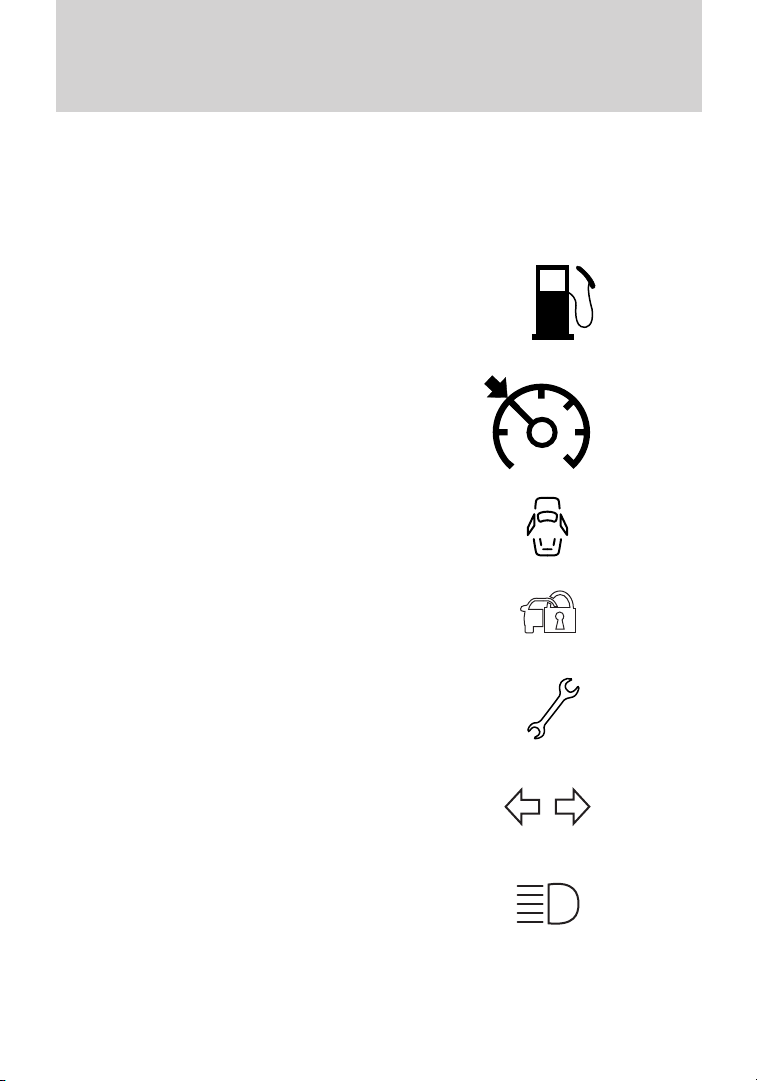
Instrument Cluster
O/D OFF (automatic
transmission): Illuminates when
the overdrive function of the
transmission has been turned off;
refer to the Driving chapter. If the light does not illuminate, contact
your authorized dealer as soon as possible.
Low fuel (if equipped):
Illuminates when the fuel level in
the fuel tank is at or near empty.
Refer to Fuel gauge in this chapter.
Speed control: Illuminates when
the speed control is engaged. Turns
off when the speed control system
is disengaged.
Door ajar (if equipped):
Illuminates when the ignition is in
the on position and any of the doors
or the hood/trunk are open.
Anti-theft system: Flashes when
the SecuriLock威 passive anti-theft
system has been activated.
Electronic throttle control:
Illuminates when the engine has
defaulted to a “limp-home”
operation. Contact your authorized
dealer as soon as possible.
Turn signal: Illuminates when the
left or right turn signal or the
hazard lights are turned on. If the
indicators stay on or flash faster, check for a burned out bulb.
High beams: Illuminates when the
high beam headlamps are turned on.
O/D
OFF
Key-in-ignition warning chime: Sounds when the key is left in the
ignition in the off or accessory position and the driver’s door is opened.
16
Page 17
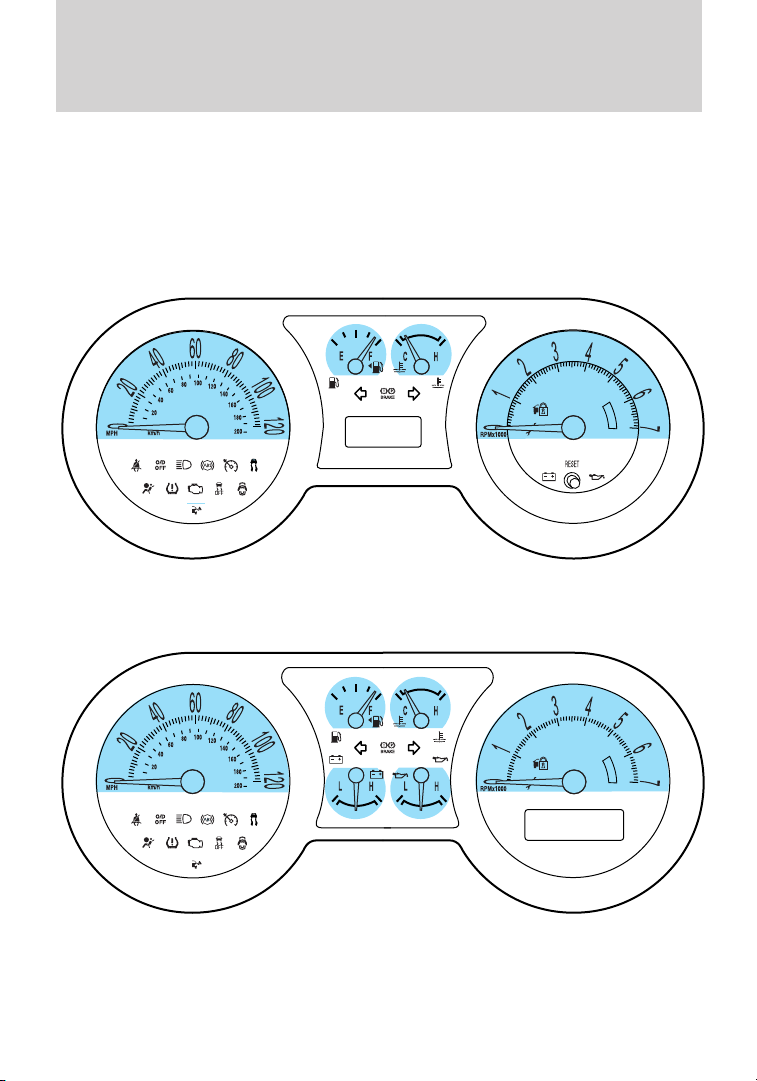
Instrument Cluster
Headlamps on warning chime: Sounds when the headlamps or parking
lamps are on, the ignition is off (the key is not in the ignition) and the
driver’s door is opened.
GAUGES
Base instrument cluster gauges (V6 shown; V8 similar)
Optional instrument cluster gauges (V6 shown; V8 similar)
Refer to Message center in this chapter to select one of six preset colors
or three user definable colors (MyColor威) for the nighttime gauge
backlighting.
17
Page 18
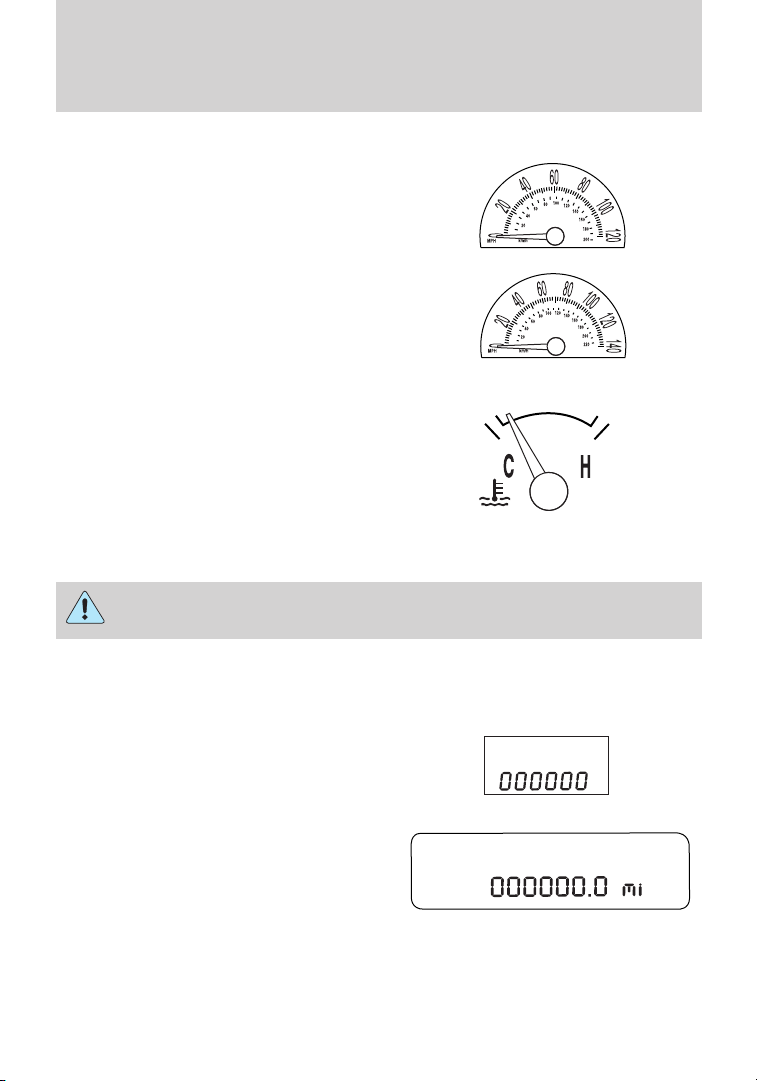
Instrument Cluster
Speedometer: Indicates the current vehicle speed.
• V6 instrument cluster
• V8 instrument cluster
Engine coolant temperature
gauge: Indicates engine coolant
temperature. At normal operating
temperature, the needle will be in
the normal range (between “H” and
“C”). If it enters the red section, the
engine is overheating. Stop the
vehicle as soon as safely possible,
switch off the engine and let the engine cool.
WARNING: Never remove the coolant reservoir cap while the
engine is running or hot.
Odometer: Registers the total miles (kilometers) of the vehicle.
• Base instrument cluster:
• Optional instrument cluster:
Refer to Message center in this
chapter for how to switch the
display from Metric to English.
18
Page 19
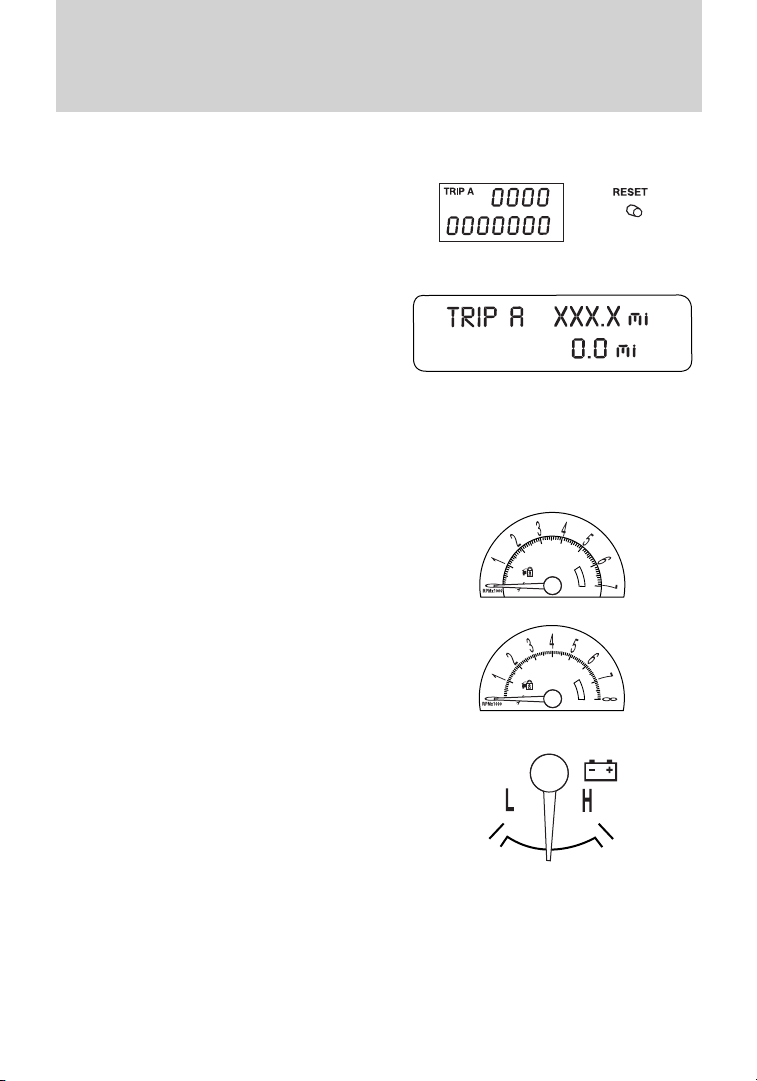
Instrument Cluster
Trip odometer: Registers the distance of individual journeys.
• Base instrument cluster:
Press the reset button to select Trip
A and Trip B. Press and hold the
reset button to reset the trip
odometer to zero.
• Optional instrument cluster:
Press and release the message
center INFO button until TRIP A
mode appears in the display. Press
the button again to select the TRIP
B feature. Press and hold the
RESET button to reset the trip odometer to zero.
Tachometer: Indicates the engine speed in revolutions per minute.
Driving with your tachometer pointer continuously at the top of the scale
may damage the engine.
• V6 instrument cluster
• V8 instrument cluster
Battery voltage gauge (if
equipped): Indicates the battery
voltage when the ignition is in the
on position. If the pointer moves
and stays outside the normal
operating range, contact your
authorized dealer as soon as
possible.
19
Page 20
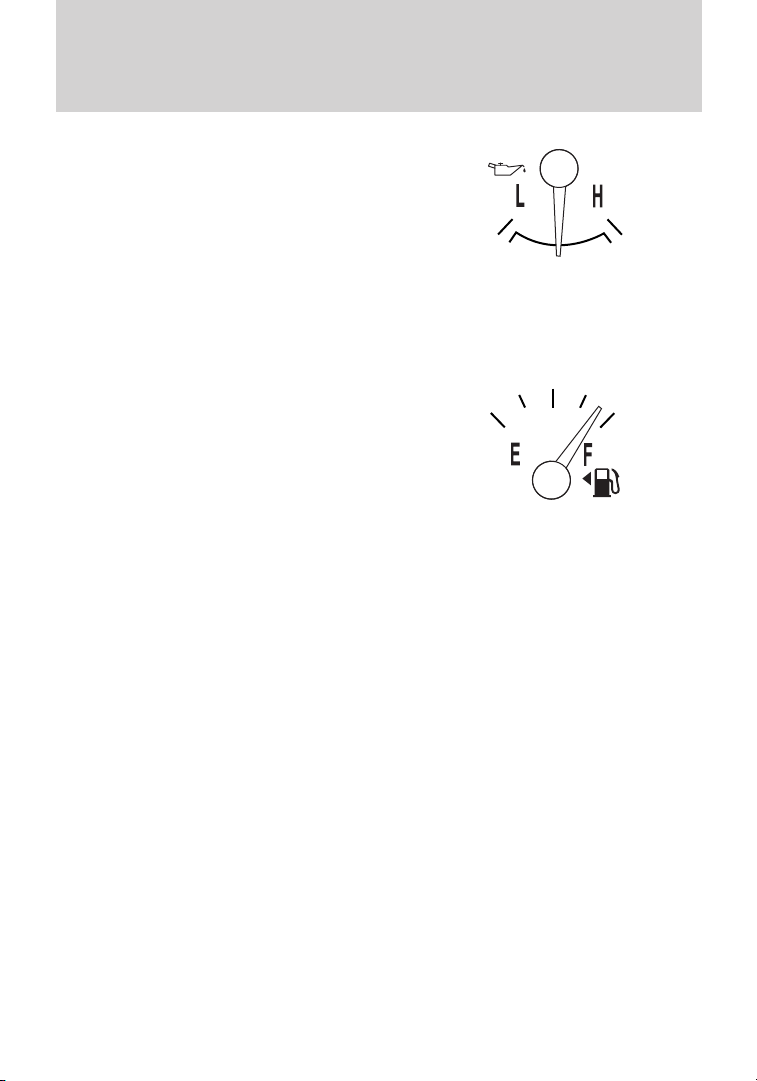
Instrument Cluster
Engine oil pressure gauge (if
equipped): Indicates engine oil
pressure. The needle should stay in
the normal operating range
(between “L” and “H”). If the needle
falls below the normal range, stop
the vehicle, turn off the engine and
check the engine oil level. Add oil if
needed. If the oil level is correct (and gauge reads no/low oil pressure),
shut down the engine immediately and contact your authorized dealer as
soon as possible.
Fuel gauge: Indicates
approximately how much fuel is left
in the fuel tank (when the ignition
is in the on position). The fuel
gauge may vary slightly when the
vehicle is in motion or on a grade.
The FUEL icon and arrow indicates
which side of the vehicle the fuel
filler door is located.
Refer to Filling the tank in the Maintenance and Specifications
chapter for more information.
MINI MESSAGE CENTER (IF EQUIPPED)
Selectable features
Press and release the RESET stem to scroll trough the message center
functions. Select or reset the function by holding the RESET stem for
more than two seconds.
This menu displays the following control displays:
• Odometer
• Trip Odometer A or B
• Autolamp (if equipped)
• Autolock/Autounlock (if equipped)
Odometer/Trip odometer
Refer to Gauges in this chapter.
20
Page 21
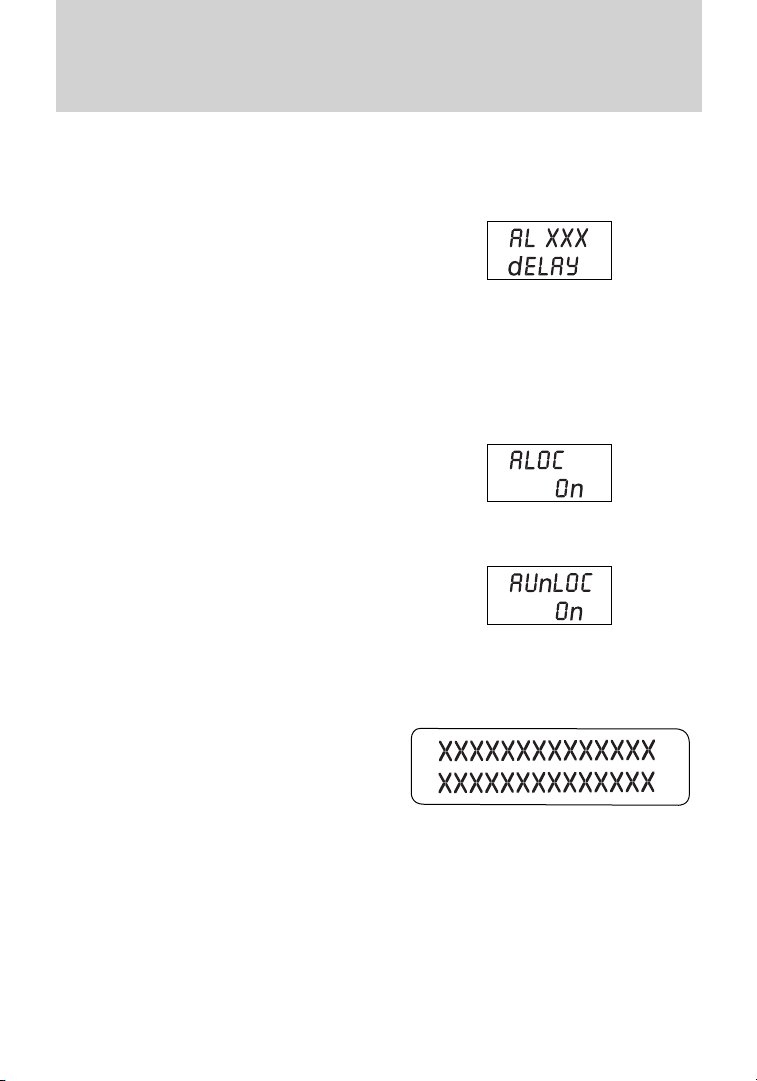
Instrument Cluster
Autolamp delay (if equipped)
This feature keeps your headlights on for up to three minutes after the
ignition is switched off.
1. To disable/enable the autolamp
delay feature, select this function
using RESET stem.
2. Press and hold the RESET stem
for two seconds to select the new Autolamp delay values of 0, 10, 20, 30,
60, 90, 120 or 180 seconds.
Autolock/Autounlock (if equipped)
Autolock: This feature locks your doors when the vehicle is shifted out
of park.
Autounlock: This feature
automatically unlocks all vehicle
doors when the driver’s door is
opened within 10 minutes of the
ignition being turned off.
1. To disable/enable the
autolock/autounlock feature, select
this function using RESET stem.
2. Press and hold the RESET stem
for two seconds to turn it on or off
MESSAGE CENTER (IF EQUIPPED)
With the ignition in the on position,
the message center, located on your
instrument cluster, displays
important vehicle information
through a constant monitor of
vehicle systems. You may select
display features on the message center for a display of status. The
system will also notify you of potential vehicle problems with a display of
system warnings followed by a long indicator chime.
Note: Refer to the SETUP menu in this section to select the Single or
Dual mode display in your message center.
21
Page 22
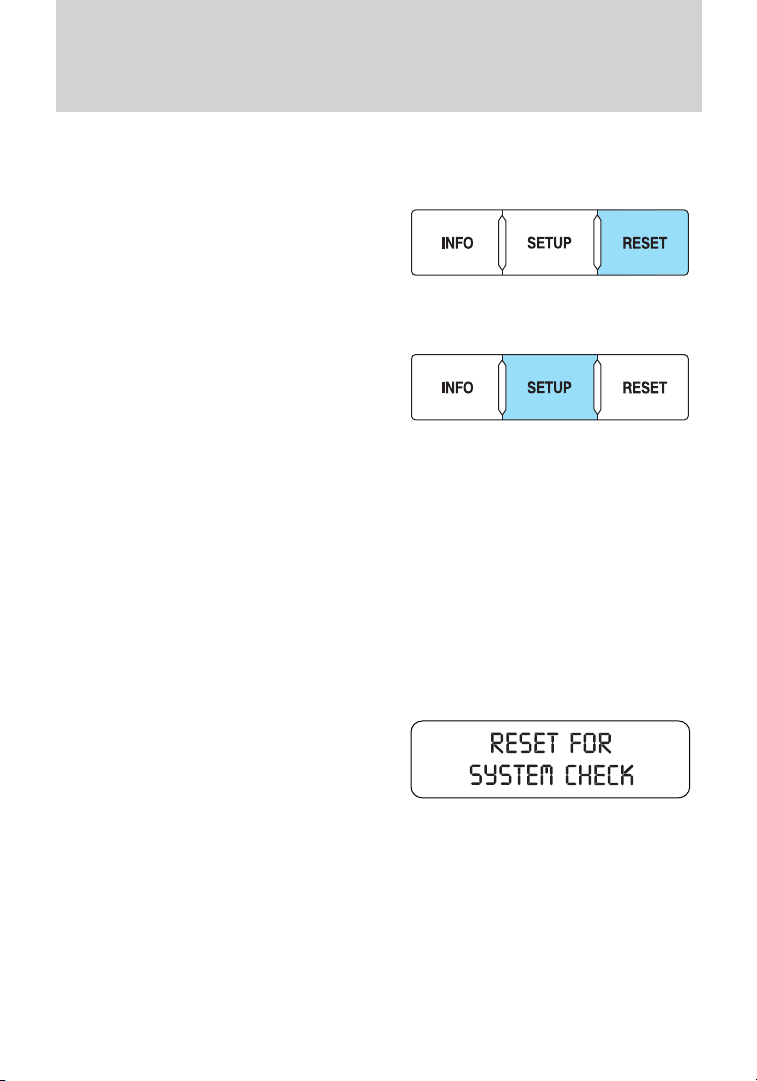
Instrument Cluster
Selectable features
Reset
Press this control to select and reset
functions shown in the INFO menu
and SETUP menu.
Setup menu
Press this control for the following
displays:
Note: The vehicle’s headlamps or
parklamps must be on to
perform/check light functions.
•System Check •My Color 1, 2, 3
•Oil Life •Units (English/Metric)
•Gauge Color •Autolamp (if equipped)
•Halo Light •Autolock (if equipped)
•Halo Color •Autounlock (if equipped)
•Ambient Light (if equipped) •Language
•Ambient Light Dim (if equipped)
•Ambient Color (if equipped)
System check
Selecting this function from the
SETUP menu causes the message
center to cycle through each of the
systems being monitored. For each
of the monitored systems, the
message center will indicate either
an OK message or a warning message for two seconds.
Pressing the RESET control cycles the message center through each of
the systems being monitored. Note: Some systems show a message only
if a condition is present.
22
Page 23
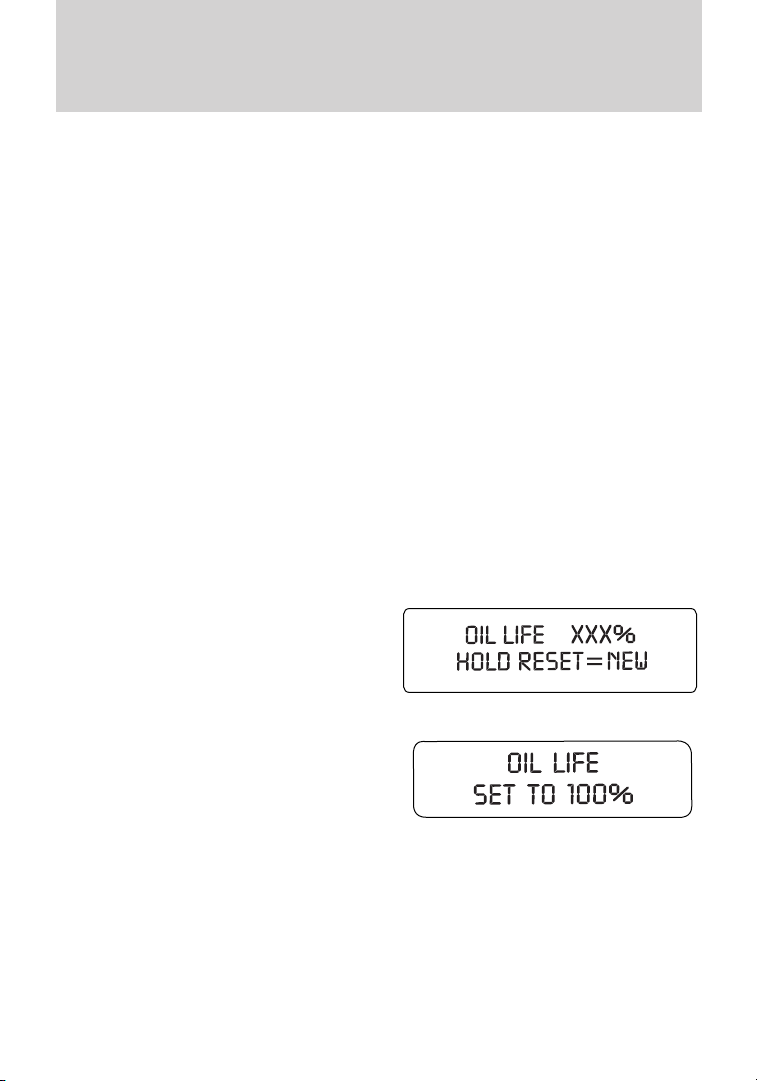
Instrument Cluster
The sequence of the system check report and how it appears in the
message center is as follows:
1. OIL LIFE
2. CHARGING SYSTEM
3. ALL DOORS CLOSED
4. DRIVER DOOR
5. PASSENGER DOOR
6. TRUNK
7. SECURITY SYSTEM (if equipped)
8. BRAKE SYSTEM
9. FUEL LEVEL
Oil life
An oil change is required whenever indicated by the message center.
USE ONLY RECOMMENDED ENGINE OILS.
To reset the oil monitoring system to 100% after each oil change
[approximately 7,500 miles (12,000 km) or six months] perform the
following:
1. Press and release the SETUP
control to display “OIL LIFE =
XXX% HOLD RESET = NEW”.
2. Press and hold the RESET
control for two seconds and release.
Oil life is set to 100% and “OIL LIFE
SET TO 100%” is displayed.
3. While “OIL LIFE SET TO 100%”
is displayed, if a lower oil life start
value is desired, press and release the RESET control to reduce the start
value. Each press of the RESET control reduces the value by 10%.
Note: Oil life start value of 100% equals 7,500 miles (12,000 km) or six
months. For example, setting oil life start value to 60% sets the oil life
start value to 4,500 miles (7,200 km) and 108 days.
23
Page 24
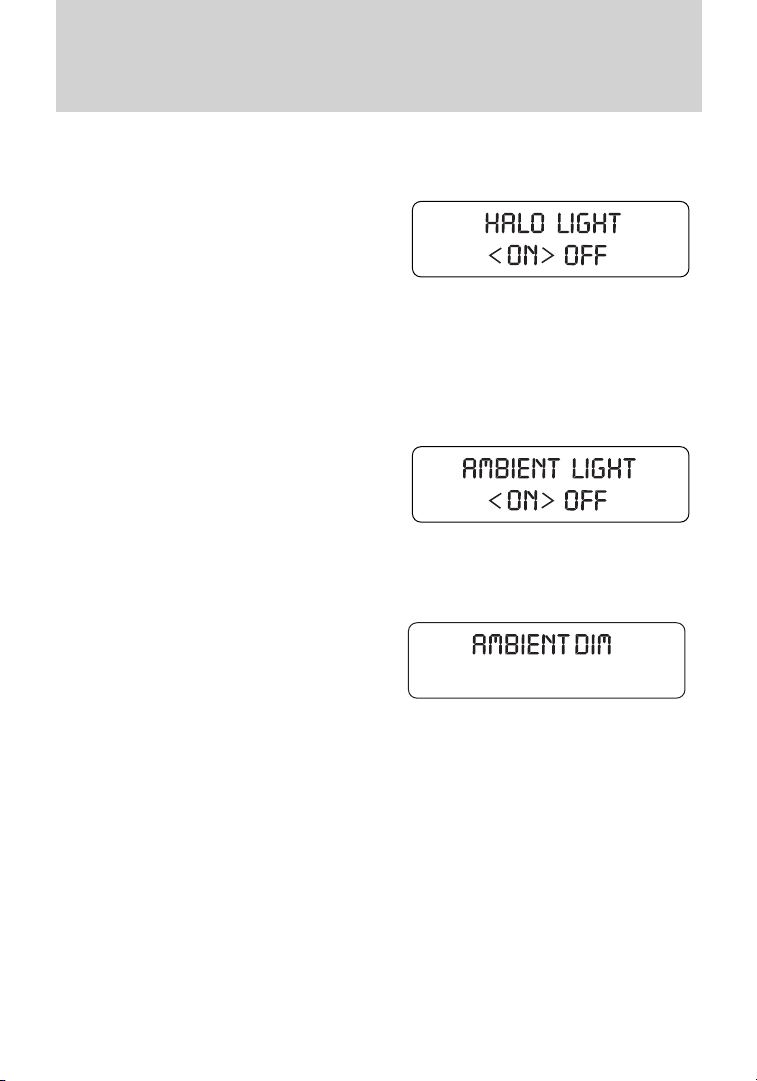
Instrument Cluster
Halo light
Turns the halo lighting around the gauges on or off.
1. To turn the halo lighting on or
off, select this function from the
SETUP MENU.
2. Press and hold RESET to turn
thefeatureonoroff.
Ambient light
Turns the ambient lighting on or off. Ambient lighting provides accent
lighting in various locations such as footwell areas, cup holders and the
center console bin. The parklamps/headlamps must be on to use ambient
lighting.
1. To turn the ambient lighting on or
off, select this function from the
SETUP MENU.
2. Press and hold RESET to turn
thefeatureonoroff.
Ambient light dim
Changes the intensity of the ambient lighting.
1. To change the intensity of the
ambient lighting, select this function
from the SETUP MENU.
2. Press RESET to choose: low,
medium, high or auto.
Gauge color, Ambient color, Halo color
Gauge color: The instrument cluster gauges are backlit with white
backlighting when the headlamps are off. When the headlamps are on,
you can select one of the preset colors for the nighttime gauge
backlighting or create up to three custom colors using the MyColor威
feature.
Note: A gauge in a warning condition will be lit red when the headlamps
are on.
Ambient color: You can select one of the preset colors for ambient
lighting or create up to three custom colors using the MyColor威 feature.
Halo color: You can select one of the preset colors for halo lighting or
create up to three custom colors using the MyColor威 feature.
24
Page 25
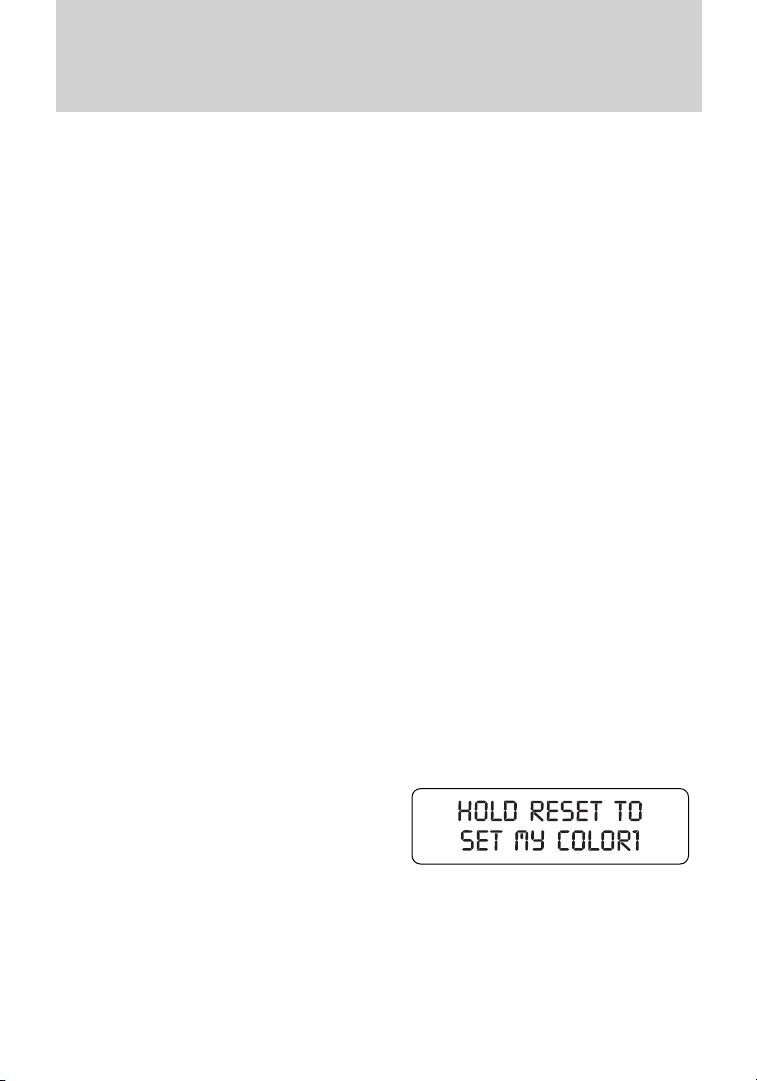
Instrument Cluster
Note: Headlamps or parklamps must be on to set up colors.
To choose colors for the gauges, halo color or ambient lighting do the
following:
1. Press SETUP to reach the GAUGE COLOR, AMBIENT COLOR, or
HALO COLOR menu.
2. Press RESET to scroll through the following color options:
• Ice Blue
• White
• Green
• Purple
• Blue
• Orange
• Red
• My color 1, 2, 3 (See Set my color following to save personalized color
combinations)
Set my color 1, 2, 3 (saving your own colors)
Apart from the preset colors, you can create your own color by adjusting
the levels of the three primary colors (Red, Green, and Blue) through
the MyColor威 feature to achieve any of 125 different combinations. You
can save up to three custom colors in MyColor威.
To enter the MyColor威 adjust mode, do the following (vehicle must be
stationary):
1. Press and hold RESET for three
seconds at the MyColor 1, 2 or 3
menu option to reach the MyColor威
adjust mode.
2. Press SETUP to scroll through
the Red (R), Green (G), Blue (B) and Exit options.
3. Press RESET to blend in more of the color being adjusted.
4. To save and exit, hold RESET for three seconds when prompted.
Pressing RESET for less than three seconds will cycle back through the
colors.
25
Page 26
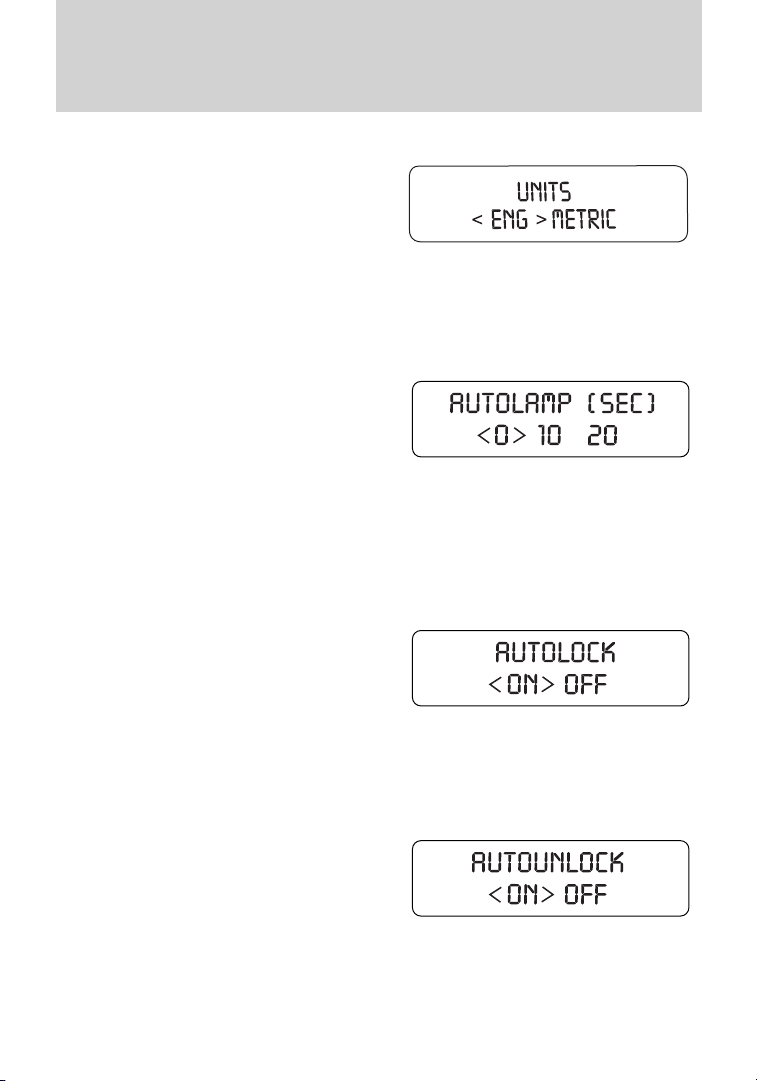
Instrument Cluster
Units (English/Metric)
1. Select this function from the
SETUP menu for the current units
to be displayed.
2. Press RESET to change from
English to Metric.
Autolamp
This feature keeps your headlights on for up to three minutes after the
ignition is switched off.
1. To disable/enable the autolamp
delay feature, select this function
from the SETUP control for the
current display mode.
2. Press RESET to select the new
Autolamp delay values of 0, 10, 20,
30, 60, 90, 120 or 180 seconds.
Autolock
This feature automatically locks all vehicle doors when the vehicle is
shifted into any gear, putting the vehicle in motion.
1. To disable/enable the autolock
feature, select this function from the
SETUP MENU.
2. Press RESET to turn autolock on
or off.
Autounlock (if equipped)
This feature automatically unlocks all vehicle doors when the driver’s
door is opened within 10 minutes of the ignition being turned off.
1. To disable/enable the autounlock
feature, select this function from the
SETUP MENU.
2. Press and hold RESET to turn
the autounlock on or off.
26
Page 27
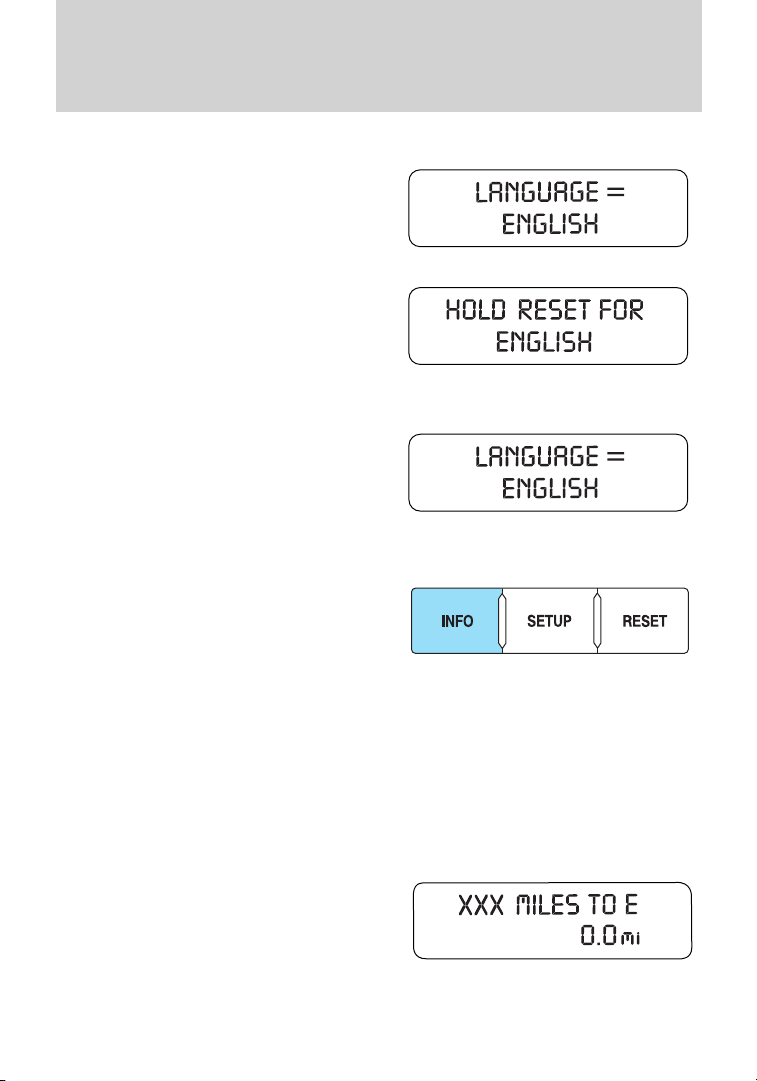
Instrument Cluster
Language
1. Select this function from the
SETUP menu for the current
language to be displayed.
2. Waiting four seconds or pressing
the RESET control cycles the
message center through each of the
language choices.
Selectable languages are English, Spanish, or French.
3. Press and hold the RESET
control for two seconds to set the
language choice.
Info menu
This control displays the following
control displays:
• TripAorB
• Distance to Empty
• Average Fuel Economy
• Instantaneous Fuel Economy (MPG)
• Timer
• Blank Display
Odometer/Trip odometer
Refer to Gauges in this chapter.
Distance to empty (DTE)
Selecting this function from the
INFO menu estimates approximately
how far you can drive with the fuel
remaining in your tank under
normal driving conditions.
Remember to turn the ignition off
when refueling to allow this feature to correctly detect the added fuel.
27
Page 28
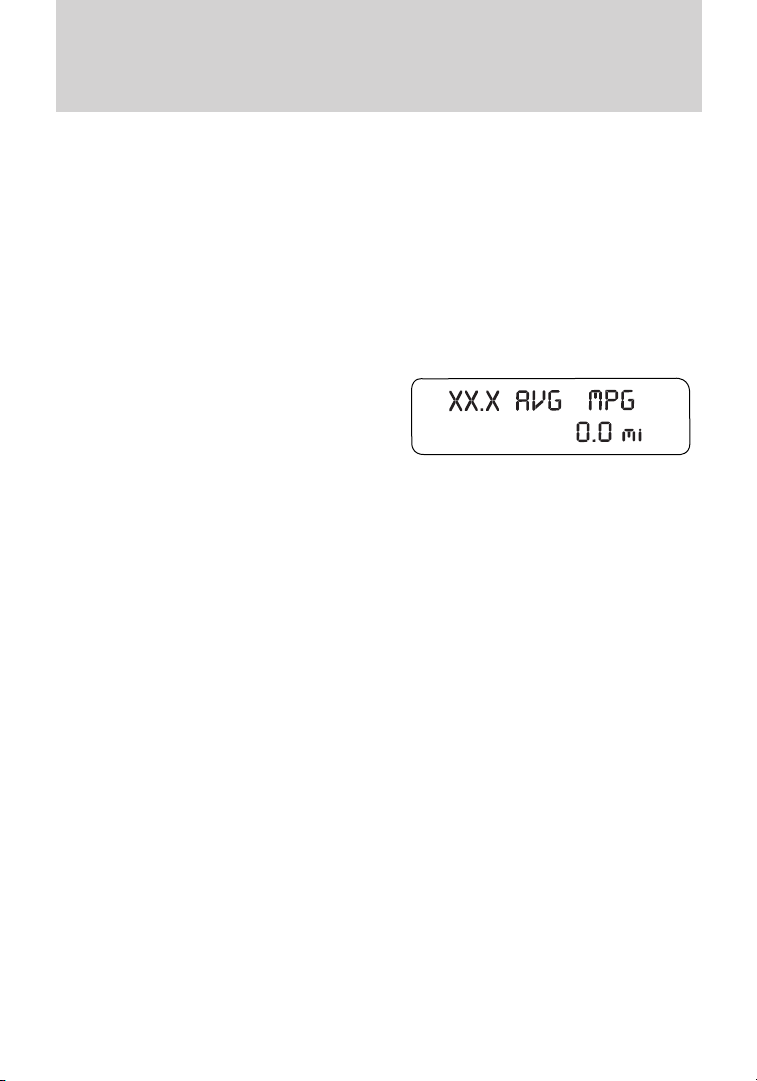
Instrument Cluster
The DTE function will display LOW FUEL LEVEL when you have
approximately 50 miles (80 km), to empty. If you reset this warning
message, it will return at approximately 25 miles (40 km), 10 miles
(16 km) and 0 miles (0 km) miles to empty.
DTE is calculated using a running average fuel economy, which is based
on your recent driving history of 500 miles (800 km). This value is not
the same as the average fuel economy display. The running average fuel
economy is reinitialized to a factory default value if the battery is
disconnected.
Average fuel economy (AFE)
Select this function from the INFO
menu to display your average fuel
economy in miles/gallon or
liters/100 km.
If you calculate your average fuel
economy by dividing distance traveled by gallons of fuel used (liters of
fuel used by 100 kilometers traveled), your figure may be different than
displayed for the following reasons:
• Your vehicle was not perfectly level during fill-up
• Differences in the automatic shut-off points on the fuel pumps at
service stations
• Variations in top-off procedure from one fill-up to another
• Rounding of the displayed values to the nearest 0.1 gallon (liter)
1. Drive the vehicle at least 5 miles (8 km) with the speed control
system engaged to display a stabilized average.
2. Record the highway fuel economy for future reference.
It is important to press the RESET control (press and hold RESET for
two seconds in order to reset the function) after setting the speed
control to get accurate highway fuel economy readings.
For more information refer to Essentials of good fuel economy in the
Maintenance and Specifications chapter.
28
Page 29
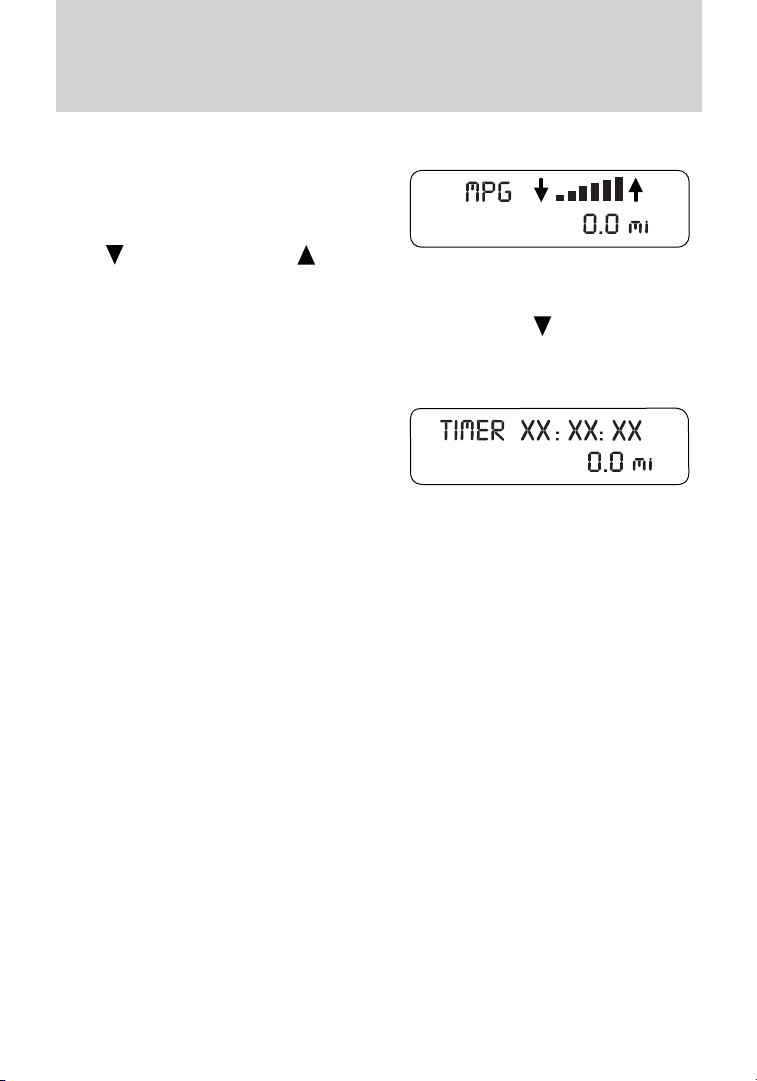
Instrument Cluster
Instantaneous fuel economy (IFE)
Select this function from the INFO
menu to display your instantaneous
fuel economy. This will display your
fuel economy as a bar graph ranging
from
excellent economy.
Your vehicle must be moving to calculate instantaneous fuel economy.
When your vehicle is not moving, this function shows
illuminated. Instantaneous fuel economy cannot be reset.
Trip elapsed drive time
Select this function from the INFO
menu to display a timer.
To operate the trip elapsed drive
time perform the following:
1. Press and release RESET in order
to start the timer.
2. Press and release RESET to pause the timer.
3. Press and hold RESET for two seconds in order to reset the timer.
Blank display
Select this function from the INFO control to turn your message center
display off.
System warnings
System warnings alert you to possible problems or malfunctions in your
vehicle’s operating systems.
In the event of a multiple warning situation, the message center will
cycle the display to show all warnings by displaying each one for four
seconds.
The message center will display the last selected feature if there are no
more warning messages. This allows you to use the full functionality of
the message center after you acknowledge the warning by pressing
RESET and clearing the warning message.
Warning messages that have been reset are divided into three categories:
• They will not disappear until a condition is changed.
• They will reappear on the display 10 minutes from the reset.
poor economy to
, one or no bars
29
Page 30
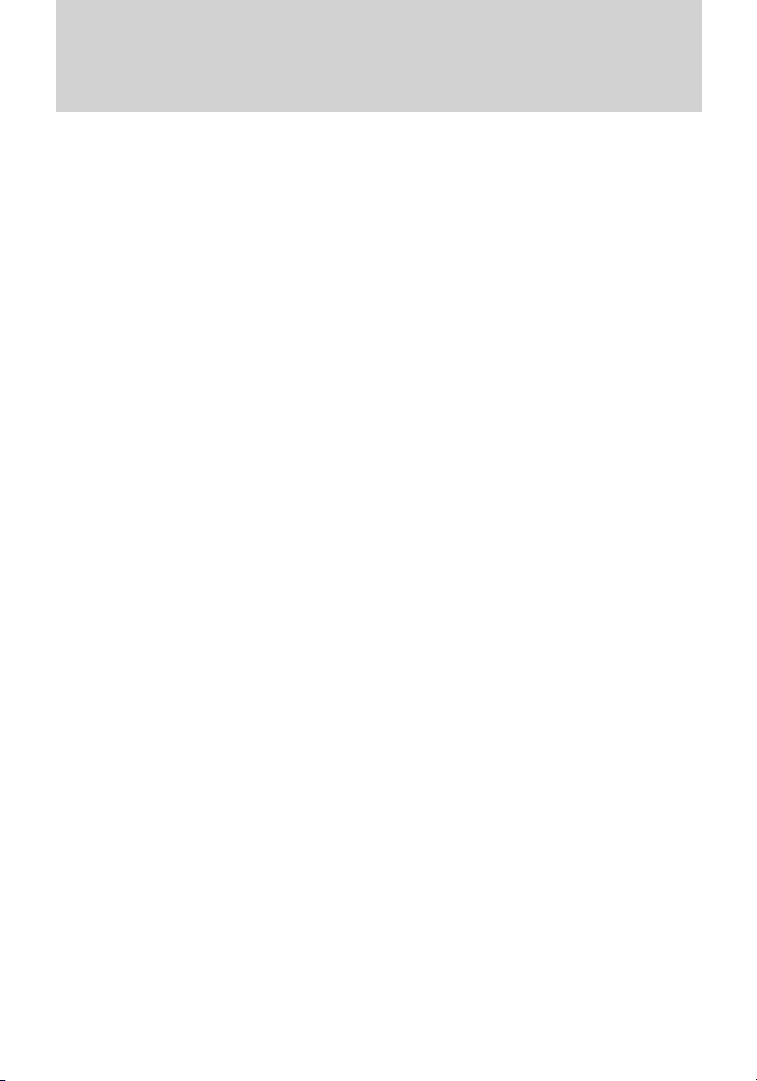
Instrument Cluster
• They will not reappear until an ignition off-on cycle has been
completed.
This acts as a reminder that these warning conditions still exist within
the vehicle.
Warnings that can be reset:
DRIVER DOOR AJAR — Displayed when the driver’s door is not
completely closed.
PASSENGER DOOR AJAR — Displayed when the passenger side door
is not completely closed.
Warnings that return after 10 minutes:
OIL PRESSURE LOW — Displayed when the engine oil pressure is low.
If this warning message is displayed, check the level of the engine oil.
Refer to Engine oil in the Maintenance and Specifications chapter for
information about adding engine oil. If the oil level is OK and this
warning persists, shut down the engine immediately and contact your
authorized dealer as soon as possible.
CHECK CHARGING SYSTEM — Displayed when the electrical system
is not maintaining proper voltage. If you are operating electrical
accessories when the engine is idling at a low speed, turn off as many of
the electrical loads as soon as possible. If the warning stays on or comes
on when the engine is operating at normal speeds, contact your
authorized dealer as soon as possible.
SERVICE ADVANCETRAC — Displayed when the AdvanceTrac威
system has detected a condition that requires service.
CHECK FUEL FILL INLET — Displayed when the fuel fill inlet may
not be properly closed. Refer to Easy Fuel™ “no cap” fuel system in
the Maintenance and Specifications chapter.
FUEL LEVEL LOW — Displayed as an early reminder of a low fuel
condition.
Warnings that return after the ignition key is turned from off to
on:
CHECK BRAKE SYSTEM — Displayed when the braking system is not
operating properly. If the warning stays on or continues to come on,
contact your authorized dealer as soon as possible.
LOW TIRE PRESSURE — Displayed when one or more tires on your
vehicle have low tire pressure. Refer to Inflating your tires in the Tires,
Wheels and Loading chapter.
30
Page 31

Instrument Cluster
TIRE PRESSURE MONITOR FAULT — Displayed when the Tire
Pressure Monitoring System is malfunctioning. If the warning stays on or
continues to come on, contact your authorized dealer as soon as
possible.
TIRE PRESSURE SENSOR FAULT — Displayed when a tire pressure
sensor is malfunctioning, or your spare tire is in use. For more
information on how the system operates under these conditions, refer to
Understanding your tire pressure monitoring system (TPMS) in the
Tires, Wheels and Loading chapter. If the warning stays on or
continues to come on, contact your authorized dealer as soon as
possible.
SECURITY EVENT OCCURRED (if equipped) — Displayed when
the active anti-theft system (if equipped) was activated since the prior
ignition cycle.
BRAKE FLUID LEVEL LOW — Indicates the brake fluid level is low
and the brake system should be inspected immediately. Refer to
Brake/clutch fluid in the Maintenance and Specifications chapter.
31
Page 32

Entertainment Systems
AUDIO SYSTEMS
AM/FM CD/MP3 satellite compatible sound system
WARNING: Driving while distracted can result in loss of vehicle
control, accident and injury. Ford strongly recommends that
drivers use extreme caution when using any device that may take their
focus off the road. The driver’s primary responsibility is the safe
operation of their vehicle. Only use cell phones and other devices not
essential to the driving task when it is safe to do so.
Accessory delay: Your vehicle is equipped with accessory delay. With
this feature, the radio and other electrical accessories may be used for
up to 10 minutes after the ignition is turned off or until either front door
is opened.
Note: Your vehicle is equipped with
a unique audio system. If your
display shows six small circles in the
display, your audio system is a CD6
system (six disc changer). If not,
your system is a single CD system.
32
Page 33

Entertainment Systems
Setting the clock
To set the time, press CLOCK. The
display will read SET TIME. Use the
memory preset numbers (0–9) to
enter in the desired time–hours and minutes. The clock will then begin
from that time.
AM/FM Radio
/ VOL (Power/Volume): Press
to turn the radio on/off. Turn the
knob to increase/decrease volume.
If the volume is set above a certain
level and the ignition is turned off,
the volume will come back on at a nominal listening level when the
ignition switch is turned back on.
AM/FM: Press repeatedly to select
AM/FM1/FM2 frequency band.
TUNE: Turn the knob to go
up/down the frequency band in
individual increments.
DIRECT: Press DIRECT and then
select the desired radio frequency
(i.e. 93.9) using the memory preset
numbers (0–9).
SEEK: Press
access the previous/next strong
radio station.
SEEK to
SCAN: Press for a brief sampling of
all strong radio stations.
MEMORY PRESETS (0–9): When
tuned to any station, press and hold
a preset button until sound returns
and PRESET # SAVED appears in the display. You can save up to 30
stations, 10 in AM, 10 in FM1 and FM2.
33
Page 34

Entertainment Systems
Saving presets automatically: Autoset allows you to set the strongest
local radio stations without losing your original manually set preset
stations for AM/FM1/FM2.
To activate the autoset feature: Press MENU repeatedly until AUTO
PRESET ON/OFF appears in the display. Use
AUTO PRESET to ON, and either wait five seconds for the search to
initiate or press OK to immediately initiate the search. If you press
another control within those five seconds, the search will not initiate.
The 10 strongest stations will be filled and the station stored in preset 1
will begin playing.
If there are fewer than 10 strong stations, the system will store the last
one in the remaining presets.
Note: In order to re-run the autoset features, you must first select
AUTO PRESET OFF and press OK. Then, select AUTO PRESET ON and
press OK.
RDS Radio
Available only in FM mode. This feature allows you to search
RDS-equipped stations for a certain category of music format: CLASSIC,
COUNTRY, JAZZ/RB, ROCK, etc.
To activate: Press MENU repeatedly until RDS (ON/OFF) appears in the
display. Use
OFF, you will not be able to search for RDS equipped stations or view
the station name or type.
CAT (Category) / FOLD
(Folder): This feature allows you
to select from various music
categories.
To change RDS categories: Press MENU repeatedly until RDS ON/OFF
appears in the display. Use
ON/OFF. Press CAT. PRESS UP OR DOWN TO CHANGE RDS
CATEGORY will appear in the display. Press
through all possible categories. When the desired category appears in the
display, press
selection or press SCAN for a brief sampling of all stations playing that
category of music.
34
SEEK to switch RDS ON and OFF. When RDS is
SEEK to toggle RDS between
SEEK to find the next station playing that
SEEK to turn
SEEK to scroll
Page 35

Entertainment Systems
CD/MP3 Player
CD: Press to enter CD/MP3 mode. If
a disc is already loaded into the
system, CD/MP3 play will begin
where it ended last. If no CD is loaded, NO DISC will appear in the
display.
LOAD:
For a single CD system– This
control is not operational. To load a
CD, simply insert the disc, label side up, into the CD slot.
For a CD6 system– Press LOAD. When the display reads SELECT
SLOT, choose the desired slot number using memory presets 1–6. When
the display reads LOAD CD #, load the desired disc, label side up. If you
do not choose a slot within five seconds, the system will choose for you.
Once loaded, the first track will begin to play.
To auto load up to six discs– Press and hold LOAD until the display
reads AUTOLOAD #. Load the desired disc, label side up. The system
will prompt you to load discs for the remaining available slots. Insert the
discs, one at a time, label side up, when prompted. Once loaded, the disc
in preset #1 will begin to play.
Press the number preset buttons (1–6) to choose the disc you want to
play.
/ Play/Pause: Press to
play/pause a track when playing a
CD.
EJECT:
For a single CD system– press
EJECT to eject the CD.
For a CD6 system– press EJECT and select the desired CD slot by
pressing the corresponding memory preset number. The display will read
EJECTING #. When the system has ejected the CD, the display will read
REMOVE CD #. Remove the CD. If you do not remove the CD, the
system will reload the disc.
To auto eject all loaded discs– Press and hold EJECT. The system will
eject all discs and prompt you when to remove them.
35
Page 36

Entertainment Systems
SEEK: Press SEEK to
access the previous/next track.
CAT (Category) / FOLD
(Folder):
In MP3 mode only– Press
CAT/FOLD and then
press
SCAN: Press for a brief sampling of
all tracks on the current disc or
MP3 folder.
DIRECT:
In CD mode– Press DIRECT. The
display will read DIRECT TRACK
MODE SELECT TRACK. Enter the desired track number using the
memory preset buttons (0–9). The system will then begin playing that
track.
In MP3 folder mode– Press DIRECT and the memory preset buttons
(0–9) of the desired folder. The system will advance to that specific
folder.
TEXT:
In MP3 mode only– Press TEXT
repeatedly to view Album (AL),
Folder (FL), Song (SO) and Artist (AR) in the display, if available.
In TEXT MODE: Sometimes the display requires additional text to be
displayed. When the</>indicatorisactive,pressTEXT and then
press
COMPRESSION: Press MENU repeatedly until COMPRESSION ON/OFF
appears in the display. Use
When COMPRESSION is ON, the system will bring the soft and loud CD
passages together for a more consistent listening level.
SHUFFLE: Press MENU repeatedly until SHUFFLE ON/OFF appears in
the display. Use
engage shuffle mode right away, press
play. Otherwise, random play will begin when the current track is
finished playing. The system will only shuffle the disc currently playing.
36
SEEK to access the previous/next folder.
SEEK to view the additional display text.
SEEK to switch between ON/OFF.
SEEK to switch between ON/OFF. If you wish to
SEEK to begin random
Page 37

Entertainment Systems
Satellite Radio (if equipped)
Satellite radio is available only with a valid SIRIUS威 radio
subscription. Check with your authorized dealer for availability.
SIRIUS: Press repeatedly to access
satellite radio mode, if equipped.
Press repeatedly to cycle through
SAT1, SAT2 and SAT3 modes.
TUNE: Turn to go to the next /
previous available SIRIUS威 satellite
station.
DIRECT: Press DIRECT then enter
the desired channel (i.e. 002) using
the memory preset buttons (0–9). If
you only enter one digit, press OK
and the system will go to that satellite channel. If you enter three digits,
the system will automatically go to that channel, if available. You may
cancel your entry by pressing DIRECT. If an invalid station number is
entered, INVALID CHANNEL will appear in the display and the system
will continue playing the current station.
SEEK: Press
to the previous/next channel. If a
specific category is selected, (Jazz,
Rock, News, etc.),
press
category. Press and hold
previous/next channels.
SCAN: Press SCAN for a brief
sampling of all available SIRIUS威
satellite channels. If a specific
category is selected, (Jazz, Rock, News, etc.) press SCAN for a brief
sampling of all available SIRIUS威 satellite channels within the selected
category.
MEMORY PRESETS (0–9): There
are 30 available presets, 10 each for
SAT1, SAT2 and SAT3. To save
satellite channels in your memory presets, tune to the desired channel
then press and hold a memory preset number (0–9) until sound returns.
SEEK to seek to the previous/next channel in the selected
SEEK to seek
SEEK to fast seek through the
37
Page 38

Entertainment Systems
TEXT: Press and release to display
the artist and song title. While in
TEXT MODE, press again to scroll
through the Artist (AR), Song (SO), Channel (CH) and Category (CA).
In TEXT MODE: Sometimes the display requires additional text to be
displayed. When the</>indicatorisactive,pressTEXT and then
press
CAT (Category) / FOLD
(Folder): Press to switch between
turning the most recently selected
satellite radio category on or off. The category icon (CAT) will illuminate
in the display when a specific category is selected (the icon will not
illuminate during CATEGORY ALL). If no category has ever been
selected, NO CATEGORY SELECTED will display.
Note: Separate categories can be set for SAT1, SAT2 or SAT3.
Refer to Satellite radio menu for further information on selecting a
satellite radio category.
SATELLITE RADIO MENU: Press
MENU when satellite radio mode is
active to access. Press OK to enter
into the satellite radio menu. Press
following options:
• CATEGORY MENU- Press OK to enter category mode.
Press
channel Categories (Pop, Rock, News, etc.) Press OK when the
desired category appears in the display. After a category is selected,
press
only (i.e. ROCK). You may also select CATEGORY ALL to seek all
available SIRIUS威 categories and channels. Press OK to close and
return to the main menu.
• SONG SEEK MENU- Press OK to enter song seek menu.
Press
a. SAVE THIS SONG: Press OK to save the currently playing song’s
title in the system’s memory. (If you try to save something other than
a song, CANT SAVE will appear in the display.) When the chosen song
is playing on any satellite radio channel, the system will alert you with
an audible prompt. Press OK while SONG ALERT is in the display and
the system will take you to the channel playing the desired song. You
can save up to 20 song titles. If you attempt to save more than 20
38
SEEK to view the additional display text.
SEEK to cycle through the
SEEK to scroll through the list of available SIRIUS威
SEEK to search for that specific category of channels
SEEK to scroll through the following options:
Page 39

Entertainment Systems
titles, the display will read REPLACE SONG? Press OK to access the
saved titles and press
When the song title appears in the display that you would like to
replace, press OK. SONG REPLACED will appear in the display.
b. DELETE A SONG: Press OK to delete a song from the system’s
memory. Press
the song appears in the display that you would like to delete, press
OK. The song will appear in the display for confirmation. Press OK
again and the display will read SONG DELETED. If you do not want
to delete the currently listed song, press
RETURN or CANCEL.
Note: If there are no songs presently saved, the display will read NO
SONGS.
c. DELETE ALL SONGS: Press OK to delete all song’s from the
system’s memory. The display will read ARE YOU SURE? Press OK to
confirm deletion of all saved songs and the display will read ALL
DELETED.
Note: If there are no songs presently saved, the display will read NO
SONGS.
d. DISABLE ALERTS/ENABLE ALERTS: Press OK to
enable/disable the satellite alert status which alerts you when your
selected songs are playing on a satellite radio channel. (The system
default is disabled.) SONG ALERTS ENABLED/DISABLED will appear
in the display. The menu listing will display the opposite state. For
example, if you have chosen to enable the song alerts, the menu
listing will read DISABLE as the alerts are currently on, so your other
optionistoturnthemoff.
• CHANNEL LOCKOUT MENU- Press OK to enter the Channel
Lockout menu. Press the
options:
a. LOCK/UNLOCK THIS CHANNEL: Press OK when
LOCK/UNLOCK THIS CHANNEL is displayed and the display will read
ENTER PIN. Enter your four-digit PIN number (initial PIN is 1234)
and the system will lock/unlock the channel and CHANNEL LOCKED
or UNLOCKED will be displayed.
Note: you must be tuned to the specific channel you want to
lock/unlock when using this feature.
SEEK to cycle through the saved songs. When
SEEK to cycle through the saved titles.
SEEK to select either
SEEK to scroll through the following
39
Page 40

Entertainment Systems
b. CHANGE PIN: Press OK when CHANGE PIN is displayed. The
display will read ENTER OLD PIN. Enter your current (old) PIN
number and when the system accepts your entry it will display
ENTER NEW PIN. Enter your new four-digit PIN and the system will
save the new PIN and PIN SAVED will display.
c. UNLOCK ALL CHANNELS: Press OK when UNLOCK ALL
CHANNELS is displayed and the display will read ENTER PIN. Enter
your four-digit PIN and the system will unlock all channels and the
display will read CHANNEL UNLOCKED.
d. RESET PIN: Press OK when RESET PIN is displayed. The display
will read ARE YOUR SURE. Press OK again to automatically reset the
PIN to its initial password setting (1234). PIN RESET TO DEFAULT
PIN will be displayed.
e. RETURN: Press OK when RETURN is displayed and the system
will exit back to the satellite radio menu.
Sound Adjustments
Press SOUND repeatedly to cycle
through the following features:
BASS: Press
adjust the level of bass.
TREBLE: Press
SEEK to
SEEK to adjust the level of treble.
BALANCE: Press
(L) and right (R) speakers.
FADE: Press
and front (F) speakers.
SPEED COMPENSATED VOLUME: With this feature on, radio volume
automatically gets louder with increasing vehicle speed to compensate
for road and wind noise.
The default setting is off.
Use
Increasing the level from 1 (lowest setting) to 7 (highest setting) allows
the radio volume to automatically change slightly with vehicle speed to
compensate for road and wind noise.
Recommended level is 1–3; SPEED OFF turns the feature off and level 7
is the maximum setting.
DSP MODE (if equipped): Press
STEREO SURROUND mode and STEREO mode.
40
SEEK to adjust between SPEED OFF and levels 1–7:
SEEK to adjust the audio between the left
SEEK to adjust the audio between the back (B)
SEEK to choose between
Page 41

Entertainment Systems
Extra Features
AUX: Press repeatedly to cycle
through LINE (auxiliary audio
mode) and SYNC威 (if equipped).
For auxiliary jack location and further information on auxiliary audio
mode, refer to Auxiliary input jack later in this chapter.
If your vehicle is equipped with SYNC威, please refer to the SYNC威
information included with your vehicle for further information.
/ Play/Pause: Press this
control to play or pause the current
CD.
OK: Your vehicle may be equipped
with special phone and media
features which will require you to confirm commands by pressing OK.
For further information, refer to the SYNC威 information included with
your vehicle.
PHONE: If your vehicle is equipped with SYNC威, press to access SYNC
PHONE features. For further information, please refer to the SYNC威
information included with your vehicle.
If your vehicle is not equipped with SYNC威, the display will read NO
PHONE.
Auxiliary input jack (Line in)
WARNING: Driving while distracted can result in loss of vehicle
control, accident and injury. Ford strongly recommends that
drivers use extreme caution when using any device that may take their
focus off the road. The driver’s primary responsibility is the safe
operation of their vehicle. Only use cell phones and other devices not
essential to the driving task when it is safe to do so.
41
Page 42

Entertainment Systems
Your vehicle is equipped with an
auxiliary input jack (AIJ) located in
the center console. The auxiliary
input jack provides a way to connect
your portable music player to the
in-vehicle audio system. This allows
the audio from a portable music
player to be played through the
vehicle speakers with high fidelity.
To achieve optimal performance,
please observe the following
instructions when attaching your
portable music device to the audio
system.
If your vehicle is equipped with a
navigation system, refer to
Auxiliary input jack section in the
Audio features chapter of your
Navigation System supplement.
Required equipment:
1. Any portable music player designed to be used with headphones
2. An audio extension cable with stereo male 1/8 in. (3.5 mm)
connectors at each end
To play your portable music player using the auxiliary input jack:
1. Begin with the vehicle parked and the radio turned off.
2. Ensure that the battery in your portable music player is new or fully
charged and that the device is turned off.
3. Attach one end of the audio extension cable to the headphone output
of your player and the other end of the audio extension cable to the AIJ
in your vehicle.
4. Turn the radio on, using either a tuned FM station or a CD loaded into
the system. Adjust the volume to a comfortable listening level.
5. Turn the portable music player on and adjust the volume to 1/2 the
volume.
6. Press AUX on the vehicle radio repeatedly until LINE, LINE IN or
SYNC LINE IN appears in the display.
You should hear audio from your portable music player although it may
be low.
42
Page 43

Entertainment Systems
7. Adjust the sound on your portable music player until it reaches the
level of the FM station or CD by switching back and forth between the
AUX and FM or CD controls.
Troubleshooting:
1. Do not connect the audio input jack to a line level output. Line level
outputs are intended for connection to a home stereo and are not
compatible with the AIJ. The AIJ will only work correctly with devices
that have a headphone output with a volume control.
2. Do not set the portable music player’s volume level higher than is
necessary to match the volume of the CD or FM radio in your audio
system as this will cause distortion and will reduce sound quality. Many
portable music players have different output levels, so not all players
should be set at the same levels. Some players will sound best at full
volume and others will need to be set at a lower volume.
3. If the music sounds distorted at lower listening levels, turn the
portable music player volume down. If the problems persists, replace or
recharge the batteries in the portable music player.
4. The portable music player must be controlled in the same manner
when it is used with headphones as the AIJ does not provide control
(play, pause, etc.) over the attached portable music player.
5. For safety reasons, connecting or adjusting the settings on your
portable music player should not be attempted while the vehicle is
moving. Also, the portable music player should be stored in a secure
location, such as the center console or the glove box, when the vehicle is
in motion. The audio extension cable must be long enough to allow the
portable music player to be safely stored while the vehicle is in motion.
USB port (if equipped)
WARNING: Driving while distracted can result in loss of vehicle
control, accident and injury. Ford strongly recommends that
drivers use extreme caution when using any device that may take their
focus off the road. The driver’s primary responsibility is the safe
operation of their vehicle. Only use cell phones and other devices not
essential to the driving task when it is safe to do so.
43
Page 44

Entertainment Systems
Your vehicle may be equipped with a
USB port inside your center console.
This feature allows you to plug in
media playing devices, memory
sticks, and also to charge devices if
they support this feature. For
further information on this feature,
refer to Accessing and using your
USB port in the SYNC威 supplement
or Navigation System supplement.
GENERAL AUDIO INFORMATION
Radio frequencies:
AM and FM frequencies are established by the Federal Communications
Commission (FCC) and the Canadian Radio and Telecommunications
Commission (CRTC). Those frequencies are:
AM: 530, 540–1700, 1710 kHz
FM: 87.7, 87.9–107.7, 107.9 MHz
Radio reception factors:
There are three factors that can affect radio reception:
• Distance/strength: The further you travel from an FM station, the
weaker the signal and the weaker the reception.
• Terrain: Hills, mountains, tall buildings, power lines, electric fences,
traffic lights and thunderstorms can interfere with your reception.
• Station overload: When you pass a broadcast tower, a stronger signal
may overtake a weaker one and play while the weak station frequency
is displayed.
LINE IN
44
Page 45

Entertainment Systems
CD/CD player care
Do:
• Handle discs by their edges only.
(Never touch the playing
surface).
• Inspect discs before playing.
• Clean only with an approved CD
cleaner.
• Wipe discs from the center out.
Don’t:
• Expose discs to direct sunlight or heat sources for extended periods
of time.
• Clean using a circular motion.
CD units are designed to play commercially pressed 4.75 in
(12 cm) audio compact discs only. Due to technical
incompatibility, certain recordable and re-recordable compact
discs may not function correctly when used in Ford CD players.
Do not use any irregular shaped
CDs or discs with a scratch
protection film attached.
45
Page 46

Entertainment Systems
CDs with homemade paper
(adhesive) labels should not be
inserted into the CD player as
the label may peel and cause the
CD to become jammed. It is
recommended that homemade
CDs be identified with
permanent felt tip marker rather
than adhesive labels. Ballpoint pens may damage CDs. Please
contact your authorized dealer for further information.
Audio system warranty and service
Refer to the Warranty Guide/Customer Information Guide for audio
system warranty information. If service is necessary, see your dealer or
qualified technician.
MP3 track and folder structure
Your MP3 system recognizes MP3 individual tracks and folder structure
as follows:
• There are two different modes for MP3 disc playback: MP3 track mode
(system default) and MP3 folder mode. For more information on track
and folder mode, refer to Sample MP3 structure in the following
section.
• MP3 track mode ignores any folder structure on the MP3 disc. The
player numbers each MP3 track on the disc (noted by the .mp3 file
extension) from T001 to a maximum of T255.
Note: The maximum number of playable MP3 files may be less
depending on the structure of the CD and exact model of radio
present.
• MP3 folder mode represents a folder structure consisting of one level
of folders. The CD player numbers all MP3 tracks on the disc (noted
by the .mp3 file extension) and all folders containing MP3 files, from
F001 (folder) T001 (track) to F253 T255.
• Creating discs with only one level of folders will help with navigation
through the disc files.
46
Page 47

Entertainment Systems
Sample MP3 structure
If you are burning your own MP3
discs, it is important to understand
how the system will read the
structures you create. While various
files may be present, (files with
extensions other than mp3), only
files with the .mp3 extension will be
played. Other files will be ignored
by the system. This enables you to
use the same MP3 disc for a variety
of tasks on your work computer,
home computer and your in vehicle
system.
In track mode, the system will display and play the structure as if it were
only one level deep (all .mp3 files will be played, regardless of being in a
specific folder). In folder mode, the system will only play the .mp3 files
in the current folder.
.mp3
.mp3
11
2
2
3
.mp3
.mp3
.doc
.ppt
.xls
3
.mp3
4
.mp3
5
.mp3
64
7
Satellite radio information (if equipped)
Satellite radio channels: SIRIUS威 broadcasts a variety of music, news,
sports, weather, traffic and entertainment satellite radio channels. For
more information and a complete list of SIRIUS威 satellite radio channels,
visit www.sirius.com in the United States, www.sirius-canada.ca in
Canada, or call SIRIUS威 at 1–888–539–7474.
Satellite radio reception factors: To receive the satellite signal, your
vehicle has been equipped with a satellite radio antenna. Like AM/FM,
there are several factors that can affect satellite radio reception
performance:
• Antenna Obstructions: For optimal reception performance, keep the
antenna clear of snow and ice build-up and keep luggage and any
material as far away from the antenna as possible.
47
Page 48

Entertainment Systems
• Terrain: Hills, mountains, tall buildings, bridges, tunnels, freeway
overpasses, parking garages, dense tree foliage and thunderstorms can
interfere with your reception.
• Station overload: When you pass a ground based broadcast repeating
tower, a stronger signal may overtake a weaker one and result in an
audio mute.
Unlike AM/FM audible static, you will hear an audio mute when there is
a satellite radio signal interference. Your radio display may display NO
SIGNAL to indicate the interference.
SIRIUS威 satellite radio service: SIRIUS威 satellite radio is a
subscription based satellite radio service that broadcasts music, sports,
news and entertainment programming. A service fee is required in order
to receive SIRIUS威 service. Vehicles that are equipped with a factory
installed SIRIUS威 satellite radio system include:
• Hardware and limited subscription term, which begins on the date of
sale or lease of the vehicle.
For information on extended subscription terms, the online media player
and other SIRIUS威 features, please contact SIRIUS威 at 1–888–539–7474.
Note: SIRIUS威 reserves the unrestricted right to change, rearrange, add
or delete programming including canceling, moving or adding particular
channels, and its prices, at any time, with or without notice to you. Ford
Motor Company shall not be responsible for any such programming
changes.
Satellite Radio Electronic Serial Number (ESN): This 12-digit
Satellite Serial Number is needed to activate, modify or track your
satellite radio account. You will need this number when communicating
with SIRIUS威. While in satellite radio mode, you can view this number on
the radio display by pressing AUX and the preset 1 control
simultaneously.
48
Page 49

Entertainment Systems
Radio Display Condition Action Required
ACQUIRING Radio requires more
than two seconds to
produce audio for the
selected channel.
SAT FAULT Internal module or
system failure present.
INVALID CHNL Channel no longer
available.
UNSUBSCRIBED Subscription not
available for this
channel.
NO TEXT Artist information not
available.
NO TEXT Song title information
not available.
NO TEXT Category information
not available.
No action required. This
message should disappear
shortly.
If this message does not
clear within a short period
of time, or with an ignition
key cycle, your receiver may
have a fault. See your
authorized dealer for
service.
This previously available
channel is no longer
available. Tune to another
channel. If the channel was
one of your presets, you
may choose another channel
for that preset button.
Contact SIRIUS威 at
1–888–539–7474 to
subscribe to the channel, or
tune to another channel.
Artist information not
available at this time on this
channel. The system is
working properly.
Song title information not
available at this time on this
channel. The system is
working properly.
Category information not
available at this time on this
channel. The system is
working properly.
49
Page 50

Entertainment Systems
Radio Display Condition Action Required
NO SIGNAL Loss of signal from
the SIRIUS威 satellite
or SIRIUS威 tower to
the vehicle antenna.
UPDATING Update of channel
programming in
progress.
CALL SIRIUS威
1–888–539–7474
NAVIGATION SYSTEM (IF EQUIPPED)
Your vehicle may be equipped with a navigation system. Refer to the
Navigation System supplement for further information.
SYNC姞 (IF EQUIPPED)
Your vehicle may be equipped with SYNC威, a hands-free communications
and entertainment system with special phone and media features. For
more information, please refer to the SYNC威 supplement or to the
SYNC威 section in the Navigation System supplement (if equipped).
Satellite service has
been deactivated by
SIRIUS威 satellite
radio.
You are in a location that is
blocking the SIRIUS威 signal
(i.e., tunnel, under an
overpass, dense foliage, etc).
The system is working
properly. When you move
into an open area, the signal
should return.
No action required. The
process could take up to
three minutes.
Call SIRIUS威 at
1–888–539–7474 to
re-activate or resolve
subscription issues.
50
Page 51

Climate Controls
MANUAL HEATING AND AIR CONDITIONING SYSTEM (IF EQUIPPED)
Temperature conversion: To switch between Fahrenheit and Celsius,
refer to Message center in the Instrument Cluster chapter.
1.
vents and de-mister vents. Can be used to clear the windshield of fog
and thin ice. The system will automatically provide outside air to reduce
window fogging. Press this button again to return to the previous air flow
selection.
2.
defroster. Refer to Rear window defroster later in this chapter for more
information.
3.
settings to choose:
•
•
•
•
4. A/C: Press to activate/deactivate air conditioning. Use with
recirculated air to improve cooling performance and efficiency. A/C
engages automatically in MAX A/C,
(floor/defrost).
Defrost: Distributes outside air through the windshield defroster
R
Rear defroster: Press to activate/deactivate the rear window
Multifunction control: Press repeatedly to cycle through the
: Distributes air through the windshield defroster vents, de-mister
vents and floor vents. The system will automatically provide outside
air to reduce window fogging.
: Distributes air through the instrument panel vents.
: Distributes air through the instrument panel vents, floor vents,
and de-mister vents.
: Distributes air through the floor vents.
(defrost) and
51
Page 52

Climate Controls
5. Recirculated air: Press to activate/deactivate air recirculation in
the vehicle. Recirculated air may reduce the amount of time needed to
cool down the interior of the vehicle and may also help reduce undesired
odors from reaching the interior of the vehicle. Recirculated air engages
automatically when MAX A/C is selected or can be engaged manually in
any airflow mode except
turned off and back on, the climate system will return to the recirculated
air mode only if the A/C button LED is illuminated and the air
distribution selection is either
6. MAX A/C: Distributes recirculated air through the instrument panel
vents to cool the vehicle. This re-cooling of the interior air is more
economical and efficient. Recirculated air may also help reduce
undesirable odors from entering the vehicle. Press the MAX A/C button
again for normal A/C operation.
Passenger heated seat control (if equipped): Press to control
7.
the passenger heated seat. Refer to Heated seats in the Seating and
Safety Restraints chapter for more information.
8. Temperature control: Controls the temperature of the airflow in the
vehicle.
Fan speed adjustment: Turn to select the desired fan speed.
9.
10.
driver seat. Refer to Heated seats in the Seating and Safety Restraints
chapter for more information.
11.
When the system is off, outside air is prevented from entering the
vehicle.
Driver heated seat control (if equipped): Press to control the
Power: Press to activate/deactivate the climate control system.
(defrost). When the ignition switch is
(panel) or (panel/floor).
Operating tips
• To reduce fog build-up on the windshield during humid weather,
select
increased to improve clearing.
• To reduce humidity build-up inside the vehicle, do not drive with the
system off or with recirculated air engaged.
• Do not put objects under the front seats that will interfere with the
airflow to the back seats.
• Remove any snow, ice or leaves from the air intake area at the base of
the windshield.
52
(defrost). Temperature and/or fan speed can also be
Page 53

Climate Controls
• To improve the A/C cool down, drive with the windows slightly open
for 2-3 minutes after start up or until the vehicle has been “aired out.”
During extreme high ambient temperatures when idling stationary for
extended periods of time in gear, it is recommended to run the A/C in
the MAX A/C mode, adjust the blower fan speed to the lowest setting
and put the vehicle’s transmission into the P (Park) position (automatic
transmission only) to continue to receive cool air from your A/C system.
For maximum cooling performance in MAX A/C mode:
1. Move temperature control to the coolest setting.
2. Set the fan to the highest speed initially, then adjust to maintain
comfort.
For maximum cooling performance in panel or panel/floor modes:
1. Move temperature control to the coolest setting.
2. Select A/C and
3. Set the fan to the highest speed initially, then adjust to maintain
comfort.
To aid in side window defogging/demisting in cold weather:
1. Select
2. Select A/C.
3. Adjust the temperature control to maintain comfort.
4. Set the fan speed to the highest setting.
5. Direct the outer instrument panel vents towards the side windows.
6. To increase airflow to the outer instrument panel vents, close the
vents located in the middle of the instrument panel.
.
(recirculated air) to provide colder airflow.
53
Page 54

Climate Controls
DUAL ZONE AUTOMATIC TEMPERATURE CONTROL (NAVIGATION BASED – IF EQUIPPED)
Temperature conversion: To switch between Fahrenheit and Celsius,
refer to Message center in the Instrument Cluster chapter.
1. CLIMATE: Press to control the climate control system through the
touch display screen. See Touchscreen functions later in this section.
R
Rear defroster (if equipped): Press to activate/deactivate the
2.
rear window defroster. Refer to Rear window defroster later in this
chapter for more information. If your vehicle is equipped with both rear
defroster and heated mirrors, the same button will activate both.
3. A/C: Press to activate/deactivate air conditioning. Use with
recirculated air to improve cooling performance and efficiency. A/C
engages automatically in Max A/C,
and
(floor/defrost).
4. Passenger temperature: Press to activate separate passenger
temperature control to increase/decrease the air temperature on the
passenger side of the vehicle.
54
(defrost)
Page 55

Climate Controls
5. Passenger heated seat (if equipped): Press to control the
passenger heated seat. Refer to Heated seats in the Seating and Safety
Restraints chapter for more information.
6.
the vehicle. Recirculated air may reduce the amount of time needed to
cool down the interior of the vehicle when used with A/C and may also
help reduce undesired odors from reaching the interior of the vehicle.
Recirculated air engages automatically when Max A/C is selected or can
be engaged manually in any airflow mode except
Recirculation may turn off automatically in all airflow selections except
Max A/C.
7. –
8. AUTO: Press to engage full automatic operation. Select the desired
temperature using the temperature control. The system will
automatically determine fan speed, airflow location, A/C on or off, and
outside or recirculated air, to heat or cool the vehicle to reach the
desired temperature.
9. Driver temperature: Press to increase/decrease the air temperature
for the driver side of the vehicle. This control also adjusts the passenger
side temperature when dual zone operation is disengaged.
10.
heated seat. Refer to Heated seats in the Seating and Safety Restraints
chapter for more information.
11.
When the system is off, outside air is prevented from entering the
vehicle. The climate status in the touchscreen will also be turned off.
When the power is turned back on, the system defaults to full automatic
control.
12.
defroster vents and de-mister vents. Can be used to clear the windshield
of fog and thin ice. The system will automatically provide outside air to
reduce window fogging. Press this button again to return to the previous
air flow selection. To return to full automatic control, press AUTO.
Recirculated air: Press to activate/deactivate air recirculation in
(defrost).
+ Fan speed control: Press to decrease/increase the fan speed.
Driver heated seat (if equipped): Press to control the driver
Power: Press to activate/deactivate the climate control system.
Defrost: Distributes outside air through the windshield
55
Page 56

Climate Controls
TOUCHSCREEN FUNCTIONS
Temperature conversion: To switch between Fahrenheit and Celsius,
refer to Message center in the Instrument Cluster chapter.
Temperature: Press the up and down arrows on the left side of the
screen to increase/decrease the airflow temperature for the driver side of
the vehicle. This control also adjusts the passenger side temperature
when dual zone operation is disengaged. Press the up and down arrows
on the right side of the screen to increase/decrease the airflow
temperature for the passenger side of the vehicle.
•
: Distributes air through the instrument panel vents.
•
•
•
Fan Speed: Press to decrease/increase the fan speed.
Dual: Press to activate/deactivate separate driver and passenger
temperature controls.
Max A/C: Distributes recirculated air through the instrument panel
vents to cool the vehicle. This re-cooling of the interior air is more
economical and efficient. Recirculated air may also help reduce
undesirable odors from entering the vehicle. Press Max A/C again for
normal operation.
: Distributes air through the instrument panel vents, floor vents,
and de-mister vents.
: Distributes air through the floor vents.
: Distributes air through the windshield defroster vents, de-mister
vents, and floor vents. The system will automatically provide outside
air to reduce window fogging.
To return to full automatic control, press AUTO on the main bezel.
VOICE COMMANDS IN CLIMATE MODE
Please refer to the Voice commands in climate mode section of the
Navigation Supplement for more information on using voice commands
with the climate control system.
56
Page 57

Climate Controls
Operating tips
• To reduce fog build-up on the windshield during humid weather,
select
increased to improve clearing.
• To reduce humidity build-up inside the vehicle: do not drive with the
system off or with
• Do not put objects under the front seats that will interfere with the
airflow to the back seats.
• Remove any snow, ice or leaves from the air intake area at the base of
the windshield.
• To improve the A/C cool down, drive with the windows slightly open
for 2-3 minutes after start up or until the vehicle has been “aired out.”
• If you are driving during extreme high ambient temperatures and
idling for extended periods of time in gear, it is recommended to run
the A/C in the MAX A/C mode, adjust the blower fan speed to the
lowest setting and put the vehicle’s transmission in P (Park) to
continue to receive cool air from your A/C system.
For maximum cooling performance MAX A/C in AUTO:
1. Press AUTO control.
2. Set to desired temperature.
For maximum cooling performance MAX A/C in manual override
control
1. Choose
2. Set the temperature to 60°F (16°C).
3. Set the fan to the highest blower setting.
To aid in side window defogging/demisting in cold weather:
1. Select
2. Select A/C.
3. Adjust the temperature control to maintain comfort.
4. Set the fan speed to the highest setting.
5. Direct the outer instrument panel vents towards the side windows.
To increase airflow to the outer instrument panel vents, close the vents
located in the middle of the instrument panel.
(defrost). Temperature and/or fan speed can also be
(recirculated air) engaged.
(panel), A/C, and MAX A/C controls.
.
57
Page 58

Climate Controls
REAR WINDOW DEFROSTER
R
Press the control to clear the rear window of thin ice and fog. The LED
will illuminate.
The rear window defroster turns off automatically after 15 minutes, or
when the ignition is turned off. To manually turn off the defroster before
15 minutes have passed, press the control again.
The vehicle must be running to use this feature.
Do not use razor blades or other sharp objects to clean the inside
of the rear window or to remove decals from the inside of the
rear window. This may cause damage to the heated grid lines and
will not be covered by your warranty.
CABIN AIR FILTER
Your vehicle is equipped with a cabin air filter, which is located just in
front of the windshield under the cowl grille on the passenger side of the
vehicle.
The particulate air filtration system is designed to reduce the
concentration of airborne particles such as dust, spores and pollen in the
air being supplied to the interior of the vehicle. The particulate filtration
system gives the following benefits to customers:
• Improves the customer’s driving comfort by reducing particle
concentration
• Improves the interior compartment cleanliness
• Protects the climate control components from particle deposits
For more information regarding the interval at which you should replace
the cabin air filter, refer to your scheduled maintenance information.
For additional cabin air filter information, or to replace the filter, see an
authorized dealer.
58
Page 59

Lights
HEADLAMP CONTROL
Turns the lamps off.
Turns on the parking lamps,
instrument panel lamps, license
plate lamps and tail lamps.
Turns the low beam headlamps
on.
Automatic instrumentation illumination
When the headlamps or parking lamps are switched on, a light sensor in
your vehicle monitors the outside lighting conditions and automatically
sets the instrument panel illumination to one of the following modes:
• If the headlamps and parking lamps are off, the vehicle will be in
daytime illumination mode.
• If the headlamps or parking lamps are on and daylight is detected, the
vehicle will be in daytime illumination mode.
• If the headlamps or parking lamps are on and nighttime conditions are
detected, the vehicle will be in nighttime illumination mode.
Note: The panel dimmer control works only in nighttime illumination
mode. It has no effect in daytime illumination mode. Also, selectable
features such as gauge color and halo color will not be available in
daytime illumination mode.
Autolamp control (if equipped)
The autolamp system provides light
sensitive automatic on-off control of
the exterior lights normally
controlled by the headlamp control.
• To turn autolamps on, rotate the
control to
• To turn autolamps off, rotate the
control from the autolamp
position.
.
59
Page 60

Lights
The autolamp system also keeps the lights on for a predetermined
amount of time after the ignition switch is turned to off. You can change
the amount of time the lamps stay on by using the programming
procedure that follows:
Note: If the vehicle is equipped with autolamps, it will have the
headlamps on with windshield wipers feature. If the windshield
wipers are turned on, the exterior lamps will turn on with the headlamp
control in the autolamp position.
Autolamps - programmable exit delay
Programmable exit delay allows the length of the autolamp exit delay to
be changed.
To program the auto lamp exit time delay:
1. Start with the ignition in the off position and the headlamp control in
the autolamp position.
2. Turn the headlamp control to off.
3. Turn the ignition switch to on and then back to off.
4. Turn the headlamp control to the autolamp position. The headlamps
will turn on.
5. Wait the desired amount of time for the exit delay you want (up to
three minutes), then turn the headlamps off.
Fog lamp control (if equipped)
The fog lamps can be turned on
when the ignition is in the on
position, the headlamp control is in
the
high beams are not on.
Pull the headlamp control towards
you to turn on the fog lamps. The
indicator light under the fog lamp
symbol will illuminate.
or position and the
60
Page 61

Lights
High beams
Push the lever toward the
instrument panel to activate. Pull
the lever toward you to deactivate.
F
F
O
Flash-to-pass
Pull toward you, to the first detent,
to activate and release to deactivate.
Note: Vehicles equipped with HID
headlamps will hear an audible click
when activating this feature.
Daytime running lamps (DRL) (if equipped)
Turns the headlamps on with a reduced output (vehicles equipped with
halogen headlamps) or turns the front fog lamps on (vehicles equipped
with HID headlamps).
To activate:
• the ignition must be in the on position,
• the headlamp control is in the off or parking lamp position and
• the parking brake must be disengaged.
WARNING: Always remember to turn on your headlamps at
dusk or during inclement weather. The Daytime Running Lamp
(DRL) system does not activate the tail lamps and generally may not
provide adequate lighting during these conditions. Failure to activate
your headlamps under these conditions may result in a collision.
61
Page 62

Lights
PANEL DIMMER CONTROL
Use to adjust the brightness of the
instrument panel and all applicable
switches in the vehicle during
headlamp and parking lamp
operation.
Move the control to the full upright
position, past detent, to turn on the
interior lamps. Move the control
down, past detent, to turn off the
interior lights. Move the control to
the full downward position, to dim
the interior lights to their minimum. The instrument panel/switch lighting
remains lit.
Note: If the battery is disconnected, discharged, or a new battery is
installed, the dimmer switch requires re-calibration. Rotate the dimmer
switch from the full dim position to the full dome/on position to reset.
This will ensure that your displays are visible under all lighting
conditions.
AIMING THE HEADLAMPS
The headlamps on your vehicle are properly aimed at the assembly plant.
If your vehicle has been in an accident the alignment of your headlamps
should be checked by your authorized dealer.
Vertical aim adjustment
1. Park the vehicle directly in front of a wall or screen on a level surface,
approximately 25 feet (7.6 meters) away.
• (1) 8 feet (2.4 meters)
• (2) Center height of lamp to
ground
• (3) 25 feet (7.6 meters)
• (4) Horizontal reference line
2. Measure the height from the
center of your headlamp to the
ground and mark an 8 foot
(2.4 meter) horizontal reference line
on the vertical wall or screen at this
height (a piece of masking tape works well). The center of the lamp is
marked bya3mmcircleontheheadlamp lens.
62
Page 63

Lights
3. Turn on the low beam headlamps to illuminate the wall or screen and
open the hood. To see a clearer light pattern for adjusting, block the
light from one headlamp while adjusting the other.
For vehicles with halogen headlamps:
On the wall or screen you will
observe a flat zone of high intensity
light located at the top of the right
hand portion of the beam pattern. If
the top edge of the high intensity
light zone is not at the horizontal
reference line, the headlamp will
need to be adjusted.
For vehicles with HID headlamps:
There is a distinct cut-off (change
from light to dark) in the left
portion of the beam pattern. The
top edge of this cut-off should be
positioned two inches (50.8 mm)
below the horizontal reference line.
4. Locate the vertical adjuster on each headlamp.
• Halogen headlamp (1)
• HID headlamp (2)
63
Page 64

Lights
5. Then use a 7mm Allen wrench or a Phillips screwdriver to adjust the
headlamp up or down. HORIZONTAL AIM IS NOT REQUIRED FOR THIS
VEHICLE AND IS NON-ADJUSTABLE.
6. Close the hood and turn off the lamps.
TURN SIGNAL CONTROL
• Push down to activate the left
turn signal.
• Push up to activate the right turn
signal.
The flash rate of the turn signal indicator will speed up considerably if
any of the turn signal lamps are out.
Note: For sequential rear turn signal lamps, an outage of the inner most
of the three compartments will result in this rapid flash rate.
INTERIOR LAMPS
Map lamps
Press the controls on either side of
the lamp to turn the light on.
BULB REPLACEMENT
Lamp assembly condensation
Exterior lamps are vented to accommodate normal changes in pressure.
Condensation can be a natural by-product of this design. When moist air
enters the lamp assembly through the vents, there is a possibility that
condensation can occur when the temperature is cold. When normal
condensation occurs, a thin film of mist can form on the interior of the
lens. The thin mist eventually clears and exits through the vents during
normal operation. Clearing time may take as long as 48 hours under dry
weather conditions.
64
Page 65

Lights
Examples of acceptable condensation are:
• Presence of thin mist (no streaks, drip marks or droplets)
• Fine mist covers less than 50% of the lens
Examples of unacceptable moisture (usually caused by a lamp water
leak) are:
• Water puddle inside the lamp
• Large water droplets, drip marks or streaks present on the interior of
the lens
Take your vehicle to dealer for service if any of the above conditions of
unacceptable moisture are present.
Using the right bulbs
Replacement bulbs are specified in the chart below. Headlamp bulbs
must be marked with an authorized “D.O.T.” for North America and an
“E” for Europe to ensure lamp performance, light brightness and pattern
and safe visibility. The correct bulbs will not damage the lamp assembly
or void the lamp assembly warranty and will provide quality bulb burn
time.
Function Trade Number
Headlamp (halogen) H13
* HID (high intensity discharge) headlamp
(if equipped)
Front park lamp, turn lamp (halogen) 3457 or 3457K
Front park, turn lamp (HID) 3457AK (amber)
Sidemarker (front/rear) 194
Fog lamp
Tail lamp, brake lamp, turn lamp (LED)
* High-mount stoplamp (LED) Non-replaceable LEDs
Backup lamp 912
License plate lamp C5WL
All replacement bulbs are clear in color except where noted.
To replace all instrument panel lights - see your authorized dealer.
* To replace these lamps - see your authorized dealer.
9145–GT or H11–Pony
D3S
(if equipped)
L1230R-3N and
L3230R-4CX
65
Page 66

Lights
Replacing interior bulbs
Check the operation of all bulbs frequently.
Replacing exterior bulbs
Check the operation of all bulbs frequently.
Replacing headlamp bulbs
To remove the headlamp bulb:
1. Make sure headlamp switch is in the off position, then open the hood.
2. Disconnect the electrical
connector from the bulb by
depressing the retainer clip and
pulling rearward.
3. Remove the bulb by rotating it
counterclockwise and pulling it
straight out.
WARNING: Handle a
halogen headlamp bulb
carefully and keep out of
children’s reach. Grasp the bulb
only by its plastic base and do not
touch the glass. The oil from your
hand could cause the bulb to
break the next time the
headlamps are operated.
Install the new bulb in reverse order.
Replacing HID headlamp bulbs (if equipped)
The headlamps on your vehicle use a “high intensity discharge” source.
These lamps operate at a high voltage. When the bulb is burned out, the
bulb and starter capsule assembly must be replaced by your authorized
dealer.
66
Page 67

Lights
Replacing front parking lamp/turn signal bulbs
1. Make sure the headlamp control is in the off position and open the
hood.
Halogen headlamp
HID headlamp
2. Remove the hex head screws attaching the underbody forward
aeroshield and remove to gain access to the front parking lamp/ turn
signal assembly.
3. Rotate the socket counterclockwise and remove from the lamp
assembly.
4. Carefully pull the bulb straight out of socket.
Install the new bulb in reverse order.
67
Page 68

Lights
Replacing front sidemarker bulb
1. Make sure the headlamp control is in the off position.
2. Remove the hex head screws
attaching the underbody forward
aeroshield and remove to gain
access to the front sidemarker
assembly.
3. Rotate the socket counterclockwise and remove from the lamp
assembly.
4. Carefully pull the bulb straight
out of socket.
Replacing tail lamp/brake/rear turn signal lamps
See your authorized dealer for replacement LED assembly.
The tail lamp, the brake lamp and the turn signal lamp are located in the
tail lamp assembly. Follow the same steps to replace these lamps.
1. Make sure the headlamp switch is
in the off position, then open the
trunk.
2. Carefully remove the fasteners
around the lamp area and then
remove the interior trunk trim.
68
Page 69

Lights
3. Unbolt the three tail lamp
attachment nuts and remove the
lamp assembly.
4. Rotate the LED assembly
counterclockwise and remove it
from the lamp assembly.
5. Disconnect the LED assembly
from the electrical connector and
replace the LED assembly.
6. Install new LED assembly in
reverse order.
Replacing backup bulbs
The backup lamps are located in the tail lamp assembly. Follow the same
steps to replace either bulb.
1. Make sure the headlamp switch is
in the off position, then open the
trunk.
2. Carefully remove the fasteners
around the lamp area, then remove
the interior trunk trim.
3. Unbolt the three tail lamp
attachment nuts and remove the
lamp assembly.
4. Rotate the bulb socket
counterclockwise and remove it from the lamp assembly.
5. Pull the bulb straight out from
the socket.
Install the new bulb in reverse
order.
69
Page 70

Lights
Replacing rear sidemarker lamp bulbs
1. Make sure the headlamp switch is
in the off position and locate the
sidemarker on the rear bumper
fascia.
2. Insert a flathead screwdriver
between the rear of the sidemarker
lens and the bumper fascia.
3. Push the screwdriver to the front
of the vehicle and then slide it towards you to pop out the lamp
assembly.
4. Carefully pull the bulb straight out of socket.
Install the new bulb in reverse order.
Replacing fog lamp bulbs (GT) (if equipped)
1. Make sure the headlamp control is in the off position and open the
hood.
2. Remove the sight shield by
loosening the fasteners with a
flathead screwdriver.
3. Remove the two underhood bolts
attaching the bumper cover next to
the grill and then pull the
cover/grille/fog lamp assembly
forward to access the fog lamp
bulbs.
4. Disconnect the electrical
connector from the bulb by pulling it straight off.
5. Rotate the bulb counterclockwise and remove from the lamp assembly.
Install the new bulb in reverse order.
70
Page 71

Lights
Replacing fog lamp bulbs (V6) (if equipped)
1. Make sure the headlamp control is in the off position and open the
hood.
2. Remove the hex head screws
attaching the underbody forward
aeroshield and remove to gain
access to the fog lamp assembly.
3. Disconnect the electrical
connector from the bulb by pulling
it straight off.
4. Rotate the bulb counterclockwise
and remove from the lamp assembly.
Install the new bulb in reverse
order.
Replacing license plate lamp bulbs
1. Make sure the headlamp switch is
in the off position.
2. Remove the two screws and the
lens from the license plate lamp
assembly.
3. Carefully pull the bulb straight
out from the lamp assembly.
Install new bulb(s) in reverse order.
71
Page 72

Driver Controls
MULTI-FUNCTION LEVER
Windshield wiper: Rotate the end
of the control away from you to
increase the speed of the wipers;
rotate towards you to decrease the
speed of the wipers.
Windshield washer: Press the end
of the stalk:
• briefly: causes a single swipe of
the wipers without washer fluid.
• a quick press and hold: the
wipers will swipe three times with
washer fluid.
• a long press and hold: the wipers
and washer fluid will be activated
for up to ten seconds.
Courtesy wipe feature: One extra wipe will occur a few seconds after
washing the front window to clear any excess washer fluid remaining on
the windshield.
Note: Do not operate the washer when the washer reservoir is empty.
This may cause the washer pump to overheat. Check the washer fluid
level frequently. Do not operate the wipers when the windshield is dry.
This may scratch the glass, damage the wiper blades and cause the wiper
motor to burn out. Before operating the wiper on a dry windshield,
always use the windshield washer. In freezing weather, be sure the wiper
blades are not frozen to the windshield before operating the wipers.
Windshield wiper rainlamp feature (if equipped with Autolamp)
When the windshield wipers are turned on during daylight, and the
headlamp control is in the autolamp position, the exterior lamps will turn
on after a brief delay and will remain on until the wipers are turned off.
72
Page 73

Driver Controls
TILT STEERING WHEEL
To adjust the steering wheel:
1. Push the lever down to unlock
the steering column. While the lever
is in the down position, tilt the
steering column to its desired
orientation.
2. While holding the steering
column, pull the lever up to its
original position to lock the steering
column.
WARNING: Never adjust the steering wheel when the vehicle is
moving.
ELECTRONIC COMPASS (IF EQUIPPED)
The compass heading is displayed in the center integrated display (CID).
The compass reading may be affected when you drive near large
buildings, bridges, power lines and powerful broadcast antenna. Magnetic
or metallic objects placed in, on or near the vehicle may also affect
compass accuracy.
Usually, when something affects the compass readings, the compass will
correct itself after a few days of operating your vehicle in normal
conditions. If the compass still appears to be inaccurate, a manual
calibration may be necessary. Refer to Compass calibration
adjustment.
Most geographic areas (zones) have a magnetic north compass point that
varies slightly from the northerly direction on maps. This variation is four
degrees between adjacent zones and will become noticeable as the
vehicle crosses multiple zones. A correct zone setting will eliminate this
error. Refer to Compass zone adjustment.
73
Page 74

Driver Controls
Compass zone adjustment
1. Determine which magnetic zone
you are in for your geographic
location by referring to the zone
map.
2. Turn ignition to the on position.
3. Press and hold the 7 and 9 radio
preset buttons together for
approximately five seconds until
ZONE XX appears in the CID.
4. Press and release the 7 and 9
radio preset buttons together,
repeatedly until ZONE XX changes
to the correct zone (1–15) in the
CID.
5. The direction will display after
the buttons are released. The zone
is now updated.
123
4
5
6 7 8 9 1011
15
14
13
12
Compass calibration adjustment
Perform compass calibration in an open area free from steel structures
and high voltage lines. For optimum calibration, turn off all electrical
accessories (heater/air conditioning, wipers, etc.) and make sure all
vehicle doors are shut.
1. Start the vehicle.
74
Page 75

2. To calibrate, press and hold the 7
and 9 radio preset buttons together
for approximately 10 seconds until
CAL appears. Release the buttons.
3. Slowly drive the vehicle in a
circle (less than 3 mph [5 km/h])
until the CAL display changes to the
direction value (N, S, E, W, etc.). It
may take up to five circles to
complete calibration.
4. The compass is now calibrated.
CENTER CONSOLE
Your vehicle is equipped with a
variety of console features. These
include:
• Dual cupholders in front of
console (pull door open to
access)
• Lockable storage bin (use ignition
key to lock/unlock the console bin
and press the latch to open the
console)
• Auxiliary power point
• Coin holder slots
• Audio input jack
• USB port (if equipped)
Driver Controls
WARNING: Use only soft cups in the cupholder. Hard objects
can injure you in a collision.
75
Page 76

Driver Controls
AUXILIARY POWER POINT (12VDC)
Power outlets are designed for accessory plugs only. Do not insert
any other object in the power outlet as this will damage the
outlet and blow the fuse. Do not hang any type of accessory or
accessory bracket from the plug. Improper use of the power
outlet can cause damage not covered by your warranty.
Auxiliary power points can be found in the following locations:
• On the instrument panel
• Inside the center console storage bin
Do not use the power point for operating the cigarette lighter element (if
equipped).
To prevent the fuse from being blown, do not use the power point(s)
over the vehicle capacity of 12VDC/180W/15A. If the power point or cigar
lighter socket is not working, a fuse may have blown. Refer to Fuses and
relays in the Roadside Emergencies chapter for information on
checking and replacing fuses.
To have full capacity usage of your power point, the engine is required to
be running to avoid unintentional discharge of the battery. To prevent
the battery from being discharged:
• do not use the power point longer than necessary when the engine is
not running,
• do not leave battery chargers, video game adapters, computers and
other devices plugged in overnight or when the vehicle is parked for
extended periods.
Always keep the power point caps closed when not being used.
POWER WINDOWS
WARNING: Do not leave children unattended in the vehicle and
do not let children play with the power windows. They may
seriously injure themselves.
WARNING: When closing the power windows, you should verify
they are free of obstructions and ensure that children and/or
pets are not in the proximity of the window openings.
76
Page 77

Driver Controls
Press and pull the switches to open
and close windows.
• Press down (to the first detent)
and hold the switch to open.
• Pull up (to the first detent) and
hold the switch to close.
Express-down (front windows only)
Allows the driver and passenger’s
window to open fully without
holding the control down. Press the
switch completely down to the
A
U
T
second detent and release quickly.
The window will open fully.
Momentarily press the switch to any
position to stop the window
operation.
Express-up (front windows only)
Allows the driver and passenger’s
window to close fully without
holding the control up. Pull the
switch completely up to the second
detent and release quickly. The
window will close fully. Momentarily
press the switch to any position to
stop the window operation
Restoring the express-up functionality (front windows only)
Under low battery power conditions, express-up only functionality may
be lost. To reset this function after restoring full battery power, pull the
switch to the express-up position, hold the switch until the glass reaches
the stall position and continue to hold for two seconds. Press the window
switch down and operate the window to the full down position.
Express-up will now be functional. Perform express-up re-calibration
with door closed only. Calibrating with door open will cause the
window to continuously bounce back.
A
U
T
O
O
Bounce-back (front windows only)
When an obstacle has been detected in the window opening as the
window is moving upward, the window will automatically move down and
stop at a prescribed position.
77
Page 78

Driver Controls
Bounce-back override (front windows only)
To override bounce-back, within two seconds after reaching bounce-back
position, if the switch is moved from the neutral to the express-up
position the window will travel up with no bounce-back protection.
If the switch is released before the window reaches fully closed position,
the window will stop. For example: bounce-back override can be used to
overcome the resistance of ice on the window or seals.
Short drop glass (front windows only)
In order to improve door efforts and sealing, your vehicle is equipped
with short drop glass. This feature lowers the glass when either door is
opened. The glass returns to its closed position when the door is closed.
Proper operation of the short drop glass requires that the windows be
calibrated. Though your windows will have been calibrated before
your vehicle is delivered to you, it is possible for the windows to
lose calibration. If a window loses its calibration, your short drop
feature will lower the window, but will not raise it again when the door is
closed. To re-calibrate the window, pull the switch up to raise the
window until it completes its travel and hold the switch up for two
seconds. Another possible effect of lost calibration is that the feature
may not lower the window. To re-calibrate the window in this case, lower
the window until it completes its travel and hold the switch down for
two seconds. Immediately after releasing the window switch, pull the
switch up to raise the window until it completes its travel and hold the
switch up for two seconds. Perform short drop re-calibration with
doors closed only. Re-calibrating with doors open will cause the
window to continuously bounce back.
Rear power windows (convertible only)
The rear quarter windows are operated by a single window switch
located at the driver door window controls. Press and pull the window
switch to open and close the windows.
• Press down and hold the switch to open.
• Pull up and hold the switch to close.
Rear power windows manual override (convertible only)
The rear quarter window switch will not operate under the following
conditions:
• Convertible top is moving
• Convertible top is not completely up or down
78
Page 79

Driver Controls
In the event that the rear quarter window switch does not operate when
the convertible top is completely up or down, the rear quarter windows
can be manually raised up.
The following procedure must be performed within two minutes:
1. Turn the ignition key to the off position, then turn back to the on
position.
2. Press the rear window switch down three times.
3. Turn the ignition key to the off position, then turn back to the on
position.
4. Pull and hold the rear window switch up and hold for three seconds,
the rear windows will begin to start moving up.
Accessory delay
With accessory delay, the window switches, convertible top (if equipped)
and radio may be used for up to 10 minutes after the ignition switch is
turned to the off position or until either front door is opened.
INTERIOR MIRROR
The interior rear view mirror has two pivot points on the support arm
which lets you adjust the mirror up or down and from side to side.
WARNING: Do not adjust the mirror while the vehicle is in
motion.
Automatic dimming interior rear view mirror (if equipped)
Your vehicle may be equipped with an interior rear view mirror that has
an auto-dimming function. The electronic day/night mirror will change
from the normal (high reflective) state to the non-glare (darkened) state
when bright lights (glare) reach the mirror. When the mirror detects
bright light from behind the vehicle, it will automatically adjust (darken)
to minimize glare.
The mirror will automatically return to the normal state whenever the
vehicle is placed in R (Reverse) to ensure a bright clear view when
backing up.
Do not block the sensors on the front and back of the interior
rear view mirror since this may impair proper mirror
performance.
Do not clean the housing or glass of any mirror with harsh
abrasives, fuel or other petroleum-based cleaning products.
79
Page 80

Driver Controls
Note: If equipped with a rearview camera system, a video image will be
displayed in the mirror or the navigation system display (if equipped)
when the vehicle is put in R (Reverse). As you shift into any other gear
from R (Reverse), the image will remain for a few seconds and then turn
off. Refer to Rearview camera system in the Driving chapter.
EXTERIOR MIRRORS
Power side view mirrors
To adjust your mirrors:
1. Rotate the control clockwise to
adjust the right mirror and rotate
the control counterclockwise to
adjust the left mirror.
2. Move the control in the direction
you wish to tilt the mirror.
3. Return to the center position to lock mirrors in place.
SPEED CONTROL
With speed control set, you can maintain a set speed without keeping
your foot on the accelerator pedal.
WARNING: Do not use the speed control in heavy traffic or on
roads that are winding, slippery or unpaved.
Setting speed control
The controls for using your speed control are located on the steering
wheel.
Base controls
ON
OFF
80
Page 81

Driver Controls
Optional controls
1. Press the ON control and release it.
2. Accelerate to the desired speed.
Base controls
RES
Optional controls
3. Press the SET (+) control and release it.
4. Take your foot off the accelerator pedal.
5. The indicator
light on the instrument cluster will turn on.
Note:
• Vehicle speed may vary momentarily when driving up and down a
steep hill.
• If the vehicle speed increases above the set speed on a downhill, you
may want to apply the brakes to reduce the speed.
• If the vehicle speed decreases more than 10 mph (16 km/h) below
your set speed on an uphill, your speed control will disengage.
Disengaging speed control
To disengage the speed control:
• Tap the brake pedal or clutch pedal (if equipped)
Disengaging the speed control will not erase previous set speed.
SET
81
Page 82

Driver Controls
Resuming a set speed
Base controls
RES
Optional controls
Press the RES / RESUME control and release it. This will automatically
return the vehicle to the previously set speed.
Increasing speed while using speed control
Base controls
RES
Optional controls
SET
SET
There are two ways to set a higher speed:
• Press and hold the SET (+) control until you get to the desired speed,
then release the control. You can also use the SET (+) control to
operate the Tap-Up function. Press and release this control to increase
the vehicle set speed in small amounts by 1 mph (1.6 km/h).
• Use the accelerator pedal to get to the desired speed. When the
vehicle reaches that speed press and release the SET (+) control.
82
Page 83

Driver Controls
Reducing speed while using speed control
Base controls
OFF
SET
ON
RES
Optional controls
There are two ways to reduce a set speed:
• Press and hold the SET (-) control until you get to the desired speed,
then release the control. You can also use the SET (-) control to
operate the Tap-Down function. Press and release this control to
decrease the vehicle set speed in small amounts by 1 mph (1.6 km/h).
• Press the brake pedal until the desired vehicle speed is reached and
press the SET (+) control.
Turning off speed control
There are two ways to turn off the speed control:
Base controls
Optional controls
• Press the OFF control.
• Turn off the ignition.
Note: When you turn off the speed control or the ignition, your speed
control set speed memory is erased.
83
Page 84

Driver Controls
STEERING WHEEL CONTROLS (IF EQUIPPED)
With navigation system (if
equipped)
• Press
command features.
For further information on using
voice commands with the
navigation system, refer to the
Navigation System supplement.
• Press
etc.).
• Press – VOL + to adjust the volume in any mode.
• Press
Refer to the Navigation System supplement for more information on
using phone features.
• Press
Refer to the Navigation System supplement for more information on
using this feature.
With SYNC威 system (if
equipped)
• Press
command features.
For further information on using
voice commands with the SYNC威
system, refer to the SYNC威
supplement.
• Press
etc.).
• Press – VOL + to adjust the volume in any mode.
• Press
Refer to the SYNC威 supplement for more information on using phone
features.
• Press OK to confirm selections various audio and SYNC威 selections.
For further information on the SYNC威 system, refer to the SYNC威
supplement.
84
to use the voice
to select the entertainment playing media (radio, CD, line in,
to activate phone mode.
to change radio stations/CD tracks.
to use the voice
to select the entertainment playing media (radio, CD, line in,
to activate phone mode.
Page 85

Driver Controls
• Press to change radio stations/CD tracks.
CONVERTIBLE (IF EQUIPPED)
Do not store articles behind rear seat. Articles stored in the convertible
top stowage compartment may break the rear glass window when the top
is lowered.
Lowering the convertible top
The convertible top can be lowered with the side windows down. The
windows will automatically lower when lowering or raising the top.
The convertible top will not operate unless the vehicle is traveling
under 3 mph (5 km/h).
Note: Lowering the convertible top when the top material is wet may
cause mold or mildew.
To lower the convertible top:
1. Bring vehicle to a complete stop. Key must be in the on position. It is
recommended that the vehicle’s engine is running when lowering the top
to prevent draining the battery.
2. Check the convertible top stowage compartment behind the rear seat
to be sure it is empty and ready to receive the top. Check the
convertible top outer surface to be sure it is free of leaves and debris.
The latch handles must be pulled
downward fully to allow the
latch to fully rotate into the
open position.
3. Unclamp the top from the
windshield header by pulling each
latch handle down and then rotating
the latch to the rear until it clears
the header.
Note: If the top has not been lowered for some time and sticks to the
windshield header, push the front of the top up slightly with your hand
to loosen it.
85
Page 86

Driver Controls
4. Press the convertible top switch
on the overhead console and hold
until the windows are completely
down and the top is completely
stored.
Installation of the boot (if equipped)
Be sure the boot is secure on the vehicle before driving.
5
1
2
4
3
1. Install the boot on the vehicle by hooking the boot retaining clips on
the back panel.
2. Install the boot on the right side tucking in the front part of the boot
in the quarter panel and hooking the retaining clip on the side.
3. Install the boot on the left side tucking in the front part of the boot in
the quarter panel and hooking the retaining clip on the side.
86
Page 87

Driver Controls
4. Tuck the boot corners behind the shoulder belts.
5. Secure the boot straps on the rear seat hooks behind the rear seat.
Note: Improper installation can result in loss and/or damage of
the boot while driving.
WARNING: Always secure the retaining clips and boot straps on
the vehicle or the boot may come loose while driving.
To remove, unhook the boot straps from the rear seat hooks and push
the boot down slightly unhooking the boot retaining clips from the
vehicle and lift off.
Storing the boot
1. Position the boot right-side up and fold each side of the boot inward.
2. Turn the boot upside down and fold the left side of the boot inward.
87
Page 88

Driver Controls
3. Fold the right side inward and secure the boot with the strap.
Stow the boot in the trunk.
Raising the convertible top
The convertible top will not operate unless the vehicle is traveling
under 3 mph (5 km/h).
To raise the convertible top:
1. Bring the vehicle to a complete stop. Key must be in the on position.
It is recommended that the vehicle’s engine is running when raising the
top to prevent draining the battery.
2. Press the convertible top switch,
holding it until the windows lower
completely and the top unfolds and
moves forward toward the
windshield header.
3. You can release the convertible
top switch to open both latch
handles before the top meets the
windshield header. Note: Make sure
the latch handles are pulled down
fully for hand clearance and are
swung to the fully open position.
Note: If the top has been in the down position for an extended period or
if the temperature is low, the top material may shrink a small amount.
Pull down on the latch handles and at the center grip in the header to
fasten the top.
4. Continue to use the convertible top switch to raise the top until it has
reached the fully closed position flush to the header.
Note: The two pins under the forward edge of the top should seat
themselves in the matching holes in the header.
88
Page 89

Driver Controls
Note: The latch handles must be pulled downwards fully to allow the
latch to fully rotate into the closed position.
5. Secure the driver’s side latch first,
then secure the passenger side. Pull
down firmly on the latch handles
before rotating them into the
windshield header until they reach
the full forward position. Pull down
on the latch handles and at the
center grip in the header to fasten
the top. Press the latch handles up
into the stowed position once the
latch is rotated into the full forward
position.
6. Raise the rear windows first and then raise the front windows.
ROLLER BLIND SUN SHADE (IF EQUIPPED)
If your vehicle is equipped with a glass roof, the roller blind sun shade
will cover the glass roof inside your vehicle.
Use the center-mounted cup handle
to slide the shade open or closed.
INTERIOR TRUNK CONTROL
The remote trunk release button is
located on the instrument panel.
Press the button to unlatch the
trunk.
89
Page 90

Driver Controls
Interior trunk control lockout (convertible vehicles only)
This feature helps prevent unauthorized access to the trunk when the
convertible top is open, by disabling the interior trunk control.
This is useful when you want to leave the convertible top open, but still
prevent access to the trunk.
To operate this feature (the vehicle must be off and accessory power
delay not active):
Lock the vehicle using the integrated keyhead transmitter or the power
door lock switch. The interior trunk control will now be disabled.
To enable the interior trunk control:
• use the integrated keyhead transmitter to unlock the vehicle.
• or turn the ignition on.
The interior trunk control will now work normally.
90
Page 91

Locks and Security
KEYS
Your vehicle may be equipped with
two Integrated Keyhead
Transmitters (IKTs). The key blade
functions as a programmed key
which starts the vehicle and
unlocks/locks all the doors. The
transmitter portion functions as the
remote entry transmitter.
Your IKTs are programmed to your vehicle; using a non-programmed key
will not permit your vehicle to start. If you lose your authorized dealer
supplied IKTs, replacement IKTs are available through your authorized
dealer. Standard SecuriLock威 keys without remote entry transmitter
functionality can also be purchased from your authorized dealer if
desired.
Always carry a spare key with you in case of an emergency.
For more information regarding programming replacement IKTs, refer to
the SecuriLock威 passive anti-theft system section later in this chapter.
Note: Your vehicle’s IKTs were
issued with a security tag that
provides important vehicle key cut
information. It is recommended that
you keep the tag in a safe place for
future reference.
POWER DOOR LOCKS
The power door lock controls are located on the driver and front
passenger door panels.
91
Page 92

Locks and Security
Press the control to unlock all
doors.
Press the
doors.
Locking and unlocking with keys
Your vehicle’s keys are designed to lock and unlock the driver’s door, as
well as open the trunk.
• The driver’s door is unlocked when the key is inserted in the driver
door key cylinder and turned to the unlock position. The driver’s door
is locked when the key is inserted in the driver door key cylinder and
turned to the lock position.
Note: If the vehicle is not equipped with active anti-theft system, locking
the driver door with the key does not lock the passenger door. Use the
power door lock control or manually lock the passenger door to ensure
the vehicle is properly secured.
Smart locks
This feature helps prevent you from locking yourself out of the vehicle if
your key is still in the ignition.
When you open the driver’s door and you lock the vehicle with the
power door lock control, all the doors will lock, then the driver’s door
will automatically unlock reminding you that your key is still in the
ignition.
The vehicle can still be locked, with the key in the ignition, using the
manual lock button on the door, locking the driver’s door with a key or
using the lock button on the remote entry transmitter.
control to lock all
Autolock (if equipped)
The autolock feature will automatically lock all vehicle doors when:
• all doors are closed,
• the ignition is in the on position,
• you shift into any gear putting the vehicle in motion, (for manual
transmission, the parking brake should not be engaged) and
• the vehicle attains a speed greater than 12 mph (20 km/h).
92
Page 93

Locks and Security
The autolock feature repeats when:
• any door is opened then closed while the ignition is in the on position
and the vehicle speed is 9 mph (15 km/h) or lower, and
• the vehicle attains a speed greater than 12 mph (20 km/h).
Deactivating/activating autolock
Your vehicle comes with the autolock feature enabled. There are three
methods to enable/disable this feature:
• Through your authorized dealer, or
• performing the power door lock control procedure, or
• performing the message center procedure. Refer to Message center in
the Instrument Cluster chapter.
Note: The autolock feature can be activated/deactivated independently
of the autounlock feature.
Before following the activation or deactivation procedures, make sure
that the active anti-theft system is not armed, ignition is in the off
position, and all vehicle doors are closed.
Power door unlock/lock procedure
You must complete Steps 1-5 within 30 seconds or the procedure will
have to be repeated. If the procedure needs to be repeated, you must
wait 30 seconds.
Note: All doors must be closed and remain closed throughout the
configuration process.
1. The ignition must be off to begin
sequence.
2. Turn the ignition to the on
position.
3. Press the power door unlock
control three times.
4. Turn the ignition from the on to
the off position.
5. Press the power door unlock control three times.
6. Turn the ignition back to the on position. The horn will chirp.
7. Press the unlock control, then press the lock control. The horn will
chirp once if autolock was deactivated or twice (one short and one long
chirp) if autolock was activated.
93
Page 94

Locks and Security
8. Turn the ignition to the off position. The horn will chirp once to
confirm the procedure is complete.
Autounlock (if equipped)
The autounlock feature will unlock all the doors when:
• the ignition is in the on position, all the doors are closed, and the
vehicle has been in motion at a speed greater than 12 mph (20 km/h);
• the vehicle has then come to a stop and the ignition is turned to the
off or accessory position; and
• the driver door is opened within 10 minutes of the ignition being
turned to the off or accessory position.
Note: The doors will not autounlock if the vehicle has been
electronically locked before the driver door is opened.
Deactivating/activating autounlock
Your vehicle comes with the autounlock feature activated. There are
three methods to enable/disable this feature:
• Through your authorized dealer, or
• by using the power door unlock/lock sequence,
• by using the instrument cluster message center. Refer to Message
center in the Instrument Cluster chapter.
Note: The autounlock feature can be activated/deactivated
independently of the autolock feature.
Power door lock switch autounlock enable/disable procedure
Before starting, ensure the ignition is in the off position and all vehicle
doors are closed. You must complete Steps 1–5 within 30 seconds or the
procedure will have to be repeated. If the procedure needs to be
repeated, wait a minimum of 30 seconds before beginning again.
1. Place the key in the ignition and
turn the ignition to the on position.
2. Press the power door unlock
control on the door panel three
times.
3. Turn the ignition from the on
position to the off position.
4. Press the power door unlock control on the door panel three times.
5. Turn the ignition back to the on position. The horn will chirp one time
to confirm programming mode has been entered and is active.
94
Page 95

Locks and Security
6. To enable/disable the autounlock feature, press the lock control, then
press the unlock control. The horn will chirp once if autounlock was
deactivated or twice (one short and one long chirp) if autounlock was
activated.
7. Turn the ignition to the off position. The horn will chirp once to
confirm the procedure is complete.
INTERIOR LUGGAGE COMPARTMENT RELEASE
Your vehicle is equipped with a mechanical interior luggage compartment
release handle that provides a means of escape for children and adults in
the event they become locked inside the luggage compartment.
Adults are advised to familiarize themselves with the operation and
location of the release handle.
To open the luggage compartment
door (lid) from within the luggage
compartment, pull the illuminated
“T” shaped handle and push up on
the trunk lid. The handle is
composed of a material that will
glow for hours in darkness following
brief exposure to ambient light.
The “T” shaped handle will be
located either on the luggage
compartment door (lid) or inside
the luggage compartment near the
tail lamps.
WARNING: Keep vehicle
doors and luggage
compartment locked and keep
keys and remote transmitters out
of a child’s reach. Unsupervised
children could lock themselves in
the trunk and risk injury. Children
should be taught not to play in
vehicles.
95
Page 96

Locks and Security
WARNING: Do not leave children, unreliable adults, or animals
unattended in the vehicle. On hot days, the temperature in the
trunk or vehicle interior can rise very quickly. Exposure of people or
animals to these high temperatures for even a short time can cause
death or serious heat-related injuries, including brain damage. Small
children are particularly at risk.
REMOTE ENTRY SYSTEM
The integrated keyhead transmitter (IKT) complies with part 15 of the
FCC rules and with RSS-210 of Industry Canada. Operation is subject to
the following two conditions: (1) This device may not cause harmful
interference, and (2) This device must accept any interference received,
including interference that may cause undesired operation.
Changes or modifications not expressly approved by the party
responsible for compliance could void the user’s authority to
operate the equipment.
The typical operating range for your IKT is approximately 33 feet
(10 meters). A decrease in operating range could be caused by:
• weather conditions,
• nearby radio towers,
• structures around the vehicle, or
• other vehicles parked next to your vehicle.
96
Page 97

Locks and Security
The IKT allows you to:
• remotely unlock the vehicle
doors.
• remotely lock all the vehicle
doors.
• remotely open the trunk.
• activate the personal alarm.
• arm and disarm the active
anti-theft system.
• operate the illuminated entry
feature.
The remote entry lock/unlock feature operates in any ignition position
except while the key is held in the start position. The panic feature
operates with the key in the off position.
If there are problems with the remote entry system, make sure to take
ALL integrated keyhead transmitters with you to the authorized
dealer in order to aid in troubleshooting the problem.
Unlocking the doors/two-stage unlock
1. Press and release to unlock the driver’s door. Note: The interior
lamps will illuminate.
2. Press
passenger door.
The remote entry system activates the illuminated entry feature; this
feature turns on the lamps for 25 seconds or until the ignition is turned
to the on position.
The inside lights will not turn off if:
• they have been turned on using the dimmer control or
• any door is open.
The battery saver feature will turn off the interior lamps 30 minutes after
the ignition is turned to the off position.
Two-stage unlocking may be disabled or re-enabled by simultaneously
pressing the
and release again within five seconds to unlock the
and controls on the IKT for four seconds (disabling
97
Page 98

Locks and Security
two stage unlock allows all vehicle doors to unlock simultaneously). The
turn lamps will flash twice to indicate that two-stage unlock was enabled
or disabled.
Locking the doors
1. Press and release to lock all the doors. The turn signal lamps will
illuminate. Note: The interior lamps will turn off (unless the dome lamp
control is in the full-up position), and the turn signal lamps will flash if
all doors, trunk and hood (if equipped with active anti-theft system) are
closed. If the vehicle is not equipped with the active anti-theft system,
the turn signal lamps will flash if all doors, trunk and hood are closed.
The parking lamps will illuminate.
2. Press
the doors, trunk and hood are closed. Note: The doors will lock again,
the horn will chirp once and the turn signal lamps will flash once more.
If any of the doors, trunk or hood (if equipped with active anti-theft
system) are not properly closed the horn will make two quick chirps and
the turn signal lamps will not flash. If the vehicle is not equipped with
the active anti-theft system, the horn will make two quick chirps and the
turn signal lamps will not flash if either door or the trunk are not closed.
Car finder
Press
lamps will flash. It is recommended that this method be used to locate
your vehicle, rather than using the panic alarm.
and release again within three seconds to confirm that all
twice within three seconds. The horn will chirp and the turn
Sounding a panic alarm
Press
and interior lamps will flash for a maximum of approximately three
minutes. Press
position to deactivate, or wait for the alarm to time-out in approximately
three minutes.
Note: The panic alarm will only operate when the ignition is in the off
position.
Opening the trunk
Press
• Ensure that the trunk is closed and latched before driving your
vehicle. Failure to properly latch the trunk may cause objects to fall
out or block the driver’s rear view.
98
to activate the alarm. The horn will sound and the turn signal
again or turn the ignition to the accessory or on
twice to open the trunk.
Page 99

Locks and Security
The remote entry system allows you to open the trunk while the ignition
is in any position. However, if the ignition is in the on position and the
vehicle is in motion, the trunk will not open if the vehicle is moving
3 mph (5 km/h) or faster.
In the event of battery failure, you
can open the trunk on the
convertible by using your master
key in the key cylinder between
the seat cushion located in the
back seat on the driver’s side.
Replacing the battery
The integrated keyhead transmitter uses one coin type three-volt lithium
battery CR2032 or equivalent.
To replace the battery:
1. Twist a thin coin in the slot of the
IKT near the key ring in order to
remove the battery cover.
Note: Do not wipe off any grease on
the battery terminals on the back
surface of the circuit board.
2. Remove the old battery.
Note: Please refer to local
regulations when disposing of
transmitter batteries.
3. Insert the new battery. Refer to
the instructions inside the IKT for
the correct orientation of the
battery. Press the battery down to
ensure that the battery is fully
seated in the battery housing cavity.
4. Snap the battery cover back onto
the key.
99
Page 100

Locks and Security
Note: Replacement of the battery will not cause the IKT to become
deprogrammed from your vehicle. The IKT should operate normally after
battery replacement.
Replacing lost integrated keyhead transmitters (IKTs)
If you would like to have your integrated keyhead transmitters
reprogrammed because you lost one, or would like to buy additional
IKTs, you can either reprogram them yourself, or take all IKTs to your
authorized dealer for reprogramming.
How to reprogram your integrated keyhead transmitters (IKTs)
To program a new integrated keyhead transmitter yourself, refer to
Programming spare keys in the SecuriLock威 passive anti-theft system
section of this chapter. Note: At least two IKTs are required to perform
this procedure yourself.
Illuminated entry
The interior lamps and turn signal lamps illuminate when the integrated
keyhead transmitter is used to unlock the door(s).
The illuminated entry system will turn off the interior lights if:
• the ignition switch is turned to the on position, or
• the integrated keyhead transmitter lock control is pressed, or
• after 25 seconds of illumination.
The inside lights will not turn off if:
• they have been turned on with the dimmer control, or
• any door is open.
Illuminated exit
• When all vehicle doors are closed and the key is removed from the
ignition, the interior dome lamp and the turn signal lamps will
illuminate.
The lights will turn off if all the doors remain closed and:
• 25 seconds elapse, or
• the key is inserted in the ignition.
100
