Ford Fusion 2009 Owner's Manual
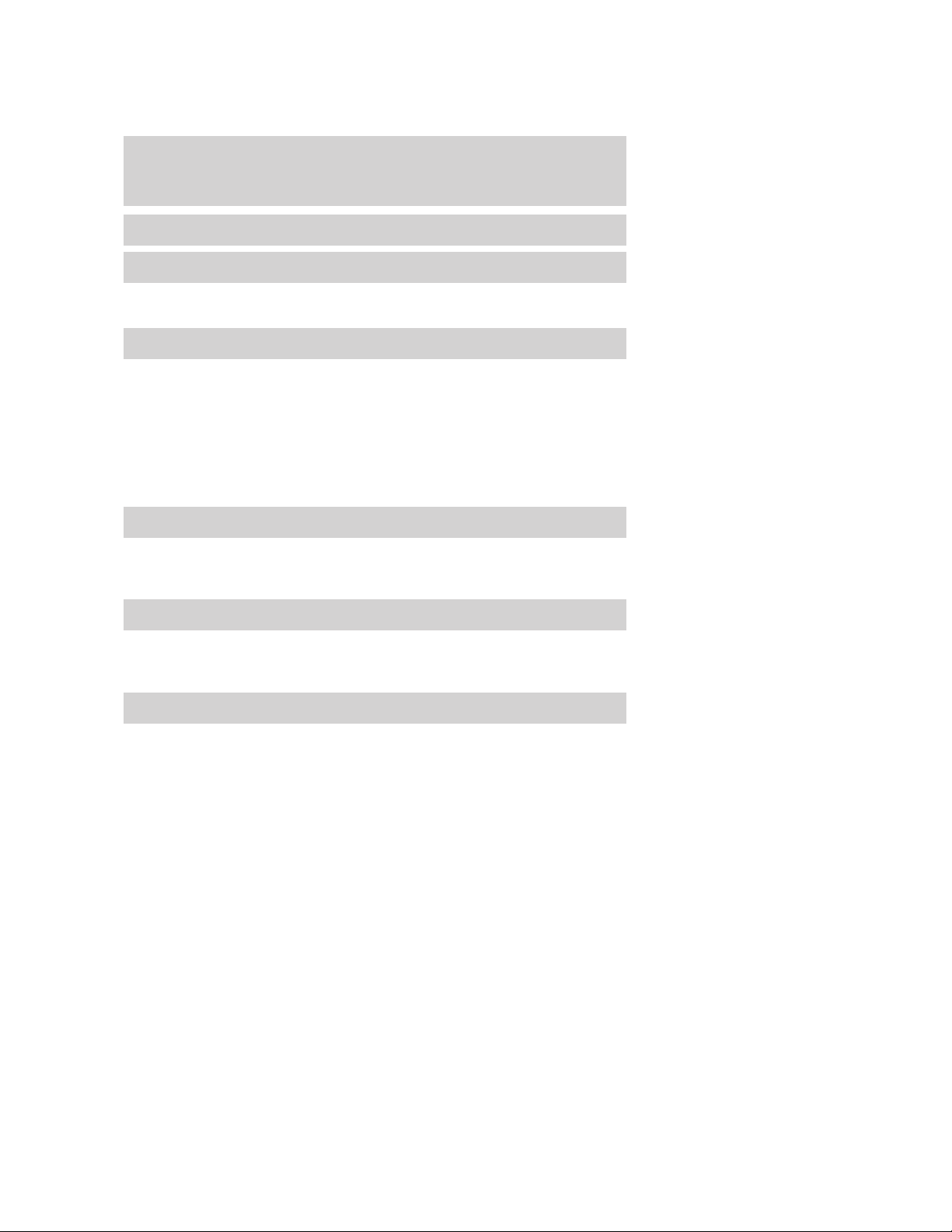
Table of Contents
Introduction 4
Instrument Cluster 12
Warning lights and chimes 12
Gauges 16
Entertainment Systems 19
How to get going 19
AM/FM stereo with CD 23
AM/FM stereo with in-dash six CD 30
Auxiliary input jack (Line in) 38
USB port 40
Satellite radio information 43
Navigation system 46
SYNC威 46
Climate Controls 47
Manual heating and air conditioning 47
Automatic temperature control 49
Rear window defroster 54
Lights 55
Headlamps 55
Turn signal control 59
Bulb replacement 60
Driver Controls 70
Windshield wiper/washer control 70
Steering wheel adjustment 71
Power windows 74
Mirrors 75
Speed control 77
Moon roof 82
Message center 83
2009 Fusion (fsn)
Owners Guide, 2nd Printing
USA (fus)
1
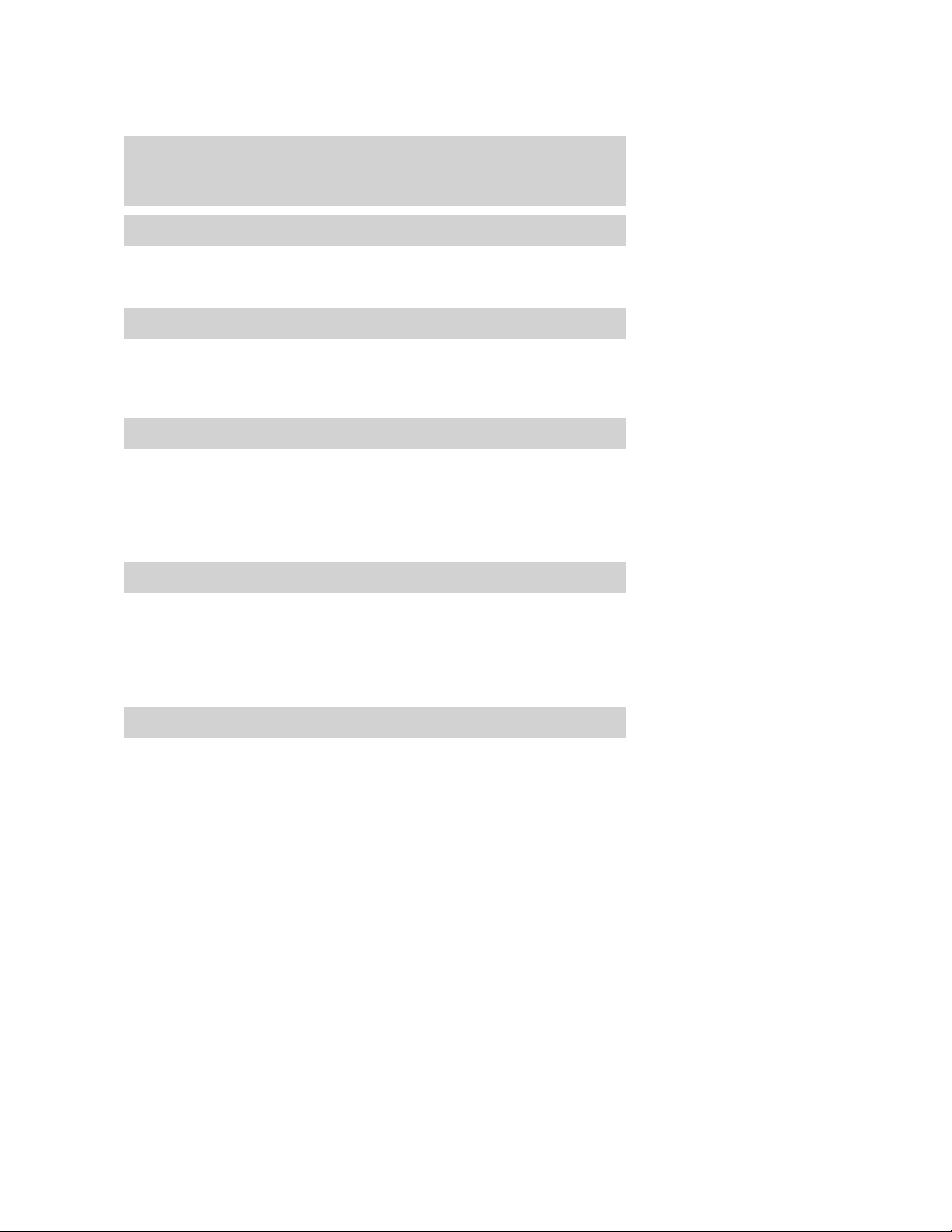
Table of Contents
Locks and Security 93
Keys 93
Locks 95
Anti-theft system 108
Seating and Safety Restraints 114
Seating 114
Safety restraints 123
Airbags 136
Child restraints 152
Tires, Wheels and Loading 169
Tire information 169
Tire inflation 171
Tire Pressure Monitoring System (TPMS) 184
Vehicle loading 190
Trailer towing 194
Recreational towing 194
Driving 196
Starting 196
Brakes 201
AdvanceTrac威 203
Traction Control™ 207
Transmission operation 209
Reverse sensing system 216
Roadside Emergencies 224
Getting roadside assistance 224
Hazard flasher control 225
Fuel pump shut-off switch 226
Fuses and relays 226
Changing tires 233
Wheel lug nut torque 238
Jump starting 240
Wrecker towing 245
2
2009 Fusion (fsn)
Owners Guide, 2nd Printing
USA (fus)
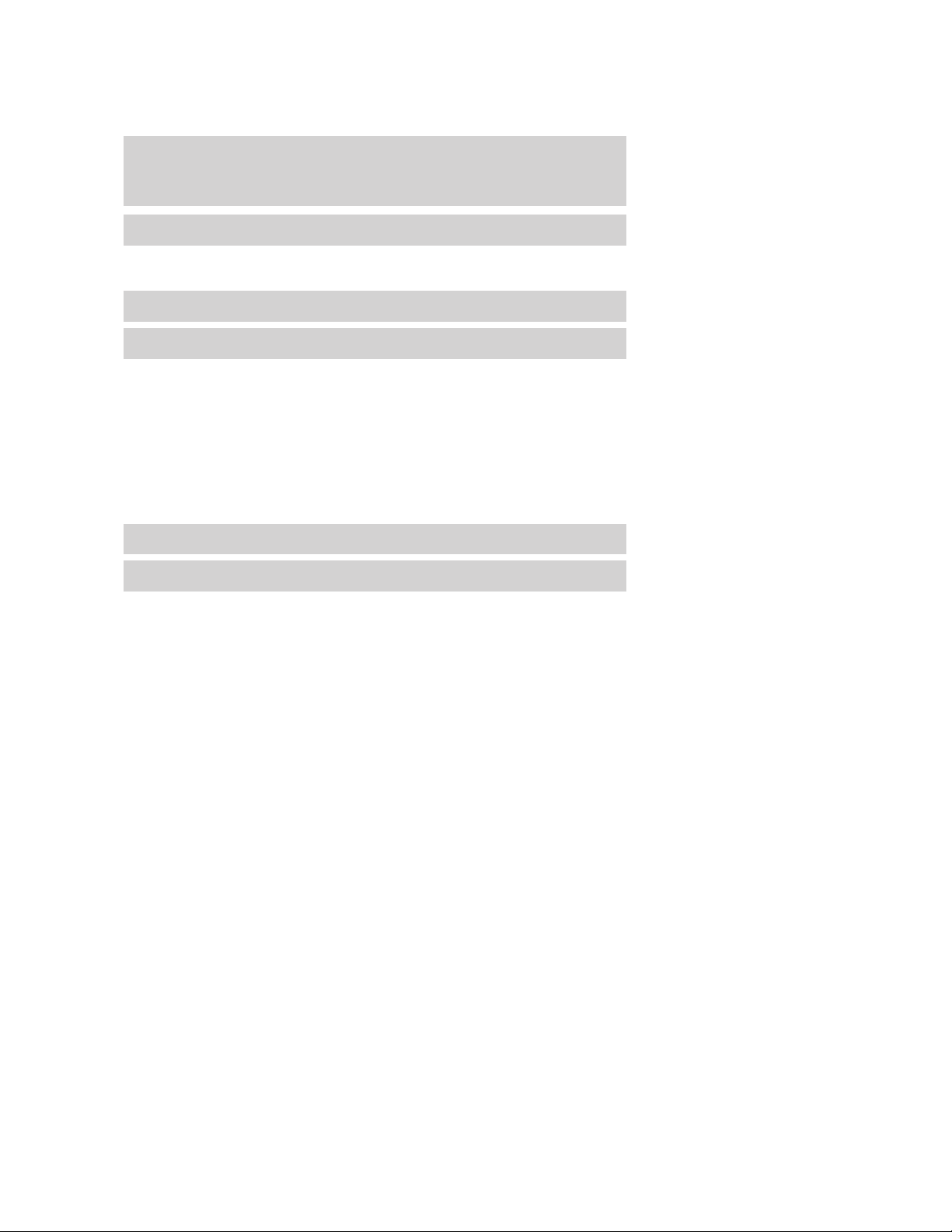
Table of Contents
Customer Assistance 247
Reporting safety defects (U.S. only) 253
Reporting safety defects (Canada only) 253
Cleaning 254
Maintenance and Specifications 262
Engine compartment 264
Engine oil 267
Battery 272
Engine coolant 274
Fuel information 280
Air filter(s) 297
Part numbers 300
Maintenance product specifications and capacities 301
Engine data 304
Accessories 307
Index 309
All rights reserved. Reproduction by any means, electronic or mechanical
including photocopying, recording or by any information storage and retrieval
system or translation in whole or part is not permitted without written
authorization from Ford Motor Company. Ford may change the contents without
notice and without incurring obligation.
Copyright © 2008 Ford Motor Company
2009 Fusion (fsn)
Owners Guide, 2nd Printing
USA (fus)
3
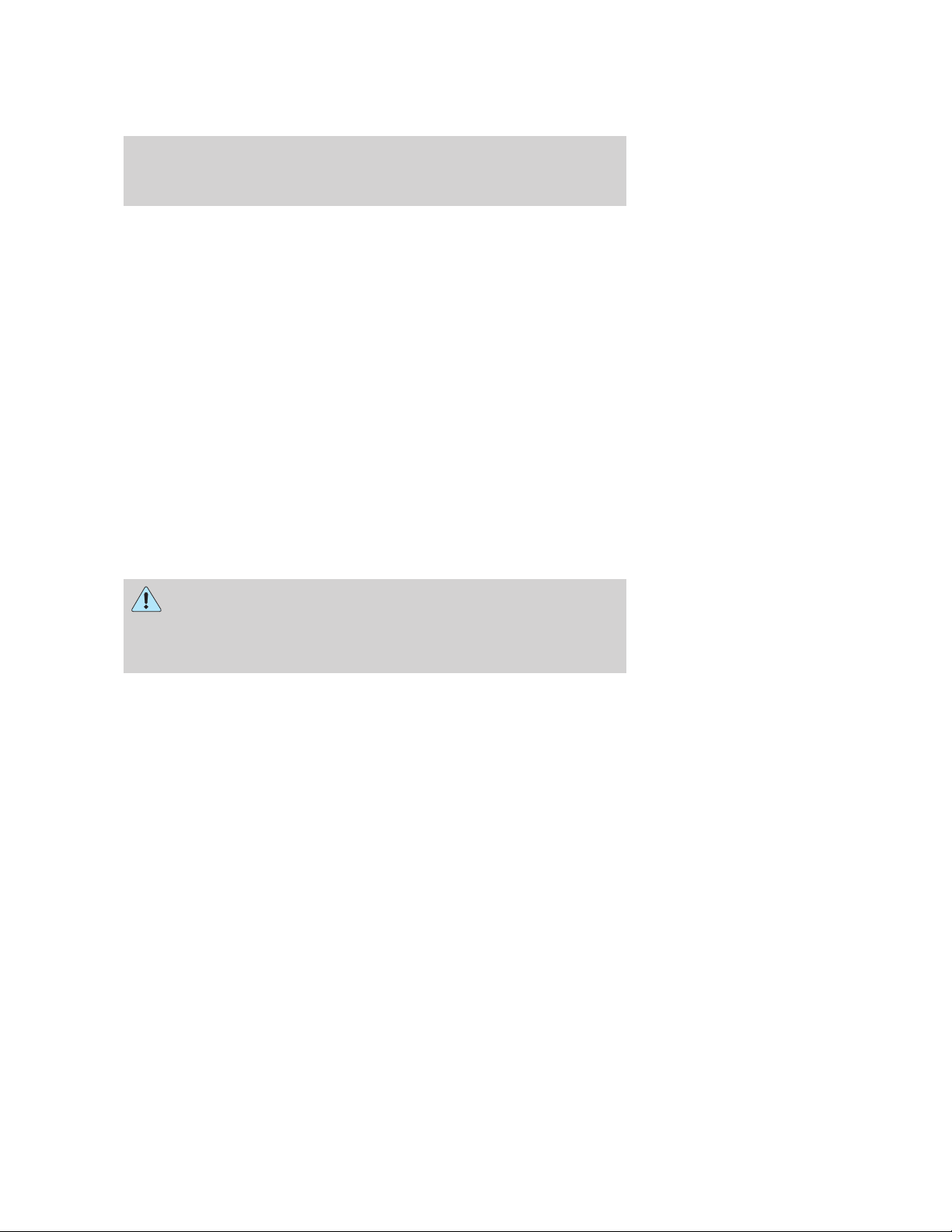
Introduction
CONGRATULATIONS
Congratulations on acquiring your new Ford. Please take the time to get
well acquainted with your vehicle by reading this handbook. The more
you know and understand about your vehicle, the greater the safety and
pleasure you will derive from driving it.
For more information on Ford Motor Company and its products visit the
following website:
• In the United States: www.ford.com
• In Canada: www.ford.ca
• In Australia: www.ford.com.au
• In Mexico: www.ford.com.mx
Additional owner information is given in separate publications.
This Owner’s Guide describes every option and model variant available
and therefore some of the items covered may not apply to your
particular vehicle. Furthermore, due to printing cycles it may describe
options before they are generally available.
Remember to pass on this Owner’s Guide when reselling the vehicle. It
is an integral part of the vehicle.
WARNING: Fuel pump shut-off switch: In the event of an
accident the safety switch will automatically cut off the fuel
supply to the engine. The switch can also be activated through sudden
vibration (e.g. collision when parking). To reset the switch, refer to the
Fuel pump shut-off switch in the Roadside Emergencies chapter.
4
2009 Fusion (fsn)
Owners Guide, 2nd Printing
USA (fus)
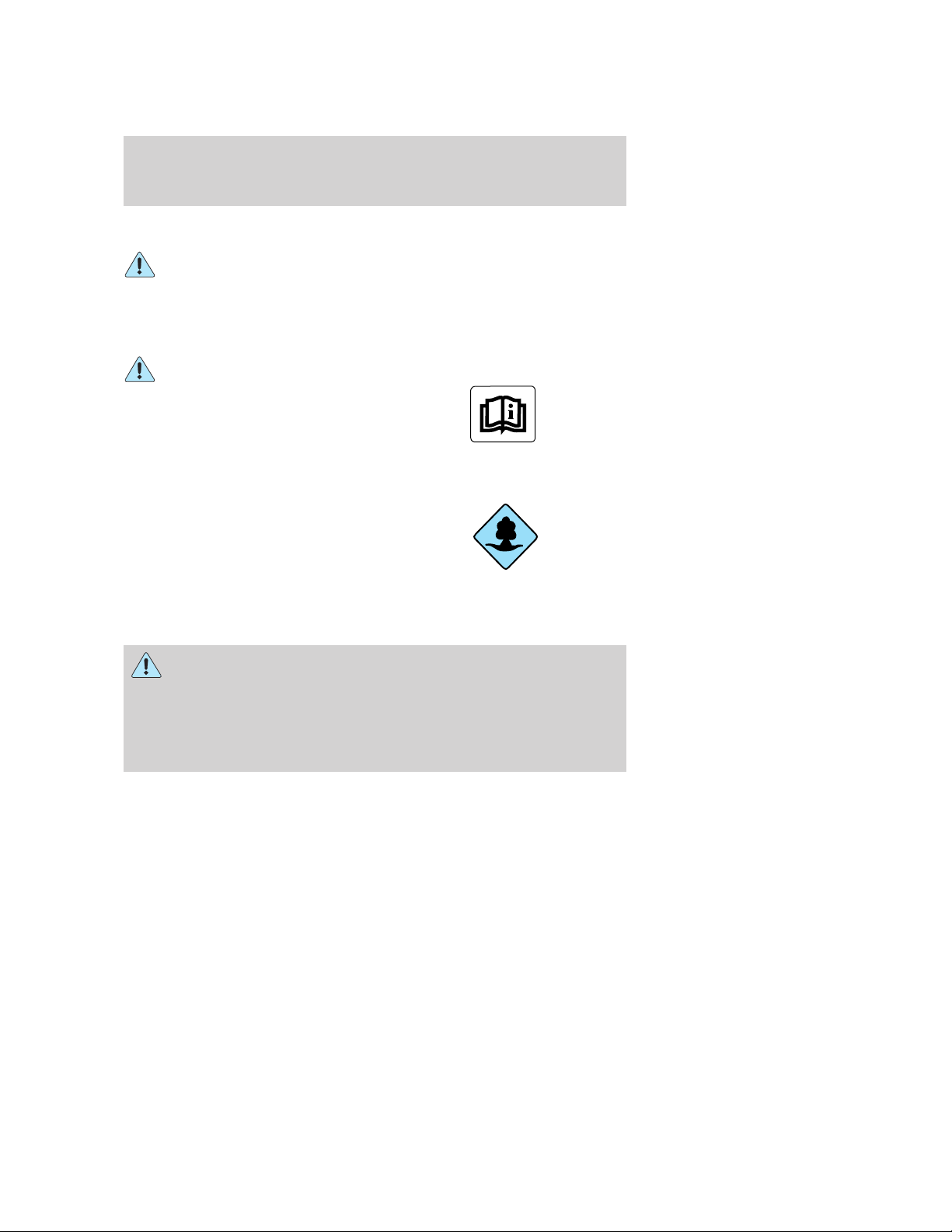
Introduction
SAFETY AND ENVIRONMENT PROTECTION
Warning symbols in this guide
How can you reduce the risk of personal injury to yourself or others? In
this guide, answers to such questions are contained in comments
highlighted by the warning triangle symbol. These comments should be
read and observed.
Warning symbols on your vehicle
When you see this symbol, it is
imperative that you consult the
relevant section of this guide before
touching or attempting adjustment
of any kind.
Protecting the environment
We must all play our part in
protecting the environment. Correct
vehicle usage and the authorized
disposal of waste, cleaning and
lubrication materials are significant
steps towards this aim. Information in this respect is highlighted in this
guide with the tree symbol.
CALIFORNIA Proposition 65 Warning
WARNING: Engine exhaust, some of its constituents, and
certain vehicle components contain or emit chemicals known to
the State of California to cause cancer and birth defects or other
reproductive harm. In addition, certain fluids contained in vehicles and
certain products of component wear contain or emit chemicals known
to the State of California to cause cancer and birth defects or other
reproductive harm.
2009 Fusion (fsn)
Owners Guide, 2nd Printing
USA (fus)
5
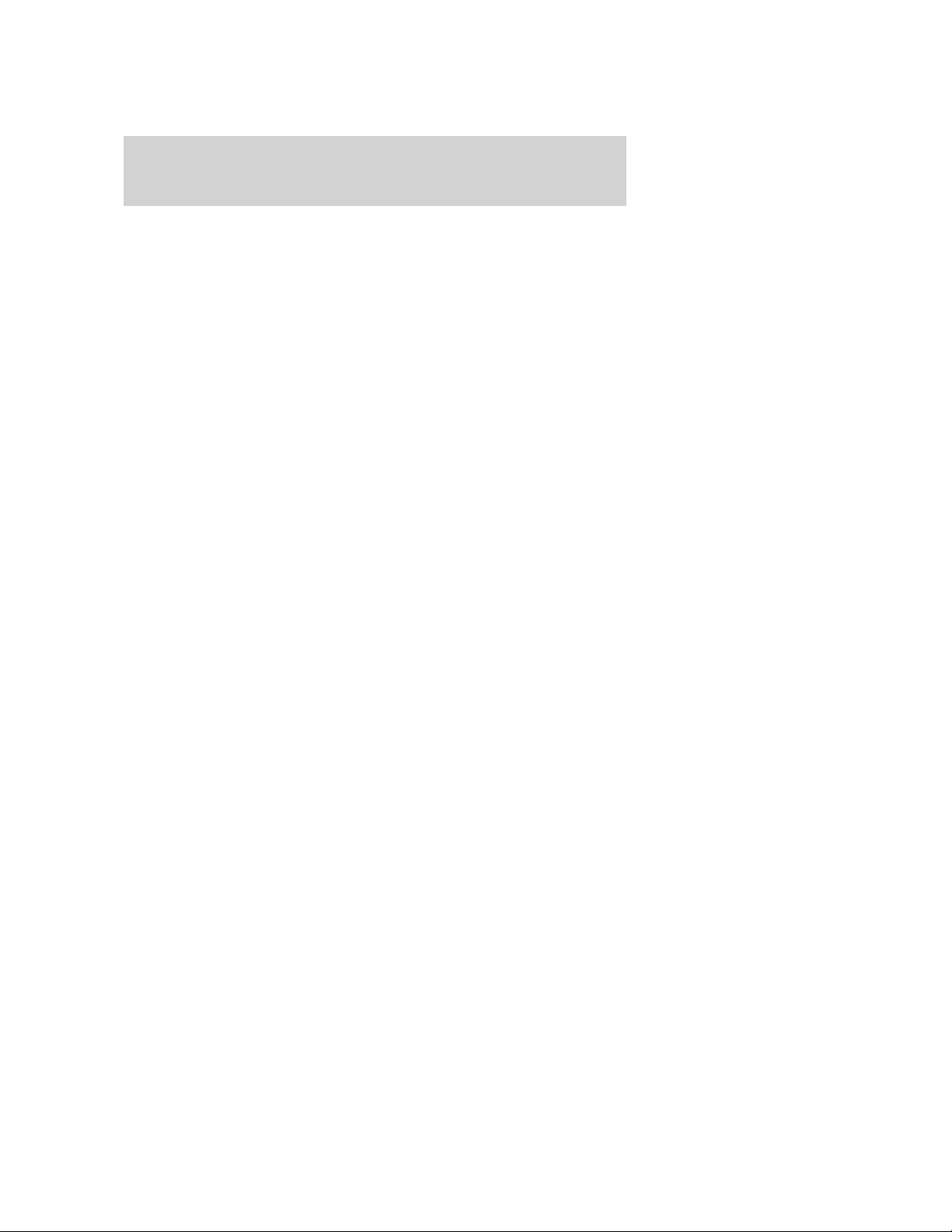
Introduction
PERCHLORATE MATERIAL
Certain components of this vehicle such as airbag modules, seat belt
pretensioners, and button cell batteries may contain Perchlorate Material
– Special handling may apply for service or vehicle end of life disposal.
See www.dtsc.ca.gov/hazardouswaste/perchlorate.
BREAKING-IN YOUR VEHICLE
Your vehicle does not need an extensive break-in. Try not to drive
continuously at the same speed for the first 1,000 miles (1,600 km) of
new vehicle operation. Vary your speed frequently in order to give the
moving parts a chance to break in.
Do not add friction modifier compounds or special break-in oils since
these additives may prevent piston ring seating. See Engine oil in the
Maintenance and Specifications chapter for more information on oil
usage.
SPECIAL NOTICES
New Vehicle Limited Warranty
For a detailed description of what is covered and what is not covered by
your vehicle’s New Vehicle Limited Warranty, refer to the Warranty
Guide/Customer Information Guide that is provided to you along with
your Owner’s Guide.
Special instructions
For your added safety, your vehicle is fitted with sophisticated electronic
controls.
6
2009 Fusion (fsn)
Owners Guide, 2nd Printing
USA (fus)
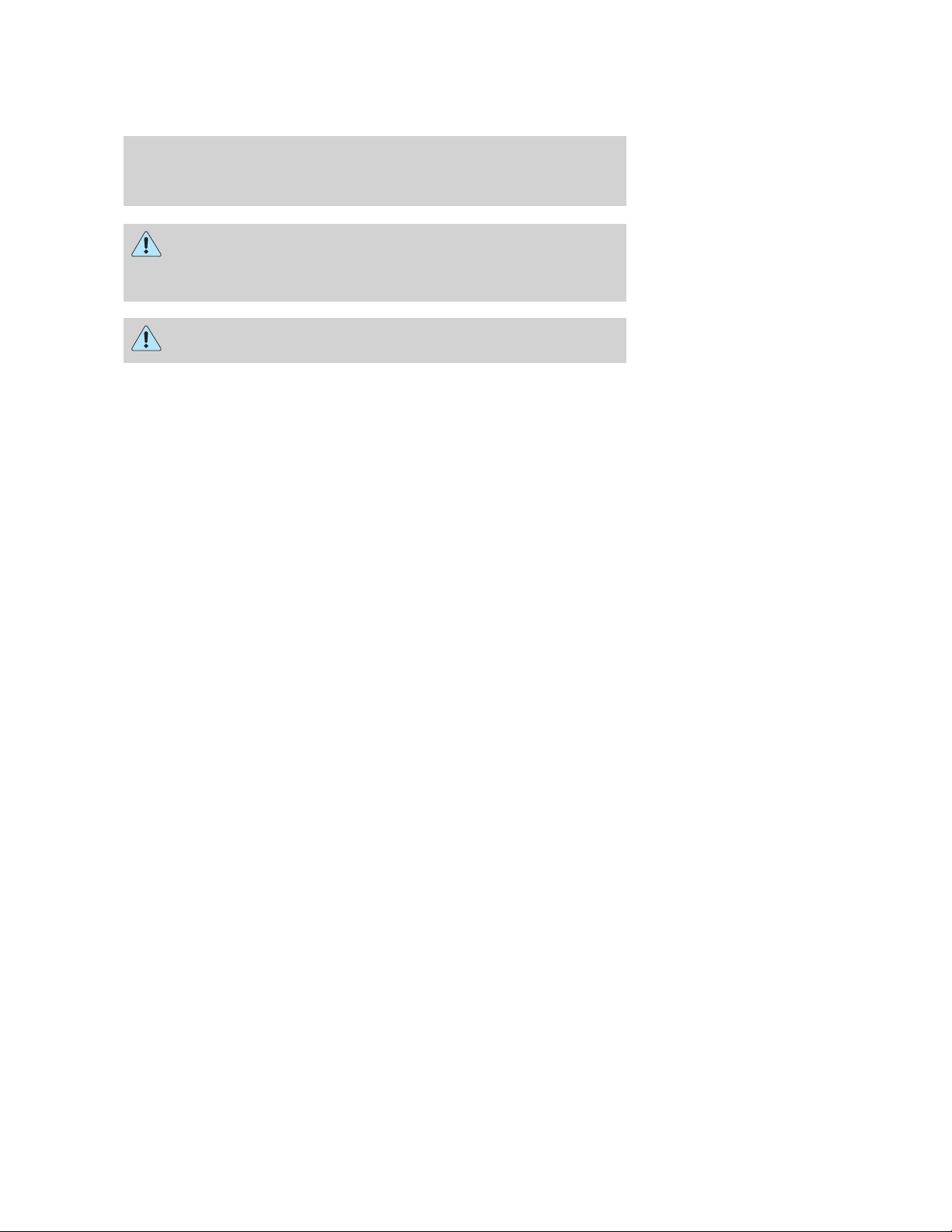
Introduction
WARNING: Please read the section Airbag Supplemental
Restraint System (SRS) in the Seating and Safety Restraints
chapter. Failure to follow the specific warnings and instructions could
result in personal injury.
WARNING: Front seat mounted rear-facing child or infant seats
should NEVER be placed in front of an active passenger airbag.
Service Data Recording
Service data recorders in your vehicle are capable of collecting and
storing diagnostic information about your vehicle. This potentially
includes information about the performance or status of various systems
and modules in the vehicle, such as engine, throttle, steering or brake
systems. In order to properly diagnose and service your vehicle, Ford
Motor Company, Ford of Canada, and service and repair facilities may
access vehicle diagnostic information through a direct connection to your
vehicle when diagnosing or servicing your vehicle. For U.S. only (if
equipped), if you choose to use the SYNC威 Vehicle Health Report, you
consent that certain diagnostic information may also be accessed
electronically by Ford Motor Company and Ford authorized service
facilities, and that the diagnostic information may be used for any
purpose. See your SYNC威 supplement for more information.
Event Data Recording
Other modules in your vehicle — event data recorders — are capable of
collecting and storing data during a crash or near crash event. The
recorded information may assist in the investigation of such an event.
The modules may record information about both the vehicle and the
occupants, potentially including information such as:
• how various systems in your vehicle were operating;
• whether or not the driver and passenger seatbelts were buckled;
• how far (if at all) the driver was depressing the accelerator and/or the
brake pedal;
• how fast the vehicle was traveling; and
• where the driver was positioning the steering wheel.
2009 Fusion (fsn)
Owners Guide, 2nd Printing
USA (fus)
7
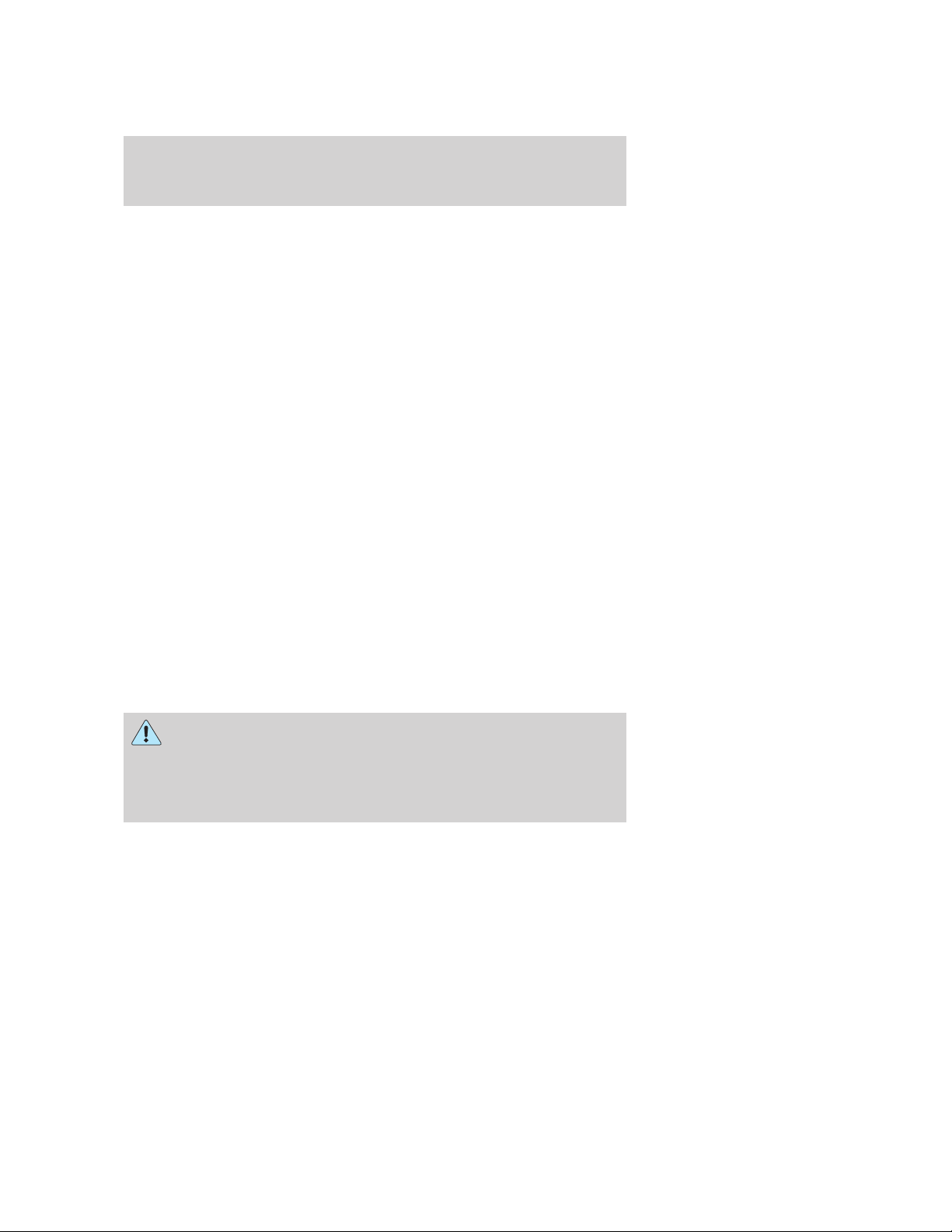
Introduction
To access this information, special equipment must be directly connected
to the recording modules. Ford Motor Company and Ford of Canada do
not access event data recorder information without obtaining consent,
unless pursuant to court order or where required by law enforcement,
other government authorities or other third parties acting with lawful
authority. Other parties may seek to access the information
independently of Ford Motor Company and Ford of Canada. Please note
that once 911 Assist (if equipped) is activated by you, 911 Assist may,
through any paired and connected cell phone, disclose to emergency
services that the vehicle has been in a crash involving the deployment of
an airbag or the activation of the fuel pump shut-off. Certain versions or
updates to 911 Assist may also be capable of electronically or verbally
disclosing to 911 operators the vehicle location, and/or other details
about the vehicle or crash to assist 911 operators to provide the most
appropriate emergency services. If you do not want to disclose this
information, do not activate the feature. See your SYNC威 supplement for
more information.
Cell phone use
The use of Mobile Communications Equipment has become increasingly
important in the conduct of business and personal affairs. However,
drivers must not compromise their own or others’ safety when using
such equipment. Mobile Communications can enhance personal safety
and security when appropriately used, particularly in emergency
situations. Safety must be paramount when using mobile communications
equipment to avoid negating these benefits.
Mobile Communication Equipment includes, but is not limited to cellular
phones, pagers, portable email devices, in-vehicle communications
systems, telematics devices and portable two-way radios.
WARNING: Driving while distracted can result in loss of vehicle
control, accident and injury. Ford strongly recommends that
drivers use extreme caution when using any device that may take their
focus off the road. The driver’s primary responsibility is the safe
operation of their vehicle. Only use cell phones and other devices not
essential to the driving task when it is safe to do so.
8
2009 Fusion (fsn)
Owners Guide, 2nd Printing
USA (fus)
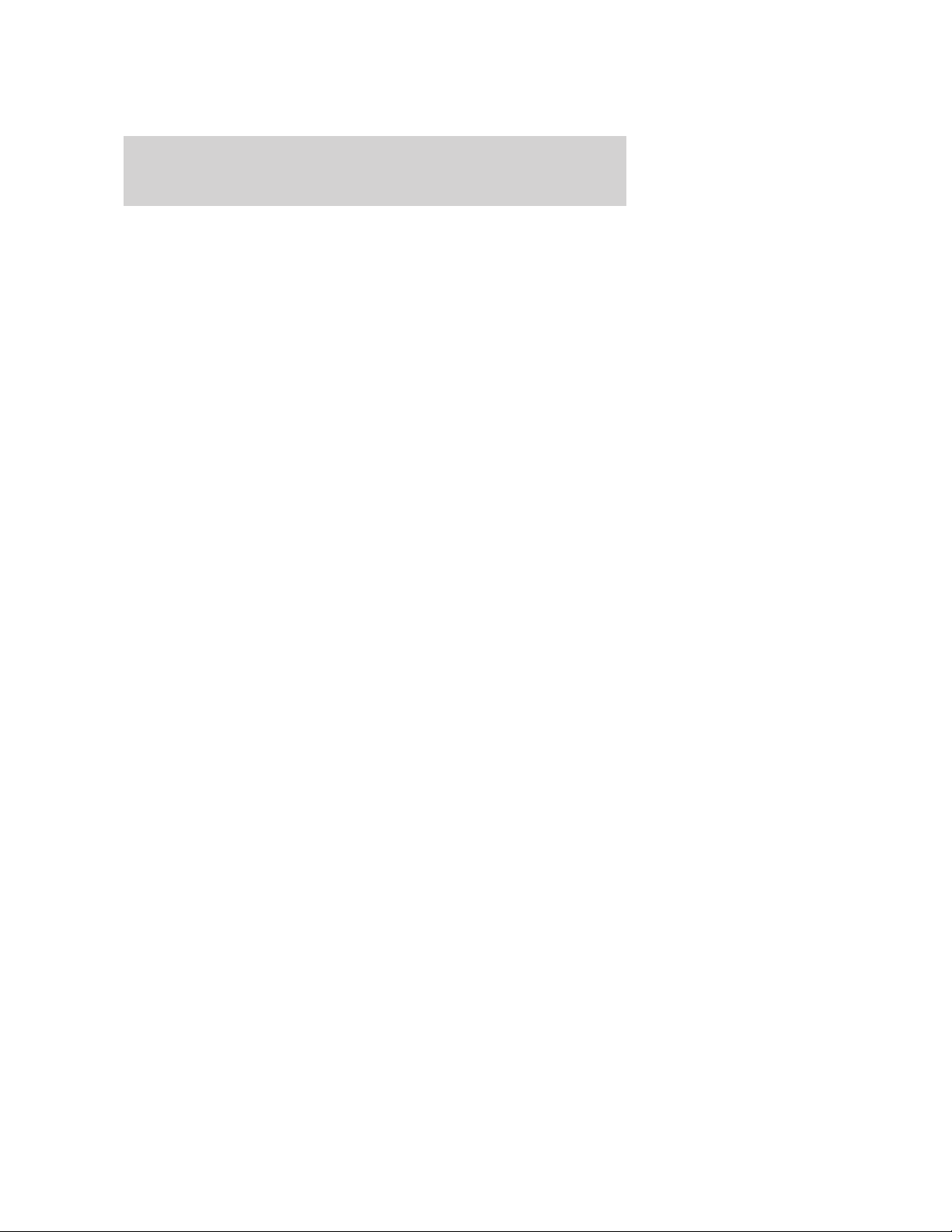
Introduction
Export unique (Non–United States/Canada) vehicle specific information
For your particular global region, your vehicle may be equipped with
features and options that are different from the ones that are described
in this Owner’s Guide. A market unique supplement may be supplied
that complements this book. By referring to the market unique
supplement, if provided, you can properly identify those features,
recommendations and specifications that are unique to your vehicle. This
Owner’s Guide is written primarily for the U.S. and Canadian Markets.
Features or equipment listed as standard may be different on units built
for Export. Refer to this Owner’s Guide for all other required
information and warnings.
2009 Fusion (fsn)
Owners Guide, 2nd Printing
USA (fus)
9
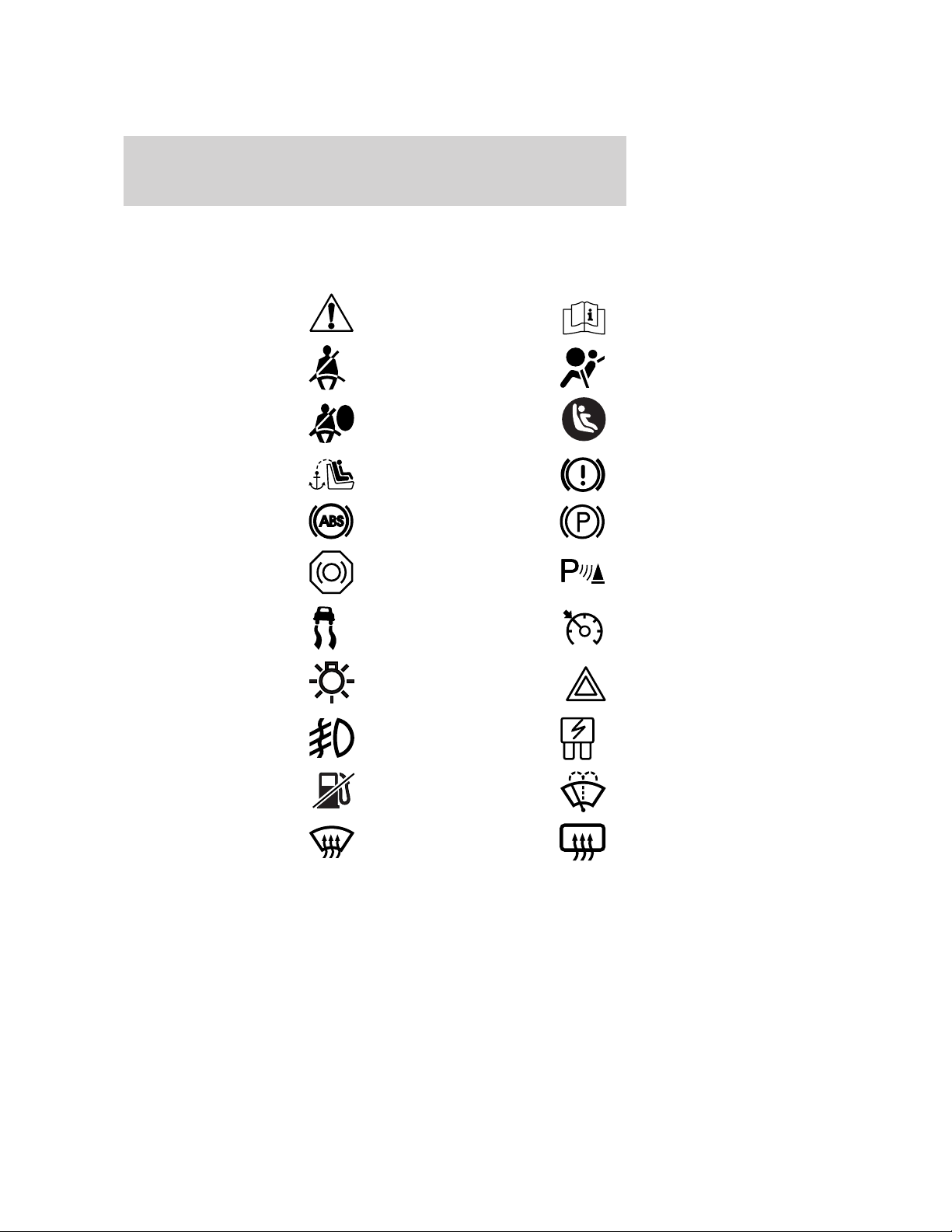
Introduction
These are some of the symbols you may see on your vehicle.
Vehicle Symbol Glossary
Safety Alert
Fasten Safety Belt Airbag - Front
Airbag - Side
Child Seat Tether
Anchor
Anti-Lock Brake System Parking Brake System
Brake Fluid Non-Petroleum Based
Stability Control System Speed Control
Master Lighting Switch Hazard Warning Flasher
Fog Lamps-Front Fuse Compartment
See Owner’s Guide
Child Seat Lower
Anchor
Brake System
Parking Aid System
Fuel Pump Reset Windshield Wash/Wipe
Windshield
Defrost/Demist
10
Rear Window
Defrost/Demist
2009 Fusion (fsn)
Owners Guide, 2nd Printing
USA (fus)
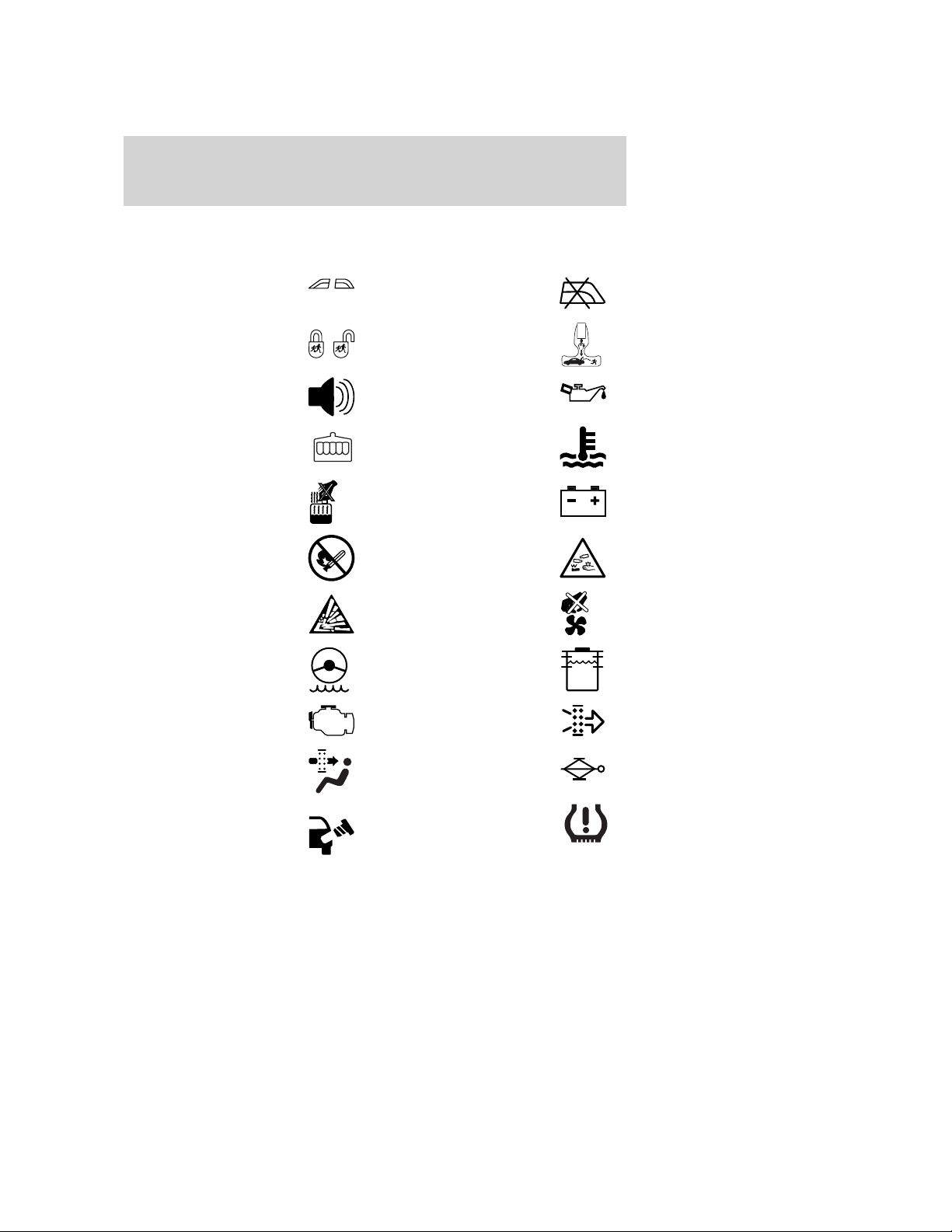
Vehicle Symbol Glossary
Introduction
Power Windows
Front/Rear
Child Safety Door
Lock/Unlock
Power Window Lockout
Interior Luggage
Compartment Release
Panic Alarm Engine Oil
Engine Coolant
Engine Coolant
Temperature
Do Not Open When Hot Battery
Avoid Smoking, Flames,
or Sparks
Battery Acid
Explosive Gas Fan Warning
Power Steering Fluid
Maintain Correct Fluid
Level
Service Engine Soon Engine Air Filter
MAX
MIN
Passenger Compartment
Air Filter
Check Fuel Cap
2009 Fusion (fsn)
Owners Guide, 2nd Printing
USA (fus)
Jack
Low Tire Pressure
Warning
11
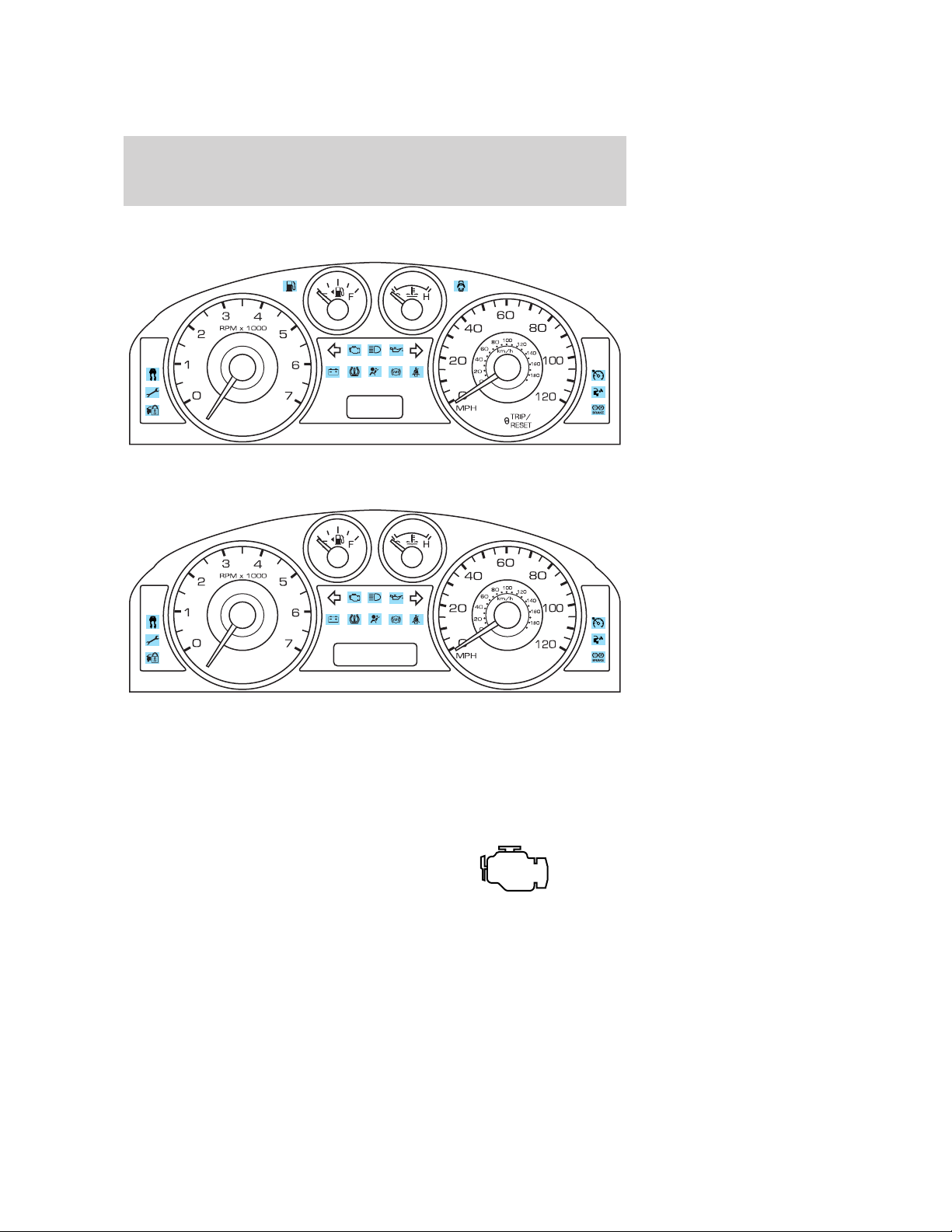
Instrument Cluster
WARNING LIGHTS AND CHIMES
Standard instrument cluster
Optional instrument cluster
Warning lights and gauges can alert you to a vehicle condition that may
become serious enough to cause extensive repairs. A warning light may
illuminate when a problem exists with one of your vehicle’s functions.
Many lights will illuminate when you start your vehicle to make sure the
bulbs work. If any light remains on after starting the vehicle, refer to the
respective system warning light for additional information.
Service engine soon: The Service
engine soon indicator light
illuminates when the ignition is first
turned to the on position to check
12
2009 Fusion (fsn)
Owners Guide, 2nd Printing
USA (fus)
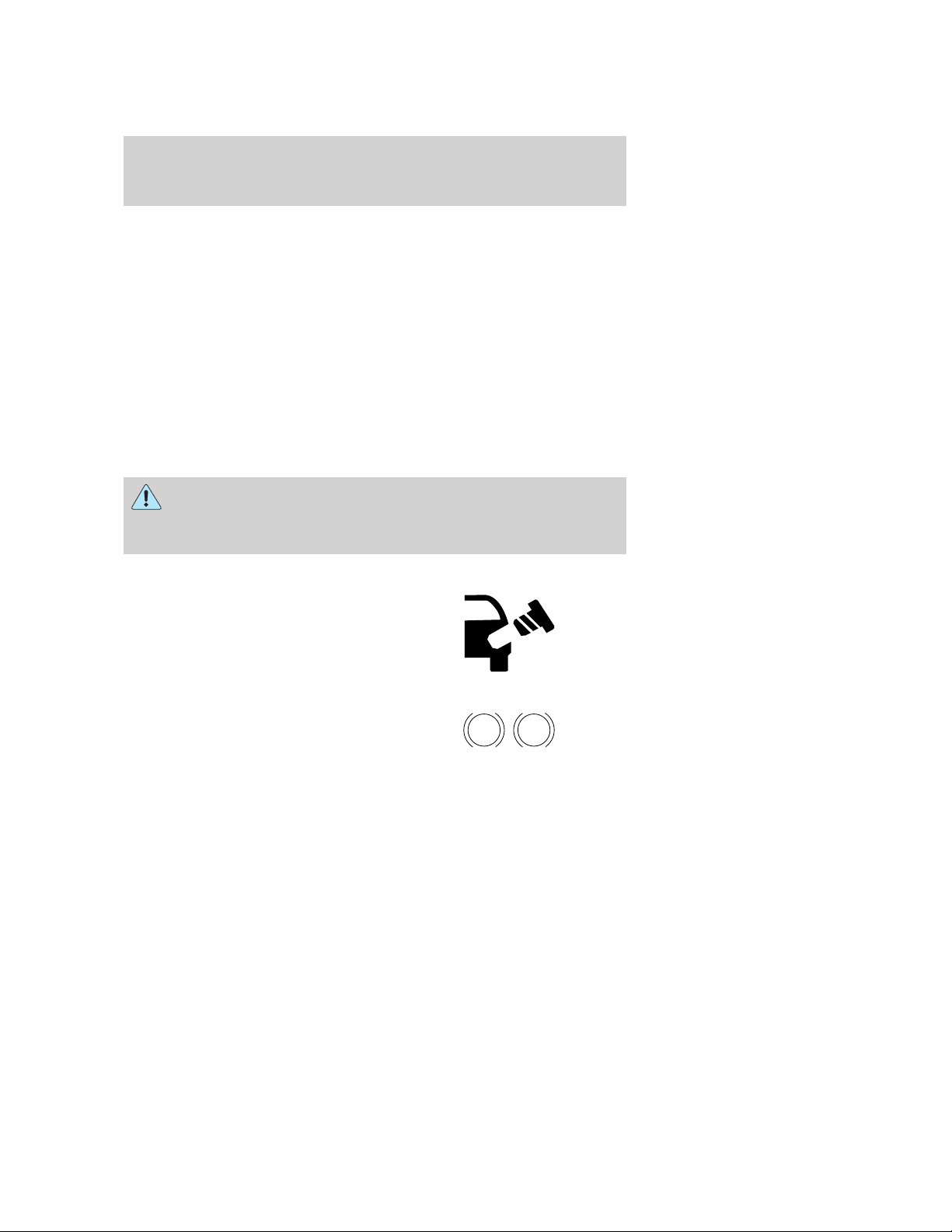
Instrument Cluster
the bulb and to indicate whether the vehicle is ready for
Inspection/Maintenance (I/M) testing. Normally, the ⬙Service engine soon⬙
light will stay on until the engine is cranked, then turn itself off if no
malfunctions are present. However, if after 15 seconds the ⬙Service
engine soon⬙ light blinks eight times, it means that the vehicle is not
ready for I/M testing. See the Readiness for Inspection/Maintenance
(I/M) testing in the Maintenance and Specifications chapter.
Solid illumination after the engine is started indicates the On Board
Diagnostics System (OBD-II) has detected a malfunction. Refer to On
board diagnostics (OBD-II) in the Maintenance and Specifications
chapter. If the light is blinking, engine misfire is occurring which could
damage your catalytic converter. Drive in a moderate fashion (avoid
heavy acceleration and deceleration) and have your vehicle serviced
immediately by your authorized dealer.
WARNING: Under engine misfire conditions, excessive exhaust
temperatures could damage the catalytic converter, the fuel
system, interior floor coverings or other vehicle components, possibly
causing a fire.
Check fuel cap: Illuminates when
the fuel cap may not be properly
installed. Continued driving with
this light on may cause the Service
engine soon warning light to come
on, refer to Fuel filler cap in the
Maintenance and Specification chapter.
Brake system warning light: To
confirm the brake system warning
light is functional, it will
momentarily illuminate when the
ignition is turned to the on position
when the engine is not running, or in a position between on and start, or
by applying the parking brake when the ignition is turned to the on
position. If the brake system warning light does not illuminate at this
time, seek service immediately from your authorized dealer. Illumination
after releasing the parking brake indicates low brake fluid level or a
brake system malfunction and the brake system should be inspected
immediately by your authorized dealer.
BRAKE
P!
2009 Fusion (fsn)
Owners Guide, 2nd Printing
USA (fus)
13
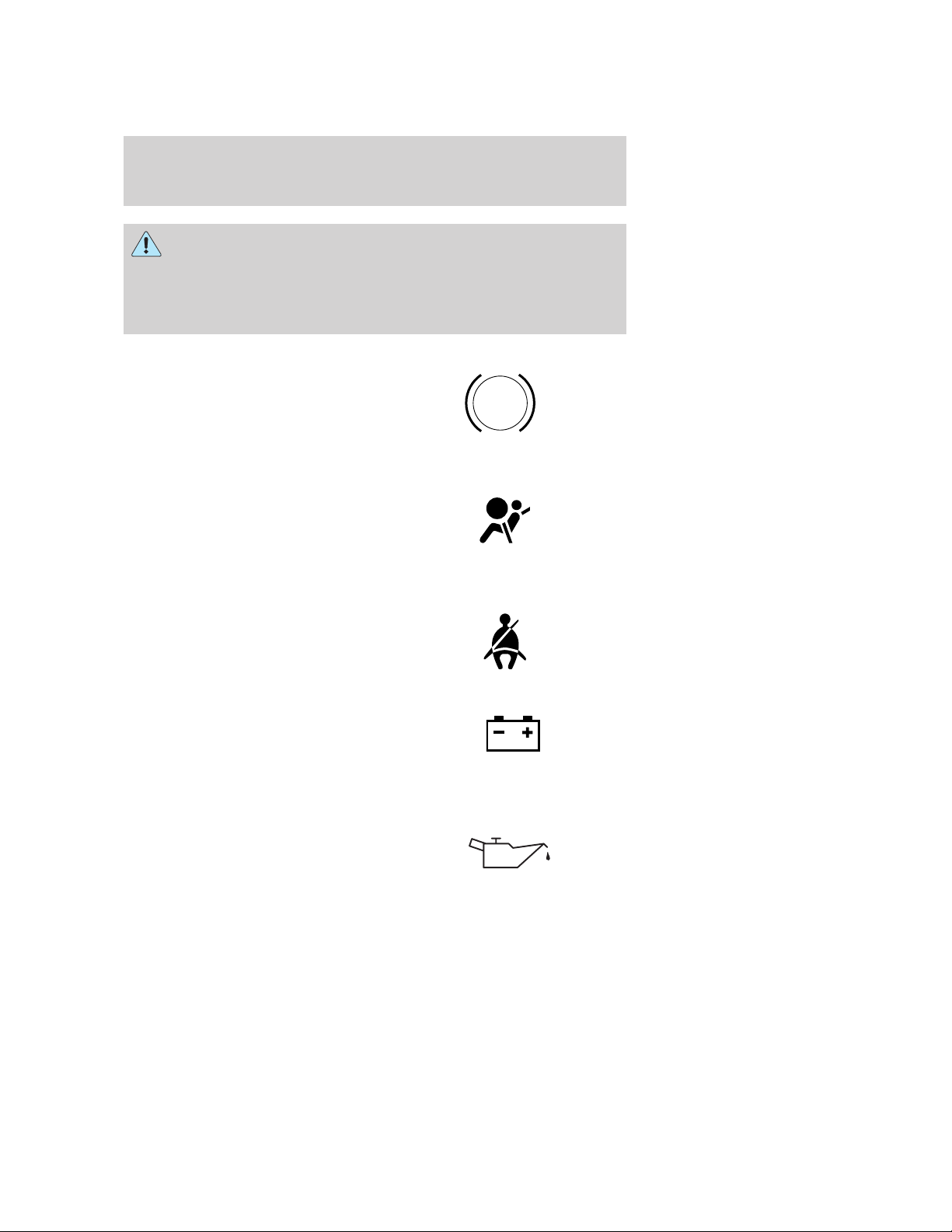
Instrument Cluster
WARNING: Driving a vehicle with the brake system warning
light on is dangerous. A significant decrease in braking
performance may occur. It will take you longer to stop the vehicle.
Have the vehicle checked by your authorized dealer. Driving extended
distances with the parking brake engaged can cause brake failure and
the risk of personal injury.
Anti-lock brake system: If the
ABS light stays illuminated or
continues to flash, a malfunction has
been detected, have the system
serviced immediately by your
authorized dealer. Normal braking is still functional unless the brake
warning light also is illuminated.
Airbag readiness: If this light fails
to illuminate when the ignition is
turned to on, continues to flash or
remains on, have the system
serviced immediately by your authorized dealer. A chime will sound
when there is a malfunction in the indicator light.
Safety belt: Reminds you to fasten
your safety belt. A Belt-Minder威
chime will also sound to remind you
to fasten your safety belt. Refer to
the Seating and Safety Restraints
chapter to activate/deactivate the Belt-Minder威 chime feature.
Charging system: Illuminates when
the battery is not charging properly.
If it stays on while the engine is
running, there may be a malfunction
with the charging system. Contact your authorized dealer as soon as
possible. This indicates a problem with the electrical system or a related
component.
Engine oil pressure: Illuminates
when the oil pressure falls below the
normal range, refer to Engine oil in
the Maintenance and
Specifications chapter.
ABS
14
2009 Fusion (fsn)
Owners Guide, 2nd Printing
USA (fus)
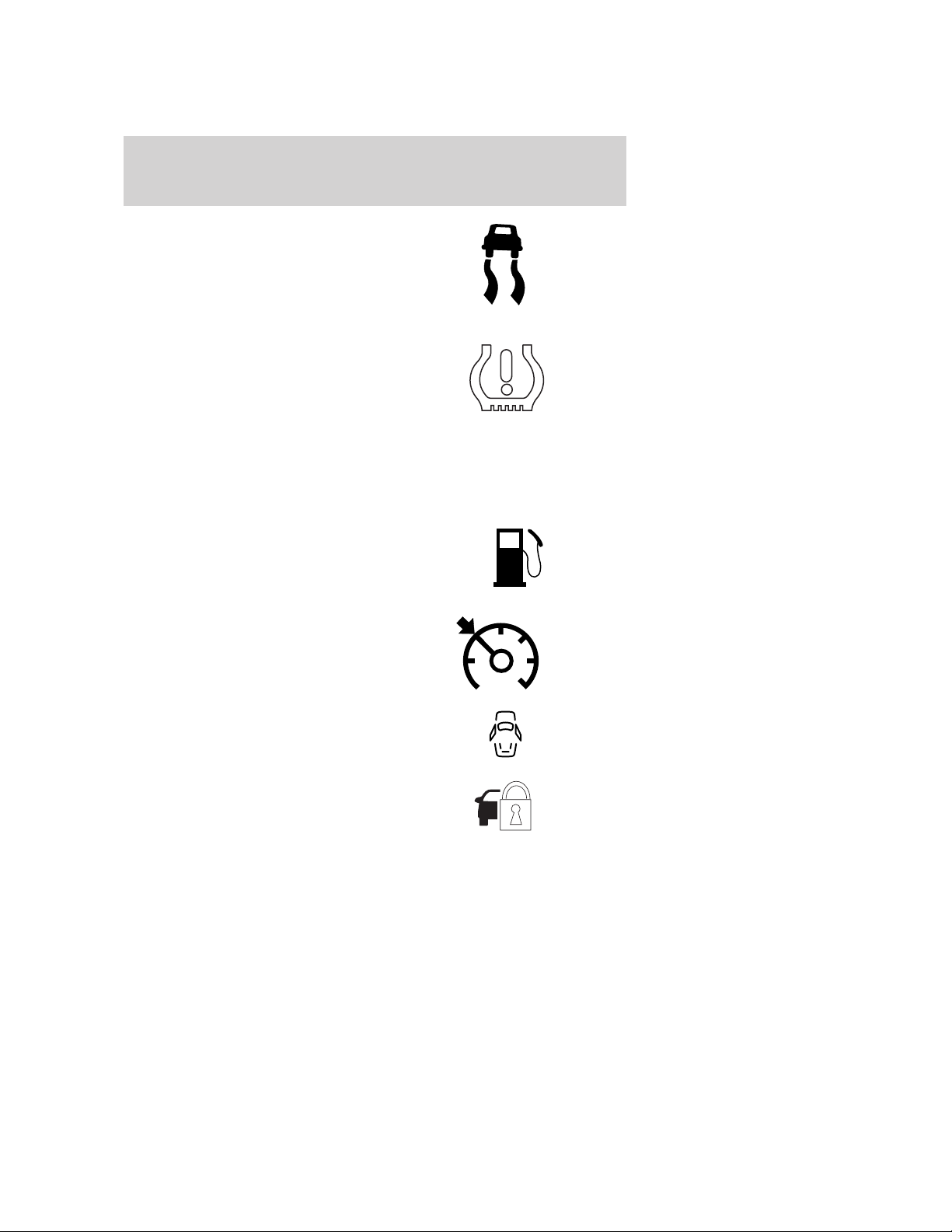
Instrument Cluster
AdvanceTrac威/Traction
Control™ (if equipped):
Illuminates when the
AdvanceTrac威/Traction Control™ is
active. If the light remains on, have
the system serviced immediately,
refer to the Driving chapter for more information.
Low tire pressure warning:
Illuminates when your tire pressure
is low. If the light remains on at
start up or while driving, the tire
pressure should be checked. Refer
to Inflating your tires in the Tires, Wheels and Loading chapter. When
the ignition is first turned to on, the light will illuminate for three
seconds to ensure the bulb is working. If the light does not turn on or
begins to flash, have the system inspected by your authorized dealer. For
more information on this system, refer to Tire pressure monitoring
system (TPMS) in the Tires, Wheels and Loading chapter.
Low fuel (if equipped):
Illuminates when the fuel level in
the fuel tank is at or near empty
(refer to Fuel gauge in this
chapter).
Speed control: Illuminates when
the speed control is engaged. Turns
off when the speed control system
is disengaged.
Door ajar (if equipped):
Illuminates when the ignition is in
the on position and any door or
decklid is open.
Anti-theft system: Flashes when
the SecuriLock™ Passive Anti-theft
System has been activated.
2009 Fusion (fsn)
Owners Guide, 2nd Printing
USA (fus)
15
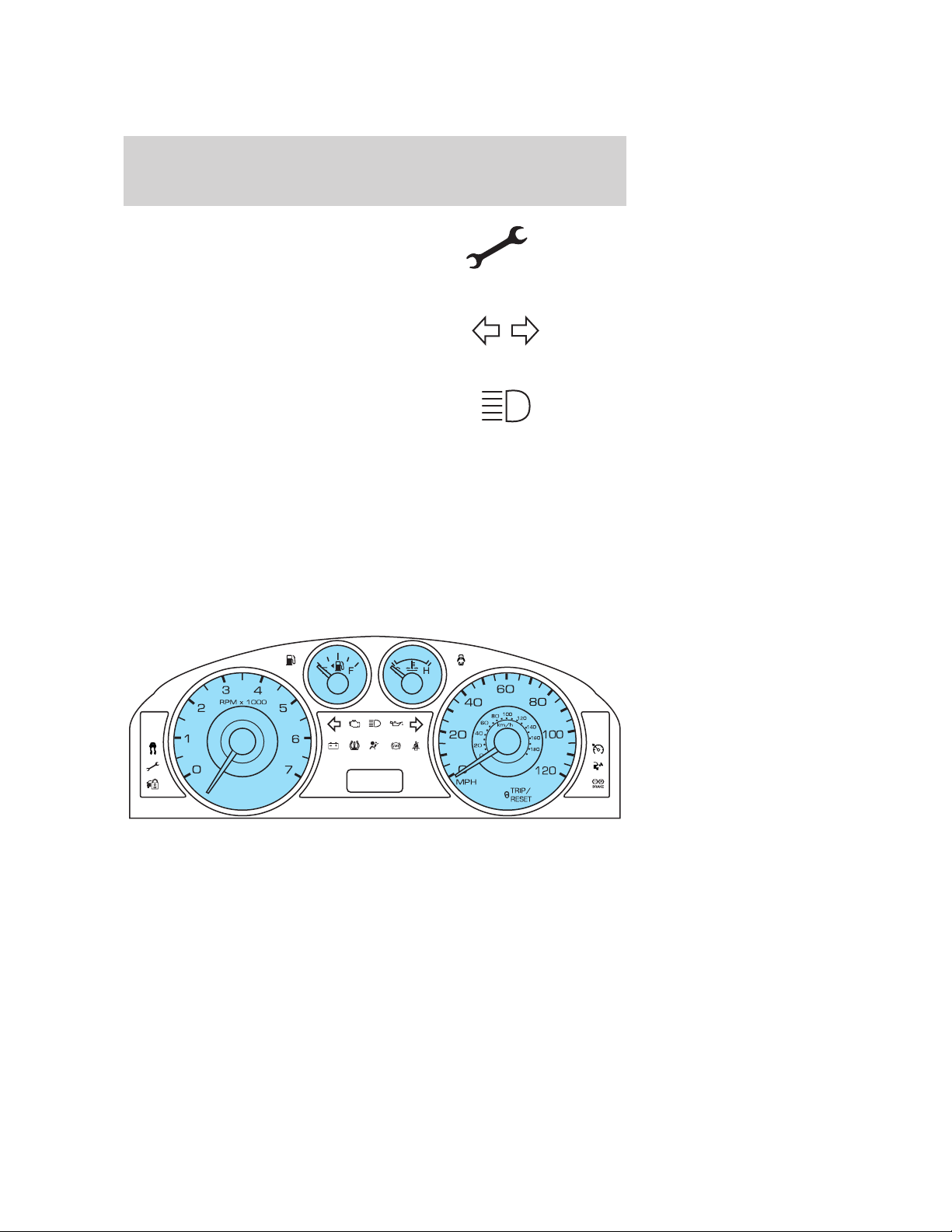
Instrument Cluster
Throttle Control/Transmission:
Illuminates when a powertrain or a
AWD fault has been detected.
Contact your authorized dealer as
soon as possible.
Turn signal: Illuminates when the
left or right turn signal or the
hazard lights are turned on. If the
indicators flash faster, check for a burned out bulb.
High beams: Illuminates when the
high beam headlamps are turned on.
Key-in-ignition warning chime: Sounds when the key is left in the
ignition in the off or accessory position and the driver’s door is opened.
Headlamps on warning chime: Sounds when the headlamps or parking
lamps are on, the ignition is off (the key is not in the ignition) and the
driver’s door is opened.
Parking brake on: Sounds when the parking brake is left on and driven.
If the warning stays on after the park brake is off, contact your
authorized dealer as soon as possible.
GAUGES
16
2009 Fusion (fsn)
Owners Guide, 2nd Printing
USA (fus)
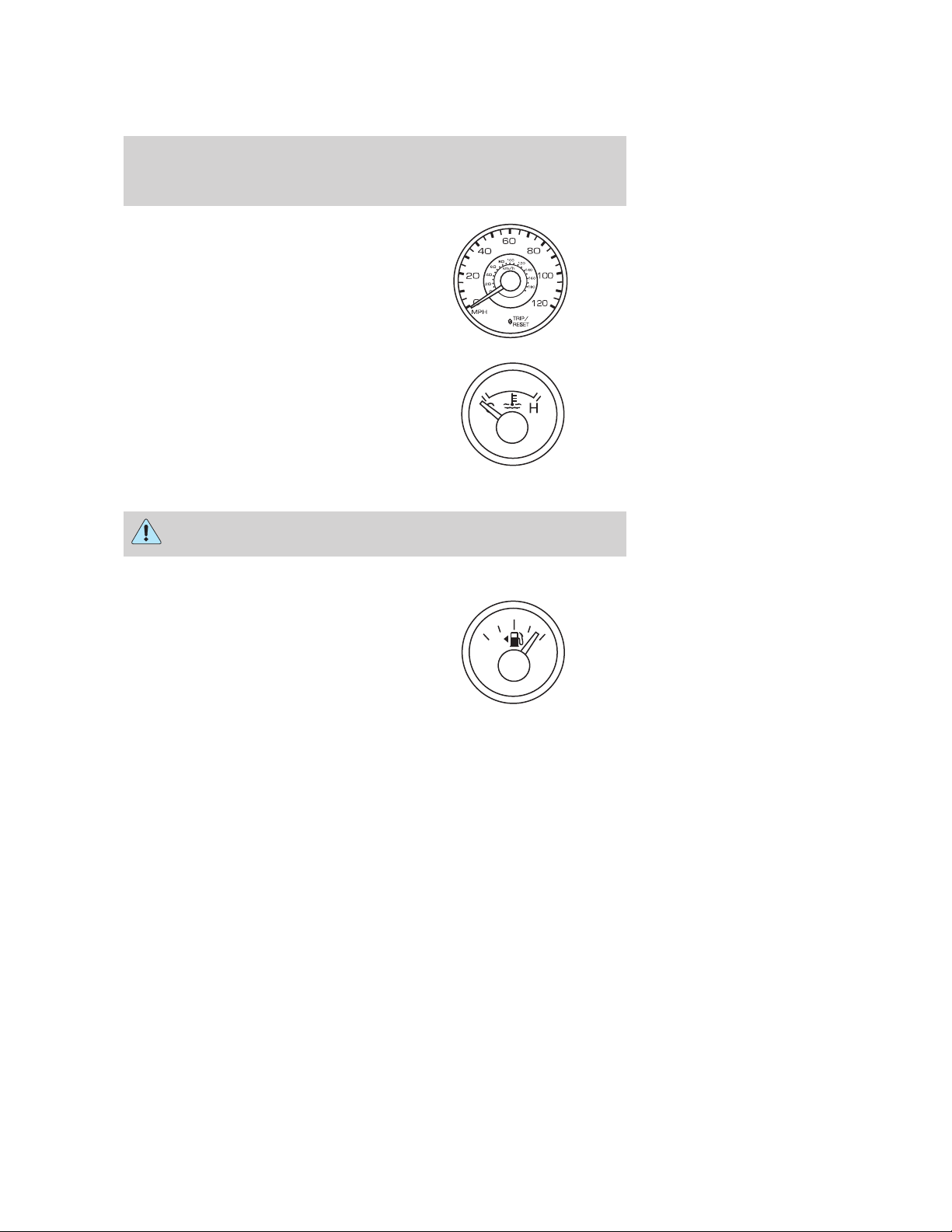
Instrument Cluster
Speedometer: Indicates the
current vehicle speed.
Engine coolant temperature
gauge: Indicates engine coolant
temperature. At normal operating
temperature, the needle will be in
the normal range (between “H” and
“C”). If it enters the red section,
the engine is overheating. Stop
the vehicle as soon as safely
possible, switch off the engine and let the engine cool.
WARNING: Never remove the coolant reservoir cap while the
engine is running or hot.
Fuel gauge: Indicates
approximately how much fuel is left
in the fuel tank (when the ignition
is in the on position). The fuel
gauge may vary slightly when the
vehicle is in motion or on a grade.
The FUEL icon and arrow indicates
which side of the vehicle the fuel
filler door is located.
Refer to Filling the tank in the Maintenance and Specifications
chapter for more information.
E
F
2009 Fusion (fsn)
Owners Guide, 2nd Printing
USA (fus)
17
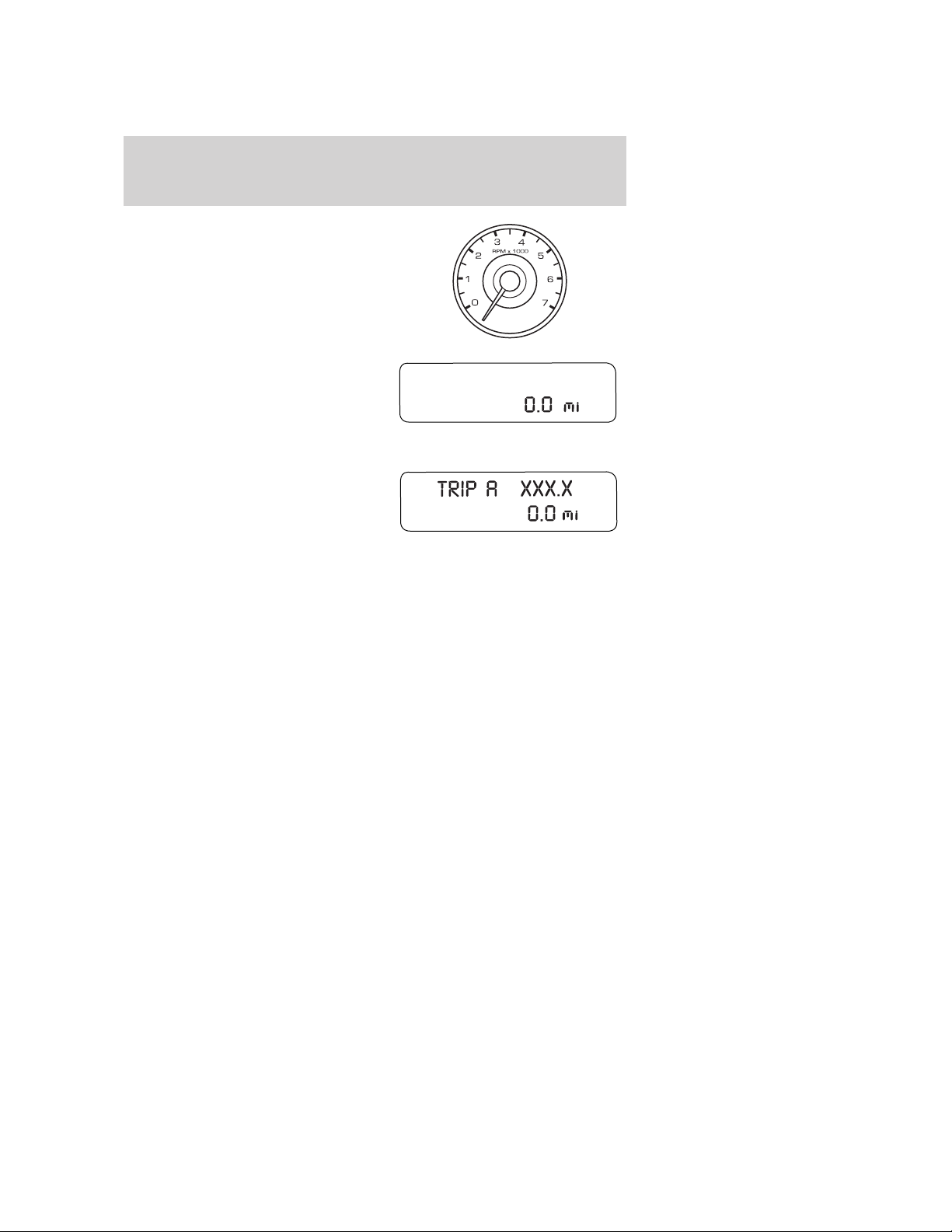
Instrument Cluster
Tachometer: Indicates the engine
speed in revolutions per minute.
Driving with your tachometer
pointer continuously at the top of
the scale may damage the engine.
Odometer: Registers the total miles
(kilometers) of the vehicle.
Refer to Message center in the
Driver Controls chapter on how to
switch the display from Metric to
English.
Trip odometer: Registers the miles
(kilometers) of individual journeys.
Press and release the message
center INFO button until TRIP A or
TRIP B appears in the display (this
represents the trip mode). Press
and hold the RESET button for two seconds to reset.
18
2009 Fusion (fsn)
Owners Guide, 2nd Printing
USA (fus)
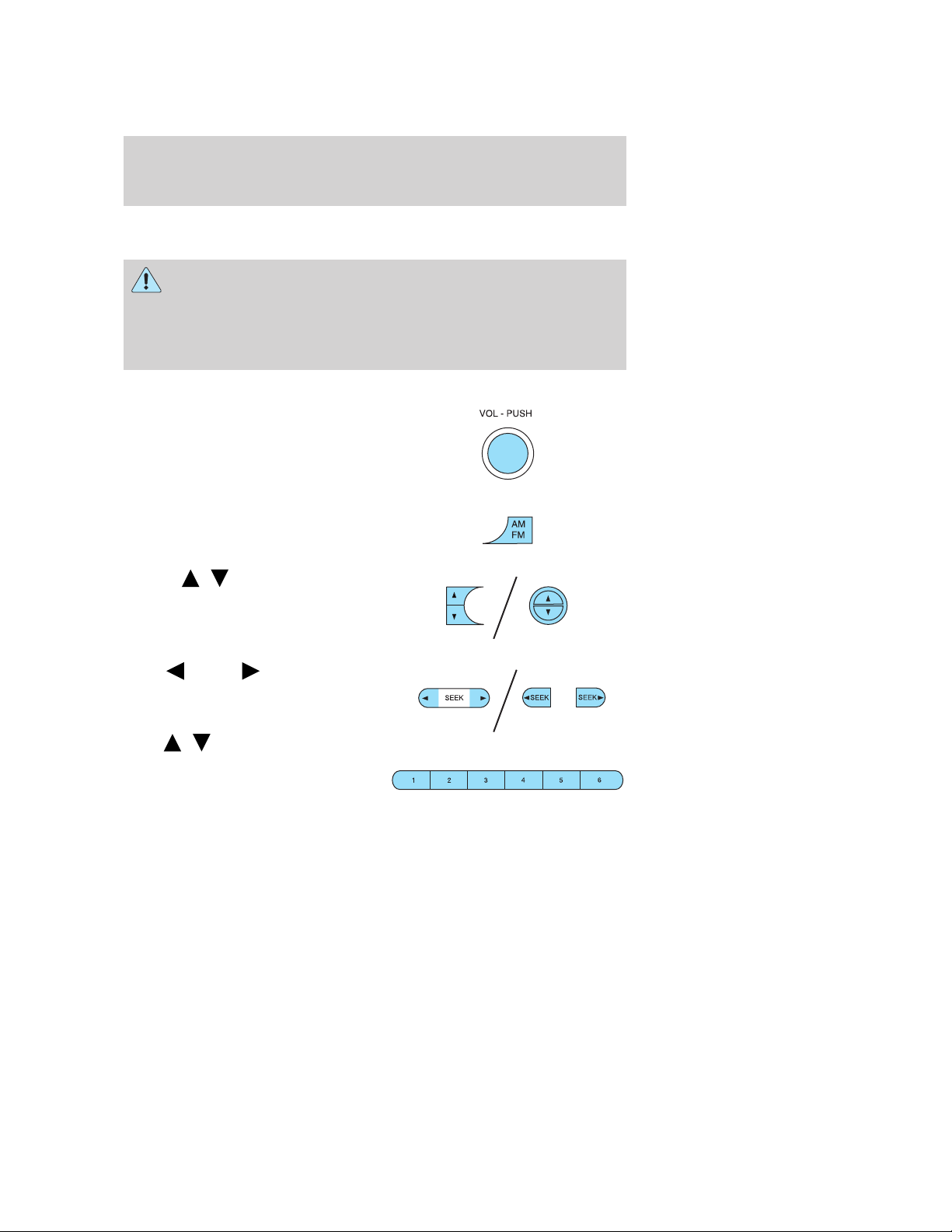
Entertainment Systems
AUDIO SYSTEMS
Quick start — How to get going
WARNING: Driving while distracted can result in loss of vehicle
control, accident and injury. Ford strongly recommends that
drivers use extreme caution when using any device that may take their
focus off the road. The drivers primary responsibility is the safe
operation of their vehicle. Only use cell phones and other devices not
essential to the driving task when it is safe to do so.
Listening to the radio
1. If the audio system is off, press
VOL-PUSH to turn the radio on.
Turn VOL-PUSH to adjust the
volume.
Note: The system may take a few
moments to turn on.
2. Press AM/FM repeatedly to
choose between AM/FM1/FM2
frequency bands.
3. Press
up/down the frequency band.
/ to manually go
Press
down/up the chosen frequency band
for the next strongest station.
To disengage SEEK mode,
press
4. Once you are tuned to the
desired station, press and hold a
memory preset (1–6) to save the
station. PRESET SAVED will appear on the display and the sound will
return signifying the station has been saved. You can save up to six
stations in each frequency band — six in AM, six in FM1 and six in FM2.
To access your saved stations, press the corresponding memory preset.
The memory preset # and the station frequency will appear on the
display.
SEEK to search
/ .
19
2009 Fusion (fsn)
Owners Guide, 2nd Printing
USA (fus)
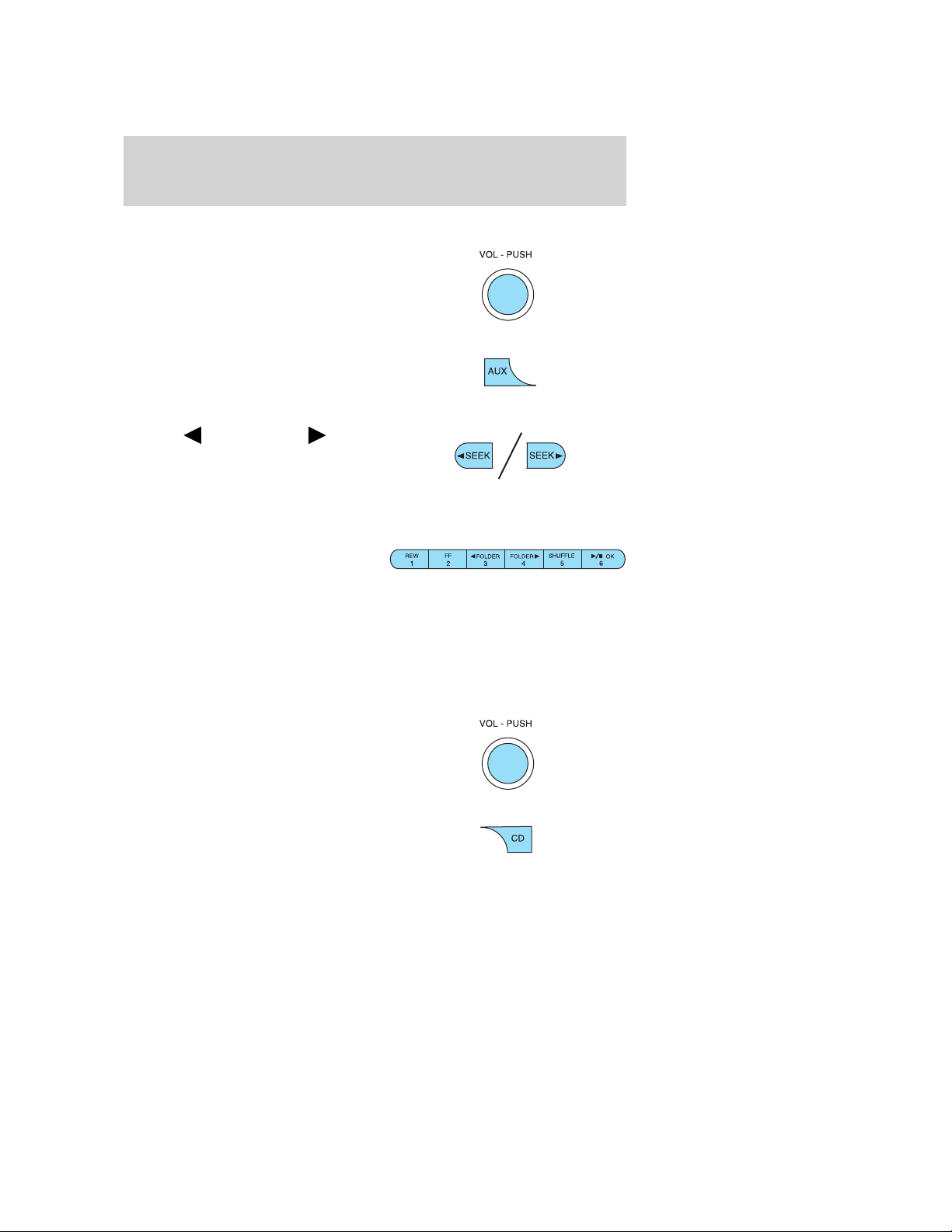
Entertainment Systems
Listening to satellite radio (if equipped)
1. If the audio system is turned off,
press VOL-PUSH to turn the radio
on. Turn VOL-PUSH to adjust the
volume.
Note: The system may take a few
moments to turn on.
2. Press AUX repeatedly to cycle
through auxiliary audio sources.
Select SAT1, SAT2 or SAT3 to listen
to satellite radio.
3. Press
access the previous or next satellite
channel.
You may also seek by music
category. For further information, refer to CATEGORY listing under the
MENU control on your specific audio system.
4. Once you are tuned to the
desired channel, press and hold a
memory preset (1–6) to save the
channel. PRESET SAVED will appear on the display and the sound will
return signifying the station has been saved. You can save up to six
channels in each — six in SAT1, six in SAT2, and six in SAT3.
To access your saved channels, press the corresponding memory preset.
The memory preset # and the channel name will appear on the display.
SEEK, SEEK to
Listening to a CD/MP3 (if equipped)
1. If the audio system is turned off,
press VOL-PUSH to turn the radio
on. Turn VOL-PUSH to adjust the
volume.
Note: The system may take a few
moments to turn on.
2. Press CD to enter CD mode. If a
disc is already loaded into the
system, CD play will begin where it
ended last.
20
2009 Fusion (fsn)
Owners Guide, 2nd Printing
USA (fus)
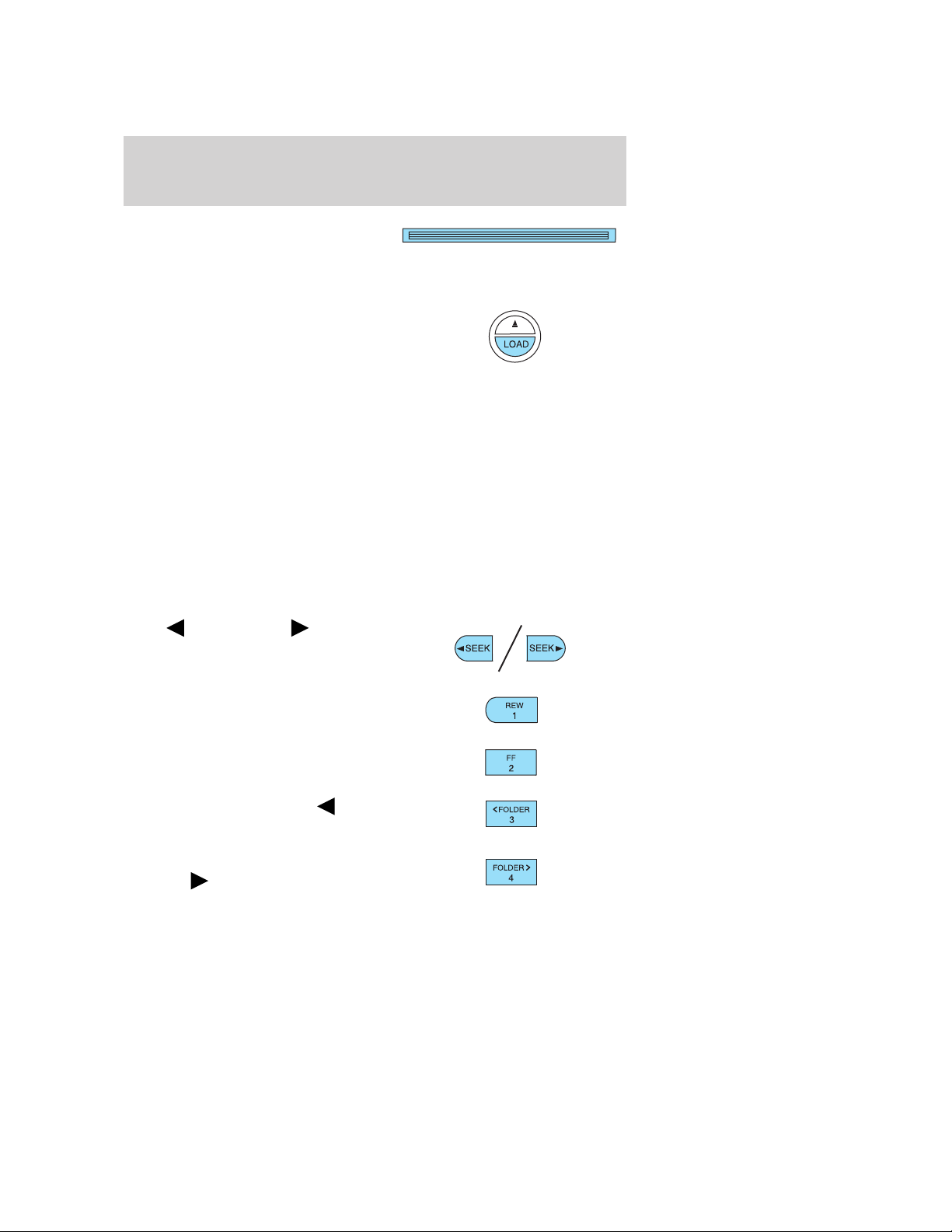
Entertainment Systems
For a single CD system, if a disc
is not already loaded, insert only
one, label side up into the CD slot.
LOADING CD and READING DISC will appear in the display. The first
track on the disc will begin playing.
For an in-dash six CD system, if
a disc is not already loaded, press
LOAD. Select a slot number using
memory presets 1–6. When the
display reads LOAD CD#, load the
desired disc, label side up. If you do not choose a slot within five
seconds, the system will choose for you. Once loaded, the first track will
begin to play.
To auto load up to six discs, press and hold LOAD until the display
reads AUTOLOAD#. Load the desired disc, label side up. The system will
prompt you to load discs for the remaining available slots. Insert the
discs, one at a time, label side up, when prompted. Once loaded, the last
loaded disc will begin to play.
Note: An MP3 disc with folders will show F001 (folder #) T001 (track #)
in the display. An MP3 disc without folders will show T001 (track#) in
the display. Refer to MP3 track and folder structure later in this
chapter for further information.
3. In CD/MP3 mode, you can access the following features:
Press
access the previous/next tracks.
SEEK, SEEK to
Press and hold REW to manually
reverse in a CD/MP3 track.
Press and hold FF to manually
advance in a CD/MP3 track.
While in folder mode, press
FOLDER to access the previous
folder on MP3 discs, if available.
While in folder mode, press
FOLDER
folder on MP3 discs, if available.
to access the next
2009 Fusion (fsn)
Owners Guide, 2nd Printing
USA (fus)
21
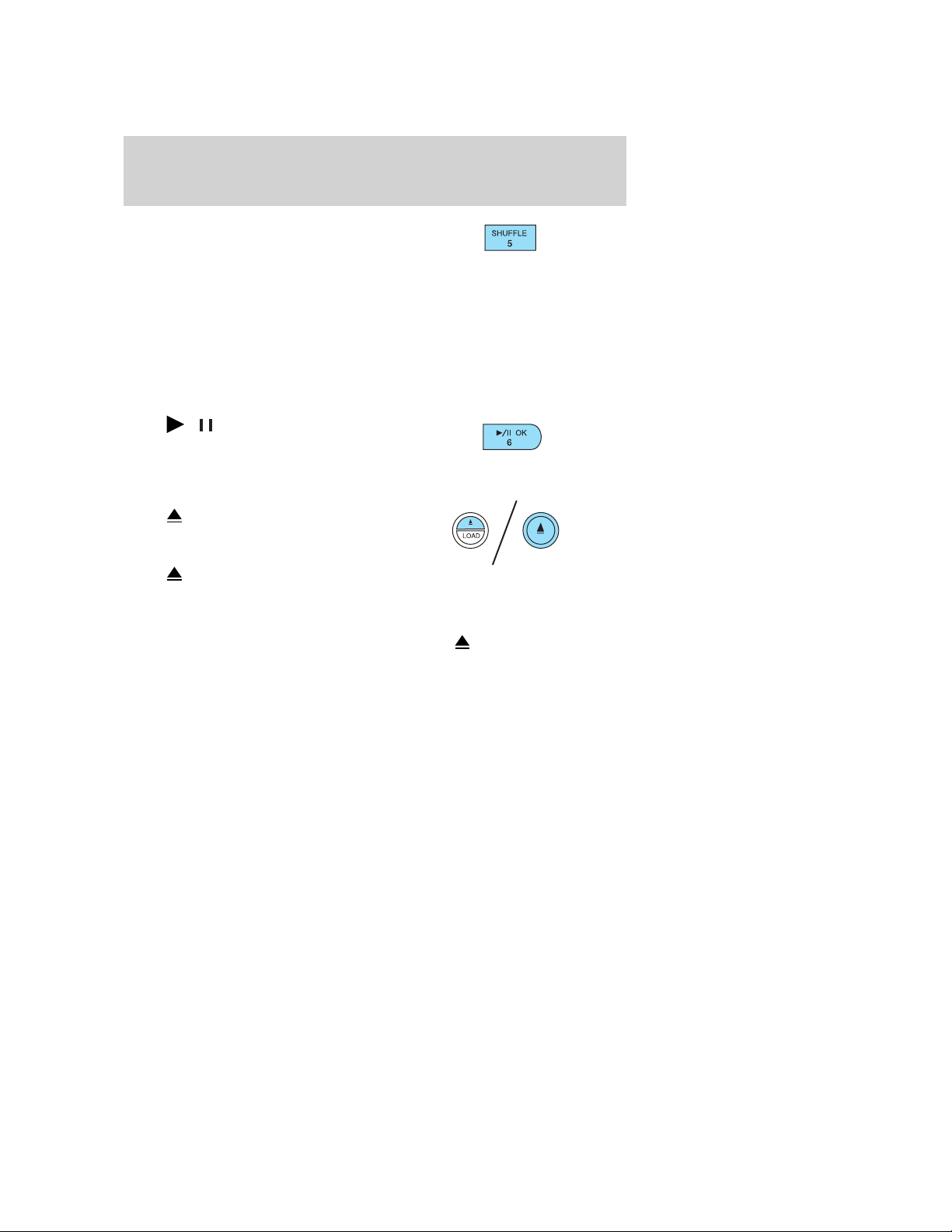
Entertainment Systems
Press SHUFFLE to engage shuffle
mode. SHUFFLE ON will appear in
the display. If you wish to engage
shuffle mode right away, press SEEK to begin random play. Otherwise,
random play will begin when the current track is finished playing. CD
SHUF will appear in the display.
To disengage, press SHUFFLE again. SHUFFLE OFF will appear in the
display.
Note: In track mode, all tracks on the current disc will shuffle in
random order. In MP3 folder mode, the system will randomly play all
tracks within the current folder.
Press
CD/MP3 is playing to pause the disc.
CD PAUSE will appear in the
display. Press again to resume play.
4. For a single CD system,
press
The display will read CD EJECT.
For an in-dash six CD system,
press
correct slot number using memory presets 1–6. When ready, the system
will eject the disc and the display will read REMOVE CD. If the disc is
not removed in 15 seconds, the system will reload the disc.
To auto eject up to six discs, press and hold
begins ejecting all loaded discs. If the discs are not removed, the system
will reload the discs.
/ (play/pause) when a
to eject the current disc.
and then select the
until the system
22
2009 Fusion (fsn)
Owners Guide, 2nd Printing
USA (fus)
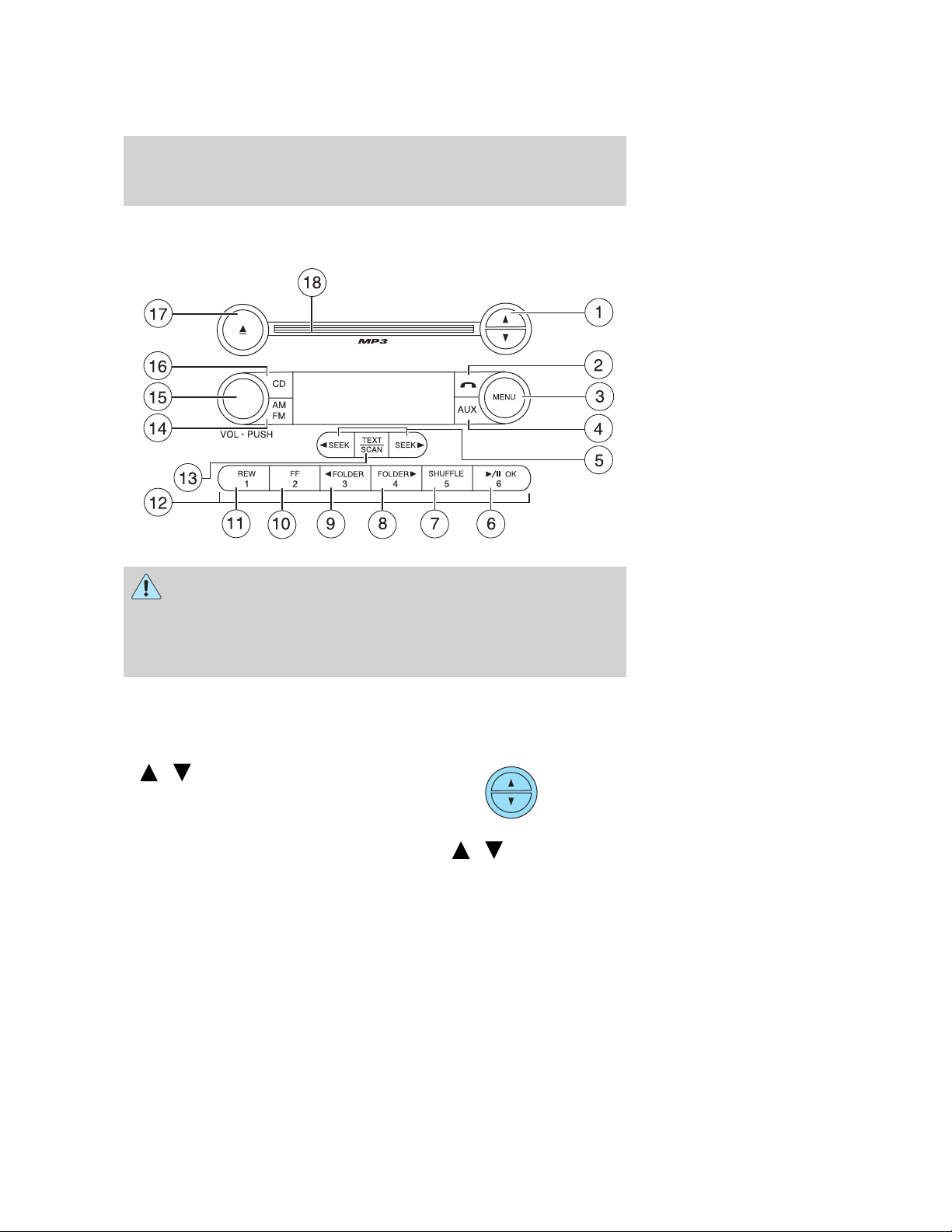
Entertainment Systems
AM/FM Single CD/MP3 satellite compatible sound system (if equipped)
WARNING: Driving while distracted can result in loss of vehicle
control, accident and injury. Ford strongly recommends that
drivers use extreme caution when using any device that may take their
focus off the road. The driver’s primary responsibility is the safe
operation of their vehicle. Only use cell phones and other devices not
essential to the driving task when it is safe to do so.
Accessory delay: Your vehicle is equipped with accessory delay. With
this feature, the window switches, radio and moon roof (if equipped)
may be used for up to ten minutes after the ignition is turned off or until
either front door is opened.
/ (Tuner): Press to
1.
manually go up or down the radio
frequency. Also use in menu mode
to select various settings.
In satellite radio mode (if equipped), press
next/previous channel.
/ to tune to the
23
2009 Fusion (fsn)
Owners Guide, 2nd Printing
USA (fus)
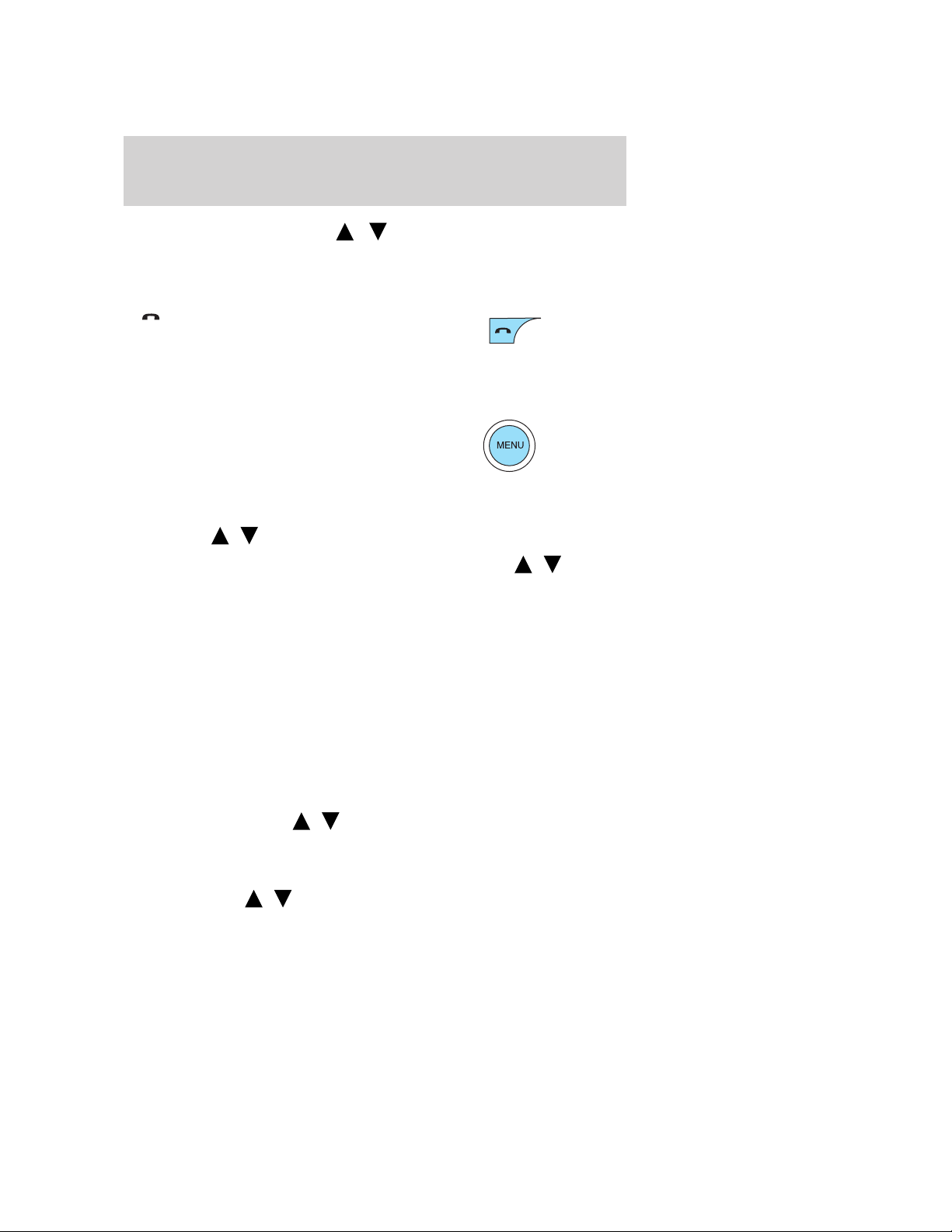
Entertainment Systems
In CATEGORY MODE, press / to scroll through the list of
available SIRIUS channel Categories (Pop, Rock, News, etc.). Refer to
Category under Menu for further information.
Satellite radio is available only with a valid SIRIUS subscription.
Check with your authorized dealer for availability.
2.
(Phone): If your vehicle is
equipped with SYNC, press to
access SYNC PHONE features. Refer
to your SYNC supplement for further information.
If your vehicle is not equipped with SYNC, the display will read NO
PHONE.
3. MENU: Press repeatedly to
access the following settings:
SATELLITE RADIO MENU (if equipped): Press MENU when satellite
radio mode is active to access. Press OK to enter into the satellite radio
menu. Press
/ to cycle through the following options:
• CATEGORY: Press OK to enter category mode. Press
scroll through the list of available SIRIUS channel Categories (Pop,
Rock, News, etc.) Press OK when the desired category appears in the
display. After a category is selected, press SEEK to search for that
specific category of channels only (i.e. ROCK). You may also select
CATEGORY ALL to seek all available SIRIUS categories and channels.
Press OK to close and return to the main menu.
• SAVE SONG: Press OK to save the currently playing song’s title in
the system’s memory. (If you try to save something other than a song,
CANT SAVE will appear in the display.) When the chosen song is
playing on any satellite radio channel, the system will alert you with
an audible prompt. Press OK while SONG ALERT is in the display and
the system will take you to the channel playing the desired song. You
can save up to 20 song titles. If you attempt to save more than 20
titles, the display will read REPLACE SONG? Press OK to access the
saved titles and press
the song title appears in the display that you would like to replace,
press OK. SONG REPLACED will appear in the display.
• DELETE SONG: Press OK to delete a song from the system’s
memory. Press
24
/ to cycle through the saved songs. When the
/ to cycle through the saved titles. When
/ to
2009 Fusion (fsn)
Owners Guide, 2nd Printing
USA (fus)
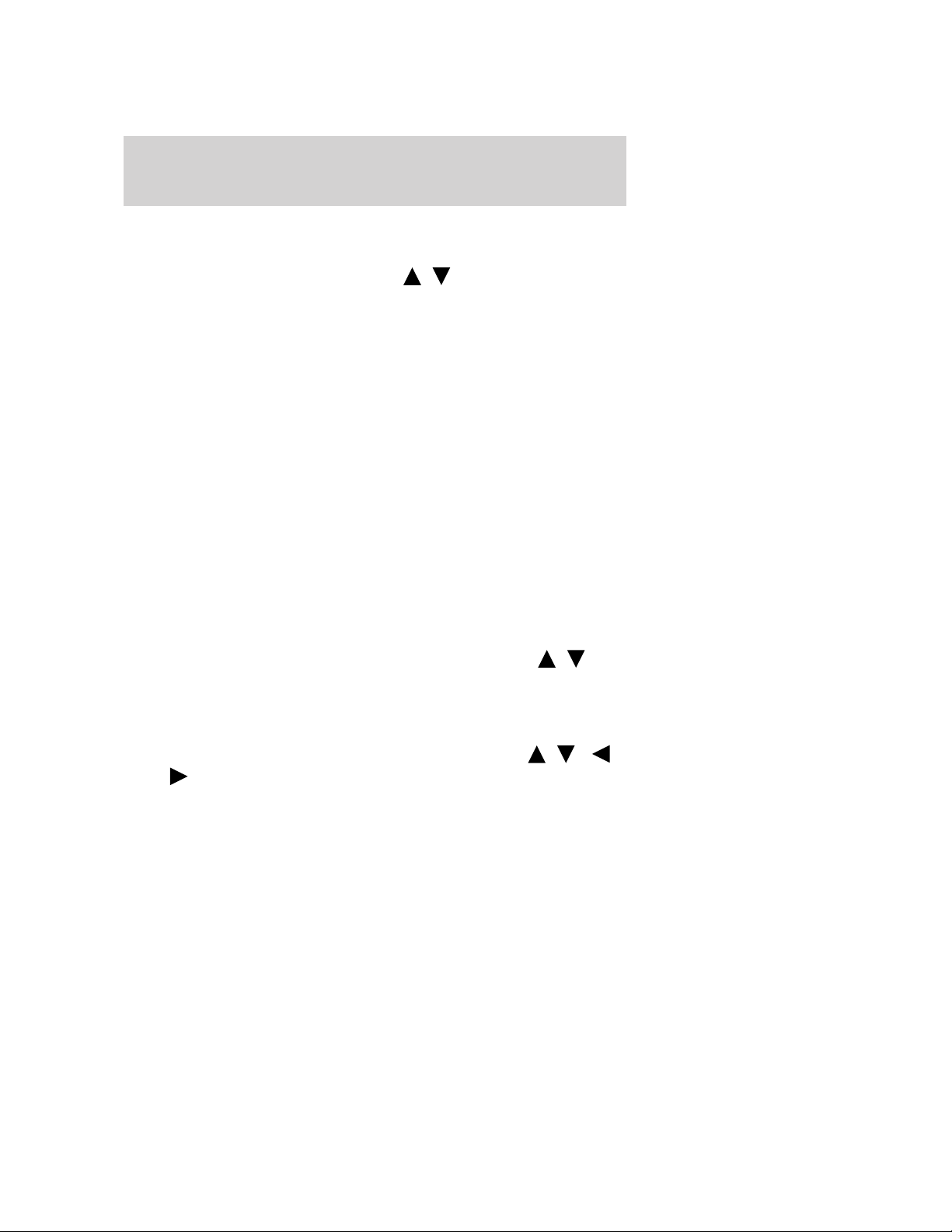
Entertainment Systems
song appears in the display that you would like to delete, press OK.
The song will appear in the display for confirmation. Press OK again
and the display will read SONG DELETED. If you do not want to
delete the currently listed song, press
RETURN or CANCEL.
Note: If there are no songs presently saved, the display will read NO
SONGS.
• DELETE ALL SONGS: Press OK to delete all song’s from the
system’s memory. The display will read ARE YOU SURE ? Press OK to
confirm deletion of all saved songs and the display will read ALL
DELETED.
Note: If there are no songs presently saved, the display will read NO
SONGS.
• ENABLE ALERTS / DISABLE ALERTS: Press OK to enable/disable
the satellite alert status which alerts you when your selected songs are
playing on a satellite radio channel. (The system default is disabled.)
SONG ALERTS ENABLED/DISABLED will appear in the display. The
menu listing will display the opposite state. For example, if you have
chosen to enable the song alerts, the menu listing will read DISABLE
as the alerts are currently on, so your other option is to turn them off.
Satellite radio is available only with a valid SIRIUS radio
subscription. Check with your authorized dealer for availability.
Setting the clock: If your vehicle is equipped with an in-dash clock,
refer to Clock in the Driver Controls chapter for instructions on how to
set the time.
If your vehicle is not equipped with an in-dash clock, press MENU until
SET HOURS or SET MINUTES appears in the display. Press
adjust the hours/minutes. Press OK to close and return to the main
menu.
AUTOSET: Press MENU until the display reads AUTOSET. Autoset
allows you to set the strongest local radio stations without losing your
original manually set preset stations for AM/FM1/FM2. Use
SEEK to turn on/off.
When the six strongest stations are filled, the station stored in preset 1
will begin playing. If there are less than six strong stations, the system
will store the last one in the remaining presets. Press OK to close and
return to the main menu.
RBDS: Available only in FM mode. This feature allows you to search
RBDS-equipped stations for a certain category of music format:
CLASSIC, COUNTRY, INFORM, JAZZ/RB, ROCK, etc.
/ to select either
/ to
/ /
2009 Fusion (fsn)
Owners Guide, 2nd Printing
USA (fus)
25
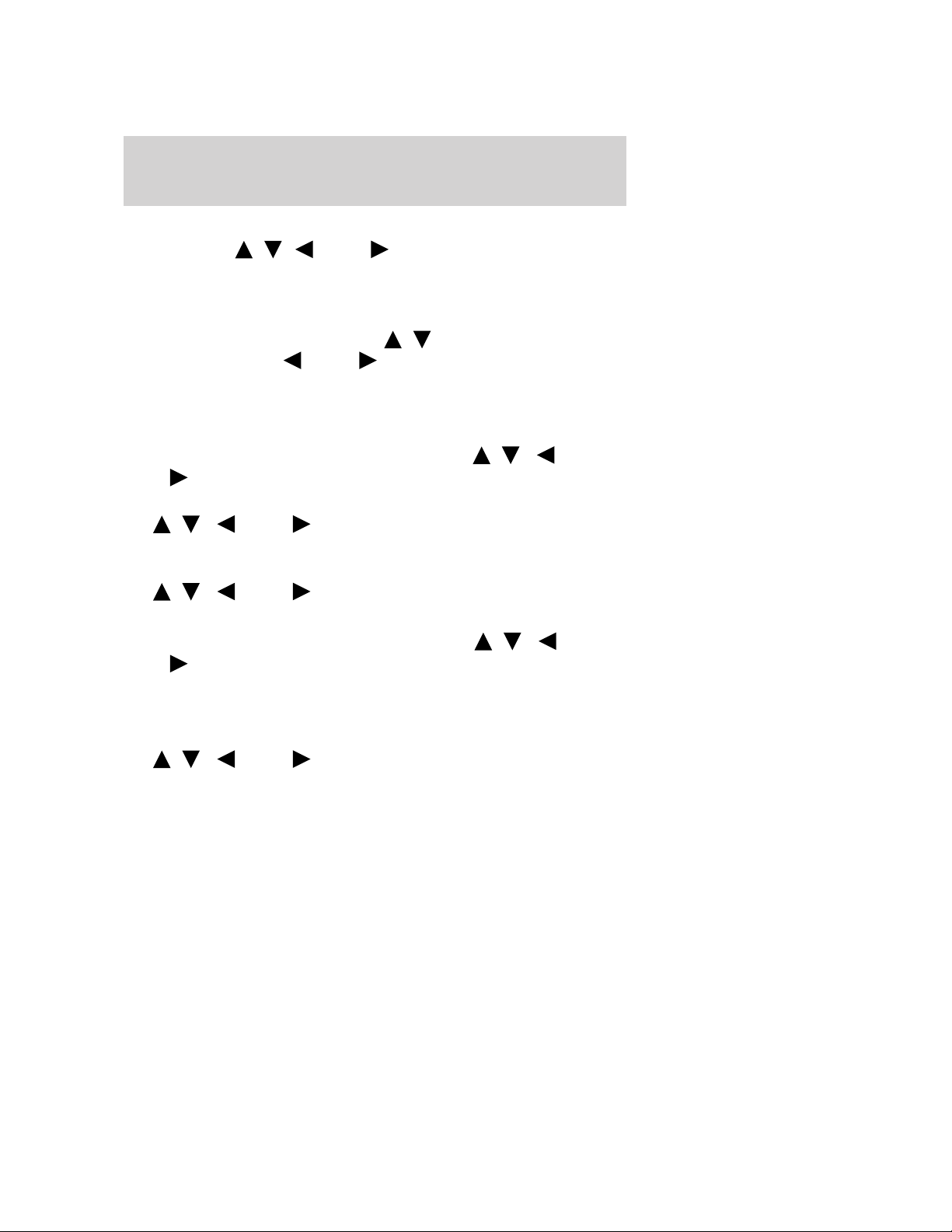
Entertainment Systems
To activate, press MENU repeatedly until RBDS (ON/OFF) appears in
the display. Use
RBDS is OFF, you will not be able to search for RBDS equipped stations
or view the station name or type. Press OK to close and return to the
main menu.
To search for specific RBDS music categories: When the desired
category appears in the display, press
then press and release
the search.
To view the station name or type: When the desired category appears
in the display, press TEXT/SCAN to toggle between displaying the station
type (COUNTRY, ROCK, etc.) or the station name (WYCD, WXYZ, etc.).
BASS: Press MENU to reach the bass setting. Use
SEEK to adjust. Press OK to close and return to the main menu.
TREB (Treble): Press MENU to reach the treble setting.
Use
the main menu.
BAL (Balance): Press MENU to reach the balance setting.
Use
right (R) speakers. Press OK to close and return to the main menu.
/ / SEEK to adjust. Press OK to close and return to
/ / SEEK to adjust the audio between the left (L) and
/ / SEEK to toggle RBDS ON/OFF. When
/ to find the desired type,
SEEK or press and hold SCAN to begin
/ /
FADE: Press MENU to reach the fade setting. Use
SEEK to adjust the audio between the back (B) and front (F)
speakers. Press OK to close and return to the main menu.
SPEEDVOL (Speed sensitive volume, if equipped): Press MENU to
reach the SPEEDVOL setting. Radio volume automatically gets louder
with increasing vehicle speed to compensate for road and wind noise.
Use
The default setting is off; increasing your vehicle speed will not change
the volume level. Press OK to close and return to the main menu.
Adjust 1–7: Increasing this setting from 1 (lowest setting) to 7 (highest
setting) allows the radio volume to automatically change slightly with
vehicle speed to compensate for road and wind noise.
Recommended level is 1–3; SPEED OFF turns the feature off and level 7
is the maximum setting.
26
/ / SEEK to adjust.
/ /
2009 Fusion (fsn)
Owners Guide, 2nd Printing
USA (fus)
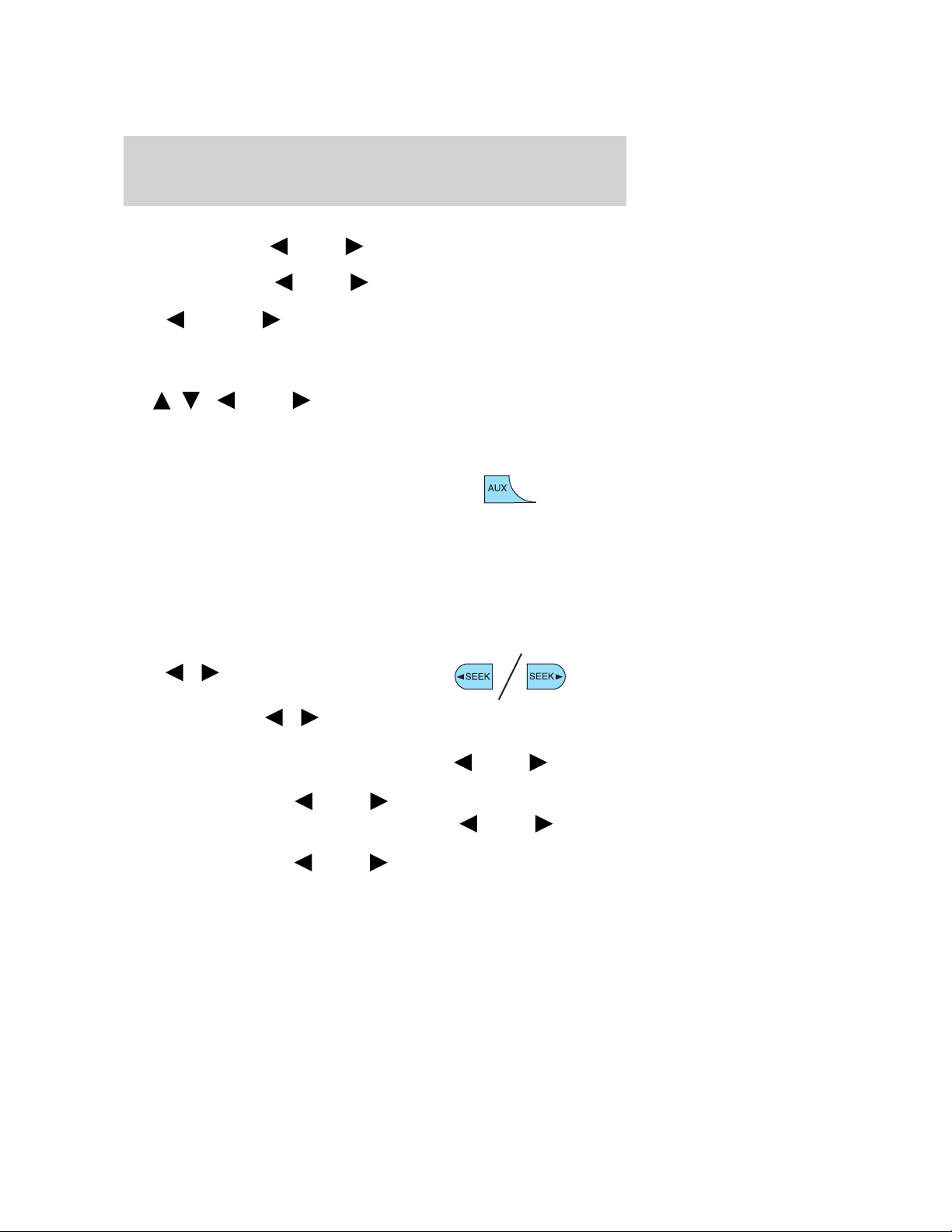
Entertainment Systems
Track/Folder mode: Available only on MP3 discs in CD mode.
In track mode, press
disc.
In folder mode, press
selected folder.
Press
Press OK to close and return to the main menu.
COMPRESS (Compression): Available only in CD/MP3 mode. Press
MENU until COMPRESS ON/OFF appears in the display.
Use
the system will bring the soft and loud CD passages together for a more
consistent listening level. Press OK to close and return to the main
menu.
4. AUX:Press repeatedly to cycle
through LINE IN (auxiliary audio
mode), SAT1, SAT2 and SAT3
modes (satellite radio, if equipped) and SYNC (if equipped).
For location and further information on auxiliary audio mode, refer to
Auxiliary input jack later in this chapter.
Satellite radio is available only with a valid SIRIUS radio
subscription. Check with your authorized dealer for availability.
If your vehicle is equipped with SYNC, please refer to the SYNC
supplement for further information.
5. SEEK: In radio mode,
press
previous/next strong station.
In CD mode, press
access the previous/next CD track.
In satellite radio mode (if equipped), press
to the previous/next channel. If a specific category is selected, (Jazz,
Rock, News, etc.), press
channel in the selected category. Press and hold
seek through the previous /next channels.
In TEXT MODE, press
display text.
FOLDER to access the previous/next folder (if available).
/ / SEEK to toggle ON/OFF. When COMPRESS is ON,
/ to access the
SEEK to scroll through all tracks on the
SEEK to scroll through tracks within the
/ to
SEEK to seek
SEEK to seek to the previous/next
SEEK to fast
SEEK to view the previous/additional
2009 Fusion (fsn)
Owners Guide, 2nd Printing
USA (fus)
27
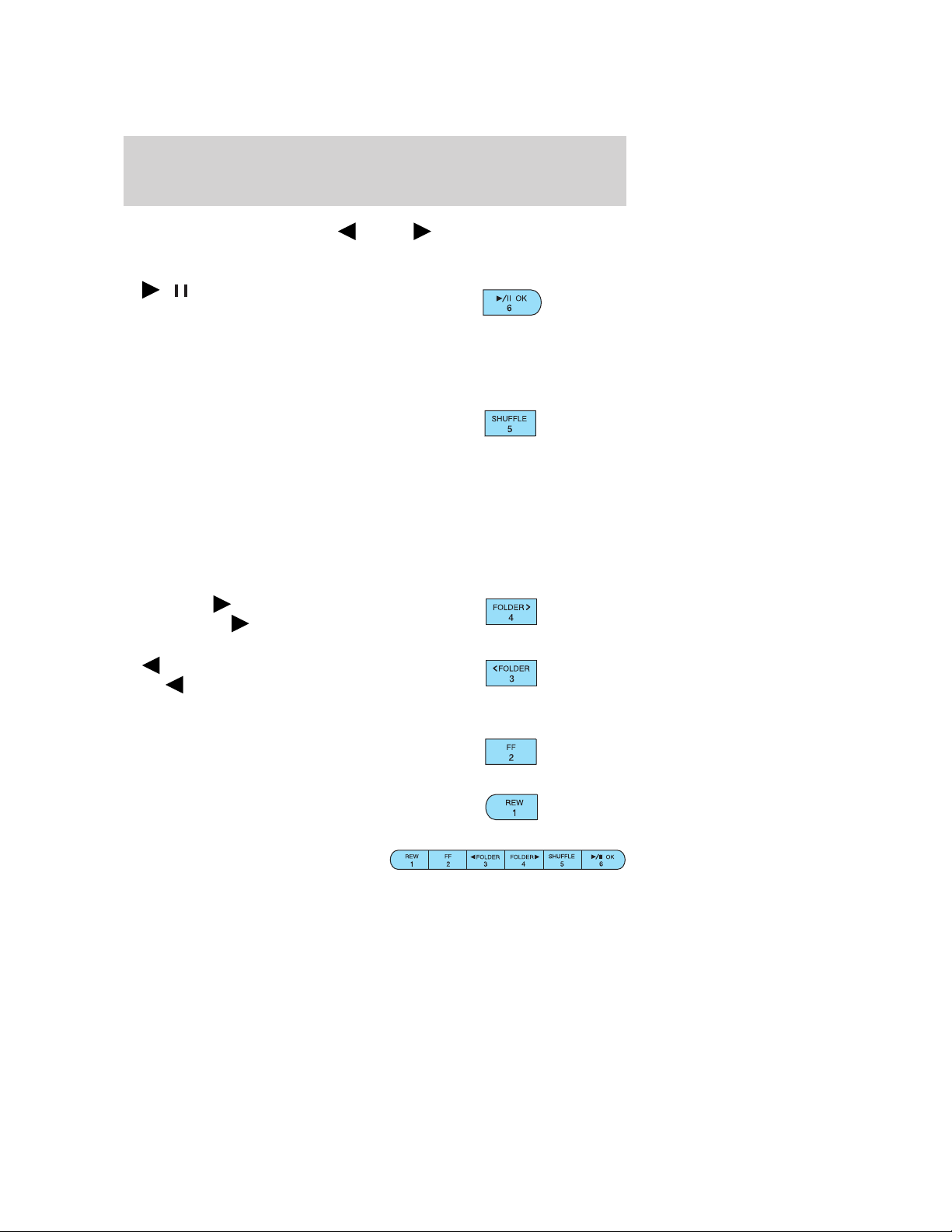
Entertainment Systems
In CATEGORY MODE, press SEEK to select a category.
Satellite radio is available only with a valid SIRIUS subscription.
Check with your authorized dealer for availability.
6.
/ OK:
(Play/Pause): Press to pause the
CD that is playing. PAUSE will
appear in the display. Press again to return to playback mode.
OK: Use in various menu selections. Your vehicle may be equipped with
the SYNC system which has special phone and media features. For
further information, refer to the SYNC supplement.
7. SHUFFLE: Press SHUFFLE to
engage shuffle mode. SHUFFLE ON
will appear in the display. If you
wish to engage shuffle mode right away, press SEEK to begin random
play. Otherwise, random play will begin when the current track is
finished playing. CD SHUF will appear in the display.
To disengage, press SHUFFLE again. SHUFFLE OFF will appear in the
display.
Note: In track mode, all tracks on the current disc will shuffle in
random order. In MP3 folder mode, the system will randomly play all
tracks within the current folder.
8. FOLDER
press FOLDER to access next
folder on MP3 discs, if available.
FOLDER: In folder mode,
9.
press FOLDER to access the
previous folder on MP3 discs, if
available.
10. FF (Fast forward): Press FF
to manually advance in a CD/MP3
track.
11. REW (Rewind): Press REW to
manually reverse in a CD/MP3 track.
: In folder mode,
12. Memory presets: To set a
station, select the desired frequency
band, AM, FM1 or FM2. Tune to the
desired station. Press and hold a preset button until sound returns and
28
2009 Fusion (fsn)
Owners Guide, 2nd Printing
USA (fus)
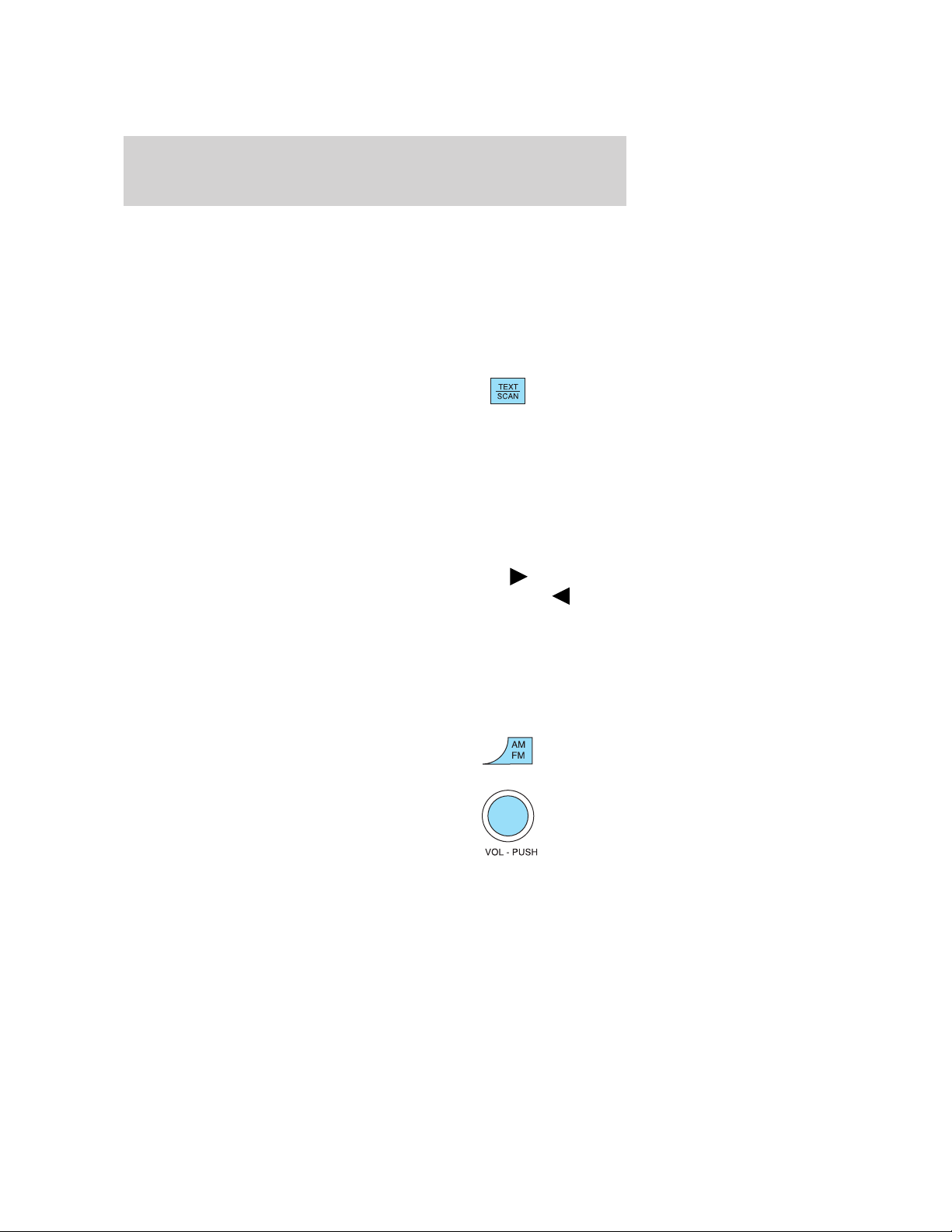
Entertainment Systems
PRESET # SAVED appears in the display. You can save up to 18 stations,
six in AM, six in FM1 and FM2.
In satellite radio mode (if equipped), there are 18 available presets,
six each for SAT1, SAT2 and SAT3. To save satellite channels in your
memory presets, tune to the desired channel then press and hold a
preset control until sound returns.
Satellite radio is available only with a valid SIRIUS radio
subscription. Check with your authorized dealer for availability.
13. TEXT/SCAN: In radio and
CD/MP3 mode, press and hold for
a brief sampling of radio stations or
CD tracks. Press again to stop.
In MP3 mode, press and release to display track title, artist name, and
disc title.
In satellite radio mode (if equipped), press and release to enter
TEXT MODE and display the current song title. While in TEXT MODE,
press again to scroll through the current song title, artist, channel
category and the SIRIUS long channel name.
In TEXT MODE, sometimes the display requires additional text to be
displayed. When the “>” indicator is active, press SEEK
additional display text. When the “<” indicator is active, press
to view the previous display text.
In satellite radio mode (if equipped), press and hold to hear a brief
sampling of the next channels. Press again to stop. In CATEGORY
MODE, press SCAN to hear a brief sampling of the channels in the
selected category. Press again to stop.
Satellite radio is available only with a valid SIRIUS radio
subscription. Check with your authorized dealer for availability.
14. AM/FM: Press to select
AM/FM1/FM2 frequency band.
to view the
SEEK
15. ON/OFF/Volume: Press to turn
ON/OFF. Turn to increase/decrease
volume.
Note: If the volume is set above a
certain level and the ignition is
turned off, the volume will come back on at a “nominal” listening level
when the ignition switch is turned back on.
2009 Fusion (fsn)
Owners Guide, 2nd Printing
USA (fus)
29
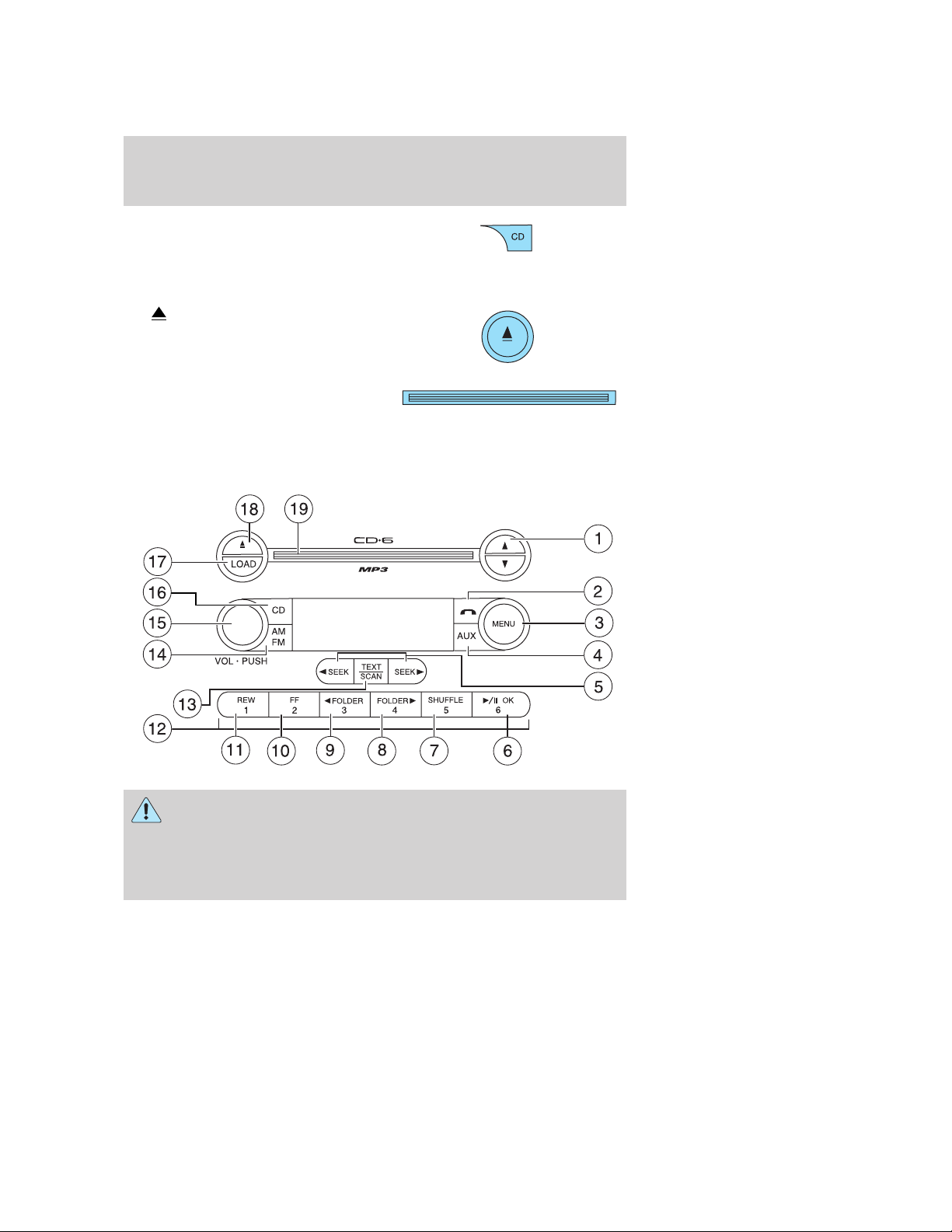
Entertainment Systems
16. CD: Press to enter CD/MP3
mode. If a CD/MP3 is already loaded
into the system, CD/MP3 play will
begin where it ended last. If no CD is loaded, NO DISC will appear in the
display.
17.
CD.
18. CD slot: Insert a CD label side
up in the CD slot.
Premium/Audiophile AM/FM in-dash six CD/MP3 satellite compatible sound system (if equipped)
(CD eject): Press to eject a
WARNING: Driving while distracted can result in loss of vehicle
control, accident and injury. Ford strongly recommends that
drivers use extreme caution when using any device that may take their
focus off the road. The driver’s primary responsibility is the safe
operation of their vehicle. Only use cell phones and other devices not
essential to the driving task when it is safe to do so.
30
2009 Fusion (fsn)
Owners Guide, 2nd Printing
USA (fus)
