Ford Focus Quick Reference Guide
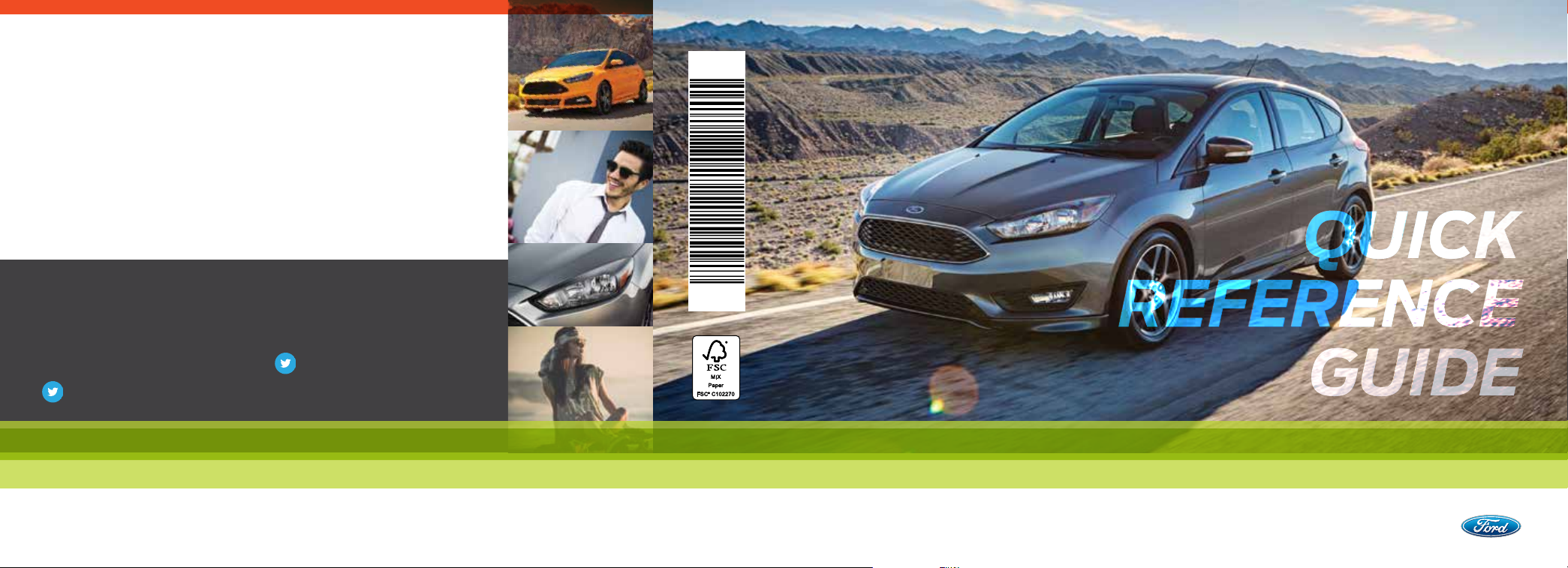
This Quick Reference Guide is not intended to replace your vehicle Owner’s
QUICK
REFERENCE
GUIDE
QUICK
REFERENCE
GUIDE
Manual which contains more detailed information concerning the features
of your vehicle, as well as important safety warnings designed to help reduce
the risk of injury to you and your passengers. Please read your entire Owner’s
Manual carefully as you begin learning about your new vehicle and refer to
the appropriate chapters when questions arise. All information contained
in this Quick Reference Guide was accurate at the time of duplication. We
reserve the right to change features, operation and/or functionality of any
vehicle specification at any time. Your Ford dealer is the best source for the
most current information. For detailed operating and safety information,
please consult your Owner’s Manual.
United States
Ford Customer Relationship Center
1-800-392-3673 (FORD)
(TDD for the hearing impaired:
1-800-232-5952)
fordowner.com
@FordService
FM5J 19G217 AA • April 2015 • Second Printing • Quick Reference Guide • Focus • Litho in U.S.A.
Canada
Ford Customer Relationship Centre
1-800-565-3673 (FORD)
ford.ca
@FordServiceCA
2015 FOCUS
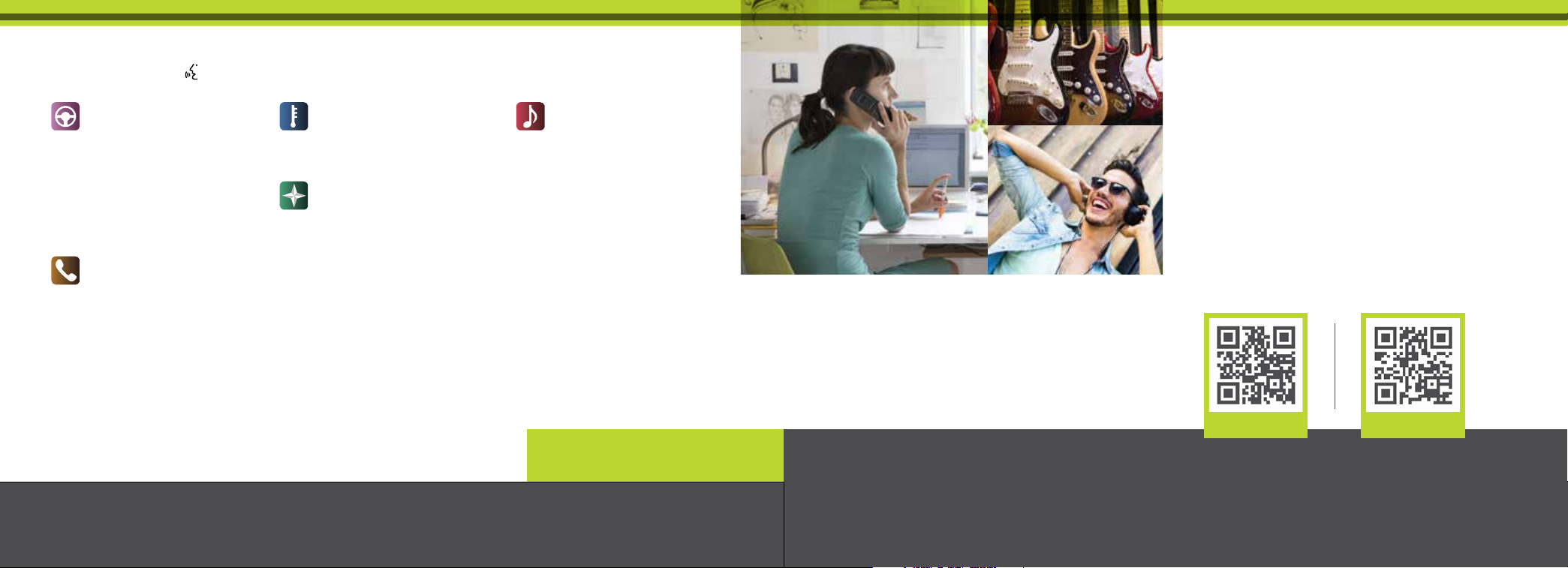
COMMONLY USED SYNC® VOICE COMMANDS TABLE OF CONTENTS
Press the voice control on the steering wheel, and then say:
Basic Commands
• What can I say?
• List of commands
• Main menu
• Previous
• Next
• Go back
• Exit
• Help
• Pair my phone
Phone
• Phone list of commands
• Dial
• Call <name> on cell/
at home/at work
• Call voicemail
• Do not disturb <On/O>
• Listen to text messages
(phone-dependent feature)
Some services may not be available in your area.
Refer to your Owner’s Manual, visit the website
or call the toll-free number for more information.
Climate*
• Climate control list
of commands
• Climate temperature
Navigation*
• Navigation list of commands
• Destination street address
<number, name, city>
• Destination home
• Navigation voice <On/O>
• Navigation voice volume
<increase/decrease>
• Repeat instruction
• Show <map/north-up/
heading-up/3-D>
• Travel Link list of commands
• Trac
• Weather
• Movie listings
• Fuel prices
• Sports <headlines/
scores/schedule>
For U.S. customers: visit SyncMyRide.com
or call 1-800-392-3673 (select Option
1 or 2 for language, then Option 3).
Entertainment
• Audio list of commands:
You can also get
detailed lists of
commands for radio,
USB, Bluetooth® audio,
SiriusXM and SD card**
• Radio
- <On/O>
- FM <87.9-107.9>
- FM preset <#>
• CD
- Play track <1-512>
- Shue <On/O>
• USB
- Play song <name>
- Play album <name>
• SiriusXM
- <Channel name>
- Preset <#>
*available only with MyFord Touch
**if equipped
For Canadian customers: visit SyncMyRide.ca
or call 1-800-565-3673 (select Option 1 or 2
for language, then Option 3).
LEARN MORE ABOUT YOUR NEW VEHICLE
Scan the country-appropriate QR code with your
smartphone (make sure you have a scanner app
installed) and you can access even more information
about your vehicle.
WARNING
Driving while distracted can result in loss of vehicle control, crash and injury. We strongly recommend that you use extreme
caution when using any device that may take your focus o the road. Your primary responsibility is the safe operation of your
vehicle. We recommend against the use of any hand-held device while driving and encourage the use of voice-operated
systems when possible. Make sure you are aware of all applicable local laws that may aect the use of electronic devices
while driving.
4 – 5 INSTRUMENT PANEL
6 – 7 SYNC
8 – 10 SYNC WITH MYFORD TOUCH
11 CONVENIENCE
12 – 14 FUNCTION
15 – 17 COMFORT
18 – 19 ESSENTIAL INFORMATION
fordowner.com ford.ca
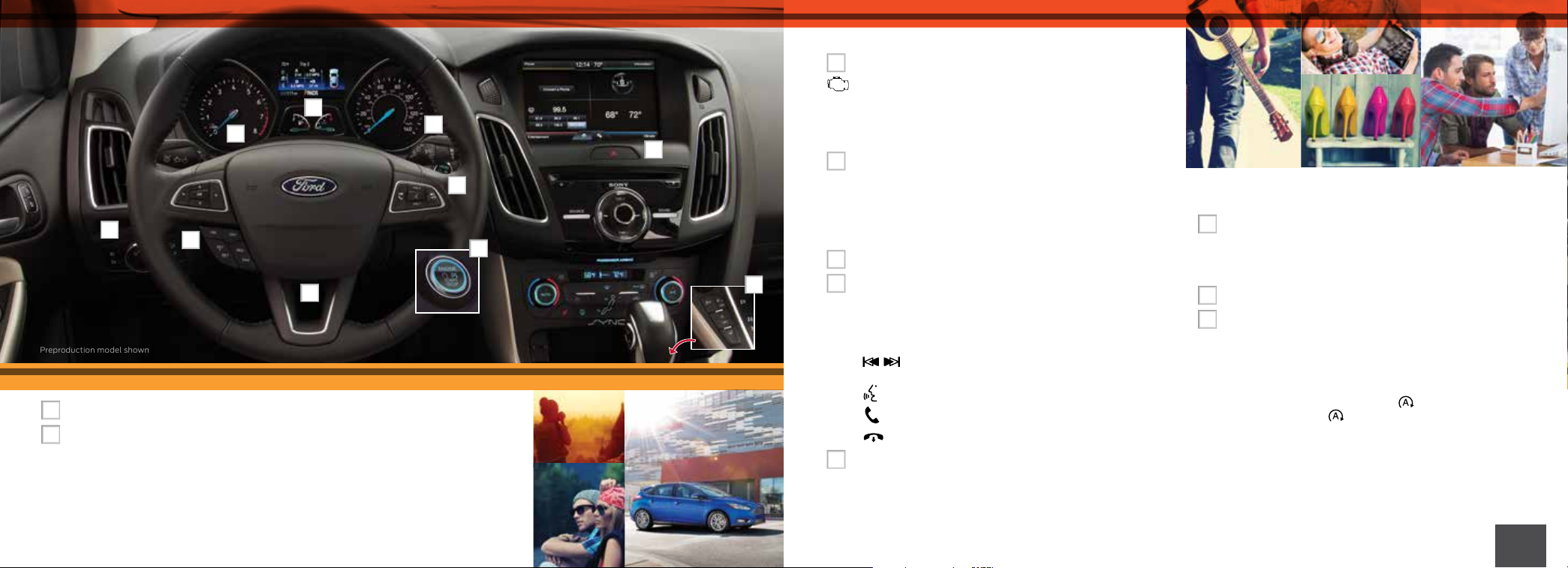
INSTRUMENT PANEL
Preproduction model shown
3
1
1
Trunk*/Liftgate* Release
2
Cruise Control*
To Set Your Cruise Control Speed
A. Press the ON control and release.
B. Accelerate to the desired speed.
C. Press the SET + control and
release, then take your foot o
the accelerator.
2
4
5
6
7
8
Aer you set your speed, you can press
SET + or SET – to adjust your cruise
speed. To disable, tap the brake, press
the clutch pedal or press the CAN
(Cancel) control.
Note: Using the clutch pedal to cancel a
set speed may cause the engine speed
to increase briefly.
3
Service Engine Soon Light
Lights briefly when you switch the ignition on. If it
remains on or blinks aer you start the engine, the On-Board
Diagnostics (OBD-II) system detects a problem. Drive in a
moderate fashion and contact your authorized dealer as
9
10
soon as possible.
4
Information Displays
Provides information about various systems on your vehicle.
Use the le, 5-way controls, located on the steering wheel,
to choose and confirm settings and messages. Refer to the
Information Displays chapter of your Owner’s Manual for
more information.
5
Wiper Controls
6
Steering Wheel Controls
Use the right-hand, 5-way controls to adjust the
following features:
Press VOL + or – to increase or decrease volume levels.
Press
or MP3 track or preset satellite radio channel.*
Press
Press
Press
7
Allows you to start your vehicle by pressing the
START STOP button while fully pressing down on the
brake (automatic transmission) or clutch and brake (manual
transmission) pedal(s). Press the button again to switch the
engine o.
to access the previous or next radio station, CD
to access voice recognition.
to answer a call.
to exit phone mode or end a call.
Push Button Start
*
*
Note: Your intelligent access transmitter must be inside the
vehicle for keyless starting to work.
8
Tilt/Telescope Steering Column
Unlock the steering wheel by pulling the lever down. Adjust
the wheel to the desired position. Push the lever back up to
lock the steering wheel in place.
9
Hazard Warning Flashers
10
Auto-Start-Stop
The system reduces fuel consumption and CO2 emissions
by shutting down the engine when you idle your vehicle, for
example at trac lights. When you switch the ignition on,
the system automatically turns on.
To switch the system o, press the
OFF illuminates. Press
on. The system only switches o for the current ignition
cycle. See the Unique Driving Characteristics chapter in your
Owner’s Manual for complete details.
again to switch the system back
switch and the word
*if equipped*if equipped
4 • 5
