Page 1
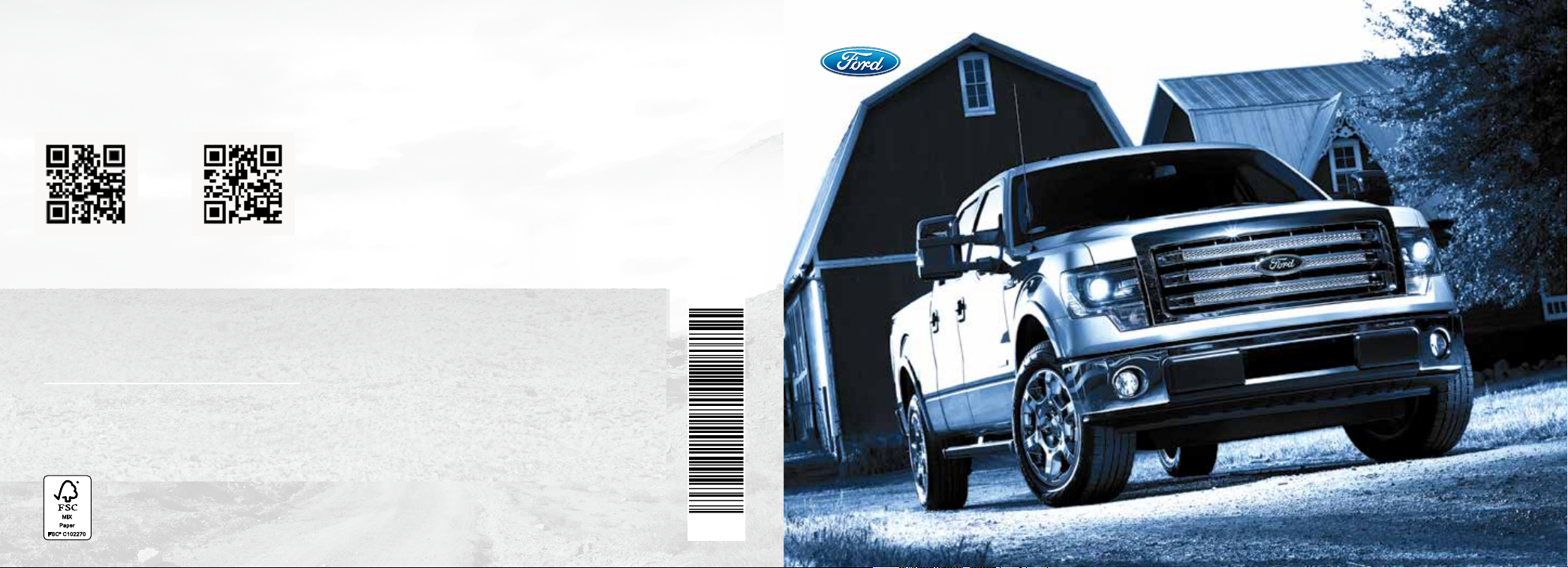
LEARN MORE ABOUT
YOUR NEW VEHICLE
Scan the country-appropriate QR code with your
smartphone (make sure you have a scanner app
installed) and you can access even more information
about your vehicle.
fordowner.com ford.ca
This Quick Reference Guide is not intended to replace your
vehicle Owner’s Manual which contains more detailed
information concerning the features of your vehicle, as well as
important safety warnings designed to help reduce the risk of
injury to you and your passengers. Please read your entire
Owner’s Manual carefully as you begin learning about your new
vehicle and refer to the appropriate chapters when questions
arise. All information contained in this Quick Reference Guide
was accurate at the time of duplication. We reserve the right to
change features, operation and/or functionality of any vehicle
specification at any time. Your Ford dealer is the best source for
the most current information. For detailed operating and safety
information, please consult your Owner’s Manual.
QUICK
REFERENCE
GUIDE
United States
Ford Customer Relationship Center
1-800-392-3673 (FORD)
(TDD for the hearing impaired: 1-800-232-5952)
fordowner.com
Canada
Ford Customer Relationship Centre
1-800-565-3673 (FORD)
ford.ca
WARNING
Drivi ng while distrac ted can result in lo ss of vehicle contr ol,
crash and injur y. We strongly r ecommend that you use
extre me caution when using any device that m ay take your
focus o th e road. Your primar y responsib ility is the safe
operation of your vehicle. We re commend against the us e of
any hand -held device while driving and encourage the use of
voice- operated sys tems when possible. Make s ure you are
aware of all applicable local laws that may ae ct the use of
electronic devices while driving.
March 2014
Second Printing
Quick Reference Guide
F-150
Litho in U.S.A.
EL3J 19G217 AA
2014 F-150
Page 2
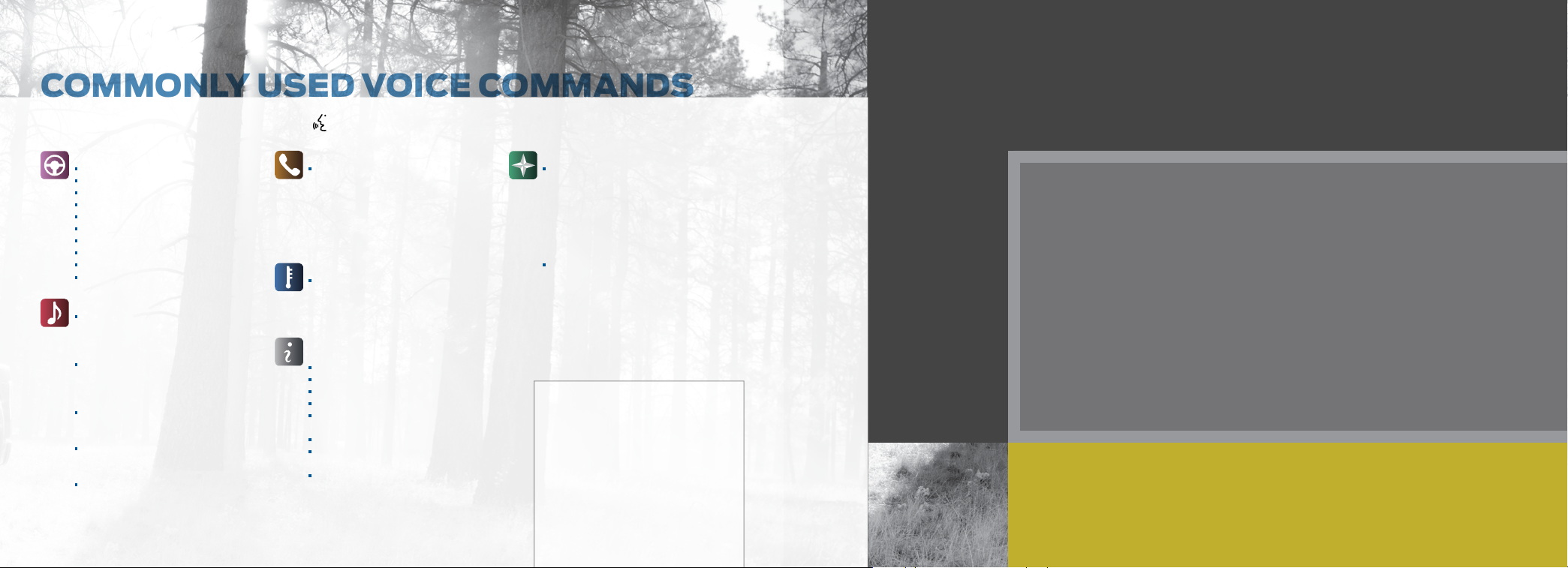
COMMONLY USED VOICE COMMANDS
SYNC®. Say the Word. Touch the voice button on the right side of your steering wheel and then say:
TABLE OF CONTENTS
Basic Commands
• What can I say?
• List of commands
• Main menu
• Previous
• Next
• Go back
• Exit
• Help
• Vehicle health report
• Pair my phone
Entertainment
• Audio list of commands:
You can also get detailed lists of
commands for radio, USB, Bluetooth
audio, SiriusXM and SD card
• Radio
- <On/O>
- FM <87.9-107.9>
- FM preset <#>
• CD
- Play track <1-512>
- Shue <On/O>
• USB
- Play song <name>
- Play album <name>
• SiriusXM
- <channel name>
- Preset <#>
®
Phone
• Phone list of commands
- Dial
- Call <name> on cell/at home/at work
- Call voicemail
- Do not disturb
- Listen to text messages
(phone-dependent feature)
Climate**
• Climate control list of commands
- Climate <On/O>
- Climate my temperature
- Climate temperature
SYNC Services*
Say “Services” first, and then
• What can I say?
• Trac
• Directions
• Business search
• Operator
(for direction or business search)
• Favorites
• News, sports, weather, horoscopes,
stock quotes, movies or travel
• Help
Navigation**
• Navigation list of commands
- Destination street address
<number, name, city>
- Destination home
- Navigation voice <On/O>
- Navigation volume <increase/decrease>
- Repeat instruction
- Show <map/north-up/heading-up/3D>
• Travel Link list of commands
- Trac
- Weather
- Movie listings
- Fuel prices
- Sports <headlines/scores/schedule>
*if equipped
**available only with MyFord Touch
Some services may not be available in your
area. Refer to your Owner’s Manual, visit
the website or call the toll-free number.
For U.S. customers:
Visit SyncMyRide.com or call
1-800-392-3673 (select Option
1 or 2 for language, then Option 3).
For Canadian customers:
Visit SyncMyRide.ca or call
1-800-565-3673 (select Option
1 or 2 for language, then Option 3).
4–5 INSTRUMENT PANEL
6–7 SYNC
8 SYNC WITH MYFORD
9–13 SYNC WITH MYFORD TOUCH
14 CONVENIENCE
15 COMFORT
16–17 FUNCTION
18–19 ESSENTIAL INFORMATION
Page 3

WINDSHIELD WIPER FUNCTION
1
Rotate the end of the control stalk away/toward
you to increase/decrease the speed of the wipers.
Push the end of the stalk:
• Quickly for a single swipe without fluid.
• Hold briefly for three swipes with washer fluid.
• Hold for a longer wash cycle.
Autowipers*
The wipers will function when the sensor detects
moisture on the windshield. The rain sensor will
continue to monitor the amount of moisture on
the windshield and adjust the speed of the wipers
automatically. You can switch this feature on or o
in the information display. Be sure you turn o the
control prior to entering a car wash.
LIGHTING CONTROL
2
Headlamps o.
Parking lamps on.
Headlamps on.
Autolamps on. Automatically switches
Fog lamps on. To use, pull the lighting
STEERING WHEEL CONTROLS*
3
To set your cruise control speed:
a. Press ON.
b. Accelerate to the desired speed.
c. Press and release SET+ and take your foot
o the accelerator.
21 33 6 7 8 94 5
4
INSTRUMENT PANEL
To change your set speed:
• Press and hold SET+ or SET–. Release the
control when you reach the desired speed.
• Press and release SET+ or SET–. The set
speed will change in approximately 1 mph
(2 km/h) increments.
the exterior lamps on/o based on
available daylight.
control toward you.
• To return to a previously set speed, press RSM.
• To cancel a set speed, press CNCL or tap the
brake pedal. You will not erase the set speed.
• To turn o cruise control, press and release the
OFF button or switch o the ignition.
To control the audio system:
• Press VOL+/VOL– to increase or decrease
your volume level.
• Press to access the previous/next
radio station, CD track or preset satellite
radio channel.
• Press MEDIA repeatedly to access all possible
media sources.
• Press to access voice recognition*.
• Press to access SYNC® phone features*.
SERVICE ENGINE SOON LIGHT
4
Lights briefly when the ignition is turned on.
If it remains on or is blinking aer you start the
engine, the On-Board Diagnostics (OBD-II) system
detects a malfunction. Drive in a moderate fashion
and contact your authorized dealer as soon
as possible.
ANTI-LOCK BRAKE SYSTEM
5
(ABS WARNING LIGHT)
Lights briefly when you switch on the ignition.
If the ABS light remains on or continues to flash,
the system detects a malfunction. Contact your
authorized dealer as soon as possible. Normal
braking (less ABS) is still functional unless the
brake warning light
INFORMATION DISPLAY*
6
The information display shows important vehicle
information through a constant monitoring of
vehicle systems. The system will notify you of
potential vehicle problems by displaying system
warnings followed by a long indicator tone.
For more information about your information
display functions, please see your Owner’s Manual.
also lights.
ELECTRONIC SHIFT 4WD SYSTEM*
7
The electronic shi 4WD system allows you to
choose between 2WD, 4x4 AUTO*, 4x4 HIGH
or 4x4 LOW.
2H (2WD) sends power to the rear wheels only
and should be used for street and highway driving.
Provides optimal smoothness and fuel economy
at high speeds.
4A (4X4 AUTO)* provides electronic control
four-wheel drive with power delivered to the
front and rear wheels, as required, for increased
traction. This is appropriate for all on-road driving
conditions, including dry road surfaces, but is
especially useful on wet pavement, snow, dirt
or gravel.
4H (4X4 HIGH) helps provide extra traction
while driving in snow or on icy roads or o road
situations. This mode is not intended for use on
dry pavement.
4L (4X4 LOW) uses extra gearing to provide
maximum power to all four wheels at reduced
speeds. Intended only for o-road applications
such as deep sand, steep grades or pulling heavy
objects. 4L (4x4 LOW) will not engage while the
vehicle is moving above 3 mph (5 km/h); this is
normal and should be no reason for concern.
Refer to Shiing to or from 4L (4x4 LOW) in the
Four-Wheel Drive chapter of your Owner’s Manual
for proper operation.
TRAILER BRAKE CONTROLLER*
8
HAZARD WARNING
9
FLASHER CONTROL
*if equipped
5
Page 4

®
SYNC
*
GETTING STARTED WITH YOUR SYNC SYSTEM
SYNC is a hands-free, voice recognition system used for entertainment,
information and communication. SYNC. SAY THE WORD.
BEFORE YOU GET STARTED
1. Set up your owner account at SyncMyRide.com (U.S.) or
SyncMyRide.ca (Canada). Register by following the on-screen
instructions. Aer registering, you can see what services you
may be eligible for.
2. SYNC uses a wireless connection called
with your phone. Turn Bluetooth mode on in your phone’s menu options.
This lets your phone find SYNC. For more details on setting up your phone
with SYNC, visit SyncMyRide.com (U.S.) or SyncMyRide.ca (Canada), or
your phone manufacturer’s website.
Bluetooth® to communicate
PAIRING YOUR PHONE WITH SYNC
In order to use many of the features of SYNC, you must first pair and
connect your phone with SYNC. To pair your phone for the first time:
1. Make sure that your vehicle is in
park (P) and both your ignition
and radio are switched on.
2. Press the phone button
display indicates no phone is paired,
press OK.
3. When Find SYNC appears in the
display, press OK.
4. Put your phone into Bluetooth discovery mode. See your device’s manual,
if necessary.
5. When prompted on your phone’s display, enter the six-digit PIN provided
by SYNC in the radio display.
6. The display indicates when the pairing is successful.
. When the
6
Note: The system may prompt you to:
• Set your phone as the primary/favorite (the primary phone will receive
messages and voicemail).
• Download your phone book (this is required to use the full set of
voice commands).
• Turn on 911 Assist®.
TIPS
• Make sure you accept the request from SYNC to access your phone.
• To pair subsequent phones, please refer to Pairing Subsequent Phones
in the SYNC chapter of your Owner’s Manual.
• If you are experiencing pairing problems, try performing a clean pairing
by deleting your device from SYNC and deleting the SYNC connection
from your phone, and then repeat the process.
USING VOICE COMMANDS
When you want to use voice commands, press the voice button and when
prompted, speak your voice command. For a list of voice commands, say
“What can I say?”.
APPLINK™*
SYNC AppLink allows you voice
access to select mobile applications
that you already have or can download
to your Android
iPhone
Pandora
Note: AppLink is not available in Canada
or with MyFord Touch systems.
™
, BlackBerry® or
®
. Current apps available include
®
, Stitcher and more.
USING SYNC APPLINK
1. Create your app account and
personalize your app settings,
if required.
2. Download the latest mobile app through your
smartphone’s marketplace.
3. Switch on your ignition.
4. Pair the phone to a SYNC AppLink* vehicle. If your phone is already paired
to the vehicle, it connects automatically when you enter.
5. If you’re an iPhone owner, you must also connect the Apple
USB cable and start the application you want to use on your iPhone
to access the apps through SYNC. Android and BlackBerry connect
wirelessly using SYNC AppLink.
6. Now you’re ready to voice-access the app by pressing the voice button
and saying “mobile apps” and then the name of the app you want.
For more information on SYNC, please visit the website or use the toll-free
number. See the inside front cover of this guide for details.
®
-provided
TIPS
• Make sure the interior of the vehicle is as quiet as possible.
• Aer pressing the voice button , wait until aer the tone sounds and
Listening appears in your vehicle’s display before saying a command.
• Speak naturally, without long pauses between words.
• At any time, you can interrupt the system while it is speaking by pressing
the voice button
.
USING YOUR PHONE WITH SYNC
Note: You can download your phone book to make phone calls with voice
commands by name.
Making a phone call:
Use SYNC to make a phone call to
anyone in your phone book by pressing
the voice button
give a voice command.
For example, you could say “Call Jake
Smith at home”. When the system
confirms the number, say “Dial” to initiate the call.
Note: You can also make phone calls by pressing the voice button
When prompted, give the voice command “Dial” and then verbally say
the phone number.
Answering incoming calls: Whenever you have an incoming call, you will be
able to see the name and number of the person calling in your display. Press
the phone button to answer an incoming call. You can hang up at any time
by pressing and holding the phone button
. When prompted,
.
.
USING SYNC TO ACCESS DIGITAL MEDIA
SYNC has a media hub with
multiple inputs allowing you to
access personal media from your
digital devices. Plug in your USB
media devices such as phones
and MP3 players and use SYNC
to play all of your favorite music.
Note: SYNC indexes all of your
music. The more music that is
stored on your device, the longer
it takes SYNC to index. You can
then use voice indexing to find
a specific song, artist, playlist or
genre when your media device is
hard-wired into the USB
port. Voice indexing is not
available when connected
through Bluetooth.
USING VOICE COMMANDS TO PLAY MUSIC
1. Plug your media player into your USB port.
2. Press the voice button
follow up by saying a voice command.
. When prompted, say “USB” and then
*if equipped*if equipped
7
Page 5

®
WITH MYFORD TOUCH
®
*
SYNC
®
WITH MYFORD
®
*
SYNC
NON-TOUCH 4.2-INCH COLOR SCREEN
MyFord adds features that let you customize the settings for
your music sources and phone controls. Use the large buttons
located under the 4.2-inch screen to scroll through your menu
choices. The buttons are designed for easy use even when you’re
wearing gloves. Access and activate handy features, such as:
• Hands-free calling • Vehicle Health Report
• 911 Assist • Bluetooth audio streaming
• Voice control of your • SYNC Services*
digital media player
WHY DO YOU NEED A SYNC OWNER ACCOUNT?
A SYNC owner account is required for Vehicle Health Report activation and
the ability to view your reports online. You will be able to take advantage of
the many SYNC Services and personalization features, such as saving your
favorites and points of interest (POI). You will receive the latest soware
updates that add new places, directions and information; and if you have
questions, you’ll get free customer support. For more information, refer to
your Owner’s Manual, visit the website or call the toll-free number. See the
inside front cover of this guide for details.
SYNC SERVICES*
Available only in the United States, this feature uses advanced vehicle
sensors, integrated GPS technology and comprehensive map and
trac data, to give you personalized trac reports, precise turn-by-turn
directions, business searches, news, sports, weather and more.
For a complete list of services or to learn more, please visit
www.SYNCMyRide.com.
• Connect to SYNC Services by using voice commands or through the
phone menu.
• Receive turn-by-turn directions.
- To find the closest business or type of business to your current
location, just say “Business search” and then, “Search near me”.
- Follow the voice prompts to select your destination, and the system
uploads your current vehicle location, calculates a route based on
current trac conditions and sends it back to your vehicle.
- Aer the route download is complete, the phone call automatically
ends. You then receive audible and visual driving instructions as you
travel toward your destination.
A REVOLUTIONARY WAY TO CONNECT WITH YOUR TRUCK
GETTING STARTED, UNDERSTANDING
SYNC WITH MYFORD TOUCH
The four-corner, four-color touchscreen provides easy interaction with your cellular phone, multimedia
entertainment, climate controls and navigation* system. Each feature has its own corner represented
by its own color. The touchscreen works the same way as traditional controls, knobs and buttons do.
For easy interaction, press the corners (Phone, Navigation*, Entertainment and Climate) to personalize
your vehicle features and settings all in one place.
8 9
GET IN TOUCH USING
YOUR FOUR-CORNER
TOUCHSCREEN
GENERAL TIPS
• Press the home icon at any time to
return to your home screen.
• Large knobs and buttons are easy to use,
even if you are wearing gloves.
• For a list of commonly used voice
commands and additional support
(including toll-free phone numbers and
websites), see the inside front cover.
*if equipped*if equipped
Page 6

SYNC
®
WITH MYFORD TOUCH
®
*
PAIRING YOUR PHONE
• Touch Add Phone in the upper le corner of the
touchscreen. Find SYNC appears on the screen,
and instructs you to begin the pairing process
from your device.
• Make sure that Bluetooth is set
to On and that your cellular phone is in the
proper mode. See your device’s manual,
if necessary.
• If prompted to enter a PIN on your device, it
does not support Secure Simple Pairing. To pair,
enter the PIN displayed on the touchscreen.
Skip the next step.
• When prompted on your phone’s display,
confirm that the PIN provided by SYNC
matches the PIN displayed on your
cellular phone.
• The display indicates when the pairing
is successful.
PHONE
Voice-control your phone for hands-free calling
with your phone securely put away. With SYNC,
you won’t even need to know the phone number.
Just say the name of the person you want from
your contacts.
Your phone connects you with many other
features and SYNC Services*:
• Connect to SYNC Services.
• Connect to Operator Assist to help locate
a listing or destination.
• Call for a Vehicle Health Report.
• Automatically connects with a 911 Operator
in the event of an accident (system must be
turned on prior to event).
• Transfer calls seamlessly from SYNC to phone
as you get in or out of your vehicle.
SET UP YOUR
IN-CASE-OF-EMERGENCY
(ICE) CONTACTS
This feature allows you to save up to two
numbers as ICE contacts for quick access if
there is an emergency.
• Select Edit to access your phone book and
then select the desired contacts.
• The numbers then appear as options on this
screen for the ICE 1 and ICE 2 buttons. The
ICE contacts you select appear at the end of
the 911 Assist call process.
NAVIGATION*
Get started with your navigation system by
pressing the upper-right, green corner.
The available, voice-activated navigation
system includes:
• SiriusXM Trac
• SiriusXM Travel Link
• GPS (Global Positioning System) technology
• 3-D mapping
• Turn-by-turn navigation
Some features require a subscription. Refer to the
MyFord Touch chapter of your Owner’s Manual for
complete details.
SET A DESTINATION
Set a destination through your
touchscreen by using a street address,
a city center, a place on the map or a
point of interest (POI). The easiest way,
however, is by voice.
1. Push the voice button
prompted, say “Destination
street address”.
2. The system will ask you to say the
full address and will display an
example on-screen.
3. You can then speak the address
naturally, such as: “One two three
Main Street, Anytown”.
While the vehicle is in park (P), you
can use the touchscreen to enter a
destination and narrow your choices by
city or street as you type.
Choose from up to three dierent types
of routes:
• Fastest: Uses the fastest moving
roads possible.
• Shortest: Uses the shortest
distance possible.
• Eco (EcoRoute): Uses the
most fuel-ecient route.
. When
You can also change your map views
from Heading Up, North Up or 3D.
SAVE A FAVORITE
When you find a specific address or
like to store within the system, you can save it
to your Favorites. Using the touchscreen, press
Save to Favorites. When you want to view that
destination again, you can press Favorites to
retrieve your stored locations.
Note: Some features, such as Point of Interest
(POI) ratings and the ability to type in a
destination, are not available while the vehicle is
moving. For more complete information, see the
MyFord Touch chapter in your Owner’s Manual.
a point of interest (POI) that you’d
10
*if equipped
*if equipped
11
Page 7

SYNC
®
WITH MYFORD TOUCH
®
*
CLIMATE
SYNC with MyFord Touch controls the temperature, airflow direction, fan speed, and activates
other climate features like heated front seats for you and your passenger. To use voice commands
to operate climate, say a voice command like “Climate temperature 72 degrees” and
MyFord Touch will make that adjustment.
SET YOUR TEMPERATURE
• Touch the lower-right, blue Climate corner
on the touchscreen.
• Set your exact, desired temperature by using
the arrows.
• Touch and hold MyTemp to select a
temperature that you would like the vehicle
to remember and maintain for you.
• You can also adjust your climate settings by
using the buttons and knobs located on the
instrument panel.
SET YOUR
PASSENGER’S
TEMPERATURE
• Touch Dual to turn on
the passenger side
temperature control.
• Touch + or – to adjust
the temperature.
ADJUST HEATED
OR VENTILATED
FRONT SEATS
• Touch the heated or ventilated seat icon to
control the seat setting.
• More light bars indicate a higher setting.
ENTERTAINMENT
No matter how you store your music, SYNC makes
it yours to enjoy when you’re behind the wheel. Just
press the lower-le, red corner of the touchscreen.
From here, you can easily go between AM/FM, Sirius,
and other media sources.
SET YOUR RADIO PRESETS
• Touch the lower-le Entertainment corner on
the touchscreen.
• Touch FM.
• Touch Direct Tune.
• Enter the desired station and touch Enter.
• Touch Presets and then touch and hold one of
the memory preset buttons to save it. You will
hear a brief mute and the sound will return when
the station is saved.
USING SYNC TO ACCESS DIGITAL MEDIA
Plug in your USB media devices such as phones
and MP3 players, and use SYNC to play all of your
favorite music.
USING VOICE COMMANDS TO
PLAY MUSIC
1. Plug your media player into your USB port.
2. Press the voice button
“USB”, then follow-up saying a voice command.
• USB • A/V in
• Bluetooth® streaming • SD card
. When prompted, say
Refer to your Owner’s Manual, visit the website
or call the toll-free number. See the inside front
cover of this guide for details.
12
*if equipped
13
Page 8

POWER-ADJUSTABLE
CONVENIENCE
COMFORT
FOOT PEDALS*
Move the brake and accelerator pedals by
using the control located on the le side of
the steering column.
Press
to move the pedals away from you.
Press
to move the pedals closer to you.
Adjust the pedals only when the vehicle is
stopped and in park (P).
®
MYKEY
MyKey allows you to program certain driving
restrictions in order to promote good driving
habits. You can program things such as
speed restrictions, limited volume levels. For
complete information, refer to the MyKey
chapter in your Owner’s Manual.
MEMORY FUNCTION*
The feature automatically recalls the position
of the driver’s seat, power mirrors, adjustable
pedals* and steering column*. Use the
memory controls, located on the outboard
side of the driver’s seat
and then recall memory positions.
To program, switch the ignition on.
1. Move the memory features to the
desired positions.
, to program
2. Press and hold button 1
hear a tone.
3. Use this same procedure to set the second
position using the button 2
You can now use these controls to recall the
set memory positions.
until you
.
REMOTE ENTRY
SYSTEM FEATURES*
Press once to unlock the driver door.
Press
twice within three seconds to
unlock all of the doors.
Press
once to lock all the doors.
Press
twice within three seconds
to confirm all the doors are closed
and locked.
Press
again or switch the ignition on to deactivate
the panic alarm.
Car finder: Press
seconds. The horn will sound and the turn
lamps will flash. It is recommended to use
this method to locate your vehicle, rather
than using the panic alarm.
to activate the panic alarm. Press
twice within three
CLIMATE CONTROLLED FRONT SEATS*
To operate the heated feature, press to cycle through the various
settings and o.
To operate the ventilated feature, press
settings and o. The ventilated seats will function only when the engine
is running.
Note: Higher settings are indicated by more indicator lights.
to cycle through the various
REAR HEATED SEATS*
The rear-seat heat controls are located on the rear door armrest. To operate
the heated seats, push the right side of the control for maximum heat; push
the le side of the control for minimum heat. Push again to turn o. The
indicator light will illuminate when the heated seats have been activated.
MOONROOF*
Your moonroof is equipped with a one-touch, express opening and closing
feature. To open, press and release the SLIDE control. The sunscreen will
open with the moonroof. The moonroof will stop short of the fully opened
position. To fully open the moonroof, press and release the SLIDE control
again. To close, pull and release the SLIDE control. Press and release the
TILT control to vent the moonroof. Pull and hold the TILT control to close
the moonroof. The sliding shade can be manually opened or closed when
the moonroof is closed. Pull the shade toward the front of the vehicle to
close it.
ADJUSTABLE HEAD RESTRAINTS
The front head restraints
can be adjusted to suit your
needs. Simply pull up to raise
the head restraint. To lower,
press the head restraint down
while pressing and holding
the guide sleeve adjust/
release button. You may
also be able to tilt the head
restraint forward or backward
for additional comfort. Pivot
the head restraint forward to
the desired location. Aer the
head restraint reaches the
forward-most tilt position,
pivot it forward again to return
it to its standard position.
14
*if equipped*if equipped
15
Page 9

FUNCTION
ADVANCETRAC® WITH ROLL STABILITY
CONTROL™ (RSC
ENHANCEMENT SYSTEM
The AdvanceTrac stability system helps you to
keep control of your vehicle when on a slippery
surface. The electronic stability control portion of
the system helps avoid skids and lateral slides and
roll stability control helps avoid a vehicle rollover.
The traction control system helps avoid drive
wheel spin and loss of traction. The system can
be manually turned o
Control chapter in your Owner’s Manual for
more details.
TRAILER SWAY CONTROL*
The feature applies your vehicle brakes at
individual wheels and, if necessary, reduces engine
power. If the trailer begins to sway, the stability
control light flashes
slow your vehicle down, then pull safely to the
side of the road and check for proper tongue load
and trailer load distribution. For more information,
please refer to your Owner’s Manual.
TRAILER BRAKE CONTROLLER (TBC)*
The fully integrated TBC assists in smooth and
eective trailer braking by powering the trailer’s
electric or electric-over hydraulic brakes with a
proportional output based on the towing vehicle’s
brake pressure.
The Gain setting is used to set the TBC for specific
towing conditions and should be changed as
towing conditions change. Changes to towing
conditions include trailer load, vehicle load, road
conditions and weather.
16
®
) STABILITY
. Refer to your Stability
. The first thing to do is
Use the Gain + and – adjustment buttons to
increase or decrease the braking feature’s power
output to the trailer in 0.5 increments.
Adjust the Gain by:
1. Pressing the Gain+ or Gain– buttons to
increase or decrease the setting to the desired
starting point. A Gain setting of 6.0 is a good
starting point for heavier loads.
2. Test the adjusted Gain setting again aer you
make adjustments. When testing:
a. In a trac-free environment, tow the
trailer on a dry, level surface at a speed of
20-25 mph (30-40 km/h) and squeeze the
manual control lever completely.
b. If the trailer wheels lock up (the tires will
squeal), reduce the Gain setting. If the trailer
wheels turn freely, increase the Gain setting
c. The proper Gain setting will be at the point
just below trailer wheel lock-up.
Note: If towing a heavier trailer, trailer wheel
lock-up may not be attainable even with the
maximum Gain setting of 10.
ELECTRONIC LOCKING
DIFFERENTIAL (ELD)*
With the ELD engaged, the rear axle temporarily
locks, allowing both rear wheels to turn at the
same speed. This function helps to provide
additional traction as needed.
Note: ELD should not be used on dry surfaces.
To activate:
In 4x4 vehicles, pull the 4WD control knob
toward you.
In 4x2 vehicles, turn the ELD control knob from
OFF to ON.
The indicator light
in the cluster when the ELD is active.
will continuously display
REAR VIEW CAMERA SYSTEM*
Located on the tailgate, this camera provides
a video image of the area behind the vehicle.
The display will automatically appear in the
touchscreen* or in the auto dimming interior
mirror whenever the vehicle is in reverse(R)
and uses colors (green, yellow and red) to
alert you of your proximity to objects.
If equipped with the touchscreen, you can also
press Zoom and Level 1, 2 or 3 to zoom in or out.
When activating manual zoom mode, the system
always starts from OFF.
Note: Visibility aids do not replace the need to
watch where the vehicle is moving. Refer to your
Owner’s Manual for safety information, more
details and limitations.
REAR SENSING SYSTEM*
This system can warn you if there is an object
behind the vehicle. A warning tone will sound
which increases in frequency as you get closer to
the object and will sound a continuous warning
when the object is less than 10 inches away.
The system is not eective when the vehicle is
traveling above 3 mph (5 km/h) and may not
detect angular or moving objects.
Note: Visibility aids do not replace the need to
watch where the vehicle is moving. Refer to
your Owner’s Manual for safety information,
more details and limitations.
HILL START ASSIST
The system makes it easier to pull away when your
vehicle is on a slope without the need to use the
parking brake. The brakes release automatically
once the engine has developed sucient drive to
prevent the vehicle from rolling down the slope.
To use:
1. Press and hold the brake pedal to bring your
vehicle to a complete standstill.
2. If the sensors detect that the vehicle is on
a slope, the system will activate automatically.
3. When you remove your foot from the brake
pedal, the vehicle will remain on the slope
without rolling away for approximately
two or three seconds. This hold time will
automatically extend if you are in the
process of driving o.
4. Drive o in a normal manner. The brakes
will release automatically.
HILL DESCENT CONTROL
The feature helps you set and maintain vehicle
speed while descending steep grades on various
surface conditions. This feature can maintain
vehicle speeds on downhill grades between
3 mph (5 km/h) and 20 mph (32 km/h). Above
20 mph (32 km/h), the system remains armed,
but descent speed cannot be set or maintained.
To enable hill descent control and set the descent
speed, do the following:
1. Press and release the hill descent button
located on the instrument panel. A light in the
control will illuminate and a tone will sound
when this feature is activated.
2. To increase descent speed, press the
accelerator pedal until the desired speed is
reached. To decrease descent speed, press the
brake pedal until the desired speed is reached.
For more detailed information, please refer to your
Owner’s Manual.
OVERDRIVE CONTROL WITH
TOW/HAUL FEATURE
This feature helps improve transmission operation
when towing a trailer or a heavy load. To activate
tow/haul, press the button (on the side of the
gearshi lever on a floor-shi transmission, or on
the end of the column-shi transmission lever).
The TOW HAUL indicator light will illuminate
in the instrument cluster. To deactivate, press the
button again. Drive with the vehicle in overdrive
(D) with tow/haul o for the best fuel economy.
Refer to the Transmission chapter of your Owner’s
Manual for more information.
PROGRESSIVE RANGE
SELECTION (PRS)
With the gearshi lever in drive (D), press the (–)
button on your transmission gearshi lever or
column shier to activate PRS. The available and
selected gears will be indicated in the instrument
cluster. All available gears will be displayed with
the current gear indicated. Press the (–) button
again to lock out gears beginning with the highest
gear. For example, press the (–) button twice to
lock out the 6th and 5th gears. Only the available
gears will be displayed and the transmission will
automatically shi between the available gears.
Press the (+) button to unlock gears to allow
the transmission to shi to higher gears. The
transmission will shi automatically within the
gear range you select.
POWERSCOPE® POWER-FOLDING,
POWER-ADJUSTABLE
TELESCOPING MIRRORS*
Using the door-mounted switch, you can position
both mirrors at the same time. To telescope the
mirrors out, press and hold the le side of the
switch. While the mirrors extend, it is normal to
hear the telescoping motors running as you hold
the switch. To telescope mirrors in, press and
hold the right side of the switch.
*if equipped*if equipped
17
Page 10

ESSENTIAL INFORMATION
EASY FUEL® SYSTEM
The Easy Fuel system is self-sealing and therefore protected against
dust, dirt, water, snow and ice. To refuel, open the fuel filler door by
pulling the indent on the door, insert the fuel plug key* into the locking
plug and turn it counterclockwise to unlock it, insert the nozzle and
start fueling. Wait 5-10 seconds aer pumping the fuel before removing
the fuel filler nozzle. This allows the residual fuel to drain into the tank.
Reinstall the fuel plug* into the fuel fill inlet and turn the key clockwise
to lock.
To refuel using a portable fuel container, use the fuel funnel, located
under the second-row driver side seat near the spare tire tool box in
SuperCab and SuperCrew
cab vehicles. Slowly insert the funnel into the Easy Fuel system and
fill the tank with fuel from the container. When done, clean the funnel
or properly dispose of it. You can purchase extra funnels from your
authorized dealer.
Note: Do not use aermarket funnels as they will not work with the
Easy Fuel system and may cause damage.
®
vehicles, or behind the driver seat in Regular
FUEL TYPE/TANK CAPACITY/FLEX FUEL
Depending on your vehicle, your fuel tank has a capacity of either 26
gallons (106L) or 36 gallons (136.2L). You may have a Flex Fuel Vehicle.
Flex fuel vehicles have a yellow ring around the top of the fuel filler inlet
(tube) and can use either regular unleaded fuel, E85 ethanol fuel or any
mixture of the two.
It is best not to alternate repeatedly between gasoline and E85. If
you do switch fuels, it is recommended that you add as much fuel
as possible, at least half a tank. Do not add less than five gallons
(18.9L) when refueling. You should drive the vehicle immediately aer
refueling for at least 5 miles (8 km) to allow the vehicle to adapt to
the change in ethanol concentration. If you exclusively use E85 fuel, it
is recommended to fill the fuel tank with regular unleaded gasoline at
each scheduled oil change.
If you do not have a flex fuel vehicle, then only use “Regular” unleaded
gasoline with an octane rating of 87. Do not use E85 fuels, because your
vehicle was not designed to run on fuels with more than 15% ethanol.
FUEL-EFFICIENT TRANSMISSION
Your vehicle has been designed to improve fuel economy by reducing
fuel usage while coasting or decelerating. This may be perceived as a
light to medium braking sensation when removing your foot from the
accelerator pedal.
TIRE PRESSURE MONITORING SYSTEM
Your vehicle has been equipped with a tire pressure monitoring system
(TPMS) that displays a low tire pressure warning light
more of your tires is significantly under-inflated. If this happens, stop
and check your tires as soon as possible. Inflate them to the proper
pressure. Refer to the Wheels and Tires chapter in your Owner’s Manual
for more information.
when one or
LOCATION OF SPARE TIRE AND TOOLS
Your vehicle is equipped with a temporary or full-size spare tire
(depending on your vehicle) located under the vehicle, just forward of
the rear bumper. Regardless of which type of spare your vehicle comes
with, it is designed for emergency use only and should be replaced as
soon as possible. For complete details on how to change your tire, refer
to the Roadside Emergencies chapter in your Owner’s Manual .
Jack and tool locations can vary, depending on your cab type:
• Regular Cab models: Under the driver's seat.
• SuperCab models: Under the rear seat on the driver's side.
• SuperCrew® models: Under the rear seat in the floor, in a plastic box.
TOWING YOUR F-150 ON FOUR WHEELS
In an emergency situation, your vehicle can be flat-towed (all wheels on
the ground, regardless of the powertrain and transmission configuration)
under the following conditions:
• Your vehicle is facing forward for towing.
• Place the transmission in neutral (N).
• Maximum speed is 35 mph (56 km/h).
• Maximum distance is 50 miles (80 kilometers).
Note: For other towing features including neutral tow and recreational
towing, see your Owner’s Manual for details.
ROADSIDE ASSISTANCE
Your new Ford F-150 comes with the assurance and support of 24-hour
emergency roadside assistance. To receive roadside assistance in the
United States, call 1-800-241-3673. In Canada, call 1-800-665-2006.
18
*if equipped
19
