Page 1
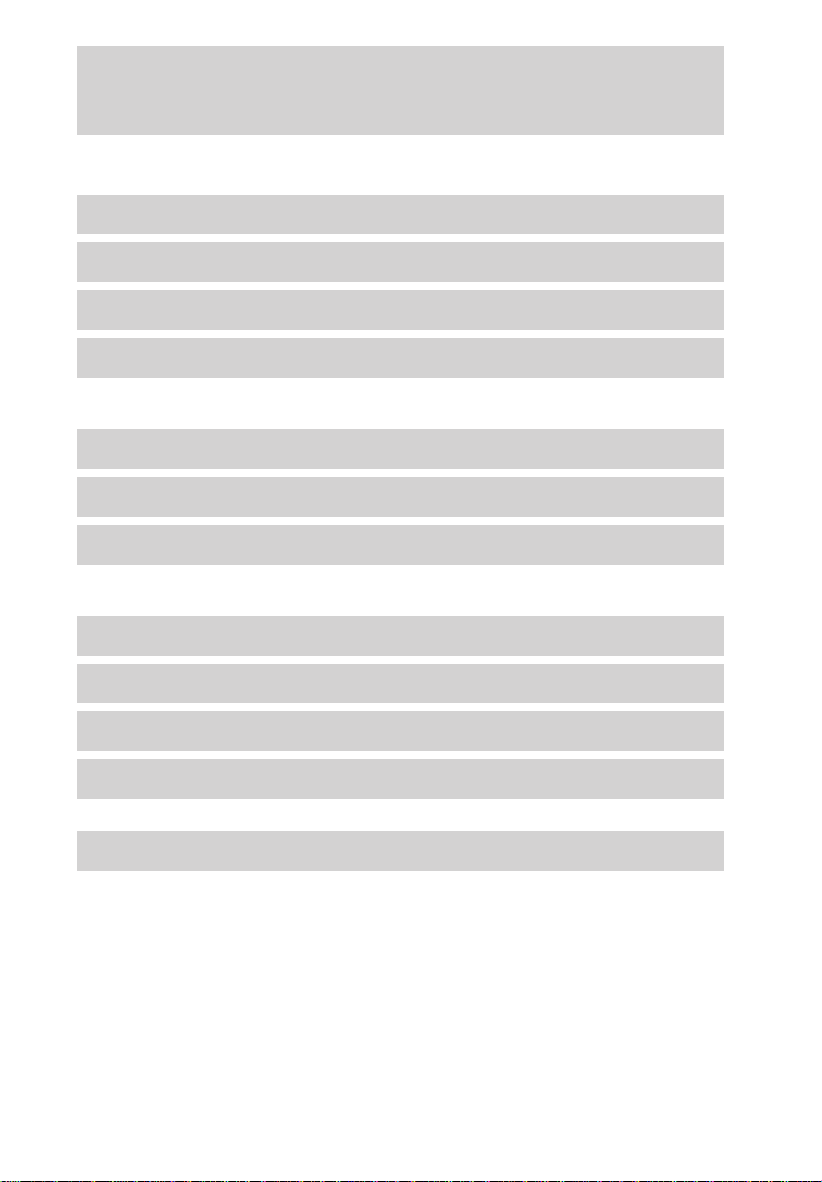
Contents
Before driving
Introduction 2
Instrumentation 6
Controls and features 22
Seating and safety restraints 121
Starting and driving
Starting 152
Driving 157
Roadside emergencies 185
Servicing
Maintenance and care 207
Capacities and specifications 255
Customer assistance 263
Reporting safety defects 275
Index 276
All rights reserved. Reproduction by any means, electronic or mechanical including
photocopying, recording or by any information storage and retrieval system or translation
in whole or part is not permitted without written authorization from Ford Motor Company.
Ford may change the contents without notice and without incurring obligation.
Copyright © 2000 Ford Motor Company
1
Page 2
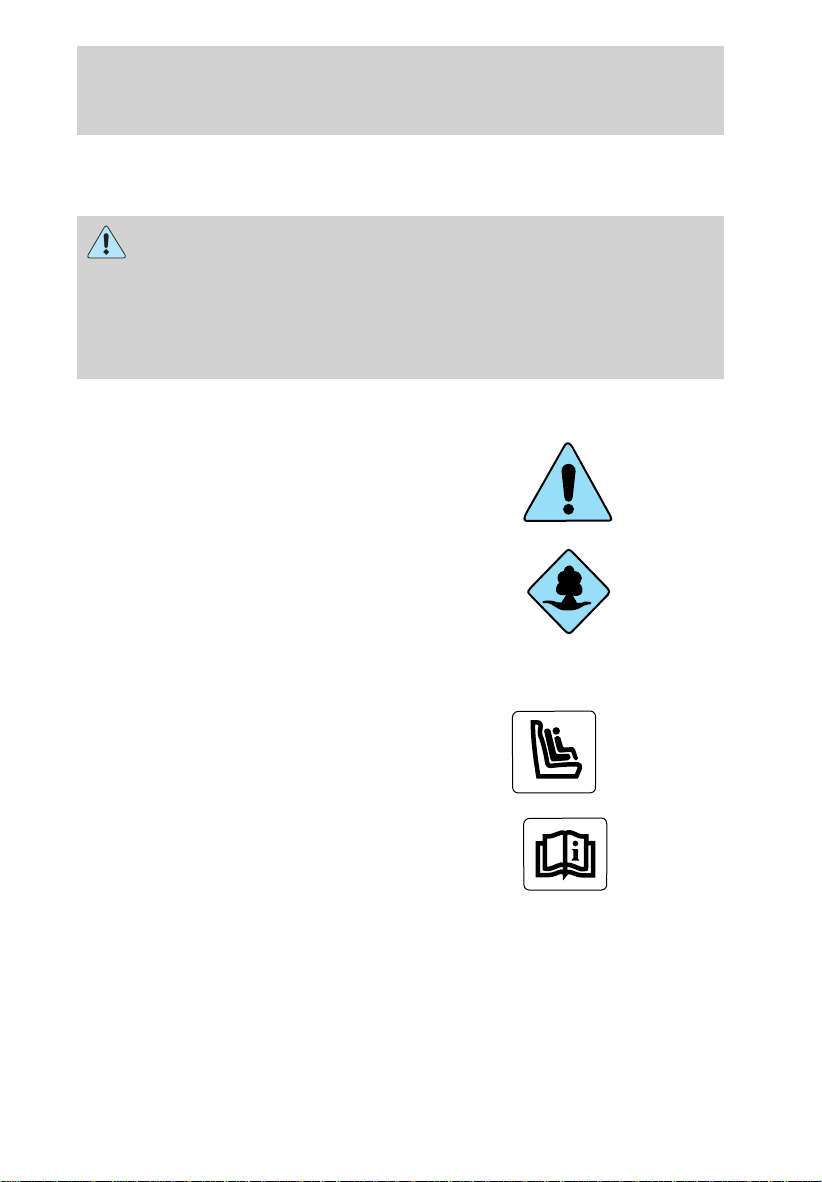
Introduction
The following warning may be required by California law:
CALIFORNIA Proposition 65 Warning
WARNING: Engine exhaust, some of its constituents, and
certain vehicle components contain or emit chemicals known to
the State of California to cause cancer and birth defects or other
reproductive harm. In addition, certain fluids contained in vehicles and
certain products of component wear contain or emit chemicals known
to the State of California to cause cancer and birth defects or other
reproductive harm.
ICONS
Indicates a safety alert. Read the
following section on Warnings.
Indicates vehicle information related
to recycling and other
environmental concerns will follow.
Correct vehicle usage and the
authorized disposal of waste
cleaning and lubrication materials are significant steps towards
protecting the environment.
Indicates a message regarding child
safety restraints. Refer to Seating
and safety restraints for more
information.
Indicates that this Owner Guide
contains information on this subject.
Please refer to the Index to locate
the appropriate section which will
provide you more information.
WARNINGS
Warnings provide information which may reduce the risk of personal
injury and prevent possible damage to others, your vehicle and its
equipment.
2
Page 3
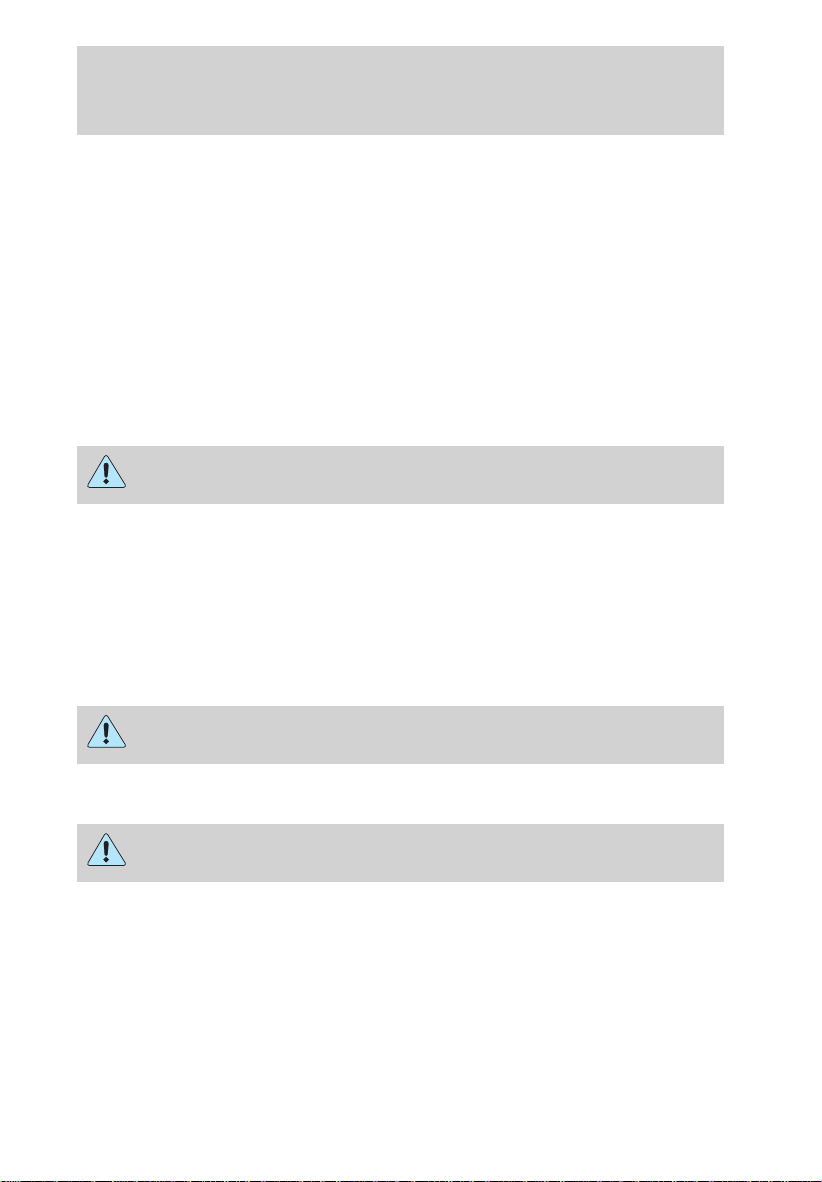
Introduction
BREAKING-IN YOUR VEHICLE
There are no particular breaking-in rules for your vehicle. During the
first 1 600 km (1 000 miles) of driving, vary speeds frequently. This is
necessary to give the moving parts a chance to break in.
INFORMATION ABOUT THIS GUIDE
The information found in this guide was in effect at the time of printing.
Ford may change the contents without notice and without incurring
obligation.
SPECIAL NOTICES
Notice to owners of pickup trucks and utility type vehicles
Utility vehicles have a significantly higher rollover rate than
other types of vehicles.
Before you drive your vehicle, please read this Owner’s Guide carefully.
Your vehicle is not a passenger car. As with other vehicles of this type,
failure to operate this vehicle correctly may result in loss of control or an
accident.
Be sure to read Driving off road in the Driving chapter as well as the
“Four Wheeling” supplement included with 4WD and utility type vehicles.
Using your vehicle with a snowplow
Do not use this vehicle for snowplowing.
Using your vehicle as an ambulance
Do not use this vehicle as an ambulance.
Your vehicle is not equipped with the Ford Ambulance Preparation
Package.
3
Page 4
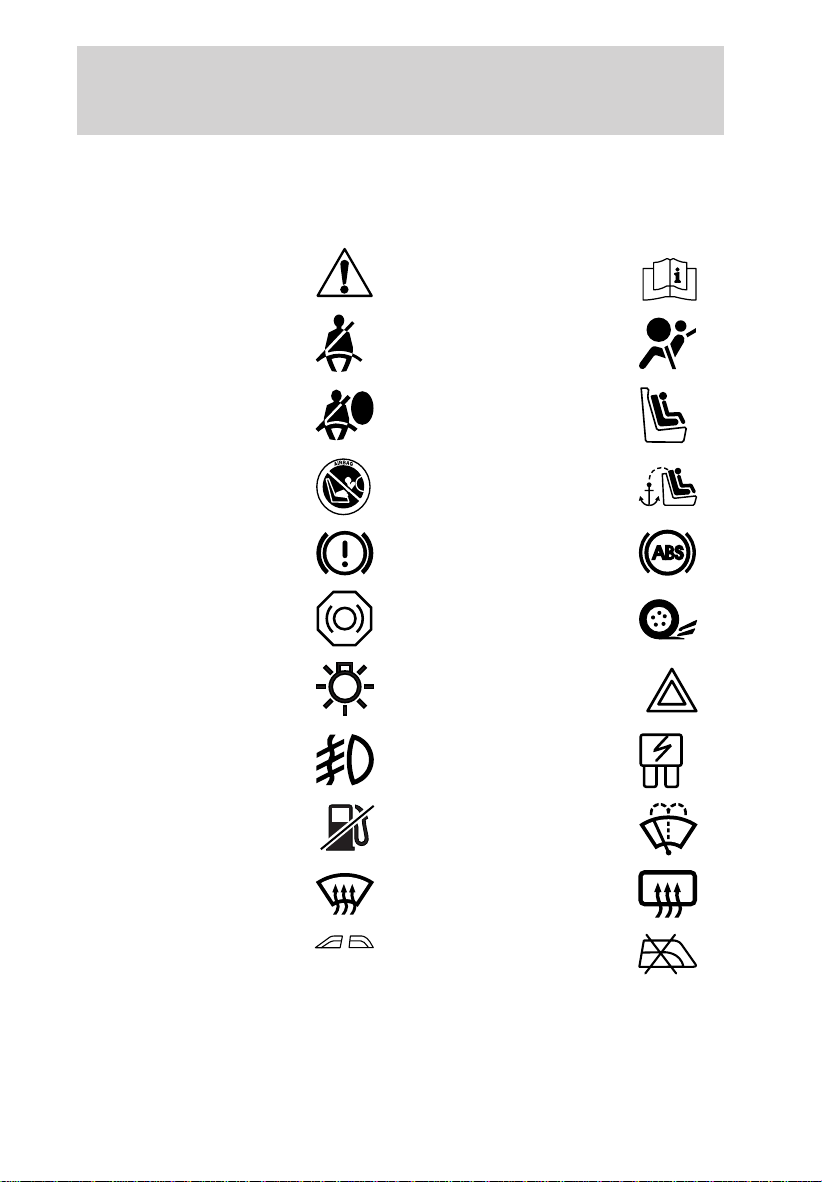
Introduction
These are some of the symbols you may see on your vehicle.
Vehicle Symbol Glossary
Safety Alert
Fasten Safety Belt Air Bag-Front
Air Bag-Side Child Seat
Child Seat Installation
Warning
Brake System Anti-Lock Brake System
Brake Fluid Non-Petroleum Based
Master Lighting Switch Hazard Warning Flasher
Fog Lamps-Front Fuse Compartment
Fuel Pump Reset Windshield Wash/Wipe
See Owner’s Guide
Child Seat Tether
Anchorage
Traction Control
Windshield
Defrost/Demist
Power Windows
Front/Rear
4
Rear Window
Defrost/Demist
Power Window Lockout
Page 5
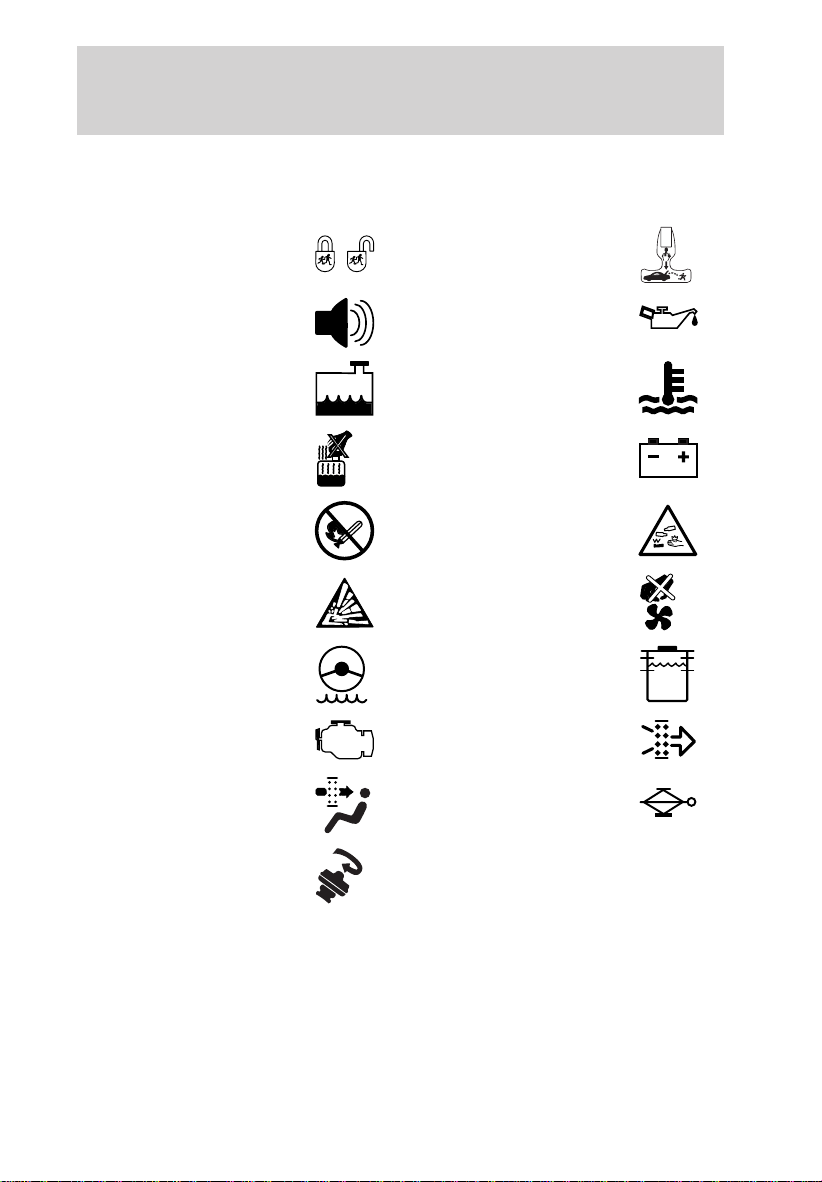
Vehicle Symbol Glossary
MAX
MIN
Introduction
Child Safety Door
Lock/Unlock
Interior Luggage
Compartment Release
Symbol
Panic Alarm Engine Oil
Engine Coolant
Engine Coolant
Temperature
Do Not Open When Hot Battery
Avoid Smoking, Flames,
or Sparks
Battery Acid
Explosive Gas Fan Warning
Power Steering Fluid
Maintain Correct Fluid
Level
Emission System Engine Air Filter
Passenger Compartment
Air Filter
Jack
Check fuel cap
5
Page 6
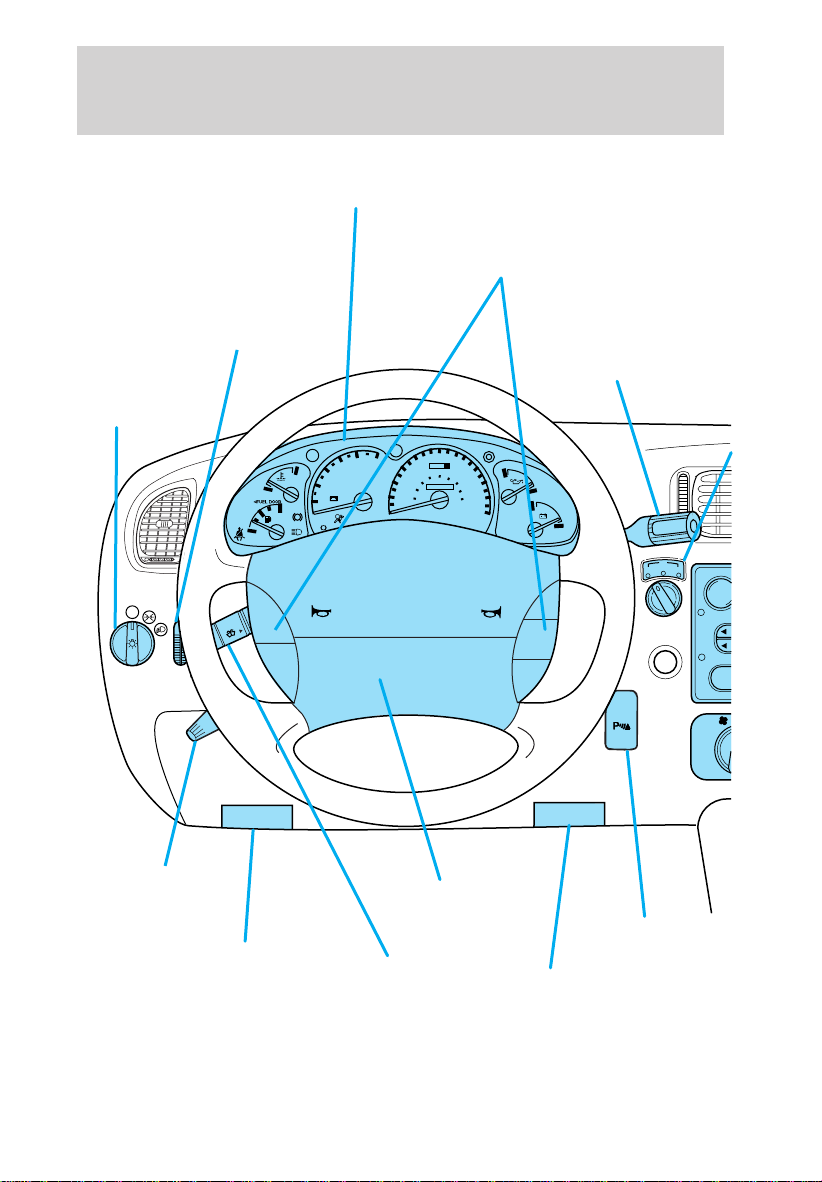
Instrumentation
Instrument cluster
(pg. 8)
Speed controls*
(pg. 84)
Instrument panel dimmer
switch
(pg. 23)
Headlamp
control
(pg. 22)
OFF
Tilt steering wheel lever*
(pg. 89)
Parking brake release
(pg. 158)
* if equipped
Gearshift (includes
overdrive button)
(pg. 165)
DOOR
CHECK
GAGE
3
H
CHECK
ENGINE
FUEL
RESET
E
2
C
1
0
F
ABS
!
ON
OFF
AJAR
60
5
6
4
RPMx1000
70
50
80
0 0 0
40
100
80
90
120
60
140
H
30
40
20
20
10
MPH
0 0 0 0 0 0
km/h
00
1
160
180
101
20
1
SPEED
CONT
L
4WD
HIGH
4WD
H
LOW
L
CHECK
O/D
SUSP
OFF
OD
ON/OFF
4x4
HIGH
LOW
AUTO
VOL PUSH
RSM
SET
ACCEL
COAST
1
OFF
Driver air bag
(pg. 137)
Reverse sensing system*
(pg. 34)
Turn signal and
wiper/washer control
(pg. 89)
Hood release
(pg. 208)
6
Page 7
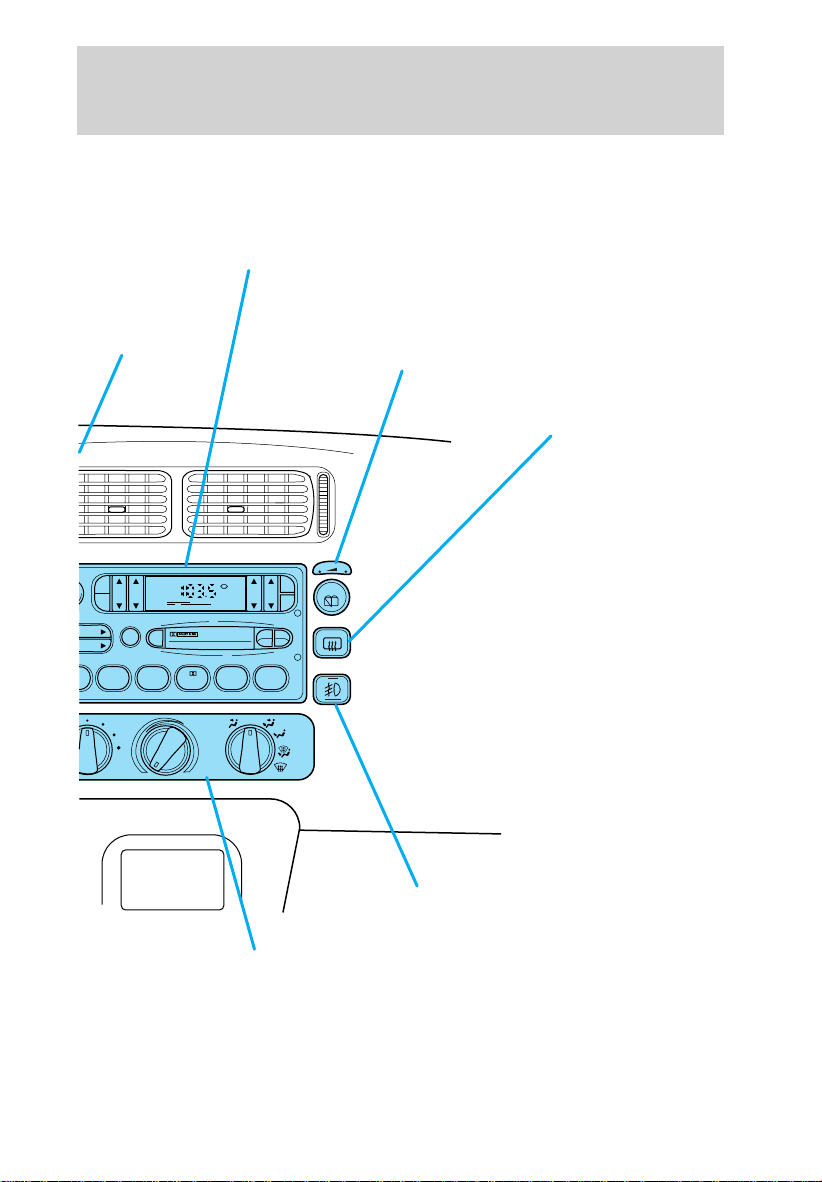
Electronic sound system
(pg. 36)
Instrumentation
4wd control*
(pg. 168)
ON
SEEK
TUNE
AM
FM
FM1
TREB BAL FADE
BASS
SCAN
EJ
23456
ST
SIDE
REW FF
OFF
A/C
MAX
A/C
Rear window
wiper/washer control
(pg. 90)
Rear window
defroster control
(pg. 34)
R. WIPE
OFF HI
CLK
PUSH
TAPE
AMS
1 - 2
Fog lamp control*
(pg. 22)
Climate controls
(pg. 23)
7
Page 8

Instrumentation
WARNING LIGHTS AND CHIMES
DOOR
CHECK
GAGE
4
RPMx1000
3
2
1
0
ABS
!
BRAKE
CHECK
FUEL CAP
CHECK
ENGINE
H
C
F
E
Check engine
Your vehicle is equipped with a
computer that monitors the engine’s
emission control system. This
system is commonly known as the
On Board Diagnostics System
(OBD II). This OBD II system protects the environment by ensuring that
your vehicle continues to meet government emission standards. The
OBD II system also assists the service technician in properly servicing
your vehicle.
The Check Engine indicator light illuminates when the ignition is first
turned to the ON position to check the bulb. If it comes on after the
engine is started, one of the engine’s emission control systems may be
malfunctioning. The light may illuminate without a driveability concern
being noted. The vehicle will usually be drivable and will not require
towing.
What you should do if the check engine light illuminates
Light turns on solid:
This means that the OBD II system has detected a malfunction.
Temporary malfunctions may cause your Check Engine light to
illuminate. Examples are:
1. The vehicle has run out of fuel. (The engine may misfire or run
poorly.)
2. Poor fuel quality or water in the fuel.
AJAR
60
40
20
MPH
70
50
60
0 0 0
100
80
0 0 0 0 0 0
120
80
140
km/h
THEFT
90
160
180
H
00
1
101
20
1
CHECK
SUSP
SPEED
CONT
L
4WD
HIGH
4WD
H
LOW
L
O/D
OFF
5
6
40
30
20
10
RN D 2 1
P
CHECK
ENGINE
8
Page 9
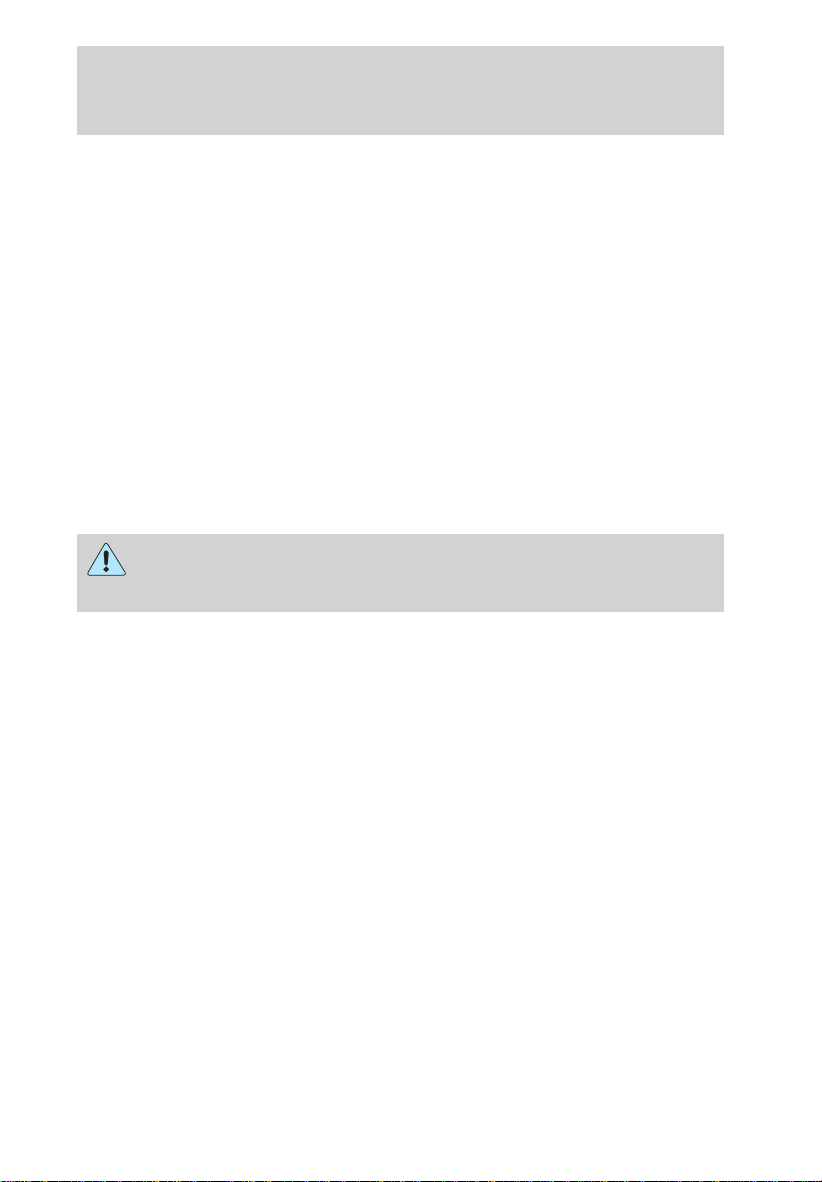
Instrumentation
3. The fuel cap may not have been properly installed and securely
tightened.
These temporary malfunctions can be corrected by filling the fuel tank
with high quality fuel of the recommended octane and/or properly
installing and securely tightening the gas cap. After three driving cycles
without these or any other temporary malfunctions present, the Check
Engine light should turn off. (A driving cycle consists of a cold engine
startup followed by mixed city/highway driving.) No additional vehicle
service is required.
If the Check Engine light remains on, have your vehicle serviced at the
first available opportunity.
Light is blinking:
Engine misfire is occurring which could damage your catalytic converter.
You should drive in a moderate fashion (avoid heavy acceleration and
deceleration) and have your vehicle serviced at the first available
opportunity.
Under engine misfire conditions, excessive exhaust temperatures
could damage the catalytic converter, the fuel system, interior
floor coverings or other vehicle components, possibly causing a fire.
Check fuel cap
Momentarily illuminates when the
ignition is turned to the ON position
to ensure your bulb is working.
When this light turns on, check the
fuel filler cap. Continuing to operate the vehicle with the check fuel cap
light on, can activate the Service Engine Soon/Check Engine warning
light. When the fuel filler cap is properly re-installed, the light(s) will
turn off after a period of normal driving. This period will vary depending
on driving conditions.
It may take a long period of time for the system to detect an
improperly installed fuel filler cap.
For more information, refer to Fuel filler cap in the Maintenance and
care chapter.
CHECK
FUEL CAP
9
Page 10
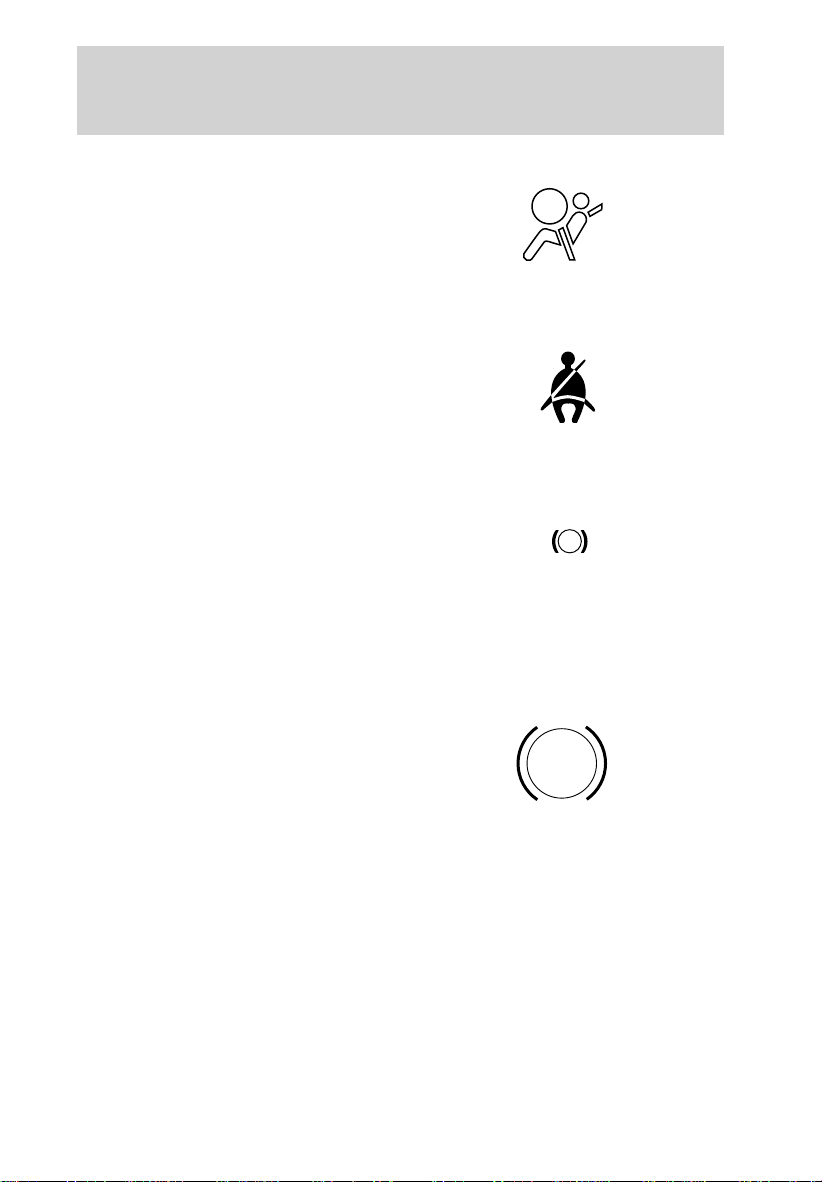
Instrumentation
Air bag readiness
Momentarily illuminates when the
ignition is turned ON. If the light
fails to illuminate, continues to flash
or remains on, have the system
serviced immediately.
Safety belt
Momentarily illuminates when the
ignition is turned to the ON position
to remind you to fasten your safety
belts. For more information, refer to
the Seating and safety restraints
chapter.
Brake system warning
Momentarily illuminates when the
ignition is turned to the ON position
to ensure the circuit is functional.
Also illuminates if the parking brake
is engaged. If the brake warning
lamp does not illuminate at these times, seek service immediately.
Illumination after releasing the parking brake indicates low brake fluid
level and the brake system should be inspected immediately.
!
BRAKE
Anti-lock brake system (ABS)
Momentarily illuminates when the
ignition is turned to the ON position
to ensure the circuit is functional. If
the light remains on, continues to
flash or fails to illuminate, have the
system serviced immediately. With the ABS light on, the anti-lock brake
system is disabled and normal braking is still effective unless the brake
warning light also remains illuminated with the parking brake released.
10
ABS
Page 11
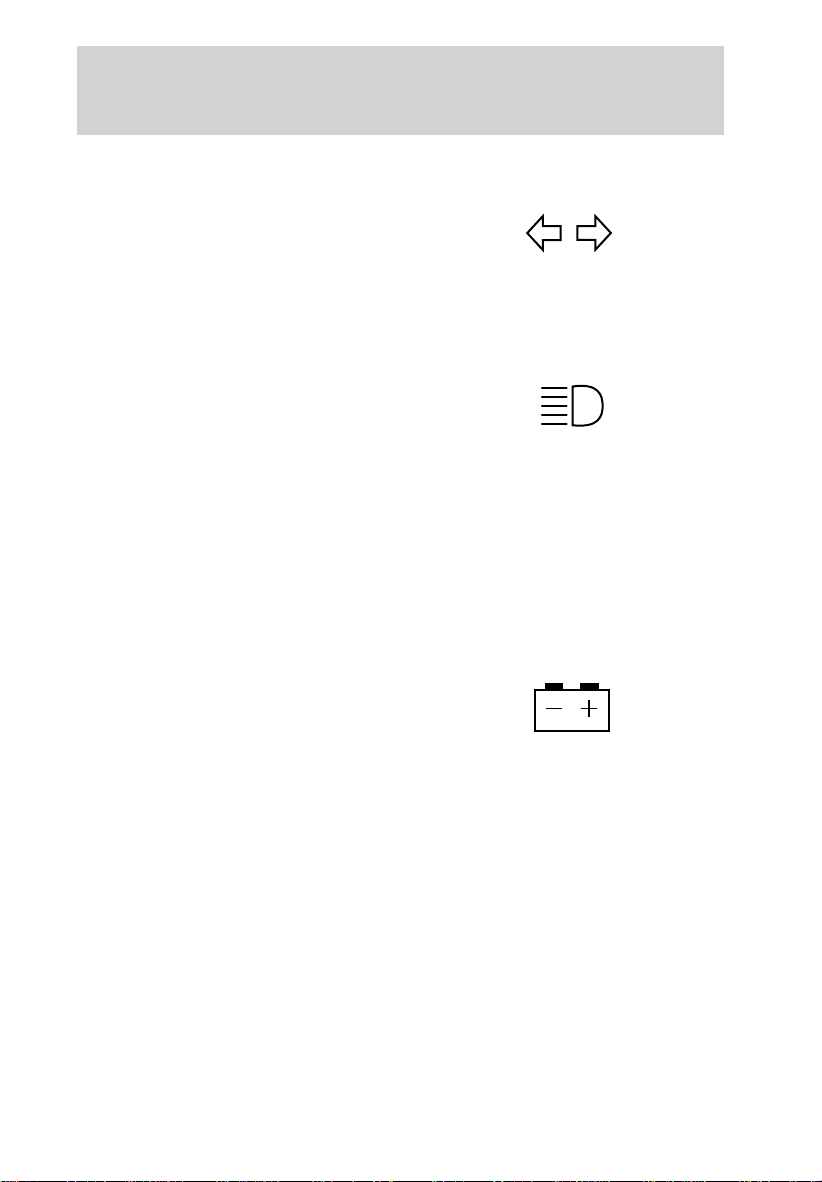
Instrumentation
Turn signal
Illuminates when the left or right
turn signal or the hazard lights are
turned on. If one or both of the
indicators stay on continuously or
flash faster, check for a burned-out
turn signal bulb. Refer to Bulbs in the Maintenance and care chapter.
High beams
Illuminates when the high beam
headlamps are turned on.
Anti-theft system (if equipped)
Refer to SecuriLocky passive
anti-theft system in the Controls
and features chapter.
Charging system
Illuminates when the ignition is
turned to the ON position and the
engine is off. The light also
illuminates when the battery is not
charging properly, requiring
electrical system service.
THEFT
Check gage
Illuminates when the engine coolant
temperature is high, the engine oil
pressure is low or the fuel gauge is
at or near empty. The ignition must
be in the ON position for this lamp to illuminate. The lamp will also stay
illuminated after the ignition is turned to the ON position. Refer to
Engine coolant temperature gauge, Engine oil pressure gauge or
Fuel gauge in this chapter for more information.
CHECK
GAGE
11
Page 12
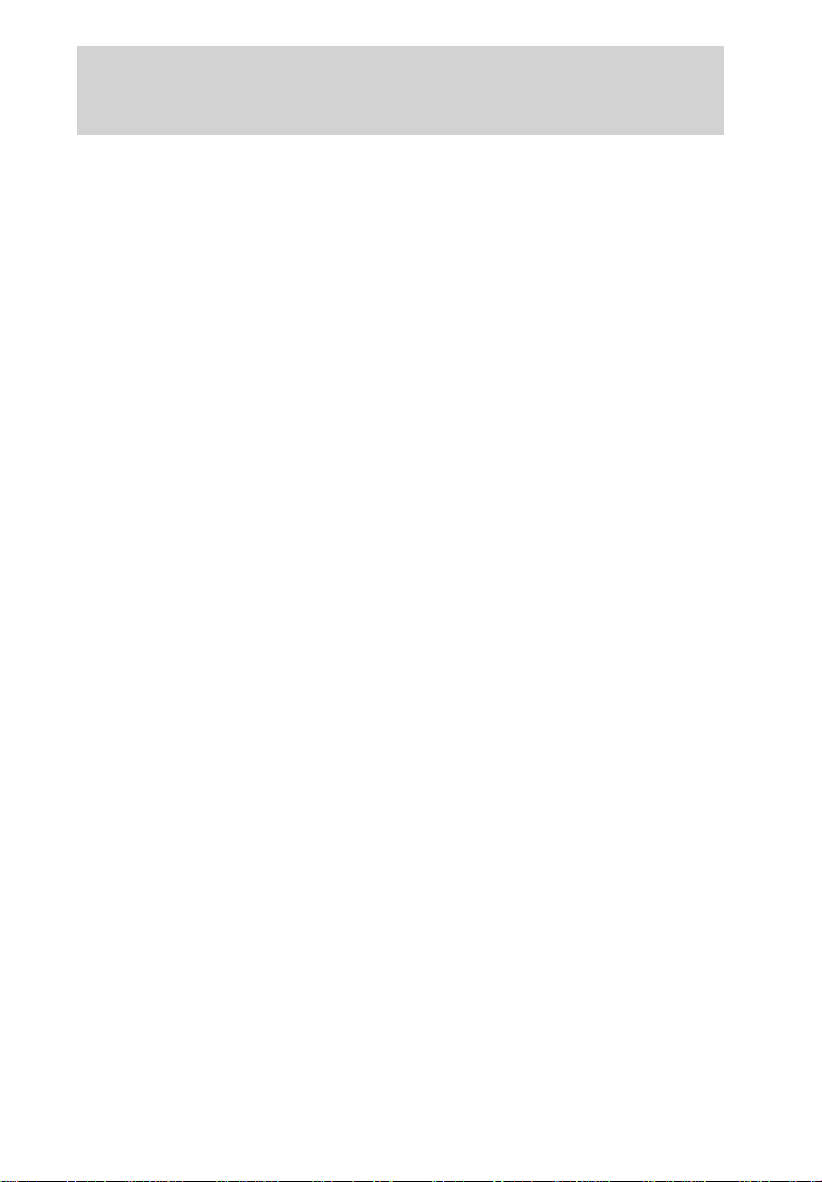
Instrumentation
Four wheel drive low (if equipped)
Momentarily illuminates when the
ignition is turned to the ON/START
position. Illuminates when
four-wheel drive low is engaged. If
the light continues to flash have the system serviced.
Four wheel drive high (if equipped)
Momentarily illuminates when the
ignition is turned to the START
position. Illuminates when
four-wheel drive high is engaged. If
the light continues to flash have the system serviced.
Door ajar
Illuminates when the ignition is in
the ON or START position and any
door is open.
4WD
LOW
4WD
HIGH
DOOR
AJAR
O/D off (if equipped)
Illuminates when the Transmission
Control Switch (TCS), refer to
Overdrive control in the Controls
and Features chapter, has been
pushed turning the transmission overdrive function OFF. When the light
is on, the transmission does not operate in the overdrive mode, refer to
the Driving chapter for transmission function and operation.
The light may also flash steadily if a transmission malfunction is
detected. If the light does not come on when the Transmission Control
Switch is depressed or if the light flashes steadily, have your vehicle
serviced as soon as possible, damage to the transmission could occur.
O/D
OFF
Check air suspension (if equipped)
Illuminates momentarily when the
ignition is turned to the ON position
and the engine is OFF. The light
also illuminates when the air suspension system requires servicing.
For information, refer to Air suspension system in the Driving chapter.
12
CHECK
SUSP
Page 13
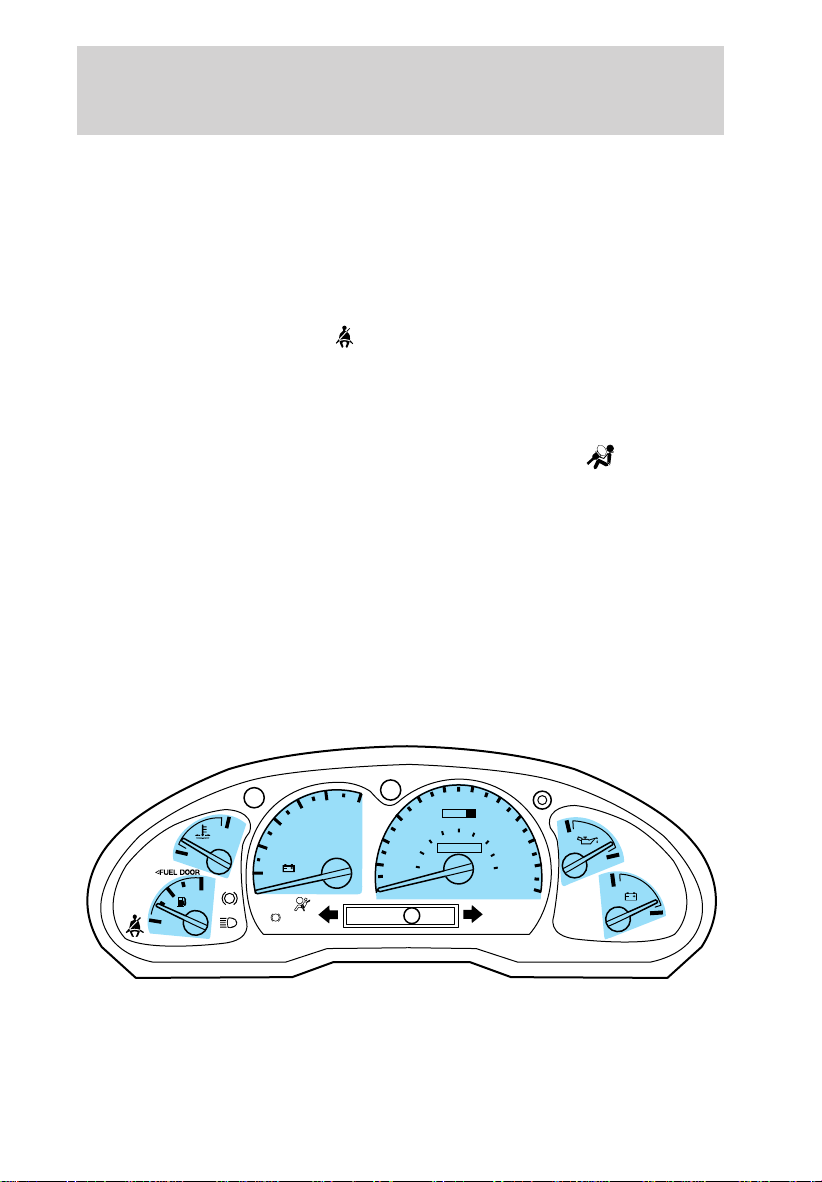
Instrumentation
Speed control
This light comes on when either the
SET/ACCEL or RESUME controls
are pressed. It turns off when the
speed control OFF control is
pressed, the brake or clutch (if equipped) is applied or the ignition is
turned to the OFF position.
Safety belt warning chime
Sounds to remind you to fasten your safety belts.
For information on the safety belt warning chime, refer to the Seating
and safety restraints chapter.
Supplemental restraint system (SRS) warning chime
For information on the SRS warning chime, refer to the Seating and
safety restraints chapter.
Key-in-ignition warning chime
Sounds when the key is left in the ignition in the OFF/LOCK or ACC
position and the driver’s door is opened.
Headlamps on warning chime
Sounds when the headlamps or parking lamps are on, the ignition is off
(and the key is not in the ignition) and the driver’s door is opened.
SPEED
CONT
GAUGES
CHECK
ENGINE
CHECK FUEL
CAP
DOOR
CHECK
GAGE
4
RPMx1000
H
C
F
E
3
2
1
0
ABS
!
BRAKE
AJAR
60
5
6
40
30
20
10
RN D 2 1
P
50
40
20
MPH
60
0 0 0
100
80
0 0 0 0 0 0
70
80
90
120
140
km/h
THEFT
160
180
H
00
1
101
20
1
CHECK
SUSP
SPEED
CONT
L
4WD
HIGH
4WD
H
LOW
L
O/D
OFF
13
Page 14

Instrumentation
Speedometer
Indicates the current vehicle speed.
Engine coolant temperature gauge
Indicates the temperature of the
engine coolant. At normal operating
temperature, the needle remains
within the normal area (the area
between the “H” and “C”). If it
enters the red section, the engine is
overheating. Stop the vehicle as
soon as safely possible, switch off
the engine immediately and let the
engine cool. Refer to Engine
coolant in the Maintenance and
care chapter.
Never remove the coolant reservoir cap while the engine is
running or hot.
20
10
30
40
20
50
60
40
MPH
60
80
0 0 0 0 0 0
C
0 0 0
100
70
120
km/h
H
80
140
90
00
1
160
180
101
20
1
This gauge indicates the temperature of the engine coolant, not the
coolant level. If the coolant is not at its proper level the gauge indication
will not be accurate.
14
Page 15
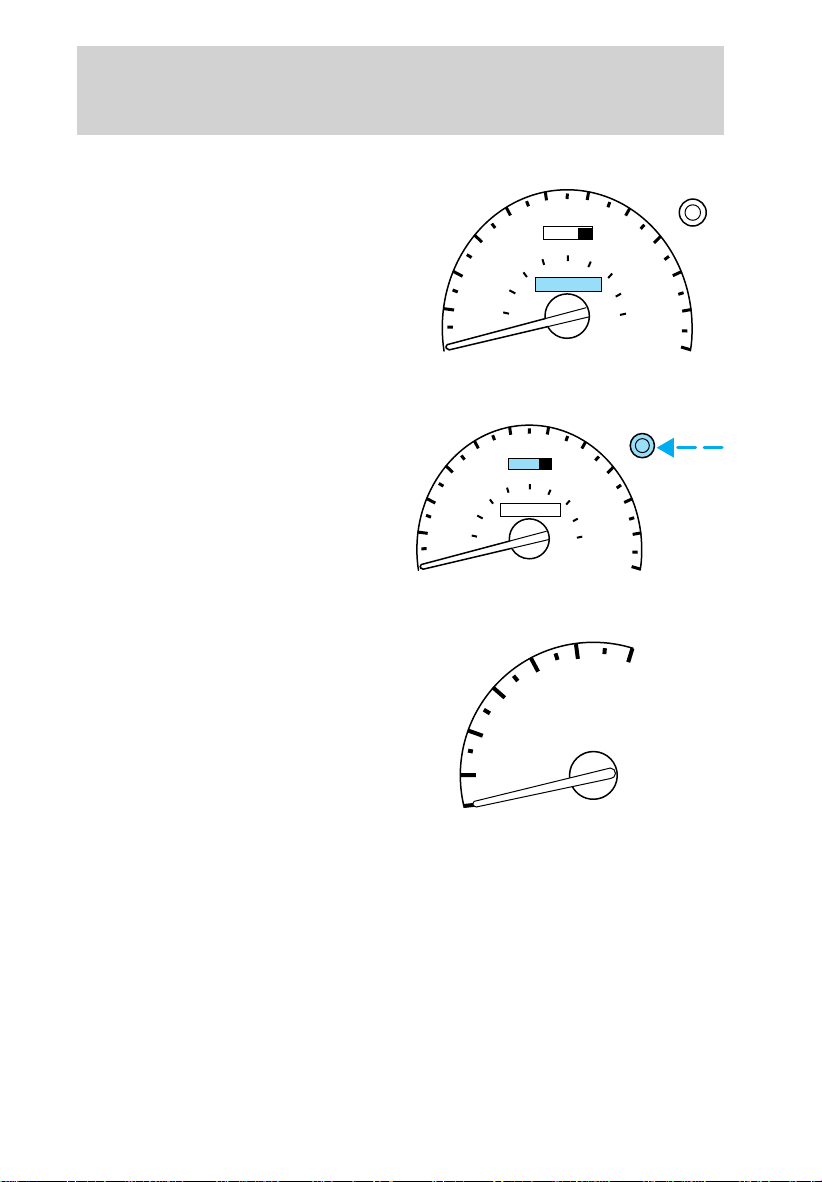
Odometer
Registers the total kilometers
(miles) of the vehicle.
Trip odometer
Registers the kilometers (miles) of
individual journeys. To reset,
depress the control.
Tachometer
Indicates the engine speed in
revolutions per minute.
Driving with your tachometer
pointer continuously at the top of
the scale may damage the engine.
10
20
30
Instrumentation
60
60
100
0 0 0
100
80
0 0 0 0 0 0
70
80
120
140
km/h
4
RPMx1000
70
5
20
10
40
30
50
40
20
MPH
40
20
MPH
60
2
50
40
60
0 0 0
80
0 0 0 0 0 0
3
160
120
90
1
180
80
140
160
km/h
00
101
20
1
6
180
90
00
1
101
20
1
1
0
15
Page 16
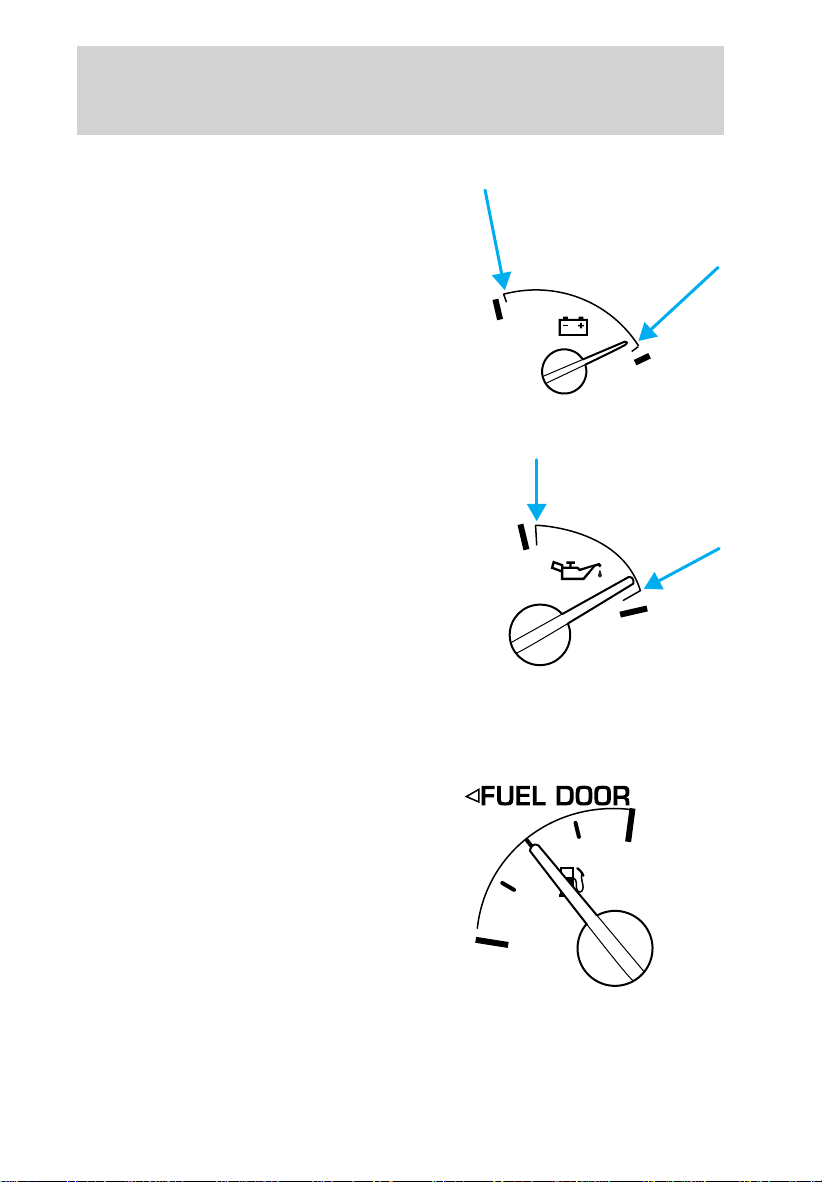
Instrumentation
Battery voltage gauge
This shows the battery voltage when
the ignition is in the ON position. If
the pointer moves and stays outside
the normal operating range (as
indicated by arrows), have the
vehicle’s electrical system checked
as soon as possible.
Engine oil pressure gauge
This shows the engine oil pressure
in the system. Sufficient pressure
exists as long as the needle remains
in the normal range (the area
between the “L” and “H”).
If the gauge indicates low pressure,
stop the vehicle as soon as safely
possible and switch off the engine
immediately. Check the oil level.
Add oil if needed (refer to Engine
oil in the Maintenance and care
chapter). If the oil level is correct, have your vehicle checked at your
dealership or by a qualified technician.
H
L
H
L
Fuel gauge
Displays approximately how much
fuel is in the fuel tank (when the
key is in the ON position). The fuel
gauge may vary slightly when the
vehicle is in motion. The ignition
should be in the OFF position while
the vehicle is being refueled. When
the gauge first indicates empty,
there is a small amount of reserve
fuel in the tank. When refueling the
vehicle from empty indication, the
16
F
E
Page 17
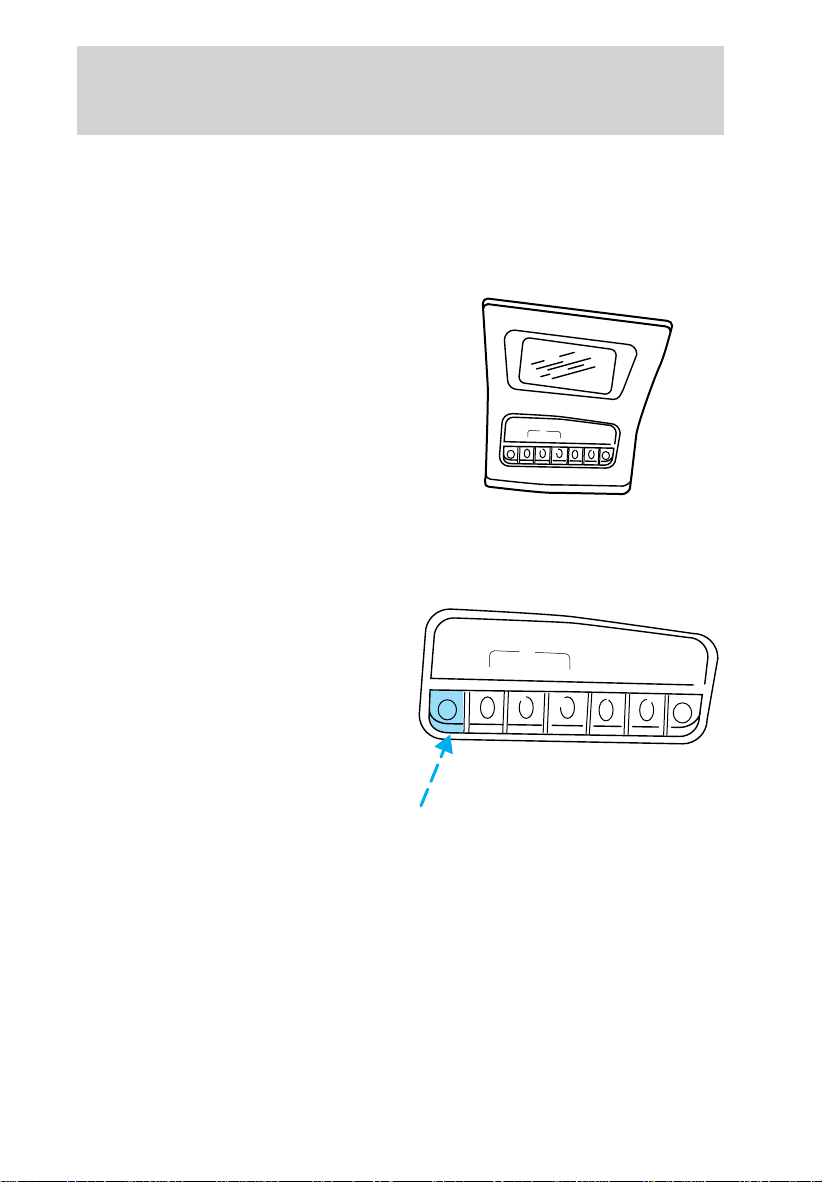
Instrumentation
amount of fuel that can be added will be less than the advertised
capacity due to the reserve fuel.
The FUEL DOOR icon and arrow indicates which side of the vehicle the
fuel filler door is located.
MESSAGE CENTER (IF EQUIPPED)
With the ignition in the ON position,
the message center displays
important vehicle information
through a constant monitor of
vehicle systems. You may select
display features on the message
center for a display of status
preceded by a brief indicator chime.
The system will also notify you of
potential vehicle problems with a
display of system warnings.
Selectable features
English/metric display
Press to toggle the message center
display between metric or English
units.
ENGLISH/
METRIC
RANGE
FUEL
ENGLISH
METRIC
RANGE
FUEL
STATUS
SYSTEM
O
IL C
H
A
N
G
STA
TU
S
E
R
EC
ESET
O
N
C
H
EC
K
R
ESET
OIL
SYSTEM
CHECK
CHANGE
RESET
RESET
ECON
17
Page 18
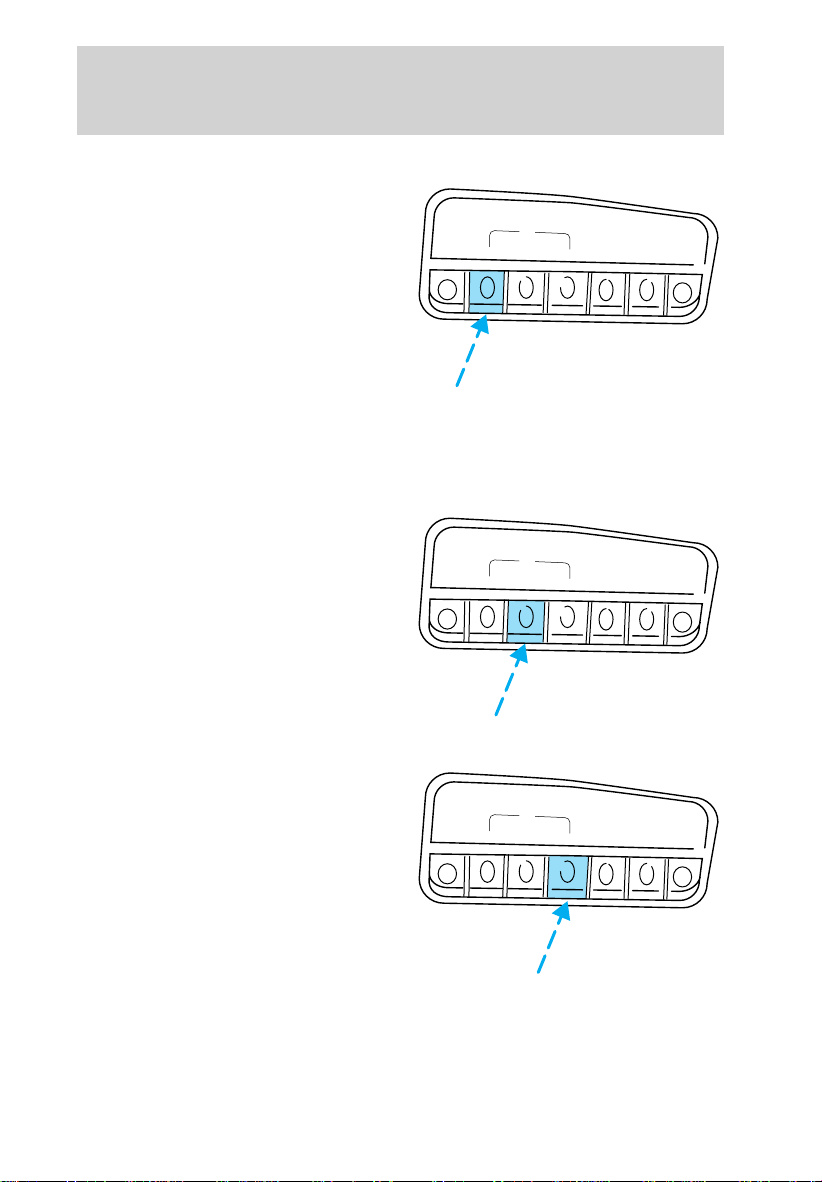
Instrumentation
Fuel range
Press once to display the
approximate kilometers (miles) left
to drive before the fuel tank is
empty.
ENGLISH/
METRIC
Press again to display the distance
driven since this function was last
manually reset.
For maximum accuracy of this
display feature, the ignition should
be in the OFF position during
fueling. The display FUEL LEVEL ERROR indicates a problem with the
fuel indication system. See your dealer or qualified service technician for
system maintenance.
Fuel status
Press once to display the
approximate amount of fuel
remaining in the fuel tank.
ENGLISH/
METRIC
Press again to display the
approximate amount of fuel used
since the system was last reset.
RANGE
RANGE
STATUS
STATUS
FUEL
RESET
ECON
FUEL
RESET
ECON
SYSTEM
CHECK
SYSTEM
CHECK
CHANGE
RESET
CHANGE
RESET
OIL
OIL
Fuel economy
Press to display your vehicle’s
average fuel economy in liters/
100 km or (miles/gallons).
18
ENGLISH/
METRIC
RANGE
STATUS
FUEL
RESET
ECON
SYSTEM
CHECK
CHANGE
RESET
OIL
Page 19

Instrumentation
Reset
Press the reset control to reset the
current feature being displayed.
Warnings, distance driven, average
fuel economy, fuel used and
ENGLISH/
METRIC
personalized oil reset percentage are
the only features that respond to
reset.
System check
Press the system check control to
display the status of the following
systems:
ENGLISH/
METRIC
• engine oil life left
• engine oil level
• voltage level
• engine coolant temperature
• washer fluid level
• fuel level
The engine oil life left has two phases. The first display will indicate the
oil change status (OK, SOON, REQUIRED). The second display will
indicate the percentage of oil life remaining. The display OIL TEMP
SIGNAL ERROR indicates a problem with the system. Following this
display, contact your dealer or qualified service technician for system
maintenance.
Operating the message center during system check
The message center controls can be operated as follows during the
system check sequence:
1. Press the system check controls to advance to the next display.
2. Press the reset control to immediately conclude the system check.
3. Press the range, fuel status or fuel economy control to conclude the
system check and display the requested feature.
RANGE
RANGE
STATUS
STATUS
FUEL
RESET
ECON
FUEL
RESET
ECON
SYSTEM
CHECK
SYSTEM
CHECK
CHANGE
RESET
CHANGE
RESET
OIL
OIL
19
Page 20
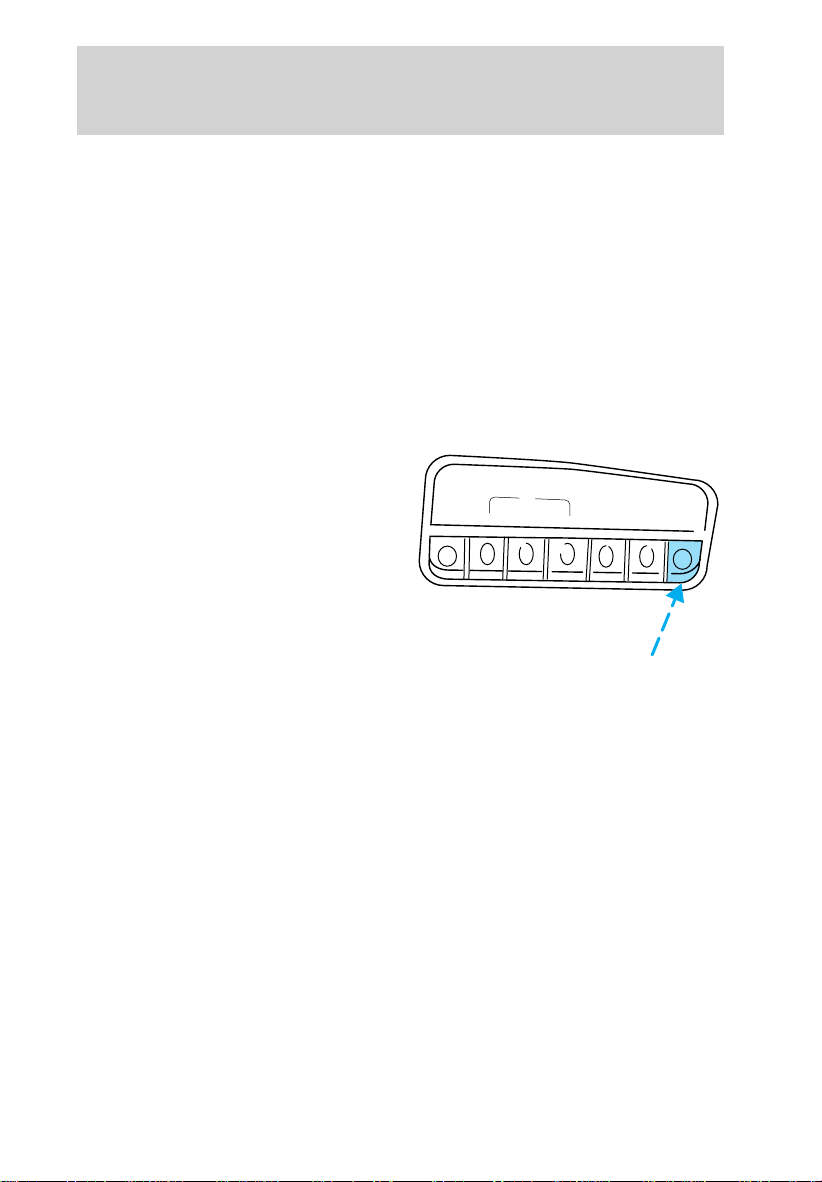
Instrumentation
4. Press the metric/English control to conclude the system check and
change the previous display to the new mode.
5. Press the oil change reset control to conclude the system check and
begin the oil change reset procedure.
An oil change is recommended whenever indicated by the message
center. Use only recommended engine oils.
The message center will tell you the percent of oil life left during system
check. This percentage is based on your driving history and the time
since your last oil change. In order to ensure accurate oil life left
indications, you should only perform the following procedure after you
have the oil changed.
Oil change reset
Press the OIL CHANGE RESET
control to reset the oil life feature to
100% (or your personalized oil reset
percentage) (at optimal driving
ENGLISH/
METRIC
conditions, 100% oil life is
equivalent to a maximum of 12 000
kilometers [7 500 miles]). After you
have the oil changed, you must
press and hold the OIL CHANGE
RESET control for five seconds. The
message center will count down for
five seconds. After a successful reset, the message center will display
OIL LIFE RESET TO 100%. (If you have established a personalized oil
reset percentage, the display will show that percentage instead of 100%.)
This reset procedure should be performed only after an oil change to
ensure accurate oil life indications.
Your personalized oil reset percentage allows you to establish a smaller
oil change interval than the manufacturer’s recommended interval. To
establish your personalized oil reset percentage:
1. Press and hold the OIL CHANGE RESET control and press the RESET
control while the display is still counting down the five seconds to reset.
The display will change to START OIL LIFE AT XXX%.
2. Press the OIL CHANGE RESET control until the displayed percentage
is the personalized oil reset percentage you desire. Your choices are
100%, 90%, 80%, 70%, 60%, 50%, 40% and 30%.
RANGE
STATUS
FUEL
RESET
ECON
SYSTEM
CHECK
CHANGE
RESET
OIL
20
Page 21
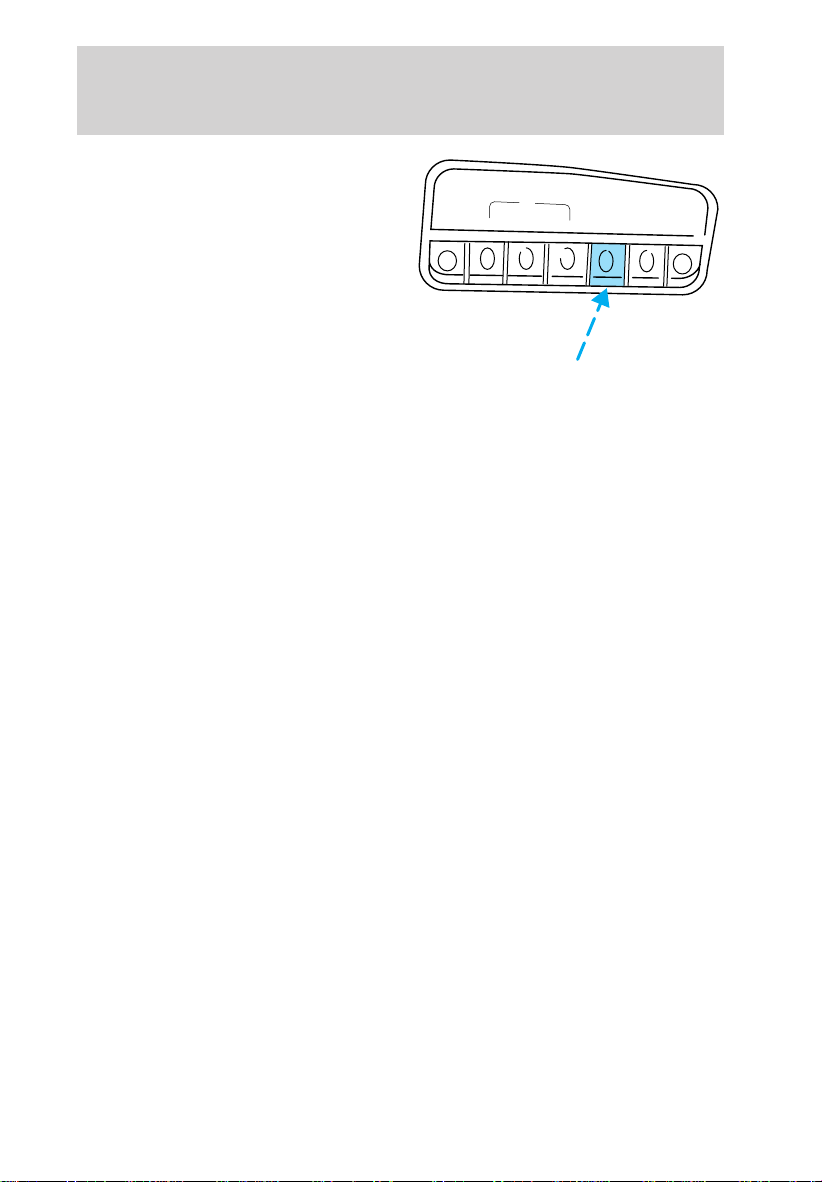
Instrumentation
3. Press the RESET control to
complete the procedure. Pressing
any control other than RESET or
OIL CHANGE RESET will abort this
ENGLISH/
METRIC
procedure and will not establish
your new personalized oil reset
percentage.
When your personalized oil reset
percentage has been established, it
will be used beginning with the
completion of your next OIL CHANGE RESET procedure.
RANGE
STATUS
FUEL
ECON
RESET
SYSTEM
CHECK
CHANGE
RESET
OIL
21
Page 22
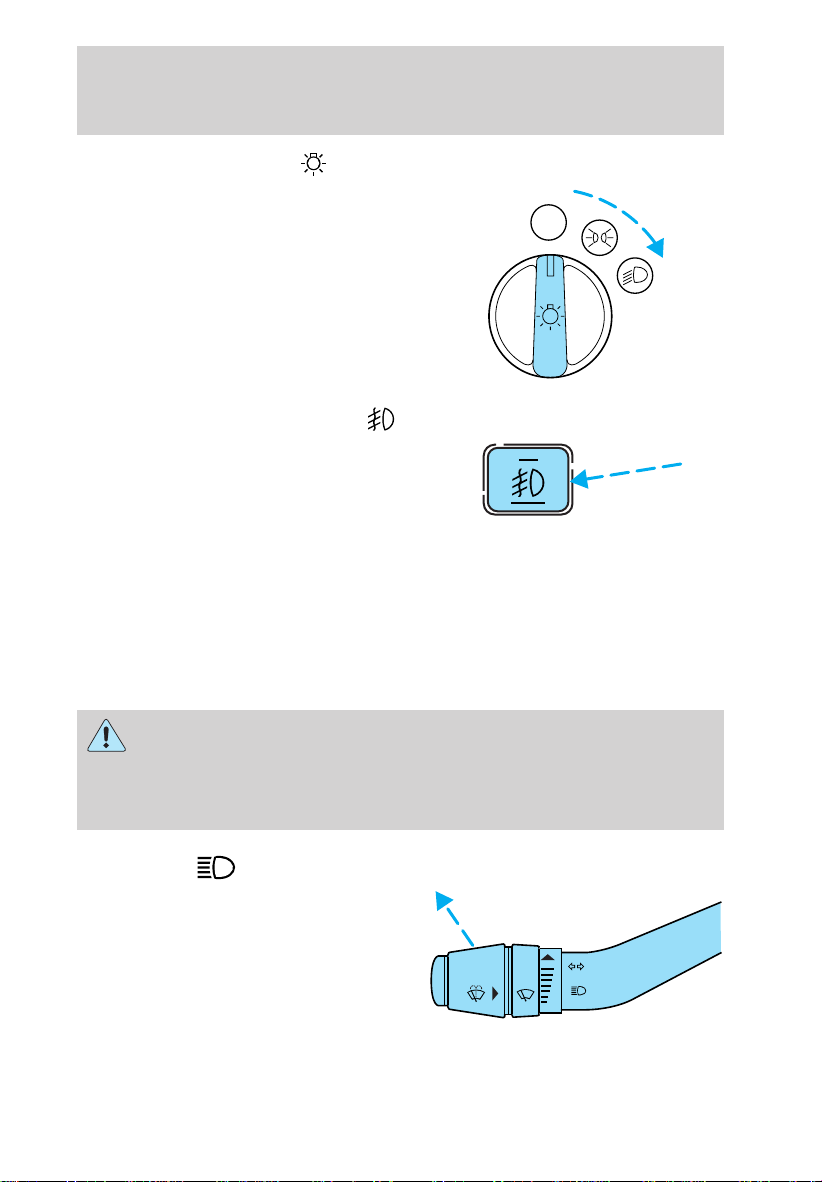
Controls and features
HEADLAMP CONTROL
Rotate the headlamp control to the
first position to turn on the parking
lamps. Rotate to the second position
to also turn on the headlamps.
Foglamp control (if equipped)
Turn on the low-beam headlamps or
parking lamps and press the foglamp
control to activate the foglamps.
The foglamp control will illuminate
when the foglamps are on.
Press the foglamp control a second time to deactivate the foglamps.
Daytime running lamps (DRL) (if equipped)
Turns the headlamps on with a reduced output. To activate:
• the ignition must be in the ON position and
• the headlamp control is in the OFF or Parking lamps position.
OFF
Always remember to turn on your headlamps at dusk or during
inclement weather. The Daytime Running Light (DRL) System
does not activate your tail lamps and generally may not provide
adequate lighting during these conditions. Failure to activate your
headlamps under these conditions may result in a collision.
High beams
Push forward to activate.
Pull toward you to deactivate.
22
Page 23
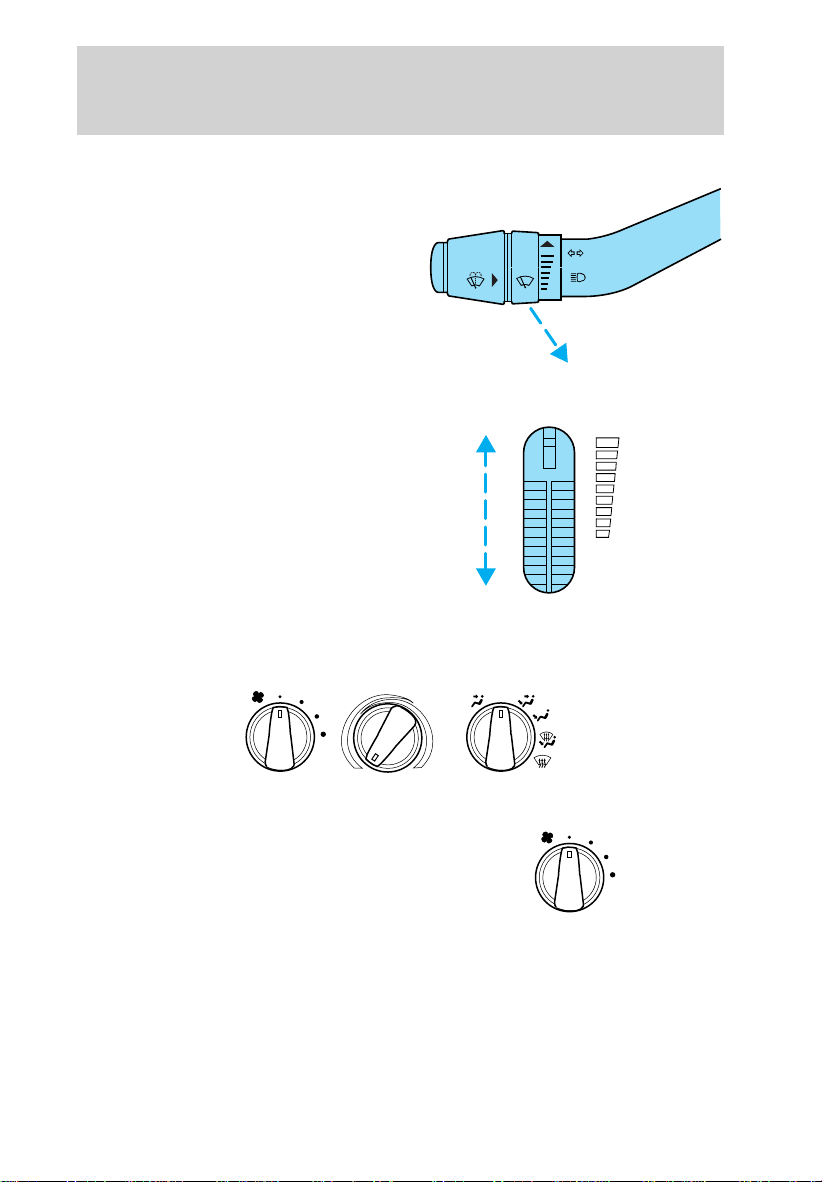
Controls and features
Flash to pass
Pull toward you to activate and
release to deactivate.
PANEL DIMMER CONTROL
Use to adjust the brightness of the
instrument panel during headlamp
and parklamp operation.
• Rotate up to brighten.
• Rotate down to dim.
• Rotate to full up position (past
detent) to turn on interior lamps.
CLIMATE CONTROL SYSTEM
Manual heating and air conditioning system (if equipped)
OFF
A/C
MAX
A/C
DIM
Fan speed control
Controls the volume of air circulated
in the vehicle.
23
Page 24
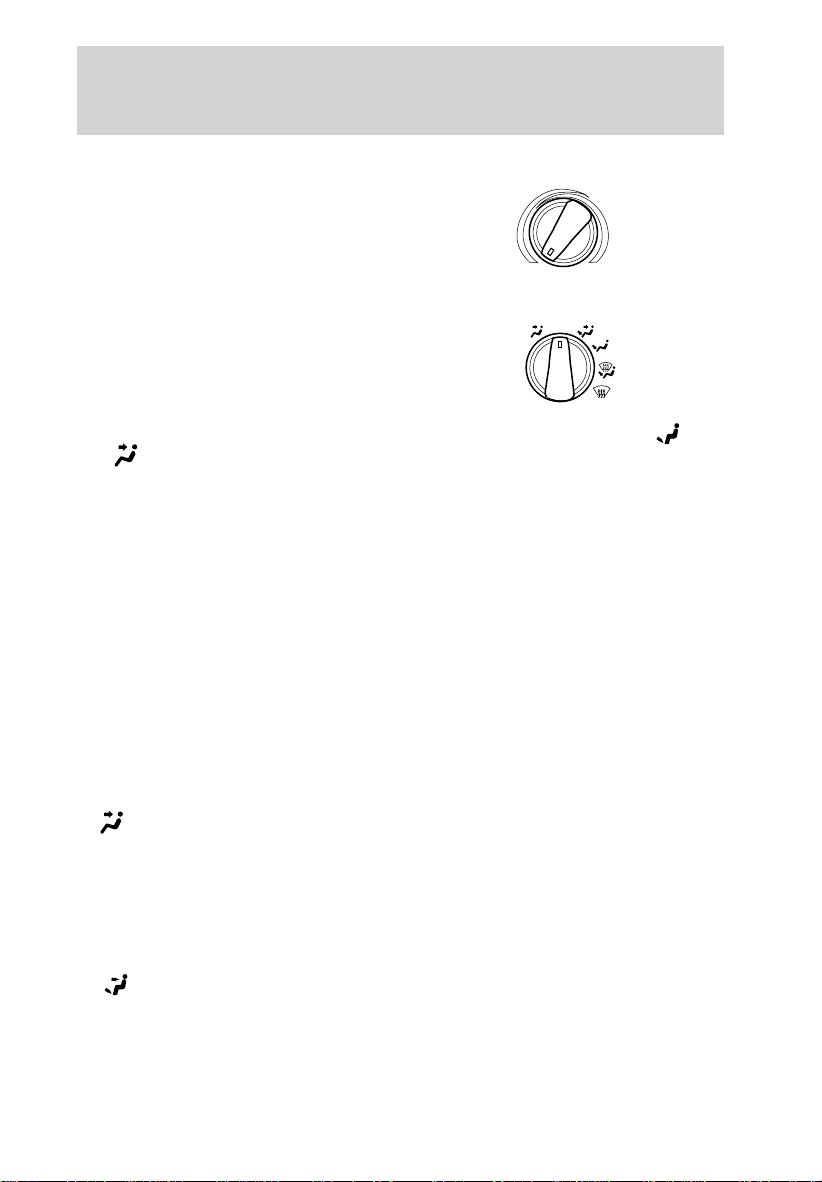
Controls and features
Temperature control knob
Controls the temperature of the
airflow inside the vehicle.
Mode selector control
Controls the direction of the airflow
to the inside of the vehicle.
The air conditioning compressor can operate in all modes except
and . However, the air conditioning will only function if the outside
temperature is about 6°C (43°F) or higher.
Since the air conditioner removes considerable moisture from the air
during operation, it is normal if clear water drips on the ground under
the air conditioner drain while the system is working and even after you
have stopped the vehicle.
• MAX A/C-Uses recirculated air to cool the vehicle. MAX A/C is noisier
than A/C but more economical and will cool the inside of the vehicle
faster. Airflow will be from the instrument panel registers. This mode
can also be used to prevent undesirable odors from entering the
vehicle. When placed in MAX A/C, the air conditioning will operate at
a full cool temperature. Therefore, the temperature control becomes
non-functional.
• A/C-Uses outside air to cool the vehicle. It is quieter than MAX A/C
but not as economical. Airflow will be from the instrument panel
registers.
•
(Panel)-Distributes outside air through the instrument panel
registers. However, the air will not be cooled below the outside
temperature because the air conditioning does not operate in this
mode.
• OFF-Outside air is shut out and the fan will not operate. For short
periods of time only, use this mode to prevent undesirable odors from
entering the vehicle.
•
(Panel and floor)-Distributes outside air through the instrument
panel registers and the floor ducts. Heating and air conditioning
OFF
A/C
MAX
A/C
24
Page 25
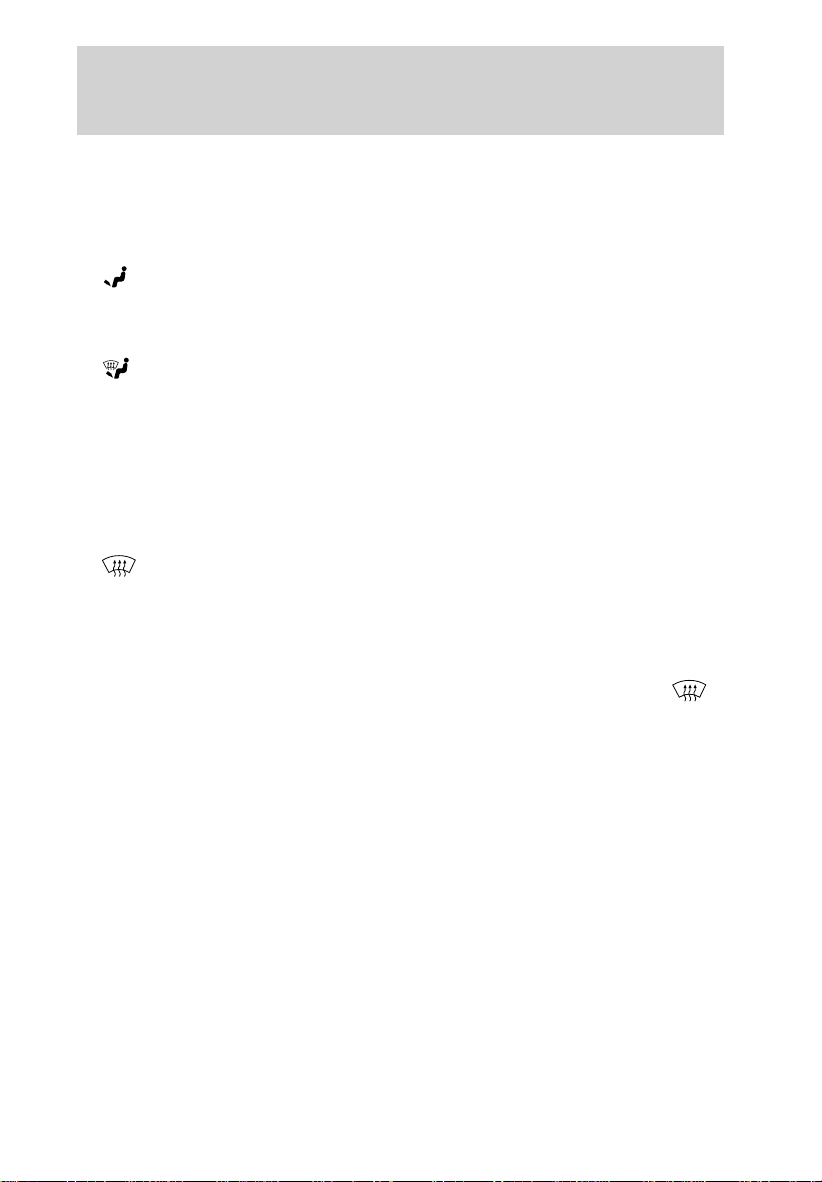
Controls and features
capabilities are provided in this mode. For added customer comfort,
when the temperature control knob is anywhere in between the full
hot and full cold positions, the air distributed through the floor ducts
will be slightly warmer than the air sent to the instrument panel
registers.
•
•
•
Operating tips
• In humid weather conditions, place the climate control system in
• To reduce humidity buildup inside the vehicle in cold weather
• To reduce humidity buildup inside the vehicle in warm weather
• Under normal weather conditions, your vehicle’s climate control
(Floor)-Allows for maximum heating by distributing outside air
through the floor ducts. However, the air will not be cooled below the
outside temperature because the air conditioning does not operate in
this mode.
(Floor and defrost)-Distributes outside air through the
windshield defroster ducts and the floor ducts. Heating and air
conditioning capabilities are provided in this mode. For added
customer comfort, when the temperature control knob is anywhere in
between the full hot and full cold positions, the air distributed through
the floor ducts will be slightly warmer than the air sent to the
windshield defrost ducts. If the temperature is about 6°C (43°F) or
higher, the air conditioner will automatically dehumidify the air to
reduce fogging.
(Defrost)-Distributes outside air through the windshield
defroster ducts. It can be used to clear ice or fog from the windshield.
If the temperature is about 6°C (43°F) or higher, the air conditioner
will automatically dehumidify the air to reduce fogging.
before driving. This will reduce fogging on your windshield. Once the
windshield has been cleared, operate the climate control system as
desired.
conditions, don’t drive with the climate control system in the OFF or
MAX A/C position.
conditions, don’t drive with the climate control system in the OFF
position.
system should be left in any position other than MAX A/C or OFF
when the vehicle is parked. This allows the vehicle to “breathe”
through the outside air inlet duct.
25
Page 26
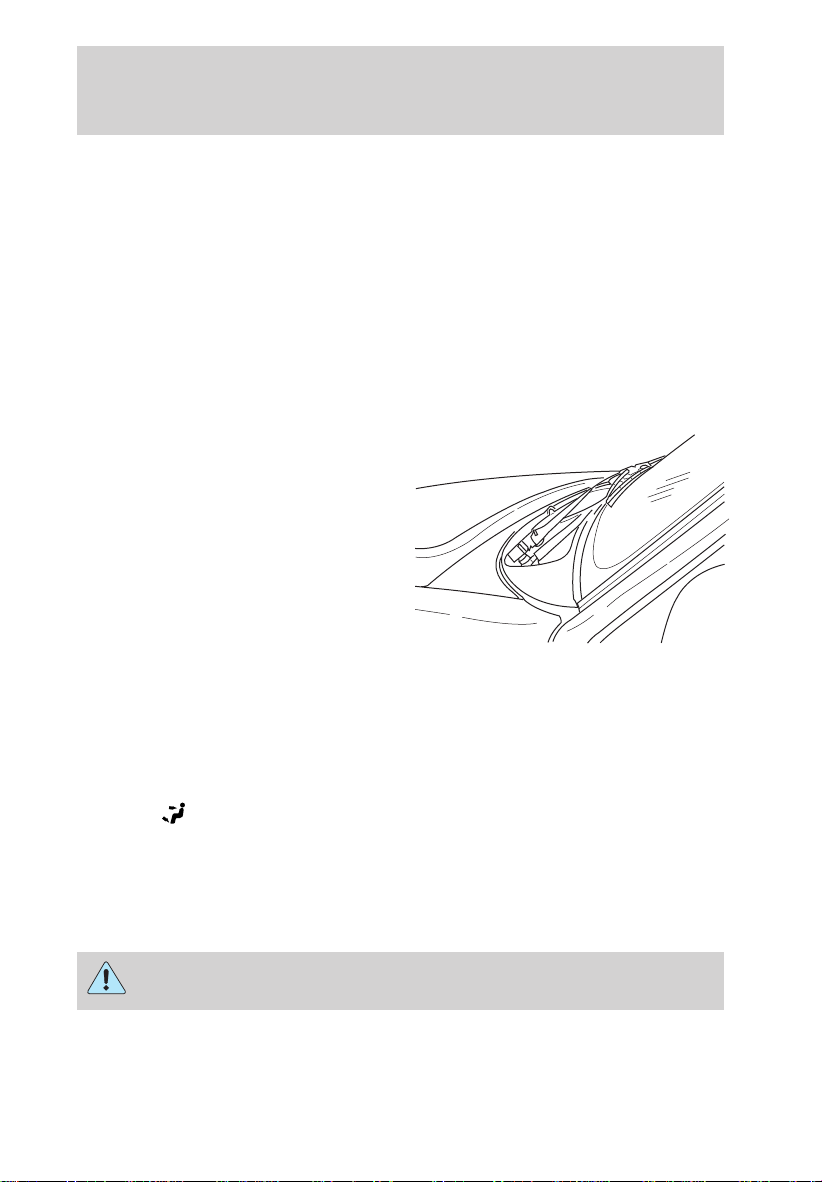
Controls and features
• Under snowy or dirty weather conditions, your vehicle’s climate
control system should be left in the OFF position when the vehicle is
parked. This allows the climate control system to be free from
contamination of outside pollutants.
• If your vehicle has been parked with the windows closed during warm
weather conditions, the air conditioner will perform more efficiently in
cooling the vehicle if driven for two or three minutes with the
windows open. This will force most of the hot, stale air out of the
vehicle. Once the vehicle has been “aired out”, operate the climate
control system as desired.
• Do not place objects under the front seat that will interfere with the
airflow to the back seats (if equipped).
• Remove any snow, ice or leaves
from the air intake area at the
base of the windshield.
• Do not place objects over the defroster outlets. These objects can
block airflow and reduce your ability to see through your windshield.
Avoid placing small objects on top of the instrument panel. These
objects may fall down into the defroster outlets and block airflow, in
addition to damaging the climate control system.
To aid in side window defogging/demisting in cold weather conditions:
1. Select
2. Set the temperature control to full heat
3. Set the fan speed to HI
4. Direct the outer panel vents towards to side windows
To increase airflow to the outer panel vents, close the central panel vents.
26
Do not place objects on top of the instrument panel, as these
objects may become projectiles in a collision or sudden stop.
Page 27
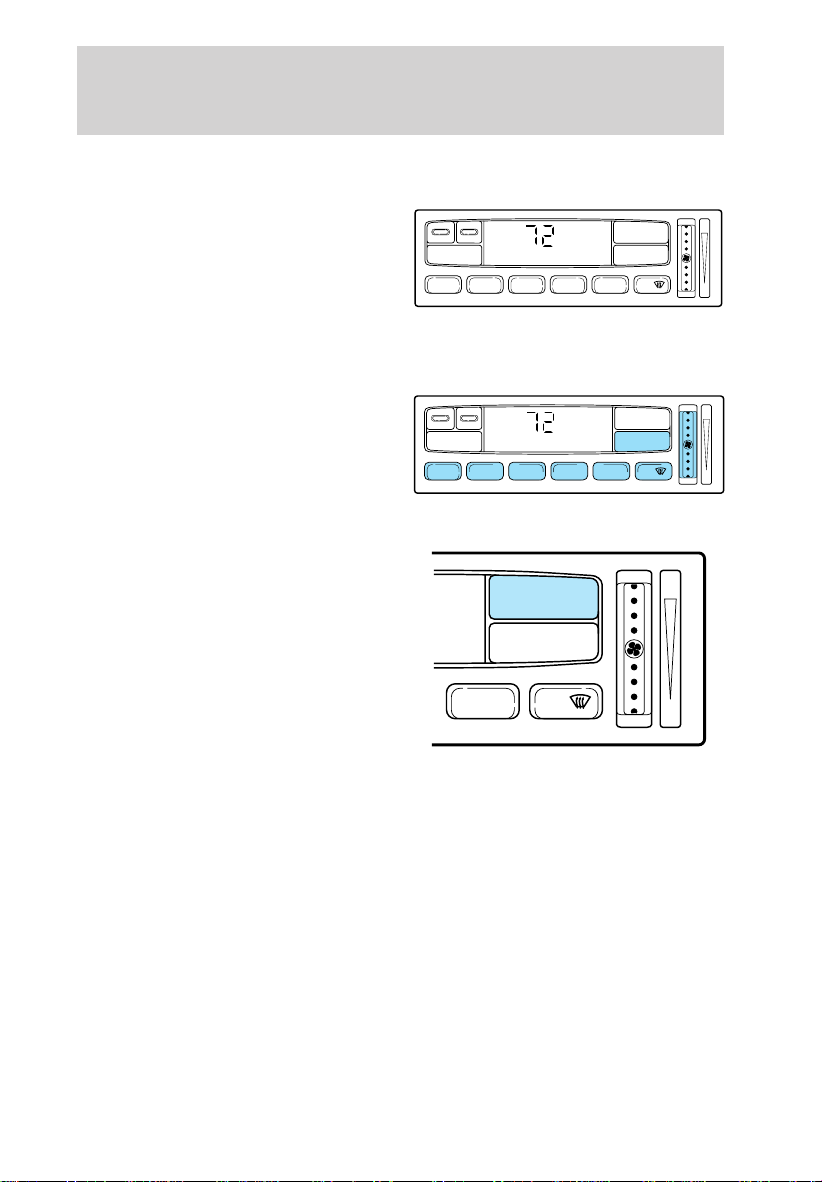
Controls and features
Electronic Automatic Temperature Control (EATC) system
(if equipped)
The EATC system will maintain a
selected temperature and
automatically control airflow. You
can override automatic operation
with any of the override controls,
the fan speed control or the steering
wheel controls.
Turning the EATC on
Press AUTOMATIC, any of the
override controls or the fan speed
control. The EATC will only operate
when the vehicle is running.
Turning the EATC off
Press OFF.
REAR FAN OFF AUTOMATIC
VENT PNL • FLR FLOOR FLR • DEF DEF
MAX A/C
REAR FAN OFF AUTOMATIC
VENT PNL • FLR FLOOR FLR • DEF DEF
MAX A/C
F
˚
AUTO
F
˚
AUTO
OFF
AUTOMATIC
OFF
OFF
HI
LO
HI
LO
HI
FLR • DEF DEF
LO
Automatic operation
Press AUTOMATIC and select the desired temperature. The selected
temperature and the word AUTO will appear in the display window. The
EATC system will either heat or cool to achieve the selected
temperature. The system will automatically determine fan speed, airflow
location and if outside air or recirculated air is required. Fan speed
remains automatic unless the fan speed thumbwheel is turned or the
steering wheel fan speed control is pressed.
When in AUTOMATIC and weather conditions require heat, air will be
sent to the floor. However, if the engine is not warm enough to provide
heat, the fan will be at a low speed and the air will be directed to the
27
Page 28
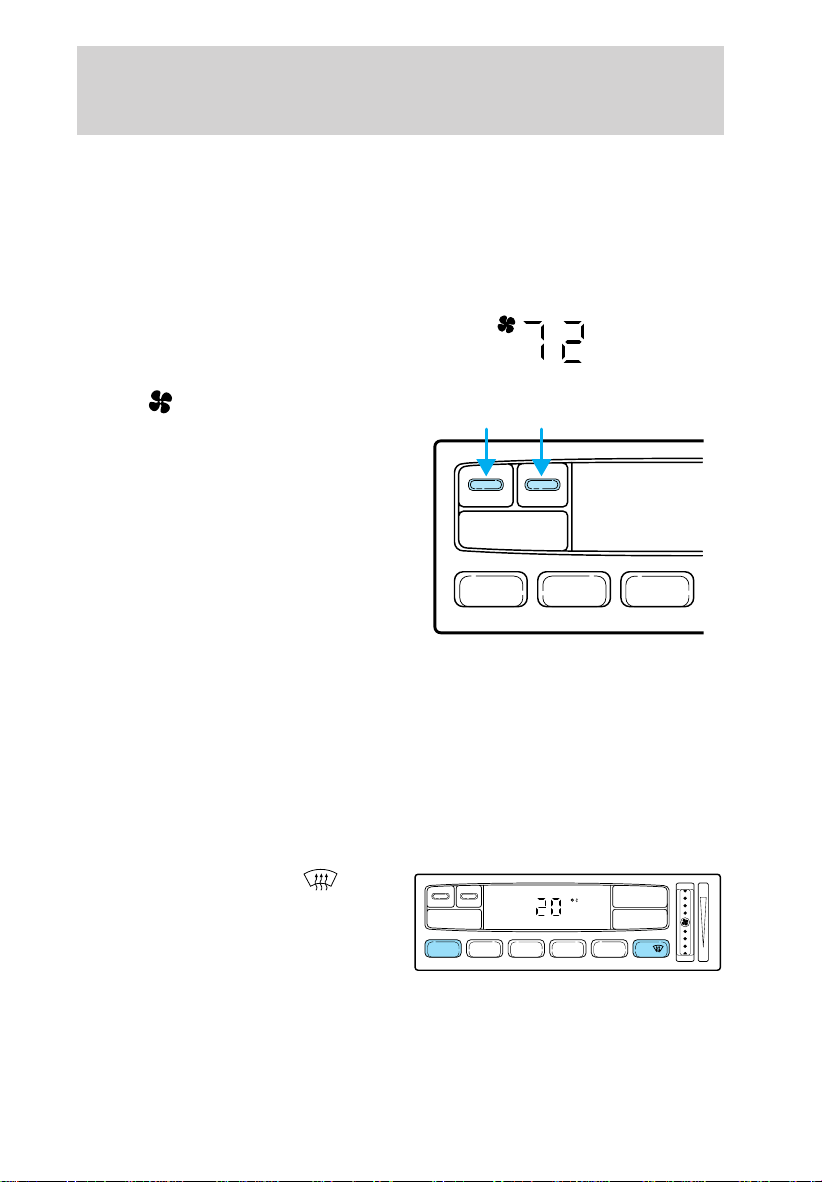
Controls and features
windshield. In 31⁄2minutes or less, the fan speed will start to increase
and the airflow location will change to the floor area.
If unusual conditions exist (i.e.-window fogging, etc.), the manual
override controls allow you to select airflow locations and the fan control
allows you to adjust fan speed as necessary.
Temperature selection
The display window indicates the
selected temperature, function
(AUTO or one of the override
controls) and manual control of fan
speed (
) if automatic fan speed is not desired.
To control the temperature, select
any temperature between 18°C
(65°F) and 29°C (85°F) by pressing
the blue (cooler) or red (warmer)
buttons.
REAR FAN OFF
For continuous maximum cooling, push the blue button until 16°C
(60°F) is shown in the display window. The EATC will continue
maximum cooling (disregarding the displayed temperature) until a
warmer temperature is selected by pressing the red button.
For continuous maximum heating, push the red button until 32°C (90°F)
is shown in the display window. The EATC will continue maximum
heating (disregarding the displayed temperature) until a cooler
temperature is selected by pressing the blue button.
Temperature conversion
Press MAX A/C and DEF at
the same time (for one second) to
switch between Fahrenheit and
Celsius.
REAR FAN OFF AUTOMATIC
VENT PNL • FLR FLOOR FLR • DEF DEF
MAX A/C
VENT PNL • FLRMAX A/C
AUTO
F
˚
AUTO
OFF
HI
LO
If your vehicle has an English/Metric (E/M) control, this control will also
change the temperature display.
28
Page 29
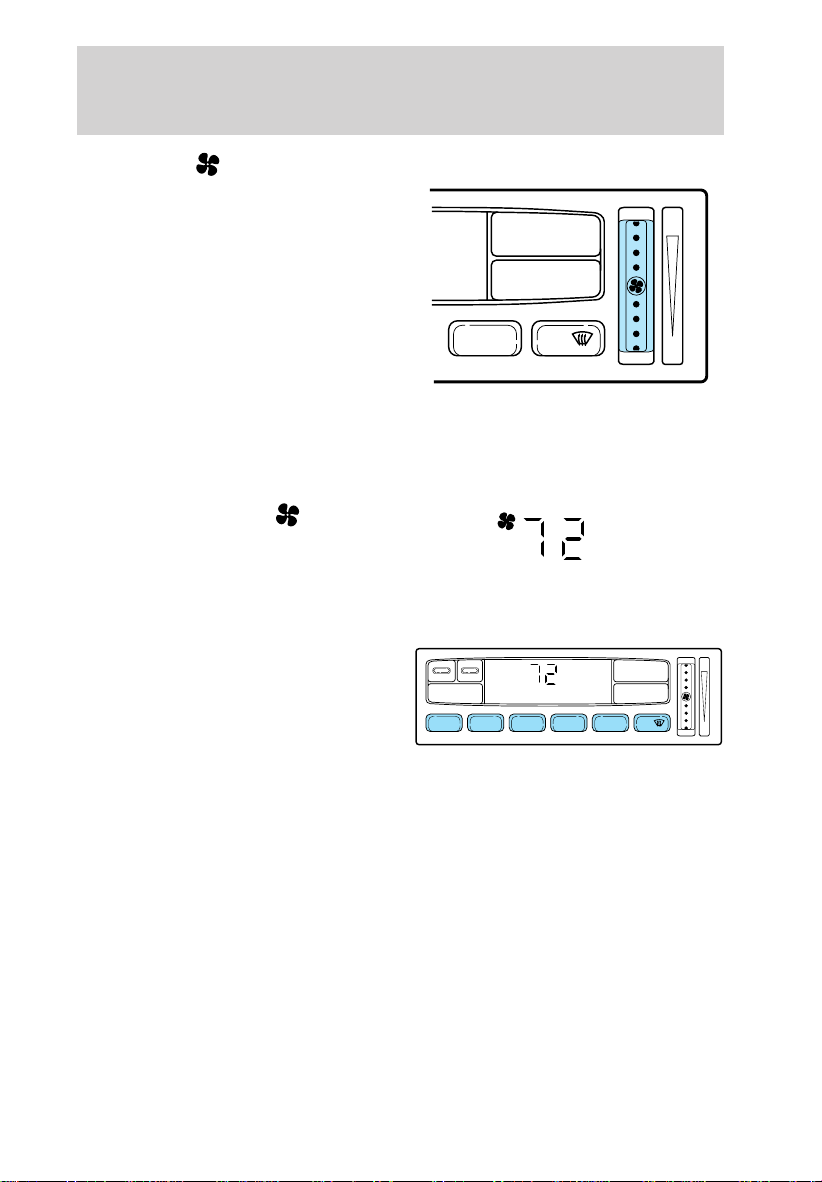
Controls and features
Fan speed ( )
When AUTOMATIC is pressed, fan
speed is adjusted automatically for
existing conditions. You can override
OFF
fan speed at any time. To control
fan speed manually, use the
AUTOMATIC
thumbwheel or steering wheel
control to cancel automatic fan
speed operation.
FLR • DEF DEF
• Rotate the thumbwheel up for higher fan speed or down for lower fan
speed.
• Press the steering wheel fan speed control up for higher fan speed or
down for lower fan speed.
The display will show
indicate manual fan operation.
to
F
˚
AUTO
To return to automatic fan operation, press AUTOMATIC.
Manual override controls
The override controls are located at
the bottom of the EATC and allow
you to determine where airflow is
directed. To return to full automatic
REAR FAN OFF AUTOMATIC
VENT PNL • FLR FLOOR FLR • DEF DEF
MAX A/C
F
˚
AUTO
control, press AUTOMATIC.
HI
LO
OFF
HI
LO
The air conditioning compressor will operate in all modes except FLOOR
and VENT. It will also operate only when required when AUTOMATIC
has been selected. However, the air conditioning will only function if the
outside temperature is about 6°C (43°F) or higher.
Since the air conditioner removes considerable moisture from the air
during operation, it is normal if clear water drips on the ground under
the air conditioner drain while the system is working and even after you
have stopped the vehicle.
29
Page 30
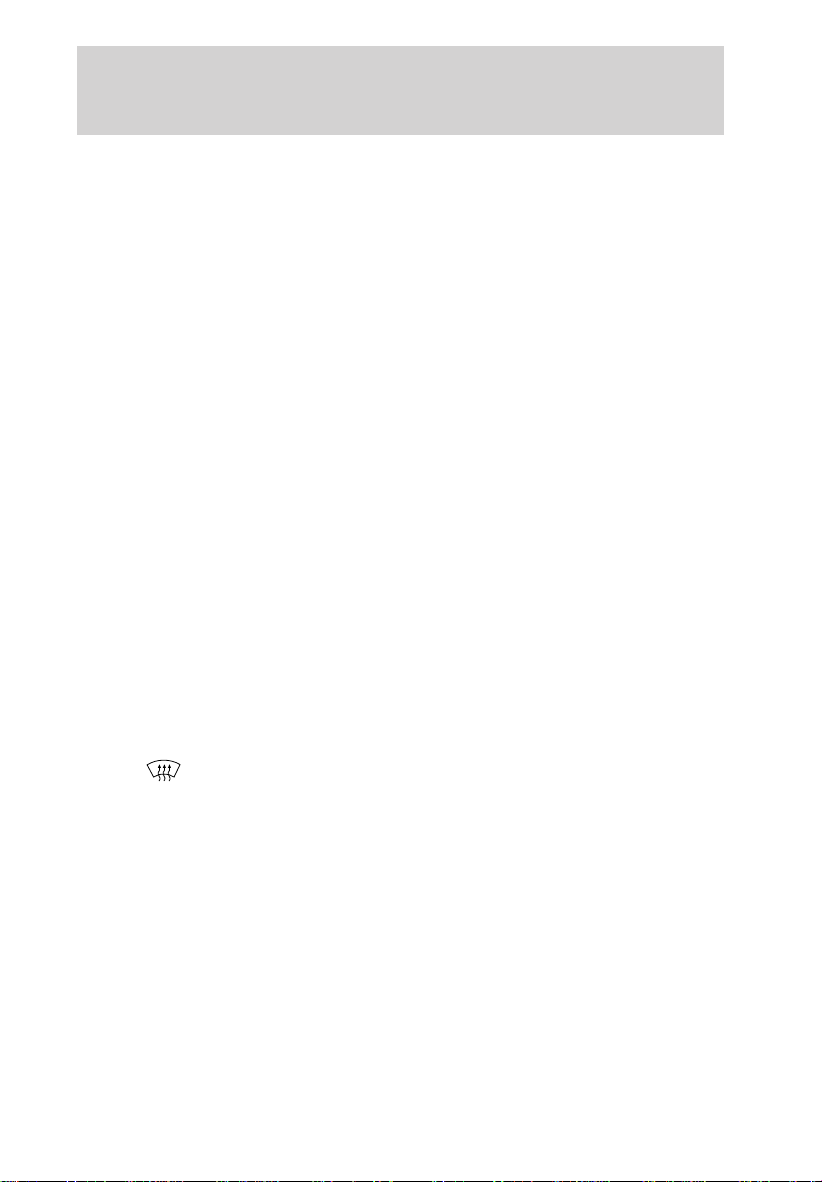
Controls and features
• MAX A/C-Uses recirculated air to cool the vehicle. The temperature
will display 16°C (60°F). To exit, press AUTOMATIC or any other
override controls. MAX A/C is noisier than normal A/C but more
economical and will cool the inside of the vehicle faster. Airflow is
from the instrument panel registers. This mode can also be used to
prevent undesirable odors from entering the vehicle.
• VENT-Distributes outside air through the instrument panel registers.
However, the air cannot be cooled below the outside temperature
because the air conditioning does not operate in this mode.
• PNL•FLR-Distributes outside air through the instrument panel
registers and the floor ducts. Heating and air conditioning capabilities
are provided in this mode. The air will be heated or cooled based on
the temperature selection. For added customer comfort, the air
distributed through the floor ducts will be slightly warmer than the air
sent to the instrument panel registers.
• FLOOR-Allows for maximum heating by distributing outside air
through the floor ducts. However, the air cannot be cooled below the
outside temperature because the air conditioning does not operate in
this mode.
• FLR•DEF-Distributes outside air through the windshield defroster
ducts and the floor ducts. Heating and air conditioning capabilities are
provided in this mode. The air will be heated or cooled based on the
temperature selection. For added customer comfort, the air
distributed through the floor ducts will be slightly warmer than the air
sent to the windshield defroster ducts. If the temperature is about 6°C
(43°F) or higher, the air conditioner will automatically dehumidify the
air to reduce fogging.
• DEF
ducts. It can be used to clear ice or fog from the windshield. If the
outside air temperature is about 6°C (43°F) or higher, the air
conditioner will automatically dehumidify the air to reduce fogging.
• OFF-Outside air is shut out and the fan will not operate. For short
periods of time only, use this mode to reduce undesirable odors from
entering the vehicle.
-Distributes outside air through the windshield defroster
30
Page 31

Controls and features
Rear fan off
Press REAR FAN OFF to turn off
the rear console fan. This overrides
the rear console fan speed control.
REAR FAN OFF
VENT PNL • FLRMAX A/C
The EATC display window will indicate REAR FAN OFF.
The rear console fan will remain off until REAR FAN OFF is pressed
again.
To aid in defogging and demisting (removing condensation on the inside
of the windshield) in cool weather:
1. Select PANEL & FLOOR
2. Set the temperature control to full heat
3. Select A/C
4. Set the fan speed to HI
5. Direct the outer panel vents towards to side windows
To increase airflow to the outer panel vents, close the central panel
vents.
Operating tips
• In humid weather, select DEF before driving. This will reduce
fogging on your windshield. After a few minutes, select any desired
position.
• To reduce humidity buildup inside the vehicle, don’t drive with the
climate control system in the OFF position.
• Don’t put objects under the front seat that will interfere with the
airflow to the rear seats.
31
Page 32

Controls and features
• Remove any snow, ice or leaves
from the air intake area at the
base of the windshield.
• If your vehicle has been parked with the windows closed during hot
weather, the air conditioner will do a much faster job of cooling if you
drive for two or three minutes with the windows open. This will force
most of the hot, stale air out of the vehicle. Then operate the air
conditioner as you would normally.
• Do not place objects over the defroster outlets. These objects can
block airflow and reduce your ability to see through your windshield.
Also, avoid placing small objects on top of your instrument panel.
These objects can fall down into the defroster outlets and block
airflow and possibly damage your climate control system.
Do not place objects on top of the instrument panel, as these
objects may become projectiles in a collision or sudden stop.
Rear console climate controls (if equipped)
Depending on the equipment
package of your vehicle, the rear
-
VOLUME +MODE
console may be equipped with rear
console audio/climate controls.
SEEK MEMORY
The instrument panel climate controls must be on in order for the rear
console climate controls to work.
Turn the air distribution control to the desired airflow position.
32
Page 33

Controls and features
Turn the fan speed control to the
desired position.
Select
for air to flow through
these vents:
Select
for air to flow through
these vents:
-
VOLUME +MODE
SEEK MEMORY
– VOLUME + BAND
SEEK
MEMORY
– VOLUME + BAND
SEEK
MEMORY
33
Page 34

Controls and features
REAR WINDOW DEFROSTER
The rear defroster control is located
on the instrument panel.
Press the rear defroster control to
clear the rear window of thin ice
and fog.
• A small LED will illuminate when the rear defroster is activated.
The ignition must be in the ON position to operate the rear window
defroster.
The defroster turns off automatically after 10 minutes or when the
ignition is turned to the OFF position. To manually turn off the defroster
before 10 minutes have passed, push the control again.
4WD CONTROL (IF EQUIPPED)
This control operates the 4WD.
Refer to the Driving chapter for
more information.
AUTO
4x4
HIGH
LOW
REVERSE SENSING SYSTEM (IF EQUIPPED)
The reverse sensing system (RSS) sounds a tone to warn the driver of
obstacles near the rear bumper when the reverse gear is selected.
To help avoid personal injury, please read and understand the
limitations on the reverse sensing system described below.
Reverse sensing is only an assist for some (generally large and fixed)
objects when moving in reverse on a flat surface at “parking speeds” of
approximately 6 km/h (4 mph) or less. The weather may also affect the
function of RSS. RSS may have reduced performance, or be activated
in inclement weather. It is the driver’s responsibility for ensuring that
their path is clear when operating the vehicle.
34
Page 35

Controls and features
To help avoid personal injury, always use caution when in
reverse and when using the reverse sensing system.
This system is not designed to prevent contact with small or
moving objects. The system is designed to provide a warning to
assist the driver in detecting large stationary objects to avoid damaging
the vehicle. The system may not detect smaller objects, particularly
those close to the ground.
The RSS will assist the driver in detecting certain objects while the
vehicle slowly moves in reverse at speeds less than 6 km/h (4 mph). The
RSS is not effective at speeds greater than 6 km/h (4 mph) and may not
detect certain angular or moving objects.
The reverse sensing system detects
obstacles within approximately 1.8
meters (5.9 ft.) of the rear bumper
with a decreased coverage area at
the outer corners of the bumper,
(refer to the figures for approximate
zone coverage areas). As you move
closer to the obstacle, the rate of
the tone increases. When the
distance to the obstacle is less than
25.0 cm (10 in.), the tone will sound
continuously. If the system detects a
stationary or receding object further
than 25.0 cm (10 in.) from the side
of the vehicle, the tone will sound
for only three seconds. Once the
system detects an object
approaching, the tone will sound
again.
35
Page 36

Controls and features
The reverse sensing system is
automatically enabled when the gear
OFF
selector is placed in R (Reverse)
and the ignition is ON. A reverse
sensing control allows the driver to
disable the reverse sensing system
only when the ignition is ON, and
the gear selector is in R (Reverse).
The OFF indicator remains illuminated when the system is disabled. The
system defaults to ON every time the reverse gear is selected. Press the
control to disable or enable the system.
The indicator will remain illuminated to indicate a failure of the reverse
sensing system.
Always keep the sensors (located on the rear bumper/fascia) free
from dirt, snow and ice (do not clean the sensors with sharp
objects). These elements may cause the system to operate
inaccurately.
If the vehicle sustains damage to the rear bumper/fascia, leaving
it misaligned or bent, the sensing zone may be altered causing
inaccurate measurement of obstacles or false alarms.
USING YOUR AUDIO SYSTEM
AM/FM stereo cassette
VOL - PUSH ON
AM
BASS TREB BAL FADE
FM
FM1
ST
CLK
TAPE
AMS
36
SEEK
TUNE
SCAN
EJ
SIDE
REW FF
1 - 2
123456
Page 37

Controls and features
Volume/power control
Press the control to turn the audio
system on or off.
Turn the control to raise or lower
volume.
If the volume is set above a certain level and the ignition is turned off,
the volume will come back on at a “nominal” listening level when the
ignition switch is turned back on.
AM/FM select
The AM/FM select control works in
radio and tape modes.
VOL - PUSH ON
VOL - PUSH ON
AM
FM
AM/FM select in radio mode
This control allows you to select AM or FM frequency bands. Press the
AM control to select from AM selections, and press the FM control to
select from FM1 or FM2 memory preset stations.
AM/FM select in tape mode
Press this control to stop tape play and begin radio play.
37
Page 38

Controls and features
Tune adjust
The tune control works in radio mode.
Tune adjust in radio mode
• Press to move to the next
frequency down the band
(whether or not a listenable
station is located there). Hold the
control to move through the
frequencies quickly.
• Press
to move to the next frequency up the band (whether or not
a listenable station is located there). Hold for quick movement.
Seek function
The seek function control works in radio mode.
Seek function in radio mode
• Press to find the next
listenable station down the
frequency band.
• Press
to find the next
listenable station up the
frequency band.
Scan function
The scan function works in radio
mode.
SEEK
TUNE
SEEK
TUNE
SCAN
Scan function in radio mode
Press the SCAN control to hear a brief sampling of all listenable stations
on the frequency band. Press the SCAN control again to stop the scan
mode.
Radio station memory preset
The radio is equipped with six station memory preset controls. These
controls can be used to select up to six preset AM stations and twelve
FM stations (six in FM1 and six in FM2).
38
Page 39

Controls and features
Setting memory preset stations
1. Select the frequency band with the AM or the FM select control.
2. Select a station. Refer to Tune adjust or Seek function for more
information on selecting a station.
3. Press and hold a memory preset control until the sound returns,
indicating the station is held in memory on the control you selected.
123456
Bass adjust
The bass adjust control allows you
to increase or decrease the audio
system’s bass output.
BASS
Treble adjust
The treble adjust control allows you
to increase or decrease the audio
system’s treble output.
TREB
39
Page 40

Controls and features
Speaker balance adjust
Speaker sound distribution can be
adjusted between the right and left
speakers.
Speaker fade adjust
Speaker sound can be adjusted
between the front and rear
speakers.
Tape select
• To enter tape mode while in radio
mode, press the TAPE AMS
control.
BAL
FADE
CLK
TAPE
AMS
Automatic Music Search
The Automatic Music Search feature
allows you to quickly locate the
beginning of the tape selection
being played or to skip to the next
selection.
To activate the feature, momentarily
depress the TAPE AMS button.
Then, press either REW (for the
beginning of the current selection) or FF (to advance to the next
40
CLK
TAPE
AMS
Page 41

Controls and features
selection). The tape deck stops and returns to play mode when the AMS
circuit senses a blank section on the tape.
In order to ensure proper operation of the AMS feature, the tape MUST
have a blank section of at least four seconds duration between programs.
Rewind
The rewind control works in tape
mode.
To rewind in tape mode, press the
REW control.
Fast forward
The fast forward control works in
tape mode.
• In the tape mode, tape direction
will automatically reverse when
the end of the tape is reached.
Tape direction select
Press SIDE and 1–2 at the same
time to play the alternate side of a
tape.
Eject function
Press the control to stop and eject a
tape.
SIDE
1 - 2
REW FF
SIDE
1 - 2
REW FF
SIDE
1 - 2
REW FF
EJ
DolbyTnoise reduction
Dolbyt noise reduction operates
only in tape mode. Dolbyt noise
reduction reduces the amount of
hiss and static during tape playback.
Press the control to activate (and deactivate) Dolbyt noise reduction.
Dolbyt noise reduction is manufactured under license from Dolbyt
Laboratories Licensing Corporation. “Dolbyt” and the double-D symbol
are trademarks of Dolby Laboratories Licensing Corporation.
4
41
Page 42

Controls and features
Setting the clock
Press CLK to toggle between
listening frequencies and clock
mode while in radio mode.
To set the hour, press and hold the
CLK control and press the SEEK
control:
CLK
TAPE
AMS
•
•
To set the minute, press and hold
the CLK control and press the
TUNE control:
•
•
to decrease hours and
to increase hours.
to decrease minutes and
to increase minutes.
SEEK SEEK
TUNE TUNE
CLK
TAPE
AMS
SEEK
TUNE
SEEK
TUNE
The CLK control will allow you to switch between media display mode
(radio station, stereo information, etc.) and clock display mode (time).
42
Page 43

Controls and features
When in clock mode, the media information will display for 10 seconds,
when the radio is turned on, and then revert to clock information.
Anytime that the media is changed, (new radio station, etc.), the media
information will again display for 10 seconds before reverting back to the
clock. In media mode, the media information will always be displayed.
AM/FM Stereo / Single CD Radio
VOL - PUSH ON
AM
FM
BASSCDTREB BAL FADE
FM1
ST
SCN
CLK
SEEK
TUNE
DISCS
CDCD
123456
Volume/power control
Press the control to turn the audio
system on or off.
DISC
EJ
COMP
SHUFFLE
VOL - PUSH ON
43
Page 44

Controls and features
Turn the control to raise or lower
volume.
If the volume is set above a certain level and the ignition is turned off,
the volume will come back on at a “nominal” listening level when the
ignition switch is turned back on.
VOL - PUSH ON
AM/FM select
The AM/FM select control works in
radio and CD modes.
AM
FM
CD
AM/FM select in radio mode
This control allows you to select AM or FM frequency bands. Press the
control to switch between AM, FM1 or FM2 memory preset stations.
AM/FM select in CD mode
Press this control to stop CD play and begin radio play.
Tune adjust
The tune control works in radio and CD changer mode (if equipped).
Tune adjust in radio mode
• Press to move to the next
frequency down the band
(whether or not a listenable
station is located there). Hold the
control to move through the
frequencies quickly.
SEEK
TUNE
DISCS
44
Page 45

Controls and features
• Press to move to the next frequency up the band (whether or not
a listenable station is located there). Hold for quick movement.
Tune adjust for CD changer (if equipped)
• Press to select the previous
disc in the CD changer. (Play will
begin on the first track of the
disc unless the CD changer is in
shuffle mode. Refer to Shuffle
feature for more information. Hold the control to continue reversing
through the disc.
• Press
to select the next disc in the CD changer. Hold the control
to fast-forward through the remaining discs.
Seek function
The seek function control works in radio or CD mode.
Seek function in radio mode
• Press to find the next
listenable station down the
frequency band.
• Press
to find the next
listenable station up the
frequency band.
Seek function for CD mode
• Press to seek to the previous
track of the current disc. If a
selection has been playing for
three seconds or more and you
press
, the CD changer will
replay that selection from the beginning.
• Press to seek forward to the next track of the current disc. After
the last track has been completed, the first track of the current disc
will automatically replay.
Scan function
The scan function works in radio or
CD mode.
SEEK
TUNE
DISCS
SEEK
TUNE
DISCS
SEEK
TUNE
DISCS
SCN
45
Page 46

Controls and features
Scan function in radio mode
Press the SCAN control to hear a brief sampling of all listenable stations
on the frequency band. Press the SCAN control again to stop the scan
mode.
Scan function in CD mode
Press the SCAN control to hear a short sampling of all selections on the
CD. (The CD scans in a forward direction, wrapping back to the first
track at the end of the CD.) To stop on a particular selection, press the
control again.
Bass adjust
The bass adjust control allows you
to increase or decrease the audio
system’s bass output.
BASS
Treble adjust
The treble adjust control allows you
to increase or decrease the audio
system’s treble output.
46
TREB
Page 47

Speaker balance adjust
Speaker sound distribution can be
adjusted between the right and left
speakers.
Speaker fade adjust
Speaker sound can be adjusted
between the front and rear
speakers.
CD select
• To begin CD play (if CD[s] are
loaded), press the CD control.
The first track of the disc will
begin playing. After that, CD play
will begin where it stopped last.
Controls and features
BAL
FADE
AM
FM
CD
Do not insert any promotional (odd shaped or sized) discs, or
discs with removable labels into the CD player as jamming may
occur.
Rewind
The rewind control works in CD mode.
To rewind in CD mode, press the
CD control (preset 1).
Press the control again to deactivate
rewind mode.
CD
1
47
Page 48

Controls and features
Fast forward
The fast forward control works in CD mode.
To fast forward in CD changer
mode, press the CD control
(preset 2).
Press the control again to deactivate
fast forward mode.
Eject function
Press the control to stop and eject a
CD.
Compression feature
Compression adjust brings soft and
loud CD passages together for a
more consistent listening level.
Press the COMP control to activate and deactivate compression adjust.
Shuffle feature (if equipped with CD changer)
The shuffle feature operates in CD
changer mode only and plays all
tracks on the current disc in random
order. The shuffle feature continues
to the next disc after all tracks are played.
Press the SHUFFLE control to start this feature. Random order play will
continue until the SHUFFLE control is pressed again.
Setting the clock
Press CLK to toggle between
listening frequencies and clock
mode while in radio mode.
To set the hour, press and hold the
CLK control and press the SEEK
control:
CD
2
EJ
COMP
SHUFFLE
6
SCN
CLK
48
Page 49

• to decrease hours and
•
to increase hours.
Controls and features
SEEK
TUNE
DISCS
To set the minute, press and hold
the CLK control and press the
TUNE control:
•
•
to decrease minutes and
to increase minutes.
SEEK
TUNE
Premium AM/FM Stereo/Cassette/Single CD
VOL PUSH ON
AM FM
SEEK
TUNE
FM 1
AMC
BL RF
DOLBY B NR
SCAN
BASS TREB SEL BAL
DISC
SEEK
TUNE
DISCS
ST
TAPE
EJ CD
FADE
SEEK
TUNE
EJ
MUTE
AUTO
CLK
REW FF
SIDE 1-2 COMP SHUFFLE
123456
49
Page 50

Controls and features
Volume/power control
Press the control to turn the audio
system on or off.
Audio power can also be turned on
by pressing the AM/FM select
control or the tape/CD select
control. Audio power is turned off
by using the volume/power control.
VOL
-
PUSH ON
Turn control to raise or lower
volume.
If the volume is set above a certain level and the ignition is turned off,
the volume will come back on at a “nominal” listening level when the
ignition switch is turned back on.
AM/FM select
The AM/FM select control works in
radio, tape and CD modes.
AM/FM select in radio mode
This control allows you to select AM or FM frequency bands. Press the
control to switch between AM, FM1 or FM2 memory preset stations.
AM/FM select in tape mode
Press this control to stop tape play and begin radio play.
AM/FM select in CD or CD changer mode (if equipped)
Press this control to stop CD play and begin radio play.
VOL
-
PUSH ON
AM FM
50
Page 51

Controls and features
Tune adjust
The tune control works in radio or CD changer mode.
Tune adjust in radio mode
• Press to move to the next
frequency down the band
(whether or not a listenable
station is located there). Hold the
control to move through the
frequencies quickly.
• Press
to move to the next
frequency up the band (whether
or not a listenable station is
located there). Hold for quick
movement.
Tune adjust for CD changer (if equipped)
• Press to select the previous
disc in the CD changer. (Play will
begin on the first track of the
disc unless the CD changer is in
shuffle mode. Refer to Shuffle
feature for more information.
Hold the control to continue
reversing through the remaining
discs.
• Press
to select the next disc
in the CD changer. Hold the control to fast-forward through the
remaining discs.
Seek function
The seek function control works in radio, tape or CD mode.
SEEK
TUNE
SEEK
TUNE
SEEK
TUNE
SEEK
TUNE
51
Page 52

Controls and features
Seek function in radio mode
• Press to find the next
listenable station down the
frequency band.
• Press
listenable station up the
frequency band.
Seek function in tape mode
• Press to listen to the previous selection on the tape.
• Press
Seek function for CD or CD changer (if equipped)
• Press to seek to the previous
track of the current disc. If a
selection has been playing for
three seconds or more and you
press
replay that selection from the
beginning.
• Press
next track of the current disc.
After the last track has been
completed, the first track of the
current disc will automatically replay.
Scan function
The scan function works in radio,
tape or CD mode.
to find the next
SEEK SEEK
TUNE TUNE
to listen to the next selection on the tape.
, the CD changer will
SEEK SEEK
to seek forward to the
TUNE TUNE
SCAN
Scan function in radio mode
Press the SCAN control to hear a brief sampling of all listenable stations
on the frequency band. Press the control again to stop the scan mode.
52
Page 53

Controls and features
Scan function in tape mode
Press the SCAN control to hear a short sampling of all selections on the
tape. (The tape scans in a forward direction. At the end of the tape’s
first side, direction automatically reverses to the opposite side of the
tape.) To stop on a particular selection, press the control again.
Scan function in CD or CD changer mode (if equipped)
Press the SCAN control to hear a short sampling of all selections on the
CD. (The CD scans in a forward direction, wrapping back to the first
track at the end of the CD.) To stop on a particular selection, press the
control again.
Radio station memory preset
The radio is equipped with six station memory preset controls. These
controls can be used to select up to six preset AM stations and twelve
FM stations (six in FM1 and six in FM2).
Setting memory preset stations
AM FM
1. Select the frequency band with the AM/FM select control.
2. Select a station. Refer to Tune adjust or Seek function for more
information on selecting a station.
REW FF SIDE 1-2 COMP SHUFFLE
123456
3. Press and hold a memory preset control until the sound returns,
indicating the station is held in memory on the control you selected.
Autoset memory preset
Autoset allows you to set strong radio stations without losing your
original manually set preset stations. This feature is helpful on trips
when you travel between cities with different radio stations.
53
Page 54

Controls and features
Starting autoset memory preset
1. Select a frequency using the AM/FM select controls.
2. Press the AUTO control.
3. When the first six strong stations
are filled, the station stored in
memory preset control 1 will start
playing.
If there are less than six strong
stations available on the frequency
band, the remaining memory preset
controls will all store the last strong station available.
These stations are temporarily stored in the memory preset controls
(until deactivated) and are accessed in the same manner of your original
presets.
To deactivate autoset and return to your audio system’s manually set
memory stations, press the AUTO control again.
Bass adjust
The bass adjust control allows you
to increase or decrease the audio
system’s bass output.
Press the BASS control then press:
• to decrease the bass output
and
• to increase the bass output.
AUTO
CLK
BASS TREB
SEL
Treble adjust
The treble adjust control allows you
to increase or decrease the audio
system’s treble output.
54
BASS TREB
Page 55

Press the TREB control then press:
•
• to increase the treble output.
to decrease the treble output
and
Speaker balance adjust
Speaker sound distribution can be
adjusted between the right and left
speakers.
Press the BAL control then press:
• to shift sound to the left and
•
to shift sound to the right.
Speaker fade adjust
Speaker sound can be adjusted
between the front and rear
speakers.
Press the FADE control then press:
• to shift the sound to the
front and
• to shift the sound to the rear.
Controls and features
SEL
BAL FADE
SEL
BAL FADE
SEL
55
Page 56

Controls and features
Tape/CD select
• To begin tape play (with a tape
loaded into the audio system)
while in the radio or CD mode,
press the TAPE control. Press the
button during rewind or fast forward to stop the rewind or fast
forward function.
• To begin CD play (if CD(s) are
loaded), press the CD control.
The first track of the disc will
begin playing. If returning from
radio or tape mode, CD play will begin where it stopped last.
With the dual media audio system, press the CD control to toggle
between single CD and CD changer play (if equipped).
Do not insert any promotional (odd shaped or sized) discs, or
discs with removable labels into the CD player as jamming may
occur.
Rewind
The rewind control works in tape
and CD modes.
• In tape mode, radio play will
continue until rewind is stopped
(with the TAPE control) or the beginning of the tape is reached.
• In CD mode, pressing the REW control rewinds the CD within the
current track.
Fast forward
The fast forward control works in
tape and CD modes.
• In the tape mode, tape direction
will automatically reverse when
the end of the tape is reached.
• In CD mode, pressing the control fast forwards the CD within the
current track.
TAPE CD
TAPE CD
REW
1
FF
2
56
Page 57

Controls and features
Tape direction select
Press SIDE 1–2 to play the alternate
side of a tape.
SIDE 1-2
3
Eject function
Press the EJ control to stop and
eject a tape.
Press the EJ control to stop and
eject a CD.
DolbyTnoise reduction
Dolbyt noise reduction operates in
tape mode. Dolbyt noise reduction
reduces the amount of hiss and
static during tape playback.
Press the
reduction.
Dolbyt noise reduction is manufactured under license from Dolbyt
Laboratories Licensing Corporation. “Dolbyt” and the double-D
symbol
Corporation.
Compression adjust
Compression adjust brings soft and
loud CD passages together for a
more consistent listening level.
Press the COMP control to activate
and deactivate compression adjust.
control to activate (and deactivate) the Dolbyt noise
are trademarks of Dolbyt Laboratories Licensing
EJ
EJ
4
COMP
5
57
Page 58

Controls and features
Shuffle feature
The shuffle feature operates in CD
mode (if equipped) and plays all
tracks on the current disc in random
order. If equipped with the CD
changer, the shuffle feature
continues to the next disc after all tracks on the current disc are played.
Press the SHUFFLE control to start this feature. Random order play will
continue until the SHUFFLE control is pressed again.
Setting the clock
To set the hour, press and hold the
CLK control and press SEEK:
SHUFFLE
6
AUTO
CLK
•
•
To set the minute, press and hold
the CLK control and press TUNE:
58
to decrease hours and
to increase hours.
SEEK SEEK
TUNE TUNE
AUTO
CLK
Page 59

Controls and features
• to decrease minutes and
•
to increase minutes.
If your vehicle has a separate clock
SEEK
TUNE
SEEK
TUNE
module, (other than the digital radio
display), the CLK button will not
function in the above manner.
The CLK button will allow you to
switch between media display mode
(radio station, stereo information,
AUTO
etc.) and clock display mode (time).
When in clock mode, the media
information will display for 10
seconds, when the radio is turned
CLK
on, and then revert to clock
information. Anytime that the media
is changed, (new radio station, etc.), the media information will again
display for 10 seconds before reverting back to the clock. In media mode,
the media information will always be displayed.
Mute mode
Press the control to mute the
playing media. Press the control
again to return to the playing media.
EJ
MUTE
59
Page 60

Controls and features
Rear seat controls (if equipped)
The Personal Audio System, a
feature of the optional Premium
AM/FM Stereo/Cassette/Single CD
and the MACHt Audio System with
AM/FM Stereo/Cassette/Single CD,
allows front and middle seat
passengers to listen to different
media sources (radio, cassette or
CD) simultaneously. However, the
front and middle-seat passengers
cannot listen to two different radio
stations at the same time.
To turn on the rear seat controls,
REW
press the memory preset controls
3 and 5 at the same time. The
will appear in the display.
Pressing 3 and 5 at the same time
again will turn the rear seat controls
off.
If there is a discrepancy between the rear seat and the front audio
controls, (such as both trying to listen to the same playing media), the
front audio system will receive the desired selection.
To activate the Personal Audio
System, press the
speaker/headphone control. Press
the MODE control to change audio
sources (for headphone mode only).
Use the SEEK, VOLUME and
MEMORY controls to make
adjustments to the playing media.
1
-
VOLUME +MODE
SEEK MEMORY
FF2SIDE 1-2
3
4
-
VOLUME +MODE
SEEK MEMORY
COMP5SHUFFLE
6
60
Page 61

Controls and features
Adjusting the volume
Press the + control to increase
volume.
Press the - control to decrease
volume.
From the rear seat controls, volume control can be set no higher than
the current radio setting unless the speakers are turned off. Refer to
Turning speakers on and off.
Turning the speakers on and off
Press to turn all speakers on or off.
-
VOLUME +MODE
SEEK MEMORY
-
VOLUME +MODE
SEEK MEMORY
Using headphones
Plug a 3.5 mm headphone (not included) into the jack. Press the
speaker on/off control to operate the headphones.
The rear speakers will cut out once the speaker on/off control is pressed.
The front speaker will remain playing for the front passengers. Press the
control again to deactivate the headphones.
61
Page 62

Controls and features
Mode select
Push the MODE control to toggle
between AM, FM1, FM2, tape, CD or
CD changer (if equipped).
Memory preset control
Push the MEMORY control
successively to allow rear seat
passengers to scroll through the
6 memory presets in AM, FM1 or
FM2.
Push the MEMORY control in CD
changer mode (if equipped) to
advance to the next disc.
Seek function
• In radio mode, press to find
the next listenable station down
the frequency band.
• In radio mode, press
the next listenable station up the
frequency band.
• In tape mode, use the SEEK
function to access the next
previous
selection.
• In CD mode (if equipped), use
the SEEK function to access the next
to find
or
-
VOLUME +MODE
SEEK MEMORY
-
VOLUME +MODE
SEEK MEMORY
-
VOLUME +MODE
SEEK MEMORY
or previous selection.
62
Page 63

Controls and features
MACHT Audio System with AM/FM Stereo/Cassette/Single CD
VOL - PUSH ON
FM1
ST
AM FM
SEEK
TUNE
REW FF
DOLBY B NR
SCAN
BASS TREB SEL BAL
SIDE 1-2 COMP SHUFFLE
123456
Volume/power control
Press the control to turn the audio
system on or off.
Turn control to raise or lower
volume.
DISC
TAPE
EJ CD
FADE
VOL - PUSH ON
VOL - PUSH ON
EJ
MUTE
AUTO
RDS
If the volume is set above a certain level and the ignition is turned off,
the volume will come back on at a “nominal” listening level when the
ignition switch is turned back on. If you wish to maintain your preset
volume level, turn the audio system off with the power control before
switching off the ignition.
63
Page 64

Controls and features
AM/FM select
The AM/FM select control works in
radio, tape and CD modes.
AM/FM select in radio mode
This control allows you to select AM or FM frequency bands. Press the
control to switch between AM, FM1 or FM2 memory preset stations.
AM/FM select in tape mode
Press this control to stop tape play and begin radio play.
AM/FM select in CD mode
Press this control to stop CD play and begin radio play.
Tune adjust
The tune control works in radio or CD mode.
Tune adjust in radio mode
• Press to move to the next
frequency down the band
(whether or not a listenable
station is located there). Hold the
SEEK
TUNE
control to move through the
frequencies quickly.
• Press
to move to the next
frequency up the band (whether
or not a listenable station is
located there). Hold for quick
movement.
AM FM
SEEK
TUNE
64
Page 65

Controls and features
Tune adjust for CD changer (if equipped)
• Press to select the previous
disc in the CD changer. (Play will
begin on the first track of the
disc unless the CD changer is in
shuffle mode. Refer to Shuffle
feature for more information.
Hold the control to continue
reversing through the disc.
• Press
to select the next disc
in the CD changer. Hold the
control to fast-forward through the remaining discs.
Seek function
The seek function control works in radio, tape or CD mode.
Seek function in radio mode
• Press to find the next
listenable station down the
frequency band.
• Press
to find the next
listenable station up the
frequency band.
SEEK
TUNE
SEEK SEEK
SEEK
TUNE
TUNE TUNE
Seek function in tape mode
• Press to listen to the previous selection on the tape.
• Press
to listen to the next selection on the tape.
65
Page 66

Controls and features
Seek function for CD changer (if equipped)
• Press to seek to the previous
track of the current disc. If a
selection has been playing for
three seconds or more and you
press
replay that selection from the
beginning.
• Press
next track of the current disc.
After the last track has been
completed, the first track of the
current disc will automatically replay.
Scan function
The scan function works in radio,
tape or CD mode.
Scan function in radio mode
Press the SCAN control to hear a brief sampling of all listenable stations
on the frequency band. Press the control again to stop the scan mode.
Scan function in tape mode
Press the SCAN control to hear a short sampling of all selections on the
tape. (The tape scans in a forward direction. At the end of the tape’s
first side, direction automatically reverses to the opposite side of the
tape.) To stop on a particular selection, press the control again.
Scan function in CD mode
Press the SCAN control to hear a short sampling of all selections on the
CD. (The CD scans in a forward direction, wrapping back to the first
track at the end of the CD.) To stop on a particular selection, press the
control again.
Radio station memory preset
The radio is equipped with six station memory preset controls. These
controls can be used to select up to six preset AM stations and twelve
FM stations (six in FM1 and six in FM2).
, the CD changer will
to seek forward to the
SEEK SEEK
TUNE TUNE
SCAN
66
Page 67

Controls and features
Setting memory preset stations
1. Select the frequency band with
the AM/FM select control.
2. Select a station. Refer to Tune
adjust or Seek function for more information on selecting a station.
3. Press and hold a memory preset
control until the sound returns,
REW
1
indicating the station is held in
memory on the control you selected.
Autoset memory preset
Autoset allows you to set strong radio stations without losing your
original manually set preset stations. This feature is helpful on trips
when you travel between cities with different radio stations.
Starting autoset memory preset
1. Select a frequency using the AM/FM select controls.
2. Press the AUTO control.
3. When the first six strong stations
are filled, the station stored in
memory preset control 1 will start
playing.
If there are less than six strong stations available on the frequency band,
the remaining memory preset controls will all store the last strong
station available.
To deactivate autoset and return to your audio system’s manually set
memory stations, press the AUTO control again.
Bass adjust
The bass adjust control allows you
to increase or decrease the audio
system’s bass output.
AM FM
FF2SIDE 1-2
3
BASS TREB
4
AUTO
RDS
COMP5SHUFFLE
6
67
Page 68

Controls and features
Press the BASS control then press:
•
•
Treble adjust
The treble adjust control allows you
to increase or decrease the audio
system’s treble output.
Press the TREB control then press:
• to decrease treble output and
•
Speaker balance adjust
Speaker sound distribution can be
adjusted between the right and left
speakers.
Press the BAL control then press:
• to shift sound to the left and
•
to decrease bass output and
to increase bass output.
to increase treble output.
to shift sound to the right.
SEL
BASS TREB
SEL
BAL FADE
SEL
68
Page 69

Controls and features
Speaker fade adjust
Speaker sound can be adjusted
between the front and rear
speakers.
Press the FADE control then press:
• to shift sound to the front
and
• to shift sound to the rear.
Tape/CD/CD changer (if equipped) select
• To begin tape play (with a tape
loaded into the audio system)
while in the radio or CD mode,
press the TAPE control. Press the
button during rewind or fast forward to stop the rewind or fast
forward function.
• To begin CD play (if CD(s) are
loaded), press the CD control.
The first track of the disc will
begin playing. After that CD play
will begin where it stopped last.
If equipped with a CD changer, press the CD control to toggle between
single CD and CD changer play.
Do not insert any promotional (odd shaped or sized) discs, or
discs with removable labels into the CD player as jamming may
occur.
Rewind
The rewind control works in tape
and CD modes.
• In tape mode, radio play will
continue until rewind is stopped
(with the TAPE control) or the beginning of the tape is reached.
BAL FADE
SEL
TAPE CD
TAPE CD
REW
1
69
Page 70

Controls and features
• In CD mode, pressing the REW control for less than three seconds
results in slow rewind. Pressing the control for more than three
seconds results in fast rewind.
Fast forward
The fast forward control works in
tape and CD modes.
• In the tape mode, tape direction
will automatically reverse when
the end of the tape is reached.
• In CD mode, pressing the control for less than three seconds results in
slow forward action. Pressing the control for more than three seconds
results in fast forward action.
Tape direction select
Press SIDE 1–2 to play the alternate
side of a tape.
FF
2
SIDE 1-2
3
Eject function
Press the control to stop and eject a
tape.
EJ
Press the control to stop and eject a
CD.
EJ
DolbyTnoise reduction
Dolbyt noise reduction operates
only in tape mode. Dolbyt noise
reduction reduces the amount of
hiss and static during tape playback.
Press the control to activate (and deactivate) Dolbyt noise reduction.
The Dolbyt noise reduction system is manufactured under license from
Dolby Laboratories Licensing Corporation. Dolbyt and the double-D
symbol are trademarks of Dolbyt Labratories Licensing Corporation.
70
4
Page 71

Controls and features
Compression adjust
Compression adjust brings soft and
loud CD passages together for a
more consistent listening level.
Press the COMP control to activate
and deactivate compression adjust.
Shuffle feature
The shuffle feature operates in CD
mode and plays all tracks on the
current disc in random order. If
equipped with the CD changer, the
shuffle feature continues to the next
disc after all tracks on the current disc are played.
Press the SHUFFLE control to start this feature. Random order play will
continue until the SHUFFLE control is pressed again.
Setting the clock
Press the clock/RDS control until
SELECT HOUR is displayed and
press:
COMP
5
SHUFFLE
6
AUTO
RDS
•
•
to decrease hours and
to increase hours.
SEL
71
Page 72

Controls and features
To set the minute, press the
clock/RDS control until SELECT
MIN is displayed and press:
•
•
to decrease minutes and
to increase minutes.
Radio Data System (RDS) feature
This feature allows your audio
system to receive text information
from RDS-equipped FM radio
stations.
Press and hold the control for three
seconds to turn the feature on or
off. Press the control to scroll
through the following selections:
AUTO
RDS
SEL
AUTO
RDS
72
Page 73

RDS traffic announcement
• Press the RDS control until
TRAFFIC is displayed.
Controls and features
AUTO
RDS
• Use the SELECT control to select
ON or OFF. With the feature ON,
use the SEEK or SCAN control to
find a radio station broadcasting a
traffic report (if it is broadcasting
RDS data).
RDS select program type
• Press the RDS control until FIND
program type is displayed.
SEL
AUTO
RDS
73
Page 74

Controls and features
• Use the SEL control to select the
program type. With the feature
on, use the SEEK or AUTOSET
or SCAN control to find the
desired program type from the
following selections:
• Classic
• Country
• Info
• Jazz/R&B
• Religious
• Rock
• Soft
• Top 40
RDS show
• With the RDS menu enabled,
press the RDS control until
SHOW is displayed.
SEL
AUTO
RDS
• Use the SEL control to select
TYPE, NAME, TEXT or NONE.
When your radio is turned to a
RDS station, RDS station TYPE,
station NAME, or TEXT message
will be displayed along with the
frequency. Press SEL in order to
scroll through the text messages.
74
SEL
Page 75

Controls and features
Mute mode
Press the control to mute the
playing media. Press the control
again to return to the playing media.
Rear seat controls (if equipped)
The Personal Audio System, a
-
feature of the optional Premium
VOLUME +MODE
AM/FM Stereo/Cassette/Single CD
and the MACHt Audio System with
AM/FM Stereo/Cassette/Single CD,
allows front and middle seat
passengers to listen to different
media sources (radio, cassette or
CD) simultaneously. However, the
front and middle-seat passengers
cannot listen to two different radio
stations at the same time.
REW
To turn on the rear seat controls,
press the memory preset controls
1
FF2SIDE 1-2
3 and 5 at the same time. The
will appear in the display.
Pressing 3 and 5 at the same time
again will turn the rear seat controls
off.
If there is a discrepancy between the rear seat and the front audio
controls, (such as both trying to listen to the same playing media), the
front audio system will receive the desired selection.
EJ
MUTE
SEEK MEMORY
3
COMP5SHUFFLE
4
6
75
Page 76

Controls and features
To activate the Personal Audio
-
System, press the
VOLUME +MODE
speaker/headphone control. Press
the MODE control to change audio
sources (for headphone mode only).
SEEK MEMORY
Use the SEEK, VOLUME and
MEMORY controls to make
adjustments to the playing media.
Adjusting the volume
Press the + control to increase
-
volume.
VOLUME +MODE
Press the - control to decrease
volume.
SEEK MEMORY
From the rear seat controls, volume control can be set no higher than
the current radio setting unless the speakers are turned off. Refer to
Turning speakers on and off.
Turning the speakers on and off
Press to turn all speakers on or off.
-
VOLUME +MODE
76
SEEK MEMORY
Page 77

Controls and features
Using headphones
Plug a 3.5 mm headphone (not included) into the jack. Press the
speaker on/off control to operate the headphones.
The rear speakers will cut out once the speaker on/off control is pressed.
The front speaker will remain playing for the front passengers. Press the
control again to deactivate the headphones.
Mode select
Push the MODE control to toggle
between AM, FM1, FM2, tape, CD or
CD changer (if equipped).
Memory preset control
Push the MEMORY control
successively to allow rear seat
passengers to scroll through the
6 memory presets in AM, FM1 or
FM2.
Push the MEMORY control in CD
changer mode (if equipped) to
advance to the next disc.
-
VOLUME +MODE
SEEK MEMORY
-
VOLUME +MODE
SEEK MEMORY
77
Page 78

Controls and features
Seek function
• In radio mode, press to find
the next listenable station down
the frequency band.
• In radio mode, press
to find
the next listenable station up the
frequency band.
• In tape mode, use the SEEK
function to access the next
previous
selection.
or
• In CD mode (if equipped), use
the SEEK function to access the next
CD changer (if equipped)
The CD changer is located in one of the following locations:
• in the trunk
• in the center console
• under the driver’s seat
1. Slide the door to access the CD
changer magazine.
-
VOLUME +MODE
SEEK MEMORY
or previous selection.
78
Page 79

2. Press to eject the magazine.
Controls and features
3. Turn the magazine (A) over.
4. Using the disc holder release
knob (C), pull the disc holder (B)
out of the magazine.
A
A
B
C
If you pull too hard on the disc holder, the disc holder may come
completely out of the magazine. If this happens, reinsert the disc holder
back into the magazine while pressing on the lever (A).
79
Page 80

Controls and features
5. Line up the CD with the groove
of the disc holder. Ensure that the
label on the CD faces downwards.
6. Press in on the disc holder until it
locks securely into the magazine. If
the disc holders are not fully locked
into the magazine, the unit will not
operate.
Ensure that the disc holder is
evenly inserted and at the same
level as the magazine (A). The unit
will not operate if the disc holder is
not inserted at the same level (B).
Radio power must be turned on to play the CDs in the changer. The
magazine may be stored in the glove box when not being used.
The CD magazine may be inserted or ejected with the radio power off.
ONLY use the magazine supplied with the CD changer, other types will
damage the unit.
Keep the CD changer door closed. Coins and foreign objects will damage
the CD player and void your audio system warranty.
Do not insert any promotional (odd shaped or sized) discs, or
discs with removable labels into the CD player as jamming may
occur.
A
B
Troubleshooting the CD changer (if equipped)
The laser beam used in the compact disc player is harmful to the
eyes. Do not attempt to disassemble the case.
If sound skips:
• You may be traveling on a rough road, playing badly scratched discs or
the disc may be dirty. Skipping will not scratch the discs or damage
the player.
80
Page 81

Controls and features
If your changer does not work, it may be that:
• A disc is already loaded where you want to insert a disc.
• The disc is inserted with the label surface downward.
• The disc is dusty or defective.
• The player’s internal temperature is above 60°C (140°F). Allow the
player to cool down before operating.
• A disc with format and dimensions not within industry standards is
inserted.
Cleaning compact discs
Inspect all discs for contamination before playing. If necessary, clean
discs only with an approved CD cleaner and wipe from the center out to
the edge. Do not use circular motion.
CD and CD changer care
• Handle discs by their edges only. Never touch the playing surface.
• Do not expose discs to direct sunlight or heat sources for extended
periods of time.
• Do not insert more than one disc into each slot of the CD changer
magazine.
Do not insert any promotional (odd shaped or sized) discs, or
discs with removable labels into the CD player as jamming may
occur.
Cleaning cassette player (if equipped)
Clean the tape player head with a cassette cleaning cartridge after 10 to
12 hours of play in order to maintain the best sound and operation.
Cassette and cassette player care
• Use only cassettes that are 90 minutes long or less.
• Do not expose tapes to direct sunlight, high humidity, extreme heat or
extreme cold. Allow tapes that may have been exposed to extreme
temperatures to reach a moderate temperature before playing.
• Tighten very loose tapes by inserting a finger or pencil into the hole
and turning the hub.
• Remove loose labels before inserting tapes.
81
Page 82

Controls and features
• Do not leave tapes in the cassette player for a long time when not
being played.
Radio frequency information
The Federal Communications Commission (FCC) and the Canadian Radio
and Telecommunications Commission(CRTC) establish the frequencies
AM and FM stations may use for their broadcasts. Allowable frequencies
are:
AM 530, 540–1600, 1610 kHz
FM 87.7, 87.9–107.7, 107.9 MHz
Not all frequencies are used in a given area.
Radio reception factors
Three factors can affect radio reception:
• Distance/strength. The further an FM signal travels, the weaker it is.
The listenable range of the average FM station is approximately 40 km
(24 miles). This range can be affected by “signal modulation.” Signal
modulation is a process radio stations use to increase their
strength/volume relative to other stations.
• Terrain. Hills, mountains and tall buildings between your vehicle’s
antenna and the radio station signal can cause FM reception problems.
Static can be caused on AM stations by power lines, electric fences,
traffic lights and thunderstorms. Moving away from an interfering
structure (out of its “shadow”) returns your reception to normal.
• Station overload. Weak signals are sometimes captured by stronger
signals when you pass a broadcast tower. A stronger signal may
temporarily overtake a weaker signal and play while the weak station
frequency is displayed.
The audio system automatically switches to single channel reception if it
will improve the reception of a station normally received in stereo.
Audio system warranties and service
Refer to the “Warranty Guide” for audio system warranty information.
If service is necessary, see your dealer or a qualified technician.
82
Page 83

Controls and features
TURN SIGNAL CONTROL
• Push down to activate the left
turn signal.
• Push up to activate the right turn
signal.
POSITIONS OF THE IGNITION
1. ACCESSORY, allows the electrical
accessories such as the radio to
operate while the engine is not
running.
2. LOCK, locks the steering wheel,
automatic transmission gearshift
lever and allows key removal.
3. OFF, shuts off the engine and all
accessories without locking the
steering wheel.
4. ON, all electrical circuits operational. Warning lights illuminated. Key
position when driving.
5. START, cranks the engine. Release the key as soon as the engine
starts.
3
2
1
4
5
83
Page 84

Controls and features
SPEED CONTROL (IF EQUIPPED)
To turn speed control on
• Press ON.
Vehicle speed cannot be controlled
until the vehicle is traveling at or
above 48 km/h (30 mph).
Do not use the speed control in heavy traffic or on roads that
are winding, slippery, or unpaved.
Do not shift the gearshift lever into N (Neutral) with the speed
control on.
To turn speed control off
• Press OFF or
• Turn off the vehicle ignition.
ON
OFF
ON
OFF
Once speed control is switched off, the previously programmed set speed
will be erased.
84
Page 85

Controls and features
To set a speed
• Press SET/SET ACC/SET ACCEL.
For speed control to operate, the
speed control must be ON and
the vehicle speed must be greater
than 48 km/h (30 mph).
If you drive up or down a steep hill, your vehicle speed may vary
momentarily slower or faster than the set speed. This is normal.
Speed control cannot reduce the vehicle speed if it increases above the
set speed on a downhill. If your vehicle speed is faster than the set
speed while driving on a downhill, you may want to shift to the next
lower gear or apply the brakes to reduce your vehicle speed.
If your vehicle slows down more than 16 km/h (10 mph) below your set
speed on an uphill, your speed control will disengage. This is normal.
Pressing RES/RSM/RESUME will re-engage it.
Do not use the speed control in heavy traffic or on roads that
are winding, slippery, or unpaved.
SET
ACC
COAST
RSM
To set a higher set speed
• Press and hold SET/SET
ACC/SET ACCEL. Release the
control when the desired vehicle
speed is reached or
• Press and release SET/SET
ACC/SET ACCEL to operate the
Tap-Up function. Each press will
increase the set speed by
SET
ACC
COAST
1.6 km/h (1 mph) or
• Accelerate with your accelerator
pedal. When the desired vehicle speed is reached, press and release
SET/SET ACC/SET ACCEL.
RSM
85
Page 86

Controls and features
You can accelerate with the accelerator pedal at any time during speed
control usage. Releasing the accelerator pedal will return your vehicle to
the previously programmed set speed.
To set a lower set speed
• Press and hold CST/COAST.
Release the control when the
desired speed is reached or
• Press and release CST/COAST to
operate the Tap-Down function.
Each press will decrease the set
speed by 1.6 km/h (1 mph) or
• Depress the brake pedal. When
the desired vehicle speed is
reached, press SET/SET
ACC/SET ACCEL.
SET
ACC
COAST
SET
ACC
COAST
RSM
RSM
86
Page 87

To disengage speed control
• Depress the brake pedal or
• Depress the clutch pedal (if
equipped).
Disengaging the speed control will
not erase the previously
programmed set speed.
Pressing OFF will erase the
previously programmed set speed.
Controls and features
ON
OFF
87
Page 88

Controls and features
To return to a previously set speed
• Press RES/RSM/RESUME. For
RES/RSM/RESUME to operate,
the vehicle speed must be faster
than 48 km/h (30 mph).
Indicator light
This light comes on when either the
SET ACCEL or RES controls are
pressed. It turns off when the speed
control OFF control is pressed, the
brake is applied or the ignition is turned to the OFF position.
SPEED
CONT
SET
ACC
COAST
RSM
88
Page 89

Controls and features
TILT STEERING WHEEL (IF EQUIPPED)
Pull the tilt steering control toward
you to move the steering wheel up
or down. Hold the control while
adjusting the wheel to the desired
position, then release the control to
lock the steering wheel in position.
Never adjust the steering wheel when the vehicle is moving.
HAZARD FLASHER
For information on the hazard flasher control, refer to Hazard flasher in
the Roadside emergencies chapter.
WINDSHIELD WIPER/WASHER CONTROLS
Rotate the windshield wiper control
to the desired interval, low or high
speed position.
The bars of varying length are for
intermittent wipers. When in this
position rotate the control upward
for fast intervals and downward for
slow intervals.
89
Page 90

Controls and features
Push (tap) the end of the stalk
briefly for a single swipe (no wash).
Push and hold for three swipes with
wash. Push and hold for a longer
wash (up to ten seconds).
Speed dependent wipers
When the windshield wiper control is set on the intermittent settings,
speed-sensitive front wipers automatically adjust as the vehicle’s speed
changes.
Rear window wiper and washer
For rear wiper operation, rotate the
rear window wiper and washer
control to the desired interval
position.
OFF
R.WIPE
HI
PUSH
Press the control for rear washer
fluid operation.
OFF
R.WIPE
HI
PUSH
STEERING WHEEL CONTROLS (IF EQUIPPED)
These controls allow you to operate some radio and climate control
features.
90
Page 91

Controls and features
Radio control features
• Press BAND/MODE to select AM,
FM1, FM2, TAPE or CD (if
equipped).
In Radio mode:
• Press MEM/NEXT to select a
preset station from memory.
In Tape mode:
• Press MEM/NEXT to listen to the next selection on the tape.
In CD mode:
• Press MEM/NEXT to listen to the next track on the disc.
In any mode:
• Press VOL up or down to adjust the volume.
NEXT
MODE
Climate control features
• Press TEMP up or down to adjust temperature.
• Press FAN up or down to adjust fan speed.
91
Page 92

Controls and features
OVERHEAD CONSOLE (IF EQUIPPED)
The appearance of your vehicle’s overhead console will vary according to
your option package.
Storage compartment (if equipped)
Press the OPEN control to open the
storage compartment. The door will
open slightly and can be moved to
full open.
Installing a garage door opener (if equipped)
The storage compartment can be converted to accommodate a variety of
aftermarket garage door openers:
• Remove the storage clip from the
door.
• Place Velcroy hook onto side of
aftermarket transmitter opposite
of actuator control.
• Place the transmitter into storage
compartment, control down.
92
Page 93

Controls and features
• Place the provided height
adaptors onto the back of the
GARAGE control as needed.
• Press the GARAGE control to
activate the transmitter.
Moon roof (if equipped)
You can move the moon roof back to open the glass panel or tilt up to
ventilate the vehicle.
To open the moon roof:
The moon roof is equipped with an
automatic, one-touch, express
opening feature. Press and release
the rear portion of the control. To
stop motion at any time during the
one-touch opening, press the control
a second time.
To close the moon roof:
Press and hold the front portion of
the control until the glass panel
stops moving. Once fully closed, the rear of the glass panel will appear
higher than the front edge.
To vent:
To tilt the moon roof into the vent position (when the glass panel is
closed), press and hold the front portion of the control. To close the
moon roof from the vent position, press and hold the rear portion of the
control until the glass panel stops moving.
If the battery is disconnected, discharged, or a new battery is installed,
the moon roof needs to be opened to the vent position to reset the moon
roof positions.
The moon roof has a sliding shade that can be opened or closed when
the glass panel is shut. To close the shade, pull it toward the front of the
vehicle.
MODELAMP LAMP
93
Page 94

Controls and features
Do not let children play with the moon roof. They may seriously
hurt themselves.
Electronic compass/temperature display (if equipped)
Outside air temperature
The outside temperature display is
contained in the overhead console.
The temperature display can be
turned off and on by pressing the
MODE control on the overhead
console. The temperature can be
displayed in Centigrade or
Fahrenheit by pressing the MODE
control.
If the outside temperature falls
below 3.3°C (38°F), the display will
alternate from “ICE” to the outside
temperature at a two second rate
for one minute.
Compass
The compass display is contained in the overhead console. The vehicle
heading is displayed as one of N, NE, E, SE, S, SW, W and NW.
The compass reading may be affected when you drive near large
buildings, bridges, power lines and powerful broadcast antenna. Magnetic
or metallic objects placed in or on the vehicle may also affect compass
accuracy. Adjustments may need to be made to the zone and calibration
of the compass.
OPEN
GARAGE
LAMP MODE LAMP
73° NW
94
Page 95

Compass zone adjustment
1. Determine which magnetic zone
you are in by referring to the zone
map.
2. Turn ignition to the ON position.
3. Press and hold the MODE control
until VAR appears in the display,
then release. The display should
show the current zone number.
4. Press the MODE control until the
desired zone number appears. The
display will flash and then return to
normal operation. The zone is now
updated.
Controls and features
1
2
3
4
5
6
78
LAMP
MODE
9 VAR
LAMP
15
12
11
10
9
14
13
95
Page 96

Controls and features
Compass calibration adjustment
Perform this adjustment in an open
area free from steel structures and
high voltage lines:
• Press and hold the MODE control
until CAL appears in the display
(approximately eight seconds)
and release.
• Drive the vehicle slowly (less
than 5 km/h [3 mph]) in circles
until CAL indicator turns off in
about 2–3 complete circles.
HOMELINKT UNIVERSAL TRANSCEIVER WITH TRAVELNOTET
(IF EQUIPPED)
The HomeLinkt Universal Transceiver, located on the driver’s visor,
provides a convenient way to replace up to three hand-held transmitters
with a single built-in device. This feature will learn the radio frequency
codes of most current transmitters to operate garage doors, entry gates,
security systems, entry door locks, and home or office lighting.
When programming your HomeLinkt Universal Transceiver, to a
garage door or gate be sure that people and objects are out of
the way to prevent potential harm or damage.
LAMP
MODE
CAL
LAMP
Do not use the HomeLinkt Universal Transceiver with any garage door
opener that lacks safety stop and reverse features as required by U.S.
federal safety standards (this includes any garage door opener model
manufactured before April 1, 1982). A garage door which cannot detect
an object, signaling the door to stop and reverse, does not meet current
U.S. federal safety standards. For more information on this matter, call
toll-free: 1–800–355–3515 or on the Internet at HomeLink.jci.com.
96
Page 97

Controls and features
Programming
1. Prepare for programming the
HomeLinkt Universal Transceiver by
erasing the three factory default
codes by holding down the two
outside buttons until the red light
begins to flash after 20 seconds.
Release both buttons.
2. Hold the end of your hand-held
transmitter 5–14 cm (2–5 inches) away from the HomeLinkt Universal
Transceiver surface (located on your visor) while keeping the red light in
view.
3. Using both hands simultaneously
press and hold the hand-held
transmitter button and the desired
HomeLinkt button. Do not release
the buttons until step 4 has been
completed.
Some entry gates and garage door
openers may require you to replace
step 3 with the procedure in the “Canadian Programing” section.
4. The red light will flash slowly and then rapidly. Release both buttons
when the red light flashes rapidly.
5. Follow steps 2 through 4 to program the remaining two buttons.
If you do not successfully program the HomeLinkt Universal Transceiver
after repeated attempts, refer to Rolling code programing which
follows, or call toll-free customer assistance: 1–800–355–3515 or on the
Internet at HomeLink.jci.com.
REC DEL PLAY
REC DEL PLAY
Canadian Programming
During programming, your hand-held transmitter may automatically stop
transmitting after two seconds which may not be long enough to
program the HomeLinkt Universal Transceiver.
97
Page 98

Controls and features
To program your hand-held
transmitters:
• continue to hold the button on
the HomeLinkt Universal
Transceiver.
• press and re-press the hand-held
transmitter button every two
seconds until the red light
changes from a slow to a fast flash.
Operating the HomeLinkT Universal Transceiver
Once programmed, the HomeLinkt
Universal Transceiver can be used in
place of hand-held transmitters. To
operate, simply press and release
the appropriate HomeLinkt button
(the red light will illuminate,
indicating the signal is being
transmitted).
Rolling code programming
Rolling code garage door openers (or other rolling code devices) which
are “code protected” and manufactured after 1996, may be determined
by the following:
• Reference the device owner’s manual for verification
• The hand-held transmitter appears to program the HomeLinkt
Universal Transceiver but does not activate the device.
• Press and hold the trained HomeLinkt button. The device has the
rolling code feature if the indicator light flashes rapidly and then turns
solid after two seconds.
After completing the “Programming” functions, follow these steps to
train a garage door opener with the rolling code feature:
1. Locate the training button on the garage door motor head unit.
Refer to the garage door opener manual or call 1–800–355–3515 or on
the Internet at HomeLink.jci.com. if there is difficulty locating the
training button.
2. Press the training button on the garage door motor head unit (which
will activate the “training” light).
REC DEL PLAY
REC DEL PLAY
98
Page 99

Controls and features
3. Press and release the
programmed HomeLinkt button.
Press and release the HomeLinkt
button a second time to complete
the training process. (Some garage
door openers may require this
procedure to be done a third time
to complete the training).
The 2nd or 3rd press from step 3 will activate the door. The HomeLinkt
Universal Transceiver has now been trained to the receiver. The
remaining two buttons may now be programmed if this has not
previously been done.
Erasing HomeLinkT buttons
Individual buttons cannot be erased,
however, to erase the three
programmed buttons:
1. Hold down the two outside
buttons until the red light begins to
flash after 20 seconds.
2. Release both buttons.
Reprogramming a single HomeLinkTbutton
To program a device to HomeLinkt using a HomeLinkt button previously
trained, follow these steps:
1. Press and hold the desired HomeLinkt button. Do NOT release until
step 4 has been completed.
2. When the indicator light begins to flash slowly (after 20 seconds),
position the hand-held transmitter 5–14 cm (2 to 5 inches) away from
the HomeLinkt surface.
3. Press and hold the hand-held transmitter button.
4. The HomeLinkt indicator light will flash, first slowly and then rapidly.
When the indicator light begins to flash rapidly, release both buttons.
The previous device has now been erased and the new device can be
activated by pushing the HomeLinkt button that has just been
programmed.
REC DEL PLAY
REC DEL PLAY
99
Page 100

Controls and features
Operating TravelNoteT
TravelNotet records and stores messages for up to three minutes in total
length with simple controls. When you get an idea or remember
something important while you’re driving, you don’t have to try to
scribble it down or pull off the side of the road. All you have to do is
push a button and begin speaking.
To record a message:
1. Press and release the REC
button one time to start recording.
(An audible tone will sound,
confirming the onset of recording).
2. Press and release the REC
button a second time to end
recording. (An audible tone will sound again, confirming the end of
recording and the red indicator light will turn off.)
3. While a message is being recorded, the indicator light will be a solid
red.
4. If the message exceeds the available memory space, two tones will
sound, the indicator light will flash amber and recording will end.
The indicator light will flash amber and an “error” tone will sound if the
REC button is pressed when memory is full.
To play a message:
1. Press and release the PLAY
button to play the message.
2. Press and hold the PLAY button
to hear all the messages in
consecutive order starting with the
most recent.
3. If the PLAY button is pressed while a message is being listened to,
TravelNote will skip to the beginning of the next message.
4. During all PLAY functions, the indicator light will be a solid green.
The indicator light will flash amber and an “error” tone will sound if the
PLAY button is pressed but no message is currently in memory.
REC DEL PLAY
REC DEL PLAY
100
