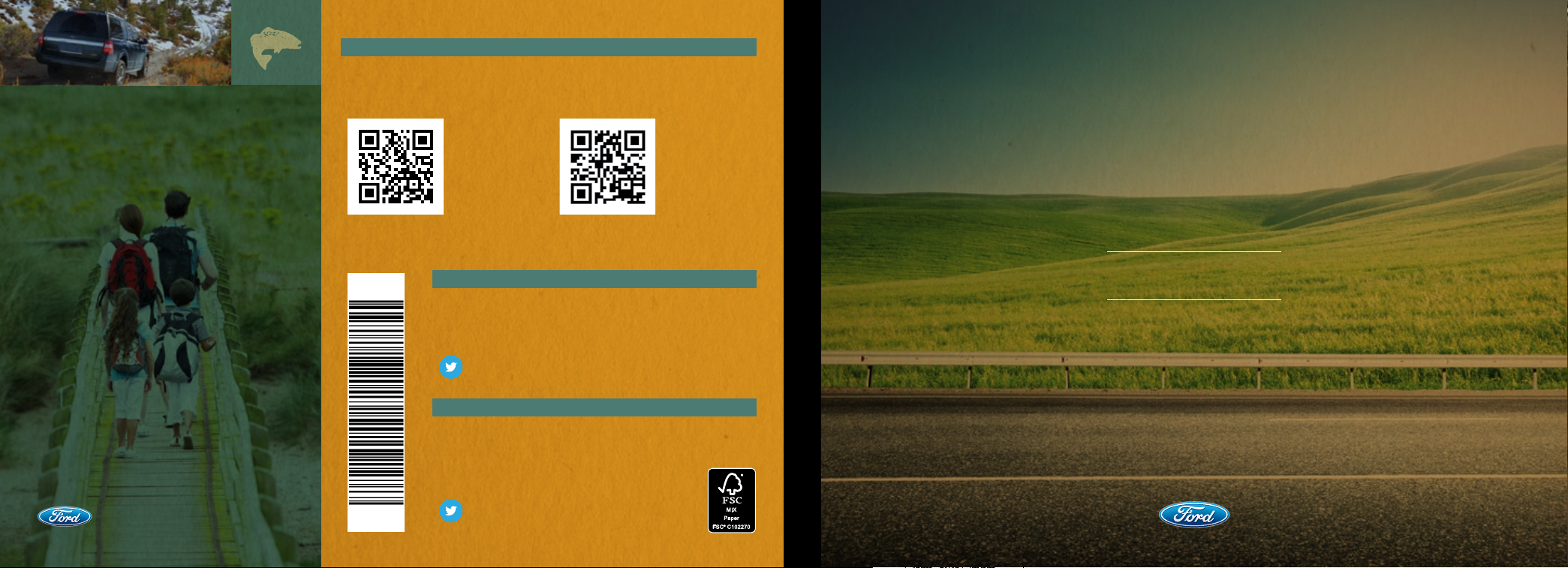
This Quick Reference Guide is not intended to
replace your vehicle Owner’s Manual which
contains more detailed information concerning
the features of your vehicle, as well as important
safety warnings designed to help reduce the risk
of injury to you and your passengers. Please read
your entire Owner’s Manual carefully as you begin
learning about your new vehicle and refer to the
appropriate chapters when questions arise.
All information contained in this Quick Reference
Guide was accurate at the time of duplication. We
reserve the right to change features, operation and/
or functionality of any vehicle specification at any
time. Your Ford dealer is the best source for the
most current information. For detailed operating
and safety information, please consult your
Owner’s Manual.
WARNING: Driving while distracted can result in
loss of vehicle control, crash and injury. We strongly
recommend that you use extreme caution when
using any device that may take your focus off
the road. Your primary responsibility is the safe
operation of your vehicle. We recommend against
the use of any hand-held device while driving and
encourage the use of voice-operated systems
when possible. Make sure you are aware of all
applicable local laws that may affect the use of
electronic devices while driving.
LEARN MORE ABOUT YOUR NEW VEHICLE
Scan the country-appropriate QR code with your smartphone (make sure
you have a scanner app installed) and you can access even more information
about your vehicle.
owner.ford.com ford.ca
UNITED STATES
Ford Customer Relationship Center
1-800-392-3673 (FORD)
(TDD for the hearing impaired: 1-800-232-5952)
owner.ford.com
@FordService
CANADA
Ford Customer Relationship Centre
1-800-565-3673 (FORD)
1-888-658-6805 (TDD for the
Hearing Impaired)
ford.ca
@FordServiceCA
HL1J 19G217 AA
Quick Reference Guide
Expedition
September 2016
Second Printing
Litho in U.S.A.
2017
Quick Reference Guide
EXPEDITION
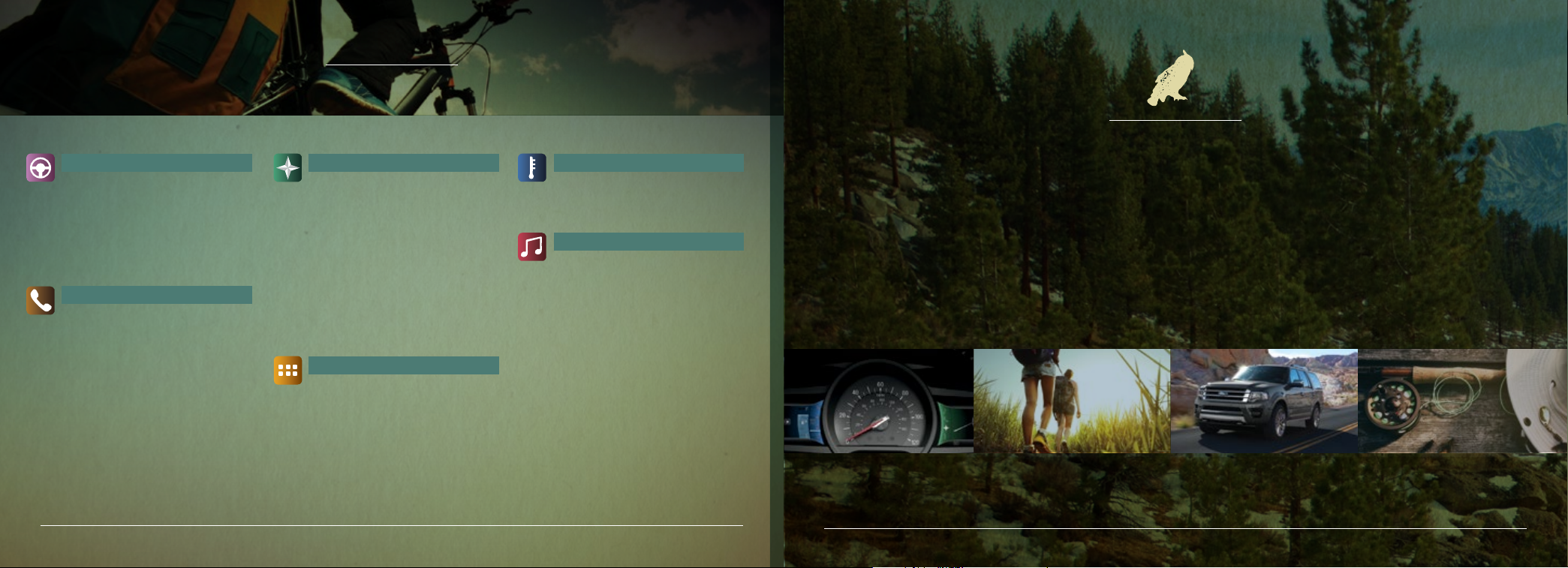
commonly used sync® 3* voice COMMANDS
BASIC COMMANDS
• Main menu
• Go back
• Cancel
• List of commands
• Next page
• Previous page
• Help
PHONE
• Phone list of commands
• Pair phone
• Call <name>
• Call <name> <on cell/
at home/at work>
• Dial <number>
• Listen to message
Some services may not be available in your area. For more complete information on SYNC,
refer the SYNC 3 chapter of your Owner’s Manual, visit the website or call the toll-free number.
For U.S. customers, visit owner.ford.com or call 1-800-392-3673 (select Option 1 or 2 for language, then Option 3).
For Canadian customers, visit syncmyride.ca or call 1-800-565-3673 (select Option 1 or 2 for language, then Option 3).
page no. two
NAVIGATION*
• Navigation list of commands
• Destination
<home/previous destination>
• Find <an address/
POI/intersection >
• Show route
• Where am I?
• SiriusXM Trac and Travel
Link* list of commands
- Show <trac/weather map/
5 day forecast/fuel prices>
- Help
APPS
• List mobile apps
• Find new apps
CLIMATE
• Climate list of commands
• Climate set temperature
<# degrees>
AUDIO
• AM <530-1710>
• FM <87.9-107.9>
• CD
• USB
• Bluetooth audio
• Sirius <0-233>
• <Sirius channel name>
*if equipped
TABLE OF CONTENTS
INSTRUMENT PANEL (4 – 9)
SYNC (10 – 11)
SYNC 3 (12 – 14)
COMFORT (15 – 17)
CONVENIENCE (18)
ESSENTIAL FEATURES (19)
Roadside Assistance
Your new Ford Expedition comes with the assurance and support of 24-hour emergency roadside assistance.
To receive roadside assistance in the United States, call 1-800-241-3673. In Canada, call 1-800-665-2006.
page no. ree
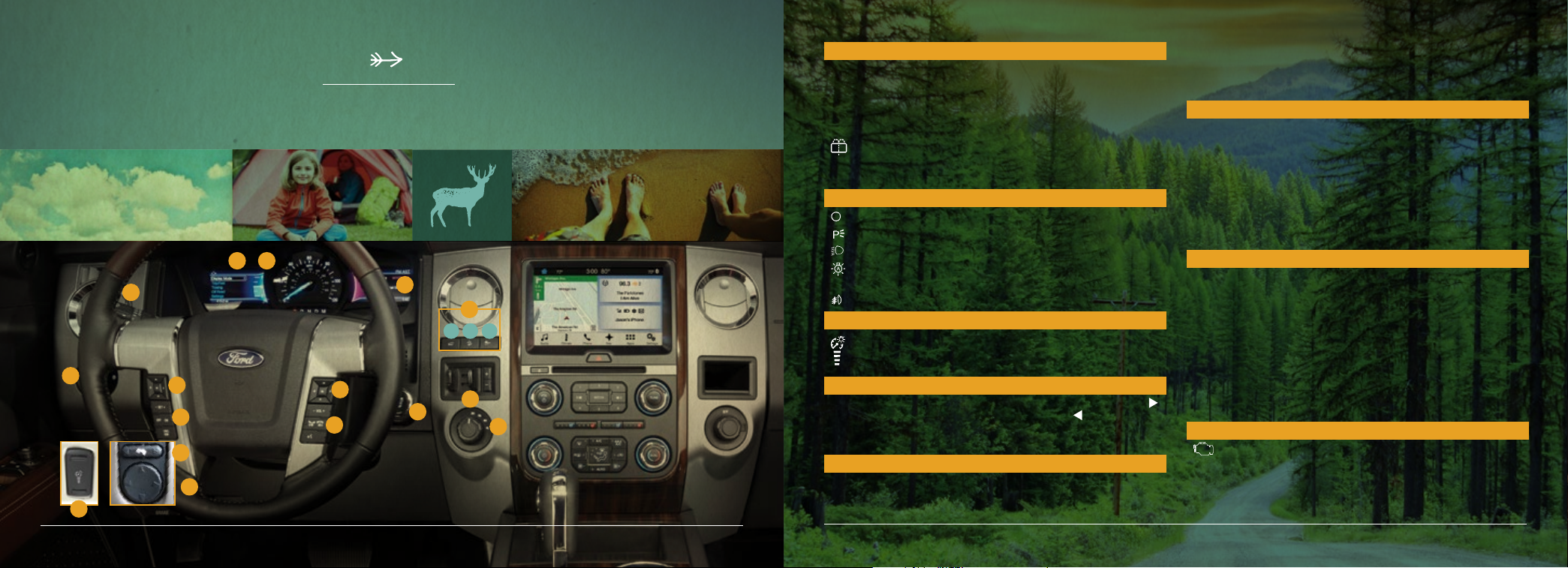
1| WINDSHIELD WIPERS AND WASHERS
Rotate the end of the control away from you to increase the
wiper speed and toward you to decrease the wiper speed.
To use the washer feature, push the end of the lever.
inStrument panel
To operate the rear window wiper, rotate the control.
For a rear wash cycle, rotate and hold the rear wiper control
to either the top or bottom position.
Note: For optimal wiper performance, clean your blades and
glass regularly.
2| LIGHTING CONTROL
Switches off the headlamps.
Switches the parking lamps on.
6
8
1
9
12
A B C
2
6
7
10
9
13
11
14
4
5
3
Switches the headlamps on.
Autolamps: Automatically turns the exterior lamps on in
low light situations.
Pull the control toward you to switch the fog lamps on.
3| INSTRUMENT LIGHTING DIMMER
Press and hold the top of the control to switch on the
interior courtesy lamps. Press and hold the bottom of the
control to switch off the interior lamps.
4| POWER-ADJUSTABLE FOOT PEDALS*
Lets you move your brake and accelerator pedals. Press the
arrow to move the pedals closer to you or the
the pedals away from you. Adjust the pedals only after you
stop the vehicle and place the transmission in park (P).
arrow to move
5| TILT AND TELESCOPING STEERING COLUMN*
Lets you adjust the position of the steering column. Use the
4-way control on the side of the steering column. The column
automatically moves to the full up position when you switch
the ignition off. It returns to the previous position when you
switch the ignition on. You can switch this feature off in
the information display. For more details about how your
information display operates, please see your Owner’s Manual.
6| LEFT VEHICLE INFORMATION DISPLAY
Provides important vehicle information through a constant
monitoring of vehicle systems. The system notifies you of
potential vehicle problems by displaying system warnings
followed by a long indicator tone.
Use the left-hand, 5-way controls on your steering wheel to
scroll through, highlight and make minor adjustments within a
selected menu.
For more details about your information display functions,
refer to your Owner’s Manual.
7| CRUISE CONTROL
To set the speed
A. Press and release ON.
B. Accelerate to the speed you desire.
C. Press SET+ and take your foot off the accelerator.
To set a higher or lower speed, either press and hold or press
SET+ or SET– repeatedly until you reach the speed you desire.
To cancel a set speed, tap the brake pedal. This does not erase
your set speed.
To return to a previously set speed, press RSM. To switch off,
press OFF or switch the ignition off.
8| SERVICE ENGINE SOON LIGHT
Lights briefly when you switch the ignition on. If it
remains on or blinks after you start the engine, the On-Board
Diagnostics (OBD-II) system detects a problem. Drive in a
moderate fashion and contact an authorized dealer as soon
as possible.
page no. four
*if equipped
page no. ve

INSTRUMENT panel (continued)
9| RIGHT VEHICLE INFORMATION DISPLAY*
Provides various information about important vehicle systems.
Use the right-hand, 5-way controls located on your steering
wheel to scroll through, highlight and make minor adjustments
within a selected menu. For more information, see the SYNC 3
chapter of your Owner’s Manual.
10| STEERING WHEEL CONTROLS
Press VOL+ or VOL– to increase or decrease your volume level.
Press
CD track or preset satellite radio channel.
Press OK repeatedly to access all possible media sources.
to access voice recognition*.
Press
Press
Note: Some of your steering wheel media controls may vary.
See the Steering Wheel chapter in your Owner’s Manual for
more details.
to access SYNC® phone features.
11| PUSH BUTTON START*
Allows you to start your vehicle by pressing the START STOP
button while fully pressing down on the brake pedal. If you
leave your vehicle idling for an extended period of time, it
automatically shuts down. Before the engine shuts down,
to access the previous or next radio station,
a message appears in the information display, allowing you
to override the shutdown feature. Press the button again to
switch the engine off.
Note: Your intelligent access transmitter must be inside the
vehicle for the ignition to start. Keyless warning alert sounds the
horn twice when you exit the vehicle with the intelligent access
transmitter and the keyless vehicle is on.
12| CONTROLS*
A. POWER LIFTGATE CONTROL* lets you open or close
your power liftgate from inside your vehicle. To use,
press the control.
B. HILL START ASSIST keeps your vehicle stationary long
enough to move your foot from the brake pedal to the
accelerator pedal when your vehicle is on a slope. Press
the control to switch this feature off. It turns back on
automatically after you re-start your vehicle.
C. STABILITY CONTROL WITH RSC
CONTROL™) automatically activates when you start your
engine and helps you keep control of your vehicle when on
a slippery surface. The electronic stability control portion
of the system helps avoid skids and lateral slides, while
the roll stability control helps avoid a vehicle rollover. The
traction control system helps avoid drive wheel spin and
loss of traction.
®
(ROLL STABILITY
12| CONTROLS* (CONTINUED)
TRAILER SWAY CONTROL* applies your vehicle brakes at
individual wheels and, if necessary, reduces engine power. If
the trailer begins to sway, the stability control light flashes
and the message TRAILER SWAY REDUCE SPEED appears
in the information display. The first thing to do is slow down
your vehicle, then pull safely to the side of the road and check
for proper tongue load and trailer load distribution. For more
information, please refer to the Towing chapter in your
Owner’s Manual.
13| INTEGRATED TRAILER BRAKE CONTROLLER*
Assists in smooth and effective trailer braking by powering
the trailer’s electric or electric over hydraulic brakes with a
proportional output based on the towing vehicle’s
brake pressure.
Use the GAIN adjustment buttons to increase or decrease the
braking feature’s power output to the trailer.
Adjust the GAIN by pressing the GAIN + or GAIN – buttons to
increase or decrease the setting to the starting point you desire.
A GAIN setting of 6.0 is a good starting point for heavier loads.
To test the adjusted GAIN setting:
• In a traffic-free environment, tow the trailer on a dry, level
surface at a speed of 20-25 mph (30-40 km/h) and squeeze
the manual control lever completely.
• If the trailer wheels lock up (the tires squeal), reduce the
GAIN setting. If the trailer wheels turn freely, increase the
GAIN setting.
• The proper GAIN setting is at the point just below trailer wheel
lock-up. If towing a heavier trailer, trailer wheel lockup may
not be attainable even with the maximum GAIN setting of 10.
For more information, please refer to the Towing chapter in your
Owner’s Manual.
14| FOUR-WHEEL DRIVE (4WD)*
Operates in four modes for a variety of road conditions:
2H (4X2) mode delivers power to the rear wheels only, that is
appropriate for normal, on-road driving on dry pavement and
provides the best fuel economy.
4A (4X4 AUTO) mode provides electronic control four-wheel
drive with power delivered to all four wheels, as required, for
increased traction. This mode is appropriate for all on-road
driving conditions, such as dry road surfaces, wet pavement,
snow and gravel.
4H (4X4) mode provides electronically locked four-wheel drive
power to all four wheels. We do not recommend this mode for
use on dry pavement and this is only intended for severe winter
or off-road conditions, such as deep snow, ice or shallow sand.
4L (4X4) mode provides electronically locked four-wheel drive
when you need extra power at reduced speeds. Use this mode
for off-road, low-speed operation, such as climbing steep
grades, pulling a boat out of the water and more. Refer to the
Four-Wheel Drive (4WD) chapter in your Owner’s Manual.
page no. six
*if equipped
*if equipped
page no. seven

INSTRUMENT panel (continued)
15
A B
16
C
18
A
D
E
17
B
E F G
H
F
C
I
15| HAZARD CONTROL
16| AUDIO SYSTEM CONTROLS
A. EJECT: Press to eject a CD.
B. CD SLOT: Insert a CD.
C. VOL and SYSTEM POWER: Press to switch the system on
and off. Rotate the control to adjust the volume.
D. PRESETS: Store your favorite radio stations. To store a
radio station, tune to the station, then press and hold a
preset button until sound returns.
E. SEEK: Press
radio station, CD track or preset satellite radio channel.
E
G
D
J
K
F. MEDIA: Press to access different audio modes, such as AM,
FM and USB Input.
G. TUNE: Turn the control to search through the radio
frequency band manually.
17| CLIMATE CONTROLLED SEATS*
Press the heated or cooled button repeatedly to cycle
through the settings and off. The left bank of buttons are for
the driver, while the right bank of buttons are for the front
passenger. More indicator lights mean higher settings.
to access the previous or next
18| CLIMATE CONTROLS
A. FRONT FAN SPEED CONTROL: Rotate to increase or
decrease air flow.
B. DEFROST: Press to distribute air to the windshield vents.
C. A/C: Press to switch the air conditioning system on and off.
D. MAX A/C: Press for maximum cooling.
E. HEATED REAR WINDOW: Press to switch on the rear defrost.
F. AIR DISTRIBUTION CONTROL: Press to switch airflow
from the windshield, instrument panel, or footwell vents
on or off. The system can distribute air through any
combination of these vents.
G. RECIRCULATED AIR CONTROL: Press to switch between
outside air and recirculated air.
H. FAN SPEED –: Press to decrease the volume of air
circulated in the vehicle.
I. AUTO: Press to switch on the automatic temperature control.
J. FAN SPEED +: Press to increase the volume of air
circulated in the vehicle.
K. DUAL: Turn to increase or decrease the air temperature on
the passenger side of the vehicle.
page no. eight
*if equipped
page no. nine

SYNC
Getting Started with Your SYNC System
SYNC is a hands-free, voice recognition system used
for entertainment, information and communication.
SYNC. Say the Word.
BEFORE YOU GET STARTED
1. Set up your owner account at owner.ford.com (U.S.)
or syncmyride.ca (Canada). Register by following the
on-screen instructions. After registering, you can receive the
latest system software updates and choose how you want
to receive them: via your personal computer or device, or
through the SYNC 3 system to deliver automatic updates.
2. SYNC uses a wireless connection called
communicate with your phone. Switch on Bluetooth mode in
your phone’s menu options. This lets your phone find SYNC.
3. You can also enjoy free customer service. For more details
on setting up your account, visit owner.ford.com (U.S.) or
syncmyride.ca (Canada).
PAIRING YOUR PHONE WITH SYNC
Note: If you have SYNC 3*, see the pairing instructions on page 12.
In order to use the many features of SYNC, such as making a
phone call, you must first connect or pair your phone
with SYNC.
Bluetooth® to
®
*
TO PAIR YOUR PHONE FOR THE FIRST TIME
1. Make sure that your vehicle is in park (P), then switch on your
ignition and radio.
2. Press the phone button
Phone Found, press OK.
3. When Add Bluetooth Device? appears in the display, press OK.
4. When Find SYNC appears in the display, press OK. When
prompted on your phone’s display, enter the PIN provided by
SYNC into your phone.
5. The display indicates when the pairing is successful.
Note: The system may prompt you to —
• Set your phone as the primary or favorite (the primary phone
receives messages and voicemail).
• Download your phone book (required to use the full set of
voice commands).
• Switch on 911 Assist
. When the display indicates No
®
.
TIPS
• Make sure you accept the request from SYNC to access
your phone.
• To pair subsequent phones, please refer to Pairing
Subsequent Phones in the SYNC chapter of your
Owner’s Manual.
USING YOUR PHONE WITH SYNC
Note: You must download your phone book to make phone
calls with voice commands by name.
MAKING A PHONE CALL
Use SYNC to make a phone call to anyone in your phone book
by pressing the
following voice commands:
Call <name> Call <name> at work
Call <name> on cell Call <name> at home
For example, you could say “Call Jake Smith at home”. SYNC
repeats the command back to you and dials the number.
Note: You can also make phone calls by pressing the
button. When prompted, say the voice command “Dial”,
then verbally say the phone number.
button and when prompted, say any of the
ANSWERING INCOMING CALLS
Whenever you have an incoming call, the name and number
of the person calling appears in your display. Press the phone
button
time by pressing and holding the phone button
to answer an incoming call. You can hang up at any
.
USING SYNC TO ACCESS DIGITAL MEDIA
SYNC has a media hub with multiple inputs allowing you to
access personal media from your digital devices. Plug in your
USB media devices such as phones and MP3 players and use
SYNC to play all of your favorite music. Wait for the system to
finish indexing your music to begin listening.
Using voice commands to play music
1. Plug your media player into your USB port.
2. Press the
“USB”, then follow-up saying one of the following
voice commands:
“Play all” “Play next <song title>”
“Play <song title>” “Play <album title>”
3. The system repeats your command and then plays
your selection.
button. When prompted, say
page no. ten
*if equipped
page no. eleven

®
SYNC
Use the touchscreen to explore and interact with your vehicle. The touchscreen works the same way traditional controls, knobs and
buttons do. The system provides easy interaction with your audio, climate, phone, navigation*, mobile apps and settings. Press the
various corners on your touchscreen to personalize the many features and settings of your vehicle all in one place.
3
*
PAIRING YOUR PHONE WITH SYNC 3
Pair your phone to SYNC 3 before use. Make sure that your
vehicle is in park (P) and you switch on your ignition.
1. Follow the on-screen instructions.
2. A prompt alerts you to search for the system on your phone.
3. Select your vehicle’s make and model as it displays on
your phone.
4. Confirm that the six-digit number appearing on your phone
matches the six-digit number on the touchscsreen.
5. The touchscreen indicated when the pairing is successful.
6. Your phone may prompt you to give the system permission to
access information. To check your phone’s compatibility, see your
phone’s manual or visit the website.
A Revolutionary Way to Connect
wi Your Vehicle.
GET IN TOUCH USING YOUR TOUCHSCREEN
Use the feature bar at the bottom of the touchscreen to access the many features of SYNC 3.
Phone
After pairing your phone, you can access
more phone-dependent features:
• Recent call lists.
• Contacts: Sort alphabetically and
choose a specific letter to begin
viewing your entries.
• Phone settings: Pair another phone,
and set ring tones and alerts.
• Text messages.
• Do not disturb: Send all calls to your
voice mail, and set all ring tones and
alerts to silent mode.
Note: Use the voice commands to make
calls. Say “Call James at home” or “Dial
555-1212”. You can use the touchscreen
to place calls as well. Refer to the SYNC 3
chapter in your Owner’s Manual
for complete details.
navigation*
Press the Navigation* icon to set your
destination. Select one of two ways to
find your destination:
• Destination mode lets you key in a
specific address or use a variety of
search methods to locate where you
want to go.
• Map mode shows advanced viewing
of 2D city maps, 3D landmarks and
3D city models (when available).
Refer to the SYNC 3 chapter in your
Owner’s Manual for complete details.
SET A DESTINATION
Press Destination on your touchscreen
and then press Search. Enter a street
address, intersection, city or a point of
interest (POI).
After you choose your destination, press
Start. The system uses a variety of
screens and visible prompts to guide you
to your destination. After you choose your
destination, press Start.
During your route, you can press the
maneuver arrow icon on the map if you
want the system to repeat the previous
route guidance instructions.
The navigation map shows your
estimated time of arrival, remaining travel
time and the distance to your destination.
NAVIGATION MENU
When you are on your route, you can
change your touchscreen view. Touch
Menu and then select Screen View to
select from these options:
• Full Map.
• Highway Exit Info displays on the
right side of the touchscreen. View
POI icons (restaurants, ATMs, etc.)
as they pertain to each exit. You
can select a POI as a waypoint, if
you wish.
• Turn List shows all of the available
turns on your current route.
• Traffic List displays SiriusXM Traffic
and Travel Link* information.
page no. twelve
*if equipped
*if equipped
page no. irteen

SYNC
®
*
3
(continued)
Climate
Access climate control features, including
the temperature, airflow direction, fan
speed and other climate features for you
and your front passenger.
SET YOUR TEMPERATURE
• Touch the Climate icon on
the touchscreen.
• Use voice commands to change your
settings, like “Climate set temperature
to 72 degrees” and SYNC 3 makes
that adjustment.
• You can also use the
on the touchscreen.
page no. fourteen
or buttons
audio
SYNC 3 gives you a mix of media. Press
the Audio icon on the touchscreen and
select Sources. Choose from AM, FM,
SiriusXM*, CD, USB, Bluetooth Stereo
or Apps.
SET YOUR RADIO PRESETS
• Tune to the station and then press
and hold one of the memory preset
buttons. The audio mutes briefly
while the system saves the station,
and then the audio returns.
• Two preset banks are available for
AM and three banks for FM. To access
additional presets, tap the preset
button. The indicator on the preset
button shows which bank of presets
you are currently viewing.
Use SYNC 3 to Access
Digital Media
Use SYNC 3 to play all of your favorite
music from phones, flash drives and
other devices.
Plug your device into a USB port, select
Sources and then choose USB. Wait
for the system to finish indexing your
music to begin listening. You can even
create random playlists by using the
Shuffle function.
Apps
VOICE CONTROL YOUR
SMARTPHONE APPS
The system supports the use of certain
types of apps such as Pandora
iHeartRadio
enabled devices. Each app gives you
different on-screen options depending on
the app’s content. To find new apps, use
the voice command “Find new apps”.
For more information, refer to the SYNC 3
chapter in your Owner’s Manual for details.
For support, visit the website or call the
toll-free number. See the inside back
cover of this guide for details.
®
through a USB or Bluetooth-
®
or
*if equipped
COMFORT
SEATING- TO-CARGO VERSATILITY
Note: Before folding the second- or third-row seats, make sure to fold down the
head restraints by pulling on the strap, and remove all items from the floor and seats.
TO FOLD THE FLAT
THE LOAD FLOOR
Pull up on the handle located behind the seatback while pushing the seatback
forward and down into the seat cushion.
Note: You may need to exert a moderate force to move the seat forward and down.
TO RETURN THE SEATS TO AN UPRIGHT
SEATING POSITION
Lift and pull the seat rearward until the latch engages fully.
E-Z ENTRY INTO THE THIRD-ROW SEATS
The E-Z entry seat allows for easier entry and exit to and from the third-row seat.
To enter the third-row seating area
1. Fold the head restraint forward.
2. Pull up on lever 1.
3. Fold down the second-row seat and release the lever.
4. Pull the lever up again until the seat releases from the floor.
5. Push the seat upward and fold it away from the third row.
-FOLDING SECOND-ROW SEATS TO
Pull Strap Handle
Lever 1 Position 2 Position 3
To return the seat to an upright seating position
1. Push the seat down and latch it to the floor.
2. Bring the seatback to an upright position. It
should lock into position.
3. Lift up on the head restraint until it locks into
its original position.
page no. een

comfort (continued)
POWERFOLD® THIRD-ROW SEAT*
The 60/40 split-folding bench seat uses a power-activated
seatback release. Fold one side or both down for more flexibility.
The controls are on the right-hand rear quarter trim panel,
accessible from the liftgate area.
Note: Make sure you unfasten all of the seatbelts and fold the
head restraints down first.
To lower
1. Press the corresponding control(s) or use the middle control to
fold both seats down.
2. To return the seatback(s) to the original position(s), press the
corresponding control(s) again.
See the Seats chapter in your Owner’s Manual for
more information.
Note: The power-folding seats operate for 10 minutes after you
switch the ignition off. The transmission must be in park (P) and
the liftgate or liftgate glass must be open.
page no. sixteen
*if equipped **Do not use on e King Ranch seats. See your Owner’s Manual for details.
LEATHER CLEANING
For cleaning and removing spots and stains, use Motorcraft®
Premium Leather and Vinyl Cleaner** or a commercially
available leather cleaning product for automotive interiors.
Note: Test any cleaning product on an inconspicuous area first.
Do not use the following products as these may damage
the leather:
• Oil and petroleum or silicone-based leather conditioners.
• Household cleaners.
• Alcohol solutions.
• Solvents or cleaners intended specifically for rubber, vinyl
and plastics.
For complete information, see the Vehicle Care chapter of your
Owner’s Manual.
MOONROOF*
The moonroof control is on the overhead console. It has a
one-touch open and close feature. To stop its motion during
the one-touch operation, press the control a second time.
To open, press and release the SLIDE control. It stops short of
the fully opened position to help reduce wind noise. Press the
SLIDE control again to fully open the moonroof. To close, pull
and release the SLIDE control.
To vent, press and release the TILT control. Pull and hold the
TILT control to close the moonroof.
Once you close the moonroof, you can still open or close the
sliding shade manually. Pull the shade toward the front of the
vehicle to close it.
REAR HEATED SEATS*
Press the heated seat control repeatedly to cycle through the
settings and off. More lights indicate a higher setting.
AMBIENT LIGHTING*
When activated, ambient lighting illuminates key areas of your
interior with a choice of colors.
To access and make adjustments, use your touchscreen
1. Press the Settings icon > Ambient Lighting.
2. Touch the color you desire.
*if equipped
3. Move the color up or down to increase or decrease the intensity.
To switch the feature on or off, touch the selected color again.
MEMORY FEATURE*
The memory function saves and recalls the positions of the
driver seat, power mirrors, tilt and telescoping steering column*
and adjustable pedals.* Use the memory controls on the left
side of the driver’s seat
memory positions.
To program
1. Switch on the ignition.
2. Move the memory features to the position you desire.
3. Press and hold the
Use this same procedure to set the second position using the
button.
You can now use these controls to recall the set memory positions.
You can also program your memory seats to your transmitter.
That way, when you unlock your door with the transmitter, your
memory features automatically move into your saved position.
See the Seats chapter in your Owner’s Manual for more details.
to program and then recall
button until you hear a tone.
REAR WINDOW BUFFETING
You may hear a pulsing noise when one or both of the rear
windows are open. Lower a front window slightly to reduce
this noise.
page no. seventeen

CONVENIENCE
ESSENTIAL FEATURES
POWER LIFTGATE OPERATION*
You can open your power liftgate three different ways:
• Push the control on the instrument panel.
• Press the control on your remote
entry transmitter twice within
three seconds.
• Press the liftgate control on the
inside of the liftgate handle.
To close with the rear cargo area button, press and release the control
on the left, rear quarter trim panel. To open the liftgate window, press
the control near the rear view camera. For more information refer to
the Power Liftgate information in your Owner’s Manual.
Instrument Panel
SECURICODE™ KEYLESS ENTRY KEYPAD*
Lock or unlock the doors
without a key by using the
keypad. Enter the factory-set,
5-digit entry code or your personal code. This code is on the
owner’s wallet card in the glove box.
To unlock all doors, enter the factory-set code or your personal
code, then press 3•4 within five seconds. With intelligent access,
press any button on the keypad once to unlock all doors. You do
not need to enter a code first.
To lock all doors, press and hold 7•8 and 9•0 at the same time with
the driver door closed. You do not need to enter the keypad code first.
page no. eighteen
REMOTE START*
Remote start allows you to start the engine from outside your
vehicle using your key. To start, press
within three seconds. Your vehicle runs for 5, 10, or 15 minutes,
depending on the setting. See the Information Displays chapter
in your Owner’s Manual to select the duration of the remote
start system.
Once inside, apply the brake while pressing the START STOP
button. Shift into drive (D) and go. If you have an integrated
keyhead transmitter, insert the key into the ignition and switch
the ignition on as you normally would before driving. To switch
the engine off from outside the vehicle after using your remote
start, press
once.
and then press twice
POWER RUNNING BOARDS*
When active, the running boards extend down and out when you
open the doors. They return to the stowed position after a twosecond delay when you close the doors.
To enable and disable the power running board feature, refer to
the Information Displays chapter in your Owner’s Manual.
Note: Do not use the running boards, front and rear hinge
assemblies, running board motors, or the running board
under-body mounts to lift the vehicle when jacking. Always
use proper jacking points. See your Owner’s Manual for details.
*if equipped
SELECTSHIFT® AUTOMATIC TRANSMISSION*
Gives you the ability to manually change gears if you like. To
use, move the gearshift lever from drive (D) to manual (M).
• Press the (+) button to upshift.
• Press the (–) button to downshift.
To return back to automatic shifts, move the gearshift lever
from manual (M) to a different gearshift position.
REFUELING
When fueling your vehicle
1. Put your vehicle in park (P) and switch the ignition off.
2. Open the fuel filler door.
3. Slowly insert the fuel filler nozzle fully into the fuel system,
and leave the nozzle fully inserted until you are done pumping.
4. Wait at least 10 seconds before removing the fuel pump
nozzle to allow any residual fuel to drain into the fuel tank.
When refueling the vehicle fuel tank from a fuel container,
use the plastic funnel located in the spare wheel storage tray.
Clean the funnel or properly dispose of it.
Note: Do not use aftermarket funnels, as they will not work with
the Easy Fuel system and may cause damage. You can purchase
extra funnels from an authorized dealer if you choose to dispose
of the funnel.
*if equipped
FUEL TYPE AND FUEL TANK CAPACITY
Depending on your vehicle, your fuel tank has a capacity of
either 28 gallons (106L) or 33.5 gallons (126.8L).
Use only UNLEADED gasoline blended with a maximum of
15% ethanol and a minimum of an 87 octane rating. Do not use
E85 (ethanol), diesel, fuel-methanol, leaded fuel or any other
fuel because it could damage or impair the emission
control system.
TIRE PRESSURE MONITORING SYSTEM
Your vehicle is equipped with a Tire Pressure Monitoring
System (TPMS) that displays a low tire pressure warning light
when one or more of your tires are significantly under-inflated.
If this happens, stop and check your tires as soon as possible.
Inflate them to the proper pressure. Refer to the Tire Pressure
Monitoring System section in the Wheels and Tires chapter of
your Owner’s Manual for more information.
LOCATION OF SPARE TIRE AND TOOLS
The temporary spare tire is under the vehicle, just forward of
the rear bumper. The temporary spare is for emergency use
only and you should replace it as soon as possible. The jack and
tools are under the access panel in the floor behind the rear
seat. Make sure to switch off the power running boards* prior
to jacking, hoisting or towing your vehicle. Refer to the Wheels
and Tires chapter in your Owner’s Manual.
page no. nineteen
