Page 1
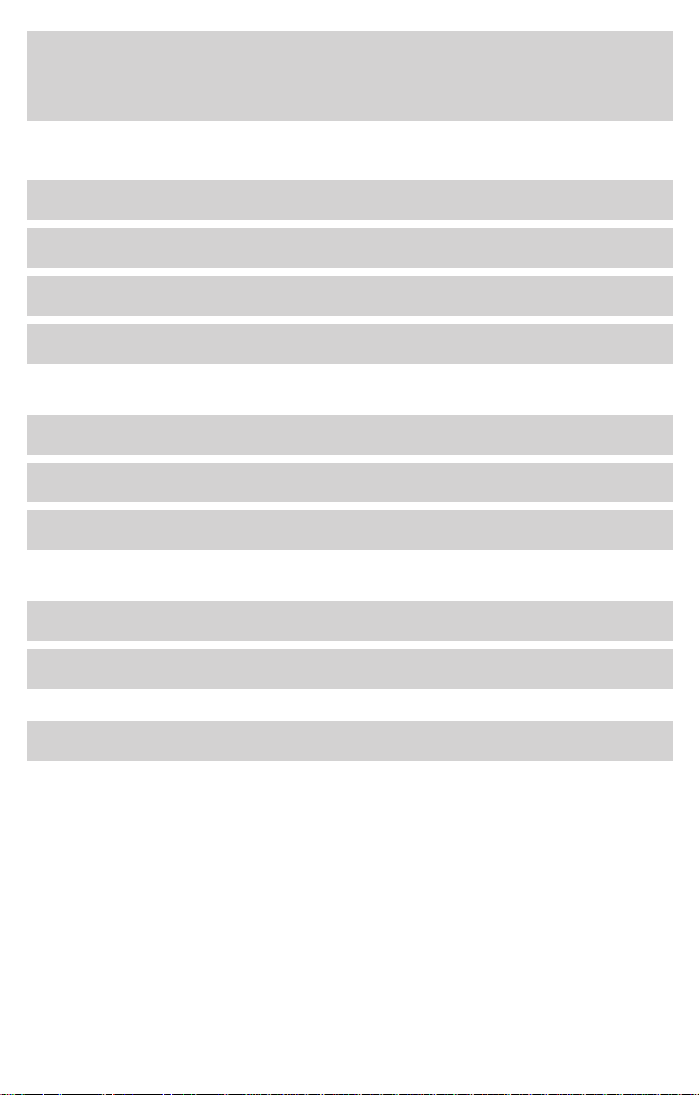
Contents
Before driving
Introduction 2
Instrumentation 8
Controls and features 19
Seating and safety restraints 98
Starting and driving
Starting 137
Driving 142
Roadside emergencies 173
Servicing
Maintenance and care 196
Capacities and specifications 247
Index 270
All rights reserved. Reproduction by any means, electronic or mechanical including
photocopying, recording or by any information storage and retrieval system or translation
in whole or part is not permitted without written authorization from Ford Motor Company.
Ford may change the contents without notice and without incurring obligation.
Copyright © 2001 Ford Motor Company
1
Page 2
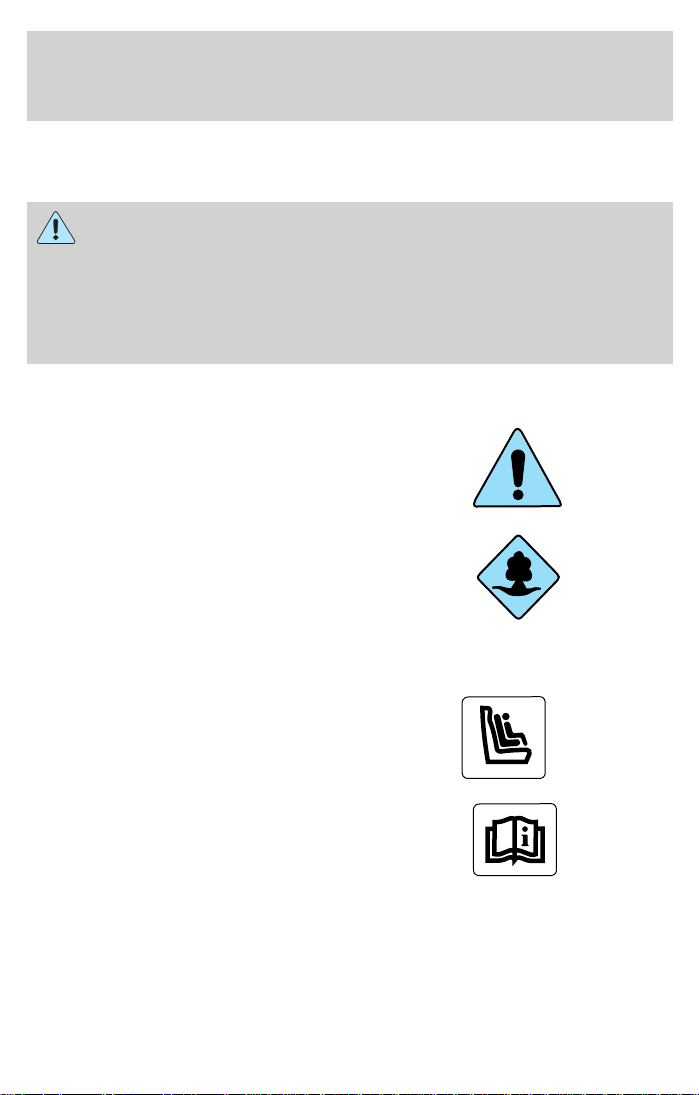
Introduction
The following warning may be required by California law:
CALIFORNIA Proposition 65 Warning
WARNING: Engine exhaust, some of its constituents, and
certain vehicle components contain or emit chemicals known to
the State of California to cause cancer and birth defects or other
reproductive harm. In addition, certain fluids contained in vehicles and
certain products of component wear contain or emit chemicals known
to the State of California to cause cancer and birth defects or other
reproductive harm.
ICONS
Indicates a safety alert. Read the
following section on Warnings.
Indicates vehicle information related
to recycling and other
environmental concerns will follow.
Correct vehicle usage and the
authorized disposal of waste
cleaning and lubrication materials are significant steps towards
protecting the environment.
Indicates a message regarding child
safety restraints. Refer to Seating
and safety restraints for more
information.
Indicates that this Owner Guide
contains information on this subject.
Please refer to the Index to locate
the appropriate section which will
provide you more information.
2
Page 3
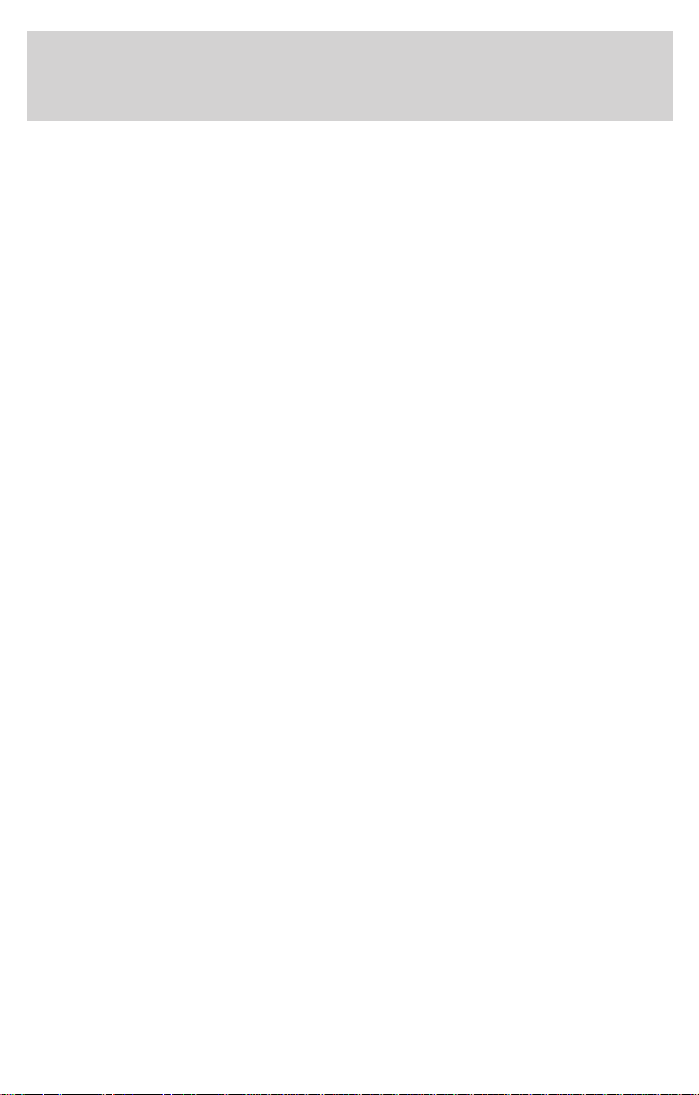
Introduction
WARNINGS
Warnings provide information which may reduce the risk of personal
injury and prevent possible damage to others, your vehicle and its
equipment.
BREAKING-IN YOUR VEHICLE
There are no particular guidelines for breaking-in your vehicle. During
the first 1 600 km (1 000 miles) of driving, vary speeds frequently. This is
recommended to give the moving parts a chance to break in.
INFORMATION ABOUT THIS GUIDE
The information found in this guide was in effect at the time of printing.
Ford may change the contents without notice and without incurring
obligation.
EMISSION WARRANTY
The New Vehicle Limited Warranty includes Bumper-to-Bumper
Coverage, Safety Restraint Coverage, Corrosion Coverage, and 7.3L
Power Stroke Diesel Engine Coverage. In addition, your vehicle is eligible
for Emissions Defect and Emissions Performance Warranties. For a
detailed description of what is covered and what is not covered, refer to
the Warranty Guide that is provided to you along with your Owner’s
Guide.
3
Page 4
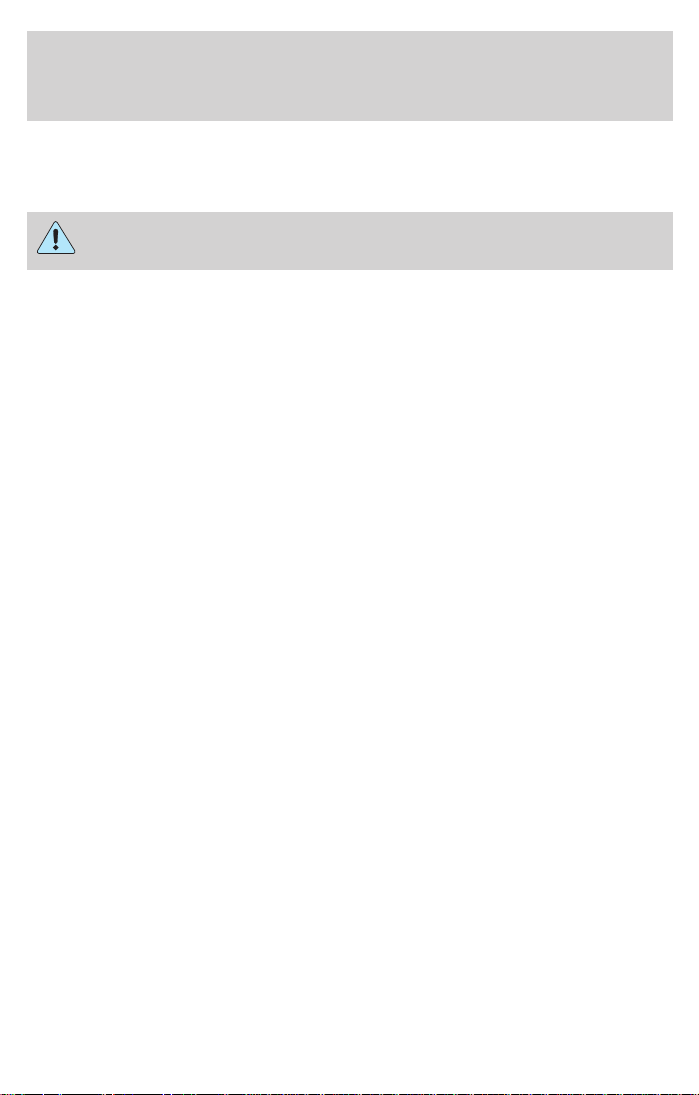
Introduction
SPECIAL NOTICES
Notice to owners of pickup trucks and utility type vehicles
Utility vehicles have a significantly higher rollover rate than
other types of vehicles.
Before you drive your vehicle, please read this Owner’s Guide carefully.
Your vehicle is not a passenger car. As with other vehicles of this type,
failure to operate this vehicle correctly may result in loss of control or an
accident.
Be sure to read Driving off road in the Driving chapter as well as the
“Four Wheeling” supplement included with 4WD and utility type vehicles.
4
Page 5
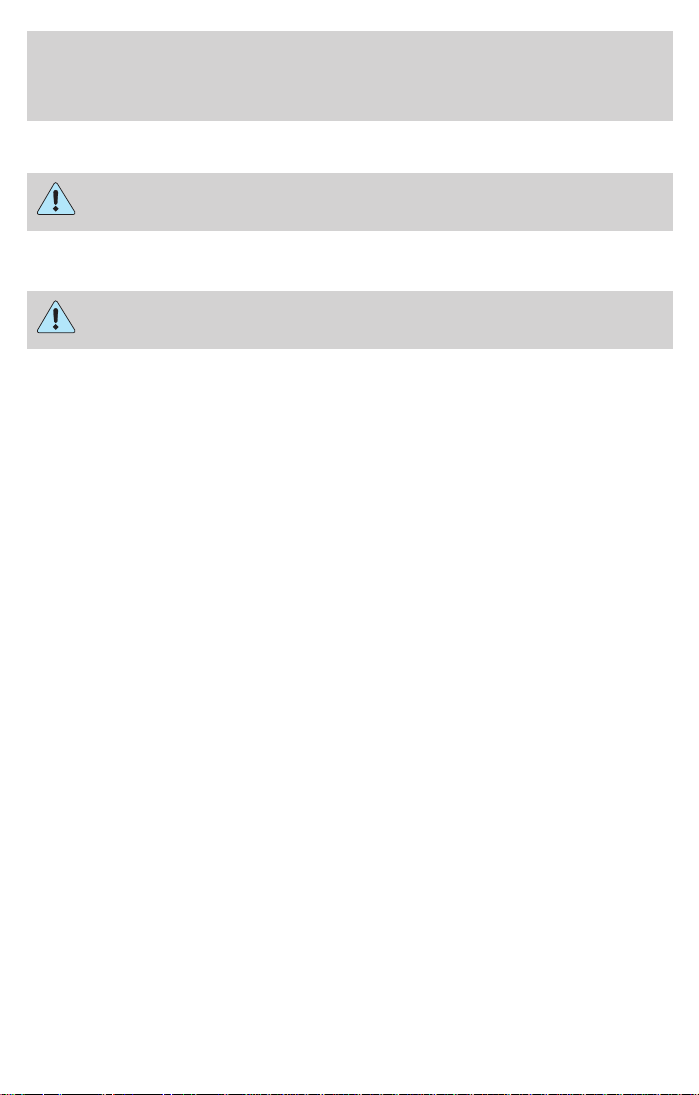
Introduction
Using your vehicle with a snowplow
Do not use this vehicle for snowplowing.
Using your vehicle as an ambulance
Do not use this vehicle as an ambulance.
Your vehicle is not equipped with the Ford Ambulance Preparation
Package.
5
Page 6
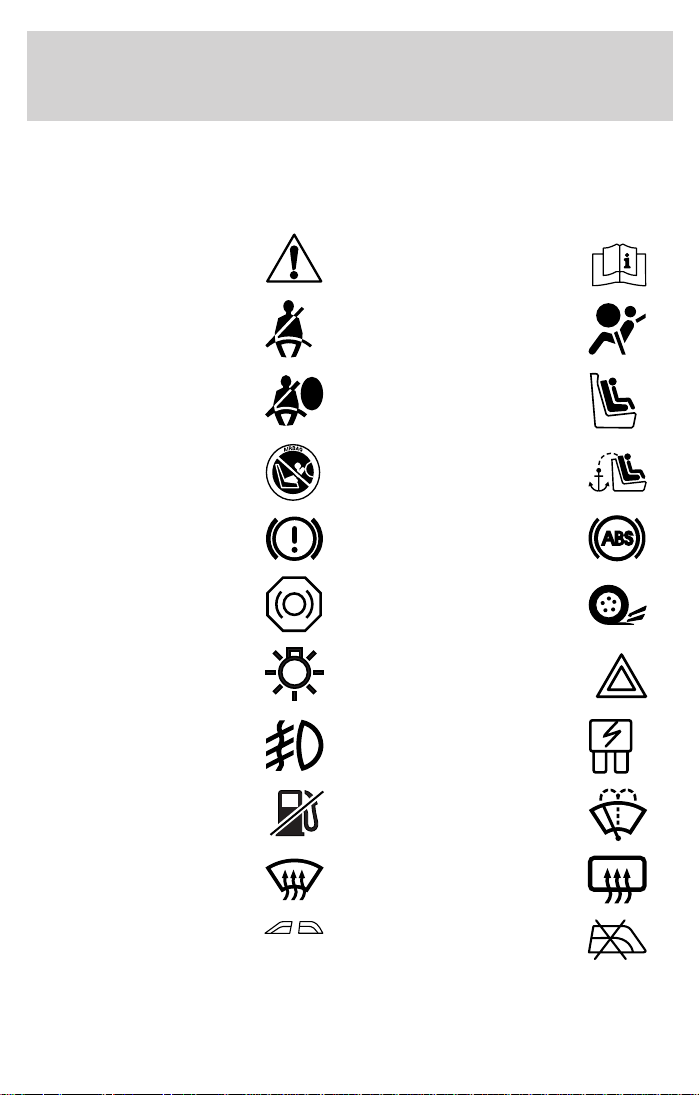
Introduction
These are some of the symbols you may see on your vehicle.
Vehicle Symbol Glossary
Safety Alert
Fasten Safety Belt Air Bag-Front
Air Bag-Side Child Seat
Child Seat Installation
Warning
Brake System Anti-Lock Brake System
Brake Fluid Non-Petroleum Based
Master Lighting Switch Hazard Warning Flasher
Fog Lamps-Front Fuse Compartment
Fuel Pump Reset Windshield Wash/Wipe
See Owner’s Guide
Child Seat Tether
Anchorage
Traction Control
Windshield
Defrost/Demist
Power Windows
Front/Rear
6
Rear Window
Defrost/Demist
Power Window Lockout
Page 7
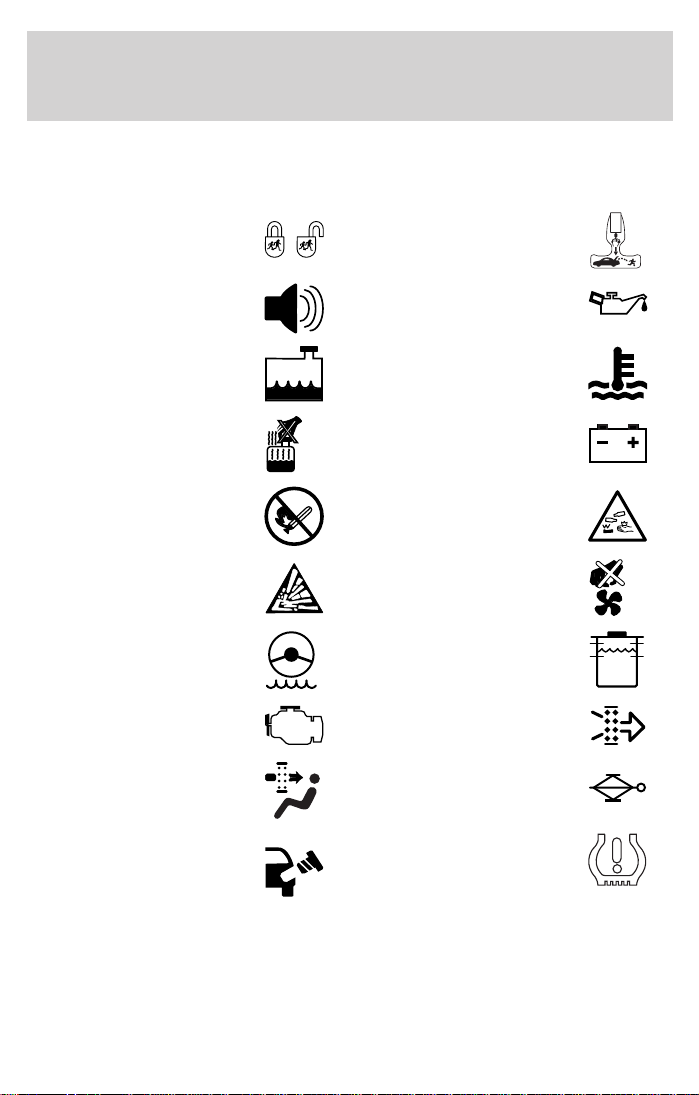
Vehicle Symbol Glossary
MAX
MIN
Introduction
Child Safety Door
Lock/Unlock
Interior Luggage
Compartment Release
Symbol
Panic Alarm Engine Oil
Engine Coolant
Engine Coolant
Temperature
Do Not Open When Hot Battery
Avoid Smoking, Flames,
or Sparks
Battery Acid
Explosive Gas Fan Warning
Power Steering Fluid
Maintain Correct Fluid
Level
Emission System Engine Air Filter
Passenger Compartment
Air Filter
Jack
Check fuel cap Low tire warning
7
Page 8
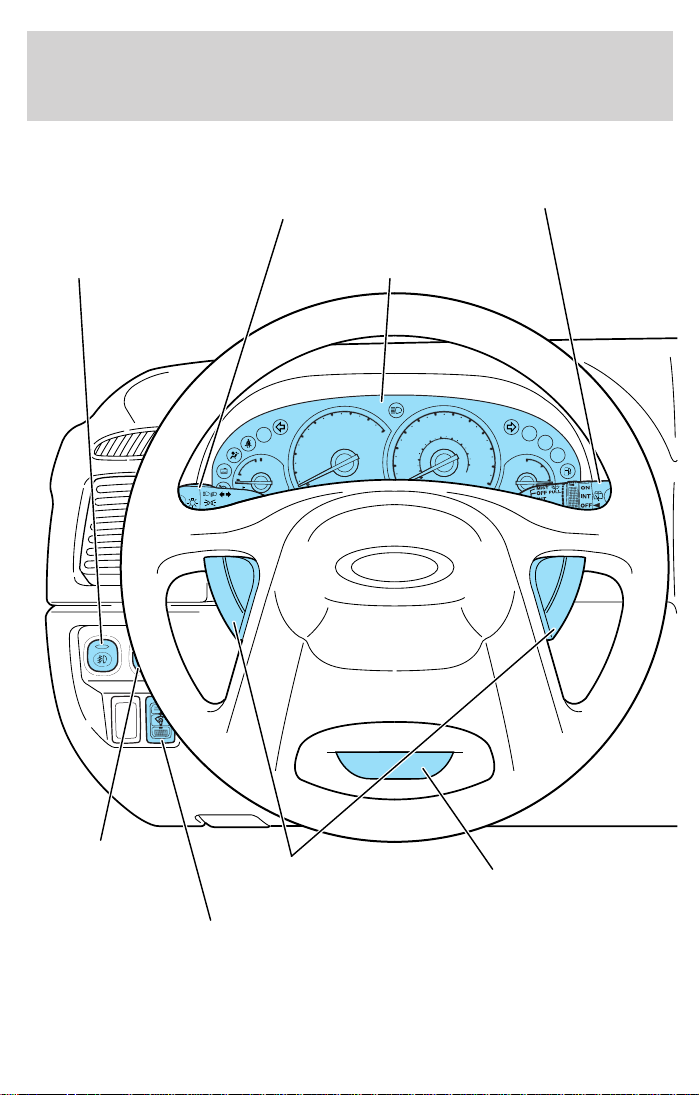
Instrumentation
Fog lamp
control*
(pg. 82)
Headlamp and turn
signal control
(pg. 81)
Instrument cluster
Windshield wiper/washer
control
(pg. 76)
(pg. 10)
Power mirror control*
(pg. 19)
Instrument panel dimmer
ON
OFF
Speed controls*
control
(pg. 19)
H
C
2
1
(pg. 73)
6
5
7
4
RPM X 1000
3
60
80
100
8
120
80
40
140
60
100
160
40
20
MPH
180
km/h
20
120
4x4
F
E
RSM
SET
ACC
CST
Tilt steering wheel lever*
(pg. 72)
8
* if equipped
Page 9
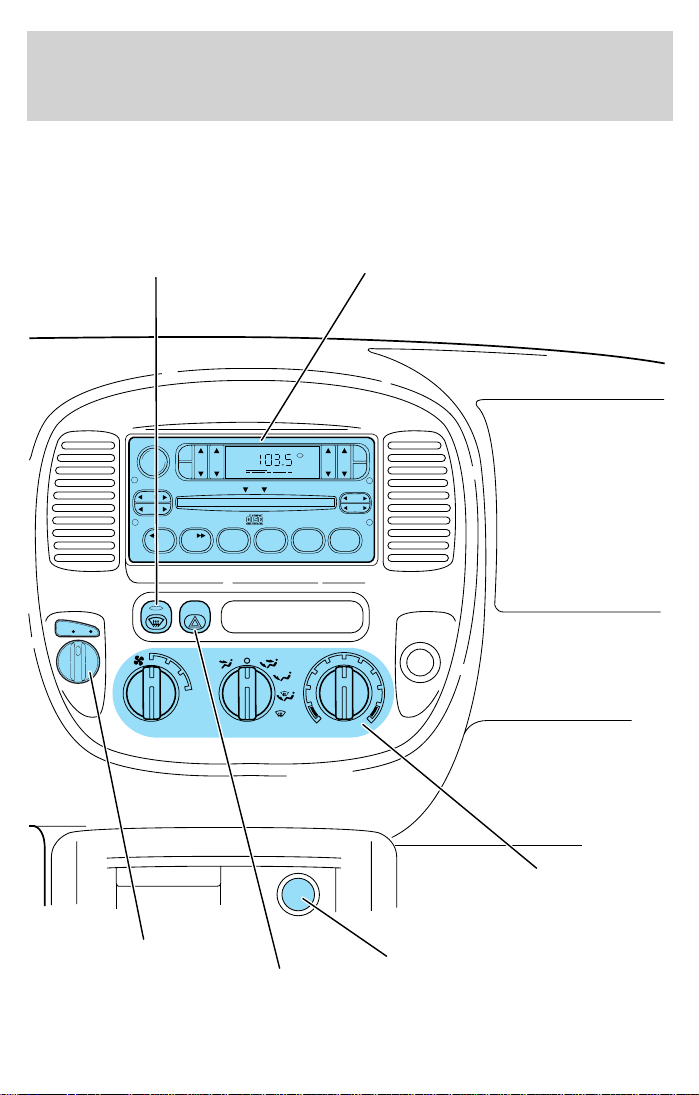
Instrumentation
Rear window defroster
control
(pg. 20)
VOL - PUSH ON
SEEK
TUNE
123456
AUTO
ON
1
2
4X4
AM
FM
BASSCDTREB BAL FADE
A/C
3
4
MAX
A/C
ST
FM1
DISC
AC
Audio system
(pg. 26)
SCN
AUTO
SET
EJ
COMP
SHUFFLECDCD
4wd control*
(pg. 20)
Hazard flasher control
(pg. 174)
Climate controls
(pg. 21)
Auxiliary power point
(pg. 85)
9
Page 10
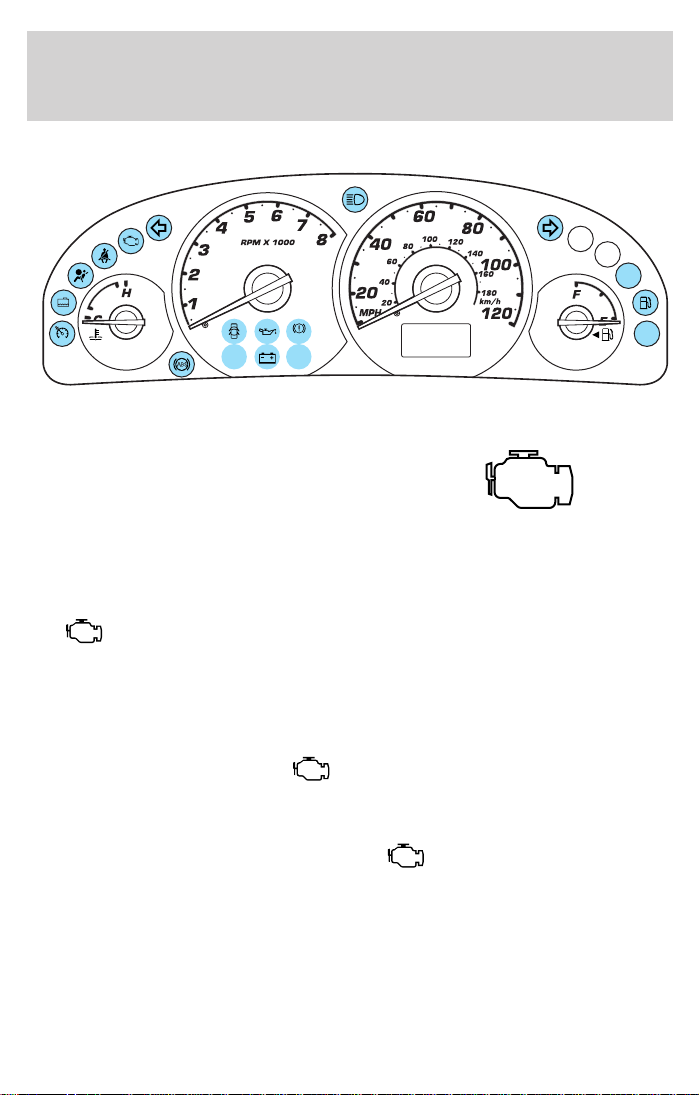
Instrumentation
WARNING LIGHTS AND CHIMES
4x4
O/D
OFF
CHECK
FUEL
CAP
BRAKE
THEFT
Service engine soon
Your vehicle is equipped with a
computer that monitors the engine’s
emission control system. This
system is commonly known as the
On Board Diagnostics System (OBD II). The OBD II system protects the
environment by ensuring that your vehicle continues to meet
government emission standards. The OBD II system also assists the
service technician in properly servicing your vehicle.
The
indicator light illuminates when the ignition is first turned to
the RUN position to check the bulb. If it comes on after the engine is
started, one of the engine’s emission control systems may be
malfunctioning. The light may illuminate without a driveability concern
being noted. The vehicle will usually be drivable and will not require
towing.
What you should do if the light illuminates
Light turns on solid:
This means that the OBD II system has detected a malfunction.
Temporary malfunctions may cause your
light to illuminate.
Examples are:
1. The vehicle has run out of fuel. (The engine may misfire or run
poorly.)
2. Poor fuel quality or water in the fuel.
3. The fuel cap may not have been properly installed and securely
tightened.
10
Page 11
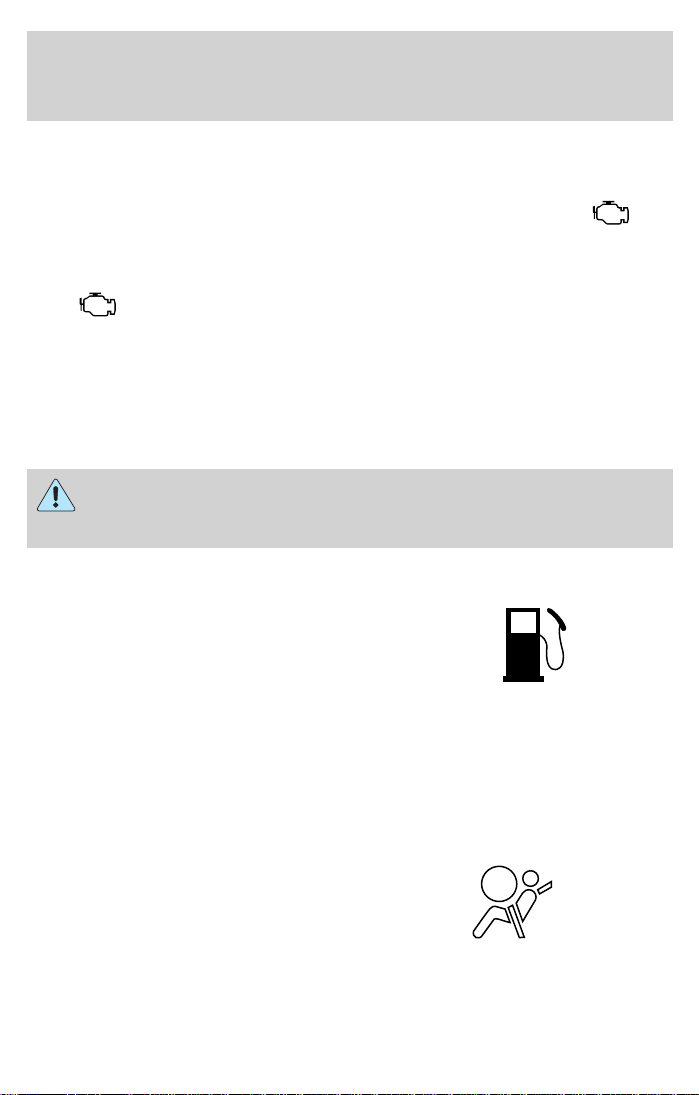
Instrumentation
These temporary malfunctions can be corrected by filling the fuel tank
with high quality fuel of the recommended octane and/or properly
installing and securely tightening the fuel cap. After three driving cycles
without these or any other temporary malfunctions present, the
light should turn off. (A driving cycle consists of a cold engine startup
followed by mixed city/highway driving.) No additional vehicle service is
required.
If the
available opportunity.
Light is blinking:
Engine misfire is occurring which could damage your catalytic converter.
You should drive in a moderate fashion (avoid heavy acceleration and
deceleration) and have your vehicle serviced at the first available
opportunity.
floor coverings or other vehicle components, possibly causing a fire.
Low fuel
Illuminates as an early reminder of a
low fuel condition indicated on the
fuel gauge (refer to Fuel gauge in
this chapter for more information).
When refueling, after the light
comes on, the amount of fuel that is added will be less than the
advertised capacity since there is fuel still in the tank. The ignition must
be in the RUN position for this lamp to illuminate. The lamp will also
illuminate for several seconds after the ignition is turned to the RUN
position regardless of the fuel level to ensure your bulb is working.
light remains on, have your vehicle serviced at the first
Under engine misfire conditions, excessive exhaust temperatures
could damage the catalytic converter, the fuel system, interior
Air bag readiness
Momentarily illuminates when the
ignition is turned to the RUN
position. If the light fails to
illuminate, continues to flash or
remains on, have the system
serviced immediately.
11
Page 12

Instrumentation
Safety belt
Momentarily illuminates when the
ignition is turned to the RUN
position to remind you to fasten
your safety belts. For more
information, refer to the Seating
and safety restraints chapter.
Brake system warning
Momentarily illuminates when the
ignition is turned to the RUN
position to ensure the circuit is
functional. Also illuminates if the
parking brake is engaged. If the
brake warning lamp does not illuminate at these times, seek service
immediately. Illumination after releasing the parking brake indicates low
brake fluid level and the brake system should be inspected immediately.
Anti-lock brake system (ABS) (if equipped)
Momentarily illuminates when the
ignition is turned to the RUN
position to ensure the circuit is
functional. If the light remains on,
continues to flash or fails to
illuminate, have the system serviced immediately. With the ABS light on,
the anti-lock brake system is disabled and normal braking is still effective
unless the brake warning light also remains illuminated with the parking
brake released.
!
BRAKE
ABS
Turn signals
Illuminates when the left or right
turn signal or the hazard lights are
turned on. If one or both of the
indicators stay on continuously or
flash faster, check for a burned-out
turn signal bulb. Refer to Bulbs in the Maintenance and care chapter.
12
Page 13
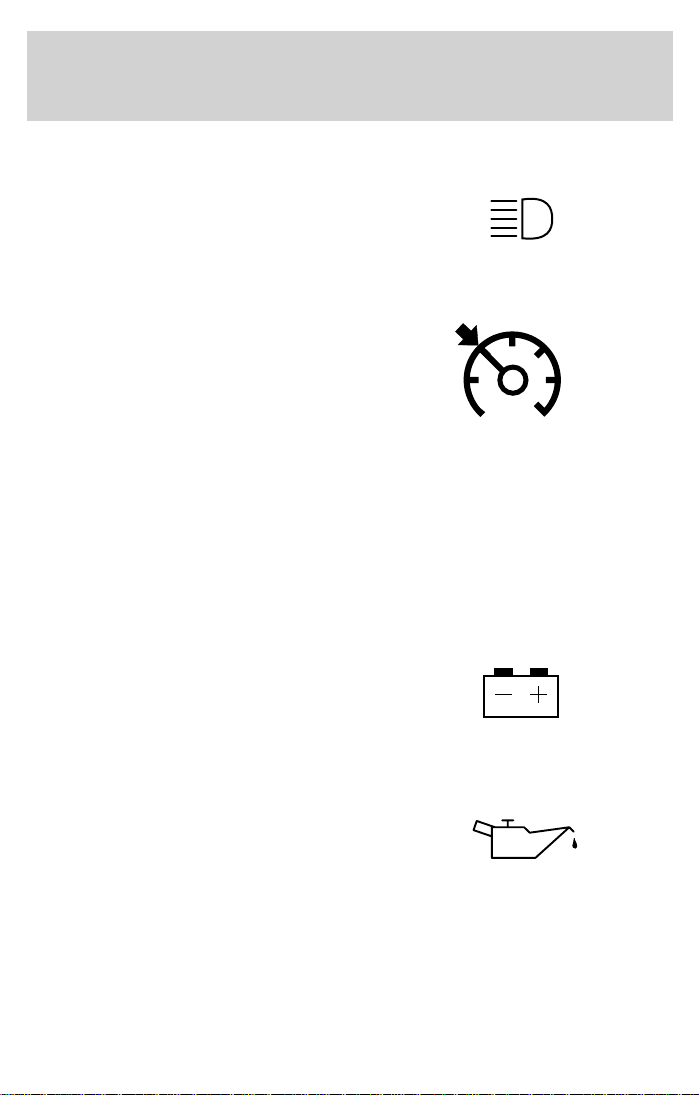
High beams
Illuminates when the high beam
headlamps are turned on.
Speed control
This light comes on when the
vehicle speed control is engaged and
actively controlling the vehicle
speed. It turns off when the speed
control OFF or CANCEL controls
are pressed or the brake is applied.
Anti-theft system
Refer to SecuriLocky passive
anti-theft system in the Controls
and features chapter.
Charging system
Illuminates when the ignition is
turned to the RUN position and the
engine is off. The light also
illuminates when the battery is not
charging properly, requiring
electrical system service.
Instrumentation
THEFT
Engine oil pressure
Momentarily illuminates when the
ignition is turned to the RUN
position and the engine is off.
Illuminates when the oil pressure
falls below the normal range. Stop
the vehicle as soon as safely possible and switch off the engine
immediately. Check the oil level and add oil if needed. Refer to Engine
oil in the Maintenance and care chapter.
13
Page 14
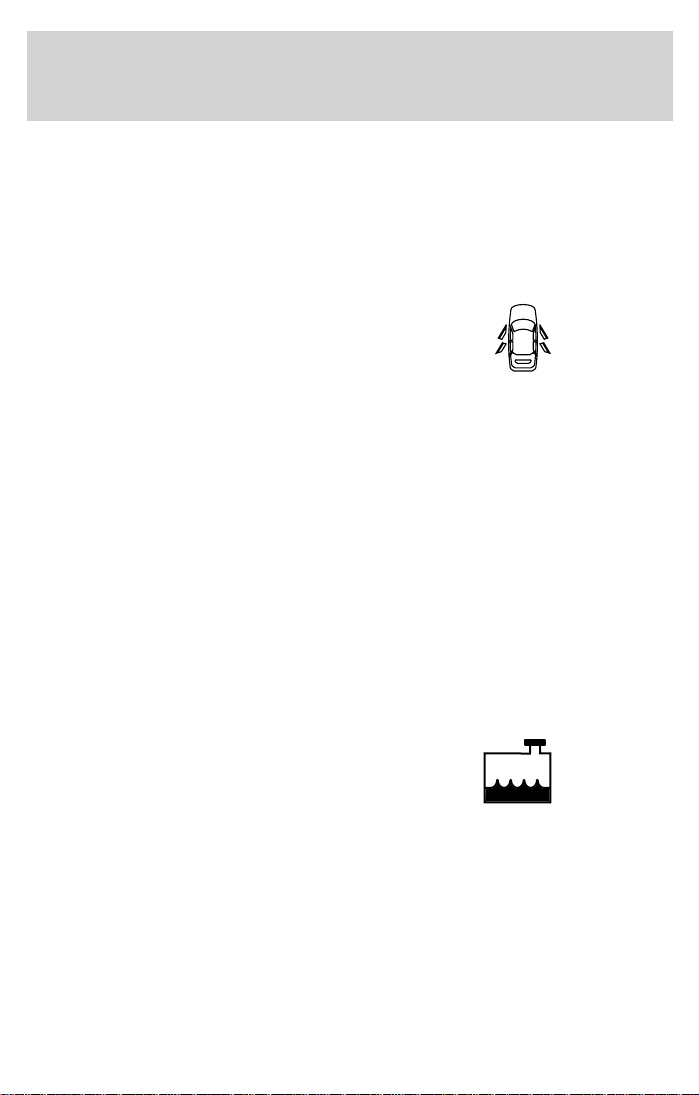
Instrumentation
Four wheel drive indicator (if equipped)
Illuminates when 4x4 switch control
is turn to the ON position. If the
light continues to flash have the
system serviced.
Door ajar
Illuminates when any door, liftgate
or liftgate window is open.
O/D off (if equipped)
Illuminates when the Transmission
Control Switch (TCS), refer to
Overdrive control in the Controls
and Features chapter, has been
pushed turning the transmission overdrive function OFF. When the light
is on, the transmission does not operate in the overdrive mode, refer to
the Driving chapter for transmission function and operation.
The light may also flash steadily if a transmission malfunction is
detected. If the light does not come on when the Transmission Control
Switch is depressed or if the light flashes steadily, have your vehicle
serviced as soon as possible, damage to the transmission could occur.
4x4
O/D
OFF
Low coolant (if equipped)
This lamp will illuminate when the
engine coolant inside the reservoir is
low. This lamp will illuminate when
the ignition is first turned to the
RUN position, but then should turn off. If the lamp stays on, you should
check the coolant level inside the reservoir. For instructions on adding
coolant, see Engine coolant in the Maintenance and care chapter.
14
Page 15
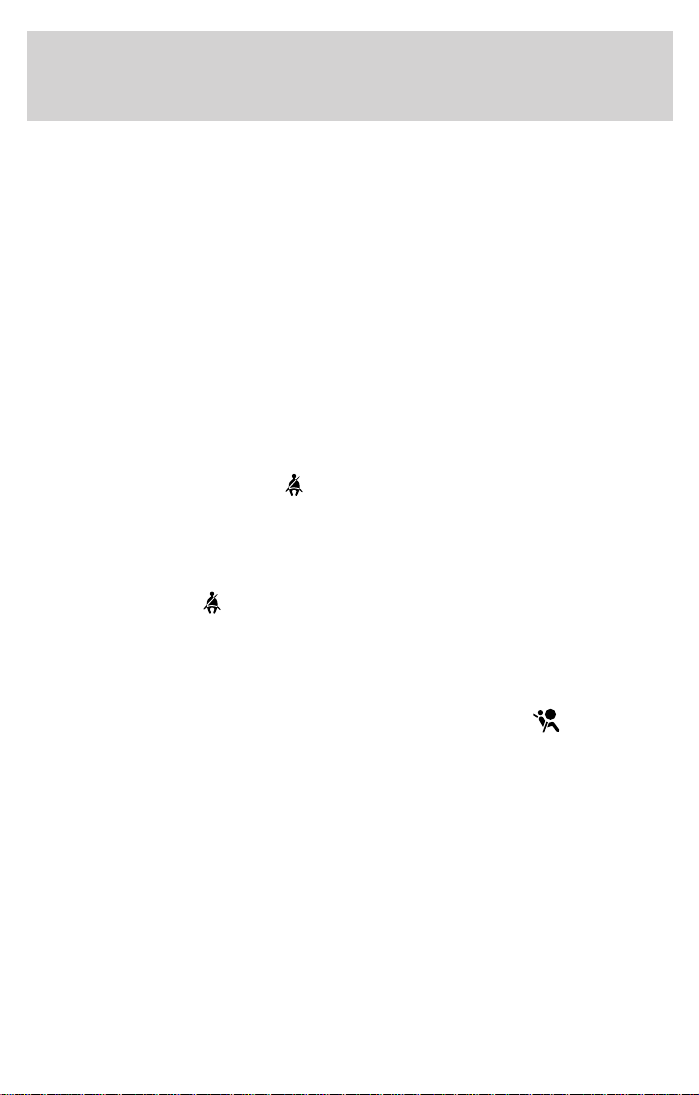
Instrumentation
Check fuel cap
Momentarily illuminates when the
ignition is turned to the ON position
to ensure your bulb is working.
When this light turns on, check the
fuel filler cap. Continuing to operate
the vehicle with the check fuel cap light on, can activate the Service
Engine Soon/Check Engine warning light. When the fuel filler cap is
properly re-installed, the light(s) will turn off after a period of normal
driving. This period will vary depending on driving conditions.
It may take a long period of time for the system to detect an
improperly installed fuel filler cap.
For more information, refer to Fuel filler cap in the Maintenance and
care chapter.
Safety belt warning chime
Sounds to remind you to fasten your safety belts.
For information on the safety belt warning chime, refer to the Seating
and safety restraints chapter.
BeltMinder chime
Sounds intermittently to remind you to fasten your safety belts.
For information on the safety belt minder chime, refer to the Seating
and safety restraints chapter.
CHECK
FUEL
CAP
Supplemental restraint system (SRS) warning chime
For information on the SRS warning chime, refer to the Seating and
safety restraints chapter.
Key-in-ignition warning chime
Sounds when the key is left in the ignition in the OFF/LOCK or ACC
position and any door, liftgate or liftgate window is opened.
Headlamps on warning chime
Sounds when the headlamps or parking lamps are on, the ignition is off
(and the key is not in the ignition) and the driver’s door is opened.
15
Page 16
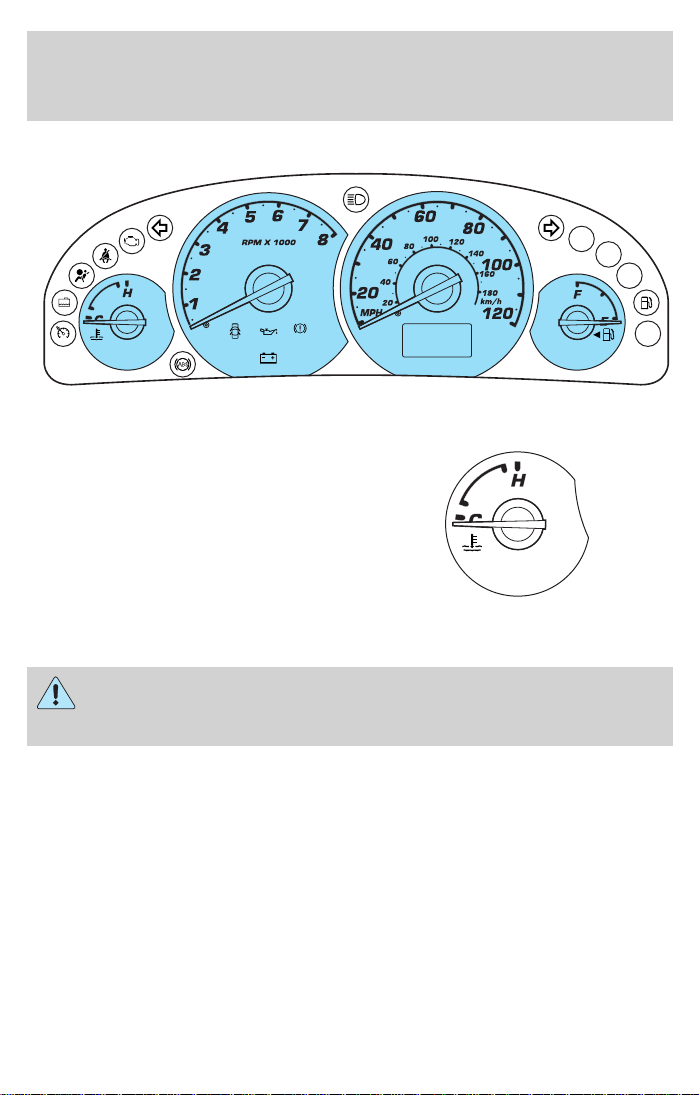
Instrumentation
GAUGES
4x4
CHECK
FUEL
CAP
BRAKE
THEFT
O/D
OFF
Engine coolant temperature gauge
Indicates the temperature of the
engine coolant. At normal operating
temperature, the needle remains
within the normal area (the area
between the “H” and “C”). If it
enters the red section, the engine is
overheating. Stop the vehicle as
soon as safely possible, switch off
the engine immediately and let the engine cool. Refer to Engine coolant
in the Maintenance and care chapter.
Never remove the coolant reservoir cap while the engine is
running or hot. Steam and scalding liquid from a hot cooling
system can burn you badly.
This gauge indicates the temperature of the engine coolant, not the
coolant level. If the coolant is not at its proper level the gauge indication
will not be accurate.
16
Page 17
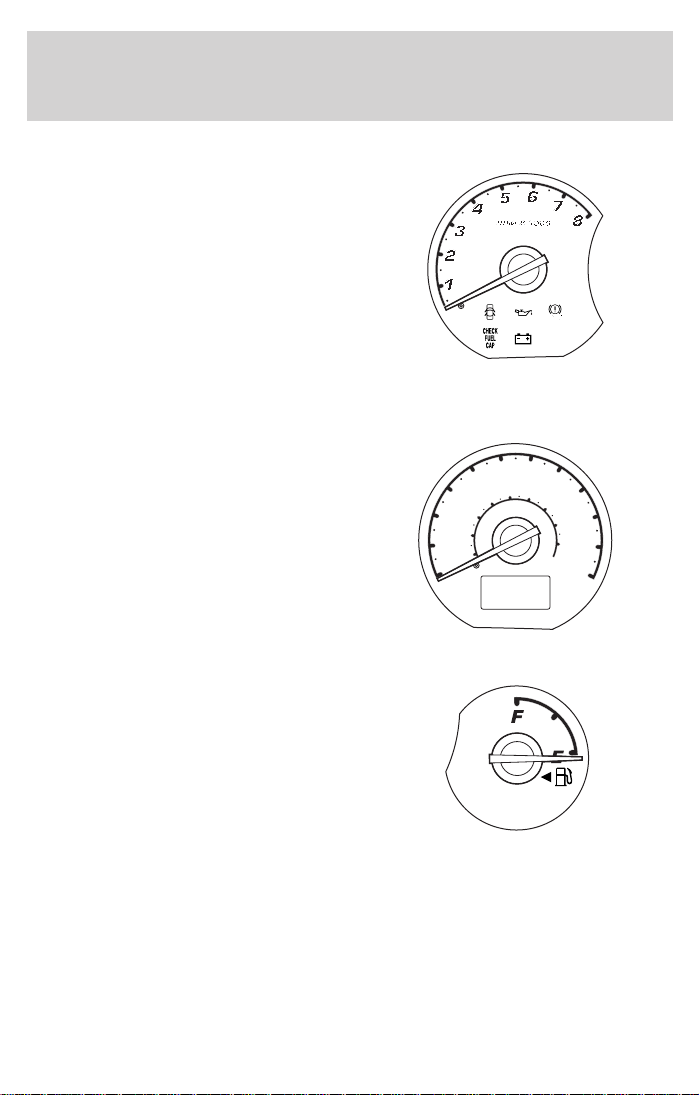
Instrumentation
Tachometer
Indicates the engine speed in
revolutions per minute.
Driving with your tachometer
pointer continuously at the top of
the scale may damage the engine.
Speedometer
Indicates the current vehicle speed.
Fuel gauge
Displays approximately how much
fuel is in the fuel tank (when the
key is in the RUN position). The
fuel gauge may vary slightly when
the vehicle is in motion. The ignition
should be in the OFF/LOCK position
while the vehicle is being refueled.
When the gauge first indicates
empty, there is a small amount of reserve fuel in the tank. When
refueling the vehicle from empty indication, the amount of fuel that can
be added will be less than the advertised capacity due to the reserve
fuel.
The arrow near the fuel pump icon indicates which side of the vehicle
the fuel filler door is located.
20
MPH
40
60
80
100
120
80
60
40
20
140
100
160
180
km/h
120
17
Page 18
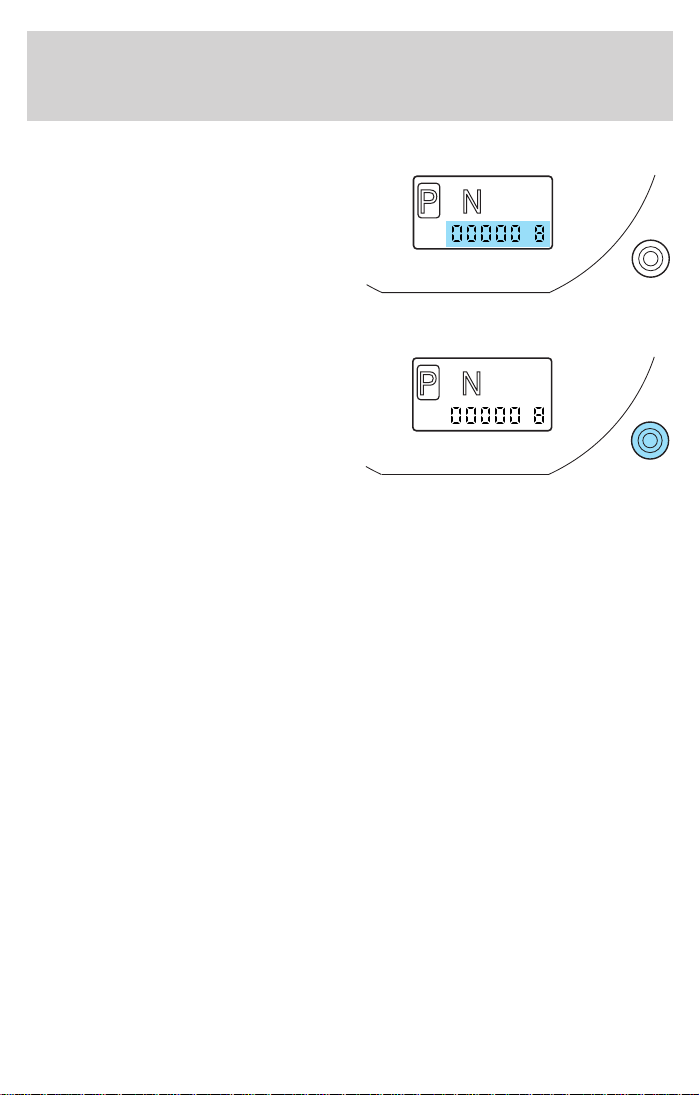
Instrumentation
Odometer
Registers the total kilometers
(miles) of the vehicle.
Trip odometer
Registers the kilometers (miles) of
individual journeys. Press and hold
the button for 1 or more seconds to
reset. Press and release the button
in less than 1 second to toggle
between odometer and trip
odometer.
R D 2 1
ODO
R D 2 1
ODO
18
Page 19
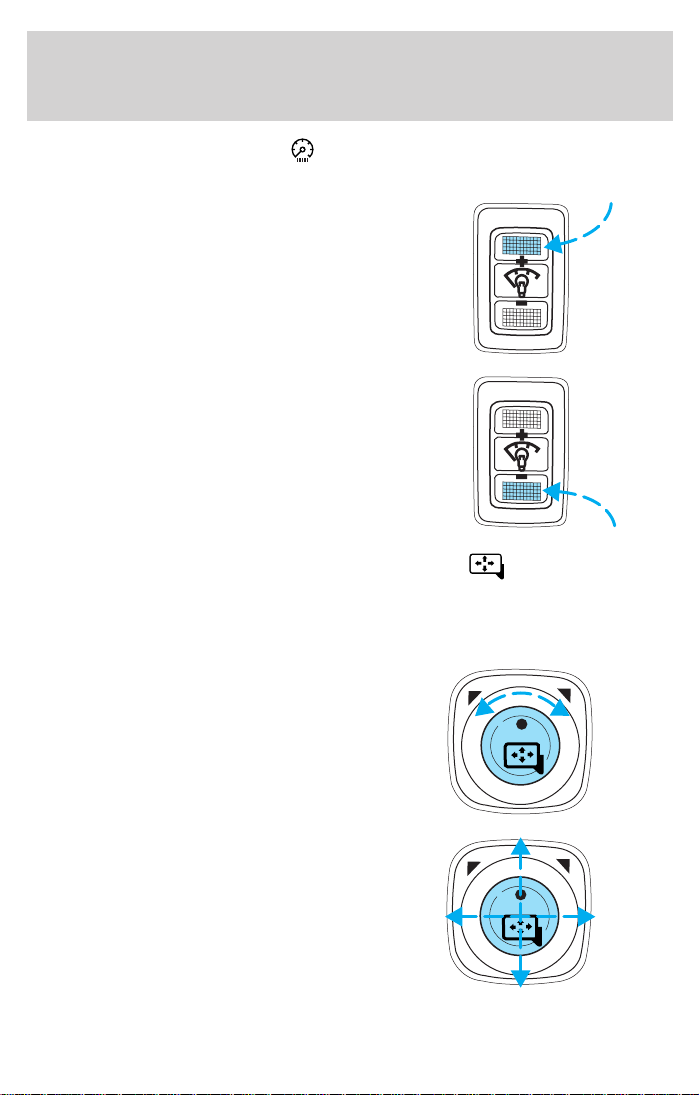
Controls and features
PANEL DIMMER CONTROL
Use to adjust the brightness of the instrument panel.
• Push and hold top of control to
brighten.
• Push and hold bottom of control
to dim.
POWER SIDE VIEW MIRRORS (IF EQUIPPED)
The ignition must be in the ACC or ON position to adjust the power side
view mirrors.
To adjust your mirrors:
1. Rotate the control clockwise to
adjust the right mirror and rotate
the control counterclockwise to
adjust the left mirror.
2. Move the control in the direction
you wish to tilt the mirror.
19
Page 20
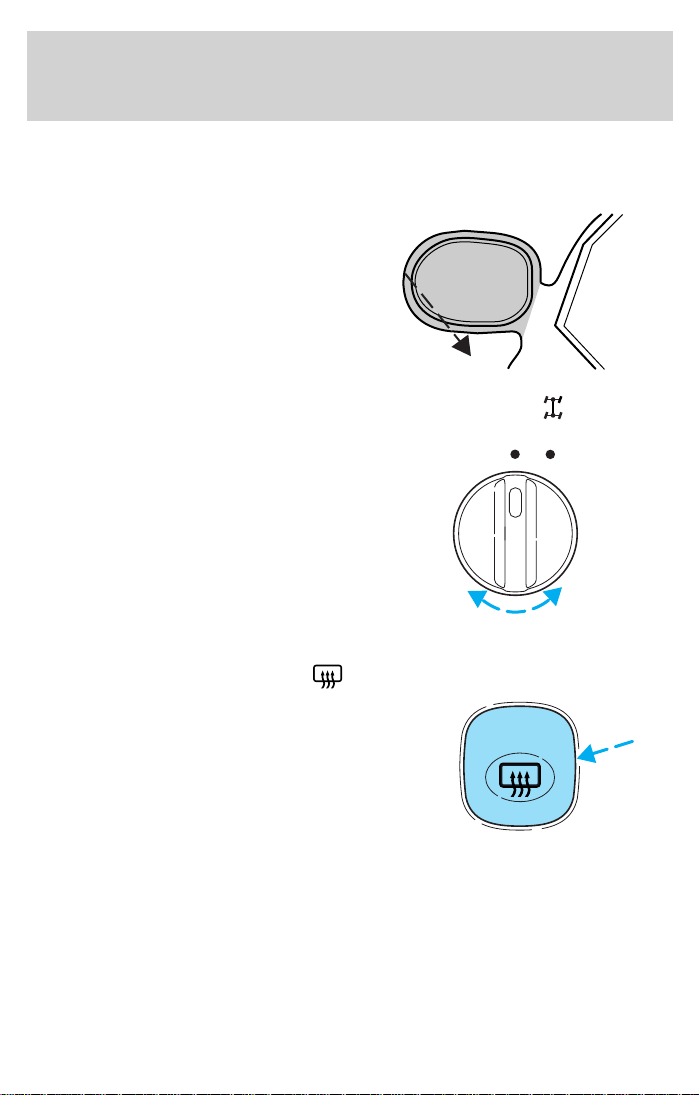
Controls and features
3. Return to the center position to lock mirrors in place.
Fold-away mirrors
Pull the side mirrors in carefully
when driving through a narrow
space, like an automatic car wash.
FOUR WHEEL DRIVE (4X4) CONTROL (IF EQUIPPED)
This control operates the four wheel
drive (4X4) system. Refer to the
Driving chapter for more
information.
REAR WINDOW DEFROSTER
The rear defroster control is located
on the instrument panel.
Press the rear defroster control to
clear the rear window of thin ice
and fog.
• The small LED will illuminate
when the rear defroster is
activated.
The ignition must be in the ON position to operate the rear window
defroster.
The heated rear screen does not turn off automatically. Press the control
to turn it off after the screen has been cleared. If the heated rear screen
is still in operation when the ignition is switched off, the heating function
will be reactivated when the ignition is switched on again.
AUTO ON
4X4
20
Page 21
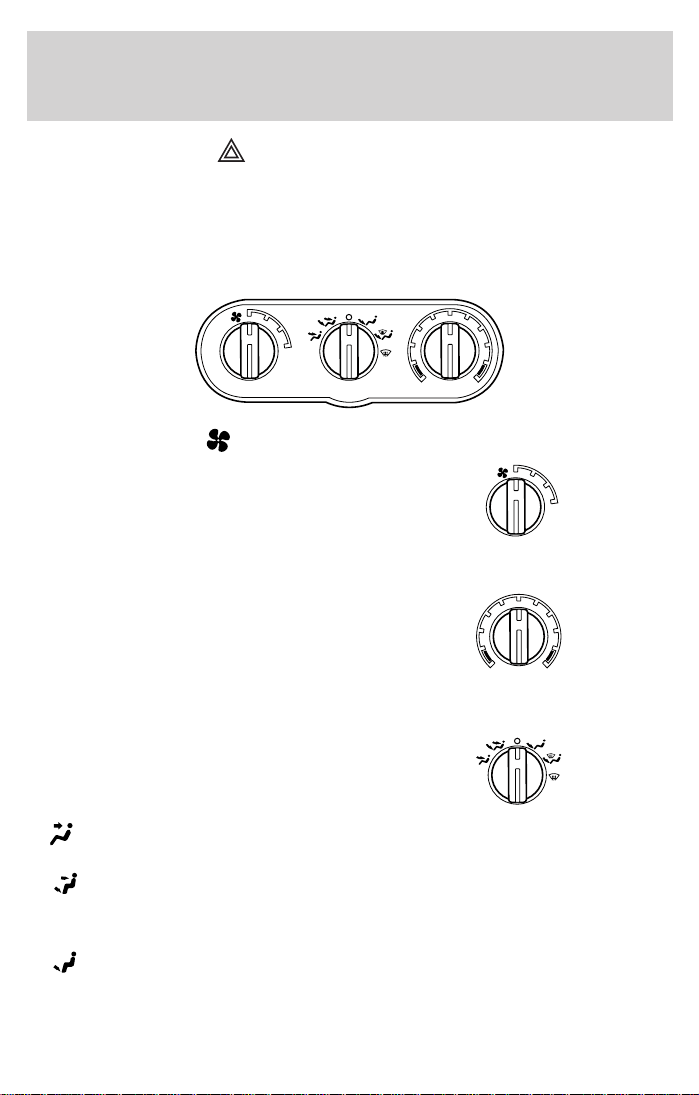
Controls and features
HAZARD FLASHER
For information on the hazard flasher control, refer to Hazard flasher in
the Roadside emergencies chapter.
CLIMATE CONTROL SYSTEM
Heater only system (if equipped)
1
2
3
4
Fan speed control
Controls the volume of air circulated
in the vehicle.
Temperature control knob
Controls the temperature of the
airflow inside the vehicle. On
heater-only systems, the air cannot
be cooled below the outside
temperature.
Mode selector control
Controls the direction of the airflow
to the inside of the vehicle.
1
2
3
4
•
(Panel)-Distributes outside air through the instrument panel
registers.
• (Panel and floor)-Distributes outside air through the instrument
panel registers and the floor ducts.
• O (OFF)-Outside air is shut out and the fan will not operate.
•
(Floor)-Allows for maximum heating. Distributes outside air
through the floor ducts.
21
Page 22
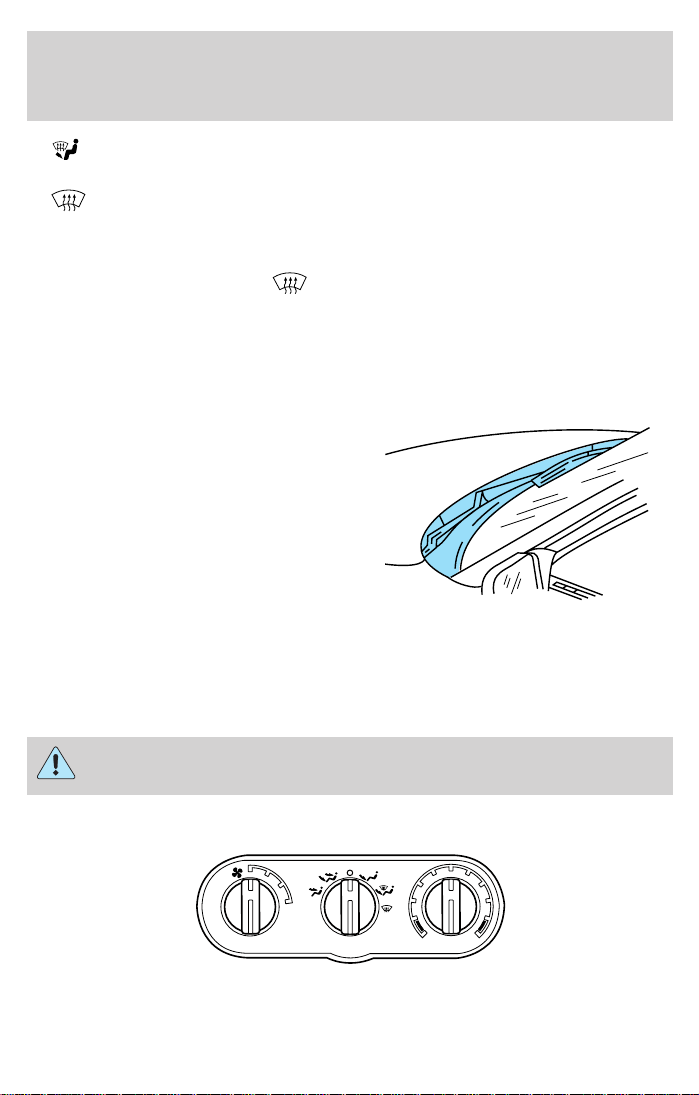
Controls and features
• (Floor and defrost)-Distributes outside air through the floor ducts
and the windshield defroster ducts.
• -Distributes outside air through the windshield defroster ducts. It
can be used to clear ice or fog from the windshield.
Operating tips
• In humid weather, select before driving. This will reduce fogging
on your windshield. After a few minutes, select any desired position.
• To prevent humidity buildup inside the vehicle, do not drive with the
climate control system in the O (OFF) position.
• Don’t put objects under the front seat that will interfere with the
airflow to the back seats.
• Remove any snow, ice or leaves
from the air intake area at the
base of the windshield.
• Do not place objects over the defroster outlets. These objects can
block airflow and reduce your ability to see through your windshield.
Also, avoid placing small objects on top of your instrument panel.
These objects can fall down into the defroster outlets and block
airflow and possibly damage your climate control system.
Do not place objects on top of the instrument panel, as these
objects may become projectiles in a collision or sudden stop.
Manual heating and air conditioning system
1
2
3
4
A/C
MAX
A/C
22
Page 23
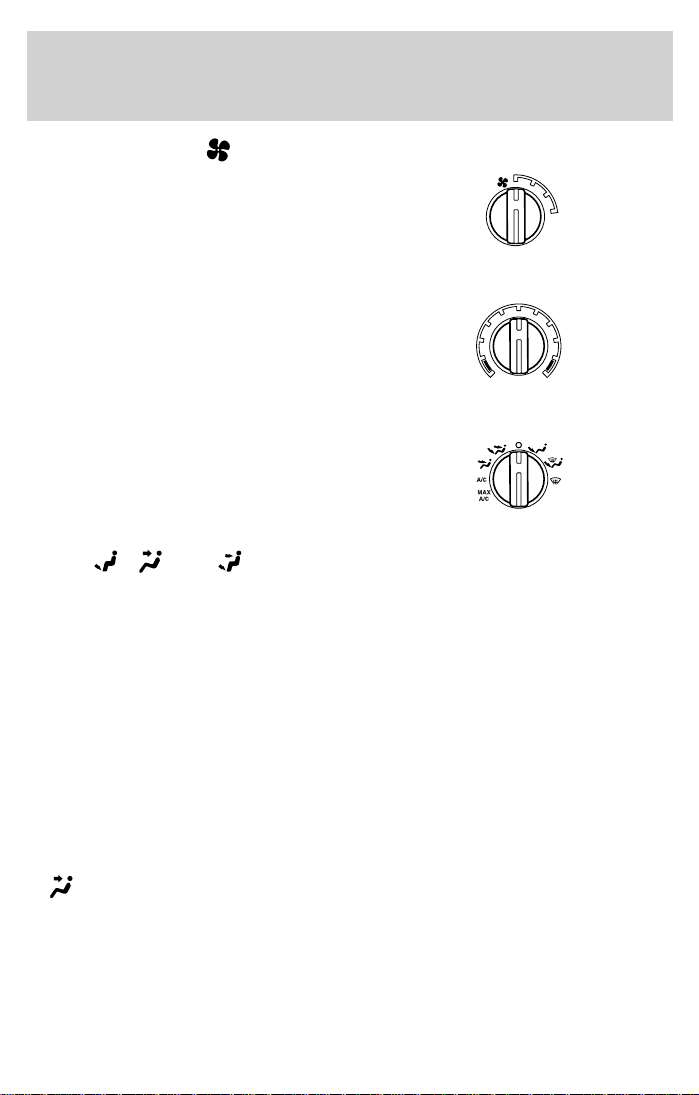
Controls and features
Fan speed control
Controls the volume of air circulated
in the vehicle.
Temperature control knob
Controls the temperature of the
airflow inside the vehicle.
Mode selector control
Controls the direction of the airflow
to the inside of the vehicle.
The air conditioning compressor can operate in all modes
except
, , and . However, the air conditioning will only
function if the outside temperature is about 6°C (43°F) or higher.
Since the air conditioner removes considerable moisture from the air
during operation, it is normal if clear water drips on the ground under
the air conditioner drain while the system is working and even after you
have stopped the vehicle.
• MAX A/C- Uses recirculated air to cool the vehicle. MAX A/C is noisier
than A/C but more economical and will cool the inside of the vehicle
faster. Airflow will be from the instrument panel registers. This mode
can also be used to prevent undesirable odors from entering the
vehicle.
• A/C-Uses outside air to cool the vehicle. It is quieter than MAX A/C
but not as economical. Airflow will be from the instrument panel
registers.
(Panel)-Distributes outside air through the instrument panel
•
registers. However, the air will not be cooled below the outside
temperature because the air conditioning does not operate in this
mode.
1
2
3
4
23
Page 24
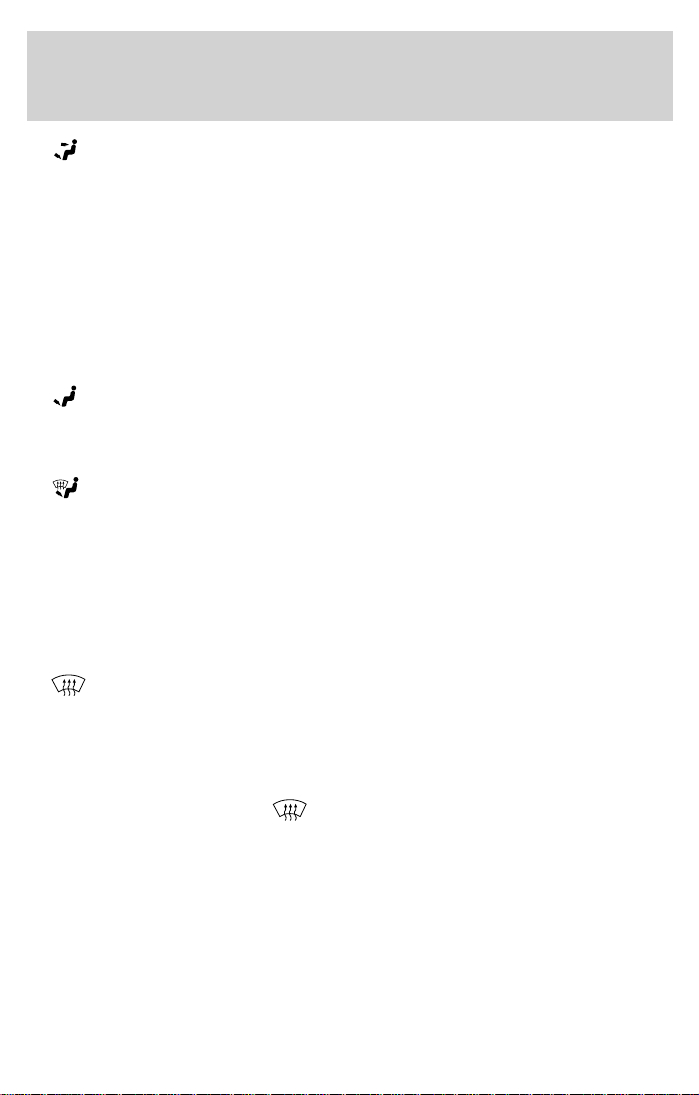
Controls and features
• (Panel and floor)-Distributes outside air through the instrument
panel registers and the floor ducts. Heating capabilities are provided in
this mode. For added customer comfort, when the temperature
control knob is anywhere in between the full hot and full cold
positions, the air distributed through the floor ducts will be slightly
warmer than the air sent to the instrument panel registers. However,
the air will not be cooled below the outside temperature because the
air conditioning does not operate in this mode.
• O (OFF)-Outside air is shut out and the fan will not operate. For short
periods of time only, use this mode to prevent undesirable odors from
entering the vehicle.
•
•
•
Operating tips
• In humid weather, select before driving. This will reduce fogging
• To reduce humidity buildup inside the vehicle, do not drive with the
• Do not put objects under the front seat that will interfere with the
(Floor)-Allows for maximum heating by distributing outside air
through the floor ducts. However, the air will not be cooled below the
outside temperature because the air conditioning does not operate in
this mode.
(Floor and defrost)-Distributes outside air through the windshield
defroster ducts, the demister outlets, and the floor ducts. Heating and
air conditioning capabilities are provided in this mode. For added
customer comfort, when the temperature control knob is anywhere in
between the full hot and full cold positions, the air distributed through
the floor ducts will be slightly warmer than the air sent to the
windshield defrost ducts. If the temperature is about 6°C (43°F) or
higher, the air conditioner will automatically dehumidify the air to
reduce fogging.
(Defrost)-Distributes outside air through the windshield defroster
ducts and the demister outlets. It can be used to clear ice or fog from
the windshield. If the temperature is about 6°C (43°F) or higher, the
air conditioner will automatically dehumidify the air to reduce fogging.
on your windshield. After a few minutes, select any desired position.
climate control system in the OFF (O) or MAX A/C position.
airflow to the rear seats.
24
Page 25
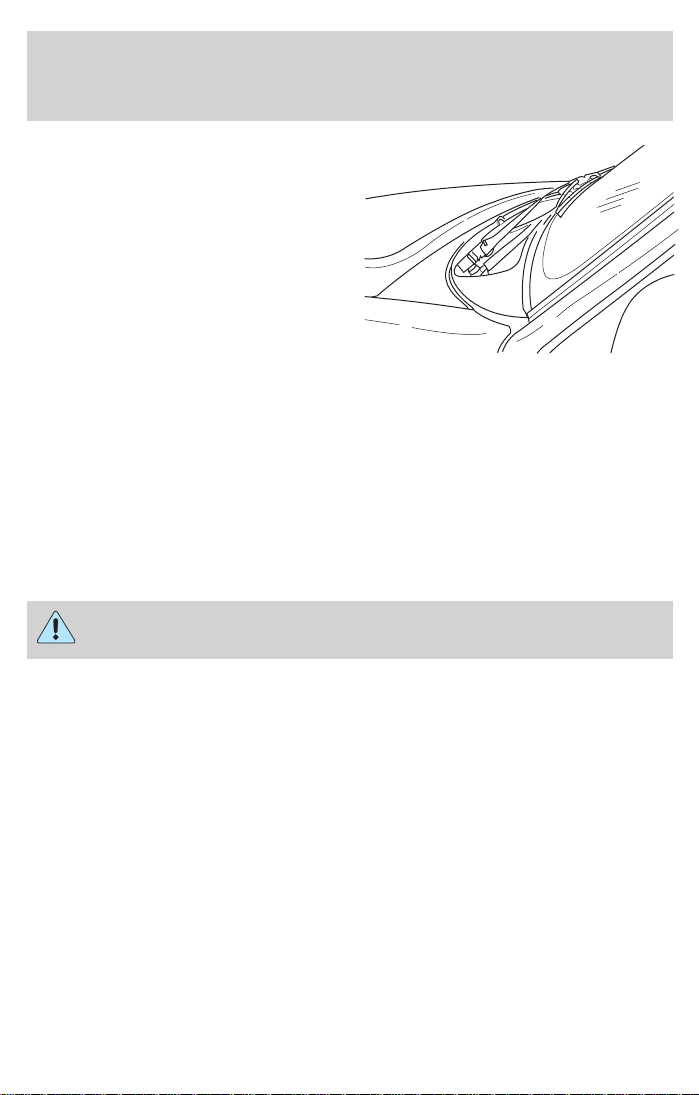
Controls and features
• Remove any snow, ice or leaves
from the air intake area at the
base of the windshield.
• If your vehicle has been parked with the windows closed during hot
weather, the air conditioner will do a much faster job of cooling if you
drive for two or three minutes with the windows open. This will force
most of the hot, stale air out of the vehicle. Then operate your air
conditioner as you would normally.
• Do not place objects over the defroster outlets. These objects can
block airflow and reduce your ability to see through your windshield.
Also, avoid placing small objects on top of your instrument panel.
These objects can fall down into the defroster outlets and block
airflow and possibly damage your climate control system.
Do not place objects on top of the instrument panel, as these
objects may become projectiles in a collision or sudden stop.
25
Page 26
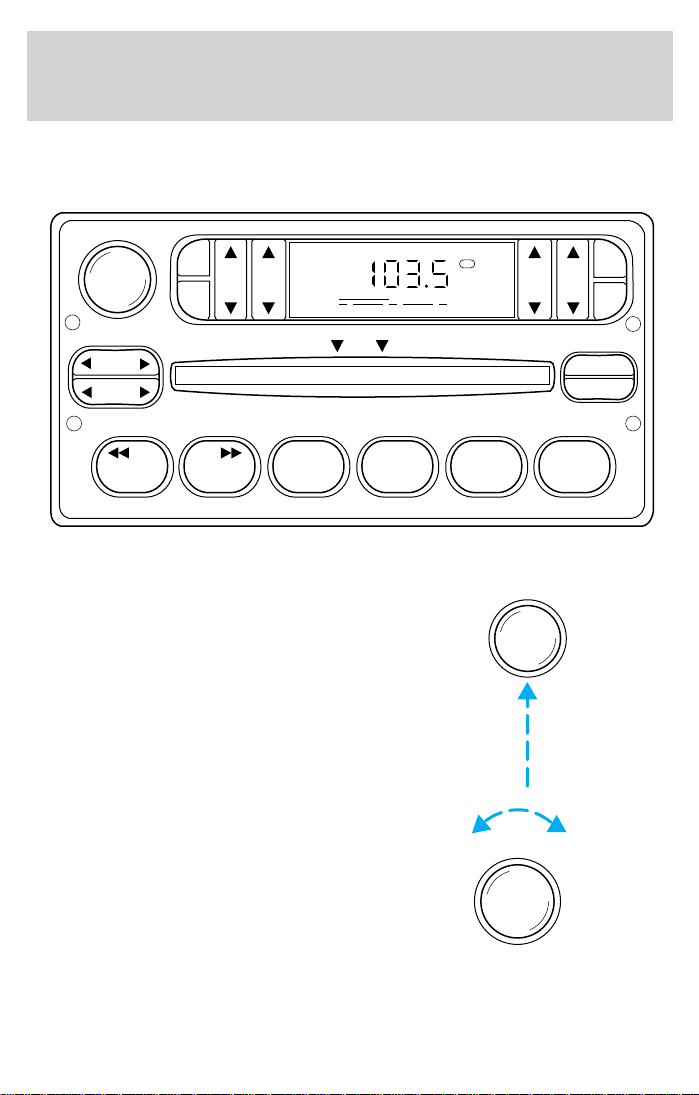
Controls and features
USING YOUR AUDIO SYSTEM
AM/FM Stereo / Single CD Radio
VOL - PUSH ON
AM
FM
BASSCDTREB BAL FADE
FM1
ST
SCN
CLK
SEEK
TUNE
DISCS
CDCD
123456
Volume/power control
Press the control to turn the audio
system on or off.
Turn the control to raise or lower
volume.
DISC
EJ
COMP
SHUFFLE
VOL - PUSH ON
VOL - PUSH ON
26
Page 27
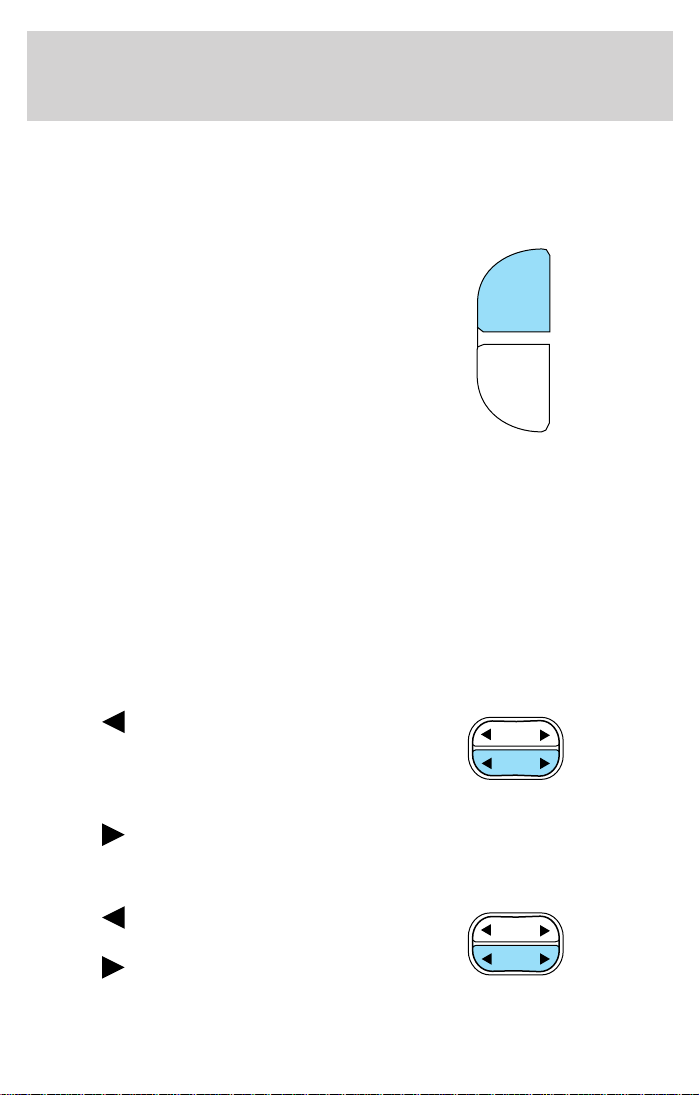
Controls and features
If the volume is set above a certain level and the ignition is turned off,
the volume will come back on at a “nominal” listening level when the
ignition switch is turned back on.
AM/FM select
The AM/FM select control works in
radio and CD modes.
AM
FM
CD
AM/FM select in radio mode
The AM/FM control allows you to select AM or FM frequency bands.
Press the control to switch between AM, FM1 or FM2 memory preset
stations.
AM/FM select in CD or CD changer mode (if equipped)
The AM/FM control to stop CD play and begin radio play.
Tune adjust
The tune control works in radio mode.
Tune adjust in radio mode
• Press to move to the next
frequency down the band
(whether or not a listenable
station is located there). Hold the
control to move through the frequencies quickly.
• Press
to move to the next frequency up the band (whether or not
a listenable station is located there). Hold for quick movement.
Tune adjust in CD changer mode (if equipped)
• Press to move to the previous
disc. Hold for quick movement.
• Press to move to the next
disc. Hold for quick movement.
SEEK
TUNE
DISCS
SEEK
TUNE
DISCS
27
Page 28
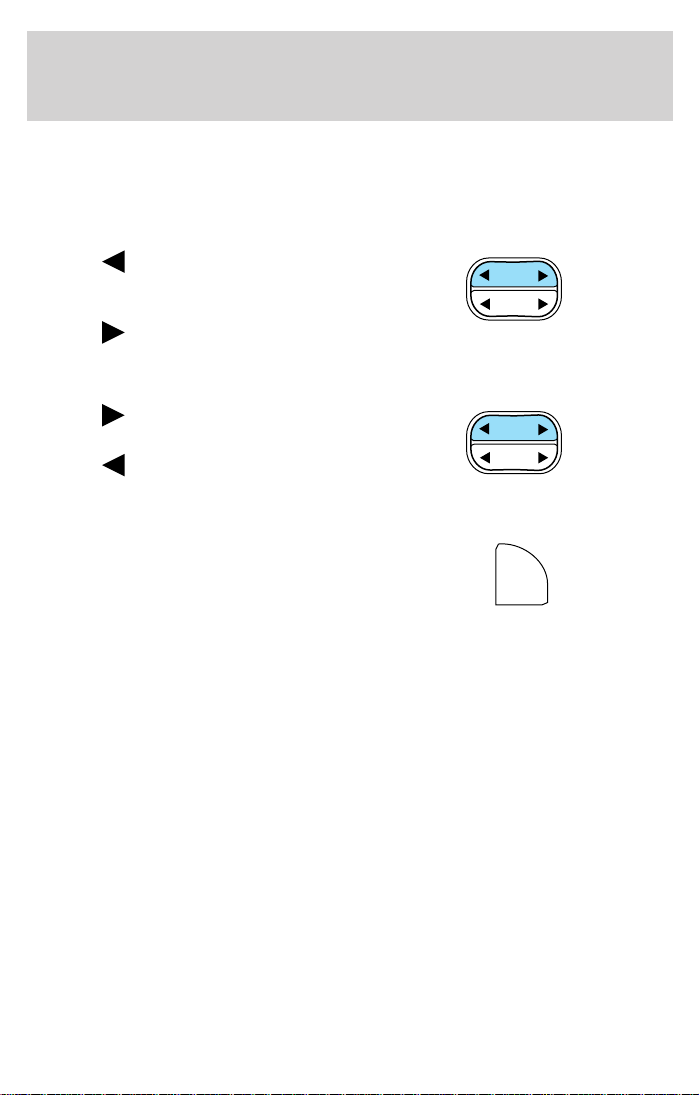
Controls and features
Seek function
The seek function control works in radio, CD or CD changer mode (if
equipped).
Seek function in radio mode
• Press to find the next
listenable station down the
frequency band.
• Press
to find the next
listenable station up the frequency band.
Seek function in CD or CD changer mode (if equipped)
• Press to listen to the next
selection on the current disc.
• Press to listen to the previous
selection on the current disc.
Scan function
The scan function works in radio or
CD mode.
Scan function in radio mode
Press the SCN control to hear a brief sampling of all listenable stations
on the frequency band. Press the SCN control again to stop the scan
mode.
Scan function in CD or CD changer mode (if equipped)
Press the SCN control to hear a short sampling of all selections on the
current CD. (The CD scans in a forward direction, wrapping back to the
first track at the end of the CD.) To stop on a particular selection, press
the control again.
Radio station memory preset
The radio is equipped with four or six station memory preset controls.
These controls can be used to select up to four or six preset AM stations
and eight or twelve FM stations (four to six in FM1 and four to six in
FM2).
SEEK
TUNE
DISCS
SEEK
TUNE
DISCS
SCN
28
Page 29

Controls and features
Setting memory preset stations
1. Select the frequency band with the AM/FM select control.
2. Select a station. Refer to Tune adjust or Seek function for more
information on selecting a station.
3. Press and hold a memory preset control until the sound returns,
indicating the station is held in memory on the control you selected.
123456
Autoset memory preset
Autoset allows you to set strong radio stations without losing your
original manually set preset stations. This feature is helpful on trips
when you travel between cities with different radio stations.
Starting autoset memory preset
1. Select a frequency using the AM/FM select controls.
2. Press the control.
3. When the first six strong stations
are filled, the station stored in
memory preset control 1 will start
playing.
If there are less than six strong
stations available on the frequency
band, the remaining memory preset controls will all store the last strong
station available.
To deactivate autoset and return to your audio system’s manually set
memory stations, press the control again.
SCN
AUTO
SET
29
Page 30
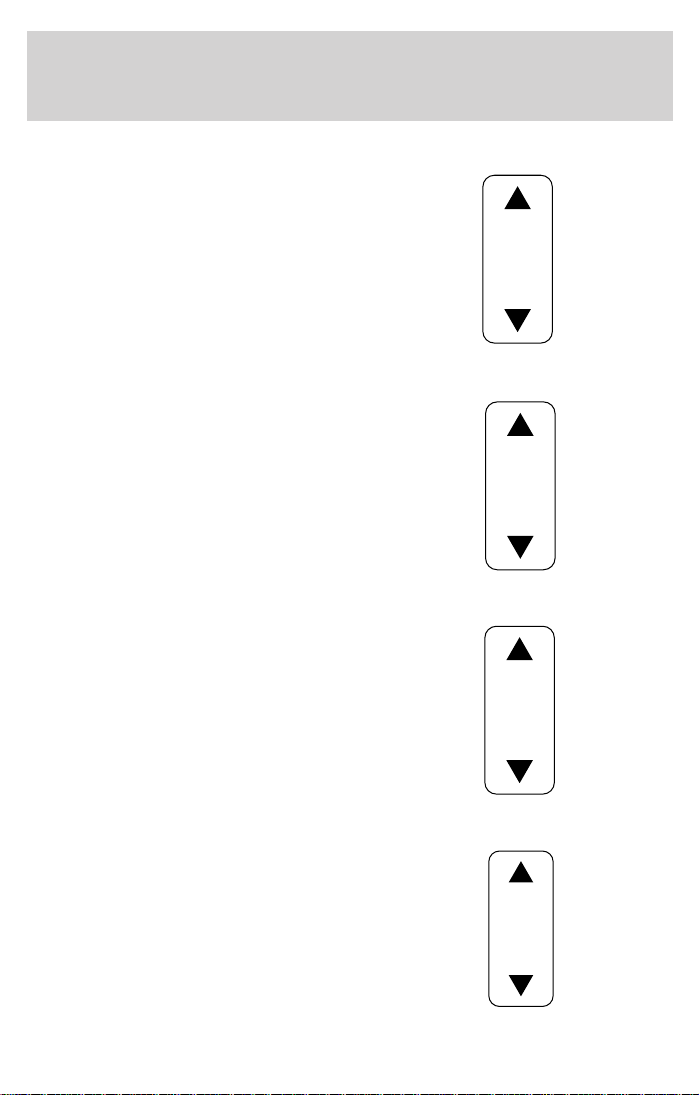
Controls and features
Bass adjust
The bass adjust control allows you
to increase or decrease the audio
system’s bass output.
Treble adjust
The treble adjust control allows you
to increase or decrease the audio
system’s treble output.
Speaker balance adjust
Speaker sound distribution can be
adjusted between the right and left
speakers.
BASS
TREB
Speaker fade adjust
Speaker sound can be adjusted
between the front and rear
speakers.
30
BAL
FADE
Page 31

Controls and features
CD select
To begin CD play (if CD[s] are
loaded), press the CD control. The
first track of the disc will begin
playing. After that, CD play will
begin where it stopped last. Press
the control again to begin CD
changer play (if equipped).
Do not insert any promotional (odd shaped or sized) discs, or
discs with removable labels into the CD player as jamming may
occur.
Rewind
The rewind control works in CD and CD changer (if equipped) modes.
To rewind in CD mode press the CD
control (preset 1).
Pressing the control for less than
three seconds results in slow
rewind. Pressing the control for more than three seconds results in fast
rewind.
Fast forward
The fast forward control works in CD mode.
To fast forward in CD mode, press
the CD control (preset 2).
Pressing the control for less than
three seconds results in slow
forward action. Pressing the control for more than three seconds results
in fast forward action.
Eject function
Press the control to stop and eject a
CD.
AM
FM
CD
CD
1
CD
2
EJ
31
Page 32

Controls and features
Compression feature
Compression adjust brings soft and
loud CD passages together for a
more consistent listening level.
Press the COMP control to activate and deactivate compression adjust.
Shuffle feature
The shuffle feature operates in CD
changer mode (if equipped) and
plays all tracks on the current disc
in random order.
Press the SHUFFLE control to start this feature. Random order play will
continue until the SHUFFLE control is pressed again.
Setting the clock
Press CLK to toggle between
listening frequencies and clock
mode while in radio mode.
To set the hour, press and hold the
CLK control and press the SEEK
control:
COMP
SHUFFLE
6
SCN
CLK
•
•
to decrease hours and
to increase hours.
To set the minute, press and hold
the CLK control and press the
TUNE control:
32
SEEK
TUNE
DISCS
SEEK
TUNE
DISCS
Page 33

Controls and features
Premium AM/FM Stereo/Cassette/Single CD
VOL PUSH ON
FM 1
AMC
BL RF
AM FM
SEEK
TUNE
REW FF
DOLBY B NR
SCAN
BASS TREB SEL BAL
SIDE 1-2 COMP SHUFFLE
123456
Volume/power control
Press the control to turn the audio
system on or off.
Audio power can also be turned on
by pressing the AM/FM select
control or the tape/CD select
control. Audio power is turned off
by using the volume/power control.
Turn control to raise or lower
volume.
DISC
ST
TAPE
EJ CD
VOL - PUSH ON
VOL - PUSH ON
FADE
EJ
MUTE
AUTO
CLK
If the volume is set above a certain level and the ignition is turned off,
the volume will come back on at a “nominal” listening level when the
ignition switch is turned back on.
33
Page 34

Controls and features
AM/FM select
The AM/FM select control works in
radio, tape and CD modes.
AM/FM select in radio mode
This control allows you to select AM or FM frequency bands. Press the
control to switch between AM, FM1 or FM2 memory preset stations.
AM/FM select in tape mode
Press this control to stop tape play and begin radio play.
AM/FM select in CD or CD changer mode (if equipped)
Press this control to stop CD play and begin radio play.
Tune adjust
The tune control works in radio or CD changer mode.
Tune adjust in radio mode
• Press to move to the next
frequency down the band
(whether or not a listenable
station is located there). Hold the
control to move through the
frequencies quickly.
• Press
frequency up the band (whether or not a listenable station is located
there). Hold for quick movement.
to move to the next
Tune adjust for CD changer (if equipped)
• Press to select the previous
disc in the CD changer. (Play will
begin on the first track of the
disc unless the CD changer is in
shuffle mode. Refer to Shuffle
feature for more information.
Hold the control to continue
reversing through the remaining discs.
• Press
to fast-forward through the remaining discs.
to select the next disc in the CD changer. Hold the control
AM FM
34
Page 35

Controls and features
Seek function
The seek function control works in radio, tape or CD mode.
Seek function in radio mode
• Press to find the next
listenable station down the
frequency band.
• Press
listenable station up the
frequency band.
Seek function in tape mode
• Press to listen to the previous selection on the tape.
• Press
Seek function for CD or CD changer (if equipped)
• Press to seek to the previous
track of the current disc. If a
selection has been playing for
three seconds or more and you
press
replay that selection from the
beginning.
• Press
the last track has been completed, the first track of the current disc
will automatically replay.
Scan function
The scan function works in radio,
tape or CD mode.
to find the next
to listen to the next selection on the tape.
, the CD changer will
to seek forward to the next track of the current disc. After
SCAN
Scan function in radio mode
Press the SCAN control to hear a brief sampling of all listenable stations
on the frequency band. Press the control again to stop the scan mode.
Scan function in tape mode
Press the SCAN control to hear a short sampling of all selections on the
tape. (The tape scans in a forward direction. At the end of the tape’s
first side, direction automatically reverses to the opposite side of the
tape.) To stop on a particular selection, press the control again.
35
Page 36

Controls and features
Scan function in CD or CD changer mode (if equipped)
Press the SCAN control to hear a short sampling of all selections on the
CD. (The CD scans in a forward direction, wrapping back to the first
track at the end of the CD.) To stop on a particular selection, press the
control again.
Radio station memory preset
The radio is equipped with six station memory preset controls. These
controls can be used to select up to six preset AM stations and twelve
FM stations (six in FM1 and six in FM2).
Setting memory preset stations
1. Select the frequency band with
the AM/FM select control.
2. Select a station. Refer to Tune
adjust or Seek function for more information on selecting a station.
REW FF SIDE 1-2 COMP SHUFFLE
123456
3. Press and hold a memory preset control until the sound returns,
indicating the station is held in memory on the control you selected.
Autoset memory preset
Autoset allows you to set strong radio stations without losing your
original manually set preset stations. This feature is helpful on trips
when you travel between cities with different radio stations.
AM FM
36
Page 37

Controls and features
Starting autoset memory preset
1. Select a frequency using the AM/FM select controls.
2. Press the AUTO control.
3. When the first six strong stations
are filled, the station stored in
memory preset control 1 will start
playing.
If there are less than six strong
stations available on the frequency
band, the remaining memory preset
controls will all store the last strong station available.
These stations are temporarily stored in the memory preset controls
(until deactivated) and are accessed in the same manner as your original
presets.
To deactivate autoset and return to your audio system’s manually set
memory stations, press the AUTO control again.
Bass adjust
The bass adjust control allows you
to increase or decrease the audio
system’s bass output.
Press the BASS control then press:
• to decrease the bass output
and
• to increase the bass output.
AUTO
CLK
BASS TREB
SEL
Treble adjust
The treble adjust control allows you
to increase or decrease the audio
system’s treble output.
Press the TREB control then press:
BASS TREB
37
Page 38

Controls and features
• to decrease the treble output
and
• to increase the treble output.
Speaker balance adjust
Speaker sound distribution can be
adjusted between the right and left
speakers.
Press the BAL control then press:
• to shift sound to the left and
•
to shift sound to the right.
Speaker fade adjust
Speaker sound can be adjusted
between the front and rear
speakers.
Press the FADE control then press:
• to shift the sound to the
front and
• to shift the sound to the rear.
SEL
BAL FADE
SEL
BAL FADE
SEL
38
Page 39

Controls and features
Tape/CD select
• To begin tape play (with a tape
loaded into the audio system)
while in the radio or CD mode,
press the TAPE control. Press the
button during rewind or fast forward to stop the rewind or fast
forward function.
• To begin CD play (if CD(s) are
loaded), press the CD control.
The first track of the disc will
begin playing. If returning from
radio or tape mode, CD play will begin where it stopped last.
Press the CD control to toggle between single CD and CD changer play
(if equipped).
Do not insert any promotional (odd shaped or sized) discs, or
discs with removable labels into the CD player as jamming may
occur.
Rewind
The rewind control works in tape
and CD modes.
• In tape mode, radio play will
continue until rewind is stopped
(with the TAPE control) or the beginning of the tape is reached.
• In CD mode, pressing the REW control rewinds the CD within the
current track.
Fast forward
The fast forward control works in
tape and CD modes.
• In the tape mode, tape direction
will automatically reverse when
the end of the tape is reached.
• In CD mode, pressing the control fast forwards the CD within the
current track.
TAPE CD
TAPE CD
REW
1
FF
2
39
Page 40

Controls and features
Tape direction select
Press SIDE 1–2 to play the alternate
side of a tape.
SIDE 1-2
3
Eject function
Press the EJ control to stop and
eject a tape.
Press the EJ control to stop and
eject a CD.
DolbyTnoise reduction
Dolbyt noise reduction operates in
tape mode. Dolbyt noise reduction
reduces the amount of hiss and
static during tape playback.
Press the
reduction.
Dolbyt noise reduction is manufactured under license from Dolbyt
Laboratories Licensing Corporation. “Dolbyt” and the double-D
symbol
Corporation.
Compression adjust
Compression adjust brings soft and
loud CD passages together for a
more consistent listening level.
Press the COMP control to activate
and deactivate compression adjust.
control to activate (and deactivate) the Dolbyt noise
are registered trademarks of Dolbyt Laboratories Licensing
EJ
EJ
4
COMP
5
40
Page 41

Controls and features
Shuffle feature
The shuffle feature operates in CD
mode (if equipped) and plays all
tracks on the current disc in random
order. If equipped with the CD
changer, the shuffle feature
continues to the next disc after all tracks on the current disc are played.
Press the SHUFFLE control to start this feature. Random order play will
continue until the SHUFFLE control is pressed again.
Setting the clock
To set the hour, press and hold the
CLK control and press SEEK:
SHUFFLE
6
AUTO
CLK
•
•
To set the minute, press and hold
the CLK control and press TUNE:
•
•
If your vehicle has a separate clock,
(other than the digital radio
display), the CLK control will not
function in the above manner.
to decrease hours and
to increase hours.
to decrease minutes and
to increase minutes.
AUTO
CLK
41
Page 42

Controls and features
The CLK control will allow you to
switch between media display mode
(radio station, stereo information,
etc.) and clock display mode (time).
When in clock mode, the media
information will display for 10
seconds, when the radio is turned
on, and then revert to clock
information. Any time that the
media is changed, (new radio station, etc.), the media information will
again display for 10 seconds before reverting back to the clock. In media
mode, the media information will always be displayed.
Mute mode
Press the MUTE control to mute the
playing media. Press the MUTE
control again to return to the
playing media.
MACHT Audio System with AM/FM Stereo/Cassette/Single CD
AUTO
CLK
EJ
MUTE
42
VOL - PUSH ON
AM FM
SEEK
TUNE
REW FF
FM1
ST
DOLBY B NR
SCAN
BASS TREB SEL BAL
SIDE 1-2 COMP SHUFFLE
DISC
TAPE
EJ CD
FADE
EJ
MUTE
AUTO
RDS
123456
Page 43

Controls and features
Volume/power control
Press the control to turn the audio
system on or off.
Turn control to raise or lower
volume.
If the volume is set above a certain level and the ignition is turned off,
the volume will come back on at a “nominal” listening level when the
ignition switch is turned back on. If you wish to maintain your preset
volume level, turn the audio system off with the power control before
switching off the ignition.
AM/FM select
The AM/FM select control works in
radio, tape and CD modes.
VOL - PUSH ON
VOL - PUSH ON
AM FM
AM/FM select in radio mode
This control allows you to select AM or FM frequency bands. Press the
control to switch between AM, FM1 or FM2 memory preset stations.
AM/FM select in tape mode
Press this control to stop tape play and begin radio play.
AM/FM select in CD mode
Press this control to stop CD play and begin radio play.
43
Page 44

Controls and features
Tune adjust
The tune control works in radio or CD mode.
Tune adjust in radio mode
• Press to move to the next
frequency down the band
(whether or not a listenable
station is located there). Hold the
control to move through the
frequencies quickly.
• Press
to move to the next
frequency up the band (whether
or not a listenable station is
located there). Hold for quick
movement.
Tune adjust for CD changer (if equipped)
• Press to select the previous
disc in the CD changer. (Play will
begin on the first track of the
disc unless the CD changer is in
shuffle mode. Refer to Shuffle
feature for more information.
Hold the control to continue
reversing through the disc.
• Press
to select the next disc
in the CD changer. Hold the
control to fast-forward through the remaining discs.
Seek function
The seek function control works in radio, tape or CD mode.
Seek function in radio mode
• Press to find the next
listenable station down the
frequency band.
• Press
to find the next
listenable station up the
frequency band.
SEEK
TUNE
SEEK
TUNE
SEEK
TUNE
SEEK
TUNE
44
Page 45

Controls and features
Seek function in tape mode
• Press to listen to the previous selection on the tape.
• Press
Seek function for CD changer (if equipped)
• Press to seek to the previous
track of the current disc. If a
selection has been playing for
three seconds or more and you
press
replay that selection from the
beginning.
• Press
the last track has been completed, the first track of the current disc
will automatically replay.
Scan function
The scan function works in radio,
tape or CD mode.
Scan function in radio mode
Press the SCAN control to hear a brief sampling of all listenable stations
on the frequency band. Press the control again to stop the scan mode.
Scan function in tape mode
Press the SCAN control to hear a short sampling of all selections on the
tape. (The tape scans in a forward direction. At the end of the tape’s
first side, direction automatically reverses to the opposite side of the
tape.) To stop on a particular selection, press the control again.
Scan function in CD mode
Press the SCAN control to hear a short sampling of all selections on the
CD. (The CD scans in a forward direction, wrapping back to the first
track at the end of the CD.) To stop on a particular selection, press the
control again.
Radio station memory preset
The radio is equipped with six station memory preset controls. These
controls can be used to select up to six preset AM stations and twelve
FM stations (six in FM1 and six in FM2).
to listen to the next selection on the tape.
, the CD changer will
to seek forward to the next track of the current disc. After
SCAN
45
Page 46

Controls and features
Setting memory preset stations
1. Select the frequency band with
the AM/FM select control.
2. Select a station. Refer to Tune
adjust or Seek function for more information on selecting a station.
3. Press and hold a memory preset
control until the sound returns,
REW
1
indicating the station is held in
memory on the control you selected.
Autoset memory preset
Autoset allows you to set strong radio stations without losing your
original manually set preset stations. This feature is helpful on trips
when you travel between cities with different radio stations.
Starting autoset memory preset
1. Select a frequency using the AM/FM select controls.
2. Press the AUTO control.
3. When the first six strong stations
are filled, the station stored in
memory preset control 1 will start
playing.
If there are less than six strong stations available on the frequency band,
the remaining memory preset controls will all store the last strong
station available.
To deactivate autoset and return to your audio system’s manually set
memory stations, press the AUTO control again.
Bass adjust
The bass adjust control allows you
to increase or decrease the audio
system’s bass output.
Press the BASS control then press:
AM FM
FF2SIDE 1-2
3
BASS TREB
4
AUTO
RDS
COMP5SHUFFLE
6
46
Page 47

Controls and features
• to decrease bass output and
•
to increase bass output.
Treble adjust
The treble adjust control allows you
to increase or decrease the audio
system’s treble output.
Press the TREB control then press:
• to decrease treble output and
•
to increase treble output.
Speaker balance adjust
Speaker sound distribution can be
adjusted between the right and left
speakers.
Press the BAL control then press:
• to shift sound to the left and
•
to shift sound to the right.
SEL
BASS TREB
SEL
BAL FADE
SEL
47
Page 48

Controls and features
Speaker fade adjust
Speaker sound can be adjusted
between the front and rear
speakers.
Press the FADE control then press:
• to shift sound to the front
and
• to shift sound to the rear.
Tape/CD/CD changer (if equipped) select
• To begin tape play (with a tape
loaded into the audio system)
while in the radio or CD mode,
press the TAPE control. Press the
button during rewind or fast forward to stop the rewind or fast
forward function.
• To begin CD play (if CD(s) are
loaded), press the CD control.
The first track of the disc will
begin playing. After that CD play
will begin where it stopped last.
If equipped with a CD changer, press the CD control to toggle between
single CD and CD changer play.
Do not insert any promotional (odd shaped or sized) discs, or
discs with removable labels into the CD player as jamming may
occur.
BAL FADE
SEL
TAPE CD
TAPE CD
48
Page 49

Controls and features
Rewind
The rewind control works in tape
and CD modes.
• In tape mode, radio play will
continue until rewind is stopped
(with the TAPE control) or the beginning of the tape is reached.
• In CD mode, pressing the REW control for less than three seconds
results in slow rewind. Pressing the control for more than three
seconds results in fast rewind.
Fast forward
The fast forward control works in
tape and CD modes.
• In the tape mode, tape direction
will automatically reverse when
the end of the tape is reached.
• In CD mode, pressing the control for less than three seconds results in
slow forward action. Pressing the control for more than three seconds
results in fast forward action.
Tape direction select
Press SIDE 1–2 to play the alternate
side of a tape.
REW
1
FF
2
SIDE 1-2
3
Eject function
Press the control to stop and eject a
tape.
Press the control to stop and eject a
CD.
EJ
EJ
49
Page 50

Controls and features
DolbyTnoise reduction
Dolbyt noise reduction operates
only in tape mode. Dolbyt noise
reduction reduces the amount of
hiss and static during tape playback.
Press the
reduction.
The Dolbyt noise reduction system is manufactured under license from
Dolby Laboratories Licensing Corporation. Dolbyt and the double-D
symbol are registered trademarks of Dolbyt Labratories Licensing
Corporation.
Compression adjust
Compression adjust brings soft and
loud CD passages together for a
more consistent listening level.
Press the COMP control to activate
and deactivate compression adjust.
Shuffle feature
The shuffle feature operates in CD
mode and plays all tracks on the
current disc in random order. If
equipped with the CD changer, the
shuffle feature continues to the next
disc after all tracks on the current disc are played.
Press the SHUFFLE control to start this feature. Random order play will
continue until the SHUFFLE control is pressed again.
control to activate (and deactivate) Dolbyt noise
4
COMP
5
SHUFFLE
6
50
Page 51

Setting the clock
Press the clock/RDS control until
SELECT HOUR is displayed and
press:
Controls and features
AUTO
RDS
•
•
to decrease hours and
to increase hours.
To set the minute, press the
clock/RDS control until SELECT
MIN is displayed and press:
•
•
to decrease minutes and
to increase minutes.
SEL
AUTO
RDS
SEL
51
Page 52

Controls and features
Radio Data System (RDS) feature
This feature allows your audio
system to receive text information
from RDS-equipped FM radio
stations.
Press and hold the control for three
seconds to turn the feature on or
off. Press the control to scroll
through the following selections:
RDS traffic announcement
• Press the RDS control until
TRAFFIC is displayed.
AUTO
RDS
AUTO
RDS
• Use the SELECT control to select
ON or OFF. With the feature ON,
use the SEEK or SCAN control to
find a radio station broadcasting a
traffic report (if it is broadcasting
RDS data).
52
SEL
Page 53

RDS select program type
• Press the RDS control until FIND
program type is displayed.
Controls and features
AUTO
RDS
• Use the SEL control to select the
program type. With the feature
on, use the SEEK or AUTOSET
or SCAN control to find the
desired program type from the
following selections:
• Classic
• Country
• Info
• Jazz/R&B
• Religious
• Rock
• Soft
• Top 4 0
RDS show
• With the RDS menu enabled,
press the RDS control until
SHOW is displayed.
SEL
AUTO
RDS
53
Page 54

Controls and features
• Use the SEL control to select
TYPE, NAME, TEXT or NONE.
SEL
When your radio is turned to a
RDS station, RDS station TYPE,
station NAME, or TEXT message
will be displayed along with the
frequency. Press SEL in order to
scroll through the text messages.
Mute mode
Press the control to mute the
playing media. Press the control
again to return to the playing media.
EJ
MUTE
Audiophile AM/FM Stereo In Dash Six CD Radio
SHUF DSP
SCAN
LOAD
DISC
TUNE
SEEK REW FF
MUTE
EJ
54
AM
FM
PUSH ON
CD
1 2 3 4 5 6
BALBASS
SEL
FADETREB
MENU
Page 55

Controls and features
Volume/power control
Press the control to turn the audio
system on or off.
PUSH ON
Turn the control to raise or lower
volume.
If the volume is set above a certain level and the ignition is turned off,
the volume will come back on at a “nominal” listening level when the
ignition switch is turned back on.
AM/FM select
The AM/FM select control works in
radio and CD modes.
AM
FM
CD
AM/FM select in radio mode
This control allows you to select AM or FM frequency bands. Press the
control to switch between AM, FM1 or FM2 memory preset stations.
AM/FM select in CD mode
Press this control to stop CD play and begin radio play.
Tune adjust
The tune control works in radio or CD mode.
55
Page 56

Controls and features
Tune adjust in radio mode
• Press to move to the next
frequency down the band
(whether or not a listenable
station is located there). Hold the
control to move through the
frequencies quickly.
• Press
a listenable station is located there). Hold for quick movement.
Tune adjust for CD mode
• Press to select the previous
disc. (Play will begin on the first
track of the disc unless shuffle
mode is engaged.) Refer to
Shuffle feature for more
information. Hold the control to
continue reversing through the discs.
• Press
through the remaining discs.
Seek function
The seek function works in radio or CD mode.
Seek function in radio mode
• Press to find the next
listenable station down the
frequency band. SEEK DOWN
will display.
• Press
SEEK UP will display.
to move to the next frequency up the band (whether or not
to select the next disc. Hold the control to fast-forward
to find the next listenable station up the frequency band.
56
Page 57

Controls and features
Seek function in CD mode
• Press to seek to the previous
track of the current disc. If the
beginning of the disc is reached,
the CD player seeks to the
beginning of the last track on the
current disc and begins playing.
• Press
the last track has been completed, the first track of the current disc
will automatically replay.
Scan function
The scan function works in radio or
CD mode.
Scan function in radio mode
Press the SCAN control to hear a brief sampling of all listenable stations
on the frequency band. Press the SCAN control again to stop the scan
mode.
Scan function in CD mode
Press the SCAN control to hear a short sampling of all selections on the
CD. (The CD scans in a forward direction, wrapping back to the first
track at the end of the CD.) To stop on a particular selection, press the
control again.
Radio station memory preset
The radio is equipped with six station memory preset controls. These
controls can be used to select up to six preset AM stations and twelve
FM stations (six in FM1 and six in FM2).
Setting memory preset stations
1. Select the frequency band with the AM/FM select control. Press the
AM/FM control to toggle between AM, FM1, or FM2.
2. Press the SEEK control to access the next listenable station up or
down the frequency band. Press the TUNE control to go up or down the
listening band in individual increments.
3. Select a station. Refer to Seek function for more information on
selecting a station.
to seek forward to the next track of the current disc. After
57
Page 58

Controls and features
4. Press and hold a memory preset control. The playing media will mute
momentarily. When the sound returns, the station is held in memory on
the control you selected. The display will read SAVED.
Autostore
Autostore allows you to set the strongest local radio stations without
losing your original manually set preset stations. This feature is helpful
on trips when you travel between cities with different radio stations.
Starting autostore
1. Press and momentarily hold the AM/FM control.
2. AUTOSET will flash in the display
as the frequency band is scrolled
through.
3. When the six strongest stations
are filled, the station stored in
memory preset control 1 will start playing.
If there are less than six strong stations available on the frequency band,
the remaining memory preset controls will all store the last strong
station available.
To deactivate autoset and return to your audio system’s manually set
memory stations, press the AM/FM control again.
58
Page 59

Controls and features
CD select
CD mode may be entered by
pressing the CD control and the
LOAD control. Load the CD into the
audio system. The first track of the
disc will begin playing. After that,
CD play will begin where it stopped last.
If an alternative CD is desired, press the corresponding preset control
(1–6) of a loaded CD, or press the TUNE control to access the other
loaded CDs.
NO CD will display if the CD control is activated when there is not a CD
present in the audio system.
NO CD will illuminate in the display if the CD control and a present
number (that is currently empty) are pressed. The system will play the
next available disc.
If your vehicle is equipped with a CD changer, pressing the CD control
again will allow you to toggle between accessing the multi disc system
and the CD changer. The display will read CD or CDDJ.
Do not insert any promotional (odd shaped or sized) discs, or
discs with removable labels into the CD player as jamming may
occur.
Display description
Six circles are always lit in the digital display. These signify the six CD
slots in the audio system. When a disc is loaded into a particular slot
(1–6), the number inside that specific circle lights. If the circle is empty,
there is no CD in that particular slot.
Load
The load feature allows you to load
single CDs into the player internal
to the radio.
This six disc CD player is equipped with a CD door. Compact
discs should only be inserted into the player after the door has
been opened by the player. Do not attempt to force the door
open. Compact discs should only be loaded by pressing the LOAD
control.
59
Page 60

Controls and features
Press the LOAD control. (You can choose which slot will be loaded by
pressing the desired preset number. If you do not choose a slot, the
system will choose the next available one.) Wait until the CD door opens.
Load the CD into the player. LOADING CD# is displayed. When the CD
has been loaded, the door will close and the CD will begin to play. For
example, to load a CD into slot 2, press the LOAD control and then press
preset 2.
Auto load
This feature allows you to autoload
up to 6 discs into the multi disc CD
player internal to the radio.
Press and hold the LOAD control until AUTOLOAD # is displayed. The
CD door will open. Load the desired disc, one at a time. The CD is
loaded into position and the audio system will display CD#. Each time
the CD door opens, INSERT CD# is displayed. The door will close and
the player will move to the next slot after each disc has been loaded.
The process is repeated until all 6 slots are full. The audio system plays
the last CD loaded and the display is updated. If some slots are already
full and autoload is activated, the system will fill all empty slots.
Eject
Press the EJ control to stop and
eject a CD. You can choose which
CD will be ejected by pressing the
EJ control and the desired preset
number (1–6). For example, to eject CD 2, press the EJ control and then
press the preset 2 control. If you do not choose a specific CD, the player
will eject the current CD.
If a CD is ejected and not removed from the door of the CD player, the
player will automatically reload the CD. This feature may be used when
the ignition is ON or OFF.
60
Page 61

Controls and features
Auto eject
Press and momentarily hold the EJ
control to engage auto eject. All CDs
which are present in the player will
be ejected one at a time. If a CD is
ejected and not removed from the door of the CD player, the player will
automatically reload the CD. This feature may be used when the ignition
is ON or OFF.
Rewind
The rewind control works in CD
modes.
Press and hold the REW control
until the desired selection is
reached. If the beginning of the disc is reached, the CD will begin play at
the first track. Release the control to disengage rewind mode.
When in rewind mode, your audio system will automatically lower the
volume level of the playing media.
Fast forward
The fast forward control works in
CD modes.
Press and hold the FF control until
the desired selection is reached. If
the end of the disc is reached, the CD will return to the first track.
Release the control to disengage fast forward mode.
When in fast forward mode, your audio system will automatically lower
the volume level of the playing media.
61
Page 62

Controls and features
Shuffle feature
Press the SHUF control until the
desired shuffle mode is displayed.
The audio system will then engage
the desired shuffle mode.
When engaged, the shuffle feature has two different modes: SHUFFLE
DISC and SHUFFLE TRK.
SHUFFLE DISC randomly plays tracks from all the discs presently in the
audio system.
SHUFFLE TRK plays all the tracks on the current disc in random order.
Compression feature
The compression feature operates in
CD mode and brings soft and loud
CD passages together for a more
consistent listening level.
Press the MENU control until compression status is displayed. Press the
SEL control to enable the compression feature when COMP OFF is
displayed. Press the SEL control again to disable the feature when COMP
ON is displayed.
MENU
+
SEL
62
Page 63

Bass adjust
The bass adjust control allows you
to increase or decrease the audio
system’s bass output.
Press the BASS control. Use the
SEL control to increase or decrease
the amount of bass.
Treble adjust
The treble adjust control allows you
to increase or decrease the audio
system’s treble output.
Press the TREB control. Use the
SEL control to increase or decrease
the amount of treble.
Speaker balance adjust
Speaker sound distribution can be
adjusted between the right and left
speakers.
Press the BAL control. Use the SEL
control to adjust the sound between
the speakers.
Speaker fade adjust
Speaker sound can be adjusted
between the front and rear
speakers.
Press the FADE control. Use the
SEL control to adjust the sound
between the front and rear speakers.
Controls and features
BASS
SEL
+
TREB
BASS
SEL
+
TREB
BAL
SEL
+
FADE
BAL
SEL
+
FADE
63
Page 64

Controls and features
Menu mode
The MENU control allows you to
access many different features
within your audio system. There are
three sets of menus available
depending upon which mode or
feature is activated.
While in FM mode, two menus are
available. If RDS is turned OFF,
you can access the following:
• SELECT HOURS — Refer to Setting the clock.
• SELECT MINUTES — Refer to Setting the clock.
• RDS OFF — Refer to Radio data system feature.
If RDS is turned ON, you can access the following:
• TRAFFIC ON/OFF-Refer to Traffic announcements.
• FIND type-Refer to Program type.
• SHOW (NAME, TYPE, NONE)- Refer to Radio data system feature.
• RDS ON— Refer to Radio data system feature.
• SELECT HOURS — Refer to Setting the clock.
• SELECT MINUTES —Refer to Setting the clock.
When in CD mode, you can access: SELECT HOURS, SELECT MINUTES
or COMP ON/OFF.
SELECT HOURS, SELECT MINUTES— Allows you to adjust the hours
and minutes. Refer to Setting the clock.
TRAFFIC ON/OFF— Traffic announcements can be programmed as local
or distant. Refer to Traffic announcements.
RDS ON/OFF— This feature allows your audio system to receive text
information from RDS-equipped FM radio stations. Refer to Radio Data
System feature.
FIND type — Allows you to select your desired FM program type and
search for that selection.
SHOW — Allows you to select from NAME (displays the name of the
radio station), TYPE (displays the RDS program type: rock, jazz, etc.), or
NONE (deactivates the RDS display).
MENU
64
Page 65

Controls and features
Traffic announcements
This feature allows you to hear
traffic announcements. When in this
mode, traffic announcements will
interrupt radio and CD play.
When in FM mode and RDS is
activated, press the MENU until TRAFFIC OFF displays. Press the SEL
control to engage the feature. The display will read TRAFFIC ON.
This feature also allows you to control the volume of traffic
announcements. With the display reading TRAFFIC ON, adjust the
volume using the volume control to the desired level. The volume level
will show at the bottom of the display. Interrupting traffic
announcements will be at the selected volume level.
To disengage the feature, press the MENU control until TRAFFIC ON
displays. Press the SEL control. The display will read TRAFFIC OFF.
RDS traffic seek feature
When in traffic mode, you can use the SEEK feature to seek up or down
the listenable traffic capable frequencies.
With the RDS activated, press MENU until TRAFFIC ON is displayed.
Press and hold the SEEK control until the desired selection is reached.
The feature disengages when the control is released.
RDS traffic scan feature
When in traffic mode, you can use the SCAN feature to scan up the
frequency band for listenable traffic capable frequencies.
With the RDS activated, press the MENU control until TRAFFIC ON is
displayed. Press the SCAN control. SCAN TRAFFIC will display. The
audio system will scan to all traffic capable frequencies. If no valid
stations are found after one pass, the scan function is cancelled and NOT
FOUND displays.
MENU
+
SEL
65
Page 66

Controls and features
Radio data system (RDS) feature
This feature allows your audio
system to receive text information
from RDS-equipped FM radio
stations.
To activate RDS:
• When in FM mode, press the MENU control until RDS OFF displays.
• Press the SEL control to engage this feature (RDS ON).
RDS features:
Once the RDS feature is on, press the MENU control to scroll through
the following selections:
Traffic announcements
This feature allows you to hear traffic announcements while in CD mode.
These announcements are broadcast by traffic capable RDS stations.
When in this mode, traffic announcements will interrupt radio and CD
play.
• Press the MENU control until TRAFFIC is displayed.
• Press the SEL control to engage the feature. The display will read
TRAFFIC ON.
This feature also allows you to control the volume of traffic
announcements. With the display reading TRAFFIC ON, adjust the
volume using the volume control to the desired level. The volume level
will show at the bottom of the display. Interrupting traffic
announcements will be at the selected volume level.
To disengage the feature, press the MENU control until TRAFFIC ON
displays. Press the SEL control. The display will read TRAFFIC OFF.
Traffic announcements are not available in most U.S. markets.
Program type
This feature allows you to search for RDS stations selectively by their
program type.
MENU
+
SEL
66
Page 67

Controls and features
Press the MENU control until FIND
program type is displayed.
Use the SEL control to select the
program type. With the feature on,
use the SEEK or SCAN control to
find the desired program type from the following selections:
• Classic
• Country
• Info
• Jazz
• Oldies
• R&B
• Religious
• Rock
• Soft
• Top 4 0
Show
This feature allows you to select the
type of RDS broadcast information
the radio will regularly show in the
display.
MENU
MENU
+
+
SEL
SEL
With RDS activated, press the
MENU control until SHOW is
displayed.
MENU
+
SEL
Use the SEL control to select TYPE
(displays the RDS program type:
rock, jazz, etc), NAME (displays the name of the radio station) or NONE
(deactivates the RDS display).
Digital signal processing
The digital signal processing (DSP) feature allows you to change the
signal mode to suit your listening tastes.
67
Page 68

Controls and features
Press the DSP control to access the
DSP menu. Press the SEL control to
enter one of the following modes:
• DSP OFF
• SIGNAL MODE
• OCCUPANCY MODE
Use the SEL control to select the
desired signal mode (the selected
mode will appear in the display).
The following signal modes can be
selected:
• DSP OFF—disengages the feature
• NEWS—”voice-only” type of sound with a limited audio band
• JAZZ CLUB—jazz club with clearly reflected sounds
• HALL—rectangular concert hall capacity of about 2 000
• CHURCH—church with a high vault
• STADIUM—outdoor stadium with a capacity of about 30 000
Press the DSP control again to access the Occupancy Modes. Use the
SEL control to optimize the sound based upon the occupants in the
vehicle. The following occupancy modes can be selected:
• ALL SEATS — Optimizes the acoustic sound for all seating locations.
Rear seat performance may be compromised in the interest of the
front seats.
• DRIVER SEAT — Optimizes the acoustic sound for the driver. Rear
seat and passenger seat performance may be compromised in favor of
the driver.
• REAR SEATS- Optimizes the acoustic sound for the rear seat
passengers and reduces the audio level in the front speakers. This
enables the front seat passengers to speak while the rear seat
passengers listen to the audio system.
Mute mode
Press the control to mute the
playing media. Press the control
again to return to the playing media.
DSP
+
SEL
SEL
68
Page 69

Controls and features
Setting the clock
Press the MENU control until
SELECT HOUR or SELECT
MINUTE is displayed. (The menu
mode must be engaged to enable
clock mode).
Use the SEL control to manually set
the time.
• Press
hours/minutes.
• Press to decrease
hours/minutes.
Press the MENU control again to disengage the clock mode.
Troubleshooting the CD changer (if equipped)
If sound skips:
• You may be traveling on a rough road, playing badly scratched discs or
the disc may be dirty. Skipping will not scratch the discs or damage
the player.
If your changer does not work, it may be that:
• A disc is already loaded where you want to insert a disc.
• The disc is inserted with the label surface downward.
• The disc is dusty or defective.
• The player’s internal temperature is above 60°C (140°F). Allow the
player to cool down before operating.
• A disc with format and dimensions not within industry standards is
inserted.
to increase
The laser beam used in the compact disc player is harmful to the
eyes. Do not attempt to disassemble the case.
SEL
Cleaning compact discs
Inspect all discs for contamination before playing. If necessary, clean
discs only with an approved CD cleaner and wipe from the center out to
the edge. Do not use circular motion.
69
Page 70

Controls and features
CD and CD changer care
• Handle discs by their edges only. Never touch the playing surface.
• Do not expose discs to direct sunlight or heat sources for extended
periods of time.
• Do not insert more than one disc into each slot of the CD changer
magazine.
Do not insert any promotional (odd shaped or sized) discs, or
discs with removable labels into the CD player as jamming may
occur.
Radio frequency information
The Federal Communications Commission (FCC) and the Canadian Radio
and Telecommunications Commission(CRTC) establish the frequencies
AM and FM stations may use for their broadcasts. Allowable frequencies
are:
AM 530, 540–1600, 1610 kHz
FM 87.7, 87.9–107.7, 107.9 MHz
Not all frequencies are used in a given area.
Radio reception factors
Three factors can affect radio reception:
• Distance/strength. The further an FM signal travels, the weaker it is.
The listenable range of the average FM station is approximately 40 km
(24 miles). This range can be affected by “signal modulation.” Signal
modulation is a process radio stations use to increase their
strength/volume relative to other stations.
• Terrain. Hills, mountains and tall buildings between your vehicle’s
antenna and the radio station signal can cause FM reception problems.
Static can be caused on AM stations by power lines, electric fences,
traffic lights and thunderstorms. Moving away from an interfering
structure (out of its “shadow”) returns your reception to normal.
• Station overload. Weak signals are sometimes captured by stronger
signals when you pass a broadcast tower. A stronger signal may
temporarily overtake a weaker signal and play while the weak station
frequency is displayed.
The audio system automatically switches to single channel reception if it
will improve the reception of a station normally received in stereo.
70
Page 71

Controls and features
Audio system warranties and service
Refer to the Warranty Guide for audio system warranty information.
If service is necessary, see your dealer or a qualified technician.
POSITIONS OF THE IGNITION
1. LOCK, locks the gearshift lever
and allows key removal.
2. ACCESSORY, allows the electrical
accessories such as the radio to
operate while the engine is not
running.
3. RUN, all electrical circuits
operational. Warning lights
illuminated. Key position when
driving.
4. START, cranks the engine. Release the key as soon as the engine
starts.
TURN SIGNAL CONTROL
• Push down to activate the left
turn signal.
• Push up to activate the right turn
signal.
2
1
3
4
OFF
71
Page 72

Controls and features
MANUAL TILT STEERING COLUMN (IF EQUIPPED)
Push the tilt steering wheel lever
downward to move the steering
wheel up or down. Pull the control
up into the original position to lock
the steering wheel in position.
Never adjust the steering wheel when the vehicle is moving.
72
Page 73

SPEED CONTROL (IF EQUIPPED)
To turn speed control on
• Press ON.
Vehicle speed cannot be controlled
until the vehicle is traveling at or
above 48 km/h (30 mph).
Do not shift the gearshift lever
into N (Neutral) with the speed
control on.
Do not use the speed control in heavy traffic or on roads that
are winding, slippery, or unpaved.
To turn speed control off
• Press OFF or
• Turn off the vehicle ignition.
Once speed control is switched off,
the previously programmed set
speed will be erased.
Controls and features
ON
OFF
ON
OFF
To set a speed
• Press SET ACC. For speed
control to operate, the speed
control must be ON and the
RSM
SET
ACC
vehicle speed must be greater
than 48 km/h (30 mph).
CST
If you drive up or down a steep hill, your vehicle speed may vary
momentarily slower or faster than the set speed. This is normal.
Speed control cannot reduce the vehicle speed if it increases above the
set speed on a downhill. If your vehicle speed is faster than the set
speed while driving on a downhill, you may want to shift to the next
lower gear or apply the brakes to reduce your vehicle speed.
73
Page 74

Controls and features
If your vehicle slows down more than 16 km/h (10 mph) below your set
speed on an uphill, your speed control will disengage. This is normal.
Pressing RSM will re-engage it.
Do not use the speed control in heavy traffic or on roads that
are winding, slippery, or unpaved.
To set a higher set speed
• Press and hold SET ACC. Release
the control when the desired
vehicle speed is reached or
• Press and release SET ACC to
operate the Tap-Up function.
Each press will increase the set
speed by 1.6 km/h (1 mph) or
• Accelerate with your accelerator pedal. When the desired vehicle
speed is reached, press and release SET ACC.
You can accelerate with the accelerator pedal at any time during speed
control usage. Releasing the accelerator pedal will return your vehicle to
the previously programmed set speed.
To set a lower set speed
• Press and hold CST. Release the
control when the desired speed is
reached or
• Press and release CST to operate
the Tap-Down function. Each
press will decrease the set speed
by 1.6 km/h (1 mph) or
• Depress the brake pedal. When
the desired vehicle speed is
reached, press SET ACC.
RSM
RSM
RSM
CST
CST
SET
ACC
SET
ACC
SET
ACC
74
CST
Page 75

To disengage speed control
• Depress the brake pedal or
• Depress the clutch pedal (if
equipped).
Disengaging the speed control will
not erase the previously
programmed set speed.
Pressing OFF will erase the
previously programmed set speed.
Controls and features
ON
To return to a previously set speed
• Press RSM. For RSM to operate,
the vehicle speed must be faster
than 48 km/h (30 mph).
RSM
OFF
CST
SET
ACC
75
Page 76

Controls and features
WINDSHIELD WIPER AND WASHER
For intermittent operation, move
control down one position.
Adjust the rotary control to the
desired speed setting.
For normal or low speed wiper
operation, move control down two
positions from OFF.
For high speed wiper operation,
move control down three positions
from OFF.
76
Page 77

To activate the windshield washer,
pull control toward you. Release
control to stop washer fluid spray.
MIST FUNCTION
Move control up and release for one
wipe.
Rear window wiper/washer controls
For intermittent operation of rear
wiper, rotate end of control upward
to the INT position.
Controls and features
For normal speed rear wiper
operation, rotate control upward to
ON.
77
Page 78

Controls and features
To activate the rear washer, rotate
the control to the
release.
OVERHEAD CONSOLE (IF EQUIPPED)
The appearance of your vehicle’s overhead console will vary according to
your option package.
Storage compartment (if equipped)
Press the OPEN control to open the
storage compartment. The door will
open slightly and can be moved to
full open.
The storage compartment may be
used to secure sunglasses or a
similar object.
Installing a garage door opener (if equipped)
The storage compartment can be converted to accommodate a variety of
aftermarket garage door openers:
• Remove the Velcro pad from the
storage compartment door.
• Place Velcro on aftermarket
transmitter opposite of actuator
control.
• Install the transmitter on to
storage compartment door
aligning the actuator control with
the rubber plunger.
• Close the door and press the
storage compartment door to activate the transmitter.
position and
78
Page 79

Controls and features
MOON ROOF (IF EQUIPPED)
To operate the moon roof:
• The moon roof is equipped with
an automatic, one-touch, express
opening feature. Press and
release the rear portion of the
control. To stop motion at any
time during the one-touch
opening, press the control a
second time.
• To close, press and hold the front portion of the control.
To operate the moon roof vent position:
• To open, press and hold the front portion of the control. This will
open the vent.
• To close, press and hold the rear portion of the control.
If the battery is disconnected, discharged, or a new battery is installed,
the moon roof needs to be opened to the vent position to reset the moon
roof positions.
If you open and close the moon roof repeatedly, the moon roof motor
may overheat and shut down for 45 seconds while the motor cools.
Do not let children play with the moon roof. They may seriously
injure themselves.
INTERIOR LAMPS
Dome lamps and map lamps
The front dome lamp is located overhead between the driver and
passenger seats.
The dome lamp will stay on if the
control is moved to the passenger
side position. When the control is in
the middle position, the lamp will
only come on when a door is
opened. If the control is moved to
the driver’s side position, the lamp
will not come on at all.
79
Page 80

Controls and features
With the control in the middle position, the dome lamp will illuminate
whenever any door is opened. If any door has been opened from the
outside, the lamp will remain on for 15 seconds after the door is shut.
The map lamp controls (without
moon roof) are located on the dome
lamp. Press the controls on either
side of each map lamp to activate
the lamps.
If equipped with a moon roof, the
map lamps are located on the moon
roof control panel. Press the
controls on either side of each map
lamp to activate the lamps.
This map lamp will illuminate
whenever any door is opened. If any
door has been opened from the
outside, the lamp will remain on for
15 seconds after the door is closed.
Cargo and dome lamp
Rear cargo lamp equipped with an
ON/OFF/DOOR control will light
when:
• the doors are closed and the
control is in the ON position.
• the control is in the DOOR
position and any door is open.
• the headlamp control is rotated
fully counterclockwise.
When the control is in the OFF
position, it will not illuminate when you open the doors or fully rotate
the headlamp control.
DOOR OFF ON
80
Page 81

Controls and features
HEADLAMP CONTROL
Rotate the headlamp control to the
first position to turn on the parking
lamps. Rotate to the second position
to also turn on the headlamps.
Your vehicle is equipped with a
battery saver feature which, if you
leave the headlamps on,
automatically turns off the
headlamps after 30 seconds when
the ignition is in the OFF position.
Daytime running lamps (DRL) (if equipped)
Turns the headlamps on with a reduced output. To activate:
• the ignition must be in the ON position and
• the headlamp control is in the OFF or Parking lamps position.
Always remember to turn on your headlamps at dusk or during
inclement weather. The Daytime Running Lamp (DRL) system
does not activate with your tail lamps and generally may not provide
adequate lighting during these conditions. Failure to activate your
headlamps under these conditions may result in a collision.
OFF
High beams
• Push forward to activate.
• Pull toward you to deactivate.
OFF
81
Page 82

Controls and features
Flash to pass
Pull toward you to activate and
release to deactivate.
OFF
Foglamp control (if equipped)
Turn on the parking lamps. Press
the foglamp control, located on the
instrument panel, to activate the
foglamps. The foglamp LED will
illuminate when the foglamps are
on.
Press the foglamp control to
deactivate the foglamps.
POWER WINDOWS (IF EQUIPPED)
Press and hold the rocker switches to open and close windows.
• Press the top portion of the
rocker switch to close.
82
Page 83

• Press the bottom portion of the
rocker switch to open.
One touch down
• Press AUTO completely down to
the second detent. The driver’s
window will open fully. Depress
up to stop window operation.
Controls and features
Window lock (if equipped)
The window lock feature allows only
the driver to operate the power
windows.
To lock out all the window controls
except for the driver’s press the
right side of the control.
NOTE: The window switches will not illuminate when the window
control is in the LOCKED position.
Press the left side to restore the window controls.
83
Page 84

Controls and features
POWER DOOR LOCKS (IF EQUIPPED)
Press control to unlock all doors.
Press control to lock all doors.
NOTE: The power door switches
will not illuminated when the
window lock switch is in the
LOCKED position.
CHILDPROOF DOOR LOCKS
When these locks are set, the rear
doors cannot be opened from the
inside. The rear doors can be
opened from the outside when the
doors are unlocked.
The childproof locks are located on
rear edge of each rear door and
must be set separately for each
door. Setting the lock for one door
will not automatically set the lock
for both doors.
Rotate lock control in the direction
of arrow to engage the lock. Rotate
control in the opposite direction to
disengage childproof locks.
84
Page 85

Controls and features
CENTER CONSOLE
Your vehicle may be equipped with a variety of console features. These
include:
• Utility compartment
• Cupholders
• Ashcup
Use only soft cups in the cupholder. Hard objects can injure you
in a collision.
AUXILIARY POWER POINT
Power outlets are designed for
accessory plugs only. Do not
hang any type of accessory or
accessory bracket from the plug.
Improper use of the power
outlet can cause damage not
covered by your warranty.
The auxiliary power point is located
on the instrument panel.
Do not plug optional electrical
accessories into the cigarette lighter. Use the power point.
An additional auxiliary power point
is located in the cargo area (if
equipped).
Power outlets are designed for
accessory plugs only. Do not
hang any type of accessory or
accessory bracket from the plug.
Improper use of the power
outlet can cause damage not
covered by your warranty.
85
Page 86

Controls and features
CARGO AREA FEATURES
Cargo cover (if equipped)
Your vehicle may be equipped with a cargo area shade that covers the
luggage compartment of your vehicle.
To install the shade:
1. Fasten the cover into the
mounting brackets (make sure the
cover is right side up).
2. Pull the end of the shade toward
you and hook the sides into the
notches (right side first) in the rear
trim panels.
To reduce the risk of
injuries, the fasteners for
cargo area cover must be properly
attached to the mounting clips on
the rear trim panels.
Do not place any objects on the cargo area cover. They may
obstruct your vision or strike occupants of the vehicle in the
case of a sudden stop or collision.
The cover may cause injury in a sudden stop or accident if it is
not securely installed.
Cargo table (if equipped)
Your vehicle may be equipped with a cargo table that is located behind
the rear seat of your vehicle which can be used to store and
compartmentalize cargo and be used as a picnic table.
86
Page 87

To remove the cargo table:
1. Push the button in the center of
the table to unlock it. Lift up either
side of the table to disengage from
the trim panels.
2. Fold the table in half and remove
it from the cargo area.
To install the cargo table:
1. Set the table in the cargo area
like a bi-fold table.
2. Insert both feet from one side of
the table into the holes in the trim
panel then repeat on the other side.
3. Check and make sure that all four
feet are properly seated into the
holes of the trim panel and the
hinge is locked.
Controls and features
87
Page 88

Controls and features
To use the cargo table:
• To store items under the table in
the cargo area, unhook and lift
the panels in the table.
• To use as a picnic table, remove
the table from the cargo area,
unfold it and extend the legs.
To reduce the risk of
injuries, all four feet must
be properly seated in the notches
on the rear trim panels and the
hinge must be locked.
Do not place any objects on
the cargo table. They may
obstruct your vision or strike
occupants of the vehicle in the
case of a sudden stop or collision.
88
Page 89

Controls and features
LIFTGATE
To open the rear window, pull the
right side of the liftgate handle.
To open the liftgate, pull the left
side of the liftgate handle.
• Do not open the liftgate or
liftgate glass in a garage or other
enclosed area with a low ceiling.
If the liftgate glass is raised and
the liftgate is also opened, both
liftgate and glass could be
damaged against a low ceiling.
• Do not leave the liftgate or
liftgate glass open while driving.
Doing so could cause serious damage to the liftgate and its
components as well as allowing carbon monoxide to enter the vehicle.
Make sure that the liftgate door and/or window are closed to
prevent exhaust fumes from being drawn into the vehicle. This
will also prevent passengers and cargo from falling out. If you must
drive with the liftgate door or window open, keep the vents open so
outside air comes into the vehicle.
REMOTE ENTRY SYSTEM (IF EQUIPPED)
This device complies with part 15 of the FCC rules and with RS-210 of
Industry Canada. Operation is subject to the following two conditions:
(1) This device may not cause harmful interference, and (2) This device
must accept any interference received, including interference that may
cause undesired operation.
Changes or modifications not expressly approved by the party
responsible for compliance could void the user’s authority to
operate the equipment.
The remote entry system allows you to lock or unlock all vehicle doors
without a key.
The remote entry features only operate with the ignition in the LOCK
position.
89
Page 90

Controls and features
If there is any potential remote keyless entry problem with your vehicle,
ensure ALL key fobs (remote entry transmitters) are brought to the
dealership, to aid in troubleshooting.
Unlocking the doors
Press this control to unlock the
driver’s door. The interior lamps will
illuminate. The flashers will flash
twice to confirm the vehicle is
unlocked.
Press the control a second time
within three seconds to unlock all
doors.
Locking the doors
Press this control to lock all doors.
If all doors are closed, the flashers
will flash once and the perimeter
alarm (if equipped) will be armed.
If the control is pressed a second
time within three seconds the doors
will lock again and the horn will
chirp.
Sounding a panic alarm
Press this control to activate the
alarm.
To deactivate the alarm, press the
control again.
90
Page 91

Controls and features
Replacing the battery
The transmitter is powered by one coin type three-volt lithium battery
CR2032 or equivalent. Typical operating range will allow you to be up to
10 meters (33 feet) away from your vehicle. A decrease in operating
range can be caused by:
• weather conditions
• nearby radio towers
• structures around the vehicle
• other vehicles parked next to the vehicle
To replace the battery:
1. Twist a thin coin between the two
halves of the transmitter near the
key ring. DO NOT TAKE THE
FRONT PART OF THE
TRANSMITTER APART.
2. Place the positive (+) side of new
battery in the same orientation.
Refer to the diagram inside the
transmitter unit.
3. Snap the two halves back
together.
Replacing lost transmitters
If a remote transmitter has been lost
and you would like to remove it
from the vehicle’s memory, or you
would like to purchase additional
remote transmitters and have them
programmed to your vehicle:
• Take all your vehicle’s
transmitters to your dealer for
programming, or
• Perform the programming
procedure yourself
91
Page 92

Controls and features
Programming remote transmitters
It is necessary to have all(maximum of four — original and/or new) of
your remote transmitters available prior to beginning this procedure.
To program the transmitters yourself:
• Insert a key in the ignition and
turn from 1 (LOCK) to 3 (RUN)
eight times in rapid succession
(within 10 seconds) with the
eighth turn ending in the 3
(RUN) position. The doors will
lock/unlock to confirm that
programming mode has been
entered.
• Within 20 seconds, program a
remote transmitter by pressing any button on a transmitter. The doors
will lock/unlock to confirm that the remote transmitter has been
programmed. (If more than 20 seconds pass before pressing a remote
transmitter button, the programming mode will exit and the procedure
will have to be repeated.)
• Repeat the previous step to program additional remote transmitters.
The doors will lock/unlock to confirm that each remote transmitter has
been programmed.
• When you have completed programming the remote transmitters, turn
the ignition to 1 (LOCK) or wait 20 seconds. Again the doors will
lock/unlock to confirm programming has been completed.
2
1
3
4
Illuminated entry
The interior lamps illuminate when the remote entry system is used to
unlock the door(s).
The system automatically turns off after 30 seconds or when the ignition
is turned to the RUN position. The dome lamp control (if equipped)
must not be set to the OFF position for the illuminated entry system to
operate.
The inside lights will not turn off if:
• they have been turned on in the dome lamp control or
• any door is open
92
Page 93

Controls and features
The battery saver will shut off the interior lamps 40 minutes after the
ignition has been turned to the OFF position.
SECURILOCKY PASSIVE ANTI-THEFT SYSTEM
SecuriLocky passive anti-theft system is an engine immobilization
system. This system prevents the engine from being started unless a
coded key programmed to your vehicle is used.
The SecuriLocky passive anti-theft system is not compatible with
non-Ford aftermarket remote start systems. Use of these systems may
result in vehicle starting problems and a loss of security protection.
Automatic arming
The vehicle is armed approximately
15 seconds after switching the
ignition to the 2 (ACC) position.
The
THEFT
light in the instrument
2
cluster will flash every two seconds
when the vehicle is armed.
1
Automatic disarming
Switching the ignition to the 4 (ON) position with a coded key disarms
the vehicle. The
go out. If the
THEFT
THEFT
light will illuminate for three seconds and then
light stays on for an extended period of time or
flashes rapidly, have the system serviced by your dealership or a
qualified technician.
3
4
Key information
Your vehicle is supplied with two
coded keys. Only a coded key will
start your vehicle. Spare coded keys
can be purchased from your
dealership. Your dealership can
program your key or you can “do it
yourself”, refer to Programming
spare keys.
93
Page 94

Controls and features
Large metallic objects, electronic
devices on the key chain that can be
used to purchase gasoline or similar
items, or a second key on the same
key ring as the coded key may
cause vehicle starting issues. If
present, you need to keep these
objects from touching the coded
key while starting the engine. These
objects and devices cannot damage
the coded key, but can cause a
momentary NO—START condition if
they are too close to the key during
engine start. If a problem occurs,
turn ignition OFF and restart the
engine with all other objects on the
key ring held away from the ignition key. Check to make sure the coded
key is an approved Ford coded key.
If your keys are lost or stolen you
will need to do the following:
• Use your spare key to start the
vehicle, or
• Have your vehicle towed to a
dealership or locksmith. The key
codes will need to be erased from
your vehicle and new key codes will need to be re-coded.
Replacing coded keys can be very costly and you may want to store an
extra programmed key away from the vehicle in a safe place to prevent
an unforeseen inconvenience.
The correct coded key must be used for your vehicle. The use of the
wrong type of coded key may lead to a “NO-START” condition.
If an unprogrammed key is used in the ignition it will cause a
“NO START” condition.
Programming spare keys
A maximum of eight keys can be coded to your vehicle. Only
SecuriLocky keys can be used. To program a coded key yourself, you
will need two previously programmed coded keys (keys that already
operate your vehicle’s engine) and the new unprogrammed key(s) readily
94
Page 95

Controls and features
accessible for timely implementation of each step in the procedure.
If two previously programmed coded keys are not available, you must
bring your vehicle to your dealership to have the spare coded key(s)
programmed.
Please read and understand the entire procedure before you begin.
1. Insert the first previously
programmed coded key into the
ignition and turn the ignition from 2
(ACC) to 3 (RUN) (maintain
ignition in 3 (RUN) for at least one
second).
2. Turn ignition to 1 (LOCK) and
remove the first coded key from
the ignition.
3. Within ten seconds of turning the
ignition to 2 (ACC), insert the second previously programmed coded
key into the ignition and turn the ignition from 2 (ACC) to 3 (RUN)
(maintain ignition in 3 (RUN) for at least one second but no more than
ten seconds).
4. Turn the ignition to 1 (LOCK) and remove the second coded key
from the ignition.
5. Within 20 seconds of turning the ignition to 2 (ACC), insert the new
unprogrammed key (new key/valet key) into the ignition and turn the
ignition from 2 (ACC) to 3 (RUN) (maintain ignition in 3 (RUN) for at
least one second). This step will program your new key to a coded key.
6. To program additional new unprogrammed key(s), repeat this
procedure from step 1.
If successful, the new coded key(s) will start the vehicle’s engine and the
theft indicator will illuminate for three seconds and then go out.
If not successful, the new coded key(s) will not start the vehicle’s engine
and the theft indicator will flash on and off and you may repeat steps 1
through 6. If failure repeats, bring your vehicle to your dealership to
have the new spare key(s) programmed.
2
1
3
4
PERIMETER ALARM SYSTEM (IF EQUIPPED)
The perimeter anti-theft system will help prevent your vehicle from
unauthorized entry.
95
Page 96

Controls and features
If there is any potential perimeter anti-theft problem with your vehicle,
ensure ALL key fobs (remote entry transmitters) are brought to the
dealership, to aid in troubleshooting.
Arming the system
When armed, this system will help protect your vehicle from
unauthorized entry. When unauthorized entry occurs, the system will
flash the headlamps, parking lamps and will sound the horn.
The system is ready to arm whenever the key is removed from the
ignition. Either of the following actions will prearm the alarm system:
• Press the remote entry lock
control.
• Lock the doors using the key.
If a door is open, the system is not armed. The system will become
prearmed when all doors are closed. When the system becomes
prearmed the flashers will flash to confirm the prearming.
Once the system is prearmed, the system will arm in 20 seconds. If any
door is opened during these 20 seconds, the arming will be canceled.
Disarming the system
You can disarm the system by any of the following actions:
• Unlock the doors by using your
remote entry transmitter.
• Unlock the doors with a key.
96
Page 97

• Press the panic control on the
remote entry transmitter. This
will disarm the system only if the
alarm is sounding.
Controls and features
97
Page 98

Seating and safety restraints
SEATING
Adjusting the front manual seat
Never adjust the driver’s seat or seatback when the vehicle is
moving.
Do not pile cargo higher than the seatbacks to reduce the risk of
injuring people in a collision or sudden stop.
Always drive and ride with your seatback upright and the lap
belt snug and low across the hips.
Reclining the seatback can reduce the effectiveness of the seat’s
safety belt in the event of a collision.
Lift handle to move seat forward or
backward.
98
Page 99

Seating and safety restraints
Pull lever up to adjust seatback.
Adjusting the front power seat (if equipped)
Never adjust the driver’s seat or seatback when the vehicle is
moving.
Do not pile cargo higher than the seatbacks to avoid injuring
people in a collision or sudden stop.
Always drive and ride with your seatback upright and the lap
belt snug and low across the hips.
Reclining the seatback can reduce the effectiveness of the seat’s
safety belt in the event of a collision.
The control is located on the outboard side of the seat cushion.
Press to raise or lower the front
portion of the seat cushion.
99
Page 100

Seating and safety restraints
Press to raise or lower the rear
portion of the seat cushion.
Press the control to move the seat
forward, backward, up or down.
Using the manual lumbar support (if equipped)
The lumbar support control is
located on the inboard side of the
driver’s seat.
Turn the lumbar support control
clockwise to increase firmness.
Turn the lumbar support control
counterclockwise to increase
softness.
REAR SEATS
Head restraints
Your vehicle’s seats may be equipped with head restraints which are
vertically adjustable. The purpose of these head restraints is to help limit
head motion in the event of a rear collision. To properly adjust your head
restraints, lift the head restraint so that it is located directly behind your
head or as close to that position as possible. Refer to the following to
raise and lower the head restraints.
100
