Page 1
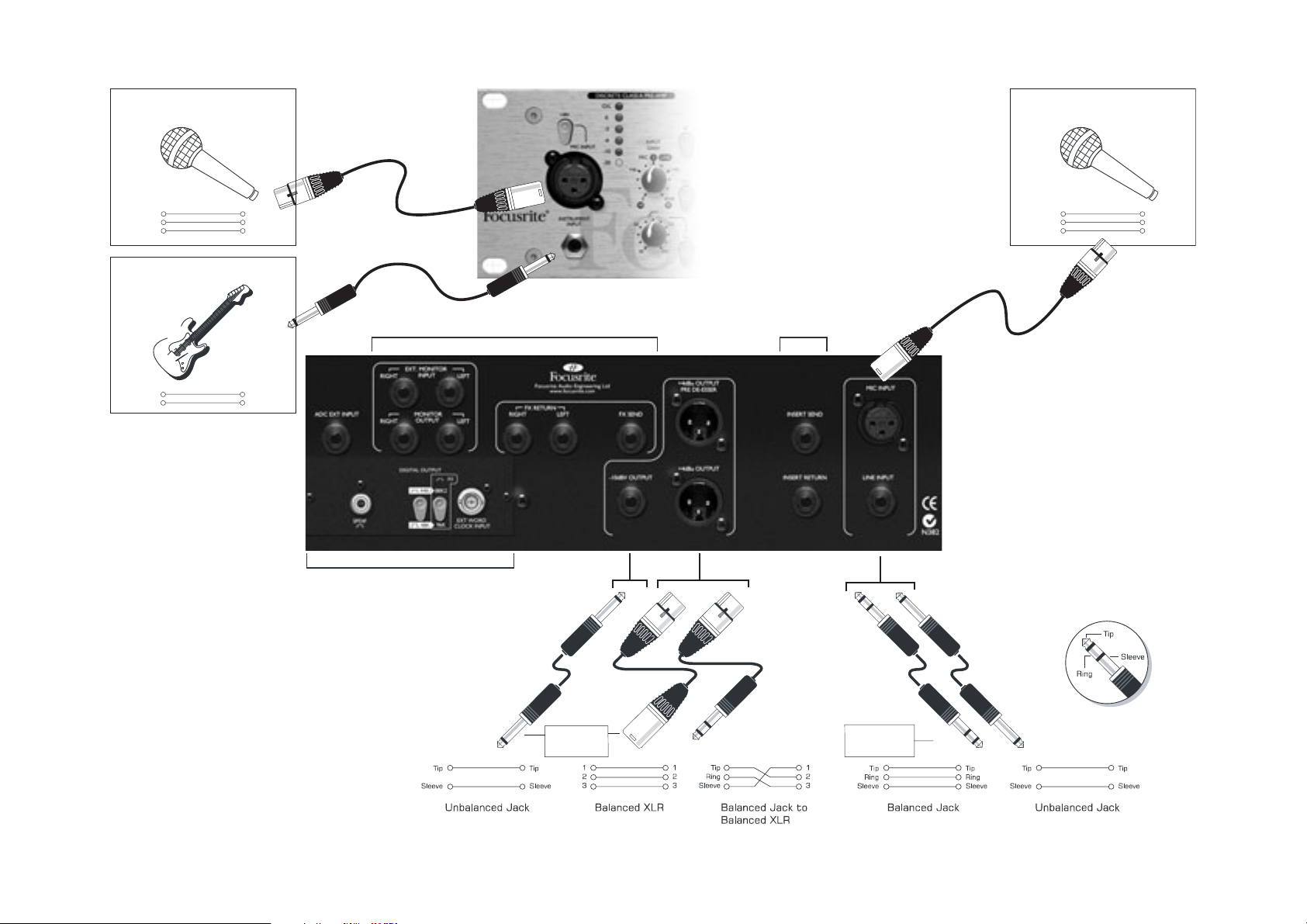
Microphone
Microphone
Balanced XLR
Sleeve
1
2
3
Guitar
Tip
1
2
3
Unbalanced
Jack
Latency-Free Monitoring connections
Guitar or
bass output
Tip
Sleeve
(see separate documentation for connection guidance)
Digital Output Option
(see 'Facilities & Controls')
Insert connections (see
'Rear Panel Connections')
Balanced XLR
1
2
3
1
2
3
To Line I/P, Tape I/P
or Mixer Insert
Return
From synth output,
mixer output or
insert send
1
Page 2
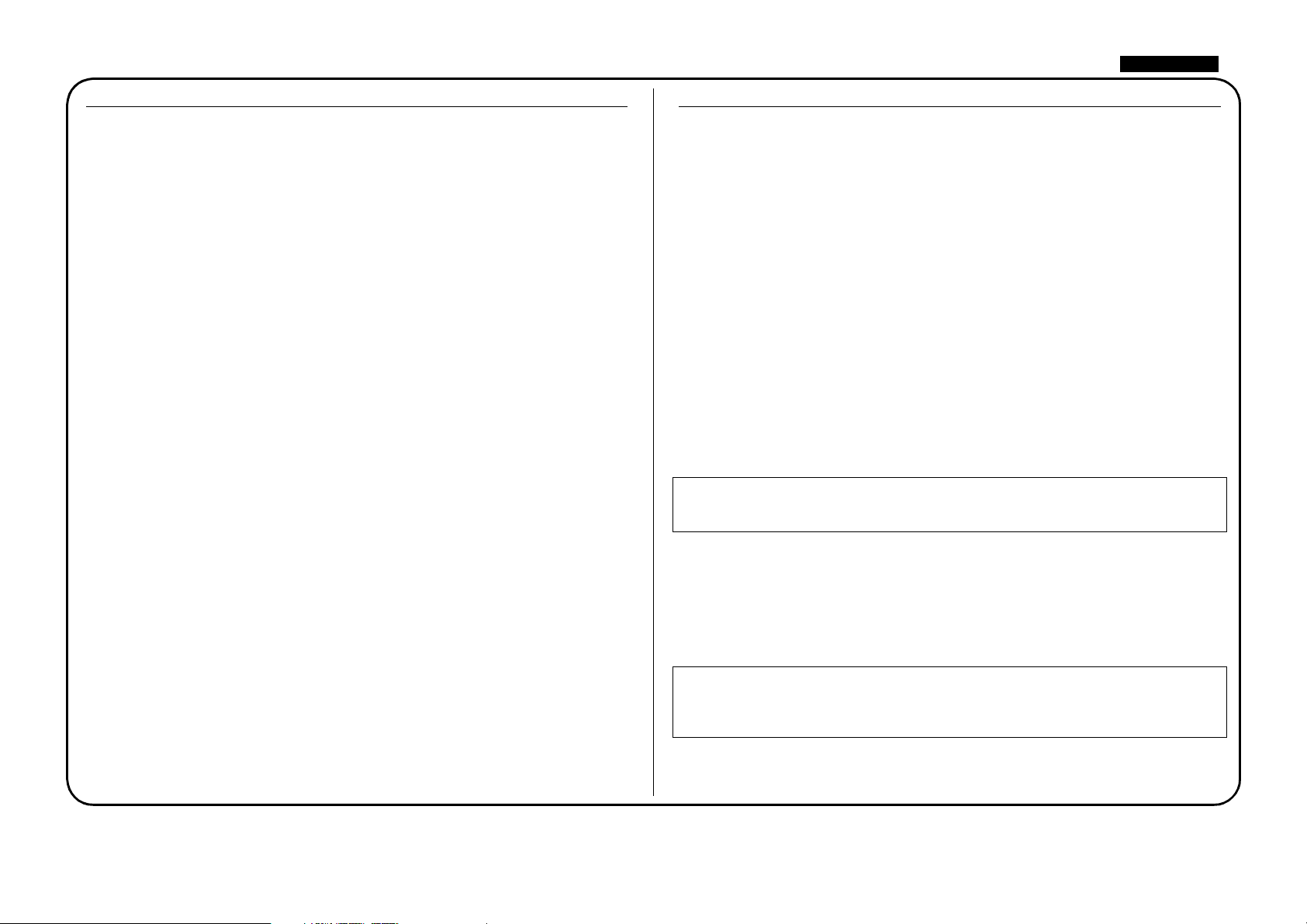
ENGLISH
CONTENTS
CONTENTS ......................................................................................................................2
IMPORTANT SAFETY INSTRUCTIONS...................................................................2
INTRODUCTION ...........................................................................................................3
GETTING TO KNOW THE UNIT ...............................................................................3
REAR PANEL CONNECTIONS...................................................................................3
GETTING STARTED ......................................................................................................4
FACILITIES AND CONTROLS.....................................................................................5
DISCRETE CLASS A PRE-AMP ...............................................................................5
OPTICAL EXPANDER...............................................................................................6
VINTAGE HARMONICS...........................................................................................6
OPTICAL COMPRESSOR.........................................................................................7
TUBE SOUND .............................................................................................................8
VOICE OPTIMISED EQ.............................................................................................9
DE-ESSER.....................................................................................................................9
OUTPUT SECTION .................................................................................................10
LATENCY-FREE MONITORING.........................................................................10
DIGITAL OUTPUT OPTION .................................................................................11
OBTAINING GOOD QUALITY SOUND .................................................................12
CORRECTING PROBLEMS .......................................................................................12
A BEGINNER'S GUIDE TO COMPRESSION..........................................................13
A BEGINNER’S GUIDE TO EQUALISATION.........................................................15
FREQUENTLY ASKED QUESTIONS........................................................................15
TROUBLESHOOTING.................................................................................................17
CONTACTING US ........................................................................................................17
SPECIFICATIONS ..........................................................................................................82
FOCUSRITE DISTRIBUTOR LIST............................................................................86
IMPORTANT SAFETY INSTRUCTIONS
Please read all of these instructions and save them for future reference. Follow all
warnings and instructions marked on the unit.
• Do not obstruct air vents in the rear panel. Do not insert objects through any
apertures.
• Do not use a damaged or frayed power cord.
• Unplug the unit before cleaning. Clean with a damp cloth only. Do not spill
liquid on the unit.
• Ensure adequate airflow around the unit to prevent overheating. As this is a Class
A unit, we recommend leaving a blank 1U panel above the unit to aid ventilation.
• Unplug the unit and refer servicing to qualified service personnel under the
following conditions: If the power cord or plug is damaged; if liquid has entered
the unit; if the unit has been dropped or the case damaged; if the unit does not
operate normally or exhibits a distinct change in performance. Adjust only those
controls that are covered by the operating instructions.
• Do not defeat the safety purpose of the polarised or grounding-type plug. A
polarised plug has two blades with one wider than the other. A grounding type
plug has two blades and a third grounding prong. The wider blade or the third
prong is provided for your safety. When the plug provided does not fit into your
outlet, consult an electrician for replacement of the obsolete outlet.
WARNING: THIS UNIT MUST BE EARTHED BY THE POWER CORD.
UNDER NO CIRCUMSTANCES SHOULD THE MAINS EARTH BE
DISCONNECTED FROM THE MAINS LEAD.
This unit is supplied pre-configured to operate only at the voltage indicated on the
rear panel. Ensure correct mains voltage is available and the correct fuse value is fitted
before connecting to the mains supply. To avoid the risk of fire, replace the mains fuse
only with the correct value fuse, as marked on the rear panel. The internal power
supply unit contains no user serviceable parts. Refer all servicing to a qualified service
engineer, through the appropriate Focusrite dealer.
RACK VENTILATION: AS THE VOICEMASTER PRO IS A CLASS A
DEVICE, PLEASE ENSURE IT IS PLACED TOWARDS THE BOTTOM
OF YOUR EQUIPMENT RACK, WITH SUFFICIENT SPACE ABOVE
AND BELOW FOR VENTILATION.
2
Page 3
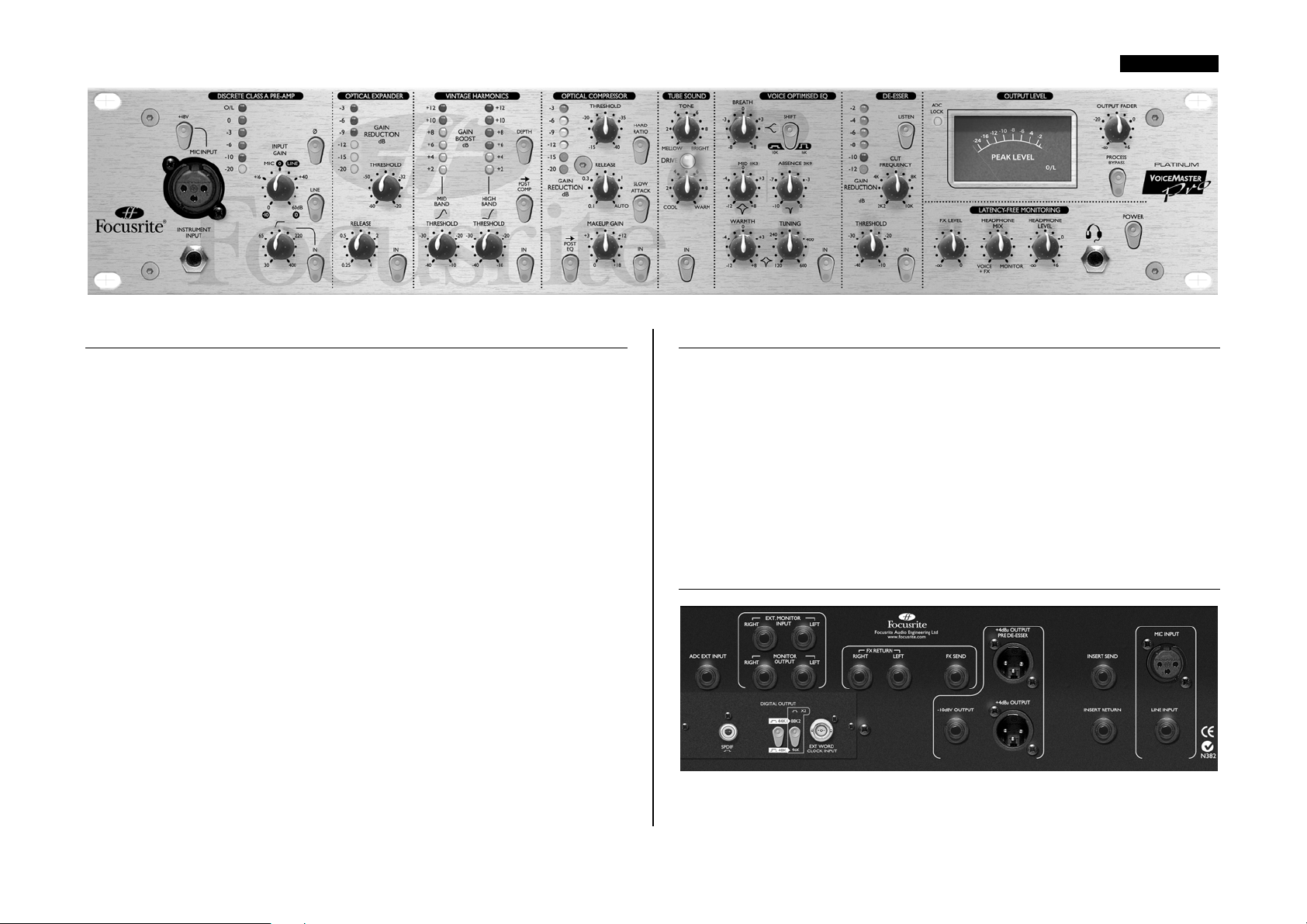
ENGLISH
INTRODUCTION
The VoiceMaster Pro is a combined, high-performance microphone pre-amplifier,
dynamics processor and equaliser. Although it has been specifically designed to enable
the user to set up a great vocal sound, the VoiceMaster Pro is flexible enough to also
be used when recording and mixing down a range of other instruments, such as guitars
or drums.
When recording, do not assume you must route your signal through a mixing desk:
simply connect a microphone to the VoiceMaster Pro and connect the output of the
VoiceMaster Pro directly into your sound card or recording device. This form of direct
recording will ensure you record the cleanest signal at the highest quality, since it
removes the possibility of noise being added to the signal when routing through a
mixer.
There are seven separate signal-processing sections in the VoiceMaster Pro:
• Discrete Class A Pre-amp
• Optical Expander
• Vintage Harmonics
• Optical Compressor
• Tube Sound
• Voice Optimised EQ
• De-Esser
To ensure the cleanest signal path to your recording medium, each section can be
individually switched out of the audio path (‘hard bypassed’) when not in use. There is
also a global PROCESS BYPASS control.
GETTING TO KNOW THE UNIT
When you are getting to know the unit, use it with a sound source with which you
are familiar. For example, you could run a favourite CD through the unit, as working
with a familiar track makes interpretation of the results easier. (Note, however, that
tracks are already compressed for CD, so you may find it hard to hear the results of
using the Optical Compressor.) If this is the case, try using samples instead, or record
your own track uncompressed and then play it back through the VoiceMaster Pro.
The easiest way to understand the creative power of the VoiceMaster Pro, particularly
if you are not familiar with each of its separate parts, is to switch in each individual
section, and try each control in turn. Finally try them all together to hear the creative
power of the VoiceMaster Pro!
REAR PANEL CONNECTIONS
The VoiceMaster Pro features MIC INPUT XLR and LINE INPUT TRS connectors
on the rear panel, with the MIC INPUT duplicated on the front fascia together with a
3
Page 4
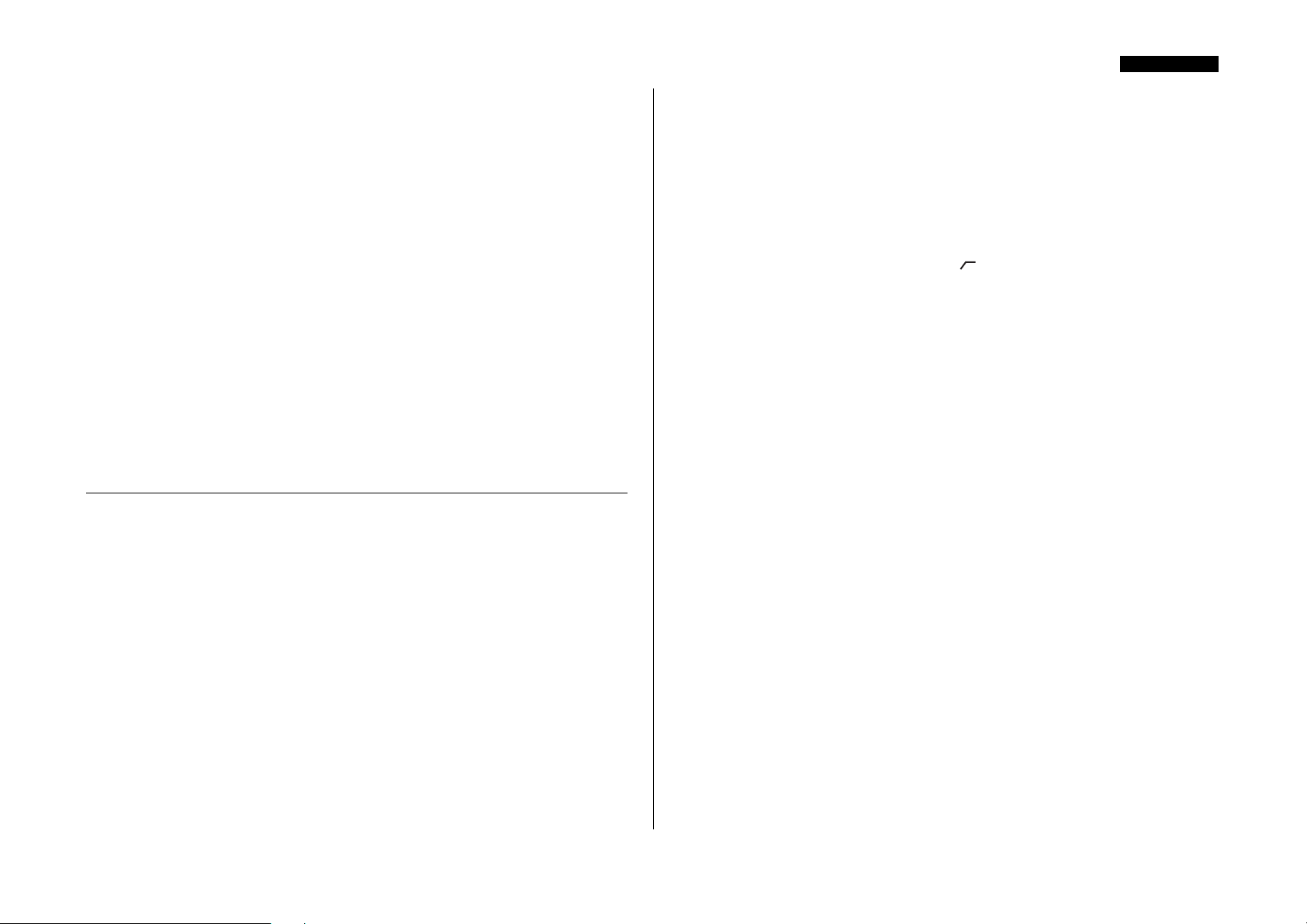
ENGLISH
quarter inch jack INSTRUMENT INPUT. The INSERT SEND and INSERT
RETURN quarter inch jack connectors on the rear panel allow an additional
processor to be inserted into the signal chain between the pre-amp and the other
processing sections of the unit.
Outputs are provided on both XLR (balanced, +4 dBu) and quarter inch jack
(unbalanced, -10 dBV), and there is also a PRE DE-ESSER output XLR (balanced,
+4 dBu).
Additionally, the VoiceMaster Pro includes a mono, unbalanced FX SEND and
balanced stereo FX RETURN with quarter inch jack connectors, to allow an effects
unit to be monitored, together with balanced stereo EXT MONITOR INPUT and
MONITOR OUTPUT connections on quarter inch TRS jacks. See the LATENCYFREE MONITORING and the EXT MONITOR INPUT/MONITOR OUTPUT
sections on pages 10-11 for further details.
Finally, the ADC EXT INPUT (balanced, quarter inch TRS jack) allows an external
signal to be routed to the second channel of the optional digital converter card. This
allows the digital converter to be used for stereo mastering applications, as a standalone A/D converter, or simply to provide a second (line level) record input. For
information on the optional digital output board, see page 11.
GETTING STARTED
1. Ensure that nothing other than the mains supply is connected to your VoiceMaster
Pro, then switch it on via the POWER switch on the right hand side of the unit. If
your unit is permanently connected to a patchbay, ensure audio is not being fed to any
connected speakers to avoid any turn-on speaker pops.
2. Connect the appropriate OUTPUT (either +4 dBu balanced XLR or –10 dBV
unbalanced jack) on the rear panel of the VoiceMaster Pro to your recorder or audio
interface. If using the digital output option, connect the digital output to the digital
input of your recorder or audio interface. See page 11 for more information on the
VoiceMaster Pro digital output option.
down, for example) connect this to the TRS LINE INPUT on the rear panel.
Alternatively, you may connect an electric guitar or bass to the INSTRUMENT
INPUT via the unbalanced quarter inch jack input on the front fascia.
6. Check that the correct input is selected in the DISCRETE CLASS A PRE-AMP
section. If recording a line level source connected to the rear panel LINE INPUT,
ensure the LINE switch is engaged. If a microphone is connected to either of the MIC
INPUTS, or an electric guitar or bass is connected to the INSTRUMENT INPUT,
ensure the LINE switch is disengaged.
7. Make sure the phase reverse (Ø) and HPF (
INPUT GAIN control is fully counter-clockwise. Set the OUTPUT FADER to the
‘0’ position.
8. If using a condenser microphone that requires phantom power, engage the +48V
switch. If you are unsure whether your microphone requires this phantom power,
refer to its user guide. Phantom power can damage some microphones, especially
ribbon microphones.
9. Increase the INPUT GAIN control, checking the input level meter LEDs and
ensuring the red O/L LED does not illuminate, except occasionally and briefly when
the loudest signal is present.
10. If using a microphone, ensure that the microphone placement is at its best. Before
you start recording, alter the microphone placement until you get as close as possible
to the sound you want. Note that moving the microphone may have an effect on the
level of the signal entering the VoiceMaster Pro, requiring an alteration to the INPUT
GAIN setting.
11. Add additional processing as required using the various signal-processing blocks,
which may be individually switched in or out. For more information on the specific
functions of the various sections, refer to the following section, FACILITIES AND
CONTROLS.
) switches are disengaged and that the
3. Connect the MONITOR inputs and outputs to your external kit/monitor speakers.
4. Ensure that each processing section is switched out (IN switch disengaged and
unlit), and that the PROCESS BYPASS switch is also disengaged (out).
5. Connect your input source as required. A microphone can be plugged into the
XLR MIC INPUT on either the front fascia or the rear panel. If you wish to connect
a line-level source (to use the VoiceMaster Pro's dynamics processing when mixing
4
Page 5
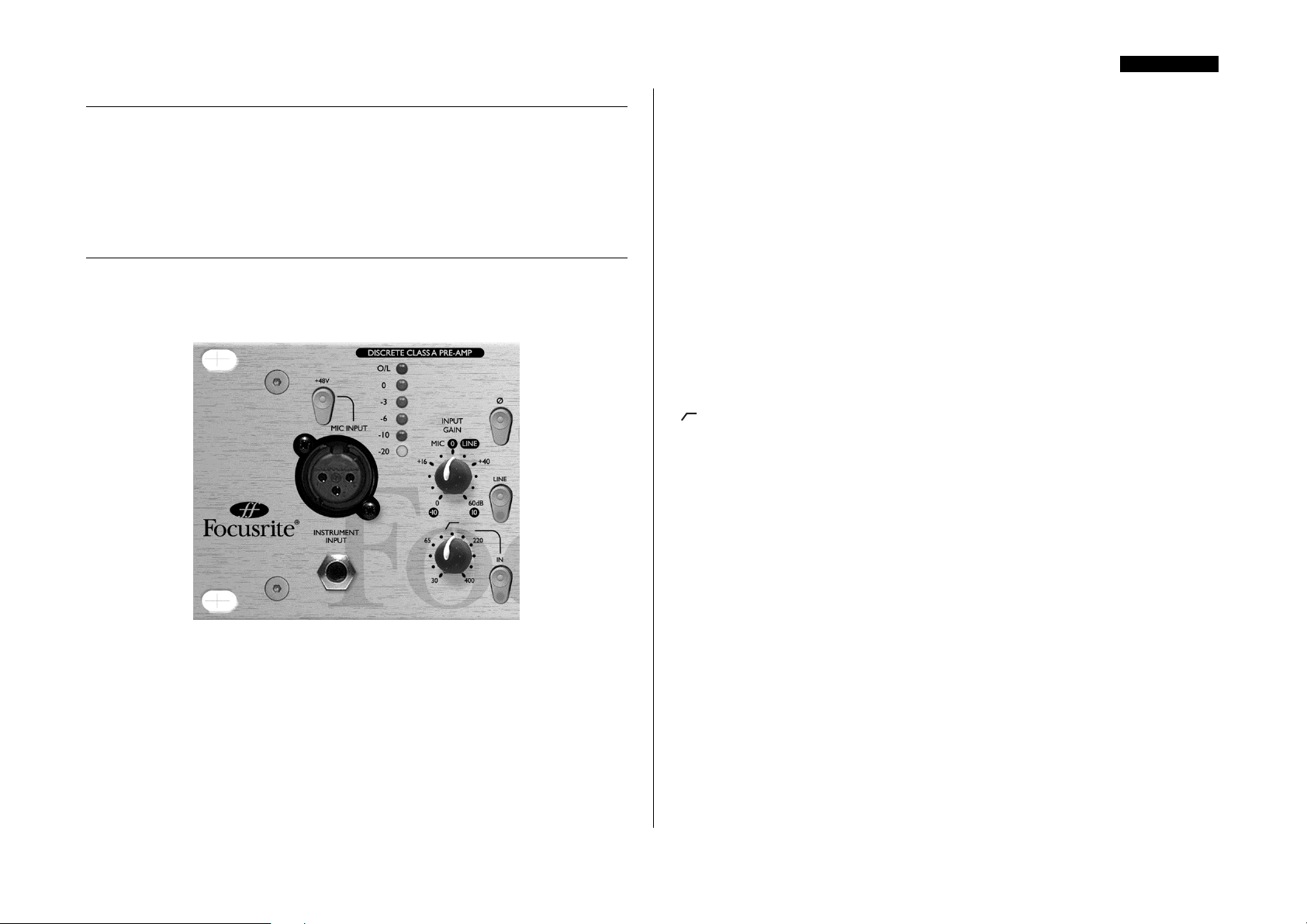
ENGLISH
FACILITIES AND CONTROLS
POWER (switch) - Turns the unit on. We recommend that the unit be powered
up before connecting to any equipment that it is feeding, to avoid clicks or thumps
which may harm output devices. It is also a good idea to allow the unit to stabilise for
a couple of minutes before use to ensure that the internal circuitry is properly
initialised.
DISCRETE CLASS A PRE-AMP
This part of the unit is a pre-amplifier, used to amplify the incoming signal being fed
to the MIC INPUT or INSTRUMENT INPUT to a suitable level before any further
processing is applied.
+48V (switch) - This provides +48V of phantom power for condenser
microphones (affecting the MIC INPUT only.) If you are unsure whether your
microphone requires phantom power, refer to its user guide before connecting, as it is
possible to damage some microphones (most notably ribbon microphones) by
providing them with phantom power.
INSTRUMENT INPUT - This is a high impedance 1/4" jack input that allows
you to connect an electric guitar or bass guitar to the unit without loading the pickups,
and without the need for a DI box. If both the mic and instrument inputs are
connected, the instrument input will override the mic input.
Ø (Phase Reverse switch) - This allows the phase of the input signal to be
reversed e.g. to correct phase problems when incorrect wiring polarity has occurred.
LINE (switch) - When engaged (in), this switch selects the rear panel LINE
INPUT, and an LED is illuminated in the switch cap to indicate that the LINE
INPUT is active. If this is disengaged (out), the MIC INPUT and INSTRUMENT
INPUT are active.
(HPF knob and switch) - This is a high-pass filter, which removes
unwanted low frequencies such as stage rumble via microphone stands, or 'proximity
effect' (where low frequencies are over-emphasised when using certain types of
microphone at close range). The knob sets the cut-off frequency (from 30 to 400 Hz,
18 dB per octave), and the switch must be engaged (in) for the control to function.
INPUT GAIN (knob) - This is used to set the optimum input signal level.
Connect an input signal to the unit, ensuring that the INPUT GAIN control is set
fully counter-clockwise, and increase the INPUT GAIN control whilst observing the
LED signal meter. The red O/L (overload) LED may light occasionally, but only if the
input signal gets particularly loud. If the O/L LED stays on continuously for any
period, or you hear the unit distort during loud peaks, you should reduce the INPUT
GAIN.
MIC INPUT - This is an XLR connector that allows you to connect a microphone
to the unit. There is also a MIC INPUT XLR on the rear panel, but only one may be
used at a time; do not connect both MIC INPUTs simultaneously. If using the
VoiceMaster Pro’s mic pre and feeding the output into a mixing console, bypass the
console’s own mic pre and connect to the channel’s line input. This will mean the
superior VoiceMaster Pro mic pre is used to route signal to its destination, e.g. a
recording device, avoiding unwanted distortion and colouration from an inferior mic
pre. Always avoid routing the VoiceMaster Pro’s mic pre into a second mic pre, as this
will produce greatly inferior results.
Note that the meter is calibrated to read 0 dBfs at the top of the meter- this has been
set up to enable simple metering when recording to digital media. The best level to set
for recording depends on your recording medium. If recording to an analogue
medium like tape, where extra headroom is required, a level of –18 dBfs will give a
suitable +4 dBu equivalent output. If recording to digital media, you may wish to
record at a higher level, peaking at e.g. –4 to –6 dBfs. Confused? Visit
www.sospubs.co.uk/sos/may00/articles/digital.htm for further illumination.
With the MIC INPUT selected, the INPUT GAIN control provides 0 dB (fully
counter-clockwise) to +60 dB (fully clockwise) of gain. With the INSTRUMENT
INPUT selected, the INPUT GAIN control provides +4 dB to +34 dB of gain. With
5
Page 6
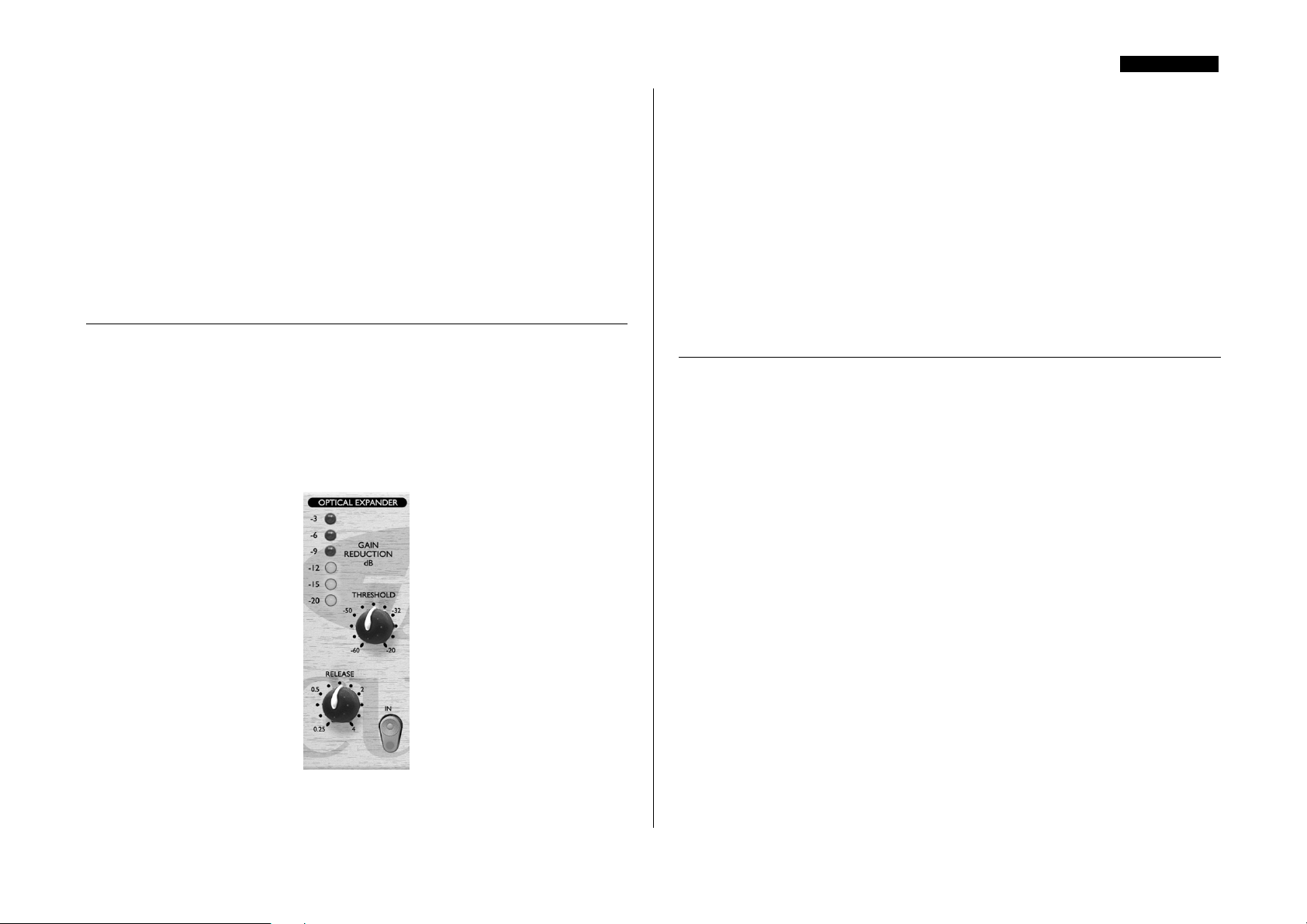
the LINE INPUT selected, the gain is adjustable from –10 dB to +10 dB. Setting the
LEVEL control to the 12 o'clock position will not alter the gain of a line level input
signal.
INSERT (rear panel connections) - The INSERT connectors on the rear
panel allow an additional external signal processor to be inserted into the signal chain
between the pre-amp and the other processing sections of the VoiceMaster Pro.
Connect the INSERT SEND to the line input of the external processor, and connect
the processor’s line output to the INSERT RETURN. Like all inserts, the signal
returned to the INSERT RETURN jack will rejoin the signal path at the same point
from which it was sent, after the benefit of external processing.
OPTICAL EXPANDER
ENGLISH
THRESHOLD (knob) - Determines the signal level at which noise reduction
begins. The higher the threshold, the more low-level noise is reduced. The range is
–60 dB to –20 dB
RELEASE (knob) - Determines the time taken for the gain reduction to return to
normal once the signal exceeds the threshold. The range is 0.25 seconds to 4 seconds.
GAIN REDUCTION (LED meter) - Shows how much noise reduction is
being applied, and should light progressively during quiet passages. During louder
sections, the lights should go out. By watching the meter when a vocal passage is
starting and finishing, you can check that the OPTICAL EXPANDER is not affecting
the vocals – if the meter stays lit during the vocal, reduce the THRESHOLD control.
The OPTICAL EXPANDER reduces the volume of quiet sections in the
performance, by reducing the gain of the signal when it falls below the threshold set by
the user. This is a similar principle to a noise gate, but rather than muting the signal
altogether, an expander simply ‘turns the volume down’. Use it to get rid of
background noise, either while recording, (for example, getting rid of bleed from
headphones into the microphone,) or while mixing down, (for example, getting rid of
tape hiss). The expander has a gentle noise-reducing effect: you can set it so that it
reduces background noise without affecting the beginning and end of vocal passages.
IN (switch) - Switches the OPTICAL EXPANDER into the signal path. When
engaged, the red LED in the switch cap is lit.
VINTAGE HARMONICS
An all-new enhancement tool, this section simulates the original-tape based
enhancement method for vocals used by many famous engineers and producers during
the 1970s. A historical footnote: many tape machines came with Dolby™ noise
reduction units which compressed the signal into the quiet region of the tape track.
During playback the Dolby™ would then expand the signal back to its original
dynamic range. Some enterprising producers and engineers found that if vocals were
recorded with the Dolby™ unit switched on, (compression applied relative to
frequency,) but were then played back with Dolby™ unit switched off, (with no
expansion,) a pleasing emphasis was added to the source material.
The Focusrite VINTAGE HARMONICS section reproduces this effect during record
by compressing (relative to frequency) all signals below the threshold point for both
mid- and high- frequency bands. The original technique relied upon the skill of the
engineer to vary the input level to tape to get the desired effect from the Dolby™
unit, which only had a single fixed threshold point. The Focusrite VINTAGE
HARMONICS however, has the added benefit of variable threshold for both bands,
plus a depth switch so the effect can be simply tailored for any voice. The VINTAGE
HARMONICS section splits the audio into three bands: Low Band (below 100 Hz this band is never affected or controlled by the Vintage Harmonics - buy a Focusrite
Compounder if you need to hear bass as you have never heard it before!), Mid Band,
and High Band.
How the VINTAGE HARMONICS threshold control works
This control is calibrated from –40 dB to –10 dB (fully clockwise). When the audio
passing through the circuit is above the threshold level (set by the knob) the audio is
unaffected and it remains flat. When the audio signal falls BELOW the threshold set on
the front panel knob, the audio band (either Mid or High) is compressed by a ratio of
6
Page 7

ENGLISH
2:1, so that frequency band appears to stay at a more constant volume and does not fall
off in level. The overall effect is that the dynamic range of the selected band (Mid or
High) is compressed to a higher average level without affecting the peaks of the
original signal. Therefore, for example, a vocal can be made louder and set at a more
constant level without aggressively compressing the original signal. The side benefit is
that the two bands can be adjusted independently, to create different tonal mixes of the
original signal, so the user can create subtly enhanced sounds or massively effected
sounds very easily.
IN (switch) - Switches the VINTAGE HARMONICS into the signal path. When
engaged, the red LED in the switch cap is lit.
DEPTH (switch) - This controls the relative depth of the boost of the harmonic
frequencies. Engaging the switch (in) causes more obvious harmonic enhancement,
disengaging the switch (out) reduces makes the enhancement more subtle.
POST COMP (switch) - When engaged (in), inserts the VINTAGE
HARMONICS section after the OPTICAL COMPRESSOR section in the signal
path. When disengaged (out), VINTAGE HARMONICS occur pre-compressor.
Placing the VINTAGE HARMONICS post-compressor means that you are able to
stop the affected harmonics changing the way the compressor responds. If you prefer
to have the VINTAGE HARMONICS affect the way the compressor responds,
disengage the POST COMP switch, placing the VINTAGE HARMONICS section
before the OPTICAL COMPRESSOR.
OPTICAL COMPRESSOR
The OPTICAL COMPRESSOR acts like an automatic volume control, turning
down the volume of a signal if it gets too loud. This reduces variation between loud
and quiet passages, as it automatically reduces the gain when the signal exceeds a given
volume, defined as the threshold. Using the OPTICAL COMPRESSOR helps to
‘even out’ a performance, stopping a vocal from clipping and/or disappearing in the
mix.
MID BAND THRESHOLD (knob) - This allows boosting of the mid
frequency signals. The amount of boost is controlled by the MID BAND
THRESHOLD knob in relation to the level of the audio passing through the circuit.
A low threshold will result in a larger Mid Frequency Harmonic boost. The circuit
peaks at 3k.
HIGH BAND THRESHOLD (knob) - This allows boosting of the high
frequency signals. The amount of boost is controlled by the HIGH BAND
THRESHOLD knob, in relation to the level of the audio passing through the circuit.
A low threshold will result in a larger High Frequency Harmonic boost. The circuit
peaks at 18k.
GAIN BOOST (LED meters) - This shows the Mid (left meter) and High
(right meter) bands’ relative boosts, as controlled by the threshold knobs.
IN (switch) - Switches the OPTICAL COMPRESSOR into the signal path.
When engaged, the red LED in the switch cap is lit.
7
Page 8
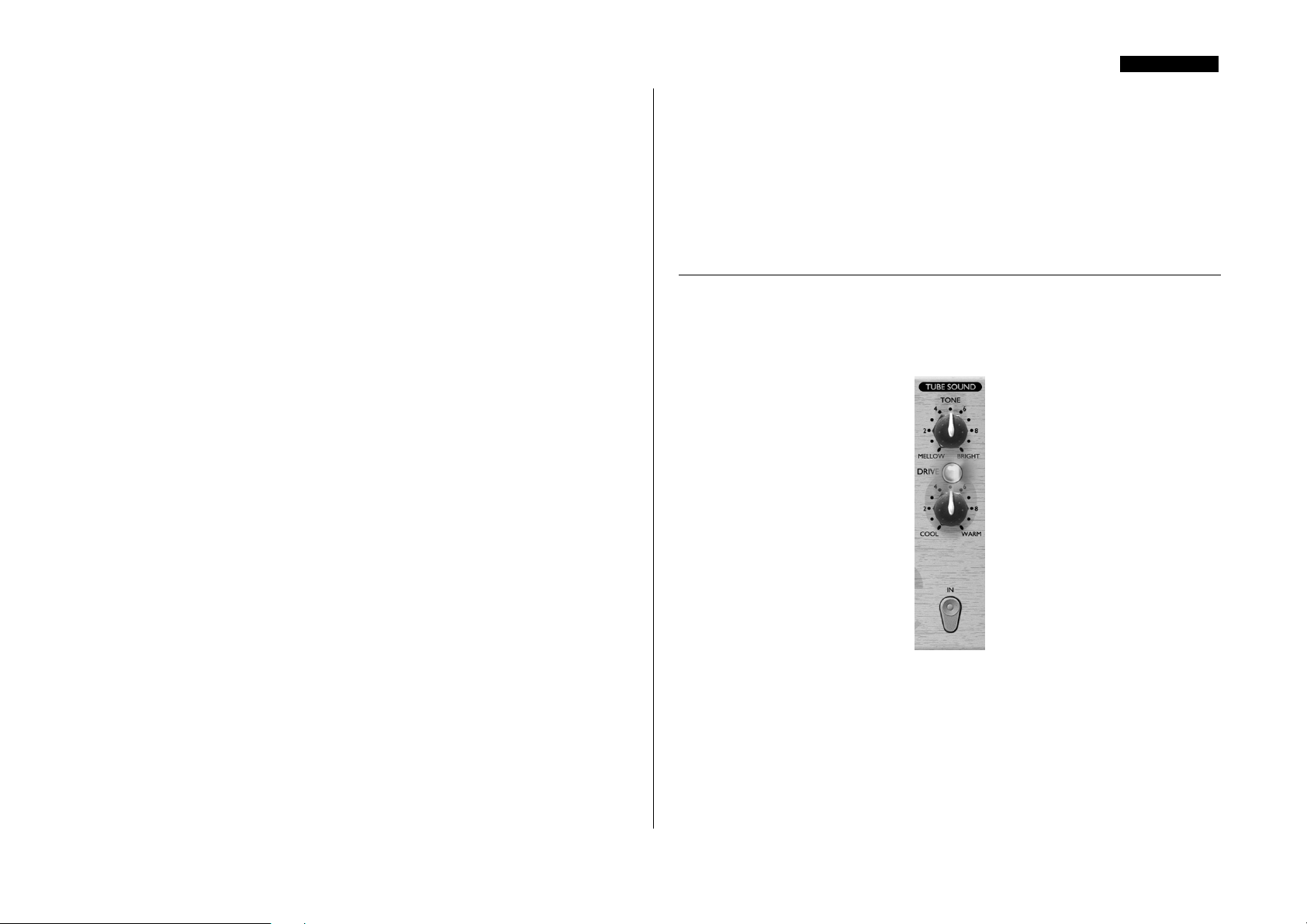
ENGLISH
THRESHOLD (knob) - Determines when the OPTICAL COMPRESSOR
starts to compress the signal - the lower the threshold, the more the signal is
compressed. The signal is only compressed when it exceeds the threshold, so quieter
passages maintain their natural dynamic range, whilst loud passages (that exceed the
threshold) are compressed.
MAKEUP GAIN (knob) - Sets the output volume of the compressed signal.
Since compressing a signal makes it quieter, use the MAKEUP GAIN control to
restore the signal to its original volume. Compare the volume of the original and the
compressed signal by using the IN switch to switch the OPTICAL COMPRESSOR
on and off.
RELEASE (knob) - Determines the time taken for the gain reduction to return to
normal once the signal drops below the threshold. The faster the release, the louder the
signal appears to be.
GAIN REDUCTION (LED meter) - Displays the amount of gain ‘lost’ due to
compression. Since compression reduces the volume of the signal, the meter drops as
compression is applied: for example, a 9 dB drop shows as -9 on the meter.
HARD RATIO (switch) - When engaged (in), selects a higher compression
ratio, which gives a very flat, compressed sound. Do not use the HARD RATIO
switch if you want to maintain most of the original dynamics.
SLOW ATTACK (switch) - When engaged (in), selects a slower attack time,
which allows more of the transient peaks of the signal through the compressor. This
can help retain a sense of the original signal’s dynamics when compressing heavily. For
example, this can be useful to allow compression of a snare drum without losing the
initial ‘crack’ of the drum stick striking the snare skin.
• VH → EQ → COMP - disengage the VINTAGE HARMONICS section’s
POST COMP switch, engage the OPTICAL COMPRESSOR’s POST EQ
switch.
• COMP → VH → EQ - engage the VINTAGE HARMONICS section’s POST
COMP switch, disengage the OPTICAL COMPRESSOR’s POST EQ switch.
• EQ → COMP → VH - engage both the VINTAGE HARMONICS section’s
POST COMP switch ANDd the OPTICAL COMPRESSOR’s POST EQ
switch.
TUBE SOUND
The TUBE SOUND processor simulates the sound of valve (tube) and tape distortion.
The TUBE SOUND circuit is a FET-based circuit, and operates in 3 stages. As you
turn the pot clockwise you add firstly 2
finally 2
nd
+ 3rd + 5th order harmonics (fully clockwise).
nd
order harmonics, then 2nd + 3rd order, and
POST EQ (switch) - When engaged (in), inserts the OPTICAL
COMPRESSOR after the VOICE OPTIMISED EQ section in the signal path. When
disengaged (out), compression occurs pre-EQ. Placing the compressor after the EQ
means that you are able to affect the way the compressor responds by making changes
to EQ settings. If you prefer to have the compressor act independently from the EQ,
disengage the switch, placing the compressor section before the EQ section.
Note that the user has control of the position of both the OPTICAL COMPRESSOR
versus EQ section AND the VINTAGE HARMONICS versus OPTICAL
COMPRESSOR section. Hence four different signal flow arrangements are possible:
• VH → COMP → EQ – disengage both the VINTAGE HARMONICS section’s
POST COMP switch AND the OPTICAL COMPRESSOR’s POST EQ
switch.
IN (switch) - Switches the TUBE SOUND section into the signal path. When
engaged, the red LED in the switch cap is lit.
TONE (knob) - Determines which frequencies are affected. In the BRIGHT
position (fully clockwise), the whole signal is saturated; as you rotate the control
counter-clockwise towards the MELLOW position, it introduces a low pass filter, so
that only the frequencies below the cut-off frequency (5 kHz) are affected by the
TUBE SOUND processing.
8
Page 9
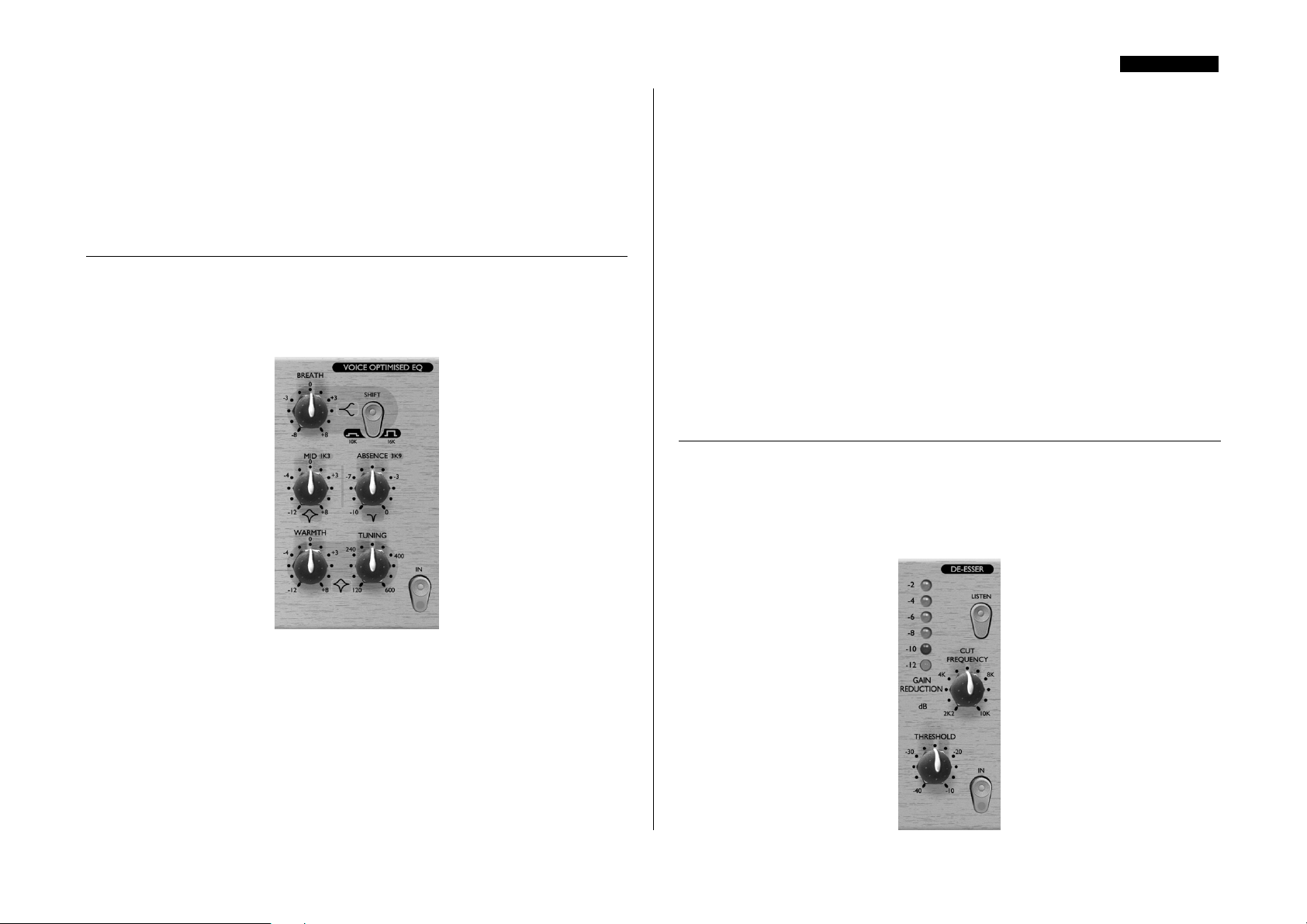
ENGLISH
DRIVE (knob and LED) - Determines how much saturation is applied. As you
rotate the drive control clockwise from COOL to WARM, you progressively increase
the amount of overdrive applied to the signal, adding harmonic-rich peak compression,
and creating a more ‘rounded’ tone. As the signal level increases, so more harmonics
are created. The DRIVE LED provides a visual indication of the amount of distortion
being applied, by changing colour from blue, (no distortion,) through green, to red
(high distortion).
VOICE OPTIMISED EQ
The VOICE OPTIMISED EQ is a sophisticated tone control that boosts or cuts
selected frequency bands and so modifies the tonal quality of the input signal. It can be
used correctively (to fix problems with the original sound) or creatively (to enhance a
signal and help a track stand out in a mix).
MID (knob) - Boosts or cuts the ‘edge’ and high mid of the voice. This circuit uses
a bell-shaped EQ curve centred on 1.3 kHz.
ABSENCE (knob) - This control allows you to reduce the volume of the
frequencies that make a vocal sound coarse or harsh. This circuit uses a bell-shaped EQ
curve centred on 3.9 kHz, which allows 0 dB (fully clockwise) to 10 dB (fully
counter-clockwise) of cut to be applied.
WARMTH (knob) - Boosts or cuts low frequencies in the signal. The frequencies
that are affected are determined by the TUNING control. Cutting frequencies with
the WARMTH control affects a narrower range of frequencies than when boosting.
The Q value is 0.7 for boost (knob pointing to the right) and 2.5 for attenuation (knob
pointing to the left.)
TUNING (knob) - Determines which frequencies are affected by the WARMTH
control – in general lower frequencies affect male voices and higher frequencies affect
female voices. The range of frequencies which can be affected in this band range from
120 Hz (knob fully counter-clockwise) to 600 Hz (knob fully clockwise).
DE-ESSER
The DE-ESSER lets you remove excessive sibilance from a vocal performance. (A
sibilant sound is one in which the “ess” sound is over-emphasised.) The VoiceMaster
Pro uses the phase cancellation de-essing circuit from Focusrite’s flagship ISA 430 to
neatly eliminate a very narrow band of frequencies (user-definable, see ‘CUT
FREQUENCY’ below,) centred around the sibilant frequency.
IN (switch) - Switches the VOICE OPTIMISED EQ into the signal path. When
engaged, the red LED in the switch cap is lit.
BREATH (knob) - Boosts or cuts the high frequencies in the signal. Adjust the
Breath control to accentuate or reduce the breathy part of a vocal. The SHIFT switch
determines the frequencies that are affected.
SHIFT (switch) - Determines the shelving frequency for the BREATH EQ band.
With the SHIFT switch disengaged (out) the BREATH control affects frequencies
above 16kHz; with the switch engaged (in) it affects frequencies above 10kHz.
9
Page 10

IN (switch) - Switches the DE-ESSER into the signal path. When engaged, the
red LED in the switch cap is lit.
THRESHOLD (knob) - Determines how much gain reduction is applied to the
selected frequency (as determined by the CUT FREQUENCY control, described
below). The lower the threshold, the more de-essing is applied.
GAIN REDUCTION (LED meter) - Displays the amount of gain reduction
applied to the selected frequency, in dB. Range is –2 dB to –12 dB.
CUT FREQUENCY (knob) - Determines the frequency to be removed. Adjust
the CUT FREQUENCY control to select the sibilant frequency to be removed.
Range is 2.2 kHz to 10 kHz (fully clockwise).
LISTEN (switch) - Allows you to monitor the DE-ESSER sidechain. When
engaged (in), the sidechain signal is fed to the output of the VoiceMaster Pro. This
allows you to use the CUT FREQUENCY control to solo the ‘essy’ frequency range
of the signal very easily – simply adjust the CUT FREQUENCY until the sidechain
signal is as ‘essy’ as possible, then disengage the LISTEN switch and adjust the
threshold (whilst observing the GAIN REDUCTION meter) to apply the DE-ESSER
process as required.
When using the DE-ESSER, ensure that you do not set the threshold too low, or you
will affect too much of the vocal. When you have the threshold set correctly, the effect
of the DE-ESSER should not sound obvious until you compare the affected signal
with the original signal. (Toggle the IN button to compare them.)
OUTPUT LEVEL
ENGLISH
FADER, always start quietly and increase the output level until you reach the correct
level – do not start with the output level set high, as it may damage the next unit in
the chain. Be careful that peak signals do not exceed 0 dBfs if the internal A/D is used;
the output level should be set so that it peaks close to –2 dBfs, allowing a small safety
margin. Always check the receiving device to ensure that it is not registering overload.
If inserting the VoiceMaster Pro into a channel of a mixing console, set the OUTPUT
FADER at 0, and perform any output level adjustments using the console’s fader.
PEAK LEVEL METER - The inclusion of a custom VU meter in the
VoiceMaster Pro’s output section allows the user to accurately monitor the levels being
sent to external analogue or digital equipment from the VoiceMaster Pro’s analogue
and digital outputs. The peak-reading meter displays levels from –24 dBfs to 0 dBfs.
An overload LED shows when levels are excessive- if this lights, reduce the level of
signal being fed to the outputs using the controls in the EQ and compression section,
or using the output level control.
PROCESS BYPASS (switch) - This switch allows you to globally bypass all
the processing sections in the VoiceMaster Pro, and is useful for comparing the
level/sound of processed and unprocessed signals.
LATENCY-FREE MONITORING
The LATENCY-FREE MONITORING section is used in conjunction with the
HEADPHONE socket to provide flexible monitoring of the signal being recorded.
Latency is a major problem when recording to e.g. a digital system via a sound card. If
the signal to be monitored has to pass through the digital recorder and then be relayed
back for external monitoring, significant delays may occur, making it difficult or
impossible to sing, speak or play in time with the other tracks already recorded. The
VoiceMaster Pro’s LATENCY-FREE MONITORING section allows the user to
monitor in stereo directly from the monitoring section, before passing through the
digital recording system. Thus latency is eliminated and the recording artist can listen
to other tracks already recorded, whilst speaking, singing or playing to those tracks in
perfect time.
OUTPUT FADER (knob) - The OUTPUT FADER is used to set the correct
output level from the VoiceMaster Pro to suit the input level of the next unit in the
chain (such as a PC sound card or DAT/CD recorder). When setting the OUTPUT
10
Page 11
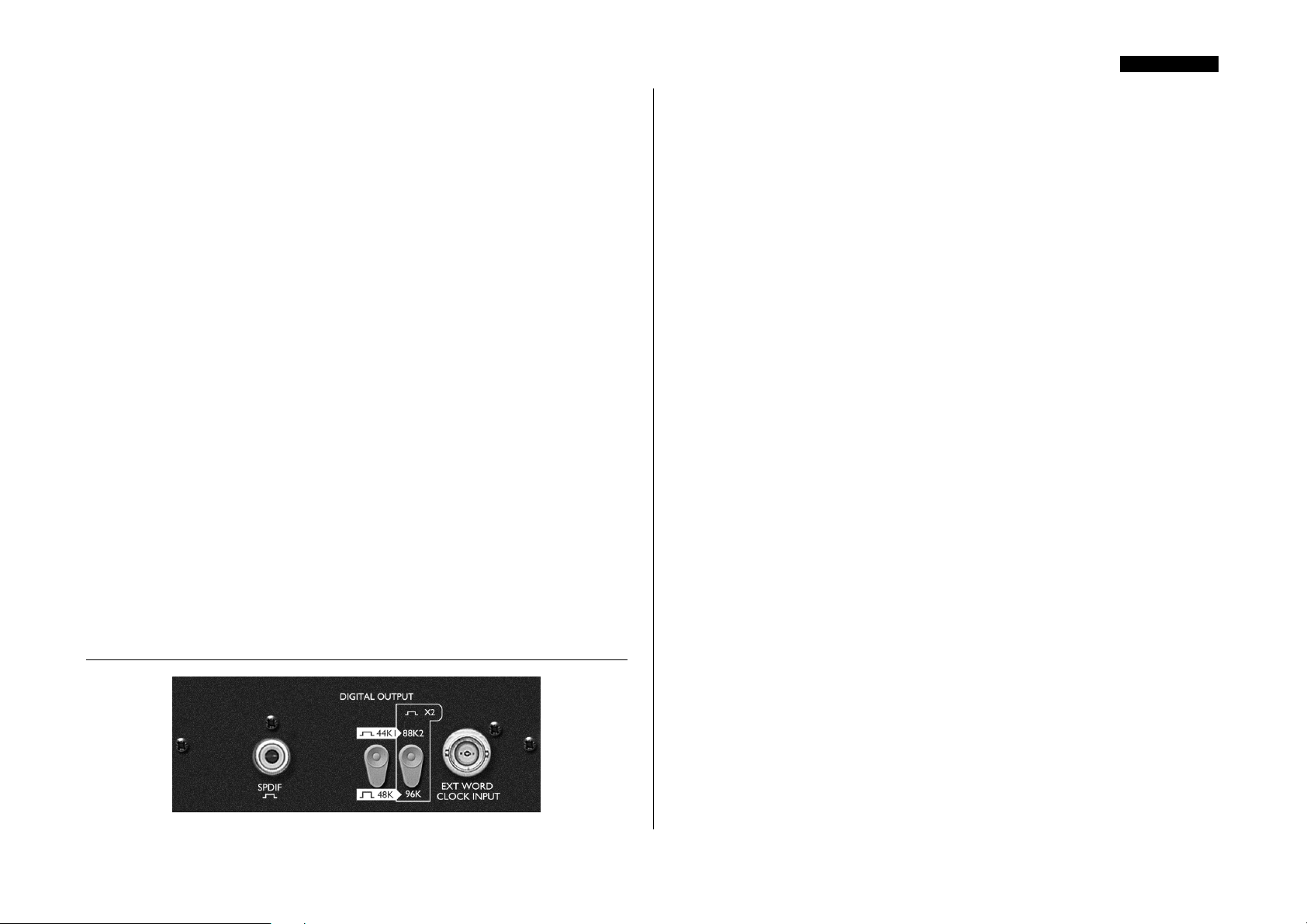
FX LEVEL (knob) - This controls the level of the FX RETURN input on the
rear panel. For example, reverb could be applied from an external processor using the
(mono) FX SEND and (stereo) FX RETURN connectors, so that a vocalist can hear
his/her vocal with reverb whilst recording.
HEADPHONE MIX (knob) - This controls the mix sent to the HEADPHONE
output, and allows you to mix between VOICE & FX (a combination of the signal
sent to the main output plus the FX RETURN signal, as controlled by the FX
LEVEL knob) and MONITOR (the signal from the EXT MONITOR INPUTS).
HEADPHONE LEVEL (knob and TRS jack socket) - This knob
controls the level sent to the stereo HEADPHONE jack.
EXT MONITOR INPUTS (rear fascia) - These inputs are provided on
balanced (+4 dBu) quarter inch TRS jacks. They allow routing of your main stereo
mix outputs (e.g. from a digital recording system) to the VoiceMaster Pro’s
LATENCY-FREE MONITORING section. This means that you can monitor both
the stereo mix already recorded, AND the processed signal from your VoiceMaster Pro
at the same time. (So you can leave your VoiceMaster Pro permanently rigged up in
your recording system for tracking, whilst also allowing you to monitor the output
from your main DAW (e.g. finished stereo mix with VoiceMaster Pro-processed,
recorded vocals.) See the LATENCY-FREE MONITORING section above.
ENGLISH
In addition to the analogue outputs, a high quality 24 bit, 128x over-sampled digital
output may be fitted as an option, which can operate at sample frequencies of 44.1, 48,
88.2 or 96 kHz. All of the following functions are available on the rear panel when this
option is fitted:
ADC EXT INPUT (rear panel) - This quarter inch jack (balanced, 0 dBfs to
+22 dBfs) line level input on the rear panel allows an additional signal to be routed
through the ‘spare’ channel of the stereo digital output. This input always routes
external signal to the right hand channel of the A/D converter. For example, two
VoiceMaster Pro units could be used simultaneously, with a single digital output
option. The first VoiceMaster Pro unit would feed the left channel of the A/D card
installed. The second VoiceMaster Pro unit output would be connected to the ADC
EXT INPUT, and would feed the right channel of the same A/D card, allowing two
channels of A/D conversion.
S/PDIF OUTPUT - This 24 bit output is S/PDIF format on an RCA phono
connector. If 16 bit resolution is required, the receiving device should dither the 24 bit
signal to achieve 16 bit performance.
SAMPLE FREQUENCY (switch) - Two switches give a choice of four
sample frequencies as marked on the rear panel. The left-hand switch selects between
44.1kHz (switch in) and 48kHz (switch out), and the right hand switch doubles the
selected frequency, providing for 88.2 and 96kHz sample frequencies.
MONITOR OUTPUTS (rear fascia) - These outputs are provided on
balanced, (+4 dBu) quarter inch TRS jacks. They allow routing of your main stereo
mix from e.g. a digital recording system (DAW etc) to a pair of monitor speakers.
Note that these monitor outputs are separate from the headphone bus/latency-free
monitoring section, so the outputs relay only signal that is fed from the Ext. Monitor
Inputs. (The headphone bus allows monitoring of the VoiceMaster Pro-processed
signal when tracking.)
DIGITAL OUTPUT OPTION
EXT WORD CLOCK INPUT - If an external Wordclock source is fed to the
BNC connector, the VoiceMaster Pro will attempt to synchronise to it. When the unit
is correctly locked to the external clock source the ADC LOCK LED (on the front
panel) will light to indicate correct operation. (The ADC LOCK LED should light
continuously. If this flickers it indicates bad jitter on the synchronising signal, requiring
investigation of the Wordclock-generating device.)
Fitting Instructions
See the separate A/D option owner’s manual for instructions on how to fit the A/D
option.
11
Page 12
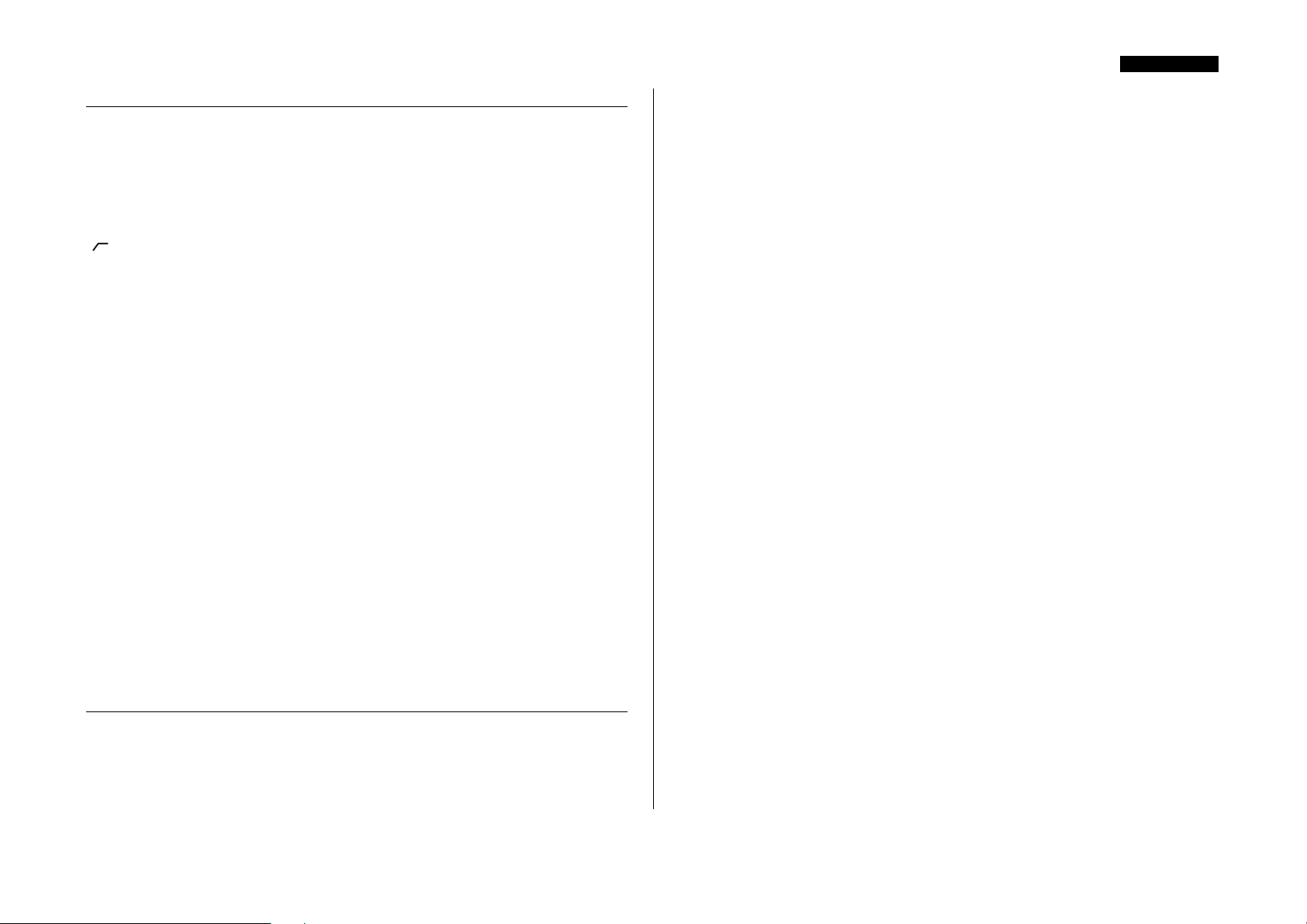
ENGLISH
OBTAINING GOOD QUALITY SOUND
MICROPHONE POSITIONING
Recording vocals requires a different technique to that used when mixing live vocals,
where the vocalist usually sings with the microphone touching his or her lips. In a
studio recording situation it is usually desirable for the vocalist to be at least 50 cm
away from the microphone. If this affects the vocal performance, (or if the vocal
sounds weak), allow the vocalist to move closer to the microphone, but use a pop
shield. It may also be necessary to use the VoiceMaster Pro's HIGH PASS FILTER
) to remove excessive bass tip-up, caused by the vocalist singing too close to the
(
microphone (the so-called 'proximity effect').
USING COMPRESSION
If the vocalist is having difficulty staying a constant distance from the microphone, the
recorded performance will get softer and louder as the distance from the microphone
varies. To even out variations in level, use the OPTICAL COMPRESSOR to
compress the signal.
USE OF EFFECTS PEDALS
When using the INSTRUMENT INPUT, connect any effects pedals in-line, before
the VoiceMaster Pro’s INSTRUMENT INPUT. The output (whether analogue or
digital) from the VoiceMaster Pro should be connected directly to your recorder.
SPOKEN WORD
When recording the spoken word, use the WARMTH control in the VOICE
OPTIMISED EQ to maximise depth, resonance and power. This is the sort of vocal
sound favoured by many radio broadcasters.
BACKING VOCALS
Backing vocals are normally heavily compressed, since you want them to have a
uniform presence without volume variations. Engage the HARD RATIO switch in
the OPTICAL COMPRESSOR and adjust the THRESHOLD so that GAIN
REDUCTION meter shows between 9 and 15 dBs of compression. To avoid the
backing vocals becoming too fat and overpowering, use the WARMTH control in the
VOICE OPTIMISED EQ to reduce the amount of bass in the vocals.
CORRECTING PROBLEMS
MUDDY
Use the WARMTH control in the VOICE OPTIMISED EQ to remove some of the
low frequencies. Solo the track, set the WARMTH control on full cut, and adjust the
TUNING control until the vocal sounds more balanced. Then listen to the vocal in
the context of the mix, and adjust the amount of cut on the WARMTH control to
give the correct sound in context. If necessary at this time, you may also need to
increase the amount of BREATH.
FLAT
Increase the MID control in the VOICE OPTIMISED EQ. You may also need to add
some BREATH, and/or maybe some WARMTH (if the result has too much top
end). However, beware of overdoing the effect by adding too much.
HARSH
Use the ABSENCE control in the VOICE OPTIMISED EQ. This creates a natural
dip in the harsh frequencies. You may also want to add some WARMTH, and if
necessary, remove some MID or BREATH.
LOST IN THE MIX
Increase the MID control in the VOICE OPTIMISED EQ. Avoid using too much
WARMTH on the vocal, as you will be boosting frequencies in the same frequency
range as many of the instruments on the track.
SIBILANT
If sibilant components (unpleasant “s” sounds) are standing out, use the DE-ESSER to
make them sound more natural, as described in FACILITIES AND CONTROLS.
MIX LACKS CHARACTER
When mixing down, don’t be afraid to be outrageous. In pop, for example, the vocal
is invariably heavily compressed, and often equalised. In the TUBE SOUND section,
try using the DRIVE control (with the TONE control in its BRIGHT position) to
give one channel an analogue sound. Or reduce the TONE control to create a low
fidelity effect. Also try using the VINTAGE HARMONICS section to give the vocal
a classic 1970s enhancement effect (see page 6 for more details).
REVERB OR DELAY PROBLEMS
Sometimes, reverb or delay can sound too lively and tends to “zing” – this is caused by
sibilance in the voice. If you find this with the vocals you have recorded, you can try
using the DE-ESSER to fix the problem, by heavily de-essing the signal that will be
sent to the external effects unit. Then, at the recorder, mix the dry signal (from the
PRE DE-ESSER output XLR socket on the back of the VoiceMaster Pro) with the
wet signal from the effects unit.
FIXING BLEED (‘SPILL’)
If there is noticeable bleed from other instruments off the vocalist’s headphones,
remove it when mixing down using the OPTICAL EXPANDER. Note that the more
you compress a track, the more noticeable any bleed will become.
12
Page 13
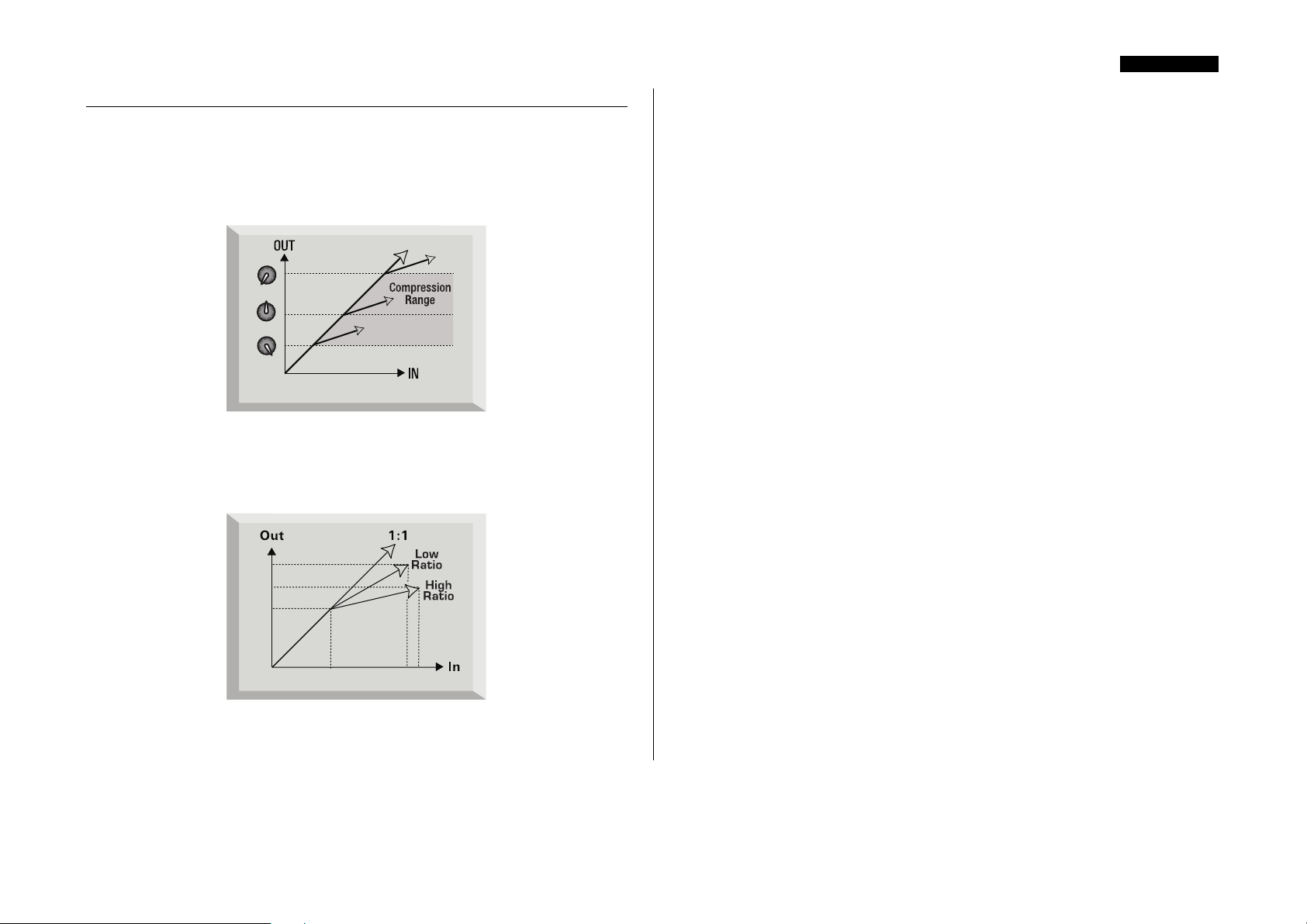
ENGLISH
A BEGINNER'S GUIDE TO COMPRESSION
Compressors are probably the most widely used signal processors in the audio industry.
A compressor can be thought of as an automatic volume control. Once the volume of
the signal exceeds a certain level (called the 'threshold'), the compressor reduces the
gain (in other words, 'turns the volume down'), causing the signal to be less loud than
it would otherwise have been.
The amount by which the compressor reduces the gain is determined by the 'ratio'.
The ratio is conventionally expressed as a numerical value, e.g. '4:1', which represents
the amount by which the gain is reduced when the volume of the signal rises above
the threshold.
Let's take an example with some real numbers. If the threshold is set to -10 dB and the
ratio is set to 4:1, any signal whose level exceeds -10 dB needs to rise in level by 4 dB
for the output of the compressor to rise by 1 dB. Therefore an input signal with a peak
at -6 dB (which is 4 dB above the threshold) would emerge from the compressor with
a peak at -9 dB (1 dB above the threshold). Signal levels below the threshold are
unaffected, so if the signal in the above example varied between -20 dB and -6 dB
before entering the compressor, it will vary between -20 and -9 dB after being
compressed. Its dynamic range (the difference between the quietest and loudest parts of
the signal in dB) is reduced from 14 dB to 11 dB.
Compression results in any variations in the volume of the signal (in other words, the
signal's dynamic range) being reduced - the amount of this reduction is determined by
the threshold (the level above which the gain is reduced) and the ratio (the amount by
which the gain is reduced.) Higher ratios are referred to as hard ratios; lower ratios are
called soft ratios.
Because compression causes a reduction in volume level of loud signals, gain must be
applied after the compressor to bring the overall volume level back up, so that the
maximum volume before the compressor is the same as that after the compressor. This
is called 'make-up gain', and is necessary so that the maximum level of the signal is
always the same, for correct level matching with any further processing or other
equipment.
Once 'make-up gain' has been applied, the part of the signal that was lower than the
threshold volume (and hence not compressed) will now be louder than it was before
the compressor. This will cause any compressed instrument to sound louder. One use
for this phenomenon is to give guitars more sustain.
In most pop music, the backing instruments (such as drums, bass guitars, rhythm
guitars etc) tend to be compressed heavily (using a fairly hard ratio and low threshold),
so that they remain at a consistent volume level throughout the track. This will
provide a solid backing, without occasional drum hits or bass notes poking through (or
disappearing from) the mix untidily.
A soft ratio tends to be used on instruments such as lead guitars or vocals that 'sit' on
top of the mix. In this situation it is often desirable to preserve more of the dynamics
of the original performance, to retain more expression. A reduction in variation of
volume level is still required (for the reasons mentioned above), but not to the same
extent.
13
Page 14
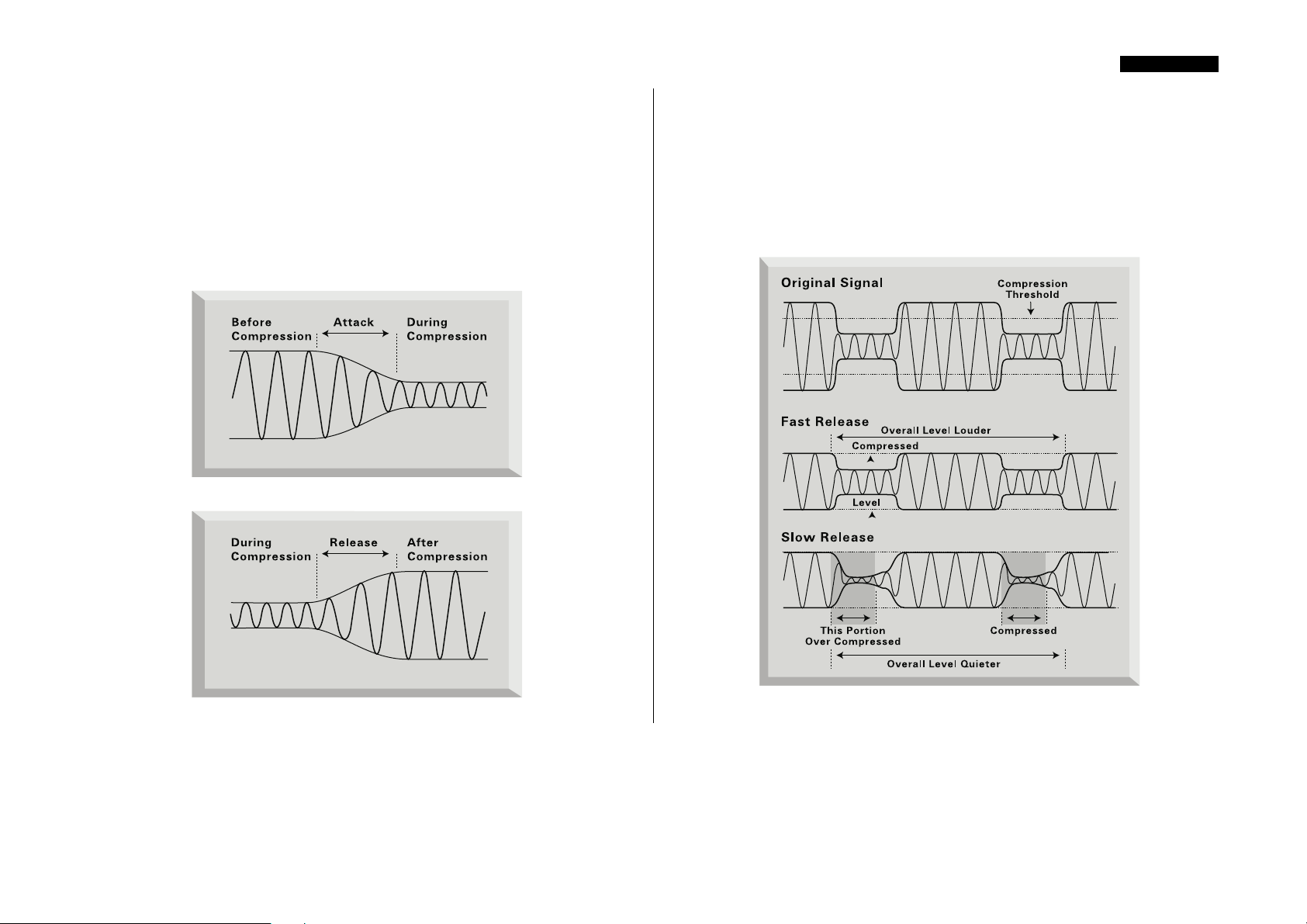
ENGLISH
The other controls included on most compressors are attack and release.
Attack determines the speed at which the compressor starts to reduce the gain once the
threshold has been exceeded. Think of it as the time taken to turn the volume down.
Very short attack times mean the compressor ‘kicks in’ very quickly – short attack
times are typically used for vocals in order to keep the levels under strict control.
Longer attack times mean more of the original signal’s attack dynamics are preserved –
this is a good way of keeping percussive and guitar sounds exciting and punchy.
Release determines the speed at which the compressor stops acting once the signal
drops below the threshold. Think of it as the time taken to turn the volume back up.
Short release times mean the compressor very quickly returns the signal to its normal
level. This can produce a ‘pumping’ sound, where the changes in volume are very
audible. Depending on the style of music, this can be undesirable, or a useful creative
effect.
Longer release times may mean that parts of the signal below the threshold end up
being compressed, or that the gain doesn’t have a chance to return to normal before
the next ‘above threshold’ sound – remember that the compressor works on the whole
signal. See the diagram below:
14
Page 15
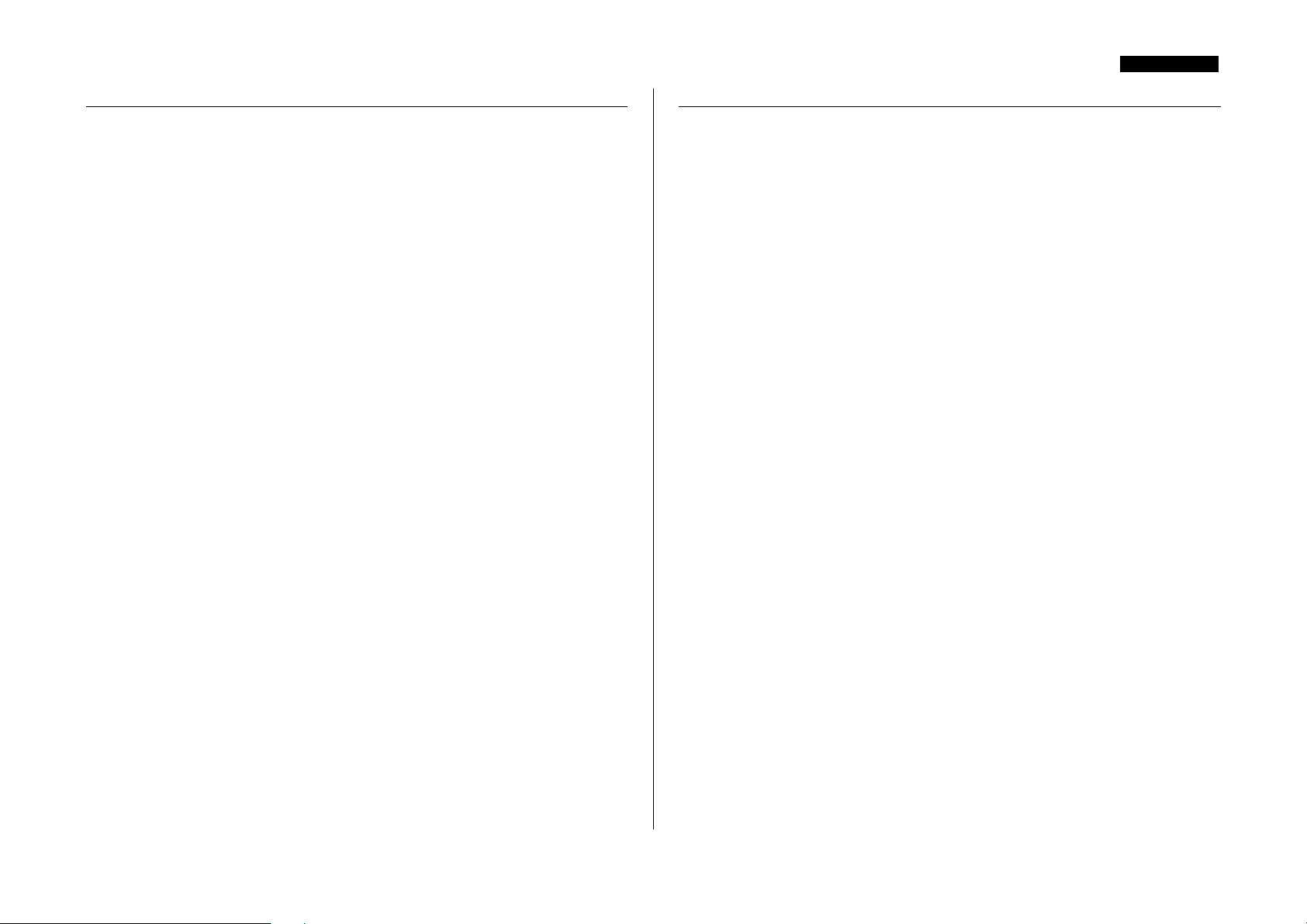
ENGLISH
A BEGINNER’S GUIDE TO EQUALISATION
Equalisers are also widely used in the audio industry, and are effectively just tone
controllers, though a bit more involved than those found on most hi-fi systems. They
allow you to cut or boost certain frequencies or frequency bands within the audio
signal.
There are two main applications for using equalisation, or EQ (as it’s more commonly
known). The first is ‘creative’ use. This involves enhancing a sound that is already
present in some desirable way. Typical examples might involve boosting lower
frequencies to give more depth, or boosting the high frequencies to give more of a
‘sparkle’ to a sound. Because the precise frequencies that give these qualities will vary
from instrument to instrument, it is sometimes necessary to be able to adjust the point
at which frequencies will be cut or boosted by the EQ, as well as the amount of cut or
boost.
The other main application of EQ is ‘corrective’ use. This involves using EQ to
remove or reduce the level of unwanted frequencies. Here are a few examples of
‘corrective’ use of EQ:
Cutting low frequencies to reduce ‘proximity effect’, where low frequencies have been
over-emphasised as a result of close miking with certain types of microphone.
Cutting the frequencies that may cause a vocal to sound boxy, nasal or harsh.
Cutting the frequencies that may cause a drum to ring undesirably.
Parametric EQ (such as the WARMTH control) allows the user to focus in on a
specific band of frequencies in order to cut or boost them. This is particularly useful for
‘corrective’ applications of EQ as the offending frequency may be honed in on, and its
gain reduced. It is also useful for ‘creative’ applications, for example giving warmth or
presence to a vocal.
Check out www.focusrite.com for links to more information on the subjects of
compression and EQ.
FREQUENTLY ASKED QUESTIONS
Q. Is the VoiceMaster Pro only suitable for recording vocals in musical
applications?
A. No, the VoiceMaster Pro is suitable for recording many other sound sources too,
such as electric guitars and bass (via its INSTRUMENT INPUT). It is also ideal for
applications such as recording the spoken word, live sound applications, radio and TV
broadcast, dubbing, post production and so on.
Q. Is the VoiceMaster Pro a Class A device, and why is that important?
A. Yes, the VoiceMaster Pro is a Class A device. Why? Class A is a type of amplifier
design in which you have standing DC current running through your amplifier circuits
all the time. As the signal comes along you vary what you're taking from that, rather
than switching between supplying a positive current for one half of the waveform and
a negative current for the other half. This results in the ability to represent audio in a
linear (distortion free) manner all the way through the circuit. Cheaper processors use
IC amplifiers which run close to Class B and don't have the same standing DC current,
which means the transistors inside the chips switch off and on, inevitably resulting in
less linear performance.
Q. My VoiceMaster Pro gets quite hot when in use. Should I be worried
about this?
A. No. This is a result of the high quality Class A circuitry inside your VoiceMaster
Pro, which has been designed to dissipate heat. As a precaution, it is wise to rack
hotter units lower down your rack than cooler units. If space is available, fit a blank
panel between units to allow extra ventilation.
Q. What is the difference between +4 dBu and –10 dBV?
A. These are different signal operating levels. +4 dBu usually refers to professional
equipment and –10 dBV usually refers to semi-professional or consumer equipment. It
is important to make sure that any two or more devices connected to each other are
operating at the same signal level. If the +4 dBu output of a device feeds the –10 dBV
input of another device, this may cause the second device to overload. Alternatively, if
the –10 dBV output of a device feeds the +4 dBu input of another device, the second
device may receive a signal level which is too low (i.e. too quiet). -10 dBV devices are
usually connected using a mono 1/4” jack. This is known as an ‘unbalanced’
connection. +4 dBu devices are usually connected using a TRS (stereo) 1/4” jack, or
XLR. This is known as a ‘balanced’ connection.
Q. Should I use balanced connectors with my VoiceMaster Pro?
A. Yes, where possible. The line level analogue input is balanced, operating at +4 dBu.
The VoiceMaster Pro provides both balanced (+4 dBu) and unbalanced (-10 dBV)
output connectors. See the 'Rear panel connections' section on page 3 for more
information on connecting the analogue line level inputs and outputs.
15
Page 16
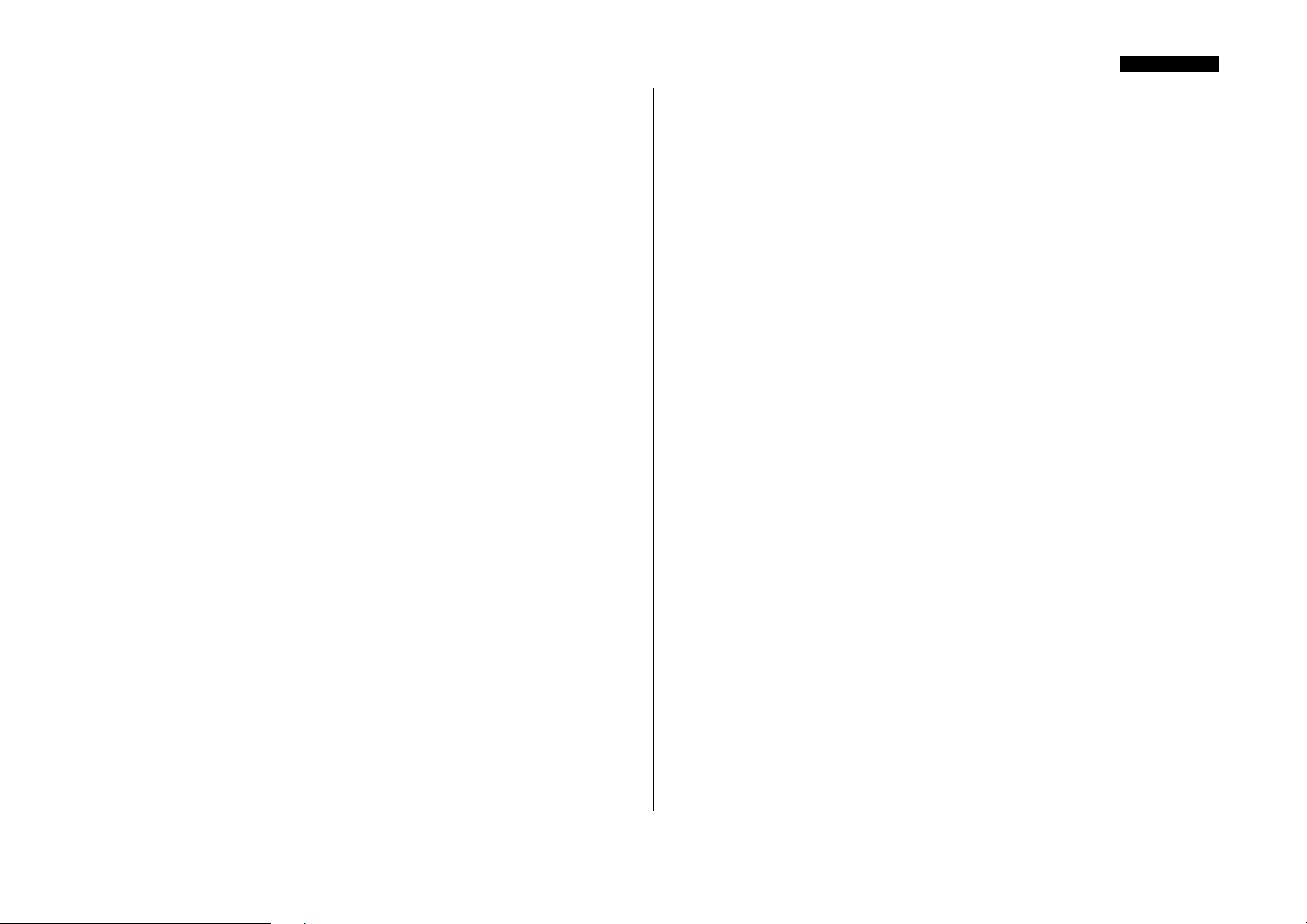
ENGLISH
Q. Does the VoiceMaster Pro have the same kind of spectacular bandwidth
that has given the Red and ISA range units their reputation for 'open-ended'
sound?
A. Yes. The audio bandwidth of the VoiceMaster Pro is 10 Hz to 200 kHz!
Q. Can I take my VoiceMaster Pro with me when I travel internationally?
A. It depends. There are three versions of the VoiceMaster Pro mains transformer.
One is suitable for use in North America, one in Japan (both with mains voltages in
the 100-120V range). The third version is designed for use in the UK and Europe,
with mains voltages in the 200-240V range. If you buy a VoiceMaster Pro in a
particular territory, it will be configured for ONLY that territory's mains voltage range.
For example, if you're travelling from the USA to the UK, you CANNOT use your
US model VoiceMaster Pro. But if the mains voltage in the country you're visiting is
in the same range, you can use the VoiceMaster Pro with no problems - so taking a
VoiceMaster Pro from Germany to France, for example, would be fine.
Q. Is there an optional digital input card?
A. No, because all the processing in the VoiceMaster Pro is entirely analogue - so even
if there were a digital input, the digital signal would have to immediately pass through
a D/A converter to allow processing!
Q. Why is the 24 bit 96kHz specification important?
A. An A/D converter works by sampling the audio waveform at regular points in time,
and then quantising those values into a binary number, which relates to the number of
bits specified. The quantised signal must then be passed through a D/A converter
before it becomes audible. In simple terms, the D/A essentially 'joins the dots' plotted
by the A/D converter when the signal was first converted to digital. The number of
dots to join, combined with how little those dots have been moved, determines how
accurate the final signal will be compared to the original. The greater the sample rate
and bit rate, the more accurate the whole digital process is. So 24 bit/96 kHz
performance will ensure more accurate digital transfer of your audio information
compared to 16 bit/44.1kHz standards. This is especially important if further digital
signal processing is to be applied to the signal once converted to digital, as any
mathematical operations taking place on the data (for example as a result of a gain
change, or dynamic effect process) may result in quantisation and rounding errors. The
higher the resolution of the digital data, the smaller the audible effect of these errors.
Q. What is Wordclock?
A. Whenever multiple digital audio devices are connected together digitally, all the
devices must be Wordclock synchronised to avoid data transfer problems. All devices
must send and receive their data at the same sample rate (e.g. 44.1kHz) but they must
also have their internal clocks running in sync. This ensures that all units send, receive
and process their data streams simultaneously. Failure to achieve this will mean a drastic
reduction in audio quality, and other unwanted audible artefacts, such as pops and
clicks, may occur. At a sample rate of 44.1kHz for example, there are 44,100 spaces
every second that need to have samples inserted. If there is a slight drift in one of the
clocks, some of those samples will be ‘missed’/will move forward one place, which
results in distortion.
To avoid such problems, every digital system needs to employ Wordclock. One unit
should be designated the ‘Wordclock master’, and all others should be designated
‘Wordclock slaves’. Setting this up is often simple, since most digital transfer formats
include embedded Wordclock data (e.g. S/PDIF, AES/EBU, ADAT). Where this is
not the case (e.g. TDIF), Wordclock can be provided via a separate Wordclock
connection. Note that timecode synchronisation (e.g. SMPTE) is different to
Wordlock synchronisation, but equally important. Timecode enables recording and
playback devices to run in sync with one another, and carries a regular series of
absolute time values (hrs:mins:secs:frames). The two timing systems are quite
independent.
Q. Can I retrofit a digital board to an analogue VoiceMaster Pro at a later
date?
A. Yes, and you can do it yourself - it can easily be retro-fitted by the customer
without any soldering etc, just a few screws to undo, and one clip-connector to join to
the main PCB.
16
Page 17
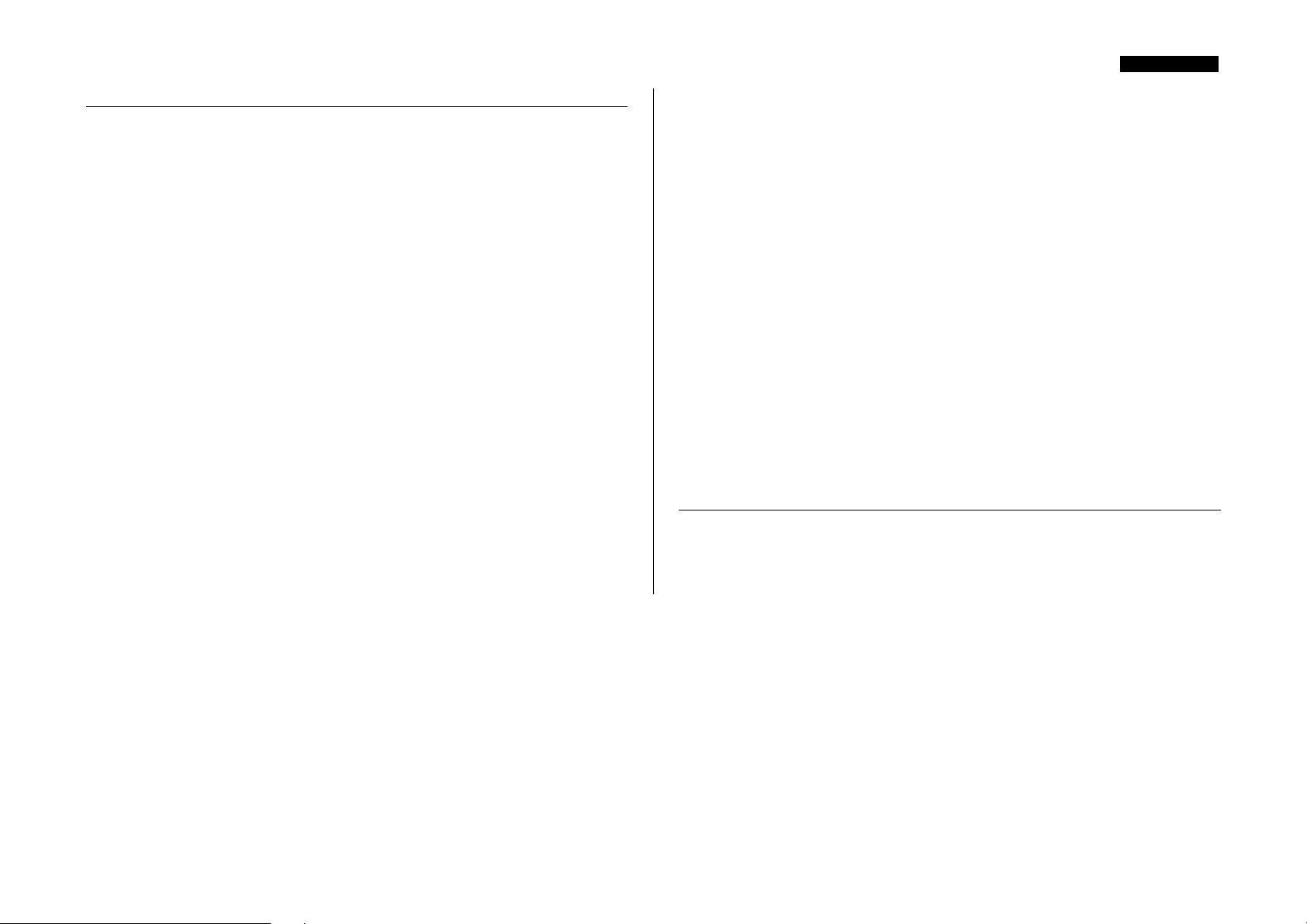
ENGLISH
TROUBLESHOOTING
No LEDs illuminate
• Is the POWER switched on?
• Is the correct mains voltage being used for your unit? If not, the fuse may blow,
requiring the correct fuse to be refitted.
No output when using the MIC INPUT
• Is the power switched on?
• Is the LINE switch on the front panel switched out?
• Is the INPUT GAIN set correctly? (See 'Facilities and Controls' section for
details.)
• For microphones that require phantom power, is the +48V switch engaged? (If
you are unsure whether your microphone requires phantom power, check the
user guide for your microphone.)
No output when using the LINE INPUT
• Is the power switched on?
• Is the LINE switch on the front panel switched in?
• Is the INPUT GAIN set correctly? (See 'Facilities and Controls' section for
details.)
No output when using the INSTRUMENT INPUT
• Is the power switched on?
• Is the LINE switch on the front panel switched out?
• Is the INPUT GAIN set correctly? (See 'Facilities and Controls' section for
details.)
The OPTICAL COMPRESSOR is not working
• Is the compressor section’s IN switch engaged?
• Is the INPUT GAIN set correctly? If set too low, the signal level may not be high
enough to activate the compressor.
• Is the THRESHOLD control set correctly? (If set too high, the input level may
not reach the threshold at which compression starts.)
• Is the PROCESS BYPASS switch engaged?
The VOICE-OPTIMISED EQ is not working
• Is the EQ section’s IN switch engaged?
• Has some cut or boost been applied?
• Is the PROCESS BYPASS switch engaged?
No Wordclock lock
• Is your external Wordclock source transmitting Wordclock?
• Is the sample frequency set to match that of the Wordclock-transmitting device?
• Is a Wordclock cable connected if required? (See ‘What is Wordclock?’, page 16.)
No output from the digital output option
• Is the sample frequency set correctly?
• Is the receiving device set to receive at 24 bit?
CONTACTING US
If have any questions about your VoiceMaster Pro, or are continuing to have difficulty,
you can email us for help at tech@focusrite.com. Alternatively, telephone us on +44
(0)1494 462246, or contact your local distributor (see listing at the back of this
manual).
17
Page 18
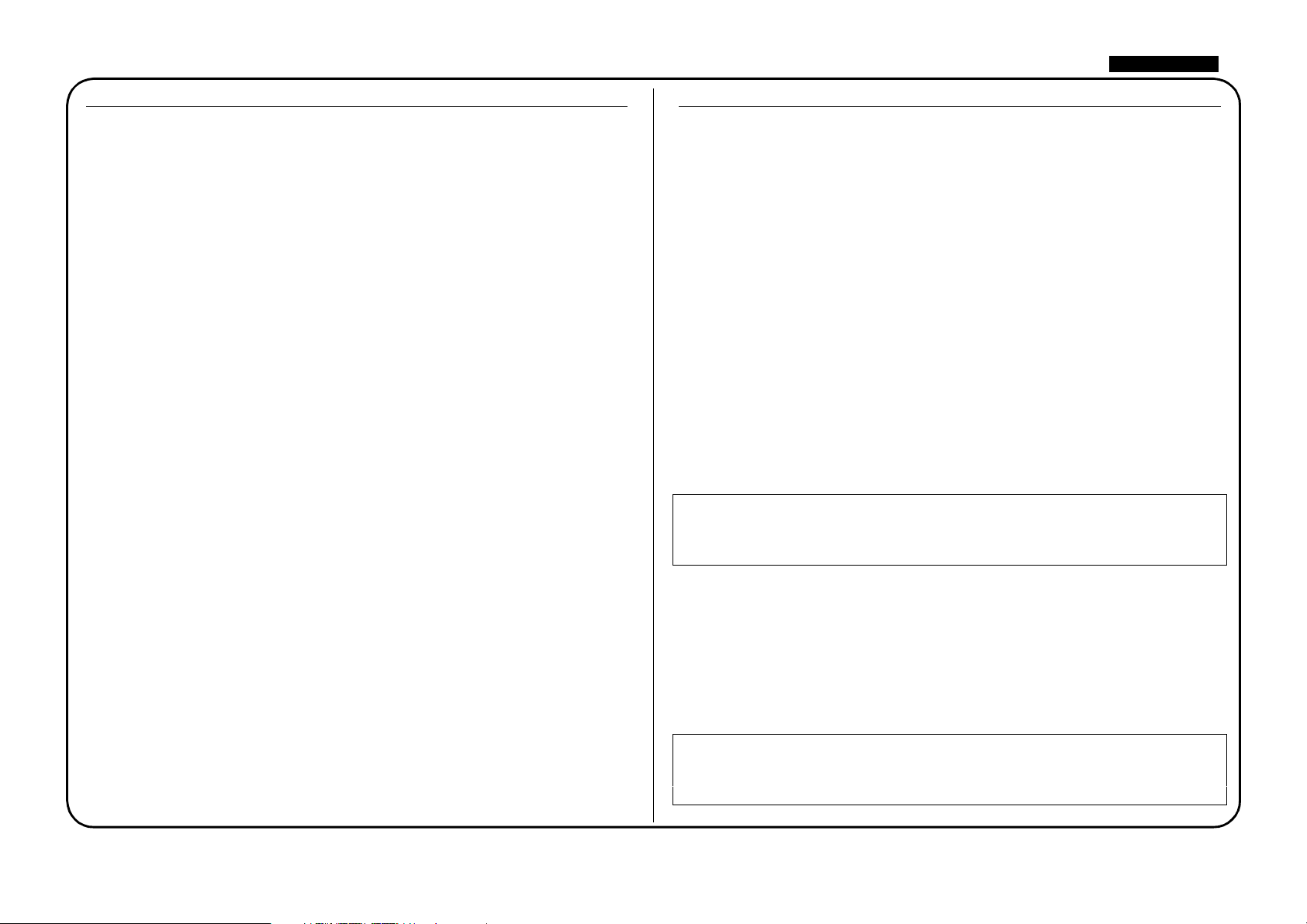
DEUTSCH
INHALT
INHALT............................................................................................................................18
WICHTIGE SICHERHEITSINFORMATIONEN .....................................................18
EINLEITUNG..................................................................................................................19
SICH MIT DEM GERÄT VERTRAUT MACHEN...................................................19
ANSCHLÜSSE RÜCKSEITE.........................................................................................19
MIT DEM BETRIEB BEGINNEN ...............................................................................20
FUNKTIONEN UND BEDIENUNG ..........................................................................21
DISCRETE CLASS A PRE-AMP .............................................................................21
OPTICAL EXPANDER.............................................................................................22
VINTAGE HARMONICS.........................................................................................22
OPTICAL COMPRESSOR.......................................................................................23
TUBE SOUND ...........................................................................................................24
STIMMENOPTIMIERTER EQ...............................................................................25
DE-ESSER...................................................................................................................25
AUSGANGSSEKTION..............................................................................................26
LATENZFREIES MONITORING ..........................................................................26
OPTIONALER DIGITALER AUSGANG ..............................................................27
BESTE SOUNDERGEBNISSE......................................................................................27
BEHEBEN VON PROBLEMEN...................................................................................28
EINFÜHRUNG KOMPRESSION................................................................................29
EINFÜHRUNG EQ........................................................................................................31
HÄUFIG GESTELLTE FRAGEN..................................................................................31
PROBLEMLÖSUNG ......................................................................................................33
KONTAKT.......................................................................................................................33
WICHTIGE SICHERHEITSINFORMATIONEN
Bitte lesen Sie alle diese Anweisungen und bewahren Sie zum späteren Nachschlagen
auf. Befolgen Sie alle Warnungen und Anweisungen, die auf dem Gerät angegeben
sind.
• Verdecken Sie nicht die Lufteinlässe an der Rückseite. Führen Sie keine Objekte
durch eine der Öffnungen ein.
• Verwenden Sie kein beschädigtes oder sprödes Kaltgerätekabel.
• Trennen Sie das Gerät vor der Säuberung von der Stromversorgung. Nur mit
einem feuchten Tuch säubern. Verschütten Sie keine Flüssigkeit auf der Einheit.
• Sorgen Sie für genügend Luftzirkulation um die Einheit herum, um Überhitzung
zu vermeiden. Da dies eine Class-A Gerät ist, empfehlen wir, dass Sie eine HE
(evtl. mit Blindpanel) über der Einheit für die Luftzirkulation frei lassen.
• Trennen Sie das Gerät von der Stromversorgung und überlassen Sie die Wartung
qualifiziertem Servicepersonal unter den folgenden Umständen: Wenn das
Kaltgerätekabel oder der Stecker beschädigt ist; wenn Flüssigkeit in das Gerät
eingedrungen ist; wenn das Gerät heruntergefallen ist oder das Gehäuse beschädigt
wurde; wenn das Gerät nicht normal funktioniert oder Veränderungen in einer
Funktion zeigt. Benutzen Sie nur die Regler, die in der Bedienungsanleitung
erklärt werden
• Ignorieren Sie nicht den Sinn und Zweck von Schutzleiter-Steckern. Ein
Erdungsstecker besitzt zwei stromführende Kontakte und einen dritten
Erdungskontakt. Dieser dient ihrer Sicherheit.
WARNUNG: DIESES GERÄT MUSS DURCH DAS
KALTGERÄTEKABEL GEERDET WERDEN. UNTER KEINEN
UMSTÄNDEN SOLLTE DIE NETZERDUNG VON DER NETZLEITUNG
GETRENNT WERDEN.
Dieses Gerät wird für die an der Rückseite angegebene Spannung geliefert. Gehen Sie
sicher, dass die korrekte Netzspannung vorhanden ist und der korrekte Sicherungswert
angepasst ist, bevor Sie das Gerät an die Stromversorgung anschließen. Um das
Brandrisiko zu verringern, ersetzen Sie die Netzsicherung nur durch eine Sicherung
mit dem richtigen Wert, der an der Rückseite angegeben ist. Die interne
Stromversorgungseinheit besitzt keine Teile, die vom Benutzer gewartet werden
können. Überlassen Sie jegliche Wartung einem qualifizierten Wartungstechniker
durch den entsprechenden Focusrite-Händler.
RACK VENTILATION: DA DER VOICEMASTER PRO EIN CLASS-A
GERÄT IST, GEHEN SIE SICHER, DASS ES WEITER UNTEN IN
IHREM EQUIPMENTRACK MONTIERT IST, MIT GENÜGEND PLATZ
FÜR DIE LUFTZUFUHR NACH OBEN UND UNTEN.
18
Page 19
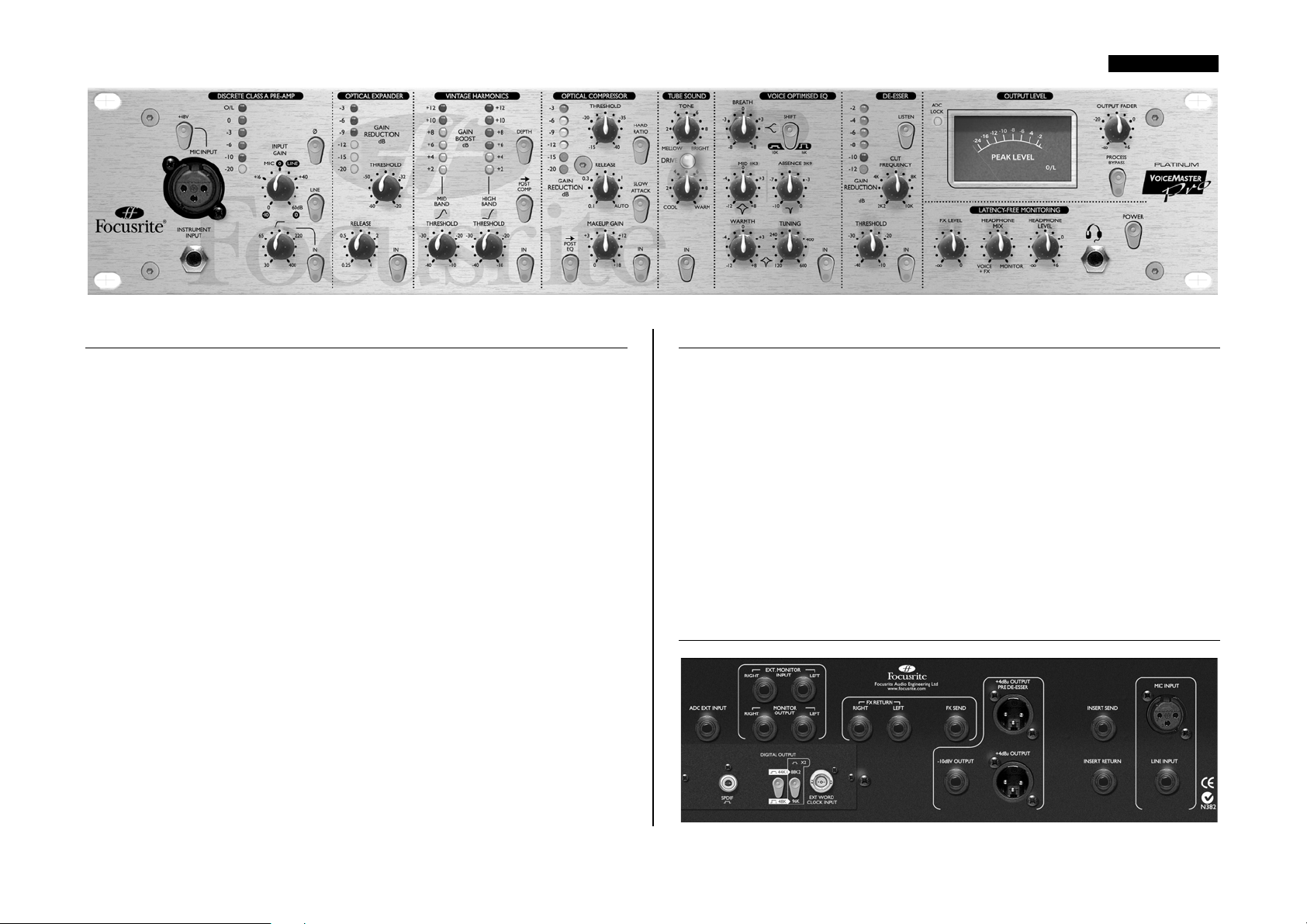
DEUTSCH
EINLEITUNG
Der VoiceMaster Pro ist ein kombinierter Hochleistungsmikrofonvorverstärker,
Dynamikprozessor und Equalizer. Auch wenn er speziell für Vocals entwickelt wurde,
ist er doch flexibel genug, um auch hervorragende Aufnahmen und Abmischungen
einer Reihe anderer Instrumente, wie z.B. Gitarre und Schlagzeug, zu ermöglichen.
Bei Aufnahmen müssen Sie das Signal nicht durch ein Mischpult führen: verbinden Sie
Ihr Mikrofon einfach mit dem VoiceMaster Pro und verbinden Sie diesen direkt mit
ihrer Soundkarte oder mit dem Aufnahmegerät. Diese Form der direkten
Aufzeichnung sichert Ihnen das klarste Signal bei höchster Qualität; die Möglichkeit,
dass Nebengeräusche durch ein Mischpult hinzugefügt werden, sind dadurch
ausgeschlossen.
Es gibt sieben separate Signalprozessor-Sektionen im Voicemaster Pro:
• Discrete Class A Vorverstärker
• Optical Expander
• Vintage Harmonics
• Optical Compressor
• Tube Sound (Röhrenemulation)
• Stimmenoptimierter EQ
• De-Esser
Um den saubersten Signalweg zu ihrem Aufzeichnungsmedium zu gewährleisten, kann
jede Sektion individuell aus dem Audioweg genommen werden („hard bypassed“),
wenn sie nicht benutzt wird. Außerdem gibt es eine globale Prozessor BypassSchaltung.
SICH MIT DEM GERÄT VERTRAUT MACHEN
Wenn Sie sich mit dem Gerät vertraut machen, verwenden Sie am besten eine Ihnen
bekannte Soundquelle. Z.B. könnten Sie eine favorisierte CD über das Gerät laufen
lassen; das Arbeiten mit einem bekannten Track macht die Interpretation der
Ergebnisse einfacher. (Bedenken Sie allerdings, dass die Tracks für die CD bereits
komprimiert sind, also ist es kaum möglich, die Auswirkungen des Optical
Compressors zu hören. Wenn dies der Fall ist, versuchen Sie stattdessen Samples zu
verwenden oder nehmen Sie eigene Signale unkomprimiert auf und hören Sie diese
über den VoiceMaster Pro ab.)
Die einfachste Art, die kreative Leistung des VoiceMaster Pro zu hören, besonders,
wenn Sie nicht mit jeder einzelnen Prozessorsektion vertraut sind, ist, jede Sektion
einzeln anzuschalten und jeden Regler auszuprobieren. Probieren Sie sie schließlich
alle Sektionen zusammen aus und überzeugen Sie sich von der kreativen Power des
VoiceMaster Pro!
ANSCHLÜSSE RÜCKSEITE
19
Page 20
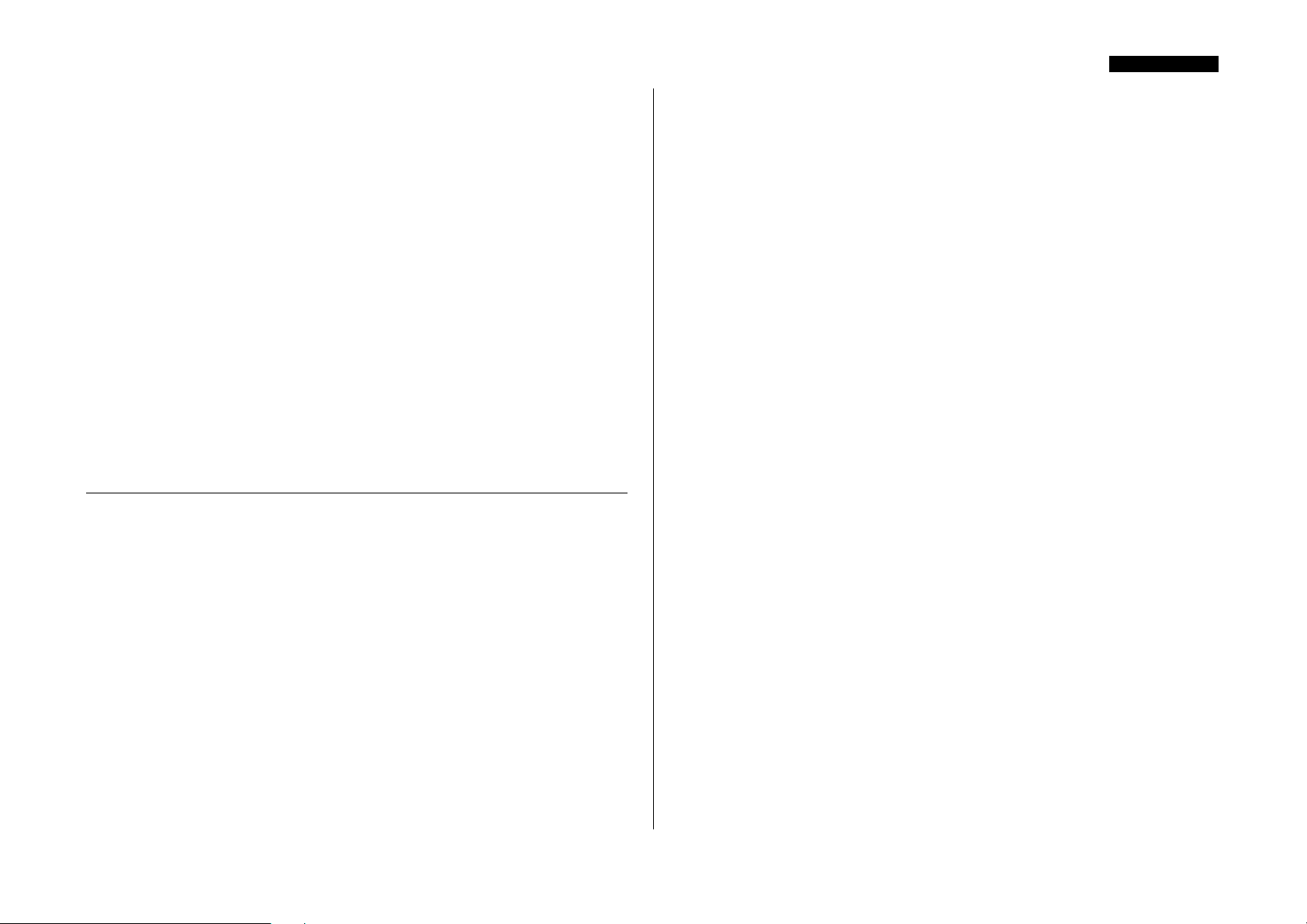
DEUTSCH
Der VoiceMaster Pro besitzt Anschlüsse für Mikrofoneingang (XLR) und Line-Input
(Klinke) an der Rückseite, der Mikrofoneingang ist zusätzlich auf der Vorderseite
neben einem Instrumenteneingang (Klinke) vorhanden. Die INSERT SEND und
INSERT RETURN Klinken-Eingänge auf der Rückseite erlauben, einen externen
Prozessor in die Signalkette zwischen Vorverstärker und Prozessorsektion des Gerätes
einzuschleifen.Ausgänge liegen sowohl als XLR (symmetrisch, +4dBu) und Klinke
(asymmetrisch, -10dBV) vor, außerdem gibt es einen Ausgang vor dem De-Esser (PreDe-Esser, XLR, symmetrisch, +4dBu).
Zusätzlich besitzt der VoiceMaster Pro einen asymmetrischen Mono-FX-SEND und
symmetrische Stereo-FX-RETURN Klinkenanschlüsse, um einen externen,
eingeschliffenen Effektprozessor, zusammen mit den symmetrischen Stereo EXT
MONITOR INPUT- und MONITOR OUTPUT Klinkenanschlüssen, abzuhören.
Siehe auch LATENZFREIES MONITORING.
Schließlich kann ein externes Signal via des Eingangs ADC EXT INPUT
(symmetrisch, Klinke) zum zweiten Kanal der optionalen digitalen A/DKonverterkarte gesendet werden. Dies erlaubt den A/D-Wandler für Stereo-Mastering
Anwendungen zu verwenden, als zusätzlichen Stand-Alone-Wandler oder um einfach
einen zweiten (Linepegel-) Recording-Eingang zu bieten. Informationen über die
optionale Digitalausgangskarte siehe OPTIONALER DIGITALER AUSGANG.
MIT DEM BETRIEB BEGINNEN
1. Stellen Sie sicher, dass nichts außer der Netzstromversorgung mit Ihrem
VoiceMaster Pro verbunden ist, dann schalten Sie ihn mit dem Power-Schalter an der
rechten Seite des Gerätes ein. Wenn Ihr Gerät permanent an ein Patchfeld
angeschlossen ist, stellen Sie sicher, dass kein Audiosignal an angeschlossene
Lautsprecher geführt wird, um deren Zerstörung durch Pegelspitzen beim Einschalten
zu verhindern.
2. Verbinden Sie den entsprechenden Ausgang an der Rückseite des VoiceMaster Pro
mit ihrem Aufnahmegerät oder Audiointerface. Wenn Sie den optionalen
Digitalausgang verwenden, verbinden Sie entsprechend den digitalen Ausgang mit dem
digitalen Eingang Ihres Recorders oder Ihrer Audioschnittstelle. Siehe auch
OPTIONALER DIGITALER AUSGANG.
3. Verbinden Sie die Monitor-Ein- und Ausgänge mit Ihrem externen
Setup/Monitor-Lautsprechern.
5. Schließen Sie Ihre Eingangsquelle wie benötigt an. Ein Mikrofon kann entweder in
den XLR-Mikrofoneingang an der Vor- oder Rückseite eingesteckt werden. Wenn
Sie eine Line-Quelle anschließen wollen (um z.B. die Prozessorfunktionen des
VoiceMaster Pro beim Mischen zu nutzen), verbinden Sie diese mit dem KlinkenLine-Eingang an der Rückseite. Alternativ können Sie eine elektrische Gitarre oder
einen Bass über ein asymmetrisches Klinkenkabel mit dem INSTRUMENT INPUT
an der Vorderseite verbinden.
6. Überprüfen Sie, ob der korrekte Input in der DISCRETE CLASS A PRE-AMP
Sektion gewählt wurde. Wenn Sie eine Line-Quelle, die an der Rückseite am LINE
INPUT angeschlossen ist, aufnehmen wollen, stellen Sie sicher, dass der LINESchalter gedrückt ist. Wenn ein Mikrofon an einem der Mikrofoneingänge oder eine
elektrische Gitarre/Bass mit dem INSTRUMENT INPUT angeschlossen ist, muss der
LINE-Schalter ausgeschaltet sein.
7. Stellen Sie sicher, dass die Phasenumkehrung (Ø) und der HPF-Schalter
ausgeschaltet sind und das der INPUT GAIN Regler ganz links steht. Stellen Sie den
OUTPUT FADER auf die „0“-Position.
8. Wenn Sie ein Kondensatormikrofon benutzen, das Phantomspeisung benötigt,
aktivieren Sie den +48V-Schalter. Wenn Sie nicht sicher sind, ob Ihr Mikrofon diese
Phantomspeisung benötigt, ziehen Sie bitte dessen Bedienungsanleitung zurate.
Phantomspeisung kann dafür nicht geeignete Mikrofone beschädigen.
9. Drehen Sie die INPUT GAIN Regler auf, übewachen Sie die Eingangspegel-
Anzeige-LEDs und stellen Sie sicher, dass die rote Übersteuerungsanzeige O/L LED
lediglich leicht und kurz bei den lautesten Pegelspitzen aufleuchtet.
10. Wenn Sie ein Mikrofon verwenden, stellen Sie sicher, dass dessen Platzierung
optimal ist. Bevor Sie mit den Aufnahmen beginnen, ändern Sie die Position des
Mikrofons solange, bis Sie so nah wie möglich an der Soundquelle sind. Beachten Sie,
dass das Ändern der Mikrofonposition Pegelveränderungen nach sich ziehen kann, die
am Eingangsregler des VoiceMaster Pro korrigiert werden müssen.
11. Wenn gewünscht fügen Sie zusätzliches Prozessing hinzu, indem Sie die
verschiedenen Signal-Proczssing-Blocks benutzen, die individuell ein- und
ausgeschaltet werden können. Für mehr Informationen über die speziellen Funktionen
der verschiedenen Sektionen ziehen Sie den folgenden Abschnitt zurate.
4. Gehen Sie Sicher, dass jede Prozessorsektion ausgeschaltet ist (der IN-Schalter ist
jeweils nicht gedrückt und unbeleuchtet), und dass der PROCESS BYPASS Schalter
ebenfalls nicht gedrückt ist.
20
Page 21
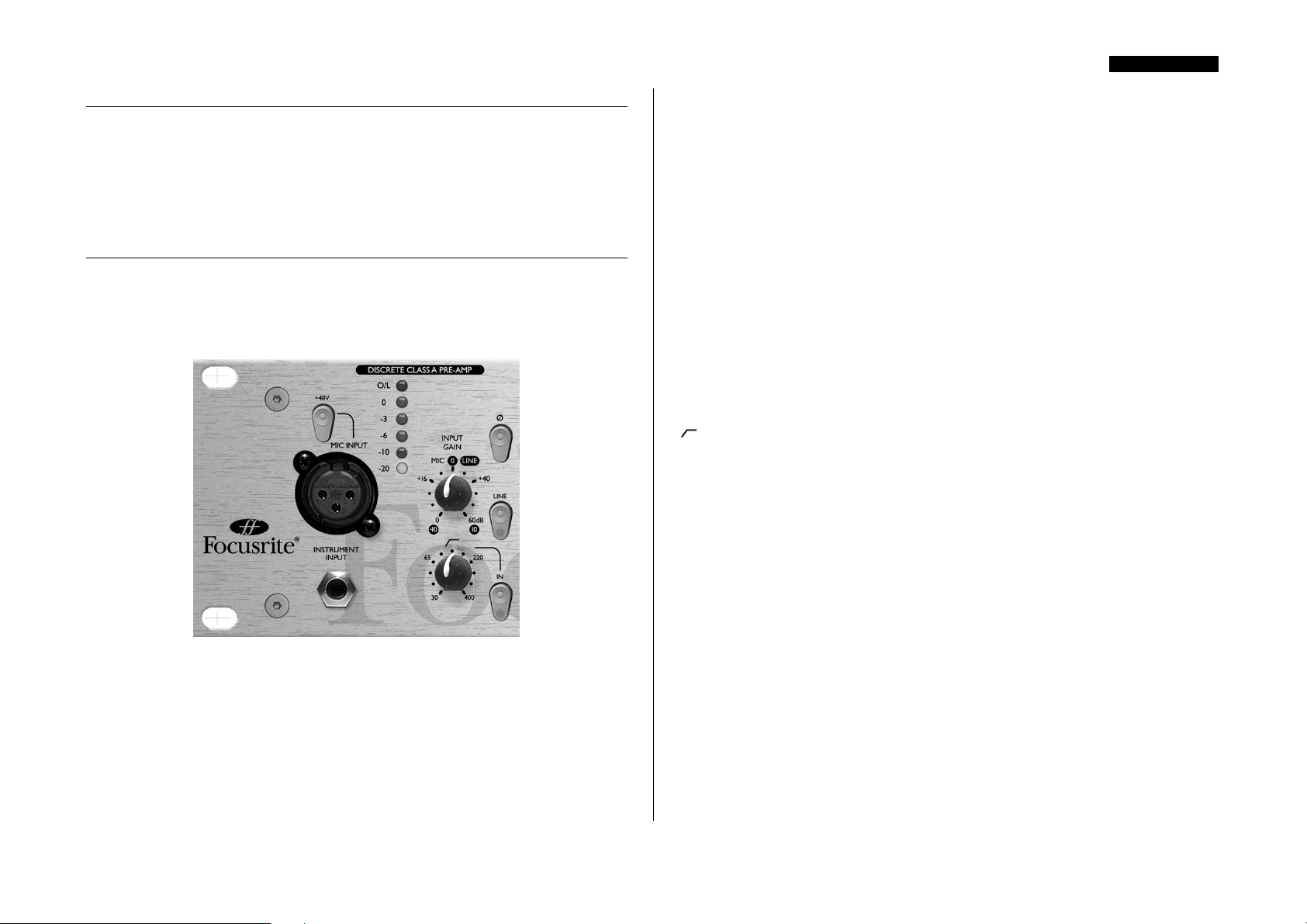
FUNKTIONEN UND BEDIENUNG
POWER (Schalter) – Schaltet das Gerät ein. Wir empfehlen, das Gerät
einzuschalten, bevor Sie es mit folgendem Equipment verbinden, um EinschaltPegelspitzen, die Beschädigungen verursachen können, nicht an die folgenden Geräte
weiterzugeben. Es ist ratsam, das Gerät einige Minuten vor der Benutzung
„warmlaufen“ zu lassen, um sicher zu gehen, dass alle inneren Schaltkreise stabilisiert
sind.
DISCRETE CLASS A PRE-AMP
Dieser Teil des Gerätes ist ein Vorverstärker, der dazu verwendet wird, das
Eingangssignal am Mikrofon- oder Instrumenteneingang auf Linepegel zu verstärken,
bevor es weiteren Prozessingsektionen zugeführt wird.
DEUTSCH
+48V (Schalter) – Dieser bietet +48V Phantomspeisung für
Kondensatormikrofone (nur für die Mikrofoneingänge). Wenn Sie unsicher sind, ob
Ihr Mikrofon Phantomspeisung benötigt, ziehen Sie dessen Bedienungsanleitung vor
dem Anschalten zurate. Einige Mikros können durch Phantomspeisung beschädigt
werden.
INSTRUMENT INPUT – Dies ist ein hochohmiger Klinkeneingang um eine
elektrische Gitarre oder einen Bass anzuschließen, ohne eine DI-Box zu benötigen.
Wenn ein Instrument und ein Mikrofon angeschlossen sind, überlagert der
Instrumenteneingang den Mikrofoneingang.
Ø (Phasenumkehrschalter) – Dies erlaubt, die Phase eines Eingangssignals
umzukehren, um Phasenprobleme zu korrigieren wenn falsche Polarität vorliegt oder
z.B. bei gegengerichteten Mikrofonanordnungen (z.B. Snare oben/unten).
LINE (Schalter) – Wenn dieser Schalter eingeschaltet ist, ist der LINE INPUT an
der Rückseite aktiv und die LED des Schalters leuchtet. Wenn dieser ausgeschaltet ist,
sind der MIC INPUT und der INSTRUMENT Eingang aktiv.
(HPF Regler und Schalter) – Dies ist ein Hochpass-Filter, der ungewollte,
tiefe Fequenzen entfernt, wie z.B. Vibrationen der Bühne, die über Mikrofonständer
übertragen werden, oder den Nahbesprechungseffekt (niedrige Frequenzen werden
übermäßig betont, wenn bestimmte Mikrofone auf sehr kurze Entfernung verwendet
werden). Der Regler setzt die Grenzfrequenz (30 bis 400 Hz, 18 dB pro Oktave), der
Schalter muss auf „An“ stehen, um die Funktion zu aktivieren.
MIC INPUT – Dies ist ein XLR-Anschluss, der den Anschluss eines Mikrofones an
das Gerät ermöglicht. Auf der Rückseite gibt es ebenfalls einen Mikrofoneingang,
allerdings sollte nur einer zur gleichen Zeit benutzt werden; schliessen Sie nicht beide
Mikro-Eingänge gleichzeitig an. Wenn Sie den Vorverstärker des VoiceMaster
benutzen und den Ausgang an ein Mischpult-Kanal anschliessen, verwenden Sie den
Line-Eingang des Kanalzuges! Der bessere Mikrofonvorverstärker des VoiceMaster Pro
wird so verwendet, um das Signal ohne ungewollte Störungen eines schlechteren
Vorverstärkers an sein Ziel zu senden. Vermeiden Sie es immer, den Ausgang des
VoiceMaster Pro mit einem weiteren Mikro-Vorverstärker zu verbinden, da dies sehr
viel schlechtere Resultate zur Folge hat.
INPUT GAIN (Regler) – Dieser wird benutzt, um den optimalen Pegel des
Eingangssignales zu erreichen. Schliessen Sie ein Eingangssignal an (der INPUT GAIN
Regler sollte ganz gegen den Uhrzeigersinn gedreht sein) und drehen den INPUT
GAIN Regler weiter auf, während Sie die LED-Anzeige beobachten. Die rote O/L
(Overload) LED darf nur ganz selten und kurz während der höchsten Signalspitzen
aufleuchten. Wenn die Übersteuerungs-LED für längere Zeit leuchtet oder Sie
Verzerrungen des Signals bei Pegelspitzen bemerken, sollten Sie den INPUT GAIN
verringern.
Beachten Sie, dass die LED-Kette so kalibriert ist, 0dBfs als Maximalwert anzuzeigen,
um das Einpegeln bei Digital-Aufnahmen zu erleichtern. Welcher der beste Pegel für
Ihre Aufnahmen ist, hängt von ihrem Aufnahmemedium ab. Wenn Sie auf einem
analogen Medium aufnehmen, wo zusätzlicher Headroom benötigt wird, ergibt ein
Pegel von –18dBfs den äquivalenten Ausgangspegel von +4 dBu. Bei DigitalAufnahmen ist u.U. ein maximal Pegel von –6 - -4 dBfs erwünscht.
21
Page 22
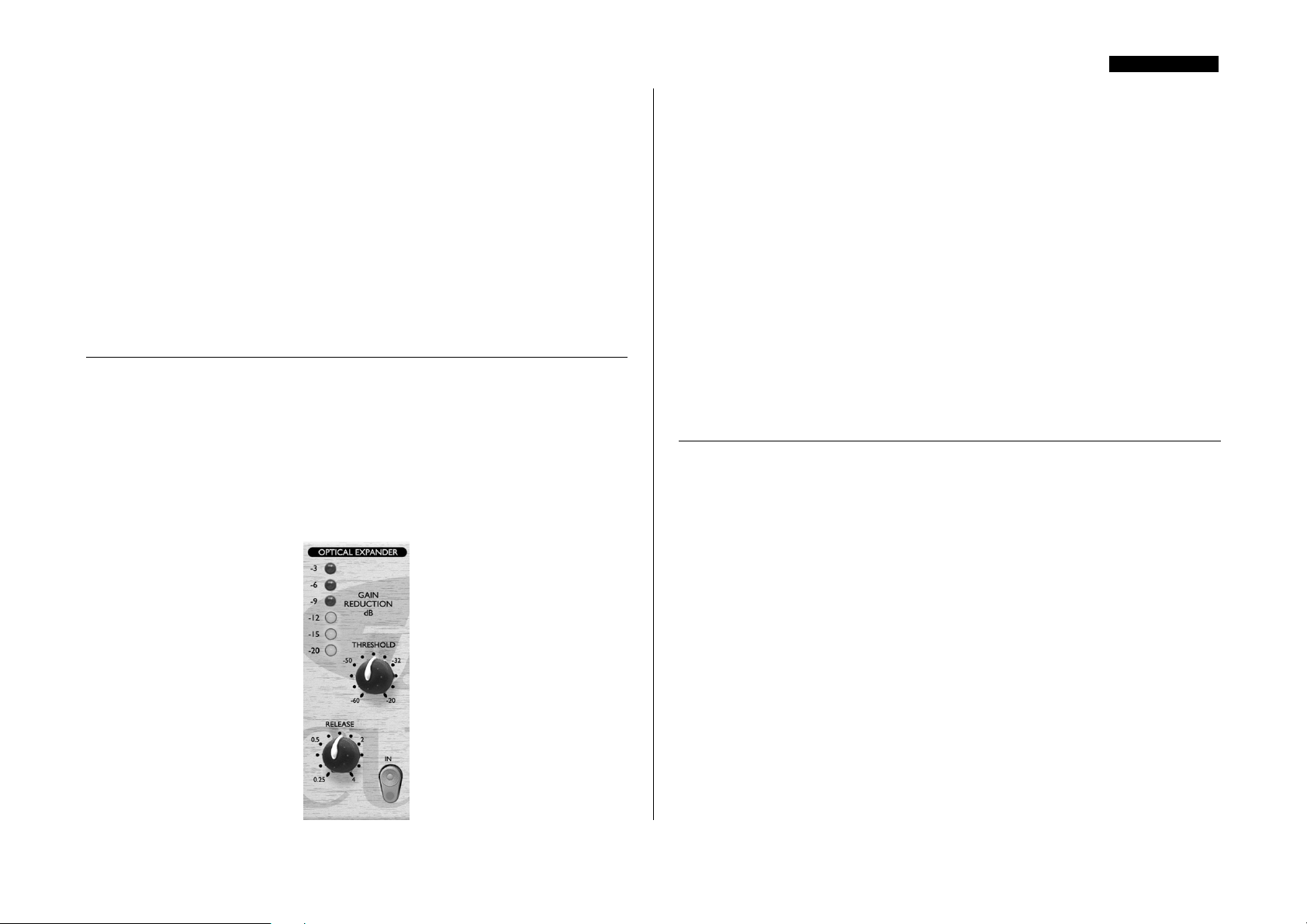
Wenn der MIC INPUT gewählt ist, bietet der INPUT GAIN Regler 0dB (ganz links)
bis +60dB (ganz rechts) Eingangsempfindlichkeit, am INSTRUMENT INPUT von
+4 dB bis +34 dB und am LINE INPUT von –10 dB bis +10 dB.
Wenn der Regler in der Mitte steht, wird der Eingangspegel weder verstärkt noch
abgesenkt.
INSERT (Rückseite) – Die INSERT-Anschlüsse auf der Rückseite
ermöglichen, einen zusätzlichen externen Signalprozessor in die Signalkette zwischen
den Vorverstärker und die anderen Bearbeitungssektionen des VoiceMaster Pro zu
schalten. Verbinden Sie den INSERT SEND mit dem Line-Eingang des Externen
Prozessors und den Ausgang des Prozessors mit INSERT RETURN. Wie bei allen
Inserts wird das Signal, das zum INSERT RETURN zurückkehrt, an demselben
Punkt von dem es abgegriffen wurde, wieder eingeschliffen.
OPTICAL EXPANDER
Der OPTICAL EXPANDER reduziert die Lautstärke von leisen (z.B. signalfreien)
Sektionen im Programm, indem es den Signalpegel verringert, wenn dieser unter den
vom Benutzer gesetzten Threshold fällt. Dieses Prinzip ähnelt dem eines „Noise
Gate“, aber anstatt das Signal komplett stummzuschalten, verringert ein Expander
einfach den Pegel weiter. Verwenden Sie ihn, um Hintergrundgeräusche zu entfernen,
die bei der Aufnahme (z.B. Einsprechen des Kopfhörersignals auf das Mikrofon) oder
beim Mischen ( z.B. Band-Rauschen) entstanden sind. Der Expander arbeitet sehr soft,
so dass ungewollte Signale ausgefiltert werden können, ohne z.B. Anfang oder Ende
von Gesangspassagen zu beeinflussen
DEUTSCH
IN (Schalter) – Schaltet den OPTICAL EXPANDER in den Signalweg. Wenn er
eingeschaltet ist, leuchtet die rote LED im Schalter.
THRESHOLD (Regler) – Bestimmt den Signalpegel, unterhalb dessen die
Pegelreduzierung beginnt. Je höher diese Grenze, desto „lautere“
Hintergrundgeräusche werden verringert. Der Bereich liegt zwischen –60dB bis
–20dB.
RELEASE (Regler) – Bestimmt die Zeit, bis nach der Pegelreduzierung wieder
der Ausgangswert erreicht wird, sobald der Signalpegel den Threshold übersteigt. Der
Bereich liegt zwischen 0,25 Sekunden bis 4 Sekunden.
GAIN REDUCTION (LED-Meter) – Zeigt, wie stark die Pegelabsenkung ist,
und sollte daher stark während ruhiger Passagen leuchten. Während lauterer Sektionen
sollten die LEDs ausgehen. So können Sie auch überprüfen, dass der OPTICAL
EXPANDER den Gesang nicht beeinflusst, indem Sie die Anzeige am Anfang und
Ende einer Gesangspassage beobachten. Sollten während der Vocals die LEDs noch
leuchten, verringern Sie den Threshold.
VINTAGE HARMONICS
Dieses neuartige Tool simuliert die Aufarbeitungsmethoden, die während der 70er
Jahre viele berühmte Produzenten auf Ihre Tapes anwendeten. Der historische
Hintergrund: Viele Bandmaschinen besaßen Dolby™ Noise Reduction Systeme,
welche – vereinfacht ausgedrückt - aus Gründen des optimalen Rauschabstandes den
Höhenbereich bei der Aufnahme verstärken, beim Abspielen senkt Dolby diese
zusätzlichen Frequenzanhebungen dann wieder auf den Originalpegel ab. Einige
Produzenten nutzten die Anhebung im oberem Frequenzspektrum jedoch, indem Sie
beim Abspielen der Aufnahme Dolby deaktivierten, um das Plus im Obertonbereich
zur Klangoptimierung zu nutzen.
Die Focusrite VINTAGE HARMONICS Sektion simuliert diesen Effekt bei der
Aufnahme, indem sie alle Signale unterhalb des Thresholds im Mitten- und
Höhenbereich komprimiert. Die Originaltechnik hing von der Fähigkeit des
Produzenten ab, den Eingangspegel so zu wählen, dass er den gewünschten Effekt mit
dem Dolby™ System erzielte, denn es gab nur einen festegelegten Threshold. Die
Focusrite VINTAGE HARMONICS hat den Vorteil, für beide Frequenzbereiche je
einen einstellbaren Threshold zu besitzen und zusätzlich einen „Depth“ Schalter, der
die Stärke des Enhancement-Effektes beeinflusst. Dadurch ist es wesentlich einfacher,
diesen Prozessor an jede Stimme anzupassen. Die VINTAGE HARMONICS Sektion
teilt das Audiosignal in drei Frequenzbereiche: Bass-Frequenzen (unter 100Hz – dieser
Bereich wird nicht von der Vintage Harmonics Sektion beeinflusst – für einen wirklich
22
Page 23
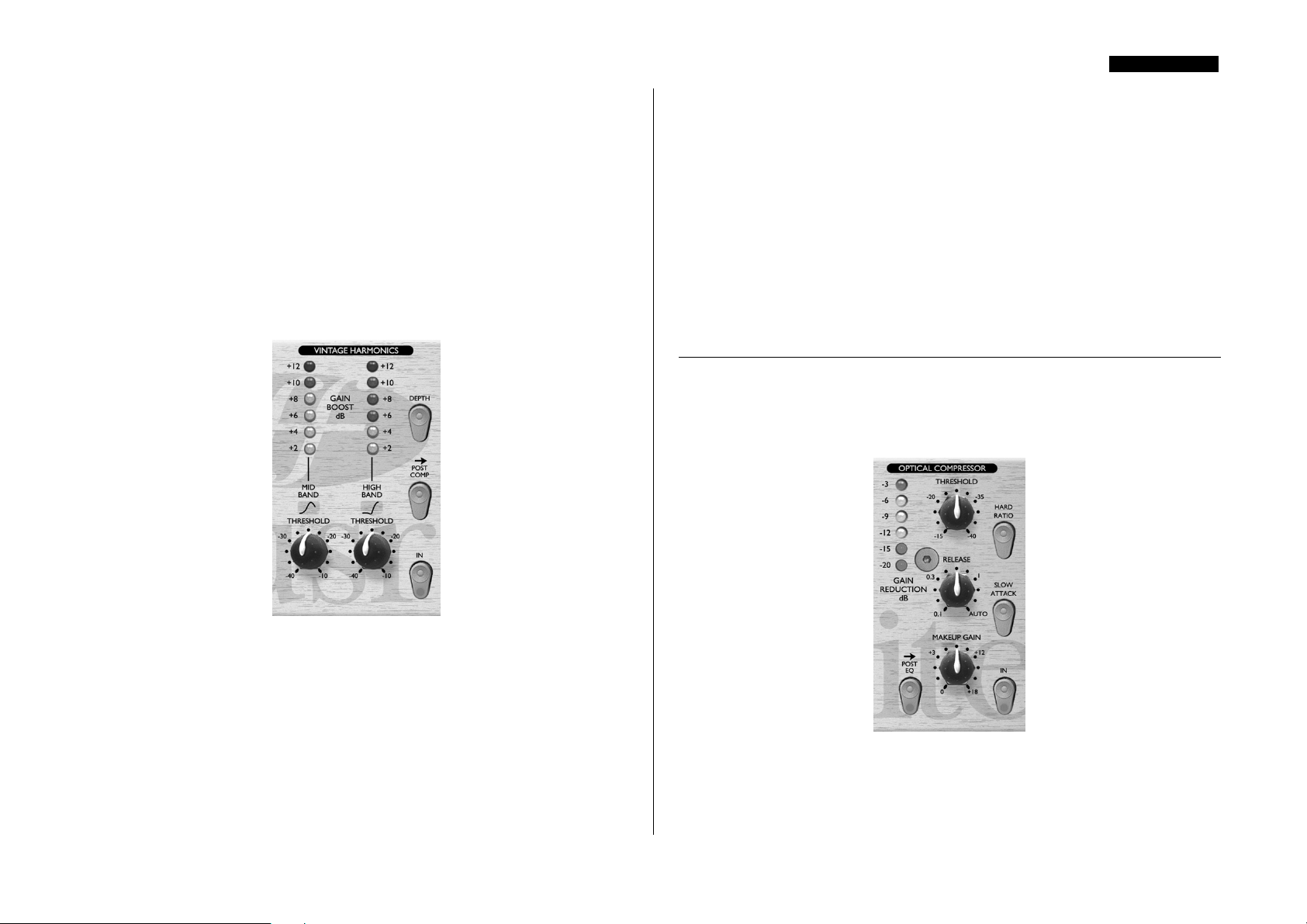
fetten Bass sollten Sie sich den Focusrite Compounder mal näher anschauen;-)), Mitten
und Höhen.
Arbeitsweise des VINTAGE HARMONICS Thresholds
Der Wertebereich dieses Reglers ist –40dB bis –10dB (ganz links – ganz rechts).
Signalpegel oberhalb des Thresholds bleiben unbeeinflusst, unterhalb wird der
entsprechende Frequenzbereich (Mitten oder Höhen) mit einem Verhältnis von 2:1
komprimiert, damit das Signal konstanter bleibt und nicht pegelmässig zu stark absinkt.
Der Gesamteffekt ist, dass der dynamische Bereich des ausgewählten Frequenzbereiche
auf einen höheren Durchschnittspegel gebracht wird, ohne die Spitzen des
Originalsignals zu beeinflussen. Dadurch können z.B. Vocals im Gesamtmix „nach
vorn“ gebracht werden, ohne dabei das Gesamtsignal übertrieben zu komprimieren.
Ein zusätzlicher Vorteil ist, das zwei Frequenzbereiche unabhängig voneinander
bearbeitet werden können, so dass völlig unterschiedliche Mixes möglich sind.
DEUTSCH
GAIN BOOST (LED-Anzeigen) – Diese zeigen die relative Anhebung der
mittleren (linke Anzeige) und hohen (rechte Anzeige) Frequenzbereiche an.
DEPTH (Schalter) – Dieser Schalter bestimmt die Stärke des Anhebungs-
Effektes. Bei gedrücktem Schalter ist der Effekt stärker, ansonsten ist die Bearbeitung
deutlich unauffälliger.
POST COMP (Schalter) – Bei gedrücktem Schalter wird die VINTAGE
HARMONICS Sektion hinter den OPTICAL COMPRESSOR in den Signalweg
geschaltet, ansonsten davor. Wenn Sie die VINTAGE HARMONICS hinter den
Kompressor schalten, wird die Arbeitsweise des Kompressors nicht mehr von den
geänderten Mitten/Höhenpegeln beeinflusst. Andererseits kann dies aber auch als
gewünschter Effekt eingesetzt werden – in diesem Fall drücken Sie den Schalter nicht.
OPTICAL COMPRESSOR
Der OPTICAL COMPRESSOR arbeitet wie eine Lautstärkereglung, die zu laute
Pegel automatisch absenkt. Dies reduziert den Unterschied zwischen lauten und leisen
Signalen, und ermöglicht, z.B. zu verhindern, dass Signale übersteuern oder aufgrund
zu geringer Pegel aus dem Mix „herausfallen“.
IN (Schalter) – Schaltet den VINTAGE HARMONICS in den Signalweg. Wenn
er eingeschaltet ist, leuchtet die rote LED im Schalter.
MID BAND THRESHOLD (Regler) – Dieser Regler ermöglicht das
Anheben des mittleren Frequenzbereichs. Das Mass der Verstärkung wird über diesen
Regler in Relation zum Signalpegel eingestellt. Ein niedriger Threshold ergibt eine
grössere Anhebung des Mittenbereichs. Die Spitze liegt bei 3k.
HIGH BAND THRESHOLD (Regler) – Dieser Regler ermöglicht das
Anheben des hohen Frequenzbereichs. Das Mass der Verstärkung wird über diesen
Regler in Relation zum Signalpegel eingestellt. Ein niedriger Threshold ergibt eine
grössere Anhebung des Höhenbereichs. Die Spitze liegt bei 18k.
IN (Schalter) – Schaltet den OPTICAL COMPRESSOR in den Signalweg.
Wenn er eingeschaltet ist, leuchtet die rote LED im Schalter.
THRESHOLD (Regler) – Bestimmt, wann der OPTICAL COMPRESSOR
aktiviert wird. Je niedriger der Threshold gewählt wird, desto stärker wird das Signal
23
Page 24
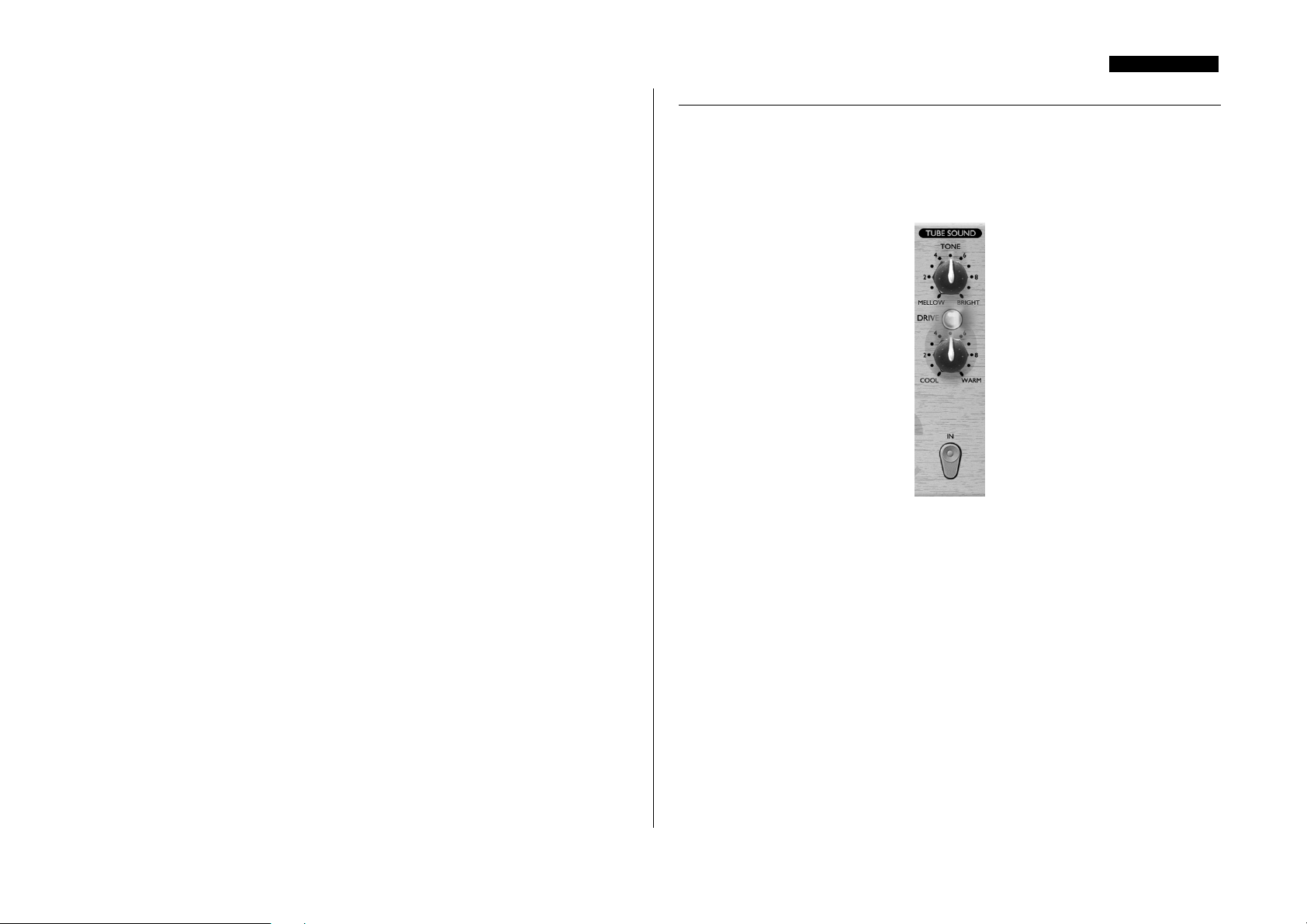
DEUTSCH
komprimiert. Da aussschliesslich Signale mit einem Pegel oberhalb des Threshold
bearbeitet werden, behalten leisere Passagen Ihre ursprüngliche Dynamik.
MAKEUP GAIN (Regler) – Legt die Ausgangslautstärke des komprimierten
Signals fest. Da das Komprimieren das Signal leiser macht, können Sie mit MAKEUP
GAIN den ursprünglichen pegel wieder herstellen. Vergleichen Sie Ein- und
Ausgangspegel, indem Sie den Kompressor einige Male ein- und ausschalten.
RELEASE (Regler) – Bestimmt die Zeit, bis das Signal wieder auf Originalpegel
ist, nachdem es den Threshold unterschritten hat. Je schneller die Relealse Zeit ist,
desto lauter erscheint das Signal.
GAIN REDUCTION (LED-Anzeige) – Zeigt an, wieviel Pegel durch die
Komprimierung „verlorengeht“. Ein Pegelverlust von z.B. 9dB bedeutet also –9dB auf
der Anzeige.
HARD RATIO (Schalter) – Wenn er eingeschaltet ist, wird eine höhere
Komprimierungsrate angewendet, was einen sehr flachen, komprimierten Sound
ergibt. Verwenden Sie HARD RATIO nicht, wenn Sie einen Großteil der
ursprünglichen Dynamik erhalten möchten.
SLOW ATTACK (Schalter) – Wenn er eingeschaltet ist, reagiert der
Kompressor langsamer, so dass Pegelspitzen eher den Kompressor passieren. Dies kann
hilfreich sein, um einen Teil der Dynamik des Originalsignals zu behalten, gerade bei
recht starker Kompression. Beispielsweise kann so eine Snare Drum stark komprimiert
werden, ohne den Hit des Sticks auf das Fell zu verlieren.
POST EQ (Schalter) – Wenn dieser eingeschaltet ist, wird der OPTICAL
COMPRESSOR hinter die VOICE OPTIMISED EQ Sektion geschaltet, ansonsten
steht er im Signalweg davor. Den Kompressor hinter den EQ zu legen ermöglicht,
durch Änderungen in der EQ-Sektion die Arbeitsweise des Kompressors zu
beeinflussen.
Beachten Sie, dass Sie Verschaltungsmöglichkeiten haben, sowohl über die Position
des OPTICAL COMPRESSOR zur EQ Sektion, als auch der VINTAGE
HARMONICS zur OPTICAL COMPESSOR Sektion. Daraus ergeben sich vier
verschiedene Signalflusseinstellungen:
• VH – COMP – EQ – Schalten Sie beide POST-Schalter aus.
• VH – EQ – COMP – Schalten Sie POST COMP aus und POST EQ ein.
• COMP – VH – EQ – Schalten Sie POST COMP ein und POST EQ aus.
• EQ – COMP – VH – Schalten Sie sowohl POST COMP als auch POST EQ ein.
TUBE SOUND
Der TUBE SOUND Prozessor simuliert einen Röhren-Klang und die typischen
Nebengeräusche bei Bandaufnahmen. TUBE SOUND basiert auf einer FETSchaltung und arbeitet in drei Stufen. Wenn Sie den Regler im Uhrzeigersinn drehen,
fügen Sie zunächst Harmonien zweiter Ordnung, dann zweiter und dritter Ordnung
und schließlich, zweiter, dritter und fünfter Ordnung hinzu (ganz rechts).
IN (Schalter) – Schaltet die TUBE SOUND Sektion in den Signalweg. Wenn er
eingeschaltet ist, leuchtet die rote LED im Schalter.
TONE (Regler) - Bestimmt, welche Frequenzen beeinflusst werden. In der
BRIGHT Position (ganz rechts), wird das gesamte Signal in die Sättigung gefahren;
wenn Sie den Regler nach links auf MELLOW drehen, wird ein Low Pass Filter
hinzugefügt, so dass nur die Frequenzen unter der Cuttoff Frequenz dieses Filters
(5kHz) von TUBE SOUND bearbeitet werden.
DRIVE (Regler und LED) – Bestimmt den Grad der Sättigung. Wenn Sie den
Regler im Uhrzeigersinn von COOL nach WARM drehen, fügen Sie immer mehr
„Overdrive“ zum Signal hinzu, und damit obertonreiche Kompression, wodurch ein
„wärmerer“ Klang entsteht. Wenn der Signalpegel steigt, entstehen mehr Obertöne.
Die DRIVE LED gibt eine visuelle Anzeige der Stärke der Verzerrung, indem sie die
Farbe von blau (keine Verzerrung) über grün nach rot (starke Verzerrung) verändert.
24
Page 25
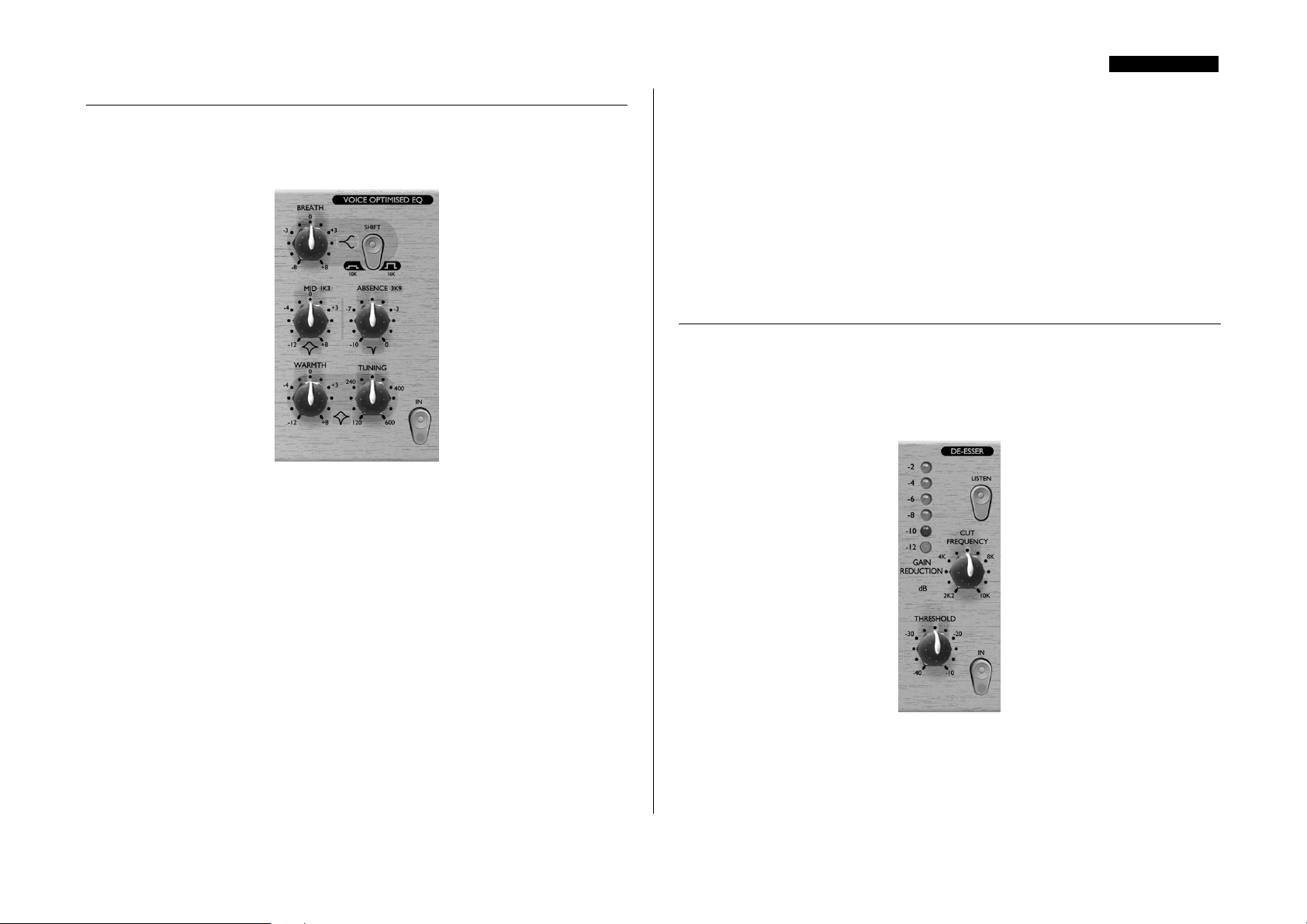
STIMMENOPTIMIERTER EQ
Der VOICE OPTIMISED EQ ist eine fortschrittliche Klangregulierung, die
ausgewählte Frequenzbereiche anhebt oder absenkt und so die Klangqualität des
Signals erhöhen kann. Er kann korrigierend oder kreativ eingesetzt werden.
IN (Schalter) – Schaltet den VOICE OPTIMISED EQ in den Signalweg. Wenn
er eingeschaltet ist, leuchtet die rote LED im Schalter.
DEUTSCH
WARMTH (Regler) – Verstärkt oder senkt tiefe Frequenzen im Signal. Die
Frequenzen, die beeinflusst werden, werden vom TUNING-Regler festgelegt. Das
Absenken von Frequenzen mit dem WARMTH-Regler beeinflusst einen schmaleren
Frequenzbereich, als das Anheben. Der Q-Wert ist 0,7 für den Boost (Regler ganz
rechts) und 2,0 für den Cut (Regler ganz links).
TUNING (Regler) - Bestimmt, welche Frequenzen vom WARMTH-Regler
beeinflusst werden – generell beeinflussen niedrige Frequenzen eher männliche
Stimmen und höhere Frequenzen weibliche. Der Frequenzbereich, der beeinflusst
werden kann reicht von 120Hz (Regler ganz links) bis 600Hz (Regler ganz rechts).
DE-ESSER
Der DE-ESSER ermöglicht ein Entfernen extremer Zisch-Laute aus einem VocalSignal. Der VoiceMaster Pro verwendet den De-Esser des Focusrite-Flagschiffs ISA
430, um nur ein sehr schmales Frequenzband (durch den Benutzer festgelegt, siehe
„CUT FREQUENCY“ weiter unten) sauber zu entfernen, welches die
hauptsächliche „Zisch-Frequenz“ als Center hat.
BREATH (Regler) – Verstärkt oder senkt die hohen Frequenzen im Signal.
Verwenden Sie diese Funktion, um z.B. Atemgeräusche in Vocal-Parts zu
akzentuieren oder zu verringern. Der SHIFT Schalter bestimmt die Frequenzbereiche,
die beeinflusst werden.
SHIFT (Schalter) – Bestimmt die Grenzfrequenz für den BREATH EQ. Bei
nicht gedrücktem Schalter werden alle Frequenzen oberhalb 16kHz, bei gedrücktem
Schalter oberhalb 10 kHz, beeinflusst.
MID (Regler) – Verstärkt oder senkt die hohen und hohen mittleren Frequenzen
im Signal. Dazu wird ein glockenförmiger EQ-Filter angewendet, der bei 1,3 kHz sein
Center hat.
ABSENCE (Regler) – Dieser Regler ermöglicht das Absenken von Frequenzen,
die eine Stimme grob oder rau klingen lassen. Dazu wird ein glockenförmiger EQFilter angewendet, der bei 3,9 kHz sein Center hat. Die Absenkung kann zwischen
0dB (ganz rechts) und 10dB (ganz links) liegen.
IN (Schalter) – Schaltet den DE-ESSER in den Signalweg. Wenn er eingeschaltet
ist, leuchtet die rote LED im Schalter.
THRESHOLD (Schalter) – Bestimmt die Absenkung der gewählten Frequenz.
Je niedriger der Threshold, desto stärker ist der De-Esser Effekt.
25
Page 26
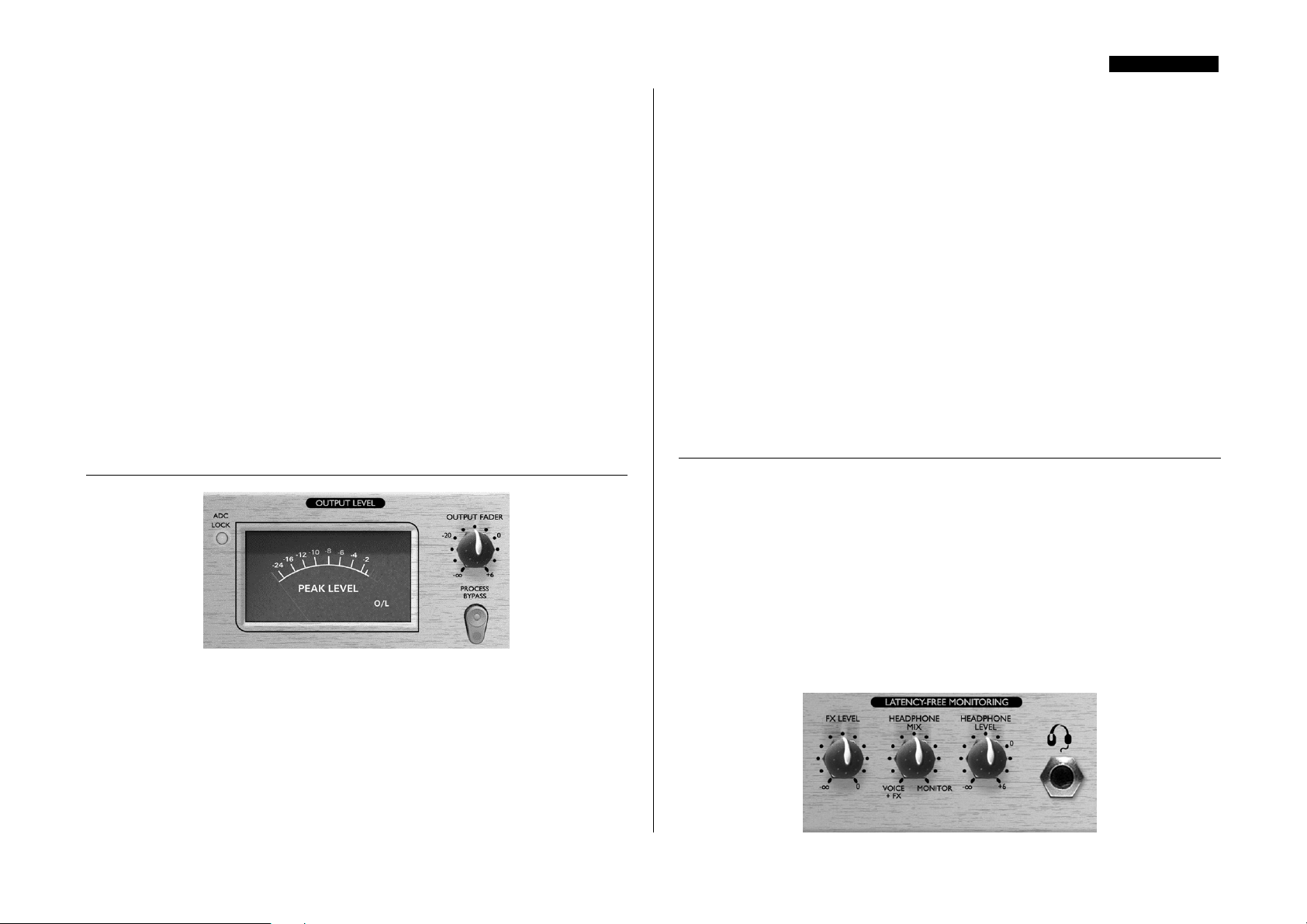
DEUTSCH
GAIN REDUCTION (LED Anzeige) – Zeigt die Stärke der Absenkung des
Signalpegels in dB an. Der Wertebereich reicht von –2 bis – 12dB.
CUT FREQUENCY (Regler) – Bestimmt die Frequenz, die entfernt werden
soll. Der Einstellbereich reicht von 2.2 kHz bis 10 kHz.
LISTEN (Schalter) – Ermöglicht ein Abhören des De-Esser Sidechains. Bei
gedrücktem Schalter, wird das Signal des Sidechains auf den Ausgang des VoiceMaster
Pro geroutet. Dies ermöglicht, mittels CUT FREQUENCY die eigentliche “ZischFrequenz” zu lokalisieren: drehen Sie den CUT FREQUENCY Regler so lange hin
und her, bis Sie die Einstellung finden, an der die Zisch Laute am deutlichsten sind.
Danach deaktivieren Sie LISTEN und stellen den Threshold ein (immer das GAIN
REDUCTION Meter im Auge behalten), um den De-Esser Effekt in der
gewünschten Stärke zu erreichen.
Beim Einsatz des De-Essers achten Sie bitte darauf, den Threshold nicht zu niedrig
einzustellen, um die Vocals nicht zu sehr zu beeinflussen. Bei einem korrekt
eingestellten De-Esser sollte der eigentliche Effekt nicht offensichtlich sein, ausser bei
einem direkten A-B-Vergleich mit dem nicht bearbeiteten Signal. (Schalten Sie dazu
den De-Esser mittles des IN Schalters mehrmals ein und aus)
AUSGANGSSEKTION
OUTPUT FADER (Regler) – Mit dem OUTPUT FADER stellen Sie den
korrekten Ausgangspegel für den VoiceMaster Pro ein, um nachfolgenden Geräten
einen passenden Eingangspegel zu liefern (z.B. PC-Wandlerkarte oder DAT/CD
Recorder). Um den richtigen Ausgangspegel einzustellen, beginnen Sie mit dem
Regler immer relativ weit links und erhöhen Sie die Lautstärke langsam auf den
gewünschten Wert, indem Sie den Regler nach rechts drehen. So schützen Sie
nachfolgende Geräte vor zu hohen Eingangspegeln. Achten Sie darauf, dass die
Signalspitzen 0 dBfs nicht überschreiten, wenn Sie die interne A/D Option nutzen; in
diesem Falle sollte der Ausgangspegel so gewählt werden, dass der maximale Wert -2
dBfs ist, um einen kleinen Sicherheits-Headroom zu gewährleisten. Behalten Sie
immer die nachfolgende Komponente im Auge, um sicher zu gehen, dass dort kein
Input Overload angezeigt wird.
Wenn der VoiceMaster Pro z.B. im Insert eines Kanals einer Mix-Konsole eingesetzt
wird, stellen Sie den OUTPUT FADER auf 0 und regeln Sie alle Ausgangspegel
Einstellungen an der Konsole.
PEAK LEVEL METER – Durch das integrierte VU Meter in der Ausgangs-
Sektion des VoiceMaster Pro ermöglicht ein genaues Überwachen der Pegel, die an
die nachfolgenden Geräte gechickt werden – und dies sowohl für die analogen, als
auch digitalen Ausgänge. Das Meter zeigt Werte zwischen -24 dBfs und 0 dBfs an. Ein
„overload“ LED zeigt extreme Pegel an – wenn diese leuchtet, reduzieren Sie den
Ausgangspegel entweder mit den entsprechenden Reglern in der EQ- oder
Kompressor-Sektion oder dem OUTPUT FADER.
PROCESS BYPASS (Schalter) – Mit diesem Schalter schalten Sie einen
globalen Bypass, der alle Prozessor-Sektionen aus dem Signalweg nimmt. Eine sehr
nützliche Funktion, um A-B-Vergleiche des bearbeiteten mit dem originalen Signal
vorzunehmen.
LATENZFREIES MONITORING
Die verzögerungsfreie Monitoring-Sektion wird in Verbindung mit der
HEADPHONE Buchse auf der Frontseite des Gerätes benutzt, um zu jeder Zeit das
Recording Signal abhören zu können. Zeitliche Latenz ist in diesem Zusammenhang
immer ein grosses Problem, wenn z.B. auf ein digitales System müber eine
Wandlerkarte aufgenommen wird. Wenn das abzuhörende Signal duch einen digitalen
Recorder zurück in eine Abhöre geroutet wird, können signifikante
Zeitverzögerungen entstehen, die es schwierig oder gar unmöglich machen, „in time“
zu den bereits aufgenommenen Tracks zu singen, sprechen oder spielen. Die
latenzfreie Monitor-Sektion des VoiceMaster Pro ermögicht einAbhören des Signals,
bevor es zum Aufnahmemedium geschickt wird. Dadurch ist eine Aufnahme von
neuen Tracks „in time“ zu bereits vorhandenen probelmlos möglich.
26
Page 27
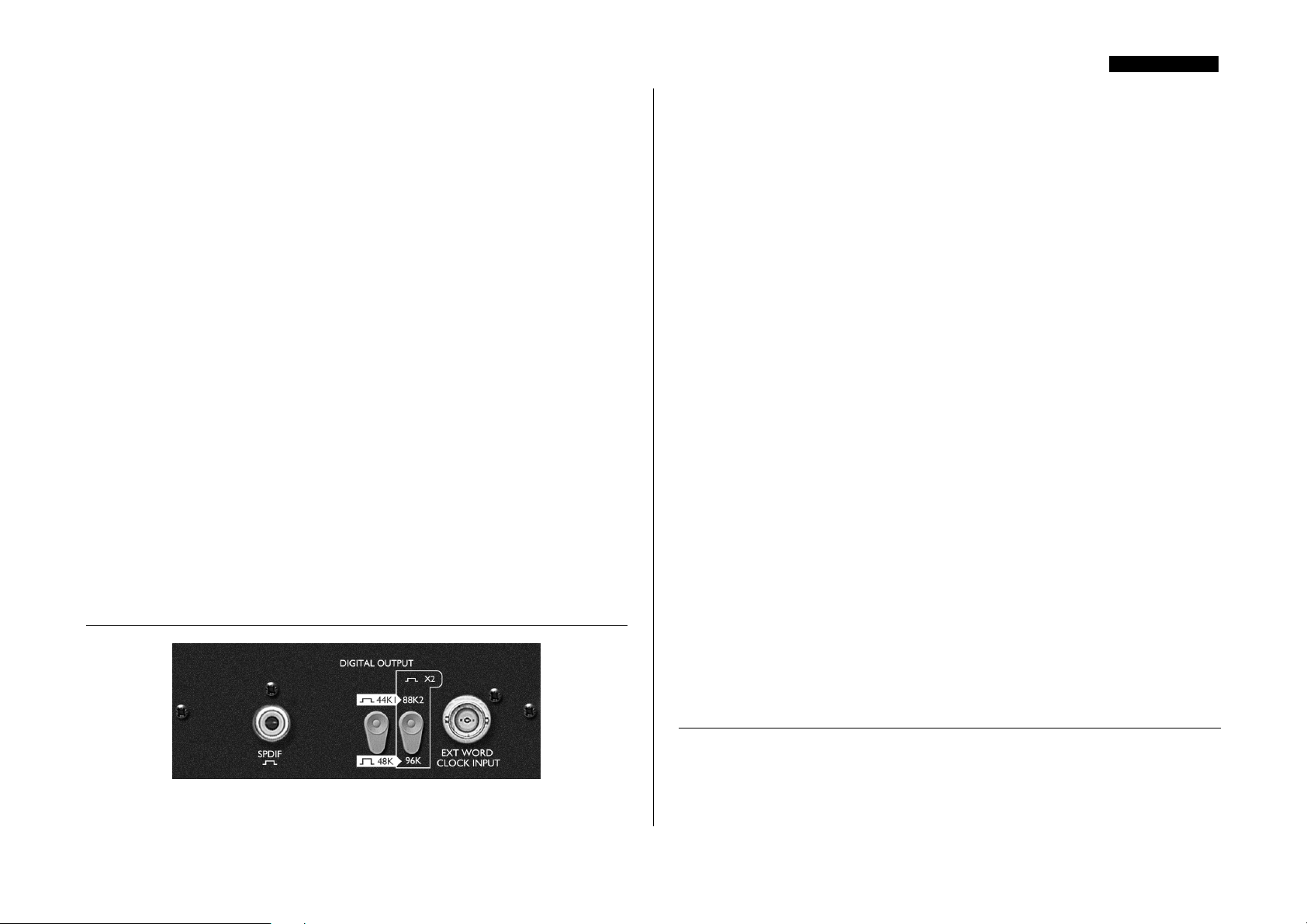
FX LEVEL (Regler) – Dieser Regler bestimmt den Eingangspegel des FX
RETURN Eingangs auf der Rückseite des Gerätes. Beispielsweise kann ein Hallgerät
über den (mono) FX SEND und den (stereo) FX RETURN in den VoiceMaster Pro
eingeschliffen werden, so dass ein Sänger seine Stimme bereits bei der Aufnahme mit
einem Halleffekt hören kann.
HEADPHONE MIX (Regler) – Dieser Regler bestimmt den Mix, der zum
HEADPHONE Ausgang geroutet wird und ermöglicht, zwischen VOICE & FX (eine
Kombination aus dem Ausgangssignal des VoiceMaster Pro und dem FX RETURN
Signal) undand MONITOR (dem Signal von den externen Monito Eingängen (EXT
MONITOR INPUTS)) zu mischen.
HEADPHONE LEVEL (Regler und Stereoklinkenbuchse) – Dieser
Regler bestimmt den pegel, der am Stereo Kopfhörer Ausgang anliegt.
DEUTSCH
Zusätzlich zu den analogen Ausgängen kann eine HighQ, 24 bit Digital
Ausgangsoption mit 128fachem Oversampling nachgerüstet werden. Zur Auswahl
stehen dann Sample Frequenzen von 44.1, 48, 88.2 oder 96 kHz.
Alle im Folgende beschriebenen Funktionen sind auf der Rückseite erreichbar, wenn
die Option eingebaut ist:
ADC EXT INPUT (Rückseite) – Über diesen Klinkenanschluss (symmetrisch,
0 dBfs - +22 dBfs) kann ein zusätzliches Line Signal auf den “Ersatzkanal” des digitalen
Stereoausgangs geroutet werden. Signale, die an diesem Eingang anliegen, werden
grundsätzlich auf den rechten Kanal des A/D Boards gegeben. So können
beispielsweise zwei VoiceMaster Pro simultan mit nur einer Digital Ausgangs Option
genutzt werden, indem der Ausgang des ersten Gerätes auf den linken Kanal der
eingebauten Digital Option geroutet wird. Der Ausgang des zweiten VoiceMaster Pro
wird dann verbunden mit dem ADC EXT INPUT und speist damit den rechten
Digitalkanal.
EXT MONITOR INPUTS (Anschlüsse Rückseite) – Diese Eingänge
sind als symmetrische 6.35mm Stereoklinkenbuchsen ausgeführt (+4 dBu). Sie
ermöglichen z.B. das Routen der Main Stereo Outputs eines Recording Systems auf
die LATENCY-FREE MONITORING Sektion des VoiceMaster Pro. Dies bedeutet,
dass Sie zur gleichen Zeit den bereits aufgenommenen Stereo Mix und das
VoiceMaster Signal abhören können.
MONITOR OUTPUTS (Anschluss Rückseite) - Diese Ausgänge sind als
symmetrische 6.35mm Stereoklinkenbuchsen ausgeführt (+4 dBu). Sie ermöglichen
z.B. das Routen der Main Stereo Outputs eines Recording Systems auf eine NahfeldAbhöre. Bitte beachten Sie, dass diese Monitor-Ausgänge nicht mit dem Headphone
Bus/Latency-free Monitoring Sektion zusammenhängen, diese Ausgänge werden also
direkt gespeist von dem Signal, das an den Ext. Monitor Inputs anliegt.
OPTIONALER DIGITALER AUSGANG
S/PDIF OUTPUT - Dieser 24 bit Ausgang führt ein S/PDIF Signal auf einer
Cinch-Buchse aus. Sollte ein 16 bit Signal vonnöten, muss das nachfolgende Gerät
mittels Dithering entsprechend angepasst werden.
SAMPLE FREQUENCY (Schalter) – Zwei Schalter ermöglichen die
Auswahl von vier Sample Frequenzen, wie auf der Rückseite angegeben. Der linke
Schalter wählt zwischen 44.1kHz (Schalter gedrückt) und 48kHz, der rechte Schalter
verdoppelt die links gewählte Frequenz, d.h. stellt 88.2 oder 96kHz ein.
EXT WORD CLOCK INPUT – Wenn ein externes WordClock Signal an den
BNC Anschluss angeschlossen wird, synchronisiert sich der VoiceMaster Pro dazu.
Wenn das Gerät korrekt mit der externen Quelle verbunden ist, leuchtet die ADC
LOCK LED (auf der Frontseite). Diese LED sollte dann durchgängig leuchten. Wenn
Sie blinkt oder flackert, ist eine akkurate Synchronisation nicht möglich – sie sollten
dann den externen WordClock Generator checken.
EINBAUANLEITUNG
Jeder A/D Option liegt eine eigene Anleitung bei, in welcher der Einbau detailliert
erklärt ist.
BESTE SOUNDERGEBNISSE
MIKROFON POSITIONIERUNG
Die Aufnahme von Vocals erfordert andere Technik, als das Live Singen auf der
Bühne, wo der Sänger gewöhnlich das Mikrofon fast mit seinen Lippen berührt. In
einer Recording Situation im Studio ist es für den Sänger im allgemeinen
wünschenswert, mindestens 50cm vom Mikro entfernt zu stehen. Sollte dies die
27
Page 28

DEUTSCH
Performance beeinflussen, lassen Sie den Sänger etwas näher an das Mikrofon
herantreten, nutzen Sie dann aber einen sog. Popp-Schutz. Es könnte auch nötig sein,
das High Pass Filter des VoiceMaster Pro einzusetzen, um nicht erwünschte “BassPop´s” zu eliminieren.
EINSATZ DES KOMPRESSORS
Wenn ein Sänger Schwierigkeiten hat, eine konstante Entfernung zum Mikrofon zu
halten, wird die Aufnahme mal lauter, mal leiser klingen. Um diese Unterschiede
möglichst gering zu halten, komprimieren Sie das Signal mit dem OPTICAL
COMPRESSOR.
EINSATZ VON EFFEKTPEDALEN
Wenn Sie ein Instrument an den INSTRUMENT INPUT anschliessen, schleifen Sie
die gewünschten Effekte vor diesem Eingang ein. Der Ausgang des VoiceMaster Pro
sollte dann direkt an den Recorder angeschlossen sein.
SPRACHE
Bei Sprach-Aufnahmen können Sie mit Hilfe der WARMTH Funktion innerhalb des
stimmoptimierten Eqs die Tiefe, Resonance und Durchsetzungskraft der Stimme
erhöhen. Diese Effekte werden von den meisten Radio-Stationen gern genutzt.
HINTERGRUND GESANG
Normalerweise wird Hintergrundgesang stark komprimiert, da eine möglichst
gleichmässige Präsenz ohne grössere Lautstärke-Schwankungen gewünscht ist.
Drücken Sie HARD RATIO in der OPTICAL COMPRESSOR Sektion und stellen
Sie den Threshold so ein, dass das GAIN REDUCTION Meter Werte zwischen 9
and 15 dBs an Komprimierung zeigt. Um zu vermeiden, dass die Backing Vocals dann
zu fett und kräftig klingen, können Sie mit dem WARMTH Regler in der VOICE
OPTIMISED EQ Sektion den Bassanteil verringern.
BEHEBEN VON PROBLEMEN
MATSCHIGER SOUND
Nehmen Sie mit dem WARMTH Regler in der VOICE OPTIMISED EQ Sektion
einige Bassanteile aus dem Signal, Hören Sie sich nur den zu bearbeitenden Track an,
drehen Sie dabei WARMTH nach ganz links (volle Absenkung) und stellen Sie den
TUNING Regler so ein, dass die Vocals ausgeglichener klingen. Anschliessend hören
Sie sich die Vocals im Gesamtmix an und regeln den gewünschten Bassanteil mit
WARMTH wieder ein. Eventuell ist auch ein zugeben von Obertönen mittels des
BREATH Reglers eine gute Lösung.
effekte nicht zu übertrieben. Nutzen Sie daher häufiger die Möglichkeiten eines A-BVergleichs!
SCHARFER SOUND
Nutzen Sie den ABSENCE Regler in der EQ Sektion, welcher eine natürlich
Absenkung im Bereich der „scharfen“ Frequenzen bewirkt. Auch könnten Sie den
Bassanteil etwas erhöhen (WARMTH) und wenn nötig mittige oder hochfrequente
Anteile absenken (MID oder BREATH).
SIGNAL GEHT IM MIX UNTER
Heben Sie Mittenfrequenzen mit dem MID Regler in der EQ Sektion an. Vermeiden
Sie zu hohe Bassanteile (WARMTH), wodurch die gleichen Frequenzen angehoben
werden, die für die Instrumente relevent sind.
ZISCH-LAUTE
Finden sich störende Zisch-Laute in Ihrem Mix, können Sie sie mit dem De-Esser
abschwächen und so natürlicher klingen lassen.
MIX LÄSST CHARAKTER VERMISSEN
Beim Mix-Down seien Sie ruhig ein wenig extrem. In der Popmusik beispielsweise
sind Vocals meistens sehr stark komprimiert und sehr oft mit einem EQ bearbeitet.
Versuchen Sie z.B. die DRIVE Funktion (TONE sollte auf BRIGHT stehen) in der
TUBE SOUND Sektionsection, um dem Track einen analogen Sound zu verpassen.
Oder Or drehen Sie TONE herunter, um einen LoFi Effekt zu erreichen. Ebenfalls
ein Experiment wird ist die VINTAGE HARMONICS Sektion, um Stimmen den
klassischen Sound der 70er zu verleihen.
HALL ODER DELAY PROBLEME
Manchmal können Hall oder Delay-Effekte zu “belebt” klingen, was in
Klangverzerrungen endet, die am besten mit “zing” zu beschreiben sind. Dies wird
durch überbetonte Zisch-Laute in der Stimme hervorgerufen. Wenn Sie diesen Effekt
hören, versuchen Sie, ihm mit Hilfe des De-Essers entgegenzuwirken, indem Sie die
Zisch-Laute aus dem Signal, welches zu dem externen Effektgerät geht, stark ausfiltern.
Dann (am Recorder) mischen Sie das trockene Signal vom PRE DE-ESSER Ausgang
(XLR, auf der Rückseite des VocieMaster Pro) mit dem Effektsignal vom Effektgerät.
AUSFILTERN VON ÜBERSPRECHUNGEN
Wenn z.B. das Monitorsignal vom Kopfhörer des Sängers beim Take im Hintergrund
ebenfalls mit aufgenommen wird, können Sie dies mittels des optischen Expanders
ausblenden. Beachten Sie, dass grundsätzlich Hintergrundgeräusche deutlicher zu
hören sind, je stärker ein Track komprimiert wird!
FLACHER SOUND
Erhöhen Sie mittige Frequenzanteile in dem stimmoptimierten EQ. Ebenfalls sollten
Sie mit BREATH und WARMTH experimentieren – aber achten Sie darauf, die
28
Page 29

DEUTSCH
EINFÜHRUNG KOMPRESSION
Kompressoren sind wahrscheinlich die am häufigsten eingesetzten Signalprozessoren
der Audio-Industrie. Man könnte den Kompressor als eine Art automatische
Lautstärkeregelung betrachten. Sobald die Lautstärke des Eingangssignals einen
bestimmten Pegel (Threshold/Schwellenwert) überschreitet, verringert der
Kompressor die Verstärkung („er dreht die Lautstärke zurück“), wodurch das Signal
weniger laut ist als es normalerweise wäre.
Wie stark der Kompressor die Verstärkung reduziert, wird vom Ratio-Wert bestimmt.
Der Ratio-Parameter wird normalerweise als numerischer Wert, z. B. 4:1,
ausgedrückt. Der Wert stellt die Stärke dar, mit der die Verstärkung verringert wird,
wenn der Pegel des Signals den Schwellenwert übersteigt.
dem Threshold). Signale mit einem Pegel unterhalb des Thresholds bleiben
unbearbeitet, d.h., wenn das Signal in dem obigen Beispiel zwischen
–20dB und –6dB vor dem Kompressor lag, bewegt es sich nach dem Gerät zwischen
–20dB und –9dB. Die Dynamik des Signals wurde demnach von 14dB auf 11dB
reduziert.
Kompression führt dazu, dass alle Variationen in der Lautstärke eines Signals (also der
Dynamikbereich des Signals - der Unterschied zwischen den Minimal- und
Maximalpegeln eines Signals) verringert werden. Das Ausmaß dieser Reduzierung
wird vom Threshold-Wert (der Pegel, über dem die Verstärkung verringert wird) und
dem Ratio-Wert (die Stärke der Verringerung) bestimmt. Die höheren Ratio-Werte
bezeichnet man als “Hard Ratios” - die niedrigeren Werte als “Soft Ratios“.
Da die Kompression den Lautstärkepegel lauter Signale verringert, muss hinter dem
Kompressor wieder eine Verstärkung stattfinden, um den Gesamtpegel zu erhöhen,
damit die Maximallautstärke vor dem Kompressor mit der hinter dem Kompressor
übereinstimmt. Dieses so genannte Makeup Gain ist notwendig, um den Maximalpegel
des Signals immer konstant zu halten und dadurch eine korrekte Pegelanpassung an
weitere Bearbeitungsstufen oder andere Geräte zu gewährleisten.
Nach der Anwendung des Makeup Gains sind die leiseren Teile des Signals, die unter
dem Threshold-Pegel lagen (und daher nicht komprimiert wurden), jetzt lauter als vor
der Einspeisung in den Kompressor. Dadurch klingt jedes komprimierte Instrument
lauter. Man nutzt dieses Phänomen beispielsweise, um Gitarren mehr Sustain zu
verleihen.
Bei einem Großteil der Pop-Musik werden die Begleitinstrumente (z. B. Drums, EBass, Rhythmusgitarre usw.) stark komprimiert (mit hohem Ratio-Wert und
niedrigem
Threshold), damit sie während der gesamten Aufnahme einen gleichmäßigen
Lautstärkepegel beibehalten. Man erhält eine solide Begleitung, ohne dass gelegentlich
Trommelschläge oder Basstöne in der Mischung unkontrolliert hervorstechen (oder
untergehen).
Lassen Sie uns zu einem Beispiel mit reellen Werten übergehen: Wenn der Threshold
auf –10dB und die Ratio auf 4:1 eingestellt ist wird jedes Signal, welches –10dB
überschreitet, am Ausgang des Kompressors nur um 1dB lauter, wenn es eingangsseitig
um 4dB steigt. Also wird ein Eingangssignal mit einem Peak von –6dB (= 4dB über
dem Threshold) zu einem Ausgangssignal mit einem Peak von –9dB (= 1 dB über
Einen niedrigen Ratio-Wert verwendet man gewöhnlich für Instrumente wie SoloGitarren oder Gesang, die über der Mischung liegen. In diesem Fall sollte man mehr
von der Dynamik der ursprünglichen Darbietung bewahren, um dem künstlerischen
Ausdruck Raum zu lassen. Eine Verringerung der Pegelvariationen ist weiterhin
erforderlich (aus den oben genannten Gründen), aber nicht in dem gleichen Ausmaß.
Die anderen, bei den meisten Kompressoren vorhandenen Regler sind Attack und
Release.
29
Page 30

DEUTSCH
Attack bestimmt die Geschwindigkeit, mit der der Kompressor die Verstärkung zu
reduzieren beginnt, nachdem der Schwellenwert überschritten wurde. Betrachten Sie
es als die zum Zurückdrehen der Lautstärke benötigte Zeit. Sehr kurze Attack-Zeiten
bedeuten, dass der Kompressor sehr schnell „anspringt“. Sie werden normalerweise für
Gesang eingesetzt, um den Pegel genau kontrollieren zu können. Bei längeren AttackZeiten bleibt mehr von der Attack-Dynamik des ursprünglichen Signals erhalten,
wodurch beispielsweise perkussive Sounds und Gitarrensounds aufregend und
druckvoll bleiben.
Release bestimmt die Geschwindigkeit, mit der die Wirkung des Kompressors endet,
nachdem das Signal unter den Schwellenwert gefallen ist. Betrachten Sie es als den
Zeitraum, der zum erneuten Aufdrehen der Lautstärke benötigt wird.
Bei kurzen Release-Zeiten lässt der Kompressor das Signal sehr schnell zu seinem
normalen Pegel zurückkehren. Dadurch wird manchmal ein „pumpender“ Klang
erzeugt, bei dem die Lautstärkeänderungen deutlich hörbar sind. Abhängig vom
Musikstil kann dies unerwünscht sein oder als nützlicher kreativer Effekt verwendet
werden.
Bei längeren Release-Zeiten werden möglicherweise auch Signalanteile unterhalb des
Schwellenwerts komprimiert oder die Verstärkung kann vor der nächsten
„Schwellenwert-Überschreitung“ nicht zum Normalpegel zurückkehren – bedenken
Sie, dass der Kompressor auf das gesamte Signal wirkt. Siehe Abbildung unten.
30
Page 31

DEUTSCH
EINFÜHRUNG EQ
Equalizer werden auch sehr häufig in der Audio-Industrie eingesetzt und sind
eigentlich nur Klangregler, allerdings etwas komplexer als die der meisten HiFiSysteme. Mit EQs können Sie bestimmte Frequenzen oder Frequenzbänder im
Audiosignal absenken oder anheben.
Für den Equalizer oder EQ (wie man ihn häufiger bezeichnet) gibt es zwei
Hauptanwendungsbereiche. Der erste ist der „kreative“ Einsatz. Hierbei wird ein
Sound verbessert, der auf die gewünschte Weise bereits vorhanden ist. So kann man
beispielsweise tiefe Frequenzen anheben, um mehr Tiefe zu erzeugen, oder hohe
Frequenzen anheben, um den Klang stärker “glitzern” zu lassen. Da die genauen
Frequenzen, die diese Eigenschaften bieten, von Instrument zu Instrument verschieden
sind, muss man manchmal nicht nur die Stärke der Absenkung und Anhebung,
sondern auch die Stelle, an der Frequenzen mit dem EQ abgesenkt oder angehoben
werden, einstellen können.
Der zweite Hauptanwendungsbereich für den EQ ist der “korrektive” Einsatz. Hierbei
benutzt man den EQ, um unerwünschte Frequenzen zu entfernen oder zu bedämpfen.
Hier sind einige Beispiele für den korrektiven EQ-Einsatz:
• Bedämpfen tiefer Frequenzen, um den Nahbesprechungseffekt zu verringern, bei
dem die Bässe durch eine zu dichte Mikrofonabnahme mit bestimmten
Mikrofontypen überbetont werden.
• Bedämpfen von Frequenzen, die Gesangsstimmen gepresst, nasal oder rauh
klingen lassen.
• Bedämpfen von Frequenzen, die eine Trommel auf unerwüschte Weise
„klingeln“ lassen.
HÄUFIG GESTELLTE FRAGEN
F. Ist der VMPro nur für Stimmen für Musik-Aufnahmen geeignet?
A. Nein, der VMPro eignet sich genauso für Aufnahmen von anderen Klangquellen
wie z.B. Elektrische Gitarren und Bässe (via INSTRUMENT INPUT). Er ist auch
ideal für Aufnahmen von Sprache, für Live-Anwendungen, Radio- und TVAnwendungen, Overdubs, Post Produktion und so weiter.
F. Ist der VoiceMasterPro ein Class A Gerät und warum ist das überhaupt
wichtig?
A. Ja, der OctoPre ist ein Class A Gerät. Warum? Nun, Class A beschreibt einen
bestimmten Typ von Verstärker-Design, in dessen Verstärker-Schaltung ständig eine
Gleichspannung anliegt. Wenn nun ein Audiosignal anliegt, variiert man nur die
Menge, die man von dieser Spannung abgreift, anstatt umherzuschalten zwischen einer
positiven Spannung für die eine Hälfte der Wellenform und einer negativen für die
andere Hälfte. Daraus resultiert die Möglichkeit, Audiosignale absolut verzerrungsfrei
und linear wiederzugeben. Günstigere (und/oder billigere) Prozessoren verwenden
sog. IC Verstärker, welche an die Class B Modelle angelehnt sind, und nicht die
ständige Spannungsversorgung besitzen. Dies bedeutet, dass die Transistoren innerhalb
der Chips ein- und ausschalten müssen, was in einer weniger linearen Performance
resultiert.
F. Mein VMPro wird relativ heiss, wenn er länger in Gebrauch ist. Muss ich
mir darum Sorgen machen?
A. Nein. Die Wärme entsteht durch die hochwertige Class A Schaltung innerhalb des
VMPro, der designed wurde die Wärme zu verteilen. Vorsichtshalber wird empfohlen,
“heissere” Geräte unten im Rack zu plazieren. Wenn möglich, lassen Sie eine HE
zwischen den Geräten frei, um besonders gute Blüftung zu gewährleisten.
Bei einem parametrischen EQ (wie der WARMTH Regler) können Sie sich auf ein
bestimmtes Frequenzband konzentrieren, um dieses anzuheben oder abzusenken. Dies
ist besonders beim korrektiven Einsatz des EQs nützlich, da man die Störfrequenz
eingrenzen und deren Pegel verringern kann. Man kann damit auch „kreativ“ arbeiten,
um beispielsweise dem Gesang mehr Präsenz zu verleihen.
Unter www.focusrite.com finden Sie nähere Einzelheiten zum Thema Kompression
und EQ.
F. Was ist der Unterschied zwischen +4 dBu und –10 dBV?
A. Dies sind unterschiedliche Signalbetriebspegel. +4 dBu bezieht sich
normalerweise auf Profi-Geräte und –10 dBV bezieht sich normalerweise auf
semiprofessionelle oder Consumer-Geräte. Sie müssen unbedingt darauf achten, dass
zwei oder mehr miteinander verbundene Geräte mit dem gleichen Signalpegel
arbeiten. Mit den +4 dBu/-10 dBV Schaltern auf der Rückseite des TrakMasters
können Sie dessen Ausgänge mit jedem dieser Betriebspegel betreiben.
Wenn der +4 dBu Ausgang eines Geräts in den –10 dBV Eingang eines anderen
Gerätes eingespeist wird, kann das zweite Gerät dadurch überlastet werden. Wenn
andererseits der –10 dBV Ausgang eines Geräts in den +4 dBu Eingang eines anderen
Geräts eingespeist wird, empfängt das zweite Gerät möglicherweise einen zu niedrigen
Signalpegel (also zu leise).
31
Page 32

DEUTSCH
-10 dBV Geräte werden normalerweise über einen 1/4” Mono-Stecker miteinander
verbunden. Dies bezeichnet man als „asymmetrische“ Verbindung. +4 dBu Geräte
werden normalerweise über einen 1/4” TRS (Stereo) Stecker oder einen XLRStecker miteinander verbunden. Dies bezeichnet man als „symmetrische“ Verbindung.
F. Soll ich symmetrische Anschlussleitungen verwenden?
A. Ja, wo immer möglich. Der analoge Line-Eingang ist symmetrisch und arbeitet mit
einem Pegel von +4 dBu. Der VMPro bietet sowohl symmetrische (+4dBu) und
unsymmetrische (-10dBV) Ausgänge. Siehe “Anschlüsse auf der Rückseite” auf Seite 2
für weitere Informationen.
F. Hat der VMPro tatsächlich den gleichen spektakulären Frequenzgang, der
für den Ruf der Red´s und ISA´s bezüglich des “open-ended” Sounds verantwortlich
ist?
A. Absolut. Die Audio Bandbreite des VMPro ist 10 Hz – 200 kHz!
F. Kann ich den VMPro mitnehmen wenn ich international reise?
A. Unterschiedlich. Es gibt drei Versionen des VMPro Netzteiles. Eine Version für
NordAmerica, eine für Japan (beide für Netzspannung im Bereich 100-120V). Die
dritte Version ist für UK und Europa entwickelt, für 200-240V Netzspannung. Es
kann also nur der VMPro in Regionen mit der gleichen Netzspannung verwendet
werden.
F. Gibt es eine digitale Eingangs-Option?
A. Nein, der VMPro besteht aus analogen Prozessoren – selbst wenn es einen digitalen
Eingang geben würde, das Signal müsste sofort durch einen D/A-Wandler laufen um
eine Nutzung zu erlauben!
F. Warum ist die Spezifikation 24 bit / 96kHz wichtig?
A. Ein A/D Wandler funktioniert, indem er ein Audiosignal in bestimmten
Zeitabständen abtastet und anschliessend diese Werte in binäre Zahlenkombinationen
quantisiert, welche zu der Anzahl Bits passt, die spezifiziert ist. Das so quantisierte
Signal muss dann durch einen D/A Wandler geschickt werden, um wieder zu einem
hörbaren Audiosignal zu werden. Der D/A-Wandler kann nur die Werte des A/DWandlers und die inzwischen aufgetretenen Fehler wiedergeben, um das ursprüngliche
Signal zu reproduzieren. Je grösser Sample- und Bit-Rate sind, desto akkurater
funktioniert der digitale Prozess. Daher ist die digitale Übertragung in 24 bit/96 kHz
besser, als in älteren Formaten, wie z.B. 16 bit/44.1kHz. Dies ist besonders wichtig,
wenn das gewandelte Signal im Folgenden noch weiter digital bearbeitet werden soll,
da alle mathematischen Operationen, die auf die Daten angewendet werden, in
Quantisierungs- und/oder Rundungs-Problemen resultieren könnten. Je höher die
Auflösung im digitalen Datenformat desto geringer ist das Hörbare dieser Fehler.
F. Kann ich eine digitale Ausgangskarte zu einem späteren Zeitpunkt in
meinen analogen VMPro einsetzen?
A. Ja, und dies kann selbst durchgeführt werden. Lediglich einige wenige Schrauben
lösen und mittels eines Steckers die Verbindung zur Hauptplatine herstellen.
F. Was ist WordClock?
A. Wenn immer digitale Audio-Geräte digital miteinander verbunden werden, müssen
die Wandler WordClock-synchronisiert werden um Datentransferprobleme zu
vermeiden. Alle Geräte müssen in der gleichen Samplefrequenz (z.B. 44,1 kHz) Daten
senden und empfangen und auch ihre internen Wandler synchron takten. Das stellt
sicher, das alle Geräte simultan Datenströme empfangen, senden und bearbeiten.
Nichtbeachtung dessen resultiert in drastischer Reduktion der Audioqualität und in
unerwünschten Effekten wie Pop- und Klick-Geräuschen.
Z.B. sind bei einer Samplefrequenz von 44,1 KHz pro Sekunde 44.100 Plätze mit
Samples zu belegen. Tritt eine geringfügige Verschiebung einer der Wandlertaktungen
auf, werden einige der Samples vermisst oder an eine andere Stelle verschoben, was in
hörbaren Verzerrungen resultiert.
Um solche Probleme zu vermeiden benötigt jedes digitale System eine Einbindung in
WordClock. Ein Gerät sollte der „WordClock Master“ sein, alle anderen werden als
„WordClock Slaves“ definiert. Dies ist oft sehr einfach, da die meisten Digitalformate
WordClock mitübertragen (z.B. S/PDIF, AES/EBU, ADAT). Wenn dies nicht der
Fall ist (z.B. TDIF), kann WordClock über eine seperate WordClockverbindung
übertragen werden.
Bitte nicht die völlig andere Timecode-Synchronisation (z.B. SMPTE;
h:min:sec:frame) hiermit verwechseln, diese ermöglicht die Synchronisation mehrerer
Aufnahmegeräte.
32
Page 33

PROBLEMLÖSUNG
Keine LED leuchtet
-Ist das Gerät eingeschaltet?
-Ist die vorhandene Netzspannung zum Gerät passend? Falls nicht, könnte die
Sicherung defekt sein und muss gegen eine neue ausgetauscht werden.
Kein Ausgangssignal bei Nutzung des MIC Eingangs
-Ist das Gerät eingeschaltet?
-Ist der LINE Schalter auf der Frontseite ausgeschaltet?
-Ist der INPUT GAIN Regler korrekt eingestellt?
-Falls ein Kondensatormikrofon eingesetzt wird – ist die Phantomspannung
eingeschaltet?
Kein Ausgangssignal bei Nutzung des LINE Eingangs
-Ist das Gerät eingeschaltet?
-Ist der LINE Schalter auf der Frontseite eingeschaltet?
-Ist der INPUT GAIN Regler korrekt eingestellt?
Kein Ausgangssignal bei Nutzung des INSTRUMENT Eingangs
-Ist das Gerät eingeschaltet?
-Ist der LINE Schalter auf der Frontseite ausgeschaltet?
-Ist der INPUT GAIN Regler korrekt eingestellt?
DEUTSCH
Der VOICE-OPTIMISED EQ arbeitet nicht
-Ist der EQ Sektion Schalter aktiviert?
-Ist eine Pegeländerung vorgenommen worden?
-Ist der PROCESS BYPASS Schalter deaktiviert?
WordClock ist nicht eingelockt
-Sendet die externe WordClock-Quelle WordClock?
-Ist die gleiche Frequenz angewählt passend zum WordClock übertragendem Gerät?
-Ist ein WordClock-Kabel angeschlossen falls nötig?
Kein Ausgangssignal an der Digitaloption
-Ist die Samplefrequenz richtig gewählt?
-Ist das empfangende Gerät auf 24Bit-Empfang eingestellt?
KONTAKT
Wenn Sie irgendwelche Fragen zu Ihrem VoiceMasterPro haben oder
Schwierigkeiten, die mittels dieser Anleitung nicht gelöst werden können, senden Sie
einfach eine email an tech@focusrite.com
Gerne können Sie sich auch an den deutschen Vertrieb wenden:
.
Der OPTICAL COMPRESSOR arbeitet nicht
-Ist der Schalter der Kompressorsektion eingeschaltet?
-Ist der INPUT GAIN Regler richtig eingestellt? Wenn der Pegel zu gering ist,
könnte er nicht ausreichend sein, um den Kompressor zu aktivieren.
-Ist der THRESHOLD Regler richtig eingestellt? (Wenn zu hoch eingestellt, könnte
der Eingangspegel den Threshold nicht erreichen an dem der Kompressor erst anfängt
zu arbeiteten.)
-Ist der PROCESS BYPASS Schalter deaktiviert?
TRIUS GmbH & Co.KG
Gildestr. 60
D- 49477 Ibbenbüren
Tel. +49-(0)5451-9408-0
Fax. +49-(0)5451-9408-29
email: info@trius-audio.de
internet: www.trius-audio.de
33
Page 34

FRANÇAIS
TABLE DES MATIÈRES
TABLE DES MATIÈRES................................................................................................34
INFORMATIONS RELATIVES À LA SÉCURITÉ....................................................34
INTRODUCTION .........................................................................................................35
DÉCOUVERTE DU PROCESSEUR...........................................................................35
CONNEXIONS DE FACE ARRIÈRE.........................................................................35
MISE EN OEUVRE ........................................................................................................36
RÉGLAGES ET FONCTIONS......................................................................................37
PRÉAMPLI DISCRET DE CLASSE A.....................................................................37
EXPANSEUR OPTIQUE..........................................................................................38
SECTION “VINTAGE HARMONICS” .................................................................38
COMPRESSEUR OPTIQUE ...................................................................................39
SECTION “TUBE SOUND”....................................................................................40
ÉGALISEUR VOICE OPTIMISED..........................................................................41
DÉ-ESSEUR................................................................................................................42
SECTION OUTPUT LEVEL....................................................................................42
SECTION “LATENCY-FREE MONITORING”..................................................43
OPTION DE SORTIE NUMÉRIQUE ...................................................................43
OBTENTION D’UN SON DE BONNE QUALITÉ..................................................44
CORRECTION DES PROBLÈMES............................................................................44
GUIDE D’INTRODUCTION À LA COMPRESSION .............................................45
GUIDE D’INTRODUCTION À L’ÉGALISATION...................................................47
QUESTIONS COURANTES ........................................................................................47
ASSISTANCE...................................................................................................................49
POUR NOUS CONTACTER ......................................................................................49
INFORMATIONS RELATIVES À LA SÉCURITÉ
Prenez le temps de lire ces instructions et de les sauvegarder. Suivez tous les conseils et
instructions sérigraphiés sur le boîtier.
• Ne pas obstruer les ouïes de ventilation de la face arrière. Ne pas introduire
d’objet dans ces orifices de ventilation.
• Ne pas utiliser un cordon secteur endommagé.
• Déconnectez l’appareil avant tout nettoyage. Nettoyez uniquement avec un tissu
humide. Ne pas verser de liquide sur le processeur.
• Assurez-vous que le processeur est correctement ventilé pour éviter toute
surchauffe. Cet appareil est de type Classe A, par conséquent, nous vous
recommandons de laisser un espace Rack (1 U) vide au-dessus du processeur pour
assurer son refroidissement.
• Débranchez l’appareil et consultez un technicien de maintenance qualifié dans les
cas suivants : Si le cordon secteur est endommagé ; en présence de liquide dans
l’appareil ; si le processeur est tombé ou si le boîtier est endommagé ; si l’appareil
ne fonctionne pas normalement ou présente des baisses de performances. Veillez à
ne modifier que les réglages mentionnés dans le mode d’emploi.
• Ne pas supprimer la connexion à la terre. Assurez-vous que la prise secteur murale
correspond au format de la fiche secteur livrée. Dans le cas contraire, demandez à
un électricien d’installer une prise secteur avec terre.
ATTENTION : CE PROCESSEUR DOIT ÊTRE RELIÉ À LA TERRE
PAR LE CORDON SECTEUR. LA CONNEXION À LA TERRE NE
DOIT JAMAIS ÊTRE SUPPRIMÉE.
Ce processeur est configuré d’usine pour fonctionner avec une tension secteur
correspondant à votre zone géographique (face arrière). Assurez-vous que la tenson
indiquée en face arrière de l’appareil correspond avec la tension secteur de votre zone
géographique. Assurez-vous également que la bonne valeur de fusible est utilisée avant
tout raccordement au secteur. Pour éviter tout risque d’incendie, remplacez le fusible
par un autre de valeur correcte comme indiqué en face arrière. L’alimentation interne
du processeur ne contient aucune pièce irremplaçable par l’utilisateur. Confiez toutes
vos réparations à un technicien qualifié ; consultez votre revendeur Focusrite.
VENTILATION DU RACK : LE VOICEMASTER PRO EST UN
PROCESSEUR DE CLASSE A, VEILLEZ À LE PLACER EN BAS DE
VOTRE RACK, EN LAISSANT UN ESPACE SUFFISANT AU-DESSUS
ET AU-DESSOUS POUR ASSURER SA VENTILATION.
34
Page 35

FRANÇAIS
INTRODUCTION
Le VoiceMaster Pro est un appareil de hautes performances regroupant un
préamplificateur micro, un module de traitement de la dynamique et un correcteur.
Même s'il est optimisé pour le traitement de la voix, le VoiceMaster Pro est
parfaitement utilisable pour l'enregistrement et le mixage d'une grande variété
d'instruments comme la guitare ou la batterie.
En enregistrement, il n'est plus nécessaire de passer par la console de mixage : reliez
simplement un micro au VoiceMaster Pro, puis reliez la sortie du VoiceMaster Pro
directement à votre carte son ou à votre enregistreur. Grâce à l’aspect direct de ce type
d'enregistrement, vous êtes assuré d’obtenir le signal le plus pur et de la meilleure
qualité possible, sans risquer d'ajouter du bruit induit par la console de mixage.
Le VoiceMaster Pro offre sept sections de traitement du signal audio :
• Préamplificateur discret de Classe A
• Expanseur optique
• Générateur d’harmoniques “Vintage”
• Compresseur optique
• Son de lampe Tube Sound
• Correcteur optimisé pour le traitement de la voix
• Dé-esseur
Afin de garantir un trajet du signal optimal jusqu'au support d'enregistrement, chaque
section peut être activée ou désactivée séparément lorsqu'elle n'est pas utilisée. Une
touche de Bypass global (PROCESS BYPASS) est également présente.
DÉCOUVERTE DU PROCESSEUR
Pour cette phase de découverte de l'appareil, munissez-vous d'une source sonore que
vous connaissez parfaitement (par exemple, votre CD préféré connecté en entrée du
processeur). Vous pourrez ainsi distinguer parfaitement les différences entre les divers
traitements (notez cependant que les enregistrements sur CD sont déjà compressés, ce
qui risque de fausser la perception du traitement induit par le compresseur optique).
Dans ce cas, préférez un échantillon ou un enregistrement que vous avez réalisé.
Pour bien comprendre le potentiel créatif du VoiceMaster Pro, surtout si vous ne
maîtrisez pas très bien le fonctionnement de chacune de ses sections, testez chaque
section séparément, ainsi que chaque réglage séparément. Enfin, essayez-les toutes
ensemble pour découvrir véritablement la puissance créative du VoiceMaster Pro !
CONNEXIONS DE FACE ARRIÈRE
35
Page 36

seconde entrée micro ainsi qu'une entrée instrument de type Jack 6,35 mm sont
également présentes en face avant. Des connecteurs pour l'insertion d’effets (départ
INSERT SEND et retour INSERT RETURN) au format Jack 6,35 mm permettent
d'insérer un processeur d'effet externe sur le trajet du signal entre l'étage de
préamplification et les autres sections de traitement de l'appareil.
Les sorties audio sont de type XLR (symétriques, +4 dBu) et Jack 6,35 mm
(asymétriques, -10 dBV), auxquelles vient s'ajouter une sortie PRE DE-ESSER au
format XLR (symétrique, +4 dBu).
Le VoiceMaster Pro intègre également une boucle d'effet constituée d'un connecteur
de départ d’effet (FX SEND) asymétrique mono et de connecteurs de retour effet (FX
RETURN) symétriques stéréo en Jack 6,35 mm. Cette boucle d'effet permet de
reprendre le signal d'un module d'effet externe. Notons également la présence d'une
entrée externe (EXT MONITOR INPUT) et d'une sortie Monitoring (MONITOR
OUTPUT) de type Jack 6,35 mm stéréo. Veuillez vous reporter aux sections
MONITORING DIRECT et ENTREE EXTERNE (EXT MONITOR
INPUT)/SORTIE MONITORING (MONITOR OUTPUT) en pages 43-44 pour
obtenir de plus amples détails.
FRANÇAIS
4. Assurez-vous que toutes les différentes sections de traitement sont désactivées
(touche IN relâchée, et témoin lumineux éteint), et que la touche PROCESS
BYPASS est également désactivée.
5. Connectez votre signal source en entrée. Vous pouvez connecter un micro à
l’entrée XLR MIC INPUT située en face avant ou en face arrière. Si vous souhaitez
utiliser une source à niveau ligne (pour utiliser le traitement de la dynamique du
VoiceMaster Pro en mixage final, par exemple), connectez le signal à l’entrée Jack
stéréo, LINE INPUT de la face arrière. Vous pouvez également connecter une guitare
électrique ou une basse à l’entrée INSTRUMENT INPUT (Jack asymétrique) de la
face avant.
6. Veillez à sélectionner l’entrée correspondante dans la section DISCRETE CLASS A
PRE-AMP. Si vous enregistrez une source à niveau ligne par l’entrée de face arrière
LINE INPUT, assurez-vous que la touche LINE est enfoncée. Si vous utilisez un
micro à l’une des entrées MIC INPUTS, ou si vous avez connecté une guitare
électrique ou une basse à l’entrée INSTRUMENT INPUT, assurez-vous que la
touche LINE est en position haute.
Enfin, l'entrée ADC EXT INPUT (Jack 6,35 mm stéréo symétrique) permet de diriger
un signal externe vers le second canal de la carte numérique optionnelle. Vous pouvez
ainsi utiliser le convertisseur numérique pour les applications de Mastering stéréo,
comme convertisseur A/N autonome ou encore comme seconde entrée
d’enregistrement (niveau ligne). Vous trouverez de plus amples renseignements sur la
carte numérique optionnelle en page 44.
MISE EN OEUVRE
1. Assurez-vous que seul le secteur est connecté au VoiceMaster Pro, puis placez-le
sous tension par l’interrupteur POWER situé sur le côté droit de la façade. Si le
processeur est connecté de façon permanente à une baie de connexion (Patchbay),
veillez à ce qu’aucun signal audio ne soit connecté aux amplificateurs/enceintes actives
pour éviter toute transitoire lors de la mise sous tension.
2. Connectez la sortie OUTPUT souhaitée (XLR +4 dBu symétrique ou Jack
asymétrique -10 dBV) située en face arrière du VoiceMaster Pro à votre enregistreur
ou interface audio. Si vous utilisez la sortie numérique optionnelle, connectez cette
sortie à l’entrée numérique de votre enregistreur ou interface audio. Consultez la page
44 pour obtenir de plus amples renseignements sur l’option de sortie numérique du
VoiceMaster Pro.
3. Connectez les entrées et sorties MONITOR à votre système d’écoute.
7. Assurez-vous que les touches d’inversion de phase (Ø) et du filtre passe-haut sont
relâchées et que le réglage INPUT GAIN est au minimum. Réglez le potentiomètre
OUTPUT FADER sur '0'.
8. Si vous utilisez un micro à condensateur nécessitant une alimentation fantôme,
activez la touche +48V. Si vous ne savez pas si votre micro nécessite ce type
d’alimentation, consultez son mode d’emploi. L’alimentation fantôme peut
endommager certains micros, en particulier les micros à ruban.
9. Augmentez le réglage INPUT GAIN, en vous aidant de l’afficheur de niveau
d’entrée à Leds et en vous assurant que la Led O/L ne s’allume que rarement et de
façon très brève, sur les passages les plus forts.
10. Si vous utilisez un micro, optimisez son placement. Avant d’enregistrer, modifiez la
position du micro jusqu’à obtenir le meilleur résultat. Remarquez que le déplacement
du micro peut également modifier la distance par rapport à la source et donc le niveau
du signal. Utilisez le réglage de gain d’entrée INPUT GAIN.
11. Modifiez les traitements à l’aide des différents blocs d’effets. Ceux-ci sont
commutables séparément. Pour obtenir de plus amples informations sur les différents
réglages de chaque section d’effets, consultez le chapitre RÉGLAGES ET
FONCTIONS.
36
Page 37

RÉGLAGES ET FONCTIONS
POWER (interrupteur) - Place le processeur sous/hors tension. Nous vous
recommandons de placer l’appareil sous tension avant de connecter les signaux audio,
pour éviter les bruits de “clic” ou transitoires qui risqueraient d’endommager les
équipements connectés en aval du processeur. Laissez le processeur se stabiliser pendant
quelques minutes avant de l’utiliser (cela laisse le temps nécessaire aux différents circuits
internes pour se stabiliser).
PRÉAMPLI DISCRET DE CLASSE A
Cette partie du processeur est un préamplificateur, utilisé pour amplifier le signal des
entrées MIC INPUT ou INSTRUMENT INPUT avant d’attaquer les étages de
traitement.
FRANÇAIS
+48V (touche) - Cette touche active l’alimentation fantôme 48 V pour vos micros
à condensateur (entrée MIC INPUT uniquement). Si vous ne savez pas si votre micro
nécessite ce type d’alimentation, consultez son mode d’emploi avant toute connexion.
En effet, certains micros peuvent être sérieusement endommagés s’ils sont alimentés par
fantôme (micros à ruban, par exemple).
INSTRUMENT INPUT - Cette entrée en Jack 6,35 mm est de type haute
impédance et permet la connexion d’une guitare ou d’une basse électrique sans
présenter de charge au micro de l’instrument, ce qui vous évite d’avoir à utiliser une
boîte de direct. Si les deux entrées micro et instrument sont connectées, l’entrée
instrument est prioritaire sur l’entrée micro.
Ø (inversion de phase) - Cette touche vous permet d’inverser la phase du
signal d’entrée pour corriger les câblages non normalisés, par exemple.
LINE (touche) - Lorsque cette touche est enfoncée, l’entrée LINE INPUT située
en face arrière est sélectionnée. La Led de la touche s’allume pour indiquer que l’entrée
LINE INPUT est active. Si la touche est désactivée (témoin éteint), les entrées MIC
INPUT et INSTRUMENT INPUT sont actives.
(Filtre passe-haut potentiomètre et touche) - Le filtre passe-haut
atténue les basses fréquences parasites comme les bruits de scène transmis par le pied
d’un micro, ou pour atténuer l’effet de proximité de certains micros (en effet, certains
micros ont tendance à accentuer les basses fréquences lorsqu’ils sont utilisés de façon
rapprochée). Le potentiomètre détermine la fréquence de coupure du filtre (de 30 à
400 Hz, avec une pente de 18 dB par octave). la touche active/désactive le filtre.
MIC INPUT - Cette embase XLR vous permet de connecter un micro à l’appareil.
Vous disposez d’une autre embase XLR MIC INPUT en face arrière, mais vous ne
pouvez en utiliser qu’une seule à la fois. Ne jamais utiliser les deux entrées MIC
INPUT en même temps. Si vous utilisez le préamplificateur micro du VoiceMaster
Pro et si vous connectez la sortie à une console de mixage, vous devez bypasser le
préamplificateur micro de la console et utiliser l’entrée ligne de la voie. Vous utilisez
ainsi les qualités supérieures du préamplificateur micro du VoiceMaster Pro pour la
connexion à votre enregistreur (par exemple), et évitez les distorsions et colorations
sonores générées par un préamplificateur de qualité inférieure. Évitez toujours de
connecter la sortie du préamplificateur du VoiceMaster Pro à l’entrée d’un second
préamplificateur micro : ceci générerait des résultats bien inférieurs.
INPUT GAIN (potentiomètre) - ce réglage vous permet d’optimiser le niveau
du signal en entrée du processeur. Connectez un signal en entrée du processeur en
vous assurant que le bouton INPUT GAIN est en position minimum, et augmentez le
réglage jusqu’à ce que la Led rouge O/L (surcharge) ne s’allume que de façon très
ponctuelle sur les passages les plus forts uniquement. Si la led O/L reste allumée trop
longtemps, ou si vous pouvez entendre de la distorsion sur les passages les plus forts,
diminuez le réglage à l’aide du bouton INPUT GAIN.
Remarquez que l’afficheur est calibré pour afficher 0 dBfs en haut de l’échelle : ceci
permet la lecture des niveaux en enregistrement numérique. Le niveau
d’enregistrement optimum dépend du support d’enregistrement lui-même. Si vous
utilisez un enregistreur analogique à bande, par exemple, nécessitant une réserve
dynamique accrue, un niveau de -18 dBfs offre un signal de sortie équivalent à +4
dBu. Si vous utilisez un enregistreur numérique, vous pouvez utiliser un niveau
d’enregistrement supérieur (-4 à -6 dBfs). Lorsque l’entrée MIC INPUT est
sélectionnée, le réglage INPUT GAIN offre un gain compris entre 0 dB (minimum) et
37
Page 38

+60 dB (maximum). Lorsque l’entrée INSTRUMENT INPUT est sélectionnée, le
réglage INPUT GAIN offre un gain compris entre +4 dB et +34 dB. Lorsque l’entrée
LINE INPUT est sélectionnée, le gain est réglable de -10 dB à +10 dB. En position
centrale, le réglage LEVEL ne modifie pas le gain du signal de l’entrée ligne.
INSERT (connexions de face arrière) - Les connecteurs INSERT de la
face arrière vous permettent d’insérer un processeur d’effets externe dans le trajet du
signal, entre l’étage préamplificateur et les autres sections de traitement du VoiceMaster
Pro. Connectez la sortie INSERT SEND à l’entrée ligne du processeur externe et
connectez la sortie ligne du processeur externe à l’entrée INSERT RETURN.
Comme pour toutes les insertions, le signal injecté en entrée INSERT RETURN
rejoint le trajet du signal au point où il a été prélevé, avec le traitement externe en
plus.
EXPANSEUR OPTIQUE
La section OPTICAL EXPANDER permet de réduire le niveau des signaux les plus
faibles, en atténuant le signal lorsqu’il chute en dessous du seuil (Threshold) défini par
l’utilisateur. Cet effet est identique au Noise Gate, mais plutôt que de couper
complètement le signal, l’expanseur atténue le niveau du signal. Utilisez cet effet pour
supprimer les bruits de fond lors de l’enregistrement (par exemple, pour éliminer la
diaphonie entre le casque et le micro) ou au mixage (par exemple, pour atténuer le
souffle de la bande). L’expanseur permet d’obtenir une réduction du bruit très
progressive : vous pouvez le régler pour qu’il atténue le bruit de fond sans affecter le
début ou la fin de chants.
IN (touche) - Active/désactive l’expanseur dans le trajet du signal. Lorsqu’il est
activé, la Led rouge s’allume.
THRESHOLD (potentiomètre) - Détermine à quel niveau du signal
l’atténuation doit être appliquée. Plus le seuil est important, plus le niveau du signal à
atténuer est faible. La plage est variable de -60 dB à -20 dB.
RELEASE (potentiomètre) - Détermine le temps que met la réduction de
gain pour revenir à une valeur normale une fois que le niveau du signal repasse audessus du seuil. La plage est variable de 0,25 seconde à 4 secondes.
GAIN REDUCTION (afficheur à Leds) - Indique la réduction de gain
appliquée au signal et devrait s’allumer progressivement sur les passages les plus faibles.
Sur les passages plus forts, les Leds doivent s’éteindre. En observant l’afficheur, sur le
début et la fin d’une phrase de chant, vous pouvez constater que l’expanseur optique
n’affecte pas le chant — si l’afficheur reste allumé sur le chant, réduisez le réglage de
THRESHOLD.
FRANÇAIS
SECTION “VINTAGE HARMONICS”
Un tout nouvel outil d’amélioration du signal. Cette section simule les méthodes
originales à base de bandes utilisées pour les chants par de nombreux célèbres
ingénieurs du son des années 1970. Pour mémoire : de nombreux enregistreurs à
bandes étaient pourvus de systèmes de réduction de bruit Dolby (tm) qui
compressaient le signal sur ses fréquences les plus hautes lors de l’enregistrement. Lors
de la lecture, le système Dolby (tm) expansait le signal pour lui redonner sa dynamique
initiale. Certains ingénieurs du son et producteurs ont réalisé qu’en enregistrant le
chant avec le Dolby (tm) (compression sélective en fréquence appliquée au signal),
sans utiliser le Dolby (tm) lors de la lecture (sans expansion), le chant se voyait
appliquer un embellissement très plaisant.
Le traitement VINTAGE HARMONICS de Focusrite reproduit cet effet lors de
l’enregistrement en compressant les médiums et les aigus de tous les signaux dont le
niveau est inférieur à un seuil déterminé. La technique originale était basée sur la
capacité de l’ingénieur à faire varier le niveau de l’enregistrement sur la bande en
entrée du processeur Dolby (tm) pour obtenir l’effet souhaité. En effet, le seuil de
déclenchement n’était pas réglable. L’effet VINTAGE HARMONICS de Focusrite
offre l’avantage d’avoir un seuil réglable pour chaque bande de fréquences, ainsi qu’une
touche de profondeur (Depth), vous permettant de modifier l’effet selon la voix
enregistrée. La section VINTAGE HARMONICS divise le signal audio en trois
bandes de fréquences : Les graves (en dessous de100 Hz — cette bande n’est jamais
affectée par le traitement Vintage Harmonics — procurez-vous un Compounder
38
Page 39

FRANÇAIS
Focusrite si vous souhaitez entendre un son de basse comme vous n’en avez jamais
entendu auparavant !), les médiums, et les aigus.
Comment le réglage de seuil de la section VINTAGE HARMONICS
fonctionne :
Ce réglage est calibré pour une plage comprise entre -40 dB et -10 dB (maximum).
Lorsque le niveau du signal audio est supérieur au niveau de seuil réglé, le signal n’est
pas traité et sa réponse reste plate. Lorsque le niveau du signal chute en dessous du
réglage de seuil de la face avant, la bande médium ou aiguë est compressée avec un
taux de 2:1, ce qui fait que le niveau général de la bande traitée semble plus
homogène, avec des variations d’amplitude moindres. Il en résulte que la plage
dynamique de la bande sélectionnée (médium ou aiguë) est compressée avec un niveau
moyen plus élevé sans affecter les pointes du signal initial. Par conséquent, par
exemple, un chant peut sembler présenter un niveau plus important et plus constant
sans appliquer une compression radicale au signal initial. Vous pouvez régler les deux
bandes de façon indépendante pour créer des mixages sonores différents du signal
initial. L’utilisateur peut ainsi améliorer très facilement le son aussi bien de façon subtile
que de façon radicale.
une plus forte accentuation des harmoniques de fréquence médium. La fréquence du
filtre est de 3 kHz.
HIGH BAND THRESHOLD (potentiomètre) - MID BAND
THRESHOLD (potentiomètre) - Ce réglage accentue les aigus. L’accentuation est
contrôlée par le potentiomètre HIGH BAND THRESHOLD en fonction du niveau
du signal dans le circuit. Un taux faible entraîne une plus forte accentuation des
harmoniques de fréquence aiguë. La fréquence du filtre est de 18 kHz.
GAIN BOOST (Leds) - Ces afficheurs indiquent l’accentuation des harmoniques
médiums (afficheur de gauche) et aigus (afficheur de droite), selon les réglages de seuil.
DEPTH (touche) - Contrôle le degré d’accentuation des harmoniques. Appuyez
sur la touche pour accentuer les harmoniques, relâchez la touche pour obtenir des
résultats plus subtils.
POST COMP (touche) - Cette touche permet d’insérer la section VINTAGE
HARMONICS après le COMPRESSEUR OPTIQUE dans le trajet du signal.
Lorsque la touche est relâchée, la section VINTAGE HARMONICS est insérée avant
le compresseur. En plaçant la section VINTAGE HARMONICS après le compresseur,
vous évitez aux harmoniques supplémentaires ainsi créés de déclencher le compresseur.
Si vous préférez insérer la section VINTAGE HARMONICS de sorte que le signa
affecte le compresseur, désactivez la touche POST COMP. La section VINTAGE
HARMONICS est alors placée en amont du COMPRESSEUR OPTIQUE.
COMPRESSEUR OPTIQUE
IN (touche) - Active/désactive la section VINTAGE HARMONICS dans le trajet
du signal. La Led rouge indique que la section est active.
MID BAND THRESHOLD (potentiomètre) - Ce réglage accentue les
médiums. L’accentuation est contrôlée par le potentiomètre MID BAND
THRESHOLD en fonction du niveau du signal dans le circuit. Un taux faible entraîne
Le COMPRESSEUR OPTIQUE agit comme un réglage automatique du volume, en
baissant le volume sur les passages les plus faibles. Ceci diminue l’amplitude entre les
passages faibles et les passages forts en réduisant automatiquement le gain lorsque le
niveau du signal dépasse le seuil déterminé. L’utilisation du COMPRESSEUR
OPTIQUE permet d’obtenir un niveau de sortie plus homogène, évitant par exemple,
au chant de passer en avant du mixage sur certains passages et de disparaître sur
d’autres.
IN (touche) - Active/désactive le COMPRESSEUR OPTIQUE dans le trajet du
signal. La Led rouge s’allume lorsque le traitement est actif.
THRESHOLD (potentiomètre) - Détermine à quel moment le
COMPRESSEUR OPTIQUE doit commencer à traiter le signal. Plus le seuil est
faible, plus importante sera la portion du signal compressée. Le signal n’est compressé
que lorsque son niveau dépasse le seuil déterminé par l’utilisateur : les passages de faible
39
Page 40

FRANÇAIS
niveau conservent leur plage dynamique initiale, alors que les passages de niveau élevé
(dépassant le seuil) sont compressés.
MAKEUP GAIN (potentiomètre) - Détermine le niveau en sortie de l’étage
de compression. En effet, la compression atténue le niveau global du signal : utilisez le
réglage MAKEUP GAIN pour obtenir le même niveau après qu’avant compression.
Comparez le volume du signal avant et après compression à l’aide de la touche IN.
RELEASE (potentiomètre) - Détermine le temps que met la réduction de
gain pour cesser, une fois que le niveau du signal repasse en dessous du seuil. Plus le
temps de rétablissement est rapide, plus le niveau du signal semble être élevé.
POST EQ (touche) - Cette touche permet d’insérer LE COMPRESSEUR
OPTIQUE après la section VOICE OPTIMISED EQ dans le trajet du signal.
Lorsqu’elle est relâchée, cette touche insère l’étage de compression avant l’égaliseur.
Placer le compresseur après l’égaliseur signifie que vous pouvez affecter la façon dont le
compresseur traite le signal en fonction de l’égalisation. Si vous préférez que le
compresseur réagisse indépendamment de l’égaliseur, relâchez cette touche (ceci place
le compresseur en amont de la section d’égalisation).
Remarquez que l’utilisateur peut modifier la position à la fois du COMPRESSEUR
OPTIQUE par rapport à la section d’égalisation ET la section VINTAGE
HARMONICS par rapport au COMPRESSEUR OPTIQUE. Vous disposez ainsi de
quatre possibilités d’organisation :
• VH - COMP - EQ - Désactivez à la fois la touche POST COMP de la section
VINTAGE HARMONICS ET la touche POST EQ du COMPRESSEUR
OPTIQUE.
• VH - EQ - COMP - Désactivez la touche POST COMP de la section
VINTAGE HARMONICS, activez la touche POST EQ du COMPRESSEUR
OPTIQUE.
• COMP - VH - EQ - Activez la touche POST COMP de la section VINTAGE
HARMONICS, désactivez la touche POST EQ du COMPRESSEUR
OPTIQUE.
• EQ - COMP - VH - Activez à la fois la touche POST COMP de la section
VINTAGE HARMONICS ET la touche POST EQ du COMPRESSEUR
OPTIQUE.
SECTION “TUBE SOUND”
GAIN REDUCTION (afficheur à Leds) - Affiche la réduction de gain
appliquée par la compression. Étant donné que la compression réduit le niveau du
signal, la valeur sur l’afficheur chute avec la compression : par exemple, une baisse de 9
dB est indiquée par la valeur -9 sur l’afficheur.
HARD RATIO (touche) - Lorsque la touche est enfoncée, une compression
plus forte est appliquée, ce qui donne un signal très plat et très compressé. N’utilisez
pas le réglage HARD RATIO si vous souhaitez conserver une partie de la dynamique
du signal.
SLOW ATTACK (touche) - Lorsque la touche est enfoncée, l’attaque est plus
lente. Ceci permet de laisser passer plus de crêtes du signal à travers le compresseur sans
traitement. Ceci permet de conserver une certaine dynamique au signal lors des fortes
compressions. Par exemple, ceci peut être utile pour compresser une caisse claire sans
perdre le son de la frappe initiale de la baguette sur la peau.
La section TUBE SOUND simule le son des lampes (tube) et la saturation des bandes.
Le circuit TUBE SOUND est à base de transistors à effet de champ (FET) ; il est
constitué de 3 étages. En tournant le potentiomètre vers la droite, vous ajoutez des
harmoniques de deuxième ordre, puis des harmoniques de deuxième + troisième
ordre, et enfin des harmoniques de deuxième + troisième + cinquième ordre (réglage
au maximum).
IN (touche) - Place la section TUBE SOUND dans le trajet du signal. La Led
rouge s’allume pour indiquer que le traitement est actif.
TONE (potentiomètre) - Détermine quelles fréquences sont affectées. En
position BRIGHT (au maximum), la totalité du signal est saturée ; en tournant le
réglage vers la gauche vers la position MELLOW, vous activez un filtre passe-bas, de
sorte que seules les fréquences inférieures à la fréquence de coupure (5 kHz) sont
traitées par l’étage TUBE SOUND.
40
Page 41

DRIVE (potentiomètre et Led) - Détermine le taux de saturation appliqué
au signal. Tournez le potentiomètre vers la droite de COOL à WARM, pour
augmenter la saturation appliquée au signal, ajoutant ainsi une compression sur les
crêtes, riche en harmonique, et créant un son plus rond. Le niveau d’harmoniques
créés dépend du niveau du signal. La Led DRIVE offre un contrôle visuel de la
quantité de saturation appliquée au signal en changeant de couleur de bleu (aucune
saturation), vert, à rouge (forte distorsion).
ÉGALISEUR VOICE OPTIMISED
FRANÇAIS
les fréquences supérieures à 16 kHz. Lorsque la touche SHIFT est enfoncée, le
traitement BREATH affecte les fréquences supérieures à 10 kHz.
MID (potentiomètre) - Accentue ou atténue les hauts médiums de la voix. Ce
circuit utilise un filtre en cloche centré sur 1,3 kHz.
ABSENCE (potentiomètre) - Ce réglage vous permet de réduire le niveau
des fréquences qui ont tendance à durcir un chant. Ce circuit utilise un filtre en cloche
centré sur 3,9 kHz, et autorise une atténuation variable de 0 dB (position maximum) à
10 dB (position minimum).
La section VOICE OPTIMISED EQ est un correcteur sophistiqué qui accentue ou
atténue les bandes de fréquences sélectionnées et ainsi modifie la réponse en fréquence
du signal. L’égaliseur peut être utilisé pour corriger le signal ou pour le modifier de
façon radicale (pour que le signal d’une piste soit mis en avant du mixage).
IN (touche) - Place la section VOICE OPTIMISED EQ dans le trajet du signal. La
Led rouge s’allume pour indiquer que le traitement est actif.
BREATH (potentiomètre) - Accentue ou atténue les hautes fréquences du
signal. Réglez le bouton Breath pour accentuer ou atténuer les fréquences
correspondant au “souffle” ou à la “respiration” d’un chant. La touche SHIFT
détermine les fréquences traitées.
SHIFT (touche) - Détermine la fréquence de coupure du filtre de la bande
BREATH EQ. Lorsque la touche SHIFT est relâchée le traitement BREATH affecte
WARMTH (potentiomètre) - Accentue ou atténue les basses fréquences du
signal. Les fréquences traitées sont sélectionnées par le réglage TUNING. L’atténuation
de ce réglage est beaucoup plus sélective (bande de fréquence moins large) que
l’accentuation. Le facteur de largeur de bande Q est de 0,7 pour l’accentuation (bouton
positionné vers la droite) et de 2,5 pour l’atténuation (potentiomètre placé vers la
gauche).
TUNING (potentiomètre) - Détermine les fréquences affectées par le réglage
WARMTH - en général, les fréquences plus basses affectent les voix d’hommes et les
fréquences plus élevées affectent les voix de femmes. La plage des fréquences de ce
réglage est réglable de 120 Hz (position minimum) à 600 Hz (position maximum).
41
Page 42

FRANÇAIS
DÉ-ESSEUR
Le DÉ-ESSEUR vous permet d’atténuer les sibilantes d’un chant (les sibilantes sont
constituées par les sons en “s” gênants). Le VoiceMaster Pro fait appel à un circuit déesseur à déphasage issu de l’ISA 430 Focusrite pour éliminer une bande de fréquence
très étroite (sélectionnable par l’utilisateur, consultez la section ci-dessous sur le réglage
“CUT FREQUENCY”) située autour des fréquences sibilantes.
IN (touche) - Place le DÉ-ESSEUR dans le trajet du signal. La Led rouge s’allume
pour indiquer que le traitement est actif.
THRESHOLD (potentiomètre) - Détermine la réduction de gain appliquée à
la fréquence sélectionnée (déterminée par le réglage CUT FREQUENCY, décrit cidessous). Plus le seuil est bas, plus l’atténuation des sibilantes est importante.
GAIN REDUCTION (afficheur à Leds) - Indique la réduction de gain
appliquée à la fréquence sélectionnée, en dB. La plage est variable de -2 dB à -12 dB.
CUT FREQUENCY jusqu’à ce que vous trouviez les sons en “s” gênants. Relâchez
ensuite la touche LISTEN et réglez le seuil Threshold (tout en observant l’afficheur
GAIN REDUCTION) pour atténuer les sibilantes comme vous le souhaitez.
Lorsque vous utilisez le DÉ-ESSEUR, veillez à ne pas utiliser une valeur trop faible de
seuil Threshold, au risque d’affecter le chant de façon excessive. Lorsque le seuil est
correctement réglé, le traitement du DÉ-ESSEUR doit rester subtil, sans affecter le
chant dans sa totalité, mais doit uniquement atténuer les sibilantes (utiliser la touche IN
pour comparer le signal traité avec le signal non traité).
SECTION OUTPUT LEVEL
OUTPUT FADER (potentiomètre) - Le Fader OUTPUT détermine le
niveau de sortie du VoiceMaster Pro et doit être réglé en fonction de l’appareil
connecté en aval de la chaîne sonore (carte son, enregistreur DAT/CD, etc.). Lorsque
vous réglez le fader OUTPUT, commencez toujours par un niveau faible et
augmentez le réglage jusqu’à ce que vous obteniez le niveau souhaité. Ne commencez
pas avec un niveau de sortie ; vous risqueriez d’endommager l’appareil connecté en
aval. Vérifiez que les crêtes ne dépassent pas 0 dBfs si vous utilisez le convertisseur
A/N interne ; le niveau de sortie doit être réglé de sorte que le niveau maximum des
crêtes avoisine les -2 dBfs, ce qui laisse une petite marge de sécurité. Contrôlez
toujours l’appareil connecté en sortie pour vous assurer que son entrée n’est pas
surchargée. Si vous insérez le VoiceMaster Pro sur une voie de console, réglez le Fader
OUTPUT sur 0, et utilisez les Faders de la console pour régler le niveau de sortie.
CUT FREQUENCY (potentiomètre) - Détermine la fréquence à atténuer.
Réglez le potentiomètre CUT FREQUENCY pour sélectionner la fréquence des
sibilantes à atténuer. La plage est variable de 2,2 kHz à 10 kHz (position maximum).
LISTEN (touche) - Vous permet d’écouter le signal de contrôle du dé-esseur.
Lorsque la touche est enfoncée, le signal de contrôle du dé-esseur est dirigé en sortie
du VoiceMaster Pro. Ceci vous permet de régler très facilement à l’écoute la fréquence
CUT FREQUENCY sur laquelle se trouvent les sibilantes. Tournez le potentiomètre
VU-MÈTRE - Le Vu-mètre de niveau de sortie du VoiceMaster Pro permet à
l’utilisateur de contrôler de façon précise le niveau des signaux dirigés vers les
équipements analogiques ou numériques connectés en sortie du VoiceMaster Pro. Le
niveau crête mesuré est compris entre -24 dBfs et 0 dBfs. Une Led de surcharge
indique des niveaux excessifs - si la Led s’allume, réduisez le niveau du signal de sortie
en modifiant les réglages des sections d’égalisation et de compression ou en utilisant le
Fader de sortie.
42
Page 43

FRANÇAIS
PROCESS BYPASS (touche) - Cette touche vous permet de bypasser
complètement le VoiceMaster Pro. Vous pouvez ainsi comparer le signal traité avec le
signal non traité.
SECTION “LATENCY-FREE MONITORING”
La section LATENCY-FREE MONITORING est utilisée conjointement avec
l’embase casque HEADPHONE et permet l’écoute sans temps de latence du signal en
cours d’enregistrement. Le temps de latence est un problème majeur lors de
l’enregistrement avec les systèmes numériques comme les cartes son d’ordinateur. Si le
signal à contrôler par écoute doit passer par l’enregistreur numérique pour l’écoute, il
peut subir des temps de retard (latence) sensibles, ce qui rend impossible le chant ou le
jeu en synchronisation avec les pistes déjà enregistrées. La section LATENCY-FREE
MONITORING du VoiceMaster Pro vous permet d’écouter le signal stéréo sans
retard, avant son passage par le système d’enregistrement numérique. Ainsi, les latences
sont éliminées et le musicien peut entendre sans retard les pistes déjà enregistrées. La
synchronisation avec les autres pistes est parfaite.
ENTRÉES EXT MONITOR INPUTS (face arrière) - Ces entrées Jack
6,35 mm stéréo symétriques (+4 dBu) permettent la connexion des sorties principales
stéréo de votre système d’enregistrement (système d’enregistrement numérique, par
exemple) à la section LATENCY-FREE MONITORING du VoiceMaster Pro. Cela
signifie que vous pouvez écouter à la fois le mixage stéréo déjà enregistré ET le signal
traité par le VoiceMaster Pro. Vous pouvez ainsi laisser le VoiceMaster Pro câblé en
permanence pour l’enregistrement, tout en l’utilisant pour écouter les sorties de votre
station d’enregistrement numérique (par exemple, le mixage stéréo final avec les chants
enregistrés et traités avec le VoiceMaster Pro), sans avoir à recâbler. Consultez le
chapitre sur la section LATENCY-FREE MONITORING ci-dessus.
Sorties MONITOR OUTPUTS (face arrière) - Ces sorties symétriques
au format Jack stéréo 6,35 mm (+4 dBu) permettent d’affecter le mixage stéréo
principal (par exemple en provenance d’une station d’enregistrement numérique) à
votre système d’écoute amplificateurs/moniteurs. Notez que ces sorties d’écoute sont
indépendantes de la section casque/circuit d’écoute sans latence ; les sorties ne
transmettent que les signaux des entrées Ext. Monitor (le signal de casque permet
l’écoute du signal traité par le VoiceMaster Pro lors de l’enregistrement).
OPTION DE SORTIE NUMÉRIQUE
FX LEVEL (potentiomètre) - Ce potentiomètre contrôle le niveau de l’entrée
de retour d’effet FX RETURN située en face arrière. Par exemple, la réverbération
peut être appliquée par un processeur externe en utilisant les connecteurs (mono) FX
SEND et (stéréo) FX RETURN, de sorte que le chanteur peut entendre sa voix avec
la réverbération lors de l’enregistrement.
HEADPHONE MIX (potentiomètre) - Ce potentiomètre détermine le
niveau du mixage dirigé vers l’embase casque HEADPHONE, et vous permet de
mixer le signal entre les positions VOICE & FX (signal de sortie + signal de retour
FX RETURN contrôlé par le réglage FX LEVEL) et MONITOR (signal des entrées
EXT MONITOR INPUT LEFT et RIGHT).
HEADPHONE LEVEL (potentiomètre et embase Jack stéréo) -
Ce potentiomètre détermine le niveau du casque.
En plus des sorties analogiques, vous pouvez installer une sortie numérique optionnelle
de haute qualité en 24 bits, et suréchantillonnage 128 fois. Les fréquences disponibles
sont : 44,1, 48, 88,2 ou 96 kHz. Les fonctions suivantes sont disponibles en face arrière
une fois l’option installée :
ENTRÉE ADC EXT (face arrière) - Cette entrée ligne Jack 6,35 mm
(symétrique, 0 dBfs à +22 dBfs) située en face arrière permet d’affecter un signal
supplémentaire au canal libre de la sortie numérique stéréo. Cette entrée assigne
toujours le signal externe au canal droit du convertisseur A/N. Par exemple, vous
pouvez utiliser simultanément deux VoiceMaster Pro, avec une seule option de sortie
numérique installée. Le premier VoiceMaster alimente le canal gauche de la carte A/N
installée. La sortie du deuxième VoiceMaster Pro est alors connectée à l’entrée ADC
43
Page 44

FRANÇAIS
EXT INPUT, et alimente le canal droit de la même carte de conversion A/N, vous
permettant d’utiliser les deux canaux du convertisseur A/N.
S/PDIF OUTPUT - Cette sortie 24 bits est au format S/PDIF (connecteur RCA).
Si vous devez utiliser un signal avec une résolution de 16 bits, l’appareil connecté en
sortie doit effectuer la conversion de 24 bits en 16 bits (Dithering).
TOUCHES DE FRÉQUENCE D’ÉCHANTILLONNAGE - Ces deux
touches vous permettent de choisir la fréquence d’échantillonnage comme sérigraphié
en face arrière. La touche de gauche vous permet de choisir 44,1 kHz (enfoncée) et 48
kHz (relâchée). La touche de droite double la fréquence d’échantillonnage pour des
valeurs de 88,2 et 96 kHz.
ENTRÉE EXT WORD CLOCK INPUT - Utilisez cette embase BNC pour
synchroniser le VoiceMaster Pro sur une horloge externe. Lorsque le processeur est
correctement synchronisé sur l’horloge externe, la Led ADC LOCK (face avant)
s’allume (la Led ADC LOCK doit rester allumée. Si elle clignote, le Jitter du signal de
synchronisation doit être mis en cause — vérifiez les réglages de l’horloge source).
Instructions d’installation
Consultez le mode d’emploi de la carte optionnelle A/N pour obtenir les instructions
d’installation.
OBTENTION D’UN SON DE BONNE QUALITÉ
POSITION DU MICRO
L’enregistrement des voix nécessite une technique différente de celle utilisée pour la
sonorisation de scène, où le chanteur place en général le micro directement contre ses
lèvres. En enregistrement, il est préférable que le chanteur respecte une distance d’au
moins 50 cm entre sa bouche et le micro. Si les résultats se dégradent avec la distance
(ou si le signal est faible), demandez au chanteur de se rapprocher du micro, mais
utilisez un filtre anti-pop. Vous pouvez également utiliser le filtre passe-haut du
VoiceMaster Pro pour atténuer les basses trop présentes, généralement rencontrées
lorsque le chanteur est trop près du micro (effet de proximité).
UTILISATION DE LA COMPRESSION
Si le chanteur a des difficultés à rester constamment à la même distance du micro, le
niveau enregistré varie sans arrêt et fluctue avec les déplacements du chanteur. Pour
obtenir un niveau d’enregistrement homogène, utilisez le COMPRESSEUR
OPTIQUE pour traiter le signal.
UTILISATION DE PÉDALES D’EFFETS
Lorsque vous utilisez l’entrée INSTRUMENT, connectez les pédales en série avant
l’entrée INSTRUMENT du VoiceMaster Pro. La sortie (analogique ou numérique)
du VoiceMaster Pro doit être connectée directement à votre enregistreur.
TEXTE PARLÉ
Lorsque vous enregistrez des textes parlés, utilisez les réglages WARMTH de la section
VOICE OPTIMISED EQ pour optimiser la profondeur, la résonance et la puissance
de la voix. Ce type de voix est très prisé des radios.
CHANTS D’ACCOMPAGNEMENT
Les chants d’accompagnement sont en général très compressés pour conserver une
présence uniforme dans le mixage sans variation de volume. Appuyez sur la touche
HARD RATIO de la section OPTICAL COMPRESSOR et réglez le seuil
THRESHOLD de sorte que l’afficheur GAIN REDUCTION indique une
compression comprise entre 9 et 15 dB. Pour éviter que les chœurs ne soient trop
présents, utilisez le réglage WARMTH de la section VOICE OPTIMISED EQ pour
réduire les basses de ces chants.
CORRECTION DES PROBLÈMES
SON IMPRÉCIS
Utilisez le réglage WARMTH de la section VOICE OPTIMISED EQ pour atténuer
les basses fréquences. Placez la piste en solo, placez le réglage WARMTH au
minimum, et réglez le potentiomètre TUNING jusqu’à ce que le chant soit plus
équilibré. Écoutez ensuite le chant dans le mixage, et réglez l’atténuation du
potentiomètre WARMTH pour obtenir la sonorité souhaitée dans son contexte. Vous
pouvez également augmenter le réglage BREATH, si nécessaire.
SON PLAT
Augmentez le réglage MID de la section VOICE OPTIMISED EQ. Augmentez
éventuellement le réglage BREATH et/ou le réglage WARMTH (si le résultat semble
être trop chargé en aigus). Veillez cependant à ne pas trop pousser les réglages.
SON DUR
Utilisez le réglage ABSENCE de la section VOICE OPTIMISED EQ. Ceci crée un
creux naturel dans les fréquences dures. Essayez également d’augmenter le réglage
WARMTH, et si nécessaire, diminuez les réglages MID et/ou BREATH.
CHANT PERDU DANS LE MIXAGE
Augmentez le réglage MID de la section VOICE OPTIMISED EQ. Évitez de trop
utiliser le paramètre WARMTH sur les chants, car, dans ce cas, vous accentuez des
fréquences également utilisées par d’autres instruments du mixage.
44
Page 45

FRANÇAIS
SIBILANTES
En présence de sibilantes excessives (sons en “s”), utilisez le DÉ-ESSEUR pour les
atténuer, comme nous l’avons vu dans le chapitre sur les RÉGLAGES ET
FONCTIONS.
LE MIXAGE MANQUE DE CARACTÈRE
Lors du mixage, n’ayez pas peur d’expérimenter. Dans la musique Pop, par exemple, le
chant est toujours très fortement compressé et souvent égalisé. Dans la section TUBE
SOUND, essayer d’ajouter du DRIVE (avec le réglage TONE en position BRIGHT)
pour obtenir un son analogique. Vous pouvez également réduire le réglage TONE
pour créer un effet “basse fidélité”. Essayez également d’utiliser la section VINTAGE
HARMONICS pour donner au chant une sonorité typique des années 1970
(consultez la page 39 pour obtenir de plus amples renseignements).
PROBLÈMES DE RÉVERBÉRATION OU DE DÉLAI
Parfois les réverbérations ou les délais sont trop vivants - du fait des sibilantes de la
voix. Si vous rencontrez ce problème sur vos chants, essayez d’utiliser le DÉ-ESSEUR
pour résoudre le problème et appliquez des réglages poussés de dé-esseur sur le signal
envoyé aux effets externes. Ensuite, sur l’enregistreur, mélangez le signal non traité (de
la sortie XLR PRE DE-ESSER située en face arrière du VoiceMaster Pro) avec le
signal traité par l’effet.
DIAPHONIE
En présence de diaphonie importante entre le son du casque du chanteur et la piste de
chant, utilisez la section OPTICAL EXPANDER au mixage sur la piste de chant.
Remarquez que plus vous compressez une piste, plus le bruit de fond vient en avant
plan.
GUIDE D’INTRODUCTION À LA COMPRESSION
Les compresseurs sont probablement les processeurs de signaux les plus utilisés en
audio. Les compresseurs peuvent être assimilés à des réglages automatiques de volume.
Lorsque le niveau du signal dépasse un niveau donné (appelé seuil ou Threshold en
anglais), le compresseur réduit le gain (en d’autres termes “diminue le volume”) du
signal.
La quantité de réduction de gain appliquée par le compresseur est appelée “Taux”
(Ratio en anglais). Le taux est exprimé sous forme de rapport : 4:1, par exemple, qui
représente la réduction de gain appliquée lorsque le niveau du signal dépasse le seuil.
Prenons un exemple réel. Si le seuil est réglé sur -10 dB et que le taux est de 4:1, tout
signal dont le niveau excède -10 dB doit présenter un niveau augmentant de 4 dB pour
que le niveau en sortie augmente de 1 dB. Par conséquent tout signal d’entrée avec
une crête à -6 dB (ce qui est 4 dB au-dessus du seuil) sort du compresseur avec un
niveau de -9 dB (1 dB au-dessus du seuil). Les signaux inférieurs au seuil ne sont pas
traités, de sorte que si le niveau du signal d’entrée varie entre -20 dB et -6 dB, il varie
entre -20 et -9 dB après compression. Sa plage dynamique (différence entre le signal le
plus faible et le signal le plus élevé) passe de 14 dB à 11 dB.
45
Page 46

La compression réduit les variations de niveau du signal (en d’autres mots sa plage
dynamique) - cette réduction est déterminée par le seuil (niveau à partir duquel le
signal est atténué) et le taux (atténuation appliquée au signal).
La compression réduit le niveau des passages les plus forts, il faut donc rajouter du gain
en sortie de compression pour compenser cette perte de niveau et faire en sorte que le
niveau en sortie soit identique au niveau d’entrée. Le réglage MAKE UP GAIN
rétablit cette baisse de niveau en sortie du compresseur.
Lorsque le niveau en sortie du compresseur est ajusté, le niveau de la partie du signal
inférieure au seuil (et donc non compressée) est maintenant plus élevé qu’en entrée du
compresseur. Les instruments semblent ainsi avoir un niveau sonore supérieur. Cet
effet est également utilisé pour donner plus de Sustain aux guitares.
Dans la musique Pop, les instruments d’accompagnement (comme la batterie, la basse,
la guitare rythmique, etc.) sont, généralement, fortement compressés (en utilisant un
taux élevé et un seuil faible), pour que leur niveau reste homogène sur toute la piste.
Ceci permet d’obtenir un accompagnement stable, sans coups de batterie ou sans notes
de basse passant par-dessus d’autres instruments ou le chant, ou disparaissant dans le
mixage de manière incontrôlée.
Les taux faibles sont souvent utilisés sur les instruments comme les guitares solo ou les
chants placés en avant du mixage. Dans cette situation, il est souvent souhaitable de
préserver la dynamique initiale du signal, pour conserver son expressivité. La réduction
de la plage dynamique reste souhaitable mais dans des proportions bien moindres.
Les autres réglages associés aux compresseurs sont l’attaque et le rétablissement
(Release).
L’attaque détermine le temps que met le compresseur à appliquer la réduction de gain
lorsque le signal dépasse le seuil réglé. Un temps d’attaque court signifie que le
compresseur entre en action très rapidement. Les attaques rapides servent en général à
compresser les chants pour maîtriser les niveaux. Les attaques plus longues permettent
de préserver l’attaque initiale du signal sans traitement. Cette technique donne du
punch aux sons de percussion et de guitare.
FRANÇAIS
Le rétablissement détermine le temps que met le compresseur à cesser de traiter le
signal une fois que son niveau est repassé en dessous du seuil. Un temps de
rétablissement court signifie que le compresseur rétablit rapidement le signal à son
niveau initial. Ceci peut entraîner des effets de “pompage”, lorsque les variations de
niveau deviennent audibles. Selon le type de musique, cet effet peut être souhaitable,
ou utilisé comme instrument créatif.
Les temps de rétablissement plus longs permettent de compresser les parties en fin de
signal qui sont situées au dessous du seuil, ou assurent que le gain ne puisse pas revenir
à sa valeur initiale avant que le traitement du son suivant dont le niveau est supérieur
au niveau de seuil ne commence — souvenez-vous : le compresseur traite le signal
dans son entier. Consultez le schéma ci-dessous :
46
Page 47

GUIDE D’INTRODUCTION À L’ÉGALISATION
FRANÇAIS
L’autre application principale de l’égalisation est de type correctif. Ceci implique la
suppression ou l’atténuation de certaines fréquences. Voici quelques exemples
d’égalisation corrective :
Atténuation des basses fréquences pour minimiser l’effet de proximité de certains
micros (accentuation de certaines basses fréquences due à la proximité du chanteur par
rapport au micro).
Atténuation des fréquences qui rendent un chant trop dur, trop nasal ou trop fermé.
Atténuation des fréquences de résonances parasites sur les instruments d’une batterie.
Les égaliseurs paramétriques (cas de la fonction WARMTH) permettent à l’utilisateur
de se concentrer sur une bande de fréquences précise afin de les atténuer ou de les
accentuer. Ceci est particulièrement utile dans les applications correctives, car il est
possible de choisir une fréquence de façon très sélective pour l’atténuer. Il en va de
même pour les applications créatives, pour, par exemple, donner de la chaleur ou de la
présence à un chant.
Consultez le site www.focusrite.com pour obtenir les liens vers les sujets relatifs à la
compression et à l’égalisation.
QUESTIONS COURANTES
Q. Le VoiceMaster Pro est-il adapté aux enregistrements de voix ?
R. Oui, le VoiceMaster Pro est parfaitement adapté aux applications d’enregistrement
de chants, mais également d’autres sources, comme les guitares et basses électriques (par
l’entrée INSTRUMENT INPUT). Il est également idéal pour les applications
d’enregistrement de textes parlés, de sonorisation, de radio et de TV, en doublage, en
Post Production, etc.
Les égaliseurs sont, également, largement utilisés en audio, et sont des correcteurs
sonores un peu plus évolués que ceux que l’on trouve sur les chaînes hi-fi. Les
égaliseurs permettent d’atténuer ou d’accentuer certaines fréquences ou bandes de
fréquences du signal audio.
Les égaliseurs sont utilisés pour deux types principaux d’applications : La première est
créative. Cela implique l’amélioration d’un son existant. Par exemple, l’ajout de basses
fréquences pour donner de la profondeur au son ou l’accentuation des hautes
fréquences pour donner plus de ciselé au son. Les fréquences qui offrent des
caractéristiques différentes au son varient d’un instrument à l’autre, et il est ainsi parfois
utile de pouvoir sélectionner la fréquence de travail, ainsi que le taux d’accentuation et
d’atténuation.
Q. Le VoiceMaster Pro est-il un équipement de Classe, en quoi est-ce
important ?
R. Oui, le VoiceMaster Pro est un appareil de Classe A. Pourquoi ? La Classe A
correspond à une structure de circuit amplificateur précise caractérisée par une tension
continue parcourant en permanence les circuits de l’amplificateur. En présence, une
partie de cette tension est prélevée, plutôt que de prélever une tension positive pour
reconstituer la partie positive de la forme d’onde et une tension négative pour
reconstituer la partie négative de la forme d’onde. Il en résulte un signal audio très
linéaire (exempt de distorsion) dans tout le circuit. Les processeurs bon marché utilisent
des amplificateurs opérationnels fonctionnant de façon proche de la Classe B, sans cette
tension continue permanente, ce qui signifie une commutation permanente des
transistors internes, avec comme résultat inévitable, une réponse sensiblement moins
linéaire.
47
Page 48

FRANÇAIS
Q. Mon VoiceMaster Pro a tendance à chauffer. Est-ce normal ?
R. Oui. C’est le résultat de l’utilisation de circuits tournant en Classe A du
VoiceMaster Pro. Celui-ci a été conçu pour dissiper la chaleur. Par précaution, il est
sage de placer les éléments les plus chauds d’un Rack en bas de celui-ci. Si l’espace le
permet, placez un panneau de façade vide entre les processeurs pour améliorer la
ventilation.
Q. Quelle est la différence entre +4 dBu et -10 dBV ?
R. Ces valeurs correspondent à différentes valeurs de niveau de signal. +4 dBu fait en
général référence aux équipements professionnels et -10 dBV fait en général référence
aux équipements semi-professionnels ou grand public. Il est important de vous assurer
que deux équipements connectés travaillent à même niveau. Si la sortie +4 dBu d’un
équipement est connectée à l’entrée -10 dBV d’un autre, le deuxième risque de
surcharger (saturation). Dans le cas inverse, si un appareil à niveau de sortie de -10
dBV alimente l’entrée +4 dBu d’un autre appareil, le niveau est trop faible. Les
équipements travaillant à -10 dBV utilisent en général des connecteurs Jack mono 6,35
mm. C'est ce que l’on appelle une connexion asymétrique. Les équipements travaillant
à +4 dBu utilisent en général des connecteurs Jack 6,35 mm stéréo ou des XLR. Ces
connexions sont de type symétrique.
Q. Dois-je utiliser des connexions symétriques avec le VoiceMaster Pro ?
R. Oui, aussi souvent que possible. L’entrée analogique ligne est symétrique à +4 dBu.
Le VoiceMaster Pro est équipé de connecteurs de sortie symétriques (+4 dBu) et
asymétriques (-10 dBV). Consultez la section sur les connexions de face arrière de la
page 35 pour obtenir de plus amples informations.
Q. Le VoiceMaster Pro offre-t-il la même bande passante spectaculaire que
les célèbres séries Red et ISA ?
R. Oui. La bande passante du VoiceMaster Pro s’étend de 10 Hz à 200 kHz !
Q. Puis-je emmener mon VoiceMaster Pro à l’étranger ?
R. Cela dépend. Il y a trois versions du transformateur d’alimentation du VoiceMaster
Pro. Un est utilisable en Amérique du nord, l’autre au Japon (les deux avec une
tension d’alimentation de 100-120 V). La troisième version a été conçue pour le RU
et l’Europe, avec des tensions comprises entre 200 et 240 V. Si vous achetez un
VoiceMaster Pro dans un pays, il doit être utilisé uniquement dans le pays où il a été
acheté. Par exemple, si vous voyagez des USA en Angleterre, vous NE POUVEZ PAS
utiliser votre modèle US en Angleterre. Ceci dit, si la tension secteur du pays où vous
vous rendez est la même, vous pouvez utiliser le VoiceMaster Pro sans problème - Par
exemple, pas de problème pour transporter un VoiceMaster Pro d’Allemagne en
France.
Q. Existe-t-il une carte d’entrée numérique optionnelle ?
R. Non, car tous les traitements internes du VoiceMaster Pro sont analogiques - même
s’il y avait une entrée numérique, il faudrait convertir le signal en analogique pour le
traiter.
Q. En quoi les caractéristiques 24 bits/96 kHz sont-elles importantes ?
R. Les convertisseurs A/N fonctionnent en échantillonnant les formes d’ondes un
certain nombre de fois par seconde et transforment ces mesures en valeurs binaires, ce
qui correspond à la fréquence d’échantillonnage et au nombre de bits spécifié. Le signal
numérique doit passer par un convertisseur N/A pour être audible. Pour simplifier, le
convertisseur N/A relie les points créés par le convertisseur A/N. Le nombre de points
à relier, associé avec le fait que certains de ces points bougent, détermine la précision
du signal final par rapport au signal initial. Plus la fréquence et la résolution sont
élevées, plus le processus de numérisation est précis. Ainsi, un convertisseur 24 bits/96
kHz assure un transfert numérique plus précis de vos informations audio qu’un
convertisseur 16 bits/44,1 kHz. Ceci est particulièrement important si vous devez
appliquer d’autres traitements numériques au signal une fois qu’il est converti dans le
domaine numérique : en effet, toutes les opérations mathématiques appliquées au signal
(par exemple, une variation de gain, ou un traitement de la dynamique du signal)
induit des erreurs de quantifications et d’arrondissements des valeurs. Plus la résolution
est élevée, moins ces erreurs seront audibles.
Q. Puis-je installer une carte numérique ultérieurement ?
R. Oui, et vous pouvez l’installer vous-même. La carte est aisément installable par
l’utilisateur sans soudure, uniquement à l’aide d’un tournevis, et d’un clips de fixation
au circuit imprimé principal.
Q. Qu’est-ce qu’une horloge Wordclock ?
R. Lorsque vous connectez plusieurs équipements numériques entre eux, ils doivent
tous être synchronisés sur la même horloge Wordclock pour éviter les problèmes de
transfert de données. Tous les appareils doivent travailler avec la même fréquence
d’échantillonnage (44,1 kHz, par exemple), mais leurs horloges doivent également être
synchronisées. Ceci assure que tous les appareils envoient, reçoivent et traitent leurs
données simultanément. Dans le cas contraire, la qualité du signal audio chute de façon
très sensible et des bruits parasites peuvent apparaître (pops, clics, etc). Avec une
fréquence d’échantillonnage de 44,1 kHz par exemple, les espaces sont de 44 100 par
seconde et chacun doit recevoir un échantillon. Si une seule des horloges dérive très
légèrement, certains de ces échantillons sont perdus, sont décalés d’un échantillon, ce
qui induit de la distorsion.
Pour éviter de tels problèmes, chaque système numérique doit utiliser une horloge
Wordclock. Un des appareils est désigné comme étant l’horloge maître, et les autres
deviennent esclaves. Ce type de configuration est souvent simple, étant donné que la
plupart des signaux numériques transportent leurs propres informations d’horloge
(S/PDIF, AES/EBU, ADAT). Lorsque ça n’est pas le cas (TDIF, par exemple), le
48
Page 49

signal d’horloge Wordclock peut être fourni par une connexion Wordclock séparée.
Notez que la synchronisation par Timecode (SMPTE, par exemple) est différente de la
synchronisation Wordclock, mais tout aussi importante. Le Timecode permet à
plusieurs appareils de fonctionner en synchronisation, et transporte des informations
temporelles absolues (hrs:mins:secs:images). Les deux systèmes de synchronisation sont
indépendants.
ASSISTANCE
FRANÇAIS
La section OPTICAL COMPRESSOR ne fonctionne pas
• La touche IN de la section compresseur est-elle enfoncée ?
• Le réglage INPUT GAIN est-il correct ? S’il est trop faible, le niveau du signal
risque d’être trop faible pour déclencher le compresseur.
• Le seuil THRESHOLD est-il réglé correctement ? S’il est réglé trop haut, le
niveau d’entrée risque d’être trop faible pour atteindre le niveau de déclenchement
de la compression.
• La touche PROCESS BYPASS est-elle enfoncée ?
Aucune Led ne s’allume
• Le processeur est-il sous tension (interrupteur POWER) ?
• La tension secteur correspond-elle à celle indiquée sur le processeur ? Dans le cas
contraire, le fusible peut devoir être remplacé par un autre de valeur correcte.
Aucun signal de sortie lors de l’utilisation de l’entrée MIC INPUT
• Le processeur est-il sous tension ?
• La touche LINE de la face avant est-elle relâchée ?
• Le réglage INPUT GAIN est-il correct ? (consultez la section sur les réglages et
fonctions).
• Pour les micros nécessitant une alimentation fantôme, la touche +48V est-elle
enfoncée ? (si vous n’êtes pas sûr que votre micro nécessite une alimentation
fantôme, consultez son mode d’emploi).
Aucun signal de sortie lors de l’utilisation de l’entrée LINE INPUT
• Le processeur est-il sous tension ?
• La touche LINE de la face avant est-elle enfoncée ?
• Le réglage INPUT GAIN est-il correct ? (consultez la section sur les réglages et
fonctions).
Aucun signal de sortie lors de l’utilisation de l’entrée INSTRUMENT
INPUT
• Le processeur est-il sous tension ?
• La touche LINE de la face avant est-elle relâchée ?
• Le réglage INPUT GAIN est-il correct ? (consultez la section sur les réglages et
fonctions).
La section VOICE-OPTIMISED EQ ne fonctionne pas
• La touche IN de la section EQ est-elle enfoncée ?
• Avez-vous appliqué un gain ou une atténuation au signal ?
• La touche PROCESS BYPASS est-elle enfoncée ?
Pas de verrouillage Wordclock
• La source externe du signal Wordclock transmet-elle le signal d’horloge ?
• La fréquence d’échantillonnage est-elle réglée sur celle de l’horloge Wordclock
maître ?
• Le câble Wordclock est-il connecté (certains cas — consultez le chapitre sur la
synchronisation Wordclock de la page 48).
Aucun signal en sortie de la carte de sortie numérique optionnelle
• La fréquence d’échantillonnage est-elle correcte ?
• Le processeur connecté en aval est-il réglé pour recevoir un signal 24 bits ?
POUR NOUS CONTACTER
Si vous avez des questions sur le VoiceMaster Pro, ou si vous rencontrez des difficultés,
vous pouvez nous envoyer un email à l’adresse tech@focusrite.com. Vous pouvez
également nous contacter au +44 (0)1494 462246, ou contacter votre distributeur (liste
fournie au dos de ce mode d’emploi).
49
Page 50

ITALIANO
CONTENUTI
CONTENUTI..................................................................................................................50
IMPORTANTI INSTUZIONI PER LA SICUREZZA ..............................................50
INTRODUZIONE..........................................................................................................51
PER CONOSCERE IL PRODOTTO..........................................................................51
CONNESSION DEL PANNELLO POSTERIORE....................................................51
PER COMINCIARE.......................................................................................................52
FUNZIONI E CONTROLLI.........................................................................................53
PRE_AMP DISCRETO IN CLASSE A....................................................................53
EXPANDER OTTICO..............................................................................................54
“VINTAGE HARMONICS”.....................................................................................54
COMPRESSORE OTTICO .....................................................................................55
TUBE SOUND ...........................................................................................................56
EQ OTTIMIZZATA PER LA VOCE ......................................................................57
DE-ESSER...................................................................................................................58
SEZIONE DEDICATA ALL’USCITA......................................................................58
ASCOLTO SENZA LATENZA ................................................................................59
USCITE DIGITALL OPZIONALI............................................................................59
SUGGERIMENTI PER OTTENERE UN SUONO DI ALTA QUALITÀ.............60
COME CORREGGERE ALCUNI PROBLEMI.........................................................60
GUIDA ALLA COMPRESSIONE.................................................................................61
GUIDA ALL'EQUALIZZAZIONE................................................................................63
FAQs..................................................................................................................................63
RISOLUZIONE DI ALCUNI PROBLEMI .................................................................65
COME CONTATTARCI...............................................................................................65
IMPORTANTI INSTUZIONI PER LA SICUREZZA
Leggere tutte le istruzioni che seguono e conservarle per riferimenti futuri. Seguire
tutti gli avvertimenti e le istruzioni riportate sull'unità.
• Non ostruire le fessure per la ventilazione sul pannello posteriore. Non inserire
oggetti attraverso le aperture.
• Non usare un cavo d'alimentazione danneggiato o non integro.
• Disconnettere la spina di alimentazione prima di pulire l'unità. Pulire solo con un
panno umido. Non versare liquido sull'unità.
• Assicurarsi che ci sia adeguata circolazione di flusso d'aria attorno all'unità per
prevenirne il surriscaldamento. Raccomandiamo di lasciare un pannello vuoto
corrispondente ad 1U sopra l'unità per permettere la ventilazione.
• Nelle seguenti condizioni, disconnettere l'unità dall'alimentazione e far eseguire
manutenzione a personale qualificato: Se il cavo o la spina di alimentazione è
danneggiato; se è entrato liquido nell'unità; se l'unità è caduta o se l'involucro è
danneggiato; se l'unità non funziona in modo normale o manifesta una sensibile
diversità di prestazioni. Agire solo su quei controlli espressamente richiamati in
queste istruzioni di funzionamento.
• Non modificare la spina di sicurezza polarizzata o con terminale di terra. Una
spina polarizzata ha due terminali, di cui uno più largo dell'altro. Un spina con
terminale di terra ha due terminali più un terzo di collegamento a terra. Il
terminale più largo, o quello di collegamento a terra, a seconda dei casi, svolgono
funzioni di sicurezza. Se la spina in dotazione non è adatta alla presa, chiamare un
elettricista per la sostituzione della presa di tipo obsoleto.
ATTENZIONE: QUESTA UNITA' DEVE ESSERE COLLEGATA A TERRA
TRAMITE IL CAVO DI ALIMENTAZIONE. NON SCOLLEGARE IN NESSUM
CASO LA TERRA DI RETE DAL CAVO DI ALIMENTAZIONE.
Questa unità è pre-configurata per funzionare con la tensione di alimentazione indicata
sul pannello posteriore. Assicurarsi che la tensione ed il fusibile siano quelli corretti,
prima di connettere l'alimentazione. Per evitare il rischio di incendio, sostituire il
fusibile di alimentazione solamente con un fusibile di valore giusto, indicato sul
pannello posteriore. L'unità di alimentazione interna non contiene alcuna parte su cui
l'utente può eseguire manutenzione. In caso di manutenzione, fare riferimento a
personale qualificato, tramite il distributore locale Focusrite.
VENTILAZIONE: POICHE' VOICEMASTER PRO E' UN APPARECCHIATURA
IN CLASSE A, SI PREGA DI ASSICURARSI CHE SIA POSIZIONATO VERSO IL
FONDO DEL VOSTRO RACK DI OUTBOARDS, CON SUFFICIENTE SPAZIO
SOPRA E SOTTO DI ESSO, PER UN'ADEGUATA VENTILAZIONE.
50
Page 51

ITALIANO
INTRODUZIONE
VoiceMaster Pro nasce dalla combinazione di un Preamplificatore microfonico di alta
qualità, un Processore di Dinamica ed un Equalizzatore. Sebbene progettato in modo
specifico perché l'utente possa creare un ottimo suono di Voce, Voicemaster Pro è
abbastanza flessibile da poter essere utilizzato anche per la registrazione ed il missaggio
di un'ampia gamma di altri strumenti, come per esempio chitarre e batteria.
Quando registrate, non pensate che dovete necessariamente far passare il vostro segnale
in un mixer: collegate semplicemente un microfono al VoiceMaster Pro e mandatene
l'uscita direttamente alla vostra scheda audio oppure al vostro registratore. Questa
forma di registrazione diretta vi assicurerà la registrazione di un segnale il più pulito
possibile e al più alto livello di qualità, poiché esclude la possibilità che venga aggiunto
del rumore al segnale passando attraverso un mixer.
Nel VoiceMaster Pro si possono individuare 7 sezioni diverse dedicate al processing del
segnale:
• Preamplificatore microfonico discreto in Classe A
• Expander Ottico
• "Vintage Harmonics"
• Compressore Ottico
• Tube Sound
• EQ Ottimizzata per la Voce
• De-esser
Per assicurare il percorso del segnale più pulito possibile verso il vostro supporto di
registrazione, ogni sezione può essere esclusa individualmente dal percorso audio
(messa in "bypass"), nel caso non venga utilizzata. E' disponibile anche un controllo
globale di "Process Bypass".
PER CONOSCERE IL PRODOTTO
Per conoscere il prodotto utilizzate una sorgente sonora che vi sia familiare. Per
esempio, potreste utilizzare uno dei vostri CD preferiti, poiché lavorare con una traccia
familiare rende più facile l'interpretazione dei risultati. Tenete presente, comunque,
che le tracce di un CD sono già state compresse, e che quindi potreste trovare difficile
riuscire a sentire i risultati dell'utilizzo del compressore ottico. In questo caso, provate
invece ad utilizzare dei campioni o a registrare voi stessi una traccia non compressa e
poi riprodurla attraverso il VoiceMaster Pro.
Il modo più semplice per comprendere il potere creativo del VoiceMaster Pro,
soprattutto se non si è familiari con ogni sua singola parte, è quello di inserire
individualmente ogni sezione, e provare a turno ciascun controllo. Infine, provateli
tutti insieme per poter sentire il potere creativo del VoiceMaster Pro.
CONNESSION DEL PANNELLO POSTERIORE
51
Page 52

ITALIANO
VoiceMaster Pro presenta un connettore XRL MIC INPUT ed un connettore TRS
LINE INPUT sul pannello posteriore, con l'ingresso MIC INPUT duplicato sul
pannello frontale assieme ad un connettore jack dedicato all'INSTRUMENT INPUT.
I connettori jack 1/4" INSERT SEND e INSERT RETURN presenti sul pannello
posteriore permettono l'inserimento di un altro processore nella catena del segnale tra il
pre-amp e le altre sezioni del processing dell'unità.
Le uscite sono disponibili sia su connettore XRL (bilanciata a +4dBu), sia su
connettore jack 1/4" (sbilanciata a -10dBV) ed è presente anche un'uscita PRE DEESSER su XRL (bilanciata a +4dBu).
In più, VoiceMaster Pro include una mandata FX SEND mono sbilanciata ed un
ritorno FX RETURN stereo bilanciato su connettori jack 1/4", permettendo il
monitoraggio di un'unità di effetti, oltre alle connessioni su jack 1/4"per un ingresso
EXT MONITOR INPUT stereo bilanciato ed un'uscita MONITOR OUTPUT. Per
ulteriori dettagli, consultare il paragrafo "Ascolto senza Latenza" e quello dedicato a
"EXT MONITOR INPUT/MONITOR OUTPUT" alla pagina 59.
Infine, l'ingresso ADC EXT INPUT (bilanciato, su jack TRS 1/4") permette di
indirizzare un segnale esterno al secondo canale della scheda di conversione digitale
opzionale. Ciò permette di utilizzare la scheda di conversione in applicazioni di
mastering stereo, come convertitore A/D "stand-alone", oppure semplicemente per
fornire un secondo ingresso (a livello di linea) per la registrazione. Per maggiori
informazioni riguardo alla scheda di conversione A/D opzionale, consultare pagina 59.
PER COMINCIARE
4. Assicurarsi che ogni sezione sia disattivata (il tasto IN deve essere disinserito e non
illuminato), e che anche il tasto PROCESS BYPASS non sia inserito.
5. Connettere la propria sorgente d'ingresso come richiesto. Un microfono può essere
collegato al connettore XRL MIC INPUT presente sia sul pannello frontale che sul
pannello posteriore. Se volete connettere una sorgente a livello di linea (per utilizzare i
processori di Dinamica del VoiceMaster Pro in fase di mixdown, per esempio),
connetterla all'ingresso TRS LINE INPUT presente sul pannello posteriore. E'
possibile collegare una chitarra elettrica o un basso all'ingresso strumento tramite il jack
1/4" sbilanciato presente sul pannello frontale.
6. Controllare che nella sezione dedicata al Preamplificatore Discreto in Classe A sia
selezionato l'ingresso corretto. Se si sta registrando una sorgente a livello di linea
connessa all'ingresso LINE INPUT del pannello posteriore, assicurarsi di aver premuto
l'interruttore LINE. Se un microfono è collegato ad uno degli ingressi MIC INPUT
oppure un chitarra o un basso all'INSTRUMENT INPUT, assicurarsi che
l'interruttore LINE sia disinserito.
7. Assicurarsi che gli interruttori per l'inversione di fase (() e quello del filtro Passa Alto
(HPF) siano disinseriti e che il controllo per il livello di ingresso sia ruotato
completamente in senso antiorario. Impostare l'OUTPUT FADER sulla posizione
corrispondente allo "0".
8. Se si usa un microfono che necessita di alimentazione phantom, inserirla tramite il
pulsante +48V. Se non si è sicuri che il proprio microfono necessiti di alimentazione,
consultarne il manuale d'uso, poiché la phantom power potrebbe danneggiare alcuni
tipi di microfoni, specialmente quelli a nastro.
1. Assicurarsi che nessun cavo, tranne quello di alimentazione in dotazione, sia
collegato al vostro VoiceMaster Pro, quindi accenderlo tramite il tasto POWER
presente sul lato destro del pannello frontale. Se la vostra unità è connessa in modo
permanente ad una patchbay, assicurarsi che non arrivi audio agli speaker collegati per
evitare colpi agli altoparlanti in fase di accensione.
2. Connettere l'uscita appropriata (quella bilanciata a +4dBu su XRL, oppure quella
sbilanciata a -10dBV su jack) presente sul pannello posteriore del VoiceMaster Pro al
proprio registratore o alla propria interfaccia audio. Se si utilizza l'uscita digitale
opzionale, connettere l'uscita digitale all'ingresso digitale del proprio registratore o
interfaccia audio. Vedi pagina 59 per ulteriori informazioni sull'uscita digitale opzionale
del VoiceMaster Pro.
3. Collegare gli ingressi e le uscite MONITOR al proprio kit esterno o alle proprie
casse.
9. Incrementare il guadagno tramite il controllo INPUT GAIN, controllando i LEDs
del meter per il livello di ingresso, accertandosi che quello rosso di O/L non si
illumini, eccetto che occasionalmente e brevemente quando è presente il segnale di
livello più alto.
10. Se si utilizza un microfono, assicurarsi che il posizionamento dello stesso sia il
migliore. Prima di cominciare la registrazione, cambiare la posizione del microfono
fino a quando si è vicini al suono desiderato. Tener presente che muovere il microfono
potrebbe avere effetto sul livello del segnale che entra nel VoiceMaster Pro,
richiedendo una modifica del livello di guadagno d'ingresso.
11. Aggiungere processing come desiderato usando i processori di segnale delle diverse
sezioni, che possono essere inserite e disinserite individualmente. Per maggiori
informazioni sulle funzioni specifiche delle varie sezioni, consultare il paragrafo
successivo, "Funzioni e Controlli".
52
Page 53

ITALIANO
FUNZIONI E CONTROLLI
POWER - E' il tasto di accensione. Raccomandiamo di assicurarsi che l'unità venga
accesa prima di connettere o alimentare apparecchi connessi all'uscita, per evitare
possibili scrocchi o sovraccarichi. E' buona idea anche lasciare che il VoiceMaster Pro si
stabilizzi per un paio di minuti prima dell'uso per assicurarsi che tutti i circuiti siano
correttamente inizializzati.
PRE_AMP DISCRETO IN CLASSE A
Questa parte dell'unità è composta da un preamplificatore utilizzato per amplificare il
segnale in ingresso che alimenta il MIC INPUT oppure l'ingresso INSTRUMENT
INPUT perché raggiunga un livello adatto prima che venga applicato qualsiasi altro
genere di processing.
preamplificatore microfonico, poiché produrrebbe risultati qualitativamente molto
inferiori.
+48V ( pulsante) - Attiva l'alimentazione phantom necessaria ai microfoni a
condensatore (agendo solo sull'ingresso MIC INPUT). Se non siete sicuri che il vostro
microfono necessiti dell'alimentazione phantom, consultatene il manuale prima di
connetterlo, poiché essa può danneggiare alcuni tipi di microfoni (particolarmente
quelli a nastro).
INSTRUMENT INPUT - E' un ingresso jack 1/4" ad alta impedenza che
permette di connettere una chitarra elettrica o un basso all'unità senza sovraccaricare i
pickups e senza il bisogno di una DI box. Nel caso in cui siano collegati sia l'ingresso
microfonico che quello strumento, lo strumento avrà la priorità.
Ø (tasto per l'inversione di fase) - Permette di invertire la fase del segnale
in ingresso, per correggere, per esempio, problemi di fase dovuti ad una non corretta
polarità del cavo.
LINE (pulsante) - Se premuto, questo pulsante seleziona l'ingresso LINE INPUT
sul pannello posteriore, ed il LED del tasto si illumina per indicare che il LINE
INPUT è attivo.
Se disinserito, risulteranno invece attivi gli ingressi MIC INPUT ed INSTRUMENT
INPUT.
(HPF pulsante e manopola) - Questo è un filtro "passa alto" che rimuove
le basse frequenze indesiderate dei rumori meccanici del palco che arrivano al
microfono attraverso l'asta o quelle dell' "effetto prossimità" (per cui le basse sono
esaltate dall'eccessiva vicinanza di certi tipi di microfono alla sorgente). La manopola
seleziona la frequenza di taglio (da 30 a 400Hz, 18dB per ottava), ed il pulsante deve
essere inserito perché la manopola funzioni.
MIC INPUT - Questo è un connettore XRL che vi permette di connettere un
microfono all'unità. Un altro MIC INPUT su XRL è presente sul pannello posteriore,
ma se ne può utilizzare solo uno alla volta; non connettere entrambe gli ingressi
microfonici simultaneamente. Se si sta utilizzando il pre microfonico del VoiceMaster
Pro con la sua uscita collegata ad una console, bypassare il pre microfonico della
console stessa e collegare l'uscita del VoiceMaster Pro all'ingresso di linea del canale.
Questo farà in modo che venga utilizzato il pre di qualità superiore del VoiceMaster
Pro per indirizzare il segnale alla sua destinazione (un registratore) evitando che un pre
di qualità inferiore porti distorsione e colorazione indesiderate. Evitare sempre di
mandare il segnale in uscita dal pre microfonico del VoiceMaster Pro in un secondo
INPUT GAIN (manopola) - Questo viene utilizzato per impostare il livello
d'ingresso ottimale. Una volta connesso un segnale in ingresso, assicuratevi che il
controllo di INPUT GAIN sia ruotato completamente in senso antiorario, e
incrementate il guadagno osservando i LEDs del meter. Il LED rosso di O/L
(overload) potrebbe accendersi occasionalmente, ma solo se il segnale in ingresso
presenta alcuni picchi di livello. Se dovesse rimanere acceso per un certo periodo di
tempo, o se si dovessero sentire distorsioni durante i picchi di maggior livello, sarà
necessario ridurre il valore di INPUT GAIN.
E' da notare che il meter è calibrato in modo da leggere 0dBfs nel suo punto più alto;
questo è stato fatto per offrire un metering semplice nel caso si registri su un supporto
digitale. Il livello migliore da impostare per la registrazione dipende dal supporto
utilizzato. Nel caso la registrazione venga eseguita su un supporto analogico come il
53
Page 54

nastro, per cui è necessaria un'extra headroom, un livello di -18dBfs darà un'uscita
adatta, equivalente a +4dBu. Registrando invece su un supporto digitale, è possibile
registrare ad un livello maggiore, con picchi fino a -4/-6 dBfs.
Con la selezione MIC INPUT, il controllo di LEVEL offre un guadagno tra 0dB
(completamente girato in senso antiorario) e +60dB (ruotato completamente in senso
orario). Con la selezione INSTRUMENT INPUT, il controllo di LEVEL offre un
range di guadagno compreso tra +4dB e +34dB. Con la selezione LINE INPUT, il
gain è impostabile tra -10dB e +10dB. Impostando il controllo di LEVEL "sulle 12",
non si avrà alcun effetto sul livello del segnale di linea in ingresso.
INSERT (connessioni del pannello posteriore) - I connettori INSERT
presenti sul pannello posteriore, permettono di inserire nella catena del segnale un
ulteriore processore esterno, tra il preamplificatore e le altre sezioni del processing del
VoiceMaster Pro. Collegate l'INSERT SEND all'ingresso di linea del processore
esterno del quale poi collegherete l'uscita all'INSERT RETURN. Come in tutti gli
insert, il segnale che ritorna tramite il jack dell'INSERT RETURN ritornerà nel
percorso del segnale nel punto stesso da cui era uscito, con i benefici del processing
esterno.
EXPANDER OTTICO
L'Expander Ottico riduce il volume delle parti più basse della performance, riducendo
il guadagno del segnale quando questo cade sotto la soglia impostata dall'utente. Il
principio è simile a quello di un Gate, ma invece di tagliare completamente i segnali
sotto la soglia, un Expander "abbassa semplicemente il volume". Utilizzatelo per
eliminare i rumori di fondo, sia in registrazione (per esempio per eliminare il rientro
delle cuffie nel microfono), oppure durante il mixdown (per eliminare il fruscio del
nastro). L'Expander ha un "gentile" effetto di riduzione del rumore: potete impostare
in modo che riduca il rumore di fondo senza condizionare l'inizio e la fine dei passaggi
vocali.
IN (pulsante)- Inserisce l'Expander Ottico nel percorso del segnale. Il LED rosso
del tasto si illumina quando premuto, mostrando che l'Expander è attivo.
THRESHOLD (manopola) - Il controllo "Thereshold" (Soglia) determina il
livello al di sotto del quale comincia la riduzione del rumore. Più alta è la soglia,
maggiore è la riduzione dei rumori di basso livello.
Il range è tra -60 e -20 dB.
RELEASE (manopola) - Determina il tempo che la riduzione di guadagno
impiega per tornare normale dopo che il segnale supera la soglia. Il range è tra 0.25 e 4
secondi.
ITALIANO
GAIN REDUCTION (LED meter) - Mostra quanta riduzione di guadagno è
stata applicata, ed i LEDs dovrebbero illuminarsi progressivamente durante i passaggi a
basso livello. Durante i passaggi a livello più alto invece, i LEDs dovrebbero spegnersi.
Osservando i meter durante un passaggio vocale, potete controllare che l'Expander
Ottico non stia agendo sulla voce: se i meters rimangono illuminati durante il passaggio
vocale, abbassate il controllo di THRESHOLD.
“VINTAGE HARMONICS”
Strumento totalmente nuovo, questa sezione simula il metodo basato sul nastro
analogico che moltissimi ingegneri e produttori famosi degli anni 70 utilizzavano per
migliorare la voce.
Una nota storica: molte macchine a nastro venivano utilizzate con le unità di riduzione
del rumore della Dolby' che comprimevano il segnale nella zona di livello più basso
della traccia del nastro. In riproduzione poi, l'unità Dolby' avrebbe espanso il segnale
fino a riportarlo alla sua gamma dinamica originale. Alcuni produttori ed ingegneri
intraprendenti scoprirono che se la voce veniva registrata con il Dolby' inserito (con la
compressione applicata relativamente alla frequenza), ma poi veniva riprodotta con il
Dolby' disattivato (senza espansione), risultava aggiunta una piacevole enfasi alla
sorgente originale.
La sezione Focusrite "VINTAGE HARMONICS" riproduce questo effetto durante la
registrazione, comprimendo (relativamente alla frequenza) tutti i segnali al di sotto della
soglia per entrambe le bande delle frequenze medie e alte. La tecnica originale si basava
sull'abilità del fonico di variare il livello in ingresso alla macchina per ottenere l'effetto
54
Page 55

ITALIANO
desiderato dall'unità Dolby', che aveva solo un punto di soglia fisso. Il "VINTAGE
HARMONICS" di Focusrite, ha comunque il vantaggio di possedere una soglia
variabile per entrambe le bande di frequenza, oltre che un interruttore "Depth" per
impostare l'effetto nel modo migliore per ogni tipo di voce. La sezione "VINTAGE
HARMONICS" divide l'audio in tre bande: Basse (sotto i 100Hz - banda che non
verrà mai condizionata o controllata in alcun modo dal"VINTAGE HARMONICS"comprate un Focusrite Compounder se avete bisogno di sentire le basse come non
avete mai potuto prima!) Medie ed Alte.
Come funziona il controllo di THRESHOLD del "VINTAGE HARMONICS"
Questo controllo è calibrato da -40dB a -10dB (completamente ruotato in senso
orario). Quando l'audio che attraversa il circuito è al di sopra della soglia (impostata
dalla manopola), passa inalterato e rimane "flat"(non equalizzato). Quando il segnale
audio cade al di sotto della soglia impostata dalla manopola presente sul pannello
frontale, le bande audio delle medie e delle alte frequenze vengono compresse ad un
livello medio più alto senza condizionare i picchi del segnale originale. Perciò, per
esempio, una voce può essere resa più alta ed impostata ad un livello più costante senza
comprimere in modo aggressivo il segnale originale. Un secondo vantaggio è quello di
poter impostare indipendentemente le due bande di frequenza, per creare dei mix del
segnale dalle caratteristiche tonali diverse, in modo che l'utente possa creare facilmente
dei suoni migliorati nelle sfumature così come dei suoni significativamente modificati.
MID Band Thereshold (manopola) - Permette di aumentare il livello dei
segnali di frequenze medie. La quantità di livello viene controllata dalla manopola MID
BAND THRESHOLD in relazione al livello del segnale audio che passa nel circuito.
Una soglia bassa risulterà in un aumento maggiore delle armoniche delle frequenze
medie. Il picco del circuito è a 3K.
HIGH Band Thereshold (manopola) - Permette di aumentare il livello dei
segnali di frequenze alte. La quantità di livello viene controllata dalla manopola HIGH
BAND THRESHOLD in relazione al livello del segnale audio che passa nel circuito.
Una soglia bassa risulterà in un aumento maggiore delle armoniche delle frequenze
alte. Il picco del circuito è a 18K.
GAIN BOOST (LEDs meter) - Mostra i livelli di guadagno relativo delle
bande delle Medie (meter a sinistra) e delle Alte (meter a destra), controllati dalle
manopole delle soglie.
DEPTH (pulsante) - Controlla l'intensità dell'aumento delle frequenze
armoniche. Inserendo il pulsante si noterà un miglioramento armonico più evidente,
disinserendolo risulterà più sfumato.
POST COMP (pulsante) - Se inserito, posiziona la sezione "VINTAGE
HARMONICS" dopo la sezione del Compressore Ottico nel percorso del segnale.
Quando è disinserito, "VINTAGE HARMONICS" è posto prima del compressore.
Posizionare "VINTAGE HARMONICS" dopo il compressore significa avere la
possibilità di fermare le armoniche condizionate cambiando il modo in cui il
compressore risponde. Se preferite che il "VINTAGE HARMONICS" condizioni
l'azione del compressore, disinserite il tasto POST COMP, inserendo la sezione
"VINTAGE HARMONICS" prima di quella del Compressore Ottico.
IN (pulsante) - Inserisce il "VINTAGE HARMONICS" nel percorso del segnale.
Il LED rosso del tasto si illumina quando premuto.
COMPRESSORE OTTICO
Il Compressore Ottico agisce come un controllo di volume automatico, abbassando il
volume di un segnale se diventa troppo alto. Riduce la differenza tra i passaggi di basso
e quelli di alto livello, poiché esso riduce automaticamente il guadagno quando il
segnale oltrepassa un certo valore di livello (la "threshold"). Utilizzare il Compressore
Ottico aiuta a bilanciare l'esecuzione, evitando che la voce vada in distorsione e/o
scompaia nel mix.
55
Page 56

IN (pulsante) - Inserisce il COMPRESSORE OTTICO nel percorso del segnale .
Il LED rosso del tasto si illumina quando premuto.
THRESHOLD (manopola) - Determina quando il Compressore ottico
comincia a comprimere il segnale. Più bassa sarà la Threshold, più il segnale verrà
compresso. Il segnale viene compresso solo quando supera la soglia, quindi i passaggi a
volume più basso mantengono la propria naturale gamma dinamica, mentre i passaggi
di volume più alto (che superano la soglia) verranno compressi.
MAKE UP GAIN (manopola) - Imposta il livello di uscita del segnale
compresso. Poiché la compressione abbassa il livello di un segnale, utilizzate il
controllo di MAKEUP GAIN per riportare il segnale al suo volume originale.
Metti a confronto il volume del segnale originale con quello del segnale compresso
utilizzando il tasto IN per inserire e disinserire il Compressore Ottico.
RELEASE (manopola) - Determina il tempo che la riduzione di guadagno
impiega per tornare normale dopo che il segnale scende al di sotto della soglia. Più
veloce è il rilascio, più alto sembra il segnale.
ITALIANO
Non utilizzate questo pulsante se desiderate mantenere gran parte della dinamica
originale.
SLOW ATTACK (pulsante) - Questo pulsante, se inserito, seleziona un tempo
di attacco più lento, permettendo alla maggior parte dei picchi transienti del segnale di
passare nel compressore. Questo può aiutare a mantenere le dinamiche del segnale
originale quando si comprime pesantemente. Per esempio, può essere utile per
permettere la compressione di un rullante senza perdere il "crack" iniziale del colpo
della bacchetta sulla pelle.
POST EQ (pulsante) - Se inserito, posiziona il Compressore Ottico dopo la
sezione di "VOICE OPTIMISED EQ" nel percorso del segnale. Quando è disinserito,
la compressione avviene pre-equalizzazione. Posizionare il compressore dopo l'EQ,
significa avere la possibilità di condizionare il modo in cui il compressore risponde
eseguendo modifiche alle impostazioni di equalizzazione. Se preferite che il
compressore agisca indipendentemente dall'EQ, disinserite il pulsante, posizionando in
tal modo la sezione del compressore prima di quella di EQ.
Notate che l'utente ha il controllo sia sulla posizione del Compressore Ottico rispetto
alla sezione di EQ, che di quella della sezione di "VINTAGE HARMONICS" rispetto
al compressore. Di conseguenza, nel percorso del segnale, risultano possibili 4 diverse
combinazioni:
• VH - COMP - EQ - disinserire sia il pulsante POST COMP della sezione
"VINTAGE HARMONICS" che quello POST EQ di quella del Compressore
Ottico.
• VH - EQ - COMP - disinserire il pulsante POST COMP della sezione
"VINTAGE HARMONICS" ed inserire quello POST EQ di quella del
Compressore Ottico.
• COMP - VH -EQ - inserire il pulsante POST COMP della sezione "VINTAGE
HARMONICS" e disinserire quello POST EQ di quella del Compressore Ottico.
• COMP - EQ - VH -inserire sia il pulsante POST COMP della sezione
"VINTAGE HARMONICS" che quello POST EQ di quella del Compressore
Ottico.
GAIN REDUCTION (LED meter) - Mostra quanto guadagno è andato
"perso" a causa della compressione. Poiché la compressione riduce il livello del segnale,
il meter si abbassa non appena viene applicata della compressione: per esempio, un calo
di 9 dB, apparirà come -9 sul meter.
HARD RATIO (pulsante) - Questo pulsante, se inserito, offre un rapporto di
compressione (ratio) maggiore, dando un segnale piuttosto piatto, molto compresso.
TUBE SOUND
Il processore TUBE SOUND simula il calore normalmente associato alla distorsione di
valvole e nastri. Il circuito Tube Sound è "FET-based" ed opera a 3 stadi. Girando la
manopola in senso orario si aggiungono per prima cosa armoniche di secondo ordine,
poi di secondo e terzo ordine, ed infine secondo, terzo e quinto ordine (quando
ruotato completamente in senso orario).
56
Page 57
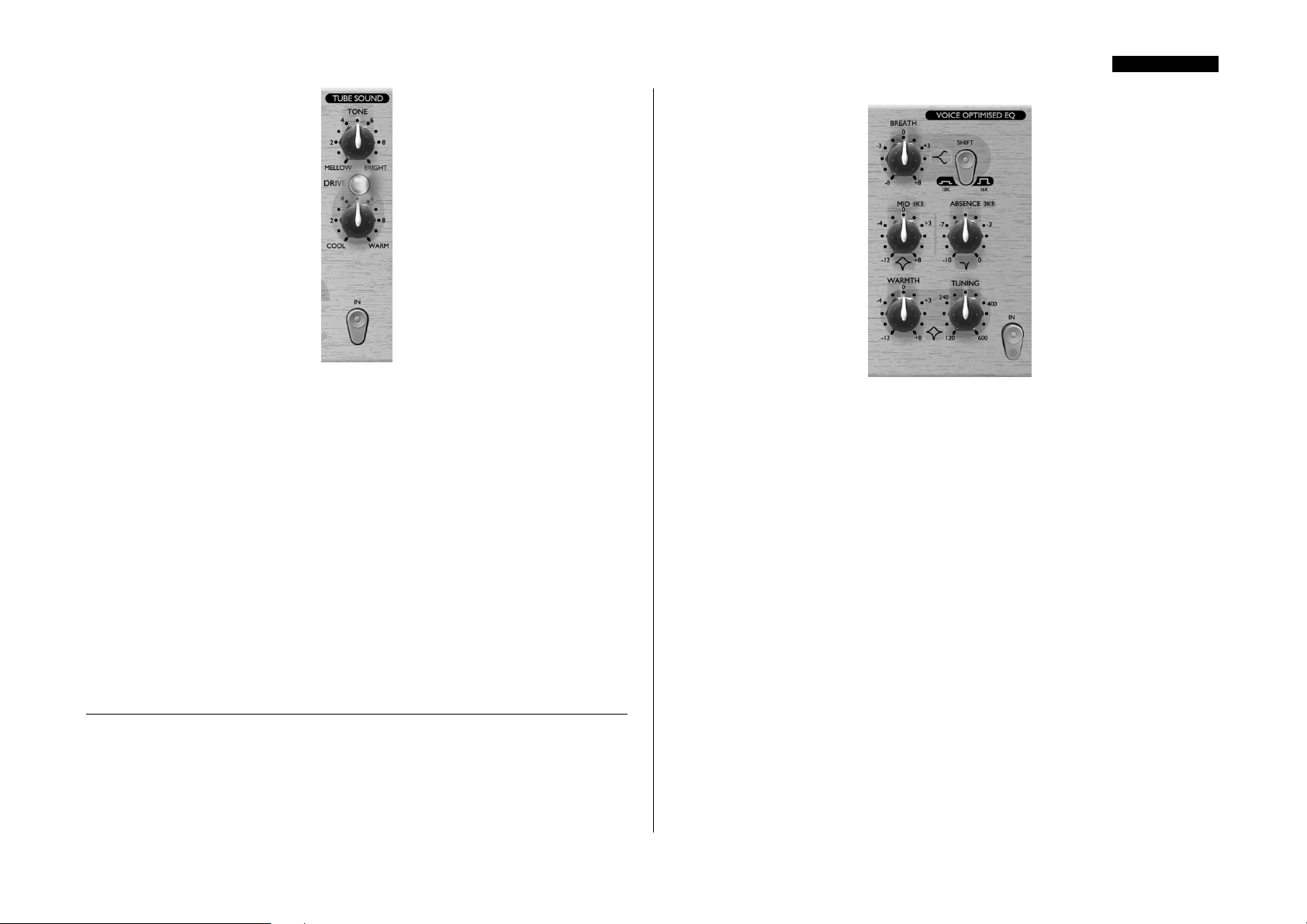
ITALIANO
IN (pulsante) - Inserisce la sezione TUBE SOUND nel percorso del segnale. Il
LED rosso del tasto si illumina quando premuto.
TONE (manopola) - Determina quali frequenze verranno condizionate. Nella
posizione BRIGHT (ruotato completamente in senso orario), verrà saturato l'intero
segnale; ruotando il controllo in senso antiorario verso la posizione MELLOW, si
introduce un filtro Passa Basso, in modo che solo le frequenze al di sotto della
frequenza di taglio (5KHz) vengano condizionate dall'azione del processore di Tube
Sound.
DRIVE (manopola e LED) - Determina la quantità di Saturazione applicata.
Ruotando il controllo Drive in senso orario da COOL a WARM, si aumenta
progressivamente la quantità di sovraccarico applicata al segnale, aggiungendo
compressione di picco ricca di armonici, e creando una sonorità più "rotonda". Più il
livello del segnale aumenta, più armoniche vengono create. Il LED DRIVE offre
un'indicazione visiva della quantità di distorsione applicata, cambiando colore da blu
(nessuna distorsione), a verde, fino al rosso (alta distorsione).
EQ OTTIMIZZATA PER LA VOCE
L'EQ ottimizzata per la voce è un controllo tonale sofisticato che aumenta o taglia
delle bande di frequenze selezionate modificando la qualità tonale del segnale in
ingresso. Può essere utilizzata per scopi correttivi (per sistemare del problemi del suono
originale) oppure creativi (per migliorare un segnale ed aiutare una traccia a distinguersi
bene nel mix).
IN (pulsante) - Inserisce la sezione "VOICE OPTIMISED EQ" nel percorso del
segnale . Il LED rosso del tasto si illumina quando premuto.
BREATH (manopola) - Aumenta o taglia le frequenze alte di un segnale.
Regolare il controllo BREATH per accentuare o ridurre la parte del "respiro" di una
voce. Il pulsante SHIFT determina le frequenze su cui agirà il controllo.
SHIFT (pulsante) - Determina la frequenza del filtro shelving per la banda
dell'EQ BREATH. Con il pulsante SHIFT disinserito, il controllo BREATH agisce
sulle frequenze superiori a 16KHz; con il pulsante inserito su quelle superiori a 10KHz.
MID (manopola) - Aumenta o taglia il "margine" e le frequenze medio-alte della
voce. Questo circuito utilizza una curva di EQ a "campana" centrata sui 1,3KHz.
ABSENCE (manopola) - Questo controllo permette di ridurre il volume di
quelle frequenze che rendono una voce "rauca" o "grezza". Questo circuito utilizza
una curva di EQ a "campana" centrata sui 3,9 KHz che permette di applicare dagli 0dB
(con controllo ruotato completamente in senso orario) ai 10dB (con controllo ruotato
completamente in senso antiorario) di taglio.
WARMTH (manopola) - Aumenta o taglia le frequenze basse del segnale. Le
frequenze condizionate sono determinate dal controllo di TUNING. Tagliando le
frequenze utilizzando il controllo WARMTH si agisce su un range di frequenze più
stretto rispetto a quello su cui si agisce utilizzandolo per aumentarle. Il valore del
fattore Q è pari a 0,7 in aumento (manopola girata verso destra) e pari a 2,5 in
attenuazione (manopola girata verso sinistra).
57
Page 58

TUNING (manopola) - Determina quali frequenze verranno condizionate dal
controllo di WARMTH. In genere le frequenze più basse influenzano maggiormente
le voci maschili, mentre le frequenze più alte quelle femminili. Il range di frequenze su
cui si può agire in questa banda di EQ va dai 120 Hz (controllo ruotato
completamente in senso antiorario), ai 600 Hz (ruotato completamente in senso
orario).
DE-ESSER
Il De-esser permette di rimuovere l'eccessiva sibilanza da una performance vocale (un
suono sibilante è un suono in cui la "s" è troppo enfatizzata). Il VoiceMaster Pro
utilizza il circuito a cancellazione di fase utilizzato nel Focusrite ISA 430 per eliminare
in modo preciso una banda molto stretta di frequenze (impostabile dall'utente, vedi la
definizione di "CUT FREQUENCY" qui sotto), centrata sulla frequenza di sibilanza.
ITALIANO
GAIN REDUCTION (meter) - Mostra la quantità di riduzione di guadagno
applicata alla frequenza selezionata, in dB. Il range va da -2dB a -12dB.
CUT FREQUENCY (manopola) - Questo controllo seleziona la frequenza
sibilante da rimuovere. Il range va da 2,2 KHz a 10KHz (controllo ruotato
completamente in senso orario)
LISTEN (pulsante) - Permette di ascoltare la sidechain del de-esser. Quando
inserito, il segnale della sidechain alimenta l'uscita del VoiceMaster Pro. Vi permette di
utilizzare il controllo di CUT FREQUENCY per mettere "in solo" il range di
frequenze "sibilanti" del segnale in modo molto semplice. Regolare il CUT
FREQUENCY fino a quando il segnale della sidechain risulta essere il più sibilante
possibile, quindi disinserire il pulsante LISTEN e regolare la soglia (mentre si osserva il
GAIN REDUCTION meter) per applicare il processing del DE-ESSER come
necessario.
Quando si utilizza il DE-ESSER, assicurarsi di non impostare una soglia troppo bassa,
altrimenti si influirebbe troppo sulla voce. Impostata correttamente la soglia, l'effetto
del DE-ESSER non dovrebbe risultare troppo evidente se non confrontando il segnale
effettato con quello originale. (Inserisci e disinserisci il tasto IN per confrontarli).
SEZIONE DEDICATA ALL’USCITA
IN (pulsante) - Inserisce la sezione "DE-ESSER" nel percorso del segnale . Il LED
rosso del tasto si illumina quando premuto.
THRESHOLD (manopola) - Il controllo di threshold determina quanto de-
essing verrà applicato alla frequenza selezionata (determinata dal controllo "CUT
FREQUENCY" descritto in seguito). Più bassa è la soglia selezionata, maggior deessing verrà applicato.
OUTPUT FADER (manopola) - Il fader d'Uscita è utilizzato per impostare il
livello di volume corretto in uscita dal VoiceMaster Pro in modo tale che risulti adatto
a quello in ingresso alla successiva unità collegata (per esempio una scheda audio per
PC, un DAT, un CD recorder). Per regolare il livello d'uscita, partire sempre con
livelli bassi, ed aumentare finché si raggiunge quello corretto - non partire con il
FADER regolato su un alto livello, poiché potrebbe danneggiare l'unità collegata. Fare
attenzione che i segnali di picco non superino lo 0dBfs nel caso si utilizzi il
convertitore A/D interno; il livello d'uscita dovrebbe essere impostato in modo che i
picchi raggiungano circa un livello di -2dBfs, permettendo un piccolo margine di
58
Page 59

ITALIANO
sicurezza. Controllare sempre la macchina ricevente per assicurarsi che non vada in
overload.
Se il VoiceMaster Pro fosse collegato in insert su un canale di una console, regolare il
FADER a 0 dB, ed impostare i livelli utilizzando il fader della console stessa.
PEAK LEVEL METER - La presenza di un VU meter custom nella sezione
dedicata all'Uscita del VoiceMaster Pro permette all'utente di monitorare
accuratamente i livelli che vengono mandati ad altre macchine analogiche o digitali
esterne dalle uscite analogiche o digitali del VoiceMaster Pro. Il meter mostra livelli tra
-24dBfs e 0dBfs. Un LED di overload mostra quando i livelli risultano eccessivi: se si
illumina, ridurre il livello del segnale in uscita utilizzando i controlli delle sezioni di
EQ e di Compressione, oppure utilizzando il controllo del livello di uscita.
PROCESS BYPASS (pulsante) - Questo pulsante vi permette di mettere in
Bypass tutte le sezioni del processing del VoiceMaster Pro, e risulta utile per il
confronto tra il livello ed il suono del segnale processato e quelli del segnale originale.
ASCOLTO SENZA LATENZA
La sezione "LATENCY- FREE MONITORING", insieme all'uscita Cuffie, offre una
flessibile modalità di ascolto del segnale in registrazione. La Latenza è un problema
importante quando si registra, per esempio, su supporto digitale passando per una
scheda audio. Se il segnale per essere monitorato deve passare per il registratore digitale
per poi essere ritrasmesso per monitoraggio esterno, può verificarsi del ritardo
consistente, rendendo difficile o persino impossibile cantare, parlare o suonare a tempo
con le altre tracce già registrate. La sezione "LATENCY- FREE MONITORING"
del VoiceMaster Pro permette all'utente di ascoltare in stereo direttamente dalla sezione
di monitoraggio, prima di passare per il sistema di registrazione digitale. In tal modo, la
Latenza viene eliminata e l'artista, mentre registra, può ascoltare le altre tracce già
registrate, parlando, cantando o suonando perfettamente a tempo.
riverbero da un processore esterno utilizzando i connettori FX SEND (mono) e FX
RETURN (stereo), in modo che il cantante possa sentire la propria voce con il
riverbero mentre registra.
HEADPHONE MIX (manopola) - Controlla il mix mandato all'Uscita Cuffie,
e vi permette di mixare Voce, Effetto (cioè una combinazione tra il segnale mandato
alle Uscite principali ed il segnale FX RETURN, controllata dalla manopola FX
LEVEL) e il MONITOR (cioè il segnale che entra dagli ingressi EXT MONITOR
INPUTS).
HEADPHONE LEVEL (manopola e jack TRS) - Controlla il livello
mandato al jack stereo HEADPHONE.
EXT MONITOR INPUTS (pannello posteriore) - Questi ingressi sono
disponibili su jack 1/4" bilanciati (+4dBu). Permettono di mandare le uscite principali
del vostro mix stereo (per esempio da un sistema di registrazione digitale) alla sezione
"LATENCY- FREE MONITORING" del VoiceMaster Pro. Ciò significa che potete
monitorare allo stesso tempo sia il mix stereo già registrato che il segnale processato dal
vostro VoiceMaster Pro. In questo modo potete lasciare il vostro VoiceMaster Pro
installato nel vostro sistema di registrazione in modo permanente, permettendovi anche
di monitorare l'uscita della vostra DAW principale. (mix stereo finale con voce
registrata e processata dal VoiceMaster Pro). Consultare il paragrafo precedente
sull'Ascolto senza Latenza.
MONITOR OUTPUTS (pannello posteriore) - Queste uscite sono
disponibili su jack 1/4" bilanciati (+4dBu). Permettono di mandare le uscite principali
del vostro mix stereo (per esempio da un sistema di registrazione digitale, DAW, ecc.)
ad un paio di casse . Nota che queste uscite sono separate dalla sezione "latency - free
monitoring" e dal bus Headphone, quindi danno in uscita solo il segnale che entra
dagli ingressi EXT MONITOR INPUTS. (Il bus Headphone permette il
monitoraggio del segnale processato dal VoiceMaster Pro in registrazione).
USCITE DIGITALL OPZIONALI
FX LEVEL (manopola) - Controlla il livello dell'ingresso per il ritorno effetti
(FX RETURN) presente sul pannello posteriore. Per esempio, si può applicare un
59
Page 60

ITALIANO
In aggiunta alle uscite analogiche, è possibile montare come opzione un'uscita digitale
di alta qualità, a 24bit, 128x over-sampled, che può operare a frequenze di
campionamento di 44.1, 48, 88.2, o 96KHz. Quando è montata una di queste schede
opzionali, sul pannello posteriore sono disponibili le seguenti funzioni:
ADC Ext Input (pannello posteriore) - Questo ingresso di linea su jack
1/4" (bilanciato, con livello tra 0 e +22dBfs) presente sul pannello posteriore, permette
di mandare un segnale esterno al canale "libero" dell'Uscita digitale Stereo. Questo
ingresso manda sempre il segnale esterno al canale destro del convertitore A/D. Per
esempio, potrebbero essere utilizzate simultaneamente due unità VoiceMaster Pro, con
una sola scheda digitale opzionale. Il primo VoiceMaster Pro alimenterebbe il canale
sinistro della scheda A/D installata. L'Uscita del secondo VoiceMaster Pro andrebbe
connessa all'ingresso ADC EXT INPUT e alimenterebbe il canale destro della stessa
scheda A/D, offrendo 2 canali di conversione A/D.
S/PDIF Output - Quest'uscita a 24 bit è in formato S/PDIF, su connettore phono
RCA. In caso fosse richiesta una risoluzione di16 bit, la macchina ricevente dovrebbe
eseguire il dithering del segnale a 24 bit, per ottenere una performance a 16 bit.
Sample Frequency (pulsante) - Due pulsanti offrono la scelta tra 4 frequenze
di campionamento come indicato sul pannello posteriore. Il pulsante a sinistra seleziona
tra 44.1 (inserito) e 48KHz (disinserito), mentre quello a destra raddoppia la frequenza
selezionata, offrendo frequenze di 88.2 e 96KHz.
Ext Word Clock Input - Se una sorgente esterna di WordClock alimenta il
connettore BNC, il VoiceMaster Pro tenterà di sincronizzarsi ad essa. Quando l'unità
risulta sincronizzata correttamente alla sorgente di clock esterna, il LED ADC LOCK
(presente sul pannello frontale) si illumina per indicare che l'operazione è corretta. (il
LED ADC LOCK dovrebbe essere illuminato in modo continuo. In caso lampeggiasse
indicherebbe problemi di jitter sul segnale da sincronizzare, richiedendo un controllo
sull'unità che genera il WordClock).
Istruzioni per il montaggio
Consultare il manuale della scheda A/D opzionale per le istruzioni sul montaggio.
SUGGERIMENTI PER OTTENERE UN SUONO DI
ALTA QUALITÀ
POSIZIONARE IL MICROFONO
Registrare la voce richiede una tecnica diversa da quella che si usa per il missaggio dal
vivo, dove il cantante di solito canta con il microfono che tocca le sue labbra; in una
situazione di registrazione in studio è di solito richiesto al cantante di stare lontano
almeno 50cm dal microfono. Se ciò compromettesse la performance (o se la voce
suona debole), permettetegli di avvicinarsi al microfono, ma utilizzate il filtro antipop.
Potrebbe anche essere necessario usare il filtro passa alto del VoiceMaster Pro per
togliere le basse frequenze eccessive causate dallo stare molto vicini al microfono (il
cosiddetto "effetto prossimità").
UTILIZZO DELLA COMPRESSIONE
Se il cantante ha difficoltà a stare ad una distanza costante dal microfono, il volume
della registrazione risulterà più basso o più alto secondo quanto si sposta da questo. Per
compensare le variazioni in livello, utilizzare il Compressore Ottico per comprimere il
segnale.
UTILIZZO DI PEDALI PER GLI EFFETTI
Quando si utilizza l'Ingresso INSTRUMENT, connettere tutti i pedali in linea, prima
dell'ingresso strumento del VoiceMaster Pro. L'uscita (analogica o digitale che sia), dal
VoiceMaster Pro dovrebbe essere connessa direttamente al vostro registratore.
PARLATO
Quando si registra il parlato, utilizzare il controllo WARMTH presente nella sezione
VOICE OPTIMISED EQ per massimizzare profondità, risonanza e potenza . Questo è
il tipo di sonorità vocale preferito dai DJ delle radio.
CORI
I cori vengono normalmente pesantemente compressi, dal momento che si vuole che
mantengano una presenza uniforme senza variazioni di volume. Inserire il pulsante
HARD RATIO nell'OPTICAL-COMPRESSOR, e regolare la Soglia in modo che il
Gain Reduction meter indichi una compressione tra i 9 e i 15 dB.
Per evitare che i cori suonino troppo "grossi" ed "aggressivi", ridurre le basse agendo
sul controllo WARMTH nella sezione VOICE OPTIMISED EQ.
COME CORREGGERE ALCUNI PROBLEMI
SONORITÀ CONFUSA
Usare il controllo WARMTH nella sezione VOICE OPTIMISED EQ per ridurre un
po' il livello delle basse frequenze. Mettere la traccia in solo, impostare il controllo
WARMTH sul massimo taglio possibile, e regolare il TUNING fino a quando la voce
risulta più bilanciata. Poi ascoltare la traccia nel contesto del resto del mix, e regolare la
quantità di taglio sui bassi (con il controllo WARMTH) per ottenere il suono corretto
nell'insieme. Se necessario, potresti anche aver bisogno di aumentare la quantità di
BREATH.
SONORITÀ “FLAT”
Aumentare il controllo MID nella sezione VOICE OPTIMISED EQ. Potresti aver
bisogno di aggiungere un po' di BREATH e/o un po' di WARMTH (in caso avesse
60
Page 61

ITALIANO
troppe alte). Comunque fare attenzione a non esagerare con quest' effetto,
aggiungendo troppo.
SONORITÀ “ASPRA”
Usa il controllo di ABSENCE nella sezione VOICE OPTIMISED EQ. Questo crea
un'attenuazione nella zone delle frequenze che danno suoni "striduli". Potresti anche
voler aggiungere un po' di WARMTH e, se necessario, ridurre un po' il controllo
MID o BREATH.
SUONO PERSO NEL MIX
Aumentare il controllo MID nella sezione VOICE OPTIMISED EQ. Evita di usare
troppo WARMTH sulla voce, poiché aumenteresti frequenze nello stesso range di
molti altri strumenti della registrazione.
SIBILANZA
Se emergono componenti sibilanti poco piacevoli, utilizzare il DE-ESSER per renderli
più naturali, come descritto nel paragrafo "Funzioni e Controlli".
IL MIX MANCA DI “CARATTERE”
Durante il missaggio, non abbiate paura di esagerare troppo. Nella musica Pop, per
esempio, la voce è sempre molto compressa e spesso equalizzata. Nella sezione TUBE
SOUND, provate ad utilizzare il controllo DRIVE (con il controllo TONE
posizionato su BRIGHT) per dare alla traccia una sonorità analogica. Oppure, ridurre
il controllo TONE per agire principalmente sulle basse. Provate anche ad utilizzare la
sezione VINTAGE HARMONICS per aggiungere alla voce un classico "effetto anni
70" (vedi pagina 54 per maggiori dettagli).
PROBLEMI DI RIVERBERO O DELAY
A volte, riverbero o delay possono creare un certo effetto "zing", causato dalla sibilanza
della voce. Se lo individuate nella voce che avete registrato, potete provare a risolvere
il problema utilizzando il DE-ESSER in modo abbastanza consistente sul segnale che
verrà mandato all'unità effetti esterna. Poi, prima del registratore, mixare il segnale
"dry" (preso dall'uscita PRE DE-ESSER su XRL presente sul pannello posteriore del
VoiceMaster Pro) con quello "wet" proveniente dall'unità di effetti.
GUIDA ALLA COMPRESSIONE
I compressori sono probabilmente i processori di segnale più utilizzati nell'industria
audio. Un compressore può essere visto come un controllo di volume automatico.
Quando il volume del segnale oltrepassa un certo livello (detto "soglia"), il compressore
riduce il guadagno (o, in altre parole, "abbassa il volume"), attenuando il segnale.
La quantità di riduzione è determinata dal parametro RATIO. Questo è
convenzionalmente espresso in valori numerici, per esempio "4:1", che indicano di
quanto verrà ridotto il guadagno quando il volume del segnale oltrepasserà la soglia.
RISOLVERE PROBLEMI DI RIENTRI
Se ci sono rientri notevoli di altri strumenti provenienti dalle cuffie del cantante,
eliminateli durante il missaggio utilizzando l'Expander ottico. Ricordate che più
comprimete una traccia, più eventuali rientri diventano evidenti.
Facciamo un esempio con numeri reali. Se la soglia è regolata a - 10 dB e il parametro
di ratio a 4:1, ogni segnale che supererà i - 10 dB, dovrà alzarsi in livello di 4 dB
perché l'uscita del compressore si alzi di 1 dB. Perciò un segnale in ingresso con picco a
- 6 dB (che è a 4 dB sopra la soglia) uscirà dal compressore con picco a - 9 dB (1dB
sopra la soglia). I livelli al di sotto della soglia rimangono inalterati, quindi se il segnale
dell'esempio qui sopra variava tra - 20 dB e - 6 dB prima di entrare nel compressore,
varierà tra - 20 dB e - 9 dB dopo la compressione. La sua gamma dinamica (cioè la
61
Page 62

ITALIANO
differenza in dB tra il suo passaggio più basso e quello più alto in livello) è stata ridotta
da 14 dB a 11 dB.
La compressione ha il risultato di ridurre ogni variazione nel volume del segnale (in
altre parole riduce la sua dinamica) - la quantità di riduzione è determinata dalla soglia
(il livello sopra il quale il guadagno viene ridotto) e dal parametro di ratio (la quantità
di riduzione applicata). Alti valori di ratio sono detti hard, bassi valori di ratio sono
detti soft.
Dal momento che la compressione comporta una riduzione del volume dei segnali ad
alto livello, è necessario applicare un certo guadagno in uscita per rialzare il livello
globale, in modo che il volume massimo prima del compressore risulti lo stesso anche
in uscita. Questo è chiamato "make up gain" ed è necessario perché il massimo livello
del segnale rimanga sempre lo stesso, per mantenere un livello corretto per una
qualsiasi altro collegamento ad altri processori o apparecchiature audio.
Dopo aver applicato il "make up gain", la parte del segnale che era più bassa del livello
di threshold (e perciò non compressa), risulterà ora più alta di com'era prima della
compressione. Per questo motivo sarà avvertibile un incremento generale del livello
dello strumento compresso.
Si può utilizzare questo fenomeno per esempio per dare maggior sustain alle chitarre.
Nella musica pop la maggioranza degli strumenti che costituiscono la sezione ritmica
(come la batteria, il basso, le chitarre ritmiche, ecc..) vengono spesso pesantemente
compressi (utilizzando un alto valore di ratio e una soglia bassa), in modo che
rimangano ad un livello costante per tutta la registrazione. Questo fornirà una base
solida, senza colpi occasionali di batteria o note di basso che escono (o scompaiono) dal
mix in modo disordinato.
si preservi maggiormente la dinamica di attacco del segnale originale: questo è il modo
migliore per mantenere il "punch" dei suoni percussivi e di chitarra.
Il Rilascio determina la velocità con cui il compressore smette di lavorare non appena
il segnale scende sotto la soglia. Pensatelo come il tempo impiegato per rialzare il
volume.
Si tende ad utilizzare bassi valori di ratio su strumenti come voce o chitarre soliste, che
nel mix sono in primo piano. In questo caso si cerca di preservare la dinamica della
performance originale, per mantenerne l'espressione. Una riduzione della variazione del
livello di volume è comunque richiesta (per i motivi menzionati sopra), ma non dello
stesso livello.
Gli altri controlli inclusi nella maggior parte dei compressori sono l'Attacco ed il
rilascio.
L'Attacco determina la velocità con cui il compressore inizia a ridurre il guadagno non
appena si supera la soglia. Pensatelo come il tempo impiegato per abbassare il
volume.Tempi di Attacco molto corti fanno sì che il compressore entri in azione
molto velocemente. Tempi di attacco veloci sono tipicamente usati per la voce in
modo da tenerne i livelli sotto stretto controllo. Tempi di attacco più lenti fanno sì che
Tempi brevi di Rilascio fanno sì che il compressore riporti molto velocemente il
segnale al suo livello originale. Ciò può produrre un certo effetto di "pompaggio" nei
punti in cui i cambiamenti di volume sono facilmente udibili. Secondo il genere di
musica, questo può risultare un effetto indesiderato, oppure un effetto utile e creativo.
Tempi di Rilascio più lunghi possono comportare che parte del segnale al di sotto della
soglia finisca per essere compresso, oppure che il guadagno non abbia la possibilità di
ritornare normale prima del suono successivo che sta sopra la soglia: ricordatevi che il
compressore lavora sull'intero segnale. Vedi il diagramma qui sotto:
62
Page 63

ITALIANO
L'altra principale applicazione dell'equalizzazione è detta " ad uso correttivo".Questa
comporta l'utilizzo dell'EQ per rimuovere o ridurre il livello delle frequenze
indesiderate. Di seguito presentiamo alcuni esempi di equalizzazione "ad uso
correttivo":
• Tagliare le frequenze basse per ridurre "l'effetto prossimità", tipico di certi tipi di
microfoni, per il quale le basse sono state enfatizzate come risultato di un
microfonaggio troppo vicino alla sorgente.
• Tagliare le frequenze che potrebbero causare un suono di voce troppo nasale,
troppo chiuso o "stridulo".
• Tagliare le frequenze che potrebbero far risuonare i diversi pezzi della batteria in
modo fastidioso.
L'Equalizzazione parametrica permette all'utente di focalizzare l'azione
dell'equalizzatore su una specifica e stretta banda di frequenze.Questo tipo di EQ è
particolarmente utile per le applicazioni correttive, poiché la frequenza fastidiosa può
essere isolata e il suo livello ridotto. E' anche utile per applicazioni "creative", per
esempio, per dare presenza e calore alla voce.
Visita www.focusrite.com per maggiori informazioni su Compressione ed
Equalizzazione.
FAQs
GUIDA ALL'EQUALIZZAZIONE
Anche gli equalizzatori sono molto utilizzati nell'industria audio, e permettono un
efficace controllo tonale sul suono, sebbene siano un po' più complessi di quelli che si
trovano sulla maggior parte dei sistemi hi-fi. Essi vi permettono di aumentare o
diminuire il livello di certe frequenze o bande di frequenze in un segnale audio.
Esistono due principali tipi di applicazione per l'equalizzazione. La prima è quella
definita " ad uso creativo". Questa comporta la valorizzazione di un suono che è già
piacevolmente presente. Tipici esempi potrebbero essere l'aumentare le frequenze più
basse per ottenere maggiore profondità, o aumentare le alte frequenze per ottenere un
suono più "frizzante". Poiché le precise frequenze che danno questi effetti variano da
strumento a strumento, è a volte necessario avere la possibilità di regolare il punto in
cui le frequenze verranno aumentate o tagliate con l'EQ, come anche la quantità di
riduzione o di guadagno.
1. Il VoiceMaster Pro è un prodotto adatto solo alla registrazione della Voce
in applicazioni musicali?
No, VoiceMaster Pro è adatto anche alla registrazione di molte altre sorgenti sonore,
come per esempio chitarre elettriche e basso (tramite l'ingresso INSTRUMENT
INPUT). E' anche ideale per la registrazione del parlato, applicazioni live, radio e TV,
doppiaggio, post produzione, ecc..
2. Il VoiceMaster Pro è un apparecchiatura in Classe A? Perché è importante
questo?
Sì, il VoiceMaster Pro è un'apparecchiatura in Classe A. Perché? Classe A è una
tipologia di amplificatore in cui si ha una corrente continua stabile che passa nei circuiti
dell'amplificatore in modo continuo. Quando gli arriva un segnale, l'apparecchiatura in
Classe A, invece di cambiare continuamente tra il fornire corrente positiva per metà
della forma d'onda e corrente negativa per l'altra metà, varia semplicemente cosa viene
preso da quella corrente continua stabile. Questo risulta nell'abilità di riprodurre audio
in modo lineare (privo di distorsioni) in tutte le parti del circuito. Processori più
economici utilizzano amplificatori IC che lavorano quasi in Classe B e non hanno la
stessa corrente continua stabile, per cui i transistor interni ai processori si attivano e
63
Page 64

ITALIANO
disattivano in continuazione, ottenendo inevitabilmente una performance meno
lineare.
3. Il mio VoiceMaster Pro si riscalda abbastanza durante l'uso; me ne devo
preoccupare?
No, questa è una conseguenza della circuitazione interna in Classe A di alta qualità
presente nel VoiceMaster Pro e non dovrebbe rappresentare un problema. Per
precauzione potresti montare l'unità in una posizione piuttosto bassa all'interno del
rack. Se c'è spazio, intervallare gli apparecchi lasciando spazi vuoti per un'ulteriore
ventilazione.
4. Che differenza c'è tra +4dBu e -10dBV ?
Sono segnali a due diversi livelli operativi. Normalmente +4dBu è da riferirsi ad
apparecchiature professionali e -10dBV ad apparecchiature semi-professionali.
E' importante essere sicuri che due apparecchi connessi fra loro operino allo stesso
livello. Se l'uscita a +4dBu di un dispositivo è connessa all'ingresso a -10dBV di un
altro apparecchio, potrebbe presentarsi, nel secondo, un sovraccarico in ingresso.
Al contrario, se l'uscita a -10dBV di un dispositivo è connessa all'ingresso a +4dBu di
un altro apparecchio, nel secondo il segnale in ingresso potrebbe rivelarsi troppo basso
Apparecchi che lavorano a -10dBV utilizzano normalmente connessioni Jack mono.
Questa è conosciuta come connessione "sbilanciata". Apparecchi che lavorano a
+4dBu utilizzano normalmente ingressi e uscite Jack stereo (TRS) o XRL. Questa è
conosciuta come connessione "bilanciata".
5. Devo usare connessioni bilanciate con il mio VoiceMaster Pro?
Sì, quando possibile. L'ingresso di linea analogico è bilanciato ed opera a +4dBu.
VoiceMaster Pro offre connettori d'uscita sia bilanciati ( a +4dBu) che sbilanciati ( a 10dBV). Consultare il paragrafo "connessioni del pannello posteriore" a pagina 51 per
ulteriori informazioni sulle connessioni di ingressi ed uscite di linea analogici.
Per esempio, se viaggiate dagli USA al Regno Unito, NON POTETE usare il vostro
modello americano di VoiceMaster Pro. Ma se il voltaggio di alimentazione del Paese
in cui vi recate è dello stesso range di voltaggio, potete utilizzare il VoiceMaster Pro
senza nessun problema. Così, per esempio, portare un VoiceMaster Pro dalla Germania
alla Francia, non vi darà alcun problema.
8. C'è una scheda digitale d'ingresso opzionale?
No, perché tutta l'elaborazione del segnale nel VoiceMaster Pro è interamente
analogica; quindi, anche se ci fosse stata una scheda digitale in ingresso, il segnale
digitale sarebbe dovuto immediatamente essere fatto passare in un convertitore D/A
per poter essere processato!
9. Perché la specifica 24 bit 96 KHz è importante?
Un convertitore A/D lavora campionando la forma d'onda audio ad intervalli regolari
e poi quantizzando quei valori in un numero binario, che si relaziona con il numero di
bit specificato. Il segnale quantizzato deve poi esser fatto passare in un convertitore
D/A prima che diventi udibile. In poche parole il convertitore D/A "unisce i punti"
tracciati dal convertitore A/D quando il segnale era stato convertito in digitale. Il
numero dei punti da unire, insieme a quanto poco questi punti sono stati spostati,
determinano l'accuratezza del segnale finale rispetto a quello originale. Maggiori sono
la frequenza di campionamento e la bit rate, più il processo digitale risulterà accurato.
Quindi un campionamento a 24 bit e 96KHz assicurerà un trasferimento più accurato
della tua informazione audio, rispetto al vecchio standard 16 bit/44.1KHz. Questo è
particolarmente importante se, una volta convertito in digitale, il segnale verrà
sottoposto ad ulteriore processing digitale, poiché ogni operazione matematica che
venga eseguita sui dati (per esempio come risultato di un cambiamento di guadagno,
oppure di processing della dinamica) può dare errori di quantizzazione o di
arrotondamento. Maggiore sarà la risoluzione dei dati digitali, minore l'effetto udibile
di questi errori.
6. VoiceMaster Pro ha la stessa incredibile larghezza di banda che ha reso
famose le Serie Red ed ISA per il loro suono "open-ended"?
Sì. La larghezza di banda del VoiceMaster Pro si estende da 10 Hz a 200 KHz!!
7. Durante viaggi internazionali, posso portare con me il mio VoiceMaster
Pro?
Dipende. Ci sono tre versioni del trasformatore di alimentazione del VoiceMaster Pro.
Una è adatta all'utilizzo nel Nord America, una in Giappone, (entrambe con voltaggio
di alimentazione nel range 100-120V). L'altra versione è stata progettata per l'utilizzo
nel Regno Unito e in Europa, con il voltaggio di alimentazione in un range tra 200 e
240V. Se comprate un VoiceMaster Pro in un certo territorio, sarà configurato SOLO
per il voltaggio di alimentazione di quel territorio.
10. Posso montare una scheda digitale su un VoiceMaster Pro analogico in
un secondo momento?
Sì, e potete farlo da soli. Può essere facilmente montata dal cliente senza nessuna
saldatura ecc.., solo qualche vite da svitare, e un connettore a clip per attaccarsi al PCB.
11. Cos'è il WordClock?
Ogni qualvolta delle apparecchiature digitali vengono connesse insieme digitalmente,
devono essere tutte sincronizzate tramite WordClock per evitare problemi di
trasferimento dei dati. Tutte le macchine devono spedire e ricevere i loro dati alla stessa
frequenza di campionamento (per esempio 44,1 KHz), ma devono anche avere i propri
clock interni funzionanti in sincronia. Ciò assicura che tutte le macchine spediscano,
ricevano e processino i loro flussi di dati simultaneamente. Se così non fosse, si
verificherebbe una drastica riduzione di qualità audio, ed altri problemi udibili, come
pops e clicks indesiderati. Alla frequenza di 44.1 KHz, per esempio, ci sono 44.100
64
Page 65

ITALIANO
spazi che ogni secondo hanno bisogno di 44.100 campioni da inserire. Nel caso si
verificasse un leggero slittamento temporale in uno dei clock, alcuni di quei campioni
andrebbero persi, oppure si sposterebbero di uno spazio, il ché darebbe distorsione.
Per evitare questi problemi, ogni sistema digitale ha bisogno di utilizzare un
WordClock. Un'unità dovrebbe essere designata come "WordClock Master", mentre
tutte le altre come "WordClock Slave". L'impostazione di tutto questo è spesso facile,
poiché la maggior parte dei formati di trasferimento digitale includono dati di
WordClock (per esempio i formati S/PDIF, AES/EBU, ADAT). In altri casi (con il
TDIF, per esempio), il WordClock può essere fornito tramite una connessione
separata.
Da notare è che la sincronizzazione Timecode (SMPTE) è diversa da quella di
WordClock, ma ugualmente importante. Il Timecode permette alle macchine di
registrare e riprodurre in sincronia l'una con l'altra, e di portare una serie regolare di
valori temporali assoluti (ore:minuti:secondi:frame). I due sistemi temporali sono
indipendenti.
RISOLUZIONE DI ALCUNI PROBLEMI
Nessun LED si illumina
• L'alimentazione è attivata (pulsante POWER)?
• Il selettore di voltaggio, posto vicino a quello dell'alimentazione sul pannello
posteriore, è settato correttamente? Se così fosse, il fusibile potrebbe essere
bruciato: in questo caso sarebbe necessario sostituirlo e settare il voltaggio corretto.
• Il livello di ingresso (INPUT GAIN) è settato in modo corretto? (Vedi la sezione
FUNZIONI E CONTROLLI per maggiori dettagli)
Il Compressore ottico non funziona
• Il tasto COMPRESSOR IN è inserito?
• L'INPUT GAIN è settato correttamente? Se settato troppo basso, il livello
potrebbe non essere alto abbastanza da attivare il compressore.
• Il controllo THRESHOLD è settato correttamente? Se settato troppo alto, il
segnale in ingresso potrebbe non raggiungere la soglia.
• Il tasto PROCESS BYPASS è inserito?
L'Equalizzatore non funziona
• Il tasto IN della sezione di EQ è inserito?
• E' stato applicato un aumento di guadagno oppure un'attenuazione?
• Il tasto PROCESS BYPASS è inserito?
Non si è agganciato al WordClock
• La sorgente di WordClock sta trasmettendo?
• La frequenza di campionamento è impostata in modo da uguagliare quella
dell'apparecchiatura trasmittente?
• E' stato connesso un cavo WordClock (Vedi "Cos'è il WordClock" a pagina 64)?
Nessun'uscita dalla scheda digitale opzionale
• La frequenza di campionamento è impostata correttamente?
• L'apparecchiatura ricevente è impostata per ricevere a 24 bit?
Utilizzando l'ingresso LINE non c'è segnale in uscita
• L'alimentazione è attivata (POWER)?
• Il tasto LINE sul pannello frontale è inserito?
• Il livello di ingresso (INPUT GAIN) è settato in modo corretto? (Vedi la sezione
FUNZIONI E CONTROLLI per maggiori dettagli)
Utilizzando l'ingresso MIC non c'è segnale in uscita
• L'alimentazione è attivata (POWER)?
• Il tasto LINE sul pannello frontale, è disinserito?
• Il livello di ingresso (INPUT GAIN) è settato in modo corretto? (Vedi la sezione
FUNZIONI E CONTROLLI per maggiori dettagli)
• Per i microfoni che ne necessitano, è attivata l'alimentazione +48V? Se non siete
sicuri che il vostro microfono necessiti di alimentazione, consultatene il manuale.
Utilizzando l'ingresso INSTRUMENT non c'è segnale in uscita
• L'alimentazione è attivata (POWER)?
• Il tasto line sul pannello frontale, è disinserito?
COME CONTATTARCI
Se avete delle domande riguardo il vostro VoiceMaster Pro, oppure avete delle
difficoltà, contattateci per l'assistenza via e-mail: tech@focusrite.com . Per telefono:
+44 (0)1494 462246; oppure contattate direttamente il distributore locale (consultate la
lista alla fine di questo manuale).
65
Page 66

ESPAÑOL
CONTENIDO
CONTENIDO .................................................................................................................66
INSTRUCCIONES IMPORTANTES DE SEGURIDAD .........................................66
INTRODUCCION.........................................................................................................67
CONOCIENDO A LA UNIDAD..................................................................................67
CONEXIONES DEL PANEL TRASERO ...................................................................67
INICIO..............................................................................................................................68
PRESTACIONES Y CONTROLES .............................................................................69
DISCRETE CLASS A PRE-AMP .............................................................................69
OPTICAL EXPANDER.............................................................................................70
VINTAGE HARMONICS.........................................................................................70
OPTICAL COMPRESOR.........................................................................................71
TUBE SOUND ...........................................................................................................72
VOICE OPTIMISED EQ...........................................................................................73
DE-ESSER...................................................................................................................73
OUTPUT LEVEL .......................................................................................................74
MONITOR LATENCY-FREE.................................................................................74
SALIDA DIGITAL OPCIONAL ...............................................................................75
OBTENIENDO BUENA CALIDAD DE SONIDO....................................................76
CORRECCION DE PROBLEMAS .............................................................................76
GUIA DE COMPRESION PARA PRINCIPIANTES................................................77
GUIA DE ECUALIZACION PARA PRINCIPIANTES.............................................79
PREGUNTAS MAS FRECUENTES (FAQ's) ..............................................................80
PROBLEMAS...................................................................................................................81
CONTACTE CON NOSOTROS.................................................................................81
INSTRUCCIONES IMPORTANTES DE
SEGURIDAD
Por favor, léase todas estas instrucciones y guárdelas para futura referencia. Siga todos
los consejos e instrucciones indicadas en la unidad.
• No obstruir las ranuras de ventilación del panel trasero. No insertar objetos a
través de ninguna apertura.
• No utilizar cables dañados o viejos.
• Desconectar la unidad antes de limpiarla. Utilizar un paño seco exclusivamente.
No lanzar líquidos al interior de la unidad.
• Deberá mantenerse un flujo de aire adecuado para evitar un calentamiento
excesivo. Recomendamos dejar 1 HU por encima de la unidad para ayudar en la
ventilación.
• Desconectar la unidad y dirigirse a un servicio técnico cualificado en las siguientes
condiciones: Si se hay dañado el cable de alimentación; si la unidad ha caído o se
ha dañado el alojamiento; si la unidad no funciona correctamente o muestra un
cambio en las características. Ajustar sólo los controles que se indican en el manual
de instrucciones.
No obviar el propósito de seguridad de la conexión polarizada a tierra. Esta
dispone de tres polos, uno de los cuales va conectado a tierra. El tercer polo
es para su seguridad. Cuando el cable suministrado no sea posible conectarlo
a su conexión, consulte con un electricista para cambiar la unidad inválida.
Esta unidad se suministra pre-configurada para operar exclusivamente a la tensión
indicada en el panel trasero. Asegurarse que la tensión es la correcta disponible y el
valor del fusible instalado es el adecuado antes de conectar la unidad a la red eléctrica.
Para evitar el riesgo de incendio, sustituir el fusible con uno de valor correcto, según se
indica en el panel trasero. La fuente de alimentación interna contiene elementos no
manipulables. Dirigirse a un servicio técnico cualificado, a través del distribuidor de
Focusrite del país.
66
Page 67

ESPAÑOL
INTRODUCCION
El VoiceMaster Pro es la combinación de un previo de micrófono de altas prestaciones,
procesador de dinámica y ecualizador. Diseñado específicamente para permitir al
usuario obtener un gran sonido vocal, el VoiceMaster Pro es suficientemente flexible
para utilizarse tanto cuando se graba como cuando se mezcla con otro tipo de
instrumentos, como guitarras o baterías.
Cuando se graba, no es necesario enviar la señal a través de la consola de mezcla:
simplemente se conecta el micrófono al VoiceMaster Pro y la salida del VoiceMaster
Pro directamente a la entrada de la tarjeta de sonido o unidad de grabación. Este modo
de grabación directa asegura la grabación de una señal limpia de la máxima calidad, ya
que evita la posibilidad de añadir ruido a la señal por haberla enviado a través de la
consola de mezclas.
Hay siete procesos de señal diferenciados en el VoiceMaster Pro:
• Previo Discreto Clase A
• Expansor Optico
• Armónicos Vintage
• Compresor Optico
• Sonido de Válvula
• EQ Optimizado para Voz
• De-esser
Para asegurar la ruta más limpia de señal al medio de grabación, cada sección se puede
desactivar individualmente del camino del audio ("hard bypassed") cuando no se
utilice. Además se dispone de un control general PROCESS BYPASS.
CONOCIENDO A LA UNIDAD
Cuando se empieza a conocer a la unidad, utilizarla con una fuente de sonido que sea
conocida, Por ejemplo, se puede utilizar el CD preferido, ya que el trabajar con una
pista conocida hace más sencillo el interpretar los resultados. (Notar, sin embargo, que
las pistas suelen estar comprimidas para CD, por lo que será más difícil escuchar los
resultados al utilizar el Compresor Optico.) Si este fuera el caso, mejor utilizar
muestras, o grabar una pista sin comprimir y luego reproducirla a través del
VoiceMaster Pro.
La manera más sencilla de entender el poder creativo del VoiceMaster Pro,
particularmente si no se está familiarizado con cada una de las secciones que lo
componen, es activar cada sección individualmente, y manipular cada control de
manera separada. Finalmente intentarlo con todos a la vez ¡para escuchar el poder
creativo del VoiceMaster Pro!
CONEXIONES DEL PANEL TRASERO
67
Page 68

ESPAÑOL
El VoiceMaster Pro presenta entrada MIC INPUT con XLR y LINE INPUT con
TRS en el panel trasero, con la entrada MIC INPUT duplicada en el panel frontal
conjuntamente con la entrada INSTRUMENT INPUT con jack 1/4"·. Los
conectores jack 1/4" INSERT SEND e INSERT RETURN del panel trasero
permiten insertar un procesador adicional en la cadena de señal entre el previo y la
demás secciones de proceso de la unidad.
Las salidas est*n disponibles en XLR (balanceada, +4dBu) y jack 1/4" (no balanceada,
-10dBV), y además una salida PRE DE-ESSER en XLR (balanceada, +4dBu).
Adicionalmente, el VoiceMaster Pro incluye un FX SEND no balanceado mono y un
FX RETURN balanceado estéreo con jack 1/4" ambos, para poder monitorizar una
unidad de efectos, conjuntamente con la entrada balanceada estéreo EXT MONITOR
INPUT y la salida MONITOR OUTPUT con conectores jack 1/4" TRS ambas. Ver
las secciones MONITOR LATENCY-FREE y EXT MONITOR INPUT/
MONITOR OUTPUT en las páginas 74-75 para mejor detalle.
Finalmente, la entrada ADC EXT INPUT (balanceada, jack TRS 1/4") permite enviar
una señal externa al segundo canal de la tarjeta convertidora digital opcional. Esto
permite utilizar al convertidor digital para aplicaciones de masterización estéreo, como
un convertidor A/D solo, o como una segunda entrada de grabación (nivel de línea).
Para mayor información ver en la página 75.
INICIO
1. Asegurarse que ninguna conexión excepto la de red eléctrica está conectada al
VoiceMaster Pro, luego ponerlo en marcha mediante el pulsador POWER situado a la
derecha de la unidad. Si la unidad está conectada permanentemente a un patchbay,
comprobar que el audio no está llegando a los altavoces para evitar los ruidos de puesta
en marcha.
2. Conectar la salida OUTPUT adecuada (la balanceada por XLR de +4dBu, o la no
balanceada por jack de -10dBV) del panel trasero del VoiceMaster Pro al grabador o
interface de audio. Si se utiliza la opción de salida digital, conectar la salida digital a la
entrada digital del grabador o interface de audio. Ver en la página 75 para mayor
información de la salida digital.
5. Conectar la fuente que se desee. Se puede conectar un micrófono en la entrada
XLR MIC INPUT del frontal o de la trasera. Si se desea conectar una fuente de nivel
de línea (para utilizar el VoiceMaster Pro como procesador de din*mica en la mezcla,
por ejemplo), conectar esta a la entrada TRS LINE INPUT de la trasera.
Alternativamente, es posible conectar una guitarra eléctrica o un bajo a la entrada
INTRUMENT INPUT mediante el conectar jack 1/4" del frontal.
6. Comprobar que se ha seleccionado la entrada correcta en la sección DISCRETE
CLASS A PRE-AMP. Si se graba una señal de nivel de línea conectada a la entrada
LINE INPUT de la trasera, asegurarse que el pulsador LINE esta pulsado. Si hay un
micrófono conectado a cualquiera de las entradas MIC INPUT, o un bajo o guitarra
eléctrica a la entrada INSTRUMENT INPUT, asegurarse que el pulsador LINE no
está pulsado.
7. Asegurarse que los pulsadores de fase (Ø) y HPF no están pulsados y el control
INPUT GAIN está en su posición completamente antihoraria. Situar el control
OUTPUT FADER en la posición "0".
8. Si se utilizan micrófonos de condensador que precisan alimentación phantom, pulsar
el pulsador +48V. Si no se está seguro de que el micrófono precisa alimentación
phantom, ver la guía de usuario del micrófono. La alimentación phantom podría dañar
algunos micrófonos, especialmente los de cinta.
9. Incrementar en el control INPUT GAIN, comprobando el nivel de entrada en el
medidor de LED's y asegurándose que no se ilumina el O/L LED, excepto de manera
ocasional y breve cuando el nivel del pasaje sea el más fuerte.
10. Si se está utilizando un micrófono, comprobar que su emplazamiento es el mejor.
Antes de empezar a grabar, cambiar el emplazamiento del micrófono hasta que se sitúe
lo más cerca posible del sonido deseado. Notar que el mover el micrófono se afecta al
nivel de la señal que llega al VoiceMaster Pro, precisando una modificación en el
control INPUT GAIN.
11. Añadir proceso adicional según se precise mediante los diferentes bloques de
proceso de señal, que pueden ser activados y desactivados individualmente. Para una
mayor in formación específica de cada función de las diferentes secciones, referirse a la
siguiente sección, PRESTACIONES Y CONTROLES.
3. Conectar las entradas y salidas de MONITOR a los sistemas/monitores externos.
4. Comprobar que todas las secciones de proceso están desactivadas (pulsador IN sin
pulsar y sin iluminar), y que también el pulsador PROCESS BYPASS está desactivado
(hacia fuera).
68
Page 69

ESPAÑOL
PRESTACIONES Y CONTROLES
POWER (pulsador) - Pone la unidad en funcionamiento. Recomendamos poner
la unidad en marcha antes de conectarla a cualquier equipo, para evitar los ruidos que
pudieran perjudicar a los equipos conectados a la salida. También es una buena idea
dejar que la unidad se estabilice durante unos minutos antes de utilizarla para permitir
que la circuitería interna esté correctamente inicializada.
DISCRETE CLASS A PRE-AMP
Esta parte de la unidad es el preamplificador, utilizado para amplificar la señal de
entrada procedente de la MIC INPUT o INSTRUMENT INPUT a un nivel
adecuado antes de aplicarle ningún tipo de proceso.
MIC INPUT - Es un conector XLR que permite conectar un micrófono a la
unidad. Además se dispone de un XLR MIC INPUT en la trasera, pero solo se podrá
utilizar uno de ellos a la vez; no conectar ambas MIC INPUT de manera simultánea.
Si se quiere utilizar el previo del VoiceMaster Pro y alimentar con la señal de salida la
entrada de una consola de mezclas, saltarse el previo de la consola y conectar la señal a
la entrada de línea del canal. Esto producirá que el previo superior del VoiceMaster Pro
se utiliza para enviar la señal a su destino, p. e. a una unidad de grabación, evitando la
distorsión y coloración no deseada producida por un previo inferior. Siempre hay que
evitar enviar la señal del VoiceMaster Pro a un segundo previo de micrófono, ya que
produciría resultados muy inferiores.
+48V (pulsador) - Suministra alimentación phantom +48V para micrófonos de
condensador (afectando la entrada MIC INPUT exclusivamente). Si no se está seguro
de que el micrófono precisa alimentación phantom, ver la guía de usuario del
micrófono antes de conectarlo, ya que se podría dañar algún micrófono (especialmente
los de cinta) al suministrarles la alimentación phantom.
INSTRUMENT INPUT - Es una entrada de alta impedancia mediante jack 1/4"
que permite la conexión de un bajo o guitarra eléctrica a la unidad sin cargar los
pickups, y sin la necesidad de cajas DI. Si están conectadas las entradas de micro e
instrumento, primará la de instrumento sobre la de micrófono.
Ø (Pulsador Inversor de Fase) - Permite invertir la fase de la señal de
entrada, p. e. para corregir los problemas de fase producidos por la polaridad incorrecta
en un cable.
LINE (pulsador) - Al pulsarlo, selecciona la entrada LINE INPUT de la trasera, y
se ilumina un LED en el pulsador para indicar que dicha entrada está activa. Si no está
pulsado quedarán activas las entradas MIC INPU e INSTRUMENT INPUT.
(HPF pulsador y control) - Es un filtro pasa altos, que elimina bajas
frecuencias no deseadas como la rumorosidad procedente de un escenario que pasa a
través de los soportes de micrófono, o el "efecto proximidad" (que enfatiza las bajas
frecuencias al utilizar cierto tipo de micrófonos a corta distancia). El control determina
la frecuencia de corte (entre 30 y 400 Hz, a 18dB por octava), y el pulsador deberá
estar pulsador para activar el control de la función.
INPUT GAIN (control) - Se utiliza para determinar el nivel óptimo para la señal
de entrada. Conectar una señal de entrada a la unidad, comprobando que el control
INPUT GAIN está en su posición totalmente antihoraria, e incrementar en el control
INPUT GAIN observando el medidor de LED's. El LED rojo O/L (sobrecarga) puede
iluminarse ocasionalmente, pero solo si la señal de entrada es particularmente fuerte. Si
se ilumina de manera permanente durante un período, o se percibe distorsión en picos
largos, deberá reducirse el nivel en el control INPUT GAIN.
Notar que el medidor está calibrado para leer 0dBfs en lo más alto -esta se ha
determinado así para una lectura sencilla cuando se está grabando en un soporte digital.
EL mejor nivel a determinar para la grabación dependerá del soporte final. Si se graba
en un medio analógico como la cinta, donde se necesita un headroom extra, un nivel
de -18dBfs nos dará un nivel de salida equivalente a +4dBu. Si se graba a un soporte
digital, pudiera ser deseable grabar a un nivel superior, dando picos p. e. de entre -4 y 6dBfs.
Con la entrada MIC INPUT seleccionada, el control INPUT GAIN suministra entre
0dB (posición antihoraria) y +60dB (posición horaria). Con la entrada
69
Page 70

ESPAÑOL
INSTRUMENT INPUT seleccionada, el control INPUT GAIN suministra entre +4
y +34dB de ganancia. Con la entrada LINE INPUT seleccionada, la ganancia se podrá
ajustar entre -10 y +10dB. Situando el control de nivel en la posición de las 12 de un
reloj no se modificará el nivel de entrada de una señal de línea.
INSERT (conectores de la trasera) - Los conectores INSERT de la
trasera permiten insertar un procesador externo en la cadena de señal entre el
preamplificador y el resto de secciones de proceso del VoiceMaster Pro. Conectar el
INSERT SEND a la entrada de línea del procesador externo, y conectar las salida de
línea del procesador al INSERT RETURN. Como todos los puntos de inserción, la
señal que regresa al INSERT RETURN vuelve al mismo punto de la ruta de señal del
que partió, después de beneficiarse del proceso externo.
OPTICAL EXPANDER
El OPTICAL EXPANDER reduce el volumen de la señas durante los pasajes más
silenciosos, al reducir la ganancia de la señal cuando el nivel de esta cae por debajo del
umbral determinado por el usuario. El principio es similar al que utiliza una puerta de
ruido, pero en lugar de silenciar totalmente la señal, un expansor simplemente "baja el
volumen de la señal". Es útil para minimizar el ruido de fondo, tanto el grabación (p. e.
para evitar que se cuele el audio procedente de los auriculares), como en la mezcla (p.
e. minimizando el ruido de la cinta). El expansor produce un efecto dulce de
reducción de ruido: se puede configurar para reducir el ruido de fondo sin afectar el
principio y el final de los pasajes vocales.
IN (pulsador) - Activa el OPTICAL EXPANDER en la ruta de señal. Al pulsarlo,
el LED rojo del pulsador se iluminará.
THRESHOLD (control) - Determina el nivel que deberá tener las señal para
que empiece la reducción de ruido. A mayor threshold, mayor ruido de bajo nivel se
reduce. El rango oscila entre -60 y -20dB.
RELEASE (control) - Determina el tiempo que tardará en volver a la
normalidad la reducción de ganancia una vez la señal supere el nivel del threshold. El
rango oscila entre 0.25 segundos y 4 segundos.
GAIN REDUCTION (medidor) - Muestra la cantidad de reducción de
ganancia que se está aplicando, y podrá iluminarse de manera progresiva durante los
pasajes más silenciosos. Durante los pasajes fuertes, la luz deberá estar apagada. Al mirar
el medidor cuando un pasajes vocal empieza y termina, se debe comprobar que el
OPTICAL EXPANDER no afecta a la voz -si el medidor queda iluminado durante la
ejecución, hay que reducir en el control THRESHOLD.
VINTAGE HARMONICS
Una nueva herramienta de realce que simula el método de realce que, originalmente
con la grabación en cinta, se utilizaba por parte de famosos ingenieros y productores
para las voces, durante los años 70. Un pie de página histórico: varias grabadores de
cinta se suministran con reducción de ruido Dolby(tm) que comprimían la señal en los
pasajes silenciosos de la pista en la cinta. Durante la reproducción el Dolby(tm) debía
expandir la señal a su rango dinámico original. Varios ingenieros y productores
encontraban que las voces grabadas con el Dolby(tm) activado, (compresión que aplica
relativa a la frecuencia), pero reproduciéndolas sin el Dolby(tm) activado, (sin
expansión), se añadía un énfasis al material original.
La sección VINTAGE HARMONICS de Focusrite reproduce este efecto durante la
grabación al comprimir (según la frecuencia) todas las señales por debajo del punto de
threshold tanto para la banda de frecuencias medias y altas. La técnica original confiada
a la habilidad del ingeniero para variar el nivel de entrada a la grabadora para obtener el
efecto deseado de la unidad Dolby(tm), solo tenía un único punto fijo de threshold.
Sin embargo, El VINTAGE HARMONICS de Focusrite, tiene el beneficio añadido
de tener el threshold variable para ambas bandas, más un pulsador de profundidad para
diseñar el efecto solo para la voz. La sección VINTAGE HARMONICS divide el
audio en tres bandas: Graves (por debajo de 100Hz -que nunca se verá afectada o
controlada por esta sección- ¡compre un Compounder de Focusrite si desea escuchar
una graves que nunca antes ha oído!), Medios y Agudos.
Como trabaja el control del threshold de la sección VINTAGE HARMONICS.
70
Page 71

ESPAÑOL
Este control está calibrado entre -40dB y -10dB (totalmente en sentido horario).
Cuando el audio que pasa a través del circuito esta por encima del threshold
determinado (mediante el control) el audio no se verá afectado y queda tal como entró.
Cuando la señal de audio cae POR DEBAJO del threshold, la pasante de audio (tanto
en frecuencias medias como altas) se comprime con un ratio de 2:1, por lo que la
banda de frecuencias parece mantenerse a un volumen constante y no bajará en nivel.
El efecto global es que el rango dinámico de la banda seleccionada (Medios o Agudos)
se comprime a mayor nivel comparativo sin afectar los picos de la señal original. Sin
embargo, por ejemplo, una voz se puede hacer más fuerte y mantenerla un nivel más
constante sin comprimirla agresivamente. Lo más positivo es que las dos bandas se
pueden ajustar independientemente, para crear diferentes mezclas tonales de la señal
original, por lo que el usuario podrá crear sonidos ensalzados de manera sutil o masiva
fácilmente.
menor threshold dará un aumento más amplio en los Armónicos de las Frecuencias
Altas. El circuito pica a 18k.
GAIN BOOST (medidor) - Muestra el aumento relativo en la banda de Medios
(izquierdo) y Agudos (derecho), determinado mediante los controles de threshold.
DEPTH (pulsador) - Controla la profundidad relativa del aumento de los
armónicos. Al pulsarlo se produce un efecto más evidente de realce de armónicos, sin
pulsar el realce es más sutil.
POST COMP (pulsador) - Al pulsarlo inserta la sección VINTAGE
HARMONICS después de la sección OPTICAL COMPRESSOR en la ruta de señal.
Sin pulsar, la sección estará antes del compresor. Al insertar la VINTAGE
HARMONICS después del compresor se posibilita detener que los armónicos
afectados cambien la manera en que responde el compresor. Si se prefiere que la
VINTAGE HARMONICS afecte la manera en que responde el compresor, pulsar de
nuevo el pulsador POST COMP, situando la sección VINTAGE HARMONICS
antes del OPTICAL COMPRESSOR.
OPTICAL COMPRESOR
El OPTICAL COMPRESOR actúa igual que un control automático de volumen,
bajándolo cuando es muy alto. Esto reduce la variación entre pasajes fuertes y
silenciosos, ya que reduce la ganancia automáticamente cuando la señal supera un
volumen dado, definido por el threshold. Con el uso del OPTICAL COMPRESSOR
"igualamos" todo el sonido, sin dejar que la voz sature y/o desaparezca en la mezcla.
IN (pulsador) - Activa la sección VINTAGE HARMONICS en la ruta de señal.
Al pulsarlo, el LED rojo del pulsador se iluminará.
MID BAND THRESHOLD (control) - Permite aumentar las señales de
frecuencia media. La cantidad de aumento se determina mediante el control MID
BAND THRESHOLD en relación con el nivel del audio que pasa por el circuito. A
menor threshold dará un aumento más amplio en los Armónicos de las Frecuencias
Medias. El circuito pica a 3k.
HIGH BAND THRESHOLD (control) - Permite aumentar las señales de
frecuencia alta. La cantidad de aumento se determina mediante el control HIGH
BAND THRESHOLD en relación con el nivel del audio que pasa por el circuito. A
71
Page 72

IN (pulsador) - Activa el OPTICAL COMPRESSOR en la ruta de audio. Al
pulsarlo, el LED rojo del pulsador de iluminará.
THRESHOLD (control) - Determina cuando el OPTICAL COMPRESSOR
empezará a comprimir la señal - a menor threshold, mayor cantidad de señal se
comprimirá. La señal se comprime solo si supera el threshold, por lo que los pasajes
más silenciosos mantendrán su rango dinámico natural, y los más fuertes (los que
superen el threshold) se comprimirán.
MAKEUP GAIN (control) - Determina el volumen de la señal una vez
comprimida. Al comprimir una señal se hace más silenciosa, y mediante el control
MAKEUP GAIN se restaura la señal a su nivel original. Compara el volumen de la
señal original y la comprimida mediante el pulsador IN para activar y desactivar el
OPTICAL COMPRESSOR.
RELEASE (control) - Determina el tiempo que se utilizará para que termine la
reducción de ganancia una vez caiga la señal por debajo del threshold. A release más
rápido, más fuerte parece ser la señal.
ESPAÑOL
Notar que el usuario tiene control sobre la posición del OPTICAL COMPRESSOR
respecto a la sección EQ y de la sección VINTAGE HARMONICS respecto a la
sección OPTICAL COMPRESSOR. Por lo tanto disponemos de cuatro disposiciones
de flujo de señal diferentes:
• VH - COMP - EQ - no pulsar el pulsador POST COMP de la sección
VINTAGE HARMONICS ni el POST EQ de la sección OPTICAL
COMPRESSOR.
• VH - EQ - COMP - no pulsar el pulsador POST COMP de la sección
VINTAGE HARMONICS, pero si pulsar el POST EQ de la sección OPTICAL
COMPRESSOR.
• COMP - VH - EQ - pulsar el pulsador POST COMP de la sección VINTAGE
HARMONICS, pero no el pulsador POST EQ de la sección OPTICAL
COMPRESSOR
• EQ - COMP - VH - pulsar el pulsador POST COMP de la sección VINTAGE
HARMONICS y el POST EQ de la sección OPTICAL COMPRESSOR.
TUBE SOUND
GAIN REDUCTION (medidor) - Muestra la cantidad de ganancia "perdida"
debido a la compresión. Puesto que la compresión reduce el volumen de la señal, el
medidor cae según la compresión se aplica: por ejemplo, una caída de 9dB se muestra
como -9 en el medidor.
HARD RATIO (pulsador) - Al pulsarlo, se determina un ratio de compresión
alto, que ofrece un sonido comprimido muy lineal. No utilizar el pulsador HARD
RATIO si se desea mantener la mayor parte de la dinámica original.
SLOW ATTACK (pulsador) - Al pulsarlo, seleccionamos un tiempo de ataque
lento, que permite que pase una mayor cantidad de picos transitorios de la señal a
través del compresor. Esto puede ayudar a retener un sentido de la dinámica original de
la señal cuando se comprima con fuerza. Por ejemplo, puede ser útil para permitir
comprimir una caja de batería sin perder el "crack" inicial de la baqueta contra el
parche de la caja.
POST EQ (pulsador) - Al pulsarlo, insertamos el OPTICAL COMPRESSOR
posteriormente a la sección VOICE OPTIMISED EQ en la ruta de señal. Al no estar
pulsado, la compresión sucederá previa al EQ.
Situando al compresor posterior al EQ nos permite determinar el modo de respuesta
del compresor al hacer cambios en el EQ. Si se prefiere que el compresor actúe de
manera independiente al EQ, no pulsar el pulsador, dejando la sección de compresión
previa a la sección EQ.
El procesador TUBE SOUND simula el sonido de la válvula (tube) y la distorsión de
cinta. El circuito TUBE SOUND es un circuito tipo FET, y opera en tres etapas. Tal
como giramos el control en sentido horario primera se añaden armónicos de 2º orden,
luego de 2º+3º orden, y finalmente de 2º+3º+5º orden (totalmente girado en sentido
horario).
72
Page 73

ESPAÑOL
IN (pulsador) - Activa la sección TUBE SOUND en la ruta de audio. Al pulsarlo,
el LED rojo del pulsador se iluminará.
TONE (control) - Determina que frecuencias se verán afectadas. En la posición
BRIGHT (sentido horario), toda la señal se verá saturada; tal como se gire en sentido
antihorario hacia la posición MELLOW, se introduce un filtro pasa bajos, por lo que
las frecuencias por debajo de la frecuencia de corte (5kHz) se verán afectadas por el
procesador TUBE SOUND.
DRIVE (control y LED) - Determina cuanta saturación se aplicará. Tal como se
gira el control en sentido horario desde la posición COOL a WARM, se puede
incrementar la cantidad de saturación aplicada a la señal, añadiendo compresión en
picos ricos en armónicos, creando una tonalidad más "redonda". Tal como aumenta el
nivel de la señal, mayor cantidad de armónicos se crean. El LED DRIVE facilita una
indicación visual de la cantidad de distorsión que se está aplicando, al cambiar de color
desde azul, (sin distorsión), a verde y al final rojo (alta distorsión).
VOICE OPTIMISED EQ
El VOICE OPTIMISED EQ es un sofisticado control de tonos que aumenta o recorta
las bandas de frecuencia seleccionadas, por lo que modifica la calidad tonal de la señal
de entrada. Se puede utilizar de manera correctiva (para fijar problemas en la señal
original) o creativa (para realzar una señal y ayudar a una pista que esté fuera de la
mezcla).
IN (pulsador) - Activa la sección VOICE OPTIMISED EQ en la ruta de audio.
Al pulsarlo, el LED rojo del pulsador se iluminará.
BREATH (control) - Aumenta o recorta en las frecuencias altas de la señal.
Ajustar en el control BREATH para acentuar o reducir el jadeo en las voces. El
pulsador SHIFT determina que frecuencias se verán afectadas.
SHIFT (pulsador) - Determina la frecuencia shelving para la banda BREATH del
EQ. Al no estar pulsado el control BREATH afectará a frecuencias por encima de
16kHz; al pulsarlo afectará a frecuencias por encima de 10kHz.
MID (control) - Aumenta o recorta el "principio" y los medios altos de la voz. Este
circuito utiliza una curva con forma de campana con el centro en 1.3kHz.
ABSENCE (control) - Este control permite reducir el volumen de las
frecuencias que provocan un sonido vocal áspero o chillón. Este circuito utiliza una
curva con forma de campana con el centro en 3.9kHz, que permite aplicar una
atenuación entre 0dB (posición horaria) y 10dB (posición antihoraria).
WARMTH (control) - Aumenta o reduce en las frecuencias bajas de la señal. Las
frecuencias afectadas se determinan mediante el control TUNING. Al cortar en
frecuencias mediante el control WARMTH se afecta a una rango más estrecho que
cuando se aumenta. El valor Q para aumentar es 0.7 (control a la derecha) y de 2.5
para atenuar (control a la izquierda).
TUNING (control) - Determina que frecuencias se afectarán por el control
WARMTH - en general las frecuencias bajas afectan a las voces masculinas y las altas a
las femeninas. El rango de frecuencias que se puede afectar en esta banda oscila entre
120Hz (sentido antihorario) y 600Hz (sentido horario).
DE-ESSER
El DE-ESSER permite eliminar la sibilancia excesiva de las voces. (Un sonido sibilante
es aquél que tiene el sonido "ess" sobre enfatizado). El VoiceMaster Pro utiliza un
circuito de-esser de cancelación de fase procedente del ISA 430 de Focusrite para
eliminar pulcramente una banda muy estrecha de frecuencias (definible por el usuario,
ver en "CUT FREQUENCY" debajo), centrada alrededor de la frecuencia sibilante.
73
Page 74
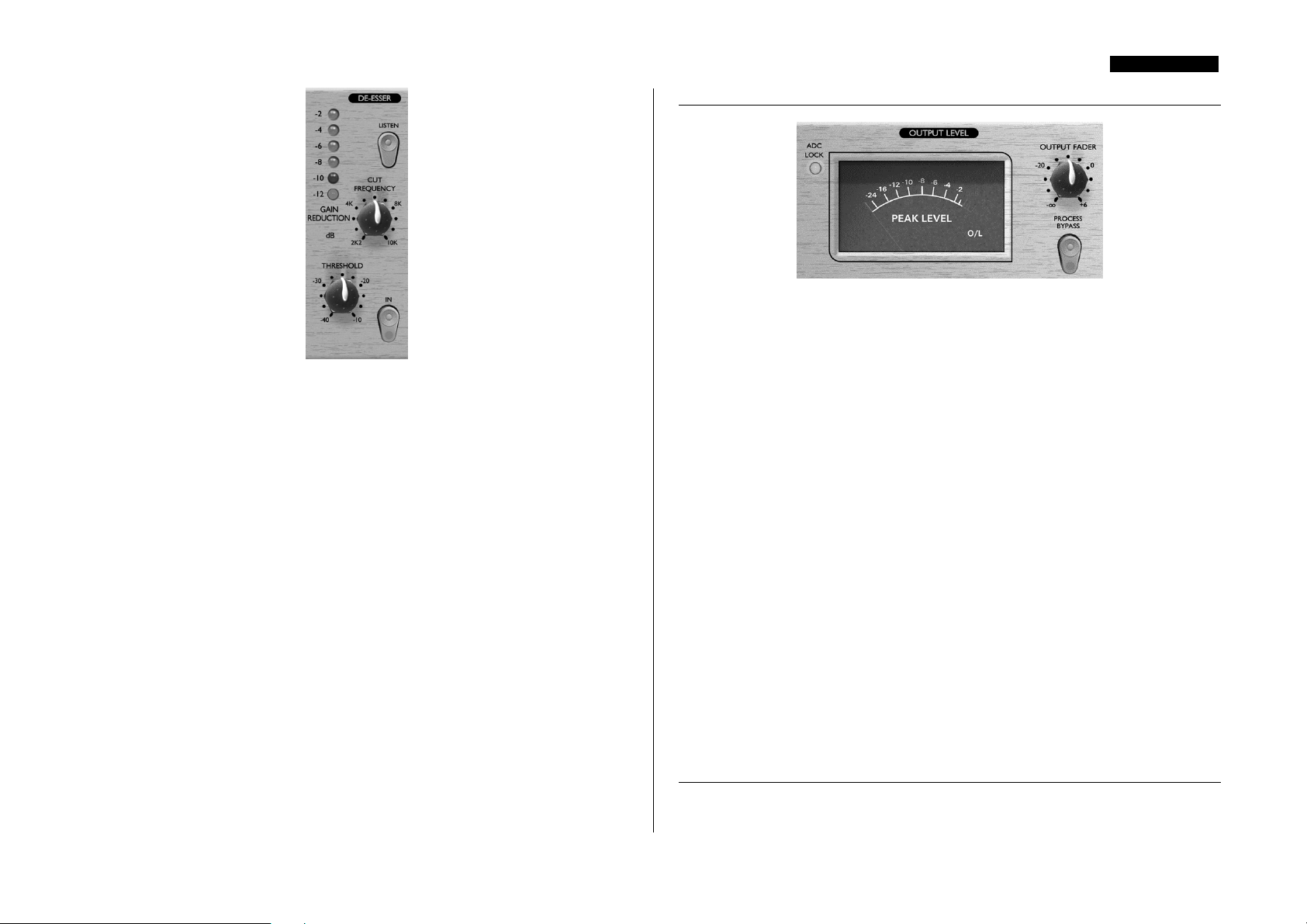
IN (pulsador) Activa la sección DE-ESSER en la ruta de audio. Al pulsarlo, el
LED rojo del pulsador se iluminará.
THRESHOLD (control) - Determina la cantidad de ganancia de reducción que
se aplicará a la frecuencia seleccionada (determinada por el control CUT
FREQUENCY, descrito debajo). A menor threshold, mayor cantidad de de-esser se
aplica.
GAIN REDUCTION (medidor) - Muestra la cantidad de reducción de
ganancia aplicada a la frecuencia seleccionada, en dB. El rango es entre -2dB y -12dB.
CUT FREQUENCY (control) - Determina la frecuencia a eliminar. Ajustar el
control CUT FREQUENCY para seleccionar la frecuencia sibilante a eliminar. El
rango oscila entre 2.2kHz y 10kHz (posición horaria).
LISTEN (pulsador) - Permite monitorizar la cadena del DE-ESSER. Al pulsarlo,
la cadena de señal alimenta la salida del VoiceMaster Pro. Esto permite utilizar el
control CUT FREQUENCY de manera fácil solo para el rango de frecuencias
sibilantes -simplemente ajustar en el control CUT FREQUENCY hasta que la cadena
de señal sea lo más sibilante posible, luego pulsar de nuevo el pulsador LISTEN y
ajustar el threshold (observando el medidor GAIN REDUCTION) para aplicar solo la
cantidad de proceso necesaria.
ESPAÑOL
OUTPUT LEVEL
OUTPUT FADER (control) - El control OUTPUT FADER se utiliza para
determinar el nivel adecuado de salida desde el VoiceMaster Pro respecto al nivel de
entrada de la siguiente unidad de la cadena (como la tarjeta de sonido de un PC o
grabador de DAT/CD). Cuando se manipule el control OUTPUT FADER, siempre
empezar desde la posición más silenciosa e incrementar el nivel de salida hasta alcanzar
el nivel correcto -no empezar con un nivel de salida alto, ya que se podría dañar la
siguiente unidad de la cadena. Tener cuidado de que los picos de señal no excedan los
0dBfs si se utiliza el convertidor interno A/D; el nivel de salida deberá determinarse de
manera que pique cerca de -2dBfs, dejando un margen de seguridad suficiente.
Siempre comprobar que la unidad receptora de la señal no muestre sobrecargas.
Si se inserta el VoiceMaster Pro en un canal de consola de mezclas, el OUTPUT
FADER deberá estar en 0dB, y modificar los ajustes de ganancia en los fader de la
consola.
PEAK LEVEL METER - La incorporación de un medidor VU en la salida del
VoiceMaster Pro permite al usuario monitorizar con mayor precisión los niveles que se
están enviando al equipo analógico o digital externo desde las salidas analógica o digital
del VoiceMaster Pro. El medidor lector de picos muestra niveles entre -24dBfs y
0dBfs. Un LED de sobrecarga indica cuando los niveles son excesivos -si se ilumina,
reducir el nivel de la señal enviada a las salidas mediante los controles de las secciones
EQ y compresión, o mediante el control del nivel de salida global.
PROCESS BYPASS (pulsador) - Este pulsador permite poner en bypass
todas las secciones de proceso del VoiceMaster Pro, y es muy útil para comparar entre
el nivel/sonido del material procesado y sin procesar.
Al utilizar el DE-ESSER, asegurarse de no seleccionar un threshold muy bajo, ya que
se afectará en exceso la voz. Cuando se haya determinado un threshold correcto, el
efecto del DE-ESSER no deberá ser obvio al comparar la señal procesada con la
original. (Comparación posible mediante el pulsador IN.)
MONITOR LATENCY-FREE
La sección MONITORING LATENCY-FREE se utiliza en conjunción con el
conector HEADPHONE para suministrar una monitorización flexible de la señal que
74
Page 75

ESPAÑOL
se está grabando. La latencia es el mayor problema cuando se está grabando en digital
con una tarjeta de sonido. Si la señal a monitorizar debe pasar a través de un grabador
digital y luego monitorizada externamente, pueden suceder retrasos significativos,
haciendo difícil o imposible cantar, hablar o reproducir al mismo tiempo que el resto
de pistas grabadas. La sección MONITORING LATENCY-FREE del VoiceMaster
Pro permite al usuario monitorizar en estéreo directamente desde la sección de
monitor, antes de pasar a través del sistema digital de grabación. Al eliminar la latencia
y permitir que el artista pueda escuchar el resto de pistas ya grabadas, se puede hablar,
cantar o reproducir en tiempo con las demás pistas.
FX LEVEL (control) - Controla el nivel de la entrada FX RETURN de la
trasera. Por ejemplo, se puede aplicar reverberación desde un procesador externo
mediante los conectores FX SEND (mono) y FX RETURN (estéreo), para que el
vocalista escuche su voz con el proceso aplicado cuando se graba.
HEADPHONE MIX (control) - Controla la mezcla enviada a la salida
HEADPHONE, y permite mezclar entre VOICE&FX (una combinación de la señal
enviada a la salida principal mas la señal del FX RETURN, controlada por el FX
LEVEL) y MONITOR (la señal procedente de las entradas EXT MONITOR
INPUTS).
HEADPHONE LEVEL (control y conector jack1/4") - Desde aquí se
controla el nivel enviado al conector jack estéreo HEADPHONE.
MONITOR OUTPUTS (panel trasero) - Estas entradas son balanceadas
(+4dBu) tipo jack 1/4" TRS. Permiten enviar la mezcla estéreo principal procedente
del sistema de grabación a una pareja de monitores. Notar que estas salidas de monitor
están separadas del bus de la sección MONITOR LATENCY-FREE, ya que toman la
señal procedente de las EXT. MONITOR INPUTS. (El bus del auricular permite
monitorizar la señal procesada del VoiceMaster Pro cuando se graba.)
SALIDA DIGITAL OPCIONAL
Además de las salidas analógicas, es posible instalar una salida digital de alta calidad 24
bits, con sobremuestreo 128x, que puede operar con frecuencias de muestreo de 44.1,
48, 88.2 y 96kHz. Todas las funciones que se detallan a continuación están disponibles
en el panel trasero cuando la opción está instalada:
ADC EXT INPUT (panel trasero) - Este conector de tipo jack 1/4" TRS
(balanceado, 0dBfs a +22dBfs) con entrada de nivel de línea, permite enviar una señal
adicional al canal libre de la salida digital estéreo. Esta entrada siempre envía la señal
externa al canal derecho del convertidor A/D. Por ejemplo, es posible utilizar dos
unidades VoiceMaster Pro simultáneamente, con una única tarjeta digital opcional. El
primer VoiceMaster Pro podría alimentar el canal izquierdo de la tarjeta A/D instalada.
El segundo VoiceMaster Pro podría conectarse a la ADC EXT INPUT, y alimentaría
el canal derecho de la tarjeta A/D, permitiendo dos canales de conversión A/D.
EXT MONITOR INPUTS (panel trasero) - Estas entradas son balanceadas
(+4dBu) tipo jack 1/4" TRS. Permiten enviar las salidas de la mezcla estéreo (p. e. del
sistema digital de grabación) a la sección LATENCY-FREE MONITORING del
VoiceMaster Pro. Esto representa la posibilidad de monitorizar la mezcla estéreo ya
grabada y la señal procesada procedente del VoiceMaster Pro al mismo tiempo. (Por lo
que es posible dejar al VoiceMaster Pro conectado permanentemente al sistema de
grabación para grabar, y a la vez monitorizar la salida desde la DAW -p. e. la mezcla
estéreo acabada con las voces grabadas y procesadas por el VoiceMaster Pro.) Ver en la
sección MONITOR LATENCY-FREE arriba.
SALIDA S/PDIF - Es una salida a 24 bit en formato S/PDIF por conector RCA.
Si se desea una resolución de 16 bit, la unidad que recibe deberá hacer dither de la
señal de 24 bits para obtener una de 16 bit.
SAMPLE FREQUENCY (pulsador) - Mediante dos pulsadores podremos
determinar la frecuencia de muestreo según se indica en la trasera. El pulsador de la
izquierda selecciona entre 44.1kHz (pulsado) y 48kHz (sin pulsar), y el de la derecha
dobla la frecuencia seleccionada, posibilitando frecuencias de muestreo de 88.2 y
96kHz.
75
Page 76

ESPAÑOL
EXT WORD CLOCK INPUT - Si un Wordclock fuente externo se conecta al
BNC, el VoiceMaster Pro intentará sincronizarse a él. Cuando la unidad está
correctamente sincronizada al reloj fuente externo el ADC LOCK LED (del panel
frontal) se iluminará para indicar la operativa correcta. (El ADC LOCK LED deberá
iluminarse de manera constante. Si tiene intermitencia indicará una mala
sincronización, precisando investigar en el generador de Wordclock.)
Instrucciones de Montaje
Ver el manual de usuario de la opción A/D para conocer las instrucciones de cómo
montar la opción A/D.
OBTENIENDO BUENA CALIDAD DE SONIDO
POSICIONAMIENTO DE LOS MICROFONOS
La grabación de voces requiere una técnica diferente que cuando se hace una captación
en directo, ya que el vocalista interpreta con los labios tocando el micrófono. En la
grabación en estudio suele ser deseable que el vocalista esté a unos 50 cm del
micrófono. Si esto afecta a la interpretación (o si la voz suena débil), permitir al
vocalista acercarse al micrófono, pero utilizando un antipop. Si fuera necesario utilizar
el HIGH PASS FILTER del VoiceMaster Pro para eliminar los excesos en graves,
provocados por el vocalista al interpretar de manera muy cercana al micrófono
(también llamado "efecto proximidad").
UTILIZANDO COMPRESION
Si el vocalista tiene dificultades para mantenerse a una distancia constante del
micrófono, la grabación sonará más fuerte o más suave dependiendo de la variación de
la distancia respecto al micrófono. Para igual estas variaciones de nivel, utilizar el
OPTICAL COMPRESSOR para comprimir la señal.
USO DE PEDALES DE EFECTOS
Cuando se utiliza la entrada INSTRUMENT INPUT, conectar los pedales de efectos
"in-line", antes de la entrada INSTRUMENT INPUT del VoiceMaster Pro. La salida
(tanto analógica como digital) del VoiceMaster Pro deberá conectarse directamente al
grabador.
CAPTACION DE PALABRA
Cuando se esté grabando palabra, utilizar el control WARMTH del VOICE
OPTIMISED EQ para maximizar la profundidad, resonancia y potencia. Este es el tipo
de sonido vocal preferido por la mayoría de estaciones de radio.
VOCES DE ACOMPAÑAMIENTO
Estas voces se suelen comprimir fuertemente, ya que se desea tenerlas de manera
uniforme sin variaciones de volumen. Pulsar el HARD RATIO del OPTICAL
COMPRESSOR y ajustar el THRESHOLD hasta que el medidor GAIN
REDUCTION muestre entre 9 y 15dBs de compresión. Para evitar que suenen
"gordos" y sobrecargados, utilizar el control WARMTH del VOICE OPTIMISED
EQ para reducir la cantidad de graves de las voces.
CORRECCION DE PROBLEMAS
TURBIO
Mediante el control WARMTH del VOICE OPTIMISED EQ eliminar parte de las
frecuencias bajas. Con la pista en "solo", girar el control WARMTH en posición
totalmente antihoraria, y ajustar control TUNING hasta que la voz suene más
equilibrada. Luego escuchar la voz en el contexto de la mezcla, y ajustar la cantidad de
recorte en el control WARMTH para tener el sonido adecuado en el contexto. Si
fuera necesario, podría precisarse incrementar en BREATH.
PLANO
Incrementar en el control MID del VOICE OPTIMISED EQ. Podría ser necesario
añadir algo en BREATH, y/o algo en WARMTH (si el resultado es de tono muy
alto). Sin embargo, tener cuidado en sobrecargar el efecto al añadir en exceso.
CHILLON
Utilizar el control ABSENCE del VOICE OPTIMISED EQ. Esto crea una
atenuación natural de las frecuencias chillonas. Puede ser necesario añadir algo de
WARMTH, y si fuera necesario, eliminar algo de MID o BREATH.
PERDIDO EN LA MEZCLA
Incrementar en el control MID del VOICE OPTIMISED EQ. Evitar utilizar mucho
WARMTH en la voz, ya que se podría aumentar en frecuencias pertenecientes al
mismo rango de muchos de los instrumentos utilizados en la pista.
SIBILANTE
Si aparecen componentes sibilantes (sonidos "s" desagradables), utilizar el DE-ESSER
para crear un sonido más natural, tal como se describe en el apartado CONTROLES
Y PRESTACIONES.
MEZCLA SIN CARACTER
Al mezclar, no hay que preocuparse por ser escandaloso. Con música pop, por
ejemplo, las voces se comprimen fuertemente siempre, y a menudo se ecualizan. En la
sección TUBE SOUND, utilizar el control DRIVE (con el control TONE en la
posición BRIGTH) para darle a un canal sonido analógico. O reducir en el control
TONE para crear un efecto de baja fidelidad. Además intentar con la sección
VINTAGE HARMONICS para darle a la voz un toque clásico de efecto de realce de
los '70 (ver en la página 70 para más detalles).
76
Page 77

ESPAÑOL
PROBLEMAS CON REVERB O DELAY
En ocasiones, una unidad de reverberación o delay puede hacer sonar demasiado vivo y
tiende al "zing" - provocado por la sibilancia de la voz. Si se localiza este problema en
la voces grabadas, se puede intentar fijar el problema mediante el DE-ESSER,
aplicándolo enérgicamente en la señal que se envía a la unidad de efectos. Luego, en el
grabador, mezclar la señal seca (desde la salida XLR PRE DE-ESSER de la trasera del
VoiceMaster Pro) con la señal procesada procedente de la unidad de efectos.
LOCALIZAR EL SONIDO PROCEDENTE DE LOS
AURICULARES
Si se colara señal procedente de los auriculares de un instrumentista o vocalista,
eliminarla al mezclar mediante el OPTICAL EXPANDER. Notar que cuanto más se
comprime una pista, mas evidente será el sonido que se cuele.
GUIA DE COMPRESION PARA PRINCIPIANTES
Los compresores son probablemente los procesadores de señal más ampliamente
utilizados en la industria del audio. Un compresor puede entenderse como un control
automático de volumen. Una vez el volumen de la señal excede cierto nivel (llamado
"threshold"), el compresor reduce la ganancia (en otras palabras "baja el volumen"),
provocando que la señal sea menos fuerte que lo que era.
La cantidad por la que el compresor reducirá la ganancia se determina mediante el
"ratio". El ratio se determina convencionalmente con un valor numérico, p. e. "4:1",
que representa la cantidad a la cual se reduce la ganancia cuando la señal supera el
threshold.
Este es un ejemplo con números reales. Si el threshold está en -10dB y el ratio en 4:1,
cualquier señal que supere -10dB precisa ser 4dB más alta para que a la salida del
compresor de 1dB más en la salida. Por lo tanto una señal de entrada con picos de 6dB (4dB por encima del threshold) aparecerá después del compresor con picos de 9dB (1dB por encima del threshold). La señal con nivel inferior al threshold no se verá
afectada, pero si la señal antes mencionada varía entre -20dB y -6dB antes de llegar al
compresor, variará entre -20dB y -9dB una vez abandone el compresor. Su rango
77
Page 78

ESPAÑOL
dinámico (la diferencia entre los pasajes más fuertes y los más silenciosos expresada en
dB) se reduce de 14dB a 11dB.
La compresión da como resultado la reducción de las variaciones de volumen de la
señal (en otras palabras, el rango dinámico de la señal) - la cantidad de esta reducción
queda determinado por el threshold (el nivel a partir del cual se reduce la ganancia) y el
ratio (la cantidad por la cual se reducirá la ganancia). Los ratios más altos se suelen
llamar ratios duros; los ratios bajos, ratios suaves.
Dado que la compresión provoca una reducción del volumen de las señal fuertes, hay
que aplicar ganancia después de la compresión para recuperar el volumen global de la
señal, para que el volumen máximo después de la compresión sea el mismo que antes
de la compresión. Esto se llama "ganancia make-up" y es necesaria para que el volumen
máximo de la señal sea siempre el mismo, para igualarlo para cualquier proceso o
equipo posterior.
Una vez aplicado este "make-up", la parte de señal que era inferior al threshold (y por
lo tanto no comprimida) será más fuerte que antes de ser comprimida. Esto puede
provocar que algún instrumento comprimido suene más fuerte. Un uso de este
fenómeno es para darle al guitarras mayor sustain. En la mayor parte de la música pop,
los instrumentos de acompañamiento (como baterías, bajos, guitarras rítmicas, etc.)
tienden a ser comprimidos fuertemente (mediante un ratio bastantes alto y un threshold
bajo), para que queden con un volumen consistente a lo largo de la pista. Esto nos dará
un acompañamiento sólido, sin que ocasionalmente golpes de batería o bajo queden
pobres (o desaparezcan) en la mezcla inadecuadamente.
Un ratio suave tiende a utilizarse en instrumentos como guitarras solistas o voces
solistas para que se mantengan en lo alto de la mezcla. En estas situaciones suele ser
deseable reservar la mayor parte de la dinámica de la interpretación original, para
mantener mejor la expresión. Una reducción en la variación de volumen puede ser
necesaria (por la razones antes mencionadas), pero no en la misma extensión.
Los otros controles incluidos en la mayoría de compresores son el attack y el release.
El attack determina la velocidad a la que el compresor empieza a reducir la ganancia
una vez se ha superado el threshold. Entiéndase como el tiempo que tomará para bajar
el volumen. Un tiempo de attack corto significa que el compresor actuará rápidamente
- los tiempos cortos de attack se utilizan típicamente para las voces para mantener los
niveles bajo un estricto control. Los tiempos de attack largos preservan en mejor
manera la dinámica de ataque de la señal original - son buenos para obtener los sonidos
de guitarras y percusión con mayor pegada y excitación.
El release determina la velocidad a la cual el compresor dejará de actuar una vez la señal
a caído por debajo de threshold. Entiéndase como el tiempo que se tomará para dejar
el volumen a su nivel original.
78
Page 79

ESPAÑOL
Un tiempo corto de release significará que el compresor devolverá la señal rápidamente
a su volumen original. Puede producir un sonido "pumping", donde los cambios de
volumen son muy audibles. Dependiendo del estilo de música, podría ser no deseable,
o bien útil para crear un efecto.
Largos tiempos de release podrían provocar que partes del final de la señal por debajo
del threshold puedan ser comprimidas, o que la ganancia no tenga oportunidad de
volver a la normalidad antes del siguiente tramo por debajo del threshold - recordar
que el compresor trabaja con toda la señal. Ver el diagrama siguiente:
GUIA DE ECUALIZACION PARA PRINCIPIANTES
Los ecualizadores también se utilizan ampliamente en la industria del audio, siendo
controles de tono muy efectivos, un poco más involucrados que los que encontramos
en la mayoría de sistemas hi-fi. Permiten recortar o ensalzar ciertas frecuencias o bandas
de frecuencia de la señal de audio.
Dos son las aplicaciones más importantes de uso de los ecualizadores, o EQ (como se
conocen más típicamente). La primera es creativa. Esto involucra el ensalce de un
sonido que está presente en algún modo. Los ejemplos típicos suelen involucrar el
aumento en frecuencias bajas para tener mayor profundidad, o aumentar en frecuencias
altas para obtener mayor brillo en el sonido. Puesto que las frecuencias que dan estas
cualidades varían dependiendo del instrumento, suele ser necesario ajustar el punto al
cual estas frecuencias deberán ser recortadas o aumentadas por el EQ, así como la
cantidad de aumento o recorte.
La otra aplicación principal es el uso correctivo del EQ. Esto involucra el uso del EQ
para eliminar o reducir el nivel en las frecuencias no deseadas. He aquí varios ejemplos
del uso correctivo del EQ:
Recorte de frecuencias bajas para minimizar el "efecto proximidad", donde las bajas
frecuencias están sobre enfatizadas como resultado de una captación cercana con ciertos
tipos de micrófono.
Recorte de las frecuencias que provocan que las voces suenen nasales, ásperas o como
en una caja.
Recorte de las frecuencias que provocan que una batería suene a timbre de manera no
deseable.
El EQ paramétrico (como es el control WARMTH) permite al usuario localizar con
precisión en una banda de frecuencias específica para recortar o aumentar. Es
especialmente útil para aplicaciones "correctivas" del EQ ya que la frecuencia molesta
puede determinarse mejor, y reducir su ganancia. Además es útil en aplicaciones
"creativas", por ejemplo dando calor o presencia a las voces.
Ver en www.focusrite.com más link con más información acerca de la compresión y el
EQ.
79
Page 80

PREGUNTAS MAS FRECUENTES (FAQ's)
P. ¿El VoiceMaster Pro es válido solo para grabar voces en aplicaciones
musicales?
R. No, el VoiceMaster Pro es útil para grabar otras fuentes de sonido también, como
guitarras eléctricas y bajos (mediante la INSTRUMENT INPUT). También es ideal
para aplicaciones como la grabación de palabra, aplicaciones en directo, radio y TV,
doblaje, post-producción y otras.
P. ¿El VoiceMaster Pro es una unidad clase A, y porqué es tan importante?
R. Si, el VoiceMaster Pro es una unidad clase A. ¿Porqué? Clase A es un diseño de
amplificador en el cual se mantiene una tensión DC constante en todos los circuitos del
amplificador. Tal como la señal pasa por a través de ellos variamos que es lo que
queremos de ella, en lugar de conmutar entre suministrar tensión positiva por una parte
de forma de onda y tensión negativa por la otra. El resultado es la posibilidad de
representar el audio de manera lineal (sin distorsión) a lo largo de todo el circuito. Los
procesadores baratos utilizan amplificadores IC que funcionan cercanos a la Clase B y
no tienen la misma tensión DC estable, resultando en un audio menos lineal.
P. Mi VoiceMaster Pro se calienta cuando lo utilizo. ¿Debo preocuparme
por ello?
R. No. Es resultado de la circuitería interna Clase A de alta calidad del VoiceMaster
Pro, diseñado para disipar el calor. Como precaución, es adecuado montar las unidades
más calientes en la parte baja del rack en lugar de las frías. Si hay espacio disponible,
montar un panel ciego entre las unidades para permitir una ventilación extra.
P. ¿Qué diferencia hay entre +4dBu y -10dBv?
R. Son dos niveles de operativa de señal distintos. +4dBu normalmente se refiere a
equipos profesionales y -10dBv a equipos semi-profesionales o domésticos. Es muy
importante asegurarse que cualquier unidad conectada a otra está operando al mismo
nivel de señal. Si una unidad con +4dBu de salida alimenta a una de -10dBv de
entrada, podría sobrecargar la entrada de la segunda unidad. Por otro lado, si la unidad
de -10dBv de salida alimenta a uno de +4dBu de entrada, la segunda unidad recibirá
un nivel de señal demasiado bajo (silencioso). Las unidades de -10dBv suelen
conectarse mediante jack 1/4" mono. Esto se conoce como conexión no balanceada.
Las unidades con +4dBu se conectan con jack TRS 11/4" o XLR. Esto se conoce
como conexión balanceada.
P. ¿Debo utilizar conexiones balanceadas con mi VoiceMaster Pro?
R. Si, cuando sea posible. La entrada de línea analógica es balanceada, operando a
+4dBu. El VoiceMaster Pro tiene salidas tanto balanceadas (+4dBu) como no
balanceadas (-10dBv). Ver en la sección "Conexiones del panel trasero" en la página 67
para mayor información en la conexión de entradas y salidas analógicas de nivel de
línea.
ESPAÑOL
P. ¿Tiene el VoiceMaster Pro el mismo ancho de banda espectacular de los
Red e Isa con la misma reputación de "sonido abierto"?
R. Sí. El ancho de banda del VoiceMaster Pro es de 10HZ a 200kHz.
P. ¿Puedo llevarme mi VoiceMaster Pro en viajes internacionales?
R. Depende. Hay tres versiones de transformador de tensión para el VoiceMaster Pro.
Una para Norte América, otra para Japón (ambas con tensiones entre 100 y 120 V). La
tercera versión esta diseñada para UK y Europa, con tensiones en el rango entre 200 y
240V. Si se adquiere el VoiceMaster en un territorio en particular, vendrá configurada
para la tensión de ese territorio en concreto. Por ejemplo, si viaja de USA a UK, no
podrá utilizar el modelo de VoiceMaster Pro de USA. Pero si la tensión del país
visitado es la misma que en el suyo, es posible utilizarlo sin problemas - p. ej. si se
compra en Alemania y se viaja a Francia.
P. ¿Se dispone de una tarjeta de entrada digital opcional?
R. No, puesto que todo el proceso que se realiza en VoiceMaster Pro es totalmente
analógico - por lo que sí tuviéramos una señal digital, deberíamos convertirla a
analógico inmediatamente mediante un convertidor D/A para poder procesarla.
P. ¿Porqué es tan importante la especificación 24 bit 96kHz?
R. Un convertidor A/D trabaja mediante el muestro de la forma de audio en puntos
regulares en tiempo, y luego cuantifica estos valores en un número binario, relativos al
número de bits especificado. La señal cuantificada deberá pasar a través del convertidor
D/A para hacerla audible. En términos sencillos, el D/A simplemente "junta" los
puntos creados por el convertidor A/D al crear la señal digital. El número de puntos a
juntar, combinado con el tamaño del mensaje creado por los puntos para moverlo,
determina lo fiel que será la señal al final comparada a la original. A mayor muestreo y
resolución en bits, más fiel será el proceso digital. La prestación 24/96 asegura una
transferencia digital de precisión para la información de audio, comparada con el
standard de 16/44.1. Esto es especialmente importante si se debe aplicar proceso digital
a la señal una vez esta ha sido convertida, ya que cualquier operación matemática que
haya que hacer en los datos (p. ej. un cambio de ganancia, o un proceso de dinámica)
podría resultar en errores de cuantificación y redondeo. A mayor resolución de la señal
digital, menos audibles son los efectos de estos errores.
P. ¿Puedo montar posteriormente una tarjeta digital en mi VoiceMaster Pro
analógico?
R. Sí, y puede hacerlo usted mismo - es muy fácil de montar, sin soldaduras, etc., solo
unos tornillos y un conector clip para unirla a la PCB principal.
P. ¿Qué es un wordclock?
R. Cuando se deban vincular diversas unidades digitalmente, todas deberán estar
sincronizadas en Wordclock para evitar problemas de transferencia de datos. Todas las
80
Page 81

unidades deberán enviar y recibir los datos a la misma frecuencia de muestreo (p. e.
44.1kHz), por lo que deberán tener los relojes internos funcionando en sincronía. Esto
asegura que todas las unidades envían, reciben y procesan los trozos de datos
simultáneamente. Un fallo en este sentido resultará en una reducción drástica en la
calidad de audio, y otros efectos de audio no deseados, como pops y clics. A una
frecuencia de muestreo de 44.1kHz por ejemplo, se dan 44.100 espacios cada segundo
que deben tener muestras insertadas. Si hubiera una ligera diferencia en uno de los
relojes, alguna de estas muestras se puede perder/cambiar de lugar un espacio, lo que
genera distorsión.
Para evitar estos problemas, cada unidad digital necesita emplear un Wordclock. Una
unidad será designada como "Wordclock master", y las otras como "Wordclock slave
(esclavo)". Configurarlo es muy sencillo, puesto que la mayoría de formatos digitales
incorporan un Wordclock de data (p. e. S/PDIF, AES/EBU, ADAT). Cuando no sea
este el caso (p. e. TDIF), hay que suministrar un Wordclock mediante una conexión
de Wordclock aparte. Notar que la sincronización de código de tiempo (p. e. SMPTE)
es distinta a la sincronización Wordclock, pero igualmente importante. El código de
tiempo permite que trabajen sincronizadas dos unidades para la grabación y
reproducción, y transporta series regulares de valores absolutos en tiempo (h:m:s:f). Los
dos sistemas son totalmente independientes.
PROBLEMAS
No se iluminan los LED's
• ¿Está el POWER pulsado?
• ¿Es correcta la tensión de alimentación seleccionada para la unidad? Si no fuera así,
el fusible puede haberse dañado, requiriendo un cambio por uno en correcto
estado.
ESPAÑOL
No hay señal de salida al utilizar la INSTRUMENT INPUT
• ¿Está el POWER pulsado?
• ¿Está el pulsador LINE del frontal sin pulsar?
• ¿Es correcta la ganancia INPUT GAIN? (Ver en la sección Prestaciones y
Controles para más detalles)
El OPTICAL COMPRESSOR no funciona
• ¿Está el pulsador IN de la sección de compresor pulsado?
• ¿Es correcta la ganancia INPUT GAIN? Si es muy baja, puede que el nivel de
señal no sea suficiente para activar el compresor.
• ¿Es correcta la selección en el control THRESHOLD? (Si es muy alta, el nivel de
entrada pudiera no alcanzar el threshold al que se inicia la compresión).
• ¿Está pulsado el pulsador PROCESS BYPASS?
El VOICE OPTIMISED EQ no funciona
• ¿Está el pulsador IN de la sección EQ pulsado?
• ¿Se ha aplicado algún recorte o incremento?
• ¿Está pulsado el pulsador PROCESS BYPASS?
• No se enclava el Wordclock
• ¿Está transmitiendo Wordclock el Wordclock fuente externo?
• ¿Es igual la frecuencia de muestreo a la de la unidad que transmite el Wordclock?
• ¿Se ha conectado el cable de Wordclock? (Ver en la página 80 ¿Qué es un
Wordclock?)
No hay señal de salida en la opción digital
• ¿La frecuencia de muestreo es correcta?
• ¿Está preparada la unidad receptora para trabajar a 24 bit?
No hay señal en la salida al utilizar la MIC INPUT
• ¿Está el POWER pulsado?
• ¿Está el pulsador LINE del frontal sin pulsar?
• ¿Es correcta la ganancia INPUT GAIN? (Ver en la sección Prestaciones y
Controles para más detalles)
• Para micrófonos que precisan alimentación phantom, ¿está pulsado el pulsador
+48V? (si no está seguro de la necesidad de alimentación phantom para el
micrófono, ver en la guía del usuario del micrófono).
No hay señal de salida al utilizar la LINE INPUT
• ¿Está el POWER pulsado?
• ¿Está el pulsador LINE del frontal pulsado?
• ¿Es correcta la ganancia INPUT GAIN? (Ver en la sección Prestaciones y
Controles para más detalles)
CONTACTE CON NOSOTROS
Si tiene alguna pregunta acerca del VoiceMaster Pro, o sigue teniendo dificultades,
puede enviarnos un e-mail a tech@focusrite.com. También puede llamarnos al +44(0)
1494 462246, o bien contacte con el distribuidor del país (ver en la lista de la trasera de
este manual).
81
Page 82

SPECIFICATIONS
MIC INPUT RESPONSE
• Gain range = 0 dB to 60 dB continuously
variable.
• Input Impedance = 1K4 Ω from 10 Hz to 200
kHz.
• EIN = 128 dB measured at 60 dB of gain with
150 Ω terminating impedance and 20 Hz/22 kHz
bandpass filter.
• THD at minimum gain (0 dB) = 0.0004%
measured with +16 dBu input signal and with a
20 Hz/22 kHz bandpass filter.
• THD at maximum gain (60 dB) = 0.003%
measured with a –36 dBu input signal and with a
20 Hz/22 kHz bandpass filter.
• THD at maximum input level (26.5 dBu) =
0.005% measured with a 20 Hz/22 kHz bandpass
filter.
• Frequency response at minimum gain (0 dB) =
flat at 10 Hz and –2 dB down at 200 kHz.
• Frequency response at maximum gain (60 dB) =
–2 dB down at 10 Hz and 200 kHz.
• CMRR at full gain (60 dB) = 80 dB.
LINE INPUT RESPONSE
• Gain range = -10 dB to +10 dB continuously
variable.
• Input Impedance = 10K Ω from 10 Hz to 200
kHz.
• Noise at main output with gain and fader set to
unity (0 dB) = -94 dBu measured with a 20
Hz/22 kHz bandpass filter.
• Signal to noise ratio relative to max headroom (27
dBu) = 121 dB.
• Signal to noise ratio relative to 0 dBfs (+22 dBu)
= 116 dB.
• THD at unity gain (0 dB) = 0.0006% measured
with 0 dBfs (+22 dBu) input signal and with a 20
Hz/22 kHz bandpass filter.
• Frequency response at unity gain (0 dB) = 0.25
dB down at 10 Hz and –3 dB down at 200 kHz.
INSTRUMENT INPUT RESPONSE
• Gain range = 0 dB to 40dB continuously variable.
• Input Impedance = > 1 Meg Ω.
• Noise at minimum gain (0 dB) = -90 dBu
measured with a 20 Hz/22 kHz bandpass filter.
• Noise at maximum gain (40 dB) = -78 dBu
measured with a 20 Hz/22 kHz bandpass filter.
• THD at minimum gain (0 dB) = 0.006%
measured with –10 dBu input signal and with a 20
Hz/22 kHz bandpass filter.
• Frequency response at unity gain (0 dB) = 0.5 dB
down at 10 Hz and –1 dB down at 200 kHz.
• Frequency response at maximum gain (40 dB) = 6
dB down at 10Hz and –1dB down at 200KHz.
INPUT METER
• 6 LED peak reading meter is calibrated relative to
0 dBfs where 0 dBfs = +22 dBu (the maximum
level which can be correctly converted by the
optional internal A/D converter before overload
occurs). The meter calibration points are as
follows: -
Meter panel
Equivalent dBu value
calibration value
O/L +22.4 dBu (the point at which
the converter will overload)
0 dBfs +22 dBu (the maximum level
into the converter)
-3 dBfs +19 dBu
-6 dBfs +16 dBu
-10 dBfs +12 dBu
-20 dBfs +2 dBu (the average level to
allow 20 dB of headroom for Eq
and dynamics processing).
HIGH PASS FILTER
• Roll off = 18 dB per octave 3 pole filter.
• Frequency range = continuously variable from 30
Hz to 400 Hz measured at the 3 dB down point.
OPTICAL EXPANDER
• Threshold hold range = -20 dBfs (0 dBu) to –60
dBfs (-40 dBu).
• Expander ratio = 2:1
• Attack time = 750 µs.
• Release time = 0.25 s to 4 s.
• Noise with maximum expansion = -96 dBu
measured with a 20 Hz/22 kHz bandpass filter.
• Signal to noise ratio relative to max headroom (27
dBu) = 123 dB.
• Signal to noise ratio relative to 0 dBfs (+22 dBu)
= 118dB.
• 6 LED meter shows downward expansion
calibrated in dB increments.
Threshold range:
82
Page 83

VINTAGE HARMONICS
OPTICAL COMPRESSOR
Threshold range:
• Threshold range = -10 dBfs (+12 dBu) to –40
dBfs (-18 dBu).
• Compression ratio (Depth switch out) = 1:1.5
• Compression ratio (Depth switch in) = 1:3
• Mid band centre frequency = 3.5 kHz.
• High band centre frequency = 20 kHz.
• Band Q = 0.2
• 6 LED meters show the amount of boost at the
centre frequency of the band, meter calibrated in
dB increments.
• Threshold hold range = -15 dBfs (7 dBu) to –40
dBfs (-18 dBu).
• Compressor ratio (Hard Ratio switch out) = 2.5:1
• Compressor ratio (Hard Ratio switch in) = 6:1
• Attack time (Slow Attack switch out) = 0.5 ms.
• Attack time (Slow Attack switch in) = 5 ms.
• Release time = 100 ms to 1 s and then auto
release mode when the release knob is turned fully
clockwise. Auto release creates a release time
dependent upon the average level of the incoming
signal.
• Noise = -94 dBu measured with a 20 Hz/22 kHz
bandpass filter.
• Makeup gain = 0 to +18 dB.
Ratio:
TUBE SOUND
• Harmonic generation = 2nd, 3rd and 5th
harmonics generated from fundamental frequency
of the incoming signal relative to position of the
Drive knob.
• THD with Drive knob at cool = 0.6% with a –10
dBfs (+12 dBu) 1 kHz input signal measured with
a 20 Hz/22 kHz bandpass filter.
• THD with Drive knob at warm = 6% with a –10
dBfs (+12 dBu) 1 kHz input signal measured with
a 20 Hz/22 kHz bandpass filter.
• The effect can be monitored visually using the
drive led as follows: -
Drive LED colour Harmonic effect
Blue to Green Mostly 2nd with some 3rd.
Yellow to Orange More 3rd and 5th .
Orange to Red Large amounts of all harmonics
above fundamental frequency.
83
Page 84

• Tone = 6 dB per octave roll off low pass filter.
• Tone frequency range = continuously variable
from 4.5 kHz to 30 kHz measured at the 3 dB
down point.
Tone Control:
VOICE OPTIMISED EQ
Breath
• EQ shape = Shelving
• Peak frequency Shift switch out = 10 kHz
• Peak frequency Shift switch in = 16 kHz
• Gain range = +/-8 dB
Mid
• EQ shape = Peak
• Centre frequency = 1.3 kHz
• Q in boost mode = 0.5
• Q in cut mode = 2
• Gain range = +8 to –12 dB
84
Page 85

Absence
• EQ shape = Peak
• Centre frequency = 3.9 kHz
• Q = 3.5
• Gain range = 0dB to –10 dB
Warmth
• EQ shape = Peak
• Centre frequency range = 120 Hz to 600 Hz
• Q in boost mode = 0.5
• Q in cut mode = 2
• Gain range = +8 to –12 dB
DE-ESSER
• Threshold hold range = -10 dBfs (+12 dBu) to
–40 dBfs (-18 dBu).
• De-esser ratio at centre frequency = 2:1
• Centre frequency range = 2.2 kHz to 10 kHz
• Q of cut = 3.5
• Attack time = 0.5 ms
• Release time = 100 ms
• Noise = -94 dBu measured with a 20 Hz/22 kHz
bandpass filter.
OUTPUT METER
• Calibrated for 0 dBfs = +22 dBu and indicates the
level after the output fader being sent to both the
internal AD converter and the VoiceMaster Pro
XLR output.
• O/L LED is lit when any section of the unit
(including the headphone output) reaches a level
greater than 0 dBfs (O/L: LED triggered at +22.4
dBu).
WEIGHT
• 5 kg
DIMENSIONS
• 482 mm (W) x 88 mm (H) x 180 mm (D)
85
Page 86

FOCUSRITE DISTRIBUTOR LIST
Australia
Electric Factory Pty Ltd
Phone: +61 3 9480 5988
Fax: +61 3 9484 6708
Email: elfa@ozmail.com.au
Austria
TC Electronic Austria
Phone: +43 1810 1002
Fax: +43 1810 1001
Email: TCA@tcelectronic.com
Belgium
EML
Phone: +32 11 23 23 55
Fax: +32 11 23 21 72
Email: info@eml.be
Brazil
Pride Music
Phone: +55 11 6975-2711
Fax: +55 11 6975-2772
Email: info@pridemusic.com.br
Bulgaria
Almar Co Ltd
Phone: +359-2-511538
Fax: +359-2-795917
Email: almar@aster.net
Canada
c/o Digidesign (USA)
Phone: +1 650 731 6300
+1 866 FOCUSRITE
Fax: +1 650 731 6399
Email: prodinfo@digidesign.com
Dino_Virella@digidesign.com
Croatia, Slovenia, Bosnia, Macedonia and
Serbia
Music Export
Phone: +49 89 746 123 90
Fax: +49 89 746 123 92
Email: Music.Exports@t-online.de
Cyprus
Technosound
Phone: +357 2 499971
Fax: +357 2 499986
Email: technosd@cylink.com.cy
Czech Republic
Audiopolis Studio Systems
Phone: +420 2 4148 3501
Fax: +420 2 4148 3505
Email: sales@audiopolis.cz
Mediaport
Phone: +420 2 7173 5610
Fax: +420 2 7273 4897
Email: info@mediaport.cz
Denmark
New Musik AG
Phone: +45 86 190899
Fax: +45 86 193199
Email: info@newmusik.dk
Egypt
Alpha Audio
Phone: +202 245 6199
Fax: +202 247 8969
Email: aaudio@intouch.com
Finland
Studiotec Ky
Phone: +358 9 5123 5330
Fax: +358 9 5123 5355
Email: sales@studiotec.fi
France
Dynamic Audio
Phone: +33 1 48 63 04 43
Fax: +33 1 48 63 02 01
Email: infos@dynamicaudio.fr
Germany
Trius Vertrieb GmbH and Co KG
Phone: +49 54 51 940 80
Fax: +49 54 51 940 829
Email: trius@trius-audio.de
Greece
Bon Studio S.A.
Phone: +30 1 3809605-8
Fax: +30 1 3827868
Email: bon@bonstudio.gr
Hong Kong/China
Digital Media Technology
Phone: +852 2721 0343
Fax: +852 2366 6883
Email: dmthk@dmtpro.com
Hungary
Absolute
Phone: +361 252 0196
Fax: +361 341 0272
Email: ad@absolute.hu
Iceland
Exton
Phone: +354 551 2555
Fax: +354 562 6490
Email: exton@exton.is
India
R & S Electronics
Phone: +91 22 636 9147
Fax: +91 22 636 9691
Email: randsm@vsnl.com
Indonesia
PT Santika Multi Jaya
Phone: +62 21 650 6040
Fax: +62 21 650 880
Email: yupo@indosat.net.id
Paradi
Phone: +62 21 831 8388
Fax: +62 21 8370 3473
Email: Paradi@cbn.net.id
Israel
Sontronics
Phone: +972 3 570 5223
Fax: +972 3 619 9297
Email: sontrncs@inter.net.il
Italy
Grisby Music Professional
Phone: +39 0 71 7108471
Fax: +39 0 71 7108477
Email: grisbymusic@tin.it
Japan
All Access Inc
Phone: +81 52 443 5537
Fax: +81 52 443 7738
Email: info@allaccess.co.jp
R. O. Maldives
Island Acoustics
Phone: +960 32 0032
Fax: +960 31 8624
Email: islmusic@dhivehinet.net.mv
Mexico
Vari Internacional S.A. de C.V.
Phone: +52 5605 9555
Fax: +52 5605 9555
Email: ventaspa@varinter.com.mx
Netherlands
Total Audio BV
Phone: +31 20 4476447
Fax: +31 20 4476464
Email: info@total-audio.nl
New Zealand
Protel
Phone: +64 4 801 9494
Fax: +64 4 384 2112
Email: rob@wm.protel.co.nz
Norway
Lydrommet
Phone: +47 22 80 94 50
Fax: +47 22 80 94 60
Email: admin@lydrommet.no
Poland
Music Info
Phone: +48 12 267 2480
Fax: +48 12 267 2224
Email: info@music.com.pl
Portugal
Caius Tecnologias
Phone: +35 122 208 6009
Fax: +35 122 208 5969
Email: caius@mail.telepac.pt
Romania
A.F. Marcotec (Bucharest)
Phone: +40 1 337 1254
Fax: +40 1 337 1254
Email: marcotec@arexim.ro
Russia, Baltics, Ukraine
AT Trade
Phone: +7 095 956 1105
Fax: +7 095 956 6882
Email: alpha-brand@attrade.ru
Singapore/Malaysia
Team 108
Phone: +65 748 9333
Fax: +65 747 7273
Email: 108@team108.com.sg
Slovakia
Centron
Phone: +421 264 780767
Fax: +421 264 780042
Email: centron@ba.profinet.sk
South Africa
Powerhouse Electronics
Phone: +27 11 444 2061
Fax: +27 11 444 8416
Email: earle@powerhouse-sa.com
South Korea
Best Logic Sound Co.
Phone: +82 2 515 7385
Fax: +82 2 516 7385
Email: bscoltd@hitel.net
Spain
Media Sys S.L
Phone: +34 93 426 6500
Fax: +34 93 424 7337
Email: mediasys@interplanet.es
Sri Lanka
HiFi Centre Ltd
Phone: +94 1 580442
Fax: +94 1 503174
Email: hifi@eureka.lk
Sweden
Polysonic ab
Phone: +46 31 7069050
Fax: +46 31 7069110
Email: polysonic@polysonic.com
Switzerland
Bleuel Electronic ag
Phone: +41 1 751 7550
Fax: +41 1 751 7500
Email: bleuel-elec@swissonline.ch
Taiwan
Digital Media Technology (DMT) (Taiwan)
Ltd
Phone: +886 2 25164318
Fax: +886 2 25159881
Email: dmttp@dmtpro.com
Thailand
KEC
Phone: +66 2 222 8613/4
Fax: +66 2 225 3173
Email: kec@loxinfo.co.th
United Arab Emirates
NMK Electronics Ent.
Phone: +971 4626683
Fax: +971 626682
Email: nmk@emirates.net.ae
United Kingdom & Ireland
Focusrite Audio Engineering Ltd
Phone: +44 (0) 1494 462246
Fax: +44 (0) 1494 459920
Email: sales@focusrite.com
USA
Digidesign
Phone: +1 630 731 6300
+1 866 FOCUSRITE
Fax: +1 650 731 6399
Email: prodinfo@digidesign.com
Dino_Virella@digidesign.com
Venezuela
Avcom C.A.
Phone: +58 212 237 7762
Fax: +58 212 237 8275
Email: jmendez@avcom.com.ve
Vietnam
Vistar
Phone: +84 4 824 3058
Fax: +84 4 825 0099
Email: hanoimusic@netnam.org.vn
Other territories not listed:
Please contact Focusrite United Kingdom.
86
Page 87

NOTES
87
Page 88

NOTES
88
