Focusrite SAFFIRE-PRO-40 User manual

Saffire PRO 40
User Guide
FA0212-03 |
1 |
|

Important Safety Instructions
1.Read these instructions.
2.Keep these instructions.
3.Heed all warnings.
4.Follow all instructions.
5.Do not use this apparatus near water.
6.Clean only with dry cloth.
7.Do not block any ventilation openings. Install in accordance with the manufacturer’s instructions.
8.Do not install near any heat sources such as radiators, heat registers, stoves, or other apparatus (including amplifiers) that produce heat.
9.Do not defeat the safety purpose of the polarized or grounding-type plug. A polarized plug has two blades with one wider than the other. A grounding type plug has two blades and a third grounding prong. The wide blade or the third prong are provided for your safety. If the provided plug does not fit into your outlet, consult an electrician for replacement of the obsolete outlet.
10.Protect the power cord from being walked on or pinched particularly at plugs, convenience receptacles, and the point where they exit from the apparatus.
11.Only use attachments/accessories specified by the manufacturer.
12.Use only with the cart, stand, tripod, bracket, or table specified by the manufacturer, or sold with the apparatus. When a cart is used, use caution when moving the cart/apparatus combination to avoid injury from tip-over.
13.Unplug this apparatus during lightning storms or when unused for long periods of time.
14.Refer all servicing to qualified service personnel. Servicing is required when the apparatus has been damaged in any way, such as power-supply cord or plug is damaged, liquid has been spilled or objects have fallen into the apparatus, the apparatus has been exposed to rain or moisture, does not operate normally, or has been dropped.
WARNING: To reduce the risk of fire or electric shock, do not expose this apparatus to rain or moisture.
It is important that the apparatus shall not be exposed to dripping or splashing and that no objects filled with liquids, such as vases shall be placed on the apparatus.
•Do not expose this apparatus to drips or splashes.
•Do not place any objects filled with liquids, such as vases, on the apparatus.
•Do not install this apparatus in a confined space such as a bookcase or similar unit.
•Slots and openings in the cabinet are provided for ventilation and to ensure reliable operation of the product and to protect it from overheating. Please ensure adequate space around the apparatus for sufficient ventilation. Ventilation should not be impeded by covering the ventilation openings with items such as newspapers, tablecloths curtains etc.
•The apparatus draws nominal non-operating power from the AC outlet with its POWER switch in the off position.
•The apparatus should be located close enough to the AC outlet so that you can easily grasp the power cord plug at any time.
•An apparatus with Class 1 construction shall be connected to an AC outlet with a protective grounding connection.
•The MAINS plug or the appliance coupler is used as the disconnect device. Either device shall remain readily operable when the apparatus is installed for use.
•No naked flames, such as lighted candles, should be placed on the apparatus.
WARNING: excessive sound pressure levels from earphones and headphones can cause hearing loss.
GBGB |
This equipment must be earthed by the power cord |
|
Laite on liitettävä suojamaadoituskoskettimilla varustettuun pistorasiaan |
FININ |
|
|
Apparatet må kun tilkoples jordet stikkontakt |
NOR |
2
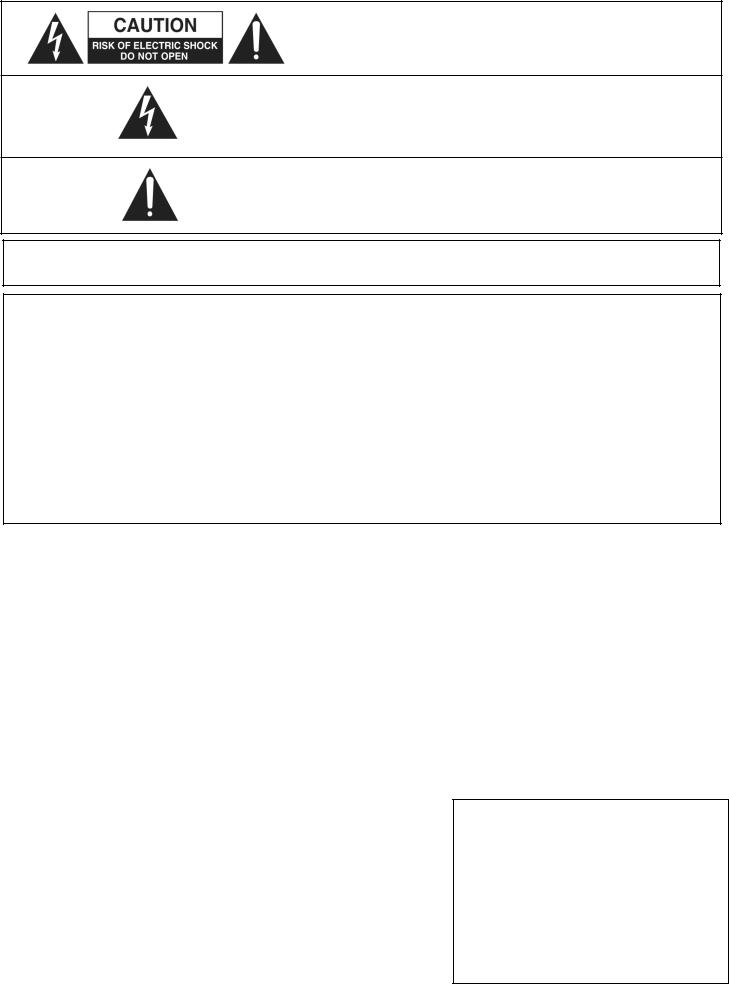
Important Safety Precautions
CAUTION: TO REDUCE THE RISK OF ELECTRIC SHOCK, DO NOT REMOVE
COVER (OR BACK). NO USER-SERVICEABLE PARTS INSIDE.
REFER SERVICING TO QUALIFIED SERVICE PERSONNEL.
The lightning flash with arrowhead symbol, within equilateral triangle, is intended to alert the user to the presence of uninsulated “dangerous voltage” within the product’s enclosure that may be of sufficient magnitude to constitute a risk of electric shock to persons.
The exclamation point within an equilateral triangle is intended to alert the user to the presence of important operating and maintenance (servicing) instructions in the literature accompanying the appliance.
WARNING: TO PREVENT FIRE OR SHOCK HAZARD, DO NOT EXPOSE THIS APPLICANCE
TO RAIN OR MOISTURE
Environmental Declaration
Compliance Information Statement: Declaration of Compliance procedure
Product Identification: |
Focusrite Saffire Pro 40 |
Responsible party: |
American Music and Sound |
Address: |
5304 Derry Avenue #C |
|
Agoura Hills, |
|
CA 91301 |
Telephone: |
800-994-4984 |
This device complies with part 15 of the FCC Rules. Operation is subject to the following two conditions: (1) This device may not cause harmful interference, and (2) this device must accept any interference received, including interference that may cause undesired operation.
For USA To the User:
1. Do not modify this unit! This product, when installed as indicated in the instructions contained in this manual, meets FCC requirements. Modifications not expressly approved by Focusrite may void your authority, granted by the FCC, to use this product.
2. Important: This product satisfies FCC regulations when high quality shielded cables are used to connect with other equipment. Failure to use high quality shielded cables or to follow the installation instructions within this manual may cause magnetic interference with appliances such as radios and televisions and void your FCC authorization to use this product in the USA.
3. Note: This equipment has been tested and found to comply with the limits for a Class B digital device, pursuant to part 15 of the FCC Rules. These limits are designed to provide reasonable protection against harmful interference in a residential installation. This equipment generates, uses and can radiate radio frequency energy and, if not installed and used in accordance with the instructions, may cause harmful interference to radio communications. However, there is no guarantee that interference will not occur in a particular installation. If this equipment does cause harmful interference to radio or television reception, which can be determined by turning the equipment off and on, the user is encouraged to try to correct the interference by one or more of the following measures:
• Reorient or relocate the receiving antenna.
• Increase the separation between the equipment and receiver.
• Connect the equipment into an outlet on a circuit different from that
• to which the receiver is connected.
• Consult the dealer or an experienced radio/TV technician for help.
For Canada To the User:
This Class B digital apparatus complies with Canadian ICES-003
Cet appareil numérique de la classe B est conforme à la norme NMB-003 du Canada.
3
Contents |
|
Introduction................................................................................................................... |
5 |
Basics............................................................................................................................ |
5 |
Box Contents................................................................................................................. |
5 |
Getting Started.............................................................................................................. |
6 |
Hardware...................................................................................................................... |
7 |
Back Panel............................................................................................................ |
7 |
Front Panel........................................................................................................... |
8 |
Installation.................................................................................................................... |
9 |
Audio Set-up in your DAW.............................................................................................. |
9 |
Saffire PRO 40 Architecture......................................................................................... |
10 |
Saffire PRO 40 Control ................................................................................................ |
12 |
Mixer Section....................................................................................................... |
13 |
Routing Section.................................................................................................... |
17 |
Monitor Section.................................................................................................... |
19 |
Device Setup Section........................................................................................... |
22 |
Settings Menu..................................................................................................... |
23 |
File Menu............................................................................................................ |
25 |
Saffire PRO 40 Specifications...................................................................................... |
26 |
Troubleshooting.......................................................................................................... |
27 |
4
Introduction
Thank you for purchasing Saffire PRO 40, the latest Focusrite professional multi-channel Firewire interface. You now have a complete solution for routing high quality audio in and out of your computer.
This Guide provides a detailed explanation of both the hardware and accompanying control software “Saffire PRO 40 Control” to help you achieve a thorough understanding of the product’s operational features. We recommend that both users who are new to computer recording, as well as more experienced users, take the time to read through the user guide so that you are fully aware of all the possibilities that the Saffire PRO 40 and accompanying software has to offer.
If the main User Guide sections do not provide the information you need, be sure to consult http://www.focusrite.com/answerbase, which contains a comprehensive list of common technical support queries regarding the product to date.
Basics
The Saffire PRO 40 hardware interface provides the means for connecting microphones, line-level signals, instrument-level signals, and digital signals to your computer, which are then routed to your audio recording software / digital audio workstation (referred to throughout this user guide as “DAW”).
All audio signals connected to the inputs, plus audio output from your computer programs are routed to the physical outputs for you to connect to an amp and speakers, powered monitors, headphones, analogue/digital mixer, and any other studio equipment that you wish to use.
There are also connectors for sending and receiving MIDI.
The accompanying software application, Saffire PRO 40 Control provides further recording, routing and monitoring options, as well as the ability to control global hardware settings such as sample rate and synchronisation.
Saffire PRO 40 Control software provides mixing and routing to and from the DAW, allowing control over which signals are sent from the sequencer to each output. All inputs on the Saffire PRO 40 are routed directly to your DAW software for recording, but Saffire PRO 40 Control also allows you to route these signals to your monitors so that you can listen to the audio signals with zero latency - before they arrive at your DAW.
Box Contents
Along with your Saffire PRO 40 you should have:
1 - 6 pin Firewire cable (also known as a IEEE1394 cable) 1 - IEC Power Cable
1 - CD containing installer software for Mac and Windows, Focusrite Plug-in Suite as well as this user guide.
5
Getting Started
The Saffire PRO 40 has 2 x 6 pin Firewire ports on the back. You can connect your computer to either Firewire port, and this will work with any of the current Firewire standards and connections; Firewire 400 (6 pin or 4 pin connection); and Firewire 800.
BEFORE YOU CONNNECT THE SAFFIRE PRO 40 TO YOUR COMPUTER, PLEASE RUN THE INSTALLER. This will ensure that the correct drivers are used, thus preventing any unexpected behaviour
The Saffire PRO 40 requires power, supplied via the included power cable.
The Saffire PRO 40 ships with a 6 pin Firewire cable. However on Windows laptops, the Firewire connection may be 4 pin Firewire. If this is the case with your computer, you will need to purchase a 6 pin to 4 pin cable.
You may have a Firewire 800 connector on your computer. In this case you will need to purchase a 6 pin Firewire 400 to 800 cable.
Note:
Firewire considerations - Most computers will generally be equipped with 1 Firewire bus. You may have multiple Firewire ports (connectors) on your computer, but these are all connected to 1 physical chip which controls the bus.
The Firewire chip is limited in the amount of data bandwidth it can handle, so the more Firewire devices connected to the Firewire bus, the more data the bus needs to handle, and the greater chance there is of having more data than can be dealt with.
The Saffire PRO 40 should be able to work along side other devices connected to the same Firewire bus. However whether this will work for you will depend on what other Firewire devices are connected, and what they are doing. For example a Firewire disk used for back-up or a digital camera should not cause any problems; but when using a Firewire hard disk that is streaming all your
samples, or a Firewire DSP box such as Focusrite Liquid Mix, (i.e. when there is a lot of data streaming on the Firewire bus,) there is a chance that more data is streamed than the Firewire chip can handle. This will result in audio drop outs, or reduced performance on either the Saffire PRO 40 or the other connected Firewire device.
For this reason, we would recommend that you use a separate Firewire bus for each Firewire device. This may be a PCI / PCIe card in your desktop, or a PCMCIA or Express card in your Laptop.
6

Hardware
Back Panel
The Back Panel provides the majority of input and output connections on the Saffire PRO 40.
|
7 |
|
|
5 |
|
|
|
3 |
|
|
2 |
|
|
|
1 |
|
|||||
|
|
|
|
|
|
|
|
|
|
|
|
|
|
|
|
|
|
|
|
|
|
|
|
|
|
|
|
|
|
|
|
|
|
|
|
|
|
|
|
|
|
|
|
|
|
|
|
|
|
|
|
|
|
|
|
|
|
|
|
|
|
|
|
|
|
8 |
|
6 |
|
4 |
1.6 Combo XLR input sockets for Mic / Line. – Each socket will accept an XLR, or 1/4 inch TRS (balanced) or TS (unbalanced) Jack connector.
2.8 TRS jack sockets for balanced outputs 3-10. – will accept either balanced or unbalanced jacks.
3.2 TRS jack sockets for balanced outputs main monitor mix. – will accept either balanced or unbalanced jacks.
4.2 Optical ADAT input and output sockets - also available as additional S/PDIF optical i/o.
5.2 IEEE 1394 6 pin Firewire sockets.
6.2 Din5 MIDI input and output sockets.
7.2 RCA S/PDIF input and output sockets.
8.1 IEC Power inlet socket
7

Front Panel
The Front Panel includes the input connectors for Channels 1 and 2, as well as all the input gain controls and monitoring controls.
1 |
|
3 |
|
6 |
|
7 |
|
10 |
|
12 |
|
|
|
|
|
|
|
|
|
|
|
|
|
|
|
|
|
|
|
|
|
|
|
|
|
|
|
|
|
|
|
|
|
|
|
|
|
|
|
|
|
|
|
|
|
|
|
|
|
|
|
|
|
|
|
|
|
|
|
|
|
|
|
|
|
|
|
|
|
|
|
|
|
|
|
|
|
|
|
|
|
|
|
|
|
|
|
|
|
|
|
|
|
|
|
|
|
|
|
|
|
|
|
|
|
|
|
|
|
|
|
|
|
|
|
|
|
|
|
|
|
|
|
|
|
|
|
|
|
|
|
|
|
|
|
|
|
|
|
|
|
|
|
|
|
|
|
|
|
|
|
|
|
|
|
|
|
|
|
|
|
|
|
|
|
|
|
|
|
|
|
|
|
|
|
|
|
|
|
|
|
|
|
|
|
|
|
|
|
|
|
|
|
|
|
|
|
|
|
|
|
|
|
|
|
|
|
|
|
|
|
|
|
|
|
|
|
|
|
|
|
|
|
|
|
|
|
|
|
|
|
|
|
|
|
|
|
|
|
|
|
|
|
|
|
|
|
|
|
|
|
|
|
|
|
|
|
|
|
|
|
|
|
|
|
|
|
|
|
|
|
|
|
|
|
|
|
|
|
|
|
|
|
|
|
|
|
|
|
|
|
|
|
|
|
|
|
|
|
|
|
|
|
|
|
|
|
|
|
|
|
|
|
|
|
|
|
|
|
|
|
|
|
|
|
|
|
|
|
|
|
|
|
|
|
|
|
|
|
|
|
|
|
|
|
|
|
|
|
|
|
|
|
|
|
|
|
|
|
|
|
|
|
|
|
|
|
|
|
|
|
|
|
|
|
|
|
|
|
|
|
|
|
|
|
|
|
|
|
|
|
|
|
|
|
|
|
|
|
|
|
|
|
|
|
|
|
|
|
|
|
|
|
|
|
|
|
|
|
|
|
2 |
|
|
|
|
|
|
|
|
|
|
|
|
|
|
|
|
|
8 |
|
|
|
9 |
|
|
|
|
|
|
|
|
|
|
|
13 |
|
|
|
|||||||||
|
|
|
|
|
|
|
|
|
|
|
|
|
|
|
|
|
|
|
|
|
|
|
|
|
|
|
|
|
|
|
|
|
|
|
|
|
|
|
|
|
|
|
|
|
|
|
|
|
|
|
|
|
|
|
|
|
|
|
|
4 |
|
|
|
4 |
|
|
|
|
|
|
|
|
|
|
|
|
|
|
|
|
|
|
|
|
|
|
|
11 |
|
|
|
|
|
|
|
|
|
|
|||||
|
|
|
|
|
|
|
|
|
|
|
|
|
|
|
|
|
|
|
|
|
|
|
|
|
|
|
|
|
|
|
|
|
|
|
|
|
|
|
|
|
|
|
|
|
|
|
|
|
|
|
|
|
|
|
|
|
|
|
|
|
|
|
|
5 |
|
|
|
5 |
|
|
|
|
|
|
|
|
|
|
|
|
|
|
|
|
|
|
|
|
|
|
|
|
|
|
|
|
|
|
|
|
|||
|
|
|
|
|
|
|
|
|
|
|
|
|
|
|
|
|
|
|
|
|
|
|
|
|
|
|
|
|
|
|
|
|
|
|
|
|
|
|
|
|
|
|
|
|
|
|
|
|
|
|
|
|
|
|
|
|
|
|
|
|
|
|
|
|
|
|
|
|
|
|
|
|
|
|
14 |
|
|
|
|
|
|
|
|
|
|
|
|
|
|
|
|
|
|
|
|
|
|
|
|
|
|
|
|
|
|
|
|
|
|
|
|
|
|
|
|
|
|
|
|
|
|
|
|
|
|
|
|
|
|
|
|
|
|
|
|
|
|
|
|
|
|
|
|
|
|
|
|
|
|
|
|
|
|
|
|
1.Channel 1 and 2 Combo XLR input sockets. Each socket will accept an XLR, or 1/4 inch TRS (balanced) or TS (unbalanced) Jack connector.
2.Two Phantom power switches with LED’s for Mic inputs 1-4 and 5-8.
3.Channel 1 and 2 Gain control knobs – use these to set the level of your input signal
4.Instrument switch with LED.
5.Pad switch with LED. Maximum Signal input level without pads is +7dBu, with pads is +16dBu
6.Channels 3 to 8 Preamp Gain control knobs. – use these to set the level of your input signal
7.Signal level meters for analogue inputs 1-8: -42, -18, -6, -3, 0dBFS LEDs
8.Firewire active LED - Lit when the Saffire PRO 40 is successfully connected to the computer.
9.Synchronisation Lock LED – Lit when Saffire PRO 40 is either syncronised to its internal clock, or to an external digital input.
10.Monitor Level control pot. – Can be configured to control any number of the analogue outputs.
11.Monitor Dim and Mute switches with associated LEDs.
12.Headphones 1 & 2 level control and output 1/4 inch jacks.
13.Power switch and LED indicator. Lit when the unit is receiving power and is turned on
14.Removable rack ear covers – remove when fitting to a 19 inch rack.
8

Installation (Windows and Mac)
We aim to ensure that the latest installation software will be on the disk included with your Saffire PRO 40. However we strongly recommend that you check for the latest version of software on our website; www.focusrite.com before starting to work with your Saffire PRO 40 unit.
1.Insert your installer disk into your computer’s CD-ROM drive.
2.You should see a window pop up showing the Saffire PRO 40 installer icon.
3.Double click on the installer icon to begin the installation process.
4.Follow onscreen instructions to complete the installation process.
Once the installation has been completed, your Computer OS should automatically switch its default audio outputs to be the Saffire PRO 40.
To make sure this is the case:
On Windows, go to Start > Control Panel > Sounds and Audio Devices > Set the input and output to Saffire PRO.
On Mac, go to System Preferences > Sound > Set the input and output to Saffire PRO.
For more detailed setup options on a Mac, go to Applications > Utilities > Audio Midi Set-up.
Audio Set-up in your DAW
The Saffire PRO 40 is compatible with any DAW that uses ASIO drivers on Windows, and any DAW that uses Core Audio on Mac.
Your DAW software will not automatically switch the device it used to input and output audio.
Ensure that the Saffire PRO is selected as the ASIO driver or Core Audio driver in your DAWs audio set-up page.
Please refer to your DAWs documentation if you are unsure where to select the ASIO / Core Audio driver.
9
