Page 1
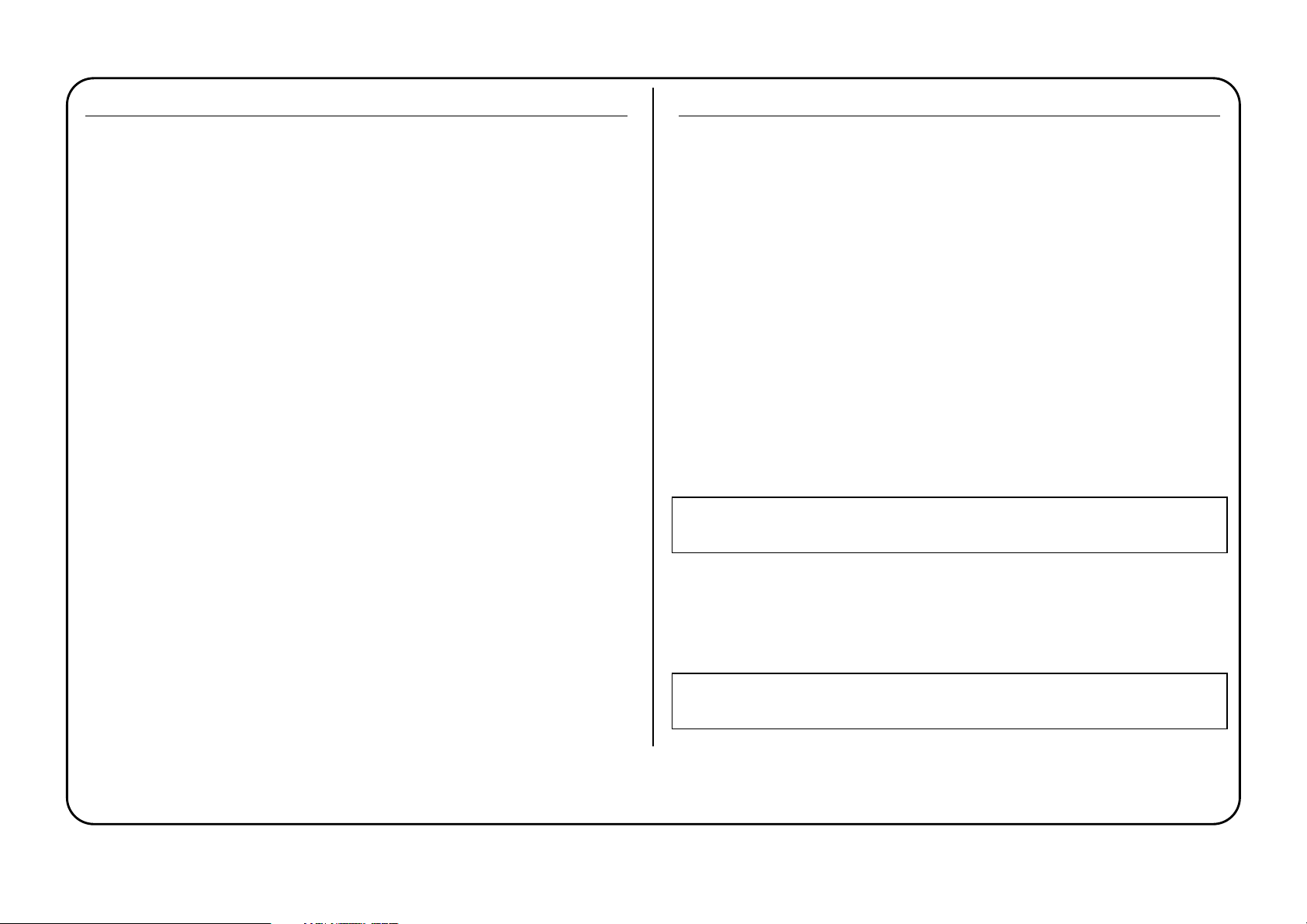
CONTENTS
CONTENTS........................................................................................................... 1
IMPORTANT SAFETY INSTRUCTIONS........................................................... 1
INTRODUCTION................................................................................................. 2
REAR PANEL CONNECTIONS.......................................................................... 2
GETTING STARTED – A QUICK GUIDE .......................................................... 3
FACILITIES AND CONTROLS ............................................................................ 3
MICROPHONE INPUT ........................................................................................ 3
1/4" TRS INPUT ................................................................................................... 4
PRE-AMP............................................................................................................... 4
HPF......................................................................................................................... 4
MID SCOOP EQ .................................................................................................... 5
COMPRESSOR...................................................................................................... 5
LATENCY-FREE MONITORING........................................................................ 6
DIGITAL................................................................................................................. 6
LEVEL .................................................................................................................... 7
ADC EXT IN.......................................................................................................... 7
OPTIONAL DIGITAL OUTPUT.......................................................................... 7
DIGITAL OUTPUT INSTALLATION GUIDE .................................................... 8
FREQUENTLY ASKED QUESTIONS ............................................................... 10
TROUBLESHOOTING ....................................................................................... 11
CONTACTING US.............................................................................................. 11
SPECIFICATIONS................................................................................................ 12
FOCUSRITE DISTRIBUTORS........................................................................... 14
IMPORTANT SAFETY INSTRUCTIONS
Please read all of these instructions and save them for future reference. Follow all
warnings and instructions marked on the unit.
• Do not obstruct air vents in the rear panel. Do not insert objects through any
apertures.
• Do not use a damaged or frayed power cord.
• Unplug the unit before cleaning. Clean with a damp cloth only. Do not spill liquid
on the unit.
• Ensure adequate airflow around the unit to prevent overheating. We recommend
leaving a blank 1U panel above the unit to aid ventilation.
• Unplug the unit and refer servicing to qualified service personnel under the
following conditions: If the power cord or plug is damaged; if liquid has entered
the unit; if the unit has been dropped or the case damaged; if the unit does not
operate normally or exhibits a distinct change in performance. Adjust only those
controls that are covered by the operating instructions.
• Do not defeat the safety purpose of the polarised or grounding-type plug. A
polarised plug has two blades with one wider than the other. A grounding type
plug has two blades and a third grounding prong. The wider blade or the third
prong is provided for your safety. When the plug provided does not fit into your
outlet, consult an electrician for replacement of the obsolete outlet.
WARNING: THIS UNIT MUST BE EARTHED BY THE POWER CORD.
UNDER NO CIRCUMSTANCES SHOULD THE MAINS EARTH BE
DISCONNECTED FROM THE MAINS LEAD.
This unit is supplied with an external power supply dependant on the region in which
the TrakMaster Pro is purchased. To avoid the risk of fire, replace the mains fuse only
with the correct value fuse, as marked on the plug. The external power supply unit
contains no user serviceable parts. Refer all servicing to a qualified service engineer,
through the appropriate Focusrite dealer.
RACK VENTILATION: PLEASE ENSURE THE TRAKMASTER PRO IS
PLACED TOWARDS THE BOTTOM OF YOUR EQUIPMENT RACK,
WITH SUFFICIENT SPACE ABOVE AND BELOW FOR VENTILATION.
1
Page 2

INTRODUCTION
The Trakmaster Pro is the ideal choice for the recording or mixing of a mono signal,
whether it's a vocal track or a bass guitar plugged directly into the front panel input.
The TM Pro utilises classic Focusrite preamplification, vintage dynamics and EQ, also
making use of the fantastic LATENCY-FREE MONITORING system much loved
by other Pro Platinum users. The optional digital converter card means that the
TrakMaster Pro can also output audio data in SPDIF format, for direct digital
interfacing with the DAW ensuring maximum signal quality.
The mic pre featured in the TrakMaster Pro has a circuit design based around the
popular Focusrite Green range and features an extremely transparent sonic character with
very low distortion. It utilises the same full bandwidth philosophy of all Focusrite
products, ensuring detail and clarity without obvious colouration.
REAR PANEL CONNECTIONS
The TrakMaster Pro features two line level outputs on 1/4" jack connectors, one
balanced (TRS, +4dBu) and one unbalanced (mono plug, -10dBV); these outputs both
transmit the same signal (that which is being processed by the TM Pro) but with either
balanced or unbalanced interconnects. In addition to this, there are monitor inputs and
outputs with 1/4" jack connectors for making use of the TrakMaster Pro's
LATENCY-FREE MONITORING system.
The balanced (+4dBu) TRS jack MONITOR INPUT connectors allow the output of
a stereo mixer or sound card to be connected to the TM Pro. There are also balanced
Both XLR and TRS jack inputs are located on the front panel for quick and easy
access, the latter of which can be used for either line level sources or DI-free plug-in of
guitars and basses. The XLR connector also allows a microphone signal the option of a
lower impedance input, should the microphone in use have a low output impedance
(around 50 for example).
The TM Pro truly sets itself a class apart with the inclusion of a vintage optical
COMPRESSOR circuit, capable of really heavy compression effects, and a MID
SCOOP EQ section for further control over the presence and balance of the processed
signal. With classic Focusrite analogue circuit design and a comprehensive digital
output option, TM Pro is the perfect partner for a digital audio workstation, making
high quality recording and signal processing easy.
(+4dBu) TRS MONITOR OUTPUT connectors, allowing the TrakMaster Pro to be
connected directly to a pair of active monitors. See page 6 for details.
An ADC EXT IN connection, on balanced (+4dBu) TRS jack, allows an external
mono signal to be fed into the TM Pro for digital conversion. This signal becomes the
right channel of the stereo signal sent to the optional digital card (with the signal
processed by the TM Pro as the left) and also the right channel of the (now stereo)
'input' signal whilst utilising LATENCY-FREE MONITORING. See the ADC EXT
IN section on page 7 for further details.
2
Page 3
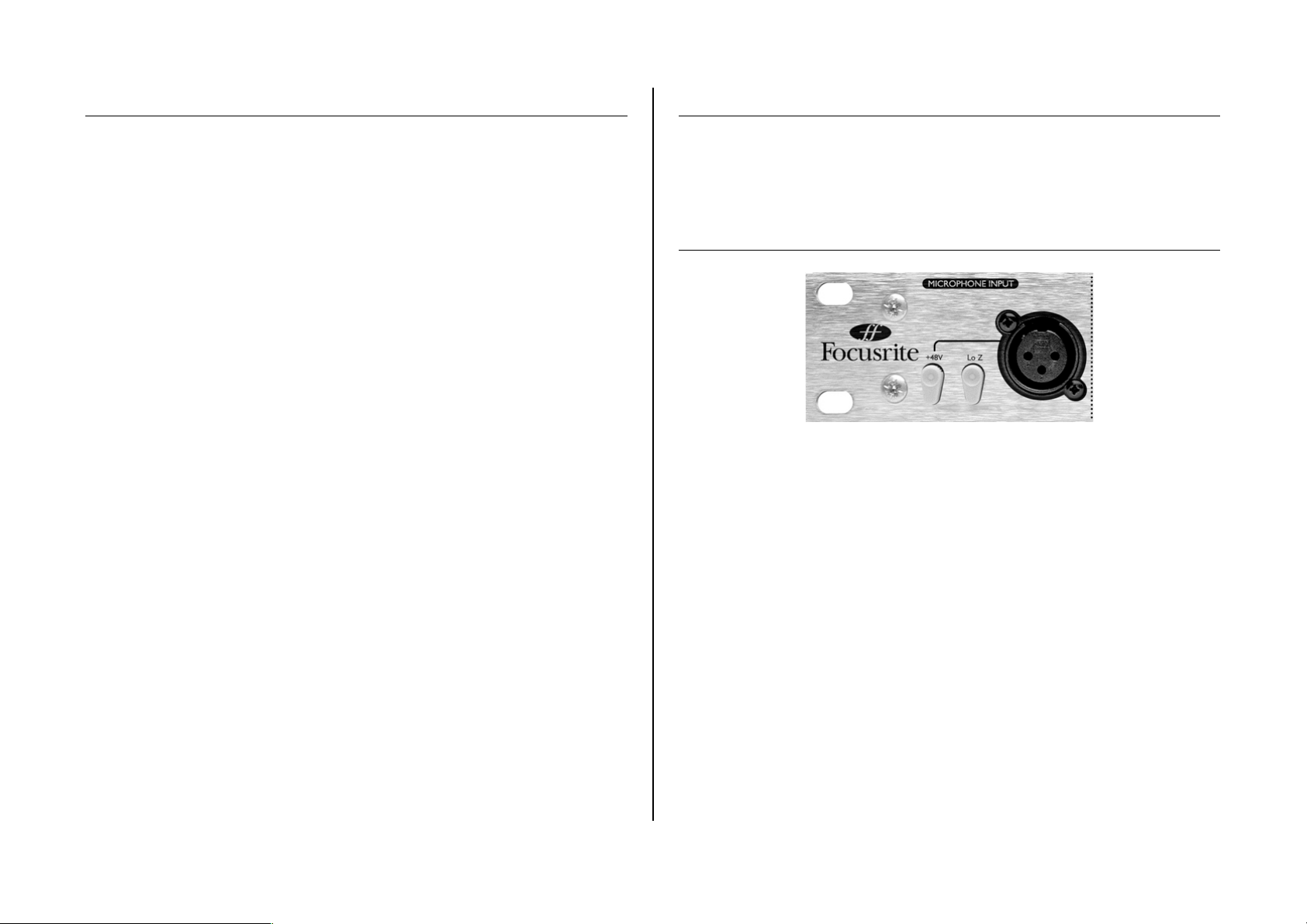
GETTING STARTED – A QUICK GUIDE
1. Ensure that nothing other than the mains supply is connected to your TrakMaster
Pro, then switch it on via the POWER switch on the right hand side of the unit. If
your unit is permanently connected to a patchbay, ensure audio is not being fed to any
connected speakers to avoid any turn-on speaker pops.
2. Connect the analogue line outputs of the TrakMaster Pro to your recorder or audio
interface. If using the digital converter option, connect the TrakMaster Pro's SPDIF
output to the SPDIF input of your recorder or audio interface. See page 7 for more
information on the TrakMaster Pro digital options.
3. Ensure that the LEVEL dial in the preamp section is set fully anti-clockwise and that
the compressor and EQ are switched out.
4. Connect your input source to the relevant input as required. A microphone should
be plugged into the XLR MIC INPUT on the front panel. If you wish to connect a
line-level source, connect this to the 1/4" TRS INPUT on the front panel; this will
automatically switch off the microphone input. You may connect an electric guitar or
bass to the 1/4" TRS INPUT.
5. If using the INSTRUMENT INPUT, ensure that the INST switch is engaged. If
using the MICROPHONE (XLR) INPUT, ensure that nothing is connected to the
1/4" TRS INPUT.
6. If using a condenser microphone that requires phantom power, activate the +48V
switch, next to the microphone input on the front panel. This will provide phantom
power to the microphone connected to the MIC INPUT. If you are unsure as to
whether your microphone requires phantom power, refer to its user guide, as phantom
power will damage some microphones, most notably ribbon microphones or radio mic
receivers. NB Dynamic microphones will be unaffected by phantom power.
7. Increase the LEVEL control in the PREAMP section until the signal can be heard.
To visually monitor the incoming signal, press the switch beside the dBFS meter in the
LEVEL section of the front panel until the input LED is lit (See LEVEL section). It is
advisable to set the incoming signal to be an average of around -10dBFS, peaking at
around -6dBFS to allow some headroom for occasional sudden loud bursts.
8. If using a microphone, ensure that the microphone placement is at its best. Before
you start recording, move the microphone until you get as close as possible to the
sound you want. Note that moving the microphone may have an effect on the level of
the signal entering the TrakMaster Pro, requiring an alteration to the LEVEL setting.
FACILITIES AND CONTROLS
POWER
This switch turns the unit on. We recommend that the unit be powered up before
connecting to any equipment that it is feeding, to avoid clicks or thumps, which may
harm output devices. It is also a good idea to allow the unit to stabilise for a couple of
minutes before use to ensure that the internal circuitry is properly acclimatised.
MICROPHONE INPUT
The TrakMaster Pro has a front panel XLR input to connect microphone sources to the
preamplifier.
+48V (Switch)
This switch activates a phantom power circuit for the XLR input on the front panel, so
that 48V is supplied to the connected microphone. If you are using a condenser
microphone then this switch will need to be engaged. If you are unsure whether your
microphone requires phantom power, refer to its user guide as phantom power will
damage some microphones, most notably ribbon microphones. NB Dynamic
microphones will be unaffected by phantom power.
Lo Z (Switch)
This switch changes the input impedance from 2.5k to the lower value of 150
(when engaged). This should be utilised if the output impedance of the microphone is
low, around 50 for example, or if a ribbon microphone is in use. Alternatively, this
switch can be activated with a higher impedance microphone to experiment with
different sounds.
3
Page 4
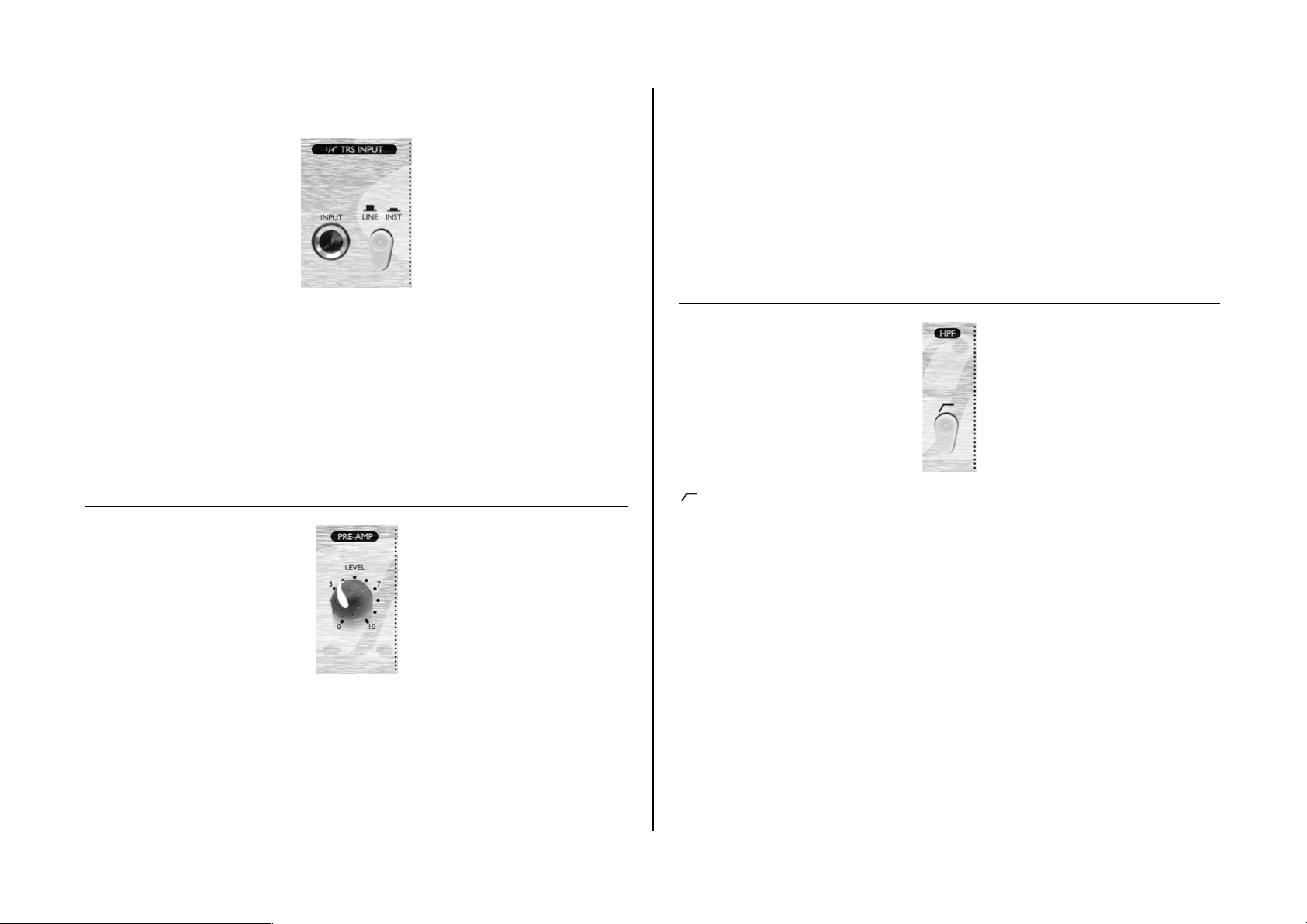
1/4" TRS INPUT
A line (and instrument) input is provided on the front panel via a balanced 1/4" TRS
jack socket. An unbalanced signal will be accepted when in instrument mode.
Connecting a jack plug into the front panel line input automatically cuts the mic XLR
input and selects an appropriate gain calibration for the LEVEL dial in the Preamp
section.
LINE/INST (Switch)
When engaged (in), the 1/4" TRS INPUT will accept an unbalanced instrument signal
and the LEVEL dial in the Preamp section will be calibrated to an appropriate level.
PRE-AMP
With a MIC INPUT connected to the XLR connector (ensure nothing is connected to
the 1/4" TRS input), the LEVEL control provides +13dB (fully anti-clockwise) to
+60dB (fully clockwise) of gain.
With a LINE INPUT connected to the 1/4" TRS connector, the gain is adjustable
from -10dB (fully anti-clockwise) to +36dB (fully clockwise).
With the INST switch activated and an instrument connected to the 1/4" TRS input,
the LEVEL control provides +13dB to +60dB of gain.
HPF
(Switch )
This is a high-pass filter, which removes unwanted low frequencies such as stage rumble
via microphone stands or 'proximity effect' (where low frequencies are over-emphasised
when using certain types of microphone at close range). Engaging the switch inserts a
2-pole HP filter (-3dB at 120Hz) into the signal path.
LEVEL (Knob)
This sets the level of the incoming signal. Connect an input signal to the unit, ensuring
that the LEVEL control is set fully anti-clockwise, and increase the LEVEL control
until a signal is displayed on the front panel meter (ensure that input is selected as the
source for the meter - see LEVEL section) or at the destination (recording medium). If
the meter displays above 0dBFS, you should reduce the LEVEL. It is advisable to set
the incoming signal to be an average of around -10dBFS, peaking at around -6dBFS to
allow some headroom for occasional sudden loud bursts.
4
Page 5
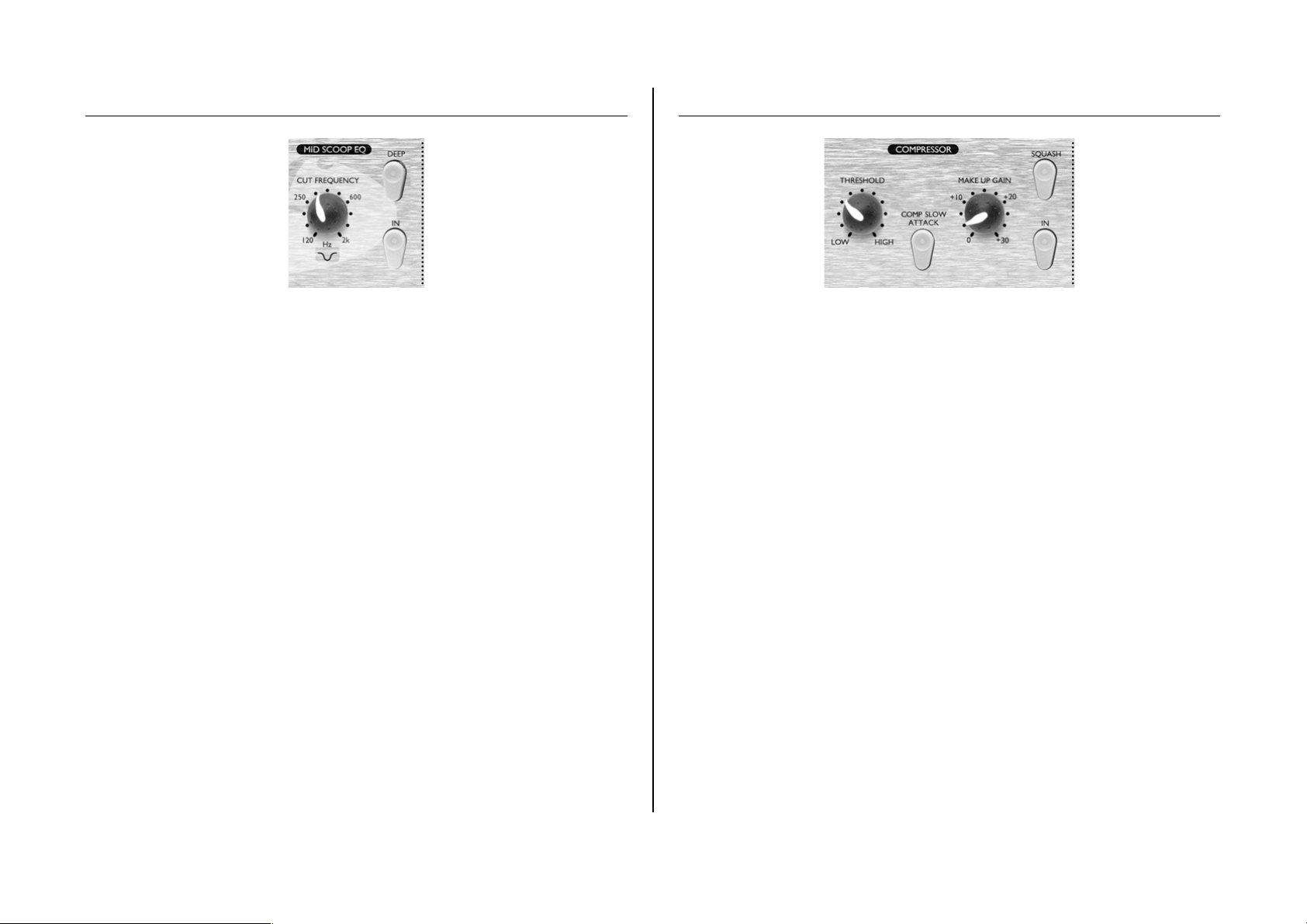
MID SCOOP EQ
COMPRESSOR
The MID SCOOP EQ section allows you to cut a band of selectable frequency by up
to 10dB. This can be useful for removing troublesome frequencies when recording
acoustic instruments and bass guitars, for example.
IN (switch)
The IN switch activates the MID SCOOP EQ into the signal path. When engaged,
the red LED in the switch cap is lit.
CUT FREQUENCY (knob)
Adjusting the CUT FREQUENCY knob allows the centre frequency of the reduced
band to be adjusted. The frequency range is 120Hz to 2kHz.
DEEP (switch)
Engaging the DEEP switch increases the depth of cut from -5 dB to -10 dB.
The COMPRESSOR acts like an automatic volume control, turning down the volume
of a signal if it gets too loud. This reduces variation between loud and quiet passages,
as it automatically reduces the gain when the signal exceeds a given volume, defined as
the threshold. Using the COMPRESSOR helps to 'even out' a performance, stopping
a signal from clipping and/or disappearing in the mix, and can also give it a whole
new sonic character.
IN (switch)
This switch activates the COMPRESSOR into the signal path. When engaged, the
red LED in the switch cap is lit.
THRESHOLD (knob)
Turning this knob clockwise decreases the amount of compression by raising the
threshold and vice versa in the other direction. Note that the signal is only compressed
when it exceeds the threshold, so quieter passages maintain their natural dynamic range,
whilst loud passages (that exceed the threshold) are compressed.
MAKEUP GAIN (knob)
This knob sets the output volume of the compressed signal. Since compressing a signal
makes it quieter, use the MAKEUP GAIN control to restore the signal to its original
volume. Compare the volume of the original and the compressed signal by using the
IN switch to switch the COMPRESSOR on and off. The gain can be modified by up
to 30dB.
SQUASH (switch)
This switch changes the mode of the COMPRESSOR to a much more aggressive one,
similar to that of a limiter. Engaging the switch raises the threshold and increases the
ratio, allowing the user to create a 'squashed' effect on the processed signal, popular with
designers of vintage compressors.
5
Page 6

COMP SLOW ATTACK (switch)
Engaging this switch selects a slower attack time, which allows more of the transient
peaks of the signal through the compressor. This can help retain a sense of the original
signal's dynamics when compressing heavily. For example, this can be useful to allow
compression of a snare drum without losing the initial 'crack' of the drum stick striking
the snare skin. The COMP SLOW ATTACK switch will not function in SQUASH
mode as the compression is too heavy to warrant a slow attack.
LATENCY-FREE MONITORING
as the left hand channel). The stereo pair then becomes the INPUT signal, sent to the L
and R channels of the headphones accordingly and the optional digital card for
conversion to SPDIF format.
The signal fed to the MONITOR OUTPUTS is the same signal as the one sent to the
headphones; a blend of the INPUT and PLAYBACK signals (described above),
controlled by the HEADPHONE MIX knob (see below).
HEADPHONE MIX (knob)
This knob allows the user to blend between the INPUT signal (whatever is being
recorded - see above) and the PLAYBACK (the signal connected to the Monitor inputs
on the rear panel), to create a mix in the headphones. This mix is also sent to the
MONITOR OUTPUTS on the rear panel.
LEVEL (knob)
This knob sets the gain level of the signal sent to the headphones and the
(PLAYBACK) signal sent to the MONITOR OUTPUTS on the rear panel. Rotating
the dial clockwise increases the level of both the headphones and the speakers connected.
Latency can be a major problem when recording to a computer-based digital audio
workstation (DAW) via a sound card. If the signal being recorded has to pass through
the DAW before being monitored, significant delays may occur as a result of the
digital conversion and processing that takes place, making it difficult or impossible to
sing, speak or play in time with any pre-recorded tracks being played back.
The TrakMaster Pro's LATENCY-FREE MONITORING section allows the user to
monitor a mix of either the mono signal being recorded (fed directly from the unit
before it passes through the digital recording system) or a stereo signal (if using the
ADC EXT IN) and a stereo mix of pre-recorded tracks. The unit acts as a mini mixer
and so latency is eliminated and the recording artist can speak, sing or play along to the
pre-recorded tracks in perfect time.
Simply connect the audio outputs of the DAW to the 1/4" jack MONITOR
INPUTS on the rear panel and this will become the PLAYBACK signal, ready for
mixing with the INPUT signal. The input signal will be the mono recorded signal,
sent to both L and R channels on the headphones, unless a second signal is connected to
the ADC EXT IN.
If using two TrakMaster Pros and only one digital card, the signal from the second unit
can be connected to the ADC EXT IN on the rear panel; this incoming signal is then
treated as the right hand channel of a stereo pair (with the TrakMaster it's connected to
MONITOR MUTE (switch)
Engaging this switch will mute the signal sent to the MONITOR OUTPUTS on the
rear panel, for use when recording (with a microphone) and listening to speakers in the
same room for example.
DIGITAL
ADC LOCK (LED)
The ADC LOCK LED indicates, if lit, that the optional ADC, if installed, is correctly
synchronised to the external word clock, if one is in use.
6
Page 7

LEVEL
The meter on the front panel displays the level of the selected signal in dBFS, where
0dBFS (digital clipping point) relates to +22dBu of analogue signal level or 0dB of
compressor reduction (if viewing the COMPRESSOR). If the INPUT or OUTPUT
signals show over 0dBFS, they should be reduced using either the LEVEL knob in the
PREAMP section (for Input and Output without dynamics) or MAKEUP GAIN
knob in the COMPRESSOR section (for Output with dynamics). It is advisable to set
the incoming signal to be an average of around -10dBFS, peaking at around -6dBFS to
allow some headroom for occasional sudden loud bursts. To change the source signal fed
to the meter, simply use the switch as described below.
Pressing the switch beneath the INPUT, OUTPUT and COMP LEDs selects the
source signal that the meter on the front panel displays. Pressing the switch repeatedly
will cycle through the three options in sequence. If COMP is selected then the meter
displays the gain reduction of the compressor, where 0dB indicates that the processed
signal is unaffected.
ADC EXT IN
digital conversion and subsequently monitoring purposes. The connected signal
becomes the right channel of the stereo signal (with the signal processed by the TM Pro
as the left channel) sent to the optional digital card for conversion. With nothing
connected to ADC EXT IN, the stereo signal sent to the ADC for digital conversion
will be the same mono internal signal processed by the TrakMaster Pro on both the L
and R channels. This stereo signal also becomes the ‘input’ signal in the LATENCYFREE MONITORING section. See the LATENCY-FREE MONITORING section
on page 6 for further details.
OPTIONAL DIGITAL OUTPUT
The TrakMaster Pro can be fitted with a digital output card. This allows quality digital
conversion of the recorded signal within the unit, plus an additional signal if making
use of the ADC EXT IN connector (see ADC EXT IN section for further details),
before transmitting directly to the DAW (interface or soundcard) or other recording
medium.
The optional dig ital converter card features one SPDIF output. Digital audio can be
transmitted at either 44.1, 48, 88.2 or 96kHz sample rates (selected using the switch(es)
on the rear panel) and with 24-bit resolution.
SPDIF OUTPUT
This connector transmits SPDIF format digital audio using an RCA phono connector.
If 16-bit resolution is required, the receiver should dither the incoming signal to
convert to 16-bit.
This balanced (+4dBu) TRS jack connector on the rear panel allows an external mono
source, from another Focusrite channel strip for example, to be fed into the TM Pro for
SAMP LE FREQUENCY
Two switches give a choice of four sample frequencies as marked on the rear panel. The
left hand switch selects between 44.1kHz (switch in) and 48kHz (switch out), and the
right hand switch doubles the selected frequency when switched in.
7
Page 8

EXT WORD CLOCK INPUT
If an external word clock source is attached to this BNC connector, the TrakMaster Pro
will attempt to synchronise to it. When the unit is correctly locked to the external clock
source, the ADC LOCK LED in the DIGITAL section on the front panel will
illuminate. The LED should remain permanently lit; any flashing or flickering indicates
jitter or other ti ming discrepancies, which need invest igati ng. The frequency being
received at EXT WORD CLOCK INPUT should be selected on the ADC card to
achieve lock.
DIGITAL OUTPUT INSTALLATION GUIDE
The kit should contain: -
Qty Description
1 24/96 analogue to digital converter card
2 Crosshead screws
2 Support pillars
2 Nyloc nuts
Tools required: -
No. 1 crosshead screwdriver, Pozihead preferred.
M3 nut driver/spanner.
WARNING!
THE MODULE SHOULD BE DISCONNECTED FROM THE AC POWER
BEFORE ATTEMPTING TO CARRY OUT THE FOLLOWING
INSTRUCTIONS.
ALLOW THE MODULE TO COOL BEFORE STARTING INSTALLATION
OF THE DIGITAL OPTION.
ANTI-STATIC PRECAUTIONS SHOULD BE TAKEN WHEN HANDLING
THE CARD OUTSIDE OF ITS ANTI-STATIC BAG; ONLY HANDLE THE
CARD BY GR IPPIN G THE CARD BY ITS EDGES AND AVOID
TOUCHING ANY OF THE COMPONENT PARTS OTHER THAN THE
CABLE AND CONNECTORS. PLACE THE UNIT ON A CLEAN, FLAT
SURFACE.
Top cover removal
Remove the 10 crosshead screws fixing the top cover to the top and sides of the
module.
Digital option cover removal
The rear panel digital connector area is accessed by removing the small rear cover plate
next to DIGITAL OUTPUT. The plate is removed by removing the two crosshead
screws. Retain these screws for securing the digital card in place later.
8
Page 9

Installing digital card
The digital card is mounted in place using the digital connector fixings and the two
plastic support pillars, which should be fitted to the module base using the two
crosshead screws supplied.
1. Place module on a flat clean surface with the bottom facing uppermost and offer
the two crosshead screws supplied to the two countersunk holes in the base, using a
small piece of adhesive tape to secure the head of the screw to the bottom surface
of the module.
2. Place module top uppermost and from the inside of the module place the two
plastic support pillars over each screw.
3. Now offer the digital card from the rear of the module, lining up the screws from
the base with the two holes in the card, and secure it in place with the two Nyloc
nuts supplied.
4. Using the two screws that secured the original blanking panel, secure the digital
card to the rear panel.
5. Plug in the 10-way cable to J6 on the main circuit board, and remove the
adhesive tape from the base of the module.
6. Remove links J3, J4, J5 and J6 as shown below:
Selecting for Professional or Consumer Use
This link determines the SPDIF output level for use with various Professional and
Consumer products. Please consult your recording product/soundcard manual to
determine which setting is appropriate for your system.
9
Page 10

• For Professional use, J2 should be left fitted, as supplied from factory.
• For Consumer use, J2 should be removed.
Selecting Word Clock Impedance
When using the module as the only slave, or at the end of a chain of several slaves, 75
Lo Z should be selected. If using the module with several other slave modules in a
chain, Hi Z should be selected. See the following diagram:
• For 75 Low-Z operation, J1 should be left fitted, as supplied from factory.
• For Hi-Z operation, J1 should be removed.
Replacing the Top Cover
The top cover should now be replaced using the 10 crosshead screws. The installation is
now complete and the unit can be reconnected to the AC power.
Notes
• When syncing to an external clock the sampling frequency should be set to match
between the two pieces of equipment.
FREQUENTLY ASKED QUESTIONS
Q: What is the difference between +4dBu and -10dBV?
A: These are different signal operating levels. +4dBu usually refers to professional
equipment and -10dBV usually refers to semi-professional or consumer equipment. It is
important to make sure that any two or more devices connected to each other are
operating at the same signal level. The +4dBu/-10dBV line outputs on the rear of the
TrakMaster Pro give the option of either analogue output level. If the +4dBu output of
a device feeds the -10dBV input of another device, this may cause the second device to
overload. Alternatively, if the -10dBV output of a device feeds the +4dBu input of
another device, the second device may receive a signal level which is too low (i.e. too
quiet). -10dBV devices are usually connected using a mono 1/4" jack, this is known as
an 'unbalanced' connection. +4dBu devices are usually connected using a TRS (stereo)
1/4" jack, or XLRs. This is known as a 'balanced' connection.
10
Page 11

Q: Should I use balanced connectors with my TrakMaster Pro?
A: Preferably yes; the Line level analogue input and +4dBu output are balanced,
operating at +4dBu. If you wish to connect unbalanced equipment to the TrakMaster
Pro’s line input however, this can be done, but the signal level will be 6dB lower. The
1/4" TRS input will expect to receive an unbalanced signal if the INST switch is
engaged.
Q: Does the TrakMaster Pro have the same kind of spectacular bandwidth
that has given the Red and ISA range units their reputation for 'openended' sound?
A: Yes. The audio bandwidth of the TrakMaster Pro is 10Hz to 200kHz!
Q: Can I take my TrakMaster Pro with me when I travel internationally?
A: It depends. There are three versions of the TrakMaster Pro mains transformer. One
is suitable for use in North America and Japan, with mains voltages in the 100-120V
range. The other two versions are designed for use in the UK and Europe (the only
difference being the mains plug), with mains voltages in the 200-240V range. If you
buy a TrakMaster Pro in a particular territory, it will be configured for ONLY that
territory's mains voltage range. For example, if you're travelling from the USA to the
UK, you CANNOT use your US model TrakMaster Pro with the supplied mains
transformer. But if the mains voltage in the country you're visiting is in the same
range, you can use the TrakMaster Pro with no problems - so taking a TrakMaster Pro
from the USA to Japan, or from Germany to France, for example, would be fine. An
external supply for different territories is available from your local Focusrite distributor.
Q: Can I retrofit a digital board to an analogue TrakMaster Pro at a later
date?
A: Yes, and you can do it yourself - it can easily be retro-fitted by the customer
without any soldering etc, just a few screws to undo and one clip-connector to join to
the main PCB.
TROUBLESHOOTING
No LEDs illuminate
• Is the POWER switched on?
• Is the correct Power Supply Unit being used?
• Has the fuse in the mains plug blown?
No output when using the MIC INPUT
• Is the power switched on?
• Is the LEVEL set correctly? (See 'Facilities and Controls' section for details.)
• Is something connected to the LINE input on the front panel?
• For microphones that require phantom power, is the +48V switch switched in? (If
you are unsure whether your microphone requires phantom power, check the user
guide for your microphone.)
No output when using the LINE INPUT
• Is the power switched on?
• Is the LEVEL set correctly? (See 'Facilities and Controls' section for details.)
• Is the INST switch on the front panel switched out?
No output when using the INSTRUMENT INPUT
• Is the power switched on?
• Is the LEVEL set correctly? (See 'Facilities and Controls' section for details.)
• Is the INST switch on the front panel switched in?
The COMPRESSOR is not working
• Is the compressor section's IN switch engaged?
• Is the LEVEL set correctly? If set too low, the signal level may not be high enough
to activate the compressor.
• Is the THRESHOLD control set correctly? If set too high, the input level may not
reach the threshold at which compression starts.
The MID SCOOP EQ is not working
• Is the EQ section's IN switch engaged?
• Is the CUT FREQUENCY control set to a frequency that is present in the signal?
No ADC LOCK
• Is your external wordclock source transmitting wordclock?
• Is an external wordclock cable connected from the output of the source to the input
of the TM Pro?
• Is the sample frequency set to match that of the TM Pro?
No output from the digital output option
• Is the sample frequency set correctly?
• Is the receiving device set to receive at 24-bit resolution?
• Is the receiving device set to external sync?
CONTACTING US
If you have any further questions about your TrakMaster Pro, or are continuing to
have difficulty, you can visit the support section at www.focusrite.com or email us for
help at tech@focusrite.com. Alternatively, telephone us on +44 (0)1494 462246, or
contact your local distributor (see listing at the back of this manual).
11
Page 12

SPECIFICATIONS
Mic Input Response
Gain = +13dB to +60dB
Input impedance = 2.5k (150 in Lo Z mode)
EIN = 126dB @ 60dB gain with 150 termination & 22Hz/22kHz filter
THD+N @ min gain (+13dB) = 0.001% with 0dBu input & 22Hz/22kHz filter
THD+N @ max gain (+60dB) = 0.009% with -38dBu input & 22Hz/22kHz filter
THD+N @ max input (+8dBu) = 0.001% with 22Hz/22kHz filter
Frequency response @ min gain (+13dB) with -13dBu input = -3dB @ 10Hz &
-2.3dB @ 200kHz
Frequency response @ max gain (+60dB) with -60dBu input = -3dB @ 13Hz &
-3dB @ 78kHz
CMRR @ max gain (+60dB) = 80dB
Line Input Response
Gain = -10dB to +36dB
Input impedance = 24k
Noise @ unity gain (0dB) = -88dBu with 22Hz/22kHz filter
S/N ratio relative to max headroom (+36dBu) = 124dB
S/N ratio relative to 0dBFSs (+22dBu) = 110dB
THD+N @ unity gain (0dB) = 0.001% with 0dBFS (+22dBu) input and
22Hz/22kHz filter
Frequency response @ unity gain (0dB) = -2.8dB @ 10Hz & -3dB @ 200kHz
Instrument Input Response
Gain = +13dB to +60dB
Input impedance = 1M
Noise @ min gain (+13dB) = -87dBu with 22Hz/22kHz filter
Noise @ max gain (+60dB) = -45dBu with 22Hz/22kHz filter
THD+N @ min gain (+13dB) = 0.004% with 0dBu input & 22Hz/22kHz filter
Frequency response @ min gain (+13dB) with -13dBu input = -3dB @ 10Hz &
-2.3dB @ 200kHz
Level Meter
Peak Level Moving Coil Meter
Input & Output:
-24dBFS to +2dBFS (-2dBu to +24dBu)
+22dBu = 0dBFS
Gain Change:
0dB to 24dB
Hi Pass Filter
Roll-off = 12dB/octave 2-pole filter
Cutoff frequency = -3dB @ 120Hz, -6dB @ 85Hz, -12dB @ 56Hz
Frequency Range :
12
Page 13

Mid Scoop EQ
EQ shape = peak
Centre frequency = variable between 120Hz and 2kHz
Cut (DEEP switch out) = -5dB
Cut (DEEP switch in) = -10dB
Q (DEEP switch out) = 0.7
Q (DEEP switch in) = 2
Compressor
Threshold range (SQUASH switch out) = -54dBFS (-32dBu) to -18dBFS (+4dBu)
Threshold range (SQUASH switch in) = -37dBFS (-15dBu) to -4dBFS (+18dBu)
Compressor ratio (SQUASH switch out) = 2.5:1
Compressor ratio (SQUASH switch in) = 35:1
Attack and Release preset values dependent on switch settings as follows:
Attack Release
COMP 35ms 126ms
COMP+SLOW ATTACK 120ms 350ms
SQUASH 8ms 1s
Noise = -90dBu measured with a 22Hz/22kHz bandpass filter.
Make-up gain = 0 to +30dB.
ADC Performance
Sample Frequency = 44.1kHz, 48kHz, 88.2kHz & 96kHz
Bit Depth = 24bit
Maximum analogue input level = +22dBu (0dBfs)
Dynamic Range = 109dB 'A' Weighted
EXT WORDCLOCK INPUT
BNC connector
ADC EXT IN
Balanced 1/4” TRS jack socket input (+4dBu)
MONITOR IN
2 x balanced 1/4” TRS jack socket inputs (+4dBu)
MONITOR OUT
2 x balanced 1/4” TRS jack socket outputs (+4dBu)
LINE OUT
Balanced 1/4” TRS jack socket output (+4dBu)
Unbalanced 1/4” TRS jack socket output (-10dBV)
13
Page 14

FOCUSRITE DISTRIBUTORS
Australia
Electric Factory Pty Ltd.
Ph one: +61 3 9480 5988
Fax: +61 3 9484 6708
Email: elfa@ozmail.com.au
Austria
Klangfarbe GesmbH
Ph one: +43 1545 1717 52
Fax: +43 1545 1717 9
Email: kla ngpla n@kl ang farbe.co m
Belgium
Audio XL NV
Ph one: +32 11 232355
Fax : +32 11 232172
Email: info@audioxl.be
Brazil
Pride Music
Ph one: +55 11 6975-2711
Fax : +55 11 6975-2772
Emai l: inf o@pridem usi c.com. br
Bulgaria
Bulcomp Ltd
Ph one: +35 932 652758
Email: info@bulcomp.com
Canada
c/o America n Music and So un d
See USA for de ta ils.
Croatia, Slovenia, Bosnia,
Macedonia and Serbia
Music Export
Ph one: +49 89 746 123 90
Fax : +49 89 746 123 92
Email: Music.Exports@t-online.de
Cyprus
Technosound
Ph one: +357 22499971
Fax : +357 22499986
Email: info@technosound.com.cy
Czech Republic
Mediaport
Ph one: +420 2 7173 5610
Fax : +420 2 7273 4897
Email: info@mediaport.cz
Czech Republic
Audiopolis
Ph one: +420 2 4148 3501
Fax : +420 2 4148 3505
Email: sales@audiopolis.cz
Denmark
New Musik AG
Ph one: +45 87 328 700
Fax : +45 87 328 701
Email: info@newmusik.dk
Egypt
Alpha Audio
Ph one: +202 245 6199
Fax : +202 247 8969
Email: sales@ialpha-audio.com
Finland
Studiotec Ky
Ph one: +358 9 5123 5330
Fax : +358 9 5123 5355
Email: sales@studiotec.fi
France
Audiopole (Tam Tam Audio)
Ph one: +33 1 45 144780
Fax : +33 1 45 144790
Email: commercial@audiopole.fr
Germa ny
Trius Vertrieb GmbH and Co KG
Ph one: +49 54 51 940 80
Fax : +49 54 51 940 829
Email: trius@trius-audi o.de
Greece
Bon Studio S.A .
Pho ne: +30 1 3809605-8
Fax : +30 1 3827868
Email: bon@bonstudio.gr
Hong Kong/China
Digital Media Technol ogy
Ph one: +852 2721 0343
Fax : +852 2366 6883
Email: dmthk@dmtpro.com
Hungary
Hit Space (Absolute! Ltd)
Ph one: +361 322 2519
Fax : +361 341 0272
Email: hitspace@absolute.hu
Iceland
Exton
Ph one: +354 551 2555
Fax : +354 562 6490
Emai l: exton@exto n.is
India
R & S Electronics
Ph one: +91 22 673 2593
Fax : +91 22 673 2594
Email: sales@rands-india.com
Indonesia
PT San tika Multi Jaya
Ph one: +62 21 658 33535
Fax : +62 21 651 2388
Emai l: yup o@i ndosat.net.id
Israel
Sontronics
Ph one: +972 3 570 5223
Fax : +972 3 619 9297
Email: sontrncs@inter.net.il
Italy
Gri sby Mu sic Srl
Ph one: +39 0 71 7211340
Fax : +39 0 71 7211349
Email: grisbymusic@grisby.it
Japan
All Access Inc
Ph one: +81 52 443 5537
Fax : +81 52 443 7738
Email: info@allaccess.co.jp
R. O. Mald ives
Island Acoustics
Ph one: +960 32 0032
Fax : +960 31 8624
Email: islm usic@ dhivehi net.net.mv
Mex ico
Vari Internacional S.A. de C.V.
Ph one: +52 5605 9555
Fax : +52 5605 9555
Emai l: ventas pa@var inter.com. mx
Netherlands
Total Sonic BV
Ph one: +31 23 554 6000
Fax : +31 23 554 6061
Email: info@totalsonic.nl
New Zealand
Protel
Pho ne: +64 4 801 9494
Fax : +64 4 384 2112
Email: info@protel.co.nz
Norway
Lydrom met
Ph one: +47 22 09 16 10
Fax : +47 22 09 16 11
Email: admin@lydrommet.no
Poland
Music Info
Ph one: +48 12 267 2480
Fax : +48 12 267 2224
Email: info@music.com. pl
Portugal
Caius Tecnologias
Ph one: +35 122 608 0610
Fax : +35 122 608 0629
Email: caius@caius.pt
Roman ia
A.F. Marcotec (Bucharest)
Pho ne: +40 1 337 1254
Fax : +40 1 337 1254
Email: m arcotec@arexim.ro
Russia, Baltics, CIS
A&T Trade
Ph one: +7 095 796 9262
Fax : +7 095 796 9266
Emai l: pro_brand s@attra de.ru
Singapore/Malaysia
Te am 108
Ph one: +65 748 9333
Fax : +65 747 7273
Em ai l: 108@tea m108. com.s g
Slovakia
Centron
Ph one: +421 264 780767
Fax : +421 264 780042
Email: centron@centron.sk
South Africa
Eltron Pty Ltd
Ph one: +27 11 787 0355
Fax : +27 11 787 9627
Emai l: eltron@iaf rica. co m
South Korea
Best Logic Sound Co.
Pho ne: +82 2 515 7385
Fax : +82 2 516 7385
Email: bls@blskorea.co.kr
Spain
Media Sys S.L
Ph one: +34 93 426 6500
Fax : +34 93 424 7337
Emai l: mediasy s@medi asys.com
Sri Lanka
HiFi Centre Ltd
Pho ne: +94 1 372 228
Fax : +94 1 573 470
Email: hifi@eureka.lk
Sweden
Polysonic ab
Ph one: +46 31 7069050
Fax : +46 31 7069110
Email: polysonic@polysonic.com
Switzerland
Bleuel Electronic ag
Pho ne: +41 1 751 7550
Fax : +41 1 751 7500
Email: bleuel-elec@swissonline.ch
Taiwan
Digital Media Technol ogy (Taiwan) Ltd
Ph one: +886 2 25164318
Fax : +886 2 25159881
Email: dmttp@dmtpro.com
Thailand
KEC
Ph one: +66 2 222 8613/4
Fax : +66 2 225 3173
Emai l: kec@kec.co .th
United Arab Emirates
NMK Electronics Ent.
Ph one: +971 4626683
Fax : +971 626682
Email: n mk@emirates.net.ae
United Kingdom & Ireland
Focusrite Audio Engineering Ltd
Ph one: +44 (0) 1494 462246
Fax : +44 (0) 1494 459920
Email: sales@focusrite.com
USA
American Music and Sound
Ph one: 800 431 2609
Fax : 800 431 3129
Email:
focusrit e@americanmus icandsound.com
dino.v irella@americanmus icandsound.com
Venezuela
Avcom C.A.
Ph one: +582 234 0032
Fax : +582 235 1416
Emai l: jme nde z@avco m.com.ve
Vietnam
Vistar
Pho ne: +84 4 824 3058
Fax : +84 4 825 0099
Emai l: vistar@netnam .org.vn
Other territories not listed:
Please contact Focusrite United
Kingdom
14
