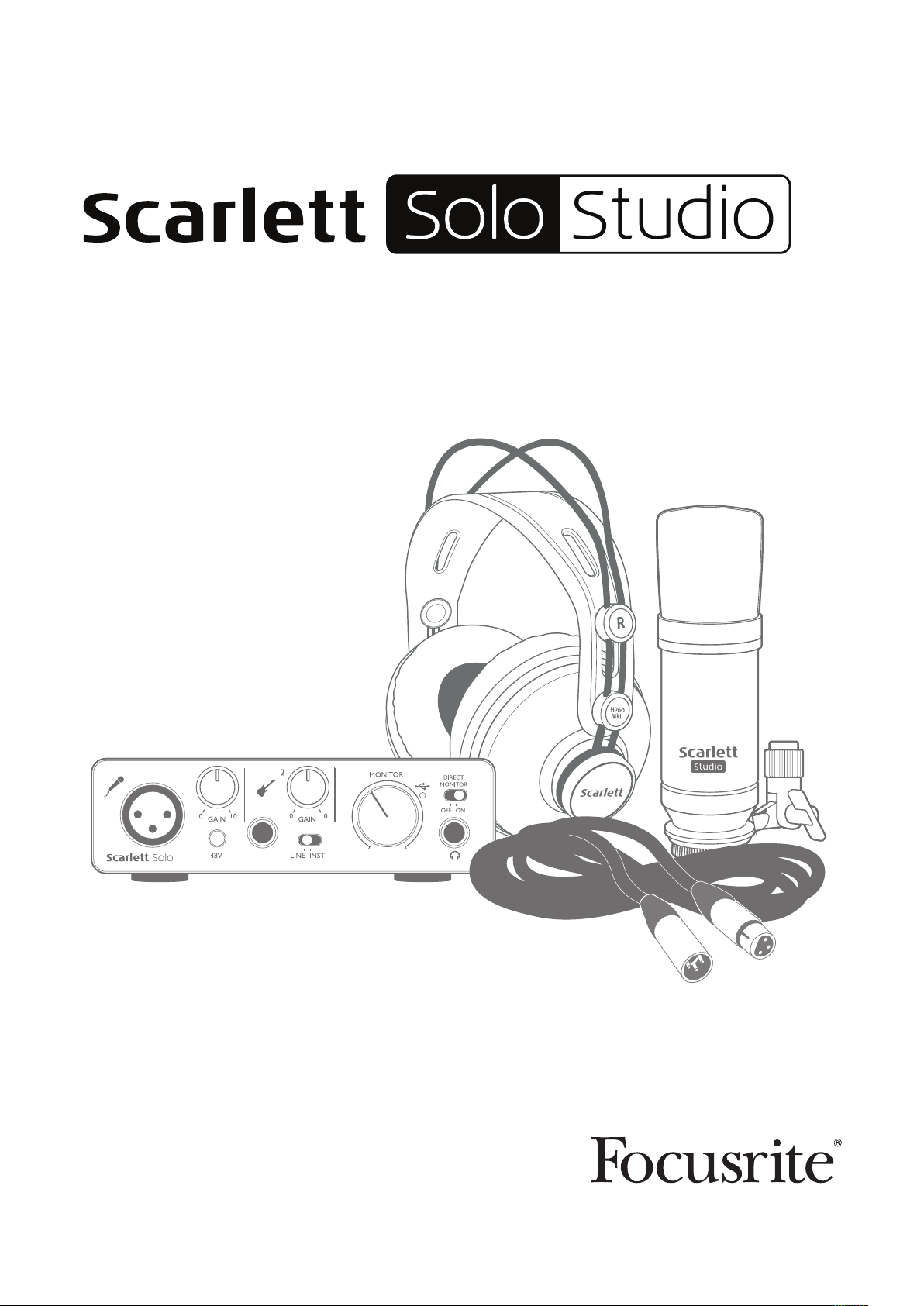
User Guide
FFFA001430
www.focusrite.com
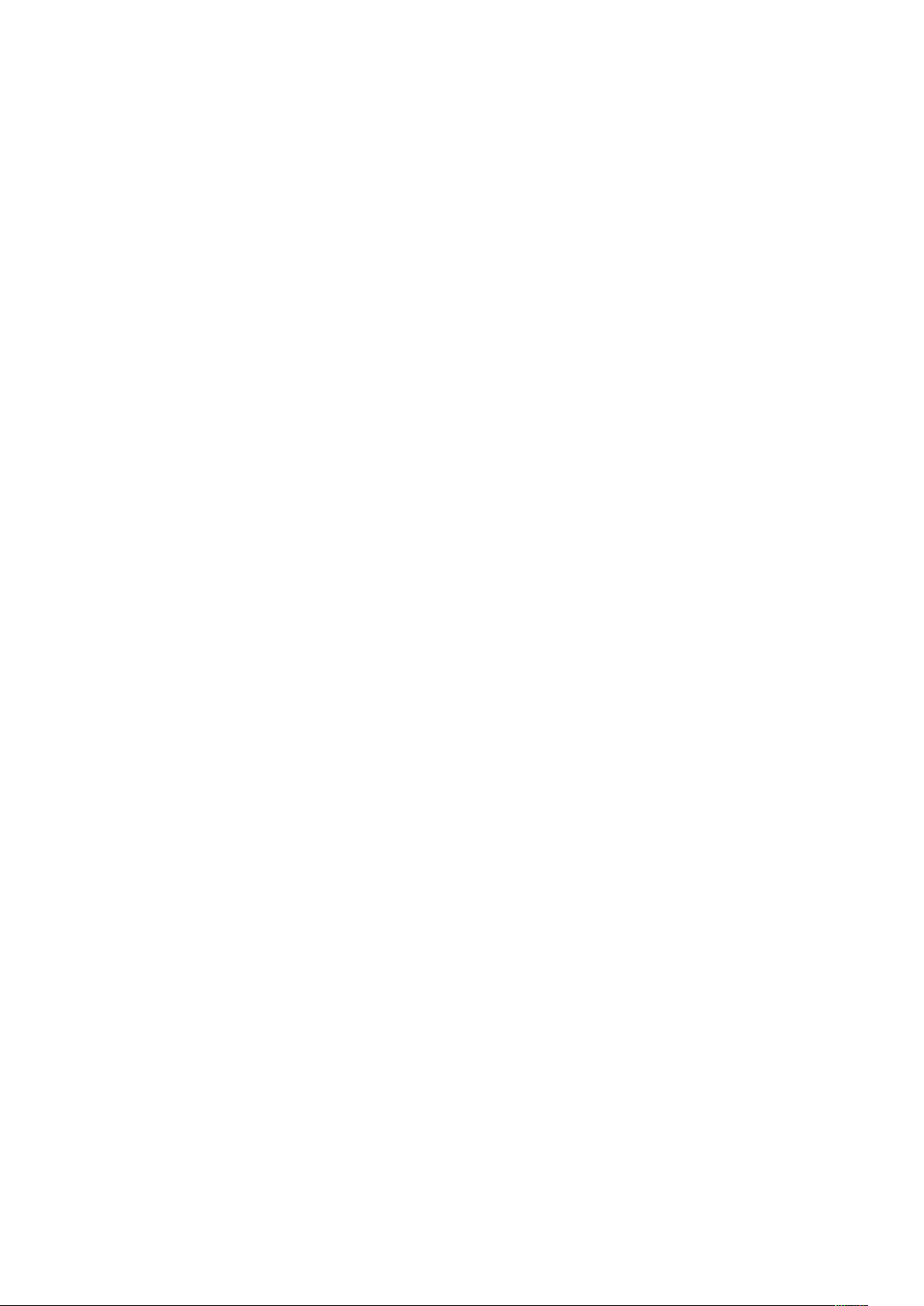
TABLE OF CONTENTS
OVERVIEW..................................................................... 3
Introduction .................................................................3
Features . . . . . . . . . . . . . . . . . . . . . . . . . . . . . . . . . . . . . . . . . . . . . . . . . . . . . . . . . . . . . . . . . . . . 3
Box Contents ................................................................4
System requirements .........................................................4
Mac OS .......................................................................4
Windows ......................................................................4
GETTING STARTED .............................................................5
Software Installation ..........................................................5
Mac OS only ...................................................................6
Windows only ..................................................................6
Powering your Scarlett Solo ....................................................6
Connecting your Scarlett Solo ..................................................7
Audio Setup in your DAW ......................................................7
Examples of Usage ...........................................................9
Connecting a microphone or instrument............................................9
Recording with a microphone ....................................................10
Using Direct Monitoring.........................................................12
Headphone monitoring .........................................................12
Connecting Scarlett Solo to loudspeakers..........................................13
HARDWARE FEATURES......................................................... 14
Front Panel.................................................................14
Back Panel .................................................................15
SPECIFICATIONS .............................................................. 16
Performance Specifications ...................................................16
Physical and Electrical Characteristics ..........................................17
Scarlett Studio CM25 MkII Microphone Specifications..............................18
Scarlett HP60 MkII Headphones Specifications ...................................18
TROUBLESHOOTING ...........................................................19
COPYRIGHT AND LEGAL NOTICES................................................ 19
2
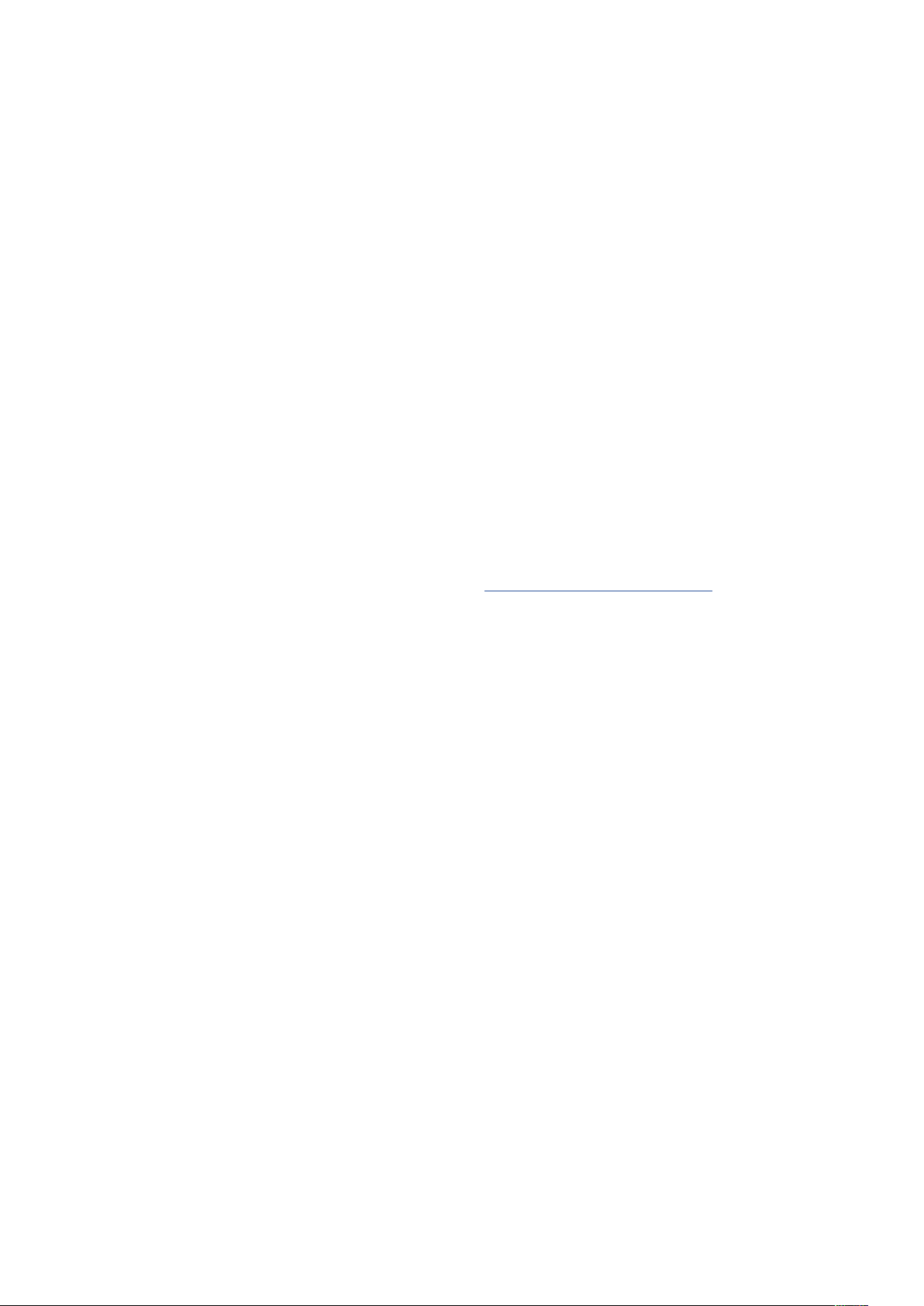
OVERVIEW
Introduction
Thank you for purchasing this Second Generation Scarlett Solo Studio, one of the family of Focusrite
professional audio interfaces incorporating high quality Focusrite analogue pre-amplifiers. You now
have a simple, compact and complete solution for recording with a microphone or directly from
instruments, by routing high quality audio to and from your computer and you will also be able to
download some exciting new software – including the Ableton Live Lite audio recording application
- once you’ve registered the product.
In developing the Second Generation series of Scarlett interfaces, we have enhanced both the
performance and feature set including support for sample rates up to 192 kHz, improved mic preamp
performance with low noise and plenty of gain, and upgraded instrument inputs with additional
headroom for recording the loudest guitar parts without clipping. They are class compliant on Mac,
which means they are plug-and-play, so no need to install a driver if you are a Mac user.
This User Guide provides a detailed explanation of the components to help you achieve a thorough
understanding of the Scarlett Solo’s operational features. We recommend that whether you are
new to computer-based recording or a more experienced user, you should take the time to read
through the user guide so that you are fully aware of all the possibilities that the Scarlett Solo
Studio components and accompanying software has to offer. If the main User Guide sections do not
provide the information you need, be sure to consult https://support.focusrite.com/, which contains
a comprehensive collection of answers to common technical support queries.
Features
The Scarlett Solo Studio comprises a Second Generation Scarlett Solo audio interface, a Scarlett
CM25 MKII studio quality condenser microphone, a pair of Scarlett HP60 MKII reference quality
headphones and all the necessary software to get you started with recording great audio on your
computer as quickly as possible.
The Scarlett Solo hardware interface is the key component in the Scarlett Solo Studio system; this
provides the means of connecting the CM25 MkII (or other) microphone, musical instruments or line
level audio signals to a computer running Mac OS or Windows. The signals applied at the Scarlett
Solo’s physical inputs can be routed to your audio recording software / digital audio workstation
(referred to throughout this Use Guide as the “DAW”) at up to 24-bit, 192 kHz resolution. Similarly,
the DAW’s monitor or recorded output will appear at the Scarlett Solo’s physical outputs.
The Scarlett Solo’s various physical outputs can be connected to the HP60 MkII headphones, or if
you wish, to an amplifier and speakers, powered monitors, analogue mixer or any other analogue
audio equipment that you wish to use. Although all inputs and outputs on the Scarlett Solo are routed
directly to and from your DAW for recording and playback, you can configure the routing within your
DAW in order to meet your needs.
3
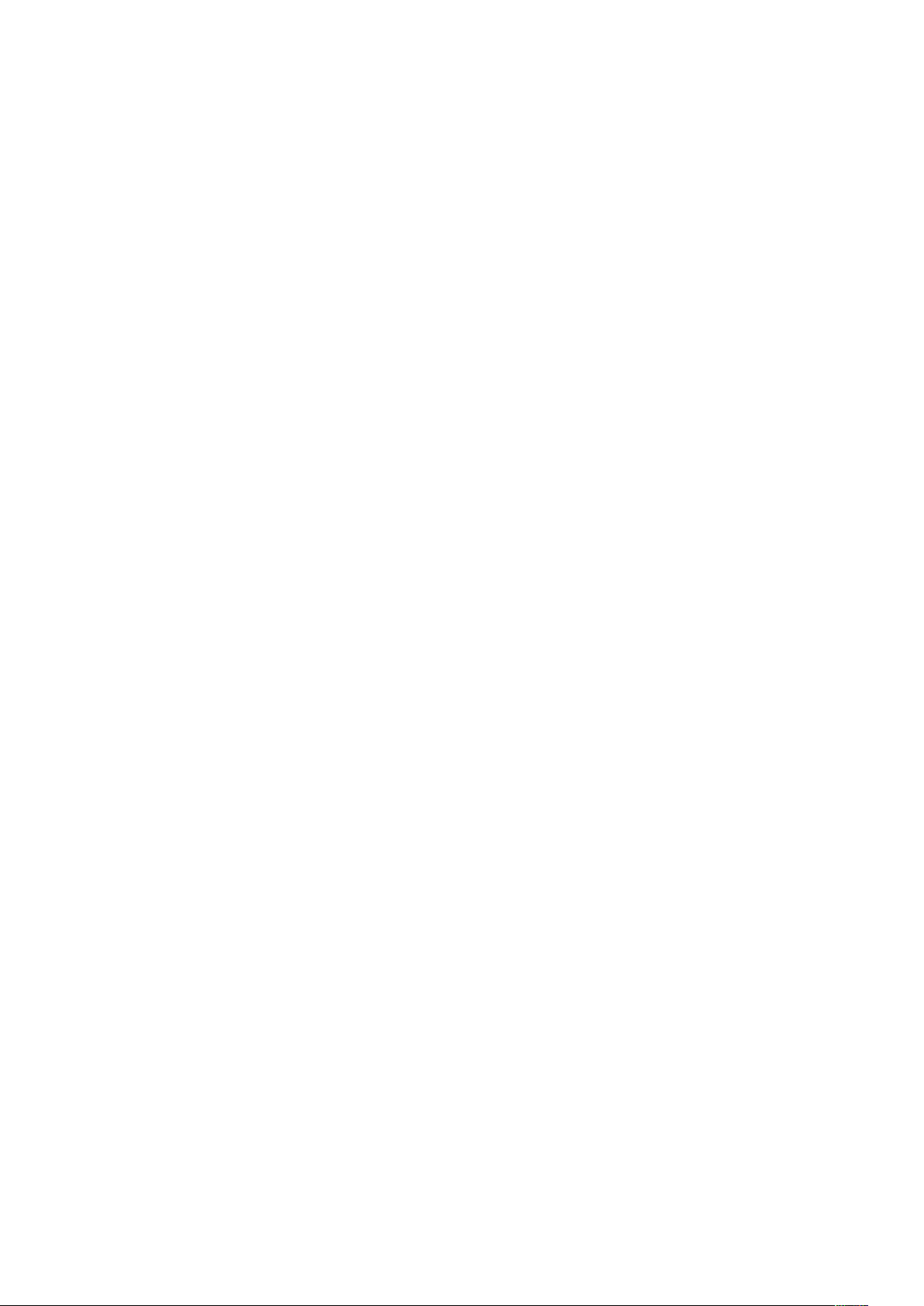
Box Contents
You should find that your Scarlett Solo Studio package comprises:
• Scarlett Solo (2nd Gen.) audio interface
• Scarlett Studio CM25 MkII condenser microphone and microphone clip
• Scarlett Studio HP60 MkII headphones
• Bundle code* for accessing the following on-line resources:
Solo USB Drivers for Windows
Focusrite Red 2 & 3 Plug-in Suite
Softube Time and Tone bundle
Pro Tools | First
Ableton Live Lite
LoopMasters sample library
Novation Bass station
Multi-language User Guides
• Red XLR microphone cable (3 m)
• USB cable
• Getting Started Guide and Important Safety Information*
* information printed on the inside of the gift box
System requirements
Mac OS
Apple Macintosh with a USB 2.0 or 3.0-compliant USB port and an Internet connection*
OS: Mac OS X 10.10 (Yosemite) or OS X 10.11 (El Capitan)
Windows
Windows compatible computer with a USB 2.0 or 3.0-compliant USB port and an Internet connection*
OS: Windows 7 (32- or 64-bit), 8.1 and 10
* Internet connection required for downloading on-line resources.
4
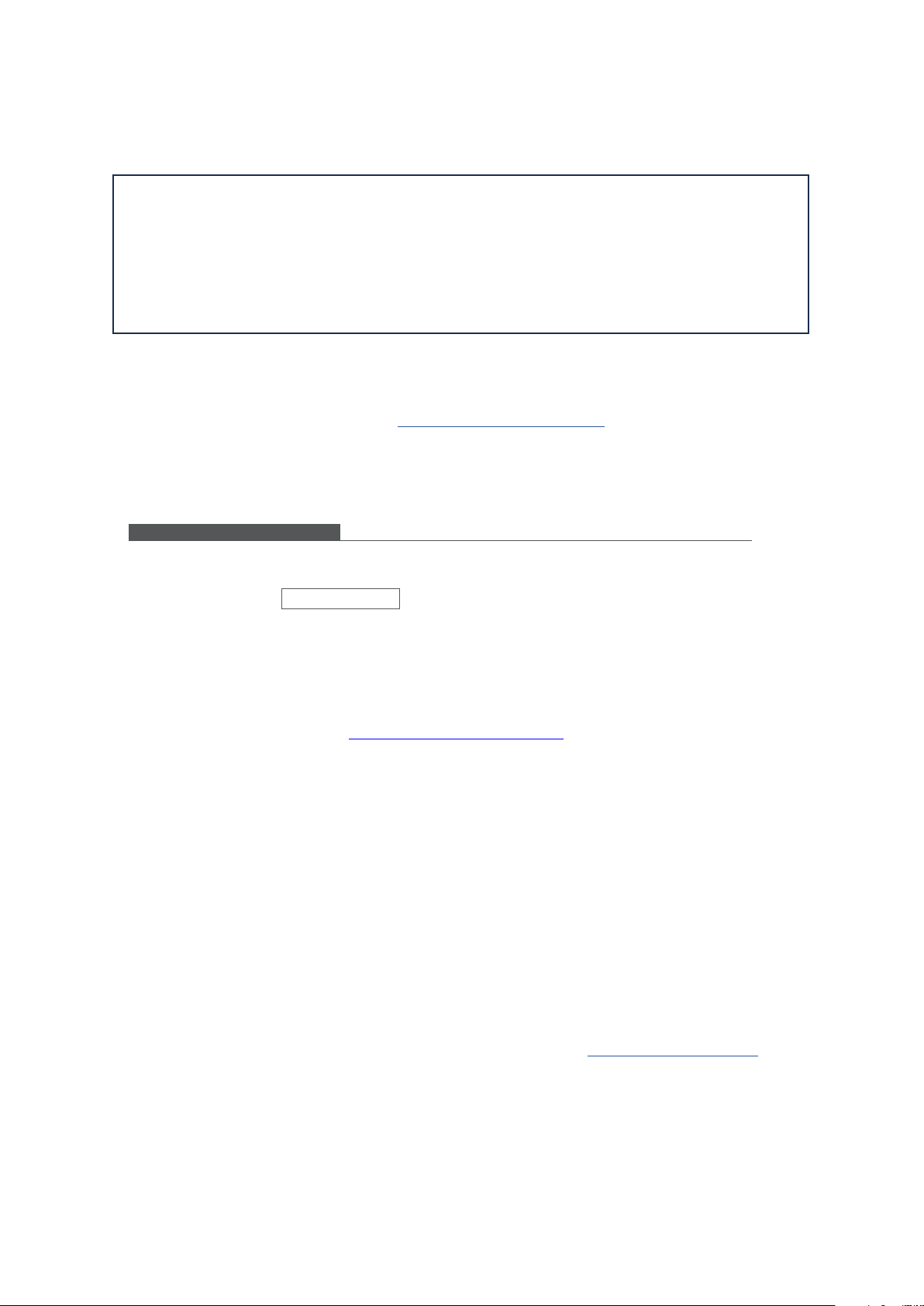
GETTING STARTED
focusrite.com/ downloads
IMPORTANT: WINDOWS USERS - PLEASE ENSURE THAT YOU RUN THE INSTALLER
BEFORE CONNECTING THE SCARLETT SOLO TO YOUR COMPUTER.
THE SECOND GENERATION SCARLETT SOLO IS CLASS COMPLIANT FOR MACS,
THEREFORE DRIVER INSTALLATION IS NOT NECESSARY.
Software Installation
All software required by the Scarlett Solo - and several powerful and useful extras - is available
for download from the Focusrite website www.focusrite.com/register. You will find a “Bundle Code”
printed on the inside of the gift box your Scarlett Solo comes in, and the Serial number can be found
on the underside of the unit. You will need to enter these when you access the downloads area of the
website; this procedure ensures that you will have the most up-to-date software versions.
DOWNLOADING THE INCLUDE D SOFTWARE
To download the included soft ware, you will need to register your Sca rlett Solo at focusrite.com/ register
and enter BUNDLE CO DE below when prompted.
PRODUCT BUNDLE CODE XXXXXX-XXXXXX-XXXXXX
For an in depth video tutori al, please go to focusrite .com/get-started
Pour obtenir des instructi ons en Français sur la façon de c ommencer, veuillez-vous rendre sur focusrite .com/downloads
Für eine Kurzanleitung zum s chnellen Start in deutscher Sp rache besuche bitte focusrite.co m/downloads
Para la guía de inicio e n Español, diríjase a focu srite.com/download s
所有使用说明中文版,请上网站:focusrite.com/dow
日本語での説明書はこちら:focusrite.com/downl oads
시작 방법에 관한 한국어 가이드는
nloads
에서 찾으실 수 있습니다.
1. Using your usual browser, go to www.focusrite.com/register/.
2. Follow the on-screen instructions, entering the Serial number and then the Bundle Code
(XXXXXX-XXXXXX-XXXXXX) into the form where prompted. Your Bundle Code is printed on the inside
of the gift box.
3. You will then be able to access the “My Products” page, where the software products to which your
registration entitles you are available for download, complete with activation codes where applicable.
4. Download and install the Scarlett Solo drivers (Windows only). Follow all on-screen instructions.
• When the installation is complete, restart your computer.
• After restart, connect the Scarlett Solo to your computer with the USB cable supplied.
This information is accurate as of May 2016, however we are constantly striving to improve the customer experience and as a result
this process is subject to change. If anything appears to have changed please refer to www.focusrite.com/get-started for the latest
info.
5
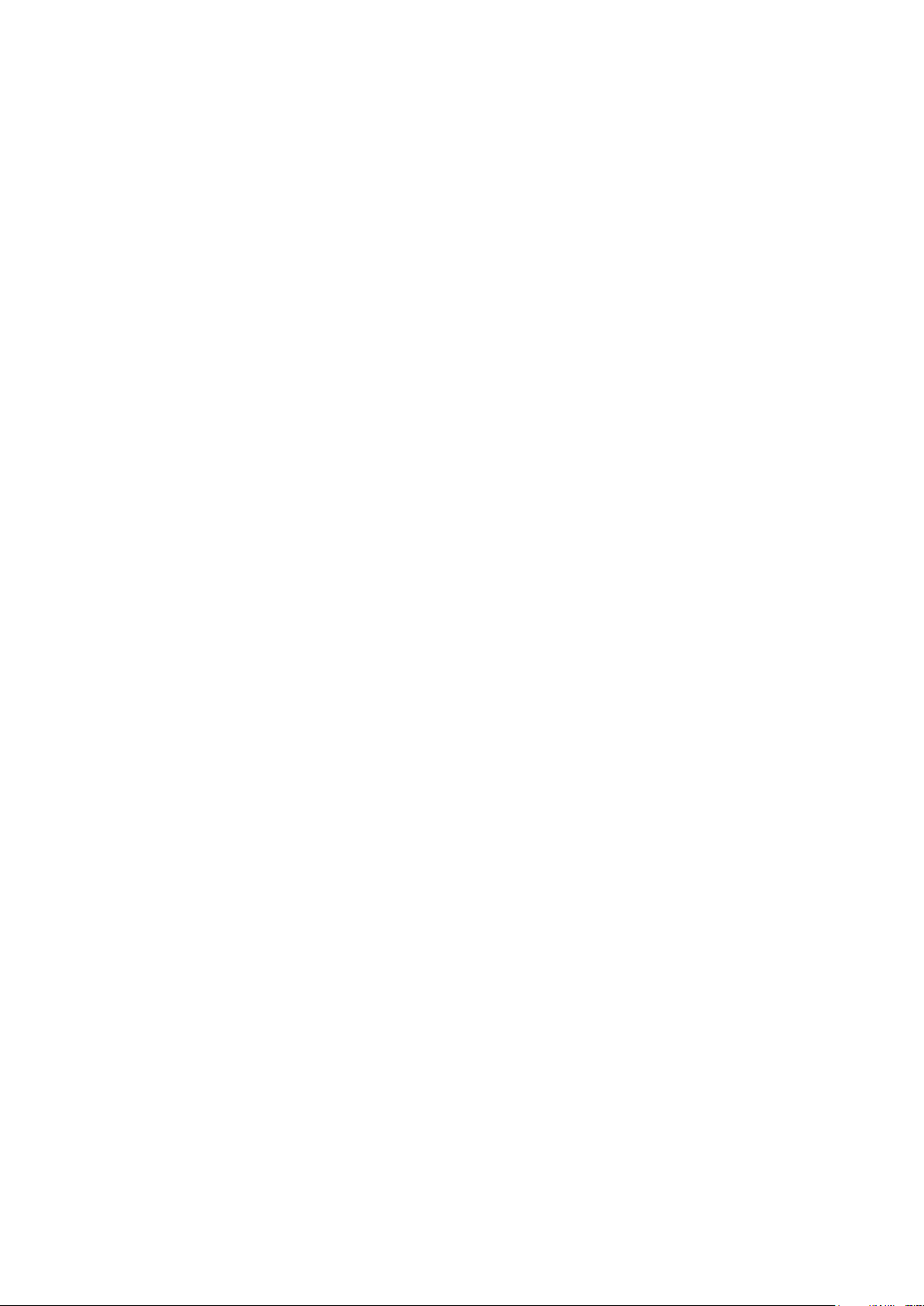
Mac OS only:
Your OS should automatically switch the computer’s default audio inputs & outputs to the
Scarlett Solo. To verify this, go to System Preferences > Sound, and ensure that the
input and output are set to Scarlett Solo. For more detailed setup options on a Mac, open
Applications > Utilities > Audio MIDI Setup.
Windows only:
Your OS should automatically switch the computer’s default audio inputs & outputs to the
Scarlett Solo. To verify this go to: Start > Control Panel > Hardware and Sound > Sound
> Manage Audio Devices and ensure that ‘Default Playback’ and ‘Recording’ are set to
‘Scarlett Solo’
Powering your Scarlett Solo
The Scarlett Solo is an active device, and needs a DC power source to operate. This will be supplied
by the Mac or PC to which it is connected, via the single USB connection. Note that an external power
supply is not required.
You should experience no problems in powering the Scarlett Solo from the USB ports on any
compatible Mac or PC. However, please be aware that USB ports on some laptops may not be
able to deliver the same current to externally-connected devices when they are running off their
internal batteries, compared to their current capability when running from AC mains. We therefore
recommend strongly that if you are using Scarlett Solo with a laptop, please power the laptop from
the mains with its supplied AC adaptor.
6

Connecting your Scarlett Solo
IMPORTANT - WINDOWS USERS: Before you connect the Scarlett Solo to your
computer, please complete the software installation according to the instructions
on page 5. This will ensure that the hardware uses the correct drivers, and will
prevent unexpected behaviour.
Your Scarlett Solo has a single USB 2.0 port (on the rear panel). Once the software installation is
complete, simply connect it to your computer; we recommend you use the USB cable provided.
(Note that Scarlett Solo is a USB 2.0 device, and thus the USB connection requires a USB 2.0-compliant
port on your computer. It will not operate correctly with USB 1.0/1.1 ports.)
Audio Setup in your DAW
The Scarlett Solo is compatible with any Windows-based DAW that supports ASIO or WDM and any
Mac-based DAW that uses Core Audio. After installing the drivers (Windows only) and connecting the
hardware, you can start using the Scarlett Solo with the DAW of your choice. To allow you to get started
if you do not already have a DAW application installed on your computer, both Pro Tools | First and
Ableton Live Lite are included; these will be available to you once you’ve downloaded and activated
your software on-line. To install either DAW, download and save the desired installer file from your
registered Focusrite “My Products” page as described on page 5, and then run it, following all
on-screen instructions.
Operating instructions for both Pro Tools | First and Ableton Live Lite are beyond the scope
of this User Guide, but both applications include a full set of Help files. You can also
find additional resources (including a video tutorial on getting started with Ableton Live Lite) at
www.focusrite.com/getting-started.
Please note – your DAW may not automatically select Scarlett Solo as its default I/O device. In this
case, you must manually select the driver on your DAW’s Audio Setup* page. Please refer to your
DAW’s documentation (or Help files) if you are unsure where to select the ASIO or Core Audio driver.
The example below shows the correct configuration in the Ableton Live Lite Preferences panel
(Windows version shown).
*Typical name. Terminology may differ slightly between DAWs.
7

Once the Scarlett Solo driver is selected as the preferred Audio Device*, its inputs and outputs will
appear in your DAW’s Audio I/O preferences. Depending on your DAW, you may need to enable certain
inputs or outputs before use. The two examples below show two inputs and two outputs enabled in
the Ableton Live Lite Audio Preferences.
*Typical name. Terminology may differ slightly between DAWs.
8

Examples of Usage
The Scarlett Solo is an ideal audio interface for many DAW applications running on a laptop or other
computer, PC or Mac.
A typical set of connections is illustrated below:
Connecting a microphone or instrument
This setup illustrates a typical configuration for recording using DAW software on your Mac or PC.
In this case, you might record vocals through Input 1 and guitar through Input 2 into your recording
application, while monitoring the playback from the DAW via headphones.
9

Scarlett Solo’s inputs are on the front panel; Input 1 uses a standard 3-pin XLR socket, and is
configured to work with microphones of most types; you will find a mating XLR male connector on
the end of the mic cable supplied. Input 2 uses a ¼” (6.35 mm) jack socket (2-pole when in instrument
mode and 3-pole when used as a line input), and is intended to accept higher level signals from a
guitar or bass.
Recording with a microphone
The Scarlett CM25 MkII microphone supplied with the Scarlett Solo Studio package is a studio quality
condenser mic which is ideal for recording vocals and most acoustic instruments. Connect the
CM25 MkII to the Scarlett Solo’s Input 1 with the cable supplied. Note that the cable has a male
and a female connector; the female end connects to the microphone and the male end into the
Scarlett Solo.
Condenser microphones (also sometimes referred to as “capacitor” microphones) require a source
of DC power to operate. This is almost always supplied by “phantom” powering from the mic
pre-amp to which the mic is connected (early and special-purpose condenser mics might have a
separate power supply). For the CM25 MkII (or any other condenser mic) to work with the Scarlett
Solo, press the 48V button on the front panel (see front panel diagram on page 14, item [3]). We
recommend that you follow the following sequence:
• Turn the input gain [2] to minimum
• Connect the microphone
• Press the 48V button
• Increase the input gain to the required level
Other types of microphone (including the common dynamic type) do not require phantom
power, and may suffer damaged if phantom power is applied. Some cheaper condenser
microphones are able to operate from a lower phantom power voltage – typically 15 V. You
should check the mic spec to see if it is safe to operate it from 48 V; if not, obtain a suitable
external phantom power supply.
10
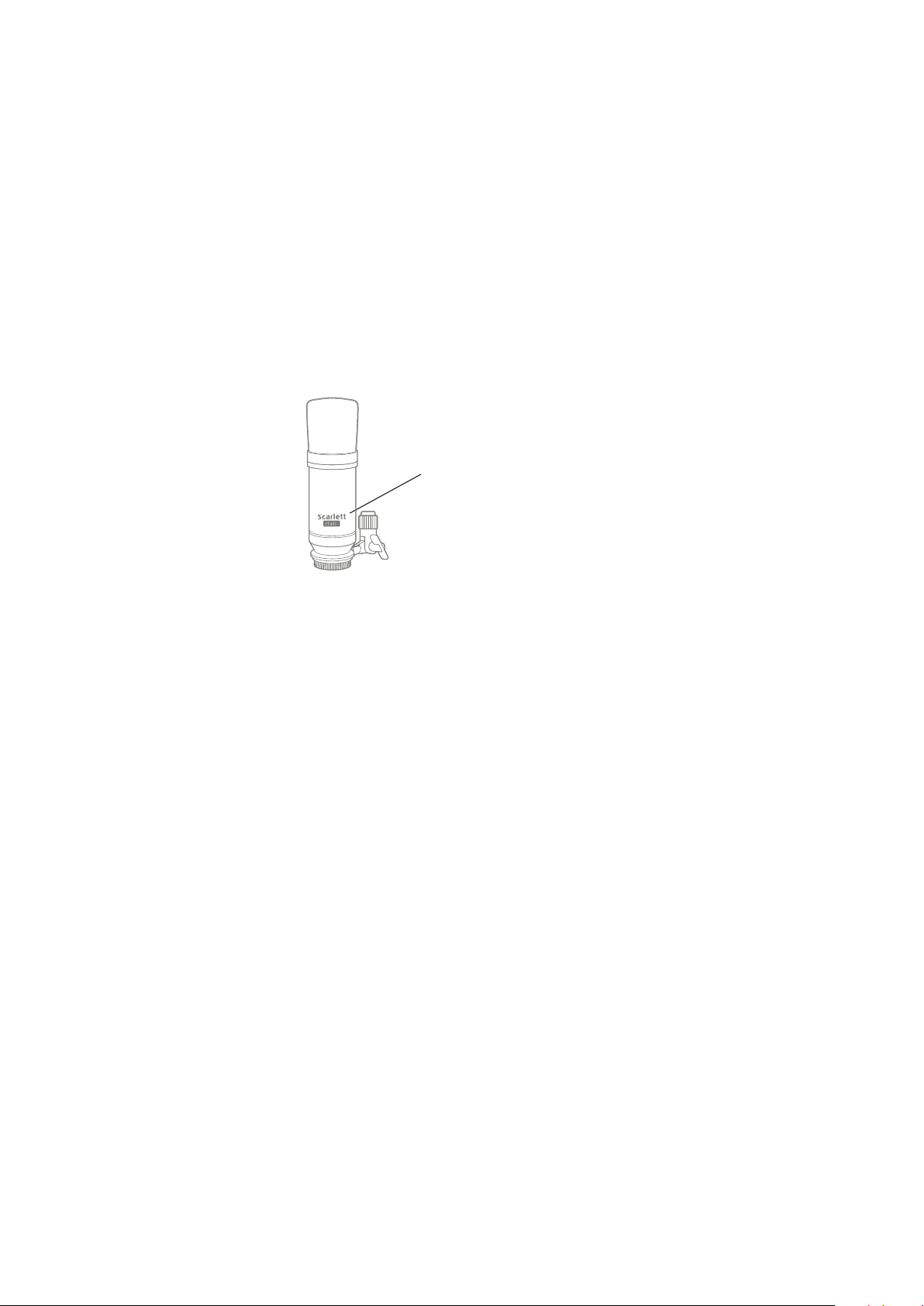
Microphone Dos and Don’ts
A guide to microphone technique is beyond the scope of this User Guide (though many excellent
books on the subject are available), but if you are new to recording with a studio quality microphone,
you need to observe a few golden rules.
DO use a mic stand. The CM25 MkII has an industry-standard 5/8” threaded insert which allows it
to be mounted on most mic stands. An 3/8” adaptor is included to allow it to be fitted to mic stands
that have this thread size. Inexpensive short, long and boom stands are readily available from music
stores.
DO observe the microphone’s orientation. The CM25 MkII has a cardioid response pattern; this
basically means that it has a “front” and a “back”, and if you point it the wrong way round, it will
sound odd. The front of the CM25 MkII can be identified by the CM25 MkII logo.
This logo identifies the front of
the microphone.
DON’T ignore the room acoustics. You probably won’t have the luxury of a recording studio’s perfect
acoustics. Be aware of how reverberant the room is. Reverberation is neither good nor bad, but
frequently inappropriate! Some instruments will benefit from being recorded in a reverberant space,
others won’t. A “dead” acoustic is generally better than a “live” one, because reverberation can
be added electronically in the recording process, but room reverberation on the recording can’t be
removed.
DON’T blow into a microphone to test it! Lightly rub or scratch the grille instead.
DO experiment with microphone placement. Remember you will not only be recording the vocal or
instrument, but the effect of the microphone position relative to the voice or instrument as well, and
this will be affected by the room acoustics. Moving the mic around, and trying recordings at different
distances and angles to the source will produce different sounding results, some of which will be
better than others.
DO use the CM25 MkII to mic up a guitar amplifier if you want to include the contribution to the sound
that the amplifier makes. But be aware that very high sound levels can be produced very close to
the loudspeaker, and if you need high volume, you may get a better result by moving the mic away
from the amplifier. Also, be aware that you will get a subtly different sound if you point the mic at the
centre of the loudspeaker cone compared to the edge.
DON’T forget that a microphone is utterly unforgiving – it will not only pick up what you are trying to
record, but any other sound source in the room, like a clock, the aircon, heating, or a chair creaking.
You know how you take those holiday photos of a great bit of scenery and it’s only when you look at
the pictures later that you see the power cables right across the view? It’s the same with recording.
You might not notice extraneous sounds at the time, but the mic will and you’ll hear them on the
recording. To remove any unwanted low frequency rumble, it is advisable that the High Pass Filter
(HPF) on the mic’s DAW channel is enabled.
11

Using Direct Monitoring
You will frequently hear the term “latency” used in connection with digital audio systems. In the case
of the simple recording application described above, latency will be the time it takes for your input
signals to pass through your recording device (your Mac or PC) and the associated software. Latency
can be a problem for a performer who wishes to record while monitoring their input signals.
Scarlett Solo is fitted with a “Direct Monitoring” option, which overcomes this problem. Setting the
front panel DIRECT MONITOR switch to ON will route your input signals directly to Scarlett Solo’s
headphone and main monitor outputs. This enables you to hear yourself with zero latency – i.e., in
“real time” – along with the computer playback. The input signals to your computer are not affected
in any way by this setting.
When “Direct Monitoring” is set to ON, ensure that your recording software is not set to route its
input (what you are currently recording) to its output. If it is, you will hear yourself twice, with one
signal audibly delayed as an echo.
Headphone monitoring
The Scarlett Solo Studio package includes a pair of high quality headphones, the Scarlett HP60 MkII.
They are lightweight and durable, and should prove comfortable to wear for extended periods. The
headband is adjustable.
The HP60 MkII has a low noise, oxygen-free copper cable, fitted with a ¼” (6.35 mm) 3-pole (TRS)
jack plug. This should be connected to the socket at the right hand side of the Scarlett Solo’s front
panel (indicated by a symbol). The Scarlett Solo’s headphone output is, of course, suitable for use
with other models of headphones.
The volume in the headphones can be adjusted by the rotary MONITOR control.
Please be aware that headphones are capable of generating very high sound pressure levels
at the ear; prolonged exposure to high sound levels may impair your hearing. Never turn
headphones volume up any further than necessary.
12

Connecting Scarlett Solo to loudspeakers
The phono (RCA) outputs on the rear panel can be used to connect monitoring speakers. Self-powered
speakers (e.g., typical computer speakers or active monitors) incorporate internal amplifiers, and
may be connected directly. Larger, passive loudspeakers will require a separate stereo amplifier; in
this case, the rear panel outputs should be connected to the amplifier’s inputs.
Connecting active speakers
Connecting passive speakers
The line output connectors are standard phono (RCA) sockets. Typical consumer (hi-fi) amplifiers
and small powered monitors will have inputs on phono (RCA) sockets or a single 3.5 mm 3-pole jack
plug (intended for direct connection to a computer). In either case, use a suitable connecting cable
with phono plugs (RCA jacks) at one end.
Note: You run the risk of creating an audio feedback loop if loudspeakers are active at the same time
as a microphone! We recommend that you always turn off (or turn down) monitoring loudspeakers
while recording, and use headphones when overdubbing.
13

HARDWARE FEATURES
Front Panel
1 2 5 8 9
3 4 6 7
The front panel includes the input connectors for mic and line/instrument signals, and the input gain
and monitoring controls.
1. Input 1 – electronically balanced input via 3-pin XLR socket for microphones.
2. GAIN 1 – adjust the gain for the microphone signal at Input 1. The gain control has a concentric
bi-colour LED ‘ring’ to confirm signal level: green indicates an input level of at least -24 dBFS
(i.e., ‘signal present’), the ring then turns red when signal level reaches 0 dBFS, indicating
digital clipping.
3. 48V – phantom power switch for mic input - enables 48 V phantom power at the XLR socket.
4. Input 2 – for connecting instruments (unbalanced) or line level (balanced) sources; ¼” TRS
jack socket.
5. GAIN 2 – adjusts the gain for the line/instrument signal at Input 2. The gain control has a bicolour LED ring as [2].
6. INST/LINE – Instrument/Line level switch for Input 2 – switches gain to suit instrument or
line level signals.
7. MONITOR – main monitor output level control - sets the output level at the rear panel outputs
and the front panel headphone output.
10
8. USB LED – illuminates when the unit receives USB bus power and is confirmed by the
computer as connected and operating correctly.
9. DIRECT MONITOR – selects monitoring of input signals (mixed with the DAW output) to be
directly from inputs (ON) or via the DAW (OFF).
10. – ¼” TRS output jack - connect your stereo headphones here.
14
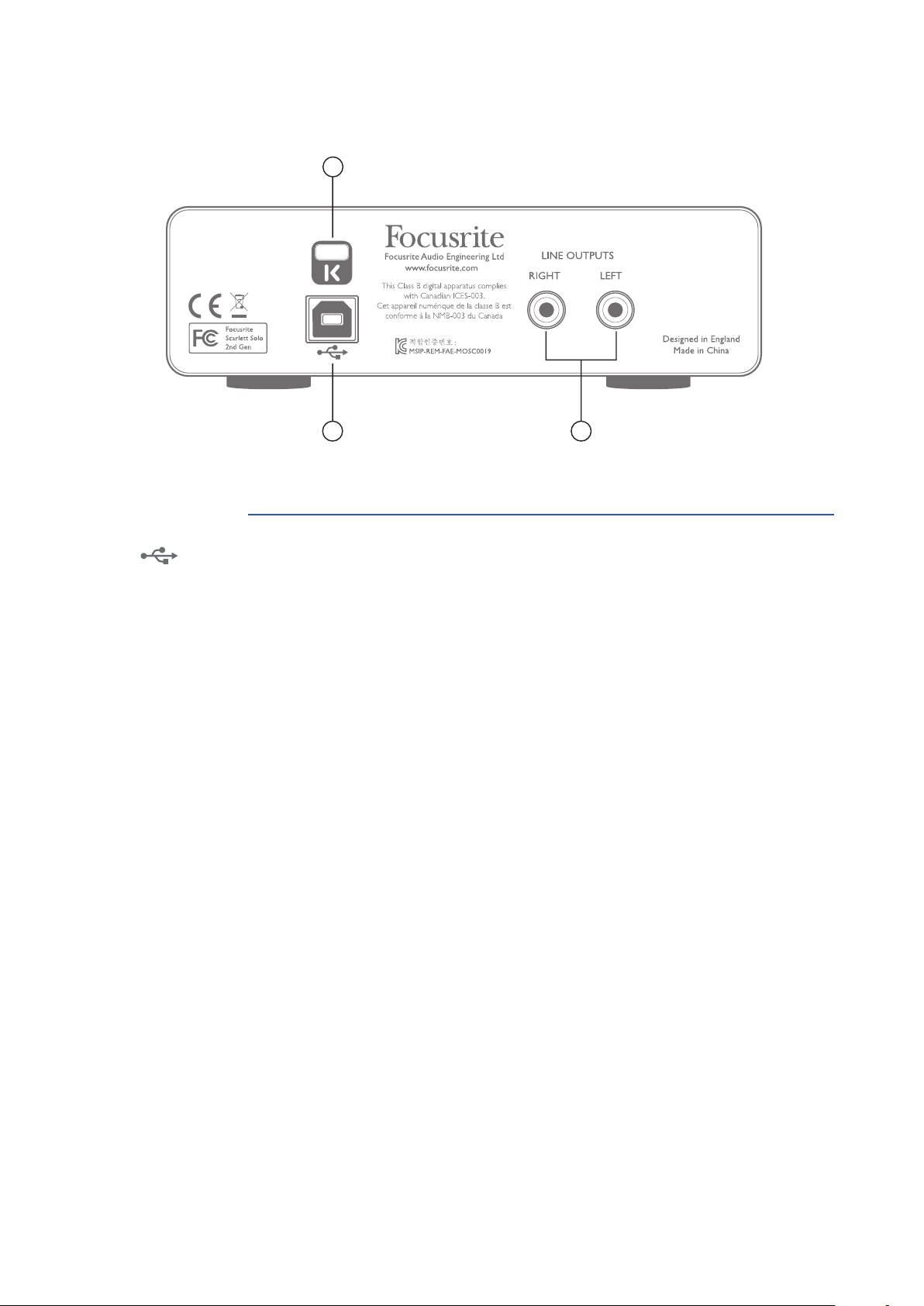
Back Panel
12 13
11
11. K (Kensington security lock) – secure your Scarlett Solo to a suitable structure if desired.
Please see www.kensington.com/kensington/us/us/s/1704/kensington-security-slot.aspx
for further information on how to use this feature.
12. USB 2.0 port – Type B connector; connect to your laptop or computer with the USB cable
supplied.
13. LINE OUTPUTS: LEFT and RIGHT – 2 x phono (RCA) sockets; +9 dBu max. output level.
15

SPECIFICATIONS
Performance Specifications
Clock Source Internal
Supported sample rates
Microphone Input
Dynamic Range 106 dB (A-weighted)
Frequency Response 20 Hz to 20 kHz ±0.1 dB
THD+N
Noise EIN -128 dB (A-Weighted)
Maximum Input Level +4 dBu
Gain Range 50 dB
Line Input
Dynamic Range 106 dB (A-weighted)
Frequency Response 20 Hz to 20 kHz, ±0.1 dB
THD+N
Maximum Input Level +22 dBu
Gain Range 50 dB
44.1 kHz, 48 kHz, 88.2 kHz, 96 kHz, 176.4 kHz, 192 kHz
<0.002% (minimum gain, -1 dBFS input with
22 Hz/22 kHz bandpass filter)
<0.002% (minimum gain, -1dBFS input with
22 Hz/22 kHz bandpass filter)
Instrument Input
Dynamic Range 106 dB (A-weighted)
Frequency Response 20 Hz to 20 kHz, ±0.1 dB
THD+N
Maximum Input Level +13 dBu
Gain Range 50 dB
Line Outputs
Dynamic Range 106 dB (A-weighted)
Maximum Output Level (0 dBFS) +10 dBu
THD+N
<0.02% (minimum gain, -1 dBFS input with
22 Hz/22 kHz bandpass filter)
<0.002% (minimum gain, -1 dBFS input 1 kHz, with
22 Hz/22 kHz bandpass filter)
16

Headphone Output
Dynamic Range 107 dB (A-weighted)
Maximum Output Level > +10 dBu
THD+N
<0.002% (minimum gain, -1 dBFS input, 1 kHz, with
22 Hz/22 kHz bandpass filter)
Physical and Electrical Characteristics
Analogue Input 1
Connector Balanced, via female 3-pin XLR on front panel
Phantom power 48 V phantom power switch
Analogue Input 2
¼” (6.35 mm) jack socket on front panel
Connector
Analogue Outputs
Main outputs Unbalanced, via 2 x phono (RCA) sockets on rear panel
Stereo headphone output ¼” TRS jack on front panel
Output level control (main and
headphone)
INST mode: unbalanced, 2-pole (TS)
LINE mode: balanced (TRS)
On front panel
Direct Monitoring Front panel switch; allows zero-latency monitoring of inputs
Other I/O
USB 1 x USB 2.0 Type B connector
Front Panel Indicators
USB power Green LED
Gain Halos Colour-coded LED rings
Weight and Dimensions
W x H x D
Weight
144 mm x 44 mm x 119 mm
5.67 in x 1.73 in x 4.68 in
0.43 kg
0.95 lb
17

Scarlett Studio CM25 MkII Microphone Specifications
Capsule
Type 20 mm dia. condenser element
Response type Cardioid
Mounting Standard 5/8” female; 3/8” adaptor supplied
Performance
Frequency response 30 Hz to 20 kHz
Sensitivity -36 dB ±2 dB (0 dB = 1 V/Pa)
Self noise 18 dBA
Maximum SPL 130 dB (1 kHz)
S/N ratio 76 dB (A-weighted)
Impedance 150 ohms
Power Via 48 V phantom supply
Scarlett HP60 MkII Headphones Specifications
Type Closed
Driver diameter 53 mm
Impedance 60 ohms
Sensitivity SPL 94 dB ±3 dB
Frequency response 10 Hz to 30 kHz
Max. power rating 1.2 W
Cable length 3 m (approx.)
Connectors 3.5 mm / 6.35 mm dia. (via adaptor)
Weight 280 g (inc. cable)
18

TROUBLESHOOTING
For all troubleshooting queries, please visit the Focusrite Answerbase at
https://support.focusrite.com/ where you will find articles covering numerous
troubleshooting examples.
COPYRIGHT AND LEGAL NOTICES
Focusrite is a registered trade mark and Scarlett Solo and Scarlett Solo Studio are trade marks of
Focusrite Audio Engineering Limited.
All other trade marks and trade names are the property of their respective owners.
2016 © Focusrite Audio Engineering Limited. All rights reserved.
19
