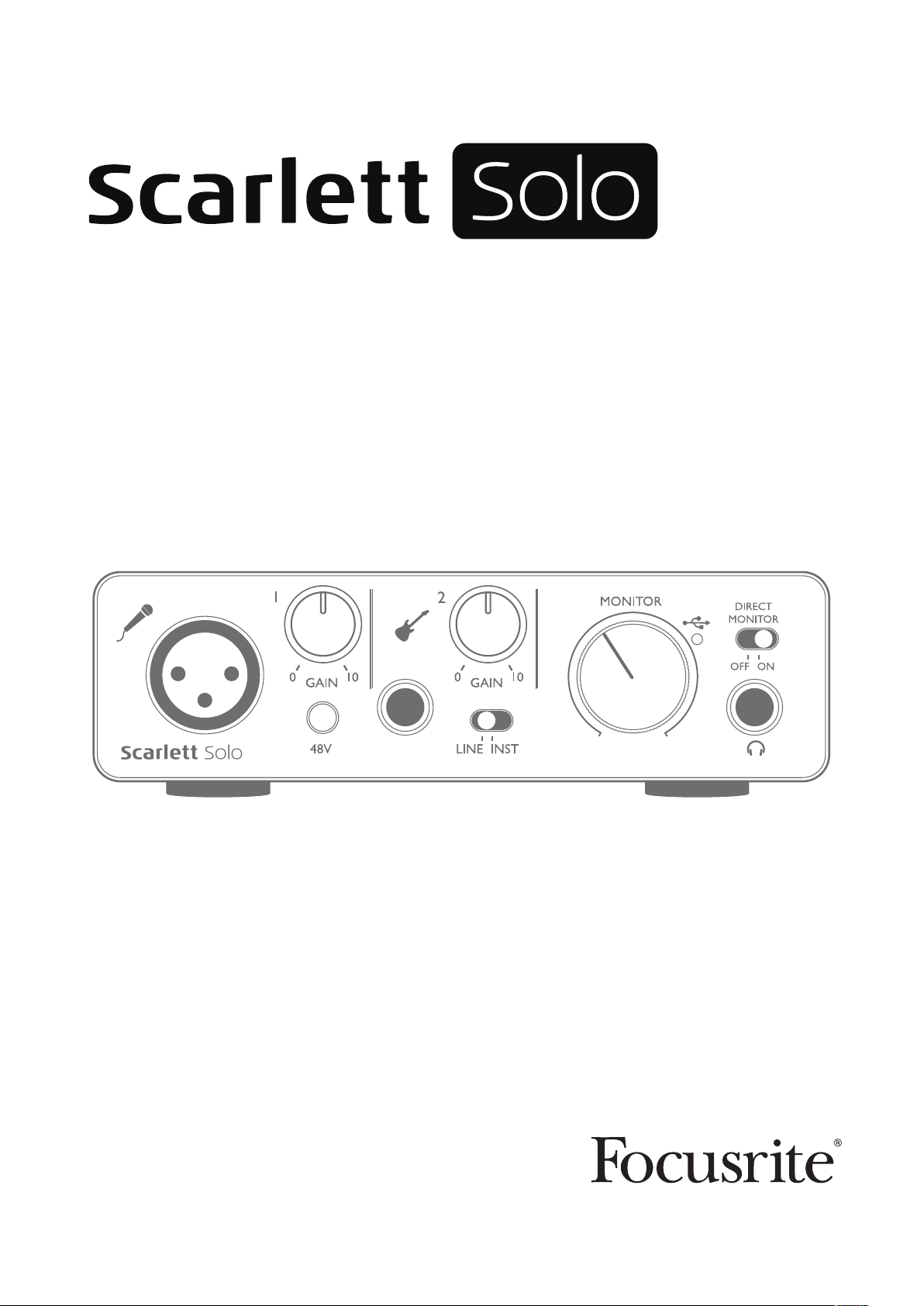
User Guide
FFFA001410
www.focusrite.com
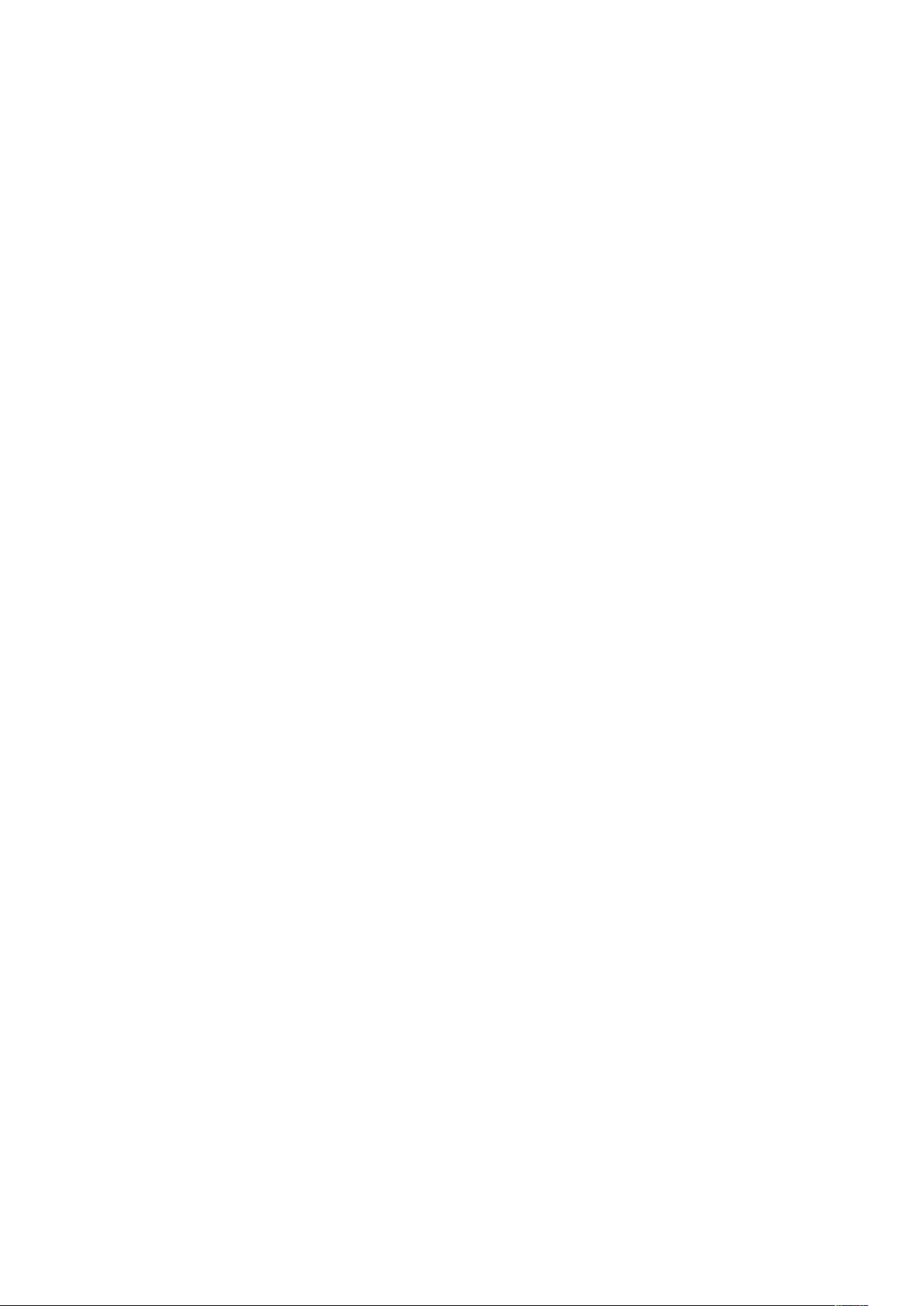
TABLE OF CONTENTS
OVERVIEW..................................................................... 3
Introduction .................................................................3
Features . . . . . . . . . . . . . . . . . . . . . . . . . . . . . . . . . . . . . . . . . . . . . . . . . . . . . . . . . . . . . . . . . . . . 3
Box Contents ................................................................4
System Requirements.........................................................4
Mac OS .......................................................................4
Windows ......................................................................4
GETTING STARTED .............................................................5
Software Installation ..........................................................5
Mac OS only ...................................................................6
Windows only ..................................................................6
Powering your Scarlett Solo ....................................................6
Connecting your Scarlett Solo ..................................................7
Audio Setup in your DAW ......................................................7
Examples of use..............................................................9
Connecting a microphone/instrument ..............................................9
Using Direct Monitoring.........................................................10
Headphone monitoring .........................................................10
Connecting Scarlett Solo to loudspeakers..........................................11
HARDWARE FEATURES......................................................... 13
Front Panel.................................................................13
Back Panel .................................................................14
PERFORMANCE SPECIFICATIONS ................................................15
Physical and Electrical Characteristics ..........................................16
TROUBLESHOOTING ...........................................................17
COPYRIGHT AND LEGAL NOTICES................................................ 17
2
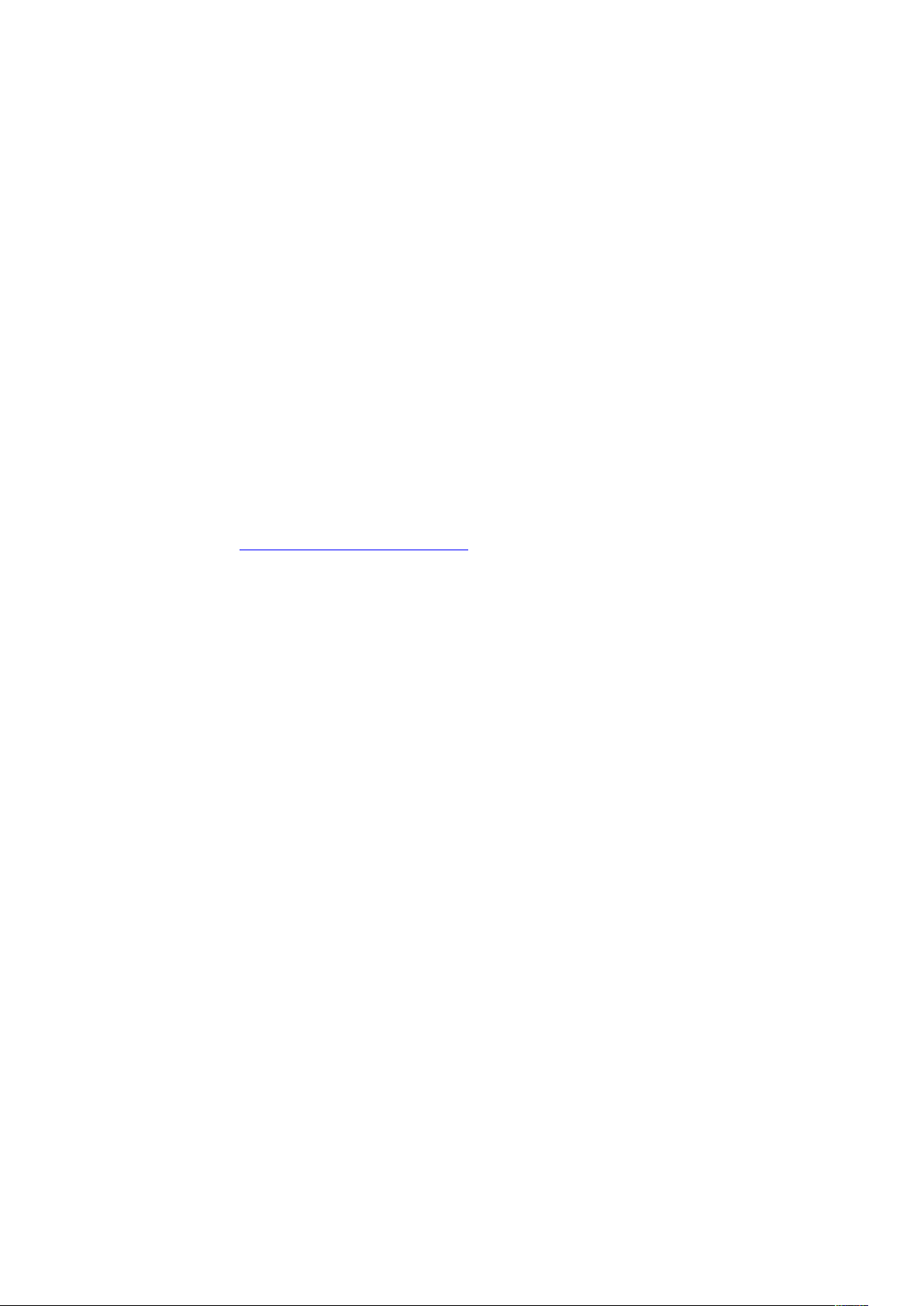
OVERVIEW
Introduction
Thank you for purchasing this Second Generation Scarlett Solo, one of the family of Focusrite
professional audio interfaces incorporating high quality Focusrite analogue pre-amplifiers. You now
have a simple and compact solution for routing high quality audio to and from your computer.
In developing the Second Generation series of Scarlett interfaces, we have enhanced both the
performance and feature set including support for sample rates up to 192 kHz, improved mic preamp
performance with low noise and plenty of gain, and upgraded instrument inputs with additional
headroom for recording the loudest guitar parts without clipping. They are class compliant on Mac,
which means they are plug-and-play, so no need to install a driver if you are a Mac user. You will also
be able to download some exciting new software plug-ins once you’ve registered the product.
This User Guide provides a detailed explanation of the hardware to help you achieve a thorough
understanding of the product’s operational features. We recommend that both users who are new
to computer-based recording, as well as more experienced users, take the time to read through the
user guide so that you are fully aware of all the possibilities that the Scarlett Solo and accompanying
software have to offer. If the main User Guide sections do not provide the information you need,
be sure to consult https://support.focusrite.com/, which contains a comprehensive collection of
common technical support queries.
Features
The Scarlett Solo hardware interface provides the means for connecting a microphone and an
instrument or line level audio signals to a computer running Mac OS or Windows. The signals at the
physical inputs can be routed to your audio recording software / digital audio workstation (referred
to throughout this user guide as the “DAW”) at up to 24-bit, 192 kHz resolution; similarly, the DAW’s
monitor or recorded output will appear at the unit’s physical outputs.
This lets you record “real-world” instruments into Ableton Live Lite, GarageBand® (or whichever
other DAW you may use) along with – or instead of – any “native” sounds already available within your
computer. The physical outputs can be connected to an amplifier and speakers, powered monitors,
headphones or any other audio equipment with analogue inputs that you wish to use. Although
all inputs and outputs on the Scarlett Solo are routed directly to and from your DAW for recording
and playback, you can configure the routing within your DAW in order to meet your needs. A Direct
Monitoring feature lets you hear what you are playing without the effects of computer latency.
3
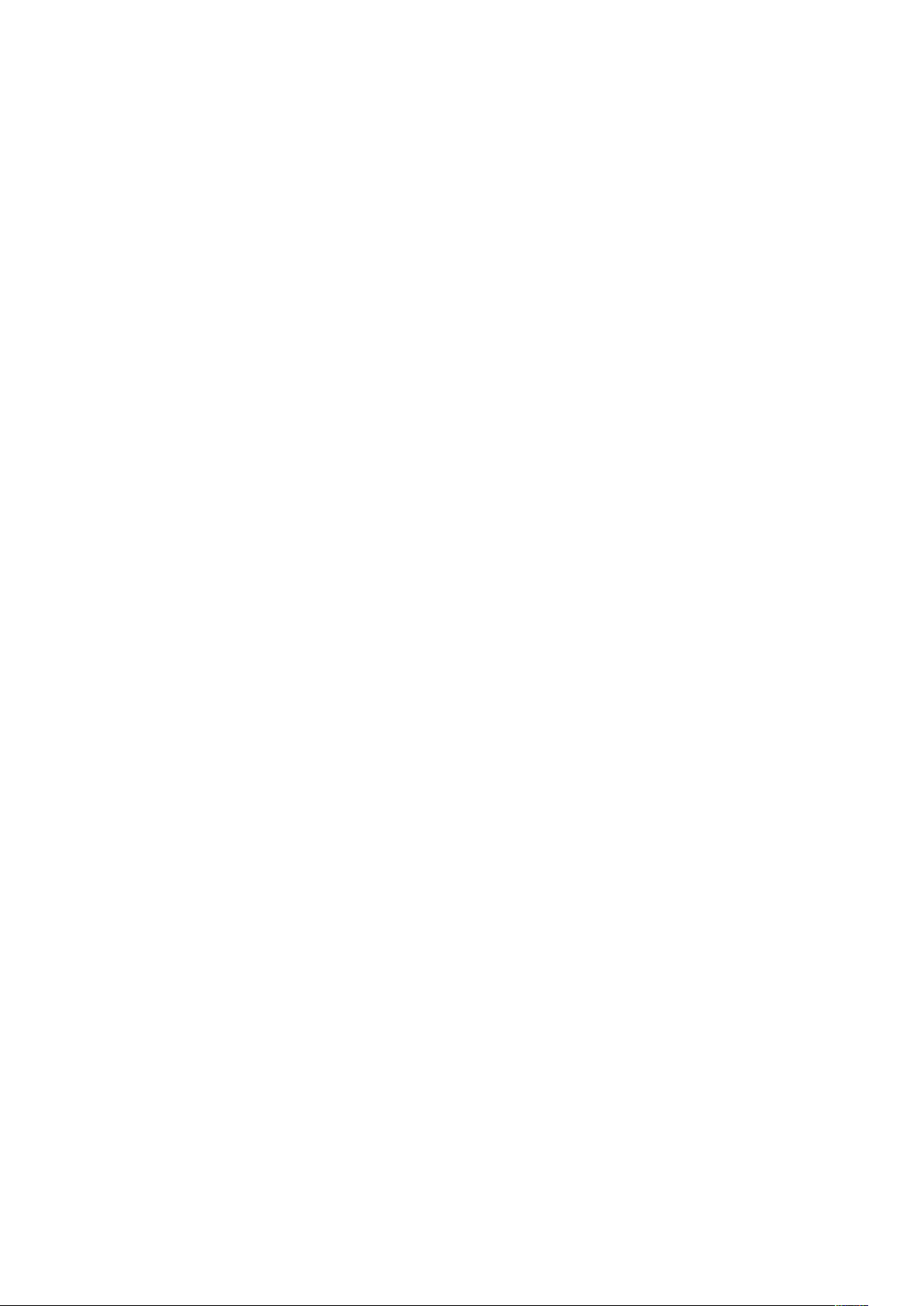
Box Contents
Along with your Scarlett Solo you should have:
• Bundle code* for accessing the following on-line resources:
- Solo USB Drivers for Windows
- Focusrite Red 2 & 3 Plug-in Suite
- Softube Time and Tone bundle
- ProTools | First
- Ableton Live Lite
- LoopMasters sample library
- Novation Bass station
- Multi-language User Guides
• USB cable
• Getting Started Guide and Important Safety Information*
* information printed on the inside of the gift box
System Requirements
Mac OS
Apple Macintosh with a USB 2.0 or 3.0-compliant USB port and an Internet connection*
OS: Mac OS X 10.10 (Yosemite) or OS X 10.11 (El Capitan)
Windows
Windows compatible computer with a USB 2.0 or 3.0-compliant USB port and an Internet connection*
OS: Windows 7 (32- or 64-bit), 8.1 and 10
* Internet connection required for downloading on-line resources.
4
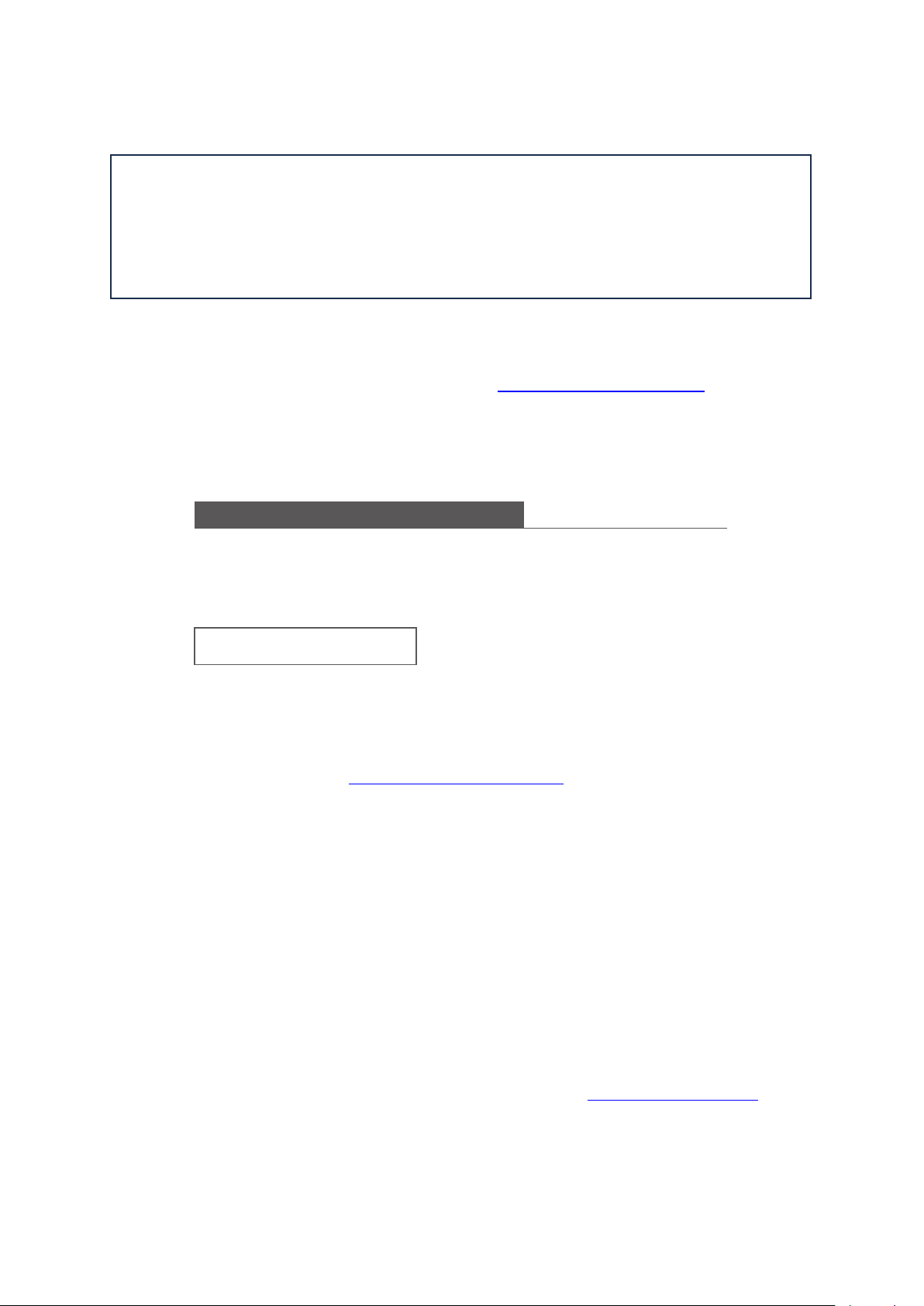
GETTING STARTED
Mac Users
1. Connect your Scarlett Solo to your Mac using
the included USB cable
2. Go to "System Preferences" then "Sound"
and select "Scarlett Solo" as the input and
output device
3. You are now ready to use the Scarlett Solo
(Please Note: You may need to select the
Scarlett Solo as your interface within your
music software preferences)
Windows users
1. Please go to www.focusrite.com/downloads to
download and install the relevant audio drivers
(internet connection required)
2. Connect your Scarlett Solo to your PC using the
included USB cable
3. Go to "Control Panel" then "Sound" and select
"Scarlett Solo" as the playback and recording
default device
4. You are now ready to use your Scarlett Solo
GET STARTED WITH SCARLETT SOLO
For an in depth video tutorial, please go to www.focusrite.com/get-started
IMPORTANT: WINDOWS USERS - PLEASE ENSURE THAT YOU RUN THE INSTALLER
BEFORE CONNECTING THE SCARLETT SOLO TO YOUR COMPUTER.
THE SECOND GENERATION SCARLETT SOLO IS CLASS COMPLIANT FOR MACS,
THEREFORE DRIVER INSTALLATION IS NOT NECESSARY.
Software Installation
All software required by the Scarlett Solo - and several powerful and useful extras - is
available for download from the Focusrite website www.focusrite.com/register. You will find a
“Bundle Code” printed on the inside of the gift box your Scarlett Solo comes in, and the Serial
number can be found on the underside of the unit. You will need to enter these when you access
the downloads area of the website; this procedure ensures that you will have the most up-to-date
software versions.
DOWNLOADING THE INCLUDED SOFTWARE
To download the included software, you will need to register your Scarlett Solo at www.focusrite.com/register
You will need the product serial number which can be found on the underside of the Solo hardware.
Once you have entered the serial number, you will be asked to enter your BUNDLE CODE, found below:
XXXXXX-XXXXXX-XXXXXX
Focusrite is a tr ade mark of Focusrite Au dio Engineering Lim ited registere d in the UK and ot her countries.
Scarlett Solo i s a trade mark of Focusri te Audio Engineerin g Limited reg istered in the UK a nd other countries.
©
Focusrite Aud io Engineering Lim ited. All rights reserved.
2016
1. Using your usual browser, go to www.focusrite.com/register/.
2. Follow the on-screen instructions, entering the Serial number and then the Bundle Code
(XXXXXX-XXXXXX-XXXXXX) into the form where prompted. Your Bundle Code is printed on the inside
of the gift box.
3. You will then be able to access the “My Products” page, where the software products to which your
registration entitles you are available for download, complete with activation codes where applicable.
4. Download and install the Scarlett Solo drivers (Windows only). Follow all on-screen instructions.
• When the installation is complete, restart your computer.
• After restart, connect the Scarlett Solo to your computer with the USB cable supplied.
This information is accurate as of May 2016, however we are constantly striving to improve the customer experience and as a result
this process is subject to change. If anything appears to have changed please refer to www.focusrite.com/get-started for the latest
info.
5
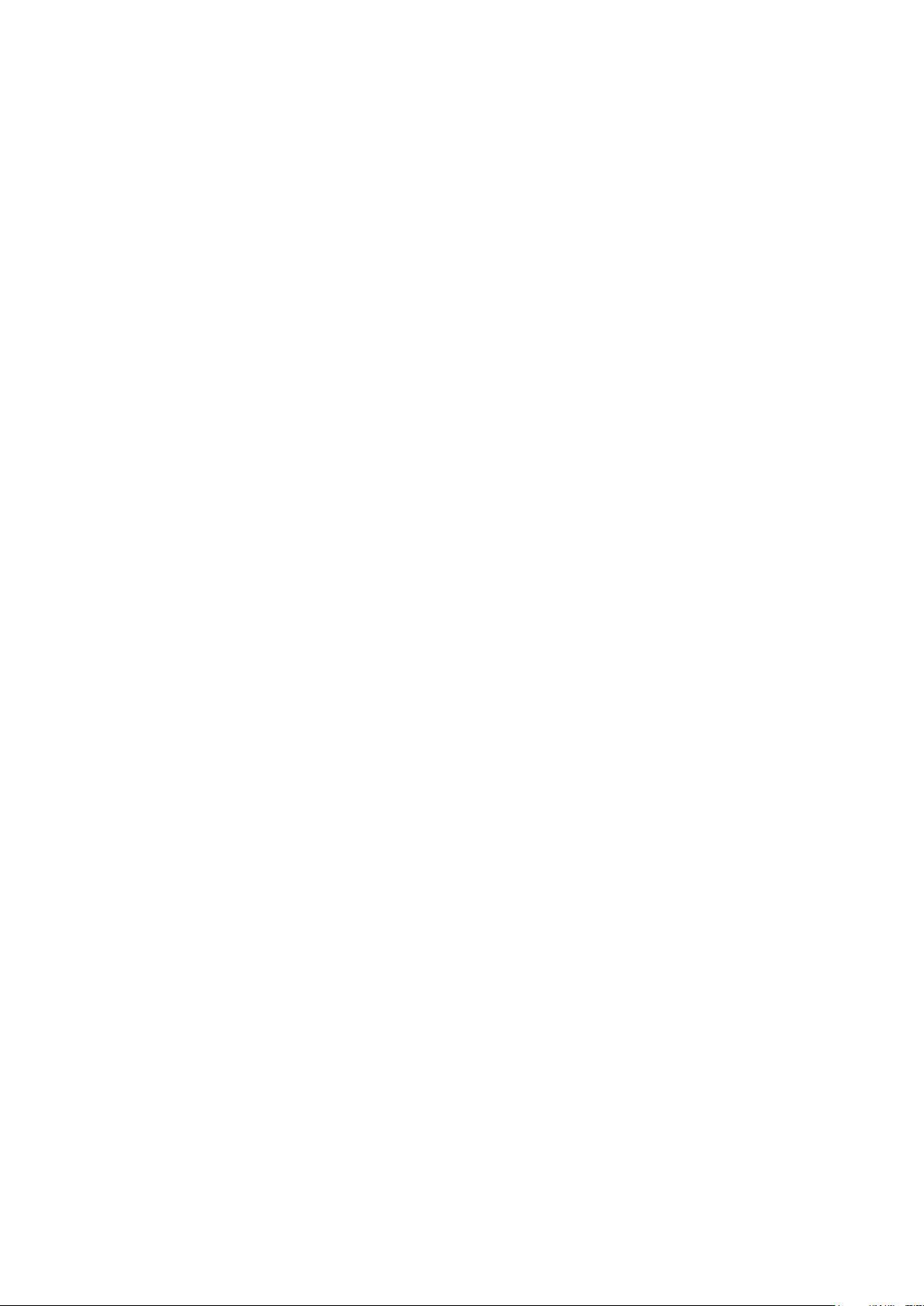
Mac OS only:
Your OS should automatically switch the computer’s default audio inputs & outputs to the Scarlett
Solo. To verify this, go to System Preferences > Sound, and ensure that the input and output
are set to Scarlett Solo. For more detailed setup options on a Mac, open Applications >
Utilities > Audio MIDI Setup.
Windows only:
Your OS should automatically switch the computer’s default audio inputs & outputs to the Scarlett
Solo. To verify this go to: Start > Control Panel > Hardware and Sound > Sound >
Manage Audio Devices and ensure that ‘Default Playback’ and ‘Recording’ are set to
‘Scarlett Solo’
Powering your Scarlett Solo
The Scarlett Solo is an active device, and needs a DC power source to operate. This will be supplied
by the Mac or PC to which it is connected, via the single USB connection. Note that an external power
supply is not required.
You should experience no problems in powering the Scarlett Solo from the USB ports on any
compatible Mac or PC. However, please be aware that USB ports on some laptops may not be
able to deliver the same current to externally-connected devices when they are running off their
internal batteries, compared to their current capability when running from AC mains. We therefore
recommend strongly that if you are using Scarlett Solo with a laptop, please power the laptop from
the mains with its supplied AC adaptor.
6

Connecting your Scarlett Solo
IMPORTANT - WINDOWS USERS: Before you connect the Scarlett Solo to your
computer, please complete the software installation according to the instructions
on page 5. This will ensure that the hardware uses the correct drivers, and will
prevent unexpected behaviour.
Your Scarlett Solo has a single USB 2.0 port (on the rear panel). Once the software installation (if
necessary) is complete, simply connect Scarlett Solo to your computer using the USB cable provided.
Note that Scarlett Solo is a USB 2.0 device, and thus the USB connection requires a USB 2.0+
compliant port on your computer. It will not operate correctly with USB 1.0/1.1 ports.
Audio Setup in your DAW
The Scarlett Solo is compatible with any Windows-based DAW that supports ASIO or WDM or
any Mac-based DAW that uses Core Audio. After installing the USB drivers (Windows only) and
connecting the hardware, you can start using your Scarlett Solo with the DAW of your choice. To
allow you to get started if you do not already have a DAW application installed on your computer, both
Pro Tools | First and Ableton Live Lite are included in the software package available once you’ve
registered your Scarlett Solo online. To install either DAW, download and save the desired installer file
from your registered Focusrite “My Products” as described on page 5, and then run it, following
all on-screen instructions.
Operating instructions for Pro Tools | First and Ableton Live Lite are beyond the scope of this
User Guide, but both applications include a full set of Help files.
Please note - your DAW may not automatically select the Scarlett Solo as its default I/O device. In
this case, you must manually select ‘Scarlett Solo’ as the driver on your DAW’s Audio Setup*
page. Please refer to your DAW’s documentation (or Help files) if you are unsure where to select the
ASIO or Core Audio driver. The example below shows the correct configuration in the Ableton Live
Lite Preferences panel (Windows version shown).
*Typical name. Terminology may differ slightly between DAWs.
7

Once the Scarlett Solo is set as the preferred Audio Device* in your DAW, its inputs and outputs
will appear in your DAW’s Audio I/O preferences. Depending on your DAW, you may need to enable
certain inputs or outputs before use. The two examples below show two Inputs and two outputs
enabled in the Ableton Lite Audio Preferences.
*Typical name. Terminology may differ slightly between DAWs.
8

Examples of use
The Scarlett Solo is an ideal audio interface for many DAW applications running on a laptop or other
computer, PC or Mac.
A typical set of connections is illustrated below.
Connecting a microphone/instrument
This setup illustrates a typical configuration for recording using DAW software on your Mac or PC.
In this case, you might record vocals through Input 1 and guitar through Input 2 into your recording
application, while monitoring the playback via headphones.
Scarlett Solo’s inputs are on the front panel: Input 1 uses a standard 3-pin XLR socket, and is
configured to work with microphones of most types; you will probably have a mating XLR male
connector on the end of your mic cable. Input 2 uses a ¼” (6.35 mm) jack socket (2-pole when in
instrument mode and 3-pole when used as a line input), and is intended to accept signals from an
electric or electroacoustic guitar or bass.
9

If you are using a “studio” condenser (capacitor) microphone designed on operate on 48 V phantom
power, press the 48V button. Other types of microphone (including the common dynamic type) do
not require phantom power, and may suffer damage if phantom power is applied. Some lower spec.
condenser microphones are able to operate from a lower phantom power voltage – typically 15 V. You
should check the mic spec to see if it is safe to operate it from 48 V; if not, obtain a suitable external
phantom power supply.
Using Direct Monitoring
You will frequently hear the term “latency” used in connection with digital audio systems. In the case
of the simple DAW recording application described above, latency will be the time it takes for your
input signals to pass through your recording device (your Mac or PC) and the associated software.
Latency can be a problem for a performer who wishes to record while monitoring their input signals.
The Scarlett Solo is fitted with a “Direct Monitoring” option, which overcomes this problem. Setting
the front panel DIRECT MONITOR switch to ON will route your input signals directly to the Scarlett
Solo’s headphone and main monitor outputs. This enables you to hear yourself with zero latency –
i.e., in “real time” – along with the computer playback. The input signals to your computer are not
affected in any way by this setting.
When Direct Monitoring is set to ON, ensure that your recording software is not set to route its input
(what you are currently recording) to its output. If it is, you will hear yourself “twice”, with one signal
audibly delayed as an echo.
Headphone monitoring
Connect a pair of stereo headphones to the front panel headphone socket to hear both what you are
recording - your current input signal(s), plus any tracks you’ve already recorded in your computer.
Note: Set the front panel DIRECT MONITOR switch to ON when recording. The pre-recorded tracks
will be heard in stereo, and the current input signals in mono – central in the stereo image. If you are
using both the mic and instrument inputs, the two inputs will be summed in mono.
10

Connecting Scarlett Solo to loudspeakers
The phono (RCA) outputs on the rear panel can be used to connect monitoring speakers.
Self-powered monitors (i.e., typical computer speakers) incorporate internal amplifiers with a
volume control, and may be connected directly. Larger, passive loudspeakers will require a separate
stereo amplifier; in this case, the rear panel outputs should be connected to the amplifier’s inputs.
Connecting active speakers
Connecting passive speakers
11

The line output connectors are standard phono (RCA) sockets. Typical consumer (hi-fi) amplifiers
and small powered monitors will have inputs on phono (RCA) sockets or a single 3.5 mm 3-pole jack
plug (intended for direct connection to a computer). In either case, use a suitable connecting cable
with phono plugs (RCA jacks) at one end.
NOTE: You run the risk of creating an audio feedback loop if loudspeakers are active at the same time
as a microphone! We recommend that you always turn off (or turn down) monitoring loudspeakers
while recording, and use headphones when overdubbing.
12

HARDWARE FEATURES
Front Panel
1 2 5 8 9
3 4 6 7
The front panel includes the input connectors for mic and line/instrument signals, and the input gain
and monitoring controls.
1. Input 1 – electronically balanced input via 3-pin XLR socket for microphones.
2. GAIN 1 – adjust the gain for the microphone signal at Input 1. The gain control has a concentric
bi-colour LED ‘ring’ to confirm signal level: green indicates an input level of at least -24 dBFS
(i.e., ‘signal present’), the ring then turns red when signal level reaches 0 dBFS, indicating
digital clipping.
3. 48V – phantom power switch for mic input - enables 48 V phantom power at the XLR socket.
4. Input 2 – for connecting instruments (unbalanced) or line level (balanced) sources; ¼” TRS
jack socket.
5. GAIN 2 – adjusts the gain for the line/instrument signal at Input 2. The gain control has a bicolour LED ring as [2].
6. INST/LINE – Instrument/Line level switch for Input 2 – switches gain to suit instrument or
line level signals.
7. MONITOR – main monitor output level control - sets the output level at the rear panel outputs
and the front panel headphone output.
10
8. USB LED – illuminates when the unit receives USB bus power and is confirmed by the
computer as connected and operating correctly.
9. DIRECT MONITOR – selects monitoring of input signals (mixed with the DAW output) to be
directly from inputs (ON) or via the DAW (OFF).
10. – ¼” TRS output jack - connect your stereo headphones here.
13
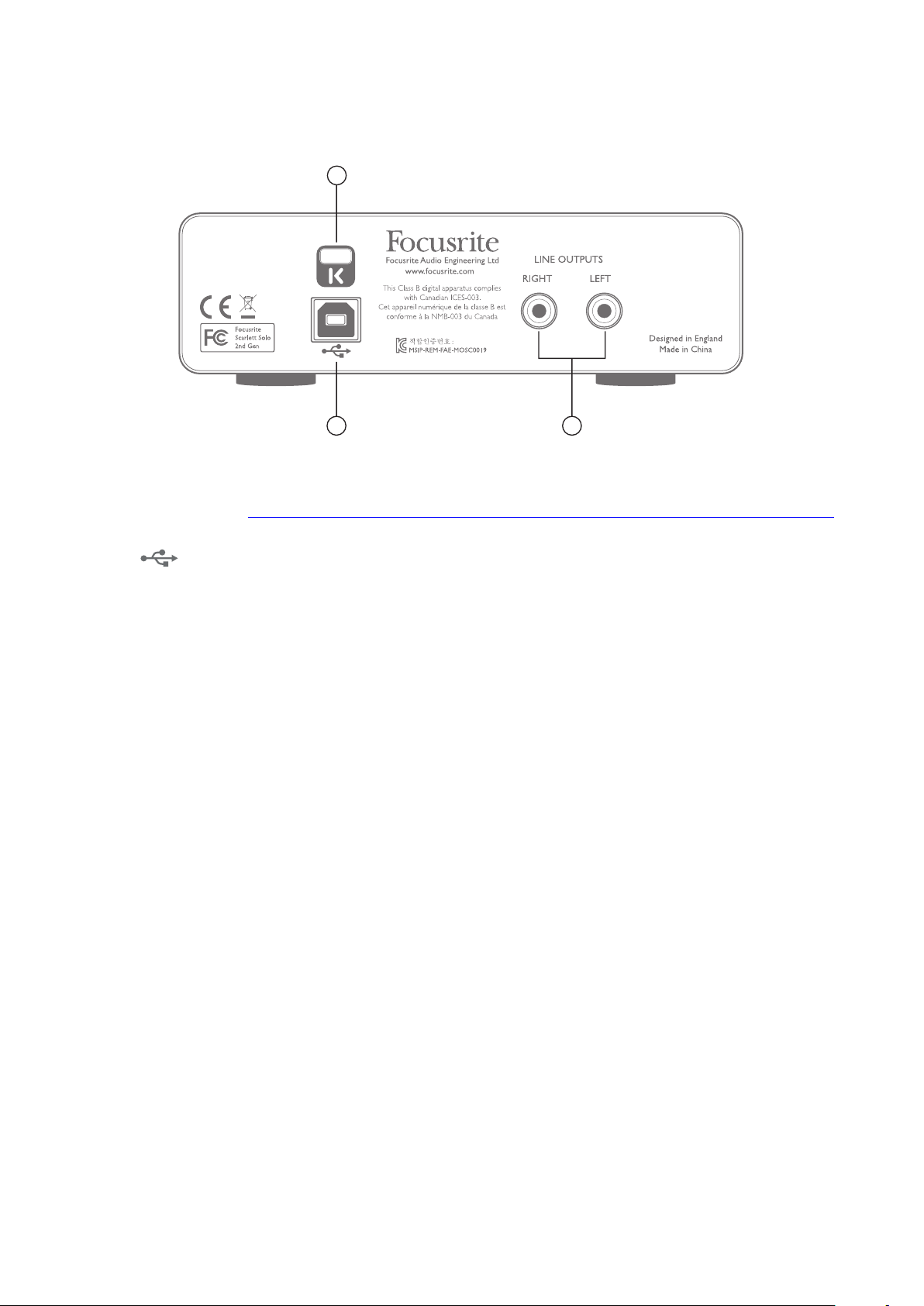
Back Panel
11
12 13
11. K (Kensington security lock) – secure your Scarlett Solo to a suitable structure if desired.
Please see www.kensington.com/kensington/us/us/s/1704/kensington-security-slot.aspx
for further information on how to use this feature.
12. USB 2.0 port – Type B connector; connect to your laptop or computer with the USB cable
supplied.
13. LINE OUTPUTS: LEFT and RIGHT – 2 x phono (RCA) sockets; +9 dBu max. output level.
14

PERFORMANCE SPECIFICATIONS
Clock Source Internal
Supported sample rates
Microphone Input
Dynamic Range 106 dB (A-weighted)
Frequency Response 20 Hz to 20 kHz ±0.1 dB
THD+N
Noise EIN -128 dB (A-Weighted)
Maximum Input Level +4 dBu
Gain Range 50 dB
Line Input
Dynamic Range 106 dB (A-weighted)
Frequency Response 20 Hz to 20 kHz, ±0.1 dB
THD+N
Maximum Input Level +22 dBu
Gain Range 50 dB
44.1 kHz, 48 kHz, 88.2 kHz, 96 kHz, 176.4 kHz, 192 kHz
<0.002% (minimum gain, -1 dBFS input with
22 Hz/22 kHz bandpass filter)
<0.002% (minimum gain, -1dBFS input with
22 Hz/22 kHz bandpass filter)
Instrument Input
Dynamic Range 106 dB (A-weighted)
Frequency Response 20 Hz to 20 kHz, ±0.1 dB
THD+N
Maximum Input Level +13 dBu
Gain Range 50 dB
Line Outputs
Dynamic Range 106 dB (A-weighted)
Maximum Output Level (0 dBFS) +10 dBu
THD+N
<0.02% (minimum gain, -1 dBFS input with
22 Hz/22 kHz bandpass filter)
<0.002% (minimum gain, -1 dBFS input 1 kHz, with
22 Hz/22 kHz bandpass filter)
15

Headphone Output
Dynamic Range 107 dB (A-weighted)
Maximum Output Level > +10 dBu
THD+N
<0.002% (minimum gain, -1 dBFS input, 1 kHz, with
22 Hz/22 kHz bandpass filter)
Physical and Electrical Characteristics
Analogue Input 1
Connector Balanced, via female 3-pin XLR on front panel
Phantom power 48 V phantom power switch
Analogue Input 2
¼” (6.35 mm) jack socket on front panel
Connector
Analogue Outputs
Main outputs Unbalanced, via 2 x phono (RCA) sockets on rear panel
Stereo headphone output ¼” TRS jack on front panel
Output level control (main and
headphone)
INST mode: unbalanced, 2-pole (TS)
LINE mode: balanced (TRS)
On front panel
Direct Monitoring Front panel switch; allows zero-latency monitoring of inputs
Other I/O
USB 1 x USB 2.0 Type B connector
Front Panel Indicators
USB power Green LED
Gain Halos Colour-coded LED rings
Weight and Dimensions
W x H x D
Weight
144 mm x 44 mm x 119 mm
5.67 in x 1.73 in x 4.68 in
0.43 kg
0.95 lb
16

TROUBLESHOOTING
For all troubleshooting queries, please visit the Focusrite Answerbase at
https://support.focusrite.com/ where you will find articles covering numerous troubleshooting
examples.
COPYRIGHT AND LEGAL NOTICES
Focusrite is a registered trade mark and Scarlett Solo is a trade mark of Focusrite Audio Engineering
Limited.
All other trade marks and trade names are the property of their respective owners.
2016 © Focusrite Audio Engineering Limited. All rights reserved.
17
