Page 1
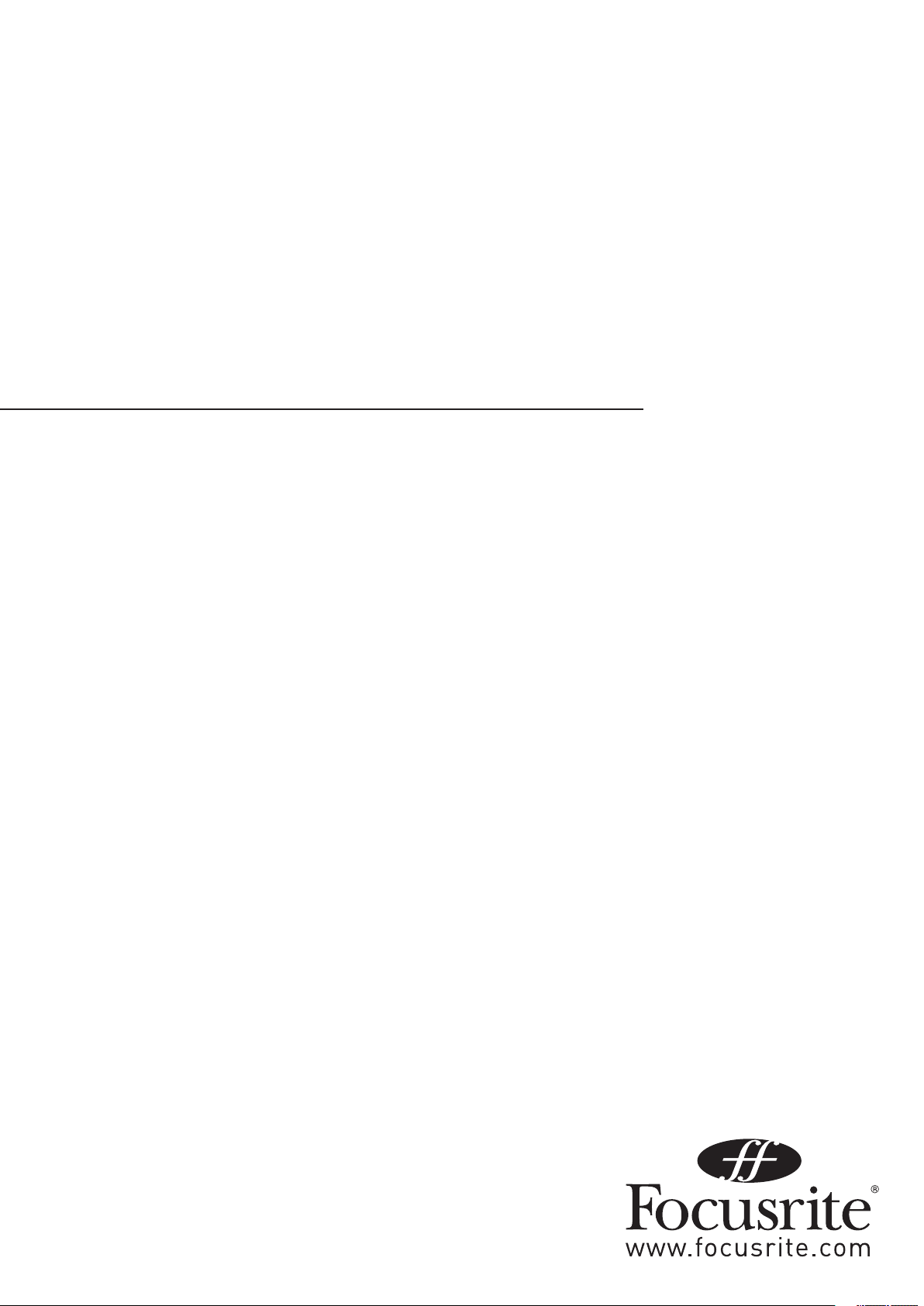
Safre PRO 40
User Guide
FA0 212-03
1
Page 2
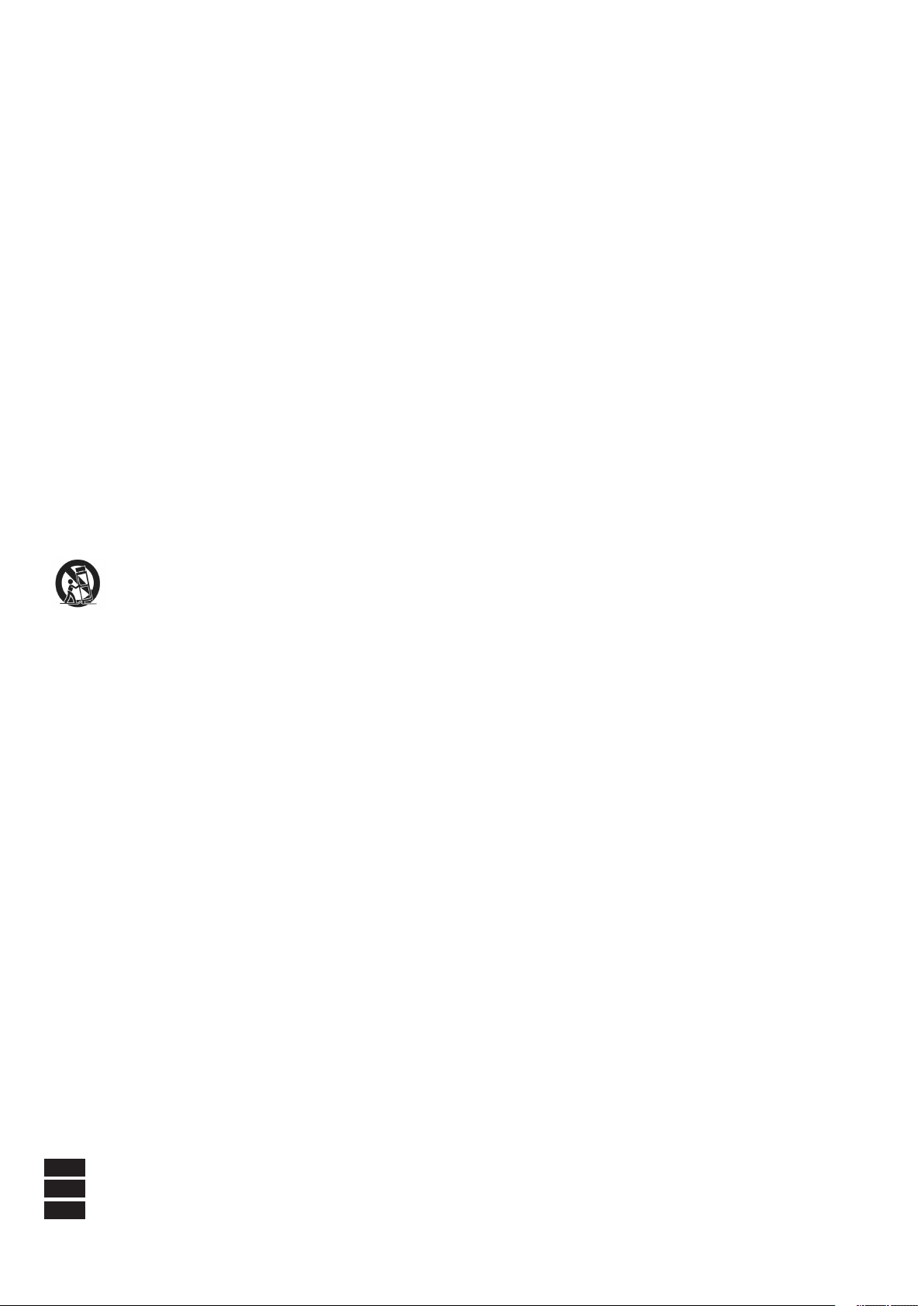
2
Important Safety Instructions
Read these instructions.1.
Keep these instructions.2.
Heed all warnings.3.
Follow all instructions.4.
Do not use this apparatus near water.5.
Clean only with dry cloth.6.
Do not block any ventilation openings. Install in accordance with the manufacturer’s instructions.7.
Do not install near any heat sources such as radiators, heat registers, stoves, or other apparatus (including ampliers) that 8.
produce heat.
Do not defeat the safety purpose of the polarized or grounding-type plug. A polarized plug has two blades with one wider than 9.
the other. A grounding type plug has two blades and a third grounding prong. The wide blade or the third prong are provided for
your safety. If the provided plug does not t into your outlet, consult an electrician for replacement of the obsolete outlet.
Protect the power cord from being walked on or pinched particularly at plugs, convenience receptacles, and the point where 10.
they exit from the apparatus.
Only use attachments/accessories specied by the manufacturer.11.
Use only with the cart, stand, tripod, bracket, or table specied by the manufacturer, or sold with the apparatus. When a cart is 12.
used, use caution when moving the cart/apparatus combination to avoid injury from tip-over.
Unplug this apparatus during lightning storms or when unused for long periods of time.13.
Refer all ser vicing to qualied service personnel. Servicing is required when the apparatus has been damaged in any way, such 14.
as power-supply cord or plug is damaged, liquid has been spilled or objects have fallen into the apparatus, the apparatus has
been exposed to rain or moisture, does not operate normally, or has been dropped.
WARNING: To reduce the risk of re or electric shock, do not expose this apparatus to rain or moisture.
It is important that the apparatus shall not be exposed to dripping or splashing and that no objects lled with liquids, such as vases
shall be placed on the apparatus.
Do not expose this apparatus to drips or splashes.•
Do not place any objects lled with liquids, such as vases, on the apparatus.•
Do not install this apparatus in a conned space such as a bookcase or similar unit.•
Slots and openings in the cabinet are provided for ventilation and to ensure reliable operation of the product and to protect it •
from overheating. Please ensure adequate space around the apparatus for sufcient ventilation. Ventilation should not be impeded by covering the ventilation openings with items such as newspapers, tablecloths curtains etc.
The apparatus draws nominal non-operating power from the AC outlet with its POWER switch in the off position.•
The apparatus should be located close enough to the AC outlet so that you can easily grasp the power cord plug at any time.•
An apparatus with Class 1 construction shall be connected to an AC outlet with a protective grounding connection.•
The MAINS plug or the appliance coupler is used as the disconnect device. Either device shall remain readily operable when the •
apparatus is installed for use.
No naked ames, such as lighted candles, should be placed on the apparatus.•
WARNING: excessive sound pressure levels from earphones and headphones can cause hearing loss.
GB This equipment must be earthed by the power cord
GB
FIN Laite on liitettävä suojamaadoituskoskettimilla varustettuun pistorasiaan
FIN
NOR Apparatet må kun tilkoples jordet stikkontakt
NOR
Page 3
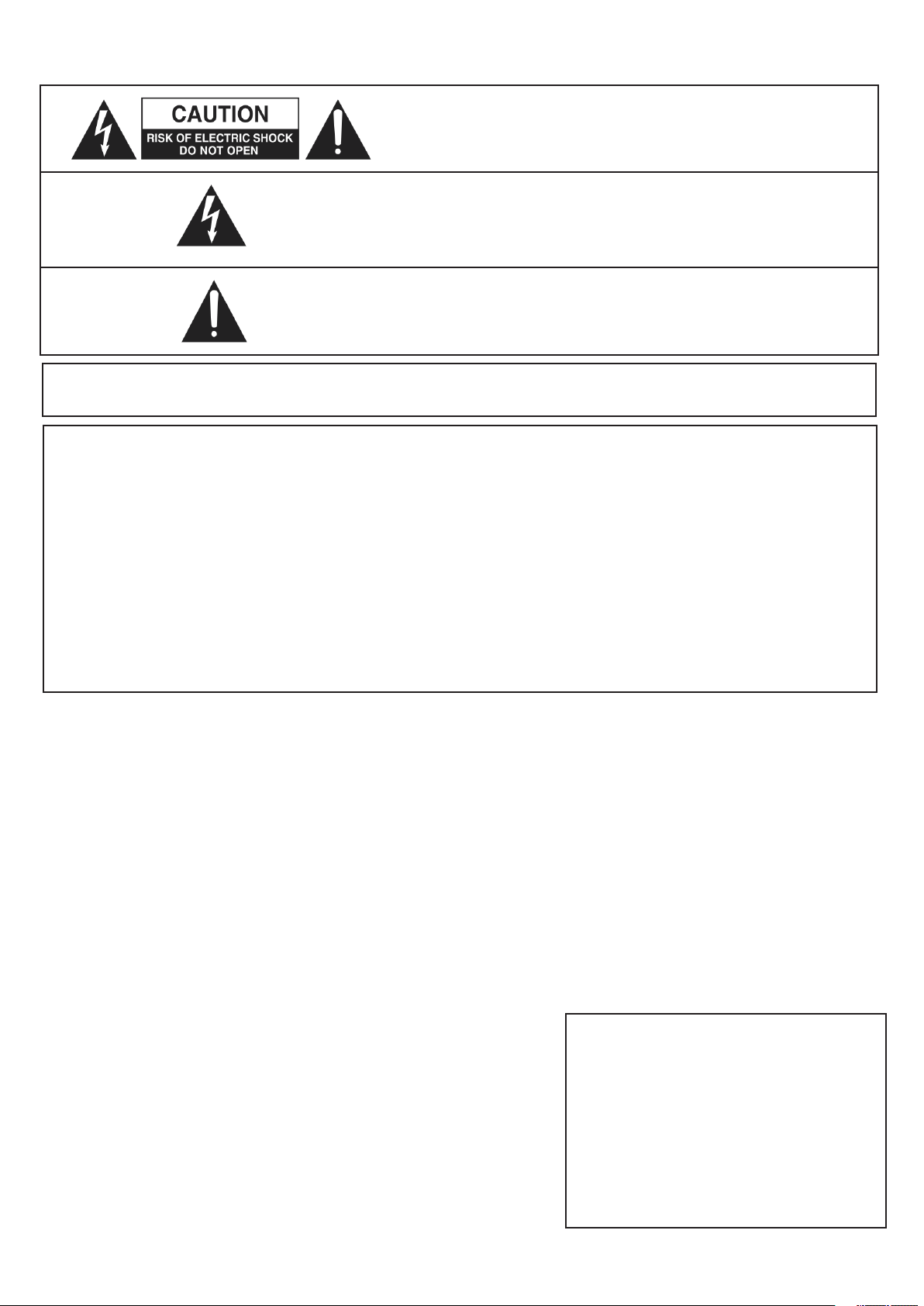
3
Important Safety Precautions
CAUTION: TO REDUCE THE RISK OF ELECTRIC SHOCK, DO NOT REMOVE
COVER (OR BACK). NO USER-SERVICEABLE PARTS INSIDE.
REFER SERVICING TO QUALIFIED SERVICE PERSONNEL.
The lightning ash with arrowhead symbol, within equilateral triangle,
is intended to alert the user to the presence of uninsulated “dangerous voltage” within the product’s enclosure that may be of sufcient
magnitude to constitute a risk of electric shock to persons.
The exclamation point within an equilateral triangle is intended to
alert the user to the presence of important operating and maintenance
(servicing) instructions in the literature accompanying the appliance.
WARNING: TO PREVENT FIRE OR SHOCK HAZARD, DO NOT EXPOSE THIS APPLICANCE
TO RAIN OR MOISTURE
Environmental Declaration
Compliance Information Statement: Declaration of Compliance procedure
Product Identication: Focusrite Saf re Pro 40
Responsible par ty: American Music and Sound
Address: 5304 Derry Avenue #C
Agoura Hills,
CA 91301
Telephone: 800-994-4984
This device complies with part 15 of the FCC Rules. Operation is subject to the following two conditions: (1) This device may not cause harmful
interference, and (2) this device must accept any interference received, including interference that may cause undesired operation.
For USA To the User:
Do not modify this unit! This product, when installed as indicated in the instructions contained in this manual, meets FCC requirements. Modi-1.
cations not expressly approved by Focusrite may void your authorit y, granted by the FCC, to use this product.
Important: This product satises FCC regulations when high quality shielded cables are used to connect with other equipment. Failure to use 2.
high quality shielded cables or to follow the installation instructions within this manual may cause magnetic interference with appliances such
as radios and televisions and void your FCC authorization to use this product in the USA.
Note: This equipment has been tested and found to comply with the limits for a Class B digital device, pursuant to part 15 of the FCC Rules. 3.
These limits are designed to provide reasonable protection against harmful interference in a residential installation. This equipment gener-
ates, uses and can radiate radio frequency energy and, if not installed and used in accordance with the instructions, may cause harmful inter-
ference to radio communications. However, there is no guarantee that interference will not occur in a particular installation. If this equipment
does cause harmful inter ference to radio or television reception, which can be determined by turning the equipment off and on, the user is
encouraged to tr y to correct the interference by one or more of the following measures:
Reorient or relocate the receiving antenna.•
Increase the separation between the equipment and receiver.•
Connect the equipment into an outlet on a circuit different from that •
to which the receiver is connected.•
Consult the dealer or an experienced radio/ TV technician for help.•
For Canada To the User:
This Class B digital apparatus complies with Canadian ICES-003
Cet appareil numérique de la classe B est conforme à la norme NMB-003 du Canada.
RoHS Notice
Focusrite Audio Engineering Limited has conformed
and this product conforms, where applicable, to the
European Union’s Directive 2002/95/EC on Restric-
tions of Hazardous Substances (RoHS) as well as
the following sections of California law which refer
to RoHS, namely sections 25214.10, 25214.10.2, and
58012, Health and Safety Code; Section 42475.2,
Public Resources Code.
Page 4
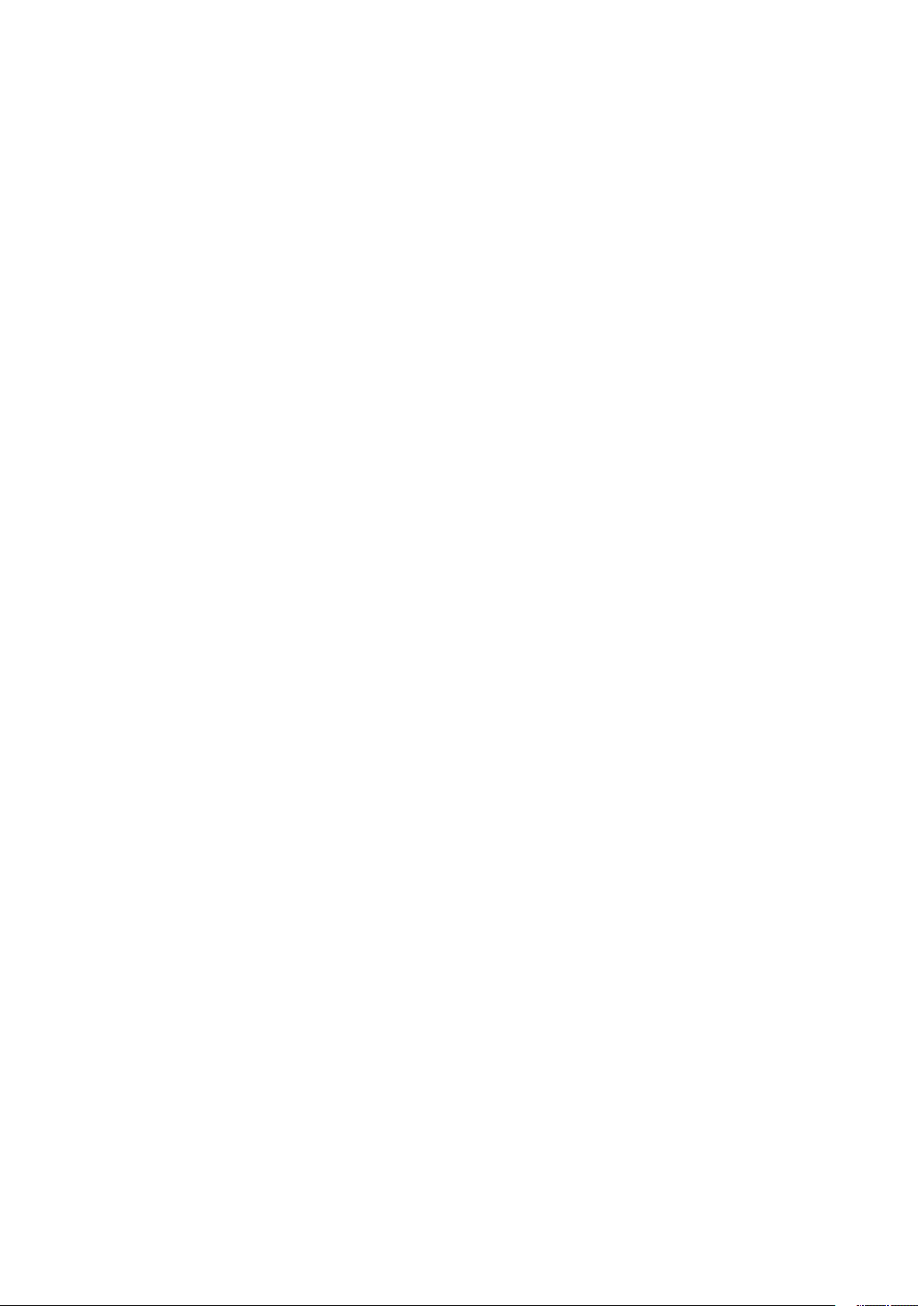
4
Contents
Introduction .................................................................................................................. 5
Basics ........................................................................................................................... 5
Box Contents ................................................................................................................ 5
Getting Started ............................................................................................................. 6
Hardware ...................................................................................................................... 7
Back Panel ........................................................................................................... 7
Front Panel ........................................................................................................... 8
Installation ................................................................................................................... 9
Audio Set-up in your DAW ............................................................................................. 9
Safre PRO 40 Architecture ........................................................................................10
Safre PRO 40 Control ................................................................................................12
Mixer Section ......................................................................................................13
Routing Section ...................................................................................................17
Monitor Section ...................................................................................................19
Device Setup Section .......................................................................................... 22
Settings Menu .................................................................................................... 23
File Menu ............................................................................................................ 25
Safre PRO 40 Specications ..................................................................................... 26
Troubleshooting.......................................................................................................... 27
Page 5
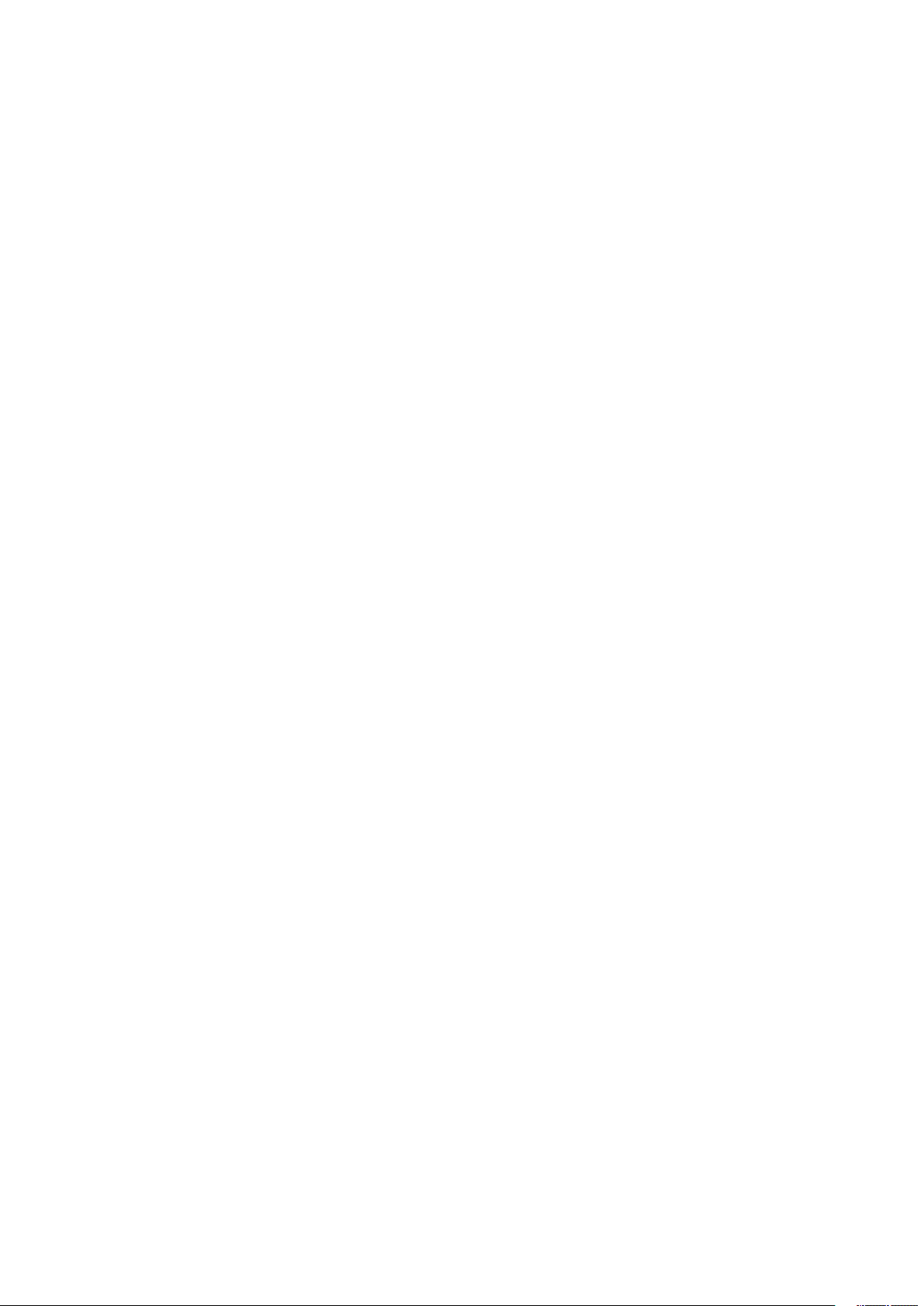
5
Introduction
Thank you for purchasing Safre PRO 40, the latest Focusrite professional multi-channel Firewire interface. You now have a
complete solution for routing high quality audio in and out of your computer.
This Guide provides a detailed explanation of both the hardware and accompanying control software “Safre PRO 40 Control” to
help you achieve a thorough understanding of the product’s operational features. We recommend that both users who are new to
computer recording, as well as more experienced users, take the time to read through the user guide so that you are fully aware of
all the possibilities that the Safre PRO 40 and accompanying software has to offer.
If the main User Guide sections do not provide the information you need, be sure to consult http://www.focusrite.com/answerbase,
which contains a comprehensive list of common technical support queries regarding the product to date.
Basics
The Safre PRO 40 hardware interface provides the means for connecting microphones, line-level signals, instrument-level signals,
and digital signals to your computer, which are then routed to your audio recording software / digital audio workstation (referred to
throughout this user guide as “DAW”).
All audio signals connected to the inputs, plus audio output from your computer programs are routed to the physical outputs for you
to connect to an amp and speakers, powered monitors, headphones, analogue/digital mixer, and any other studio equipment that you
wish to use.
There are also connectors for sending and receiving MIDI.
The accompanying software application, Safre PRO 40 Control provides further recording, routing and monitoring options, as well
as the ability to control global hardware settings such as sample rate and synchronisation.
Safre PRO 40 Control software provides mixing and routing to and from the DAW, allowing control over which signals are sent
from the sequencer to each output. All inputs on the Safre PRO 40 are routed directly to your DAW software for recording, but
Safre PRO 40 Control also allows you to route these signals to your monitors so that you can listen to the audio signals with zero
latency - before they arrive at your DAW.
Box Contents
Along with your Safre PRO 40 you should have:
1 - 6 pin Firewire cable (also known as a IEEE1394 cable)
1 - IEC Power Cable
1 - CD containing installer software for Mac and Windows, Focusrite Plug-in Suite as well as this user guide.
Page 6
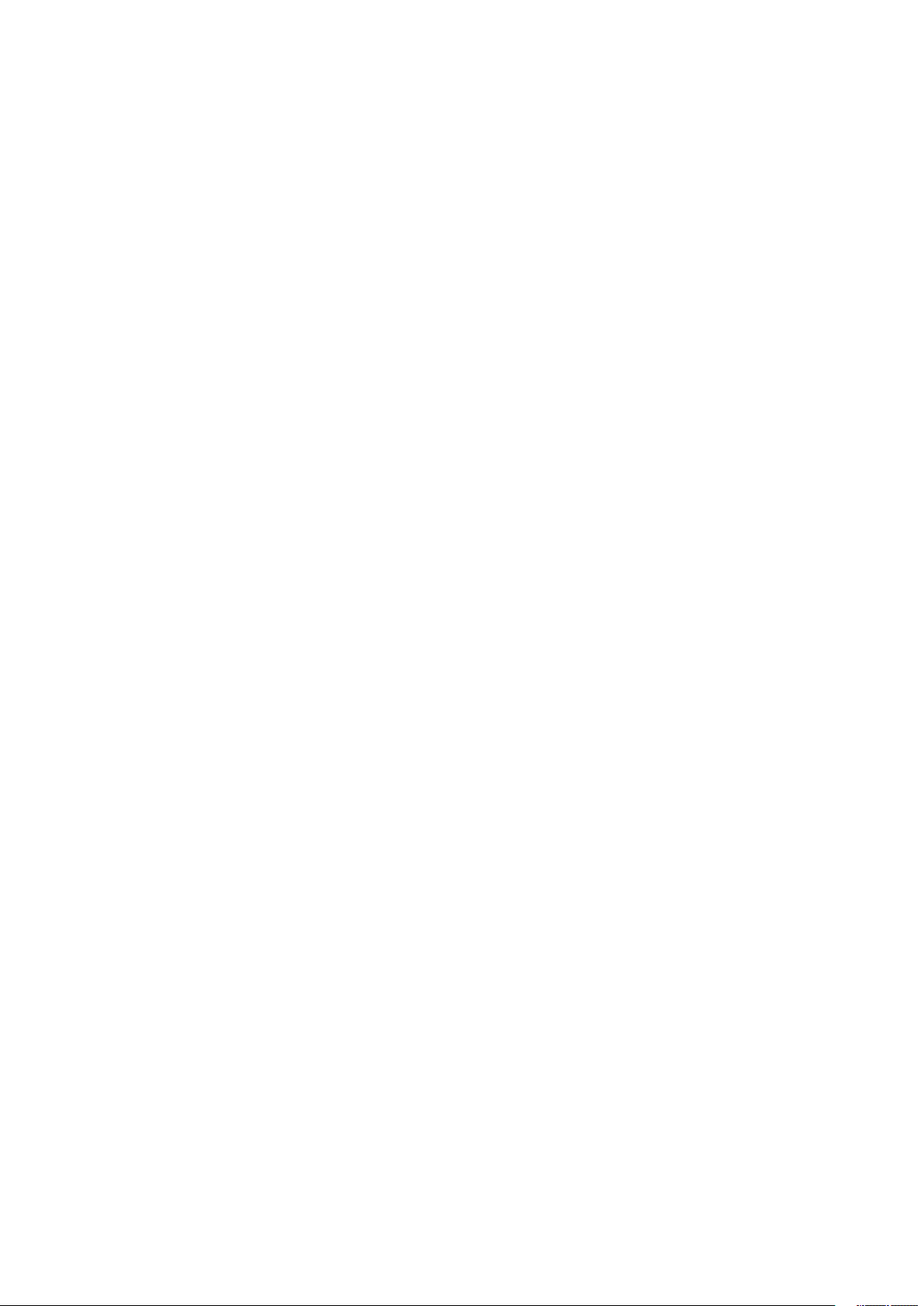
6
Getting Started
The Safre PRO 40 has 2 x 6 pin Firewire ports on the back. You can connect your computer to either Firewire port, and this
will work with any of the current Firewire standards and connections; Firewire 400 (6 pin or 4 pin connection); and Firewire 800.
BEFORE YOU CONNNECT THE SAFFIRE PRO 40 TO YOUR COMPUTER, PLEASE RUN THE INSTALLER. This will ensure that the
correct drivers are used, thus preventing any unexpected behaviour
The Safre PRO 40 requires power, supplied via the included power cable.
The Safre PRO 40 ships with a 6 pin Firewire cable. However on Windows laptops, the Firewire connection may be 4 pin Firewire.
If this is the case with your computer, you will need to purchase a 6 pin to 4 pin cable.
You may have a Firewire 800 connector on your computer. In this case you will need to purchase a 6 pin Firewire 400 to 800 cable.
Note:
Firewire considerations - Most computers will generally be equipped with 1 Firewire bus. You may have multiple Firewire ports
(connectors) on your computer, but these are all connected to 1 physical chip which controls the bus.
The Firewire chip is limited in the amount of data bandwidth it can handle, so the more Firewire devices connected to the Firewire
bus, the more data the bus needs to handle, and the greater chance there is of having more data than can be dealt with.
The Safre PRO 40 should be able to work along side other devices connected to the same Firewire bus. However whether this
will work for you will depend on what other Firewire devices are connected, and what they are doing. For example a Firewire disk
used for back-up or a digital camera should not cause any problems; but when using a Firewire hard disk that is streaming all your
samples, or a Firewire DSP box such as Focusrite Liquid Mix, (i.e. when there is a lot of data streaming on the Firewire bus,) there is
a chance that more data is streamed than the Firewire chip can handle. This will result in audio drop outs, or reduced performance
on either the Safre PRO 40 or the other connected Firewire device.
For this reason, we would recommend that you use a separate Firewire bus for each Firewire device. This may be a PCI / PCIe card
in your desktop, or a PCMCIA or Express card in your Laptop.
Page 7
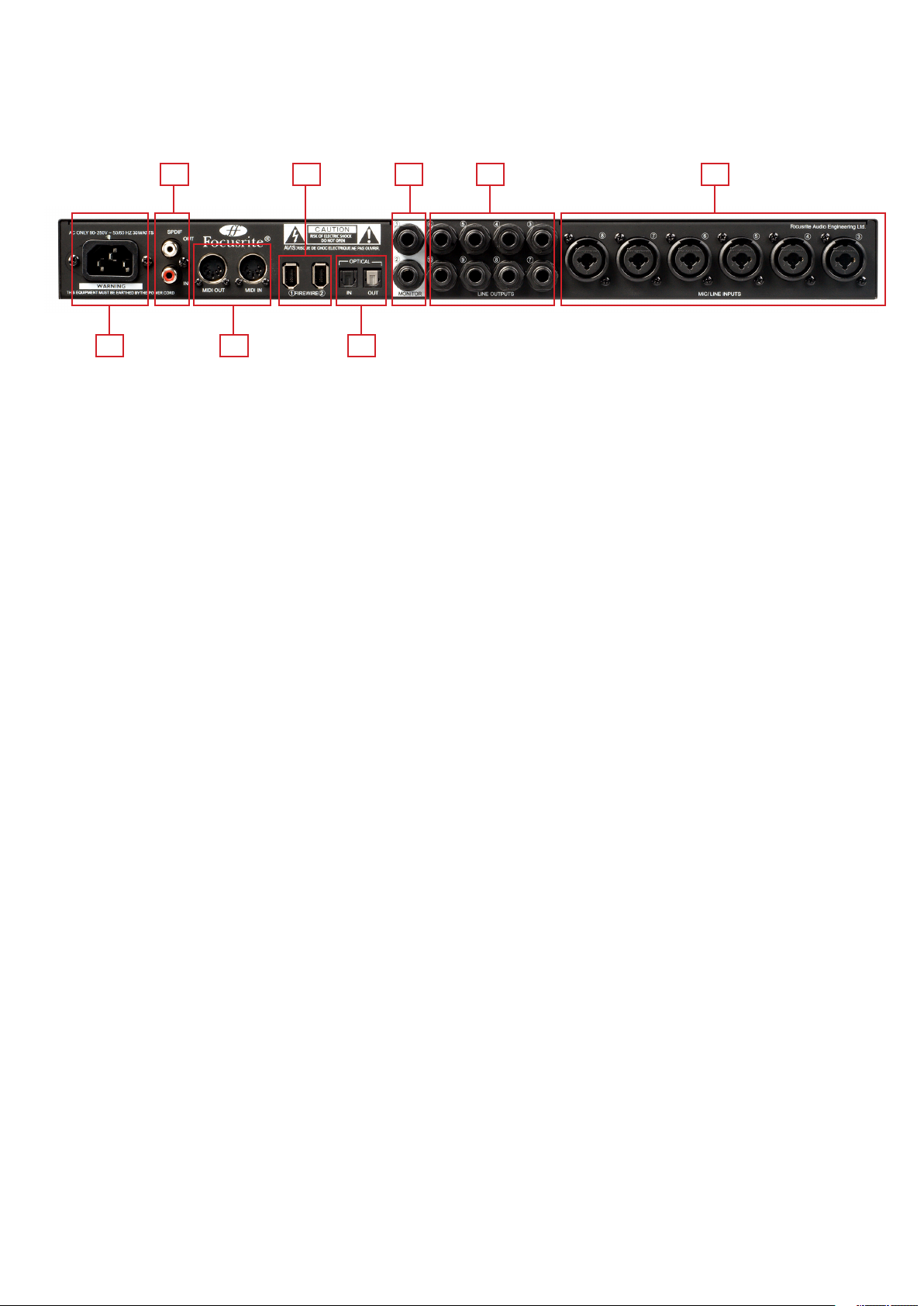
7
Hardware
Back Panel
The Back Panel provides the majority of input and output connections on the Safre PRO 40.
12357
468
1. 6 Combo XLR input sockets for Mic / Line. – Each socket will accept an XLR, or 1/4 inch TRS (balanced) or TS (unbalanced)
Jack connector.
2. 8 TRS jack sockets for balanced outputs 3-10. – will accept either balanced or
unbalanced jacks.
3. 2 TRS jack sockets for balanced outputs main monitor mix. – will accept either balanced or unbalanced jacks.
4. 2 Optical ADAT input and output sockets - also available as additional S/PDIF optical i/o.
5. 2 IEEE 1394 6 pin Firewire sockets.
6. 2 Din5 MIDI input and output sockets.
7. 2 RCA S/PDIF input and output sockets.
8. 1 IEC Power inlet socket
Page 8
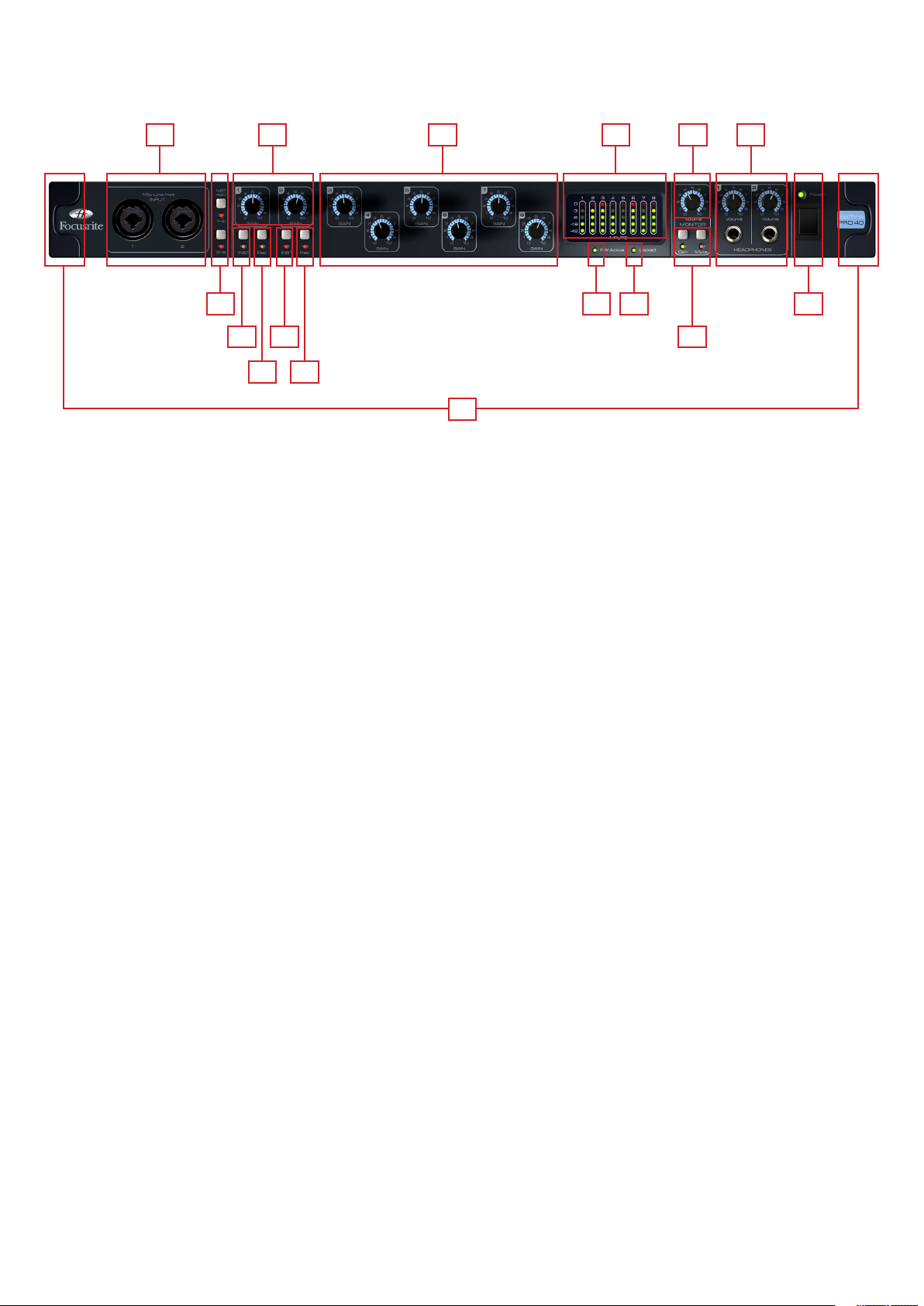
8
Front Panel
The Front Panel includes the input connectors for Channels 1 and 2, as well as all the input gain controls and monitoring controls.
1. Channel 1 and 2 Combo XLR input sockets. Each socket will accept an XLR, or 1/4 inch TRS (balanced) or TS (unbalanced)
Jack connector.
2. Two Phantom power switches with LED’s for Mic inputs 1-4 and 5-8.
3. Channel 1 and 2 Gain control knobs – use these to set the level of your input signal
4. Instrument switch with LED.
1 127 106
2 138 9
3
4 11
4
5 5
14
5. Pad switch with LED. Maximum Signal input level without pads is +7dBu, with pads is +16dBu
6. Channels 3 to 8 Preamp Gain control knobs. – use these to set the level of your input signal
7. Signal level meters for analogue inputs 1-8: -42, -18, -6, -3, 0dBFS LEDs
8. Firewire active LED - Lit when the Safre PRO 40 is successfully connected to the computer.
9. Synchronisation Lock LED – Lit when Safre PRO 40 is either syncronised to its internal clock, or to an external digital input.
10. Monitor Level control pot. – Can be congured to control any number of the analogue outputs.
11. Monitor Dim and Mute switches with associated LEDs.
12. Headphones 1 & 2 level control and output 1/4 inch jacks.
13. Power switch and LED indicator. Lit when the unit is receiving power and is turned on
14. Removable rack ear covers – remove when tting to a 19 inch rack.
Page 9
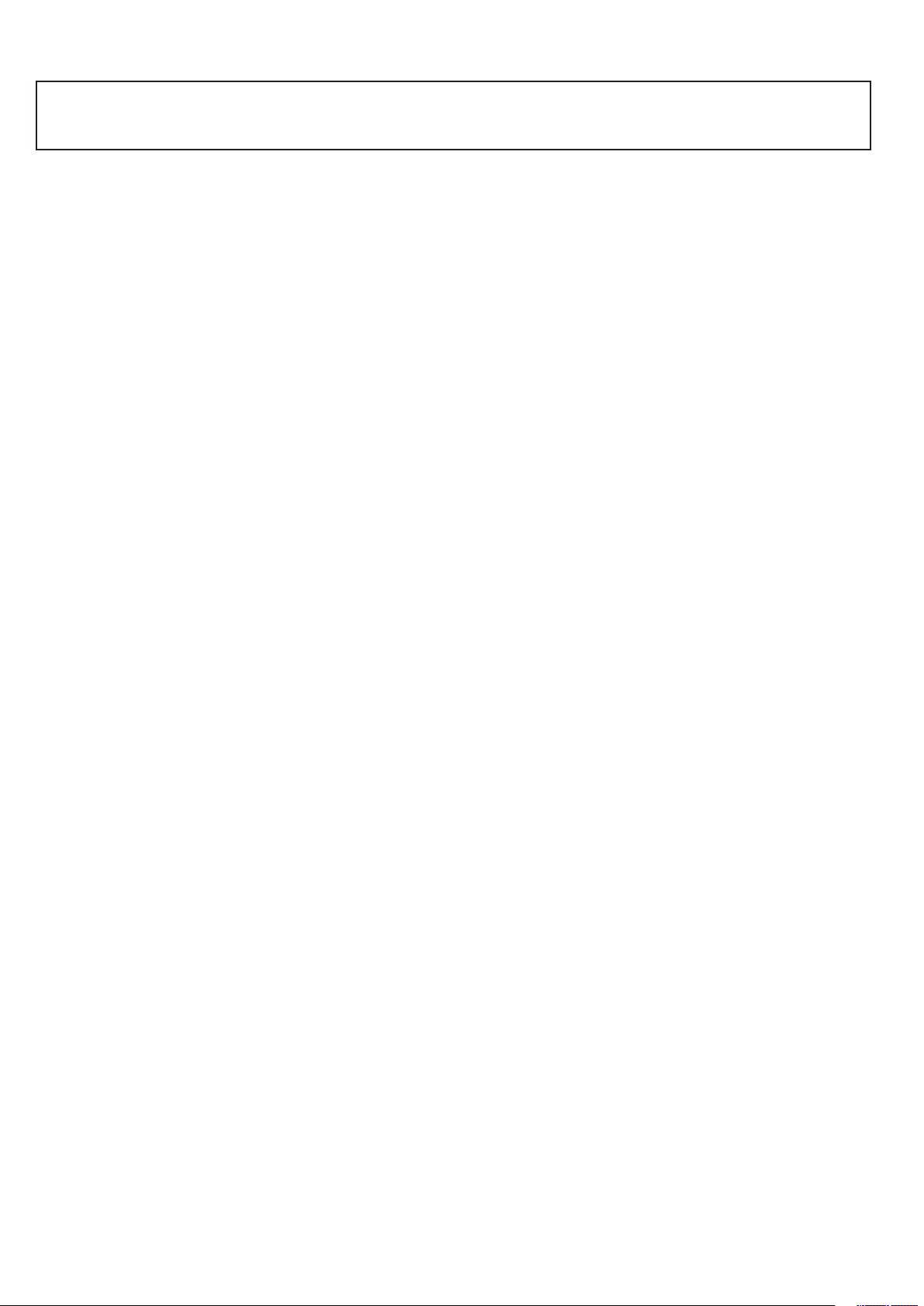
9
Installation (Windows and Mac)
We aim to ensure that the latest installation software will be on the disk included with your Safre PRO 40. However we strongly
recommend that you check for the latest version of software on our website; www.focusrite.com before starting to work with your
Safre PRO 40 unit.
Insert your installer disk into your computer’s CD-ROM drive. 1.
You should see a window pop up showing the Safre PRO 40 installer icon. 2.
Double click on the installer icon to begin the installation process.3.
Follow onscreen instructions to complete the installation process. 4.
Once the installation has been completed, your Computer OS should automatically switch its default audio outputs to be the
Safre PRO 40.
To make sure this is the case:
On Windows, go to Start > Control Panel > Sounds and Audio Devices > Set the input and output to Safre PRO.
On Mac, go to System Preferences > Sound > Set the input and output to Safre PRO.
For more detailed setup options on a Mac, go to Applications > Utilities > Audio Midi Set-up.
Audio Set-up in your DAW
The Safre PRO 40 is compatible with any DAW that uses ASIO drivers on Windows, and any DAW that uses Core Audio on Mac.
Your DAW software will not automatically switch the device it used to input and output audio.
Ensure that the Safre PRO is selected as the ASIO driver or Core Audio driver in your DAWs audio set-up page.
Please refer to your DAWs documentation if you are unsure where to select the ASIO / Core Audio driver.
Page 10

10
Safre PRO 40 Architecture
Saffire PRO 40
HARDWARE IN
12345678
Analog
ADAT
12345678
S/PDIF
1 2
12345678
Analog
ADAT
12345678
S/PDIF
1 2
HARDWARE OUT
12345678910 11 12 13 14 15 16 17 18 19 20
20 IN
Loop back
20 OUT
12345678910 11 12 13 14 15 16 17 18 19 20
Saffire PRO 40 Control Music Software
ROUTER
DAW OUT
DAW IN
MIXER
Saffire PRO 40
HARDWARE IN
12345678
Analog
S/PDIF
1 2 3 4
HARDWARE OUT
12345678910
Analog S/PDIF
1 2 1 2
12345678910 11 12 13 14 15 16 17 18 19 20
20 IN
Loop back
20 OUT
12345678910 11 12 13 14 15 16 17 18 19 20
Saffire PRO 40 Control Music Software
ROUTER
DAW OUT
DAW IN
MIXER
Safre PRO 40 offers more than just simple input and output routing to and from your computer. Safre PRO 40 Control software
also allows you to re-route audio signals to any output, and to create custom mixes to be sent to your recording artists, outboard
processing equipment, or mixing console.
The following diagrams give an overview of the Safre PRO 40 audio paths when set at different sample rates and
S/PDIF congurations.
The Hardware Inputs are routed directly to the DAW Inputs. The table below each diagram shows the routing conguration.
44.1kHz / 48kHz Optical as ADAT
HARDWARE IN DAW IN
Analogue 1-8 1-8
S/PDIF 1-2 9-10
ADAT 1-8 11-20
Loop back 1-2 19-20
44.1kHz / 48kHz Optical as S/PDIF
HARDWARE IN DAW IN
Analogue 1-8 1-8
S/PDIF 1-2 9-10
S/PDIF 1-2 11-12 *DAW IN 13-18 are redundant
Loop back 1-2 19-20
Page 11

11
88.2kHz / 96kHz Optical as ADAT
Saffire PRO 40
HARDWARE IN
12345678
Analog
ADAT
1234
S/PDIF
1 2
ADAT
1234
S/PDIF
1 2
HARDWARE OUT
12345678910
Analog
16 IN
Loop back
16 OUT
12345678910 11 12 13 14 15 16
12345678910 11 12 13 14 15 16
Saffire PRO 40 Control Music Software
ROUTER
DAW OUT
DAW IN
MIXER
Saffire PRO 40
HARDWARE IN
12345678
Analog S/PDIF
1 2 3 4
HARDWARE OUT
12345678910
Analog S/PDIF
(Copy)
1 2
1 2
DAW OUT
DAW IN
16 IN
Loop back
16 OUT
12345678910 11 12 13 14 15 16
12345678910 11 12 13 14 15 16
Saffire PRO 40 Control Music Software
MIXER
ROUTER
HARDWARE IN DAW IN
Analogue 1-8 1-8
S/PDIF 1-2 9-10
ADAT 1-4 11-14
Loop back 1-2 15-16
88.2kHz / 96kHz Optical as S/PDIF
HARDWARE IN DAW IN
Analogue 1-8 1-8
S/PDIF 1-2 9-10
S/PDIF 3-4 11-12 *DAW IN 13-14 are redundant
Loop back 1-2 15-16
Page 12

12
Safre PRO 40 Control
The Safre PRO 40 Control software allows exible mixing and routing of all audio signals to the physical audio outputs, as well as
control of output monitor levels. All sample rate selection, digital syncing and buffer size settings (Windows only) are available from
Safre PRO 40 Control.
To open Safre PRO 40 Control.
Windows
Start > Programs > Focusrite > Safre PRO 40 Control.
Mac
Open Finder > Applications > Safre PRO 40 Control.
This is how the Safre PRO 40 Control Graphical Interface will appear on your computer.
1
2
3
5 7
1. Mixer
2. Mixer Tab
3. Mixer Input Channel
4. Mixer Output Channel
5. Routing Section
6. Monitor Section
7. Device Status Section
4
6
Page 13

13
Mixer
The Safre PRO 40 Control software includes a total of 16 mixes, each with a maximum of 18 channels in the mix. Up to 16 mono
mixes or 8 stereo mixes, (or any combination of mono and stereo mixes,) are available, making up a total of 16 mix channels.
Each Mix can contain up to 18 of the possible 40 inputs signals, and each mix can be sent to any number of outputs.
Each mix shares the same source inputs, but all other mixer controls are independent in each mix.
The Mixer Section is used to create mixes for monitoring purposes. The mixes you create do not affect how the audio inputs are
routed to the DAW, nor does it affect the audio level of the signal to be recorded. What you set up in the mixer section of Safre Pro
40 Control only affects what is heard in the outputs.
The Input recording levels that are sent to the DAW are therefore those set on the hardware using the Gain knobs.
An example of one use for the mixer is to record multiple artists simultaneously. (e.g. a guitarist and a vocalist are recording at
the same time, and you wish to provide them with a backing track and a feed of each other’s input signal.)
The guitarist needs to hear mainly the backing track, her guitar, and some vocals. The vocalist needs to hear the backing track,
a little of the guitar and lots of his vocals .
A separate mix can be created for each artist with the exact levels that he or she needs. Each artist has his or her own mix on
a different mix tab.
Mixer Tab
Each mix can be selected on the corresponding mixer tab.
Input Channel
Here is a picture of 2 mixer input channels. Below is a description of ever y component of a mixer channel.
Page 14

14
Audio source select
When there is no input to a mixer channel, it will display “off”.
Clicking on the “off” region brings up a list of all available inputs that can be fed to the channel. All analogue
(labelled ‘Line’) and digital inputs, and DAW outputs are available.
When selecting a source on a stereo channel, if an odd numbered input is chosen for the left channel, the
next even number input is auto selected for right, and Vice Versa
Note that if an input has already been taken, it will be greyed out and you cannot select it again. The input
needs to be deselected from the track where it is already taken, and then re-selected on the desired track.
To get your sounds from your DAW or other computer applications into the mixer, you should select ‘DAW 1’
and ‘DAW 2’ on a stereo input track.
Pan Slider
A Pan Slider is used to position the audio signal anywhere between the left and right speakers.
Moving the horizontal slider from left to right will move the audio signal from left to right within the stereo eld, i.e., the signal is
faded between two audio outputs such as monitor L and R.
When used with a stereo track, the slider affects the audio signal such that when fully left, only the left channel is heard, and when
fully right, only the right channel is heard
Page 15

15
Fader
Meter
Use the fader to set the level of your audio signal for monitoring within the current mixer.
Click the fader with your mouse and drag to any position. Double click on the fader to set it to 0.
Fader range is from -∞ to +6 dB with the current fader level displayed in the box below.
The meter shows the signal level of the source input to the channel. The maximum reached signal level is displayed in
the box below.
The metering is always pre-fade - showing the level of the signal at the input, therefore the fader level has no effect on
the metering.
Clip light
If the red portion at the top of the fader lights up, then the signal level is too high.
You will need to turn down the signal level by either using the gain knobs on the front panel for the analogue inputs,
using the gain on the external devices connected to the digital inputs, or using the gain within the DAW.
Once the gains are lowered, click on the red portion to reset the clip light.
Mute
Pressing this button mutes the signal. Red indicates that Mute is active.
Solo
Pressing this button solos the signal. The level of the fader will affect the level of the soloed signal.
Yellow Indicates that Solo is active.
PFL (Pre-fade listen)
Pressing this button solos the signal and automatically routes it to Monitor 1 and 2. The level of the soloed signal is pre-fade (i.e. it
will not be affected by the level of the fader). Green Indicates that PFL is active.
Stereo
Pressing this button combines 2 mono channels into 1 stereo channel.
Page 16

16
Track Name
As a default, each track is given a number as a name. Double click to rename the track to something more useful such as ‘Vocal Mic’.
Output Channel
The output channel of the mixer is where all the input channels are routed to and mixed together. The output
channel gives you control of the overall level of the entire mix.
You can send a mix to any or all hardware outputs; if a single output is selected this is displayed at the top of the
output channel. “Many…” will be displayed if multiple outputs are selected.
The output channel can be either mono or stereo depending on the status of the stereo button. When the channel
is set to stereo, you will see that the tab for that mix doubles in size. This is due to the fact that the stereo version
takes up 2 channels of the available total output channel count.
Note that when pressing on the solo button on an output channel, that channel (i.e. the whole mix) is soloed and
routed to Monitor outputs 1 and 2. This is a non-latching button.
Click on “Sel…” to chose the output destination of that mix.
You can name the current mix by typing the desired name in the text eld below the output channel. You will see
the name appear in the mix tab. For example, Mix 1 can be renamed “Monitor Mix”, and Mix 5 named “Headphone
1 Mix”.
To copy an existing mix to another mix, simply click on “Copy Mix To...” and select the mix to which you would like
to copy.
Note that you can only copy a stereo mix to another stereo mix, and a mono mix to another mono mix. Therefore
you must make sure that you have correctly set up the output channels to either stereo or mono before copying
the mix.
Page 17

17
Routing Section
The routing section allows you to set up which audio sources are to be routed directly to which physical outputs.
The routing section displays every physical output on the Safre PRO 40 and the audio stream to be sent to that output is available
for selection in a drop down menu to the left of that output.
Clicking on the box to the left of the output label will bring up a list of all available audio output sources.
The available sources include:
- Any input stream
- Any DAW playback stream
- Any of the mixes from the mixer
If you have named the mix (by clicking in the track name section – see previous chapter) then this name is displayed as the mix
source name.
Note that the routing section is linked to the selection made for the output channel destination set-up in the mixer. If you have
outputs pre-assigned from when you created your Mix, you will see the routing selections have been set up. Similarly, if you change
the audio source from the routing section, the output of the mix will change automatically.
‘Headphones 1’ is a copy of line outputs 7 and 8
‘Headphones 2’ is a copy of line outputs 9 and 10.
When working at sample rates of 88.2kHz or 96kHz, the total number of ADAT channels available drops to 4 channels.
(“ADAT SMUX. “) At these sample rates, ADAT channels 5-8 are greyed out.
Page 18

18
Routing Presets
Routing Presets are provided as a starting point for you to create your own routing and mixer set-ups.
These will enable you to quickly set up your routing for recording (monitoring your inputs); mixing (sending signals out to outboard
processors or external mixer); or internal looping (routing audio between software applications without leaving the computer).
Clear
This turns off all output routing. This can be used to re-set the routing for when you need to completely restart a conguration,
meaning you do not have to manually turn everything off rst.
DAW Tracking
‘DAW Tracking’ is used for the initial recording process. It will automatically output DAW 1 and 2 to be sent to all Line outputs
and hence your main monitors (1+2) and to Headphone outputs 1 and 2. All input channels must be monitored from within the
DAW application.
Zero Latency Tracking
Zero Latency Tracking is used for the recording process. It will automatically output Mix 1 and 2 to all your Line outputs
simultaneously, and hence will route to the main monitors (1+2), and to the Headphone outputs 1 and 2. Line inputs and DAW outputs
must be set up in Mix 1 so that you are able to monitor these sources with zero latency. You must also ensure that you are not
monitoring the same signals from within your DAW at the same time, otherwise you will be monitoring the same signal twice (once
direct from Safre PRO 40 Control AND a second time (with latency) from your DAW.)
Mixing
‘Mixing’ is used for the mixing process. When sending signals out to a mixer or to external processing hardware, hardware outputs
are typically set exactly as they are set in the DAW software. DAW outputs route directly to the line output of the same number. (DAW
outputs 1-10 to Monitor Outputs 1-2, Line outputs 3-10.)
Loopback
Use when recording from one software program to another. For example, to record audio from your internet browser into your DAW,
or to record from one DAW to another.
DAW 1 and 2 are routed back in a loop and are available for recording via inputs 19 and 20 in your DAW.
To prevent any audio feedback, make sure that the DAW you are recording into is not set to monitor its inputs. Alternatively, set the
outputs of the DAW into which you are recording to 3 and 4; this allows you to monitor the inputs without feeding the signal back into
the record stream.
Page 19

19
Monitor Section
The output levels of the monitor outputs and line outputs are congured in the Monitor Section. You can set up your Safre PRO
40 so that the hardware ‘Monitor’ knob on the Safre PRO 40s front panel will control the desired outputs, such as your stereo
monitors, your surround sound system. Alternatively the hardware ‘Monitor’ knob be deactivated for specic outputs e.g. when
hardware volume control is required for a pair of monitor speakers, but not for additional outputs being sent to e.g. an external
compressor. Additional controls such as mute, dim and mono are available.
Monitor control enable buttons (1 to 10)
The monitor control enable buttons indicate which outputs are controlled by the monitor section on the GUI directly below the ten
buttons. The Safre PRO 40 can be set up so that you have hands-on control of volume levels, and depending on your monitoring setup, you may control no speakers, just a single pair of speakers, or up to 10 speakers simultaneously.
(All digital output levels are unaffected by Safre PRO 40 control. Use the output levels of the DAW to control digital output levels.)
Each button can be set to 1 of 3 possible states:
Blue - this output is controlled by the below monitor section.
Red - this output is not controlled by the below monitor section and it is muted.
Grey - this output is not controlled by the below monitor section and it is at full level.
To set a button to its Grey state, SHIFT + Click the button.
WARNING: When a Monitor control button is set to ‘Grey’, the signal routed to that output will be played back at full level.
This may potentially result in a very loud signal being sent to your monitor speakers, headphones or other equipment.
Be cautious when setting your levels (in your DAW or the Safre PRO 40 Control Mixer) before setting the monitor button to Grey.
Page 20

20
Monitor Presets dropdown menu
These presets allow quick changing of typical monitoring set-ups.
For the monitor presets to work, you must have your speakers connected to the line outputs as shown in the picture below.
Surround Sound Monitoring: Quad, 2.1, 5.1 or 7.1
1 Left
2 Right
3 Centre
4 Sub Woofer
5 Left Side
6 Right Side
7 Left Rear
8 Right Rear
Loudspeaker Set-up: Main, Medium, Small
1 Left Main
2 Right Main
7 Left Medium
8 Right Medium
9 Left Small
10 Right Small
Page 21

21
Monitor Presets
Off - no Monitor control buttons enabled, therefore no sound will come out of any analogue output.
Mono - outputs only to the Centre / mono speaker (Line output 3.) All other channels are muted. Output - 3
Stereo - outputs to Stereo speakers (Monitor 1 and 2 output.) All other channels are muted. Outputs - 1,2
Quad - outputs to Monitor 1 and 2 outputs and Line 5 and 6 outputs. All other channels are muted. Outputs - 1,2,7,8
2.1 Surround - outputs to Stereo speakers (Monitor 1 and 2 output) and Sub (Line output 4). Outputs - 1,2,4
5.1 Surround - outputs to all 5.1 speakers. All other channels are muted. Outputs - 1,2,3,4,7,8
7.1 Surround - outputs to all 7.1 speakers. All other channels are muted. Outputs - 1,2,3,4,5,6,7,8
Mid + Phones 1 - outputs to Mid Speakers and Headphones 1. Outputs - 7,8
Mini + Phones 2 - outputs to Mini Speakers and Headphones 2. Outputs - 9,10
Monitor Section Controls
The Monitor section will affect those channels that have been selected for monitor control (indicated with a blue button, see above.)
Monitor level control knob
Set the output level of all assigned outputs using this knob. The output level can be adjusted using the mouse, or from the front
panel control, depending on the status of the H/ W Control button. The dB display below shows the current level to which the monitor
knob is set.
Hardware control button
When lit, the monitor knob on the front panel takes control of the monitor level control knob. Mouse control of the monitor knob is
disabled when active.
Note that if the hardware control is switched in and out, and the hardware control position does not match the software position,
then the volume knob works in pick-up mode. A volume change will only occur when the position of the hardware knob matches or
passes through the position of the software level. This will ensure that there are no sudden unwanted volume increases when the
knob is moved.
Page 22

22
Dim switch
Attenuates the output level by 18dB.
Mute switch
Mutes the output.
Left Mute switch
Mutes the left output.
Right Mute switch
Mutes the right output.
Mono switch
Sums (combines) the left and right signals. The combined signal is then sent out of both Left and Right outputs.
Remember that these dim, mute and mono buttons only affect the outputs selected for control (i.e. Blue) in the monitor
control section.
Device Status section
The Device Status section shows information about the sample rate, synchronisation and driver status
of the Safre PRO 40. The desired sample rate can be set as well as external synchronisation options for
using the Safre PRO 40 with external digital devices.
Page 23

23
Sample rate display
This displays the current Sample rate at which the Safre PRO 40 is running. To change the Sample rate, click on the red sample
rate value and select 44.1kHz, 48kHz, 88.2kHz, or 96kHz.
Note: it is advisable to quit your DAW application BEFORE you make sample rate changes to prevent any undesirable side-effects
in your DAW!
Sync Source display
Displays the currently selected sync source (red display) – To change the sync source, click on the red sync source value and select
Internal, ADAT, S/PDIF.
Sync source locked display
Displays “Locked” when the Safre PRO 40 has successfully locked to the specied Sync Source.
If “No Lock” is seen, then the unit has been unable to lock to either an external ADAT or S/PDIF signal. If this is the case, then
please check that digital cables are secure in their input sockets, and that the external digital devices have been set up as
master devices.
Firewire Driver
This should display “Connected” at all times when the Safre PRO 40 is connected to the computer via Firewire. If this shows
“Disconnected” please check Firewire connections, check that the unit is switched on etc. If it still shows “Disconnected” then
restart the computer and then re-start the Safre PRO 40.
Unit Name Text Field
Allows naming of the Safre PRO 40 unit. Double click in the eld and enter your text. Press enter (return) on your computer
keyboard to complete.
Settings Menu
This is a dropdown menu containing all of the following items which allow you to set up different global/system congurations.
This is the only part of Safre PRO 40 Control software where there are differences between the Windows and Mac versions.
Mac Windows
Use Optical ADATs as S/PDIF
Here you can set the format of the optical digital input/output socket. It can either be an ADAT stream or an S/PDIF stream. (Useful
for those who have S/PDIF equipment that only has an optical connector.) Note that the audio sent to the optical S/PDIF output is
always exactly the same as the audio sent to the RCA output.
Page 24

24
S/PDIF AC3
Allows the user to stream AC3 directly via the S/PDIF outputs. (AC3 is encoded 5.1 audio, e.g. from a DVD player, that will be sent via
S/PDIF cable (RCA or Optical) to your 5.1 decoder.)
Active Monitor Pad
When ticked, this drops the level of monitors 1 and 2 by 20dB.
This is recommended for set-ups using a stereo pair of Active Monitors.
If you nd that for normal listening levels, the Volume monitor knob has to be set at only e.g. 3 or 4, then tick ‘Active Monitor Pad’ and
the volume monitor knob should now be at 6 or 7, thus giving you better control of the output volume level.
Device Mode
Normal Mode
The Safre PRO 40s operation will be dictated by the buffer size specied in your DAW (Mac,) or as set in the ASIO
buffer size (Windows.)
Safe Modes 1-3
Safe Modes 1-3 offer increasing levels of output buffer size.
If you are experiencing clicks and pops or audio dropouts, this may be due to certain hardware in your computer that is affecting
the performance of audio devices connected via Firewire. Rather than removing and replacing hardware (e.g. your graphics card or
wireless internet card) trying these ‘safe modes’ may solve the problem.
Disable WDM Audio in Windows
Tick this option to ensure that only audio from your DAW is played through the Safre PRO 40.
Windows sounds will not be played through the Safre PRO 40. Sounds from other software will not be played through the Safre
PRO 40.
This is useful to prevent any unwanted audio being heard when you are working in your DAW. It is especially useful when other
applications output audio at a sample rate different from the sample rate at which your DAW is operating.
Sample Rate Changing
Unlock – Allows any WDM or ASIO application to change the Sample Rate.
ASIO only – Allows only ASIO applications to change the Sample Rate.
Control panel only – Allows only the Safre PRO 40 Control panel to change the Sample Rate.
Page 25

25
ASIO Buffer Size
Set the buffer size of your ASIO driver here.
A small buffer size will in result in lower latency at the expense of increased CPU usage.
A high buffer size will result in a higher latency but with lower CPU usage.
If you are using lots of virtual instruments and effects processing in your DAW project, and the CPU usage is high, then increase
the buffer size to permit lower CPU usage.
File Menu
Mac Windows
Open - opens a File open dialog allowing selection of any pre-saved Safre PRO 40 Control set-ups.
Save - opens a File save dialog allowing selection of a location into which your Safre PRO 40 Control set-up can be saved.
Subsequent saves overwrite the original le.
Save As - opens a File save dialog allowing selection of a location into which your Safre PRO 40 Control set-up can be saved. Use
this option if you want to keep your original saved set-up and create a new one with a different name.
Restore Factory Default - Causes the Safre PRO 40 to revert to the original default state in which it left the factory. This can be
used to globally reset all mixer, routing, and monitor settings, allowing creation of a new set-up from scratch.
Save to Hardware - This saves the current Safre PRO 40 Control set-up to the Safre PRO 40 hardware. If you are moving the
Safre PRO 40 from one computer to another and want to retain the set-up, then choose this option. Note that Safre PRO 40
Control does not automatically load from hardware (as this would overwrite a current set-up); it must be loaded manually.
Load from Hardware - This loads the saved set-up from the Safre PRO 40 hardware into the Safre PRO 40 Control software.
As you can see from the above screen shots, ‘Open’, ‘Save’ and ‘Save as’ all have keyboard shortcuts. These are standard shortcuts
for their respective functions, so if you are regularly changing settings for your various sessions, then the shortcuts will reduce
your set-up time.
Page 26

26
Safre PRO 40 Specications
MIC
• Frequency Response: 20Hz - 20kHz +/- 0.1 dB.
• THD+N: 0.001% (measured at 1kHz with a 20Hz/22kHz band pass lter).
• Noise: EIN > 125dB (128dB analogue to digital): measured at ~60dB of gain with 150 Ohm termination
(20Hz/22kHz band pass lter).
LINE
• Frequency Response: 20Hz - 20kHz +/- 0.1dB.
• THD+N: < 0.001% (measured with 0dBFS equivalent input and 22Hz/22kHz band pass lter).
• Noise: -90dBu (22Hz/22kHz band pass lter).
INSTRUMENT
• Frequency Response: 20Hz - 20kHz +/- 0.1dB.
• THD+N: 0.004% (measured with 0dBu input and 20Hz/22kHz band pass lter).
• Noise: -87dBu (20Hz/22kHz band pass lter).
DIGITAL PERFORMANCE
• Clock Sources:
Internal clock.
Sync to word clock on S/PDIF (coaxial input).
Sync to word clock on ADAT input.
Sync to word clock on optical S/PDIF input (when enabled).
• A/D Dynamic Range 110dB ‘A-weighted’ (all inputs).
• D/A Dynamic Range 110dB ‘A-weighted’ (all outputs).
• JetPLLTM PLL technology providing superb jitter reduction, for class leading converter performance.
• Clock Jitter < 250 pico seconds.
• Sample rates: 44.1 to 96kHz.
• 20 input channels to computer: Analogue (8), S/PDIF (2), ADAT (8) and Mix Loop-back (2).
• 20 output channels from computer: Analogue (10), S/PDIF (2) and ADAT (8).
• Fully assignable 18 input by 16 output mixer.
WEIGHT and DIMS
• 3kg - 35cm x 4.5cm x 26.5cm.
ANALOGUE INPUTS
• Mic / Line inputs on XLR Combo with auto-switching between XLR and TRS.
• Mic / Line / Instrument 1 & 2: 2 x XLR Combo on front panel.
• Mic / Line 3-8: 6 x XLR Combo.
• Instrument: As above, switched to Instrument (inputs 1 & 2 only).
• Mic Gain: +10dB to + 55dB.
• Line 1-8 Gain: -10dB to +36dB.
• Instrument Gain: +10dB to +55dB.
• Input Pad on inputs 1-2, -9dB.
• Phantom power switched in 4 channel groups on Mic. 1-4 and 5-8.
• Mic and instrument maximum input level +7dBu (+16dBu with pad on inputs 1 and 2).
• Line maximum input level +22dBu.
ANALOGUE OUTPUTS
• Line level 10 x 1/4 inch TRS Jack.
• Outputs Monitor 1 and 2 have anti-thump protection circuitr y.
• Nominal output level 0dBFS = 16dBu, balanced.
• Frequency Response: 20Hz – 20kHz +/- 0.2dB.
• THD+N < 0.0010% (-100dB) (measured with 0dBFS input 22Hz/22kHz band pass lter, un-weighted).
• Software switched attenuation (–20dB) on outputs 1 and 2 (for sensitive active monitors).
• Hardware and Software Controlled Digital Volume control for all outputs (assignable through control panel).
• Hardware and Software Controlled Digital Dim and Mute controls for all outputs (assignable through control panel).
• All outputs are useable as monitoring outputs
Page 27

27
DIGITAL I/O
• S/PDIF input and output (RCA phono) on rear panel, (24-bit, 44.1 - 96kHz) Output transformer isolated.
• ADAT In / Out 8 channels (44.1 / 48kHz), 4 channels S-MUX (88.2 / 96kHz).
• ADAT Input / Output can be re-congured to be optical S/PDIF input / output via control panel.
MIDI I/O
• 1 in / 1 out on rear panel.
FIREWIRE S400
• 2 ports.
POWER
• Internal Universal Input PSU. 90-250Vac
HEADPHONE MONITORING
• 2 x 1/4 inch TRS Jack on front panel (mirrors outputs 7-8 and 9-10).
• High power headphone drivers.
FRONT PANEL INDICATORS
• Metering of analogue inputs (channels 1-8), 5 segment (-42, -18, -6, -3 and 0dBFS).
• ‘Lock’ Indicator.
• ‘FW Active Indicator.
• MUTE switch and LED.
• DIM switch and LED.
• 48V switches and LEDs.
• Inst switches and LEDs.
• Pad switches and LEDs.
• Power switch and LED.
Troubleshooting
For all troubleshooting queries, please visit the Focusrite Answerbase where there are articles covering numerous troubleshooting
examples. ww w.focusrite.com/answerbase.
E & O.E.
