Page 1
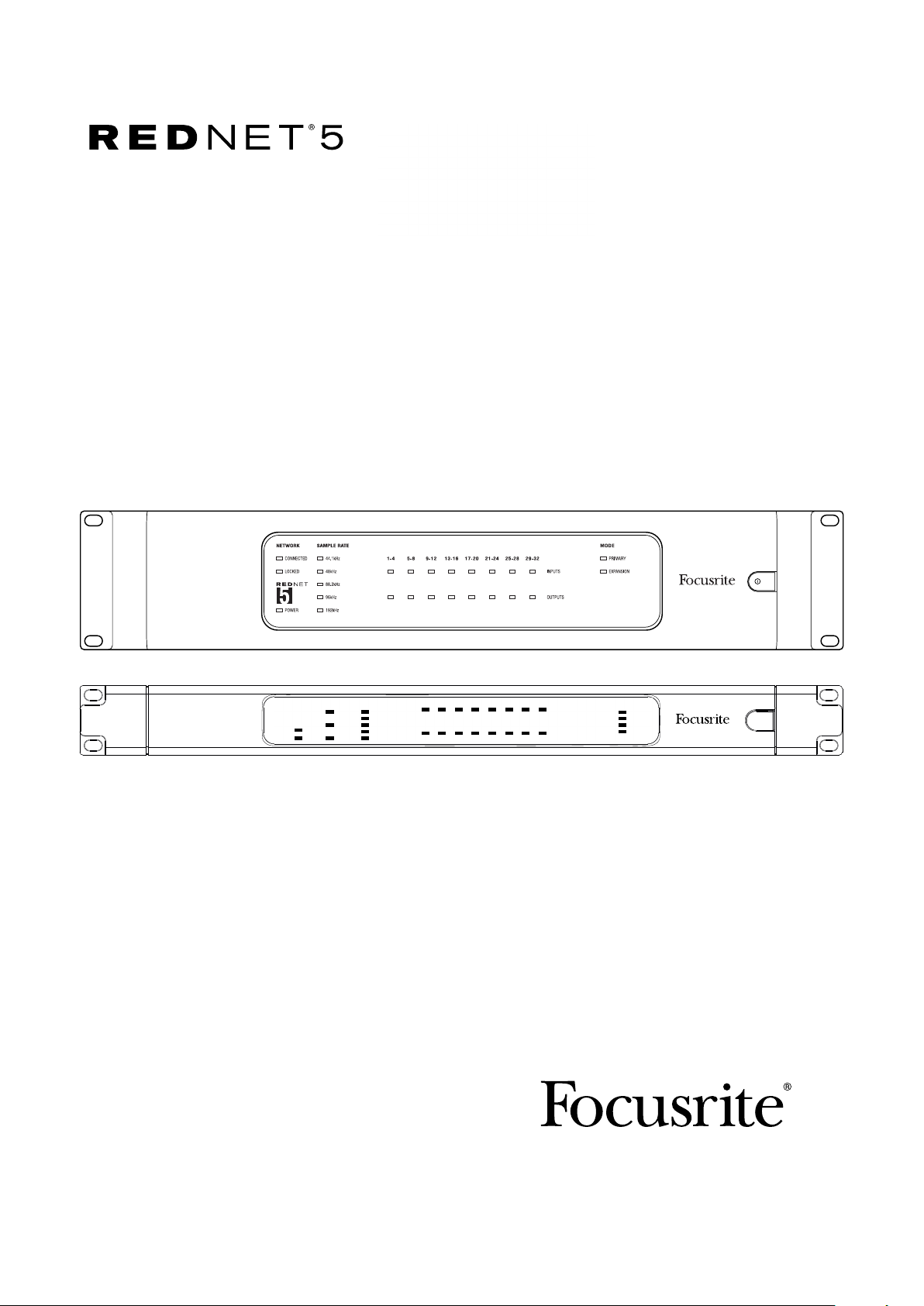
User Guide
ON
FA0773-02
www.focusrite.com
Page 2
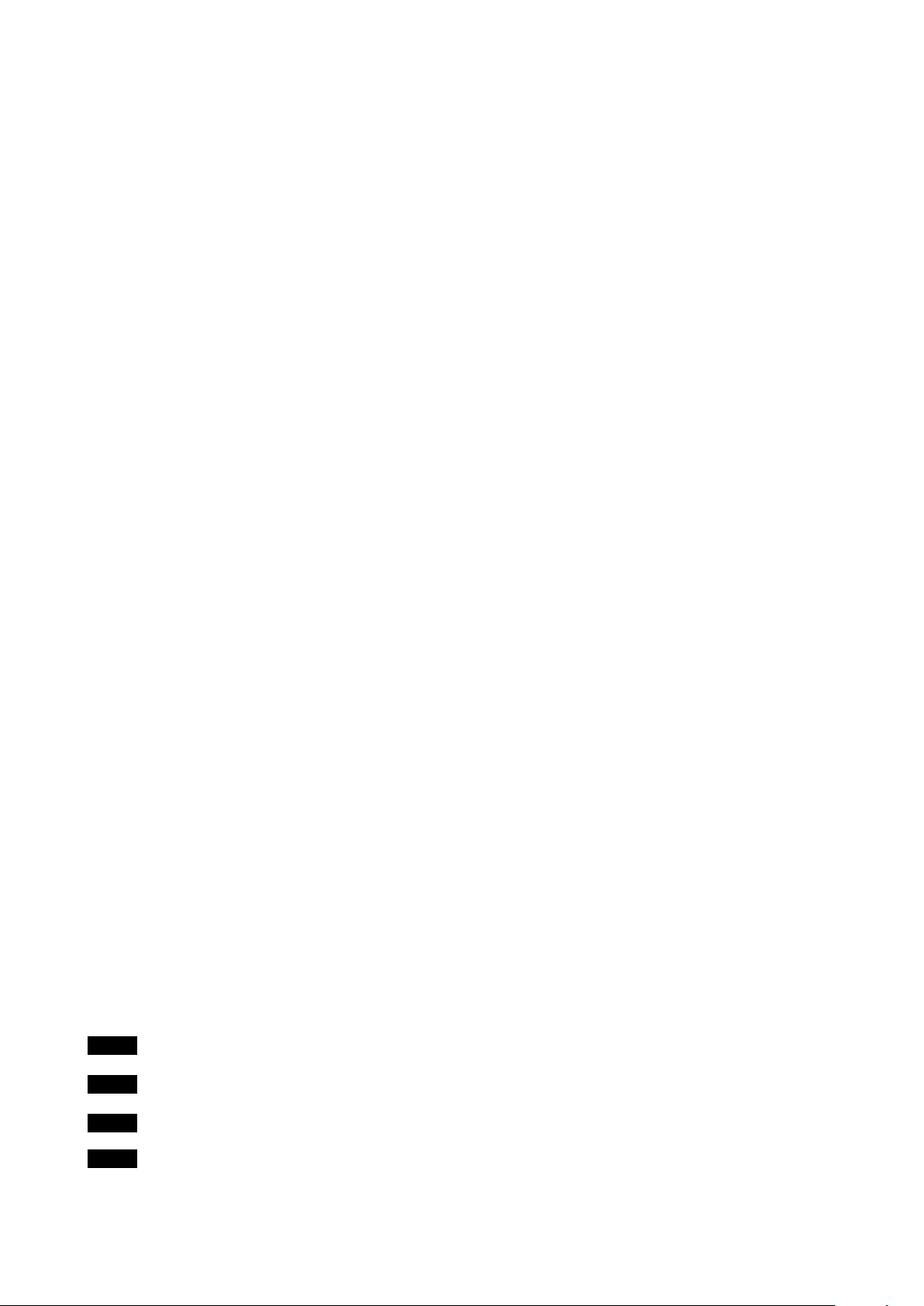
IMPORTANT SAFETY INSTRUCTIONS
1. Read these instructions.
2. Keep these instructions.
3. Heed all warnings.
4. Follow all instructions.
5. Do not use this apparatus near water.
6. Clean only with dry cloth.
7. Do not block any ventilation openings. Install in accordance with the manufacturer’s
instructions.
8. Do not install near any heat sources such as radiators, heat registers, stoves, or other
apparatus (including amplifiers) that produce heat.
9. Do not defeat the safety purpose of the polarized or grounding-type plug. A polarized plug
has two blades with one wider than the other. A grounding type plug has two blades and
a third grounding prong. The wide blade or the third prong are provided for your safety. If
the provided plug does not fit into your outlet, consult an electrician for replacement of the
obsolete outlet.
10. Protect the power cord from being walked on or pinched particularly at plugs, convenience
receptacles, and the point where they exit from the apparatus.
11. Only use attachments/accessories specified by the manufacturer.
12.
13. Unplug this apparatus during lightning storms or when unused for long periods of time.
14. Refer all servicing to qualified service personnel. Servicing is required when the apparatus
has been damaged in any way, such as power-supply cord or plug is damaged, liquid has
been spilled or objects have fallen into the apparatus, the apparatus has been exposed to rain
or moisture, does not operate normally, or has been dropped.
No naked flames, such as lighted candles, should be placed on the apparatus.
The appliance coupler is used as the disconnect device, the disconnect device shall remain readily
operable.
Do not use a damaged or frayed power cord.
If the mains plug supplying the apparatus incorporates a fuse then it should only be replaced with a fuse
of identical or lower rupture value.
Use only with the cart, stand, tripod, bracket, or table specified by the manufacturer,
or sold with the apparatus. When a cart is used, use caution when moving the cart/
apparatus combination to avoid injury from tip-over.
GB
FIN
NOR
SWE
The apparatus shall be connected to a mains socket outlet with a protective earthing connection.
Laite on liitettävä suojamaadoituskoskettimilla va rustettuumpistorasiaan
Apparatet må tikoples jordet stikkontakt
Apparaten skall anslutas till jordat uttag
2
Page 3
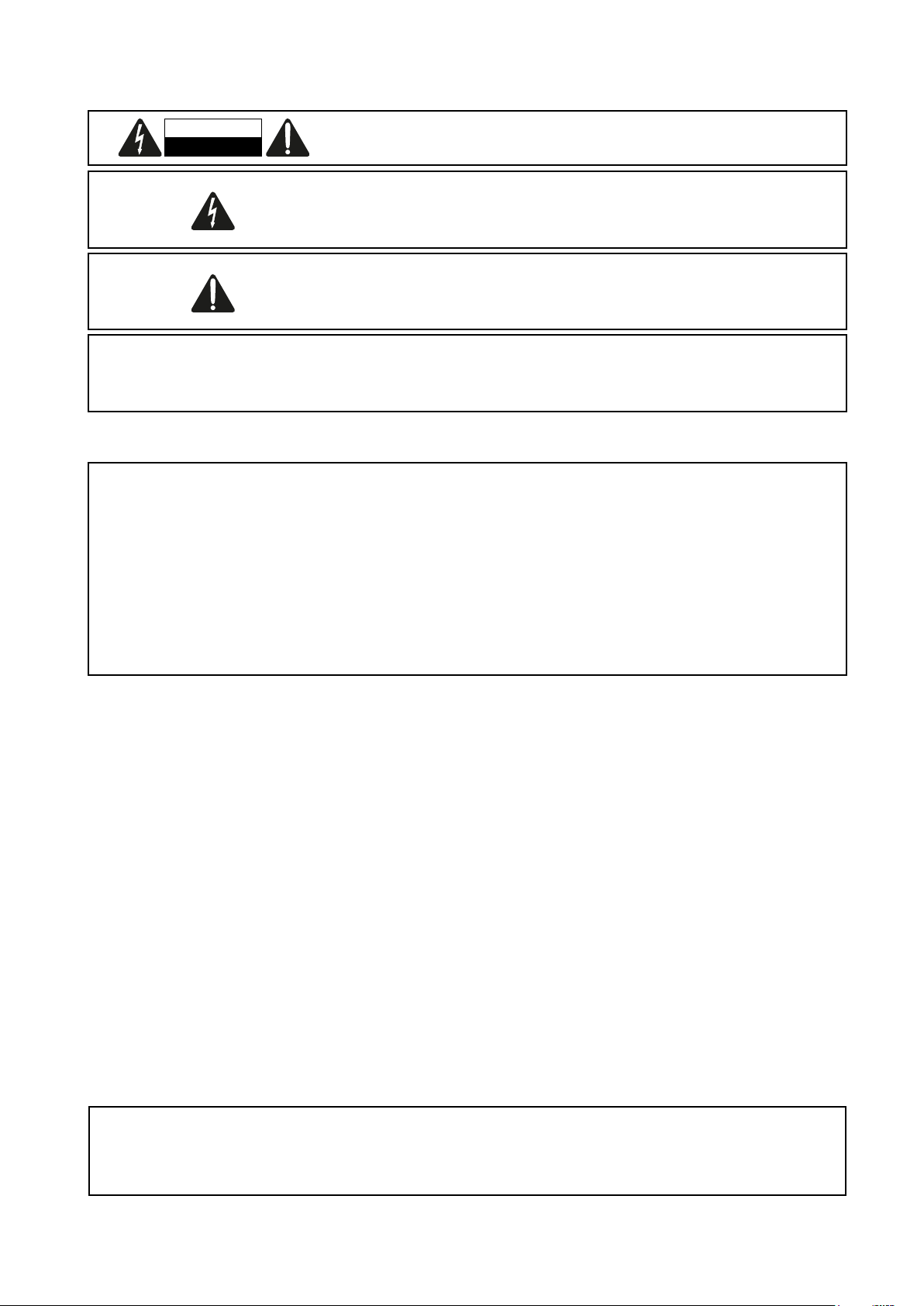
CAUTION
RISK OF ELECTRIC SHOCK
DO NOT OPEN
CAUTION: TO REDUCE THE RISK OF ELECTRIC SHOCK, DO NOT REMOVE COVER
(OR BACK). NO USER-SERVICEABLE PARTS INSIDE.
REFER SERVICING TO QUALIFIED SERVICE PERSONNEL.
The lightning flash with arrowhead symbol, within equilateral triangle, is intended
to alert the user to the presence of uninsulated “dangerous voltage” within the
product’s enclosure that may be of sufficient magnitude to constitute a risk of
electric shock to persons.
The exclamation point within an equilateral triangle is intended to alert the user to
the presence of important operating and maintenance (servicing) instructions in the
literature accompanying the appliance.
WARNING: TO REDUCE THE RISK OF FIRE OR ELECTRIC SHOCK, DO NOT EXPOSE THIS APPARATUS
TO RAIN OR MOISTURE AND OBJECTS FILLED WITH LIQUIDS, SUCH AS VASES, SHOULD NOT BE
PLACED ON THIS APPARATUS.
ENVIRONMENTAL DECLARATION
Compliance Information Statement: Declaration of Compliance procedure
Product Identification: Focusrite RedNet
Responsible party: American Music and Sound
Address: 4325 Executive Drive
Suite 300
Southaven
MS 38672
Telephone: 800-431-2609
This device complies with part 15 of the FCC Rules. Operation is subject to the following two conditions: (1) This device may not cause
harmful interference, and (2) this device must accept any interference received, including interference that may cause undesired
operation.
For USA
To the User:
1. Do not modify this unit! This product, when installed as indicated in the instructions contained in this manual, meets
FCC requirements. Modifications not expressly approved by Focusrite may void your authority, granted by the FCC, to
use this product.
2. Important: This product satisfies FCC regulations when high quality shielded cables are used to connect with other
equipment. Failure to use high quality shielded cables or to follow the installation instructions within this manual may
cause magnetic interference with appliances such as radios and televisions and void your FCC authorization to use this
product in the USA.
3. Note: This equipment has been tested and found to comply with the limits for a Class A digital device, pursuant to
part 15 of the FCC Rules. These limits are designed to provide reasonable protection against harmful interference in a
commercial environment. This equipment generates, uses and can radiate radio frequency energy and, if not installed
and used in accordance with the instructions, may cause harmful interference to radio communications. Operation of
this equipment in a residential area is likely to cause harmful interference in which the user will be required to correct
the interference at his own expense
For Canada
To the User:
This Class A digital apparatus complies with Canadian ICES-003.
Cet appareil numérique de la classe A est conforme à la norme NMB-003 du Canada.
RoHS Notice
Focusrite Audio Engineering Limited has conformed where applicable, to the European Union’s Directive 2002/95/EC on Restrictions
of Hazardous Substances (RoHS) as well as the following sections of California law which refer to RoHS, namely sections 25214.10,
25214.10.2, and 58012, Health and Safety Code; Section 42475.2, Public Resources Code.
3
Page 4
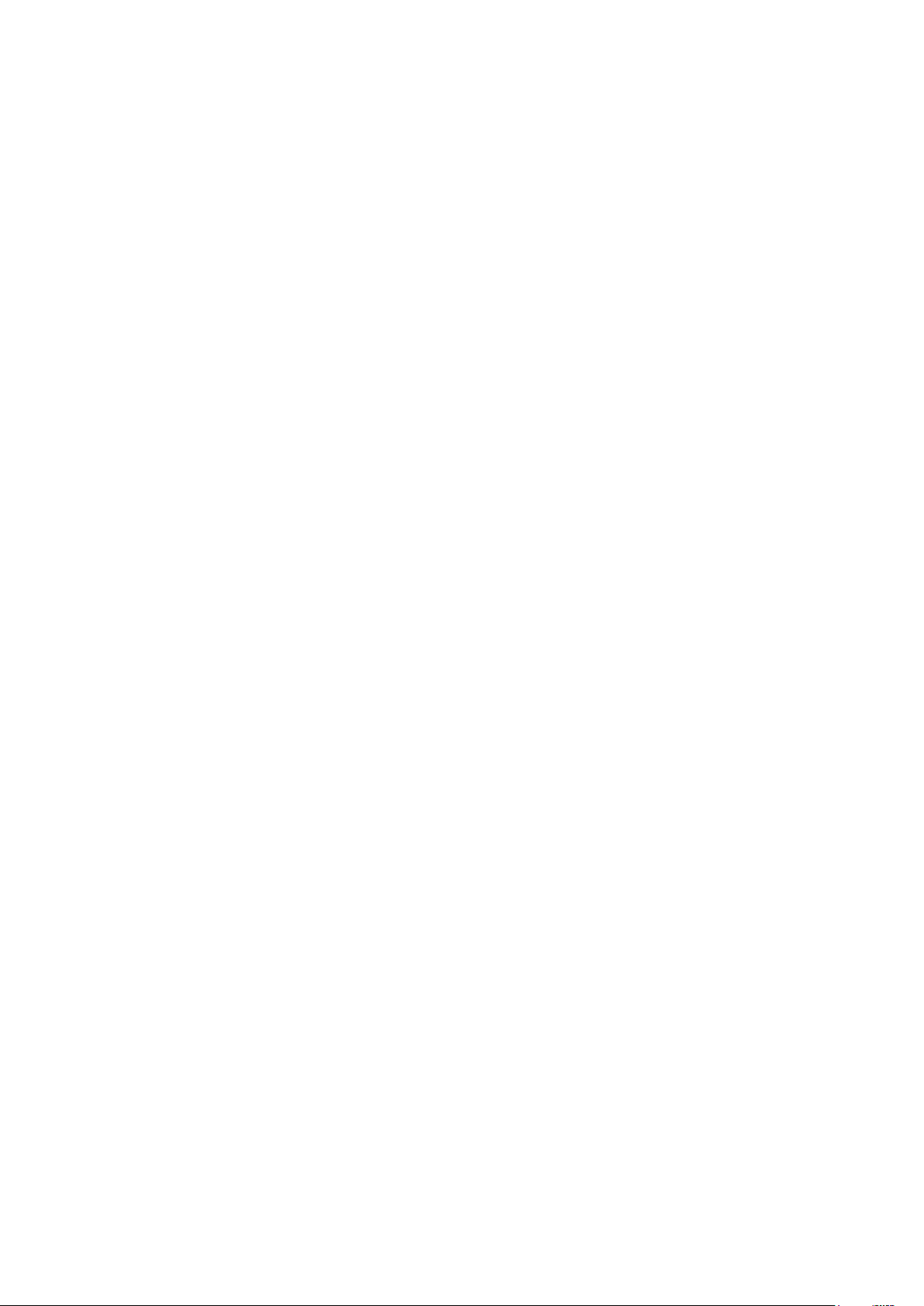
CONTENTS
IMPORTANT SAFETY INSTRUCTIONS .............................................. 2
About this User Guide .........................................................6
Box Contents ................................................................6
INTRODUCTION ................................................................7
INSTALLATION GUIDE ...........................................................8
RedNet 5 Connections and Features ............................................8
Front Panel ............................................................8
RedNet HD32R Connections and Features .......................................9
Front Panel ............................................................9
Rear Panels ...........................................................10
Power Connection ...........................................................12
IEC Power Cord Retaining Clips...........................................12
Physical Characteristics – RedNet 5 ............................................13
Power Requirements ........................................................13
Physical Characteristics – RedNet HD32R .......................................14
Power Requirements ........................................................14
REDNET 5/HD32R OPERATION...................................................15
First Use and Firmware Updates...............................................15
Pull Up and Pull Down Operation...............................................15
INTERFACING TO PRO TOOLS.................................................... 16
Pro Tools|HDX ..............................................................16
Pro Tools|HD ...............................................................16
Multiple I/O Units............................................................17
Pro Tools Setup .............................................................18
Sample Rate...........................................................18
Using RedNet 5 with other Pro Tools|HD interfaces ..........................18
Setting the Clock Source .....................................................19
OTHER REDNET SYSTEM COMPONENTS .......................................... 22
USING REDNET CONTROL.......................................................22
Signal Metering .............................................................22
ID (Identification) ............................................................23
Tools Menu.................................................................23
4
Page 5
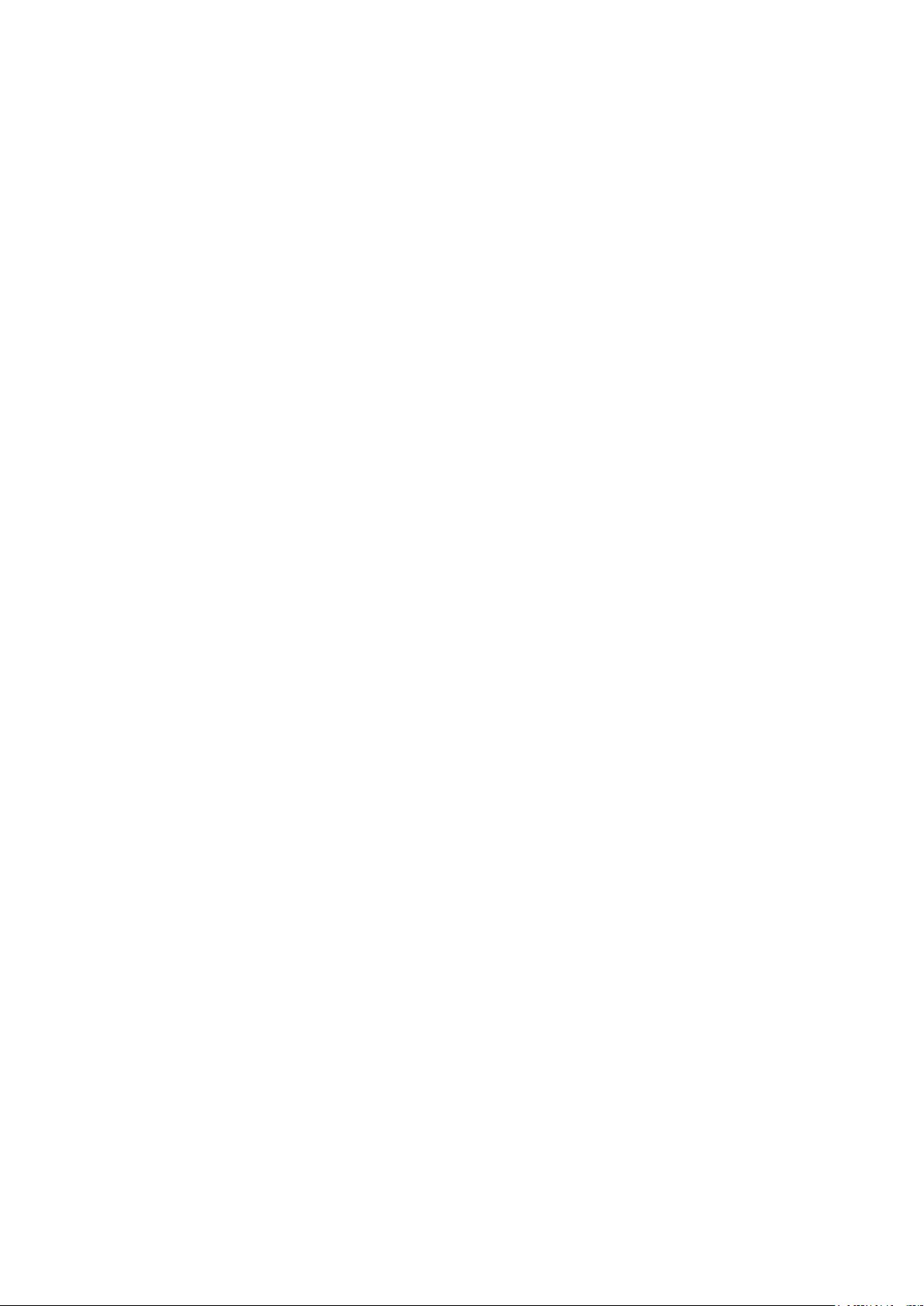
CONTENTS . . . Continued
APPENDIX.................................................................... 24
Connector Pinouts...........................................................24
Ethernet Connector.....................................................24
Pro Tools Interface – RedNet 5 ...........................................24
Pro Tools Interface – RedNet HD32R ......................................24
BNC Connectors .......................................................24
PERFORMANCE AND SPECIFICATIONS............................................ 25
Focusrite RedNet Warranty and Service .........................................27
Registering Your Product .....................................................27
Customer Support and Unit Servicing ...........................................27
Troubleshooting ............................................................27
5
Page 6
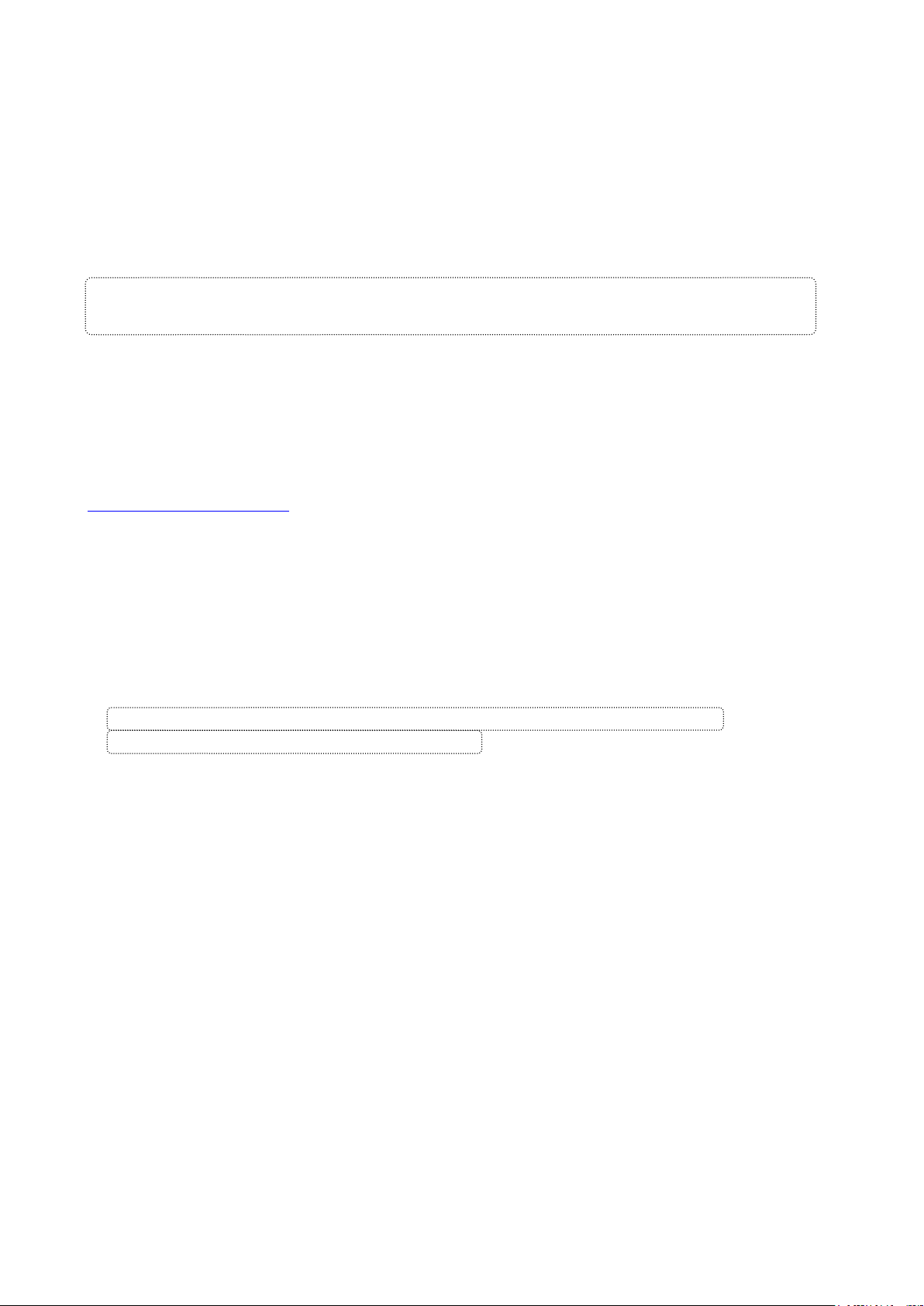
About this User Guide
This User Guide applies to both the RedNet 5 and RedNet HD32R HD Bridge interfaces. It provides
information about installing each unit and how either can be connected into your system.
All references relating to the RedNet 5 are also applicable to the RedNet HD32R. In any instances
where names or values differ, the screening or value for the HD32R unit will be appended in square
brackets, eg., “Power [PSU A]”.
HD32R
Any information that is relevant to only one device will be separated within a border like this.
A RedNet System User Guide is also available from the RedNet product pages of the Focusrite
website. The Guide provides a detailed explanation of the RedNet system concept, that will help you
achieve a thorough understanding of its capabilities. We recommend that all users, including those
already experienced in digital audio networking, take the time to read through the System User
Guide so that they are fully aware of all the possibilities that RedNet and its software have to offer.
Should either User Guide not provide the information you need, be sure to consult:
www.focusrite.com/rednet, which contains a comprehensive collection of common technical support
queries.
Box Contents
• RedNet 5 [HD32R] unit
• 1 [2] x IEC AC mains cables
• 2 x IEC mains cable retaining clips (See instructions on page 12)
• 2m Cat 6 Ethernet cable
• Safety information cut sheet
• RedNet Getting Started Guide
• Product registration card, provides links to:
RedNet Control
RedNet PCIe drivers (included with RedNet Control download)
Audinate Dante Controller (installed with RedNet Control)
Dante Virtual Soundcard (DVS) Token and download instructions
RedNet 5 only
HD32R only
6
Page 7
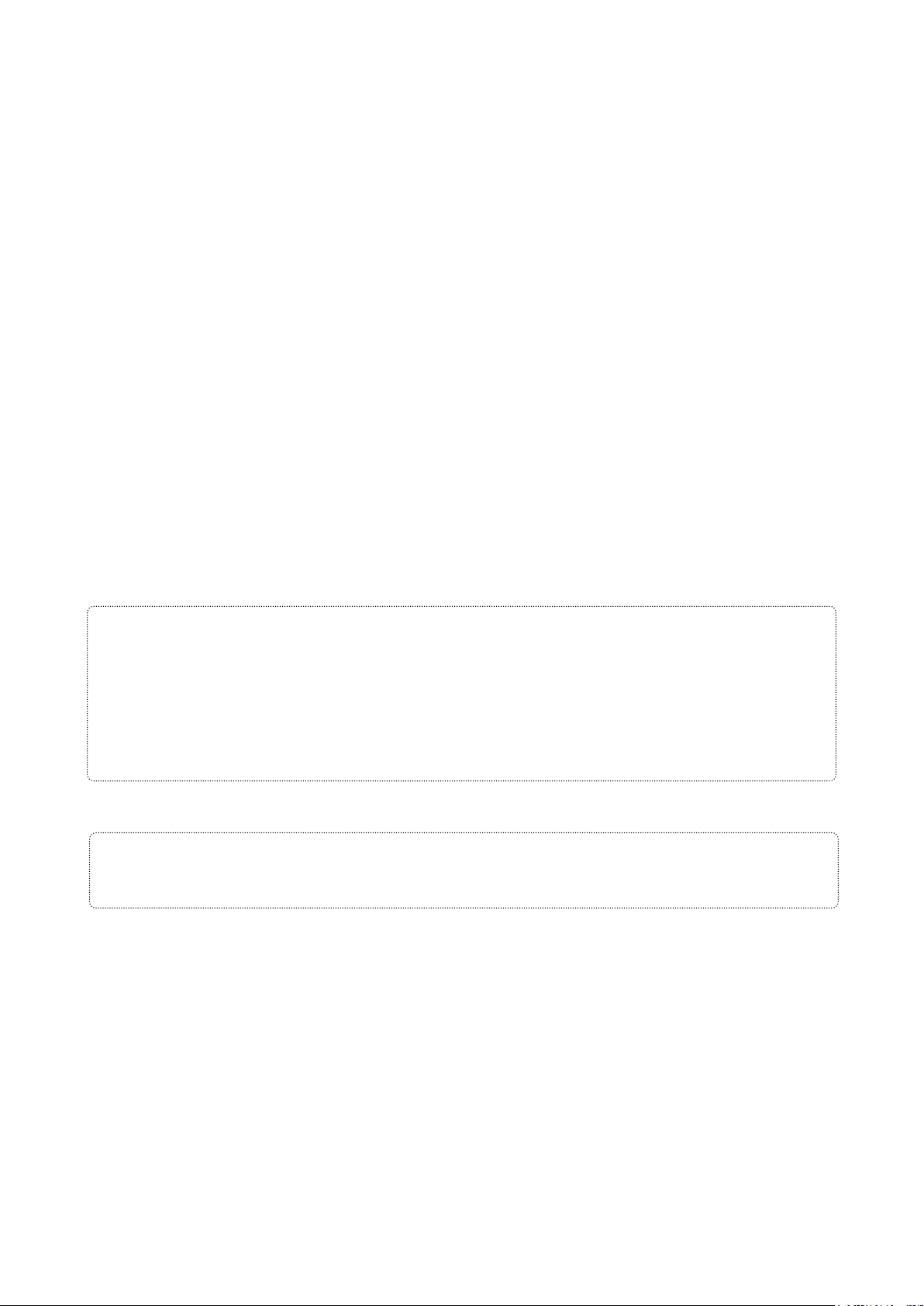
INTRODUCTION
Thank you for purchasing the Focusrite RedNet 5/HD32R.
RedNet 5
RedNet D16
RedNet HD32R
RedNet 5/HD32R is a multichannel, bi-directional Dante interface, which allows an Avid® Pro
Tools|HD system direct access to a Dante digital audio networking system.
Each unit acts as a 64-channel (32 in/32 out) digital break in/out box and both support a wide range of
Pro Tools|HDX and HD cards. Up to six RedNet 5/HD32R modules can be used with a Pro Tools|HDX
system and three with Pro Tools|HD, allowing the maximum channel count for either.
HD32R
Dual Ethernet connectors (primary and secondary) on the rear-panel allow maximum network
reliability with seamless switchover to a standby network in the unlikely event of a network failure.
These ports may also be used to daisy-chain additional units when operating in Switched mode.
Redundant power supplies (PSU A and B) with separate input sockets on the rear panel allow
one supply to be connected to an uninterruptible source. Each PSU’s status can be monitored
remotely over the network or from the front panel.
Connection to Pro Tools system is via standard DigiLink [Mini DigiLink] ports.
RedNet 5
A Mini DigiLink-to-DigiLink adaptor cable is included to allow compatibility with Pro Tools|HDX or
Pro Tools|HD Native systems that use the Mini DigiLink connection.
An additional Avid/Digidesign interface may be connected to the expansion port.
The front panel contains a set of LEDs to confirm network status, sample rate, clock sources and
signal presence on both input and output.
7
Page 8
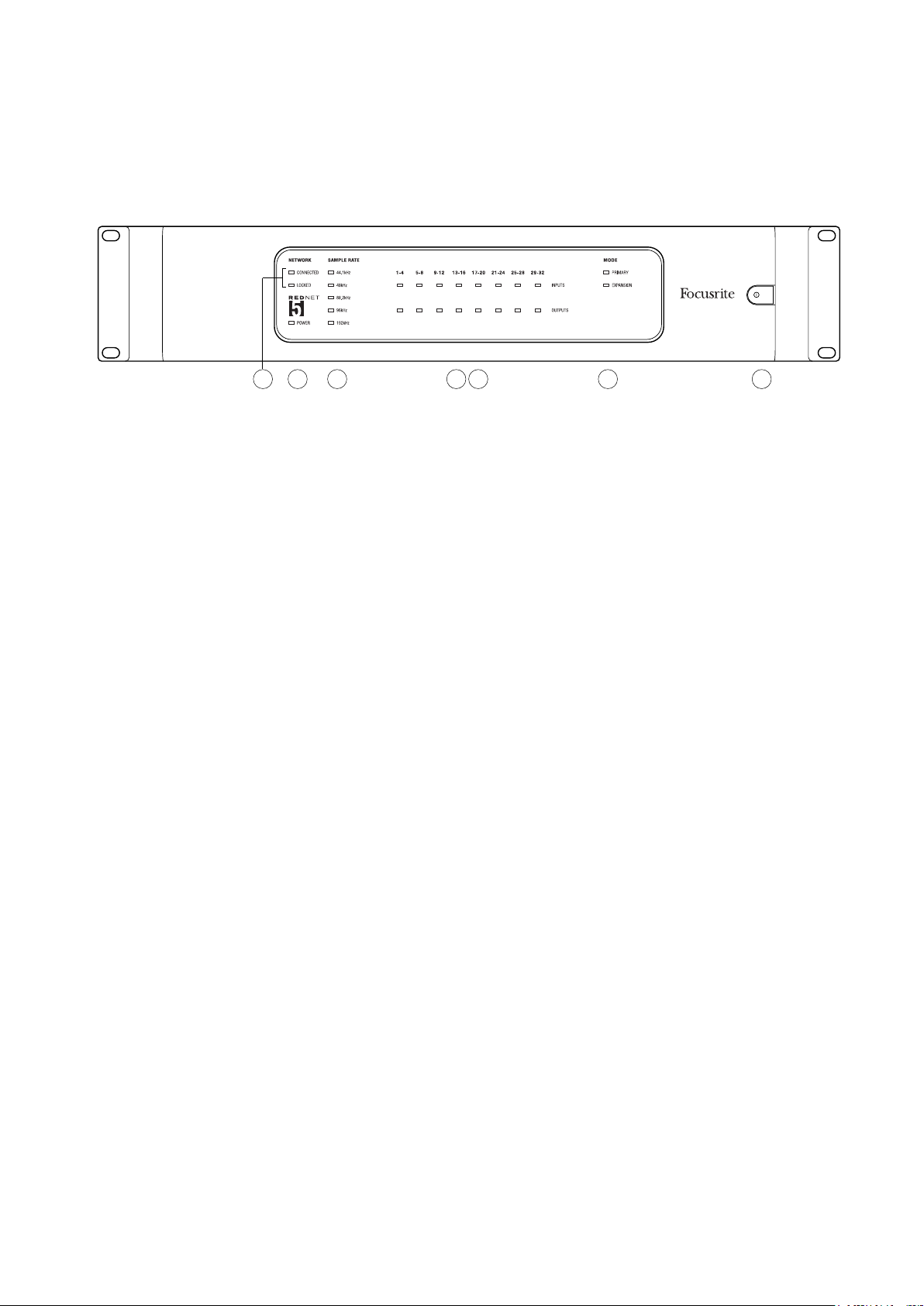
INSTALLATION GUIDE
RedNet 5 Connections and Features
Front Panel
3 2 4 5 6 7 1
1. AC Power Switch
2. Power
Illuminates when an AC input is applied and all DC outputs are present.
3. RedNet Network Status Indicators:
• CONNECTED – Illuminates when the device is connected to an active Ethernet network.
• LOCKED – Illuminates when a valid sync signal is received from the network, or when the
RedNet 5 unit is Network Master. Flashes if external clock is selected but not connected.
4. RedNet Sample Rate Indicators
Five orange indicators: 44.1kHz, 48kHz, 88.2kHz, 96kHz and 192kHz. Only one of these will
be lit at any time to indicate the sample rate at which the system is operating.
5. Inputs
Audio inputs to the network (ie. outputs from Pro Tools|HD). Eight tri-colour LEDs indicating
the signal level in four consecutively-numbered channels; the colour indicates the highest
signal in each group of four:
Green: Signal present (illuminates at -42 dBFS)
Orange: -6 dBFS
Red: 0 dBFS
6. Outputs
Audio outputs from the network (ie. inputs to Pro Tools|HD). Eight LEDs indicating the signal
level in the output channels; these function in the same manner as the input LEDs.
7. Pro Tools Interface Mode:
• PRIMARY – the normal operating mode, in which RedNet 5 appears to Pro Tools as two
external 16-channel interfaces.
• EXPANSION – this mode should be selected from RedNet Control when the rear panel
‘Expansion’ port is in use. RedNet 5 will now appear to Pro Tools as a single 16-channel
interface. This mode should also be used when RedNet 5 is connected to the expansion
port of a 16-channel Pro Tools|HD device.
8
Page 9
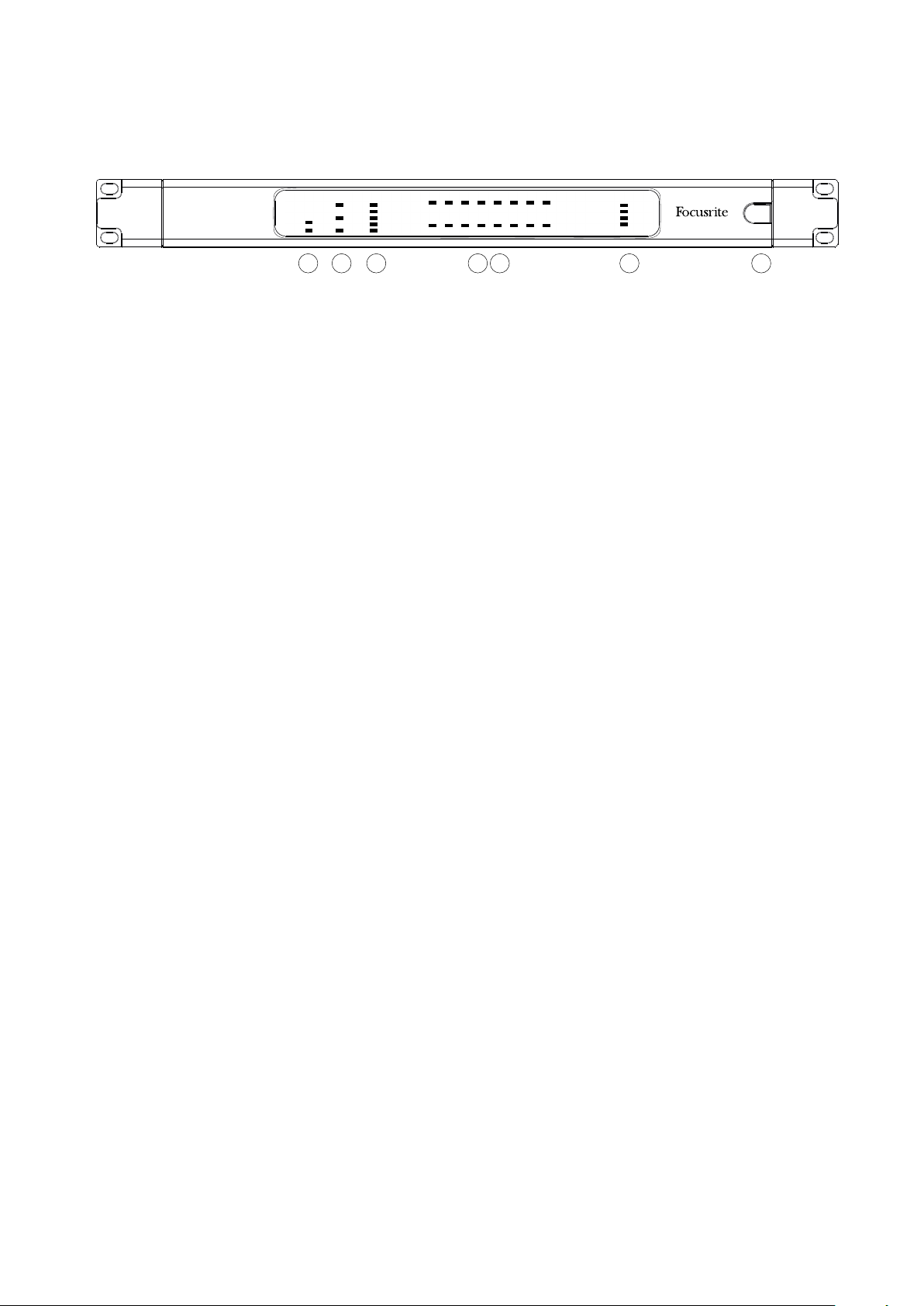
RedNet HD32R Connections and Features
Front Panel
32 4 5 6 7 1
1. AC Power Switch
2. Power Indicators:
• PSU A – Illuminates when an AC input is applied and all DC outputs are present.
• PSU B – Illuminates when an AC input is applied and all DC outputs are present.
When both supplies are functioning and have AC inputs PSU A will be the default supply.
3. RedNet Network Status Indicators:
• PRIMARY – Illuminates when the device is connected to an active Ethernet network. Also
illuminates to indicate network activity when operating in switched mode.
• SECONDARY – Illuminates when the device is connected to an active Ethernet network.
Not used when operating in Switched mode.
• LOCKED – Illuminates when a valid sync signal is received from the network, or when
the RedNet HD32R unit is Network Master. Flashes if external clock is selected but not
connected.
ON
4. RedNet Sample Rate Indicators
Five orange indicators: 44.1 kHz, 48 kHz, x2 (multiple of 44.1 or 48), x4 (multiple of 44.1 or 48)
and sample rate PULL UP/DOWN. These Indicators illuminate individually or in combination
to indicate the sample rate being used. For example: for a 96kHz Pull Up/Down setting, the
48kHz, x2 and Pull Up/Down indicators will illuminate.
5. From DAW
Audio inputs to the network (ie., the outputs from Pro Tools). Eight green LEDs indicating
signal present in any of four consecutively-numbered channels; illuminate at -126 dBFS.
6. To DAW
Audio outputs from the network (ie., the inputs to Pro Tools). Eight green LEDs indicating
signal present in the output channels; illuminate at -126 dBFS.
7. Clock Source:
• INTERNAL – Orange LED, indicates that unit is locked to its internal clock.
• WORD CLOCK – Orange LED, illuminates to indicate an external Word Clock sync is in
use.
• LOOP SYNC – Orange LED illuminates when this device is clocking to Loop Sync.
• DAW MASTER – Orange LED illuminates when this device is the master in Pro Tools.
9
Page 10

Rear Panels
AC ONLY 100 - 240V
~ 50/60 HZ 30VA
Focusrite
RedNet 5
R
WARNING
THIS EQUIPMENT MUST BE EARTHED BY THE POWER CORD
1
AC ONLY 100 - 240V
~ 50/60 HZ 30VA
WARNING
THIS EQUIPMENT MUST BE EARTHED BY THE POWER CORD
PSU A PSU B
1
1a
1. IEC Mains Inlet [A]
Standard IEC receptacle for connection of AC mains. RedNet 5/HD32R features ‘Universal’
PSUs, enabling it to operate on any supply voltage of between 100 V and 240 V AC.
Note that initial use requires tment of the plug retaining clips – see page 12.
1a. IEC Mains Inlet B
HD32R
Input connector for backup mains power source. Power supply B remains on standby but
will seamlessly take over if PSU A develops a fault or loses its mains input supply.
If an uninterruptible supply (UPS) is available, it is recommended that this is applied to input B.
ETHERNET
2
WORD CLOCK
OUT
3
PUSH
PUSH
PRIMARY SECONDARY
2
2a
IN
4
Focusrite
R
PRIMARY
LOOP SYNC
OUT
IN
5
PRIMARY
6
EXPANSION
7
RedNet HD32R
WORD CLOCK
EXPANSION
6
7
OUT
3
IN
4
LOOP SYNC
OUT
IN
5
2. Primary Network Port
RJ45 [etherCON] connector for the Dante network. Use standard Cat 5e or Cat 6 network
cable to connect to a local Ethernet switch to connect the RedNet 5/HD32R to the RedNet
network. Adjacent to each network socket are LEDs which illuminate to indicate a valid
network connection plus network activity. See page 24 for connector pinouts.
2a. Secondary Network Port
HD32R
Secondary Dante network connection where two independent Ethernet links are being used
(Redundant mode) or an additional port on an integral network switch on the primary network
(Switched mode).
3. Word Clock Out
Provides an output of the chosen system clock reference (can be switched between base rate
or network rate).
4. Word Clock In
Allows synchronisation of the Dante network to house word clock.
10
Page 11

Rear Panels . . . Continued
AC ONLY 100 - 240V
~ 50/60 HZ 30VA
Focusrite
RedNet 5
R
WARNING
THIS EQUIPMENT MUST BE EARTHED BY THE POWER CORD
ETHERNET
WORD CLOCK
OUT
IN
LOOP SYNC
OUT
IN
5
PRIMARY
6
EXPANSION
7
RedNet HD32R
AC ONLY 100 - 240V
~ 50/60 HZ 30VA
WARNING
THIS EQUIPMENT MUST BE EARTHED BY THE POWER CORD
PSU A PSU B
PUSH
PRIMARY SECONDARY
PUSH
Focusrite
R
PRIMARY
WORD CLOCK
EXPANSION
6
7
OUT
IN
LOOP SYNC
OUT
IN
5
5. Loop Sync In / Out
BNC sockets allow RedNet 5/HD32R to form part of the sync interconnection when standard
Pro Tools I/O units also form part of the system.
See page 20 for further LOOP SYNC connection details.
6. Pro Tools Primary
DigiLink [Mini-DigiLink] connector; use a standard Pro Tools I/O cable to link this to a port on
the Pro Tools|HD/HDX PCIe card. Use the supplied DigiLink-to-Mini DigiLink adaptor cable if necessary.
7. Pro Tools Expansion
Connects to a 2nd Pro Tools|HD I/O interface when unit is operating in Expansion Mode. In
this mode RedNet 5/HD32R provides 16 channels of I/O (16 in, 16 out) instead of 32.
See page 24 for connector pinouts.
11
Page 12

Power Connection
IEC Power Cord Retaining Clips
This information is only applicable to the RedNet HD32R.
RedNet HD32R is supplied with two IEC power cord retaining clips. These prevent accidental
disconnection of a power cord during use. When the unit is first installed, the retaining clips will
need to be attached to the power input sockets on the rear panel.
Insert each clip by squeezing together the legs as shown in the first image below, aligning the pins
with the through-holes on the IEC fixing posts one at a time, and then releasing.
Ensure that the orientation of each clip is as shown in the other images below or its effectiveness
will be compromised.
12
Page 13

Physical Characteristics – RedNet 5
247.5mm / 9.8”
465.0mm / 18.3”
63.6mm / 2.5”
RedNet 5 dimensions are illustrated in the diagram above.
RedNet 5 requires 2U of vertical rack space and at least 300 mm of rack depth, to allow for cables.
RedNet 5 weighs 4.61 kg and for installations in a fixed environment (eg., a studio), the front-panel
mounting screws will provide adequate support. If the units are to be used in a mobile situation (eg.,
flight-cased for touring, etc.), consideration should be given to using side support rails within the
rack.
RedNet 5 generates little significant heat and is cooled by natural convection.
Ventilation is via slots in the enclosure at both sides. Do not mount RedNet 5 immediately above any
other equipment which generates significant heat, for example, a power amplifier. Also, ensure that
when mounted in a rack, the side vents are not obstructed.
Power Requirements
RedNet 5 is mains-powered. It incorporates a ‘Universal’ power supply, which can operate on any
AC mains voltage from 100 V to 240 V. The AC connection is made via a standard 3-pin IEC connector
on the rear panel.
A mating IEC cable is supplied with the unit – this should be terminated with a mains plug of the
correct type for your country.
The AC power consumption of the RedNet 5 is 30VA.
Please note that there are no fuses in RedNet 5, or other user-replaceable components of any type.
Please refer all servicing issues to the Customer Support Team (see “Customer Support and Unit
Servicing” on page 27).
13
Page 14

Physical Characteristics – RedNet HD32R
263mm / 10.35”
465.0mm / 18.3”
31.8mm / 1.25”
RedNet HD32R dimensions are illustrated in the diagram above.
RedNet HD32R requires 1U of vertical rack space and at least 350 mm of rack depth, to allow for
cables. RedNet HD32R weighs 3.9 kg and for installations in a fixed environment (eg., a studio), the
front-panel mounting screws will provide adequate support. If the units are to be used in a mobile
situation (eg., flight-cased for touring, etc.), consideration should be given to using side support rails
within the rack.
RedNet HD32R generates little significant heat and is cooled by natural convection.
Ventilation is via slots in the enclosure at both sides. Do not mount RedNet HD32R immediately
above any other equipment which generates significant heat, for example, a power amplifier. Also,
ensure that when mounted in a rack, the side vents are not obstructed.
Power Requirements
RedNet HD32R is mains-powered. It incorporates two ‘Universal’ power supplies, which can operate
on any AC mains voltage from 100 V to 240 V. The AC connection is made via a standard 3-pin IEC
connector on the rear panel.
When PSU A & PSU B are both connected, PSU A becomes the default supply and therefore draws
more current than B. If a backup mains supply is provided from an uninterruptible source, it is
recommended that this is connected to input B.
Two mating IEC cables are supplied with the unit – these should be terminated with mains plugs of
the correct type for your country.
The AC power consumption of the RedNet HD32R is 30VA.
Please note that there are no fuses in RedNet HD32R, or other user-replaceable components of any
type. Please refer all servicing issues to the Customer Support Team (see “Customer Support and
Unit Servicing” on page 27).
14
Page 15

REDNET 5/HD32R OPERATION
First Use and Firmware Updates
Your RedNet 5/HD32R may require a firmware update* when it is first installed and switched on.
Firmware updates are initiated and handled automatically by the RedNet Control application.
*It is important that the rmware update procedure is not interrupted – either by switching off power to the
RedNet 5/HD32R or the computer on which RedNet Control is running, or by disconnecting either from the
network.
From time to time Focusrite will release RedNet firmware updates within new versions of RedNet
Control. We recommend keeping all RedNet units up to date with the latest firmware version supplied
with each new version of RedNet Control.
Pull Up and Pull Down Operation
This information is only applicable to the RedNet HD32R.
RedNet HD32R is able to operate at a specified pull up or pull down percentage as selected in the
Dante Controller application
15
Page 16

INTERFACING TO PRO TOOLS
RedNet 5/HD32R units are connected to a Pro Tools|HD/HDX system using standard DigiLink/Mini
DigiLink cables (not supplied).
RedNet 5 and HD32R units provide 32 inputs and 32 outputs, compared to the 16 inputs and 16 outputs
provided by Pro Tools|HD I/O audio interfaces. This means that each RedNet 5/HD32R appears to the
Pro Tools system as two 16 channel I/O units.
Pro Tools|HDX
Each Pro Tools|HDX PCI/PCIe card provides two Mini DigiLink ports (giving the card a capacity of 64
inputs and 64 outputs), thus two RedNet 5/HD32R units may be connected to each card. A maximum
of six RedNet units can be connected, giving a total input and output capability of 192 inputs and 192
outputs. Connect the RedNet’s rear panel PRIMARY port to a Mini DigiLink connector on the Pro
Tools|HDX system. RedNet 5s will need to use the DigiLink-to-Mini DigiLink adaptor supplied with each to complete
the interconnection.
WORD CLOCK
OUT
LOOP SYNC
OUT
IN
IN
PRIMARY
EXPANSION
RedNet 5
Mini DigiLink-toDigiLink Adaptor
LOOP SYNC
OUT IN
Mini DigiLink Cable
RedNet HD32R
PRIMARY
EXPANSION
WORD CLOCK
OUT IN
Pro Tools|HD
Each Pro Tools|HD card has one DigiLink port (giving the card a capacity of 32 inputs and 32 outputs),
thus one RedNet 5/HD32R may be connected to each card. A maximum of three RedNet 5s may
be connected, giving a total input and output capability of 96 inputs and 96 outputs. Connect the
RedNet’s rear panel PRIMARY port to a DigiLink connector on the Pro Tools|HD system. RedNet
HD32Rs will need to use a DigiLink-to-Mini DigiLink adaptor (not supplied) to complete the interconnection.
WORD CLOCK
OUT
LOOP SYNC
OUT
IN
IN
PRIMARY
EXPANSION
RedNet 5
RedNet HD32R
PRIMARY
EXPANSION
WORD CLOCK
OUT IN
LOOP SYNC
OUT IN
16
DigiLink Cable
Mini DigiLink-toDigiLink Adaptor
Page 17

Multiple I/O Units
The diagrams below show two different methods of connecting two RedNet HD32R units to a Pro
Tools|HDX system using Mini DigiLink cables.
PRIMARY
PRIMARY
PRIMARY
PRIMARY
PRIMARY
PRIMARY
PRIMARY
PRIMARY
EXPANSION
EXPANSION
EXPANSION
EXPANSION
EXPANSION
EXPANSION
EXPANSION
EXPANSION
WORD CLOCK
WORD CLOCK
OUT IN
OUT IN
WORD CLOCK
WORD CLOCK
OUT IN
OUT IN
OUT IN
OUT IN
OUT IN
OUT IN
Mini DigiLink Cables
WORD CLOCK
WORD CLOCK
OUT
OUT
WORD CLOCK
WORD CLOCK
OUT
OUT
OUT
OUT
IN
IN
OUT
OUT
IN
IN
Mini DigiLink Cables
LOOP SYNC
LOOP SYNC
LOOP SYNC
LOOP SYNC
LOOP SYNC
LOOP SYNC
LOOP SYNC
LOOP SYNC
IN
IN
IN
IN
RedNet 5 units can be connected in the same way but will additionally require the Mini DigiLink-toDigiLink adaptors.
OUT
OUT
WORD CLOCK
WORD CLOCK
LOOP SYNC
OUT
IN
IN
IN
LOOP SYNC
OUT
IN
Mini DigiLink-toDigiLink Adaptor
PRIMARY
PRIMARY
EXPANSION
EXPANSION
Mini DigiLink Cables
17
Page 18

Pro Tools Setup
On the Pro Tools Hardware Setup page (click Setup > Hardware), select each RedNet 5/HD32R
unit in turn and click the Set to Default button. This will ensure that the RedNet unit is correctly
configured for use with Pro Tools.
Sample Rate
RedNet 5/HD32R units will use the same sample rate at which the Pro Tools session is running. It is
important that any devices routed to or from RedNet 5/HD32R unit are also set to the same sample
rate. In simple systems, where the entire network is running at the same sample rate, RedNet
Control can be used to globally change the sample rate of all units. If a more complex system is
in use, where different units are running at different sample rates, please ensure that the units’
sample rates are correctly set using Dante Controller.
Using RedNet 5 with other Pro Tools|HD interfaces
RedNet 5/HD32R interfaces may be freely intermixed with other Pro Tools|HD I/O audio interfaces.
However, it is important to remember that each Pro Tools|HD I/O audio interface allows for 16
channels bidirectionally, whereas a RedNet 5/HD32R allows for 32 channels.
In most situations, RedNet 5/HD32R will be connected directly to a DigiLink [Mini DigiLink] port
on the Pro Tools|HD or HDX card and will be used in Primary Mode (full 32 channel operation).
However, if a free port is not available, then RedNet 5/HD32R can be used in Expansion Mode. This
mode reduces the available channels in RedNet 5/HD32R to 16 and permits the connection of an
existing 16 channel Pro Tools|HD interface to its EXPANSION port; therefore providing a combined
total of 32 channels at the HD or HDX card’s port. This is achieved by selecting Expansion Mode in
RedNet Control (see page 23 for more details).
When connecting devices in Expansion Mode, the Pro Tools|HD card should be connected to the
PRIMARY port of the first interface. Its EXPANSION port should then connect to the PRIMARY port of
the second interface. See below:
LOOP SYNC
OUT IN
RedNet HD32R
Pro Tools|HD I/O
PRIMARY
EXPANSION
WORD CLOCK
OUT IN
PRIMARY
EXPANSION
18
Page 19

Setting the Clock Source
IMPORTANT – The diagrams in the preceding section only illustrate the DigiLink interconnections
between system elements. However, consideration must also be given to word clock source and
routing. It is very important to arrange word clock routing correctly when using multiple I/O units.
The rules for setting clock source depend on the complexity of the system being implemented.
They are explained by the following four examples, which collectively cover almost every likely
interconnection situation.
Note: For clarity, only non-redundant networks are shown.
Situation 1 - Single Pro Tools System with RedNet 5/HD32Rs only
In this configuration, one or more RedNet 5/HD32R units are the only audio interfaces on the Pro
Tools system.
Dante Network Switch
RedNet 5/HD32R
Other RedNet
Network Interfaces
RedNet 5/HD32R
Workstation
1. Select one of the RedNet 5/HD32R units to be the Network Master in RedNet Control.
Any of the RedNet units on the network may be selected as the network master, but it is recommended that
one of the RedNet 5/HD32R units is chosen.
2. In Pro Tools, select the unit chosen in Step 1 to also be the Pro Tools Clock Source.
Again, any of the RedNet units on the network can be selected as the clock source, but it is recommended that
the unit chosen as the Network Master is selected.
19
Page 20

Situation 2 – Single Pro Tools System with both RedNet and Pro Tools interfaces
Pro Tools|HD I/O audio interfaces may be used as audio I/O on the same Pro Tools system as RedNet
5/HD32Rs. Choose either audio interface you wish to be the clock source – this may be either a
RedNet 5/HD32R or a Pro Tools audio interface.
• If a RedNet I/O is to be the clock source:
Dante Network Switch
Other RedNet
Network Interfaces
75Ω BNC
Cables
Loop Sync IN
Loop Sync OUT
Loop Sync IN
Loop Sync OUT
Loop Sync IN
Loop Sync OUT
Loop Sync IN
Loop Sync OUT
RedNet 5/HD32R
RedNet 5/HD32R
Pro Tools|HD I/O
Pro Tools|HD I/O
Workstation
1. Select one of the RedNet 5/HD32R units to be the Clock Source in RedNet Control.
It is recommended that this is the same unit as the RedNet network master.
2. Using 75Ω BNC-BNC cables, create a Loop Sync ‘daisy chain’ between every I/O unit so that
each LOOP SYNC OUT connector is linked to LOOP SYNC IN on the next unit in the chain.
3. Complete the chain by connecting LOOP SYNC OUT on the last unit back to LOOP SYNC IN on
the first unit.
• If a Pro Tools|HD I/O audio interface is to be the clock source:
Dante Network Switch
Other RedNet
Network Interfaces
Loop Sync IN
Loop Sync OUT
Loop Sync IN
Loop Sync OUT
Loop Sync IN
Loop Sync OUT
Loop Sync IN
Loop Sync OUT
Pro Tools|HD I/O
Pro Tools|HD I/O
RedNet 5/HD32R
RedNet 5/HD32R
Workstation
1. Create the Loop Sync ‘daisy chain’ between all I/O units (as described in steps 2 and 3 in the
example above).
2. In RedNet Control, set the RedNet unit selected above to be the network master.
3. Also in RedNet Control, set the Clock Source for this same unit to Loop Sync.
20
Page 21

Situation 3 – Pro Tools System where another RedNet unit is the clock master
In this system, another RedNet interface on the RedNet network is the clock master (ie., not one
of the RedNet 5 or HD32Rs). For example, this situation might arise if there is also a RedNet 3 or RedNet D16
resolving its clock from an audio input or word clock input.
Dante Network Switch
Other RedNet
Network Interfaces
RedNet Unit (Clock Master)
Audio
Word Clock
Loop Sync IN
Loop Sync OUT
Loop Sync IN
Loop Sync OUT
Loop Sync IN
Loop Sync OUT
Loop Sync IN
Loop Sync OUT
RedNet 5/HD32R
RedNet 5/HD32R
Pro Tools|HD I/O
Pro Tools|HD I/O
Optional
Workstation
1. In RedNet Control, Tools menu, set the appropriate RedNet unit as the clock master.
2. Set one RedNet 5/HD32R unit to be the Pro Tools clock source. (Pro Tools Setup > Hardware
> Clock Source to Internal for one RedNet 5/HD32R.)
3. If there are additional Pro Tools interfaces in the system, connect LOOP SYNC OUT on one
RedNet 5/HD32R unit to LOOP SYNC IN of a Pro Tools interface, and ‘daisy-chain’ all units
together in the usual closed-loop manner.
Situation 4 – Multiple Pro Tools Systems, each with RedNet 5/HD32R I/O
The guiding rules here are:
1. One of the Pro Tools systems should be configured as described for any of Situations 1, 2 or
3 above.
2. All other Pro Tools systems must be set up as described in Situation 2, with one of the RedNet
units on each being assigned as the clock master.
3. When more than one Pro Tools system is connected to the RedNet network, all audio routing
must be established using Dante Controller rather than RedNet Control.
4. For audio to be transferred between Pro Tools systems, all systems must be set to run at the
same sample rate.
21
Page 22

OTHER REDNET SYSTEM COMPONENTS
The RedNet hardware range includes various types of I/O interface and a PCIe digital audio interface
card which is installed in the system’s host computer. All the I/O units can be considered as
“Break-Out” (and/or “Break-In”) boxes to/from the network, and all are built in mains-powered,
19” rackmount housings. There are also three software items, RedNet Control (see below), Dante
Controller and Dante Virtual Soundcard.
USING REDNET CONTROL
RedNet Control will reflect the status of the RedNet units present in the system, presenting an
image representing each hardware unit.
The illustration above shows a RedNet HD32R operating in 32-channel Primary mode with signal
present at greater than -42dB on every channel. It has a single PSU input, a single, locked network
connection, a locked external clock selected and is operating as the network master.
HD32R Only
PSUs A & B – Each illuminates if PSU has power input and all DC outputs are present.
Network[s] – Each illuminates if a valid connection is present.
Locked – Unit is successfully locked to the network (changes to the red cross if not locked).
Network Master – Illuminated indicating that unit is the network master.
External Clock – Green: Illuminates when external clock is selected and locked.
Amber: Illuminates when external clock is selected but not locked.
Red: Illuminates when external clock is selected but not connected.
Signal Metering
Each input and output channel has a virtual signal indicator. Five different states are represented:
• Black: No signal present
• Dim green: > –126 dBFS
• Green: –42 dBFS
• Amber: –6 dBFS
• Red: 0 dBFS
22
Page 23

ID (Identification)
Clicking on the ID icon will identify the physical device being controlled by flashing its front panel
LEDs.
Tools Menu
Clicking on the Tools icon will gain access to the following system settings:
Expansion Mode – Tick option On/Off.
When enabled, the RedNet 5/HD32R appears to Pro Tools as a single 16-in/16-out interface.
This allows another Pro Tools|HD I/O audio interface to be connected to the EXPANSION port.
(See page 18.)
RedNet Clock Source – Only one can be selected at any time.
• Internal (RedNet 5/HD32R is network master but running from internal clock)
• Word Clock
• Loop Sync
Word Clock Termination – Tick option On/Off. (Terminates word clock input BNC with 75Ω.)
Preferred Master – On/Off state.
Word Clock Output – One can be selected at any time.
• Network
• Network (base rate)
• Hardware Emulation:
- 192 I/O
- HD I/O
23
Page 24

APPENDIX
11
8
1
8
Connector Pinouts
Ethernet Connector
Connector type: RJ-45 receptacle
Applies to: Ethernet (Dante)
Pro Tools Interface – RedNet 5
Connector type: DigiLink receptacle
Applies to: PRIMARY, EXPANSION
Pro Tools Interface – RedNet HD32R
Connector type: Mini DigiLink receptacle
Applies to: PRIMARY, EXPANSION
Pin Cat 6 Core
1 White + Orange
2 Orange
3 White + Green
4 Blue
5 White + Blue
6 Green
7 White + Brown
8 Brown
BNC Connectors
Connector type: 75Ω BNC Socket
Applies to: WORD CLOCK IN/OUT
LOOP SYNC IN/OUT
24
Page 25

PERFORMANCE AND SPECIFICATIONS
Digital Performance
Supported Sample Rates 44.1 / 48 / 88.2 / 96 / 176.4 / 192 kHz (-4% / -0.1% / +0.1% / +4.167%) at 24 bit
Clock Sources Internal, Word Clock, Loop Sync (master or slave) or from Dante Network Master
Ext. Word Clock Range Nominal sample rate ±7.5%
Rear Panel Connectivity
Pro Tools|HD
RedNet 5:
Primary, Expansion
RedNet HD32R:
Primary, Expansion
Loop Sync
DigiLink
Mini DigiLink
Input
Output
1 x BNC 75Ω port
1 x BNC 75Ω port
Word Clock
Input
Output
1 x BNC 75Ω port (switchable termination)
1 x BNC 75Ω port
PSU & Network
PSU
Network
1 [2] x IEC Inputs [with retaining clips]
1 x RJ45 [2 x etherCON, also compatible with standard RJ45 connectors]
Front Panel Indicators
Power [PSU A] Green LED. Illuminates when an AC input is applied and all DC outputs are present
PSU B HD32R only Green LED. Illuminates when an AC input is applied and all DC outputs are present
Network Connected
[Primary]
Secondary Network
HD32R only
Green LED. Indicates that a network connection is present [on Primary port when in
Redundant mode. When in Switched mode, a valid network connection at either Primary
or Secondary network port will cause this LED to illuminate]
Green LED. Indicates that a network connection is present on secondary port when in
redundant mode. Not used in switched mode
Green LED. When unit is network slave, shows valid network lock. When network master,
Network Locked
Sample Rate Orange LED for each: 44.1 kHz, 48 kHz, x2, x4
Pull Up/Down Orange LED. Indicates unit is set to operate on a Dante pull up/down domain
Signal Indicators
RedNet Clock Source
HD32R only
Mode RedNet 5 only Orange LEDs: Primary and Expansion
shows unit is locked to indicated clock source. Flashing indicates external clock is
selected but not connected
RedNet 5: 16 Tricolour LEDs, 8 input/8 output indicators. Green Illuminates @ -42dBFS,
Amber -6dBFS, Red 0 dBFS.
HD32R: 16 Green LEDs, 8 input/8 output indicators. Illuminate @ -126dBFS.
Orange LED for each: Internal, Word Clock, Loop Sync and DAW Master
25
Page 26

Network Modes [HD32R Only]
Redundant Allows unit to connect to two independent networks
Switched Connects both ports to integrated network switch allowing daisy-chaining of device
Dimensions
Height 88mm / 3.5” [44.5mm / 1.75”] 2[1]RU
Width 482.6mm / 19”
Depth 247.5mm / 9.7” [263mm / 10.35”]
Weight
Weight
4.61 [3.9] kg
Power
PSU
1 [2] x Internal, 100-240V, 50/60Hz, consumption 30VA
26
Page 27

Focusrite RedNet Warranty and Service
All Focusrite products are built to the highest standards and should provide reliable performance
for many years, subject to reasonable care, use, transportation and storage.
Very many of the products returned under warranty are found not to exhibit any fault at all. To
avoid unnecessary inconvenience to you in terms of returning the product please contact Focusrite
support.
In the event of a Manufacturing Defect becoming evident in a product within 12 months from the date
of the original purchase Focusrite will ensure that the product is repaired or replaced free of charge.
A Manufacturing Defect is defined as a defect in the performance of the product as described and
published by Focusrite. A Manufacturing Defect does not include damage caused by post-purchase
transportation, storage or careless handling, nor damage caused by misuse.
Whilst this warranty is provided by Focusrite the warranty obligations are fulfilled by the distributor
responsible for the country in which you purchased the product.
In the event that you need to contact the distributor regarding a warranty issue, or an out-of-warranty
chargeable repair, please visit: www.focusrite.com/distributors
The distributor will then advise you of the appropriate procedure for resolving the warranty issue.
In every case it will be necessary to provide a copy of the original invoice or store receipt to the
distributor. In the event that you are unable to provide proof of purchase directly then you should
contact the reseller from whom you purchased the product and attempt to obtain proof of purchase
from them.
Please do note that if you purchase a Focusrite product outside your country of residence or business
you will not be entitled to ask your local Focusrite distributor to honour this limited warranty,
although you may request an out-of-warranty chargeable repair.
This limited warranty is offered solely to products purchased from an Authorised Focusrite Reseller
(defined as a reseller which has purchased the product directly from Focusrite Audio Engineering
Limited in the UK, or one of its Authorised Distributors outside the UK). This Warranty is in addition
to your statutory rights in the country of purchase.
Registering Your Product
For access to Dante Virtual Soundcard, please register your product at: www.focusrite.com/register
Customer Support and Unit Servicing
You can contact our dedicated RedNet Customer Support team free of charge:
Email: rednetsupport@focusrite.com
Phone (UK): +44 (0)1494 462246
Phone (USA): +1 (310) 322-5500
Troubleshooting
If you are experiencing problems with your RedNet 5/HD32R, we recommend that in the first instance, you visit our Support Answerbase at: www.focusrite.com/answerbase
27
