Page 1
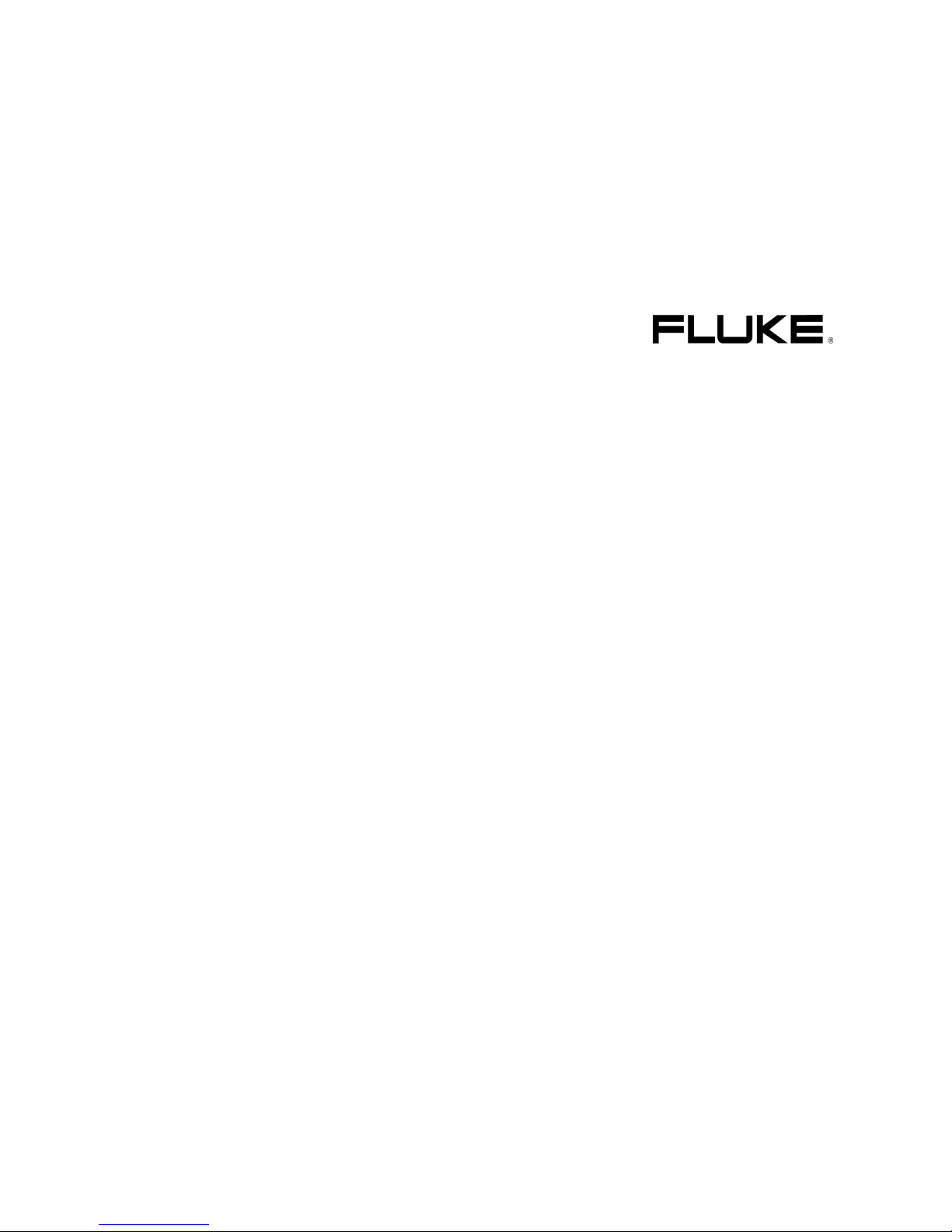
4822 872 00741
Nov. 2002, Rev.1 3/04
© 2002 , 2003 Fluke Corporation. All rights reserved.
All product names are trademarks of their respective companies.
Fluke 190B/C
Medical Functions
Users Manual Supplement
Page 2
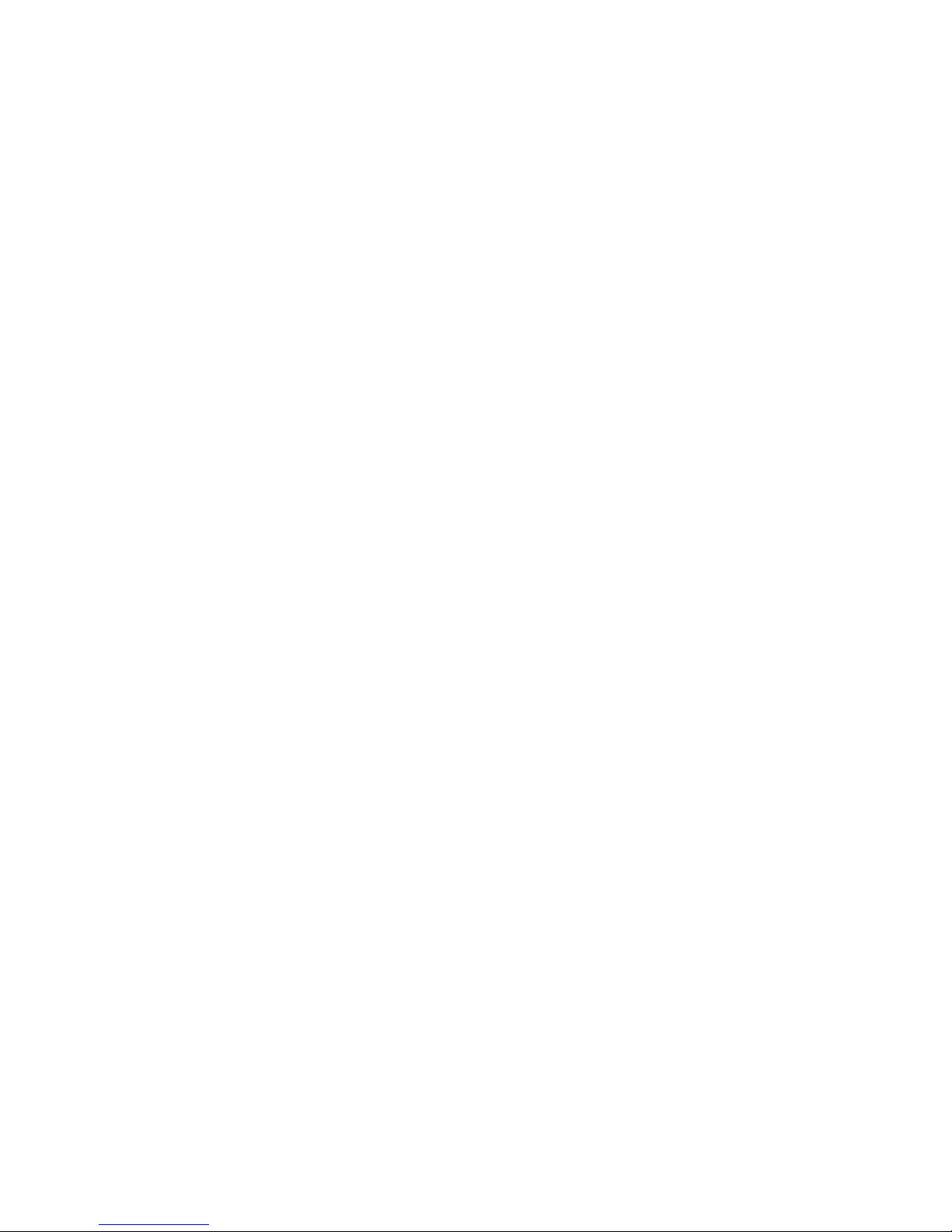
Table of Contents
Chapter Title Page
1 General.......................................................................................................................... 1-1
About this Manual .......................................................................................................... 1-1
Safety Information.......................................................................................................... 1-1
Limited Warranty, Limitation of Liability......................................................................... 1-1
About the Medical Version ............................................................................................. 1-2
MA 190 Accessory Kit.................................................................................................... 1-2
2 Using the Medical Functions....................................................................................... 2-1
mAs Measurements ....................................................................................................... 2-1
mVs measurements ................................................................................................. 2-3
mWs measurements ................................................................................................. 2-3
Extended Offset ............................................................................................................. 2-4
Oscilloscopes and dynamic range............................................................................. 2-5
Triggering .................................................................................................................. 2-6
Tip for video signal measurements............................................................................ 2-6
Specifications ............................................................................................................ 2-6
Smart Average ............................................................................................................... 2-7
Smart average vs. normal average ........................................................................... 2-8
Non Interlaced Video Triggering..................................................................................... 2-9
Page 3
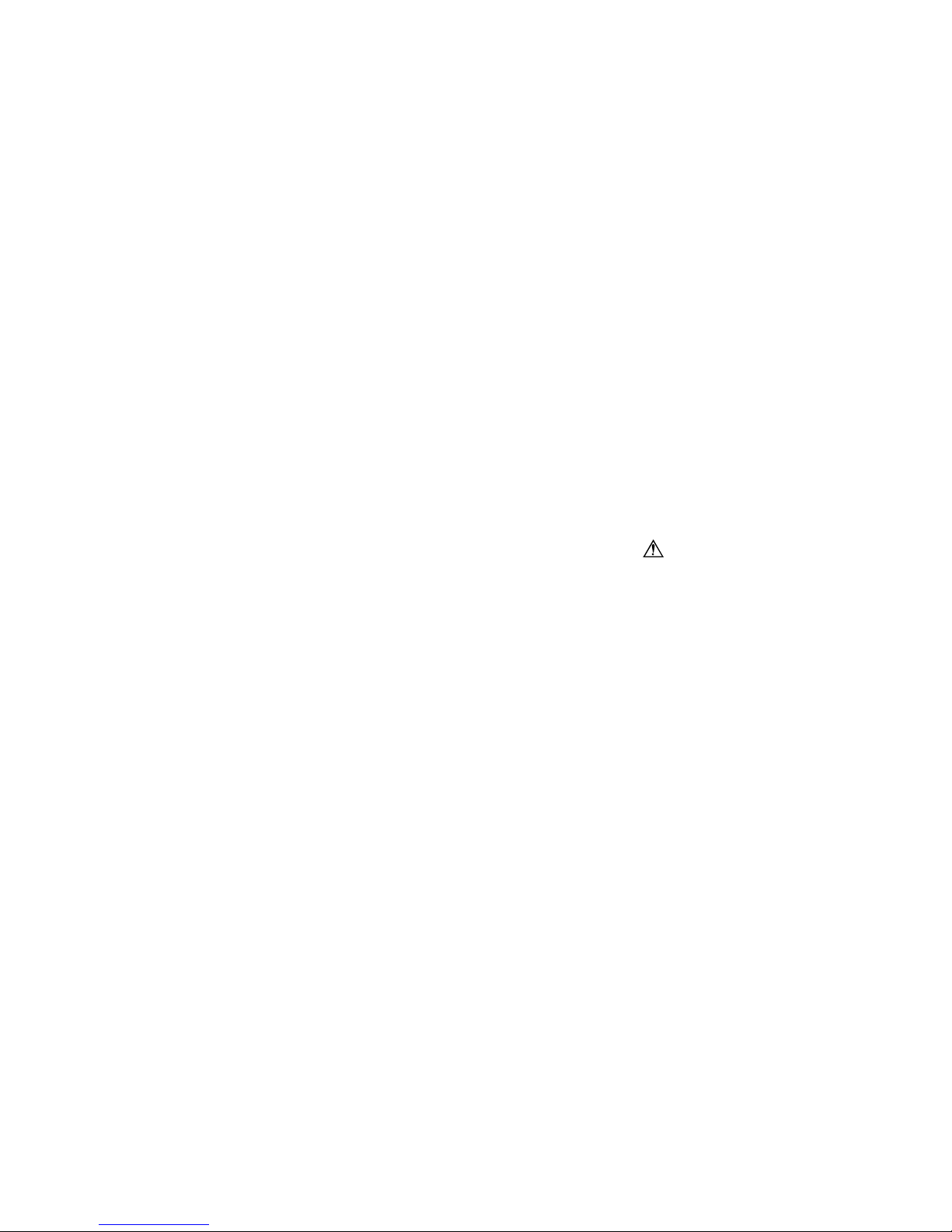
Chapter 1
General
About this Manual
This manual supplement is an addition to the Users
Manual that is included with the ScopeMeter 190B/C
series test tool kit.
It provides user information about the extended test tool
functionality that is available in the Fluke190B/C /M
versions.
Safety Information
Read and comply with the safety instructions that you find
in the ScopeMeter 190B/C series Getting Started Manual
and Users Manual.
The MA 190 kit accessories are intended for low voltage
(42 Vpk) use only, and do not comply with the voltage
rating on most other ScopeMeter accessories. Carefully
read the warning below which is an explicit addition to the
general accessory and ScopeMeter safety statements.
Warning
To avoid electrical shock or fire, do NOT
connect the following accessories to voltages
more than 42 Vpk (30 Vrms) or circuits of
more than 4800 VA :
• CS 190-1R, 1 Ohm shunt resistor
• TR 190-50R, 50 Ohm terminator
• TA 190-50R, 50 Ohm terminator / 10:1
attenuator
Limited Warranty, Limitation of Liability
Read the Warranty and Limitation of Liability statements
that you find in the ScopeMeter 190B/C Users Manual that
is included in the test tool kit shipment (on CD).
1-1
Page 4
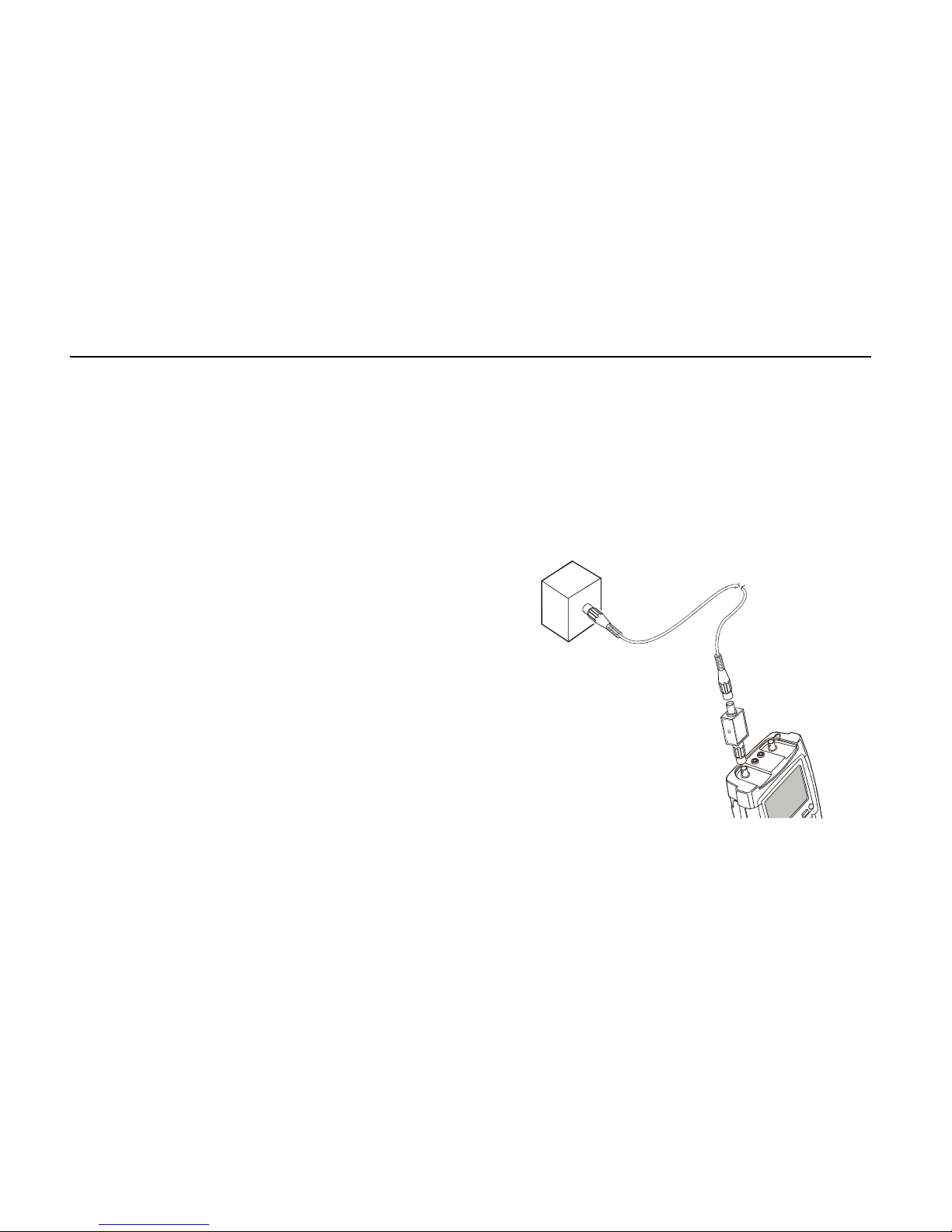
Fluke 190B/C Medical
ST8723
User Manual
About the Medical Version
The /M Medical version is a standard Fluke 190B/C Series
ScopeMeter test tool with the following additional
functionality:
• mAs measurements
• non interlaced video triggering
• smart averaging
• extended offset
MA 190 Accessory Kit
The MA 190 is an optional accessory kit that provides
optimal connectivity to the ScopeMeter test tool in medical
and video applications.
Before use carefully read the WARNING on page 1-1.
The kit contains:
• TR 190-50R, 50 Ohm BNC feed-through terminator for
video and HF measurements (Max. 5 V) . See Fig. 1-1.
• TA 190-50R, 50 Ohm 10:1 attenuator feed-through
terminator for additional dynamic range and offset. See
Fig. 1-1.
• CS 190-1R, 1 Ohm current shunt for sensitive current
and mAs measurements. (Max. 500 mA)
. See Fig. 2-1.
• Safety designed 50 Ohm BNC cable with isolated plastic
connectors. (1.5 m)
• Female BNC to male 4 mm banana plug adapter
• Two female to female 4 mm banana plug adapters
Note 1
CS 190-1R, the TR 190-50R, and the
The
TA 190-50R are not available as individual
accessory, but only as part of the MA 190 kit.
VIDEO
SIGNAL
SOURCE
50 BNC CABLE
Ω
TR190-50R
or
TA190-50R
Figure 1-1. 50 Ohm cable termination using the
TR190-50R or TA190-50R
1-2
Page 5

mAs Measurements
The mAs function allows you to make mAs (milliampere x
seconds) cursor measurements on input A or input B. You
can do this on live waveforms, frozen waveforms (HOLD),
recorded waveforms, and on saved waveforms.
Chapter 2
Using the Medical Functions
50 BNC CABLE
Ω
To perform mAs measurements on input A, do the
following:
1
Connect the current shunt CS190-1R to input A
using the BNC cable (see Figure 2-1)
2 Connect the current shunt resistor CS 190-1R to
the current source using the BNC to banana
adapter (see Figure 2-1)
CS190-1R
I in
BLACK
I out
RED
Figure 2-1. mAs measurement
ST8722
2-1
Page 6

Fluke 190B/C Medical
User Manual
3
4
5
6
Display the SCOPE key labels
Open the Reading 1 menu
Select on A, then accept
Select mAs, then accept. This
opens the Current Probe menu.
7
Select for example 1 V/A, then
accept.
After closing the information banner the screen shows
(see figure 2-2) :
• Top left reading, mA (or A, µA, etc.):
the difference between the current amplitude measured
on the left cursor and measured on the right cursor:
• Top right reading, mAs (or As, µAs, etc.):
the integrated current over the time between the
cursors.
Figure 2-2. mAs measurement screen
Note: the B versions F3 key label does not show RMS as
these versions do not provide RMS measurements
on the trace section between the cursors.
8 Highlight the left or right cursor.
9 Move the highlighted cursor to the
desired position on the waveform.
2-2
Page 7

Using the Medical Functions
mAs Measurements
2
From step 2, you can also proceed as follows to do mAs
measurements on input A:
3
4 Open the Probe on A menu.
5
6
7
In Scope mode display the INPUT
A key labels.
Select Probe Type: Current,
then accept.
Select for example 1 V/A, then
accept.
Display the cursor key labels (Band C-versions are different).
8
9
10
11
Press to highlight . Observe
that two vertical cursors are
displayed.
Press to highlight mAs.
Highlight the left or right cursor.
Move the highlighted cursor to the
desired position on the waveform.
mVs measurements
When you select Voltage in the Probe on A (B) menu,
the F3 key label shows mVs.
mWs measurements
When you are in the Math AxB mode, and you select in
the Probe on A (B) menu for one channel Voltage and for
the other channel Current, the F3 key label will show
mWs.
2-3
Page 8

Fluke 190B/C Medical
User Manual
Extended Offset
The extended offset function enlarges the vertical trace
positioning range for input A and input B to 16 divisions
(maximum). This allows you to zoom-in vertically to study
small details of the signal.
To choose the extended offset range for input A do the
following:
1
2 Open the INPUT A menu.
3
4
Display the INPUT A key labels.
Jump to Offset range.
(2x)
Select Extended and accept the
extended offset range.
To move the trace:
5
When moving down, the following banner will show up:
Figure 2-3. Extended offset banner
When moving up a similar banner shows up.
Move the trace up or down until
the ground marker ( - ) hits the
top - or bottom grid line.
2-4
Page 9

Using the Medical Functions
Extended Offset
2
Oscilloscopes and dynamic range
To prevent waveforms from being distorted, in particular
signals with large very steep edges, the signal should stay
within the dynamic range, just as with any Oscilloscope.
The dynamic range limits are the same as the trace offset
limits given in the section Specifications below.
In practice you must take care when using high time base
speeds when looking at signals that have large very steep
edges. They can be distorted when they jump from
outside the dynamic range directly to the visible area of
the screen.
Figure 2-4 shows a pulse wave within the dynamic range
(left), and a pulse wave that is partially outside the
dynamic range (right). The example, particularly the
16 div trace offset, applies to one of the 5 most sensitive
ranges.
+8
-
16
Avoid this for
steep edges
Trace offset limits (= dynamic range)
Ground marker position example
Figure 2-4. Max. trace offset lowest ranges
2-5
Page 10

Fluke 190B/C Medical
User Manual
Triggering
The extended offset range allows you to shift the signal up
and down. Be aware that only the “visible” part is sampled
by the ADC, and that the trigger level has to stay in the
visible area too. Depending on what you are looking for, it
might be required to switch to Edge Trigger or to
time-qualified Pulse Trigger mode.
Tip for video signal measurements
To gain full profit of the Extended Offset for video signal
measurements:
• use the 50 Ω 10:1 attenuator feed-through terminator
• select Probe on A attenuation 10:1
• select range 500 mV/d
Now you can move the trace down for 16 divisions.
Specifications
Maximum trace offset with respect to center screen:
Vertical ranges 2 mV to 50 mV/div (direct 1:1):
positive going signals ...................................... -16 div
negative going signals ...................................+10 div
Other vertical ranges:
positive going signals ........................................ -8 div
negative going signals .....................................+8 div
2-6
Page 11

Using the Medical Functions
Smart Average
2
Smart Average
Most users do not like to use averaging as the standard
default mode. Occasional deviations in a waveform just
distort the averaged waveshape, and do not show up on
screen clearly. When a signal really changes, for instance
when you probe around, it takes quite some time before
the new waveshape is stable. With smart averaging you
can quickly probe around, and incidental waveform
changes like a line flyback in video show up on screen
instantly without distorting the main signal.
To smooth the waveform, do the following:
1
2
Display the SCOPE key labels.
Open the Waveform Options
menu.
3
4
5
6
Jump to the Average: field.
Select On… to open the Average
menu.
Jump to the Average: field.
Select Smart and accept.
2-7
Page 12

Fluke 190B/C Medical
User Manual
Smart average vs. normal average
Normal average smoothes the waveform of repetitive
signals. It gives you the averaged waveform over
successive acquisitions. A single waveform that deviates
strongly will affect the smoothed waveform. This happens
for example when looking at an interlaced video system.
The fly-back line can distort the waveform, and you will not
see it flash by as a separate waveform (See Figure 2-5).
Another characteristic of normal average is that when the
signal really changes, for example if you are probing
around, it takes some time before the new signal becomes
stable. The displayed waveform slowly changes from one
waveform to another waveform.
Smart average gives you the primary waveform, but
displays an incidental trace of different waveshape directly
and without affecting the primary waveform .
You can now for example look at the averaged waveform
on an interlaced video system, and still see the fly-back
line flash by (See Figure 2-6).
When the signal changes are of more permanent nature,
the averaging algorithm automatically restarts and
displays the new waveform instantly, without displaying
the distorted intermediate waveshapes.
Figure 2-5. Normal Average
2-8
Figure 2-6. Smart Average
Page 13

Using the Medical Functions
Non Interlaced Video Triggering
2
Non Interlaced Video Triggering
To select triggering on a non interlaced video signal, do
the following:
Apply a video signal to the red input A.
1
2
3
4
5
Display the TRIGGER key labels.
Open the Trigger Options menu.
Select Video on A to open the
Trigger on Video menu.
Select positive signal polarity for
video signals with negative going
sync pulses.
6
7
Select Non interlaced to open the
Scan rate menu.
Select the required Scan rate and
confirm the selection.
Trigger problems
The non-interlaced trigger circuits expect synchronization
pulses that comply with standard video, or that are of
similar amplitude but with shorter pulsewidth. The circuit
however covers most other “standards” too. In case of
incidental problems you always can define the trigger
conditions in more detail using pulse width triggering.
2-9
