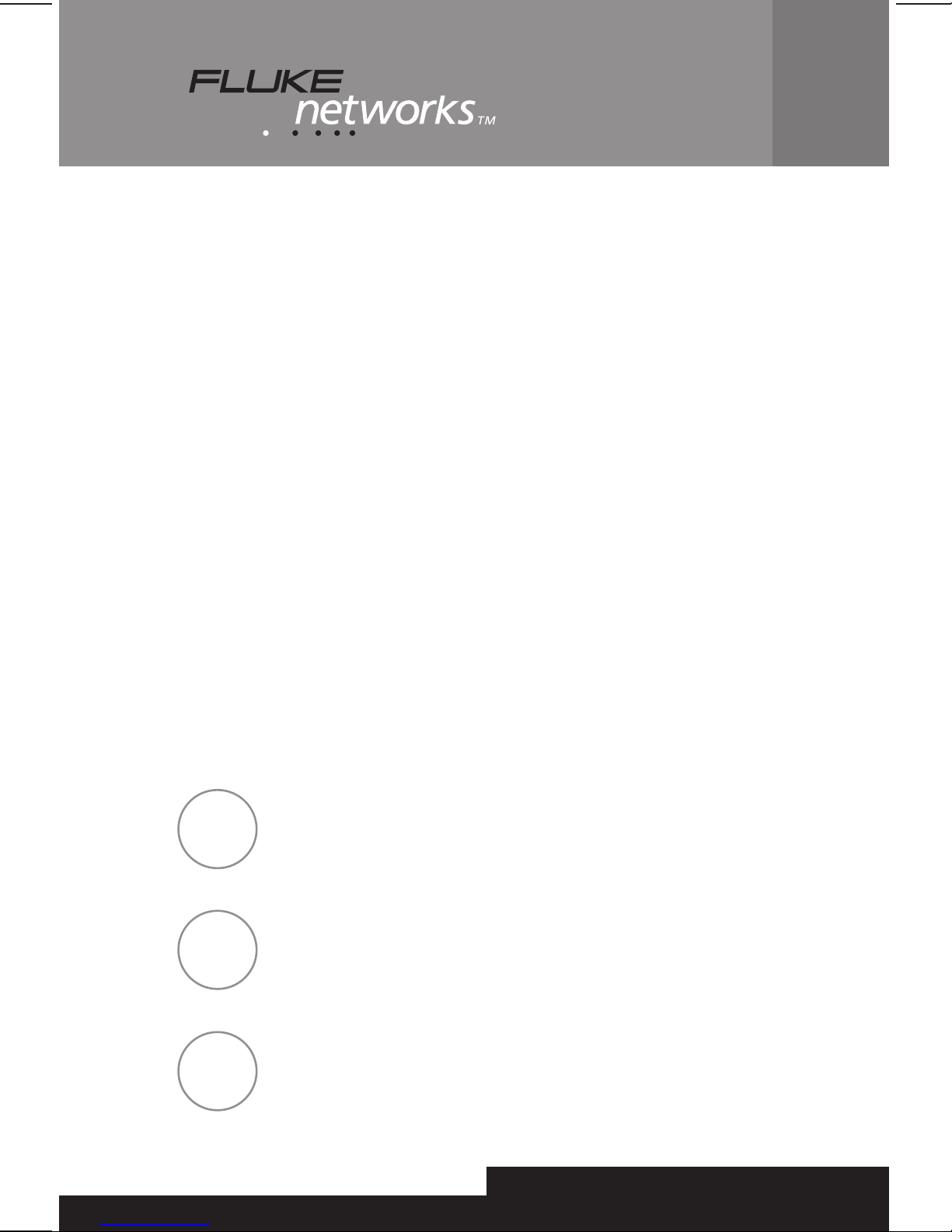
OMNIScanner™2
™
OMNIFiber
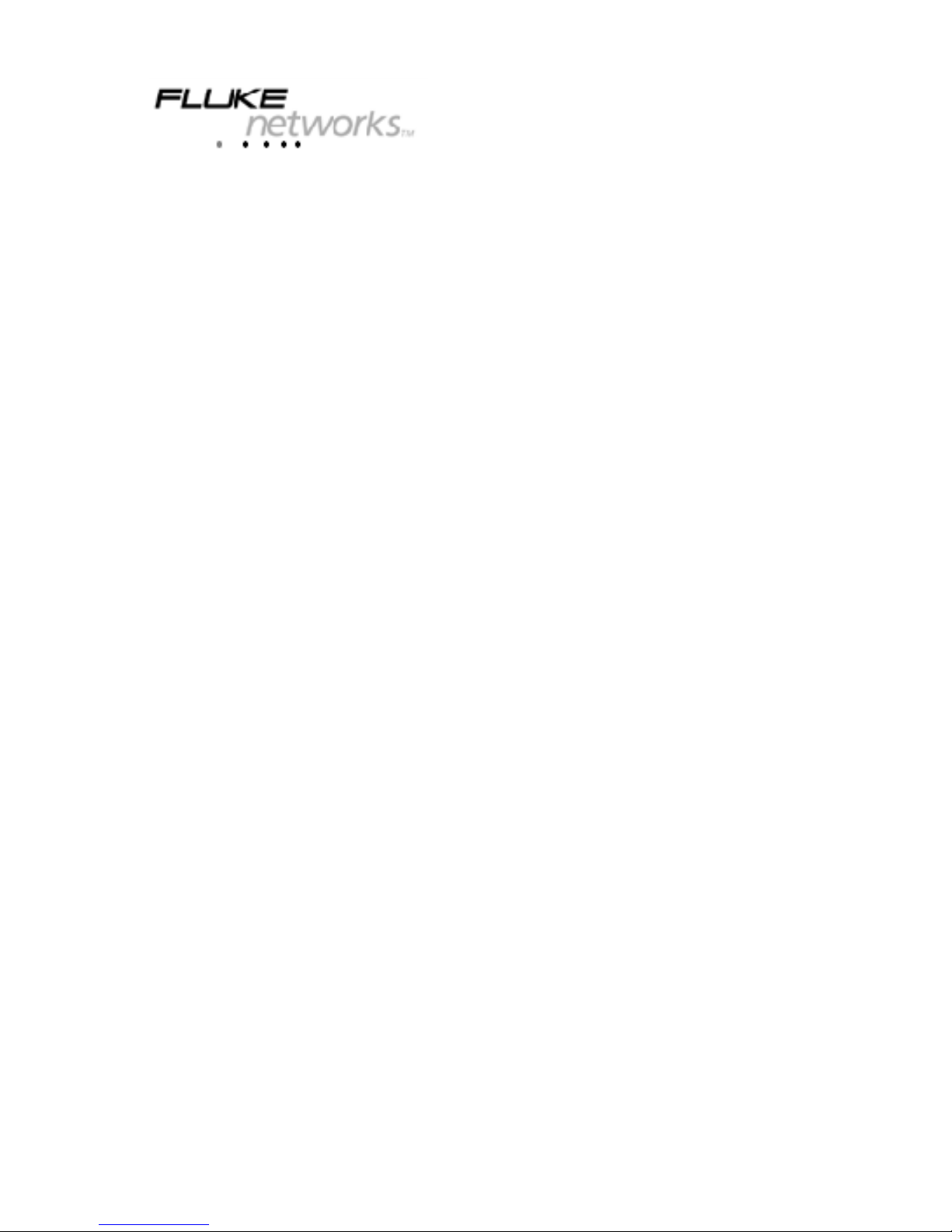
OMNISCANNER2
TM
OMNIFIBER
TM
User Guide
ENGLISH
A Guide to using the OMNISCANNER to install, manage, and
troubleshoot high performance cabling systems as well as
multi- and single-mode fiber.
OMNISCANNER verifies installed links against all common
cabling and network standards including Category 6/Class E
and Gigabit Ethernet.
OMNIFIBER verifies installed links against TIA and ISO standards,
as well as other fiber network application requirements.
PN 1752581 (English) (2950-4500-08E Rev. 01) March 2002, 3/02
© 2002 Fluke Networks, Inc. All rights reserved. Printed in USA.
All product names are trademarks of their respective companies.
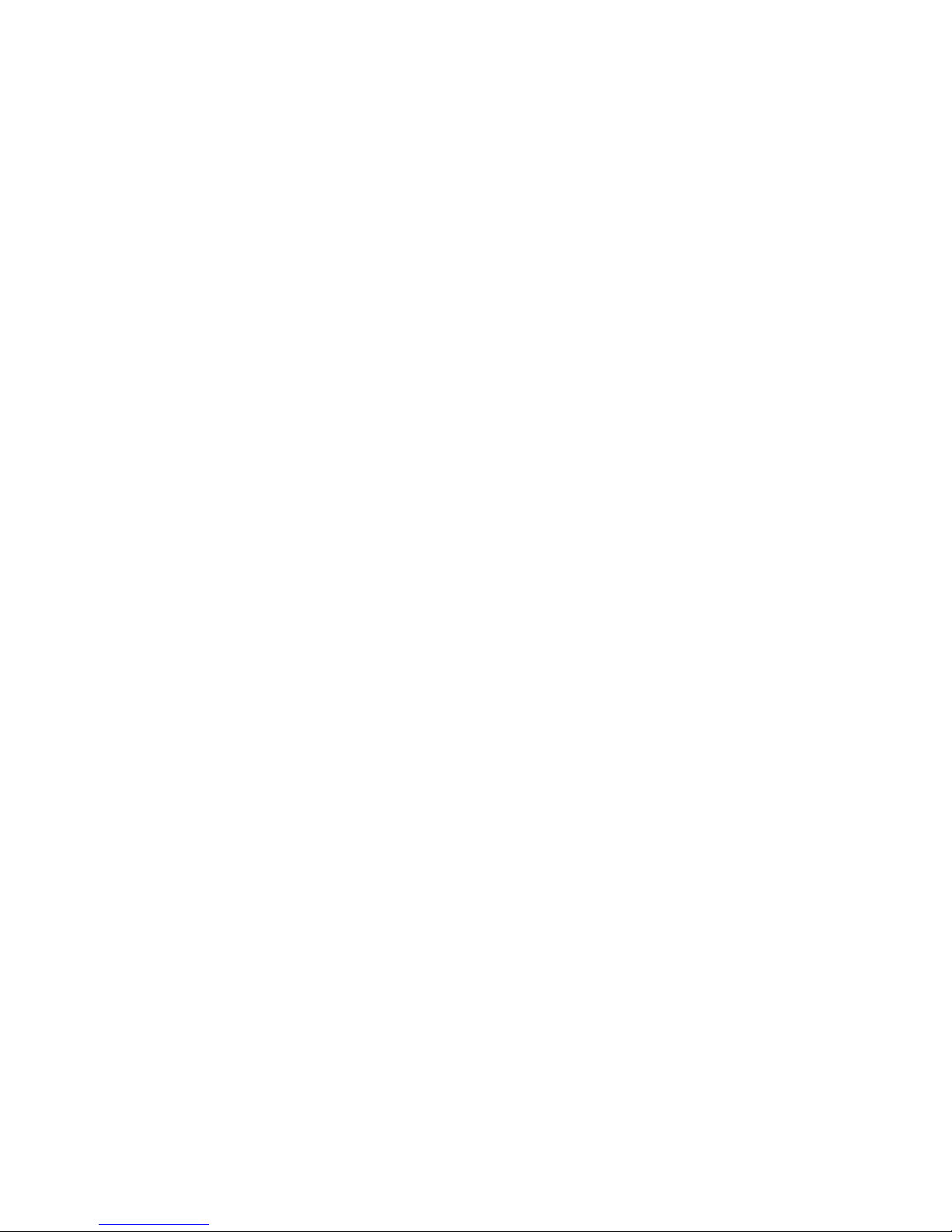
LIMITED WARRANTY & LIMITATION OF LIABILITY
Each Fluke Networks product is warranted to be free from defects in material and
workmanship under normal use and service. The warranty period is one year and
begins on the date of purchase. Parts, accessories, product repairs and services are
warranted for 90 days. This warranty extends only to the original buyer or end-user
customer of a Fluke Networks authorized reseller, and does not apply to disposable
batteries, cable connector tabs, cable insulation-displacement connectors, or to any
product which, in Fluke Networks’ opinion, has been misused, altered, neglected,
contaminated, or damaged by accident or abnormal conditions of operation or
handling. Fluke Networks warrants that software will operate substantially in
accordance with its functional specifications for 90 days and that it has been properly
recorded on non-defective media. Fluke Networks does not warrant that software will
be error free or operate without interruption.
Fluke Networks authorized resellers shall extend this warranty on new and unused
products to end-user customers only but have no authority to extend a greater or
different warranty on behalf of Fluke Networks. Warranty support is available only if
product is purchased through a Fluke Networks authorized sales outlet or Buyer has
paid the applicable international price. Fluke Networks reserves the right to invoice
Buyer for importation costs of repair/replacement parts when product purchased in
one country is submitted for repair in another country.
Fluke Networks’ warranty obligation is limited, at Fluke Networks’ option, to refund
of the purchase price, free of charge repair, or replacement of a defective product
which is returned to a Fluke Networks authorized service center within the warranty
period.
To obtain warranty service, contact your nearest Fluke Networks authorized service
center to obtain return authorization information, then send the product to that
service center, with a description of the difficulty, postage and insurance prepaid
(FOB Destination). Fluke Networks assumes no risk for damage in transit. Following
warranty repair, the product will be returned to Buyer, transportation prepaid (FOB
Destination). If Fluke Networks determines that failure was caused by neglect, misuse,
contamination, alteration, accident or abnormal condition of operation or handling,
or normal wear and tear of mechanical components, Fluke Networks will provide an
estimate of repair costs and obtain authorization before commencing the work.
Following repair, the product will be returned to the Buyer transportation prepaid
and the Buyer will be billed for the repair and return transportation charges (FOB
Shipping Point).
THIS WARRANTY IS BUYER’S SOLE AND EXCLUSIVE REMEDY AND IS IN LIEU OF ALL
OTHER WARRANTIES, EXPRESS OR IMPLIED, INCLUDING BUT NOT LIMITED TO ANY
IMPLIED WARRANTY OF MERCHANTABILITY OR FITNESS FOR A PARTICULAR
PURPOSE. FLUKE NETWORKS SHALL NOT BE LIABLE FOR ANY SPECIAL, INDIRECT,
INCIDENTAL OR CONSEQUENTIAL DAMAGES OR LOSSES, INCLUDING LOSS OF DATA,
ARISING FROM ANY CAUSE OR THEORY.
Since some countries or states do not allow limitation of the term of an implied
warranty, or exclusion or limitation of incidental or consequential damages, the
limitations and exclusions of this warranty may not apply to every buyer. If any
provision of this Warranty is held invalid or unenforceable by a court or other
decision-maker of competent jurisdiction, such holding will not affect the validity or
enforceability of any other provision.
Fluke Networks, Inc. Fluke Europe B.V.
P.O. Box 777 P.O. Box 1186
Everett, WA 98206-0777 5602 BD Eindhoven
U.S.A. The Netherlands
6-01

TOC - 1
OMNISCANNER User Guide
Contents
Chapter 1 - Introduction .......................................... 1 - 1
The Digital Solution for Fiber and Copper ...................................................... 1 - 1
The Graphical User Interface .......................................................................... 1 - 1
OMNIRemote ................................................................................................... 1 - 1
OMNIFiber ........................................................................................................ 1 - 2
Scanlink Tools Software ................................................................................... 1 - 2
OMNIScanner’s Display .................................................................................... 1 - 3
OMNIScanner’s Keypad.................................................................................... 1 - 4
Alphanumeric Keys ..................................................................................................... 1 - 5
Function Keys .............................................................................................................. 1 - 6
OMNIRemote’s LED Indicators......................................................................... 1 - 7
OMNIRemote Keys ........................................................................................... 1 - 7
When To Use OMNIRemote ............................................................................ 1 - 8
Displaying OMNIScanner and OMNIRemote Results ...................................... 1 - 8
OMNIFiber MM LED Indicators ...................................................................... 1 - 10
OMNIFiber SM LED Indicators ....................................................................... 1 - 10
Attaching the OMNIScanner Fiber Adapters ............................................... 1 - 11
Attaching the Connector Adapter ................................................................ 1 - 11
Editing with OMNIScanner ............................................................................ 1 - 12
Predefined Lists .......................................................................................................... 1 - 12
Editing Numeric Fields with the Spin Control ....................................................... 1 - 12
Editing Alphanumeric Fields ................................................................................... 1 - 13
Technical Support ........................................................................................... 1 - 14
Product Versions ............................................................................................ 1 - 14
Chapter 2 - Getting Started: Twisted Pair Networks 2 - 1
Charging OMNIScanner’s Battery .................................................................... 2 - 1
OMNIScanner’s Project Screen......................................................................... 2 - 1
Certification of Network Installations ............................................................ 2 - 2
Setting the Reference ..................................................................................... 2 - 3
Project Selection .............................................................................................. 2 - 4
Running an Autotest for Twisted Pair Cabling ............................................... 2 - 5
Saving Twisted Pair Autotest Results ............................................................. 2 - 6
Viewing Twisted Pair Autotest Results ........................................................... 2 - 7
Typical Test Configurations for Twisted Pair Cabling ................................... 2 - 11
Link ............................................................................................................................. 2 - 11
Link with Punch Down Block and Modular 8 Jack ............................................... 2 - 11
Full Channel with Modular 8 Jacks ......................................................................... 2 - 12
Coaxial “Autotests” ...................................................................................... 2 - 13
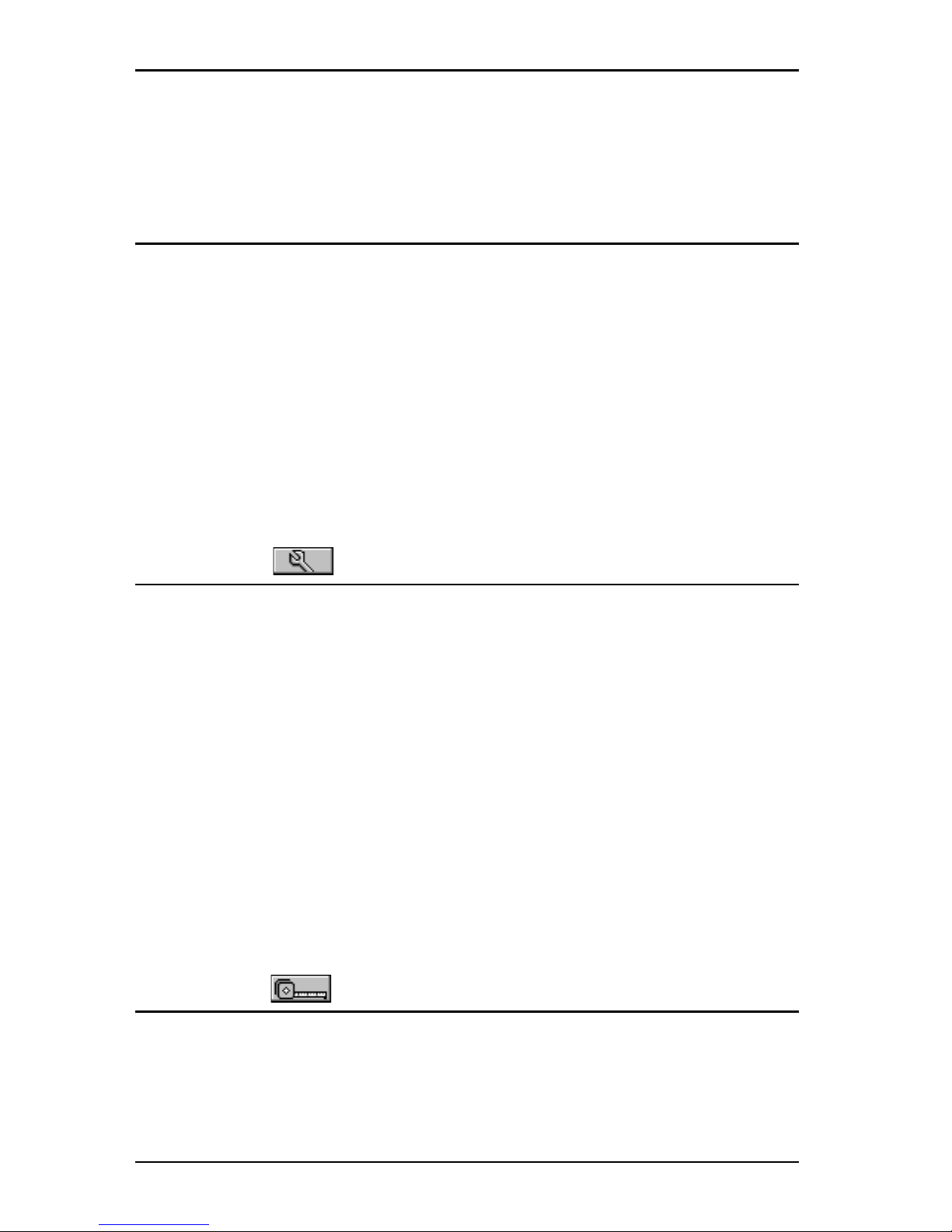
OMNISCANNER User Guide
TOC - 2
The Project Screen ..................................................................................... 2 - 13
Running an Autotest for Coaxial Cabling ................................................. 2 - 13
Saving Coaxial Autotest Results ............................................................... 2 - 14
Viewing Coaxial Test Results ..................................................................... 2 - 15
Chapter 3 - Getting Started: Fiber Optic Networks 3 - 1
Charging OMNIScanner’s Battery .................................................................... 3 - 1
OMNIScanner’s Project Screen......................................................................... 3 - 1
Certification of Fiber Installations................................................................... 3 - 2
Setting the Reference for Fiber Optic Cabling ............................................... 3 - 3
Project Selection .............................................................................................. 3 - 4
Running an Autotest for Fiber Optic Cabling ................................................. 3 - 5
Preparing an Autotest ................................................................................ 3 - 5
2 JUMPER METHOD AUTOTEST ................................................................. 3 - 5
1 JUMPER METHOD AUTOTEST ................................................................. 3 - 6
3 JUMPER METHOD AUTOTEST ................................................................. 3 - 6
Loopback Autotest using OMNIFiber main ................................................ 3 - 7
Running a Fiber Autotest ................................................................................ 3 - 8
Fiber Autotest Results ..................................................................................... 3 - 9
Chapter 4 - Setup ............................................ 4 - 1
Configuring OMNIScanner ............................................................................... 4 - 1
Set Reference ................................................................................................... 4 - 2
Set Reference with the OMNIFiber Adapters ............................................ 4 - 2
Autotests.......................................................................................................... 4 - 3
Viewing Details for Copper and Fiber Autotests ....................................... 4 - 3
Cables ............................................................................................................... 4 - 5
Projects ............................................................................................................. 4 - 7
Configurations ............................................................................................... 4 - 10
Autotest Run Options .................................................................................... 4 - 11
Autotest Save Options................................................................................... 4 - 12
User Options .................................................................................................. 4 - 13
Adapter Usage............................................................................................... 4 - 14
Remote Info ................................................................................................... 4 - 14
Fiber Adapter Info ......................................................................................... 4 - 15
Format MMC .................................................................................................. 4 - 15
Regional Settings ........................................................................................... 4 - 15
Label Printer .................................................................................................. 4 - 16
Chapter 5 - Measurements .............................. 5 - 1
Performing Individual Measurements with OMNIScanner ............................ 5 - 1
Measuring Twisted Pair Cabling ................................................................. 5 - 1
Measuring Fiber Optic Cabling .................................................................... 5 - 2
Measuring Coaxial Cabling .......................................................................... 5 - 2
Selecting an individual Test ......................................................................... 5 - 3
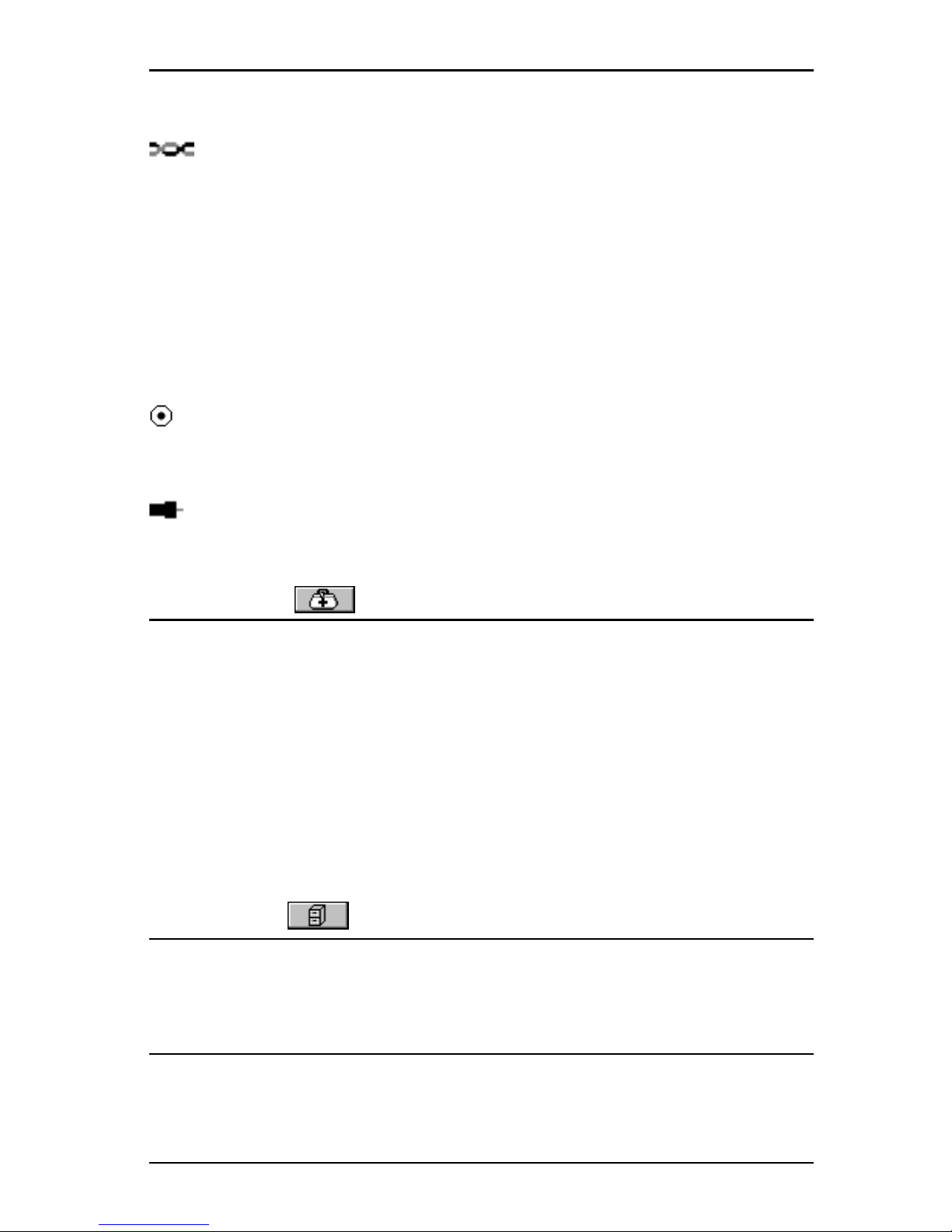
TOC - 3
OMNISCANNER User Guide
General Information ........................................................................................ 5 - 3
Twisted Pair Measurements with OMNIScanner .................................. 5 - 5
Wiremap ...................................................................................................... 5 - 5
Length/Delay ............................................................................................... 5 - 5
NEXT ............................................................................................................ 5 - 6
Attenuation ................................................................................................. 5 - 7
Return Loss .................................................................................................. 5 - 8
ELFEXT ......................................................................................................... 5 - 9
ACR/Bandwidth .......................................................................................... 5 - 10
Resistance .................................................................................................. 5 - 11
Power Sum NEXT ...................................................................................... 5 - 11
Power Sum ELFEXT ................................................................................... 5 - 12
Power Sum ACR ......................................................................................... 5 - 13
Fiber Optic Measurements with OMNIFiber ........................................... 5 - 14
Length/Delay ............................................................................................. 5 - 14
Loss ............................................................................................................. 5 - 14
Power Meter ............................................................................................. 5 - 15
Coaxial Measurements with OMNIScanner .......................................... 5 - 17
Coax Tests .................................................................................................. 5 - 17
Cable Trace ................................................................................................ 5 - 18
Chapter 6 - Diagnostics .................................. 6 - 1
OMNIScanner’s Diagnostic Functions .............................................................. 6 - 1
Wiremap .......................................................................................................... 6 - 1
Wiremap Displays ........................................................................................ 6 - 2
TDNXT .............................................................................................................. 6 - 3
Using TDNXT to Diagnose a Link................................................................ 6 - 4
TDNXT Examples ......................................................................................... 6 - 5
TDRL ................................................................................................................. 6 - 6
Using TDRL to Diagnose a Link ................................................................... 6 - 8
TDRL Examples ............................................................................................ 6 - 8
Impulse Noise ................................................................................................. 6 - 10
Cable Trace ..................................................................................................... 6 - 11
Office Locator ................................................................................................ 6 - 11
Chapter 7 - Results .......................................... 7 - 1
Autotest Results .............................................................................................. 7 - 1
Viewing Autotest Results ................................................................................ 7 - 2
Results stored on a MultiMediaCard ............................................................... 7 - 5
Chapter 8 – Fiber Optic Reference Methods ........... 8 - 1
Establishing the Reference .............................................................................. 8 - 1
The Launch/Jumper Cable ............................................................................... 8 - 2
The Reference Methods ...................................................................8 - 2
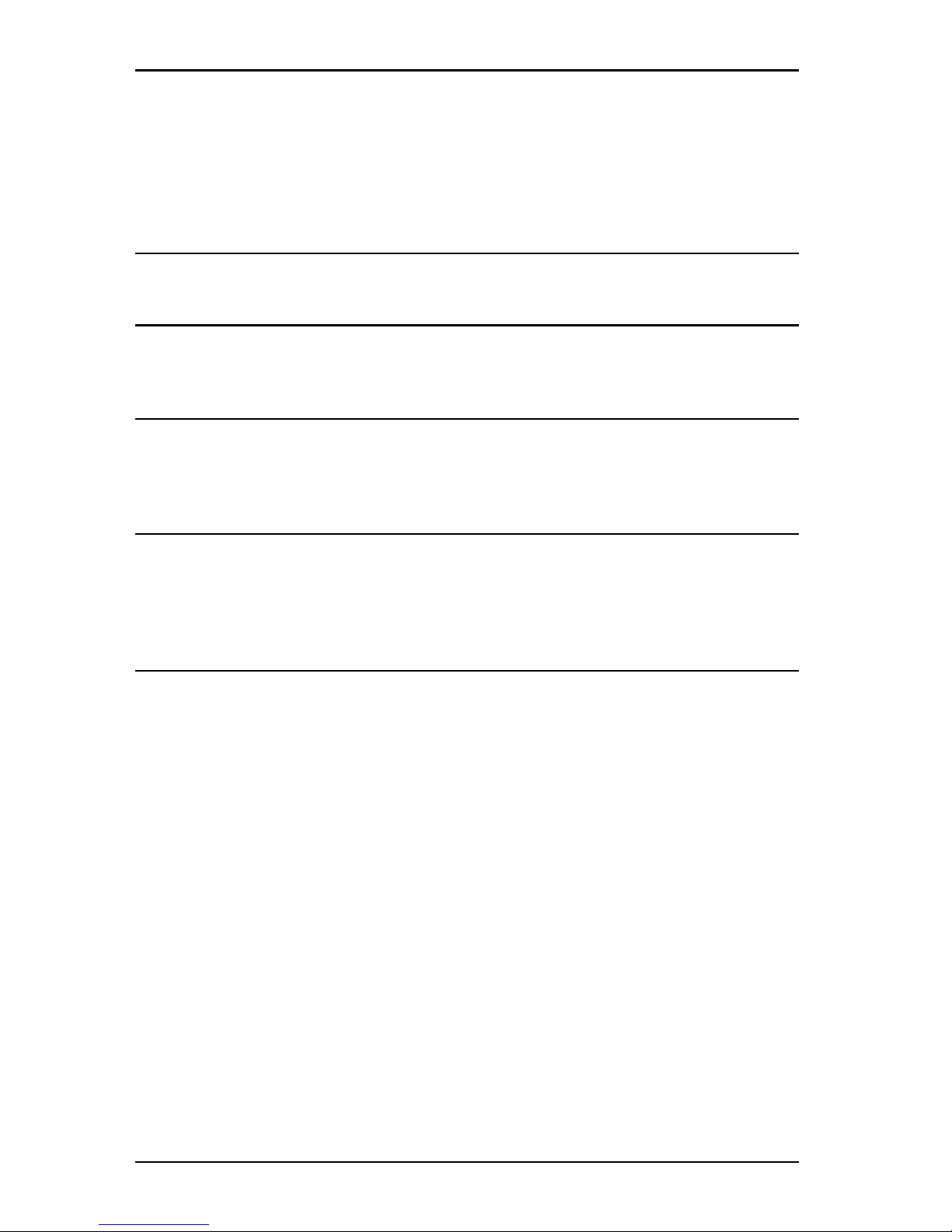
OMNISCANNER User Guide
TOC - 4
One Jumper Reference Method ......................................................8 - 3
Two Jumper Reference Method ......................................................8 - 4
Three Jumper Reference Method ....................................................8 - 5
Two Jumper Reference Method in Loopback Mode .......................8 - 6
Chapter 9 - Uploading and Printing ......................... 9 - 1
Scanlink Tools ................................................................................................... 9 - 1
Chapter 10 - Updating Scanner Software ..............10 - 1
Downloading Software from the WWW site ............................................... 10 - 1
Updating OMNIScanner and OMNIRemote Software ................................. 10 - 1
Chapter 11 - MultiMediaCard..................................11 - 1
Portable Data ................................................................................................ 11 - 1
MultiMediaCard Maintenance ...................................................................... 11 - 2
The MMC Structure ........................................................................................ 11 - 2
Chapter 12 - Universal Serial Bus Port ....................12 - 1
Installing the USB Driver................................................................................ 12 - 1
Uploading OMNIScanner2 Test Results to the PC ......................................... 12 - 3
Downloading Configurations to OMNIScanner2 .......................................... 12 - 4
Remote Controlling OMNIScanner2 .............................................................. 12 - 5
Appendix A - Technical Specifications ..................... A - 1
Physical Characteristics .................................................................................... A - 1
User Interface .................................................................................................. A - 1
Power ............................................................................................................... A - 2
Environmental ................................................................................................. A - 2
Measurement Port (Test Interface) ................................................................ A - 2
Serial Port .........................................................................................................A - 2
Universal Serial Bus .......................................................................................... A - 2
MultiMediaCard Interface ............................................................................... A - 3
Memory ............................................................................................................A - 3
OMNIScanner Autotest Functions ................................................................... A - 3
OMNIScanner Test Functions ...........................................................................A - 3
OMNIFiber Test Functions ................................................................................ A - 4
Transmission Performance Measurement Method ....................................... A - 4
Transmission Parameter Measurement Accuracy ......................................... A - 4
Wire Map.......................................................................................................... A - 5
NEXT ................................................................................................................. A - 5
Return Loss .......................................................................................................A - 5
Attenuation ..................................................................................................... A - 5
ELFEXT (Equal Level FEXT) .............................................................................. A - 6
ACR (Attenuation to Crosstalk Ratio) .............................................................A - 6
Bandwidth ........................................................................................................ A - 6
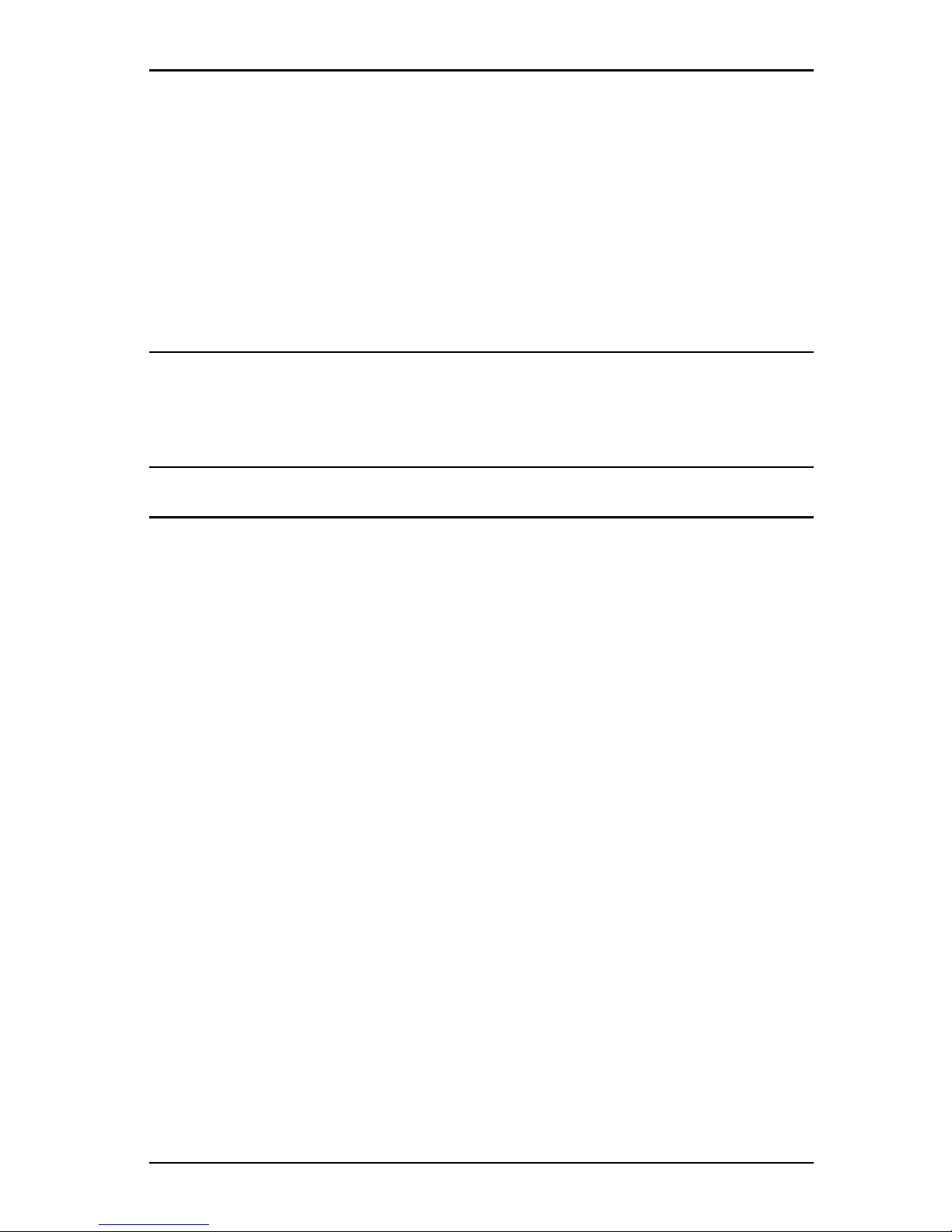
TOC - 5
OMNISCANNER User Guide
Length .............................................................................................................. A - 6
Resistance ......................................................................................................... A - 6
Power Sum NEXT, ACR and ELFEXT ................................................................ A - 6
Optical Measurements (OMNIFiber) ............................................................... A - 6
Length (OMNIFiber MM, multimode) ............................................................. A - 7
Length (OMNIFiber SM, single-mode) ............................................................. A - 7
Delay (OMNIFiber MM, multimode)................................................................ A - 7
Delay (OMNIFiber SM, single-mode) ............................................................... A - 7
High Voltage Input Protection......................................................................... A - 7
Appendix B - Batteries.............................................. B - 1
Battery Packs ................................................................................................... B - 1
Battery Charging.............................................................................................. B - 2
Battery Tips ...................................................................................................... B - 2
Appendix C - OMNIFiber PASS/FAIL Criteria ............ C - 1
Appendix D - Cable Pin-Outs ....................................D - 1
Serial Cable DB-9 Male to DB-9 Female Pin-outs ........................................... D - 1
Serial Cable DB-9 Male to DB-25 Female Pin-outs ......................................... D - 1
Cable Pin-Out Signals ....................................................................................... D - 2
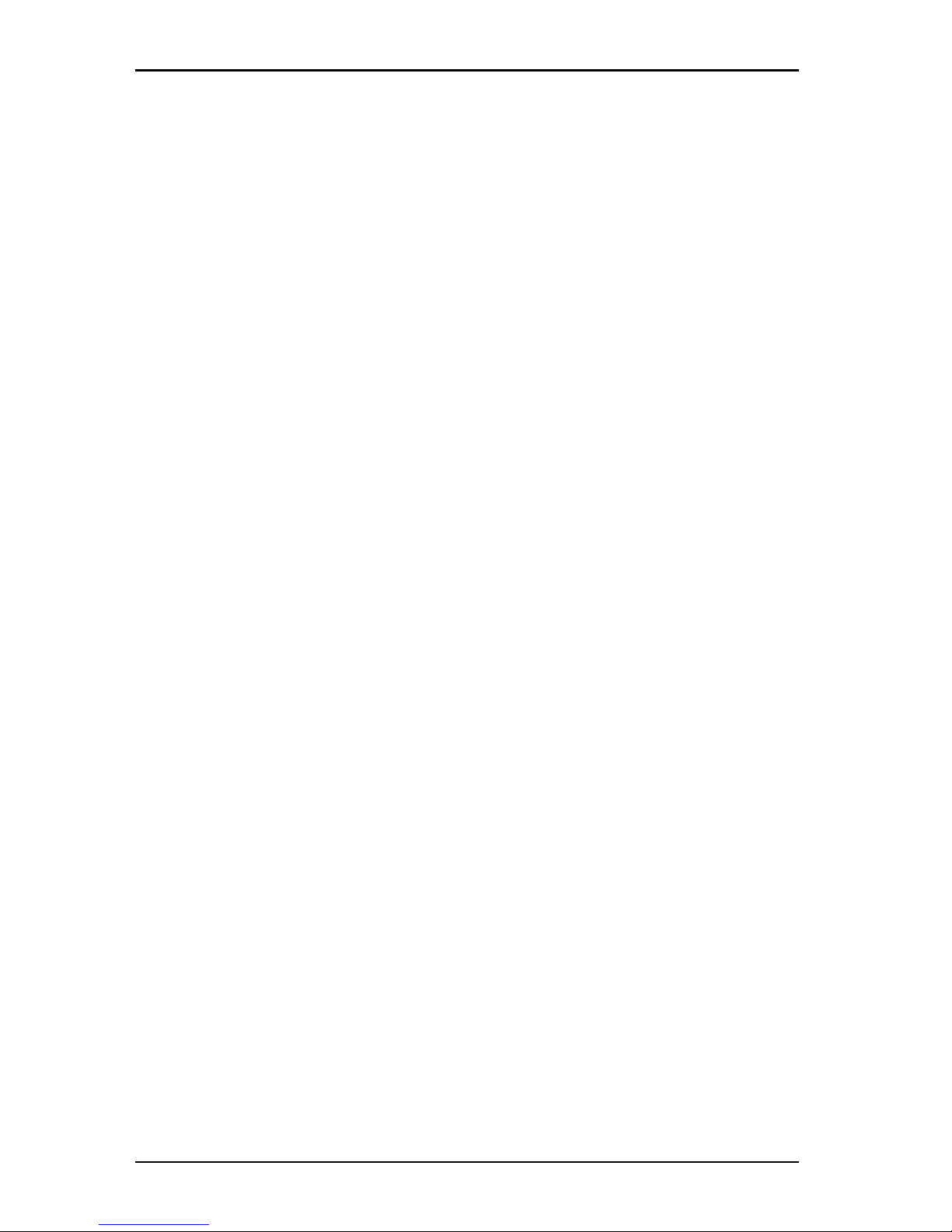
OMNISCANNER User Guide
TOC - 6
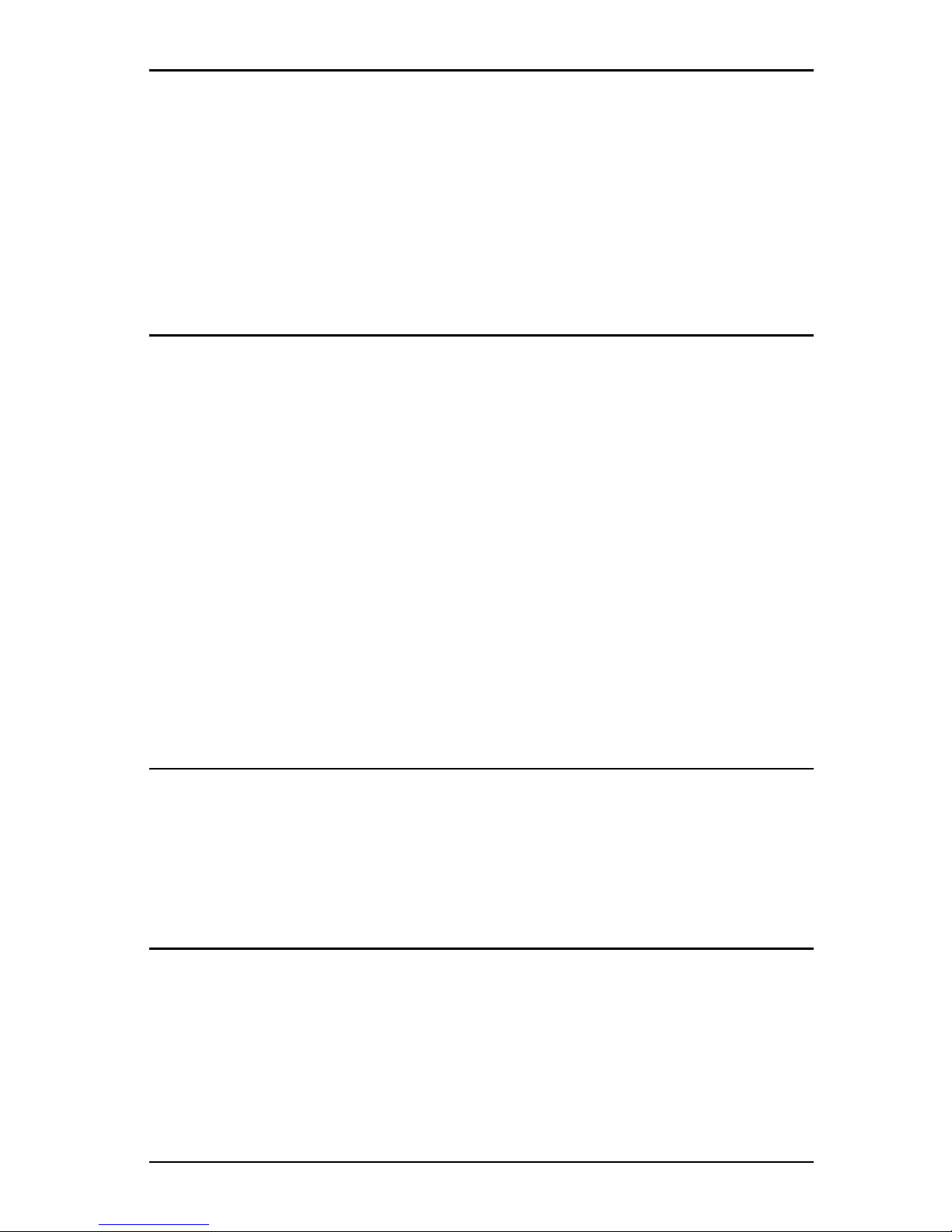
1 - 1
OMNISCANNER User Guide
Chapter 1 - Introduction
The Digital Solution for Fiber and Copper
OMNISCANNER is the most advanced hand-held certification and diagnostic tool for the verification of copper links. The Category 7, 6, 5E
(Enhanced), 5 and ISO Class F, E, D, and C tester has an extended frequency range of 300 MHz. OMNISCANNER provides full software compliance with TIA and ISO/IEC requirements for measurement reporting
and analysis (including Length, Delay, ACR, NEXT, ELFEXT, Return Loss,
Resistance, PSNEXT, PSACR, PSELFEXT and Attenuation). In addition,
OMNISCANNER measures Length, Delay, Impedance, and Resistance on
coaxial cabling.
OMNIFIBER MM (multimode) and OMNIFIBER SM (single-mode) expand
the tester’s capabilities to certify installed fiber links against TIA and
ISO standards. Fiber cabling can be verified at 850, 1300, 1310, and
1550 nm wavelengths.
The Graphical User Interface
OMNISCANNER’s graphical user interface consists of a backlit LCD display,
quick access menus, arrow keys, and descriptive menu options that
guide you through certifying or troubleshooting cabling systems.
OMNIREMOTE
For test and certification of twisted pair cabling, the OMNISCANNER
requires the OMNIREMOTE unit at the opposite end of the cabling link
under test. OMNISCANNER communicates with OMNIREMOTE to obtain
status and perform measurements from both ends of the link.
OMNIREMOTE is equipped with a speaker to generate tones, and several
colored LEDs to indicate overall test results and status.
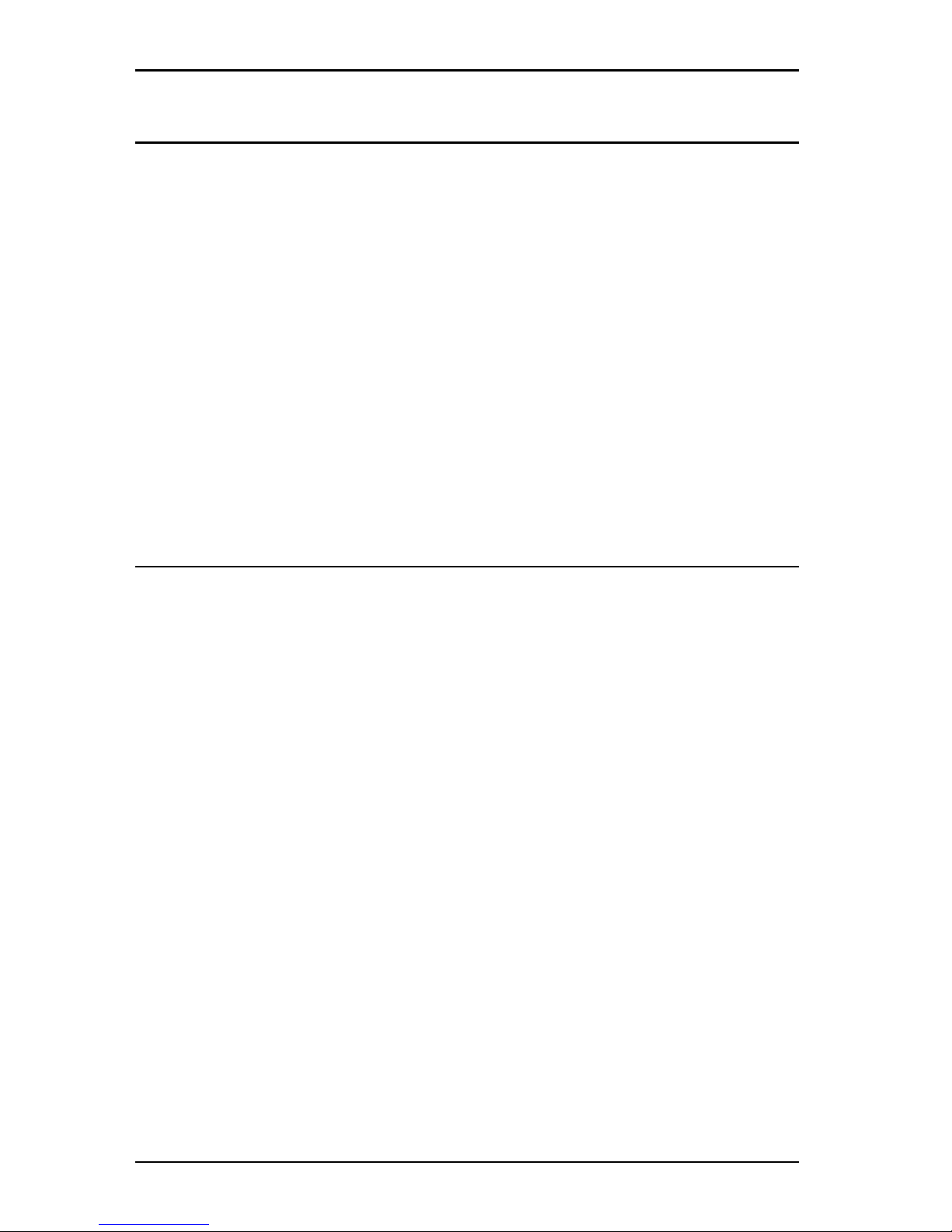
OMNISCANNER User Guide
1 - 2
OMNIFIBER
TM
OMNIFIBER transforms OMNISCANNER and OMNISCANNER2 into a fiber optic
tool for testing and certification of multimode and single-mode fiber
premise networks. OMNIFIBER consists of two test heads that attach
directly onto OMNISCANNER and OMNIREMOTE to become a part of each
unit. Using the 1-Button Autotest feature, OMNIFIBER measures loss and
length over two fibers simultaneously. The measurements are compared against the selected LAN standard for instant PASS/FAIL analysis.
OMNIFIBER measures loss at 850 and 1300 nm over multimode fiber and
at 1310 and 1550 nm over single-mode fiber.
Up to 1000 Autotests can be saved to nonvolatile memory. Saved results
can be easily uploaded to the PC with Scanlink
TM
software.
ScanlinkTM Tools Software
PC-based software expands OMNISCANNER’s user interface and aids with
the management of projects. Scanlink Tools consist of the OMNISCANNER
Configuration software, the Scanlink Upload software, and the
OMNISCANNER Remote Control software. These programs allow you to
store, retrieve, manage, edit and print network cabling information.
Scanlink Tools provide the ability to create professional reports, remote
control OMNISCANNER, and define cable and project configurations that
can be downloaded to OMNISCANNER.
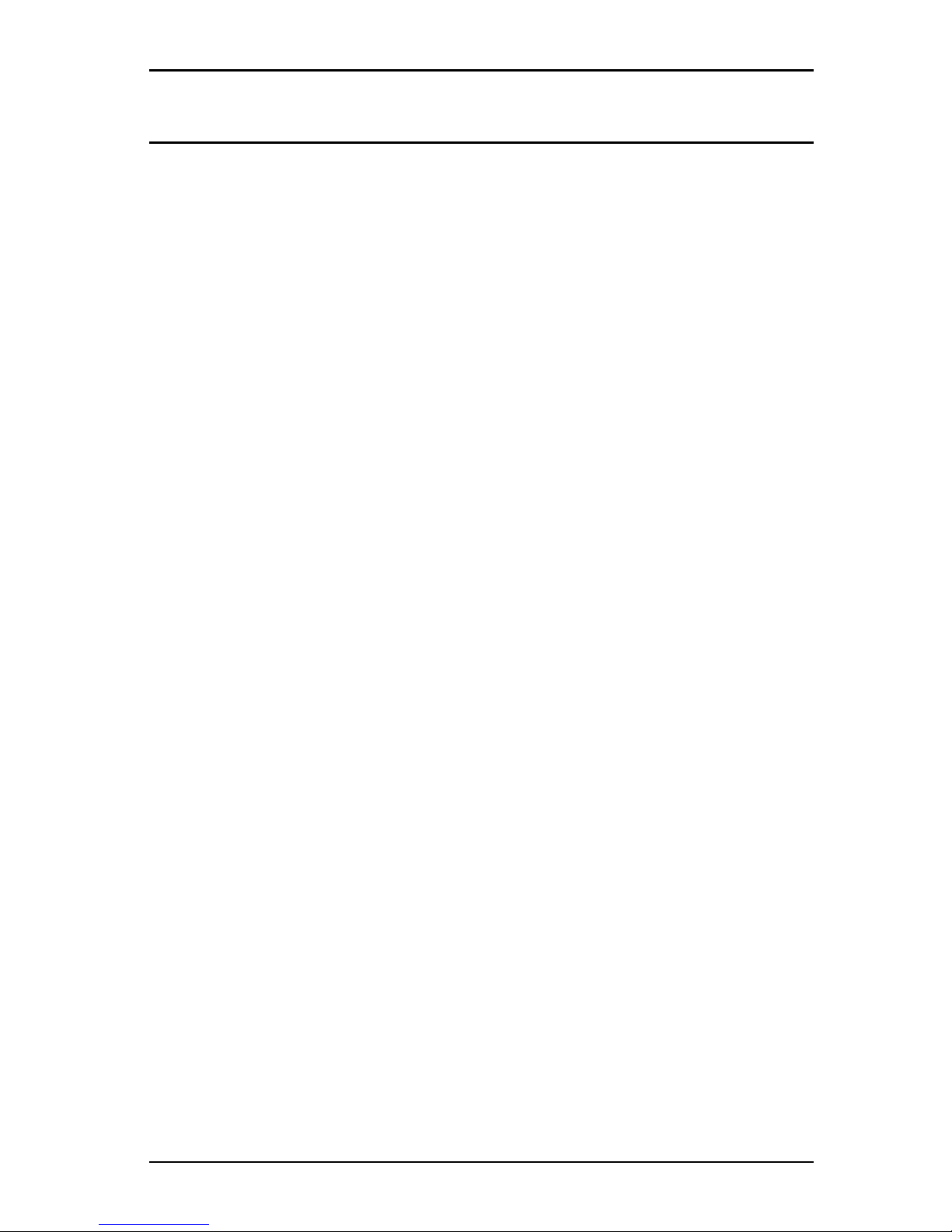
1 - 3
OMNISCANNER User Guide
OMNISCANNER’s Display
Scanner Display Function
1-2 or 12/36: The paired numbers in the display indicate wire
pairs. For example, 1-2 indicates the wire pair of
pins 1 and 2. 12/36 indicates two wire pairs tested,
the first pair of pins 1 and 2, and the second pair of
pins 3 and 6.
Pop-up lists: Pop-up lists are available by pressing ENTER when
the cursor is located on user definable fields. A
predefined selection list will appear, and the rest of
the display will be inactive.
Spin Control: The spin control is available by pressing ENTER on
editable fields that allow for increasing or decreasing numeric values by depressing the é or ê keys.
Scrollbars: Use the é and ê keys on the keypad to move up
and down in a scrollable screen.
Graph: Use the ç or è to move the graph cursor on the
frequency axis. Use the é or ê to zoom in and out
on graphs.
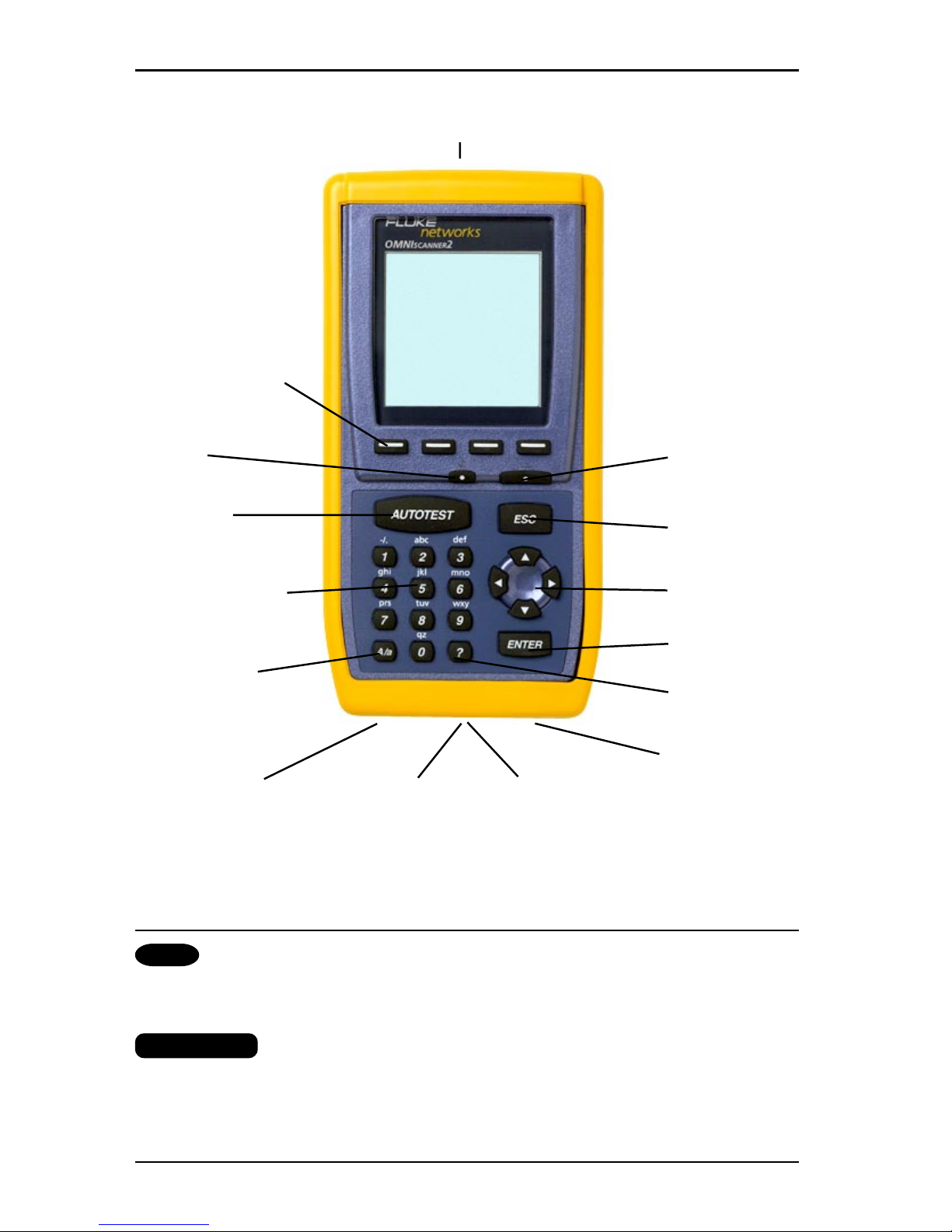
OMNISCANNER User Guide
1 - 4
ADAPTER CONNECTOR
FUNCTION KEYS
ON/OFF BACKLIGHT
AUTOTEST ESCAPE
ALPHANUMERIC ARROW
KEYS KEYS
ENTER
UPPER/LOWER
CASE
HELP KEY
SWITCH KEY
AC ADAPTER
USB PORT DB-9 SERIAL MMC CARD
(OMNISCANNER2)
CONNECTOR SOCKET
(OMNISCANNER2)
OMNISCANNER’s Keypad
ON/OFF
When turned on OMNISCANNER will display the project screen.
Backlight
Press the Backlight key to toggle the backlight between its two levels
of brightness. Press and hold the Backlight key to display the CON-
TRAST screen. Use the é and ê keys on the keypad to adjust the
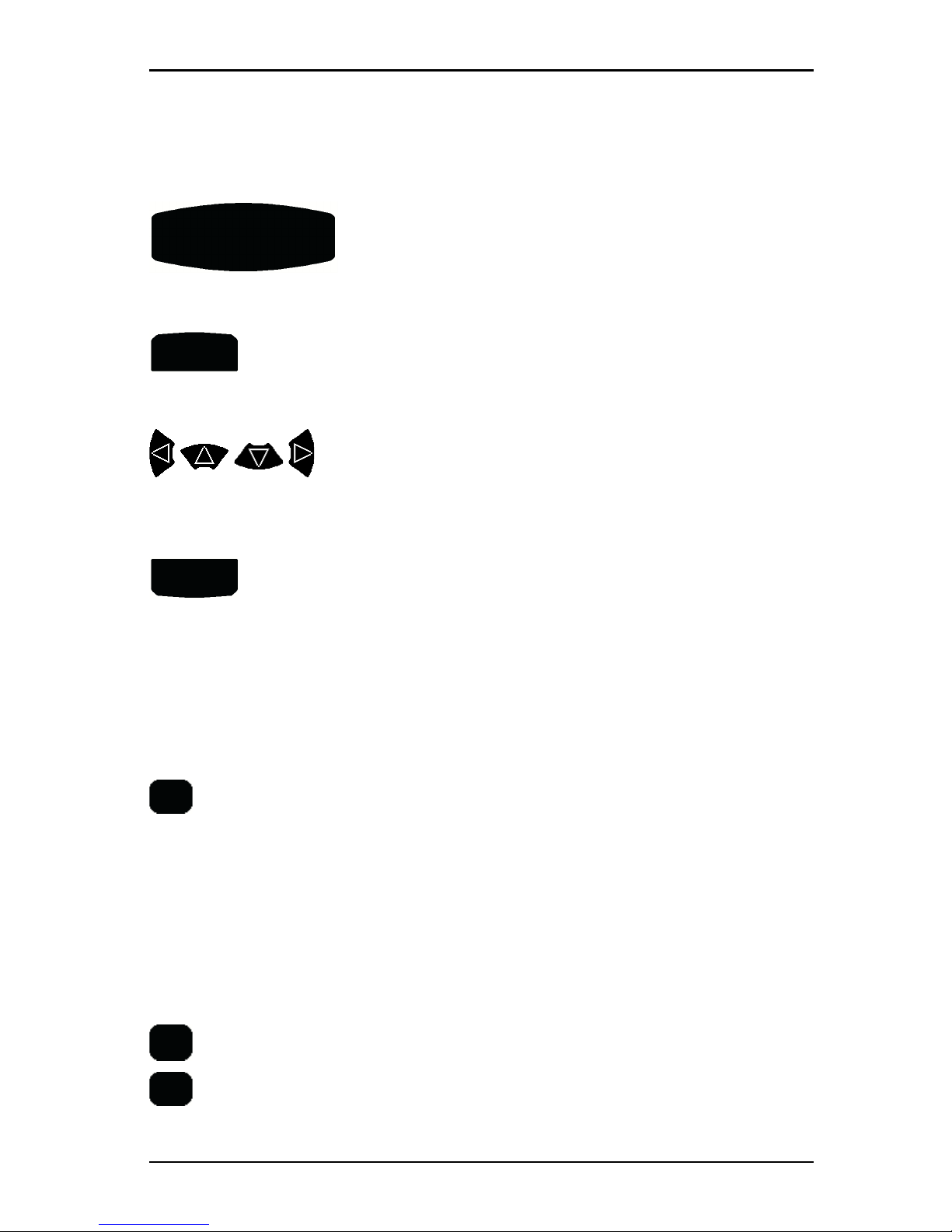
1 - 5
OMNISCANNER User Guide
display contrast. In addition to contrast adjustments, the screen displays hardware version, software version, serial number information,
and the date and time when the unit was last Factory Calibrated.
AUTOTEST
Autotest
Press the Autotest key to run a custom or predefined Autotest.
ESC
ESC
Press the Escape key to cancel the current operation.
Arrow keys
Press the çèéê arrow keys to navigate within a list, menu, graph, or
editable field.
ENTER
ENTER
When in a selection field press the ENTER key to open the listbox and
then select the highlighted item as the new default. When in an
editable field press the ENTER key to start the edit process, and press
ENTER again when finished with the editing process.
Alphanumeric Keys
1
Use the 0 through 9 keys to enter numeric and alphabetic
characters in editable fields. Alphabetic and special characters
are shown above each numbered key on the keypad. The 1 key
allows entry of the following characters: - (hyphen), . (period),
and , (comma)
The 0 key allows entry of an empty space.
The alphanumeric keys also allow direct selection of items in
numbered lists.
A/a
Use this key to toggle between upper and lower case letters.
?
Use this key to quickly display a window listing the functionality
of the function keys in the current display.
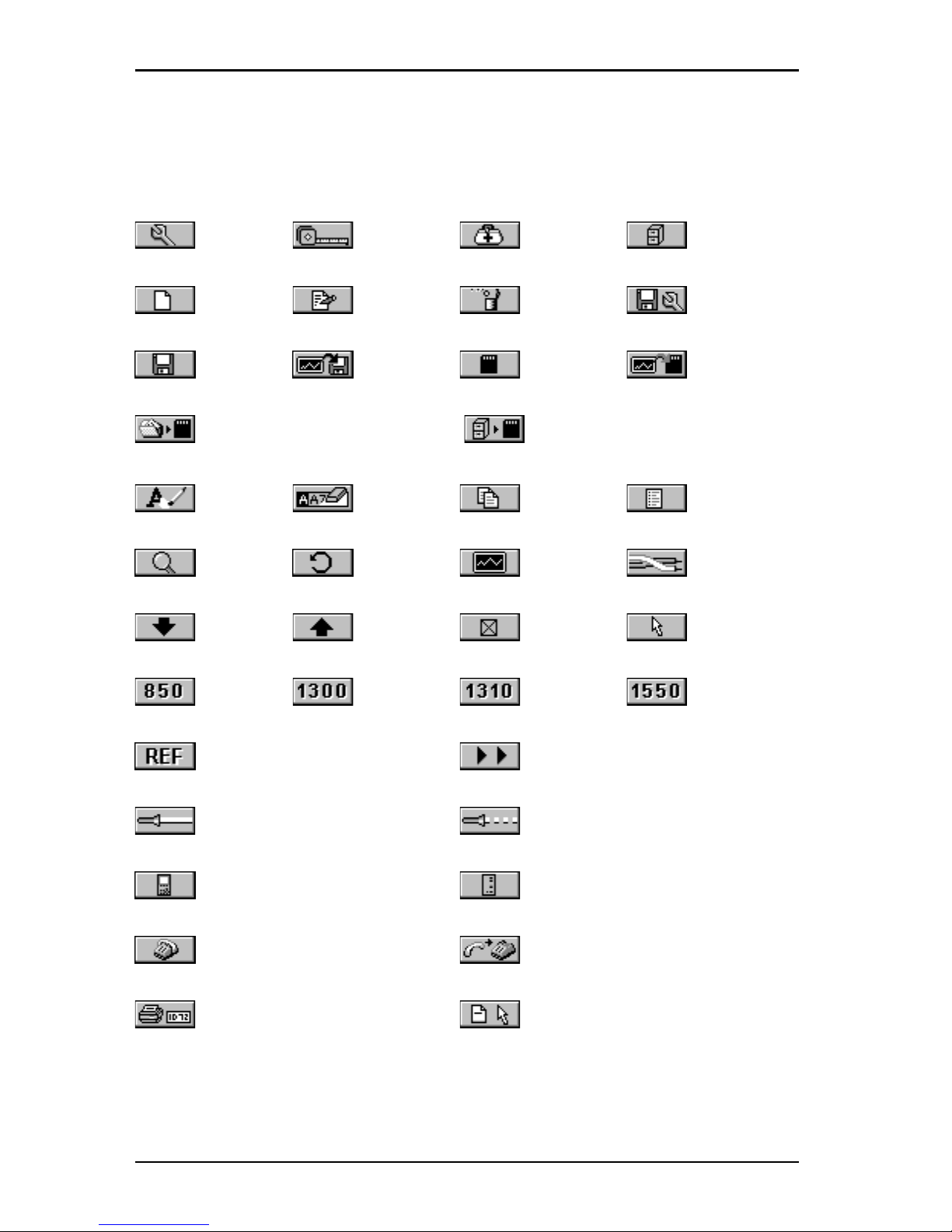
OMNISCANNER User Guide
1 - 6
Function Keys
The functions of the 4 keys vary depending on the current display. The
assigned functions are:
Setup Measurements Diagnostics Results
New Edit Delete Save Options
Save Save w/Graphs Save to MMC Save w/Graphs to MMC
Copy Project to MMC Copy Results to MMC
Erase a letter Clear a field Copy Circuit ID List Circuit IDs
Detail Retest Graph Pair
Next Page Previous Page Select Set Default
Switch to 850nm Switch to 1300nm Switch to 1310nm Switch to 1550nm
Set Reference Continue Test
Switch to Continuous Wave Switch to Modulated (2KHz) Wave
Switch to OMNISCANNER Info Switch to OMNIREMOTE Info
Dial phone number End connection
Print label Select a template
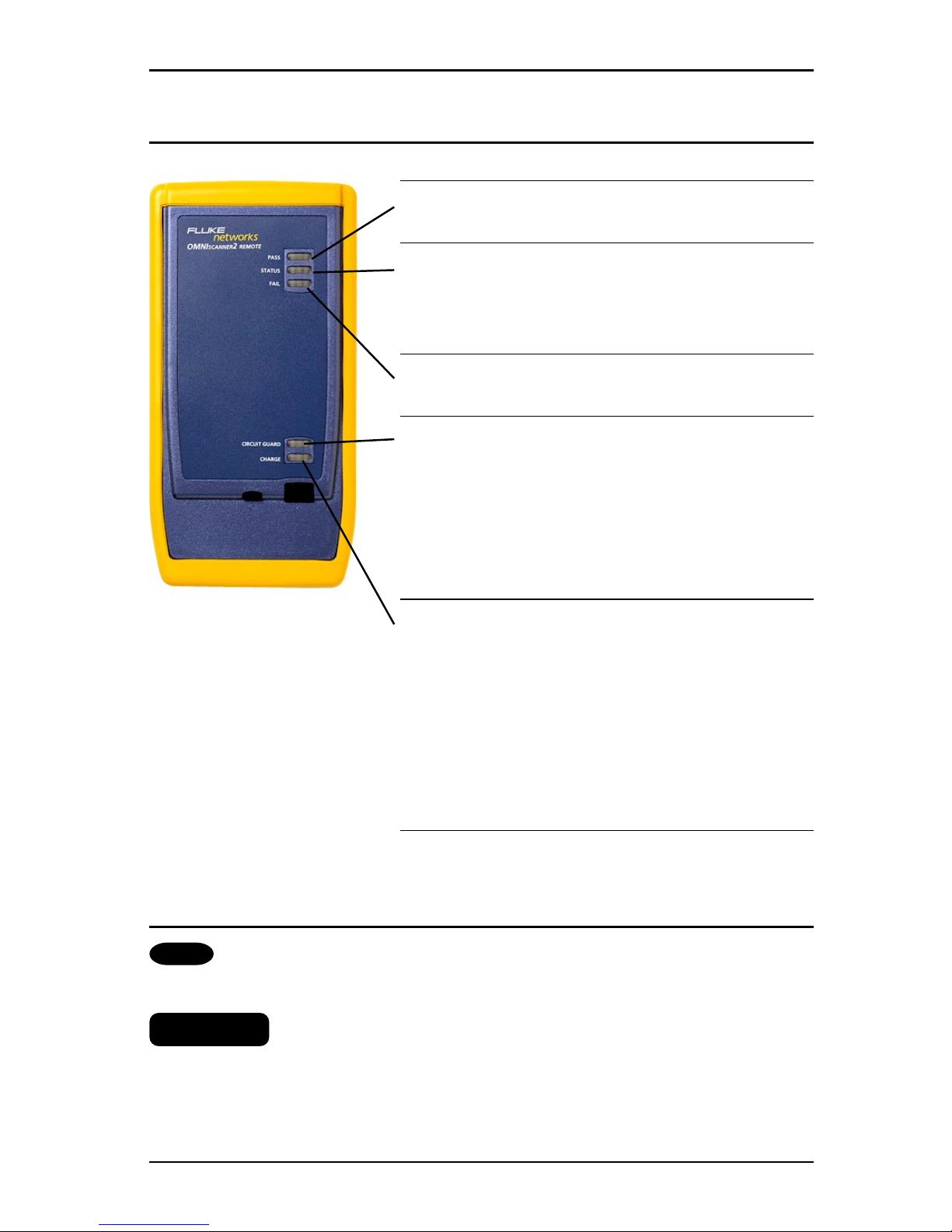
1 - 7
OMNISCANNER User Guide
OMNIREMOTE’s LED Indicators
LED Color Description
PASS Green Overall Autotest
Result is PASS
Status Green (flashing) OMNIREMOTE is
ready
for testing
Green (consistent) OMNIREMOTE is active
FAIL Red Overall Autotest
Result is FAIL
Circuit Orange Hazard condition is
Guard detected. LED will
be lit in 5 second
intervals until the
hazard condition
disappears.
REMOVE CABLE FROM HAZARDOUS SOURCE!
Charge Green OMNIREMOTE is
inactive, the AC
adapter is present,
and the battery pack
is being charged
Green (flashing) OMNIREMOTE battery
is fully charged
Red (flashing) OMNIREMOTE battery
is low
OMNIREMOTE Keys
ON/OFF
When turned on OMNIREMOTE will blink the LEDs.
λλ
λλ
λ (Lambda)
When OMNIFIBER is attached to OMNIREMOTE, the remote unit can be
used as a light source. With the OMNIFIBER adapter attached, press the
λλ
λλ
λ
key to activate the light source and provide continuous or modulated
light at 850, 1300, 1310 or 1550 nm. The green LED of the appropriate

OMNISCANNER User Guide
1 - 8
wavelength will blink rapidly when modulated light is transmitted. If
the transmitted light is continuous, the green LED will not blink. (See
OMNIFIBER’s LED indicators in this chapter for further information.)
When To Use OMNIREMOTE
Most measurements require the use of OMNIREMOTE at the far end of the
cable. For other measurements, OMNIREMOTE can be connected, but its
use is optional. OMNISCANNER detects the presence of the remote unit
and automatically configures it for the measurement to be performed.
Twisted Pair Measurements requiring the use of OMNIREMOTE:
• Autotest • Return Loss
• Wiremap • ELFEXT and Power Sum ELFEXT
• NEXT and Power Sum NEXT • ACR and Power Sum ACR
• Attenuation
Twisted Pair Measurements not requiring the use of
OMNIREMOTE:
• Length / Delay / Skew • Resistance
COAX Measurements do not require the use of OMNIREMOTE.
Fiber Measurements require the use of OMNIREMOTE with an
OMNIFIBER Adapter.
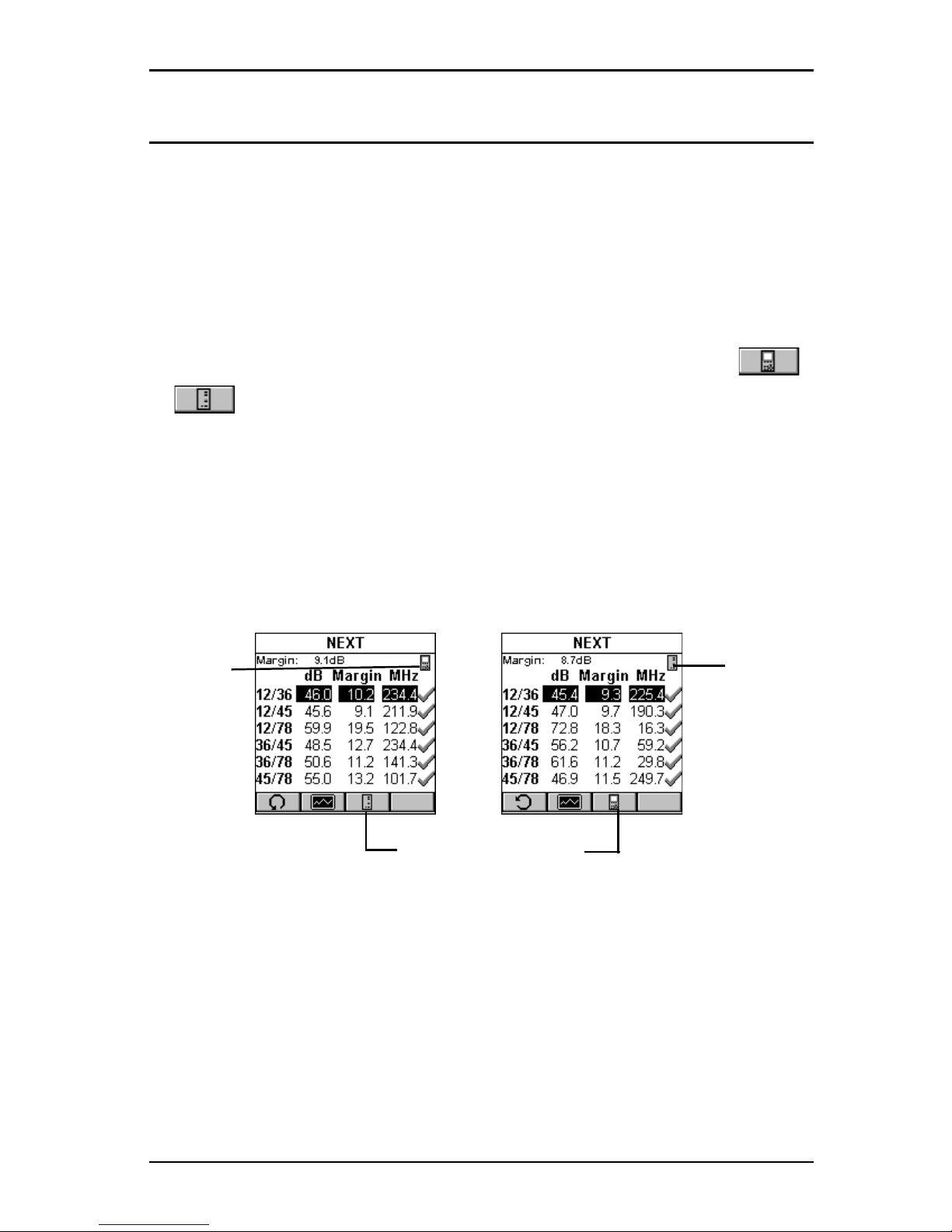
1 - 9
OMNISCANNER User Guide
Displaying OMNISCANNER and OMNIREMOTE Results
OMNISCANNER and OMNIREMOTE are used together to perform measurements, which allow the scanner to verify installed links or assist in the
diagnosis of physical layer network problems. To accomplish these
measurements, OMNISCANNER and OMNIREMOTE are connected at either
end of a network-cabling link. The end at which the scanner is connected, is referred to as the ‘Scanner end’, and the end at which the
remote unit is connected, is referred to as the ‘Remote end’.
OMNISCANNER displays test results for both ends of the link. Press
or to toggle the display between Scanner and Remote test
results.
Note
Refer to the graphics in Chapter 2 - Getting Started: Typical Test
Configurations for instructions on connecting OMNISCANNER and
OMNIREMOTE for basic link and full channel tests.
Indicates
OMNI-
SCANNER
test
results.
Indicates
OMNI-
REMOTE
test
results.
Toggles the display
from Scanner to Remote end
test results.

OMNISCANNER User Guide
1 - 10
OMNIFIBER MM LED Indicators
LED Color Description
850nm Green OMNIF
IBER
is transmitting
at 850 nm
850nm Green
(flashing)
OMNIF
IBER
is transmitting
modulated light at 850 nm
850nm Orange Part 1 of Two Way test
completed, switch fibers
1300/ Green OMNIF
IBER
is transmitting
1310nm at 1300/1310nm
1300/ Green
(flashing)
OMNIF
IBER
is transmitting
1310nm modulated light at
1300/1310 nm
1300/ Orange Part 1 of Two Way test
1310nm completed, switch fibers
OMNIFIBER SM LED Indicators
LED Color Description
1310nm Green OMNIF
IBER
is transmitting
at 1310 nm
1310nm Green
(flashing)
OMNIF
IBER
is transmitting
modulated light at
1310 nm
1310nm Orange Part 1 of Two Way test
completed, switch fibers
1550nm Green OMNIF
IBER
is transmitting
at 1550nm
1550nm Green
(flashing)
OMNIF
IBER
is transmitting
modulated light at
1550 nm
1550nm Orange Part 1 of Two Way test
completed, switch fibers
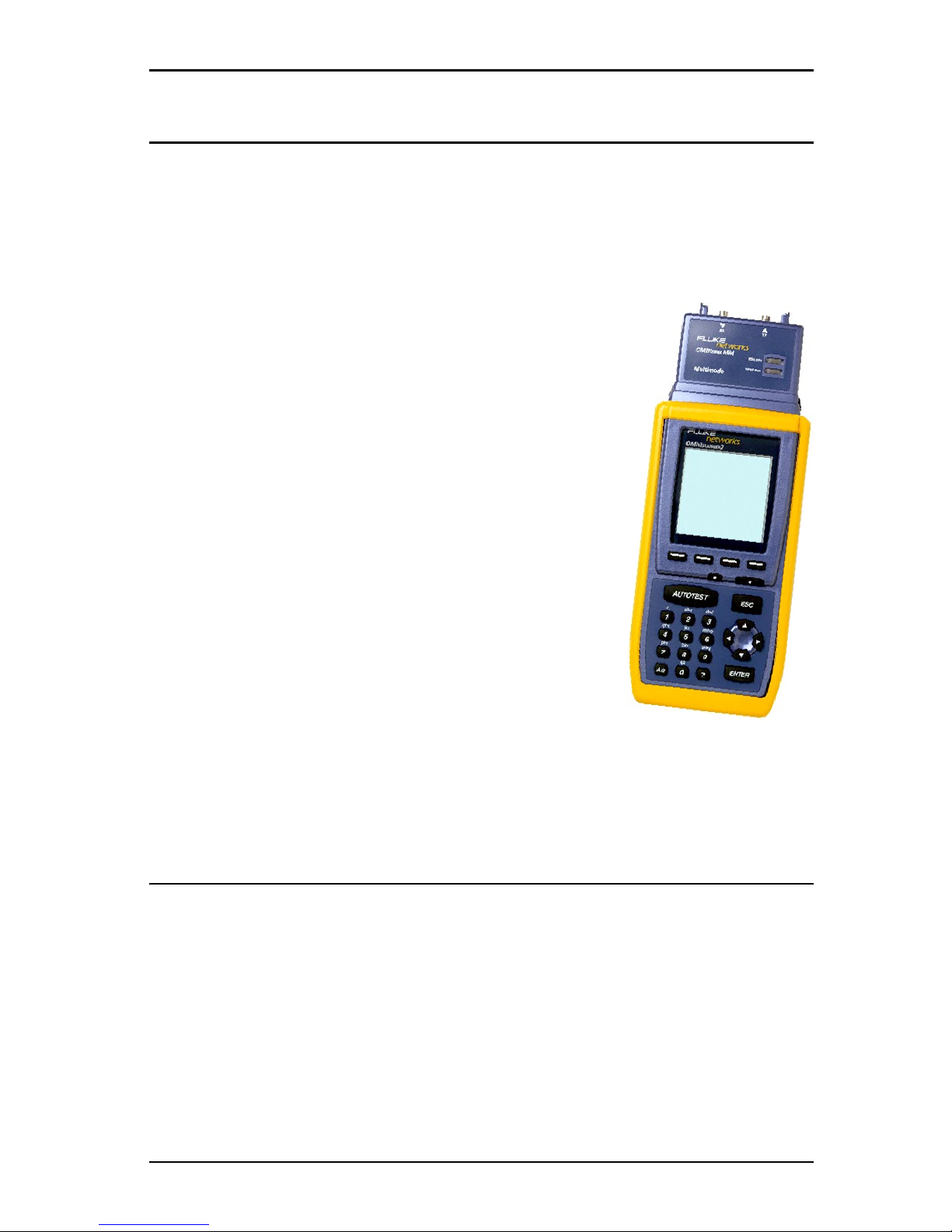
1 - 11
OMNISCANNER User Guide
Attaching the OMNISCANNER Fiber Adapters
Note
Use dust caps to protect the connectors from dirt. Keep the connectors covered when the Fiber Adapters are not in use. This helps to
ensure that contaminants from handling fiber do not affect test
measurements.
Note
Both OMNIFIBER adapters have 160 pin connector
covers. Keep the 160 pin connectors covered when
the Fiber Adapters are not in use.
To attach a fiber adapter to OMNISCANNER proceed
as follows:
1. Remove the 160 pin connector cover from the
OMNIFIBER adapter by gently pressing the black
push button latches. The cover will be released.
2. Push the OMNIFIBER adapter onto
OMNIScanner’s 160 pin connector until it snaps
into position.
3. To remove OMNIFIBER, use the push button
latches to release the secured adapter.
4. Protect OMNIFIBER’s 160 pin connector by snapping the cover back in
place.
Attaching the Connector Adapter
OMNIFIBER has one ST-style connector port (TX) and one threaded
optical receiver port (RX) which accepts different connector adapters.
Attach the included ST connector adapters to the OMNIFIBER RX receiver
ports before connecting jumpers.
Note
Keep the connectors covered when the Fiber Adapters are not in use.
Several connector adapters are available (as optional accessories) for
the OMNIFIBER optical receiver port (RX).
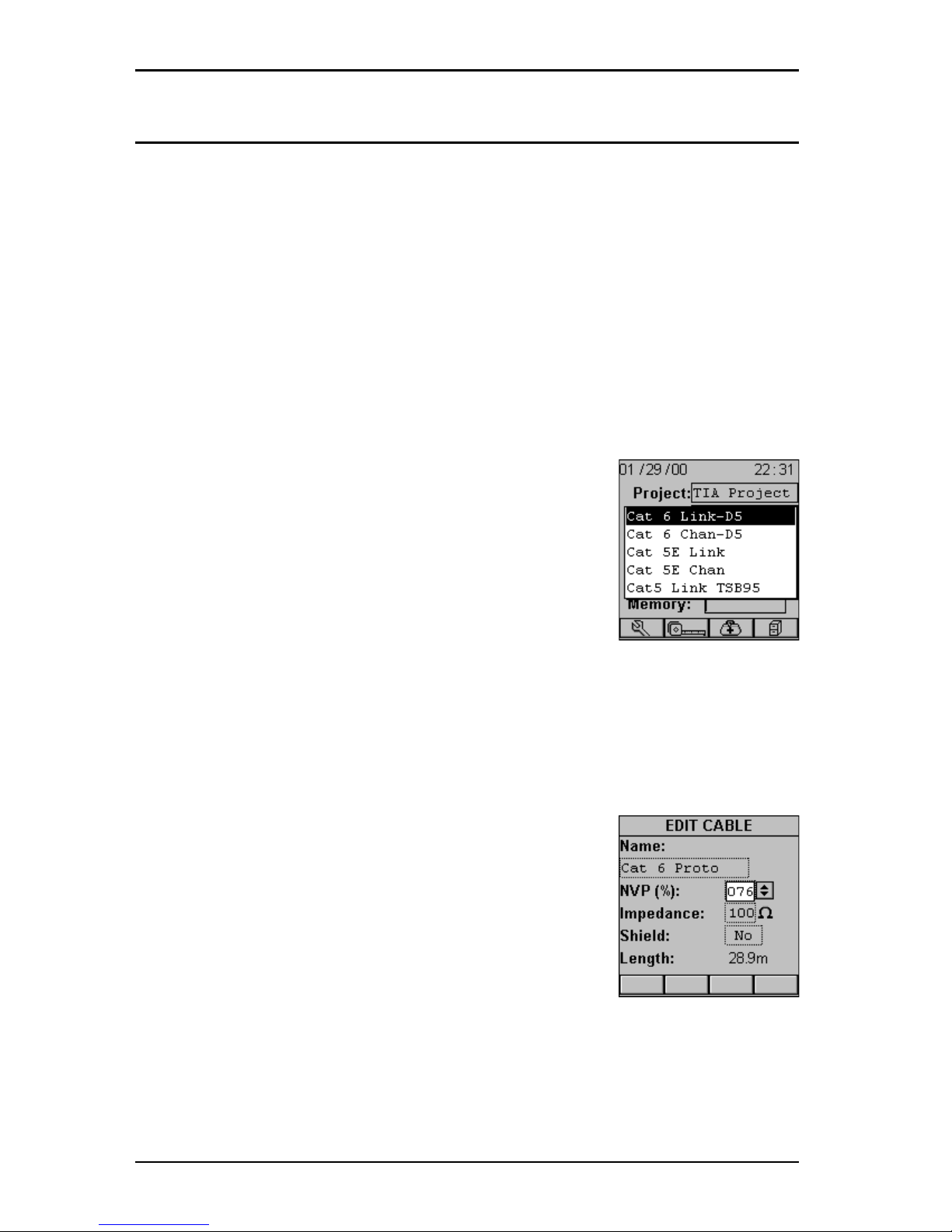
OMNISCANNER User Guide
1 - 12
Editing with OMNISCANNER
OMNISCANNER includes sophisticated easy-to-use editing methods to
accommodate a variety of user-definable items. Different fields have
different editing procedures. Please follow the described procedures to
make editing with the OMNISCANNER effortless.
Note
All editable fields can be easily recognized by their dotted borders.
Predefined Lists
To quickly and easily select Projects, Autotests,
Cables, etc. OMNISCANNER uses predefined lists.
1. Use the é or ê arrow keys to move the cursor
to the field to be edited and press ENTER.
A pop-up list will be displayed while the main
screen becomes inactive.
2. Use the é or ê arrow keys to move the cursor
to the appropriate item or value and press ENTER to select it as the new
default.
Editing Numeric Fields with the Spin Control
1. Use the é or ê arrow keys to move the cursor
to the field to be edited. The entire field will be
highlighted in black.
2. Press ENTER. Notice that the field is now highlighted in white and the main screen in the
background turns gray to indicate that the edit
mode has been launched.
3. Press the é or ê arrow keys on your keypad to
scroll through the string of numbers.
4. Press ENTER or ESC to accept the value and terminate edit mode.
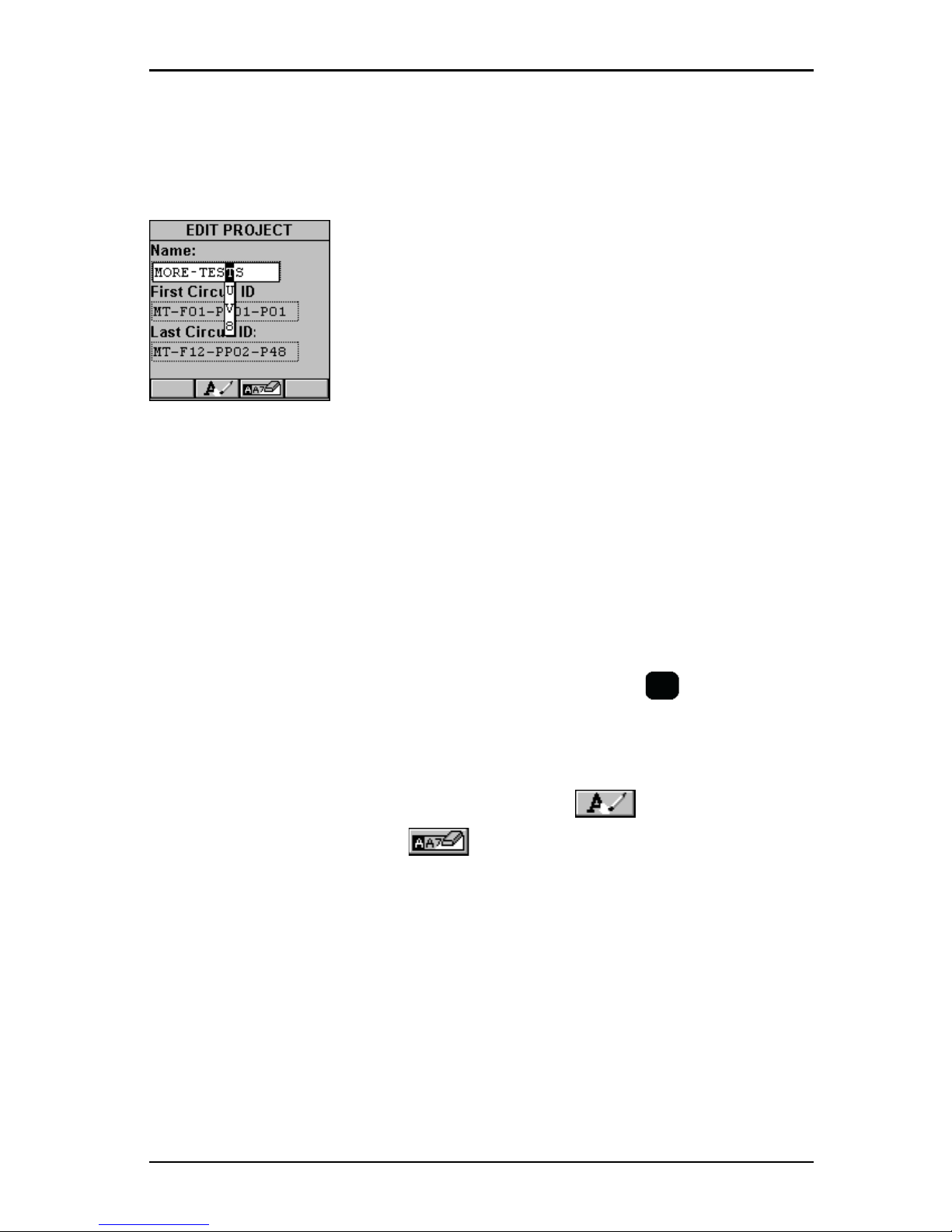
1 - 13
OMNISCANNER User Guide
Editing Alphanumeric Fields
To start the editing procedure for fields that contain alphabetic and
numeric characters use the alphanumeric keypad.
1. Use the é or ê arrow keys to move the cursor
to the field to be edited. The entire field will be
highlighted in black.
2. Press ENTER. Notice that the field is now
highlighted in white and the main screen in the
background turns gray to indicate that the edit
mode has been launched. The first letter in the
field is highlighted in black.
3. Press any numerical key on your keypad to display a small dropdown list containing letters to choose from. Example: Press 8 to choose
t, u, v or the number 8.
Note
Alphabetic and special characters are printed above each numbered
key on the keypad. For example, ABC is printed above the 2 key.
4. Use the é or ê arrow key to move to the appropriate character, or
simply press 8 on your keypad repeatedly until the appropriate letter
or number appears in the highlighted field. Press the
A/a
key to toggle
between uppercase and lowercase letters.
5. Press the è to close the drop-down list and highlight the next letter
to be edited. Notice that OMNISCANNER does not overwrite existing
characters. To delete single characters use the function key. To
clear an entire field use the function key.
6. Press ENTER to accept the field and exit the edit mode.
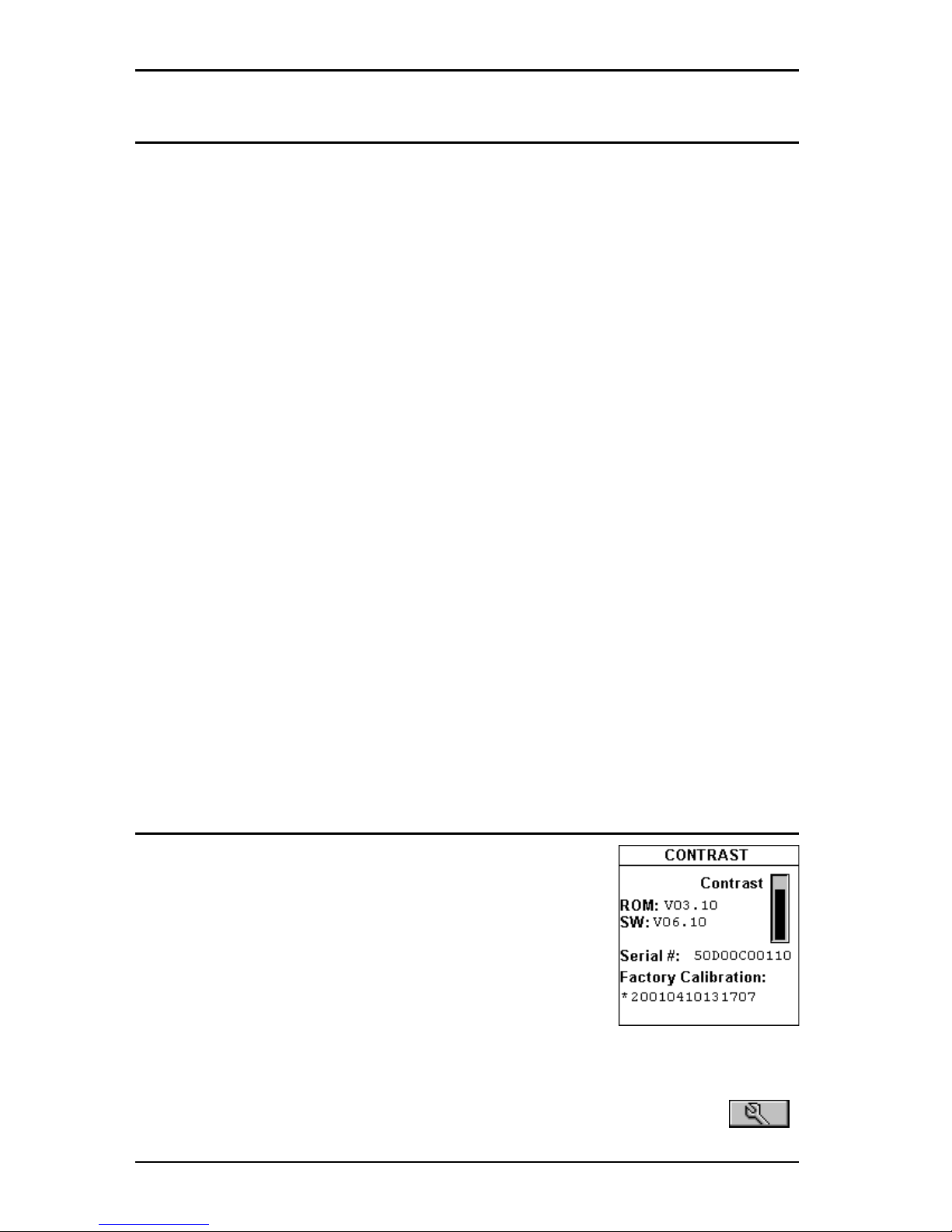
OMNISCANNER User Guide
1 - 14
Technical Support
If you have technical questions, you may contact Fluke Networks
Technical Support by phone, fax, or e-mail.
Note
Before calling Technical Support, please have your Serial number,
and the Hardware and Software Version numbers available. See
Product Versions section below.
Visit the Fluke Networks website at www.flukenetworks.com. Send
email to fluke-assist@flukenetworks.com.
To order accessories or get the location of the nearest Fluke Networks
distributor or service center, call:
• USA: 1-888-99-FLUKE (1-888-993-5853)
• Canada: 1-800-363-5853
• Europe: +31-402-675-200
• Beijing: 86 (10) 6512-3435
• Japan: +81-3-3434-0181
• Singapore: +65-738-5655
• Anywhere in the world: +1-425-446-4519
For operating assistance in the USA, call 1-800-283-5853.
Product Versions
To display the software version #, the hardware
version #, the serial #, and the factory calibration
data for OMNISCANNER, press and hold the Backlight
key.
The CONTRAST screen will be displayed, which
contains information that you may need to provide
when calling Technical Support.
To display software, hardware and serial number information for
OMNIREMOTE, connect the units with the supplied Link Adapter and the
Channel -, Mod 8 -, or Set Reference Adapter and then press the
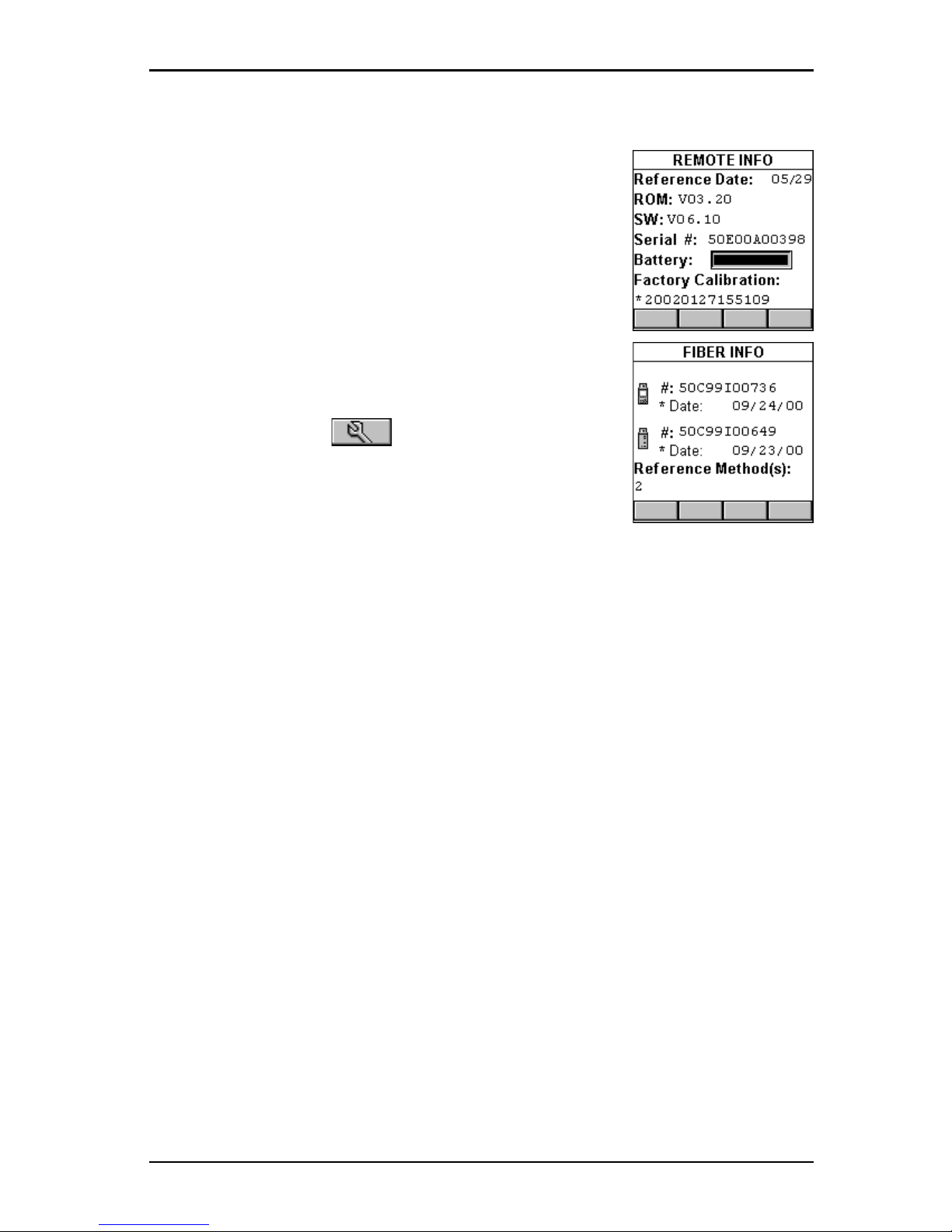
1 - 15
OMNISCANNER User Guide
(Setup) function key.
Select Remote Info to open the REMOTE INFO
screen, which contains the date the reference was
last set, the hardware and software information,
the serial number, the battery indicator, and the
factory calibration data.
The serial number can also be found on the back
of each unit.
To display information for OMNIFIBER, attach the
OMNIFIBER adapters to OMNISCANNER and OMNIREMOTE,
connect the units with the supplied fiber launch
cable and press the (Setup) function key.
Select Fiber Info to open the FIBER INFO screen,
which contains the serial numbers, the date the
adapters were last factory calibrated, and the
current reference method.
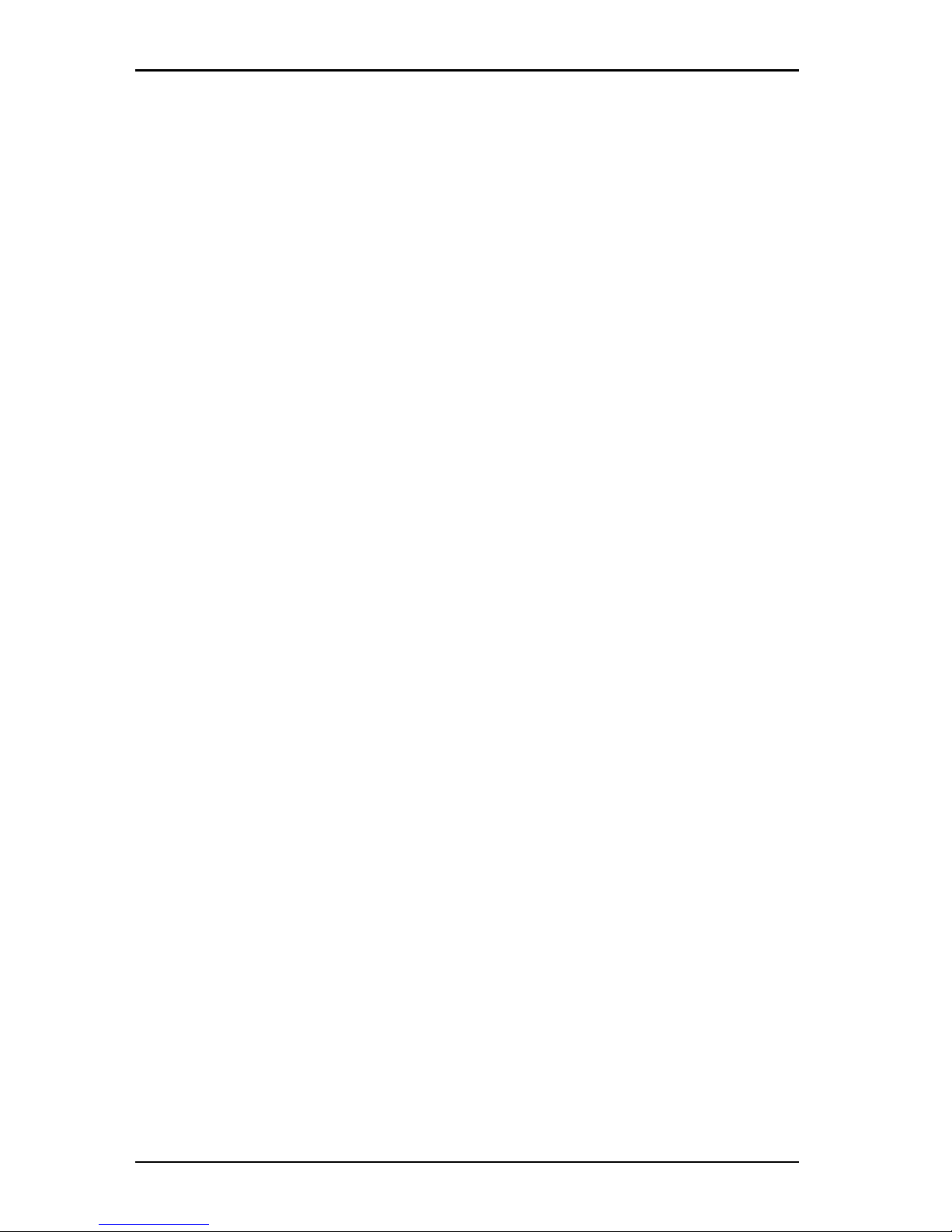
OMNISCANNER User Guide
1 - 16

2 - 1
OMNISCANNER User Guide
Chapter 2 - Getting Started
Twisted Pair Networks
Charging OMNISCANNER’s Battery
In order to operate the OMNISCANNER and OMNIREMOTE with battery
power, the battery must first be charged. Until the charging cycle is
complete, the units can run with the AC adapter plugged in. (See
Appendix B - Batteries for more information about the batteries.)
OMNISCANNER’s Project Screen
OMNISCANNER’s project screen is designed to allow you to perform all
typical work flow operations. The project, the test specifications, and
the cable types are all selectable from the OMNISCANNER Project screen.
Press the ON/OFF key to power the unit on
and display the Project screen with its three
user definable items: Project, Autotest, and
Cable.
The Project name will be highlighted. Use the
ê to move the highlight to the Autotest or
Cable field. Press ENTER when a field is
highlighted to change the current Project,
Autotest, or Cable. OMNISCANNER will autosense the Adapter.
Battery and Memory status are graphically indicated by gauges with a
display ranging from empty (left hand side) to full (right hand side).
Press (Setup) to select Autotests, configure Cables, and more.
Press (Measurements) to measure a cable’s performance, utiliz-
ing a variety of tests.
Press (Diagnostics) to identify network cabling faults
Press (Results) to view and manage stored test results.
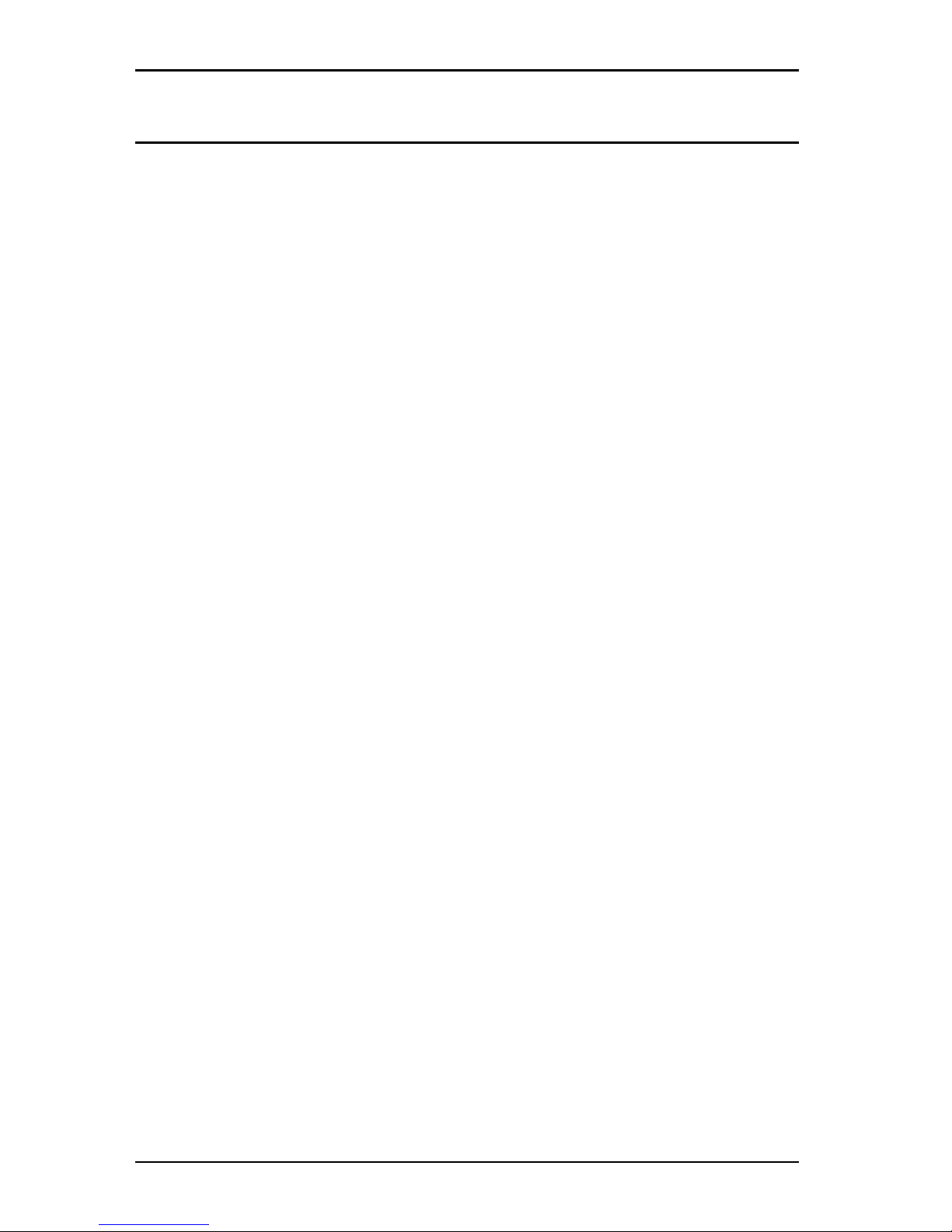
OMNISCANNER User Guide
2 - 2
Certification of Network Installations
OMNISCANNER is designed to efficiently certify cabling installations
through its Autotest feature. Test results, test specifications, and cable
types are organized into Projects. The Project, its test specifications and
cable types are selectable from the OMNISCANNER Project screen.
OMNISCANNER contains a number of predefined projects, grouped by
test standards, to allow easy and fast operation.
The typical order of operations performed when certifying a cable
installation is as follows:
Preparation
Prior to initial certification, perform the following:
1. Run a self-test by setting the reference for OMNISCANNER and
OMNIREMOTE periodically, e.g. weekly.
2. Select the appropriate Project, Autotest specification, and Cable
type.
Certification
Perform the following for each installed cable to be tested:
3. Attach OMNISCANNER to one end of the link, which is typically at the
patch panel in a wiring closet.
4. Attach OMNIREMOTE to the corresponding outlet at the other end of
the cable link.
5. Run Autotest.
6. Save test results.
Completion
At the end of the day or shift, the test results are uploaded using
Scanlink Tools software.
Scanlink Tools support the following:
• Upload test results
• Storage of test results to files (Scanlink proprietary format)
• Print test reports
• Export results in CSV format
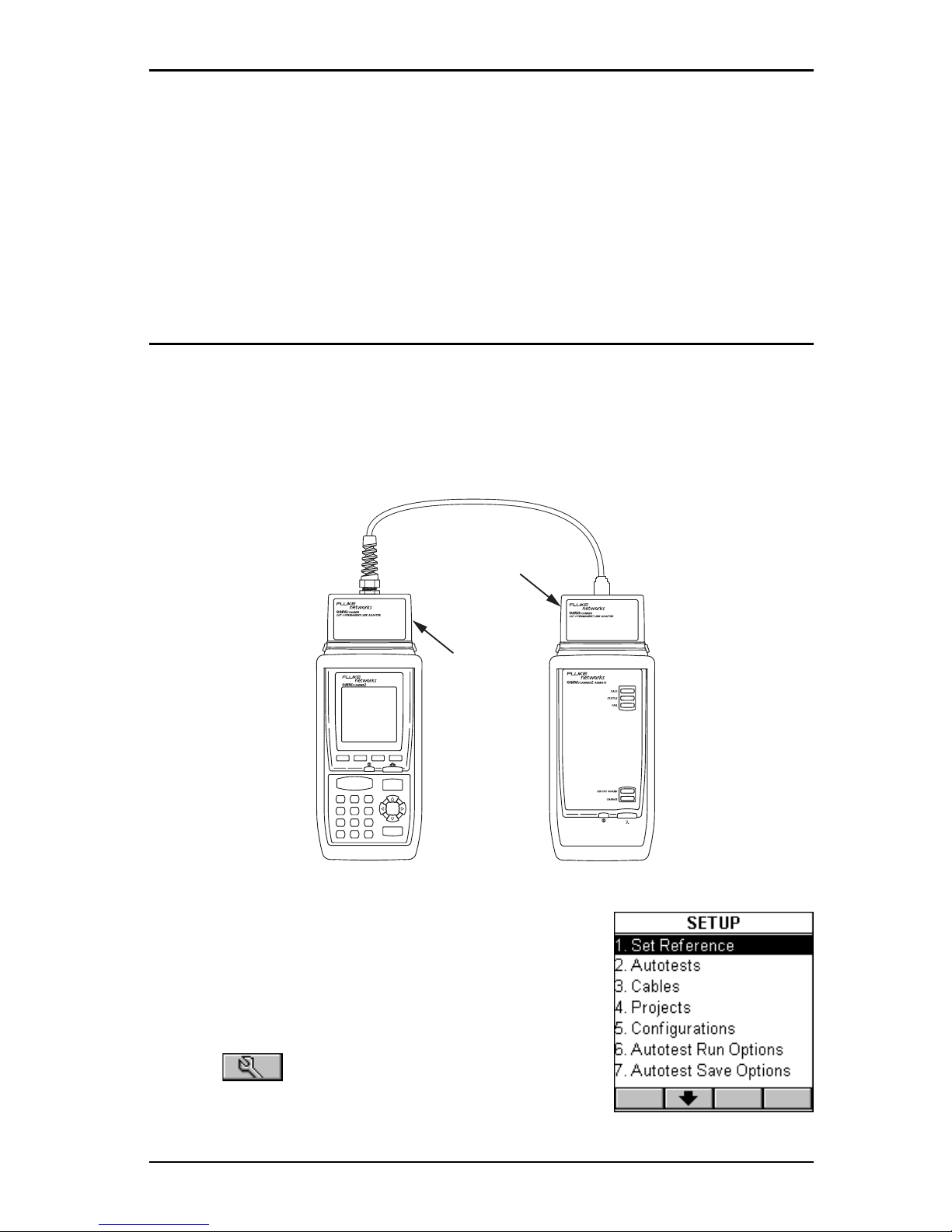
2 - 3
OMNISCANNER User Guide
• Setup Projects
• View Graphs
• Edit Autotest information
The following sections provide detail on the certification process.
Setting the Reference
A reference must be set when OMNISCANNER and OMNIREMOTE are used
as a set for the first time. After the initial reference setting, the process
should be repeated periodically to ensure unit verification.
OMNISCANNER stores reference data for up to 5 remote units by serial
number.
1. To set the reference, connect OMNISCANNER
and OMNIREMOTE using the PERMANENT LINK
ADAPTER and CHANNEL ADAPTER supplied
with the scanner (as shown).
2. Turn OMNISCANNER on.
3. Press (Setup).
4. Select Set Reference.
1
-/. abc def
ghi jkl mno
prs tuv wxy
qz
23
45
6
7
89
0
?
A/a
AUTOTEST
ESC
ENTER
CAT 6
Channel
Adapter
CAT 6
Perminant
Link
Adapter
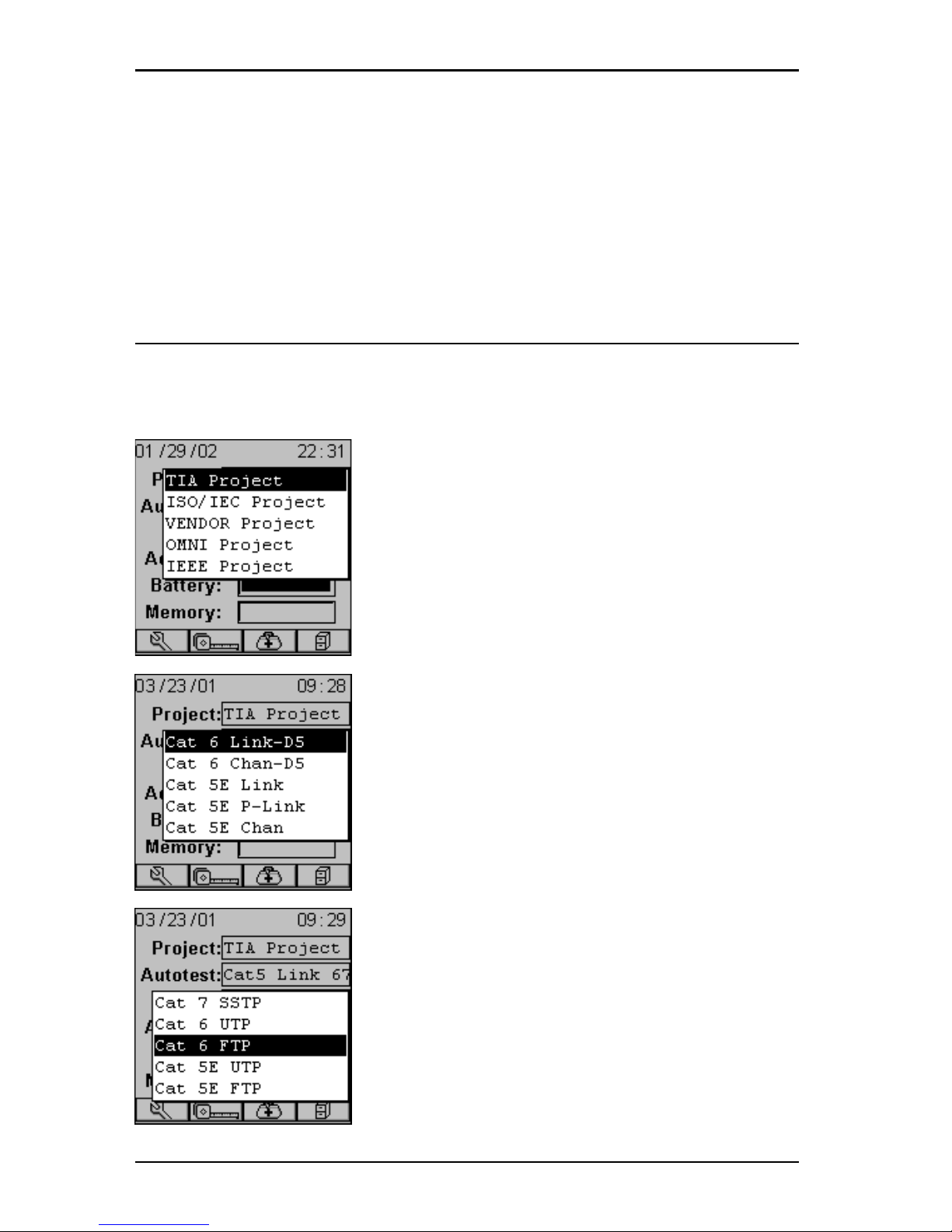
OMNISCANNER User Guide
2 - 4
5. On finding OMNIREMOTE, the scanner reports: Acquiring Reference
Data. A gauge will indicate the progress.
6. Once the reference values has been recorded, OMNISCANNER displays
the REMOTE INFO screen.
7. Press ESC to return to OMNISCANNER’s SETUP screen.
Project Selection
A project name must be selected for test result management. Autotests
and Cables were previously assigned to a specific project through the
use of the OMNISCANNER Configuration utility. (See Chapter 9 -
Uploading and Printing for further information about OMNISCANNER Configuration.)
The Project feature is very useful for grouping
test results and eases uploading and sorting
of Autotests stored in the scanner.
1. Use the é or ê to highlight Project: and
press ENTER.
2. Select the appropriate Project from the
pop-up list and press ENTER.
3. Use the é or ê to highlight Autotest:
and press ENTER.
4. Select the appropriate Autotest from the
pop-up list and press ENTER.
5. Use the é or ê to highlight Cable: and
press ENTER.
6. Select the cable type to be tested from the
pop-up list and press ENTER.
OMNISCANNER auto-senses the adapter and the
Adapter: field changes to reflect the adapter
that is currently attached. If the adapter is
changed, OMNISCANNER will automatically
adjust the content in the fields Autotest:
and Cable: to reflect the new setup.
Every Project has certain Autotests and cables
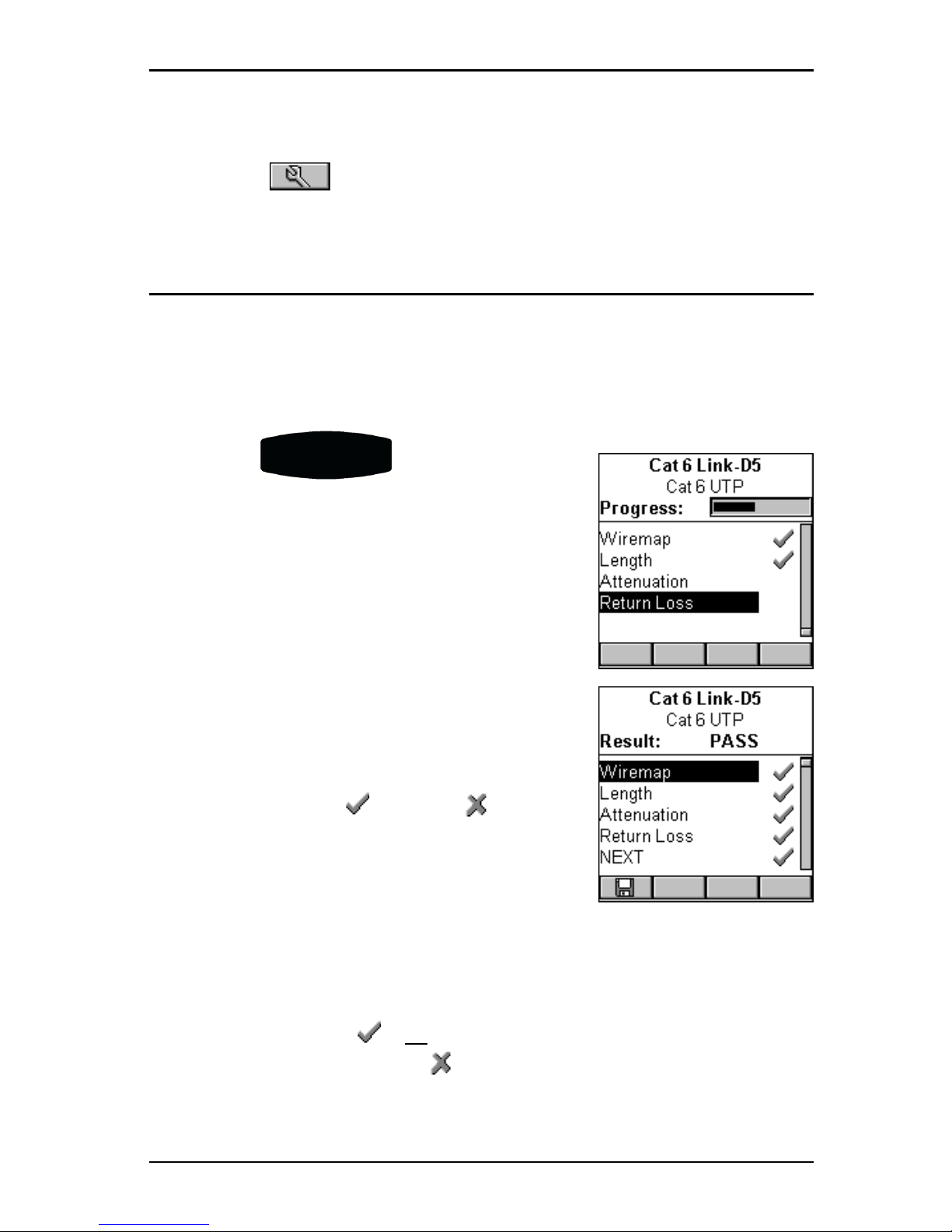
2 - 5
OMNISCANNER User Guide
assigned already. These associated lists will appear in the pop-up lists
for each item. If the Autotest or Cable you want to use is not in a pop-
up list, open (Setup) to select the appropriate item. (See Chap-
ter 4 - Setup: Autotest, Cable, or Project for further information.)
Running an Autotest for Twisted Pair Cabling
1. Connect OMNISCANNER to the near end of the twisted pair cable you
are testing and connect OMNIREMOTE to the far end. (See the Typical
Test Configurations for Twisted Pair Cabling section in this chapter
for more information.)
2. Press the
AUTO TEST
key. When testing
twisted pair cable, OMNISCANNER will immediately verify that OMNIREMOTE is attached. If
OMNIREMOTE is not attached, OMNISCANNER will
wait until it is attached before running the
Autotest.
3. Press ESC at any time to cancel the Autotest.
4. The AUTOTEST screen is displayed while
Autotest is running.
The Autotest and the Cable name are
displayed at the top of the screen. A gauge
indicates the test progress. Tests will be listed
with their individual (PASS) or (FAIL)
results as soon as a test is completed.
Once all tests are performed, the overall test
Result: is displayed as PASS or FAIL.
Note
The list of tests varies depending on the kind of Autotest that was
performed.
An Autotest will PASS if all the selected tests met the specified
criteria. An Autotest will FAIL if one or more of the selected tests
failed.
If the measured result fails by an amount less than or equal to the

OMNISCANNER User Guide
2 - 6
accuracy of the OMNISCANNER measurement system, a (marginal
FAIL) will be reported. If the measured result passes by an amount less
than or equal to the accuracy of the measurement, a (marginal
PASS) will be reported. Marginal results are very close to the PASS/FAIL
line and are within the accuracy of the measurement for that type of
link. Accuracy varies depending upon several conditions including the
type of link model and the measurement being performed. In most
cases this uncertainty zone is much less than 1 dB.
Saving Twisted Pair Autotest Results
1. Press (Save) from the AUTOTEST screen to open the SAVE
AUTOTEST screen, where the Autotests can be stored into
OMNISCANNER’s memory.
2. The Project: field contains the name of the project.
3. To assign a unique name to the Autotest, enter a Circuit ID into the
Circuit ID: field.
Circuit IDs can be setup to automatically
increment. (See Chapter 4 - Setup: Projects:
Editing a Circuit ID for further information.)
If an incrementing Circuit ID was created in
the PROJECT Setup screen, the Circuit ID:
field will already contain the next available
Circuit ID that can be used as a default.
4. To change the name using OMNISCANNER’s edit feature, highlight the
field, and press ENTER to initiate the editing mode. (See Chapter 1 -
Introduction: Editing with OMNISCANNER for more information.)
5. To change the Name using the list function, press (List). The
CIRCUIT ID screen opens and displays all Circuit IDs available for the
project. Use the ç or è to quickly scroll through the pages. Use the é
or ê to highlight a Circuit ID and press ENTER to select it as the name
for the Autotest to be saved and return to the SAVE AUTOTEST
screen.
6. Press (Autotest Save Options) to open the SAVE OPTIONS
screen. Select the Destination for saved test results and select or

2 - 7
OMNISCANNER User Guide
unselect the graphs to be saved. (See Chapter
4 - Setup: Autotest Save Options for more
information.)
Press (Save) to save the settings and
return to the SAVE AUTOTEST Screen
7. The SAVE AUTOTEST screen’s save function
key indicates the selected Save Option.
Press (Save) to save the test results to
OMNISCANNER’s internal memory.
Press (Save with Graphs) to save the
test results with their graphs to OMNISCANNER’s
internal memory.
Note
Saving graphs will reduce the number of
Autotests that can be stored.
Press (Save to MMC) to save the test results to the
MultiMediaCard. (OMNISCANNER2 only.)
Press (Save with Graphs to MMC) to save the test results with
their graphs to the MultiMediaCard. (OMNISCANNER2 only.)
Note
Saving graphs will reduce the number of Autotests that can be
stored.
8. Press ESC to return to the Autotest screen without saving the
Autotest.
9. To run the next Autotest press the key.
Viewing Twisted Pair Autotest Results
This viewing option is only available immediately after the Autotest
was performed.

OMNISCANNER User Guide
2 - 8

2 - 9
OMNISCANNER User Guide
To view stored test results at a later time, press the (Results)
function key located in the Project screen. (See Chapter 7 - Results for
more information.)
Note
The list of tests varies depending on the kind of Autotest that was
performed.
1. To view detailed results of all the tests that were performed during
Autotest, highlight a specific test in the Autotest screen using the é or
ê and press ENTER.
2. Use the ç or è to quickly browse through all other detailed test
result screens and their results.
All Tests that can run during Autotest are displayed on the next page.
(See Chapter 5 - Measurements for detailed descriptions of each
available test.)
Most Autotest result screens have a retest feature for diagnostic
purposes.
Press (Retest) to run continuous tests for the same cable. The
arrow located on the Retest button will be turning for the duration of
the test.
Press (Retest) once more to stop the continuous measurement.
OMNISCANNER will display the last measured data.
Note
Retest invalidates an Autotest. After using the retest feature, the
Autotest must be repeated before results can be saved.
The NEXT, Attenuation, Return Loss, Power
Sum NEXT, ELFEXT, ACR, Power Sum ELFEXT,
and Power Sum ACR test result screens have a
graph feature to display the graph associated
with the test. To avoid misinterpretation, the
limit line is shown in a gray color, while the
actual measurement is represented in black.
Press (Graph) to display a graph for a
pair or a pair combination.

OMNISCANNER User Guide
2 - 10
The Length results
screen has a
(Detail) function key
that allows you to
view detailed test
results for each pair.
Tests that require the use of OMNIREMOTE will have small icons in the
upper right corner of the titlebar to indicate whether the information
is pertinent for OMNISCANNER or OMNIREMOTE.
To toggle between the two screens press
to open the screen that contains the
information for OMNISCANNER.
Press to display the information for
OMNIREMOTE.
The RETURN LOSS and NEXT screens have
(Diagnostic) function keys to help you
with the interpretation of failed test results.
(See Chapter 6 - TDRL and TDNXT for detailed
information.)

2 - 11
OMNISCANNER User Guide
Typical Test Configurations for Twisted Pair Cabling
Link
The graphic shows the connection
of OMNISCANNER to a Modular 8
Jack in the wiring closet, and
OMNIREMOTE to a Modular 8 jack
in the work area.
Use the supplied LINK ADAPTERS
at both ends of the link to attach
OMNISCANNER and OMNIREMOTE to
the Modular 8 jacks.
During permanent link Autotests,
the effects of the link adapters
are removed from the measurements.
The permanent link method
measures the link only, from jack to jack (including the Modular 8 plug
that plugs into the Jack).
Link with Punch Down Block and Modular 8 Jack
The graphic shows the connection
of OMNISCANNER to an IDC (110)
block in the wiring closet, and
OMNIREMOTE to a Modular 8 jack in
the work area.
The Punch Down Block Adapter
kits 110 A LINK ADAPTER and
110 B LINK ADAPTER are available (as optional accessories) to
interface the OMNISCANNER and
OMNIREMOTE with IDC (110) punchdown blocks.
Use the 110 A or B LINK
ADAPTER to attach OMNISCANNER
to the 110 Punch Down block. At
the other end of the link, use the
CAT 6
PERMANENT
LINK
ADAPTER
CAT 6
PERMANENT
LINK
ADAPTER
Punch
Down
Block
110 A
LINK
ADAPTER

OMNISCANNER User Guide
2 - 12
LINK ADAPTER to attach OMNIREMOTE to the Modular 8 jack.
Full Channel with Modular 8 Jacks
A Full Channel consists of all
the link elements from the hub
to the workstation.
For cables terminated with a
modular 8 plug, use the supplied modular 8 CHANNEL
ADAPTER and attach
OMNISCANNER and OMNIREMOTE
to the channel patch cords.
Note
Best results for Category 6
channel tests will be obtained
when using OMNISCANNER
software version 4.0 or
higher, which utilizes AVC
(Adaptive Vector CancellationTM).
For more information on the Permanent Link, the Basic Link, and the
Channel, please visit www.cabletesting.com.
CAT 6
CHANNEL
ADAPTER
USER CABLE

2 - 13
OMNISCANNER User Guide
Coaxial “Autotests”
The Project Screen
Press the ON/OFF key to power the unit on and display the Project
screen with its user definable items: Project and Cable.
Press (Setup) to select and configure
Cables and Projects, edit User Options, and
more.
Press (Measurements) to measure a
cable’s performance, utilizing a variety of tests.
Press (Results) to view and manage
stored test results.
Running an Autotest for Coaxial Cabling
1. Connect OMNISCANNER to the near end of the coaxial cable you are
testing.
OMNISCANNER auto-senses the adapter. The Adapter: field changes to
reflect the coax adapter that is now attached.
2. Use the é or ê to highlight Project: and press ENTER.
3. Select the appropriate Project from the pop-up list and press ENTER.
Select a project name for test result management. Cables were previ-
ously assigned to a specific project through the use of the
OMNISCANNER Configuration utility. (See Chapter 9 - Uploading and
Printing for further information about OMNISCANNER Configuration.)
The Project feature is very useful for grouping test results and eases
uploading and sorting of Autotests stored in the scanner.
4. When a coax adapter is attached, the Cable: field displays the
coaxial cable that is appropriate for the selected Project.
If the Cable you want to use is not in the Cable: pop-up list, open
(Setup) to select the appropriate cable.
(See Chapter 4 - Setup: Cables for further information.)

OMNISCANNER User Guide
2 - 14
5. Press the
AUTO TEST
key to start the test.
6. Press ESC at any time to cancel the Autotest.
7. The COAX TESTS screen is displayed when the Autotest is completed.
Saving Coaxial Autotest Results
1. Press (Save) from the AUTOTEST
screen to open the SAVE AUTOTEST screen,
where the Autotests can be stored into
OMNISCANNER’s memory.
2. The Project: field contains the name of the
project.
3. To change the name using OMNISCANNER’s
edit feature, highlight the field, and press
ENTER to initiate the editing mode. (See
Chapter 1 - Introduction: Editing with
OMNISCANNER for more information.)
4. To assign a unique circuit id to the Autotest,
enter a Circuit ID into the Circuit ID: field.
Circuit IDs can be setup to automatically
increment. (See Chapter 4 - Setup: Projects:
Editing a Circuit ID for further information.)
If an incrementing Circuit ID was created in the PROJECT Setup screen,
the Circuit ID: field will already contain the next available Circuit ID
that can be used as a default.
5. To change the circuit ID using the list function, press (List).
The CIRCUIT ID screen opens and displays all Circuit IDs available for
the project. Use the ç or è to quickly scroll through the pages. Use
the é or ê to highlight a Circuit ID and press ENTER to select it as the
name for the Autotest to be saved and return to the SAVE AUTOTEST
screen.
6. Press (Autotest Save Options) to open the SAVE OPTIONS

2 - 15
OMNISCANNER User Guide
screen. (See Chapter 4 - Setup: Autotest Save Options for further
information.)
Press (Save) to save the settings and return to the SAVE
AUTOTEST Screen
7. Press ESC to return to the COAX TESTS screen without saving the
Autotest.
8. Press (Retest) to run continuous tests for the same coaxial
cable. The arrow located on the Retest button will be turning for the
duration of the test.
9. Press (Retest) once more to stop the continuous measurement.
Note
Retest invalidates a coaxial Autotest. After using the retest feature,
the coaxial test must be repeated before results can be saved.
Viewing Coaxial Test Results
To view stored test result, press the (Results) function key
located in the Project screen. (See Chapter 7 - Results for more infor-
mation.)

OMNISCANNER User Guide
2 - 16

3 - 1
OMNISCANNER User Guide
Chapter 3 - Getting Started
Fiber Optic Networks
Charging OMNISCANNER’s Battery
In order to operate the OMNISCANNER and OMNIREMOTE with battery
power, the battery must first be charged. Until the charging cycle is
complete, the units can run with the AC adapter plugged in. (See
Appendix B - Batteries for more information about the batteries.)
OMNISCANNER’s Project Screen
The Project screen is designed to allow you to perform all typical work
flow operations. The Project, the test specifications, and the cable types
are all selectable from the Project screen.
Press the ON/OFF key to power the unit on and display the project
screen with its three user definable items:
Project, Autotest, and Cable.
The Project name will be highlighted. Use
the ê to move the highlight to the Autotest
currently selected. Use the ê to highlight
the currently selected Cable type.
OMNISCANNER will auto-sense the Adapter.
Battery and Memory status are graphically
indicated by gauges with a display ranging
from empty (left hand side) to full (right hand side).
Press (Setup) to select Autotests, configure Cables and Projects,
view OMNIFIBER information, edit User Options, and more.
Press (Measurements) to measure a cable’s performance, utiliz-
ing a variety of tests.
Press (Results) to view and manage stored test results.

OMNISCANNER User Guide
3 - 2
Certification of Fiber Installations
OMNISCANNER and OMNIFIBER are designed to efficiently certify fiber
optic cabling installations through the Autotest feature. Test results,
test specifications, and cable types are organized into Projects. The
Project, its test specifications and cable types are selectable from the
OMNISCANNER Project screen.
OMNISCANNER contains a number a predefined projects, grouped by test
standards, to allow easy and fast operation.
The typical order of operations performed when certifying a cable
installation is as follows:
Preparation
Prior to initial certification, perform the following:
1. Attach an OMNIFIBER to OMNISCANNER. This will be referred to as the
OMNIFIBER MAIN.
2. Attach an OMNIFIBER to OMNIREMOTE. This will be referred to as the
OMNIFIBER REMOTE.
3. Establish a reference power by setting the reference.
4. Select the appropriate Project, Autotest specification, and Cable
type.
Certification
Perform the following for each installed fiber to be tested:
5. Attach OMNIFIBER MAIN to one end of the link, which is typically at the
patch panel in a wiring closet.
6. Attach OMNIFIBER REMOTE to the corresponding patch panel or outlet at
the other end of the cable link.
7. Run Autotest.
8. Save test results.
Completion
At the end of the day or shift, the test results are uploaded using
Scanlink Tools software.

3 - 3
OMNISCANNER User Guide
Scanlink Tools support the following:
• Upload test results
• Storage of test results to files (Scanlink proprietary format)
• Print test reports
• Export results in CSV format
• Setup Projects
• Edit Autotest Information
Setting the Reference for Fiber Optic Cabling
Note
To ensure consistent accurate measurements,
the reference value must be set each time the
connector adapter or the test configuration is
changed. Since the reference value expires
each day at midnight, a reference must be
established least once each calendar day that
the OMNIFIBER is used.
1. Attach the connector adapters to each of the
OMNIFIBER RX ports.
2. To set the reference value, connect the
OMNIFIBER MAIN and OMNIFIBER REMOTE using
launch cables (jumpers) and couplers. See
Chapter 8 - Fiber Optic Reference Methods for
further information.
3. Press (Setup) and then select Set
Reference.
4. The CONNECT JUMPERS screen will display
how the jumpers need to be connected so that
the reference value can be recorded.
5. Connect the jumpers as shown and press
(Continue) to collect the reference data
while the SET REFERENCE screen is displayed.
OMNISCANNER will store a separate reference value for each wavelength.

OMNISCANNER User Guide
3 - 4
OMNISCANNER will store reference data for up to 5 OMNIFIBER pairs.
Note
Once the reference value has been set, ensure that both launch cables
remain attached to the fiber adapters’ TX (transmit) ports so that the
connections are not disturbed.
6. Once the reference value has been set, OMNISCANNER will display the
FIBER INFO screen.
7. Press ESC to return to the SETUP screen.
Project Selection
A project name must be selected for test result management. Autotests
and Cables were previously assigned to a specific project through the
use of the OMNISCANNER Configuration software. (See Chapter 9 -
Uploading and Printing for further information about OMNISCANNER
Configuration.)
The Project feature is very useful for grouping
test results and eases uploading and sorting of
Autotests stored in the scanner.
1. Use the é or ê to highlight Project: and
press ENTER.
2. Select the appropriate Project from the pop-
up list and press ENTER.
3. Use the é or ê to highlight Autotest: and
press ENTER.
Note
Different Autotests have different reference
methods already assigned to them.
4. Select the appropriate Autotest from the
pop-up list and press ENTER.
5. Use the é or ê to highlight Cable: and
press ENTER.
6. Select the cable type to be tested from the pop-up list and press
ENTER.

3 - 5
OMNISCANNER User Guide
The Adapter: field will automatically change
to reflect that OMNIFIBER is currently attached.
OMNISCANNER auto-senses the adapter. If the
adapter is changed, OMNISCANNER will auto-
matically adjust the content in the fields
Autotest: and Cable: to reflect the new
setup.
Every Project has certain Autotests and cables
assigned already. These associated lists will
appear in the pop-up lists for each item. If the Autotest or Cable you
want to use is not in a pop-up list, open (Setup) to select the
appropriate item. (See Chapter 4 - Setup: Autotest, Cable, or Project
for further information.)
Running an Autotest for Fiber Optic Cabling
Preparing an Autotest
Connect OMNIFIBER MAIN to the near end of the RX/TX fiber pair you are
testing and connect OMNIFIBER REMOTE to the far end. Depending on the
method that was used to obtain the reference, connect your fibers as
follows:
2 JUMPER METHOD AUTOTEST
To run an Autotest when the 2-Jumper Method was used to set the
Reference proceed as follows:
1. Do not disconnect the launch cables from the OMNIFIBER.
2. Remove the connector sleeves that connect the two launch cables.
3. Connect the OMNIFIBER MAIN to one end of the duplex link under test,
and the OMNIFIBER REMOTE to the opposite end.
2 m Launch Cable
2 m Launch Cable
Patch Panel
Wall Plate
Cable under Test

OMNISCANNER User Guide
3 - 6
4. Press .
1 JUMPER METHOD AUTOTEST
To run an Autotest when the 1-Jumper Method was used to set the
Reference proceed as follows:
1. Do not disconnect the black connectors which are attached to the TX
port of the OMNIFIBER.
2. Disconnect the black connectors that are attached to the RX ports of
the OMNIFIBER.
3. Connect the white connectors to the RX ports on the OMNIFIBER.
4. Connect the OMNIFIBER MAIN to one end of the duplex link under test
and the OMNIFIBER REMOTE to the opposite end.
5. Press .
3 JUMPER METHOD AUTOTEST
To run an Autotest when the 3-Jumper Method was used to set the
Reference proceed as follows:
1. Do not disconnect the launch cables that are attached to the
OMNIFIBER.
2 m Launch Cable
2 m Launch Cable
Patch Panel
Wall Plate
Cable under Test
2 m Launch Cable
2 m Launch Cable
Patch Panel
Wall Plate
Cable under Test

3 - 7
OMNISCANNER User Guide
2. Remove the middle launch cable and the connector sleeves that were
attached to the middle launch cable.
3. Connect the OMNIFIBER MAIN to one end of the duplex link under test
and the OMNIFIBER REMOTE to the opposite end.
4. Press .
Loopback Autotest using OMNIFIBER MAIN
This configuration is used to test single fibers, reels and short cables
when both ends of the fiber under test are accessible from the same
location.
Note
The loopback Autotest assumes that the 2-Jumper Method was used
to make the reference measurement.
To run a Loopback Autotest proceed as follows:
1. Do not disconnect the
black launch cable, which
is attached to the TX port
of the OMNIFIBER (it is
circled in the graphic).
2. Do not disconnect the
coupler from the black
launch cable (it is circled in
the graphic).
3. Disconnect the white launch cable from the RX port of the
OMNIFIBER and the connector sleeve. Leave the two white connectors
dangling.
4. Attach the cable to be tested to the RX port on the OMNIFIBER and
the connector sleeve.
5. Press .
2 m Launch Cable
Fixed Connection Fixed Connection
Cable under Test

OMNISCANNER User Guide
3 - 8
2 m Launch Cable
2 m Launch Cable
Cable under Test
Running a Fiber Autotest
Some Autotests do not have a fixed loss limit. The Optical Link Budget
(OLB) is calculated based on the wavelength, the length of the cable,
and the number of connectors and splices.
OMNISCANNER will automatically display the CONNECTIONS screen if
you are running an equation based Autotest (TIA 568B, ISO 11801, or
1000 Base F).
1. With the Connections: field highlighted,
press ENTER. Use the é or ê arrow key to
adjust the number of connections in your link.
To determine the total number of connections,
simply count all of the connections (connector
pairs) on one fiber. OMNISCANNER will assume
that both fibers of a duplex link have the same
number of connections.
2. To change the number of Splices, use the ê to highlight the field
and press ENTER. Use the é or ê arrow key to adjust the number of
splices in your link. To determine the total number of splices, simply
count all of the splices on one fiber. OMNISCANNER will assume that both
fibers of a duplex link have the same amount of splices.
3. After editing the fields, press to run the Autotest.
OMNISCANNER starts the Autotest after the number of connections and
splices has been entered.
Note
If you are running a Two Way test, you will be
prompted to swap the fibers. (See Chapter 4 Setup: Fiber Test Options for further information.)
4. Swap the Launch Cable’s connectors as
indicated in the graphic. Do not disconnect the
Launch Cables from the OMNIFIBER!

3 - 9
OMNISCANNER User Guide
5. Press to complete the Autotest.
Fiber Autotest Results
Once the Autotest is completed the Autotest screen will be displayed.
The arrows at the top of the screen indicate the
direction of the light.
▼ points to the result measured from OMNIREMOTE
to OMNISCANNER.
▲ points out the result measured from
OMNISCANNER to OMNIREMOTE.
The overall test result for each fiber is located
right below the arrows, (PASS) or (FAIL).
The name of the Autotest is displayed at the top of the screen followed
by the name of the fiber.
, , and indicate the method that was used to set the reference,
1 Jumper, 2 Jumpers, or 3 Jumpers.
When a bidirectional test was performed an icon for OMNISCANNER or
OMNIREMOTE will appear next to the fiber‘s name.
Press or to view results for the fibers with light transmission in the opposite direction. The arrows flip vertically to indicate that
there are two results for each fiber, one from TX to RX and one from
RX to TX.
Note
Values measured with OMNIFIBER will be compared against the
preprogrammed PASS/FAIL limits. OMNISCANNER will report independent PASS/FAIL indication for both fibers.
The Autotest Results screen displays the (Length) and the loss.
Further, the margin is displayed. It is the worst case margin for all
wavelengths on each fiber in both directions. A positive margin indicates that the measured loss was less than the PASS/FAIL value, a
negative margin indicates a fail and shows how much the measurement exceeded the maximum allowable PASS/FAIL amount.

OMNISCANNER User Guide
3 - 10
The number of Connections and Splices is displayed at the bottom of
the screen (if applicable).
To store the Autotest Result for the fiber listed on the right side, press
the (Save) function key located on the right side.
To store the Autotest Result for the fiber listed on the left side, press
the (Save) function key located on the left side.

4 - 1
OMNISCANNER User Guide
Chapter 4 - Setup
Configuring OMNISCANNER
OMNISCANNER’s easy-to-use setup feature allows you to define, edit and
preset many items. They are conveniently organized and can be easily
accessed by pressing the assigned number on your alphanumeric
keypad, or by highlighting the item and then pressing ENTER.
From the Project screen press the (Setup) function key to open
the SETUP screen.
è
è
è

OMNISCANNER User Guide
4 - 2
Set Reference
Connect OMNISCANNER and OMNIREMOTE through
their test connector ports using the Link Adapter
and the Channel Adapter. Select Set Reference
to display the SET REFERENCE screen.
OMNISCANNER will immediately start to communicate with OMNIREMOTE.
While the reference data is being established, a
gauge indicates the progress.
OMNISCANNER notifies you when the process has been completed. The
REMOTE INFO screen will be displayed.
Note
Set Reference is needed to periodically verify and establish the signal
reference for attenuation.
Press ESC to return to the SETUP screen.
Set Reference with the OMNIFIBER Adapters
Note
The fiber reference expires each day at midnight. It must be set each
calendar day that OMNIFIBER adapters are used. The reference value
should also be set every time the test configuration changes.
A reference value must be established before a
loss measurement can be calculated.
With the OMNIFIBER adapters attached to
OMNISCANNER and OMNIREMOTE, and the launch
cable(s) (jumper(s)) in place, select Set Reference
to display the CONNECT JUMPERS screen.
Connect the jumpers as displayed and press
to continue.
The SET REFERENCE screen will be displayed
while the reference data is being established.
OMNISCANNER notifies you when the process has
been completed and the FIBER INFO screen will
be displayed.

4 - 3
OMNISCANNER User Guide
Press ESC to return to the SETUP screen.
Autotests
Select Autotests to display the AUTOTESTS screen. It contains a list of
standard Autotest specifications supported by OMNISCANNER. Standards
are grouped by TIA, ISO, VENDOR, OMNI, IEEE, ATM, and AS/NZ.
If there are Autotest specifications in a folder, it will appear full ,
otherwise it will be empty .
Highlight a folder containing items and press
ENTER to display the list of Autotests contained in
that folder.
Use the é or ê arrow key to highlight a specific
Autotest.
Copper tests are marked with a twisted pair
icon.
Fiber optic tests are marked with a fiber icon.
Press (Set Default) to select it as the
Autotest to run.
Press (Detail) to review the Autotest’s limits.
Viewing Details for Copper and Fiber Autotests
For twisted pair cabling the Autotest Detail screen consists of four
pages.
Use the and function keys to browse
through the pages.
The screen titles show the standard being used to
set the limits (e.g. Cat 6 Link).
The first page displays the Configuration of the
Autotest (Basic Link, Channel, or Permanent Link).

OMNISCANNER User Guide
4 - 4
Wiremap, Length, Delay and Skew limits are also
displayed. The Wiremap numbers show the pairs
that are being tested.
The second page shows limits for Resistance,
NEXT, Attenuation, and Return Loss.
The third page lists limits for ELFEXT, ACR, and
Power Sum NEXT measurements.
The fourth page shows limits for Power Sum
ELFEXT and Power Sum ACR. This screen also
informs you whether or not OMNIREMOTE is
required to perform the selected Autotest.
Test that are performed during an Autotest are
clearly marked . Tests that are not required
when performing an Autotest have no icon.
Disabled tests may or may not show limits in the
description field. An precedes the test name
for tests being performed during the Autotest,
but the results are not used to determine PASS or
FAIL.
Defined test limits will be displayed right below
the test name. If a test has no limit, the limit
description field will be empty.
For fiber optic cabling the View Autotest
Detail screen shows the standard being used in
the titlebar.
The test that are performed during an Autotest
are clearly marked .
If an precedes the test name, the test will be
performed for information purpose only; the
results are not used to determine PASS or FAIL.
The required reference method Jumper,
Jumpers, or Jumpers is displayed in the View
Autotest Detail screen together with the test
limits. Use the function key to view the
limits for 50 mm fibers. When running an

4 - 5
OMNISCANNER User Guide
Autotest, OMNISCANNER will choose the appropriate Autotest limits
based on the selected fiber.
Use the function key to view the limits for
single-mode fibers.
When viewing limits for equation-based Autotests
like TIA 568B, ISO 11801, and 100Base-F, the Loss
per km (kilometer) will be displayed.
For all other tests the Loss for 850nm, 1300nm,
1310nm, and/or 1550nm is displayed.
Press ESC to return to the SETUP screen.
Cables
Select Cables to display the CABLES screen. It contains a list of cable
manufacturers.
If there are cables in a folder, the manufacturer
folder will appear full, otherwise it will be
empty.
Highlight a cable manufacturer that is marked by
a folder containing items and press ENTER to
display the list of cables in that manufacturer’s
folder.
Use the é or ê arrow key to highlight the desired cable.
Copper cables are marked with a twisted pair icon.
Multimode fiber optic cables are marked with a
fiber icon.
Single-mode fiber optic cables are marked with a
fiber icon.
Coaxial cables are marked with the COAX icon.
Press (Set Default) to select the cable to be tested.

OMNISCANNER User Guide
4 - 6
Selecting the correct cable type will ensure accurate length measurements. If you cannot find or do not know the name of your cable
manufacturer, simply select a cable from the Generic folder, or create
a new cable.
Press (Delete) to permanently remove a custom cable. Note:
Default cables cannot be removed.
With a twisted pair or a coaxial cable highlighted, press
(Edit) to edit an existing custom cable. Cable Name, NVP, or Impedance
can be changed.
Note
Default cables cannot be edited.
With a twisted pair or a coaxial cable highlighted, press
(New) to create a new cable based on the NVP and Impedance values
of the highlighted cable. Name, NVP, and Impedance are definable.
Note
A new or edited cable will be saved in the Custom Cables folder.
For an accurate Length test, the NVP (Nominal Velocity of Propagation)
must be set correctly. The value is usually specified by the cable vendor,
and OMNISCANNER has a large library of cables with the manufacturer’s
specified NVP.
To determine the NVP of a cable with a known
length, press (Measure) to capture the
length of the cable using the displayed NVP. Use
the ê to highlight the NVP: field and press
ENTER. Use the é or ê arrow key to increase or
decrease the value by 1% (percent) and adjust the
NVP until the known length is displayed. The
Length: changes accordingly.
Note
The known cable must have a length of at least
50 feet or 15 meters.
To change the Impedance; use the ê to highlight
the field and press ENTER. Use the é or ê arrow
key to select the appropriate Impedance in
ΩΩ
ΩΩ
Ω

4 - 7
OMNISCANNER User Guide
(Ohms) from the predefined list.
To setup whether or not the cable is shielded, use the ê to highlight
Shield: and press ENTER. Use the é or ê arrow key to make the
appropriate selection. If ‘Yes’ is selected, the wiring for the shield will
be measured during the Autotest and used to determine if the
Wiremap will PASS or FAIL.
With a or fiber optic cable highlighted,
press (Edit) to edit an existing custom
cable, or press (New) to create a new fiber
based on the GRI values of the highlighted cable.
Cable Name and GRI @ 1300 (multimode) or 1310
(single-mode) can be viewed and changed.
Note
Default fibers cannot be edited.
A fiber cable’s Graded Refractive Index (GRI) differs depending on the
supplier. To receive accurate length results, OMNISCANNER allows you to
define the GRI values for both wavelengths.
To change the fiber’s mode, use the é or ê arrow key to highlight the
mode. Press Enter to select Multimode 62.2 mm, Multimode 50
mm or Single-mode.
Press (Save) to save the edited cable into the Custom Cable
folder.
Press ESC to return to the CABLES screen.
Projects
Select Projects to display the PROJECTS screen. It
contains a list of all projects that are currently
stored in OMNISCANNER. Predefined default projects
are: TIA, ISO/IEC, VENDOR, OMNI, IEEE, ATM, AS/
NZ, ANSI. OMNISCANNER’s project feature allows you
to organize test specifications, cables types, and
test results into Projects.

OMNISCANNER User Guide
4 - 8
If there are tests stored in a project the folder will appear full ,
otherwise it will be empty .
Use the é or ê arrow key to highlight a specific Project.
Press (Set Default) to select it as the Project
to be used and to return to the SETUP screen.
Press (Delete) to permanently remove a
project. Note: Default Projects cannot be deleted.
Only projects without stored Autotests can be
deleted.
Press (Edit) to edit an existing project and
its Circuit ID.
The project name will appear in the Name: field.
The first and last Circuit ID fields contain a default
circuit ID. (See Editing a Circuit ID for further
information.)
When the first Circuit ID field is completed, press
(Copy) to copy the First Circuit ID into the
Last Circuit ID field. Quickly edit the Last Circuit ID
field.
Press (List) to display the Circuit ID screen.
It contains a scrollable list of all Circuit IDs created
for the project. Highlight a circuit ID and press
(Print label) to quickly print a label.
(See Label Printer in this Chapter for further information.)
Press (Select a template) to select a Circuit ID from a Circuit
Identification template. Available TIA 606A compliant templates are:
Class 1, Class 2, Backbone Link ID, Class 3, and Class 4. Use the é or ê
arrow key to highlight a template and press to copy a circuit ID
into the First Circuit ID and Last Circuit ID fields. To further edit the
fields see the following section: Editing a Circuit ID.
Press (New) to create a new project.

4 - 9
OMNISCANNER User Guide
The Name: field is initially empty. Press ENTER to edit the name. The
first and last Circuit ID fields contain the default Circuit ID from the
Project that was highlighted when the (New) key was pressed.
Note
New and edited project names are placed at the bottom of the list in
the PROJECTS screen. OMNISCANNER can store up to 16 projects.
Editing a Circuit ID
To edit or create a Circuit ID, highlight an item in the PROJECTS screen
and press (New) or (Edit).
Use the ê to highlight the First Circuit ID: field and press ENTER.
The Circuit ID consists of 16 characters, which allows the sophisticated
construction of Circuit IDs. Each character can be incremented.
The example shows how to quickly create an incremental Circuit ID.
Enter MT-F01 (MyTest - Floor 01) -PP01 (- Patch Panel 01) -P01 (-
Position 01) in the First Circuit ID: field.
Press ENTER to terminate the edit mode.
Use the ê to highlight the Last Circuit ID: field and press ENTER.
Enter MT-F12 (MyTest - Floor 12) -PP02 (- Patch Panel 02)
-P48 (- Position 48) in the Last Circuit ID: field. Press ENTER to terminate the edit mode.
The Circuit IDs will increment from right to left. The positions will
change first from 01 to 48. Next the Patch Panels will increase from 01
to 02. Last the floors will increase from 01 to 12.
Press (List) to review the continuous list of Circuit IDs that was
just created.

OMNISCANNER User Guide
4 - 10
MT-F01-PP01-P01 (1st Circuit ID to be used)
MT-F01-PP01-P02 (2nd Circuit ID to be used)
MT-F01-PP01-P03 (3rd Circuit ID to be used)
.
.
.
MT-F01-PP01-P48 (48th Circuit ID to be used)
MT-F01-PP02-P01 (49th Circuit ID to be used)
..
..
..
MT-F01-PP02-P48 (96th Circuit ID to be used)
MT-F02-PP01-P01 (97th Circuit ID to be used)
MT-F02-PP01-P02 (98th Circuit ID to be used)
...
...
...
MT-F12-PP02-P48 (last Circuit ID to be used)
Press (Save) to save the Circuit ID and return to the PROJECTS
screen.
Note
To quickly edit the Last Circuit ID, press (Copy) once you
have completed the First Circuit ID. This function will copy the First
Circuit ID into the Last Circuit ID field. Now edit the Last Circuit ID
field.
Press ESC to return to the SETUP screen.
Configurations
Select Configurations to display the CONFIGURATIONS screen. It
contains a list of all configurations which are currently stored on the
MultiMediaCard that can be read by OMNISCANNER2. (See Chapter 11 -
MultiMediaCard for more information about the MMC).
The predefined Default Configuration is
always present and can be used to reset
OMNISCANNER to the factory default. It contains
the following projects: TIA, ISO/IEC, VENDOR,
OMNI, IEEE, ATM, AS/NZ, ANSI.
Use the é or ê arrow key to highlight a specific
Configuration.

4 - 11
OMNISCANNER User Guide
Press (Set Default) to select it as the Configuration to be used
and to return to the SETUP screen.
While the selected Configuration is being loaded onto OMNISCANNER2, a
gauge indicates the progress. Do not remove the MultiMediaCard
from OMNISCANNER2 during the data transfer.
Autotest Run Options
Select Autotest Run Options to display the RUN OPTIONS screen.
With the presented options you are able to further customize the way
OMNISCANNER will perform an Autotest.
Press if you want OMNISCANNER to abort
the Autotest if a FAIL occurs. The Abort on Fail
box will be checked .
Use the ê to highlight the next checkbox.
Press if you want OMNISCANNER to automatically move to the failed test result. The
Jump to Fail box will be checked .
Use the ê to advance to the Report: field and press ENTER. Select
Margin if you want OMNISCANNER to report the result, measured in dB,
for the worst margin. Select Worst dB if you want the worst overall dB
value to be reported, as in OMNISCANNER software versions prior to v4.0.
Press ENTER to set the default.
Note
Attenuation results in dB will always be reported for the worst value,
regardless of what is selected in the Report: listbox.
Use the ê to highlight the Fiber Test Options checkbox. You will be
able to define the way fiber optic Autotests are performed.
Press if you want OMNIFIBER to test the fiber link in both directions. The Test in Both Directions box will be checked .
Press (Save) to save your changes and return to the SETUP
screen.

OMNISCANNER User Guide
4 - 12
Press ESC to discard all changes and return to the SETUP screen.
Autotest Save Options
Select Autotest Save Options to display the SAVE OPTIONS screen.
This screen contains several options that allow you to customize the
way OMNISCANNER will save Autotests.
Press ENTER to change the Destination: from MMC
(MultiMediaCardTM) to Internal. Use the éê keys to highlight the
desired destination and press ENTER to select it as the default destination.
Select MMC if you want to collect test results on
the MultiMediaCard, or select MMC (Auto
Save) if you want the results to be saved on the
MultiMediaCard automatically after the test has
been completed. (See Chapter 11 - MultiMedia-
Card for more information about MMC.)
Select Internal if you want to save the results to
OMNISCANNER’s internal memory, or select Inter-
nal (Auto Save) if you want the results stored
automatically after a test has been completed.
In either case, results can be transferred to the ScanlinkTM Tools software program. (See Chapter 9 - Uploading and Printing for more
information.)
In the Save Graph Options section you will be able to define which
of the graphs will be saved.
Note
This options is not available when performing coaxial Autotests.
If a checkbox is checked , OMNISCANNER will store an Autotest with
the graph information for that particular test.
Note
Saving graphs reduces the number of Autotest that can be stored.
Depending on the performed Autotest, NEXT/PSNEXT, ELFEXT/PSELFEXT, Return Loss, and Attenuation graphs can be saved.
Use the éê to highlight the Save Graph Option checkboxes.

4 - 13
OMNISCANNER User Guide
Press to select the graph to be saved.
Press (Save) to save your changes and return to the SETUP
screen.
Press ESC to discard the changes and return to the SETUP screen.
User Options
Select User Options to display the USER OPTIONS screen. This screen
contains several user definable preferences.
Press ENTER to turn the Auto Shutoff on or off. Select YES if you
want OMNISCANNER to automatically shut off after 10 minutes when
operated with battery power. Select NO if you don’t want to use the
function. Press ENTER to set the default.
Use the è to advance to the Volume: field and
press ENTER. OMNISCANNER has a 3 setting volume
control: Select High if you want to use the default
volume, select Low to turn the volume down, and
select OFF to turn the sound off. Use the éê keys
to highlight the desired volume and press ENTER
to select it as the default volume.
To edit the Date (Month/Day/Year) use the è key to highlight the
portions you want to change. Press ENTER to edit the highlighted
segment. Use the éê keys to change the displayed values in increments of 1. Press ENTER when done.
To edit the Time use the è key to highlight the portions you want to
change. Press ENTER to edit the highlighted segment. Use the éê keys
to change the displayed values in increments of 1. Press ENTER when
done.
Use the è to highlight the Owner Name:. Press ENTER to start the
edit mode. You can enter up to 19 characters for the Owner Name. The
owner name will appear on printed reports. Press ENTER to end the
edit mode.
Press to save all settings and return to the SETUP screen.

OMNISCANNER User Guide
4 - 14
Adapter Usage
Select Adapter Usage to display the ADAPTER
USAGE screen.
The number of Autotests that have been performed with the Adapter that is currently attached to OMNI: and Remote: is displayed below
each adapter’s name (Adapter ID String).
Press ESC to return to the SETUP screen.
Remote Info
Select Remote Info to display the REMOTE INFO screen.
The date the Reference value for OMNISCANNER and OMNIREMOTE was
last set is shown at the top of the screen.
The Hardware and Software Versions, and the Serial number of
the remote unit are displayed.
The Battery status is represented with a gauge.
Factory Calibration* data is displayed at the
bottom of the screen.
You may need to provide Serial Number and
Factory Calibration data when having repairs or
refurbishments done, or when calling for Technical Support.
Press ESC to return to the SETUP screen.
*OMNISCANNER and OMNIREMOTE should be calibrated annually with
specialized equipment. Contact Technical Support for information on
calibration and service requirements.

4 - 15
OMNISCANNER User Guide
Fiber Adapter Info
Select Fiber Info to display the FIBER INFO
screen.
The Serial numbers and the date the adapters
were last factory calibrated is displayed.
The currently used reference method(s) are
displayed on the bottom of the screen.
Press ESC to return to the SETUP screen.
Format MMC
When using the MultiMediaCard for the first time,
it may require formatting.
Insert the MMC into OMNISCANNER2’s MMC slot.
Select Format MMC to open the FORMAT MMC
screen. Formatting will start immediately.
The formatting time is dependent on the capacity
of the MultiMediaCard, 8MB will require 2 minutes.
Regional Settings
Select Regional Settings to open the REGIONAL screen. The settings
affect the way OMNISCANNER displays dates and numbers.
The REGIONAL screen displays the Language
that is currently selected. To change the language,
press ENTER and use the éê keys to highlight a
language. Press ENTER once more to select it as
the default language.
Use the è to advance to the Units: field. Press
ENTER to switch the units from Meters to Feet.
Use the éê keys to highlight the desired measurement unit and press ENTER to select it as the
default measurement.

OMNISCANNER User Guide
4 - 16
Use the è to advance to the Date: field. Press ENTER to change the
date format. DD is the day setting, MM is the month setting, YY is the
year setting. Use the éê keys to highlight the desired format and
press ENTER to select it as the default date format.
Use the è to advance to the Decimal Separator: field and switch the
decimal symbol from , (comma) to . (period). Use the éê keys to
highlight the desired symbol and press ENTER once more to select it as
the default separator.
Press to save all settings and return to the SETUP screen.
Label Printer
Select Label Printer to display the LABEL PRINTER screen.
The label printer name is displayed.
Press ENTER to turn the Auto Print feature on or
off. Select YES if you want OMNISCANNER to
automatically print a label after the Autotest has
been saved. Select NO if you want to manually
initiate the print process. Press ENTER when done.
Use the è to advance to the Font Size: field and
press ENTER. Labels can be printed with small or
large fonts. Select Small or Large depending on
your requirements. Press ENTER when done.
Note
The font size is proportional to the label size. A large font printed on
a small label could appear smaller than a small font on a bigger
label.
Use the è to advance to the Copies: field. Use the éê keys to change
the number of labels you want to print for a specific circuit ID. Press
ENTER when done.
Press to save all settings and return to the SETUP screen.

5 - 1
OMNISCANNER User Guide
Chapter 5 - Measurements
Note
The list of tests in the Measurement screen changes depending on the
adapter that is currently attached to OMNISCANNER.
Performing Individual Measurements with OMNISCANNER
OMNISCANNER allows you to perform tests on twisted pair, fiber optic
and coaxial cabling.
Measuring Twisted Pair Cabling
OMNISCANNER allows you to run various individual tests. The tests are
conveniently grouped into two screens and can be accessed separately
with the alphanumeric keypad.
Press the (Measurements) function key to display the MEASURE-
MENTS screen.
Press the (Page Down) function key to scroll to the second screen
containing MEASUREMENTS.
Press the (Page Up) function key to return to the first screen
containing MEASUREMENTS.

OMNISCANNER User Guide
5 - 2
Measuring Fiber Optic Cabling
With the OMNIFIBER adapter attached, press the (Measurements)
function key to display the MEASUREMENTS screen for fiber optic
cabling.
Measuring Coaxial Cabling
With the coax adapter attached, press the (Measurements)
function key to display the MEASUREMENTS screen for coaxial cabling.
Selecting an individual Test
Highlight the test you want to perform using the é or ê keys on your
keypad and press ENTER, or direct-dial a test by pressing its associated
number on the OMNISCANNER keypad.

5 - 3
OMNISCANNER User Guide
General Information
Most test result screens have a retest feature for diagnostic purposes.
Press (Retest) to run continuous tests for the same cable.
Press (Retest) once more to stop the continuous measurement.
OMNISCANNER will display the last measured data.
Tests that require the use of OMNIREMOTE will have small icons in the
upper right corner of the titlebar indicating whether the information
on the screen is pertinent for OMNISCANNER or OMNIREMOTE.
Toggle between the screens by pressing to open the screen that
contains the information for OMNISCANNER, and to display the
information for OMNIREMOTE.
Note
The PASS/FAIL criteria are based on the Autotest currently selected in
the Project screen.
Several measurements will display results in a graph format. When a
graph can be displayed, the (Graph) function key is available.
Press (Graph) to display test results for the highlighted pair or

OMNISCANNER User Guide
5 - 4
pair combination.
Use the é or ê keys to magnify the area of the graph where the cursor
is located. The graph can be magnified 1x, 2x, 4x, or 10x.
Use the ç or è keys to move the cursor within the graph.
1x 2x 4x 10x
Use the cursor to display values for the desired frequency.

5 - 5
OMNISCANNER User Guide
Twisted Pair Measurements with OMNISCANNER
Wiremap
The Wiremap function tests twisted-pair cabling for proper wiring.
Your cabling configuration is checked for shield continuity, opens,
shorts, crossed pairs, split pairs, and reversed pairs. For each pair,
Wiremap displays the length.
The screen displays a graphical representation of the wiring in your
cable, where the near end wiring is shown on the left side, and
the far end wiring on the right side of the screen.
• A reverse video number indicates a split pair
• A straight line between pairs indicates a good
pair
• No line between wire pairs indicates an open
• An X between a wire pair indicates a reversed
pair
• A ] between wirepairs indicates a short
• The measured length of the pairs 1-2, 3-6, 4-5, and 7-8 are shown on
the left side.
In the example, OMNISCANNER displays split pairs on 1 - 2 and 4 - 5
(although they are wired straight through), a reversed pair 3 - 6, an
open on wire 7, and a short on wire 8 to the Shield.
Press ESC to exit the WIREMAP screen.
Length/Delay
The Length/Delay function measures a cable’s length, propagation
delay and skew. OMNISCANNER will determine whether the cable is open
or shorted.
The accuracy of the NVP (Nominal Velocity of Propagation) setting
determines the exactness of the Length measurements. The NVP specified by cable manufacturers is used for all the cables in OMNISCANNER's
1

OMNISCANNER User Guide
5 - 6
library. When creating or editing cables, the NVP value can be customized. (See Chapter 4 - Setup: Cables for further information.)
Delay is a measure of the time required for a pulse to travel from one
end of the link to the other. OMNISCANNER measures the delay from
when the pulse was sent to when the reflection was received. Knowing
the speed that the pulse propagates down the cable (NVP), OMNISCANNER
then calculates the length of the cable.
Skew is the difference OMNIScanner pairs with the longest and shortest
delay.
The LENGTH/DELAY screen shows the test result
information for all pairs.
The Limit is displayed at the top of the screen.
The pairs are displayed in the first column fol-
lowed by small icons to indicate whether the pair
is open or shorted .
The measured Length and the Delay are displayed for each pair. The
result for the shortest pair is tagged with a PASS or FAIL indicator.
OMNIScannerEnd Found) is displayed instead of a value the cable is
either too long or properly terminated.
The length result can be displayed in meters or feet (See Chapter 4:
Setup - User Options for further information.)
Delay is displayed in nS (nanoseconds).
The Skew value and thOMNIScannerit are displayed right below the
pairs.
Press ESC to exit the LENGTH/DELAY screen.
NEXT
The NEXT (Near End Crosstalk) function measures the electromag-
netic coupling that occurs between pairs at the near end. OMNISCANNER
and OMNIREMOTE allow NEXT to be measured at both ends of the link
without having to swap ends.
OMNIREMOTE functions as a terminator while OMNISCANNER transmits a

5 - 7
OMNISCANNER User Guide
signal which is monitored on each of the other pairs. The received
signal is compared to the transmitted signal and the difference is
reported as the NEXT value in dB. When measuring the NEXT for the
OMNIREMOTE end, the roles of the two units are reversed. OMNISCANNER
provides the termination; OMNIREMOTE transmits and measures the
signal.
In the NEXT screen, the worst case margin for all
near and far pair combinations is shown at the
top of the screen.
The pair combinations are displayed in the
column on the left side, followed by the measured NEXT value, margin/limit, and frequency.
The result for each pair combination is tagged
with a PASS , Marginal PASS , Marginal FAIL , or FAIL
indicator.
Press or to toggle between the NEXT results for
OMNISCANNER and OMNIREMOTE.
Press (Graph) to display the NEXT graph for
the highlighted pair combination. NEXT is displayed for the frequency indicated by the cursor
position.
Press (Pairs) to view NEXT graphs for other
pair combinations.
Press (Diagnostics) to display the TDNXT screen, where cabling
and/or connection faults can be identified. (See Chapter 6 - Diagnostics:
Using TDNXT to diagnose a Link for further information.)
Press ESC to exit the NEXT screen.
Attenuation
The Attenuation function measures signal loss in
a cable as a function of frequency. OMNIREMOTE
generates and injects a signal at the far end of the
cable. OMNISCANNER measures the signal at the
other end of the cable to determine cable loss.

OMNISCANNER User Guide
5 - 8
In the ATTENUATION screen, the worst case margin for all pairs is
shown at the top of the screen.
The pairs are displayed in the column on the left side, followed by the
Attenuation in decibels (dB), the Attenuation margin/limit values, and
the frequency. The result for each pair is tagged with a PASS ,
Marginal PASS , Marginal FAIL , or FAIL indicator.
Press (Graph) to display the Attenuation
graph for the highlighted pair. The Attenuation
is displayed for the frequency indicated by the
cursor position.
Press (Pairs) to view Attenuation results
for other pairs.
Press ESC to exit the ATTENUATION screen.
Note
Attenuation always reports the worst dB value regardless of the
Report: setting in the RUN OPTIONS screen.
Return Loss
The Return Loss function measures the uniformity of a cable’s impedance. OMNISCANNER injects a signal into the cable and measures the
reflected signal strength. Return Loss measures the difference between
the transmitted signal delivered to the cable and the reflected signal at
the input port of the cable. The reflected signal is the result of impedance mismatches in the link under test.
In the RETURN LOSS screen, the worst case margin for all near and far
pairs is shown at the top of the screen.
The pairs are displayed in the column on the left
side, followed by the Return Loss in decibels
(dB), the Return Loss margin/limit, and the
frequency. The result for each pair is tagged with
a PASS , Marginal PASS , Marginal FAIL ,
or FAIL indicator.
Press or to toggle between the

5 - 9
OMNISCANNER User Guide
Return Loss results for OMNISCANNER and OMNIREMOTE.
Press (Graph) to display the Return Loss
graph for the highlighted pair. The Return Loss is
displayed for the frequency indicated by the
cursor position.
Press (Pairs) to view Return Loss graphs for
other pairs.
Press (Diagnostics) to display the TDRL screen, where cabling
and/or connection faults can be identified. (See Chapter 6 - Diagnostics:
Using TDRL to diagnose a Link for further information.)
Press ESC to exit the RETURN LOSS screen.
ELFEXT
ELFEXT (Equal Level Far End Crosstalk) measures the electromagnetic
coupling at the far end and normalizes the result to account for the
cable’s attenuation. ELFEXT is reported in dB and results are computed
for twelve pair combinations at the OMNISCANNER and the OMNIREMOTE
end of the cabling.
In the ELFEXT screen, the worst case margin for all near and far pair
combinations is shown at the top of the screen.
The pair combinations are displayed in the column on the left side,
followed by the ELFEXT value, the margin/limit and the frequency. The
result for each pair combination is tagged with a PASS , Marginal
PASS , Marginal FAIL , or FAIL indicator.
The scrollbar indicates that there are more test
results. Use the ê on OMNISCANNER's keypad to
scroll through the list and view results for the
other six pair combinations.
Press or to toggle between the
ELFEXT results for OMNISCANNER and OMNIREMOTE.
Press (Graph) to display the ELFEXT graph for the currently
highlighted pair combination. ELFEXT is displayed for the frequency

OMNISCANNER User Guide
5 - 10
indicated by the cursor position.
Press (Pairs) to view ELFEXT graphs for
other pair combinations.
Press ESC to exit the ELFEXT screen.
ACR/Bandwidth
Attenuation to Crosstalk Ratio (ACR) is an indication of how much
larger the received signal is compared to the Near End Crosstalk (NEXT)
on the same pair. ACR is calculated from the measured NEXT and
Attenuation. The ACR value is computed at each measured Attenuation
frequency. The worst case ACR is reported for each pair combination.
Bandwidth is a measure of the usable frequency
range of the link under test. For most networks,
this is the highest frequency at which the signal
can easily be distinguished from background
noise. Bandwidth is reported as the frequency
where ACR is 3dB.
In the ACR screen the Bandwidth is displayed at
the top of the screen.
The pair combinations are located in the column on the left side,
followed by the measured ACR, the ACR margin/limit, and the fre-
quency. The result for each pair combination is tagged with a PASS
or FAIL indicator.
Press or to toggle between ACR results for OMNISCANNER
and OMNIREMOTE.
Press (Graph) to view the graph for the
currently highlighted pair combination. The
values for Attenuation and NEXT are shown at
the top of the screen. Attenuation and NEXT
graphs are displayed for the frequency indicated
by the cursor position.
Press (Pairs) to view Attenuation/NEXT

5 - 11
OMNISCANNER User Guide
graphs for other pair combinations.
Press ESC to exit the ACR screen.
Resistance
Resistance is measured in a loop through each pair in the cable. In a
twisted pair cable, Resistance is measured by using OMNIREMOTE to short
the far end of the pair under test.
The RESISTANCE screen displays the Resistance
Limit and the test results in Ohms for each pair.
The result for each pair is tagged with a PASS or
FAIL indicator.
Press ESC to exit the RESISTANCE screen.
Power Sum NEXT
Like NEXT, Power Sum NEXT is a measurement of electromagnetic
coupling between adjacent pairs. While NEXT reports test results for
each pair combination, Power Sum NEXT is calculated from NEXT for
individual pair combinations and takes into account the crosstalk from
multiple transmission pairs. When reporting Power Sum NEXT,
OMNISCANNER displays results for pairs, rather than pair combinations.
The PS NEXT measurement is required to assure proper operation of
networks employing simultaneous transmission on more than one pair
in a link (i.e. Gigabit Ethernet).
In the POWER SUM NEXT screen, the worst case
margin for all near and far pairs is shown at the
top of the screen.
The pairs are displayed in the column on the left
side, followed by the PSNEXT in decibels (dB), the
margin/limit, and the frequency. The result for
each pair is tagged with a PASS , Marginal PASS
, Marginal FAIL , or FAIL indicator.
Press or to toggle between the PSNEXT results for OMNI-
SCANNER and OMNIREMOTE.

OMNISCANNER User Guide
5 - 12
Press (Graph) to display the PSNEXT graph
for the currently highlighted pair. PSNEXT is
displayed for the frequency indicated by the
cursor position.
Press (Pairs) to view PSNEXT graphs for
other pairs.
Press ESC to exit the POWER SUM NEXT screen.
Power Sum ELFEXT
Power Sum ELFEXT is calculated from the summation of the indi-
vidual ELFEXT effects on each pair by the other three pairs.
In the POWER SUM ELFEXT screen, the worst case
margin for all near and far pairs is shown at the
top of the screen.
The pairs are displayed in the column on the left
side, followed by the PSELFEXT in decibels (dB),
the margin/limit, and the frequency. The result
for each pair is tagged with a PASS , Marginal
PASS , Marginal FAIL , or FAIL indicator.
Press or to toggle between the PSELFEXT results for
OMNISCANNER and OMNI-Remote.
Press (Graph) to display the PSELFEXT graph
for the currently highlighted pair. PSELFEXT is
displayed for the frequency indicated by the
cursor position.
Press (Pairs) to view PSELFEXT graphs for
other pairs.
Press ESC to exit the POWER SUM ELFEXT screen.

5 - 13
OMNISCANNER User Guide
Power Sum ACR
Power Sum ACR is calculated from the Attenuation of the disturbing
pair subtracted from the Power Sum NEXT for the pair. The worst case
Power Sum ACR is reported for each pair.
The POWER SUM ACR screen displays the pairs in
the column on the left side, followed by the
PSACR in decibels (dB), the margin/limit, and the
frequency. The result for each pair is tagged with a
PASS or FAIL indicator.
Press or to toggle between Power
Sum ACR results for OMNISCANNER and OMNIREMOTE.
Press (Graph) to view the graph for the
currently highlighted pair. Attenuation and
PSNEXT are displayed for the frequency indicated
by the cursor position.
Press (Pairs) to view Attenuation and PS
NEXT graphs for other pairs.
Press ESC to exit the POWER SUM ACR screen.

OMNISCANNER User Guide
5 - 14
Fiber Optic Measurements with OMNIFIBER
Length/Delay
The Length/Delay function measures a fiber’s length and propagation
delay. Length measurements are derived from the propagation delay
results using the GRI (Graded Refractive Index) at the appropriate
wavelength.
Propagation Delay is the measure of the time required for a signal to
advance from one end of the link to the other. When measuring
propagation delay, OMNISCANNER measures the round trip delay through
both fibers, and then divides the result by two, assuming that the
cables are equal in length.
OMNISCANNER measures the full length of the fibers
under test.
The LENGTH/DELAY screen displays the GRI @
1300 nm (nanometers) for multimode fiber and @
1310 nm for single-mode fiber.
The length limit and the actual derived length are
displayed in meters or feet.
The delay is displayed in nanoseconds (nS).
Press ESC to exit the LENGTH/DELAY screen.
Loss
The Loss function measures the signal loss in a fiber optic cable. The
adapters inject a signal into the fiber cable and OMNISCANNER and OMNI-
Remote measure the received signals at 850 and 1300 nm for multimode fiber and 1310 and 1550 for single-mode fiber.
The LOSS screen displays the measured power in
dBm (decibels; one milliwatt reference) for each
wavelength.
The measured loss and limit values in decibel (dB)
are displayed for both wavelengths.
For dual fiber testing the arrows ▲▼ at the top of

5 - 15
OMNISCANNER User Guide
the screen point out the direction of the light and indicate which fiber
the result is for.
Press ESC to exit the LOSS screen.
Power Meter
The Power Meter function reports the overall received power. Use it
to quickly verify and correct cabling and equipment problems.
The POWER METER screen shows the currently
selected wavelength and light source mode.
The overall power is displayed.
OMNIFIBER main is designed to provide a consis-
tent, calibrated light source for effectively
measuring signal loss in fiber optic cables. The
transmitted light can be operated continuously
or modulated.
When testing loss, use the continuous light source, when identifying
fiber cables with a tone locator, use the 2KHz modulated mode.
Press (Continuous) or (Modulated) to change the light
source.
When using OMNIFIBER MM (multimode), press or to
change the wavelength of the OMNIFIBER Main transmitted and received
wavelengths.
When using OMNIFIBER SM (single-mode), press or to
change the wavelength of the OMNIFIBER Main transmitted and received
wavelengths.
Either Main or Remote can be used as the light source with the main
power meter.
When OMNIFIBER is attached to OMNIREMOTE, the remote unit can be
used as light source. With the OMNIFIBER adapter attached, press the
λλ
λλ
λ
key to activate the light source and provide continuous or modulated
light at 850 or 1300 nm for multimode fiber, or at 1310 or 1550 for
single-mode fiber. The green LED of the appropriate wavelength will
blink rapidly when modulated light is transmitted. If the transmitted

OMNISCANNER User Guide
5 - 16
light is continuous, the green LED will not blink.
Press to set the reference value, place it in the appropriate field,
and start calculating the loss.
Press ESC to exit the POWER METER screen.

5 - 17
OMNISCANNER User Guide
Coaxial Measurements with OMNISCANNER
Coax Tests
In coaxial cable, an insulated wire runs
through the middle of the cable and a second
wire, called the shield, surrounds the insulation of the inner wire like a
sheath. The outer insulation jacket wraps around the second wire.
The Coax Tests screen displays the measured Length, Termination,
Impedance, and Resistance.
The Length function measures the cable length.
OMNISCANNER will display the overall length in
meters or feet. If NEF (No End Found) is displayed
instead of a value, the cable is either too long or
terminated in its characteristic impedance.
The Termination function displays whether a
cable is open or shorted .
When the field Length: displays NEF, the Termination will display .
Impedance defines the relationship of voltage and current in an
electrical circuit.
Each Cable or transmission line is designed to have specific impedance,
which allows proper matching to the currents of the transmitter and
receiver. OMNISCANNER measures the characteristic impedance of the
coax cable in Ohms.
OMNISCANNER displays the Resistance in Ohms.
If the button was used to
execute the coax test, the result can be stored with
a Project Name and Circuit ID.
Press to open the SAVE AUTOTEST screen.
See Chapter 2 - Getting Started: Saving Coaxial
Autotest Results for further information.

OMNISCANNER User Guide
5 - 18
Cable Trace
Tracer/Toner is a cable tracing function that assists in tracking cables
hidden in walls, ceilings, floors, or patch panels by generating a signal
that can be converted into an audible tone by Cable Tracer II (sold
separately) or any other equivalent tracing device.
1. Attach the end of the cable you want to trace
to the OMNISCANNER using a patch cord and the
Channel Adapter or the Link Adapter. Make sure
that the cable is not grounded, as a grounded
cable will weaken the signal.
A multi-tone trace signal will begin transmitting.
To enhance the signal, insert a grounding plug
into the ground jack located left of the DB-9 Serial
Connector. A grounding plug is included in the optional Cable Tracer II
kit; you may use any grounding cable that has a standard insulated
phone tip plug.
2. To determine the cable path use the multi-tone sound as a guide and
simply trace along the wire where the tone is loudest. The tracer needs
to be within one foot of the hidden cable.
Press ESC to exit the CABLE TRACE screen.

6 - 1
OMNISCANNER User Guide
Chapter 6 - Diagnostics
OMNISCANNER’s Diagnostic Functions
OMNISCANNER has several advanced diagnostic test functions to help
you with the identification of network cabling faults. Diagnostics
allows you to locate opens, breaks, and short circuits as well as NEXT
and Return Loss cabling faults in twisted pair cabling. Further,
OMNISCANNER allows you to measure Impulse Noise, trace cables, and
locate office drops.
Press the (Diagnostics) function key to display the DIAGNOS-
TICS screen.
Wiremap
Wiremap identifies the location of opens, breaks and pairs that are
shorted. This allows quick identification of the fault location.
Select Wiremap to display the WIREMAP screen. The screen displays
the wire connections between OMNISCANNER and OMNIREMOTE. The pairs
that are being tested are defined by the selected test standard. Shield
continuity is tested if a shielded cable type is selected. (See Chapter 4 -
Setup: Cables for further information about shielded cables.)

OMNISCANNER User Guide
6 - 2
For each of the 8 conductors and the Shield, Wiremap can indicate
proper pin termination on each end, continuity to OMNIREMOTE, shorts
between any two or more conductors, crossed pairs, reversed pairs,
split pairs, and any other miswiring. For each pair, Wiremap displays
the length. When a pair is faulty the length indicates the distance to
the fault from the OMNISCANNER end.
Wiremap Displays
The OMNISCANNER icon on the left side indicates the wiring at the OMNI
end of the cable link.
The OMNIREMOTE icon on the right side indicates the wiring at the
OMNIREMOTE end of the cable link.
CORRECT CONNECTIVITY:
The measured lengths of pairs 1-2, 3-6, 4-5, and
7-8 are shown on the left side of the Wiremap.
If the selected cable is shielded or screened,
shield continuity will be measured, and if the
shield fails the test, Wiremap will display the
error.
WIRE IS OPEN:
Wiremap checks the continuity of each wire.
In this example, there is no line between pin 5 at
each end, which indicates a break in connection.
Use the number on the left side of the screen to
find the exact location of the open. For example
if 36ft is displayed, the open can be found 36ft
away from OMNISCANNER.
WIRES ARE SHORTED:
Wiremap finds shorts in the cable being tested.
In this example, the wiremap indicates that wires
4-5 are shorted. Use the number on the left side
of the screen to find the exact location of the
short. For example if 36ft is displayed, the short
can be found 36ft away from OMNISCANNER.

6 - 3
OMNISCANNER User Guide
SPLIT PAIRS:
If a cable is wired correctly, pin-to-pin, but there is a split pair,
Wiremap displays Split Pairs and highlights the pins in error.
In our example, one wire from the 4-5 pair is
twisted with one wire in the 7-8 pair. The Split
Pair will be highlighted with reversed numbers.
The message SPLIT PAIRS will be displayed below
the Wiremap.
Press ESC to exit the WIREMAP screen.
TDNXT
NEXT faults are diagnosed by using the TDNXT (Time Domain NEXT)
function. OMNISCANNER uses TDNXT to determine the amount of NEXT
as a function of distance. TDNXT with new S-Band™ technology
(Standard Connector Band technology) can help you distinguish
between connection and cable faults. It assists you with diagnosis and
troubleshooting of NEXT failures and the verification of test cables,
connectors and plugs.
While the NEXT graph shows the link test limits and the frequency at
which a failure occurred, the TDNXT graph displays NEXT vs. distance.
S-Bands™ provide a time domain limit to verify that the connections
are within the desired category of performance. In a typical link,
failures are a result of either a non-compliant connection or a faulty
cable. The ability to determine if a connection meets the expected
performance requirement significantly simplifies the diagnosis of a
failure.
To diagnose a failure, select TDNXT in the DIAGNOSTICS screen and press ENTER. The TDNXT
function is also available from the NEXT Graph
screen.
The SELECT PAIRS screen opens.
Use the (Pair) function key to select the
pairs you want to analyze.

OMNISCANNER User Guide
6 - 4
Use or to select which end, OMNISCANNER or OMNIREMOTE,
you want to view the results for.
Press to open the TDNXT screen.
The screen displays the TDNXT (Time Domain NEXT) graph. The funnel-
like lines are the upper and lower S-Bands. S-Bands are limit lines for
connections as a function of distance from the cable end. They provide
a quantitative measure of the NEXT at the connection point, which is
typically located at the end of the test cable at 2 meters (7ft). The
measurement unit for the horizontal graph can be displayed in meters
(m) or feet (ft.). (See Chapter 4 - Setup: User Options for further
information about units.)
Initially, the cursor is located at the point with the worst NEXT.
The NEXT at the cursor position relative
to the S-Band, the corresponding pair
combination, and the distance to the
cursor position are displayed above the
graph.
The example shows a Time Domain
NEXT that exceeds the S-Bands. The
worst NEXT is displayed at 7ft, the
connection location. The conclusion is
that the connection caused the failure.
Press ESC to exit the TDNXT screen.
Using TDNXT to Diagnose a Link
The S-Band limit lines provide an easy method to pinpoint faults
located at the connection or the cable. S-Bands allow you to determine
if the connections in a link meet the desired performance level. They
are designed to match the standard category of the selected Autotest.
A graph containing peaks that are located outside the S-bands at the
connection distance indicates that the connection and not the installed
cable is the most likely reason for failure.
If NEXT failed but the TDNXT graph displays peaks within the S-Bands
at the connection distance, the fault is caused by the cable portion of
the link.

6 - 5
OMNISCANNER User Guide
If failures occur at both ends of the link, use or to diagnose each end. Failures at both ends of the link can interact.
TDNXT Examples
The following examples show the diagnostics process that is performed
to identify failures on typical links with 2 meter test cables.
GOOD CABLE, BAD CONNECTION:
The cursor in the NEXT graph is located at the
worst NEXT at 144.0 MHz, which is outside the
limit line. (For display purposes the cursor is
moved.) The Link failed. Why?
Press to open the TDNXT screen to
further review and diagnose the graph.
The cursor is positioned at the worst peak,
which is outside the S-Bands.
Looking at the TDNXT graph we can reach the
conclusion that the connection located at 2
meters did not meet the required performance
and is the cause of failure.
BAD CABLE, GOOD CONNECTION:
The cursor in the NEXT graph is located at the worst NEXT at 6.2 MHz,
which is outside the limit line. (For display
purposes the cursor is moved to the Zeroposition.) The Link failed. Why?
Press to open the TDNXT screen to
further review and diagnose the graph.
The NEXT response from the connector located
at 2 m is well within the S-Bands and performs
significantly better than the requirements. The

OMNISCANNER User Guide
6 - 6
NEXT in the cable is the source of the failure
even though the cable’s NEXT response
peaks are less than those of the connection.
By knowing that the connection meets its
performance requirement, the cable is easily
identified as the non-compliant component
of the link.
The following table summarizes the typical
diagnosis process.
NEXT TDNXT exceeds Conclusion
S-Band limits
PASS N/A NEXT of link is within limits
FAIL YES Connection fails. Replace or retermi-
nate. Plug and/or jack can be at fault.
FAIL NO Cable is not within specifications
TDRL
Return Loss is a measure of the amount of reflected energy in a link.
Reflections occur at points of impedance discontinuity, such as connectors, transitions from patch cables to horizontal cables, and impedance
structure within a cable.
Return Loss faults are diagnosed by using the TDRL (Time Domain
Return Loss) function. OMNISCANNER uses TDRL to determine the
amount of Return Loss as a function of distance. TDRL with new SBand™ technology (Standard Connector Band technology) can help
you to distinguish between connection faults and cable faults. It assists
you with diagnosis and troubleshooting of Return Loss failures and the
verification of test cables, connectors and plugs.
While the Return Loss graph shows the link test limits and the frequency at which a failure occurred, the TDRL graph displays Return
Loss vs. distance.

6 - 7
OMNISCANNER User Guide
S-Bands™ provide a time domain limit to verify that the connections
are within the desired category of performance. In a typical link,
failures are a result of either a non-compliant connection or a faulty
cable. The ability to determine if a connection meets the expected
performance requirement significantly simplifies the diagnosis of a
failure.
Select TDRL in the DIAGNOSTICS screen and press ENTER. The TDRL
function is also available from the RETURN LOSS Graph screen.
The SELECT PAIR screen opens.
Use the (Pair) function key to select the
Pair you want to analyze.
Use or to select which end,
OMNISCANNER or OMNIREMOTE, you want to view
the results for.
Press to open the TDRL screen
The screen displays the TDRL (Time
Domain Return Loss) graph. The funnellike lines are the upper and lower SBands. S-Bands are limit lines for connections as a function of distance from
the cable end. They provide a quantitative measure of Return Loss at the
connection point, which is typically
located at the end of the test cable, at
about 2 meters (7ft). The measurement
unit for the horizontal graph can be
displayed in meters (m) or feet (ft.).
Initially, the cursor is located at the point with the worst Return Loss.
The Return Loss at the cursor position, the corresponding pair, and the
distance to the cursor position are displayed above the graph.
The example shows a Time Domain Return Loss that exceeds the S-
Bands. The worst Return Loss is displayed at 7ft, the connection. The
conclusion is that the reflection at the connection is the cause of the
failure. This could be due to a connector problem or excessively untwisted pairs at the connector.
Press ESC to exit the TDRL screen.

OMNISCANNER User Guide
6 - 8
Using TDRL to Diagnose a Link
S-Bands provide an easy method to pinpoint if the fault is located at
the connection or at the cable. The S-Bands allow you to determine if
the connections in a link meet the desired performance level. They are
designed to match the standard category of the selected Autotest.
A graph containing peaks that are located outside the S-Band at the
connection distance indicates that the connection and not the installed
cable failed.
If Return Loss fails but the TDRL graph displays peaks within the SBand at the connection distance, the fault is caused by the cable
portion of the link.
If failures occur at both ends of the link, use or to diagnose each end. Failures at both ends of the link can interact.
TDRL Examples
The following examples show the diagnostics process that is performed
to identify failures on typical links with 2 meter test cables.
GOOD CABLE, BAD CONNECTION:
The cursor in the Return Loss graph is located at
the worst Return Loss at 135.2 MHz, which is
outside the limit line. (For display purposes the
cursor was moved.) The Link failed. Why?
Press to open the TDRL screen to further
review and diagnose the graph.
The cursor is positioned at the worst peak,
which is outside the S-Bands.
Looking at the TDRL graph we can reach the
conclusion that the connection located at 2
meters did not meet the required performance
and is the cause of failure.

6 - 9
OMNISCANNER User Guide
BAD CABLE, GOOD CONNECTION:
The cursor in the Return Loss graph is located at
the worst Return Loss at 110.4 MHz, which is
outside the limit line. The Link failed. Why?
Press to open the TDRL screen to further
review and diagnose the graph.
The Return Loss response from the connector
located at 2 m is well within the S-Bands and
performs significantly better than the requirements. The Return Loss in the cable is the source
of the failure even though the cable’s Return
Loss response peaks are less than those of the
connection. By knowing that the connection
meets its performance requirement, the cable is
easily identified as the non-compliant component of the link.
The following table summarizes the typical diagnosis process.
Return Loss TDRL exceeds Conclusion
S-Band limits
PASS N/A Return Loss of link is within limits
FAIL YES Connection fails. Replace or
reterminate. Plug and/or jack can
be at fault.
FAIL NO Cable is not within specifications

OMNISCANNER User Guide
6 - 10
Impulse Noise
Noise is undesirable electrical energy that falls within the typical
network frequency bands of operation (generally 1-20 Mhz). It interferes with a network’s ability to transmit data reliably. Noise sources
may include AC transmission lines, fluorescent light fixtures, industrial
equipment, elevators, etc. Noise problems also occur when other wire
pairs in the same sheath are used for non-LAN applications.
Testing for noise involves turning off all LAN devices and measuring for
background electrical activity in the cabling. Often, noise problems can
be corrected by moving the cable away from the source or by removing the source itself.
Impulse Noise counts the impulses detected on a given pair
Select Impulse Noise to open the IMPULSE
NOISE screen. The current date and time is
shown in the upper left. The monitored pair is
shown in the upper right.
Impulses/sec indicates the number of wide band
impulses that exceed 30 mv peak-to-peak that
were detected in the last 1second interval.
Total Impulses indicates the total number of impulses detected since
noise monitoring was started.
Elapsed Time indicates the time since the test was started.
Press (Pair) to clear the current log and monitor impulse noise
on another pair.
Press (Detail) to open the LOG screen.
OMNISCANNER keeps a log during impulse noise
monitoring. The log represents the seven largest
impulse noise counts detected and the date and
times at which they occurred.
Press ESC to exit the LOG screen.
Press ESC to exit the IMPULSE NOISE screen.

6 - 11
OMNISCANNER User Guide
Cable Trace
Tracer/Toner is a cable tracing function that assists in tracking cables
hidden in walls, ceilings, floors, or patch panels by generating a signal
that can be converted into an audible tone by Cable Tracer II (sold
separately) or any other equivalent tracing device.
1. Attach the end of the cable you want to trace to the OMNISCANNER
using a patch cord and the Channel Adapter or the Link Adapter. Make
sure that the cable is not grounded, as a grounded cable will weaken
the signal.
A multi-tone trace signal will begin transmitting.
To enhance the signal, insert a grounding plug
into the ground jack located left of the DB-9
Serial Connector. A grounding plug is included in
the optional Cable Tracer II kit; you may use any
grounding cable that has a standard insulated
phone tip plug.
2. To determine the cable path use the multi-tone sound as a guide
and simply trace along the wire where the tone is loudest. The tracer
needs to be within one foot of the hidden cable.
Press ESC to exit the CABLE TRACE screen.
Office Locator
The Office Locator function allows you to find the termination of an
office cable drop from a wiring closet. It eliminates the need to trace
cables through walls and ceilings.
1. Connect the cable to be tested to OMNISCANNER.
2. Insert the RJ-45 Office Locator adapters into
wall outlets in the offices you wish to identify. You
can connect any or all of the twelve Office Locators before beginning your test.
3. At the patch panel, run the Office Locator
function to identify, which office is connected to a
given port.

OMNISCANNER User Guide
6 - 12
OMNISCANNER will identify office locations and
display the ID of the Office Locator adapter found
at the far end of the attached cable.
If you are testing a cable that does not have an
Office Locator attached at the other end,
OMNISCANNER will display a question mark.
Press ESC to exit the OFFICE LOCATOR screen.

7 - 1
OMNISCANNER User Guide
Chapter 7 - Results
Autotest Results
To view previously saved Autotests, press the (Results) function
key. The RESULTS screen displays Project names together with the
number of Autotests that are
stored within each project. In the bottom row you will find the total
number of Autotests currently stored in OMNISCANNER’s memory.
Light Project folders identify internally stored results.
Black Project folders identify results
stored on MMC. (See Chapter 11 -
MultiMediaCard for further information.)
To quickly remove all Autotests from a project, highlight the project in
the RESULTS screen and press the (Delete) function key. A
message will prompt you to confirm the operation.
To view more detailed test information,
highlight a project name and press ENTER.
The previously highlighted PROJECT
NAME will now appear in the title bar
together with a numeric test counter that
shows the number of Autotest results
stored within the project.
To remove an Autotest from the list, press
the (Delete) function key.

OMNISCANNER User Guide
7 - 2
Press (Edit) to move the Autotest to another project or to
change the Circuit ID.
Press ENTER with the Project: highlighted to
reveal a list of all projects that are currently
stored. Use the éê to highlight the project you
want to store the Autotest within, and press
ENTER to select it.
Use the ê to highlight the Circuit ID: and press
ENTER to edit the field. Press ENTER to terminate
the edit mode.
Press (Save) to save the changes and return to the PROJECT
NAME screen. If the PROJECT NAME was changed, it will now appear in
the title bar together with the numeric test counter.
Viewing Autotest Results
The Project Name screen shows a Circuit ID and a PASS/FAIL icon for
each saved Autotest. The following PASS/FAIL icons can be displayed:
Passed twisted pair Autotest.
Failed twisted pair Autotest.
Twisted Pair Autotest without PASS/FAIL
criteria.
Passed twisted pair Autotest with graphs.
Failed twisted pair Autotest with graphs.
Twisted pair Autotest with graphs without
PASS/FAIL criteria.
Passed fiber Autotest.
Failed fiber Autotest.
Fiber Autotest without PASS/FAIL criteria.
Coax test result

7 - 3
OMNISCANNER User Guide
To view detailed information about a saved Autotest use the éê on
your keypad to highlight a Circuit ID in the Project Name screen and
press ENTER.
For Twisted Pair Cabling:
The Autotest Results screen will be displayed. The name of the Autotest, the cable that was used to run the test, and
the overall test result (PASS or FAIL) are shown.
All measurements that were performed during the
Autotest are listed in the left column. Passed tests
are marked with a (PASS) or a (Marginal
PASS). If a test result did not pass, the test name
will be followed by a (Fail) or a (Marginal
FAIL) symbol.
Note
The list of tests varies depending on the kind of Autotest that was
performed. (See Chapter 5 - Measurements for detailed information
about each measurement screen.)
Use the éê on your keypad to highlight a test.
Press ENTER to open the test result screen for that particular test.
Use the ç or è on your keypad to quickly page through all test
results.
Note
If (Save with Graphs) or (Save with Graphs to MMC)
was selected when saving the Autotest, graphs associated with NEXT,
Attenuation, Return Loss, PSNEXT, ELFEXT, ACR, PSELFEXT, and/or
PSACR are available when viewing Autotest results. Only the graphs
that were selected in the SAVE OPTIONS screen will be saved. (See
Chapter 4 - Setup: Save Options for information about selecting
graphs to be saved.)
Press ESC to return to the PROJECT NAME screen.
Press ESC to return to the RESULTS screen.
