Page 1
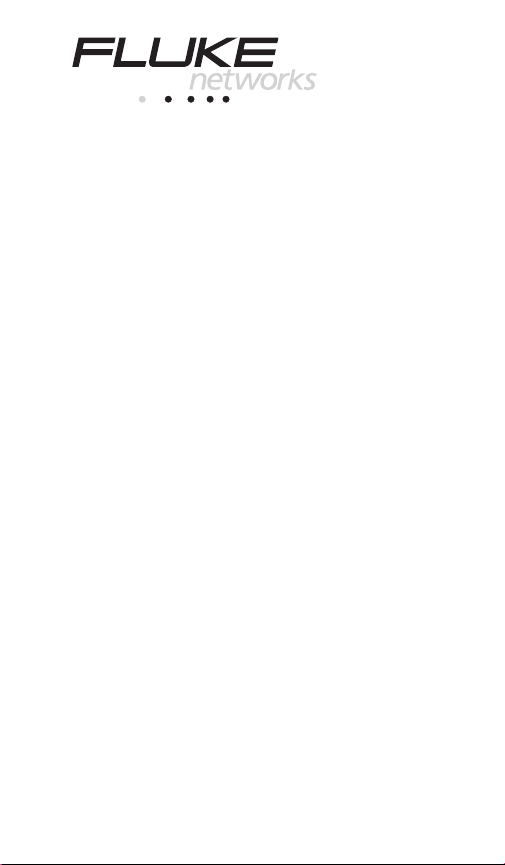
TM
NetTool
Inline Network Tester
Quick Reference Guide
TM
PN 1560839
May 2000, Rev 2, 03/02
© 2001, 2002 Fluke Networks. All rights reserved. Printed in USA
All product names are trademarks of their respective companies.
Page 2
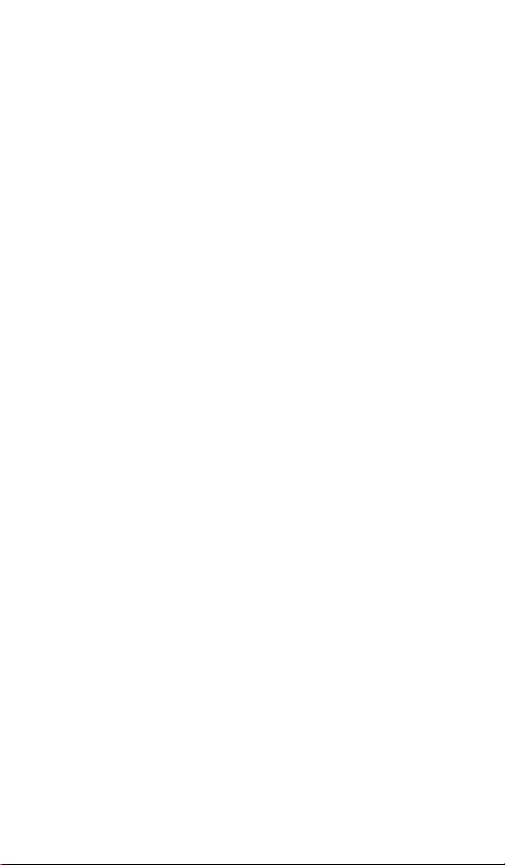
Page 3
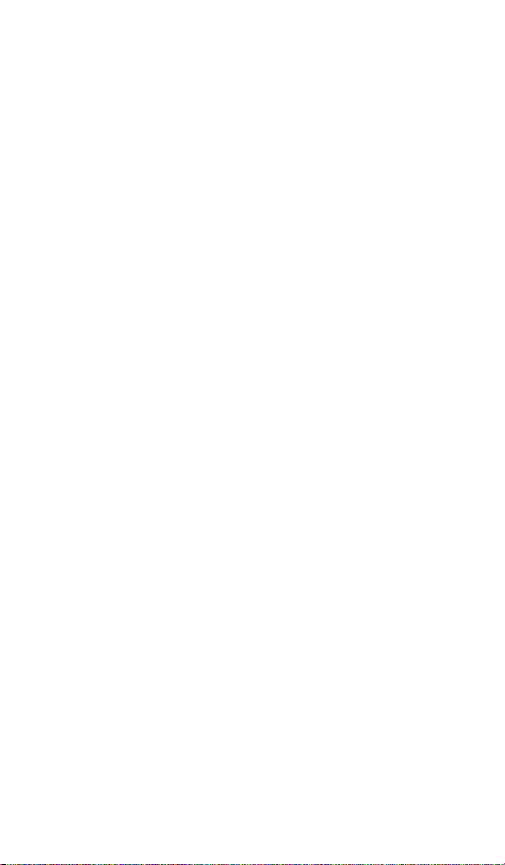
Table of Contents
Title Page
Ready, Aim, Register! ......................................1
What is NetTool? ..............................................1
How to use NetTool .......................................2
NetTool Capabilities .......................................3
Single-Ended Mode .......................................4
Cable Testing ................................................5
Cable Test ...................................................5
Wiremap
Service Identification ......................................7
Services Discovered
Inline Mode ....................................................9
Getting Acquainted ........................................11
Buttons and Indicators .....................................12
Navigation Buttons .........................................12
NetTool LED Indicators ..................................13
NetTool Menus .................................................14
NetTool Menus - PC ......................................16
Link Configuration .......................................16
Addresses Used ..........................................18
Servers Used
NetTool Setup ................................................19
NetTool Settings ..........................................19
More NetTool Setup Options ....................... 20
Network .........................................................21
NetTool Main Menu ....................................... 22
AutoTest
Problems .......................................................23
Problem Display .............................................24
......................................................6
....................................8
...............................................18
......................................................22
i
Page 4
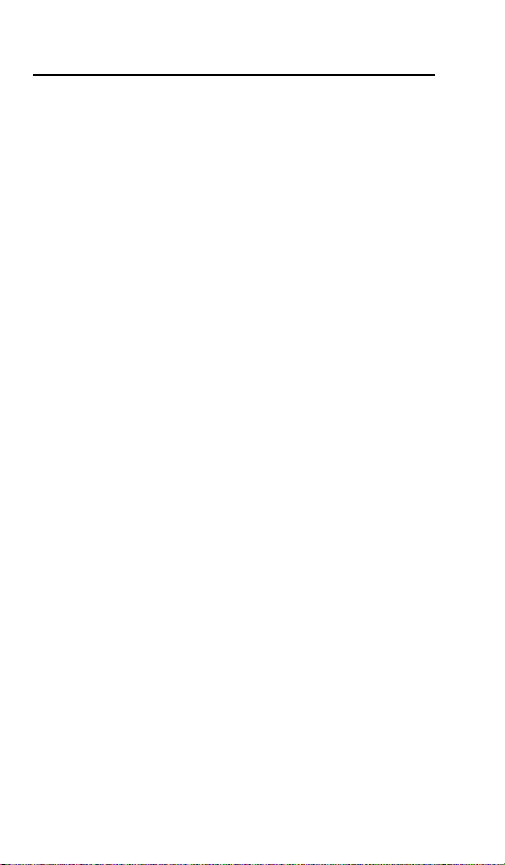
NetTool™
Quick Reference Guide
Link Connectivity Problems ............................25
Network Problems ..........................................25
Health .........................................................25
NetWare ......................................................25
TCP/IP ........................................................ 25
Host Configuration ......................................25
Name Resolution ........................................26
NetBIOS ......................................................26
Web .........................................................26
Misc .........................................................26
Email .........................................................27
Printer .........................................................27
Unwanted protocols (when enabled
Key Devices .....................................................28
Toolkit ..............................................................29
Ping ............................................................30
Health ............................................................34
Reporter ........................................................ 35
Working with NetTool Reports ....................36
NetTool Updates, etc .......................................38
NetTool Blaster ................................................39
NetTool Toolkit ..............................................39
Limited Warranty and Limitation of Liability .....39
)
...........27
ii
Page 5
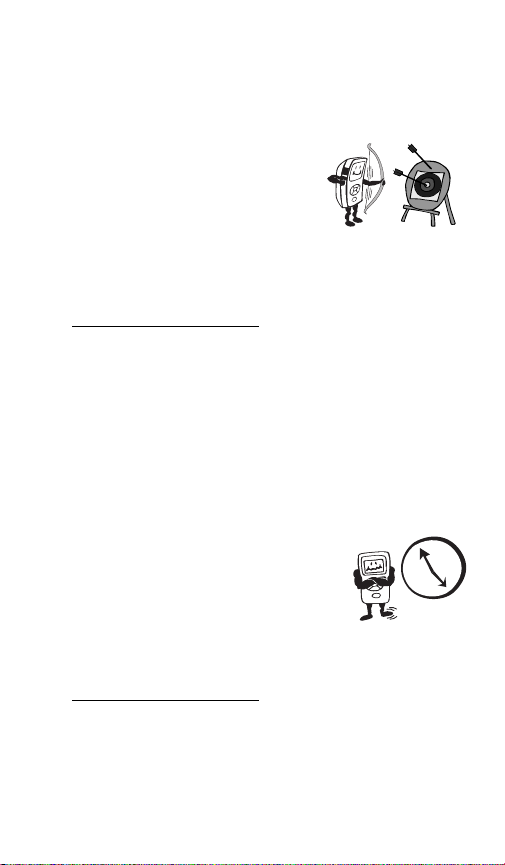
NetTool
Quick Reference Guide
Ready, Aim, Register!
What’s in it for me?
A FREE PERSONALIZED HOLSTER!!!!
Get a free holster with a personal or company name
embossed on it for your NetTool by visiting
www.flukenetworks.com
today.
What is NetTool?
What? More busywork to slow me down?
NetTool is easy to use and saves time! It is a unique
handheld device that combines cable, network, and PC
configuration testing into a single, handheld unit.
NetTool was designed specifically to speed your
frontline network troubleshooting, “moves, adds &
changes,” and desktop-to-network connectivity work.
I’m bored and want to kill time…
and registering your NetTool
TM
Access the
disk that came with your purchase if you have a lot of
time to kill. Hey, you can also surf to
www.flukenetworks.com
NetTool, troubleshooting tips, and service inform ation.
NetTool Users Manual
for the latest news on
on the CD-ROM
1
Page 6
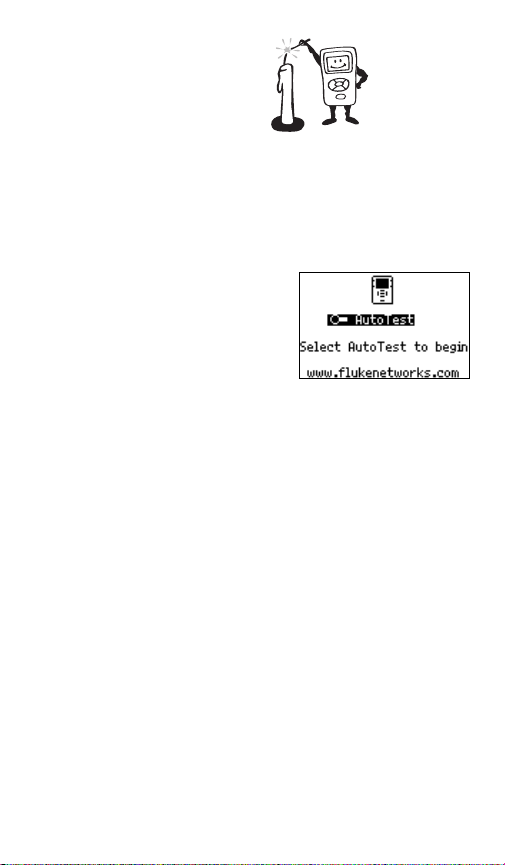
How to use NetTool
I don’t have a lot of time to kill, how do I light this
candle?
NetTool has two RJ-45 jacks, one on either side of the
unit. Plug it in and turn it on…either between two
devices like a hub and a PC or directly into a wall plate
to check a network drop.
The first screen you see
when you power up NetTool
is the launch pad to all of
NetTool’s features. Press
the Select button to begin.
afq40s.bmp
Think of NetTool as your virtual eyes and ears in
checking PCs connected to networks. NetTool can be
used in two modes: Single-Ended Mode (page 4) and
Inline Mode (page 7).
Note
If you have not registered your NetTool you
will see a Registration Reminder Screen
followed by a screen that displays how many
option trials remain.
Be sure to install NetTool Blaster and
NetTool Toolkit, the PC-based software that
came with your purchase on CD-ROM (check
the online help for those programs for more
information). These software programs
enable you to transfer data between a
NetTool and a PC.
2
Page 7
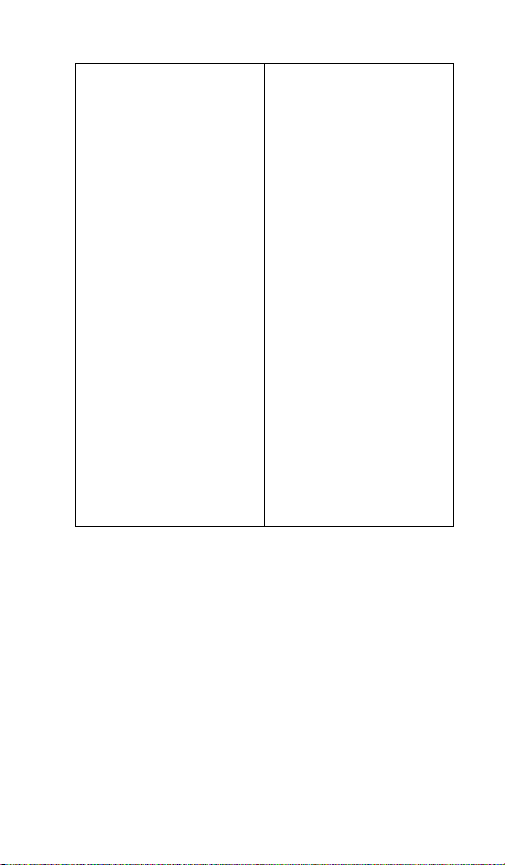
NetTool Capabilities
Service Identification
Telco
Token Ring
Ethernet
Health
Utilization
Broadcast/Error meters
Cable Test
Wiremap
PC Configuration
Link Config
Health
Addresses Used
Servers Used
Ping
Ping (single device)
Ping Catalog (list)
Reporter
Save/Delete Reports
Link Configuration
Link ID
Receive Pair
Advertised Speed
Actual Speed
Level
Polarity
Advertised Duplex
Actual Duplex
Services (Key Devices)
IP Servers
IPX (NetWare) Servers
NetBIOS Servers
Printers
Routers
Problems
Problem Log
3
Page 8
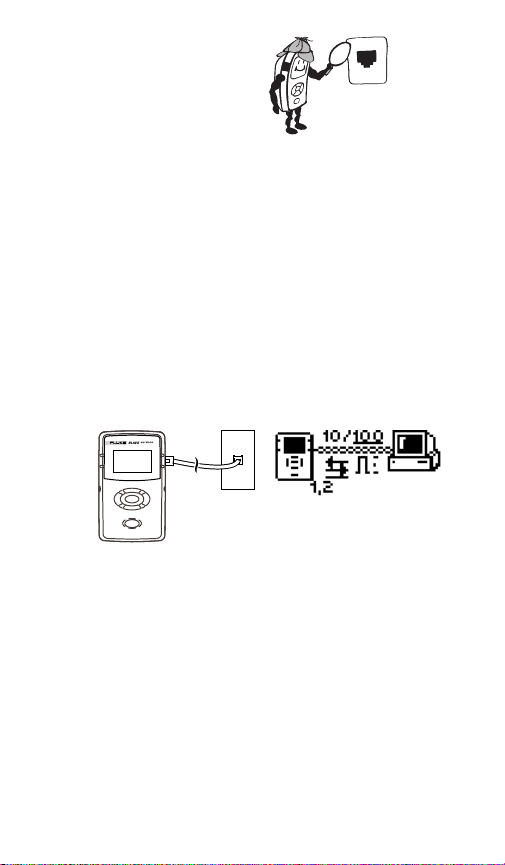
Single-Ended Mode
What’s lurking behind that wall plate?
Note
To optimize discovery, connect NetTool with
the device (like a PC) off, turn NetTool on,
press AutoTest, then turn the device on.
⇒ Plug an RJ-45 (supplied PN 642774) cable into a
network drop or a single network device, such as a
hub, PC, server, or printer.
⇒ Plug the other end of the cable into either side of
NetTool, power up NetTool, and start AutoTest by
pressing the Select (middle) button. The NetTool
screen displays the NetTool icon and the other
device icon.
afq01f.eps
Use this mode to quickly prove a network drop or
network device is active, determine its speed and
duplex settings, confirm healthy frames are being sent,
or check connectivity to the network (when plugged into
a hub or switch). Check
information on the icons. Check
learn how to ping a device while in single-ended mode.
AutoTest
(page 22) for more
Ping
(page 30) to
4
Page 9
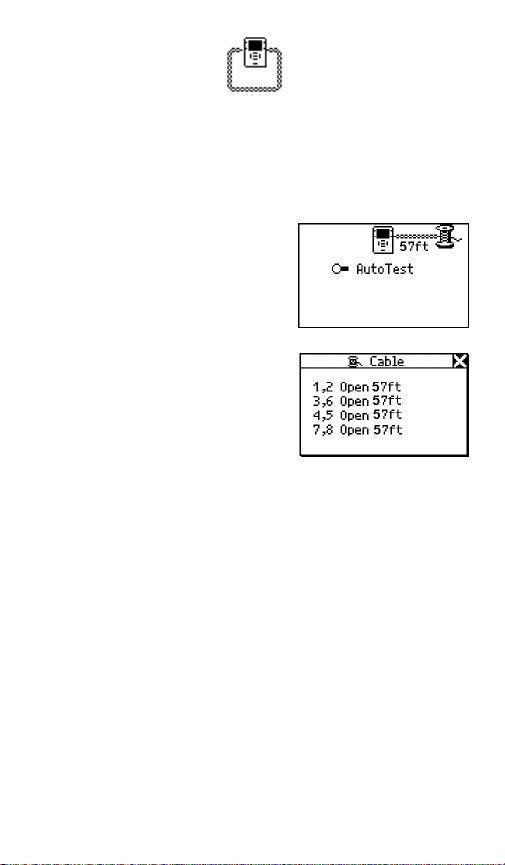
Cable Testing
You can check cable length, detect split pairs, or use
the wiremap adapter (supplied PN 1563930) to verify
pin-to-pin continuity from the near to the far end of a
cable.
Cable Test
⇒ Plug the cable to test
into the jack on either
side of the NetTool.
Power up NetTool.
AutoTest flashes.
Press Select.
⇒ Highlight the Spool icon
and press Select to
see cable status.
NetTool detects cable
length, opens, shorts,
and split pairs.
⇒ This applies for patch
cables as well except
you would plug both
ends in to the NetTool
and then press Select.
afq31s.bmp
afq32s.bmp
5
Page 10
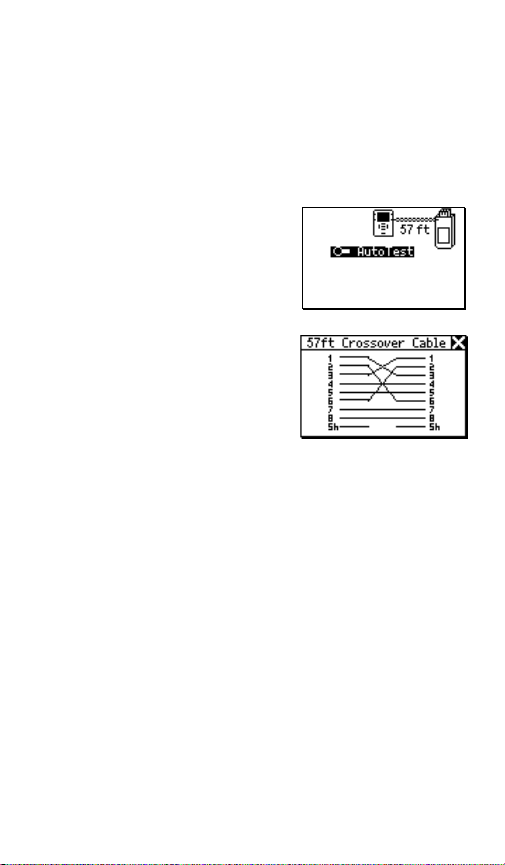
Wiremap
When both ends of a cable cannot be connected to
NetTool (e.g., one end is in wiring closet), use the
external wiremap function.
⇒ Attach the near end of the cable to the NetTool.
⇒ Attach the wiremap adapter to the far end of the
cable.
⇒ Power up NetTool.
AutoTest flashes.
⇒ Press Select.
⇒ Highlight the Wiremap
icon and press Select.
⇒ If pin configuration
checks out and there
are no opens, shorts or
split pairs, you can rule
out the cable as the
cause of a problem.
afq33s.bmp
afq34s.bmp
6
Page 11
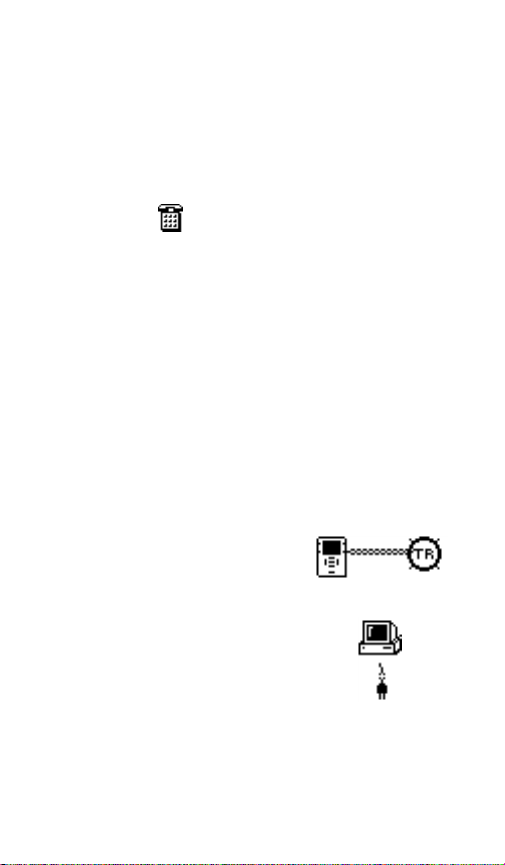
Service Identification
⇒ Plug one end of a cable into the RJ-45 jack on
either side of NetTool and the other end into any
RJ-45 wall jack.
⇒ Power up NetTool and select AutoTest. Doing so
shows you what service is active on the jack.
Based on voltage and other electrical
characteristics of the port, NetTool can detect:
Telco:
Shows the tip and ring pins.
XCaution
Although NetTool can detect Telco
signals, it is not designed to be used on
the public telephone network. Disconnect
immediately. NetTool cannot reliably
discover Telco information with the AC
adapter or serial cable connected. It also
detects ISDN signals but cannot reliably
detect the S/T interface.
Ethernet: Tells you if the jack is hot, what’s on the
other end (hub, switch, etc.), as well as the speed
and duplex, level, and polarity. Also shows the
segment ID so you can choose the right network
(if there are multiple jacks).
Token Ring:
Indicates the
presence of a Token
Ring network.
No Response: A
dangling, flashing
power cord Indicates
that NetTool senses
an Ethernet device but
the device is not
responding. This
usually means the
device is powered off.
7
Page 12
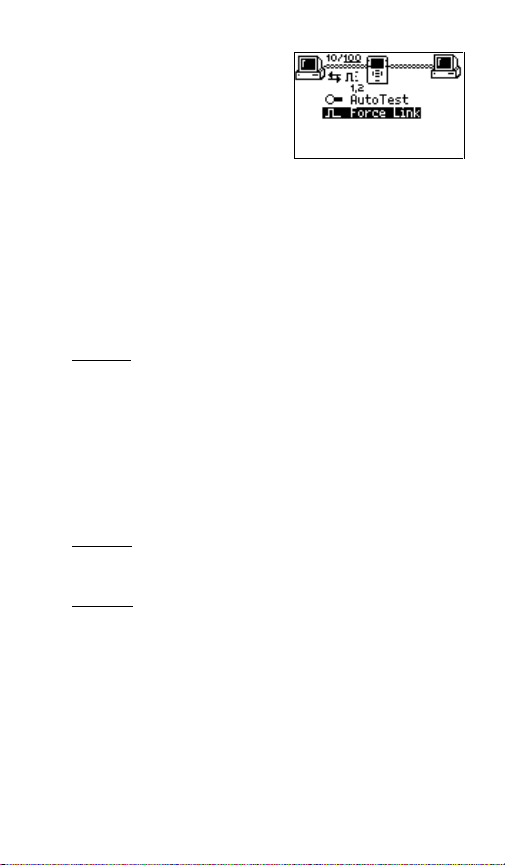
Force Link: For a
device that does not
respond, NetTool
enables the Force
Link function and
displays it as a menu
choice below
AutoTest. Select
Force Link and
NetTool attempts to
force a connection
with the device.
Check the users
manual for more
information.
afq39s.bmp
Services Discovered
Servers
IP Servers (IP services disc overed): DHCP, DNS,
email (SMTP, POP, IMAP), Web (HTTP, HTTP proxy),
WINS
NetWare Servers (IPX service types): Nearest File
Server, File Server, NetWare Access Server, Time
Synchronization Server, NetWare Directory Serv er
(NDS), NetWare Management Server
NetBIOS Server s : Primary Domain controllers, Backup
Domain controllers, Master Browsers
Routers
IP Routers: RIP, IGRP, EIGRP, OSPF, IRDP, RIP2
IPX routers: RIP
Printers
IP Printers - IP Printers, IP Print Spoolers
IPX Printers - IPX Print services
DLC Printers - Microsoft DLC, HP DLC
8
Page 13
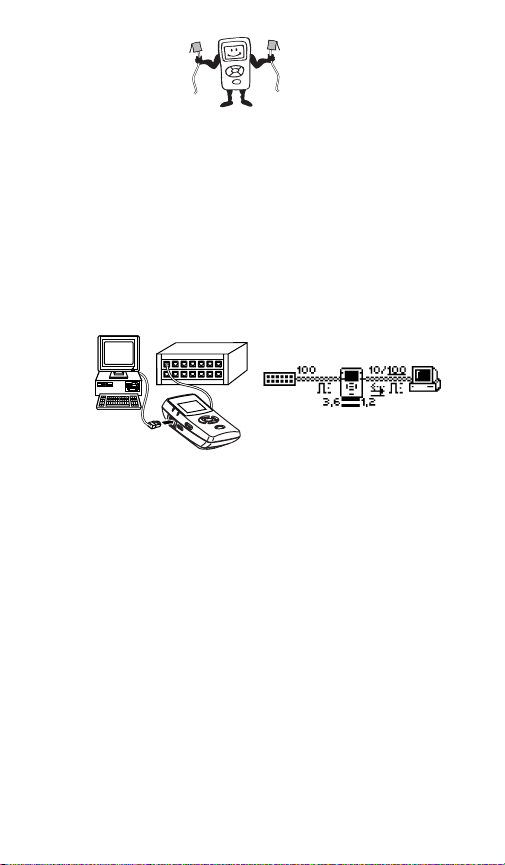
Inline Mode
They say two ports are better than one…
Note
NetTool can’t tell you about what it doesn’t
see. NetTool must sense traffic on a network
or device so it can supply protocol or health
information.
Inline means NetTool is connected between two
devices simultaneously like a PC and hub. Use this
mode to verify that a PC will communicate properly with
the network.
afq02f.eps
⇒ Plug NetTool inline between the PC and the
network.
⇒ Power up the PC.
⇒ Select AutoTest. The example shown above is
NetTool connected inline between a PC and a
hub. The icons represent the discovered devices.
Check
AutoTest
(page 19) for more on the icons.
9
Page 14

So what?
⇒ Select the PC or Hub icon for more link
configuration information, health, Segment ID, and
for PCs−address and server information.
Plugging NetTool inline with the same
X Caution
device can produce side effects. For
example, if you plug NetTool into two
ports of the same switch, you risk
creating excessive traffic that weakens
network performance.
10
Page 15

Getting Acquainted
Skip this page if you have ever used a radio…
Batteries
Use four (4) AA size batteries (supplied PN 1560231) or
the optional rechargeable batteries (PN 1572184) as
shown (optional charger PN 1572191).
1
3
2
afq05f.eps
AC Adapter
The optional AC adapter (PN 1556346) can be used to
power the unit and conserve battery power.
afq03f.eps
11
Page 16

Buttons and Indicators
Press the buttons all you want. What you press
won’t hurt you or your network.
⇒ Power – press and hold for two seconds to turn on
or off.
⇒ Backlight – After NetTool has power, you may
turn on the
backlight
button once quickly. Turn it off by….
…pressing the Power button again.
it
Navigation
Keys
Power
by simply pressing the power
you guessed
Link, Collision,
and Error LED
Utilization
SELECT
LED
Select
afq24f.eps
Navigation Buttons
⇒ After powering up NetTool, just
press the buttons that make up
the oval under the screen to
highlight an icon or menu item
that you wish to view (up,
down, right, left). As you
navigate, the highlighted area
flashes.
⇒ Press Select (middle button) once to view an item
and related screens.
⇒ Within a screen that is “scrollable,” use the up and
down key to scroll. Within a menu screen, the
right button returns you to the
left buttons act as a page up (left) or page down
SELECT
The right and
.
afq25f.eps
12
Page 17

(right) if there there are more items to view. This
applies to data screens not “scroll-select”
screens.”
⇒ Press the Up key to navigate to the
and press Select to close the current screen.
⇒ Certain screens also display a wrench
of the
configuration screen for that function.
. Select this icon to access the
(top right)
icon left
NetTool LED Indicators
NetTool has two tricolor LED
indicators on each side to reflect
link and health information at a
glance.
LINK/CLSN/ERR LED
Green
= Link pulse present
Yellow
= Collisions occurring
Red
= Errors occurring
Utilization LED
The bottom tricolor LED (UTIL) indicates utilization
percentages for each side.
Green
= utilization levels below 40%
Yellow
= levels between 40% and 70%
Red
= levels greater than 70%
Serial Connection
Connecting NetTool to a PC via the customized serial
cable (supplied PN 1541340) allows you to:
• Download software (read
etc.
on page 38 for details).
• Enable options.
• Save screens.
• Use NetTool Blaster and NetTool Toolkit
programs supplied on the CD-ROM (check
the
Reporter
and
NetTool Updates,
Ping Catalog
afq26f.eps
sections).
13
Page 18

NetTool Menus
Just show me the dessert menu. Life is too short
not to order dessert first.
There are two sets of menus to assist in
troubleshooting: icons on the top of the screen and the
main menu below the icons.
Setup Icon
PC Icon
Network Icon
Main Menu
afq27f.eps
Selecting an icon takes you through menus
corresponding to the three elements of the connection:
PC, NetTool setup, and Network. The main menu
takes you through various discover y screens that reflect
NetTool’s connection to devices.
Between the top area icons there are several indicators
that reflect link and cabling information as shown below.
Link Speed
Cable Status
Underlined Value = Actual
Link Polarity
Duplex
afq29f.eps
14
Page 19

Duplex Settings:
= Full Duplex
= Half Duplex
NetTool displays duplex settings for each device,
advertised or collision-determined. The underlinded
indicator is the confirmed duplex and the nonunderlined value is the advertised duplex. Duplex
mismatches can impede communication between
devices.
Link Level and Polarity: Polarity is displayed via
waveform shaped icons.
Normal level, normal polarity
Normal level, reverse polarity
Low level, normal polarity
Low level, reverse polarity. Link level
is displayed by the height of the
waveform.
Cable Status: NetTool shows you the status
of the cables connected to it and detects whether the
cables are straight or swapped. If NetTool sees a swap
cable problem, it will swap it internally, allowing you to
troubleshoot past a simple swap cable problem.
15
Page 20

NetTool Menus - PC
Short Frames
⇒ Connect NetTool to a PC and select the PC
icon. The icon displays on the left or right,
depending on where you connected the cable.
⇒ After the PC sends
frames, you can scan
the PC configuration by
navigating through the
menu. This view of the
PC is invaluable in
troubleshooting
networked PCs.
afq16s.bmp
Link Configuration
Hey there, what’s your sign?
The link configuration screen
provides the following key
link information about the
device to which NetTool is
connected:
afq15s.bmp
Receive Pair
Advertised Speed
Actual Speed
Polarity
Advertised Duplex
Actual Duplex
Level
Health
Don’t know why that PC seems a bit under the
weather?
Check out the health of frames the PC has sent since
you started AutoTest and isolate PC related problems.
Frames
Broadcasts
Errors
FCS (Frame
Check Sum)
afq35s.bmp
Jabbers
Collisions
16
Page 21

Protocols
Exactly what languages are these devices
speaking to each other?
⇒ Select Protocols to view the protocols seen on
the desktop or network. This can be very useful
for finding configuration mismatches. The
Protocols screen below shows such a mismatch
(Apple protocol found on the network side but not
on the PC side).
afq19s.bmp
afq20s.bmp
Select a protocol type you
wish to see (IP, NetWare,
etc.). NetTool lists the
protocols and icons to
indicate where the protocol is
seen.
afq62s.bmp
You can also access the list of protocols for a device by
highlighting and selecting that device. For example,
highlight and select PC
section and you can then navigate to view protocols
as outlined in the PC menu
associated with the PC.
17
Page 22

Addresses Used
My name is, my name is…
NetTool displays the best-discovered name on the PC
as well as the IP, IPX, MAC address of the PC. It also
lists DHCP or automatic private IP address informat i on.
afq28s.bmp
Servers Used
Shows the network resources
the PC is using, including
HTTP, SMTP, POP, WINS,
Nearest NetWare, DHCP and
DNS servers, as well as the
gateway router.
afq22s.bmp
18
Page 23

NetTool Setup
Setup options enable you to
modify the display and other
parameters. From the main
menu, select the NetTo ol
(middle) icon to access the
NetTool setup options.
afq07s.bmp
NetTool Settings
Access Settings to:
⇒ Check the battery level
⇒ Select feet or meters.
⇒ Enable/disable Auto Off. If you leave the unit on
⇒ Adjust the display contrast. Highlight
⇒ Set Time/Date…Highlight each number
⇒ Select Restore Defaults to restore all factory
The battery level
.
indicator displays while
you navigate through
afq42s.bmp
Setup screens.
without touching any keys for more than 10
minutes, Auto Off automatically s huts the unit
down to save battery power.
and press
Select to decrease contrast or
to increase it.
comprising the time or date display and change
each number individually using the up or down
arrow key. Use the right or left arrow key to move
the cursor over. Press Select after you change all
the numbers. NetTool Time format is
HOUR:MINUTES:SECONDS. Date format is
MONTH:DAY:YEAR. The clock does not self-
adjust for local time zone changes. NetTool
Blaster also allows you to set the time for the
NetTool and even synch it with the PC clock.
settings. If you have not changed any settings,
NetTool displays Defaults Restored and no
action is required.
19
Page 24

More NetTool Setup Options
Other setup options include:
Unwanted Protocols
IP Setup
Ping List Editor
Language
About NetTool
afq59s.bmp
⇒ Select Unwanted Protocols to specify protocols
that NetTool will warn you are present on the
network. This helps in situations like a networkwide migration away from certain protocols. If
NetTool sees them, it reports them in the Problem
Log.
⇒ Choose IP Setup to configure your NetTool to
ping (check the
⇒ Access the Ping List Editor to view, edit, or add
to lists of preset IP addresses that you have
previously downloaded using NetTool Toolkit.
The editor enables you to add to an existing list or
edit an existing IP address within a list.
Select one of the lists by highlighting the list name
then pressing Select. Select Add New Device to
add an IP address to that list. To edit an existing
address, select it then change any of the octets
within the address.
⇒ Choose Language. Select a language from the
available choices.
⇒ View software and hardware details. Select
About NetTool to view the serial number, MAC
address, and revision information. Be sure to
record the serial number and MAC address of your
NetTool for future reference.
IP Setup
section for details).
20
Page 25

Network
⇒ Select the Network icon to view network
activity. The icon displays on the left or right
depending on where you connected the cable.
Link Config: (described in the PC section).
Health: (described in the PC section).
Protocols: (described in PC section).
Segment ID: If there are multiple Ethernet
drops, knowing the Segment ID tells you which
jack to use for correct configuration.
afq11s.bmp afq21s.bmp
21
Page 26

NetTool Main Menu
The main menu items are your starting point. View
NetTool’s discovery screens to resolve those daily
connectivity battle s you face.
AutoTest
⇒ Select AutoTest so NetTool can discover what is
connected to it. Both RJ-45 connections are
searched independently and NetTool finds Telco,
Token Ring, or Ethernet service. It also provides
cable information when used for cable testing.
afq06s.bmp
22
Page 27

Problems
Use NetTool. Solve problems. Get home on time.
It’s a beautiful thing.
⇒ Select Problems to view the Problem Log. The
Problem Log provides a concise list of all
problems detected, from physical layer to
application layer problems.
afq18s.bmp afq60s.bmp
You can think of problems fitting into two categories:
Link Connectivity level and Network level. Read the
online users manual for full descriptions of problems
and troubleshooting tips. Check the table on the next
page to see a full list of the icon descriptions.
In single-ended mode, NetTool can only report
problems with Unwanted Protocols and link
connectivity/health. Inli ne mode is required t o disc over
other network and connectivity problems.
23
Page 28

Problem Display
The problem display area consists of these elements
from left to right: Problem Type, Problem Severity,
Problem ID, and Problem Text.
Problem Severity
Problem
Type
Problem type
Problem ID
Problem
Text
Naming
Health (Util)
Server
Host
Cable
Connectivity
Link
Configuration
Network
Problem Severity
Problem ID
Low
Medium
A problem ID is associated with
each problem that helps you
reference the problem. Check
the online Users Manual to see a
text description linked with the
numeric code.
Problem Text This area contains a concise
description of the problem found.
afq30f.eps
High
24
Page 29

Link Connectivity Problems
• Speed mismatch
• Pair mismatch
• Duplex mismatch
• Polarity reversed
• Level low
• Transmit pair open
Network Problems
Health
• Short Frames received (also jabber/FCS).
• Excessive utilization seen (also collisions).
NetWare
• Ethernet frame-type mismatches.
• No nearest server replies seen on network.
• No first responder replies seen on network.
Unable to configure PC network number.
TCP/IP
• Device using incorrect IP address and/or
subnet masks.
• Router issued ICMP redirect. Hosts or
devices using incorrect gateways/rout ers.
• PC using incorrect IP subnet mask.
• PC using incorrect IP address.
• Duplicate IP detected.
Host Configuration
• BootP/DHCP server not responding.
• DHCP server issuing IP address that
causes duplicate IP on network.
• DHCP Server: xxx.xxx.xxx.xxx di d not
supply a default router IP address.
• DHCP Server: xxx.xxx.xxx.xxx di d not
supply a subnet mask.
25
Page 30

Name Resolution
• No DNS server found on network to resolve
names.
• DNS resolution failed.
• WINS resolution failed.
• Incorrect WINS server xxx.xxx.xxx.xxx
configured on PC.
• No WINS server found on network to
resolve names.
• Hosts unable to find WINS servers on
network or network bounded by routers.
• PC WINS incorrect.
• Incorrect DNS server configured.
NetBIOS
• Incorrect Workgroup or Domain configured
on PC.
• Unable to find Primary Domain Controller
(PDC) for network.
• xxx.xxx.xxx.xxx causing duplicate NetBIOS
name.
• PC involved in MB elections.
Web
• Unable to connect to HTTP/proxy server.
Misc
• Fluke device seen on network.
26
Page 31

• Unable to connect to ma il server.
• Unable to connect to S MTP server.
• Unable to connect to POP2 server.
• Unable to connect to POP3 server.
• Unable to connect to IMAP server.
Printer
• Unable to connect to IP printer server.
• Unable to connect to IP print spool server.
Unwanted protocols (when enabled)
• NetBEUI detected.
• WINS detected.
• NetWare detected.
• PC involved in MB (master browser)
elections.
27
Page 32

Key Devices
Check this out!
⇒ Select Key Devices to view all the servers,
routers, and printers NetTool has found on the
network. NetTool always attempts to dis play the
highest level address possible for that device, be it
a NetBIOS name, DNS name, IP address or Mac
address. This helps you determine which services
or servers exist on the network.
afq14s.bmp afq13s.bmp
Devices are detected based on their Service
Application Protocol (SAP). For NetWare
(IPX), NetTool does not list any device five or
more hops away.
Note
28
Page 33

Toolkit
The right tools when you need them…
⇒ Select Toolkit to access the Ping, Health, and
Reporter functions. These tools provide critical
support for troubleshooting problems and
documenting your work.
afq43s.bmp
Note
Trial uses of the Ping and Reporter features
are currently provided on all new units.
Contact Fluke Networks to find out how to
purchase an upgrade if your unit does not
have these options.
afq44s.bmp
29
Page 34

Ping
Note
The Ping option only works in single-ended
mode. If you want to ping and are in inline
mode you will see
the RJ-45 cables from the NetTool and then
rerun AutoTest.
In order to use all of the functions of the Ping
option, make sure you install the NetTool
Toolkit software on your PC so NetTool can
communicate with your PC via the serial
connection.
IP Setup
⇒ Currently, by default “out-of-the-box,” NetTool
uses DHCP to configure itself. If you have DHCP
on your network, there is no need to further
configure NetTool.
⇒ Choose Manual or DHCP IP configuration by
selecting the IP Setup icon
aceessing the IP Setup screen. You can also do
this using NetTool’s Setup function (see page X).
⇒ If you sele ct Manual then go back to DHCP, the IP
address is acquired after you select that option
and any subsequent time you access the IP Setup
screen. NetTool uses DHCP protocol to acquire
an IP address then uses the address according to
DHCP rules.
. Disconnect one of
(wrench) and
30
Page 35

⇒ Selecting Manual
configuration enables
you to statically assign to
your NetTool an IP
address that complies
with your network’s
addressing scheme.
afq48s.bmp
This applies if your
network does not use
DHCP or if you just
prefer to manually
configure it.
⇒ Select the address you
wish to configure
(example to the right
afq47s.bmp
shows NetTool IP
address Edit screen).
⇒ On the Edit screen use the up and down arrow
keys to enter each number of the IP address one
at a time (right and left arrow keys move the
cursor over) until you enter the whole address.
⇒ Press Select after you have entered a valid IP
address for your NetTool. NetTool then lists the
updated address with the subnet and router IP
addresses.
⇒ Enter the subnet mask and default router IP
addresses in the same way to complete manual
configuration.
Note
For manual configuration, make sure any IP
address you assign to your NetTool is correct for
the subnet you are on. You must also enter a
valid subnet mask and default router IP address.
31
Page 36

Pinging a Single Device
From the main menu select Toolkit then Ping to
access NetTool’s ping function. You can ping one IP
address or a set (Ping Catalog) of addresses that you
define using NetTool Toolkit.
⇒ To ping a single device,
select Add New Device.
⇒ Enter the address and
press Select.
NetTool pings the device
and adds it to a running
afq41s.bmp
list (up to 10) of recently
pinged devices. The IP
address pinged longest
ago will drop off the list
after the tenth address.
If you need to ping any
address again, simply
afq55s.bmp
highlight it and press
Select.
afq56s.bmp
Ping Catalog
The Ping Catalog function enables you to use lists of IP
addresses grouped based on your network
configuration. You create the grouping using NetTool
Toolkit, the PC-based software that came with your
purchase. You can keep lists of common groups of IP
addresses (i.e., Marketing, Customer Support , First
Floor, etc.). Check out the online help for NetTool
Toolkit to learn how to set up and use the Ping List
feature.
32
Page 37

After defining and uploading
the lists using NetTool Toolkit
PC software, NetTool
displays the catalogs using
the names you gave them.
⇒ Select Ping Catalog
from the Toolkit menu.
⇒ Select one of the
catalogs by highlighting
it then pressing Select.
afq61s.bmp
The list of IP addresses
displays with a status
icon to the left. Ping
results display when you
highlight and select one
of the IP addresses.
⇒ To ping the list of IP
addresses again
highlight and select
Restart.
⇒ Check
NetTool Setup
to
see how to edit a list of
addresses.
Running
Ping Complete
Problem with the ping. Corresponds with the
severity level of problems.
Low - one packet lost.
Medium - two packets lost.
High - three packets lost or device not
found.
afq45s.bmp
afq49s.bmp
afq50s.bmp
33
Page 38

Health
Doctor, I have a pain in my network.
⇒ Select Health from the Toolkit menu to view the
health of frames and to simultaneously check each
side of the conversation for healthy frames in real
time.
afq10s.bmp afq08s.bmp
⇒ Use the navigational buttons and then press
Select to change the meter s to show utilization
broadcast traffic, collision levels and errors coming
from either device to which NetTool is connected.
⇒ You can highlight an item within the Health screen
and press Select to change the view. For
example, highlight the reading below a meter and
press Select to view the data as frames per
second or percentages.
If you exit the Health display and return later
without powering down, NetTool displays the
“last-saved” settings. If you power down
NetTool while viewing the Health display, the
readings will not be saved. Access Setup
screen and select Restore Defaults to
restore factory settings.
Note
34
Page 39

Reporter
Get the facts...
Note
To take full advantage of the Reporter
function, the PC you u se must be enabled to
communicate properly with NetTool. Make
sure you install and start the NetTool Blaster
and NetTool Toolkit PC software that came
with your purchase.
The reporting feature of
NetTool enables you to
capture device (PC’s,
printers, etc) and network
configuration data as needed
for documenting your work.
You can save up to 10 reports
on NetTool and later transfer
them to a PC using NetTool
ToolKit.
Reporter helps you:
• Document configurations for groups of users
(i.e., Customer Service, Marketing, Tech
Support, etc.).
• Escalate trouble tickets (e.g., document a
problem device).
• View and print data you gather related to
setups, moves, adds, or changes.
After saving the reports, you can upload them to a PC
for viewing, printing, and storage. NetTool Toolkit uses
a pared down web browser to display report data after
you have uploaded it. Read the help for NetTool Toolkit
to learn more about Reporter.
Afq51s.bmp
35
Page 40

Working with NetTool Reports
NetTool’s Reporter option can save the current state of
what NetTool detects on the PC (or other device) and
the network and you can give that collected data a
unique name.
⇒ Connect NetTool to the
device(s) you are
checking and select
AutoTest.
⇒ Select Toolkit from the
main menu.
⇒ Highlight Reporter and
press Select.
⇒ To generate a new
NetTool report, highlight
and select an “empty"
report.
⇒ Enter a name for the
report by navigating to
the Comment field and
using the arrow keys to
give the report a name
useful for your purposes
(up to 20 alphanumeric
characters). If you press
the up or down arrow
key, you will be able to
select:
Letters = A to Z
Numbers = 0 to 9
Special = . # - _ space
⇒ Press the right arrow key
to enter additional
characters and then
press Select after you
have enetered all
desired characters.
afq52s.bmp
afq53s.bmp
36
Page 41

⇒ After you have entered a useful name for the
report press Select and navigate to and select
Save Report or Delete Report.
⇒ After you save reports (up to 10 can be stored on
the NetTool), you can then use NetTool Toolkit to
upload, view, or print the reports. NetTool Toolkit
enables you to view saved reports or generate
new “live” reports as long as your NetTool is
properly connected to the PC.
⇒ From the Report list you can delete all reports in
the list (Delete All Reports).
⇒ To delete a single report, select the report name
from the list and then select (Delete Report).
⇒ You can also overwrite a report which updates the
data contained in the report. Select the report you
wish to overwrite and then select Overwrite
Report.
Note
If you inadvertently give two reports the same
name on NetTool, check the date/time stamp
when you view the report to differentiate
between them.
37
Page 42

NetTool Updates, etc.
Don’t miss out…
Get updates to NetTool software when they are
released. To check the version you have, select the
NetTool
⇒ To find out if there is a new version avaialble,
⇒ To update your NetTool, download the file from
icon and then About NetTool...
access www.flukenetworks.com
the software update page. Follow the instructions
to see if a newer software download file is listed.
the website to your local PC. Use the supplied
serial cable as shown. Follow the instructions
contained on the next page and the online help for
NetTool Blaster to update your NetTool.
and navigate to
afq04f.eps
38
Page 43

NetTool
TM
Blaster
What would we do without a little software in our
lives?
Updating NetTool is a simple process that requires you
to run the update program that came on CD-ROM or
from the web.
⇒ If you received the upgrade on CD-ROM, follow
the instructions on the screen to install the NetTool
Blaster! program.
⇒ If you downloaded the upgrade from the web, run
the self-extracting upgrade program to install the
newer version.
⇒ After installing and starting NetTool Blaster!, select
Help from the top menu and follow the instructions
to update your NetTool.
NetTool
NetTool Toolkit is another PC software program that
enables you make full use of two great options on
NetTool: Ping and Reporter.
⇒ Toolkit installs on your PC as part of the
TM
Toolkit
installation of NetTool Blaster and becomes
another menu choice under Start | Programs |
Fluke Networks | NetTool Blaster… The PC you
use should be the PC you intend to use to for the
Reporter and Ping features. Select Help from the
top menu of Toolkit and follow the instructions to
use Ping and Reporter.
Limited Warranty and Limitation of Liability
See the NetTool Users Manual on your NetTool CD for
warranty information.
39
