Page 1

LinkIQ™
Cable+Network Tester
Users Manual
February 2021 (English)
© 2021 Fluke Corporation. All rights reserved.
Specifications are subject to change without notice.
Find Quality Products Online at: sales@GlobalTestSupply.com
All product names are trademarks of their respective companies.
www.GlobalTestSupply.com
Page 2

LIMITED WARRANTY AND LIMITATION OF LIABILITY
Each Fluke product is warranted to be free from defects in material and workmanship under normal use and
service. The warranty period is one year and begins on the date of shipment. Parts, product repairs, and
services are warranted for 90 days. This warranty extends only to the original buyer or end-user customer of
a Fluke authorized reseller, and does not apply to fuses, disposable batteries, or to any product which, in
Fluke's opinion, has been misused, altered, neglected, contaminated, or damaged by accident or abnormal
conditions of operation or handling. Fluke warrants that software will operate substantially in accordance
with its functional specifications for 90 days and that it has been properly recorded on non-defective media.
Fluke does not warrant that software will be error free or operate without interruption.
Fluke authorized resellers shall extend this warranty on new and unused products to end-user customers
only but have no authority to extend a greater or different warranty on behalf of Fluke. Warranty support is
available only if product is purchased through a Fluke authorized sales outlet or Buyer has paid the
applicable international price. Fluke reserves the right to invoice Buyer for importation costs of repair/
replacement parts when product purchased in one country is submitted for repair in another country.
Fluke's warranty obligation is limited, at Fluke's option, to refund of the purchase price, free of charge repair,
or replacement of a defective product which is returned to a Fluke authorized service center within the
warranty period.
To obtain warranty service, contact your nearest Fluke authorized service center to obtain return
authorization information, then send the product to that service center, with a description of the difficulty,
postage and insurance prepaid (FOB Destination). Fluke assumes no risk for damage in transit. Following
warranty repair, the product will be returned to Buyer, transportation prepaid (FOB Destination). If Fluke
determines that failure was caused by neglect, misuse, contamination, alteration, accident, or abnormal
condition of operation or handling, including overvoltage failures caused by use outside the product’s
specified rating, or normal wear and tear of mechanical components, Fluke will provide an estimate of repair
costs and obtain authorization before commencing the work. Following repair, the product will be returned to
the Buyer transportation prepaid and the Buyer will be billed for the repair and return transportation charges
(FOB Shipping Point).
THIS WARRANTY IS BUYER'S SOLE AND EXCLUSIVE REMEDY AND IS IN LIEU OF ALL OTHER
WARRANTIES, EXPRESS OR IMPLIED, INCLUDING BUT NOT LIMITED TO ANY IMPLIED WARRANTY
OF MERCHANTABILITY OR FITNESS FOR A PARTICULAR PURPOSE. FLUKE SHALL NOT BE LIABLE
FOR ANY SPECIAL, INDIRECT, INCIDENTAL OR CONSEQUENTIAL DAMAGES OR LOSSES,
INCLUDING LOSS OF DATA, ARISING FROM ANY CAUSE OR THEORY.
Since some countries or states do not allow limitation of the term of an implied warranty, or exclusion or
limitation of incidental or consequential damages, the limitations and exclusions of this warranty may not
apply to every buyer. If any provision of this Warranty is held invalid or unenforceable by a court or other
decision-maker of competent jurisdiction, such holding will not affect the validity or enforceability of any
other provision.
Fluke Corporation
P.O. Box 9090
Everett, WA 98206-9090
U.S.A.
11/9 9
Find Quality Products Online at: sales@GlobalTestSupply.com
www.GlobalTestSupply.com
Page 3

Table of Contents
Title Page
Introduction ............................................................................................... 1
Automatic Test Discovery ......................................................................... 1
Contact Fluke ............................................................................................ 2
Safety Information ..................................................................................... 2
Product Familiarization.............................................................................. 2
Parts ................................................................................................... 3
Controls and Connections .................................................................. 4
Hang Strap ......................................................................................... 5
Display................................................................................................ 6
Main Menu ................................................................................................ 7
Menu Controls .................................................................................... 7
Settings Menu..................................................................................... 8
Tools Menu......................................................................................... 11
Tests ......................................................................................................... 12
Cable Test .......................................................................................... 12
Do a Cable Test ........................................................................... 13
Wire Map Screens........................................................................ 17
Test Limit Failure.......................................................................... 20
Switch Test ......................................................................................... 21
Do a Switch Test .......................................................................... 21
Network Test Results ................................................................... 23
PoE Test Results ......................................................................... 25
Save a Test Result.................................................................................... 28
Results Menu ............................................................................................ 28
Delete Test Results................................................................................... 29
Upload Results to LinkWare PC................................................................ 30
Tests with MS-IE-Adapter Set................................................................... 30
Maintenance.............................................................................................. 31
Clean the Product............................................................................... 31
Battery ................................................................................................ 31
Product Specifications............................................................................... 32
i
Find Quality Products Online at: sales@GlobalTestSupply.com
www.GlobalTestSupply.com
Page 4

LinkIQ
Users Manual
ii
Find Quality Products Online at: sales@GlobalTestSupply.com
www.GlobalTestSupply.com
Page 5

Introduction
The Fluke Networks LinkIQ Cable+Network Tester (the Product or Tester) is a unique handheld
test instrument for use in many applications to test twisted pair cables, network connectivity, and
Power over Ethernet (PoE). These applications include system integration, cable installation, and
network and security system maintenance. The Product provides an automatic test discovery
suite that recognizes a connected device and automatically selects the appropriate type of test
for the device. See Automatic Test Discovery. The Product can be set manually to do a cable or
switch test.
The Product shows images on a high-visibility, industrial-quality LCD touch screen. The Product
saves data to internal memory which can be transferred to a PC through a direct USB connection
to the PC.
The Product includes LinkWare PC desktop software. LinkWare PC software is a highperformance, professional software suite for quality analysis and reporting.
The Product is compatible with the MicroScanner PoE Remote Identifer and the
IntelliTone Pro Toner, Tracer, and Probe.
Automatic Test Discovery
The Product is set up in Auto Test mode by default. The automatic test discovery feature
recognizes a connected device and automatically selects the appropriate type of test compatible
with the device.
Automatic test discovery selects a:
• Cable test if the Product detects a Remote ID. See Cable Test.
• Switch test if the Product detects a network device. See Switch Test.
• Switch test with Power over Ethernet (PoE) if the Product detects a Power Sourcing
Equipment (PSE) device. See Switch Test.
1
Find Quality Products Online at: sales@GlobalTestSupply.com
www.GlobalTestSupply.com
Page 6

Parts
8
7
6
5
4
3
2
1
Ta bl e 1 shows the parts of the Product.
Cable+Network Tester
Product Familiarization
Table 1. Part s
Item Description Item Description
D
[1] Not available in all kits.
[2] The Product can work with Remote ID 2 to Remote ID 7 (available separately as REMOTE-ID KIT or included
with LIQ-KIT)
Product
Battery charger
Universal power adapter kit
Hang strap
E
F
[1]
G
H
#1 Office locator (Remote ID 1)
Office locator holder
USB C to USB A cable
CAT6A Copper patch cable
[2]
3
Find Quality Products Online at: sales@GlobalTestSupply.com
www.GlobalTestSupply.com
Page 7

LinkIQ
Users Manual
Controls and Connections
Ta bl e 2 shows the controls and connections of the Product.
Table 2. Controls and Connections
2
1
2
3
4
5
Item Description Item Description
RJ45 jack
Hang strap attachment slots
USB C input terminal used to charge the battery or upload results to LinkWare PC.
The Product cannot do a test while the battery charges or while results upload to
LinkWare PC.
D
E
LCD touch screen (display)
Power button.
4
Find Quality Products Online at: sales@GlobalTestSupply.com
www.GlobalTestSupply.com
Page 8

Hang Strap
1 2 3
Figure 1 shows how to attach the hang strap.
Figure 1. Hang Strap Attachment
Cable+Network Tester
Product Familiarization
5
Find Quality Products Online at: sales@GlobalTestSupply.com
www.GlobalTestSupply.com
Page 9

LinkIQ
3
4
5
6
02/15/2021 09:24 AM
1
2
7
Users Manual
Display
Ta bl e 3 shows the items on the display.
Table 3. Display
Item Description Item Description
D
Time
Date
Battery status
Main menu toolbar See Main Menu.
E
F
G
Results and information screen
Information/Command button. The function changes
based on the screen. Tap AUTO TEST to do a test
and automatically select the appropriate type of test
for the device. See Automatic Test Discovery.
Manual test selection button. Tap to select to do a
cable or switch test.
6
Find Quality Products Online at: sales@GlobalTestSupply.com
www.GlobalTestSupply.com
Page 10

Main Menu
Ta bl e 4 lists the submenus available in the Main Menu.
Table 4. Main Menu
Submenu Function
Cable+Network Tester
Main Menu
Home
Results Tap to view or manage results. See Results Menu.
Tools
Settings
If necessary, tap to return to the Home screen. Use the Home
screen to start a test or upload results to LinkWare PC.
Tap to access additional tools. The tools cannot be used while in
a test. See Tools M e nu.
Tap to set user preferences and view information about the
Product. See Settings Menu.
Menu Controls
To use the menus to change and view settings:
1. Tap an icon on the main menu to open a submenu. See Ta bl e 4 .
The foreground of the selected icon changes to white.
2. Tap a menu control to set and change options. See Table 5.
Some menus contain a scroll bar on the right side to indicate there are additional options. The
scroll bar is not a control. To view additional options, touch the display and slide the screen
up or down. The scroll bar indicates the location in the menu.
3. To close a submenu and return to the Home screen, tap .
Ta bl e 5 is a list of the menu controls.
Table 5. Menu Controls
Item Control Function
Slider bar
Selection indicator
Find Quality Products Online at: sales@GlobalTestSupply.com
www.GlobalTestSupply.com
Adjusts a value. Touch and slide the bar to the left to
decrease the value or to the right to increase the value.
Indicates which of two options is selected.
Option selected.
7
Page 11

LinkIQ
Users Manual
Item Control Function
Selection indicator
Table 5. Menu Controls (cont.)
To select an item from a list, tap an option. The indicator
Y/+
shows the selected option. In the Results menu more
than one item may be selected at a time. See Results
Menu.
Option menu button
Numerical value
adjuster buttons
Back arrow
Exit button
OK button OK
Cancel button CANCEL Do not do an action and return to the previous screen.
U
I/L
J/K
G
n
Tap to open an option menu to adjust a setting.
Decreases a numerical value.
Increases a numerical value.
Return to the previous screen and, if necessary, save
changes.
Return to the previous screen without saving changes.
Save changes or do an action. Then, return to the
previous screen.
Settings Menu
Ta bl e 6 is a list of the options available in the Settings menu. The Product uses the last saved
settings when the Product is turned off and back on.
Table 6. Settings Menu
Option Menu Option Description
Wire map Settings
On
Shield Test
Off
Uses the continuity of the shield on the cable to
determine if a test passes. Default setting.
Even if a shield is connected to a cable, the continuity of
the shield is not used to determine if a test passes.
8
Find Quality Products Online at: sales@GlobalTestSupply.com
www.GlobalTestSupply.com
Page 12

Table 6. Settings Menu (cont.)
Option Menu Option Description
Cable+Network Tester
Main Menu
On
Allow
Crossover
Pinout <options>
Cable Settings
Test L i mit
Off
10BASE-T
100BASE-TX
1000BASE-T
2.5GBASE-T
5GBASE-T
The wire map of either a straight through cable or a
crossover cable is used to determine if a test passes.
The wire map of a straight through cable is used to
determine if a test passes. A wire map of a crossover
cable fails. Default setting.
Select to set the pinout configuration to use to do a test.
T568A is the default setting.
Verify if a cable with continuity on at least the 1,2 and 3,6
pairs can support 10BASE-T (10) data rate throughput.
Default setting.
Verify if a cable with continuity on at least the 1,2 and 3,6
pairs can support 100BASE-TX (100) data rate
throughput.
Verify if a 4-pair cable with continuity on all 4 pairs can
support 1000BASE-T (1G) data rate throughput.
Verify if a 4-pair cable with continuity on all 4 pairs can
support 2.5GBASE-T (2.5G) data rate throughput.
Verify if a 4-pair cable with continuity on all 4 pairs can
support 5GBASE-T (5G) data rate throughput.
10GBASE-T
NVP 50-99
Verify if a 4-pair cable with continuity on all 4 pairs can
support 10GBASE-T (10G) data rate throughput.
Set the Nominal Velocity of Propagation (NVP) value
based on the cable. The default NVP value is 68.
9
Find Quality Products Online at: sales@GlobalTestSupply.com
www.GlobalTestSupply.com
Page 13

LinkIQ
Users Manual
Table 6. Settings Menu (cont.)
Option Menu Option Description
General Settings
Auto Increment
PoE Test
CDP/LLDP
Timeout
Auto Shutoff
Sound
On
Off Use to manually increment the Test ID.
On
Off
<options>
--
On
Off
On
Off
Automatically increments the Test ID by one number or
letter for the next test.
Enable PoE detection. Use to do a PoE test after you do
a network switch test.
Disable PoE detection. Use to decrease the time to do a
switch test.
Tap to select the time in seconds to wait for a CDP/LLDP
response before the Product retries network discovery.
The default is 30 sec.
Use the slider bar at the right of the image to adjust the
brightness of the image.
The Product turns off after 15 minutes of no use. While
the Product charges, Auto Shutoff is disabled.
The Product remains on until the battery needs to be
charged again.
The Product emits an audible sound at the completion of
a test.
The Product does not emit an audible sound at the
completion of a test.
Numbers -- Set or view the decimal point indicator.
Units -- Set or view the units to use in measurements.
10
Find Quality Products Online at: sales@GlobalTestSupply.com
www.GlobalTestSupply.com
Page 14

Table 6. Settings Menu (cont.)
Option Menu Option Description
Cable+Network Tester
Main Menu
Date/Time <options>
About --
Factory Reset --
Tap to select options to set the date, time, date format,
and time format.
Tap to view the serial number, MAC address, and
version information of the Product.
Tap to delete all test results and reset the Product to the
factory default settings.
Tools Menu
Ta bl e 7 is a list of the options available in the Tools Menu.
Table 7. Tools Menu
Options Menu Option Description
The Product emits a digital tone that an
Tone Generator
Blink Port Light --
IntelliTone
Analog Tone 1
Analog Tone 2
Analog Tone 3
IntelliTone probe can use to locate and isolate
cables behind walls, at patch panels, or in bundles.
The Product emits an analog signal that a standard
analog probe can use to identify cables in bundles.
Tap to blink a port light on a hub or switch to verify
connectivity and cable routes.
11
Find Quality Products Online at: sales@GlobalTestSupply.com
www.GlobalTestSupply.com
Page 15

LinkIQ
Users Manual
Tests
Read the warnings below before you do a test.
XW Warning
To prevent possible electrical shock, fire, personal injury, or damage to the
Product:
• To activate the input protection circuitry of the Product, turn on the Product before
you connect a cable to the Product.
• During a test, do not connect a cable to the Product.
• During a test, do not disconnect a cable from the Product.
• The tester is not intended to be connected to active telephone inputs, systems, or
equipment, including ISDN devices. Exposure to the voltages applied by these
interfaces may damage the tester and create a potential shock hazard.
• Use caution when working in potentially hazardous locations such as an elevated
location on a ladder or roof top, especially if work is occurring in proximity to a
lightning storm. Also use caution if external communication cables are run at
length in parallel to electrical power installation cables. These types of
installations can expose communication cables to coupled electrical transients
that could be accessible on exposed conductive parts of the equipment during
operation. While in general these transients are not expected to be an electric
shock hazard, startle reaction from these transients could lead to a secondary
hazard such as loss of balance and lead to a fall or other injury. To reduce risk of
exposure, limit contact to accessible conductive parts of I/O terminals during
operation.
Cable Test
In a twisted pair cable test, the Product performs a series of radio frequency (RF) tests to
determine the transmission parameters of the cable. The parameters are compared to the test
limits specified by IEEE 802.3 for Ethernet. Unlike transmission testers that pass bits across the
cable, the Product evaluates the physical qualities of the cable.
12
Find Quality Products Online at: sales@GlobalTestSupply.com
www.GlobalTestSupply.com
Page 16

• Transmission parameters used to qualify the cable:
◦ Insertion loss
◦ Return loss
◦ NEXT loss
◦ Delay skew
◦ Length
◦ Wire map
• Cable qualification to IEEE 802.3 standards:
◦ 10BASE-T
◦ 100BASE-TX
◦ 1000BASE-T
◦ 2.5GBASE-T
◦ 5GBASE-T
◦ 10GBASE-T
Cable+Network Tester
Te st s
• Measures length up to 304.8 m (1000 feet)
• Uses wire maps to show:
◦ Opens
◦ Shorts
◦ Split pairs
◦ Miswires
• Delay skew between pairs
Do a Cable Test
Cable tests pass or fail based on the settings selected for the test. To pass a test:
• The Product must detect a Remote ID.
• The wire map must match the selected wire map settings.
• The cable under test must meet or exceed the selected test limit.
To do a cable test:
1. Turn on the Product.
2. If necessary, adjust the settings. See Settings Menu.
13
Find Quality Products Online at: sales@GlobalTestSupply.com
www.GlobalTestSupply.com
Page 17

LinkIQ
02/15/2021 09:56 AM
02/15/2021 09:56 AM
Users Manual
3. Connect one end of the CAT6A copper patch cable or other approved cable into the RJ45
jack on the Product. See Figure 2.
Figure 2. Cable Test Set Up
4. Connect the other end of the patch cable into an RJ45 jack or into an adapter that is
connected to the near end of the cable under test. Then, connect the Remote ID into an RJ45
jack or adapter that is connected to the far end of the cable under test.
Or,
Connect the Remote ID into an RJ45 jack or into an adapter that is connected to the near end
of the cable under test. Then, connect the other end of the patch cable into an RJ45 jack or
into an adapter that is connected to the far end of the cable under test.
5. Tap AUTO TEST to do a test.
The results show on the display. See Tabl e 8 .
6. To save the results. See Save a Test Result.
14
Find Quality Products Online at: sales@GlobalTestSupply.com
www.GlobalTestSupply.com
Page 18

Ta bl e 8 shows the results of a cable test.
2/15/2021 2:20 PM2/15/2021 2:20 PM
1
Wire Map
1
1
2
3
4
5
6
8
10
9
7
Table 8. Cable Test Results Screen
Cable+Network Tester
Te st s
Item Description Function
The background is green if the test passed.
Result label
The background is red if the test failed.
The background is blue if the screen is for information only.
Cable length Shows the length of the shortest pair in the cable.
Pairs button
Tap to open the PAIRS screen. If a cable end length is found,
the lengths of the cable pairs show.
Find Quality Products Online at: sales@GlobalTestSupply.com
www.GlobalTestSupply.com
15
Page 19

LinkIQ
Users Manual
Table 8. Cable Test Results Screen (cont.)
Item Description Function
Shows the Remote ID number used in the test and information
about the test.
Remote ID The Product detects the Remote ID and the
wire map test passes.
Remote ID The Product detects the Remote ID, but the
D
E
F
G
H
Remote ID label
Wire and shield
identifiers (far end)
Wire map results Shows the results of the wire map. See Wire Map Screens.
Wire and shield
identifiers (near
end)
Cable performance
results
wire map test fails.
No Remote ID There is a short on the cable under test,
so the Product cannot detect the Remote ID. The wire map
test fails.
No Remote ID The test did not detect the Remote ID
because a Remote ID is not connected.
See Wire Map Screens.
Numbers: Indicates which wire from the near end maps to
which wire on the far end.
SH: Indicates the shield on the far end of a cable.
A red box around a wire number indicates that the wire did not
pass based on the settings selected for the test.
A red box around SH indicates that the continuity of the shield
test did not pass.
When a wire map passes, the results show:
• The cable performance capability.
• Whether the cable performance test passes (green) or
fails (red) based on the test limit selected for the test. If a
wire map fails, the segments show gray because the
Product cannot determine the cable performance
capability.
16
Find Quality Products Online at: sales@GlobalTestSupply.com
www.GlobalTestSupply.com
Page 20

Table 8. Cable Test Results Screen (cont.)
Item Description Function
Cable+Network Tester
Te st s
I
J
Fail explanation
label
SAVE AS...
When a test fails, the label shows the reason why the test
fails.
When there is memory available to save the result, tap SAVE
AS... to save the result. See Save a Test Result.
Wire Map Screens
Ta bl e 9 shows a wire map of a cable test that failed for multiple reasons.
Table 9. Multiple Failures
1
2
3
4
5
1
6
7
Item Description
Pairs 1,2 are the shortest pair of the cable and open at 43.1 m.
The Product detected the Remote ID, and the wire map failed. The wires are not
wired correctly based on the settings selected for the test.
Wire Map
17
Find Quality Products Online at: sales@GlobalTestSupply.com
www.GlobalTestSupply.com
Page 21

LinkIQ
Users Manual
Table 9. Multiple Failures (cont.)
Item Description
The wire map shows how the cable is wired. The wire map passes or fails based
on the settings selected for the test. For this test, the settings are set to test:
D
E
F
G
Figure 3 shows a wire map of a cable test that fails because wires 4, 5, 7, and 8 are open. The
wires are not connected on the far end and the test limit is set to ≥1000BASE-T (1G) to verify a
4-pair cable. With a test limit set to 10BASE-T or 100BASE-TX, the wire map of the cable test
passes. The length of the wires on the wire map indicates the distance to the open.
• A straight through cable (Allow Crossover can be On or Off to test a straight
through cable.)
• The continuity of the shield on the cable (Shield > On)
• The test limit is set to ≥1000BASE-T (1G) to verify a 4-pair cable.
Pairs 1,2 fail because they are open.
Pairs 7,8 fail because they are a reverse pair.
The continuity of the shield fails because the continuity of the shield cannot be
verified.
Because the wire map failed, the Product cannot test the performance capability
of the cable.
Figure 3. Open Pairs
1
Wire Map
18
Find Quality Products Online at: sales@GlobalTestSupply.com
www.GlobalTestSupply.com
Page 22

Cable+Network Tester
Te st s
Figure 4 shows a wire map that fails because wires 1 and 2 are shorted together. The length of
the wire on the wire map indicates the distance to the short. With wires shorted together, the
Product cannot detect the Remote ID. Repair the short and do the test again to verify the wire
map of the other pairs.
Figure 4. Wires Shorted Together
Wire Map
Figure 5 shows a wire map of a cable test that fails because pairs 3,6 and 7,8 are split pairs.
Figure 5. Split Pairs
1
Split pair
19
Find Quality Products Online at: sales@GlobalTestSupply.com
www.GlobalTestSupply.com
Page 23

LinkIQ
1
NEXT
1
3
2
Users Manual
Test Limit Failure
Ta bl e 1 0 shows a cable test that fails because of near end cross talk (NEXT).
Table 10. NEXT Failure
Item Description
The Product detected the Remote ID, and the wire map passed.
The wire map passes because:
• The wires are all connected correctly on both the near and far ends for a
straight through cable. Allow Crossover can be On or Off to test a straight
through cable.
• The continuity of the shield is not included as part of the test (Shield > Off).
The cable can support 10BASE-T (10), 100BASE-TX (100), and 1000BASE-T (1G)
data rate throughputs. The cable cannot support 2.5BASE-T (2.5G) data rate
throughput. The test fails because the test limit is set to verify the cable can
support a 2.5BASE-T (2.5G) data rate throughput.
20
Find Quality Products Online at: sales@GlobalTestSupply.com
www.GlobalTestSupply.com
Page 24

Cable+Network Tester
Te st s
Switch Test
In a network connectivity test, the Product performs a series of queries to determine and report
information about a switch or device. The Product determines information about the device and
reports advertised data rates with full-duplex or half-duplex. See Switch Test.
In a Power over Ethernet (PoE) test, the Product reports the power class that the device can
negotiate if the device is Power Sourcing Equipment (PSE) compliant with the IEEE 802.3
standard. Additionally, the Product places a load on the PSE to determine if the PSE can support
the load of the negotiated power level at the Powered Device (PD).
The PSE is a device, such as a switch, that can provide PoE. The PD is a device that can receive
PoE from a PSE.
With PoE Test enabled, the Product automatically does a PoE test after the completion of a
network switch test
Do a Switch Test
To do a switch test:
1. Turn on the Product.
2. If necessary, adjust the settings. See Settings Menu.
3. Connect one end of the CAT6A copper patch cable or other approved cable into the RJ45
jack on the Product. See Figure 6.
21
Find Quality Products Online at: sales@GlobalTestSupply.com
www.GlobalTestSupply.com
Page 25

LinkIQ
1234 5 6
1234 5 6
02/15/2021 09:56 AM 02/15/2021 09:56 AM
Users Manual
Figure 6. Switch Test Set Up
4. Connect the other end of the patch cable into an RJ45 jack in an outlet connected to a switch.
5. Tap AUTO TEST to do a test.
The results show on the display. See Network Test Results and PoE Test Results.
6. To save the results. See Save a Test Result.
22
Find Quality Products Online at: sales@GlobalTestSupply.com
www.GlobalTestSupply.com
Page 26

Network Test Results
3
6
4
1
2
5
Ta bl e 11 is a list of the results of a network switch test.
Table 11. Network Test Results
Cable+Network Tester
Te st s
Item Description Function
Port
NAME
VLAN
When the Product receives an LLDP or CDP packet from a
device, the port number of the switch on the device shows.
When the Product receives an LLDP or CDP packet from a
device, the name of the device shows.
When the Product receives an LLDP or CDP packet from a
device, the VLAN the device is assigned to shows.
Shows the advertised speeds of the device. Speeds in black
D
Advertised
Speeds
indicate the switch advertises that speed.
Speeds in gray indicate the switch does not advertise that
speed.
23
Find Quality Products Online at: sales@GlobalTestSupply.com
www.GlobalTestSupply.com
Page 27

LinkIQ
Users Manual
Table 11. Network Test Results (cont.)
Item Description Function
E
F
Full Duplex
Half Duplex
A check mark (
communication simultaneously at the advertised speed.
A dash (—) indicates the device does not have full-duplex
capability at the advertised speed.
A check mark (
communication but not simultaneously at the advertised
speed.
A dash (—) indicates the device does not have half-duplex
capability at the advertised speed.
A blank space indicates that half-duplex capability is not
available at the advertised speed.
Y) indicates the device can send and receive
Y) indicates the device can send and receive
24
Find Quality Products Online at: sales@GlobalTestSupply.com
www.GlobalTestSupply.com
Page 28
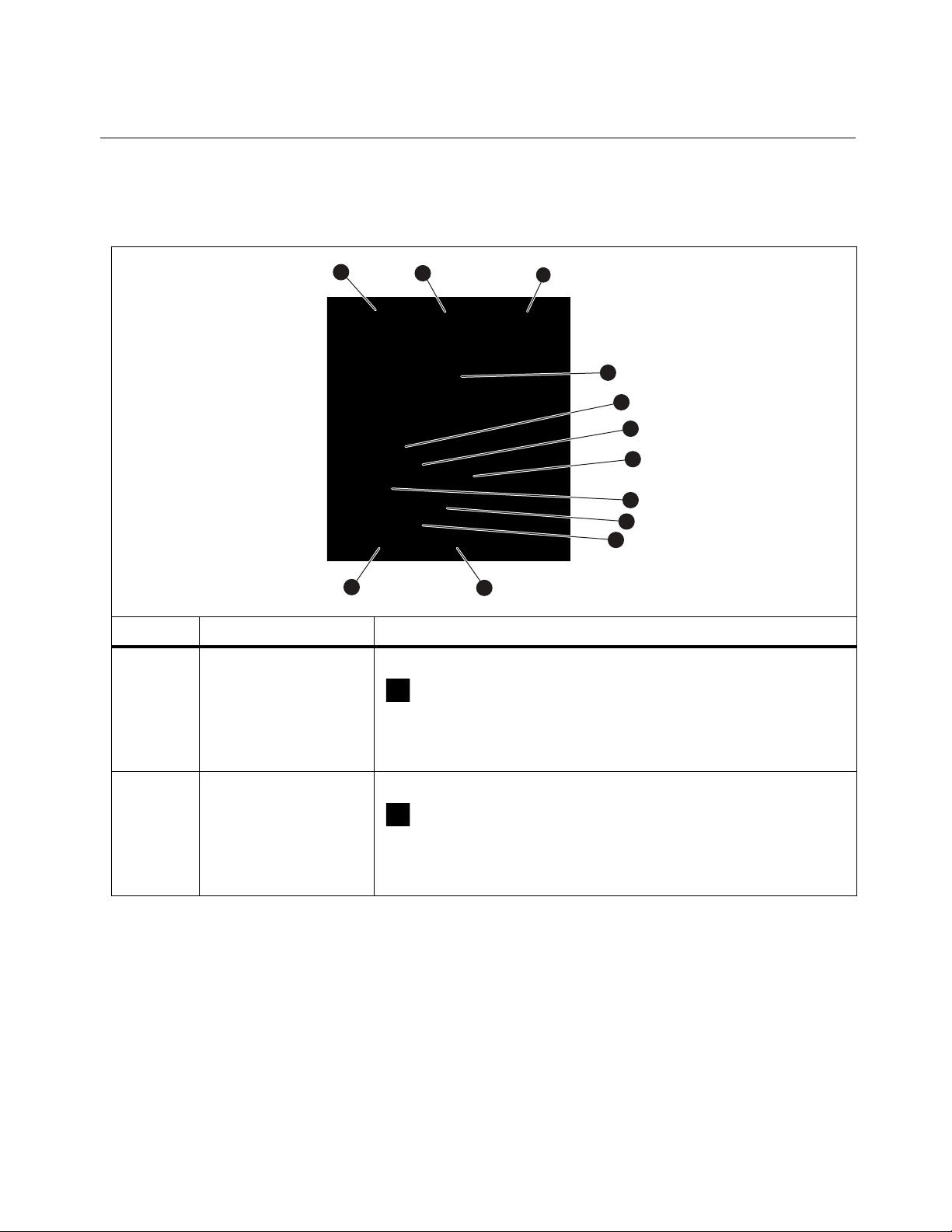
PoE Test Results
Ta bl e 1 2 shows the results of a PoE test.
Table 12. PoE Test Results
Cable+Network Tester
Te st s
1
12
2
11
3
4
5
6
7
8
9
10
Item Description Function
Tap to view single signature power results.
: Indicates the switch can negotiate single signature
Single
power.
The tab is gray if the switch cannot negotiate single signature
power.
Tap to view Dual A signature power results.
: Indicates the switch can negotiate dual signature power
Dual A
on pairs 1,2 and 3,6.
The tab is gray if the switch cannot negotiate dual signature
power.
25
Find Quality Products Online at: sales@GlobalTestSupply.com
www.GlobalTestSupply.com
Page 29
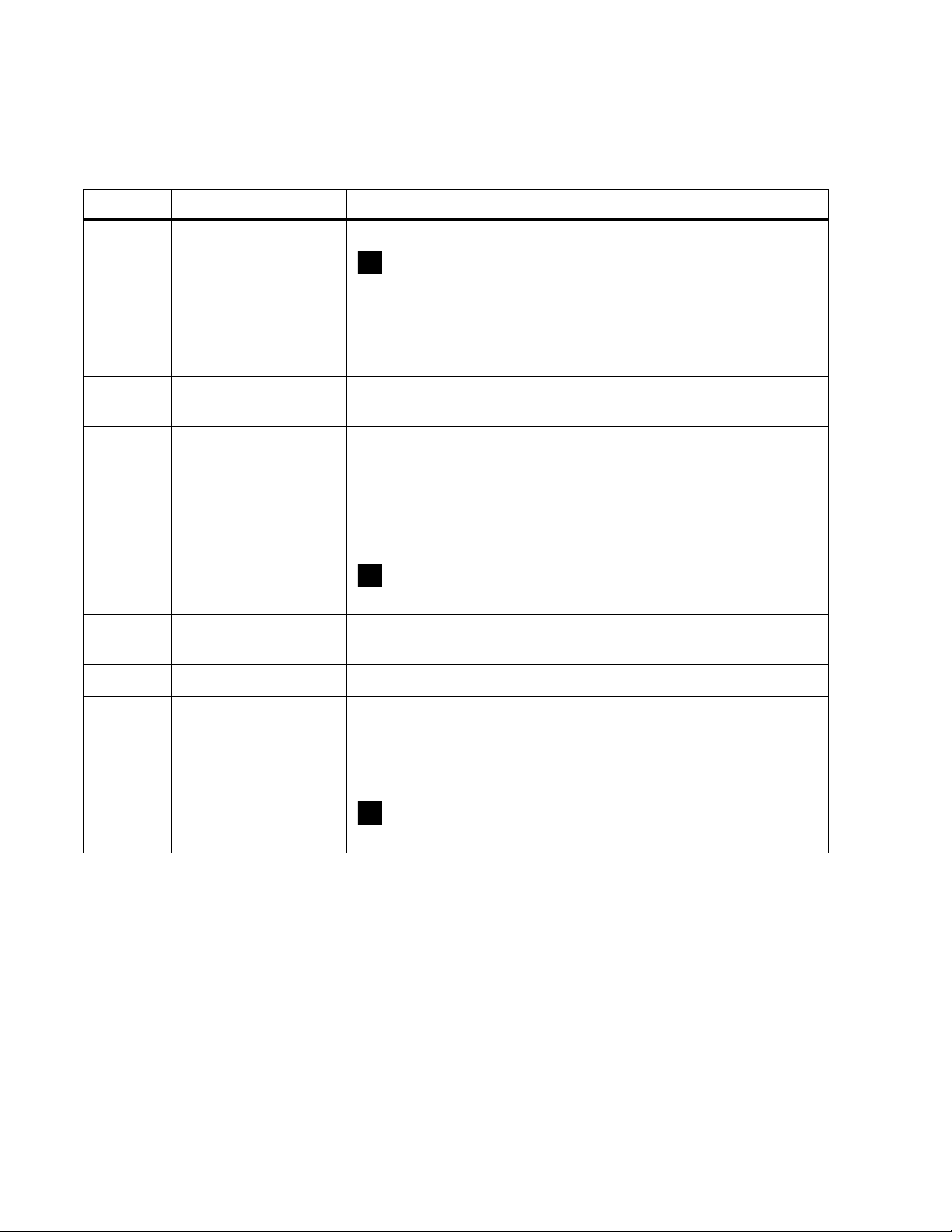
LinkIQ
Users Manual
Table 12. PoE Test Results (cont.)
Item Description Function
Tap to view Dual B signature power results.
: Indicates the switch can negotiate dual signature power
Dual B
on pairs 4,5 and 7,8.
The tab is gray if the switch cannot negotiate dual signature
power.
D
E
F
G
H
I
J
K
Powered pairs Shows which pairs have power.
HW: Class
Watts at PD The loaded power in watts provided by the PSE at the PD.
Volt minimum
Volts under load
SW Negotiated
Class:
Watts at PD The loaded power in watts provided by the PSE at the PD.
Volt minimum
The hardware negotiated power class (Class 0 to Class 8) of
the PSE device.
The minimum required volts the device needs to meet under
load per the IEEE 802.3 standard based on the HW
negotiated power class (
Measured voltage under load at reported power draw.
: Indicates the voltage meets the requirements for the
HW negotiated power class (
The software negotiated power class (Class 1 to Class 8) of
the device.
The minimum required volts the device needs to meet under
load per the IEEE 802.3 standard based on the SW
negotiated power class (
Measured voltage under load at reported power draw.
E).
E).
I).
L
26
Find Quality Products Online at: sales@GlobalTestSupply.com
Volts under load
: Indicates the voltage meets the requirements for the
SW negotiated power class (
I).
www.GlobalTestSupply.com
Page 30

Cable+Network Tester
Te st s
Figure 7 shows an example of test results of a single signature PoE device that passes.
Figure 7. PoE Test Pass Example
HW Class: 6
51.0 W at PD
55.0 V Under Load, 42.5 V Minimum
SW Negotiated Class: 8
71.3 W at PD
54.2 V Under Load, 41.1 V Minimum
The hardware class section passes because:
• The device identifies as a HW Class 6 capable of 51.0 W at PD.
• The Product applies a load to the device to validate if the available power from the PSE at the
PD meets the standard of the negotiated class (in this example, a Class 6 device).
• The device delivers 55.0 V under the load which is ≥42.5 V, the minimum amount required for
a device to meet the Class 6 standard.
The software class section passes because:
• The device identifies as a SW Negotiated Class 8 capable of 71.3 W at PD.
• The Product applies a load to the device to validate the available power from the PSE at the
PD meets the standard of the negotiated class (in this example, a Class 8 device).
• The device delivers 54.2 V under the load which is ≥41.1 V, the minimum amount required for
a device to meet the Class 8 standard.
PoE devices fail a test if:
• The device identifies as capable of a negotiated hardware class greater than the power the
device can deliver under the load required to meet the standard for the stated class.
• The device identifies as capable of a negotiated software class greater than the power the
device can deliver under the load required to meet the standard for the stated class.
• The switch under test cannot deliver power to the device because the maximum power which
the switch can deliver is already in use.
27
Find Quality Products Online at: sales@GlobalTestSupply.com
www.GlobalTestSupply.com
Page 31

LinkIQ
Users Manual
Save a Test Result
To save a test:
1. On a test result screen, tap SAVE AS....
2. If necessary, use the onscreen keyboard to enter the Test ID, Project Name, and Operator
Name.
3. Tap OK.
Results Menu
Ta bl e 1 3 is a list of the symbols in the Results menu.
Table 13. Results Menu
02/15/2021 09:24 AM
1
2
3
4
5
Item Description Function
Project selection box
Tap to select a project. You can select more than one
project.
8
7
6
Number of results Shows the number of results selected to view.
28
Find Quality Products Online at: sales@GlobalTestSupply.com
www.GlobalTestSupply.com
Page 32

Table 13. Results Menu (cont.)
Item Description Function
Shows the remainder of available results that can be
Available results
saved in memory. The Product can save a maximum of
1000 results.
Cable+Network Tester
Delete Test Results
D
E
F
G
H
Test information
MANAGE RESULTS
Result symbol
Upload symbol
Sort button
Shows the Test ID, Project Name, and the date and
time of the test.
Tap to select which results to delete. See Delete Test
Results.
The result passed.
The result failed.
The result is for information only.
The result is uploaded to LinkWare PC.
The result is not uploaded to LinkWare PC.
Tap to select how to sort the results: Oldest,
Newest, Test ID (A-Z), Test ID (Z-A).
Delete Test Results
To delete a test result:
1. Tap Results > MANAGE RESULTS.
2. Tap the box to the left of each result to delete.
3. Tap DELETE.
4. Tap OK.
To delete all of the test results:
1. Tap Results > MANAGE RESULTS > SELECT ALL.
2. Tap DELETE.
3. Tap OK.
29
Find Quality Products Online at: sales@GlobalTestSupply.com
www.GlobalTestSupply.com
Page 33

LinkIQ
Users Manual
Upload Results to LinkWare PC
To upload results to LinkWare PC:
1. If necessary, tap on Home.
2. Connect the USB-C end of the USB cable into the USB port on the Product. See Figure 8.
3. Connect the USB-A end of the USB cable into a USB port on a PC.
4. On a PC, use LinkWare PC to upload results.
Figure 8. Product to PC Connection
30
Find Quality Products Online at: sales@GlobalTestSupply.com
www.GlobalTestSupply.com
Page 34

Cable+Network Tester
Maintenance
Maintenance
XW Warning
To prevent possible electrical shock, fire, or personal injury:
• Do not open the case. You cannot repair or replace parts in the case.
• Use only specified replacement parts.
• Have an approved technician repair the Product.
Clean the Product
Clean the case and display with a soft cloth dampened with water and a mild soap solution. Do
not use solvents, isopropyl alcohol, or abrasive cleansers.
To clean the ports, use a pressurized can of air or a dry nitrogen-ion gun, if available, to blow the
particulates from the ports.
Battery
Note
The Product only operates on battery power. You cannot do a test while the battery
charges.
XW Warning
To prevent possible electrical shock, fire, personal injury, or damage to the
Product:
• Use only Fluke Networks approved power adapters to charge the battery.
• Batteries contain hazardous chemicals that can cause burns or explode. If
exposure to chemicals occurs, clean with water and get medical aid.
• Do not disassemble the battery.
• Do not put battery cells and battery packs near heat or fire. Do not put in sunlight.
• Do not disassemble or crush battery cells and battery packs.
• Do not short the battery terminals together.
• Use only the external mains power supply included with the Product.
31
Find Quality Products Online at: sales@GlobalTestSupply.com
www.GlobalTestSupply.com
Page 35

LinkIQ
Users Manual
• Disconnect the battery charger and move the Product or battery to a cool, nonflammable location if the rechargeable battery becomes hot (>50 °C) during the
charge period.
• Replace the rechargeable battery after 5 years of moderate use or 2 years of heavy
use. Moderate use is defined as recharged twice a week. Heavy use is defined as
discharged to cutoff and recharged daily.
• To replace the battery, send the product to an authorized Fluke Networks Service
Center.
To get the best performance from the lithium-ion battery:
• Do not charge the Product for more than 24 hours as a reduced battery life may result.
• Charge the Product for at least 1.5 hours every 6 months for maximum battery life. Without
use, the battery will self-discharge in approximately 6 months.
Figure 9 shows how to charge the battery.
Figure 9. Charge the Battery
Product Specifications
For complete Product Specifications go to our website.
32
Find Quality Products Online at: sales@GlobalTestSupply.com
www.GlobalTestSupply.com
