Page 1
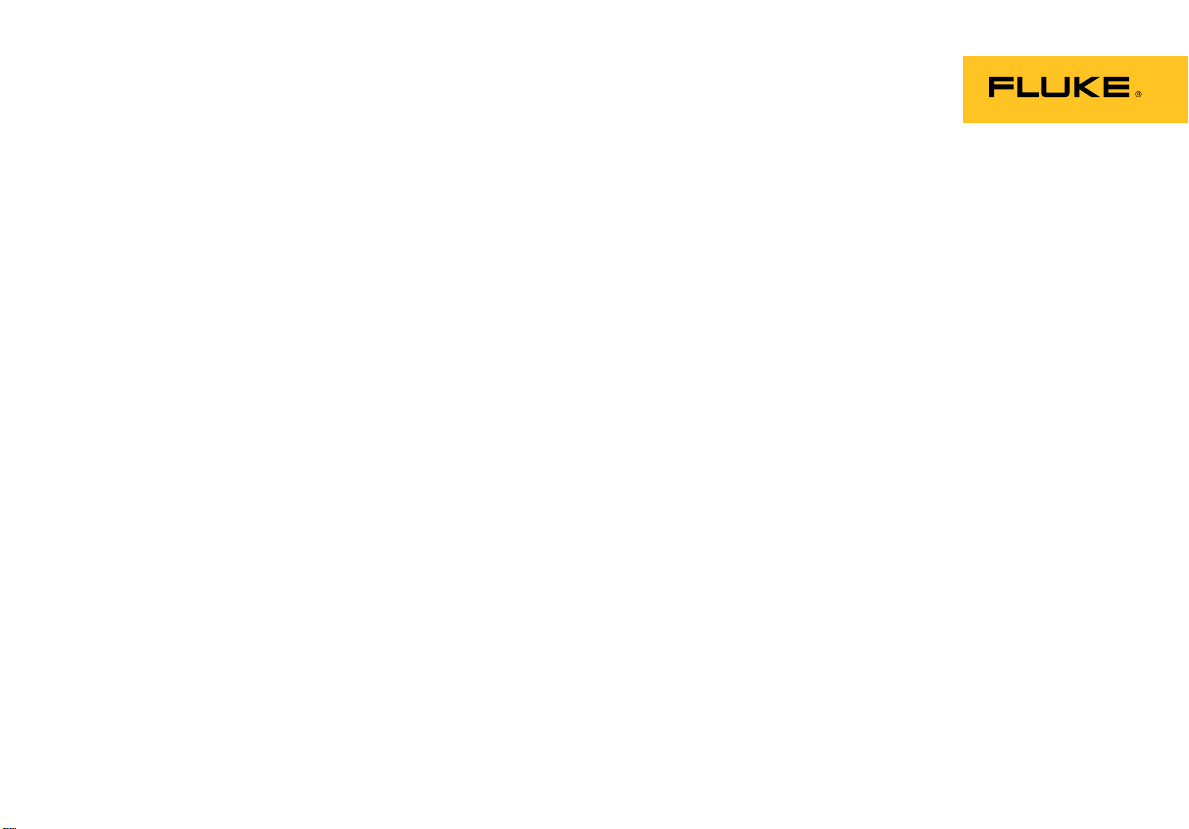
754
HART Mode
Users Guide
July 2011 Rev. 1, 8/12
© 2011-2012 Fluke Corporation. All rights reserved.
All product names are trademarks of their respective companies.
Page 2
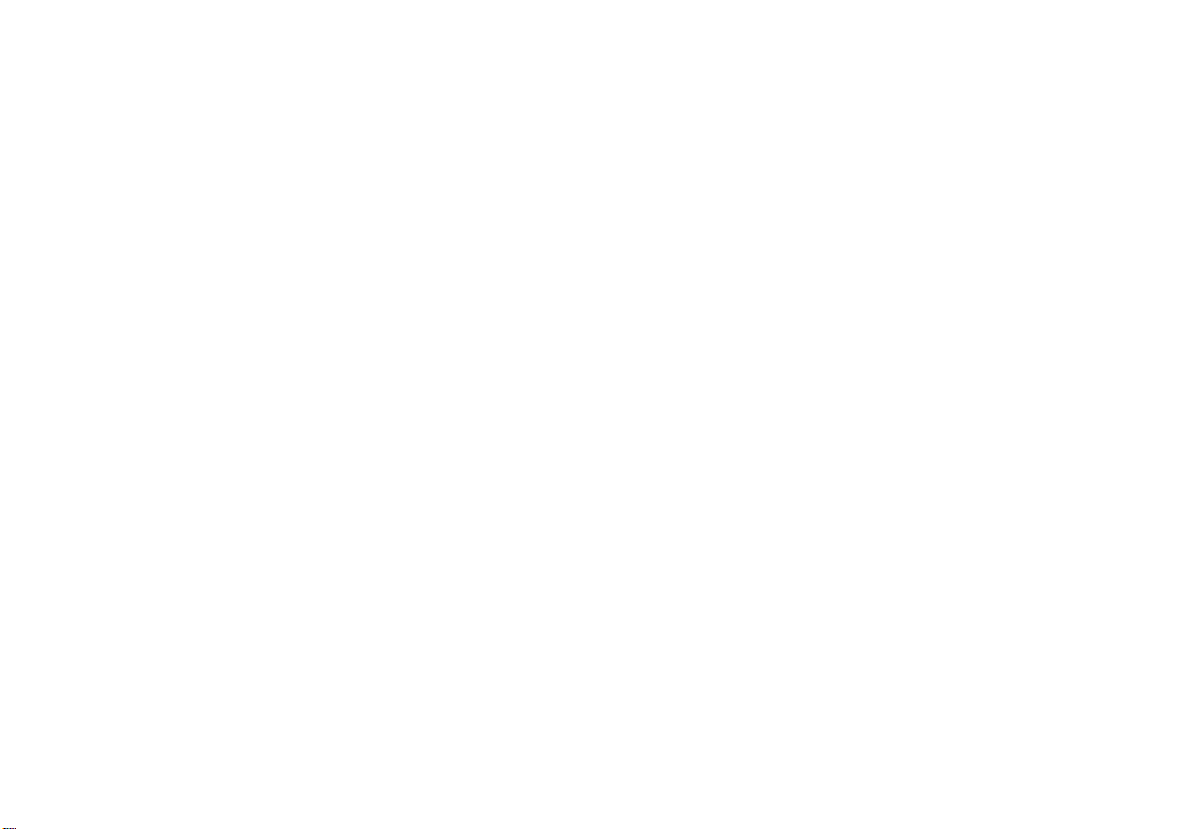
LIMITED WARRANTY AND LIMITATION OF LIABILITY
This Fluke product will be free from defects in material and workmanship for three years from the date of purchas e. This
warranty does not cover fuses, disposable batteries, or damage from accident, neglect, misuse, alteration, contamination, or
abnormal conditions of operation or handling. Resellers are not authorized to extend an y other warranty on Fluke’s behalf.
To obtain service during the warranty period, contact your n earest F luke authorized service center to obtain return
authorization information, then send the product to that Service Center with a description of the problem.
THIS WARRANTY IS YOUR ONLY REMEDY. NO OTHER WARRANTIES, SUCH AS FITNESS FOR A PARTICULAR
PURPOSE, ARE EXPRESSED OR IMPLIED. FLUKE IS NOT LIABLE FOR ANY SPECIAL, INDIRECT, INCIDENTAL OR
CONSEQUENTIAL DAMAGES OR LOSSES, ARISING FROM ANY CAUSE OR THEORY. Since some states or countries
do not allow the exclusion or limitation of an implied warranty or of incidental or consequential damages, this limitation of
liability may not apply to you.
Fluke Corporation
P.O. Box 9090
Everett, WA 98206-9090
U.S.A.
11/99
Fluke Europe B.V.
P.O. Box 1186
5602 BD Eindhoven
The Netherlands
Page 3
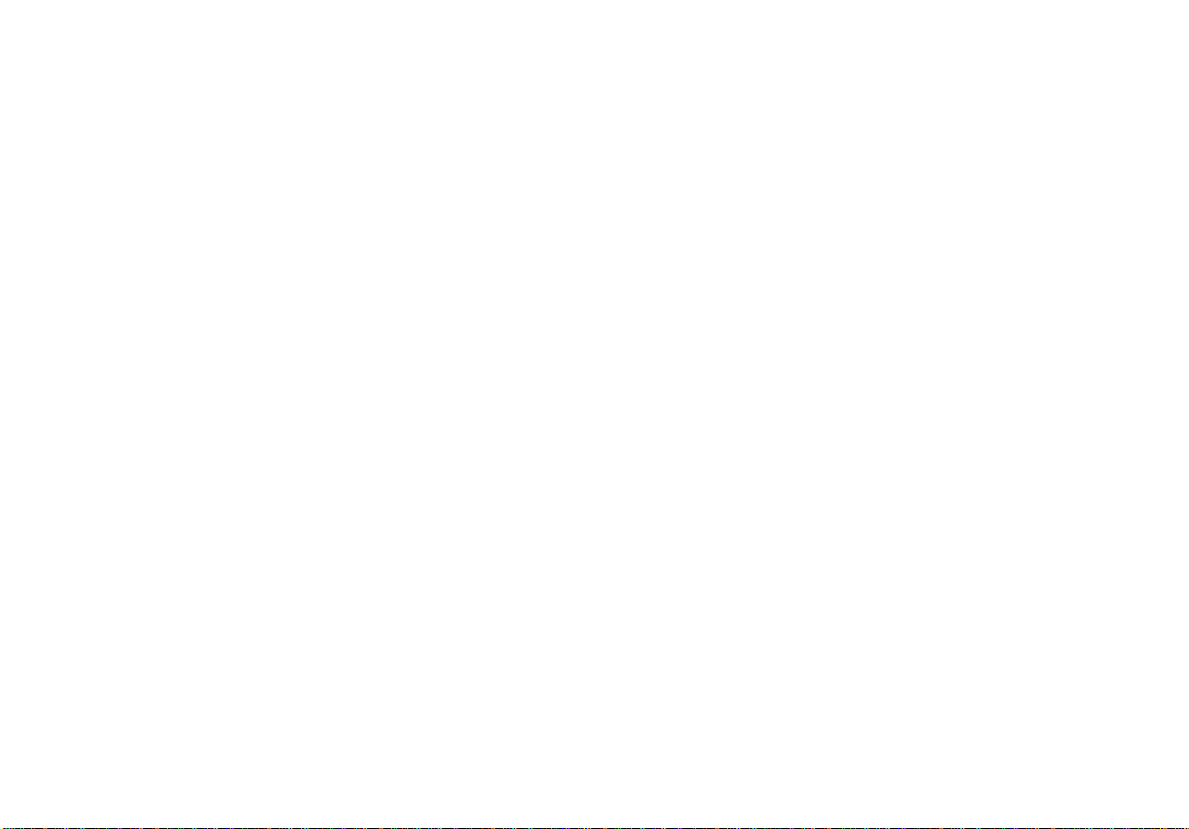
Table of Contents
Title Page
Introduction .................................................................................................................... 1
How to Contact Fluke ..................................................................................................... 1
HART Channel Selection ............................................................................................... 2
Connect to a HART Transmitter ..................................................................................... 3
Supported vs. Generic Transmitters ............................................................................... 6
Communication Operations ............................................................................................ 7
See Process Variables .............................................................................................. 9
Setup Operations ....................................................................................................... 9
Basic ..................................................................................................................... 9
Sensor .................................................................................................................. 10
Device Identification .............................................................................................. 10
HART Output ........................................................................................................ 11
HART Information ................................................................................................. 11
Service Operations .................................................................................................... 11
Abort Softkey ............................................................................................................. 12
i
Page 4
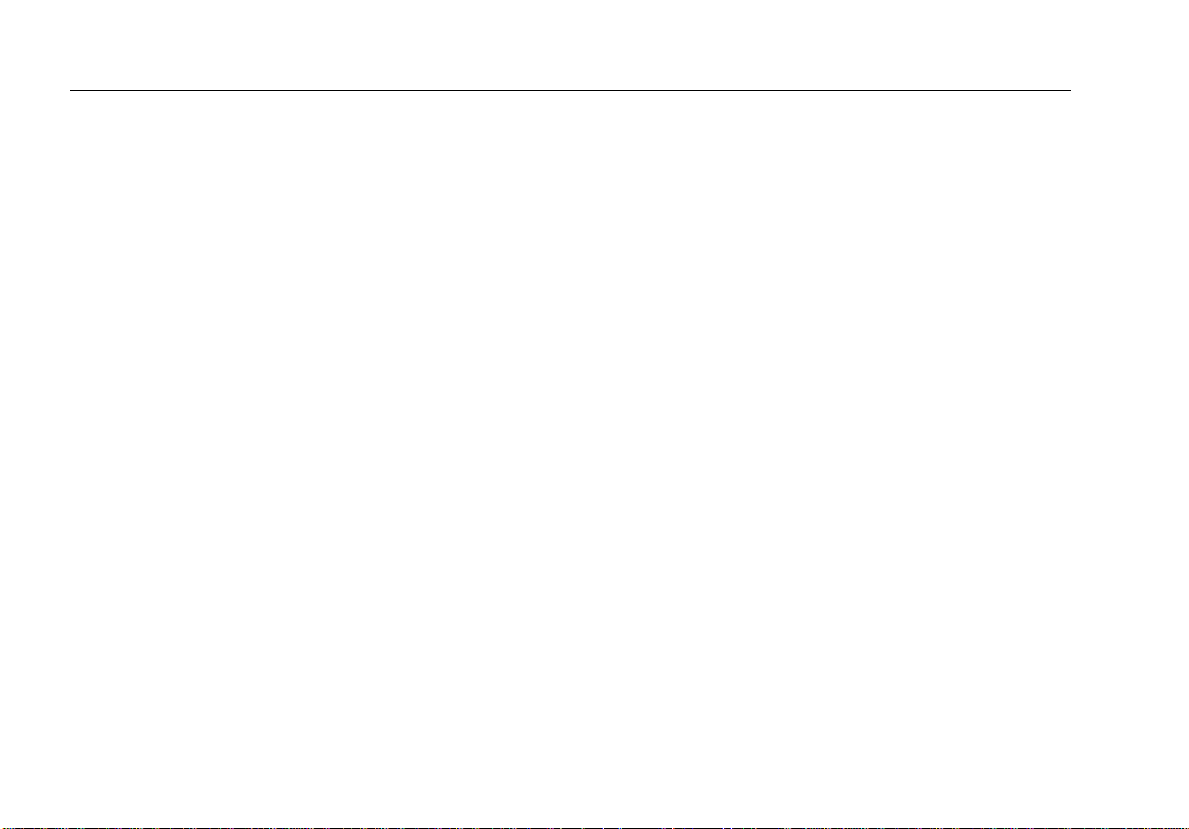
754
Users Guide
Analog Mode and HART Mode Interaction .................................................................... 12
HART Calibration ........................................................................................................... 12
HART Mode Menus for Adjustment ............................................................................... 12
Calibrate a Supported HART Transmitter ...................................................................... 14
Loop Test .................................................................................................................. 15
Output Trim ............................................................................................................... 16
Sensor Trim .............................................................................................................. 16
Duplicate a Transmitters Basic Information ................................................................... 18
ii
Page 5
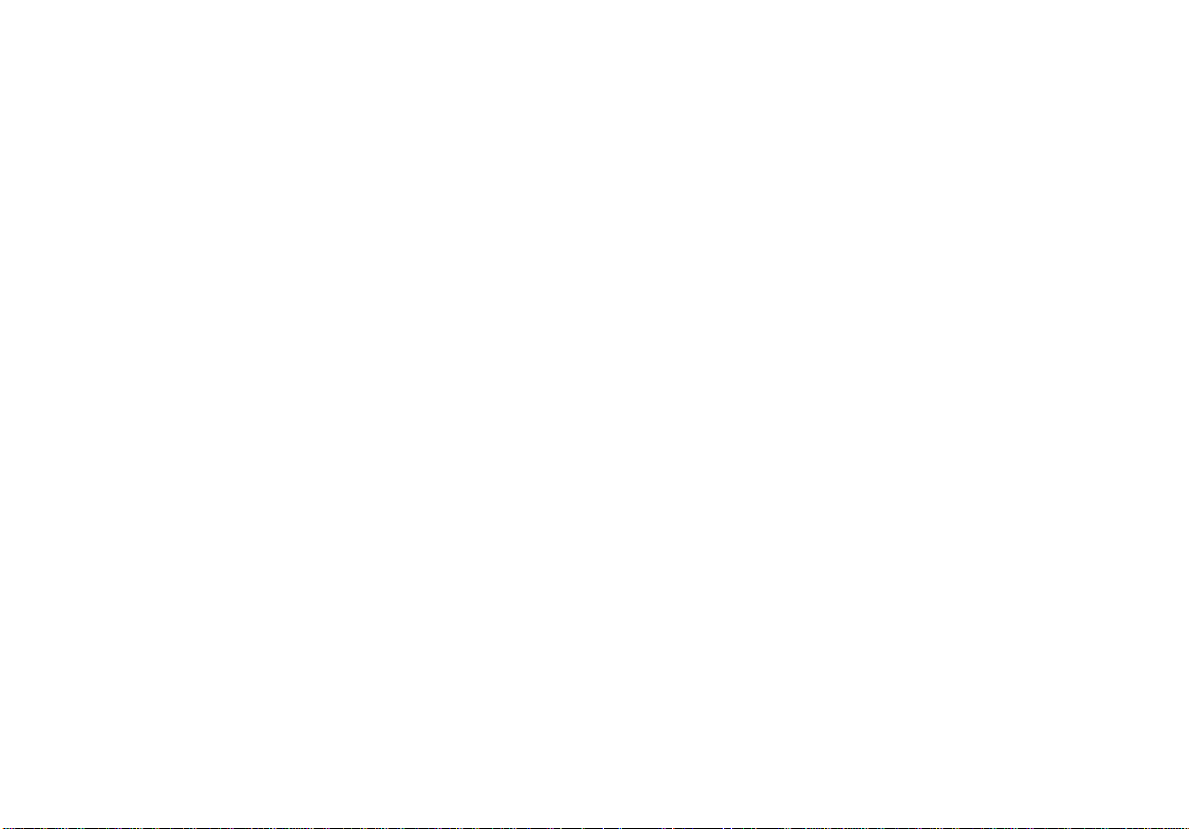
List of Tables
Table Title Page
1. Supported vs. Non-Supported Instruments ........................................................................... 6
iii
Page 6
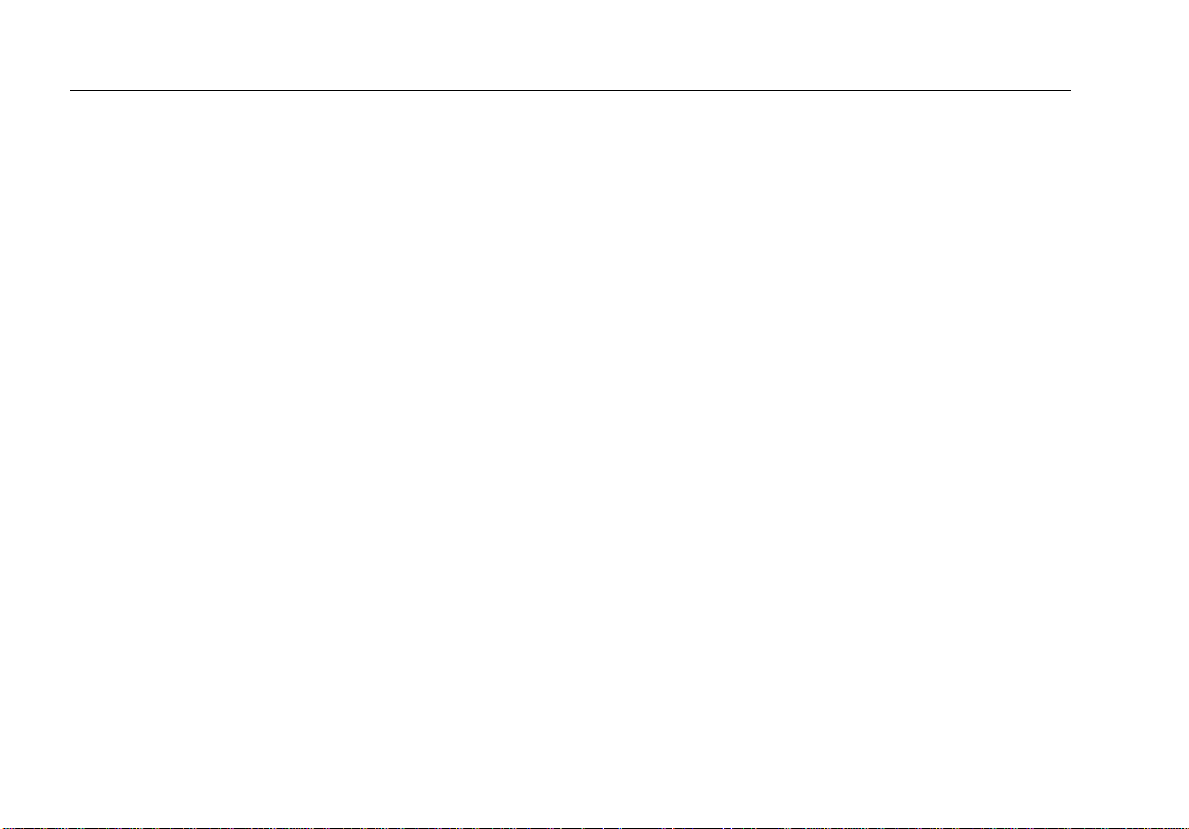
754
Users Guide
iv
Page 7
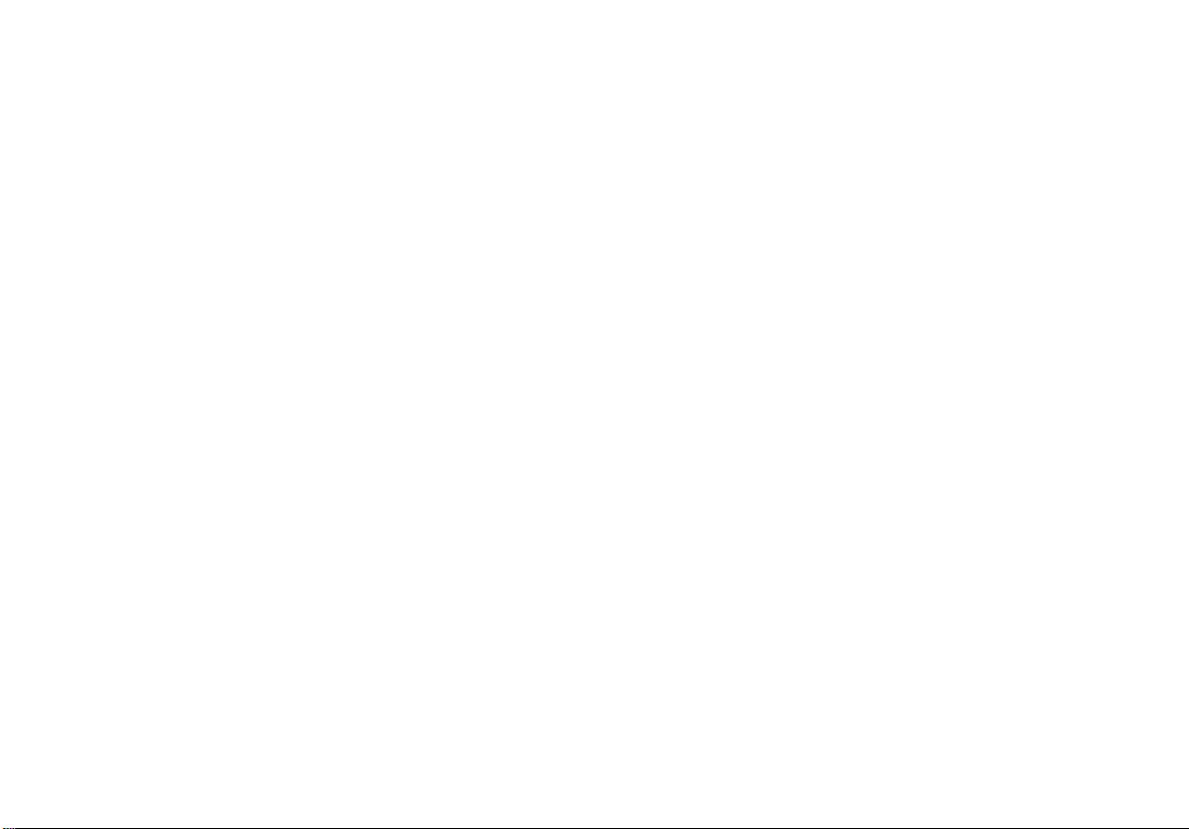
List of Figures
Figure Title Page
1. HART Channel Selection....................................................................................................... 2
2. Active Device Screen ............................................................................................................ 4
3. HART Transmitter Connection .............................................................................................. 5
4. Supported Device Screen...................................................................................................... 7
5. 754 HART Mode Menu Tree ................................................................................................. 8
6. Device Variables Screen ....................................................................................................... 9
7. Basic Setup Screen ............................................................................................................... 9
8. Sensor Setup Screen ............................................................................................................ 10
9. Device Identification Screen .................................................................................................. 10
10. HART Output Screen ............................................................................................................ 11
11. HART Information Screen ..................................................................................................... 11
12. Block Diagram of a HART Transmitter .................................................................................. 13
13. Calibrator Mode Select Screen .............................................................................................. 14
14. Loop Test Screen .................................................................................................................. 15
15. Output Trim Screen ............................................................................................................... 16
v
Page 8
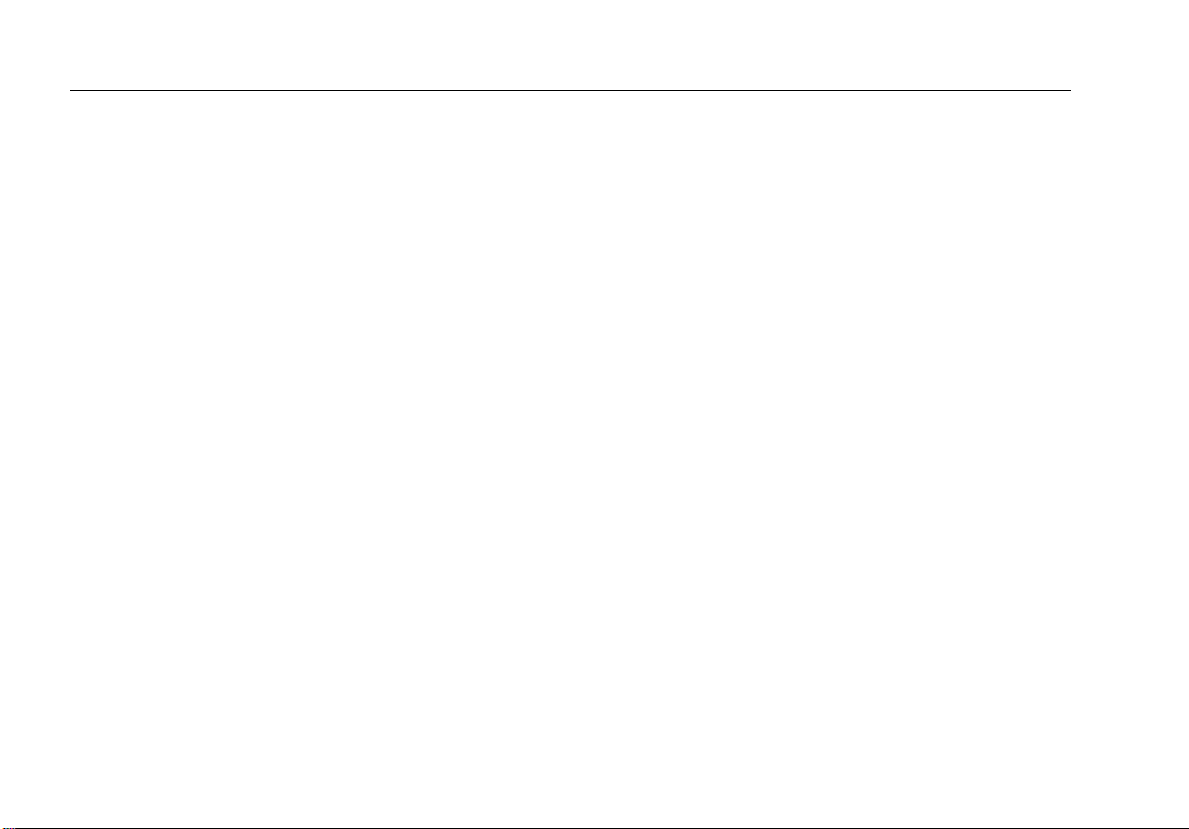
754
Users Guide
16. Sensor Trim Screen .............................................................................................................. 16
17. Sensor Trim Zero Screen ...................................................................................................... 17
18. Basic Screen ......................................................................................................................... 18
vi
Page 9

Introduction
Warning
To prevent possible electrical shock, fire, or
personal injury, read the Safety Information
in the 753/754 Users Manual before you use
the 754 Documenting Process Calibrator.
Adjustment is necessary for analog transmitters during
calibration. With HART
Transducer) transmitters, adjustments are by remote
command. For these adjustments, use of a
communication tool and a Calibrator is necessary. The
754 (Product or Calibrator) gives communication and
calibration functions in one tool.
This guide tells you how to use the HART communication
mode. HART mode is a procedure for the Product to
communicate over its serial HART interface to a HART
transmitter. See the 753/754 Users Manual for safety
information, analog mode use instructions, specifications,
and more general data. All of the Product functions shown
in the 753/754 Users Manual are available and can be
used with supported HART transmitters. The only
transmitters addressed in this manual are HART
transmitters.
Some specific HART transmitter commands are
only available with supported devices.
(Highway-Addressable Remote
Note
How to Contact Fluke
To contact Fluke, call one of the following telephone
numbers:
• Technical Support USA: 1-800-44-FLUKE
(1-800-443-5853)
• Calibration/Repair USA: 1-888-99-FLUKE
(1-888-993-5853)
• Canada: 1-800-36-FLUKE (1-800-363-5853)
• Europe: +31 402-675-200
• Japan: +81-3-6714-3114
• Singapore: +65-6799-5566
• Anywhere in the world: +1-425-446-5500
Or, visit Fluke's website at www.fluke.com.
To register your product, visit http://register.fluke.com.
To view, print, or download the latest manual supplement,
visit http://us.fluke.com/usen/support/manuals.
1
Page 10

754
Users Guide
HART Channel Selection
For HART communication, use the HART connector on
the side of the Product or the mA jack on the front of the
Product. The procedure you use depends on the
application and preference.
Use Setup mode to choose the correct HART channel:
1. Push s. The first setup screen shows. See
Figure 1.
2. Push or to select HART Channel.
3. Push .
4. Push or to select HART Port or mA Jack.
5. Push .
The selection is kept in Product memory. The Product
uses this selection until it is changed in setup mode.
Depending on the selection, HART Port or mA Jack
shows at the top of the display when you push r.
Note
The figures in this guide show the mA Jack in
use for HART communication.
Figure 1. HART Channel Selection
gnx19s.bmp
2
Page 11

HART Mode
Connect to a HART Transmitter
Connect to a HART Transmitter
To connect and start communication with a HART
transmitter:
Note
If only a communication connection to a
transmitter that is powered in a loop is
necessary, attach the HART alligator clips to the
loop power terminals on the transmitter and push
r.
1. Connect the Product mA jacks to the loop power
terminals of the transmitter. See Figure 3.
2. Connect the HART interface cable into the HART
jack, and then connect the alligator clips to the
terminals in step 1. There is no incorrect polarity. If
the HART signal is directed through the mA jack in
setup mode, this connection is not required.
3. Push r.
4. If the transmitter is not powered by a loop power
supply, push the Loop Power softkey to start loop
power.
Notes
• The Product supplies loop power
through an internal series resistance of
250
Ω
.
• If the Product shows a measurement of
0 mA, make sure you have not
reversed the current leads.
• If an external loop power supply is
used, a resistance of between 230
Ω
and 270
external loop supply and the transmitter
is necessary.
5. The Product tries to connect to Poll Address 0 (single
transmitter per loop). If no connection is made, push
the Poll softkey to examine Poll Addresses 1 through
15 (multidrop).
6. When the Product establishes communication with
the transmitter, the Active Device screen shows. See
Figure 2. In a multidrop configuration, you must
choose a transmitter from a list, and push .
connected in series with the
Ω
3
Page 12

754
Users Guide
The Active Device screen supplies this data for all
transmitters:
• Poll address (if not 0)
• Model number and Tag ID
• PV (Primary Variable)
• PVAO (digital representation of the Analog Output)
• PV LRV (PV Lower Range Value)
• PV URV (PV Upper Range Value)
• Softkeys for accessing HART operation menus
4
Figure 2. Active Device Screen
gnx06s.bmp
Page 13

HART Mode
Connect to a HART Transmitter
754
DOCUMENTING PROCESS CALIBRATOR
Figure 3. HART Transmitter Connection
+
–
gks61.eps
5
Page 14

754
Users Guide
Supported vs. Generic Transmitters
The Product communicates with most HART transmitters. “Supported Transmitters” are transmitters in which the Product is
programmed to use their device-dependent commands and software version. “Generic transmitters” are transmitters that are
not programmed in the Product. Table 1 shows the operations that are available for supported vs. generic transmitters in
single-point and multidrop configurations.
Table 1. Supported vs. Generic Transmitters (Devices)
Menu Operation
Top Level Active Device screen • • • •
Basic (read/write, cloning capability) • • • •
Sensor • •
Setup
Service
Process Detailed process information • • • •
(Temperature) Sensor (read/write) • •
Device Identification (read/write) • • • •
HART Output (read/write) • • • •
HART Information (read only) • • • •
Loop Test
Pressure Zero Trim • • • •
Output Trim • Not Available • Not Available
Sensor Trim • • Not Available Not Available
Supported Transmitter Generic Transmitter
Single Point Multidrop Single Point Multidrop
Read only Read only
• Not Available • Not Available
6
Page 15

HART Mode
Communication Operations
Note
Sensor trim is supplied for supported
transmitters, with some exceptions, as identified
in the list of supported transmitters that you can
see on the display.
1. To show a list of supported transmitters and software
versions:
• If the Product is connected to a HART
transmitter, push the Abort softkey, and then
More Choices. Continue to Step 2.
• If the Product is not connected to a HART
transmitter, push r and then More Choices.
Continue to Step 2.
2. Push the Device Revs softkey. The screen in Figure
4 is shown.
gnx07s.bmp
Figure 4. Supported Device Screen
3. Push or to highlight the applicable
manufacturer, and push . A list of model
numbers is shown.
4. Push or to highlight the model number, and
push . A list of software versions is shown.
Communication Operations
Figure 5 shows the HART Mode menu tree. Menu
selections are determined by the type of transmitter that
you use and the configuration connection type (current
loop or multidrop).
7
Page 16

754
Users Guide
PROCESS
SETUP
SERVICE
ABORT
·
View process variables
·
View variable map
·
Re-map process
variables
(Dual sensor
temperature devices)
Loop test
Pressure zero trim
Output trim
Sensor trim
·
Basic
Sensor
Device
Identification
HART
Output
HART
Information
Tag
·
PV units
·
LRV , URV
·
Damping
·
T ransfer function
·
Software Version
·
Final assembly number
·
Tag
·
Message
·
Date
·
Description
·
Manufacturer
·
Model
·
Device HART ID
·
Software revision
·
Hardware revision
·
Number of preambles
Figure 5. 754 HART Mode Menu Tree
·
Keypad input
·
Adjust URV, LRV to applied
values
Sensor 1
·
Sensor serial number
·
Sensor lower and upper limits
·
Sensor minimum span
Temperature devices only:
·
Change Sensor Type
·
Change Sensor Connections
Sensor 2
·
Change Sensor Type
·
Change Sensor Connections
(Dual sensor temperature
devices)
·
Dual Sensor Config
(Dual sensor temperature
devices)
· Write protect
· Alarm state
· HART poll address
· HART burst mode
· HART burst command
gnx03f.eps
8
Page 17

HART Mode
Communication Operations
See Process Variables
From the Active Device screen:
1. Push the Process softkey to see more device
variables and their continuously updated values.
2. Select View Process Variables.
3. Push .
To see more data, push the Next Page softkey. See
Figure 6.
Figure 6. Device Variables Screen
gnx08s.bmp
Setup Operations
The Setup softkey gives access to these five setup
functions:
• Basic
• Sensor
• Device Identification
• HART Output
• HART Information
Basic
Use the Basic setup screen to replicate a transmitter as
described at the end of this manual.
From the Active Device screen, push the Setup and
Basic softkeys. See Figure 7.
Figure 7. Basic Setup Screen
gnx09s.bmp
9
Page 18

754
Users Guide
Sensor
This is where you can see data about the sensor in the
transmitter, that includes serial number, limits, and span.
The limits shown are the absolute limits for the sensor.
(The Upper Range Value (URV) and Lower Range Value
(LRV) are different, and are viewable and programmable
through the Basic Setup screen.)
From the Active Device screen, push the Setup and
Sensor softkeys to access the Sensor Setup screen. See
Figure 8.
You can also program the Sensor Type and Sensor
Connection registers in a supported temperature
transmitter using this screen. Screen examples do not
show Temperature device menu items.
Device Identification
You can program the Tag, Message, Date, and Descriptor
registers in the transmitter when you use this screen.
From the Active Device screen, push the Setup and
Device Identification softkeys to see data about the
transmitter. See Figure 9.
gnx11s.bmp
Figure 9. Device Identification Screen
10
Figure 8. Sensor Setup Screen
gnx10s.bmp
Page 19

HART Mode
Communication Operations
HART Output
From the HART Output screen you can change the Poll
Address (0 = single transmitter, any other address =
multidrop), and control burst mode.
From the Active Device screen, push the Setup and
HART Output softkeys to access the read/write HART
Output screen. See Figure 10.
gnx12s.bmp
Figure 10. HART Output Screen
HART Information
This screen shows more complete data about the
transmitter model, hardware and software revision
numbers, and how many preambles it sends.
From the Active Device screen push the Setup and
HART Information softkeys to access the read-only
HART Information screen. See Figure 11.
Figure 11. HART Information Screen
Service Operations
The Service softkey gives you access to Loop Test,
Pressure Zero Trim (where applicable), Output Trim, and
Sensor Trim operations. For generic transmitters, only
Loop Test, Output Trim, and Pressure Zero Trim are
available (see Table 1.) The trim (adjustment) operations
are later in this manual.
Note
Loop Test and Output Trim are not available if
the transmitter is in multidrop mode.
gnx13s.bmp
11
Page 20

754
Users Guide
Abort Softkey
The Abort softkey stops the communication operation in
process, and gives control to the previous screen. From
the Active Device screen, Abort calls up the browser, in
which you can see the list of connected transmitters.
Analog Mode and HART Mode Interaction
Analog mode is usual Product operation, as given in the
753/754 Users Manual. HART Communication mode
starts when r is pushed.
Push r to change between HART and analog modes, or
push to change to analog mode from HART mode.
This lets the transmitter automatically set up analog mode
for applicable measure and source functions, if
necessary.
For supported transmitters, the change to analog mode
goes to the MEASURE/SOURCE screen. This makes it
easy to continue with an “as found” calibration.
For generic transmitters, the change to analog mode
makes you choose the MEASURE or SOURCE screen,
from which you select the applicable function.
For supported or generic transmitters, when you push r
to return to HART mode, the Active Device screen is
shown. The HART serial communication connection stays
active as you change between HART and analog modes.
HART Calibration
An analog transmitter has one step of electrical
conversion from a measured physical parameter to
a 4-20 mA current loop output. A HART transmitter
has the three blocks. See Figure 12.
It can be necessary to examine and adjust the Input
block, the Output block, or both. For example, if your
application requires the Primary Variable (PV) to be
correct when read by a host computer, you must calibrate
the Input stage.
If your application requires that the 4-20 mA current
output value accurately show what the Input block is
measuring, you must calibrate the Input and Output block.
Transmitters in multidrop systems, in which more than
one is wired in parallel, do not use their Output blocks.
Their analog outputs are all held at an idling level of 4 mA
no matter what the Input block measures.
HART Mode Menus for Adjustment
Sensor Trim in HART mode is when you adjust the Input
block. Output Trim is when you adjust the Output block.
These adjustments are made from the Service menu.
For pressure transmitters, Pressure Zero Trim is an
additional adjustment. This adjustment is the same as
when you set the lower sensor point at zero. All three
operations are energized from the HART mode Service
menu.
12
Page 21

HART Mode
HART Mode Menus for Adjustment
754
DOCUMENTING PROCESS CALIBRATOR
754
Pressure zero trim
Physical
variable
Sensor trim
Input
PV PVAO
Computation
HART transmitter
Figure 12. Block Diagram of a HART Transmitter
Loop test
Output trim
Output
4-20 mA
loop
gnx02f.eps
13
Page 22

754
Users Guide
Calibrate a Supported HART Transmitter
An “as found” and “as left” transmitter calibration has an
easier, more automated procedure for HART transmitters
than for analog transmitters. The calibration procedure is
the same as given in the 753/754 Users Manual. How to
set up the calibration template, and how you adjust the
transmitter are different.
Note
If you start a calibration procedure from an
installed task, do not push Task until the Product
is connected to the HART transmitter and
communication in analog mode is established.
The subsequent procedure assumes that you know how
to use a 754 Series Documenting Process Calibrator to
calibrate analog transmitters, and are not running an
installed Task.
1. Make the applicable measure, source, and HART
interface connections between the Product and the
transmitter.
2. Push r to establish communication.
3. Push r to change to analog mode.
4. You are shown a set of selections for analog mode.
Use and to select one of the measure/source
choices. This is where you select measure mA
(analog output), or measure PV, which does not
involve the Output block of the transmitter. See
Figure 13.
gnx14s.bmp
Figure 13. Calibrator Mode Select Screen
5. Push .
6. Push the As Found softkey.
7. Push or followed by to select an
instrument calibration procedure. You can see that
the calibration template is installed with applicable
data. You can make changes to items if necessary.
The Error% value must be entered before you
continue.
8. Continue with calibration as given in the 753/754
Users Manual. When calibration is complete, do
step 9.
9. Push the Adjust softkey to go back to HART mode
and launch the Service menu for the transmitter.
14
Page 23

HART Mode
Calibrate a Supported HART Transmitter
10. Do an Output Trim, and/or a Sensor Trim. These are
Service operations. See “Output Trim” and “Service
Trim”. When you are done with the trim procedures,
push the Done softkey.
11. Push the As Left
procedure again to make sure that the transmitter
passes.
softkey and do the calibration
Loop Test
The Loop Test feature sends a command to the
transmitter to set its output block to a specified value. Use
this to examine the calibration of the output block, or to
verify a correct indication on an external loop reading
device.
To do a Loop Test:
1. From the Active Device screen, push the Service
softkey, followed by Loop Test. See Figure 14.
gnx15s.bmp
Figure 14. Loop Test Screen
2. Push a softkey to command the transmitter to set its
analog output to the related value, or manually record
a value with the numeric buttons.
The transmitter acknowledges the selected PVAO (digital
representation of the Output stage) in the middle of the
screen. The Product shows the measured value at the top
of the screen so you can use Loop Test as a fast
procedure to check the calibration of the transmitter’s
Output block.
15
Page 24

754
Users Guide
Output Trim
An Output Trim adjusts the transmitter’s Output block.
You can do an Output Trim on generic and supported
transmitters.
To do an Output Trim:
1. From the Active Device screen, push the Service
softkey and then Output Trim. See Figure 15.
gnx16s.bmp
Figure 15. Output Trim Screen
2. Push Fetch to put the mA value you measure with
the Product into the dialog box.
3. Push Send to trim the low analog output point.
4. To trim the high analog output point, do steps 2 and
3 again. Follow the prompts on the display.
Sensor Trim
You can only do a Sensor Trim on a supported
transmitter. A Sensor Trim adjusts the Input block of a
HART transmitter. If your application does not use the
Output block of the transmitter, Sensor Trim is the only
adjustment necessary.
A Sensor Trim can involve one or more trim points. This
is controlled by the transmitter’s software.
To do a Sensor Trim:
1. From the Active Device screen, push the Service
softkey, and then Sensor Trim. See Figure 16.
Figure 16. Sensor Trim Screen
gnx17s.bmp
16
Page 25

HART Mode
Calibrate a Supported HART Transmitter
2. Push or to select the Sensor Trim operation,
and push .
3. Follow the instructions on the display. For pressure,
there is a message to connect a pressure module to
the Product, and a message to push to zero the
pressure module.
4. Push Continue. See Figure 17.
gnx 18s.bmp
Figure 17. Sensor Trim Zero Screen
5. Record the necessary trim value the Product must
produce, and push . In the case of a pressure
transmitter (as above), push Fetch to put the value
that is measured by the Fluke pressure module into
the dialog box.
6. Push Trim.
7. If asked, do steps 2 and 3 again to trim the remaining
points. Follow the display prompts.
Note
Select trim points at the LRV or URV values. To
review these values, push the Show LRV/URV
softkey.
If you receive an error that shows excessive correction for
the selected trim point, it is possible to repair the problem
with a series of sensor trims. Start the sensor trims in
small increments from the previous trim point to the
necessary trim point.
17
Page 26

754
Users Guide
Duplicate a Transmitters Basic Information
The Product lets you duplicate the Basic Setup data from
one transmitter to a different transmitter. You can copy
generic and supported transmitters.
To use the Product to duplicate a transmitter:
1. Connect the Product to the transmitter you want to
duplicate. Only a communication connection is
necessary.
2. From the Active Device screen, push the Setup
softkey.
3. Push or keys to select Basic from the list on
the screen and push . See Figure 18.
gnx09s.bmp
Figure 18. Basic Screen
4. Push the Store Page softkey to put the settings into
Product memory (not the transmitter).
5. Disconnect the Product from the transmitter and
connect it to the transmitter that you will configure.
6. Push the Abort softkey to start communication.
7. Push the Setup softkey, and then select Basic to go
back to the Basic Setup screen.
8. Push the Recall Page softkey to refresh the Product
display with the duplicated parameter settings. The
settings are not transmitted to the transmitter at this
time.
9. Push or and to select parameters
individually, change them, or leave them as
duplicated, and push the Send softkey to transmit
them to the transmitter.
18
