Page 1
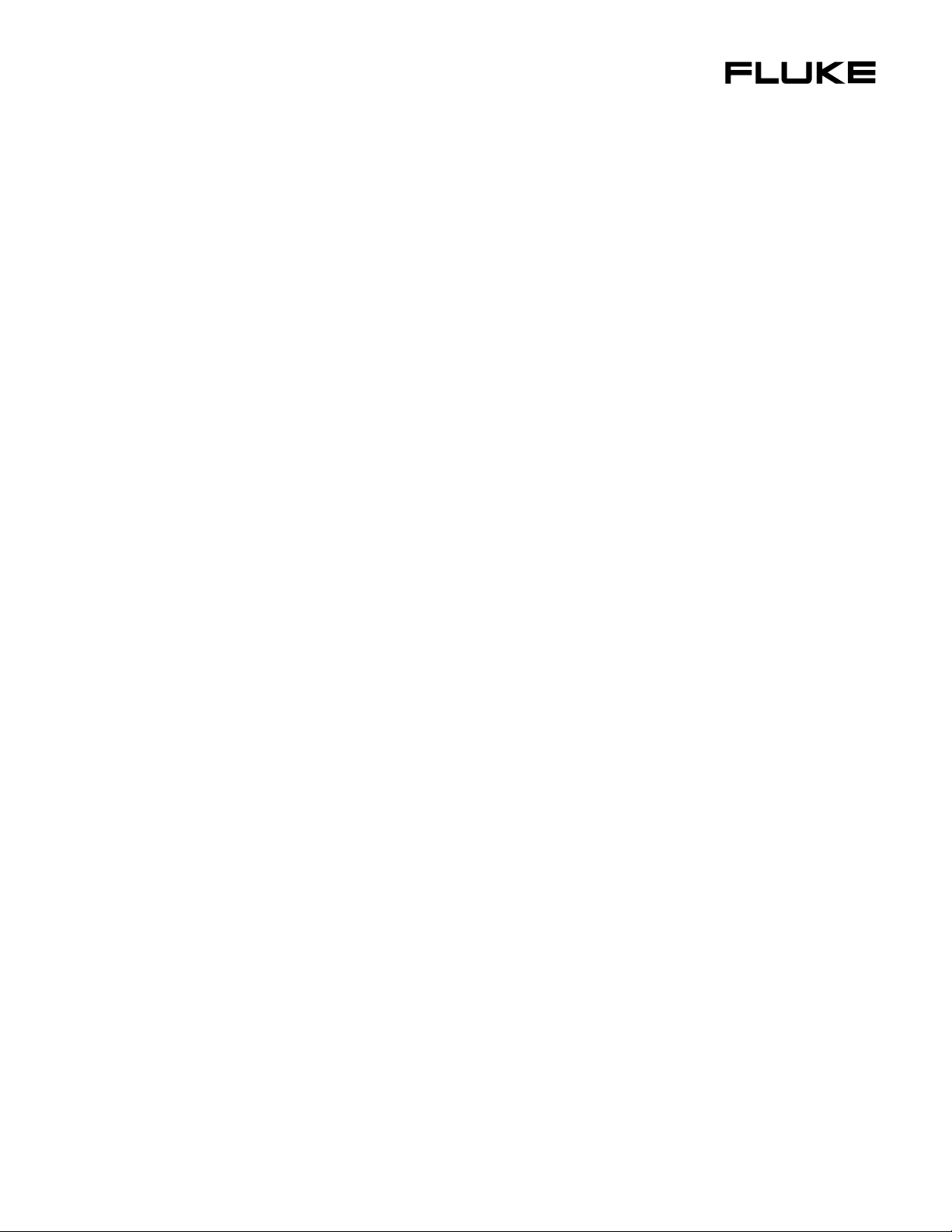
2620A/2625A
®
Hydra Series II Data Acquisition Unit
Hydra Series II Data Logger
Users Manual
PN 686675
November 1997
© 1997 Fluke Corporation, All rights reserved. Printed in U.S.A.
All product names are trademarks of their respective companies.
Page 2
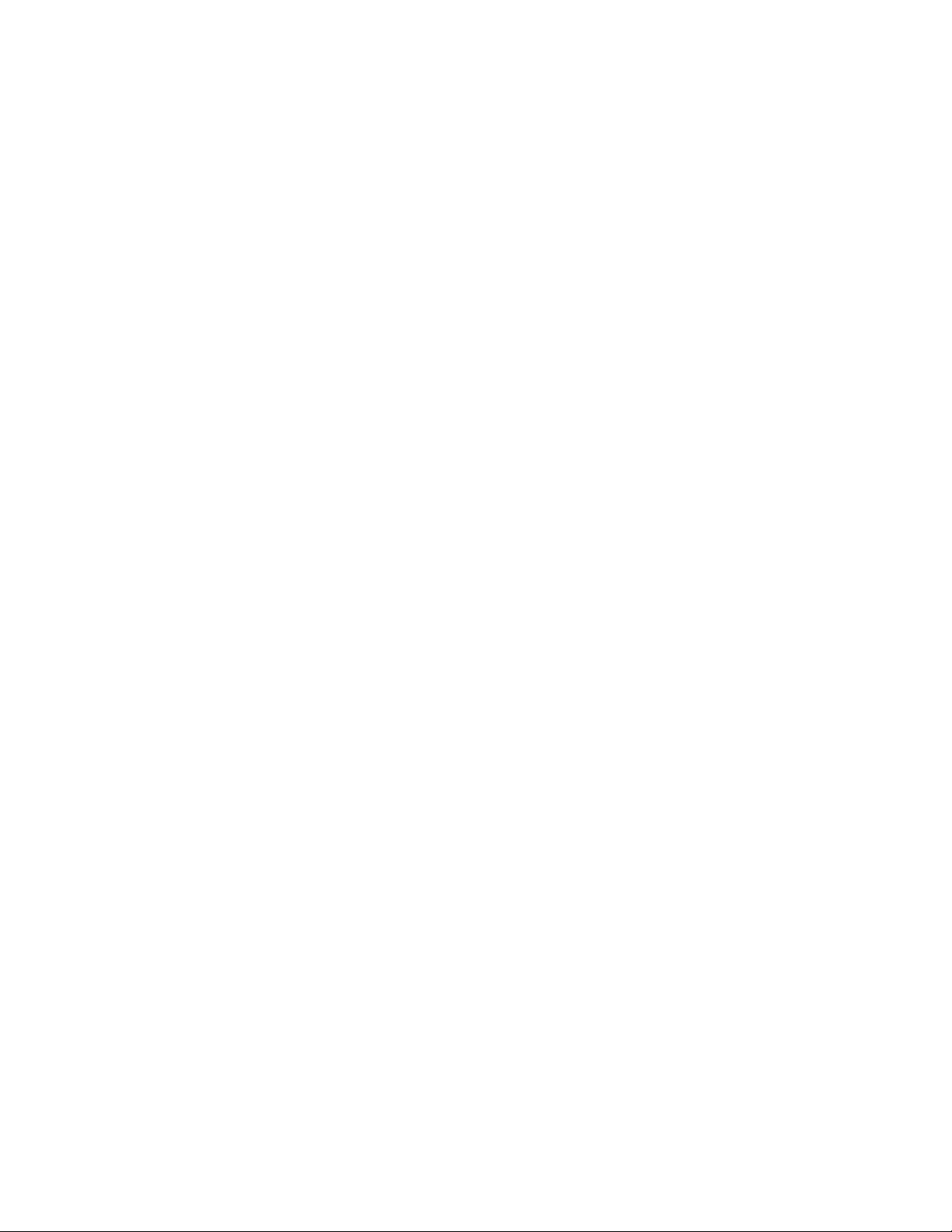
LIMITED WARRANTY & LIMITATI O N OF LIABILITY
Each Fluke product is warranted to be free from defects in material and workmanship under
normal use and service. The warranty period is one year and begins on the date of shipment.
Parts, product repairs and services are warranted for 90 days. This warranty extends only to the
original buyer or end-user customer of a Fluke authorized reseller, and does not apply to fuses,
disposable batteries or to any product which, in Fluke’s opinion, has been misused, altered,
neglected or damaged by accident or abnormal conditions of operation or handling. Fluke
warrants that software will operate substantially in accordance with its functional specifications for
90 days and that it has been properly recorded on non-defective media. Fluke does not warrant
that software will be error free or operate without interruption.
Fluke authorized resellers shall extend this warranty on new and unused products to end-user
customers only but have no authority to extend a greater or different warranty on behalf of Fluke.
Warranty support is available if product is purchased through a Fluke authorized sales outlet or
Buyer has paid the applicable international price. Fluke reserves the right to invoice Buyer for
importation costs of repair/replacement parts when product purchased in one country is submitted
for repair in another country.
Fluke’s warranty obligation is limited, at Fluke’s option, to refund of the purchase price, free of
charge repair, or replacement of a defective product which is returned to a Fluke authorized
service center within the warranty period.
To obtain warranty service, contact your nearest Fluke authorized service center or send the
product, with a description of the difficulty, postage and insurance prepaid (FOB Destination), to
the nearest Fluke authorized service center. Fluke assumes no risk for damage in transit.
Following warranty repair, the product will be returned to Buyer, transportation prepaid (FOB
Destination). If Fluke determines that the failure was caused by misuse, alteration, accident or
abnormal condition of operation or handling, Fluke will provide an estimate of repair costs and
obtain authorization before commencing the work. Following repair, the product will be returned to
the Buyer transportation prepaid and the Buyer will be billed for the repair and return
transportation charges (FOB Shipping Point).
THIS WARRANTY IS BUYER’S SOLE AND EXCLUSIVE REMEDY AND IS IN LIEU OF ALL
OTHER WARRANTIES, EXPRESS OR IMPLIED, INCLUDING BUT NOT LIMITED TO ANY
IMPLIED WARRANTY OF MERCHANTABILITY OR FITNESS FOR A PARTICULAR PURPOSE.
FLUKE SHALL NOT BE LIABLE FOR ANY SPECIAL, INDIRECT, INCIDENTAL OR
CONSEQUENTIAL DAMAGES OR LOSSES, INCLUDING LOSS OF DATA, WHETHER
ARISING FROM BREACH OF WARRANTY OR BASED ON CONTRACT, TORT, RELIANCE OR
ANY OTHER THEORY.
Since some countries or states do not allow limitation of the term of an implied warranty, or
exclusion or limitation of incidental or consequential damages, the limitations and exclusions of
this warranty may not apply to every buyer. If any provision of this Warranty is held invalid or
unenforceable by a court of competent jurisdiction, such holding will not affect the validity or
enforceability of any other provision.
Fluke Corporation Fluke Europe B.V.
P.O. Box 9090 P.O. Box 1186
Everett, WA 98206-9090 5602 BD Eindhoven
U.S.A. The Netherlands
5/94
Page 3
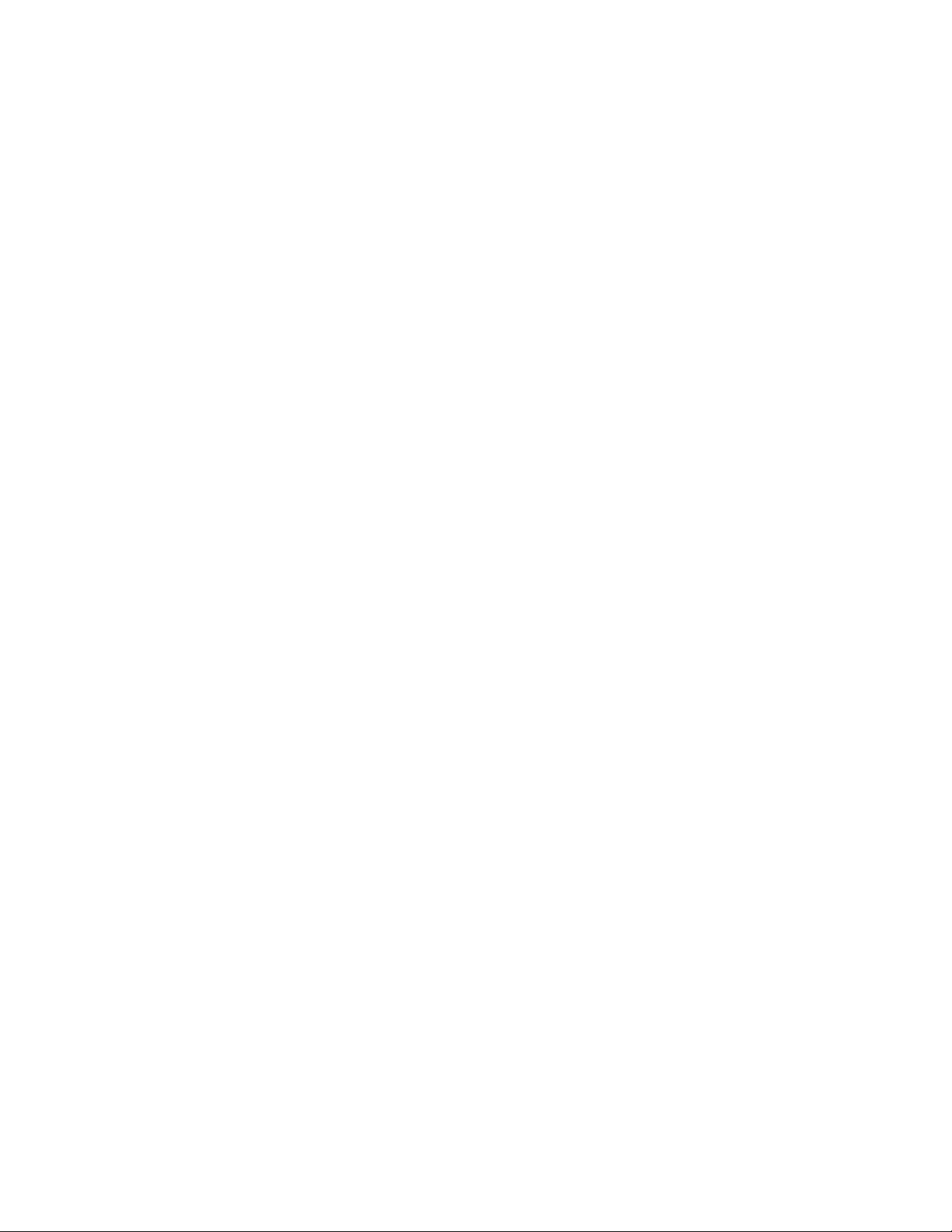
Table of Contents
Chapter Title Page
1 Introduction........................................................................................ 1-1
The Hydra Series II Data Acquisition Unit....................................................... 1-3
The Hydra Series II Data Logger...................................................................... 1-3
Options and Accessories ................................................................................... 1-3
Applications Software................................................................................... 1-3
IEEE-488 Interface Assembly....................................................................... 1-3
Connector Set (2620A-100).......................................................................... 1-3
Accessories.................................................................................................... 1-5
Where to go From Here..................................................................................... 1-5
2 Overview............................................................................................. 2-1
Introduction....................................................................................................... 2-3
Setting Up the Instrument.................................................................................. 2-3
Unpacking and Inspecting the Instrument..................................................... 2-3
Adjusting the Handle .................................................................................... 2-3
Line Power.................................................................................................... 2-4
Front/Rear Panel Features............................................................................. 2-4
Input Channels .............................................................................................. 2-9
Operating Modes............................................................................................... 2-9
Turning the Instrument On................................................................................ 2-9
Front Panel Display........................................................................................... 2-10
Reading the Display .......................................................................................... 2-10
Left Display................................................................................................... 2-10
Right Display ................................................................................................ 2-10
Specific Annunciators................................................................................... 2-10
Front Panel Buttons........................................................................................... 2-11
Selecting a Channel....................................................................................... 2-11
Using the Buttons.......................................................................................... 2-11
Setting up a Channel.......................................................................................... 2-12
Setting Alarm Limits and Mx+B Scaling Values.............................................. 2-14
Alarm Limits................................................................................................. 2-14
Mx+B Scaling............................................................................................... 2-15
Setting the Scan Interval.................................................................................... 2-15
Using the Monitor Function.............................................................................. 2-16
i
Page 4
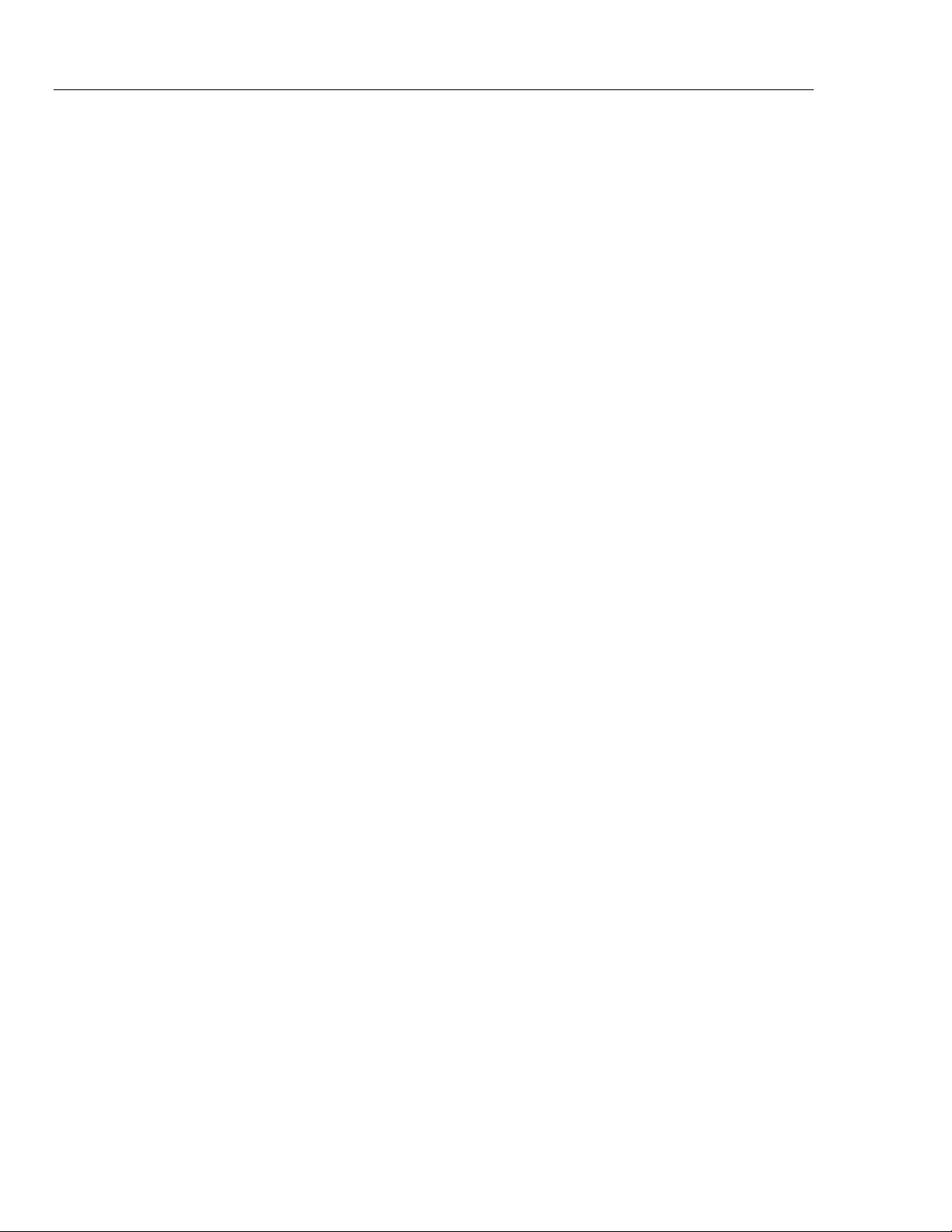
2620A/2625A
Users Manual
Using the Scan Function.................................................................................... 2-16
Reviewing Channel Data................................................................................... 2-16
Viewing the Totalizer Count............................................................................. 2-17
Using External DC Power................................................................................. 2-17
Using the Rack Mount Kit................................................................................. 2-18
3 Operating the Instrument from the Front Panel............................... 3-1
Introduction....................................................................................................... 3-3
Operating Modes............................................................................................... 3-3
Other Displayed Data........................................................................................ 3-4
What is the Present Configuration?................................................................... 3-4
If Power is Interrupted .................................................................................. 3-4
If the Configuration is Reset......................................................................... 3-4
Channel Configuration...................................................................................... 3-4
Selecting Channel, Function, and Range...................................................... 3-4
Setting Alarms............................................................................................... 3-9
Alarm Limits............................................................................................. 3-9
Alarm Indications ..................................................................................... 3-10
Resetting Alarm Conditions ..................................................................... 3-11
Using the Digital I/O Lines........................................................................... 3-11
Mx+B Scaling............................................................................................... 3-12
Instrument Configuration.................................................................................. 3-14
Entering and Changing Numeric Values....................................................... 3-14
Selecting Scan Interval.................................................................................. 3-15
Selecting the Measurement Rate................................................................... 3-15
Triggering...................................................................................................... 3-16
External Triggering....................................................................................... 3-16
Changing the Temperature Unit.................................................................... 3-16
Setting Date and Time of Day....................................................................... 3-17
Measurement Connections................................................................................ 3-17
DC Volts, AC Volts, Frequency, and Thermocouples.................................. 3-18
Resistance and RTD...................................................................................... 3-20
Totalizing........................................................................................................... 3-22
General.......................................................................................................... 3-22
Connections................................................................................................... 3-22
Review Array..................................................................................................... 3-22
List Button Functions........................................................................................ 3-23
Autoprint ........................................................................................................... 3-25
Memory Storage................................................................................................ 3-25
Front Panel Lock out Conditions....................................................................... 3-26
Front Panel Review Only Function............................................................... 3-26
Front Panel Monitor Only Function.............................................................. 3-26
Computer Interface-Initiated Lockouts......................................................... 3-27
REM Annunciator ............................................................................................. 3-27
Calibration......................................................................................................... 3-27
4 Using the Computer Interface ........................................................... 4-1
Introduction....................................................................................................... 4-3
Front Panel and Computer Interface Operations........................................... 4-3
Types of Computer Interface........................................................................ 4-3
Using the RS-232 Computer Interface .............................................................. 4-3
Setting Communication Parameters (RS-232).............................................. 4-4
Autoprint and Memory Storage (RS-232)..................................................... 4-5
ii
Page 5
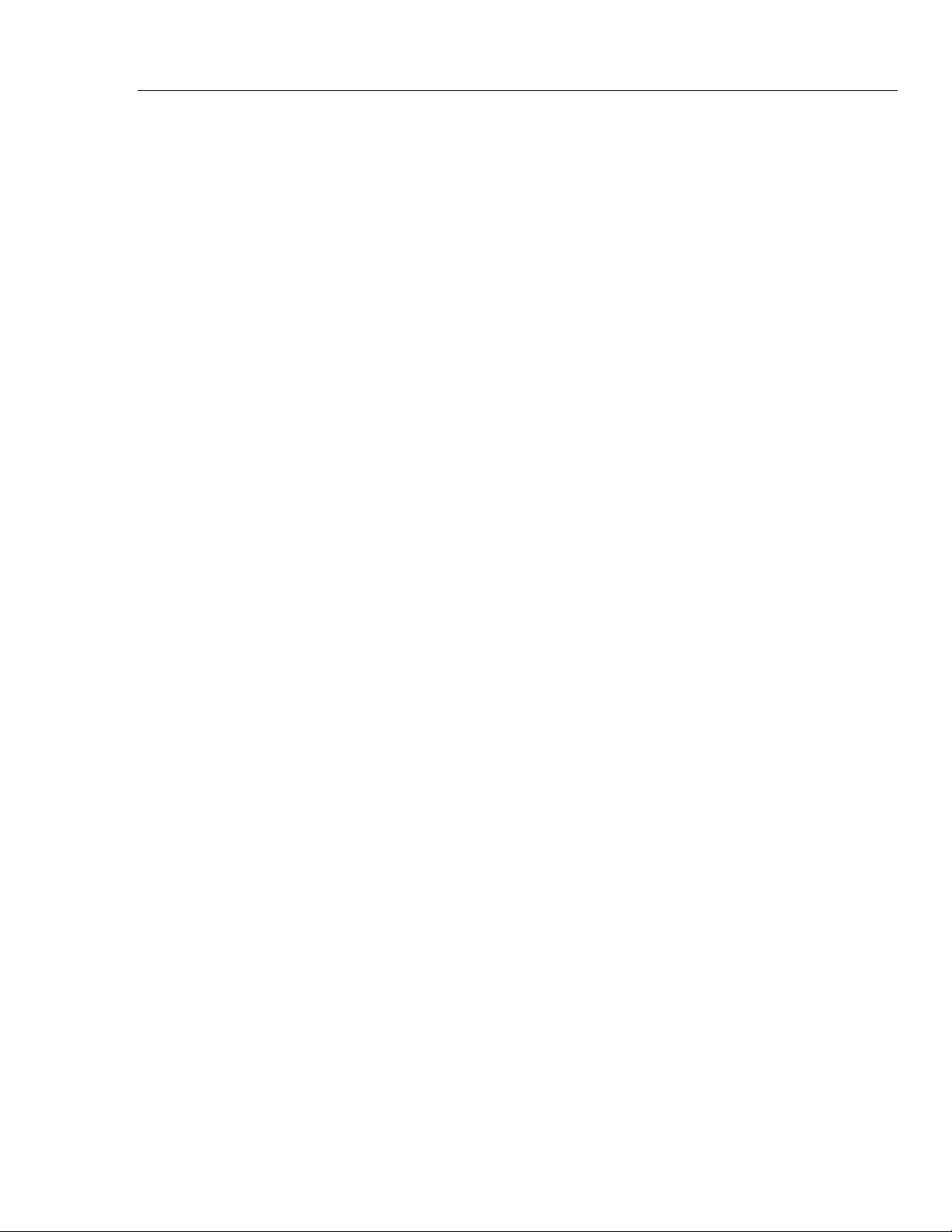
Contents
Autoprint: Computer Interface Control.................................................... 4-5
Autoprint: Output Format......................................................................... 4-5
Memory Storage: Computer Interface Control......................................... 4-6
Memory Retrieval..................................................................................... 4-6
Memory Full Operation............................................................................ 4-7
Clearing Memory...................................................................................... 4-7
Cabling the Instrument to a Host or Printer (RS-232) .................................. 4-7
Installation Test............................................................................................. 4-8
RS-232 Information....................................................................................... 4-8
Character Echoing .................................................................................... 4-8
Character Deletion.................................................................................... 4-8
Device Clear Using Ctrl C........................................................................ 4-8
RS-232 Prompts........................................................................................ 4-9
Sample Program Using the RS-232 Computer Interface.............................. 4-9
Using the IEEE-488 Interface............................................................................ 4-9
IEEE-488 Operating Limitations .................................................................. 4-9
Installing the IEEE-488 Interface.................................................................. 4-9
Enabling the IEEE-488 Interface.................................................................. 4-12
Installation Test............................................................................................. 4-13
General Information (RS-232 and IEEE-488)................................................... 4-13
How the Instrument Processes Input............................................................. 4-13
Input Strings.............................................................................................. 4-14
Input Terminators ..................................................................................... 4-14
Typical Input Strings................................................................................ 4-14
Sending Numeric Values to the Instrument (RS-232 and IEEE-488) ...... 4-16
Sending Input Strings to the Instrument................................................... 4-16
How the Instrument Processes Output.......................................................... 4-16
Service Requests (IEEE-488 only) and Status Registers.............................. 4-17
Event Status and Event Status Enable Registers...................................... 4-19
Status Byte Register.................................................................................. 4-19
Reading the Status Byte Register ............................................................. 4-20
Service Request Enable Register.............................................................. 4-21
Instrument Event Register........................................................................ 4-21
Computer Interface Command Set.................................................................... 4-22
(continued)
5 Additional Considerations ................................................................ 5-1
Introduction....................................................................................................... 5-3
Measurement Rate............................................................................................. 5-3
Advanced Trigger Mechanisms......................................................................... 5-3
Front Panel Trigger Control.......................................................................... 5-3
Computer Interface Trigger Control............................................................. 5-3
Both External and Monitor Alarms Disabled (Type 0) ................................ 5-4
External Trigger Enabled (Type 1)............................................................... 5-4
Monitor Alarm Enabled (Type 2)................................................................. 5-6
Thermal Voltages.............................................................................................. 5-6
When Measuring Resistance or Temperature (RTD)........................................ 5-6
True RMS Measurements.................................................................................. 5-8
Effects of Internal Noise in AC Measurements............................................ 5-8
Waveform Comparison (True RMS vs Average Responding)..................... 5-8
Making Mixed Measurements........................................................................... 5-9
Using Shielded Wiring...................................................................................... 5-11
General Rule ................................................................................................. 5-11
Alternate Suggestions ................................................................................... 5-11
Non-Isolated Sensor Configuration.......................................................... 5-11
iii
Page 6
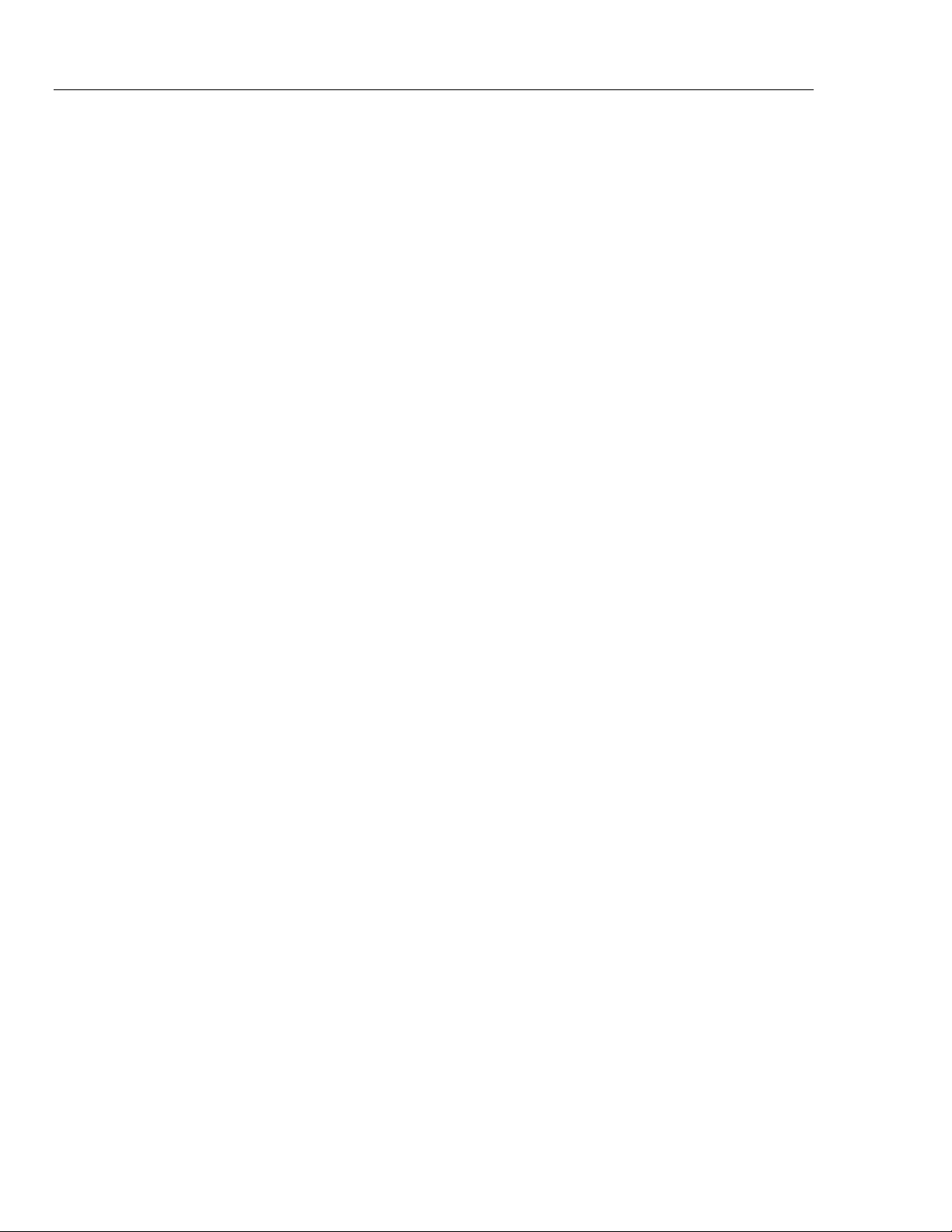
2620A/2625A
Users Manual
Isolated and Shielded Sensor Configuration ............................................ 5-11
In More Detail............................................................................................... 5-12
6 Maintenance....................................................................................... 6-1
Introduction....................................................................................................... 6-3
Cleaning............................................................................................................. 6-3
Line Fuse........................................................................................................... 6-3
Self-Test Diagnostics and Error Codes............................................................. 6-3
Performance Tests............................................................................................. 6-4
Accuracy Verification Test........................................................................... 6-7
Channel Integrity Test................................................................................... 6-7
Thermocouple Measurement Range Accuracy Test..................................... 6-9
4-Terminal Resistance Test........................................................................... 6-10
Thermocouple Temperature Accuracy Test.................................................. 6-11
Open Thermocouple Response Test ............................................................. 6-13
RTD Temperature Accuracy Test................................................................. 6-14
RTD Temperature Accuracy Test (Using Decade Resistance Source).... 6-14
RTD Temperature Accuracy Test (Using DIN/IEC 751)......................... 6-15
Digital Input/Output Verification Tests........................................................ 6-15
Digital Output Test................................................................................... 6-16
Digital Input Test...................................................................................... 6-16
Totalizer Test............................................................................................ 6-17
Totalizer Sensitivity Test.......................................................................... 6-18
Dedicated Alarm Output Test....................................................................... 6-19
External Trigger Input Test........................................................................... 6-21
Calibration......................................................................................................... 6-21
Variations in the Display................................................................................... 6-22
Service............................................................................................................... 6-22
Appendices
A Specifications.............................................................................................. A-1
B ASCII & IEEE-488 Bus Codes................................................................... B-1
C IEEE-488.2 Devise Documentation Requirements..................................... C-1
D Making Mixed Measurements.................................................................... D-1
E Binary Upload of Logged Data (LOG_BIN?) (2625A only)...................... E-1
F RS-232 Cabling........................................................................................... F-1
Index
iv
Page 7
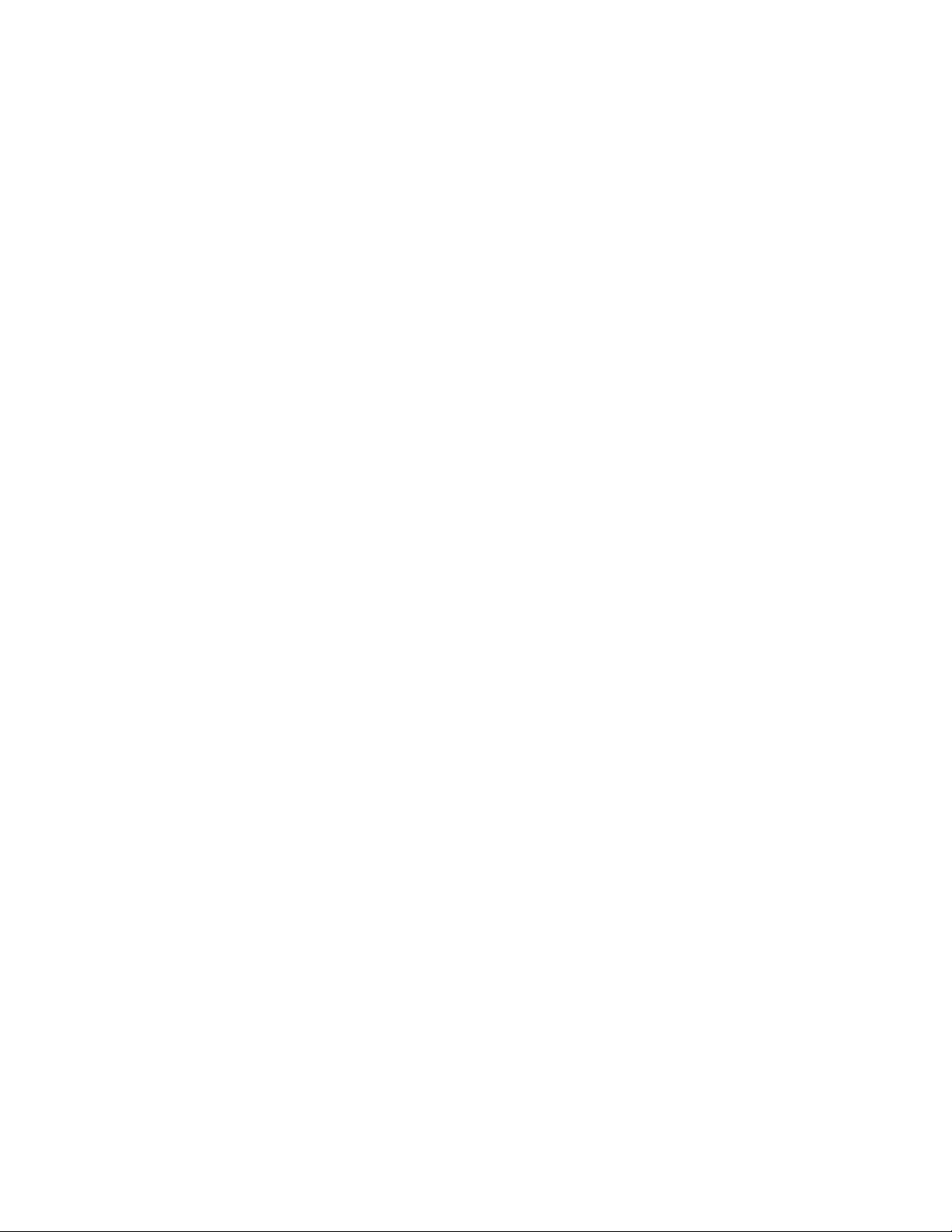
List of Tables
Table Title Page
1-1. Hydra Features....................................................................................................... 1-4
1-2. Accessories............................................................................................................ 1-5
2-1. Display Annunciators ............................................................................................ 2-7
2-2. Front Panel Pushbuttons........................................................................................ 2-11
2-3. Review Array......................................................................................................... 2-17
3-1. Configuration Reset Settings................................................................................. 3-5
3-2. DC Voltage, AC Voltage....................................................................................... 3-6
3-3. Resistance.............................................................................................................. 3-7
3-4. Frequency............................................................................................................... 3-7
3-5. Thermocouple Temperature................................................................................... 3-8
3-6. RTD Temperature.................................................................................................. 3-9
3-7. Alarm Selection..................................................................................................... 3-10
3-8. Initial Alarm Assignments, Digital I/O Lines 4 Through 7................................... 3-12
3-9. Mx+B Selection..................................................................................................... 3-14
3-10. Scan Interval.......................................................................................................... 3-15
3-11. Measurement Rate Selection ................................................................................. 3-16
3-12. Trigger Type Selection .......................................................................................... 3-16
3-13. Date/Time Selection .............................................................................................. 3-17
3-14. Thermocouple Ranges ........................................................................................... 3-20
3-15. Review Array......................................................................................................... 3-23
3-16. List Button Operation ............................................................................................ 3-24
3-17. Autoprint/Memory Storage Selection.................................................................... 3-26
3-18. Clearing Memory Storage...................................................................................... 3-26
3-19. REM Annunciation................................................................................................ 3-27
4-1. RS-232 Setup......................................................................................................... 4-4
4-2. IEEE-488.1 Capabilities........................................................................................ 4-12
4-3. IEEE-488 Setup ..................................................................................................... 4-12
4-4. Status Byte Register............................................................................................... 4-19
4-5. Event Status Register............................................................................................. 4-20
4-6. Instrument Event Register (IER) ........................................................................... 4-22
4-7. Command and Query Summary............................................................................. 4-23
4-8. Command and Query Reference............................................................................ 4-26
5-1. Ohms Test Voltage................................................................................................ 5-8
6-1. Power-Up Error Codes........................................................................................... 6-5
6-2. Recommended Test Equipment............................................................................. 6-6
v
Page 8
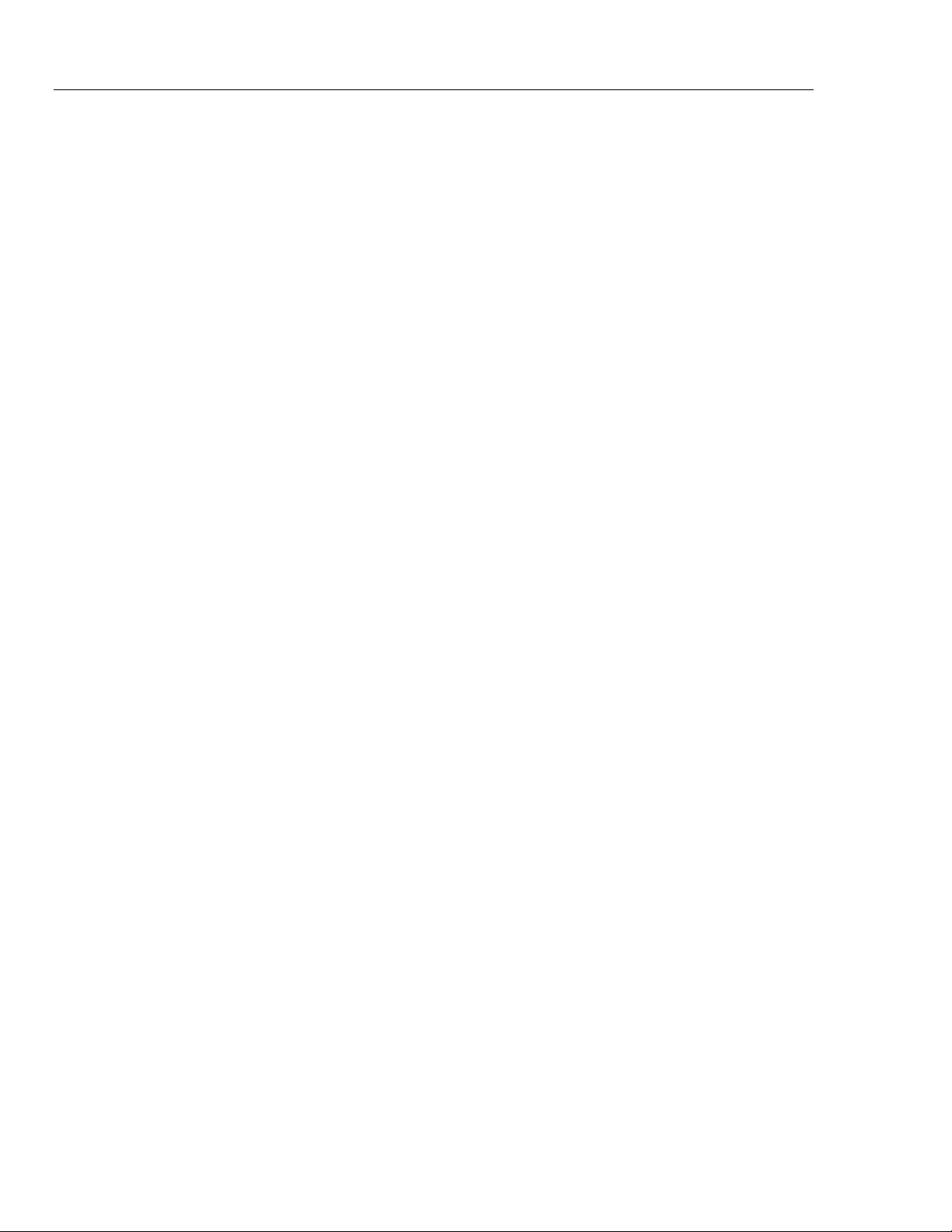
2620A/2625A
Users Manual
6-3. Performance Tests (Voltage, Resistance, and Frequency).................................... 6-8
6-4. Performance Tests for Thermocouple Temperature Function (IPTS-68/ITS-90). 6-13
6-5. Performance Tests for RTD Temperature Function (Resistance) (DIN/IEC 751
Amendment 1) (IPTS-68) ...................................................................................... 6-14
6-6. Performance Tests for RTD Temperature Function (DIN/IEC 751 Amendment 1)
(IPTS-68)............................................................................................................... 6-15
6-7. Digital Input Values............................................................................................... 6-17
E-1. Floating Point Format............................................................................................ E-4
vi
Page 9
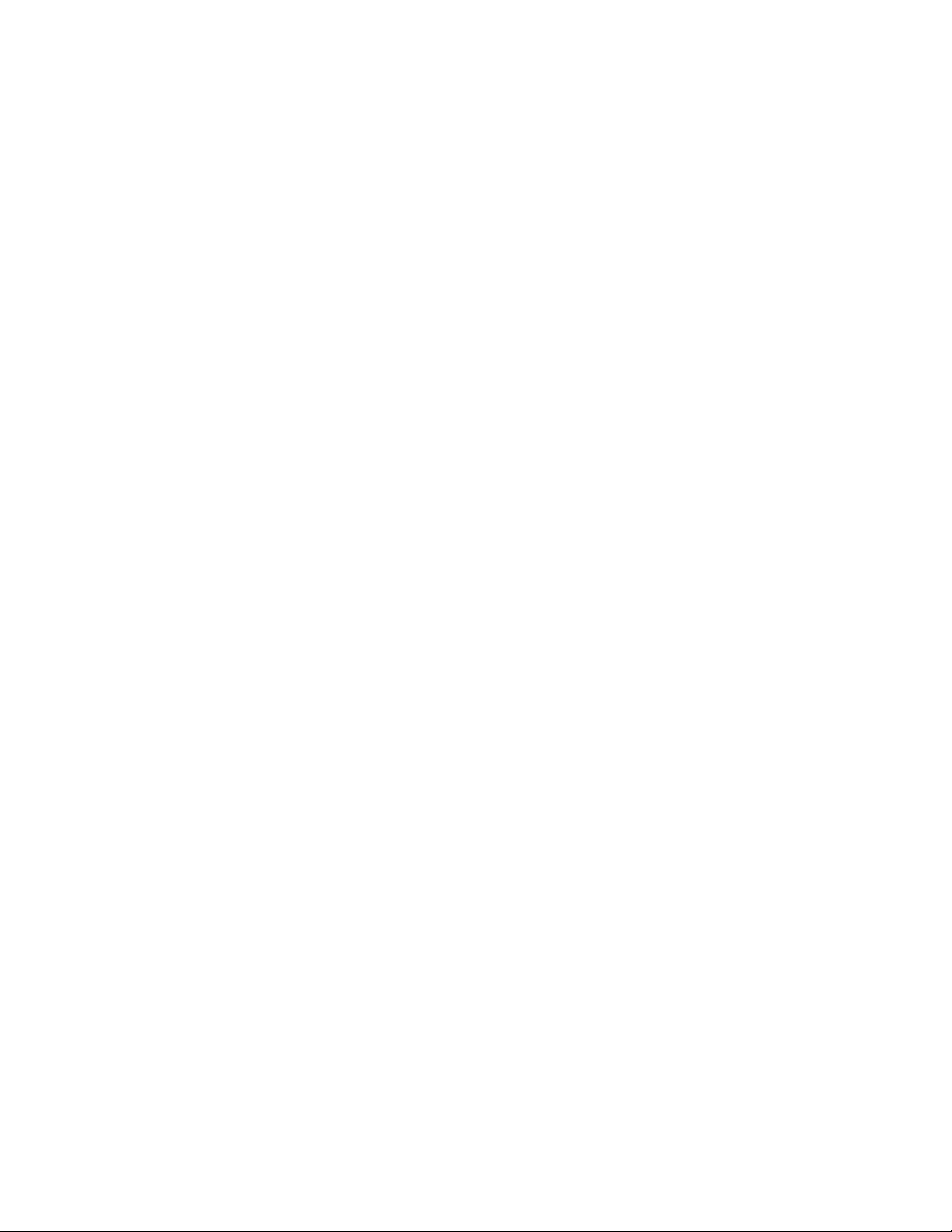
List of Figures
Figure Title Page
2-1. Adjusting Handle................................................................................................... 2-3
2-2. Front Panel............................................................................................................. 2-5
2-3. Left Display........................................................................................................... 2-6
2-4. Right Display......................................................................................................... 2-6
2-5. Annunciators.......................................................................................................... 2-6
2-6. Rear View.............................................................................................................. 2-8
3-1. Configuration Mode............................................................................................... 3-3
3-2. Input Module Connections .................................................................................... 3-19
3-3. 2-Terminal and 4-Terminal Connections............................................................... 3-21
3-4. Totalizing Connection ........................................................................................... 3-22
4-1. Data/Stop Bits........................................................................................................ 4-4
4-2. Sample Program..................................................................................................... 4-10
4-3. Typical Input Strings ............................................................................................. 4-15
4-4. Overview of Status Data Registers........................................................................ 4-18
5-1. External Trigger Timing........................................................................................ 5-5
5-2. 2T and 4T-Connections ......................................................................................... 5-7
5-3. Comparison of Common Waveforms.................................................................... 5-10
6-1. Replacing the Line Fuse ........................................................................................ 6-4
6-2. 4-Terminal Connections to 5700A ........................................................................ 6-12
6-3. 4-Terminal Connections to Decade Resistance Box ............................................. 6-13
6-4. Dedicated Alarms Output Test .............................................................................. 6-20
6-5. External Trigger Test............................................................................................. 6-21
E-1. ASCII String Decoding.......................................................................................... E-2
E-2. Floating Point Conversion..................................................................................... E-5
E-3. Example................................................................................................................. E-6
F-1. Summary of RS-232 Connections ......................................................................... F-3
F-2. Hydra (DB-9) to PC (DB-9) RS-232 Connection (Generic) ................................. F-4
F-3. Hydra (DB-9) to PC (DB-25) RS-232 Connection................................................ F-5
F-4. Hydra (DB-9) to Modem (DB-25) RS-232 Connection ........................................ F-6
F-5. Hydra (DB-9) to Printer (DB-25) RS-232 Connection.......................................... F-7
F-6. RS-232 DB9 and DB-25 Connectors..................................................................... F-8
vii
Page 10
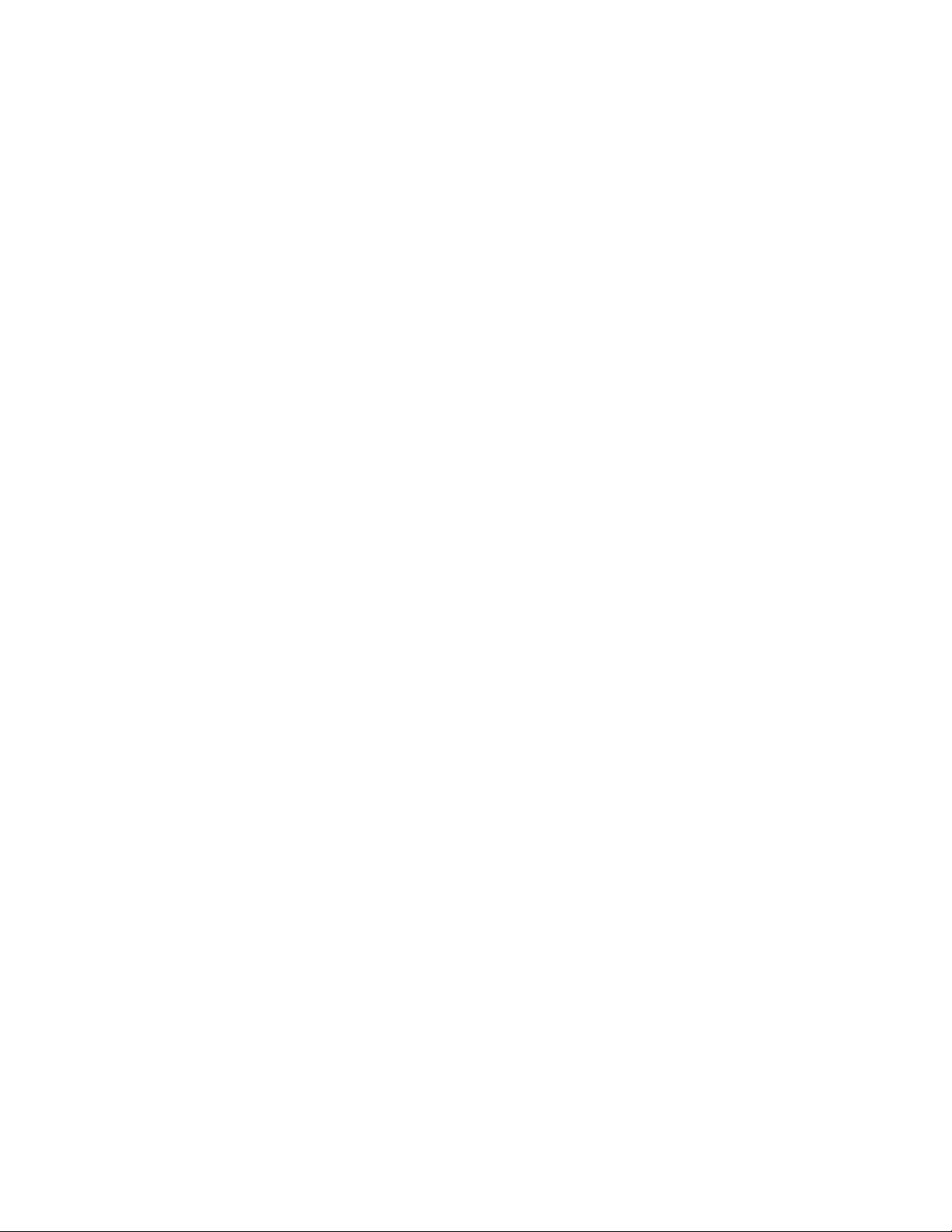
Caution
THIS IS AN IEC SAFETY CLASS 1 PRODUCT. BEFORE USING, THE GROUND WIRE IN THE
LINE CORD OR THE REAR PANEL BINDING POST MUST BE CONNECTED FOR SAFETY.
Interference Information
This equipment generates and uses radio frequency energy and if not installed and used in strict
accordance with the manufacturer’s instructions, may cause interference to radio and television
reception. It has been type tested and found to comply with the limits for a Class B computing
device in accordance with the specifications of Part 15 of FCC Rules, which are designed to
provide reasonable protection against such interference in a residential installation.
Operation is subject to the following two conditions:
This device may not cause harmful interference.
•
This device must accept any interference received, including interference that may cause
•
undesired operation.
There is no guarantee that interference will not occur in a particular installation. If this equipment
does cause interference to radio or television reception, which can be determined by turning the
equipment off and on, the user is encouraged to try to correct the interference by one of more of
the following measures:
Reorient the receiving antenna
•
Relocate the equipment with respect to the receiver
•
Move the equipment away from the receiver
•
Plug the equipment into a different outlet so that the computer and receiver are on different
•
branch circuits
If necessary, the user should consult the dealer or an experienced radio/television technician for
additional suggestions. The user may find the following booklet prepared by the Federal
Communications Commission helpful: How to Identify and Resolve Radio-TV Interference
Problems. This booklet is available from the U.S. Government Printing Office, Washington, D.C.
20402. Stock No. 004-000-00345-4.
Declaration of the Manufacturer or Importer
We hereby certify that the Fluke Model 2620A Data Acquisition Unit and 2625A Data Logger are in
compliance with BMPT Vfg 243/1991 and is RFI suppressed. The normal operation of some
equipment (e.g. signal generators) may be subject to specific restrictions. Please observe the
notices in the users manual. The marketing and sales of the equipment was reported to the
Central Office for Telecommunication Permits (BZT). The right to retest this equipment to verify
compliance with the regulation was given to the BZT.
Bescheinigung des Herstellers/Importeurs
Hiermit wird bescheinigt, daβ Fluke Model 2620A Data Acquisition Unit and 2625A Data Logger in
Übereinstimung mit den Bestimmungen der BMPT-AmtsblVfg 243/1991 funk-entstört ist. Der
vorschriftsmäßige Betrieb mancher Geräte (z.B. Meßsender) kann allerdings gewissen
Einschränkungen unterliegen. Beachten Sie deshalb die Hinweise in der Bedienungsanleitung.
Dem Bundesamt für Zulassungen in der Telekcommunikation wurde das Inverkehrbringen dieses
Gerätes angezeigt und die Berechtigung zur Überprüfung der Seire auf Einhaltung der
Bestimmungen eingeräumt.
Fluke Corporation
viii
Page 11
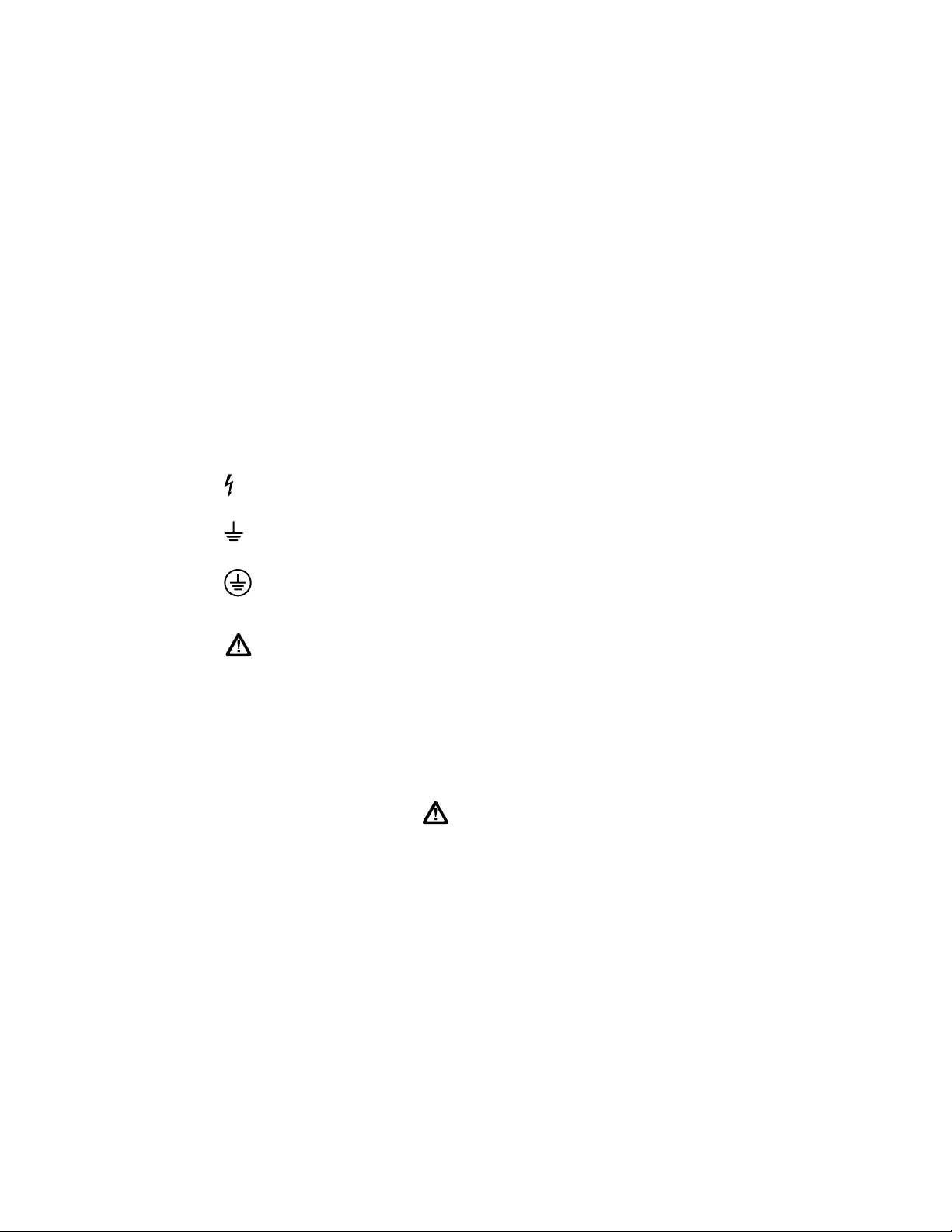
Safety Terms in this Manual
This instrument has been designed and tested in accordance with IEC publication 1010,
Safety Requirements for Electrical Measuring, control and Laboratory Equipment. This
Users Manual contains information, warnings, and cautions that must be followed to
ensure safe operation and to maintain the instrument in a safe condition. Use of this
equipment in a manner not specified herein may impair the protection provided by the
equipment.
The meter is designed for IEC 664, Installation Category II use. It is not designed for use
in circuits rated over 4800VA.
Warning statements identify conditions or practices that could result in personal injury
or loss of life.
Caution statements identify conditions or practices that could result in damage to
equipment.
Symbols Marked on Equipment
Danger - High voltage.
Ground (earth) terminal.
Protective ground (earth) terminal. Must be connected to safety earth
ground when the power cord is not used. See Chapter 2.
Attention - refer to the manual. This symbol indicates that information
about usage of a feature is contained in the manual. This symbol appears
in the following two places on the instrument rear panel:
1. Ground Binding Post (left of line power connector). Refer to "Using
External DC Power" in Chapter 2.
2. Alarm Outputs/Digital I/O Connectors. Refer to Appendix A,
Specifications.
Warning
To avoid electric shock:
• When the input module is installed, consider all channels
with connections as accessible terminals that may be
hazardous live.
• Disconnect the input module before touching or changing
external wiring.
• Remove inputs from live voltages before opening the i nput
module.
ix
Page 12
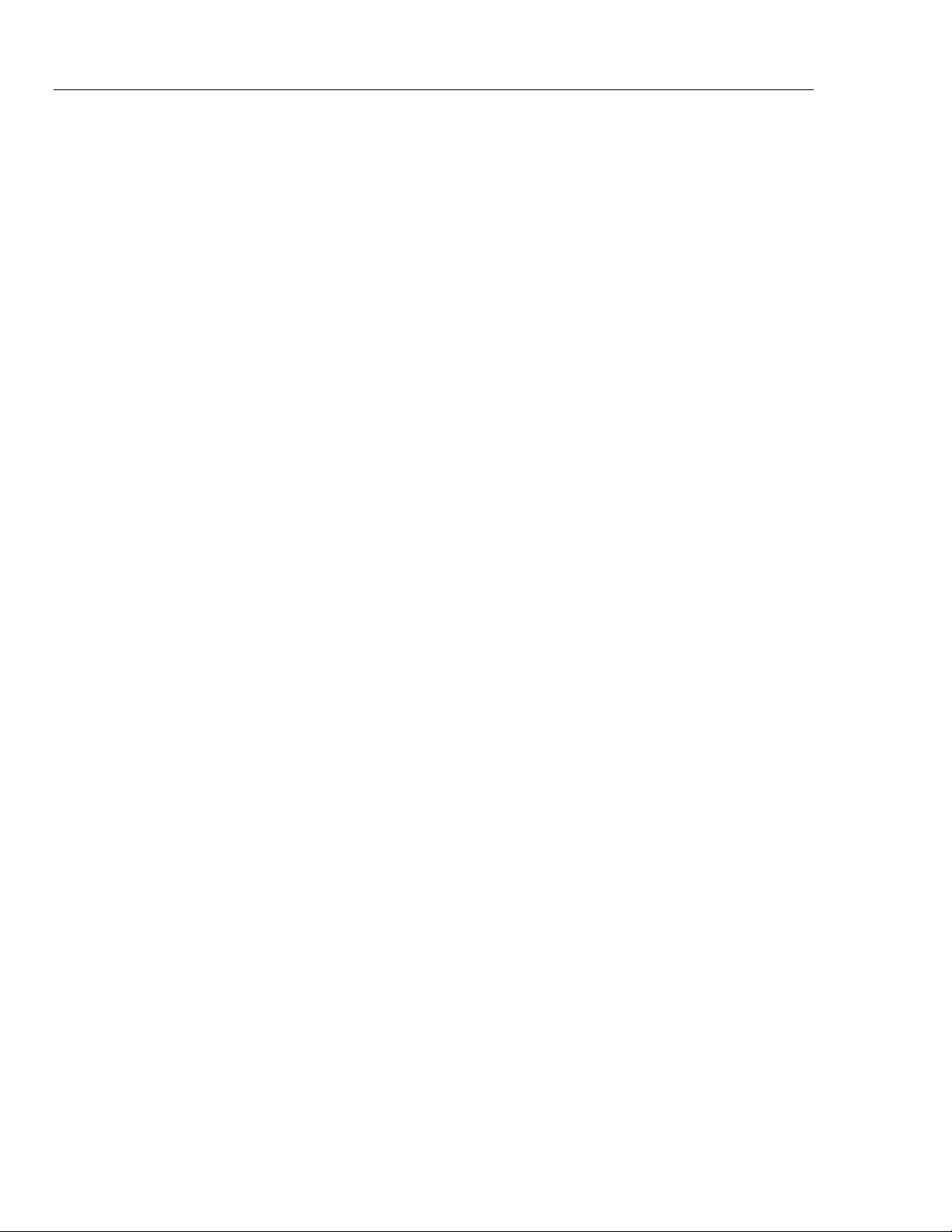
2620A/2625A
Users Manual
AC Power Source
DC Power Source
Use the Proper Fuse
Grounding the Instrument
The instrument is intended to operate from an ac power source that will not apply more
than 264V ac rms between the supply conductors or between either supply conductor and
ground. A protective ground connection by way of the grounding conductor in the power
cord is required for safe operation.
The instrument may also be operated from a 9 to 16V dc power source when either the
rear panel ground binding post or the power cord grounding conductor is properly
connected.
To avoid fire hazard, use only a fuse identical in type, voltage rating, and current rating
as specified on the rear panel fuse rating label.
The instrument utilizes controlled overvoltage techniques that require the instrument to
be grounded whenever normal mode or common mode ac voltages or transient voltages
may occur. The enclosure must be grounded through the grounding conductor of the
power cord, or if operated on battery with the power cord unplugged, through the rear
panel ground binding post.
Use the Proper Power Cord
Use only the power cord and connector appropriate for the voltage and plug
configuration in your country.
Use only a power cord that is in good condition.
Refer cord and connector changes to qualified service personnel.
Do Not Operate in Explosive Atmospheres
To avoid explosion, do not operate the instrument in an atmosphere of explosive gas.
Do Not Remove Cover
To avoid personal injury or death, do not remove the instrument cover. Do not operate
the instrument without the cover properly installed. Normal calibration is accomplished
with the cover closed, and there are no user-serviceable parts inside the instrument, so
there is no need for the operator to ever remove the cover. Access procedures and the
warnings for such procedures are contained in the Service Manual. Service procedures
are for qualified service personnel only.
Do Not Attempt to Operate if Prot ect ion may be Impaired
If the instrument appears damaged or operates abnormally, protection may be impaired.
Do not attempt to operate it. When in doubt, have the instrument serviced.
x
Page 13
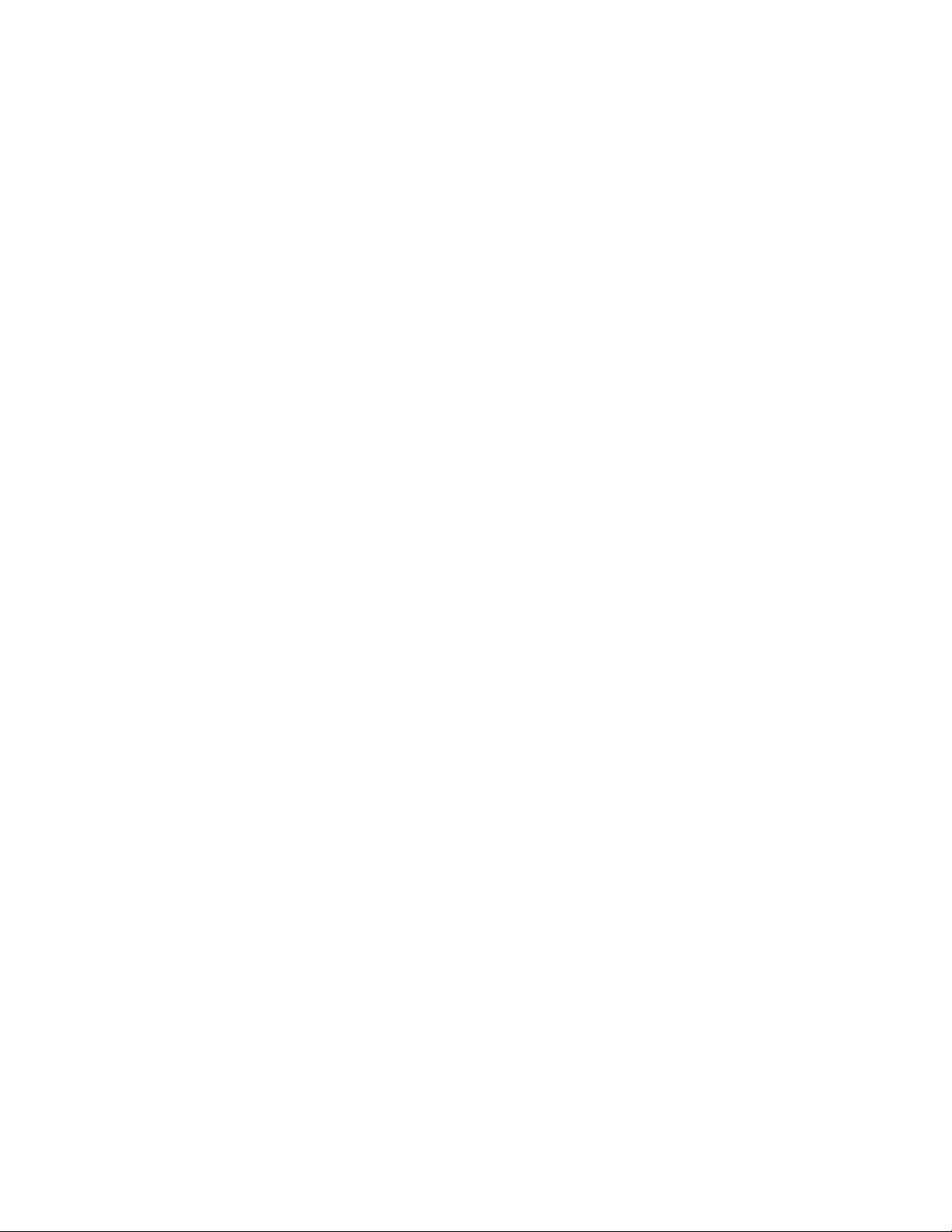
Introduction
This section will have you operating Hydra in a matter of minutes. All basic operating
information is covered in this short Getting Started guide. Subsequent chapters of the
manual cover the instrument in more detail.
This manual contains information and warnings that must be followed to
ensure safe operation and retain the instrument in safe condition.
The Basics
Hydra has 21 input channels: channel 0 is on the front panel, and channels 1 through 20
are on the rear input module.
There are two ways Hydra takes measurements (these can be used separately or
together):
• A Scan function, which measures all channels at a specified scan interval.
• A Monitor function, which repeatedly measures any one channel.
The instrument has three different modes of operation:
• Active Mode - when the Scan and/or Monitor functions are on.
• Configuration Mode - when any of the setup parameters are being changed.
Getting Started
Note
• Inactive mode - when the instrument is powered up, and sitting idle (i.e., not in
Active Mode or Configuration Mode).
Turning On the Instrument
Press R ON. The entire display lights up as the instrument steps through a series of
self tests. (Refer to Chapter 6 if any error messages are displayed during this self-test
sequence.) When the self-tests are finished, the instrument resumes whatever mode it
was in the last time power went off.
Normally it will go to Inactive Mode, and sit idle with a channel number on the righthand display. You can change the displayed channel with G and D. Other annunciators
are lit dimly to provide a summary description of the selected channel’s setup.
The initial setup for all channels should be "off": as you scroll through the channels with
G or D, the "OFF" annunciator should be on dimly. If any of the channels are set up
otherwise, or if the instrument immediately starts taking measurements after the self-test
sequence, then it still contains the previous user’s setup. You can quickly get the
instrument back to the initial setup by performing a "Configuration Reset".
To perform a Configuration Reset, press R OFF. Then hold C in, while pressing
R ON; keep C pressed until the self-test sequence is finished and the instrument
beeps one time.
Setting Up a Channel
1. Press G, D to select a channel to modify. For this example, start with channel 0.
2. Press F to access the function setup menu.
The "SET" and "FUNC" annunciators come on, and the instrument goes into
Configuration Mode. The present function for this channel is also highlighted (for
xi
Page 14
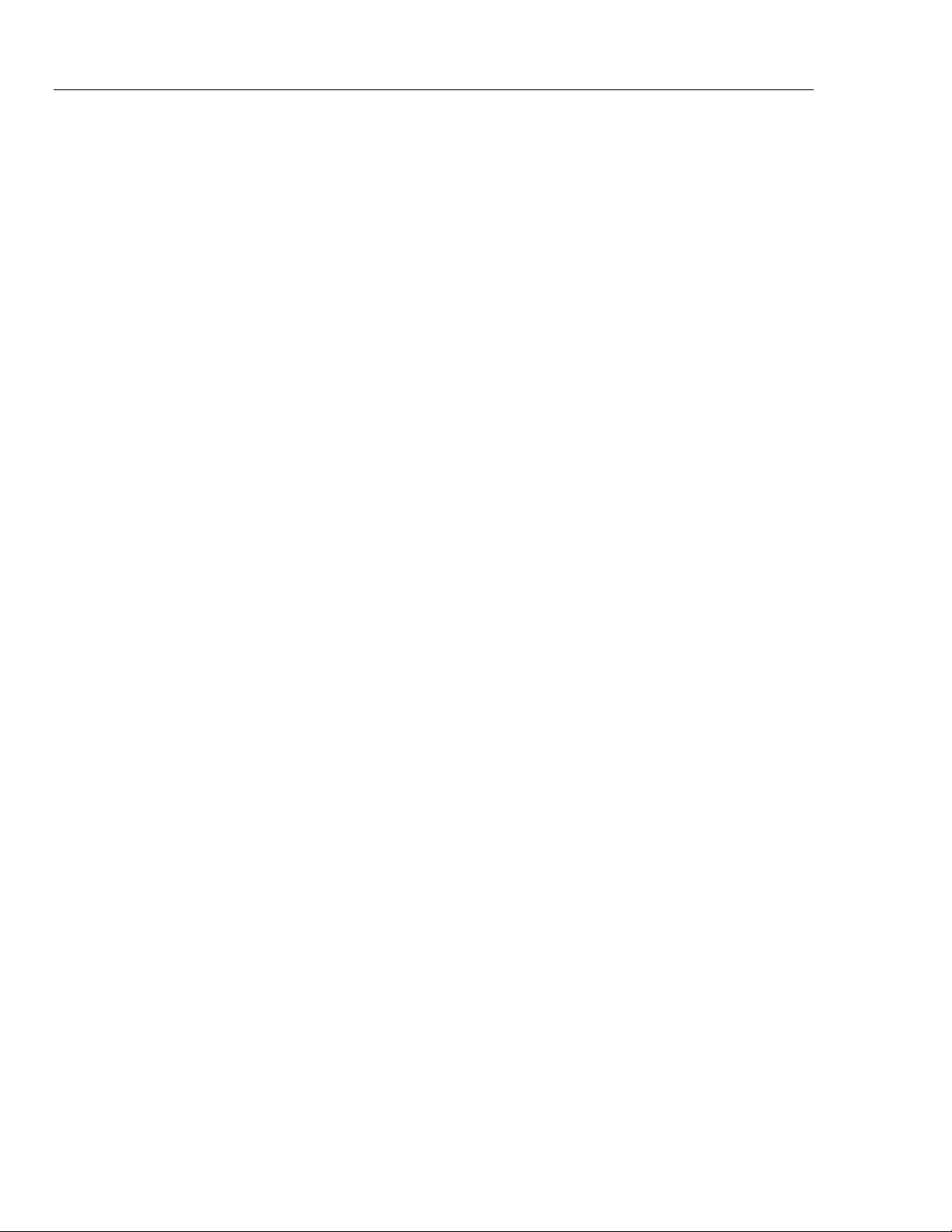
2620A/2625A
Users Manual
this example, "OFF" is lit if you’re working with channel 0, and have already
performed the Configuration Reset).
3. Press G, D to cycle through the choices for measurement function. For now, select
"V AC", to set up the channel for AC voltage measurements.
4. Press E to confirm your choice. The instrument then offers a choice of
measurement ranges for this function, starting with "Auto" for autoranging.
5. Press G, D to cycle through the choices for range. Select the 300v range. (300v is
available only on channels 0, 1 and 11.)
6. Press E to confirm your choice.
This completes setting up channel 0 to measure AC voltage. The instrument returns to
Inactive Mode, and the new setup for channel 0 is shown dimly on the display.
The sequence for setting up a channel to measure DC Voltage, Frequency or Resistance
is very similar:
1. Press G, D to select a channel to set up.
2. Press F to access the function setup menu.
3. Press G, D to cycle through the choices for measurement function, then press
E.
4. Press G, D to cycle through the choices for range, then press E. This
completes the setup for the channel and the instrument returns to Inactive Mode.
When you set up a channel to measure resistance, the instrument also lets you choose 2Terminal or 4-Terminal measurements ("2T" or "4T") before returning to Inactive Mode.
Note that 4-Terminal measurements are supported only on channels 1 - 10.
The sequence for setting up a channel to measure temperature is similar:
1. Press G, D to select a channel to set up.
2. Press F to access the function setup menu.
3. Press G, D to select "°C" from the list of measurement functions, then press E.
(Chapter 3 of the manual explains how to change temperature measurement units.)
4. The instrument then offers a choice of 9 different thermocouple types, as well as
"Pt" for platinum RTD’s.
Press G, D to select a thermocouple type, then press E. This completes the setup
for the channel and the instrument returns to Inactive Mode.
When setting up a channel to measure RTD’s, the instrument also prompts for 2Terminal vs 4-Terminal measurements, and then allows you to specify a value for R0.
(Note that Channel 0 cannot be set up to measure thermocouples or 4-Terminal RTD’s.)
Subsequent sections of the manual explain how to set up alarm values and Mx+B linear
scaling for each channel.
Selecting the Scan Data Destination
The 2620A will always send the scan data to the RS-232 printer port, following each
scan. The 2625A can be configured to send the scan data to the RS-232 printer port, or to
the internal Memory Storage, or to both simultaneously. Begin this procedure by
selecting MODE (shift print). Select the scan data destination (“dESt” in the right
display) as “Print” (left display) to send the data to the RS-232 port, as “StoreE” to send
the data to Memory Storage, or as “both” for simultaneous storage and printing. Then
xii
Page 15
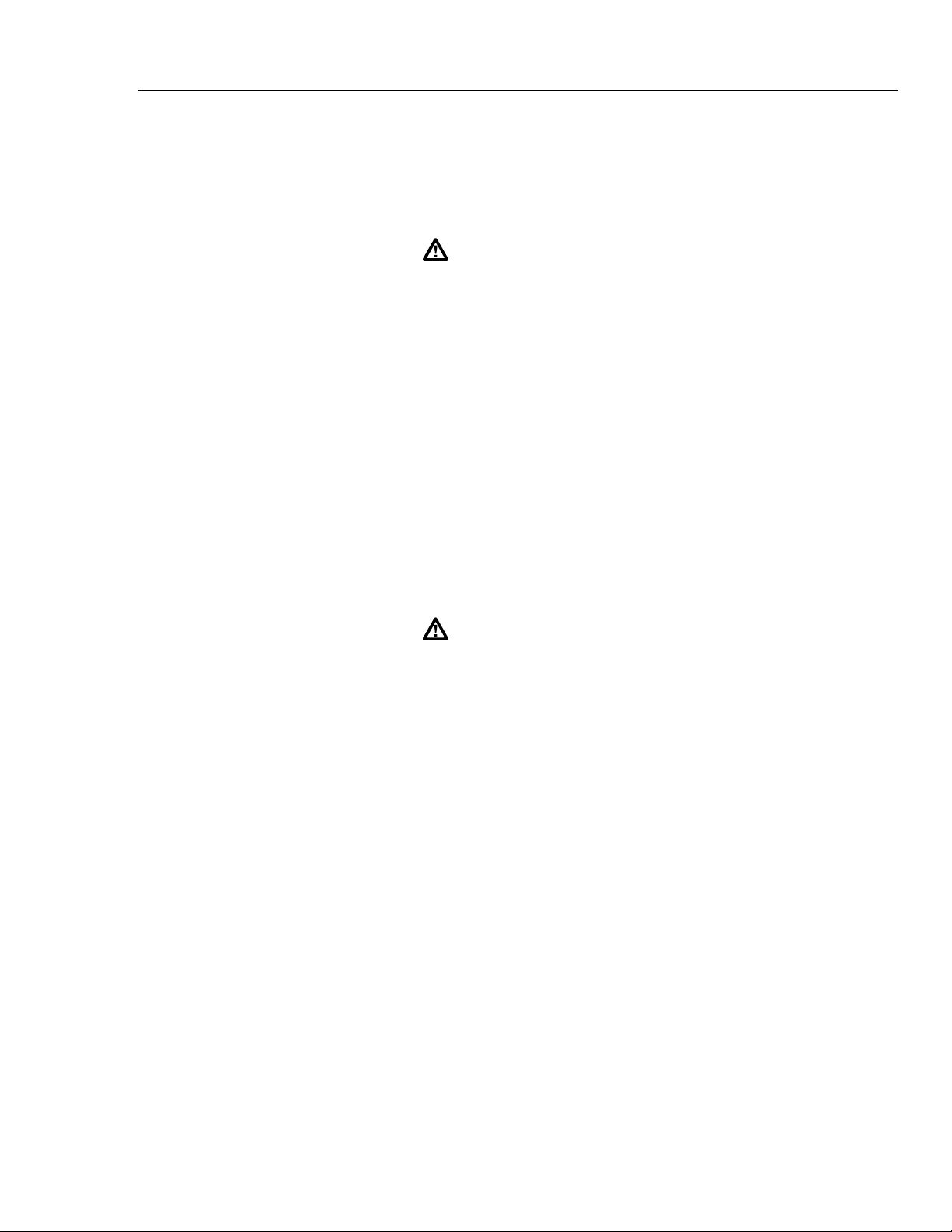
select the mode (“Mode” in right display) from “All” to output all scan data, “ALAr” to
output only alarm data, or “trAnS” to output data scanned only when the Hydra goes into
or out of alarm.
Once the destination and mode have been set, enable Memory Storage by pressing: print.
The “PRN” annunciator lights to indicate that Memory Storage is enabled.
No data will be saved unless the “PRN” annunciator is lit on the
on the Hydra from panel florescent display.
Memory contents can be sent to the RS-232 port for listing directly to a printer (refer to
Table 3-16 in Chapter 3) or through the computer interface.
Taking Measurements
Before taking any measurements, you might want to set up a few more channels... set up
three additional channels, as described below. (Remember, use G or D when in
inactive Mode to select a channel, and then press F.)
Channel Function
0 V AC, 300V range
1 V DC, 30V range
2 (leave set up as "OFF")
3 Resistance, 3 mΩ range
4 Thermocouple Temperature ("°C" or "°F")
5 .. 20 (leave set up as "OFF")
Warning
Getting Started
(continued)
Warning
Inputs may be connected to live voltages. To avoid electric
shock remove inputs from live voltages before openi ng t his
module.
You need to connect wires to these channels before taking measurements. Insert a pair of
test leads into the jacks on the front panel for channel 0. For channels on the rear Input
Module, proceed as follows:
1. Remove the input module from the rear panel.
2. Loosen the two large screws on top and open the module.
3. Connect wires to the pairs of terminals for channels 1 and 3. We’ve enclosed some
thermocouple wire for you to connect to channel 4; the thermocouple’s red lead must
be connected to the "low" input terminal, labeled "L". (Note that the enclosed
thermocouple is for demonstration purposes only. Measurements taken with it may
be off by 1 - 2 degrees.) Refer to Table 3-14 in Chapter 3 to identify the type of
thermocouple by positive lead color. This table also shows the appropriate usable
temperature range.
4. Thread the wires through the strain-relief pins and out the back of the module.
5. Close the cover, secure the screws, and insert the module back in the instrument.
The instrument is now ready to take measurements. Start with the Monitor function,
which takes repeated measurements on a channel.
Press G, D to select a channel to Monitor.
Press M to activate the monitor function.
xiii
Page 16
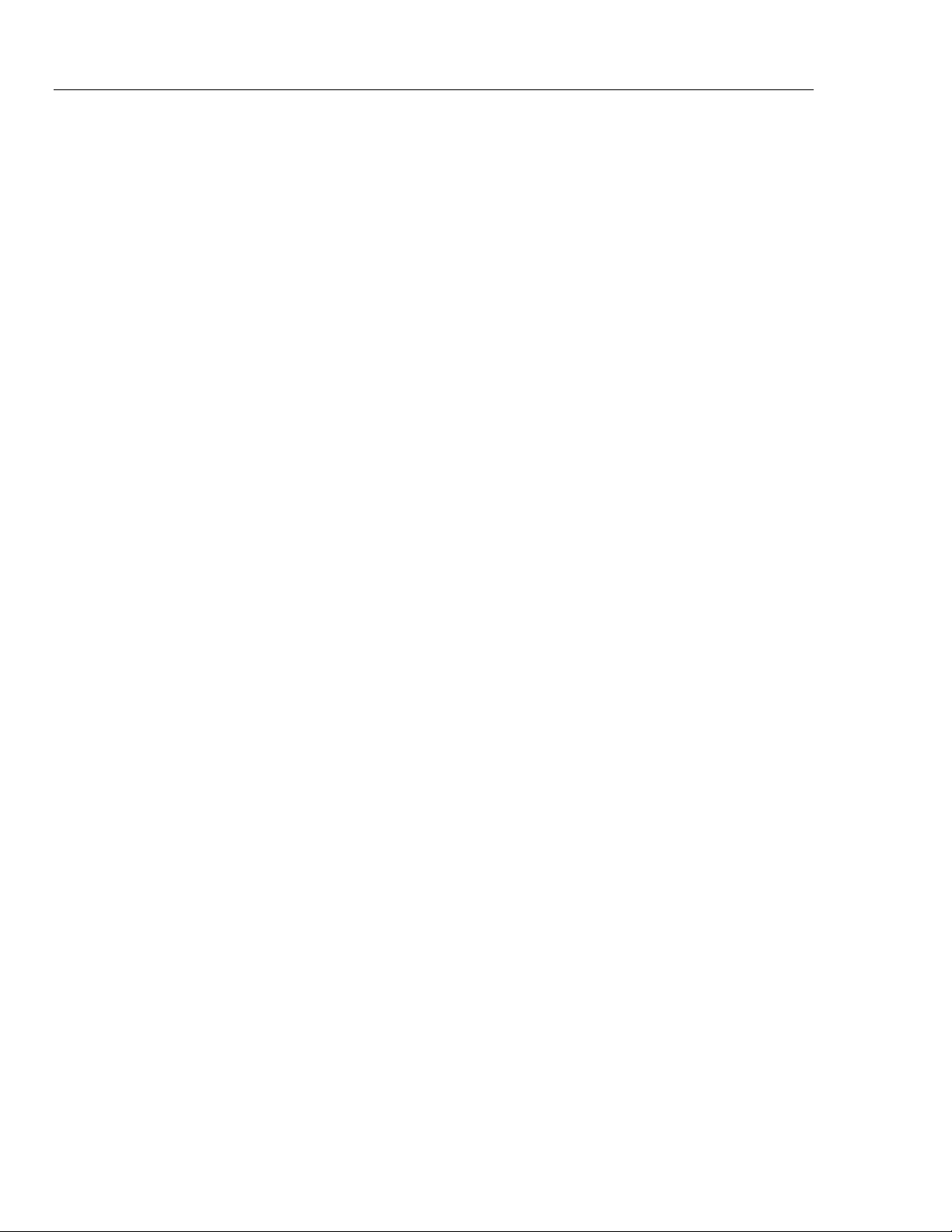
2620A/2625A
Users Manual
Note
You cannot activate the Monitor function if the selected channel is set up
as OFF; the instrument gives a long beep and ignores your request.
The "MON" annunciator comes on, and the instrument starts taking measurements on the
selected channel. If you haven’t connected the input leads to a signal, the instrument
simply displays a nominal noise reading; on channels set up to measure resistance, "OL"
is displayed for overload. (The instrument also displays "OL", or "otc" for open
thermocouple, when attempting to measure temperatures on channels to which no sensor
has been connected.)
Press G, D to scroll through other channels and take additional measurements. Note
that the instrument automatically skips over channels that are not set up (i.e., those
channels still set to "OFF").
Press M to deactivate the Monitor function when you’re through. ( M toggles the
Monitor function on and off.)
Next, press Q to activate the Scan function. The "Scan" annunciator comes on, and the
instrument begins taking measurements on all the channels you’ve set up.
When the scan completes, the instrument normally then counts down the time interval
remaining until the next scan is due. (the countdown appears on the right display.)
However, if you performed a Configuration Reset, then the scan interval has been set
back to 0:00:00. Under this condition, the instrument performs continuous scanning.
Subsequent sections of the manual explain how to change the scan interval.
Even with the scan function on, you can still use the Monitor function to watch a
channel:
Press M to activate the Monitor function.
Press G, D to change the monitor channel, as desired. (The instrument continues to
take scan measurements in the background.)
Press M to deactivate the Monitor function when you are through.
Similarly, press Q to deactivate the Scan function when you are through.
Viewing Minimum, Maxi mum, and Last Data Values
While taking scan measurements, the instrument also collects Minimum, Maximum and
Last values for each channel. These values are stored in the "Review Array." You can
examine the data in the Review array when the instrument is in Active Mode or Inactive
Mode. If you are in Active Mode, (i.e. the Scan and/or Monitor functions are on), the
instrument will continue to take measurements in the background while you examine the
Review data.
Press N to call up the Review array onto the display.
Use the four arrow buttons to examine different entries in the Review array. The arrow
buttons move around in the Review array, as illustrated below.
xiv
Page 17
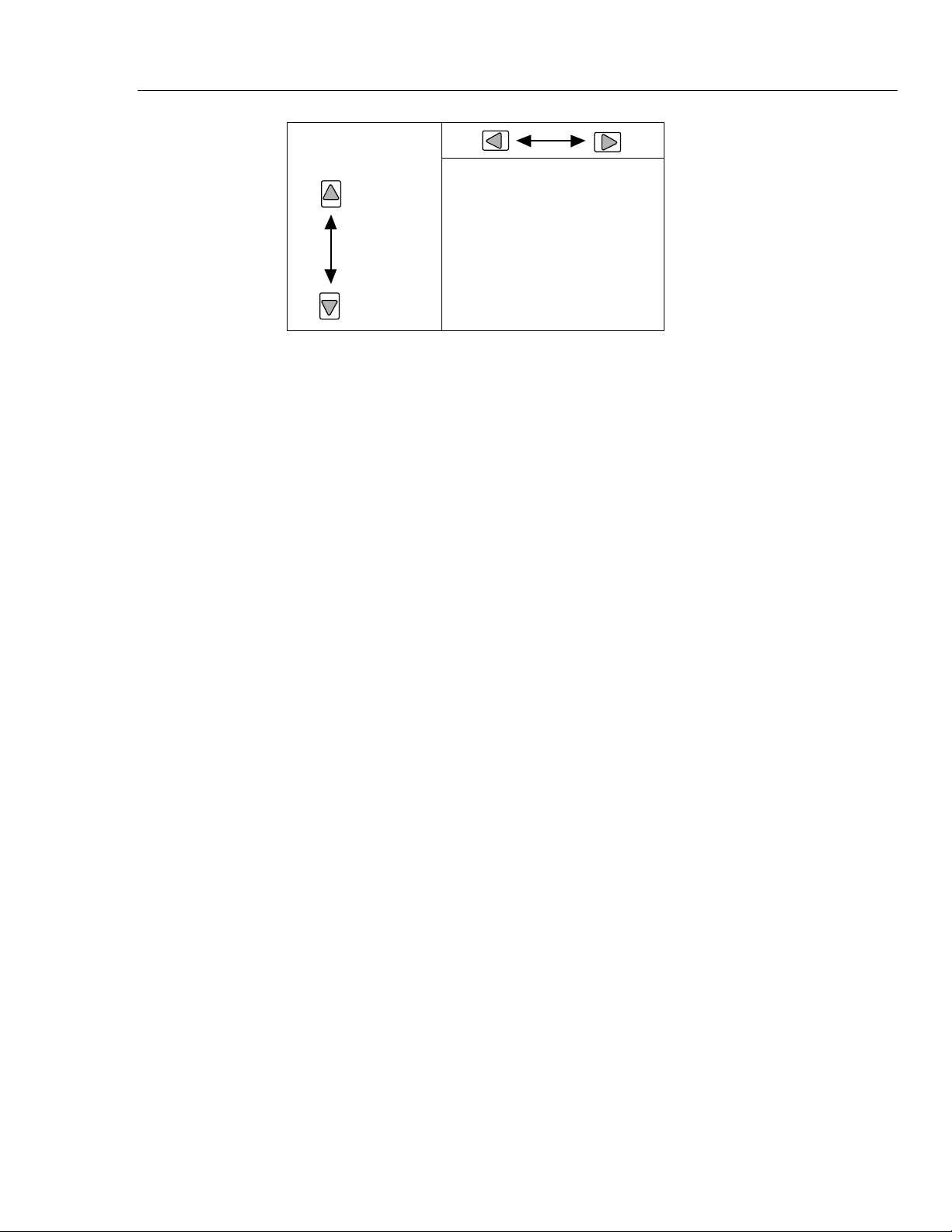
Getting Started
(continued)
20
.
.
.
.
.
.
.
0
LAST MIN MAX
LAST MIN MAX
oo24f.eps
Press N or C to remove the Review data from the display when you’re through.
The remainder of this manual covers all aspects of using Hydra. Glance over the Table
of Contents; you’ll find that each section presents an additional layer of information. You
can use as little as (or as much as) you need for your Hydra application.
xv
Page 18
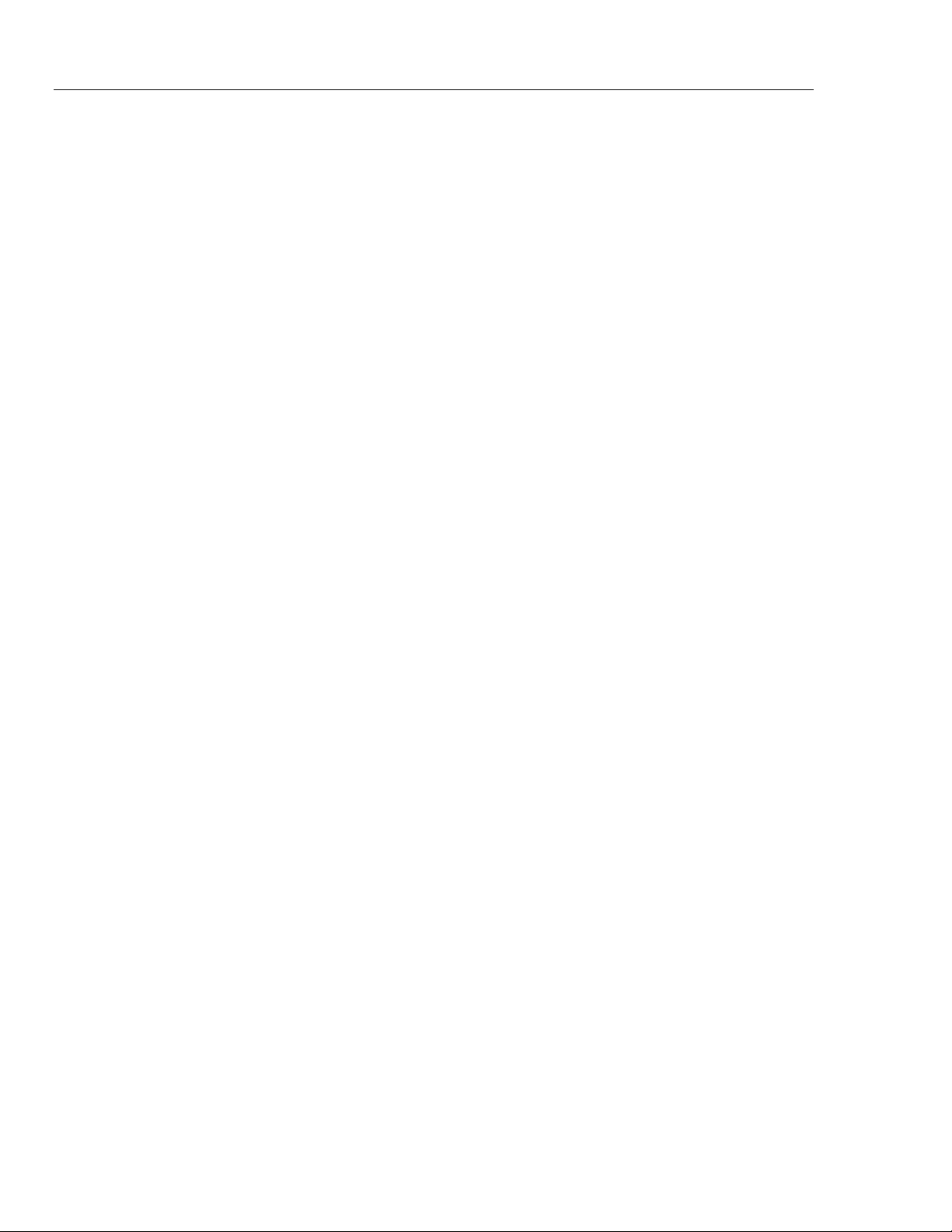
2620A/2625A
Users Manual
xvi
Page 19
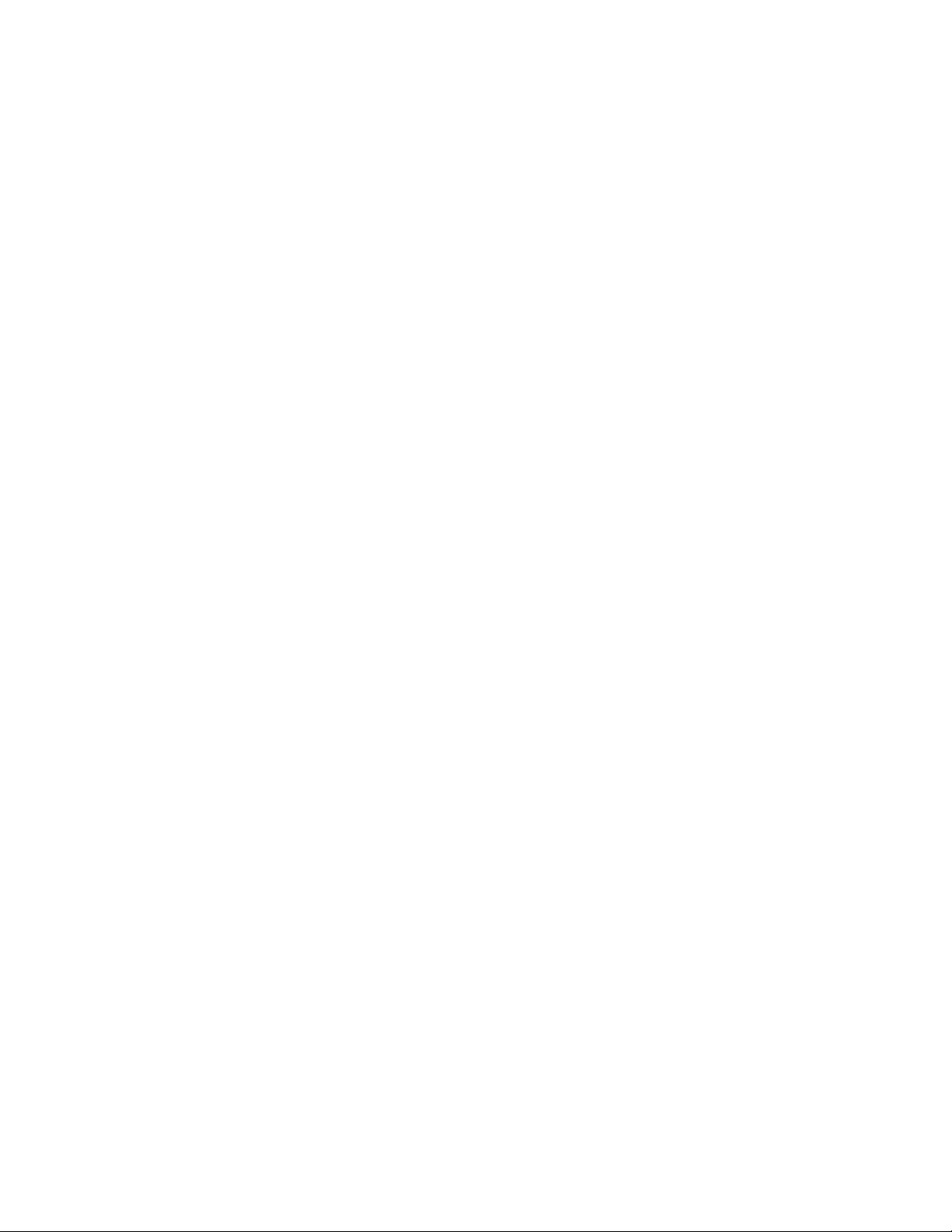
Chapter 1
Introduction
Title Page
The Hydra Series II Data Acquisition Unit....................................................... 1-3
The Hydra Series II Data Logger...................................................................... 1-3
Options and Accessories ................................................................................... 1-3
Applications Software....................................................................................... 1-3
IEEE-488 Interface Assembly........................................................................... 1-3
Connector Set (2620A-100) .............................................................................. 1-3
Accessories........................................................................................................ 1-5
Where to go From Here..................................................................................... 1-5
1-1
Page 20
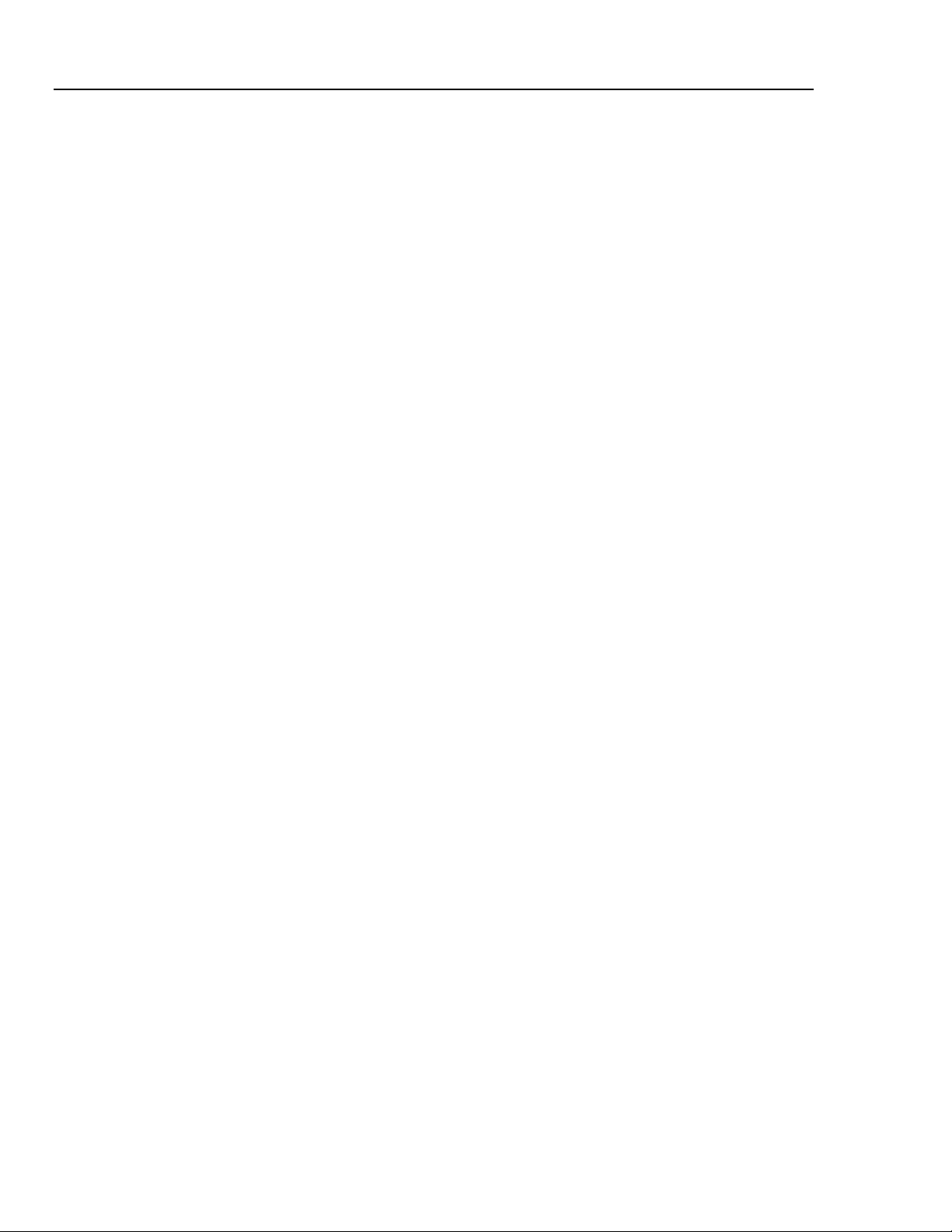
2620A, 2625A
Users Manual
1-2
Page 21
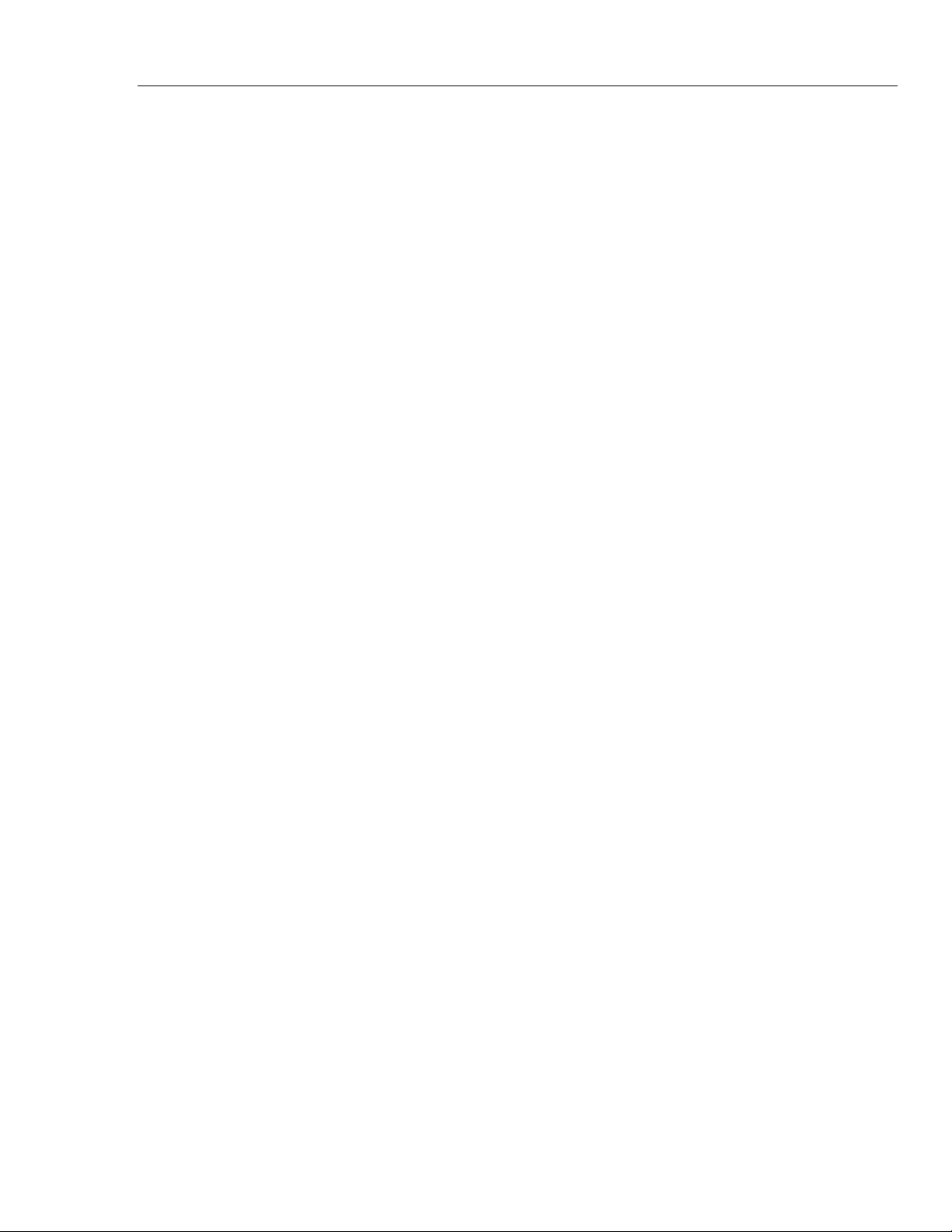
The Hydra Series II Data Acquisition Unit
Note
This manual contains information and warnings that must be followed to
ensure safe operation and retain the instrument in safe condition.
The Hydra Series II Data Acquisition Unit
The Hydra Series II Data Acquisition Unit (Model 2620A) is a multi-channel data
acquisition unit able to measure ac and dc voltages, temperature via thermocouples and
RTDs, resistance, and frequency. It features 21 measurement channels, 8 digital
input/output lines, a Totalizer input, and 4 alarm output lines. The Data Acquisition Unit
is easily carried by hand and can be ac or dc powered. The user can choose
communications with a host computer over an RS-232 (standard) or IEEE-488
(2620A/05) computer interface. Refer to Table 1-1 for a list of operating features.
The Hydra Serie s II Data Logger
The Hydra Series II Data Logger (Model 2625A) combines data logging memory with
the features of the Data Acquisition Unit. The RS-232 computer interface is standard
(IEEE-488 capability is not available.)
Introduction
1
Options and Accessories
Applications Software
The following software packages are available for the instrument:
• Hydra Starter (included with instrument)
Allows for communication from an IBM-compatible personal computer through the
RS-232 interface, emphasizing transfer of measurement and configuration settings to
and from the instrument.
• Hydra Logger Package (order separately)
Hydra Logger (model 2635A-901) is a Windows-based package that allows
complete set up and data collection and data conversion from up to 2 Hydra units.
Logger communicates over the RS-232 port on a personal computer and may be used
with telephone modems. Hydra Logger with Trending (model 2635A-902) includes a
comprehensive trending package that simulates a chart recorder. A brochure with
complete details is available.
IEEE-488 Interface Assembly
Model 2620A/05 includes an IEEE-488 Interface. Commands for the IEEE-488 interface
are virtually identical to those used with the RS-232 Interface
If your Hydra Series II Data Acquisition Unit does not have an IEEE-488 Interface, a
field-installable kit (2620A-05K) is available. The Hydra Series II Data Logger cannot
be equipped with an IEEE-488 Interface.
Connector Set (2620A-100)
The 2620A-100 is a complete set of input connectors (one Input Module and two Digital
I/O Connectors). These connectors allow for additional wiring setups so that a single
Hydra Series II Data Acquisition Unit or Data Logger can then be moved among
multiple installations.
1-3
Page 22
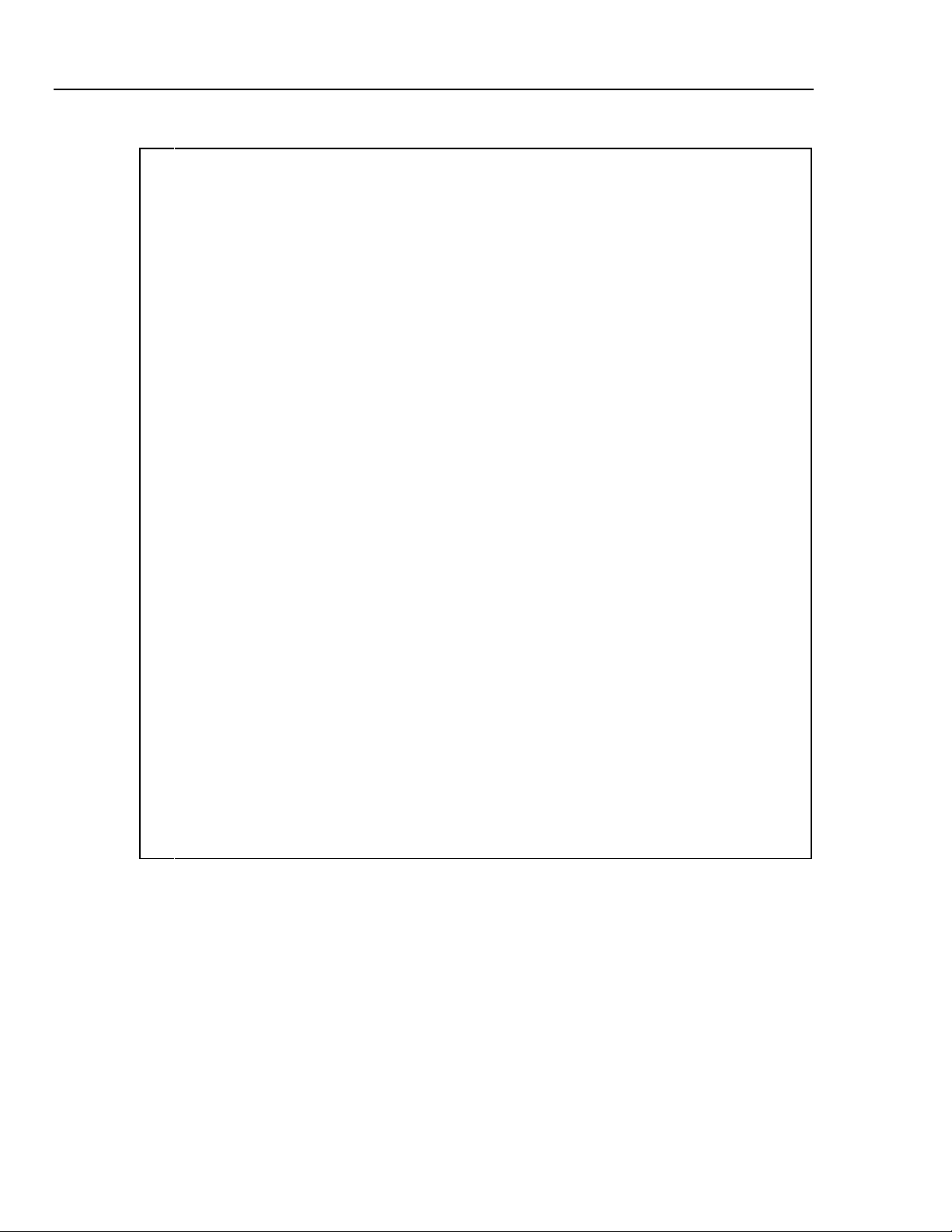
2620A, 2625A
Users Manual
Table 1-1. Hydra Features
• Channel Scanning
Can be continuous scanning, scanning at an interval time, single scans, or triggered (internal or
external) scans.
• Channel Monitoring
Make measurements on a single channel and view these measurements on the display.
• Channel Scanning and Monitoring
View measurements made for the monitor channel while scanning of all active channels continues.
• Multi-Function Display
Left (numeric) display shows measurement readings; also used when setting numeric parameters.
Right (alphanumeric) display used for numeric entries, channel number selection and display, status
information, and operator prompts.
• Front-Panel Operation
Almost all operations can be readily controlled with the buttons on the front panel.
• Measurement Input Function and Range
Volts dc (VDC), volts ac (VAC), frequency (Hz), and resistance (Ω) inputs can be specified in a fixed
measurement range. Autoranging, which allows the instrument to use the measurement range
providing the optimum resolution, can also be selected.
• Temperature Measurement
Thermocouple types J, K, E, T, N, R, S, and B, and Hoskins Engineering Co. type C are supported.
Also, DIN/IEC 751 Platinum RTDs are supported.
• Totalize Events on the Totalizing Input
• Alarm Limits and Digital Output Alarm Indication
• 4-Terminal Resistance Measurements (Channels 1 through 10 only)
• RS-232 Computer Interface Operation
• Measurement Rate Selection
• Nonvolatile Memory
Storage of minimum, maximum, and most recent measurements for all scanned channels.
Storage of Computer Interface setup, channel configurations, and calibration values.
Storage of measurement data: storage for 2047 scans of up to 21 channels, representing up to
42,987 readings (Hydra Data Logger only).
1-4
Page 23
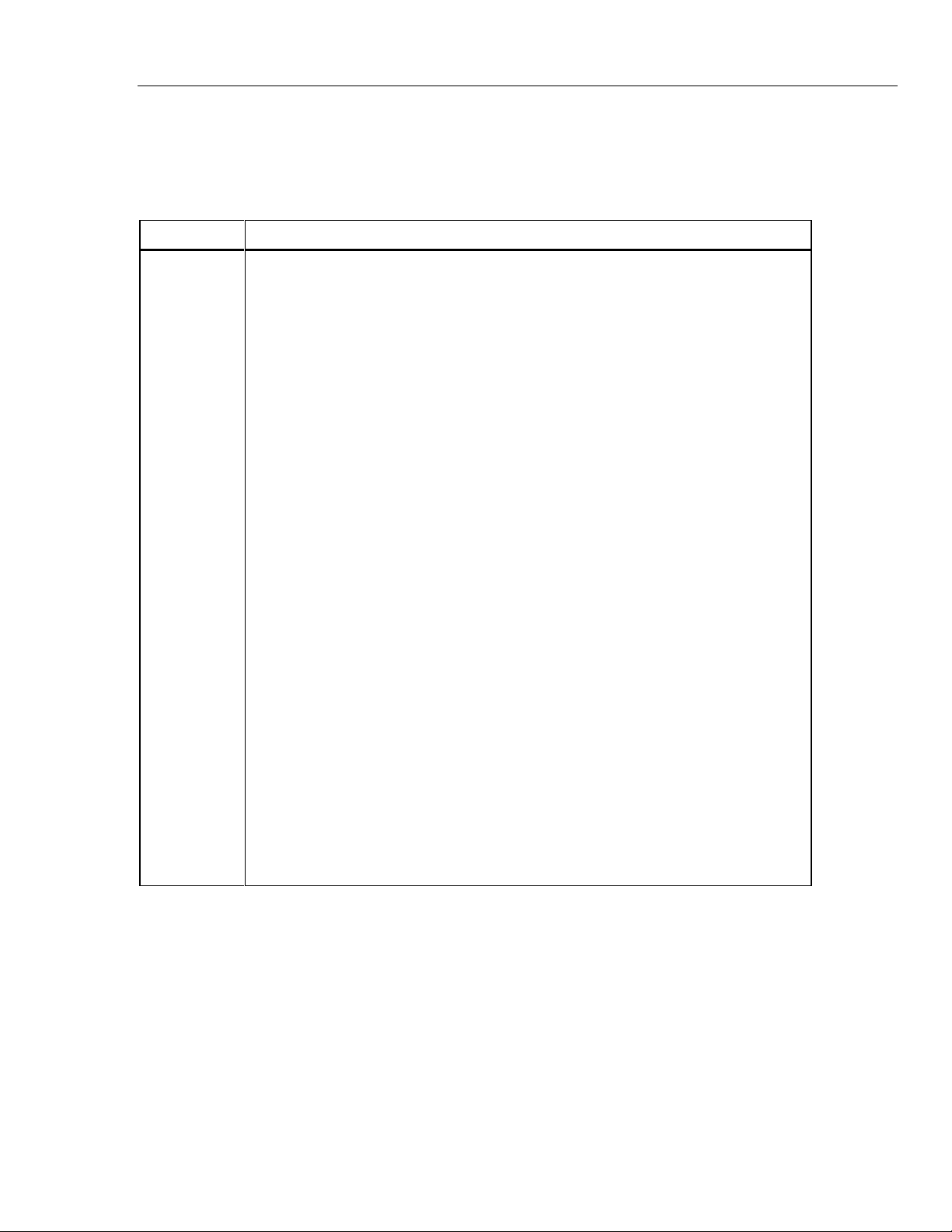
Introduction
Where to go From Here
Accessories
Accessories available for the instrument are described in Table 1-2.
Table 1-2. Accessories
Model Description
80I-410
80i-1010 Clamp-On DC/AC Current Probes.
80J-10 Current Shunt.
2620A-05K Field-installable IEEE-488 Option kit (Hydra Data Acquisition Unit only).
2620A-901 Hydra Data Logger Applications Package.
C40 Soft carrying case. Provides padded protection for the instrument. Includes a pocket for
the manual and pouch for the line cord.
M00-200-634 Rackmount Kit. Provides standard 19-inch rack mounting for one instrument (right or left
side).
PM 8922 Switchable x1, x10 passive probe.
1
RS40 Shielded RS-232 terminal interface cable. Connects the instrument to any terminal or
printer with properly configured DTE connector (DB-25 socket), including an IBM PC(\R),
IBM PC/XT(\R) or IBM PS/2 (models 25, 30, 50, P60, 70, and 80).
RS41 Shielded RS-232 modem cable. Connects the instrument to a modem with properly
configured DB-25 male pin connector. Use an RS40 and an RS41 cable in series to
connect with an IBM PC/AT(\R).
RS42 Serial printer cable. Contact Fluke for list of compatible printers.
TL20 Industrial test lead set.
TL70 Test lead set.
Y8021 Shielded IEEE-488 one-meter cable, with plug and jack at each end.
Y8022 Shielded IEEE-488 two-meter cable, with plug and jack at each end.
Y8023 Shielded IEEE-488 four-meter cable, with plug and jack at each end.
Y9109 Binding post to BNC plug.
Fluke PN
268789
10Ω Precision Resistor, metal film, +/- 1%, 1/8 watt, 100 ppm. For use with 4 - 20 mA
signals.
Where to go From Here
You might want take a minute to familiarize yourself with this manual. Glance through
the table of contents at the front to see the overall layout of the manual and the major
parts of the instrument. If you have questions about specific topics, the Index at the end
of the manual will be useful. Or, just fan through the headers at the top of each page;
each header reveals the chapter number and the chief subject for that page.
The chapters are summarized in the following paragraphs:
1-5
Page 24
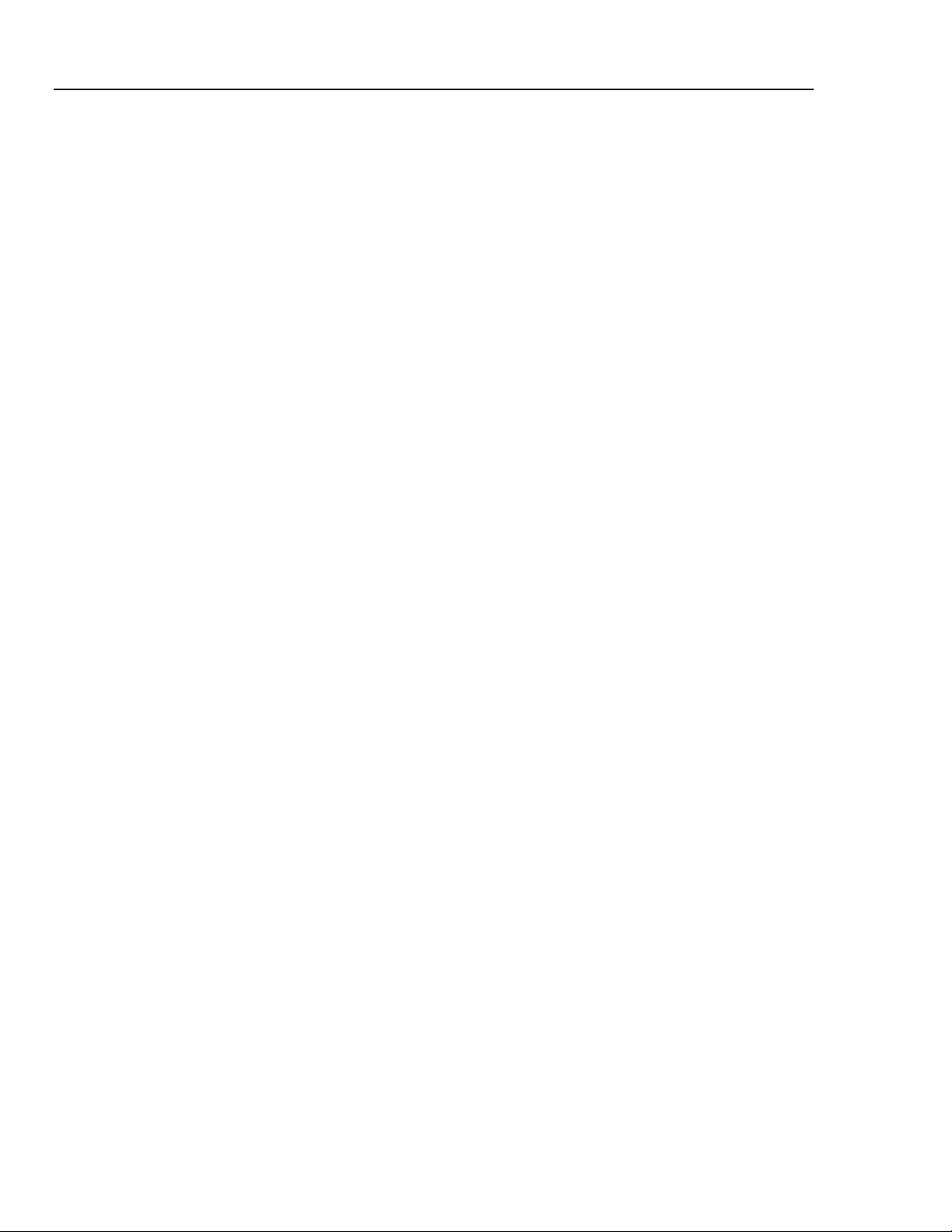
2620A, 2625A
Users Manual
Getting Started
Chapter 1 Introduction
Chapter 2 Overview
Chapter 3 Operating the Instr um ent from the Front Panel
Provides a quick introduction to instrument setup and operation.
Describes standard features, options, and accessories for the Fluke Hydra Series II Data
Acquisition Unit and Hydra Series II Data Logger. Also, this chapter discusses the
organization and intended uses of this manual.
Brings the instrument from its shipping container to operating status. This chapter
provides brief descriptions and a quick walk-through of instrument operation. Read this
chapter to gain a feel for instrument use. But please don’t avoid reading Chapter 3 (for
in-depth operation from the front panel) and Chapter 4 (for computer interface
operation); the instrument is far more powerful than suggested in Chapter 2.
Describes all capabilities available through front panel control. The features introduced
in Chapter 2 are described more fully, including descriptions for setting up and using
each type of measurement input (dc volts, thermocouple, etc.) and digital input
(Totalizer, etc.) or output (such as alarms). Other features of the Hydra Series II Data
Acquisition Unit and the Hydra Series II Data Logger are also more fully explained.
Chapter 4 Using the Computer Interface
Describes connecting the instrument to a terminal or host computer and operating the
instrument over the RS-232 Interface. For the Hydra Series II Data Acquisition Unit
only, use of the optional IEEE-488 Interface is also described here. This chapter is
detailed and requires a good knowledge of instrument operation via the front panel (see
Sections 2 and 3).
Chapter 5 Additional Considerations
Provides detailed operating information not provided elsewhere. This chapter also
describes instrument operation for the advanced user. This chapter is written with the
assumption that you have full knowledge of instrument operation from the front panel
(Chapter 3).
Chapter 6 Maintenance
Provides performance tests (suitable as acceptance testing procedures) and routine
maintenance information. Refer to this chapter for explanation of error codes
encountered during instrument operation. Also, this chapter provides parts ordering
information for such commonly used items as fuses, accessories, and publications.
Refer to the "Hydra Series II Service Manual" (P/N 688868) for complete service, repair,
and parts ordering information.
Appendices
A. Specifications
B. ASCII/IEEE-488 Bus Codes
C. IEEE-488.2 Device Documentation Requirements
D. Making Mixed Measurements Service Centers
E. Binary Upload of Logged Data (LOG_BIN?) (2625A only)
1-6
Index
Page 25
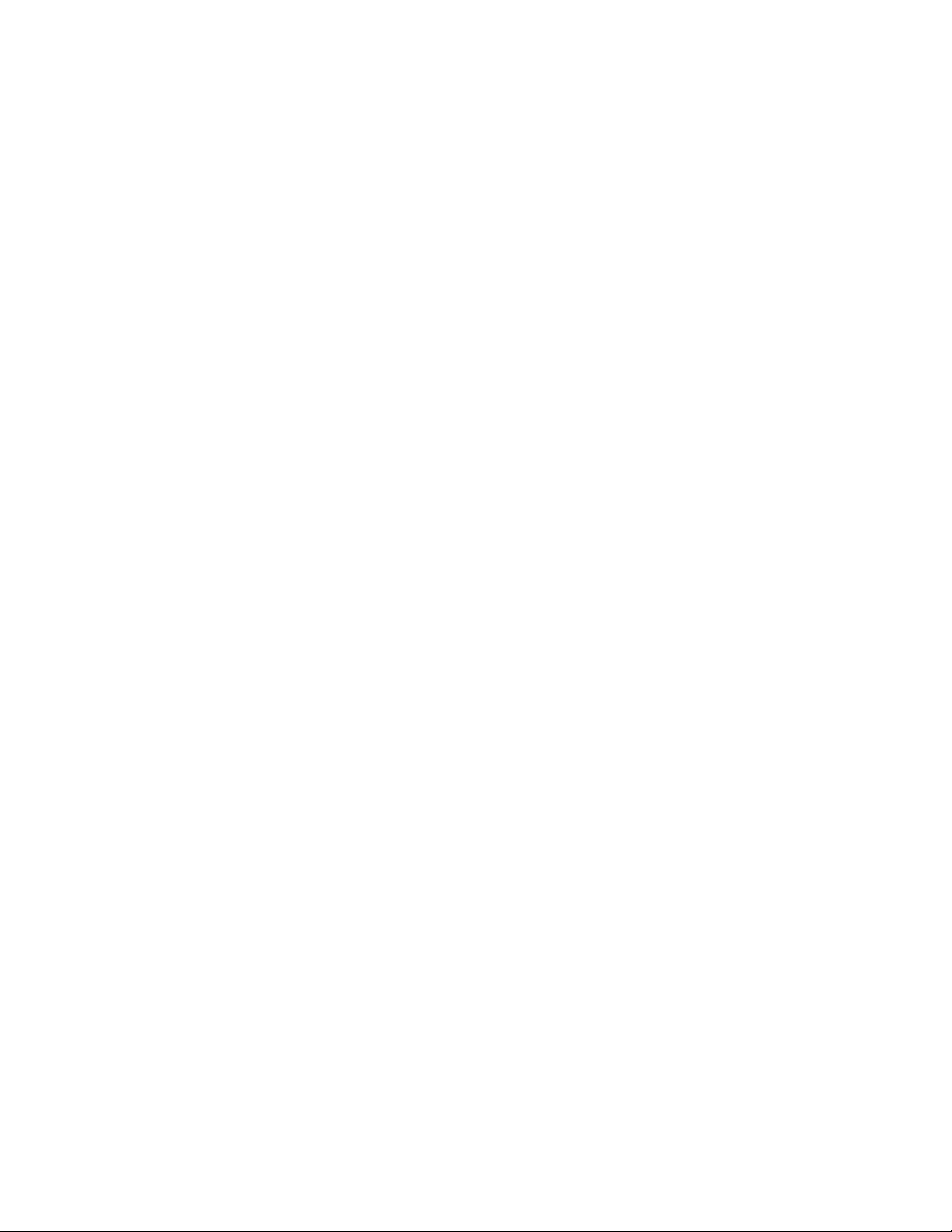
Chapter 2
Overview
Title Page
Introduction....................................................................................................... 2-3
Setting Up the Instrument.................................................................................. 2-3
Unpacking and Inspecting the Instrument..................................................... 2-3
Adjusting the Handle .................................................................................... 2-3
Line Power.................................................................................................... 2-4
Front/Rear Panel Features............................................................................. 2-4
Input Channels .............................................................................................. 2-9
Operating Modes............................................................................................... 2-9
Turning the Instrument On................................................................................ 2-9
Front Panel Display........................................................................................... 2-10
Reading the Display .......................................................................................... 2-10
Left Display................................................................................................... 2-10
Right Display ................................................................................................ 2-10
Specific Annunciators................................................................................... 2-10
Front Panel Buttons........................................................................................... 2-11
Selecting a Channel....................................................................................... 2-11
Using the Buttons.......................................................................................... 2-11
Setting up a Channel.......................................................................................... 2-12
Setting Alarm Limits and Mx+B Scaling Values.............................................. 2-14
Alarm Limits................................................................................................. 2-14
Mx+B Scaling............................................................................................... 2-15
Setting the Scan Interval.................................................................................... 2-15
Using the Monitor Function.............................................................................. 2-16
Using the Scan Function.................................................................................... 2-16
Reviewing Channel Data................................................................................... 2-16
Viewing the Totalizer Count............................................................................. 2-17
Using External DC Power................................................................................. 2-17
Using the Rack Mount Kit................................................................................. 2-18
2-1
Page 26
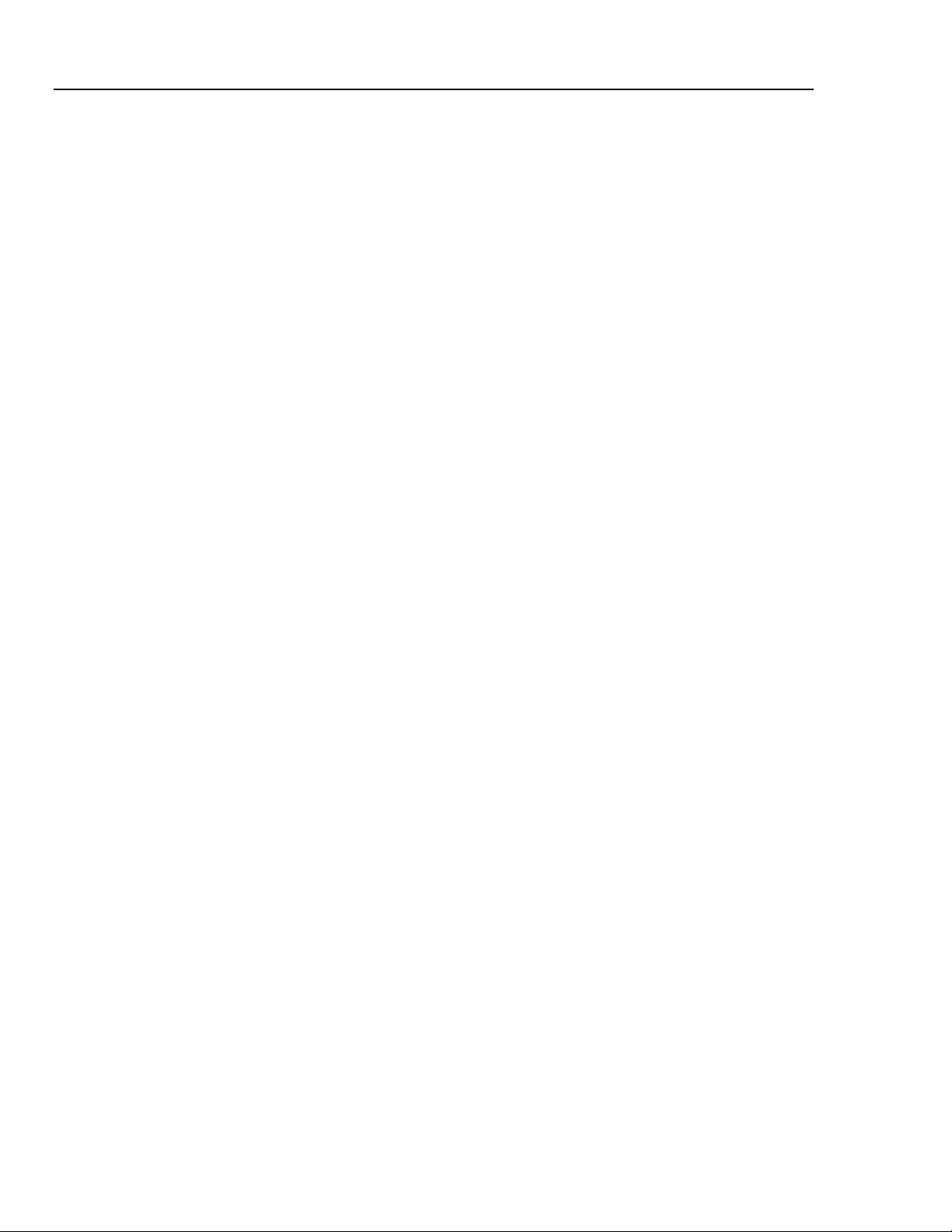
2620A, 2625A
Users Manual
2-2
Page 27
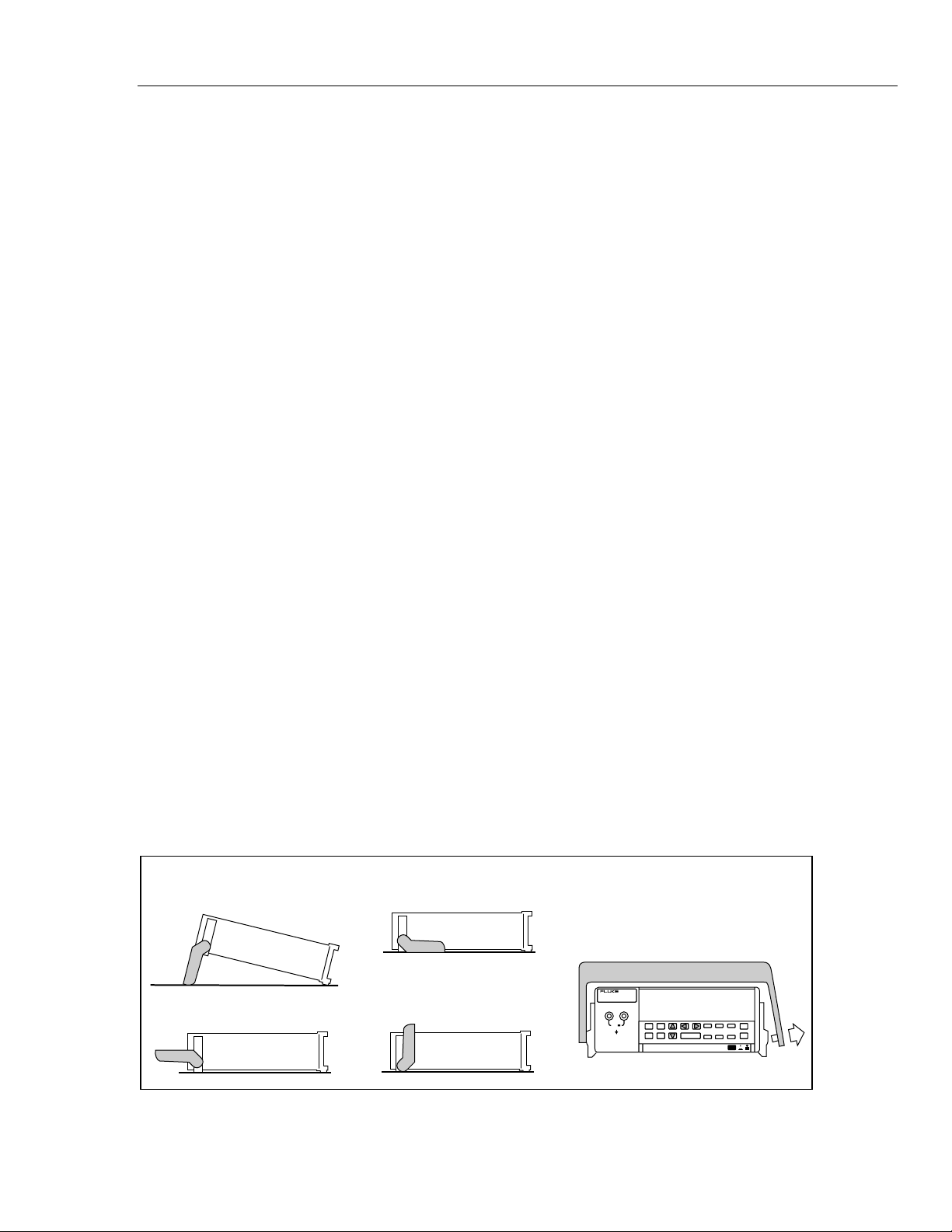
Introduction
Chapter 2 provides an overview of the major features of the instrument. Comprehensive
details on all instrument features are found in Chapter 3 (for front panel operation) and
Chapter 4 (for computer interface operation.)
Setting Up the Instrument
Unpacking and Inspecting the Instrument
The following items are included in the shipping container:
• This manual
• Hydra Series II Starter Software
• Hydra Series II Data Acquisition Unit (2620A) or Hydra Series II Data Logger
(2625A)
• Input Module
• Digital I/O and Alarms Connector
Overview
Introduction
2
• Test leads
• Line cord
Carefully remove the instrument from its shipping container and inspect it for possible
damage or missing items. If the instrument is damaged or something is missing, contact
the place of purchase immediately. Save the container and packing material in case you
have to return the instrument.
Rotate the rear feet 180 degrees so that their support pads extend slightly below the
bottom of the case.
Adjusting the Handle
The handle can be positioned to four angles: one for carrying, two for viewing, and one
for handle removal. To change the angle, simultaneously pull both handle ends outward
to hard stops (about 1/4 inch on each side) and then rotate the handle to one of the four
stop positions shown in Figure 2-1. With the handle in the straight-up removal position
(4 in Figure 2-1), you can disengage and free one handle side at a time.
1. Viewing Position
2. Alternate Viewing Position
Pull One End Out and Towards You.
Then Pull the Other End Out.
3. Carrying Position
4. Removal Position
(to Remove, Pull Ends Out)
Figure 2-1. Adjusting Handle
V
COM
Ω
300V
MAX
oo01f.eps
2-3
Page 28
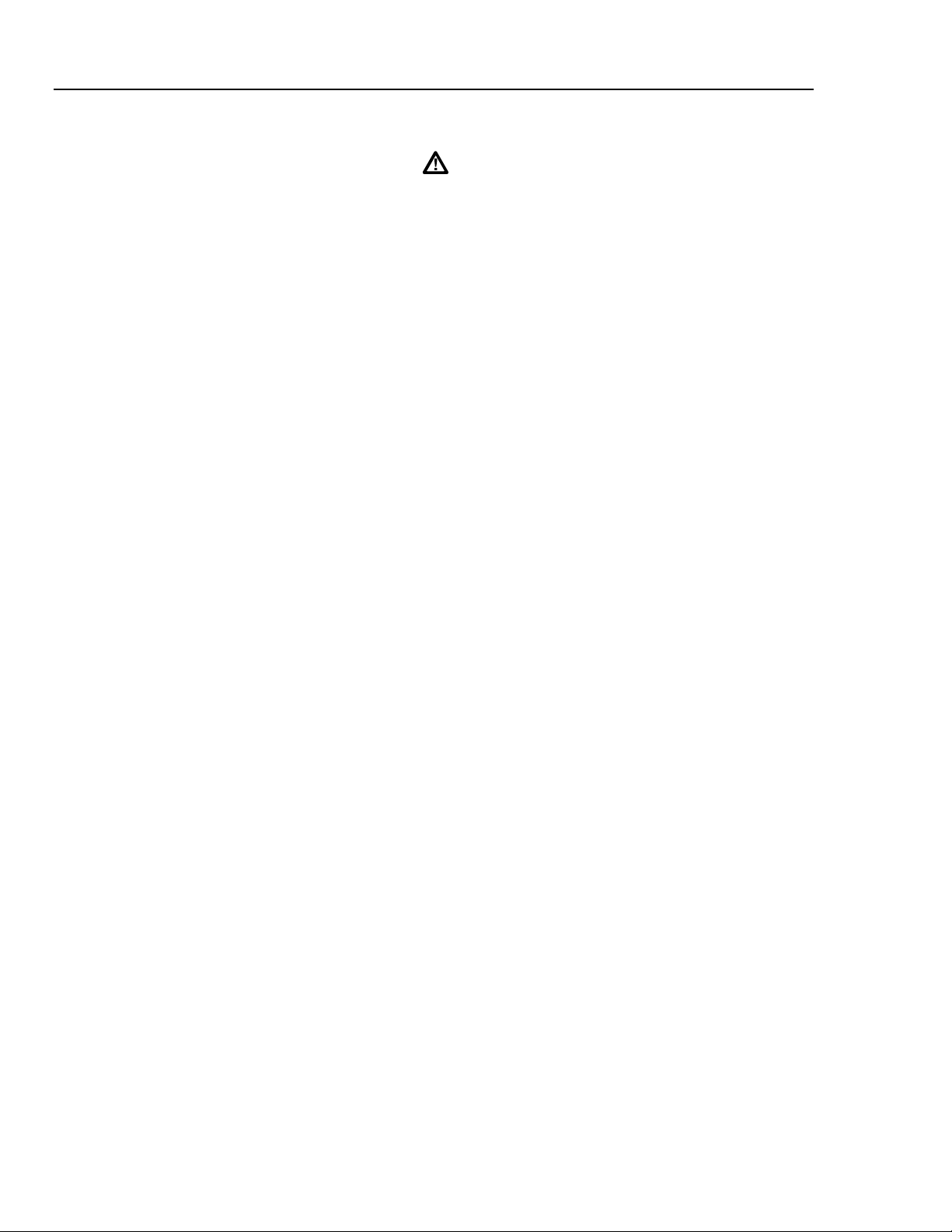
2620A, 2625A
Users Manual
Line Power
Front/Rear Panel Features
Warning
To avoid shock hazard, connect the instrument power cord to a
power receptacle with earth ground.
Plug the line cord into the connector on the rear of the instrument. The instrument
operates on any line voltage between 90 and 264V ac without adjustment, and at any
frequency between 45 and 440 Hz. However, the instrument is warranted to meet
published specifications only at 50/60 Hz.
The Front Panel (shown in Figure 2-2) provides a two-terminal input for channel 0, a
multipurpose display, and a set of control buttons. The display includes the following
elements:
• A major numeric chapter (called the Left Display). See Figure 2-3.
• An auxiliary alphanumeric chapter (called the Right Display). See Figure 2-4.
• A set of Display Annunciators. See Figure 2-5 and Table 2-1.
The buttons control all instrument operations: channel configuration, instrument
configuration, measurement functions, and print/communications selections. The buttons
are introduced in this chapter, with a more detailed description following in Chapter 3.
The Rear Panel (shown in Figure 2-6) provides input and output connections: power
input, measurement input, digital input/output, Totalizer input, alarm output, and
computer interface connections. These connections are introduced in this chapter and
explained in greater detail in subsequent chapters of this manual. Inputs and outputs are
described with their related functions (Measuring DC Voltage, Totalizing, etc.) in
Chapter 3. RS-232 and IEEE-488 Computer Interface connections are detailed in
Chapter 4.
2-4
Page 29
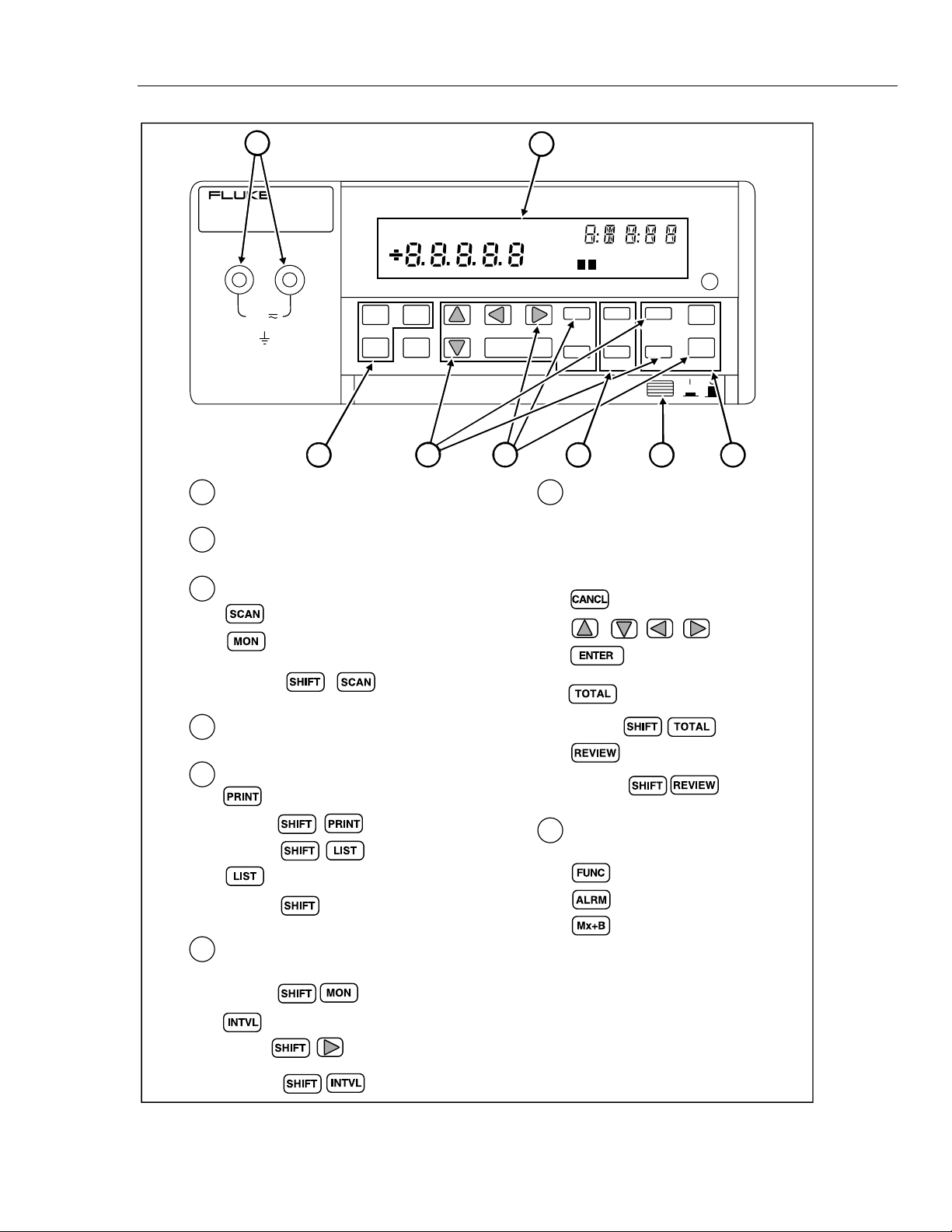
Overview
Setting Up the Instrument
2
1
REVIEW
LAST
300V
MAX
V
Ω
FUNC ALRM
Mx+B
CANCL
COM
8 4
INPUT TERMINALS (Channel 0)
2
DISPLAY (See Figures 2-3, 2-4, and 2-5)
ACTIVE MODE BUTTONS
3
2
MAX
REM
MIN
AUTO
7
SCAN
MON
SET
Mx+B
ENTER
6
ALARM
°C °F RO
mV AC DC
LIMIT
Hz
x1Mk
Ω
12
INTVL
CLOCK CLEAR
RATE
SHIFT
LOCAL COMM ZERO
5
71
OTHER BUTTONS
PRN
OFF
HI
EXTCHTR
CAL
LO
PRINT REVIEW
MODE
LIST
POWER
TOTAL
CAL
ENABLE
SCAN
SINGLE
MON
TRIGS
3
F
FUNC
These buttons are used to both
configure and operate the
instrument:
SINGLE ( )
4
POWER BUTTON
PRINT/COMMUNICATIONS BUTTONS
5
MODE ( )
COMM ( )
LOCAL ( )
6
INSTRUMENT CONFIGURATION
BUTTONS
TRIGS ( )
RATE ( )
CLOCK ( )
Figure 2-2. Front Panel
,,,
ZERO ( )
CLEAR ( )
CHANNEL CONFIGURATION
8
BUTTONS
oo02f.eps
2-5
Page 30
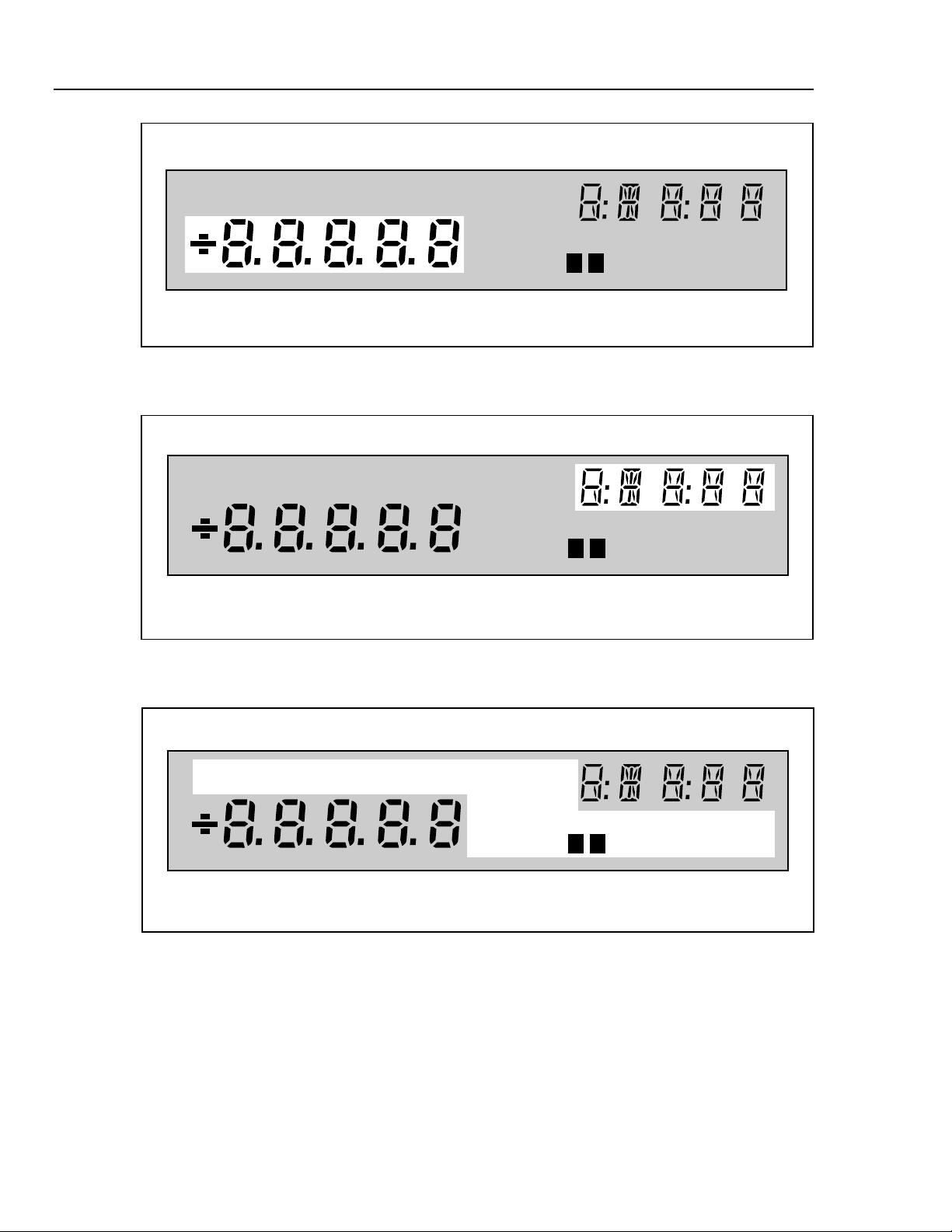
2620A, 2625A
Users Manual
REVIEW
LAST
REVIEW
LAST
MAX
MIN
MAX
MIN
REM
AUTO
REM
AUTO
FUNC
SCAN
MON
SET
Mx+B
ALARM
°C °F RO
mV AC DC
x1Mk
Figure 2-3. Left Display
FUNC
SCAN
MON
SET
Mx+B
ALARM
°C °F RO
mV AC DC
x1Mk
Ω
Ω
Hz
Hz
F
LIMIT
12
F
LIMIT
12
HI
LO
HI
LO
OFF
CAL
OFF
CAL
CH
PRN
TR
EXT
PRN
EXTCHTR
oo03f.eps
REVIEW
LAST
MAX
MIN
REM
AUTO
Figure 2-4. Right Display
FUNC
SCAN
MON
SET
Mx+B
ALARM
°C °F RO
mV AC DC
Ω
x1Mk
Figure 2-5. Annunciators
Hz
F
LIMIT
12
HI
LO
OFF
CAL
oo04f.eps
PRN
EXTCHTR
oo05f.eps
2-6
Page 31

Overview
Setting Up the Instrument
Table 2-1. Display Annunciators
MON Indicates that the Monitor function is enabled.
SCAN Indicates that the Scan function is enabled. Scanning can be enabled as a single
scan (SINGLE K Q), with a scan interval, with an alarm-triggered scan, or as an
externally triggered scan.
CH Indicates that the channel number is displayed immediately above, in the right
display.
SET Lit when the instrument is in Configuration Mode.
Mx+B Lit while Mx+B scaling is being defined and when a measurement on the display
has been scaled with an M value other than 1 and/or a B value other than 0. Also
dimly lit when in the Inactive Mode to indicate that an M value other than 1 and/or a
B value other than 0 has been defined for this channel.
FUNC Lit when a measurement function is being defined for this channel.
ALARM Lit when alarm values are being defined for this channel or when an alarm limit has
been exceeded while measuring.
V Indicates that the measurement function is volts for this channel (used with the AC
or DC annunciator).
2
DC Indicates that the measurement function is dc voltage for this channel.
AC Indicates that the measurement function is ac voltage for this channel.
Ω Indicates that the measurement function is resistance for this channel.
Hz Indicates that the measurement function is frequency for this channel.
°C Indicates that the measurement function is temperature for this channel and that the
degree unit is Celsius.
°F Indicates that the measurement function is temperature for this channel and that the
degree unit is Fahrenheit.
m (milli) a multiplier for the displayed value, e.g., mV for millivolts. Also used when
defining alarm and Mx+B values.
x1 (times 1) a multiplier for the displayed value. Used when defining alarm and Mx+B
values.
k (kilo) a multiplier for the displayed value, e.g., kHz for kilohertz. Also used when
defining alarm and Mx+B values.
M (mega) a multiplier for the displayed value, e.g., MΩ for megohms. Also used when
defining alarm and Mx+B values.
R0 Lit when the ice point resistance is being defined for RTD measurements on the
displayed channel.
OFF Indicates there is no measurement function defined for the displayed channel; OFF
channels are skipped over when scanning. OFF is also used when defining an
alarm value to indicate that the alarm limit is to be ignored.
AUTO Indicates that autoranging is enabled for the displayed channel.
LIMIT Used with the S and T annunciators when you are setting an alarm limit value. Also
lit when displaying a measurement value (LAST, Monitor) which has exceeded an
alarm limit.
2-7
Page 32

2620A, 2625A
Users Manual
Table 2-1. Display Annunciators (cont)
"1" Lit when alarm limit 1 is being defined. Also lit when displaying a measurement
value (LAST, Monitor) which has exceeded alarm limit 1.
"2" Lit when alarm limit 2 is being defined. Also lit when displaying a measurement
value (LAST, Monitor) which has exceeded alarm limit 2.
HI, LO Identifies alarm limit sensing (high or low) during channel configuration. At other
times, identifies an alarm condition.
REVIEW Indicates that review data is being displayed (used in conjunction with the MIN,
MAX, and LAST annunciators).
MIN, MAX Indicates that the displayed value is the minimum (maximum) value measured on
this channel.
LAST Indicates that the displayed value is the most recent scan measurement taken on
this channel.
PRN Indicates that the autoprint function is enabled (to send readings to a printer) or the
memory storage function is on (to store readings in internal memory.) Internal
memory is available with Hydra Data Logger only.
F Bright when memory storage is full, dim when memory storage is nearly full. Hydra
Data Logger only.
EXT Indicates that external triggering (on the rear panel) is enabled.
TR Indicates that internal triggering (from the monitor alarm) is enabled. Also used with
EXT when external triggering is enabled.
REM Indicates that the instrument is under the remote control of one of the computer
interfaces.
CAL Indicates that the instrument’s internal calibration constants have been corrupted.
CAUTION
90-264V
50/60 Hz
15VA
ALARM OUTPUTS DIGITAL I/O
+–
0123TR
+–0123TR 01234567
9-16 V
DC PWR
FOR FIRE PROTECTION REPLACE WITH T 1/8A 250V (SLOW) FUSE
+30V
!
MEETS 0871 B
COMPLIES FCC-15B
Σ
GND
RS-232C
TX
DTR
2620 2625MODEL:
IEC 664 INSTALLATIONCATEGORY II
IEEE STD-488 PORT
RX
SH1, AH1, T5, L4, SR1, RL1, DC1, DT1, PP0, C0, E1
EXTERNAL BATTERY
WARNING: If voltages greater than 30V are to be measured, a safety ground must be attached
to the rear panel ground connector when the instrument is operated from battery power.
Figure 2-6. Rear View
oo06f.eps
2-8
Page 33

Input Channels
The instrument provides one input (channel 0) on the front panel and 20 inputs (channels
1 .. 20) through a connector on the rear panel. Channels 0, 1, and 11 can measure a
maximum of 300V; all other channels can measure a maximum of 150V.
The maximum input that can be applied between any terminal
of channels 2..10 and 12..20 is 150V dc or ac rms. The
maximum input that can be applied between any terminal of
channels 0, 1, and 11 and ground is 300V dc or ac rms. The
maximum common mode input that can be applied is 300V dc
or ac rms.
Operating Modes
The instrument provides three modes of operation:
• Active Mode
The instrument is in Active Mode whenever the Monitor and/or Scan functions are
enabled. Scans are activated by the interval timer, an external trigger, an alarm
trigger, or a single scan (SINGLE K Q) command. When in Active Mode, the
MON and/or SCAN annunciators are lighted.
Caution
Overview
Operating Modes
2
• Configuration Mode
The instrument is in Configuration Mode whenever settings (channel function, alarm
values, Mx+B scaling values, scan interval, trigger type, etc.) are being examined or
changed. When in the Configuration Mode, the SET annunciator is on, along with
other annunciators indicating the parameter(s) being set.
• Inactive Mode
The instrument is in Inactive Mode when no measurement functions are enabled and
no instrument settings are being examined or changed. This is a quiescent state; only
summary channel information is displayed.
Turning the Instrument On
Turn the instrument on by pressing POWER on the lower right of the front panel.
Initially, the entire display lights while the instrument conducts several internal self tests.
You can familiarize yourself with the instrument by holding the display
fully lit. Press and hold K, then press R ON and wait a moment for
the instrument to beep. Then release K. The entire display will now stay
on until you press any button; the power-up sequence then resumes.
A deviation in mainframe software Version 5.5 will not allow the display to
remain ON. Versions 5.4 and below will allow the display to remain ON.
Note
Any error conditions are momentarily displayed during this test sequence. Even in the
presence of an error, the instrument still attempts to complete the self-test sequence and
begin normal operation. However, if you encounter an error, note the number and refer
to Self Test Diagnostics and Error Codes in Chapter 6 for additional information.
Once the self tests are completed, the instrument enters Inactive or Active Mode,
depending on the following circumstances:
2-9
Page 34

2620A, 2625A
Users Manual
Front Panel Display
Reading the Display
• Active Mode if this mode was in effect prior to the cycling of power. Scanning,
monitoring, or combined scanning/monitoring is resumed.
• Inactive Mode if the instrument was in Inactive Mode or Configuration Mode prior
to cycling of power.
When in Inactive Mode, the instrument shows configuration information for the
displayed channel. The channel number appears in the right display, and other
annunciators are dimly lit to show the present setup for this channel. For example, if the
channel is set up to measure ke, the "k" and "e" annunciators are dimly lit.
Alternatively, if this channel has not been set up to measure anything, the "OFF"
annunciator is lit dimly.
You can change the channel by pressing G or D.
Full descriptions of the display annunciators are presented in Table 2-1.
The instrument display uses both alphanumeric characters and fixed annunciators. When
in Configuration Mode, these features are used to provide user prompting. In Inactive
Mode, they provide status information. In Active Mode, they provide both status
information and measurement data.
Information is presented on the display during both front panel control and computer
interface control. If the instrument is being controlled through a computer interface, the
display shows the results of computer-interface initiated actions (even if the front panel
controls have been disabled.)
The remainder of Chapter 2 (as well as Chapter 3) relates to front panel control of the
instrument. Refer to Chapter 4 for additional information about computer interface
operation.
Left Display
The left display has five large numeric characters to show measurement results, "otc"
when an open thermocouple is detected, or "OL" when a measurement is over range.
During Configuration Mode, the left display is also used to display the numeric values
and instrument parameters being chosen.
Right Display
The right display has five small alphanumeric characters to show the channel number,
display prompting information during setups, or to count down the scan interval.
Specific Annunciators
The rest of the display is devoted to specific annunciators, combinations of which are
used to describe the operating mode, the type of measurement being displayed, or the
type of setup information to be entered. These annunciators are described in Table 2-1
and shown in Figure 2-5.
2-10
Page 35

Front Panel Buttons
Go ahead and press any front panel button. The instrument always provides an audible
response to each button press. Valid entries yield a short beep; incorrect entries yield a
longer beep. Don’t worry if you press an inappropriate button and get a long beep; you
can’t damage the instrument. It will discard the button entry and wait for another entry.
Selecting a Channel
The channel number appears in the right display. Press G or D to select a channel. You
can change the channel when in Inactive Mode, when looking at data in the Review
array, or when the Monitor function is on.
Using the Buttons
Table 2-2 presents a summary of the control buttons.
Special button sequences cause a total instrument Configuration Reset or change the
temperature units between °C and °F.
• Holding D down while turning the power on causes the instrument to perform a
Configuration Reset. Hold the button down until the instrument beeps, indicating
that the action has been taken. All channels will be reset OFF. All alarm and scaling
values will be reset. Scanning and monitoring will be turned off.
Overview
Front Panel Buttons
2
• Holding B down while cycling POWER ON toggles the degree unit used with
temperature measurements (°C or °F). Again, the instrument will beep and display
°C or °F when this action is complete.
Table 2-2. Front Panel Pushbuttons
F Calls up the menu to set the function for the channel.
A Calls up the menu to set alarm limits S and T for the channel.
B Calls up the menu to set scaling on the channel.
G D J H Used to change the channel number and to step through choices in any of the
setup menus. These arrow buttons have an automatic repeat action when held
down for more than 1 second.
G generates a service request when the instrument is under remote control without
local lockout (REMS).
E Used to accept a selection just made in any setup menu.
D Used to exit setup menu and return to Inactive Mode, without saving settings you’ve
selected thus far. Exceptions exist under the following two conditions:
• If you cancel out of the alarm menu part way through defining alarm limit T, any
just-made entries for alarm limit S will still take effect.
• If you cancel out of the Mx+B menu partway through defining the B value, any
just-made changes to the M value will still take effect.
This button also provides a handy way to remove the Totalizer value or Review
data from the display.
Q Turns the Scan function on or off.
Q triggers a single scan when the instrument is under remote control without
lockout (REMS).
2-11
Page 36

2620A, 2625A
Users Manual
Table 2-2. Front Panel Pushbuttons (cont)
M Turns the Monitor function on or off.
I Allows you to change the scan interval. Scanning becomes continuous when the
interval is set to 0:00:00.
U Enables/disables logging measurements to the printer (Autoprint - RS-232 only) or
to internal data memory (Memory Storage). Only the Hydra Data Logger provides
internal Memory Storage.
N Calls up the Review array of MIN, MAX and LAST values to the display.
O Calls up the present Totalizer count to the display.
L (RS-232 only) Prints out the Last values of the Review array (2620A and 2625A) or
Data Logger memory (2625A only) via the RS-232 interface.
K Accesses secondary functions under various keys, as described below. When this
button is pressed, "SHIFt" appears on the right display, but automatically
disappears if you have not made a selection within 5 seconds or if you press D.
LOCAL (K) When under remote control without lockout (REMS), this returns control to the front
panel.
RATE (K J) Allows you to change the scanning speed: "Slo" for highest accuracy, or "FASt" for
highest throughput.
CLOCK (K I) Allows you to set the internal day/date clock.
MODE (K U) Allows you to select the conditions for which scan measurements will be
automatically printed or logged.
CLEAR (K
N)
COMM (K L) Allows you to set up a computer interface port.
ZERO (K O) While the Totalizer count is displayed, resets the Totalizer to 0.
SINGLE (K
Q)
TRIGS (K M) Allows you to set up the auxiliary scan trigger mechanisms.
This button sequence clears the entire contents of the Review array. Review data
must be presently shown on the display to clear the array.
Forces an immediate scan of all defined channels. If a scan is presently in progress,
this new request is ignored. Once begun, the full scan is completed. Configuration
changes are not allowed while a scan is in progress.
Setting up a Channe l
Channel set ups are made in Configuration Mode, which must be entered from Inactive
Mode. If the instrument is in Active Mode, turn the Scan and/or Monitor function off
before proceeding.
Follow the steps below to change the channel setup. More detailed instructions for
setting all instrument parameters are provided in Chapter 3.
2-12
During the following steps, note that some items on the display are brightly lit, and
others are dimly lit. The bright item is intended to focus your attention on the choice the
instrument is offering you at that moment.
Note
Press D to exit the channel setup menu at any time, leaving the old setup
unchanged.
Page 37

Overview
Setting up a Channel
1. Select a channel to set up:
G D Look for the desired channel number in the right display.
2. Press the following buttons to change the setup:
F SET and FUNC come on bright, along with the present setting for measurement
function.
G D Cycle through the choices for measurement function.
E Accept your choice of measurement function.
For resistance measurements, continue on with steps 3 and 4. For temperature
measurements, skip to step 5.
3. For dc volts, ac volts, resistance, or frequency, the instrument now provides a choice
of measurement ranges. Press the buttons as follows:
G D Cycle through the choices.
E Accept your choice.
For dc volts, ac volts, or frequency, the configuration is now complete for this
channel. The instrument returns to Inactive Mode.
2
4. For resistance measurements, one more step is required to specify 2-terminal (2T) or
4-terminal (4T) measurements. Since 4-terminal measurements require two
channels, 4-terminal measurements can be set up on channels 1-10 only. For each 4terminal channel, a corresponding channel (11-20) ten numbers higher is reserved
for the additional two connections required. Press the buttons as follows:
G D Choose between two terminals (2T) and four terminals (4T).
E Accept your choice. The instrument returns to Inactive Mode.
5. If you’ve specified temperature measurements, the instrument provides a choice of
thermocouple types or Platinum RTD. Press the buttons as follows:
G D Cycle through the thermocouple choices. "Pt" is the RTD choice.
E Accept your choice.
If you selected one of the thermocouple types, channel configuration is complete; the
instrument returns to Inactive Mode.
6. If you selected "Pt" (for RTD-based measurements), use the following buttons to
specify 2-terminal (2T) or 4-terminal (4T) measurements and the R0 value.
Since 4T measurements require two channels, 4-terminal measurements can be set
up on channels 1-10 only. For each 4T channel, a corresponding channel (11-20) ten
numbers higher is reserved for the additional two connections required.
G D Choose between two terminals (2T) and four terminals (4T).
E Accept your choice.
Now choose the R0 (ice point) value (preset to 100.00). Use J or H to move
between digits. Use G or D to select a value for each digit.
E Accept your choice. Channel configuration is complete; the instrument returns
to Configuration Mode.
2-13
Page 38

2620A, 2625A
Users Manual
Setting Alarm Limits and Mx +B Scaling Values
Alarm Limits
Note
Any old alarm status/limits, Review array values, or scaling parameters
are automatically cleared whenever you change a channel’s function.
Alarm limits and Mx+B scaling values are set in a manner very similar to that used for
the channel function. Begin by pressing either of the following buttons:
A To begin alarm limits settings for this channel.
B To begin scaling value settings for this channel.
The setup sequences are briefly discussed below. Refer to Chapter 3 for more details
about these and other instrument parameters.
The menu for setting alarm limits allows you to set up both setpoints (S and T). After
choosing a setpoint, the following settings must be made:
• The alarm sense HI, LO or OFF.
• The limit value (sign and number).
• The decimal point location.
• The value multiplier (m, x1, k, M).
Use G, D, H and J to cycle through the selections at each setting. Then press E
to accept your choice and move on to the next setting.
For example, to set a high limit of +5.35 for alarm S on channel 7, do the following:
1. Select channel 7 by pressing G or D.
2. Press A to begin alarm setting for channel 7. "LIMIT" and S (for alarm limit 1)
now appear in the display. Press EE to accept that you are setting up alarm
limit 1.
3. Use the arrow buttons to select "HI". Then press E.
4. Now use the arrow buttons again to set "+53500". Press H or J to move between
digits. Press G or D to select the value for each digit. (Ignore the decimal point).
Press E to accept these digits.
5. Use the arrow buttons to select the decimal point position ("+5.3500"). Then press
E to accept this position.
6. Next, use the arrow buttons again to select the multiplier ("x1"). Press E to
accept this multiplier and save alarm limit 1.
7. Limit S for channel 7 is now set for a high value of +5.35. Continue pressing E
to step through alarm limit 2 and return to the Inactive Mode. Or, press D to
immediately return to the Inactive Mode.
2-14
Pressing D while partway through setting limit S undoes any changes entered thus far
for limit S, returning the instrument to Inactive Mode. Pressing D while partway
through setting limit T cancels entries made thus far for limit T, but does not affect any
changes already made to limit "1".
Page 39

Mx+B Scaling
The menu for setting Mx+B scaling values takes you through the following steps:
• Set the M value (sign and number).
• Set the decimal point location for the M value.
• Set the multiplier for the M value (m, x1, k, M).
• Set the B value (sign and number).
• Set the decimal point location for the B value.
• Set the multiplier for the B value (m, x1, k, M).
Use G, D, H and J to cycle through the selections at each step. Then press
EE to accept your choice and advance to the next step.
For example, to set an M value of 1.8 and a B value of 32 for channel 7, do the
following:
1. Select channel 7 by pressing G or D.
2. Press B to begin Mx+B scaling setting for channel 7.
3. Use the arrow buttons to select "+18000". Press H or J to move between digits.
Press G or D to select the value for each digit. (Ignore the decimal point). Press
EE to accept these digits.
Overview
Setting the Scan Interval
2
4. Use the arrow buttons to select the decimal point position ("+1.8000"). Then press
E to accept this position.
5. Next, use the arrow buttons again to select the multiplier ("x1"). Press E to
accept this multiplier.
6. Use the arrow buttons to select +00320. Then press EE.
7. Use the arrow buttons to select the decimal point position ("+0032.0"). Then press
E to accept this position.
8. Next, use the arrow buttons again to select the multiplier ("x1").Press E to
accept this multiplier as the multiplier for the B value.
Mx+B scaling is now set at 1.8x+32 for channel 7.
Pressing D while partway through setting the M value undoes all changes entered thus
far, returning the instrument to Inactive Mode. Pressing D while partway through
setting the B value cancels entries made thus far for the B value, but does not affect any
changes already made to the M value.
Setting the Scan Interval
Press I to set the scan interval. The latest value appears on the right display. The
format of the display is H:MM:SS. Use J and H to move between digits. Use G and
D to select the new value for a digit. Values ranging from 0:00:00 to 9:99:99 are
allowed. Press E to accept the displayed value.
Set the interval to 0:00:00 for continuous scanning. If you set the interval to a value
shorter than the time required to measure all channels, scanning effectively becomes
continuous.
2-15
Page 40

2620A, 2625A
Users Manual
Using the Monitor Function
Using the Scan Function
The Monitor function repeatedly measures the displayed channel. Press M to activate
the Monitor function. Use G and D to change the monitored channel; undefined
channels (those set to OFF) are automatically skipped over.
Since the instrument cannot take measurements on a channel that has not been set up, it
responds with a long beep if you try to activate the Monitor function on a channel that is
defined as OFF. Press G or D to find a channel that has been set up, then activate the
Monitor function. If all channels are defined as OFF, you must first set up one or more
channels before activating the Monitor function.
Note
The Monitor function does not update data in the Review array, an
Autoprint listing, or data memory (2625A). These values are updated only
with measurements taken by the Scan function.
The Scan function takes measurements at the specified interval on all defined channels.
Pressing Q to activate the Scan function causes all defined channels to be measured in
sequence. This cycle repeats at the specified scan interval. When Q is pressed a second
time, the Scan function is turned off, and the instrument returns to the Inactive Mode.
During a scan, a channel set up with autoranging will momentarily slow
the scanning rate whenever the correct range must be determined. This will
occur during the initial scan; the instrument remembers the range for
subsequent scans. Scans then occur at the normal measurement rate. If the
input signal later changes sufficiently, the scanning rate will again slow
momentarily while the instrument determines the new range.
If scanning is deactivated while the instrument is actually taking scan measurements, the
display changes immediately, but the full scan is still completed. The instrument always
completes a scan in progress.
You can also trigger a single scan of all defined channels. Select SINGLE (K Q) to
scan all the defined channels once.
Reviewing Channel Data
The instrument automatically stores minimum, maximum, and last-scanned values for
each defined channel. These values are stored in the Review array and are updated with
each set of scan measurements. Measurements taken by the Monitor function are not
included in the Review array.
The contents of the Review array can be called up to the display when in Active or
Inactive Mode by pressing N. The displayed channel must be defined (i.e., not OFF)
to call up Review array data from Inactive Mode; otherwise, a long beep results.
Note
2-16
You can move around in the Review array using the arrow buttons. The access scheme is
shown in Table 2-3. Either the Review array or the Totalizer count can be displayed at
one time; you must deactivate one before activating the other.
To remove the Review data from the display and restore the previous display, press
N again, or press D.
Page 41

Overview
Viewing the Totalizer Count
To clear out the contents of the Review array, press N to call the review data up to
the display, and then select CLEAR (K N). The entire array is then cleared. All
array values, including the displayed value, are changed to "-----". If a scan is occurring
when a review clear is requested, new review values are taken from the next scan. If the
Scan function is not active, "-----" continues to be shown for all values.
Alarms are shown with the LAST review values. Refer to Alarm Indications in Chapter 3
for a description of alarm annunciation.
Table 2-3. Review Array
Activate Review Points Deactivate
NH ↔ JN
20 LAST MIN MAX or
G • C
↑ •
•
↓ •
2
D 0 LAST MIN MAX
Viewing the Totalizer Count
The Totalizer continuously samples the Totalizer input on the rear panel. The present
count can be called up to the display when in Active or Inactive Mode by pressing O.
The word "totAL" appears on the right display, and the present Totalizer count appears
on the left display.
The maximum count is 65535, after which "OL" is displayed. To reset the Totalizer to
zero, press O to call the Totalizer value to the display, and then select ZERO (K
O).
To remove the Totalizer value from the display and restore the previous display, press
O again, or press D.
Note that either the Review array or the Totalizer count can be displayed at one time;
you must deactivate one before activating the other.
Using External DC Power
The instrument can be powered from an external 9 to 16V dc source. Refer to Appendix
A, Specifications, for additional information about dc power requirements.
Terminals for positive, negative, and ground connections are provided on the instrument
rear panel. Figure 2-6 shows connection locations.
Warning
If voltages greater than 30V are to be measured, a safet y
ground must be attached to the rear panel ground connector
when the instrument is operated from battery power.
2-17
Page 42

2620A, 2625A
Users Manual
Using the Rack Mount Kit
Use the M00-200-634 Rack Mount Kit to mount the instrument in a standard 19-inch
rack. First, rotate the two bottom feet on the instrument 180 degrees so that the support
pads point up. Then install the instrument per the instructions provided with the Rack
Mount Kit.
2-18
Page 43

Chapter 3
Operating the Instrument from the Front
Panel
Title Page
Introduction....................................................................................................... 3-3
Operating Modes............................................................................................... 3-3
Other Displayed Data........................................................................................ 3-4
What is the Present Configuration?................................................................... 3-4
If Power is Interrupted .................................................................................. 3-4
If the Configuration is Reset......................................................................... 3-4
Channel Configuration...................................................................................... 3-4
Selecting Channel, Function, and Range...................................................... 3-4
Setting Alarms............................................................................................... 3-9
Alarm Limits............................................................................................. 3-9
Alarm Indications ..................................................................................... 3-10
Resetting Alarm Conditions ..................................................................... 3-11
Using the Digital I/O Lines........................................................................... 3-11
Mx+B Scaling............................................................................................... 3-12
Instrument Configuration.................................................................................. 3-14
Entering and Changing Numeric Values....................................................... 3-14
Selecting Scan Interval.................................................................................. 3-15
Selecting the Measurement Rate................................................................... 3-15
Triggering...................................................................................................... 3-16
External Triggering....................................................................................... 3-16
Changing the Temperature Unit.................................................................... 3-16
Setting Date and Time of Day....................................................................... 3-17
Measurement Connections................................................................................ 3-17
DC Volts, AC Volts, Frequency, and Thermocouples.................................. 3-18
Resistance and RTD...................................................................................... 3-20
Totalizing........................................................................................................... 3-22
General.......................................................................................................... 3-22
Connections................................................................................................... 3-22
Review Array..................................................................................................... 3-22
List Button Functions........................................................................................ 3-23
Autoprint ........................................................................................................... 3-25
Memory Storage................................................................................................ 3-25
Front Panel Lock out Conditions....................................................................... 3-26
3-1
Page 44

2620A, 2625A
Users Manual
Front Panel Review Only Function............................................................... 3-26
Front Panel Monitor Only Function.............................................................. 3-26
Computer Interface-Initiated Lockouts......................................................... 3-27
REM Annunciator ............................................................................................. 3-27
Calibration......................................................................................................... 3-27
3-2
Page 45

Introduction
Chapter 3 describes how to use the instrument features that were introduced in Chapter
2. The introductory information in Chapter 2 is designed to give you a feel for the
instrument’s controls and display. The information presented here in Chapter 3 adds
more detail about connecting and operating the instrument.
Operating Modes
The instrument has three modes of operation. These modes are summarized as follows:
• Active Mode
The instrument is in Active Mode whenever the Monitor and/or Scan functions are
enabled; "MON" and/or "SCAN" annunciators are lighted, as appropriate. Note that
the Scan function can be activated by the scan interval timer, external trigger, alarm
trigger, or a single scan command.
• Configuration Mode
The instrument is in Configuration Mode whenever any of the settings are being
examined or changed. Examples of Configuration Mode are: channel function
selection, alarm value setting, Mx+B scaling value setting, scan interval setting, and
trigger type selection. During Configuration Mode, the "SET" annunciator is on,
along with other annunciators indicating the parameter being set. Configuration
Mode is summarized in Figure 3-1.
Operating the Instrument from the Front Panel
Introduction
3
• Inactive Mode
The instrument is in Inactive Mode when no measurement functions are enabled and
no instrument settings are being changed. This is a quiescent mode, from which
Active or Configuration Mode can be entered. The display presents summary
information, identifying the channel number (brightly lit, right display) and its
present function (dimly lit annunciator).
Configuration Mode
Start from Inactive Mode. For full configuration sequence descriptions, refer to the appropriate
description in Section 3 or 4. Exit any configuration sequence early (and discard changes) by pressing
C.
F Define a measurement function for this channel.
A Set alarm parameters for a defined channel.
B Set scaling and offset parameters for this defined channel.
I Set time interval between scans.
KMSelect scan triggering type.
TRIGS
KISet date and time.
CLOCK
KJSelect measurement rate.
RATE
KUSelect autoprint/memory storage.
KLSet computer interface parameters.
COMM
Figure 3-1. Configuration Mode
3-3
Page 46

2620A, 2625A
Users Manual
Other Displayed Data
What is the Present Configuration?
If Power is Interrupted
An array of "MIN", "MAX", and "LAST" values for each channel is updated whenever
scan measurements are taken. This Review array can be displayed from Active or
Inactive (but not Configuration) Mode by pressing N.
The constantly updated Totalizer count can also be displayed (Active or Inactive Mode
only) by pressing O.
Note that either the Review array or the Totalizer count can be displayed at one time;
you must deactivate one before activating the other. Deactivate the Review array by
pressing N a second time. Deactivate the Totalizer display by pressing O a second
time. Pressing C also deactivates either function.
All configuration settings (function, range, scan interval, etc.) are stored in nonvolatile
memory. If power is interrupted (R pressed off or due to power loss), these settings
are retained. When turned on, the instrument first executes a self test, then resumes the
state it was in prior to interruption of power. This feature is handy for applications where
power may be inadvertently lost; the instrument automatically resumes taking
measurements, as originally configured, once power is restored.
If the Configuration is Reset
You can perform a Configuration Reset in either of two ways:
• From the front panel, press and hold
• Through the computer interface, send the *RST command.
Refer to Table 3-1 for the configuration reset settings.
Channel Configuration
Configuration Mode involves selecting an entry from a list of choices (and may involve
setting number values.) Measurements are not taken when the instrument is in
Configuration Mode. Configuration Mode is discussed throughout this chapter; it is used
whenever a parameter for a channel or for the whole instrument needs to be set.
Selecting Channel, Function, and Range
Steps necessary for setting each type of measurement function are shown in the
following tables:
• DC Voltage Measurement (Table 3-2)
• AC Voltage Measurement (Table 3-2)
• Resistance Measurement (Table 3-3)
• Frequency Measurement (Table 3-4)
l
when cycling POWER ON.
3-4
• Temperature Measurement Using Thermocouples (Table 3-5)
• Temperature Measurement Using RTDs (Table 3-6)
Additional channel configuration steps (alarms, scaling, etc) are discussed later in this
chapter.
Page 47

Operating the Instrument from the Front Panel
Table 3-1. Configuration Reset Settings
Channel Configuration
3
Perform a Configuration Reset to restore these conditions by pressing and holding
POWER ON.
Channels 0 - 20: OFF.
Measurement rate: Slow.
Scaling (M):
(B):
Alarm parameters: Limit-1 and Limit-2 OFF.
Alarm assignments: Channels 0-3 assigned to outputs 0-3 respectively.
1 (all channels)
0 (all channels)
All limit values 0.
Channels 4-20 assigned to digital I/O lines 4-7, as follows
(appropriate channels are OR’ed to drive each I/O line):
DIGITAL I/O LINE 4 5 6 7
ASSIGNED TO 4 5 6 7
CHANNELS 8 9 10 11
12 13 14 15
16 17 18 19
20
C while cycling
Scan interval time: 0:00:00 (continuous)
Review values (MIN, MAX, LAST): cleared for all channels.
Digital I/O lines: set high (non-alarm)
Totalizer: 0, with debounce disabled.
Autoprint: OFF.
Memory Storage (2625A only): OFF, empty
RTD R0 parameter: 100.00 (all channels)
Open Thermocouple Detection (OTC): enabled.
Note
During a scan, a channel set up with autoranging will momentarily slow
the scanning rate whenever the correct range must be determined. This will
occur during the initial scan, with the instrument remembering the range
for subsequent scans. Scans then occur at the normal measurement rate. If
the input signal later changes sufficiently, the scanning rate will again
slow momentarily while the instrument determines the new range.
AC voltage measurements can be made over a wide range of frequencies. The
instrument’s true rms converter insures accuracy for both sine wave and non-sine wave
signals. Refer to Chapter 5 for additional information about true rms measurements.
Resistance measurements can be made to determine either resistance or the value of
another directly related parameter. Slide wire potentiometers, thermistors, and other
sensors with variable resistance outputs are often used to indicate temperature, position,
and other physical parameters. The instrument measures resistance by passing a current
3-5
Page 48

2620A, 2625A
Users Manual
through both a known resistance and the sensed resistance. The resulting voltages are
measured and appropriate conversions are applied to the measurement, yielding a
displayed output in ohms.
Frequency is measured by counting cycles for a known time period. The measurement
represents the frequency observed during the sampling time. The instrument can measure
a wide range of frequency inputs. Test applications might include measuring line voltage
sine wave signals or measuring the output of a voltage-to-frequency converter used in a
servo system.
Thermocouple temperature measurements can be made using linearizations for the
following nine standard thermocouples: J, K, E, T, N, R, S, B, C. You specify what type
of thermocouple is connected to the channel. The reference temperature sensor is built
into the Input Module. The instrument applies compensation automatically for
thermocouple channels. Open thermocouple detection is indicated by "otc" in the left
display. The thermocouples are further described in Table 3-14.
Table 3-2. DC Voltage, AC Voltage
Channel
PRESS
THESE
BUTTONS:
TO
SELECT
FROM
THESE
CHOICES:
Note: Determine the highest ac or dc voltage value anticipated for this channel. Then select a range
large enough to accommodate this value. If the highest voltage cannot be anticipated, select “Auto”.
G
F
D
0
1
.
.
20
Function
(DC or AC)
G
E
D
OFF
V DC
V AC
Ω
Hz
°C or °F
* 300.00 CH 0, 1, and 11
Range
(Note)
G
D
Auto
300.00 mV
3.0000V
30.000V
150.00*V
E
(Completes
Selection
and returns
to Inactive
Mode)
3-6
Page 49

Operating the Instrument from the Front Panel
Table 3-3. Resistance
Channel Configuration
3
PRESS
THESE
BUTTONS:
TO
SELECT
FROM
THESE
CHOICES:
Channel Function
G
F
D
0
1
.
.
G
D
OFF
V DC
V AC
Ω
Hz
20
°C or °F
Range
(Note 1)
G
E
D
Auto
300.00 Ω
3.0000 kΩ
30.000 kΩ
300.00 kΩ
3.0000 MΩ
E
Terminals
G
D
2T
4T
E
(Completes
Selection
and returns
to Inactive
Mode)
10.000 MΩ
Note 1. Determine the highest resistance value anticipated for this channel. Then select a range large
enough to accommodate this value. If the highest resistance cannot be anticipated, select “Auto”.
Note 2. "4T" allowed on channels 1 through 10 only. For each 4T channel, an additional channel (10
channels higher) is reserved to provide the third and fourth terminals. Channels 11 through 20 are
available for this purpose. Any channel so reserved cannot be used for other definitions.
Table 3-4. Frequency
Channel Function
Range
(Note)
PRESS
THESE
BUTTONS:
TO
SELECT
FROM
THESE
CHOICES:
0
1
.
.
20
G
D
F
G
D
OFF
V DC
V AC
Ω
Hz
°C or °F
E
G
D
Auto
900.00 Hz
9.0000 kHz
90.000 kHz
900.00 kHz
1.0000 MHz
E
(Completes
Selection
and returns
to Inactive
Mode)
Note: Determine the highest frequency anticipated for this channel. Then select a range large enough to
accommodate this value. If the highest frequency cannot be anticipated, select "Auto". "Auto" does not
cause any delays for frequency measurements.
3-7
Page 50

2620A, 2625A
Users Manual
Table 3-5. Thermocouple Temperature
PRESS
THESE
BUTTONS:
TO
SELECT
FROM
THESE
CHOICES:
Note: The nine thermocouple choices and related temperature measurement ranges are:
"J"
"K"
"E"
"T"
"N"
"R"
"S"
"b"
"C"
Channel Function
G
F
D
G
D
OFF
1
.
.
V DC
V AC
Ω
Hz
°
°
°
°
°
°
C)
C)
C)
C)*
C)
°
°
C)
°
°C or °F
C)
C)
C)
20
Type J (-210 to 760
Type K (-270 to 1372
Type E (-270 to 1000
Type T (-270 to 400
Type N (-270 to 1300
Type R (0 to 1767
Type S (0 to 1767
Type B (0 to 1820
Type C (0 to 2316
(Tungsten - 5% Rhenium vs. Tungsten - 26% Rhenium)
E
Range
(Note)
G
D
J
K
E
T
N
R
S
b
C
Pt
E
(Completes
Selection and
returns to
Inactive Mode)
"Pt" selects RTD temperature measurement (DIN/IEC 751). See Table 3-6.
* Hoskins Engineering Co.
3-8
Page 51

Operating the Instrument from the Front Panel
Table 3-6. RTD Temperature
Channel Configuration
3
Channel Function
PRESS
THESE
BUTTONS:
TO
SELECT
FROM
THESE
CHOICES:
Note 1. Pt selects RTD temperature measurement (DIN/IEC 751). See Table 3-5 for J, K, E, T, N, R, S, b,
and C thermocouple selections.
Note 2. 4T not available on channels 0 and 11 through 20.
Note 3. R0 default is 100.00
G
D
0
1
20
G
F
D
OFF
V DC
.
.
V AC
Hz
°C or °F
Ω
. A unique R0 value can be set for each channel.
E
Ω
Type
(Note 1)
G
D
J
K
E
T
N
R
S
b
C
Pt
E
Terminals
(Note 2)
G
EGD
D
2T
4T
R0
(Ice Point)
(Note 3)
H
J
100.00
E
Completes
selection
and returns
to Inactive
Mode
Temperature units can be displayed in degrees Celsius (ºC) or Fahrenheit
(ºF). To switch this setting between ºC and ºF, start with the instrument
powered off, then press and hold B while pressing POWER ON. The
setting can also be changed through the Computer Interface with the
TEMP_CONFIG command (refer to Chapter 4.)
RTD temperature measurement uses a resistance-temperature detector (RTD). RTDs,
while usually larger and more expensive than thermocouples, are frequently used where
accuracy, stability, and repeatability are important. The resistance of an RTD varies
directly with the sensor temperature. Passing a current through this resistance generates a
proportional voltage that can be accurately translated into a temperature reading. The
instrument supports the DIN/IEC 751 RTD type.
Setting Alarms
Alarm Limits
If you press A for a channel that is OFF, an error beep will result.
Therefore, for a new channel, use F to define the channel's measurement
function before selecting A.
Two alarm limits (S and T) can be defined for each analog input channel. An alarm
occurs when the measured value on the channel moves above the HI value or below the
LO value. With the desired channel already selected from Inactive Mode, verify or
change these limits using the procedure shown in Table 3-7. If necessary, refer to
"Entering and Changing Numeric Values" for a more detailed description of the number
changing technique used here.
Note
Note
3-9
Page 52

2620A, 2625A
Users Manual
Alarm evaluation is not carried out for a channel if:
• The limit sense is changed to "OFF". Alarm checking and the alarm limit values are
re-enabled by setting limit sense to "HI" or "LO".
• An open thermocouple has been detected on that channel (thermocouple temperature
function only).
Table 3-7. Alarm Selection
Channel Alarm
PRESS
THESE
BUTTONS:
TO
SELECT
FROM
THESE
CHOICES:
Alarm Parameters
PRESS
THESE
BUTTONS:
TO
SELECT
FROM
THESE
CHOICES:
G
D
0
1
.
.
20
Alarm
Limit
(Note 1)
G
D
H
J
OFF
HI
LO
A
E
G
E
D
Complete Alarm
Parameters (Below)
S or T
Sign,
Value
G
D
E
H
J
±0000 0.0000
Decimal
Point
Position
G
D
H
J
00.000
000.00
0000.0
E
Multiplier (Note 2)
G
D
E
H
J
m
x1
k
M
3-10
Note 1. Ala rm limit can be cycled through HI, LO, and OFF without resetting the alarm value.
Note 2. Multiplier definitions (available for each decimal point position):
m .001
x1 1.0
k 1000
M 1000000
Alarm Indications
Generally, the ALARM annunciator is dimly lit whenever the last measurement on any
channel was found to be in alarm. When the displayed channel is in alarm during review,
the ALARM annunciator flashes, LIMIT is lit, and additional annunciators show the
alarm limit as S and/or T and the alarm sense as "HI" or "LO".
Page 53

Operating the Instrument from the Front Panel
Channel Configuration
Alarm annunciation is disabled when the instrument is in Inactive or Configuration
Mode.
ALARM annunciation and evaluation follow these rules:
1. When any channel reading from the latest scan is in alarm (but the presently
displayed channel is not in alarm or a scan interval countdown is in progress):
"ALARM" annunciator is dimly lit.
2. If the presently displayed channel (i.e., the Monitor or the Review array Last
channel) is in alarm:
"ALARM" annunciator flashes. S and/or T limit annunciator on brightly. "HI" and/or
"LO" sense annunciator on brightly. "LIMIT" annunciator on brightly.
3. If the present channel is in alarm with a value of "OL" displayed:
"OL" means that a very large positive number is used for alarm evaluation.
"-OL" means that a very large negative number is used for alarm evaluation.
4. If the present channel shows a value of "otc":
Alarm limit checking is no longer occurring for that channel. Alarm status remains
as it was prior to the "otc" condition.
3
5. If no channels are in alarm:
All alarm-related annunciators ("ALARM", S, T, "HI", "LO", "LIMIT") are off.
Alarms encountered during scan measurement can generate a low level on
an assigned output. If an alarm is encountered and just the monitor
function is selected without the scan function, the front panel will indicate
the alarm; but, the alarm output will not change to indicate the alarm. An
IEEE-488.1 SRQ can also be generated when an alarm condition is set or
cleared.
Resetting Alarm Conditions
When review values are cleared, all alarm status is also removed. This action occurs in
the following instances:
• A channel function is changed or set to OFF.
• A channel range is changed.
• CLEAR (K N) is selected while Review array data is being examined.
• Configuration Reset occurs (power up C or *RST)
Changing an alarm definition clears the alarm status for the changed alarm limit.
Note
Using the Digital I/O Lines
The rear panel Digital I/O Connector provides eight lines (numbered 0 through 7) that
are individually usable as inputs or outputs. No preconfiguring for the use of these lines
is necessary; an input low signifies that the line is an input, and an output low signifies
that the line is an output. Output low conditions take precedence over input low
conditions.
Both alarm limits S and T for channels 0 through 3 are permanently assigned to alarm
outputs 0 through 3, respectively, on the rear panel Alarm Output Connector.
3-11
Page 54

2620A, 2625A
Users Manual
At any Configuration Reset (power up C or computer interface *RST), alarm limits on
channels 4 through 20 are assigned to Digital I/O lines 4 through 7 in the "ORed" pattern
shown in Table 3-8. These assignments can be changed via the Computer Interface. Each
limit (S or T) for a channel can be assigned to any one digital output.
Table 3-8. Initial Alarm Assignments, Digital I/O Lines 4 Through 7
Digital I/O Line 4567
Assigned to Channels 4567
891011
12 13 14 15
16 17 18 19
20
(Appropriate channels are OR’ed to drive each I/O line.)
All Digital I/O lines are set high (non-active) whenever power is cycled. These lines
remain high until a new scan detects an alarm condition on an assigned limit or until a
new Computer Interface command is received.
Measurements taken with the Monitor function do not affect the digital
outputs.
At the completion of a scan, an alarm condition sets the assigned digital output to a logic
0 (low) state. The digital output returns to a logic 1 (high) state when all assigned alarm
conditions are cleared. Note that digital outputs for alarms are updated only at the end of
each scan. This technique prevents unnecessary toggling of the digital lines during a
scan.
Mx+B Scaling
Any analog input channel (0 through 20) can be assigned scaling ("M" and "B") values
that are applied to subsequent measurements of that channel. Scaling values can be set
via the front panel or over a computer interface.
The "M" value is used as a multiplier of the actual reading; the "B" value is then added
in the same units as the resultant. If no scaling values are specified for a channel, the
Configuration Reset values of 1 ("M") and 0 ("B") are used, leaving the measurement
reading unaltered.
In the Inactive Mode, the "Mx+B" annunciator lights to indicate that an M value other
than 1 and/or a B value other than 0 has been specified for the displayed channel. When
a measurement is displayed for a channel so configured, no measurement units ("Ω",
"V", etc.) are shown.
If you press B for a channel that is OFF, an error beep will result.
Always use F to define the channel’s measurement function before using
B to define the scaling values.
Note
Note
3-12
You can familiarize yourself with the Mx+B setup procedure by pressing B. Then
press E a few times to cycle through the elements of the scaling values. If only
E is pressed, no changes are introduced. Note that the scaling value element that can
Page 55

Operating the Instrument from the Front Panel
Channel Configuration
be changed at any point is brightly lit (solid for digits, flashing for other annunciators);
all other elements are dimly lit at this time. Table 3-9 presents a full description of the
Mx+B configuration sequence.
If you press C while setting the "M" value (anytime prior to showing the "B" value),
no changes entered thus far are stored. If you press C while setting the "B" value,
changes to M are stored and changes to "B" are discarded. In either case, the instrument
returns to Inactive Mode.
The final E press shown in Table 3-9 stores all changes and returns the instrument to
Inactive Mode.
Note
Once Mx+B scaling values are defined for a channel, the instrument uses
the range chosen for the B value as the display range for the resulting
scaled value. If the result is larger than the display range chosen, an
overload ("OL") is displayed.
For example, you could monitor the output of a high-pressure pump by using Mx+B
scaling to convert the millivolt output of a pressure transducer to PSI. Such a transducer
might output 0 to 30 mV, corresponding to pressure of 0 to 5000 PSI. The scaling values
to convert the transducer millivolts to PSI would be M = 166.67 PSI/V and B = 0 PSI,
calculated as follows:
3
Max Display Value Min Display Value 5000
M = = = 166.67
Max Transducer Output Min Transducer Output 30
B = Min Display Value - (M * Min Transducer Output) = 0 - 166.67 * 0 = 0
When a channel that has had scaling values entered is scanned or monitored, the
resulting scaled value is displayed without the underlying function annunciation. The
decimal point location and scale factor for the result is fixed by the "B" value entered. If
the scaled value is too small to be represented in 5 digits given this scaling, zero is
displayed. If the scaled value is too large, "OL" (overload) is displayed (even if the
underlying measurement was on scale.) "OL" is also displayed if the measurement is in
overload.
If scanning or monitoring a scaled channel gives unexpected results (like zero or
overload), make the following checks:
1. Verify that the values and scale factors of "M" and "B" are set as intended.
2. Verify that the desired values are the correct values: calculate the result for a few
measured values using the entered "M" and "B".
3. Temporarily set "M" to 1 and "B" to 0; verify that the measurements are returning
values in the expected range. Unexpected measurements could result from a wiring
error or the wrong range/function being selected.
3-13
Page 56

2620A, 2625A
Users Manual
Table 3-9. Mx+B Selection
PRESS
THESE
BUTTONS:
TO SELECT
FROM
THESE
CHOICES:
PRESS
THESE
BUTTONS:
Channe
l
G
D
0
1
.
.
20
B
Sign, M
Value
G
D
Decimal
Point
Position
G
D
E
H
J
±0000 0000.0
Sign, M
Value
G
D
H
J
000.00
00.000
0.0000
Decimal
Point
Position
G
D
E
H
J
H
J
E
E
Multiplier
(Note 1)
G
D
H
J
m
x1
k
M
Multiplier
(Note 1)
G
D
H
J
E
(Continue to
B value
below)
E
TO SELECT
FROM
THESE
CHOICES:
Note 1. Multiplier definitions:
m .001
x1 1.0
k 1000
M1000000
Note 2. If your press
entered thus far are stored. If you press
changes to "B" are discarded. in either case, the instrument returns to Inactive Mode.
C
±0000 0000.0
000.00
00.000
0.0000
while setting the "M" value (anytime prior to showing the "B" value), no changes
C
while setting the "B" value, changes to M are stored and
m
x1
k
M
Instrument Configuration
Entering and Changing Numeric Values
Use the arrow buttons to enter or change a numeric value. Use J and H to select the
digit to change. (The selected digit is brightly lit.) Use G and D to change the value for
that digit.
Setting the scan interval provides a good example of entering a numeric value. Press I
to set the scan interval. Now try pressing J and H a few times to select different digits.
(The selected digit is always brightly lit.) For any digit, press G or D to change the
value. Refer to Table 3-10 for details of setting the scan interval.
3-14
Page 57

This number editing technique occurs during Configuration Mode operations whenever
you are setting a numeric value. Instances of number editing include the following:
• R0 (RTD)Table 3-6
• Alarms Table 3-7
• Mx+B Scaling Table 3-9
• Scan Interval TimeTable 3-10
• Time/Date Table 3-13
Selecting Scan Interval
The scan interval is the period between starts of measurement scans. The resolution of
the scan interval is one second; the maximum scan interval is 9 hours: 99 minutes: 99
seconds. The format of the scan interval is x:xx:xx; 1:30:45 translates to 1 hour, 30
minutes and 45 seconds.
If scan interval of "0:00:00" is specified, continuous scanning will occur when the Scan
function is activated. If more than a few seconds are required to scan all defined
channels, a short scan interval (a few seconds) effectively becomes continuous scanning.
If the Monitor function is turned on when the instrument is continuously scanning, a
Monitor channel measurement is still taken between each scan.
Operating the Instrument from the Front Panel
Instrument Configuration
3
Table 3-10 illustrates the button sequence used for setting scan interval. If necessary,
refer to "Entering and Changing Numeric Values" for a more detailed description of the
number editing technique used here.
Table 3-10. Scan Interval
Hour Minute Second
PRESS
THESE
BUTTONS:
TO
CHANGE
THE
INDICATED
DIGIT:
Note: Go backward (from SECOND to MINUTE to HOUR) by pressing H.
Press
E
at any time to exit interval selection without storing any changes.
I
G
D
0
:00:00 0:00:00 0:00:0
at any time to accept the displayed scan interval and exit scan interval selection. Press
J
G
D
J
J
G
D
0
Selecting the Measurement Rate
The slow measurement rate provides the highest accuracy and resolution. A fast rate can
be selected, but keep in mind that fast rate provides one less digit of resolution than does
slow rate. Measurement rate selection is illustrated in Table 3-11.
G
D
0:00:0
0
J
E
G
D
0:00:0
0
C
3-15
Page 58

2620A, 2625A
Users Manual
Table 3-11. Measurement Rate Selection
Press these buttons: RATE(
KJ)] G
D
To select from these
choices:
SLO
FAST
Triggering
To set the scan triggering type from the front panel, use the procedure shown in Table 3-
12.
Table 3-12. Trigger Type Selection
Press these buttons: TRIGS(
KJ)] G
D
To select from these
choices:
Note: The three trigger types signify:
"OFF" External triggering is disabled. Scan trigger is controlled by scan interval.
OFF
On
ALAr
E
(Completes selection
and returns to Inactive
Mode)
E
"ON" External triggering is enabled. A low input on the rear-panel TR terminal affects scanning as
follows:
If the instrument is in Inactive Mode, or just the Monitor Function is on, the low input enables scanning.
When the signal on the TR terminal returns to high, scanning is disabled.
If scanning is already enabled, the external trigger initiates a single scan. If a scan is already in progress,
this request is ignored.
"ALAr" An alarm condition on the monitor channel automatically triggers a scan. (External triggering is
disabled.)
External Triggering
The external trigger setting offers additional control of scan starts through a separate
trigger line on the rear panel. Refer to Chapter 5 for an in-depth discussion of external
triggering.
Changing the Temperature Unit
The displayed temperature unit can be degrees Celsius (ºC) or Fahrenheit (ºF). To switch
this setting, start with the instrument powered off, then press and hold B while
pressing POWER ON. After the instrument beeps and the new temperature unit is shown
in the display, release B.
The units setting can also be changed through the Computer Interface with the
TEMP_CONFIG command (refer to Chapter 4.)
3-16
Page 59

Setting Date and Time of Day
The instrument features a built-in, battery-maintained clock and calendar. Verify or
change the settings using the steps shown in Table 3-13. If necessary, refer to "Entering
and Changing Numeric Values" for a more detailed description of the number changing
technique used here.
Operating the Instrument from the Front Panel
3-13. Date/Time Selection
Measurement Connections
3
Year
“YEAR”
PRESS
THESE
BUTTONS:
CLOCK
(
KI
])
G
D
E
H
J
TO SELECT
FROM
THESE
CHOICES:
Note: The last
Inactive Mode.
Pressing
this point are discarded, and the clock/calendar settings are left unchanged.
E
C
during this sequence also returns the instrument to Inactive Mode; all entries to
00-99 01-12.01-31 00-23.00-59
press completes clock and calendar setting and returns the instrument to
Month.Day
“Mn.dY”
G
D
E
H
J
Measurement Connections
Warning
To avoid electric shock:
Hour.Minut
e” Hr.nn”
G
D
E
H
J
• When the input module is installed, consider all channels
with connections as accessible terminals that may be
hazardous live.
• Disconnect the input module before touching or changing
external wiring.
• Remove inputs from live voltages before opening the i nput
module.
3-17
Page 60

2620A, 2625A
Users Manual
DC Volts, AC Volts, Frequency, and Thermocouples
Any analog input channel (0 through 20) can be used to measure dc volts, ac volts, or
frequency. For channel 0, use the two terminals on the front panel. For channels 1
through 20, use the H (high) and L (low) inputs on the rear panel Input Module.
Note
The terminals for channel 0 on the front panel do not support
thermocouple measurements.
Front panel channel 0 and Input Module channels 1 and 11 accept a maximum input of
300V dc or ac rms. All other channels (2 through 10 and 12 through 20) accept a
maximum of 150V dc or ac rms.
Use the following procedure for connections to the Input Module:
1. Remove the Input Module from the rear panel.
2. Loosen the two large screws on top and open the module.
3. Connect wires to H (high) and L (low) terminals for each channel.
4. Thread these wires through the strain-relief pins and out the back of the module.
Refer to Figure 3-2.
5. Close the module cover, secure the screws, and put the module back in the
instrument.
3-18
Page 61

Operating the Instrument from the Front Panel
Measurement Connections
3
20
19
18
17
LH
16
15
14
STRAIN RELIEF
13
12
11
HL HLHLHLHLHLHLHLHLHL
L
H
L
H
L
H
L
H
L
H
L
H
L
H
L
H
L
H
L
H
H
L
H
L
HL
H
L
H
L
H
HL
L
H
L
H
L
H
L
HL HLHLHLHLHL HLHLHL
10
9
8
7
6
5
4
3
2
1
Figure 3-2. Input Module Connections
oo08f.eps
3-19
Page 62

2620A, 2625A
Users Manual
Resistance and RTD
For all channels (0 through 20), 2-terminal resistance or RTD measurements are allowed.
Four-terminal measurements can be made on channels 1 through 10 only. Refer to
Figure 3-3.
For each channel configured for 4-terminal measurements (channels 1-10 only), a second
channel (numbered 10 higher than the first) becomes unavailable for any other type of
measurement. For example, using channel 7 to make 4-terminal resistance measurements
requires the use of input terminals for both channels 7 and 17. Channel 17 cannot be
used to take any other measurements as long as channel 7 remains configured for 4terminal measurements.
Table 3-14. Thermocouple Ranges
Positive Lead Positive Lead Color Negative Lead* Usable Range
Type Material (ANSI) (IEC) Material (°C)
J Iron WHITE BLACK Constantan -210 to 760
K Chromel YELLPW GREEN Alumel -270 to 1372
E Chromel PURPLE VIOLET Constantan -270 to 1000
T Copper BLUE BROWN Constantan -270 to 400
N NISIL-
NOCROSIL
R Platinum BLACK ORANGE Platinum
(13% Rhodium)
S Platinum BLACK ORANGE Platinum
(10% Rhodium)
B Platinum
(30% Rhodium)
C** Tungsten WHITE Tungsten
* ANSI negative lead always RED, IEC negative lead always WHITE
** Hoskins Engineering Co.
GRAY Platinum
(6% Rhodium)
(26% Rhenium)
-270 to 1300
0 to 1767
0 to 1767
0 to 1820
0 to 2316
Use the following procedure for resistance or RTD measurement connections to the
Input Module:
1. Remove the Input Module from the rear panel.
2. Loosen the two large screws on top and open the module.
3-20
3. Connect wires to H (high) and L (low) terminals for each channel (channel 7 for 2-
terminal configuration or channels 7 and 17 for 4-terminal configuration, in this
example.)
4. Thread these wires through the strain-relief pins and out the back of the module.
Refer to Figure 3-2.
5. Close the module cover, secure the screws, and put the module back in the
instrument.
Page 63

SOURCE
(4-WIRE)
Operating the Instrument from the Front Panel
2-WIRE (2T) CONNECTION
1211 13 14 15 16 17 18 19 20
H L H LH LH LH LH LH LH LH LH L
Measurement Connections
3
SENSE
(4-WIRE)
USE H AND L TERMINALS FOR ANY CHANNEL.
SOURCE
(4-WIRE)
H L H LH LH LH LH LH LH LH LH L
21 345678910
• CHANNEL 0 ON FRONT PANEL
• CHANNELS 1 THROUGH 20 ON REAR
PANEL INPUT MODULE (CHANNEL 8 SHOWN HERE).
4-WIRE (4T) CONNECTION
1211 13 14 15 16 17 18 19 20
H L H LH LH LH LH LH LH LH LH L
RESISTANCE
OR
RTD SOURCE
SENSE
(4-WIRE)
USE H AND L TERMINALS FOR TWO CHANNELS ON REAR PANEL INPUT MODULE.
CONNECTIONS FOR CHANNEL 8 SHOWN HERE WITH CHANNEL 18 PROVIDING
ADDITIONAL TWO CONNECTIONS.
FOR EACH 4-WIRE CONNECTION, ONE SENSE CHANNEL (1 THROUGH 10) AND
ONE SOURCE CHANNEL (SENSE CHANNEL NUMBER +10 = 11 THROUGH 20) ARE USED.
H L H LH LH LH LH LH LH LH LH L
21 345678910
RESISTANCE
OR
RTD SOURCE
Figure 3-3. 2-Terminal and 4-Terminal Connections
oo09f.eps
3-21
Page 64

2620A, 2625A
Users Manual
Totalizing
General
Connections
Event counting (totalizing) is commonly used on production lines for counting items.
The instrument counts events by detecting low-to-high voltage transitions; each low-tohigh transition increments the totalizer value by one. The maximum count is 65535;
"OL" (for "overload") is displayed when the count exceeds this limit.
The totalizing input is made at the input labeled \Z (sigma) on the rear panel Digital I/O
Connector (see Figure 3-4). This input accepts a minimum input of 2.0V pk, which
translates to 1.4V rms for a sinewave or 1V rms for a square wave. If the input is a
contact-closure type, input debouncing of 300 Hz (1.67 ms) is available. A maximum
rate of 5 kHz can be accommodated through the totalizing input, but only if the input
debouncing is disabled. Input debounce settings are available only through the computer
interface (see Chapter 4.)
Review Array
Readings from every scan are checked for minimum and maximum values. These values,
along with the last value measured, are stored in the Review array and can be recalled by
pressing N. To cycle through the three values for the displayed channel, press H or
J. If no value has been stored, or if the value has just been cleared, the display shows
dashes ("-----").
These values are updated by all scans (scan intervals, continuous scans, single scans, or
scans initiated with an external trigger input.) Measurements taken with the Monitor
function do not update these values.
Note that either the Review array or the Totalizer count can be displayed at one time;
you must deactivate one before activating the other. Press N a second time (or press
C) to remove Review data from the display.
ALARM OUTPUTS DIGITAL I/O
+–0123TR 01234567
9-16 V
DC PWR
Figure 3-4. Totalizing Connection
+30V
!
Σ
oo10f.eps
3-22
Table 3-15 illustrates how to examine the Review array contents.
Page 65

Operating the Instrument from the Front Panel
Table 3-15. Review Array
List Button Functions
3
Activate (Note 1) Review Points
Deactivate
(Note 3)
NH JN
20 LAST MIN MAX or
G • C
•
•
•
D 0 LAST MIN MAX
Note 1. Review array can be entered only from a channel that is defined for some type of measurement
("VDC", "VAC", etc.) Review array cannot be entered from a channel that is OFF.
Note 2. All review values (MIN, MAX, LAST for all channels) can be cleared (to "-----") by pressing:
CLEAR
This clearing action can be initiated only while viewing the Review values. Any scan in
progress is completed before a requested Review clear is carried out.
Review values are cleared when any channel configuration is changed.
Review values are not cleared automatically at the start of a new scan.
K N
Note 3. When returning to Inactive Mode, the instrument returns to the last channel examined in the
Review array. This may not be the same channel from which you started viewing the Review
array.
Note 4. Alarms are shown with the LAST Review values. See Alarm Indications for a description of
alarm annunciation.
All review values for all channels are cleared with any of the following actions:
• CLEAR (K N) is selected. This must be done while review data is on the
display; otherwise, an error beep results.
• Function or number of terminals for any channel is changed.
• Range or thermocouple/RTD type for any channel is changed.
• The M and/or B scaling value for any channel is changed.
• The RTD R0 value for any channel is changed.
• The temperature unit is changed.
• The measurement rate is changed.
List Button Functions
If the RS-232 interface is active, you can print out the Last values from the Review array
(2620A and 2625A) or all values from Data Logger memory (2625A only). This
procedure is described in Table 3-16.
In the LASt printout, channels that are defined as OFF are not included. Following is a
sample LASt printout:
3-23
Page 66

2620A, 2625A
Users Manual
07:41:37 02/09/91
CH LAST VALUE MAX VALUE MIN VALUE
1: 097.32 mVDC 098.51 mVDC 096.10 mVDC
2: 0.0973 VDC 0.0985 VDC 0.0961 VDC
3: 00.097 VDC 00.099 VDC 00.096 VDC
4: 000.10 VDC 000.10 VDC 000.10 VDC
5: OL mVAC OL mVAC OL mVAC
6: OL VAC OL VAC OL VAC
7: 05.511 VAC 05.582 VAC 05.414 VAC
8: 005.51 VAC 005.58 VAC 005.41 VAC
9: OL OHMS OL OHMS OL OHMS
10: OL kOHMS OL kOHMS OL kOHMS
11: 08.276 kOHMS 08.374 kOHMS 08.231 kOHMS
12: 008.28 kOHMS 008.37 kOHMS 008.23 kOHMS
13: 0.0083 MOHMS 0.0084 MOHMS 0.0082 MOHMS
14: 00.008 MOHMS 00.008 MOHMS 00.008 MOHMS
15: OL HZ OL HZ OL HZ
16: 9.7193 kHZ 9.7239 kHZ 9.6771 kHZ
17: 09.719 kHZ 09.724 kHZ 09.677 kHZ
18: 009.72 kHZ 009.72 kHZ 009.68 kHZ
19: 0.0097 MHZ 0.0097 MHZ 0.0097 MHZ
With the Hydra Series II Data Logger (2625A), a sample Store printout of stored values
for three scans would be as follows:
07:41:5202/09/91
5: -3.2345 mMX+B12:123.87 kOHMS17:31.268VAC
ALM:15DIO:255TOTAL:0
07:41:5302/09/91
5: -3.2345 mMX+B12:123.87 kOHMS17:31.268VAC
ALM:15DIO:255TOTAL:0
07:41:5402/09/91
5: -3.2345 mMX+B12:123.87 kOHMS17:31.268VAC
ALM:15DIO:255TOTAL:0
The Hydra Series II Data Logger can hold 2047 scans, with each scan containing 21
channels of data.
Table 3-16. List Button Operation
(Note1) (Note 2) (Note 3)
Press these buttons: LG
E
D
To select from these
choices:
Note 1. RS-232 computer interface must be active. If the IEEE-488 interface is active, an error results.
LASt
StorE
3-24
Note 2. "LASt" prints out all values in the Review array. Review array values are not affected. An error
results if Review array data has been cleared.
"StorE" prints out logged scan data from the Hydra Data Logger (2620A) memory. Logged data is
not affected. An error results if there is no logged data.
Note 3. Press
C
to abort a printout while it is occurring.
Page 67

Autoprint
The front panel setup procedure is summarized in Table 3-17. Begin this procedure by
selecting MODE (K U). Select the scan data destination ("dESt" in right display) as
"Print" (left display). For the Hydra Series II Data Logger, a destination of "both" can
also be selected, allowing for simultaneous printing and storage. (For the Hydra Series II
Data Acquisition Unit, "Print" is the only possible selection.) Then select the mode
("MOde" in right display) from "ALL", "ALAr", or "trAnS" (left display).
With the Autoprint function defined, press U to enable or disable Autoprint. The
"PRN" annunciator lights when Autoprint is enabled.
Memory Storage
Memory Storage is only available with the Hydra Series II Data Logger. Initiate the
Memory Storage setup by selecting MODE (K U).
Now refer to Table 3-17. Select the scan data destination ("dESt" in right display) as
"StorE" for memory storage only or "both" for simultaneous storage and printing. Then
select the mode ("MOde" in right display) from "ALL", "ALAr", or "trAnS" (left
display).
Operating the Instrument from the Front Panel
Autoprint
3
Once the destination and mode have been set, enable Memory Storage by pressing:
U
The "PRN" annunciator lights to indicate that Memory Storage is enabled.
Front panel controls allow you to send memory contents over the RS-232 computer
interface to a printer. Retrieval can also be made through the RS-232 computer interface
for data storage that has been accomplished either from the front panel or through the
computer interface.
Warning
No data will be saved unless the “prn” annunciator is lit on the
hydra series ii front panel florescent di splay.
For memory clearing, refer to Table 3-18. You can clear scan data memory by holding
K pressed while momentarily pressing U and answering "YES" in the left display as
"CLEAr" appears in the right display. The instrument must be in Active or Inactive
Mode; you cannot clear memory from Configuration Mode.
The F annunciator is dimly lit when the logging storage is nearly full (more than 1800
scans have been stored). The F annuciator is brightly lit when the logging storage is full
(2047 scans). Storing additional scans causes the oldest scans to be overwritten.
3-25
Page 68

2620A, 2625A
Users Manual
Table 3-17. Autoprint/Memory Storage Selection
Destination
(“dESt”) (Note
1)
Press these
buttons:P
MODE
KU)
G
E
D
To select from
these choices:
Note 1. “Print” Sends data to be printed through the RS-232 interface.
“StorE” Sends data to be stored in memory. (Hydra Data Logger only.)
“both” Sends data to be stored and printed (Hydra Data Logger only.)
Note 2. “ALL” Measurements for all defined channels are printed/stored when a scan occurs.
“ALAr” Measurements for all defined channels are printed/stored when a scan occurs
and at least one channel is in alarm.
“trAnS” Measurements for all defined channels are printed/stored when a scan occurs
and at least one channel has transitioned into or out of alarm since the last
scan.
Print
StorE
both
Table 3-18. Clearing Memory Storage
Mode (“MOdE”)
(Note 2)
G
E
D
ALL
ALAr
trAnS
To Initiate To Confirm To Activate
Hold K, and press U “no” to exit without clearing
G D
“CLEAr” appears in right display “YES”
C to exit without clearing
Front Panel Lock out Condit ions
Various methods are available to prevent accidental use of the front panel buttons. These
actions can be initiated from either the front panel or the computer interface.
Front Panel Review Only Function
Access the Review Array (press N, REVIEW annunciator comes on)
Press F and B simultaneously to activate the Review Only function (REM
annunciator comes dim).
J, H, G, and D can now be used to view the various elements of the Review Array.
All other front panel buttons are locked out, yielding a long beep when pressed. Press
both F and B again to deactivate the Review Only function and return the
instrument to normal front panel button operation (regular Review Array display.)
Front Panel Monitor Only Function
First place the instrument in the Monitor Function (press M, MON annunciator comes
on). Then press F and B simultaneously to activate the Monitor Only Function
(REM annunciator comes on).
E
3-26
Page 69

G and D can now be used to change the monitored channel. All other front panel
buttons are locked out; a long beep results from their use. Press both F and B again
to deactivate the Monitor Only function and return the instrument to normal front panel
button operation (regular Monitor Function on.)
Computer Interface-Initiated Lockouts
Front Panel lockout can also be specified over the Computer Interface with the following
commands.
• REMS (RS-232 only): four front panel buttons remain active (Q, G, K, and
R).
• RWLS (RS-232 only): only the R button remains active.
• LOCK 1 J, H, G, and D can now be used to view the various elements of
the Review Array. All other front panel buttons are locked out, yielding a long beep
when pressed. Press both F and B again to deactivate the Review Only function
and return the instrument to normal front panel button operation (regular Review
Array display.)
• LOCK 2 G and H can now be used to change the monitored channel. All
other front panel buttons are locked out; a long beep results from their use.
Operating the Instrument from the Front Panel
REM Annunciator
3
Refer to Chapter 4 for additional information on these commands.
REM Annunciator
The front panel REM annunciator identifies the status of both computer interface control
and front panel lockout. REM may be lit due to actions taken from the computer
interface or the front panel; it can be off, dim, or bright as shown in Table 3-19.
Remote Lock REM Annunciation
False False Off
False True Dim
True False Bright
True True Dim
Calibration
Refer to Chapter 6 (Maintenance) of this manual for a general discussion of instrument
calibration. Refer to the Hydra Series II Service Manual (P/N 688868) for complete
calibration procedures.
The CAL ENABLE control point is located in the lower-right corner of the display.
When the instrument is correctly calibrated, this control should be covered with a
calibration decal; removing the decal voids assurance of correct calibration.
Table 3-19. REM Annunciation
Note
Do not press CAL ENABLE unless you have a copy of the Service Manual
and intend to calibrate the instrument. If you have accidentally activated
Calibration and wish to exit immediately, press CAL ENABLE (until CAL
disappears from the display) or turn power OFF.
3-27
Page 70

2620A, 2625A
Users Manual
3-28
Page 71

Chapter 4
Using the Computer Interface
Title Page
Introduction....................................................................................................... 4-3
Front Panel and Computer Interface Operations........................................... 4-3
Types of Computer Interface........................................................................ 4-3
Using the RS-232 Computer Interface .............................................................. 4-3
Setting Communication Parameters (RS-232).............................................. 4-4
Autoprint and Memory Storage (RS-232)..................................................... 4-5
Autoprint: Computer Interface Control.................................................... 4-5
Autoprint: Output Format......................................................................... 4-5
Memory Storage: Computer Interface Control......................................... 4-6
Memory Retrieval..................................................................................... 4-6
Memory Full Operation............................................................................ 4-7
Clearing Memory...................................................................................... 4-7
Cabling the Instrument to a Host or Printer (RS-232) .................................. 4-7
Installation Test............................................................................................. 4-8
RS-232 Information....................................................................................... 4-8
Character Echoing .................................................................................... 4-8
Character Deletion.................................................................................... 4-8
Device Clear Using Ctrl C........................................................................ 4-8
RS-232 Prompts........................................................................................ 4-9
Sample Program Using the RS-232 Computer Interface.............................. 4-9
Using the IEEE-488 Interface............................................................................ 4-9
IEEE-488 Operating Limitations .................................................................. 4-9
Installing the IEEE-488 Interface.................................................................. 4-9
Enabling the IEEE-488 Interface.................................................................. 4-12
Installation Test............................................................................................. 4-13
General Information (RS-232 and IEEE-488)................................................... 4-13
How the Instrument Processes Input............................................................. 4-13
Input Strings.............................................................................................. 4-14
Input Terminators ..................................................................................... 4-14
Typical Input Strings................................................................................ 4-14
Sending Numeric Values to the Instrument (RS-232 and IEEE-488) ...... 4-16
Sending Input Strings to the Instrument................................................... 4-16
How the Instrument Processes Output.......................................................... 4-16
Service Requests (IEEE-488 only) and Status Registers.............................. 4-17
Event Status and Event Status Enable Registers...................................... 4-19
4-1
Page 72

2620A, 2625A
Users Manual
Status Byte Register.................................................................................. 4-19
Reading the Status Byte Register ............................................................. 4-20
Service Request Enable Register.............................................................. 4-21
Instrument Event Register........................................................................ 4-21
Computer Interface Command Set.................................................................... 4-22
4-2
Page 73

Introduction
The instrument can be operated from a host via commands sent through the rear panel
computer interface. The host can be a terminal, controller, PC, or other computer.
This chapter describes how to set up and operate the instrument via the RS-232 interface
(standard with Hydra Series II Data Acquisition Unit and Hydra Series II Data Logger)
or the IEEE-488 computer interface (optional with Hydra Series II Data Acquisition Unit
only.) The RS-232 interface can also be connected to a serial printer for direct output of
data in printed format.
With the IEEE-488 computer interface installed in the Hydra Series II Data Acquisition
Unit, the instrument is fully programmable for use on the IEEE Standard 488.1 interface
bus (1987). The instrument is also designed in compliance with supplemental IEEE Std.
488.2-1987.
This chapter assumes you are familiar with the basics of data communication, the RS-
232 interface, and/or the IEEE-488 bus. For an introduction to the IEEE-488 interface,
request Fluke Application Bulletin AB-36, "IEEE Standard 488-1978 Digital Interface
for Programmable Instrumentation."
An annotated sample program, illustrating the use of the RS-232 computer interface, is
provided at the end of this chapter. Calibration procedures using the computer interface
are provided in the Hydra Series II Service Manual (P/N 110731).
Using the Computer Interface
Introduction
4
Front Panel and Computer Interface Operations
When the instrument is operated from the front panel, it is said to be under front panel
control. When the instrument is operated from a host, it is said to be operating under
computer interface control.
Most operations that can be performed from the front panel can also be performed over
the computer interface. Some operations, like setting communications parameters for the
RS-232 interface and selecting the instrument address for IEEE-488 operations, can only
be performed from the front panel.
Types of Computer Interface
Only one interface can be selected or used at a time.
The optional IEEE-488 interface is contained on a single printed circuit assembly and
can be selected if it is installed in the Hydra Series II Data Acquisition Unit. The IEEE488 interface cannot be used with the Hydra Series II Data Logger. Of course, the RS232 interface can be re-selected even if the IEEE-488 interface is installed.
If you are going to use the RS-232 interface, continue reading. If you are going to use the
IEEE-488 interface, skip to "USING THE IEEE-488 INTERFACE" later in this chapter.
Note
To determine which computer interface is enabled, select COMM (K
L). If "IEEE" appears on the display, the IEEE-488 interface is enabled.
Otherwise, if a baud rate appears, the RS-232 interface is enabled.
Using the RS-232 Computer Interface
The RS-232 interface allows ASCII, asynchronous, serial communication between the
instrument and a host, a serial printer, or a terminal.
4-3
Page 74

2620A, 2625A
Users Manual
Setting Communication Parameters (RS-232)
Baud rate ("bAUd"), parity ("PAR"), and echo ("Echo") parameters can be set directly
by the user; number of data bits and number of stop bits cannot be set. Refer to Figure 4-
1.
For the instrument and host to communicate via the RS-232 interface, the
communication parameters of the instrument must match those of the host. RS-232
communication parameters can be set only from the front panel. If the communication
parameters of the host and the instrument do not match, proceed as follows to select the
appropriate baud rate and parity parameters for the instrument (summarized in Table 4-
1):
Parity = “E” or “Odd”
START 7 Bit Data PARITY STOP
Parity = “No”
START 8 Bit Data STOP
Figure 4-1. Data/Stop Bits
Table 4-1. RS-232 Setup
Baud
(Note)
Press
these
buttons:
To select
from
these
choices:
Note: If “IEEE” is selected here (2620A only), the RS-232 setup sequence is exited and the IEEE setup
sequence is begun. Refer to Table 4-3.
COMM
(
K L)
G
E
D
IEEE
300
600
1200
2400
4800
9600
Parity Echo
G
G
E
D
Odd
E
no
D
OFF
On
E
oo11f.eps
4-4
1. Select COMM (K L).
2. The baud rate presently selected is now shown in the left display, and "bAUd" is
shown in the right display. If "IEEE" appears, press G until a baud number appears.
3. Press G or D to scroll to the desired baud (9600, 4800, etc., but not "IEEE".) Press
EE to select the displayed baud rate.
4. "PAR" appears in the right display. The parity selection ("Odd", "E", or "no") is now
shown in the left display.
Page 75

5. Press G or D to scroll to odd, even, or no parity, respectively. Press EE to
select the displayed parity.
6. "Echo" now appears in the right display, with "On" or "OFF" appearing on the left
display.
When Echo is "On", each character sent to the instrument over the RS-232 interface
is "echoed" back to the host. If Echo is "OFF", commands are not echoed.
Press D or G to select echo "On" or "OFF". Then press E to accept the
displayed setting.
Autoprint and Memory Storage (RS-232)
Instrument measurements can be automatically sent to an RS-232 serial printer
(Autoprint) or to internal Memory Storage. Both the Hydra Series II Data Acquisition
Unit and the Hydra Series II Data Logger have the Autoprint function; only the Hydra
Series II Data Logger has internal Memory Storage.
During Autoprint operations, consider setting the instrument echo mode to
"OFF". Although Autoprint does operate when echo mode is "on", the
"OFF" setting prevents mixing of echoed command characters with
autoprinted data.
Note
Using the Computer Interface
Using the RS-232 Computer Interface
4
Autoprint can be controlled from the front panel or over the RS-232 interface. Setting up
storage into (and retrieving data from) memory in the Hydra Series II Data Logger can
be controlled either from the front panel or over the RS-232 interface. Refer to Chapter 3
for front panel operation. The stored data cannot be viewed from the front panel; data
must be requested through the RS-232 computer interface or listed on a printer.
Here are some rules to follow when using Autoprint and Memory Storage:
1. The RS-232 interface must be enabled before Autoprint can be enabled. (RS-232 is
always enabled on the Hydra Series II Data Logger.)
2. Since the instrument does not print over the IEEE-488 interface, Autoprint is
automatically turned off when you enable the IEEE-488 interface (Hydra Series II
Data Acquisition Unit only.)
3. If you have selected Memory Storage (Hydra Series II Data Logger only), verify that
the RS-232 interface is configured correctly before you upload the memory contents
to a PC or printer.
Autoprint: Computer Int er f ace Control
Autoprint can be controlled from the front panel or over the RS-232 interface. Refer to
Chapter 3 for front panel operation.
Through the RS-232 interface, the PRINT_TYPE command can be used to set up
Autoprint, and the PRINT command can be used to enable Autoprint. These commands
follow a structure paralleling the front panel procedure. PRINT_TYPE selects
destination (0 for Print Scans, 1 for Store Scans, or 2 for both) and type (0 for ALL, 1 for
ALAr, or 2 for trAnS.) PRINT sets printing on (1) or off (0).
Autoprint: Output Format
The first line of an autoprint printout contains time and date values that identify when
the scan was started. Time values include Hour:Minute:Seconds, and date values include
Month/Year/Day. As an example, the following line is a valid start-of-scan time:
4-5
Page 76

2620A, 2625A
Users Manual
10:33:45 5/11/90
Lines following the time and date contain measurement data for channels that have been
set up for this session. The last line of the printout contains the Totalizer count and the
status of the digital I/O lines.
Channel data is formatted to fit three readings onto an 80-column line. Each reading
provides the following information:
• Channel number, followed by a colon and a space (4 characters)
• space or minus sign (1 character)
• Digits and decimal point. Measurements taken at the fast rate use 5 characters (4
digits plus a decimal point.) Measurements taken at the slow rate use 6 characters (5
digits plus a decimal point.)
• Space(1 character)
• Measurement multiplier - ’m for X0.001, space for X1, ’k’ for X1,000, ’M’ for
X1,000,000
• Measurement units - VDC, VAC, OHMS, HZ, C, F, Mx+B (4 characters, left
justified)
• Space(1 character)
• Alarm indication for Limit-1 (H=High, L=Low, R=Return) (1 character); a blank
space = no alarm limit is used, or alarm inactive.
• Slash (/) used as a separator when either alarm indicator is shown (1 character)
• Alarm indication for Limit-2 (H, L, R); space = no alarm limit is used, or alarm
inactive.
• Two spaces between channel measurements (2 characters)
• The following example illustrates this format:
07:42:0102/09/91
5: -3.2345 mMX+B H/R12:123.87 kOHMS/L17:31.268VAC
ALM:15DIO:204TOTAL:0
Memory Storage: Computer Interface Control
Memory Storage can be controlled from the front panel or over the RS-232 interface.
Refer to Chapter 3 for front panel operation.
Through the RS-232 interface, the PRINT_TYPE and PRINT commands can be used to
set up and enable Memory Storage. PRINT_TYPE selects the destination (0 for printer, 1
for Memory Storage, and 2 for both) and the mode used to select the scans to store (0 for
ALL, 1 for ALAr, or 2 for trAnS.) PRINT sets storage on (1) or off (0).
The PRINT_TYPE? and PRINT? queries can be used to determine present settings for
the PRINT_TYPE (destination, type) and PRINT commands, respectively.
4-6
Memory Retrieval
Note
The LOG? query does not return channel numbers with scan data.
Therefore, if you add or delete defined channels, you may want to clear the
memory contents so that subsequent LOG? queries return only data for the
new set of scanned channels.
Page 77

Data for the oldest set of scan readings in Hydra Series II Data Logger memory can be
retrieved with the LOG? query. Each set of scan readings is cleared from memory when
read with LOG? The LOG? query returns the following information:
• Date and time at the start of the logged scan. Date and time are returned as integer
values in the same format as used with the TIME_DATE? query (hours 0-23,
minutes 0-59, seconds 0-59, month 1-12, day 1-31, year 00-99.)
• Values for the channels measured. This measurement data is returned as a list of
values in scientific notation format.
• State of the Digital I/O lines and totalize count at the time the channels were
scanned. The state of the digital I/O lines may reflect evaluation of alarms for this
set of scan measurements. Alarm outputs and digital I/O values are returned as
integer values. The Totalizer value is returned as a scientific notation value.
Data for a specific scan can be retrieved with the LOGGED? <index> query. The
<index> parameter can be 1 through 2047, signifying the number of the scan. Scan data
is not removed from memory with this query.
The number of stored scans can be retrieved with LOG_COUNT?
Memory Full Operation
If Data Logger memory is full, two methods of handling additional scan data are
available. With the LOG_MODE 0 command, older scans are written over by newer
scans on a first-in, first-out basis. Therefore, the instrument can continue to make scans
until a certain event occurs, and storage of all data leading up to the event is assured.
Using the Computer Interface
Using the RS-232 Computer Interface
4
With the LOG_MODE 1 command, new scans are stored only when memory is
available. All data following a specific event (e.g., an alarm) can thereby be saved.
Memory can be made available in one of the following two ways:
• LOG? command clears each scan as it is read.
• Memory Clear (Front Panel or LOG_CLR) removes all scans.
The LOG_MODE setting is non-volatile and cannot be changed from the instrument
front panel.
Clearing Memory
Memory clearing is available with the Hydra Series II Data Logger (2625A) only. With
the RS-232 interface active, use the LOG_CLR command to clear all stored Data Logger
memory values. Refer to Chapter 3 for the front panel version of memory clearing.
Cabling the Instrument to a Host or Print er (RS-232)
Communications with a host are handled through a DB-9 interface connector on the rear
panel of the instrument. Pin usage is diagramed on the instrument’s rear panel and shown
in Figure 2-6.
Connect the instrument to the host (or terminal) using a cable appropriate to your
application. Usually, total cable length should not exceed 50 feet (15 meters). Longer
cables are permitted if the load capacitance measured at the interface point (including the
signal terminator) does not exceed 2500 picofarads.
To connect the instrument to an IBM PC/AT (DB-9 connector), use RS40 and RS41
cables connected in series, or use any other cable designed for interconnecting two IBM
PC/ATs. The RS40 and RS41 cables are described in Chapter 1.
4-7
Page 78

2620A, 2625A
Users Manual
Installation Test
To connect the instrument to a specific brand of RS-232 printer, use the cable that would
be used to connect that printer to an RS-232 port on an IBM PC/AT (DB-9 connector).
The RS42 cable is compatible with most serial printers; contact Fluke for printer
compatibility information.
Once the cable is connected, turn the instrument back on. You are now ready to operate
the instrument over the RS-232 interface.
The procedure below demonstrates the instrument processing a computer interface
command and, at the same time, confirms that the instrument has been properly set up
and cabled for computer interface operations:
1. Ask for the instrument identification by sending the following query:
*IDN? <CR>
2. Verify that the instrument sends either of the following responses:
FLUKE,2620A,0,Mn.n An.n Dn.n
=>
FLUKE,2625A,0,Mn.n An.n Dn.n
=>
Mn.n identifies the main software version.
An.n identifies the A/D software version.
Dn.n identifies the display software version.
The RS-232 prompt => means that the command has been executed and the
instrument is ready to accept another command.
RS-232 Information
Character Echoing
With the RS-232 interface, characters sent to the instrument can be automatically echoed
back to the host. When Echo is set "On", characters sent to the instrument are echoed
back to the host. With Echo "OFF", characters are not echoed back. To set the Echo
parameter, refer to the procedure earlier in this chapter under "Setting Communication
Parameters (RS-232)".
Character Deletion
Characters sent directly from a host to the instrument can be deleted by pressing the
<DELETE> or <BACKSPACE> key. Backspaces are echoed to the host if Echo is "On".
Device Clear Using Ctrl C
CTRL C is the RS-232 equivalent of IEEE-488 DC1 (device clear), causing the output
sequence:
4-8
=> <CR> carriage return <LF> line feed.
Use of CTRL C clears the RS-232 input buffer.
Page 79

RS-232 Prompts
The instrument parses and executes, in turn, each command received from the host over
the RS-232 interface. The instrument returns one of the following three response
prompts to indicate the results of command execution:
=> No errors; the command was successfully parsed and executed.
?> The command was not understood. Used when an IEEE-488.2 Command Error or
Query Error was generated by the command.
!> The command was successfully parsed but could not be executed for some reason.
Used when an IEEE-488.2 Execution Error or Device Dependent Error was
generated for the command. An example of this would be trying to execute a
calibration command when calibration mode is not enabled.
Sample Program Using the RS-232 Computer Interface
Figure 4-2 presents a sample program for controlling the instrument over the RS-232
interface. This program is written in BASIC and is compatible with IBM PC, PC/AT, or
equivalent personal computers.
Using the IEEE-488 Interface
Using the Computer Interface
Using the IEEE-488 Interface
4
IEEE-488 Operating Limitations
The following limitations govern the IEEE-488 interface:
• A maximum of 15 devices can be connected to a single IEEE-488 bus system.
• The maximum length of an IEEE-488 cable used in one IEEE-488 system must be
the lesser of 20 meters or 2 meters times the number of devices in the system.
With an IEEE-488 interface installed and active, the instrument (2620A/05 or Hydra
Series II with 2620A-05K) supports the IEEE-488 capabilities shown in Table 4-2.
Installing the IEEE-488 I nt erf ace
The following instructions pertain to the 2620A/05 Data Acquisition Unit or a Hydra
Series II Data Acquisition Unit equipped with a 2620A-05K IEEE-488 kit. A standard
IEEE-488 cable attaches to the instrument rear panel. The following cables are available
from Fluke: Y8021 (1-meter), Y8022 (2-meter), and Y8023 (4-meter).
Select COMM (K L) to check the interface setting. If "IEEE" is displayed, the
IEEE-488 interface is already installed and selected. If a numeric baud rate appears in
the left display, the RS-232 interface is selected; press D so that "IEEE" is displayed,
then press EE, select the address, and press EE again.
4-9
Page 80

2620A, 2625A
Users Manual
10 ’ EXAMPLE.BAS Hydra program to scan VDC, VAC, OHMS, FREQ, or TEMP
20 ’ - initialize RS232 communication and set up Hydra
30 ’ - display and record measurement data in "TESTDATA.PRN"
40 ’ Hydra must be set up for RS232, 9600 baud, no parity (from front panel)
50 KEY OFF
60 ’ Open communications port 9600 baud, no parity, 8 bit data,
70 ’ ignor Clear to Send, Data Set Ready, Carrier Detect
80 OPEN "COM1:9600,N,8,,cs,ds,cd" FOR RANDOM AS #1
90 IF ERRORCODE <> 0 THEN PRINT "ERROR - Could not open com1:" : END
100 ’
110 OPEN "testdata.prn" FOR OUTPUT AS #2 ’Open data file
120 IF ERRORCODE <> 0 THEN PRINT "ERROR - Could not open data file" : END
130 ’
140 PRINT #1, "ECHO 0" ’Turn off command echo
150 ’
160 NUMBEROFCHANS = 0
170 WHILE (NUMBEROFCHANS < 1) OR (NUMBEROFCHANS > 20)
180 INPUT "Enter number of channels (1-20): ", NUMBEROFCHANS
190 WEND
200 PRINT "(Wait...)"
210 FOR I = (NUMBEROFCHANS + 1) TO 20 ’ Turn unused channels off
220 PRINT #1, "FUNC" + STR$(I) + ",OFF"
230 GOSUB 800
240 NEXT I
250 ’
260 CLS
270 LOCATE 2,25 : PRINT "Sample Program for Hydra"
275 PRINT #1, "*IDN?" : GOSUB 800 : LINE INPUT #1, RESULT$
276 LOCATE 3,20 : PRINT RESULT$;
280 ’
290 WHILE (1)
300 ’ Print banner line at bottom of screen
310 LOCATE 25,1
320 PRINT "1 = VDC 2 = VAC 3 = OHMS 4 = FREQ 5 = TEMP 6 = QUIT";
330 ’
340 FUNC$ = "0"
350 WHILE (FUNC$ < "1") OR (FUNC$ > "6")
360 LOCATE 23,1 : INPUT " Selection: ", FUNC$
370 WEND
380 ’ Exit and clean up if "Quit"
390 If FUNC$ = "6" THEN CLOSE 1, 2 : CLS : KEY ON : END
400 ’
410 ’ Set up later part of command string to Hydra (function and range)
420 IF FUNC$ = "1" THEN CMD$ = "VDC, 1"
430 IF FUNC$ = "2" THEN CMD$ = "VAC, 1"
440 IF FUNC$ = "3" THEN CMD$ = "OHMS, 1, 2"
450 IF FUNC$ = "4" THEN CMD$ = "FREQ, 1"
460 IF FUNC$ = "5" THEN CMD$ = "TEMP, K"
470 ’
480 ’ Set up Hydra
485 LOCATE 23,1 : PRINT "Programming... ";
490 FOR I = 1 TO NUMBEROFCHANS ’ Program channels
Figure 4-2. Sample Program
4-10
Page 81

Using the Computer Interface
Using the IEEE-488 Interface
500 PRINT #1, "FUNC " + STR$(I) + "," + CMD$
510 GOSUB 800
520 NEXT I
530 ’
540 LOCATE 23,1
550 PRINT "Measuring " + CMD$ + " " ’ Print to screen
560 ’
570 FOR I = 1 TO 3 ’ Scan 3 times
580 PRINT #1, "*TRG" ’ Start a single
590 GOSUB 800 ’ Get prompt
595 PRINT #1, "SCAN_TIME? : GOSUB 800 ’ Get scan time stamp
597 LINE INPUT #1, RESULTS$
598 PRINT #2, RESULT$ ’ save time stamp in data file
600 FOR J = 1 TO NUMBEROFCHANS ’ Request scan data
610 PRINT #1, "LAST? " + STR$(J) ’ Request channel data
612 GOSUB 800 ’ Get prompt
620 INPUT #1, RESULT$ ’ Get channel result
640 LOCATE J+3, 25 : PRINT "Chan " + STR$(J) + ": ";
650 PRINT RESULT$ ’ Print results to screen
660 PRINT #2, RESULT$ + ","; ’ Print results to file
670 NEXT J
680 PRINT #2, ""
690 NEXT I
700 WEND
710 ’
720 ’ Subroutine: response
730 ’ Checks prompt for errors
740 ’ The possible command responses are:
750 ’ "=> (CR) (LF)" (command successful)
760 ’ "?> (CR) (LF)" (command syntax error)
770 ’ "!> (CR) (LF)" (Command execution error)
780 ’
800 PROMPT$ = INPUT$(4, #1) ’ Get prompt
810 IF INSTR(1, PROMPT$, "=>" <> 0 THEN RETURN ’ Command successful
820 IF INSTR(1, PROMPT$, "?>" <> 0 THEN PRINT "Command Syntax Error!!"
830 IF INSTR(1, PROMPT$, "!>" <> 0 THEN PRINT "Command Execution Error!!"
840 PRINT "Program execution halted due to communication errors."
850 END
Figure 4-2. Sample Program (cont)
4
4-11
Page 82

2620A, 2625A
Users Manual
Table 4-2. IEEE-488.1 Capabilities
Capability Description
SH1 and AH1 Read and write bus handshaking, including hold off.
T5 Basic talker with serial poll and without talk only mode. Serial poll is used to
return the instrument status byte to the controller.
TE0 No extended talker.
L4 Basic listener without listen only mode. Listen only mode is only useful for an
IEEE-488 device like a printer.
LE0 No extended listener.
SR1 Service request interface; allows SRQs (service requests). The SRQ function
allows the instrument to notify the controller when an operation is complete.
RL1 Remote local capability with local lock out. Usually the instrument front panel
will not be operational while the instrument is in use by the IEEE-488 interface.
Remote local capability enables the front panel. Local lock out disables the
front panel.
PP0 No parallel poll capability. Parallel poll is rarely used in the industry. It was
intended as a fast way to get a status bit from several devices, but failed in
gaining acceptance.
DC1 Device clear capability. This allows the instrument to be initialized to a known
state. The IEEE-488.2 standard describes exactly what this known state is.
C0 Not a controller.
E1 Open Collector Outputs
Enabling the IEEE-488 Interface
The IEEE-488 interface can be enabled only from the front panel, using the following
procedure. This procedure is also summarized in Table 4-3.
Table 4-3. IEEE-488 Setup
Baud Address
Press these
buttons:
To select
from these
choices:
COMM
(
K L)
G
E
D
IEEE
300
600
1200
2400
4800
9600
G
E
D
0
1
•
•
30
4-12
1. Select COMM (K L).
The left display shows "IEEE" or an RS-232 baud rate, and "bAUd" appears in the
right display. Proceed with the following steps.
If "IEEE" is shown in the left display, the IEEE-488 interface is already enabled.
Page 83

2. Press D to scroll to "IEEE"; then press E to enable the IEEE-488 interface and
disable the RS-232 interface. "IEEE" will not appear in the left display if the IEEE488 interface is not installed.
3. The instrument must now be assigned an address ("0" to "30", inclusive). If you
want to make a change, scroll to the desired address with the G and D buttons.
Then press E to select the displayed address. The address remains selected until
it is changed.
Pressing C at any point returns the instrument to the Inactive Mode,
leaving the original interface selection unchanged. If RS-232 was active,
the instrument returns to RS-232, with all parameters unchanged.
Installation Test
The procedure below demonstrates how the instrument processes a computer interface
command and, at the same time, confirms that the instrument has been properly set up
and cabled for IEEE-488 operations:
This is a program as entered from a Fluke 1722A Instrument Controller
using Fluke BASIC commands. Syntax may vary with the host computer
and language.
Note
Note
Using the Computer Interface
General Information (RS-232 and IEEE-488)
4
Enter the following at the host:
INIT PORT 0 <CR>
CLEAR PORT 0 <CR>
PRINT @ <address of instrument>, "*IDN?" <CR>
INPUT LINE @ <address of instrument>, A$ <CR>
PRINT A$ <CR>
1. Verify that the instrument sends the following identification response:
FLUKE,2620A,0,Mn.n An.n Dn.n
Mn.n identifies the main software version.
An.n identifies the A/D software version.
Dn.n identifies the display software version.
If the instrument does not respond to the test procedure as indicated, make the following
checks:
1. Check all cable connections.
2. Check that the interface has been properly enabled and addressed.
General Information (RS-232 and IEEE-488)
How the Instrument Processes Input
The following paragraphs summarize how the instrument processes input that is received
from a host (or stand-alone terminal).
Note
In this manual "input" means a string sent to the instrument from a host.
"Output" means a string sent from the instrument to the host.
4-13
Page 84

2620A, 2625A
Users Manual
Input Strings
Input Terminators
The instrument processes and executes valid input strings sent by the host. A valid input
string is one or more syntactically correct commands, separated by semicolons (;),
followed by an input terminator. ASCII and IEEE-488 bus codes are provided in
Appendix B.
The instrument stores received input in a 350-byte input buffer.
Note
Input strings received over the RS-232 interface are not executed or
checked for proper syntax until an input terminator is received. If the RS232 input buffer becomes full, a Device Dependent Error prompt is
returned, and the input string is ignored.
The instrument accepts alphabetic characters in either upper- or lower-case. If a
command cannot be understood (i.e, the equivalent of an IEEE-488 "Command Error"),
the command and the rest of the command line are ignored.
An input terminator is a character or command (IEEE-488.1), sent by the host, that
identifies the end of a string of one or more commands.
When an input terminator is received (RS-232 applications), the instrument executes all
commands entered since the last terminator was received, on a first-in, first-out basis. (In
IEEE-488 applications, commands are not delayed until receipt of an input terminator;
commands are executed as they are received.)
As input characters are processed and commands executed, space is made available in
the input buffer for new characters. In RS-232 applications, if a communications error
(e.g., parity, framing, overrun) is detected or the input buffer fills, a device-dependent
error is generated. If the input buffer is full, new characters are ignored as the instrument
waits for a termination character.
If, on the other hand, the input buffer becomes full when the IEEE-488 interface is used,
the instrument stops accepting characters until there is room in the buffer. Characters in
the input buffer cannot be overwritten with the IEEE-488 interface.
The following are valid terminators for the RS-232 interface:
• LF (Line Feed)
• CR (Carriage Return)
• CR LF
• LF CR
The following are valid terminators for the IEEE-488 interface:
• EOI (End or Identity) on any character
• LF (Line Feed)
In some instances, a terminator is automatically transmitted by the host at the end of the
command string (i.e., the instrument’s input string). For example, in Fluke BASIC, the
PRINT statement finishes with a CR LF pair.
4-14
Typical Input Strings
Example strings that could be sent to the instrument over either IEEE-488 interface are
shown in Figure 4-3.
Page 85

Select ohms function for channel 1
Select 30-kilohm range
Select 2-wire (2T) connections
Select temperature measurement for channel 12
Select K-type thermocouple input
Using the Computer Interface
General Information (RS-232 and IEEE-488)
23,FUNC 1, OHMS,
KFUNC 12, TEMP,
4
Select temperature measurement for channel 1
Select RTD (DIN/IEC 751)
Select 2-wire (2T) connections
Set new R0 value for channel 12
Set interval between scan starts to 10 minutes
Start scanning
Return measured values for all scanned channels
FUNC 1, TEMP,
INTVL 0, 10, 0;
PT,
RTD_R0 12, 101.222;
LAST?SCAN 1;
Figure 4-3. Typical Input Strings
oo13f.eps
4-15
Page 86

2620A, 2625A
Users Manual
Sending Numeric Values to the Instrument ( RS- 232 and I EEE- 488)
Sending Input Strings to the Instrum ent
Numeric values can be sent to the instrument as integers, real numbers, or real numbers
with exponents, as shown in the following examples:
EXAMPLE EXPLANATION
+12345 Sends the signed integer “+12345”
123.45 Sends the real number “123.45”
-1.2345E2 Sends -1.2345 x 10
2
Observe the following rules when you construct strings to be sent to the instrument over
the computer interface:
• RULE 1: READ THE INSTRUMENT’S OUTPUT BUFFER ONLY ONCE FOR
EACH QUERY COMMAND.
This rule applies to the IEEE-488 interface only. The instrument’s output buffer is
cleared after it has been read. This prevents previously read data from being read a
second time by mistake. If you attempt to read the instrument’s output buffer twice
the instrument generates a query error.
• RULE 2: READ QUERY RESPONSES BEFORE SENDING ANOTHER INPUT
STRING.
This rule applies to the IEEE-488 interface only. Output data remains available in
the output buffer until it is read by the host or until the next input string is received
by the instrument. This means the instrument’s output buffer must be read by the
host before, rather than after, the next input string is sent to the instrument.
Otherwise, unread data in the buffer is overwritten.
• RULE 3: THE INSTRUMENT EXECUTES EACH COMMAND COMPLETELY,
IN THE ORDER RECEIVED, BEFORE MOVING ON TO THE NEXT
COMMAND.
If an input string contains a trigger, enter the commands from left to right, as follows:
1. Commands to configure the instrument (if any).
2. The trigger command (*TRG).
3. Queries to read the result of a triggered measurement (LAST?), or to reconfigure the
instrument (if any).
4. The terminator.
How the Instrument Processes Output
The instrument outputs an alphanumeric string in response to any query from the host.
(Query commands are easily identified because they all end with “?”.) An output string
is terminated by a Carriage Return and Line Feed (<CR> <LF>) for RS-232 applications
or a Line Feed with End or Identity (<LF> <EOI>) for IEEE-488 applications.
4-16
After sending the instrument a command string via the RS-232 interface, wait for the
instrument to return a prompt before sending another command string. (A command
string can consist of 1 or more syntactically correct commands.) If you do not do so, a
device-dependent command error is generated, and the second string is discarded.
If the instrument is used in an IEEE-488 bus system, the output data is not actually sent
onto the bus until the host addresses the instrument as a talker. When the output buffer is
Page 87

General Information (RS-232 and IEEE-488)
loaded, the Message Available (MAV) bit in the Status Byte Register is set true. (For
more information, see "Status Byte Register" later in this chapter.)
Numeric output from the instrument is returned as shown in the following examples:
• Integer Values Examples
3 In response to RANGE? query, range is 3 for the selected function.
0 In response to ALARMS? query, there are no alarms on this channel.
• Scientific Notation Values
+1.2345E+6 Measured value of 1.2345 X 10
+12.345E+6 OHM Measured value of 12.345 X 106 ohms (format 2)
+1E+9 Positive overload (“OL” appears on the display).
-1E+9 Negative overload (“-OL” appears on the display).
+9E+9 Open thermocouple indication (“otc” appears on the display).
Service Requests (IEEE-488 only) and Status Regi sters
Service requests let an instrument on the IEEE-488 bus get the attention of the host.
Service requests are sent over the service request (SRQ) line.
Note
If the instruments is in the remote state without front panel lockout (i.e.,
REMS), a service request can be sent from the front panel by pressing (up
button picture).
Using the Computer Interface
4
6
If more than one instrument on the bus is capable of sending service requests, the host
can determine which instrument made the request by taking a "serial poll". Each
instrument on the bus responds to the poll by sending the contents of its Status Byte
Register (STB). If an instrument on the bus has made a service request, the request
service bit (RQS, bit 6) of its Status Byte Register (STB) will be set to 1, identifying it as
an instrument that requested service.
The contents of the Status Byte Register (STB) are defined by the Service Request
Enable Register (SRE), Event Status Register (ESR), Event Status Enable Register
(ESE), and the output buffer. These status registers are discussed in the following
paragraphs. Figure 4-4 shows the relationship of these registers.
4-17
Page 88

4-18
2620A, 2625A
Users Manual
Power On
6
7
&
7
Service
Request
Generation
&
6
Figure 4-4. Overview of Status Data Registers
Logical OR
oo14f.eps
Command Error
&
&
Logical OR
Device Dependent Error
Execution Error
2
345
&
&
2
345
RQS
MSS
&
Query Error
1
&
1
ESB
6
&
Operation Complete
0
Standard
Event Status Register
Read Using *ESR?
&
Standard
Event Status Enable
0
MAV
Register
Read Using *ESE?
Write to Using
2
37
&
&
&
2
3457
Scan Complete
6
7
Cofiguration Corrupted
Calibration Corrupted
Open Thermocouple
2
345
Totalize Overflow
Alarm Limit Transition
1
0
Instrument
Event Register
Read Using IER?
&
&
&
&
&
Queue
Not-Empty
*ESE
IEB
1
Output Queue
Read by Serial Poll
Status Byte Register
Read Using *STB?
Logical OR
7
6
&
&
&
Instrument
2
345
1
0
Event Enable
Register
Read Using IEE?
Write Using IEE
&
&
Service Request
1
0
Enable Register
*SRE?
Read Using
Write to Using
*SRE
Page 89

Using the Computer Interface
General Information (RS-232 and IEEE-488)
Table 4-4. Status Byte Register
Bit Name Description
0 IEB Instrument Event Bit. When any bit in the Instrument Event Register is set and
the corresponding mask bit(s) in the Instrument Event Enable register is set,
this Instrument Event Bit in the Status Byte will be set.
When read, the Instrument Event Bit is recomputed based on the new value
from the Instrument Event Register and its mask, the Instrument Event Enable
Register.
1,2,3 not used
4 MAV Message Available
5 ESB Event Status Bit
6 RQS/MSS Request Service/Master Summary Status
7 not used
Event Status and Event Status Enable Registers
The Event Status Register (ESR) records specified events in specific bits. (See Figure 44 and Table 4-5). When a bit in the ESR is set (i.e., 1), the event that corresponds to that
bit has occurred since the register was last read or cleared. For example, if bit 3 (DDE) is
set to 1, a device-dependent error has occurred.
4
The Event Status Enable Register (ESE) is a mask register that allows the host to enable
or disable (mask) each bit in the ESR. When a bit in the ESE is 1, the corresponding bit
in the ESR is enabled. When any enabled bit in the ESR changes from 0 to 1, the ESB bit
in the Status Byte Register also goes to 1. When the ESR is read (using the *ESR?
query) or cleared (using the *CLS command), the ESB bit in the Status Byte Register
returns to 0.
Status Byte Register
The Status Byte Register (STB) is a binary-encoded register that contains eight bits.
Note that the Service Request Enable Register (SRE) uses bits 1 through 5 and bit 7 to
set bit 6, the request service (RQS) bit, as enabled by the SRE. When the RQS bit is set
true (1), the instrument sets the SRQ line true (1), which generates a service request. The
eight bits of the Status Byte Register (as read by the *STB? query) are described in
Table 4-4.
4-19
Page 90

2620A, 2625A
Users Manual
Table 4-5. Event Status Register
Bit Name Description
0 OPC Operation Complete. Set true (1) upon execution of the *OPC command,
indicating that the instrument has completed all selected pending operations.
1 not used Always set to 0.
2 QYE Query Error. Generated true (1) by the INTERRUPTED or UNTERMINATED
message exchange state transitions. (See IEEE-488.2.) Sets the QYE bit of the
Event Status Register. Under RS-232, this causes the "?>" prompt to be
returned.
3 DDE Device Dependent Error. Generated true (1) by overflows of the RS-232 input
buffer or by calibration errors. Sets the DDE bit of the Event Status Register.
Under RS-232, this causes the "!>" prompt to be returned.
4 EXE Execution Error. Generated true (1) by parameters out of bounds or by a valid
command that could not be processed due to an internal condition (such as
calibration commands being received when calibration is not enabled). Sets the
EXE bit of the Event Status Register. Under RS-232, this causes the "!>"
prompt to be returned.
5 CME Generated true (1) by syntax errors, including: unrecognized command,
incorrect command sequences, and GET messages inside a <program
message>. Sets the CME bit of the Event Status Register. Under RS-232, this
causes the "?>" prompt to be returned.
6 not used Always set to 0.
7 PON Always set to 0 Power On. Set true (1) after an off-to-on transition has occurred
in the instrument’s power supply.
Reading the Status Byte Register
The host can read the Status Byte Register by taking a serial poll or by sending the
instrument a *STB? query. The value of the status byte is not affected by the *STB?
query.
Note
Changes to the status or enable registers are evaluated immediately.
Therefore, an adequate change in cause or enabling criteria will change
the status byte.
When the Status Byte Register is read, an integer is returned. This integer is the decimal
equivalent of an 8-bit binary number. For example, 48 is the decimal equivalent of the
binary 00110000, meaning that bit 4 (MAV) and bit 5 (ESB) are set to "1". Bit 4
contributes integer 16, and bit 5 contributes integer 32.
If the status byte is read by serial poll, bit 6 is returned as a request service (RQS); if it is
read with an *STB? query, bit 6 is returned as Master Summary Status (MSS).
4-20
EXAMPLE EXPLANATION
*STB? Reads the Status Byte Register. Assume that "32" is returned. Converting 32
to the binary 00100000 indicates that bit 5 (ESB) is set to 1. To determine
the event status, you would have to read the Event Status Register in the
same manner, using the *ESR? query.
Page 91

Service Request Enable Register
The Service Request Enable Register (SRE) is an 8-bit register that enables or disables
(i.e., masks) corresponding summary messages in the Status Byte Register (STB). The
instrument can be programmed to make a service request on errors or when output is
available. Conditions that trigger a service request are specified by writing a binaryweighted value to the Service Request Enable Register, using the *SRE command.
EXAMPLE EXPLANATION
*SRE 16Enables the generation of an SRQ when bit 4 (MAV) in the Status Byte
Register (STB) is set to 1.
16 is the decimal equivalent of 00010000 binary. This means that bit 4 in the
Service Request Enable Register (SRE, which corresponds to the MAV bit
in the Status ByteRegister) is 1, and all other bits are 0.
*SRE 48 Enables the generation of an SRQ when bits 4 or 5 (MAV or ESB) in the
Status Byte Register are set to 1. The binary equivalent of 48 is 00110000,
indicating that bits 4 and 5 are set to 1.
If any bit in the SRE is set to 1 and the matching bit(s) in the STB become 1, the RQS bit
(bit 6) in the Status Byte Register (STB) is set and a service request can be generated.
Using the Computer Interface
General Information (RS-232 and IEEE-488)
4
Use the *SRE? query to read the Service Request Enable Register. The instrument
returns a binary-weighted integer that represents the enabled bits in the register. (The
value of bit 6 will always be zero.) Convert the returned value to binary to determine the
status of register bits.
EXAMPLE EXPLANATION
*SRE? Reads the value of the SRE Register. Assume "4" is returned. Converting 4
to the binary 00000100 indicates that bit 2 in the SRE is set to 1.
Instrument Event Register
The Instrument Event Register (IER) is used in conjunction with the Instrument Event
Enable Register (IEE) to determine the conditions under which the Instrument Event Bit
of the Status Byte Register is set. Bits used in the Instrument Event Register are
described in Table 4-6. Whenever the Instrument Event Register is read, the instrument
bits are cleared.
4-21
Page 92

2620A, 2625A
Users Manual
Table 4-6. Instrument Event Register (IER)
Note
Whenever the Instrument Event Register is read, the condition bits are cleared.
This register is used in conjunction with the Instrument Event Enable Register to determine the conditions
under which the Instrument Event Bit of the Status Byte is set.
Bit Name Description
0 ALT Alarm Limit Transition. Set high (1) when any measurement value has
transitioned into or out of alarm. Alarms are defined through the front panel or
the computer interface (ALARM_LIMIT). This bit is cleared when alarms or
review values are cleared.
1 TOB Totalize Overflow. Set high (1) when the Totalizer overflows (>65,535). This
bit is cleared when the Totalizer is zeroed from the front panel or set to some
other non-overflow value (<65,535) with the computer interface TOTAL
command.
2 OTC Open Thermocouple. Set high (1) when open thermocouple checking is
enabled and any thermocouple channel is measured with a source
impedance greater than 1 to 4 kilohms.
3 CCB Calibration Corrupted. Set high (1) when the instrument calibration data is
corrupted. When a calibration data check shows a corruption of calibration
data, the calibration alarm bit remains set in the Instrument Status Register
until the instrument is recalibrated.
4 CNC Configuration Corrupted. The instrument configuration stored in NVRAM has
been found to be corrupted. The RAM CRC is no longer valid.
5,6 not used
7 SCB Scan Complete. Set high (1) when a measurement scan has been completed.
Computer Interface Command Set
Generally, RS-232 and IEEE-488 commands are identical. A few exceptions apply only
when the RS-232 interface is active.
See Table 4-7 for a summary of computer interface commands and queries. A detailed
description of each command or query can be found in Table 4-8. (alphabetically
arranged.)
Note
Computer interface command descriptions use angle brackets (< >) to
denote a parameter that must be supplied by the user or a string that is
returned by the instrument.
4-22
Page 93

Table 4-7. Command and Query Summary
Alarms
ALARMS? Active Alarms Query
ALARM_ASSOC Associate Alarm Output
ALARM_ASSOC? Alarm Association Query
ALARM_ASSOC_CLR Clear Alarm Association
ALARM_DO_LEVEL Set Alarm Output Level
ALARM_DO_LEVELS? Alarm Output State Query
ALARM_LIMIT Set Alarm Limit
ALARM_LIMIT? Alarm Limit Assignments Query
Digital I/O
DIO_LEVELS? Digital I/O State Query
DO_LEVEL Set Digital Output Level
Function and Range
Using the Computer Interface
Computer Interface Command Set
4
FUNC Channel Function Definition
FUNC? Channel Function Query
RTD_R0 RTD Ice Point (R0)
RTD_R0? RTD Ice-Point (R0) Query
RANGE? Channel Range Query
IEEE Common Commands (includes Status Registers)
*CLS Clear Status
*ESE Event Status Enable
*ESE? Event Status Enable Query
*ESR? Event Status Register Query
*IDN? Identification Query
*OPC Operation Complete
*OPC? Operation Complete Query
*RST Reset
*SRE Service Request Enable
*SRE? Service Request Enable Query
*STB? Read Status Byte Query
*TRG Trigger
*TST? Self Test Query
*WAI Wait-to-continue
IEE Instrument Event Enable
IEE? Instrument Event Enable Query
IER? Instrument Event Register Query
4-23
Page 94

2620A, 2625A
Users Manual
Table 4-7. Command and Query Summary (cont)
Lock
LOCK Lock/unlock front panel control keys
LOCK? Returns instrument front panel lock status
Measurement Rate
RATE Select Measurement Rate
RATE? Measurement Rate Query
Measurement Values
LAST? Channel’s Last Scan Value
MAX? Channel’s Maximum Value
MIN? Channel’s Minimum Value
NEXT? Next Scan’s Values
Monitor
MON Enable/Disable Monitoring
MON_CHAN? Monitor Channel Number
MON_VAL? Monitor Channel Value
Mx+B Scaling
SCALE_MB Set Mx+B Scaling Values
SCALE_MB? Mx+B Scaling Values Query
RS-232 Commands (includes Autoprint)
LOG? Retrieve Logged Data Query
LOG_CLR Clear Logged Scans
LOG_COUNT? Logged Scan Count Query
LOG_MODE Action when Internal Memory is Full
LOG_MODE? Action when Internal Memory is Full Query
LOGGED? Retrieve Scanned Data Query
LOG_BIN? Binary Upload of Logged Data
PRINT Data Logging Enable/Disable
PRINT? Data Logging Query
PRINT_TYPE Set Data Logging Type
PRINT_TYPE? Data Logging Type Query
4-24
LOCS Local without Lockout
LWLS Local with Lockout
REMS Remote without Lockout
RWLS Remote with Lockout
ECHO Enable/disable echoing
Page 95

Table 4-7. Command and Query Summary (cont)
Response Format
FORMAT Response Format
FORMAT? Query Response Format
Review Array
REVIEW_CLR Clear Review Values
Scan
INTVL Set Scan Interval
INTVL? Scan Interval Query
SCAN Enable/Disable Scanning
SCAN? Return Scan Status
SCAN_TIME? Time of Scan
Temperature Unit
TEMP_CONFIG Temperature Configuration
Using the Computer Interface
Computer Interface Command Set
4
TEMP_CONFIG? Temperature Configuration Query
Time/Date
DATE Set Date
TIME Set the instrument clock.
TIME_DATE? Retrieve Time and Date
Totalizer
TOTAL Set Totalizer Count
TOTAL? Totalizer Value Query
TOTAL_DBNC Set Totalizing Debounce
TOTAL_DBNC? Totalizer Debounce Query
Triggering
TRIGGER Select Trigger Type
TRIGGER? Trigger Type Query
4-25
Page 96

2620A, 2625A
Users Manual
Table 4-8. Command and Query Reference
*CLS Clear Status
Clears all event registers summarized in the status byte, except for
Message Available, which is cleared only if *CLS is the first message in
the queue.
*ESE Event Status Enable
Sets the Event Status Enable Register to the given value.
*ESE <value>
<value> = (0 .. 255)
This is a mask for the Event Status Register and is the first step in
determining which Events may issue an SRQ. The mask selects which
events may set the Instrument Event Bit of the Status Byte. If the value is
not in the range 0 to 255, an Execution Error is generated.
*ESE? Event Status Enable Query
Returns an integer representing the present value of the Event Status
Enable Register.
*ESR? Event Status Register Query
First returns an integer representing the value of the Event Status Register,
then clears the register.
*IDN? Identification Query
Returns the instrument identification code.
The identification code consists of four descriptive fields separated by
commas. Note that commas are reserved as field separators and cannot be
used within the fields.
FIELD DESCRIPTION
1 Manufacturer’s name (FLUKE).
2 Instrument model number (2620A or 2625A).
3 0
4 Firmware revision levels.
As an example, for main software version M2.41, display software version
D1.3, A/D software version A3.7, the response would be:
FLUKE,2620A,0,M2.41 A3.7 D1.3
*OPC Operation Complete
Causes the instrument to generate an Operation Complete when parsed.
*OPC? Operation Complete Query
4-26
Causes the instrument to place an ASCII 1 in the output queue when
parsed.
*RST Reset
Performs a Configuration Reset (equals front panel power-up CANCEL. The
computer interface parameters (RS-232 and IEEE-488) are not changed.
Also, the Status Byte and Event Status Registers are not changed, and
calibration data is retained.
Page 97

Table 4-8. Command and Query Reference (cont)
*SRE Service Request Enable
Sets the Service Request Enable Register to the given value.
*SRE <value>
<value> = (0 .. 255)
If the value is greater than 255, a Command Error is generated. The
value of bit 6 is ignored, since it is not used by the Service Request
Enable Register.
*SRE? Service Request Enable Query
Returns the integer value of the Service Request Enable Register, with
bit 6 set to 0.
*STB? Read Status Byte Query
Returns the integer value of the Status Byte, with bit 6 as the master
summary bit. Note that a serial poll returns bit 6 as the RQS message.
*TRG Trigger
Using the Computer Interface
Computer Interface Command Set
4
When parsed, this command causes the instrument to request a Single
Scan. If a scan is already in progress when this command is parsed, an
additional scan is not executed.
*TST? Self Test Query
Causes an internal self test to be run, returning the result as an integer
(representing the binary encoded value.) The self test does not require
any local operator interaction and returns the instrument to the power-up
state. The binary coding is:
Bit Binary Value Error
0 1 ROM test failed (bad CRS)
1 2 External RAM test failed
2 4 Internal RAM test failed
3 8 Display selft test failed
4 16 Display bad or not installed
5 32 Instrument configuration corrupted.
6 64 EEPROM instrument configuration bad
7 128 EEPROM calibration data bad
8 256 A/D bad or not installed
9 512 A/D ROM test failed
10 1024 A/D RAM test failed
11 2048 A/D self test failed
12 4096 Memory RAM test failed (2625A only).
*WAI Wait-to-continue
This command is accepted by Hydra, but has no effect. *WAI is required
by the IEEE-488.2 standard, but is non-operational in Hydra.
4-27
Page 98

2620A, 2625A
Users Manual
Table 4-8. Command and Query Reference (cont)
ALARMS? Active Alarms Query
Returns alarm status for the indicated channel(s). The value returned
represents data from the most recent scan. The most recent scan is the
scan in progress or, if scanning is not in progress, the last completed
scan.
ALARMS? <channel>
<channel> = (0 .. 20)
If the channel specification field is left blank, values for all defined
channels are returned (values for channels defined as OFF are not
included.) An Execution Error results if a request is made for a channel
defined as OFF, the channel specified is invalid, no scan measurements
have been made, or review values have been cleared.
Data is returned as comma-separated integer values, indicating which
limits were in alarm when last scanned. The returned values are
interpreted as follows:
0 neither limit is in alarm and/or alarm(s) not defined
1 Limit "1" in alarm
2 Limit "2" in alarm
3 Limit "1" and Limit "2" in alarm
If measurements are not active, the last known value is returned. The
value 0 is returned for measured channels that do not have alarms
defined.
For alarm status of all defined channels (no channel specification made),
undefined (OFF) channels are not included. For each defined channel,
an integer value (0, 1, 2, or 3) is returned. Commas separate integers for
different channels, and no blank spaces are included. For example, if
channel 1 has no alarm, channel 12 has Limit "2" in alarm, channel 13
has Limit "1" and Limit "2" in alarm, and channel 14 has Limit "1" in
alarm, the return is "0,2,3,1".
ALARM_ASSOC Associate Alarm Output
For the indicated channel and alarm limit, associate the given digital
output line.
ALARM_ASSOC <channel>,<limit_num>,<DO_line>
<channel> = (4 .. 20)
<limit_num> = 1 2
<DO_line> = (0 .. 7)
Any other values or use of an invalid channel cause an Execution Error
to be generated. If an association already exists for the specified channel
and limit, executing this command revises the association. When
switching alarm associations, the output being left (switched away from)
is set to a high (non-alarm) state. To set multiple channels to a single
DO_line, issue this command for each association to be made.
4-28
Page 99

Table 4-8. Command and Query Reference (cont)
ALARM_ASSOC? Alarm Association Query
Returns alarm output associations for the indicated channel and alarm
limit.
ALARM_ASSOC? <channel>,<limit_num>
<channel> = (4 .. 20)
<limit_num> = 1 2
Returns the digital output line number associated with the indicated
alarm limit. An Execution Error is generated if no output is associated
with this alarm limit, if invalid channel numbers are used, or if limits other
than 1 or 2 are used.
ALARM_ASSOC_CLR Clear Alarm Association
Clear the digital output association for the indicated channel and alarm
limit.
ALARM_ASSOC_CLR <channel>,<limit_num>
<channel> = (4 .. 20)
<limit_num> = 1 2
Using the Computer Interface
Computer Interface Command Set
4
When the association is cleared, the output pin is left in a high (nonalarm) state. If the alarm limit specified is not 1 or 2, or if the channel is
invalid, an Execution Error is generated.
ALARM_DO_LEVEL Set Alarm Output Level
Set or clear the indicated alarm digital output.
ALARM_DO_LEVEL <DO_line>,<DO_state>
<DO_line> = (0 .. 3)
<DO_state> = 1 (high) 0 (low)
Alarm outputs 0-3 correspond to channels 0-3, respectively. If the digital
output line requested is not in the range 0 through 3, an Execution Error
is generated. If the DO_state specified is not 1 (high) or 0 (low), an
Execution Error is generated.
ALARM_DO_LEVELS? Alarm Output State Query
Returns digital output levels for the four alarm digital outputs.
Returns an integer value representing the state of each of the digital I/O
lines. The low order four bits are the status of the alarm digital outputs; 0
indicates line is low (in alarm), and 1 indicates line is high (not in alarm).
These lowest four bits correspond to alarm digital outputs 0 through 3,
which are permanently associated to channels 0 through 3, respectively.
A value of 15 indicates that all alarm outputs are in the non-alarm (high)
state.
4-29
Page 100

2620A, 2625A
Users Manual
Table 4-8. Command and Query Reference (cont)
ALARM_LIMIT Set Alarm Limit
Store alarm limit information for the indicated channel and limit. The
fields to be given (in order) are:
ALARM_LIMIT <channel>,<limit_num>,<sense>,<value>
<channel> = (0 .. 20)
<limit_num> = 1 2
<sense> = HI LO OFF
<value> = Signed numeric quantity
A Command Error is generated if a value is supplied when the sense is
OFF. An Execution Error is generated under any of the following
circumstances:
<value> is outside the range +/-9999.9 Mega (E+6).
<channel>, <limit_num>, or <sense> are not specified from the given list.
A <channel> that is defined as OFF is specified.
Note that old alarm settings for a channel are lost when the function for
that channel is changed.
ALARM_LIMIT? Alarm Limit Assignments Query
Return alarm limit data for specified channel and limit.
ALARM_LIMIT? <channel>,<limit_num>
<channel> = (0 .. 20)
<limit_num> = 1 2
Returns HI, LO, or OFF, indicating the sense of that limit. For HI or LO
limits, the value is returned in scientific notation format with five digits of
resolution. If the channel specified is invalid, or the requested limit is not
1 or 2, an Execution Error is generated.
Remember that old alarm settings for a channel are lost when
the function for that channel is changed.
DATE Set Date
Set instrument calendar values.
DATE <month>,<date>,<year>
<month> = (1 .. 12)
<date> = (1 .. 31)
<year> = (00 .. 99)
Invalid values generate an Execution Error.
4-30
