Page 1
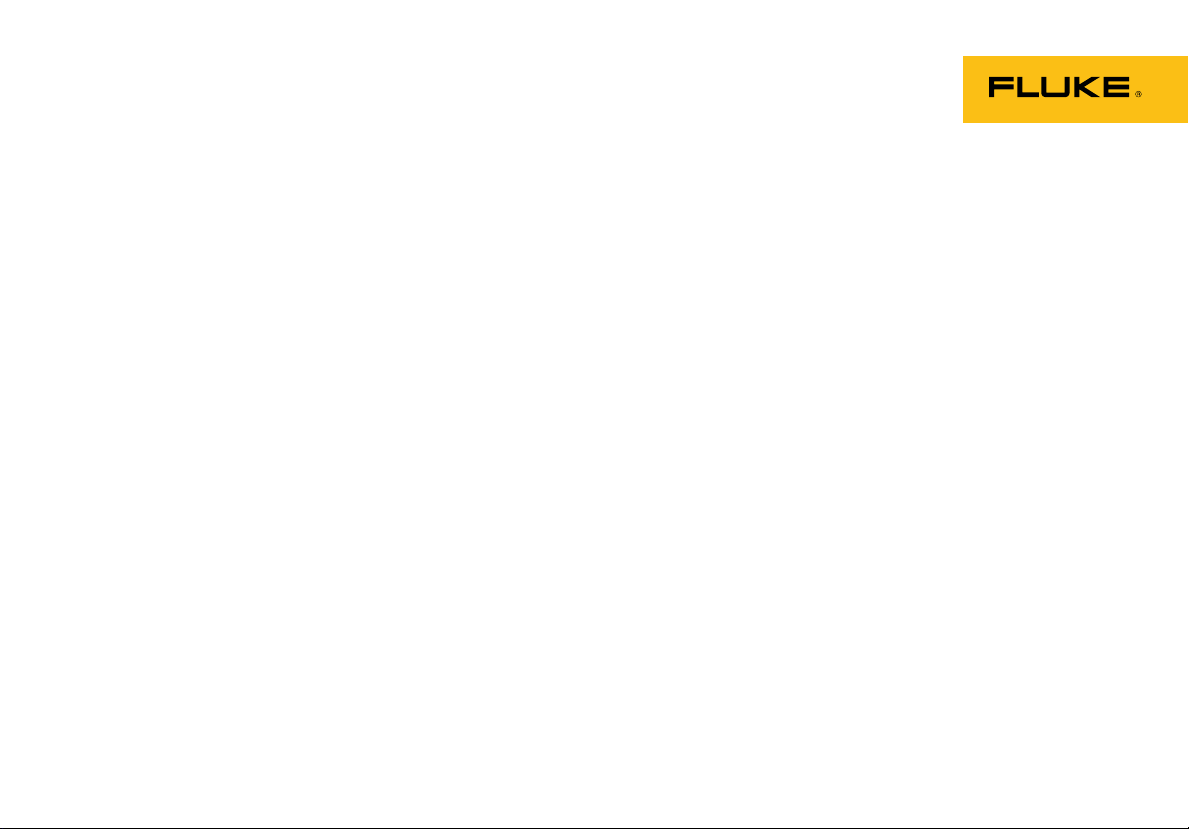
233
True-rms Remote Display Digital Multimeter
Users Manual
September 2009
© 2009 Fluke Corporation. All rights reserved. Specifications are subject to change without notice.
All product names are trademarks of their respective companies.
Page 2
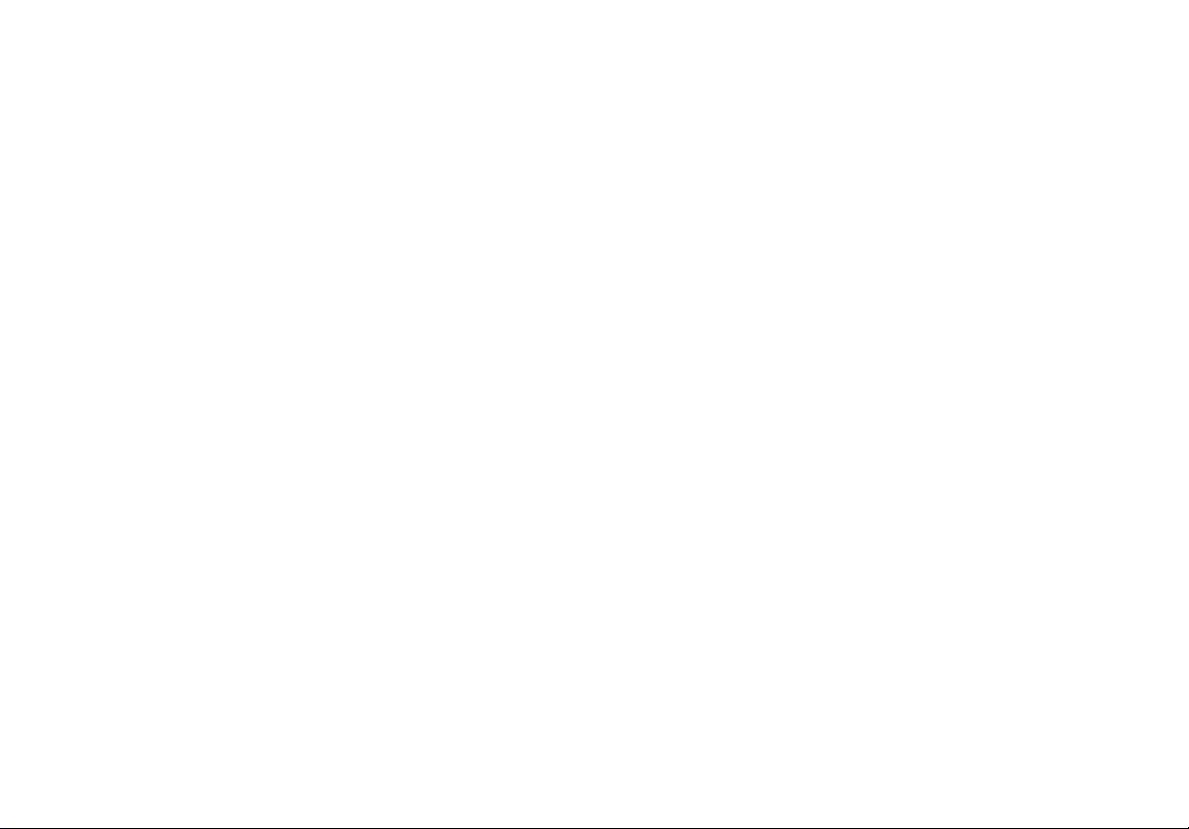
LIMITED WARRANTY AND LIMITATION OF LIABILITY
This Fluke product will be free from defects in material and workmanship for three years from the date of purchase. This
warranty does not cover fuses, disposable batteries, or damage from accident, neglect, misuse, alteration, contamination, or
abnormal conditions of operation or handling. Resellers are not authorized to extend any other warranty on Fluke’s behalf.
To obtain service during the warranty period, contact your nearest Fluke authorized service center to obtain return
authorization information, then send the product to that Service Center with a description of the problem.
THIS WARRANTY IS YOUR ONLY REMEDY. NO OTHER WARRANTIES, SUCH AS FITNESS FOR A PARTICULAR
PURPOSE, ARE EXPRESSED OR IMPLIED. FLUKE IS NOT LIABLE FOR ANY SPECIAL, INDIRECT, INCIDENTAL OR
CONSEQUENTIAL DAMAGES OR LOSSES, ARISING FROM ANY CAUSE OR THEORY. Since some states or countries
do not allow the exclusion or limitation of an implied warranty or of incidental or consequential damages, this limitation of
liability may not apply to you.
Fluke Corporation
P.O. Box 9090
Everett, WA 98206-9090
U.S.A.
11/99
Fluke Europe B.V.
P.O. Box 1186
5602 BD Eindhoven
The Netherlands
Page 3
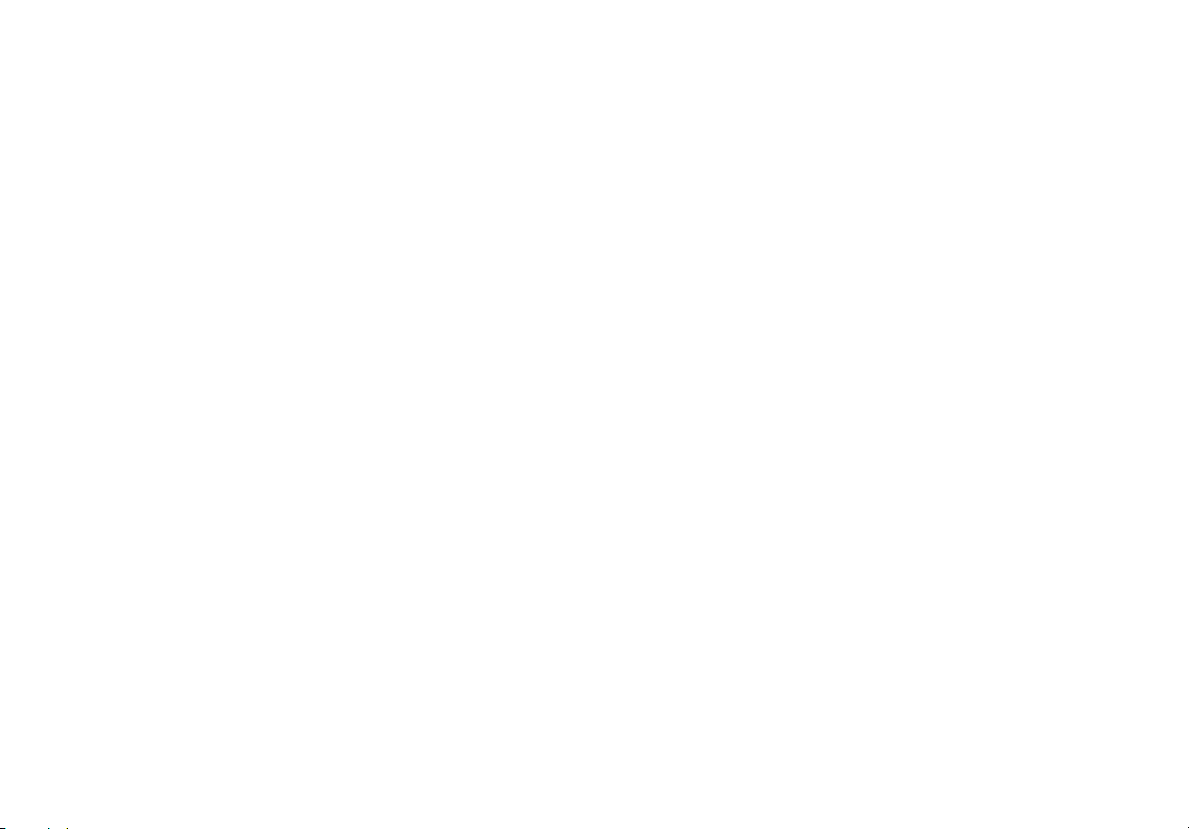
Table of Contents
Title Page
Introduction .................................................................................................................... 1
How to Contact Fluke..................................................................................................... 1
Safety Information .......................................................................................................... 2
Warnings and Cautions ............................................................................................. 2
Radio Frequency Data............................................................................................... 5
Hazardous Voltage......................................................................................................... 6
Test Lead Alert............................................................................................................... 6
Features ......................................................................................................................... 8
Error Messages.............................................................................................................. 12
Battery Saver™(Sleep Mode) ........................................................................................ 13
MIN MAX AVG Record Mode......................................................................................... 13
Display Hold ................................................................................................................... 14
Manual and Autoranging ................................................................................................ 14
Backlight......................................................................................................................... 15
Power-Up Options.......................................................................................................... 15
i
Page 4
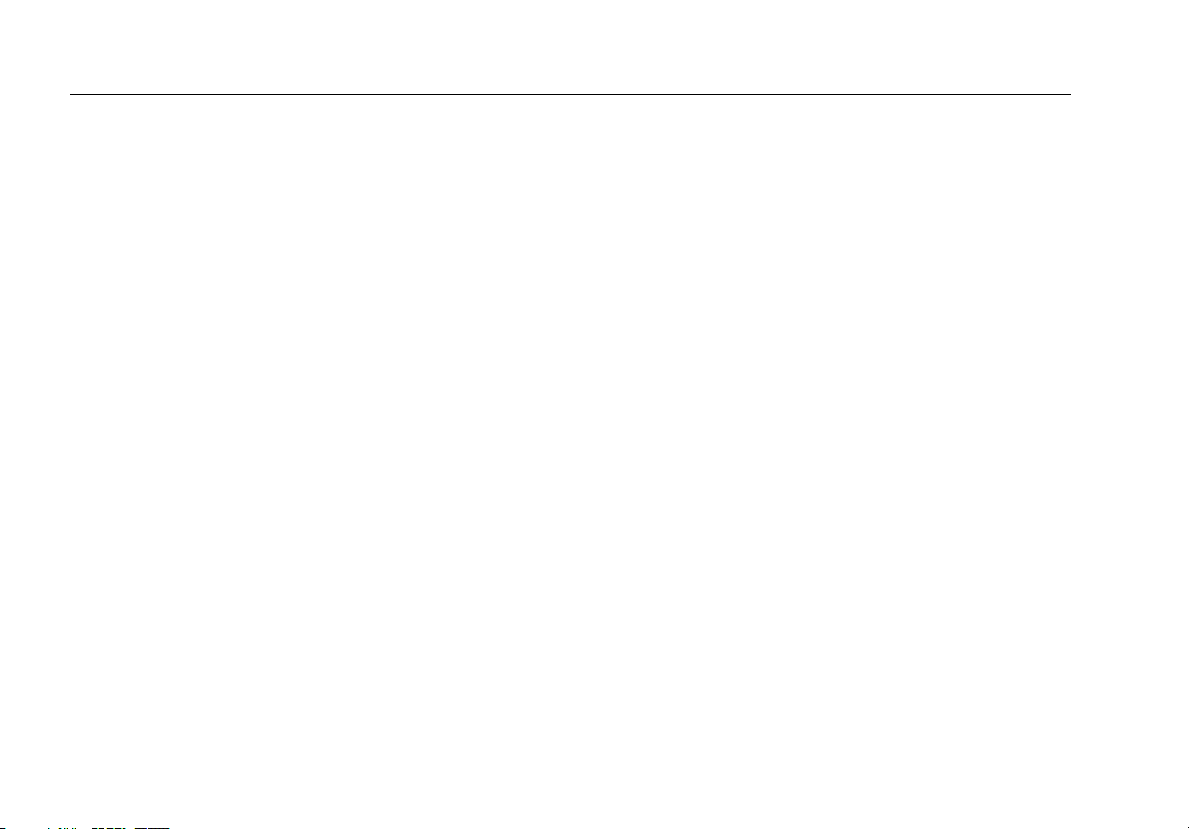
233
Users Manual
How to Make Measurements ......................................................................................... 16
AC and DC Voltage Measurements .......................................................................... 16
Resistance Measurements ....................................................................................... 17
Temperature Measurements..................................................................................... 19
Continuity Tests ........................................................................................................ 19
Diode Tests............................................................................................................... 21
Capacitance Measurements ..................................................................................... 23
AC and DC Current Measurements .......................................................................... 24
Frequency Measurements ........................................................................................ 26
Remote Operation ......................................................................................................... 26
Remove the Display Module ..................................................................................... 27
Dock the Display Module with the Meter base.......................................................... 28
Maintenance .................................................................................................................. 29
General Maintenance................................................................................................ 29
Battery Replacement ................................................................................................ 29
Fuse Test.................................................................................................................. 33
Fuse Replacement.................................................................................................... 34
Service and Parts .......................................................................................................... 35
General Specifications................................................................................................... 38
Detailed Specifications .................................................................................................. 39
AC Voltage................................................................................................................ 39
DC Voltage, Conductance, and Resistance.............................................................. 40
Continuity.................................................................................................................. 40
Temperature ............................................................................................................. 40
AC Current................................................................................................................ 41
DC Current................................................................................................................ 41
Capacitance.............................................................................................................. 42
Diode ........................................................................................................................ 42
ii
Page 5
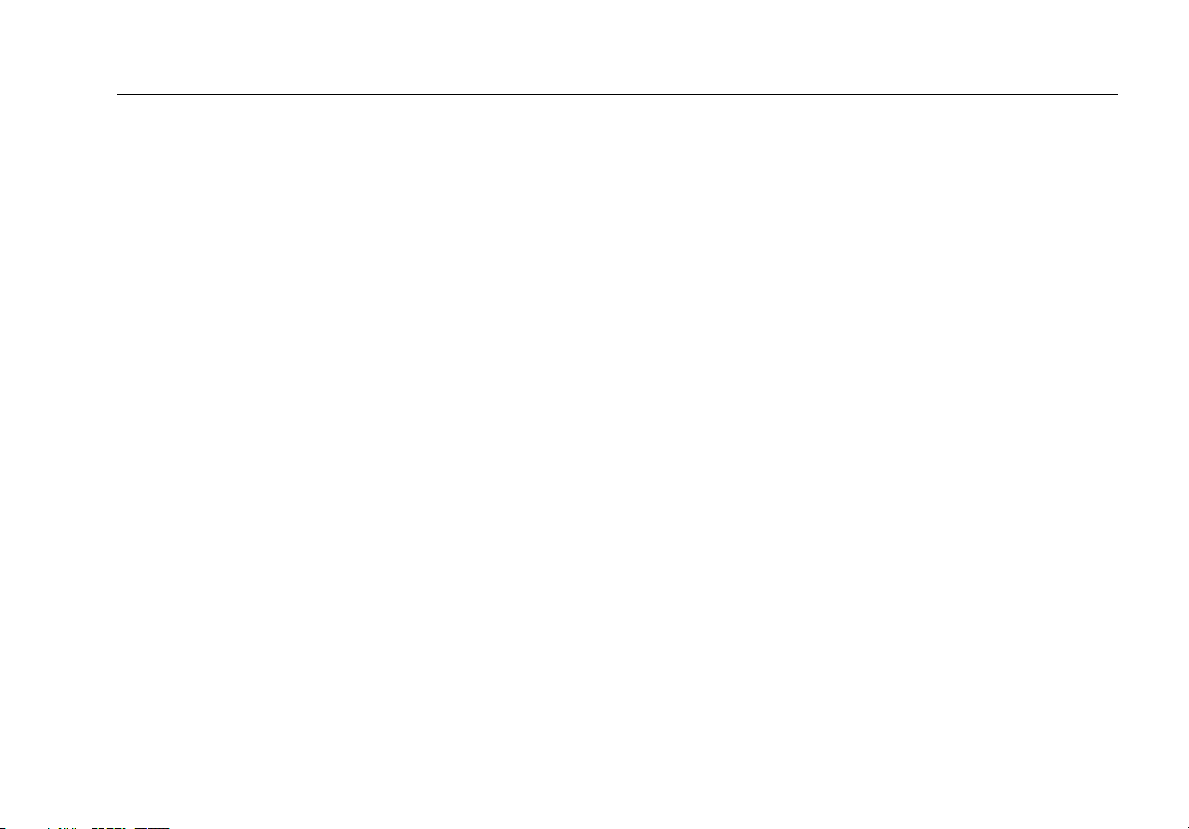
Contents (continued)
Frequency ................................................................................................................. 43
Input Characteristics.................................................................................................. 43
MIN MAX Recording.................................................................................................. 44
iii
Page 6
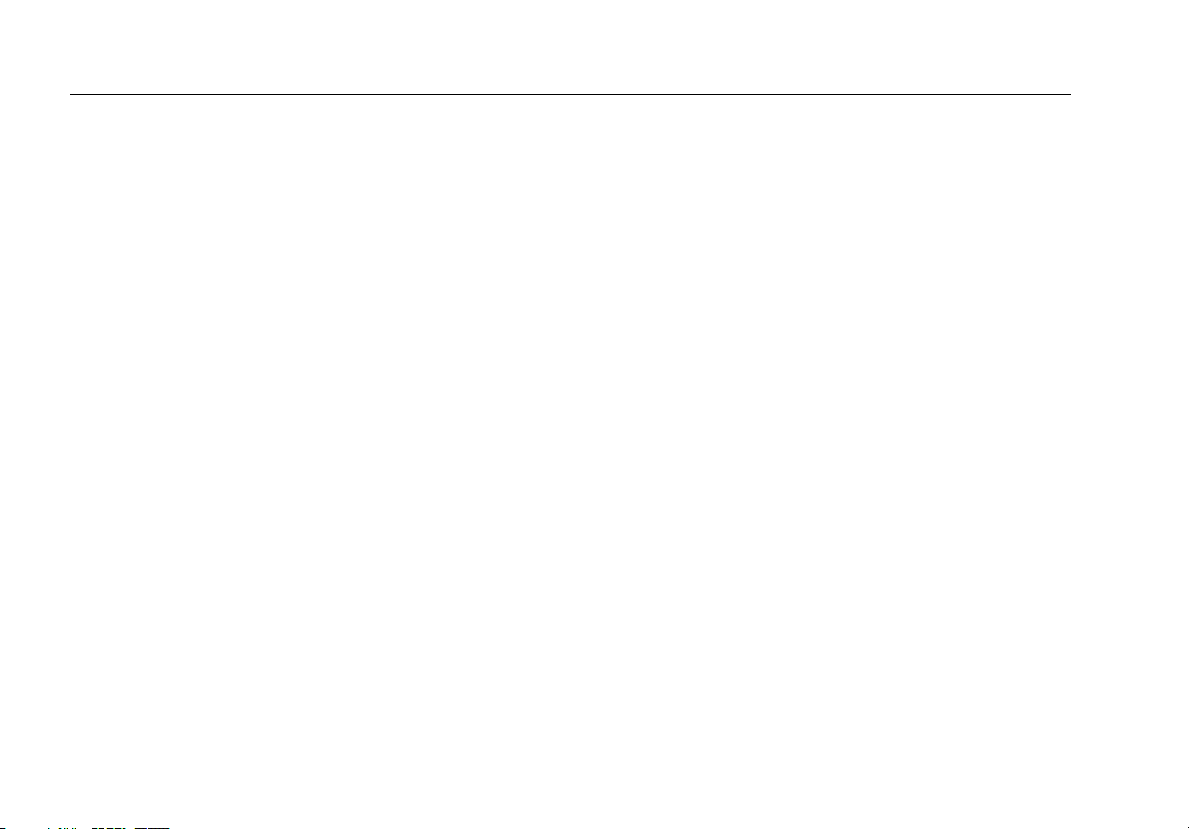
233
Users Manual
iv
Page 7
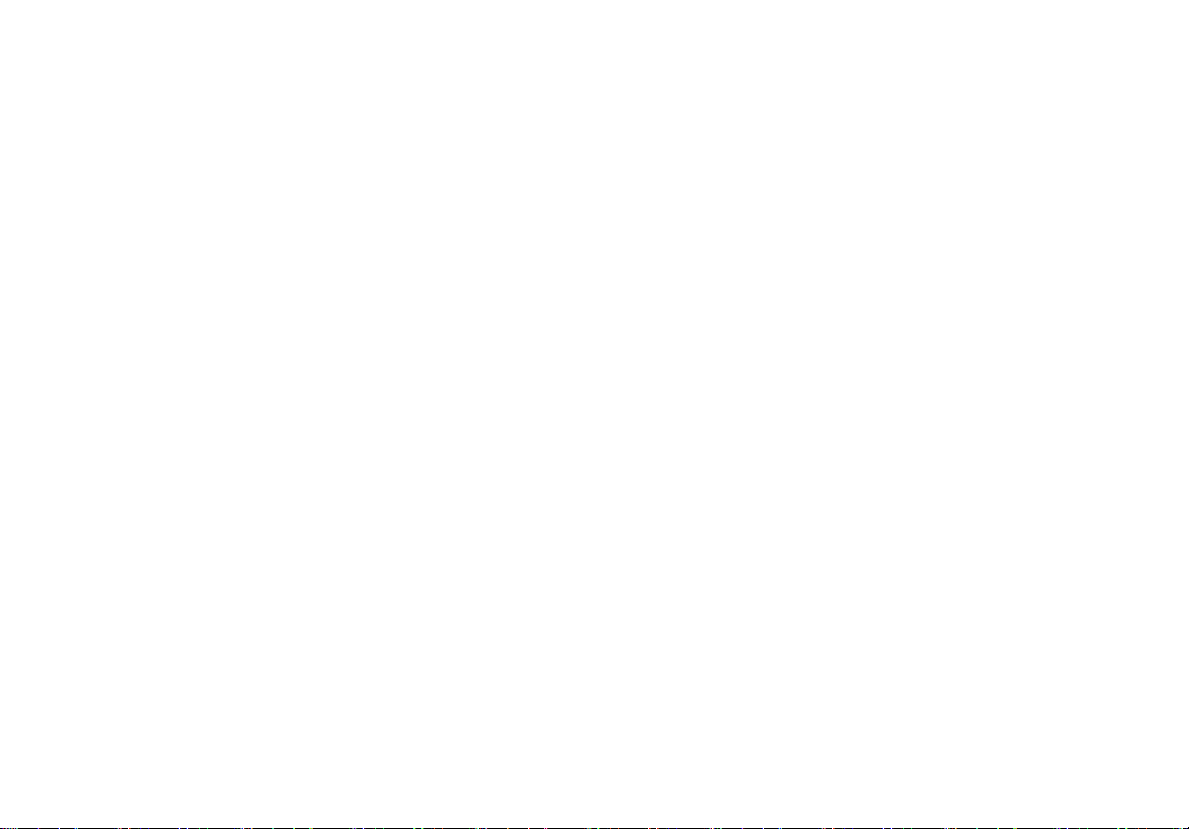
List of Tables
Table Title Page
1. Electrical Symbols ................................................................................................................. 7
2. Display................................................................................................................................... 8
3. Inputs .................................................................................................................................... 10
4. Function Switch Positions...................................................................................................... 11
5. Error Messages ..................................................................................................................... 12
6. Power-Up Options ................................................................................................................. 15
7. Replacement Parts................................................................................................................ 35
8. Accessories........................................................................................................................... 37
v
Page 8
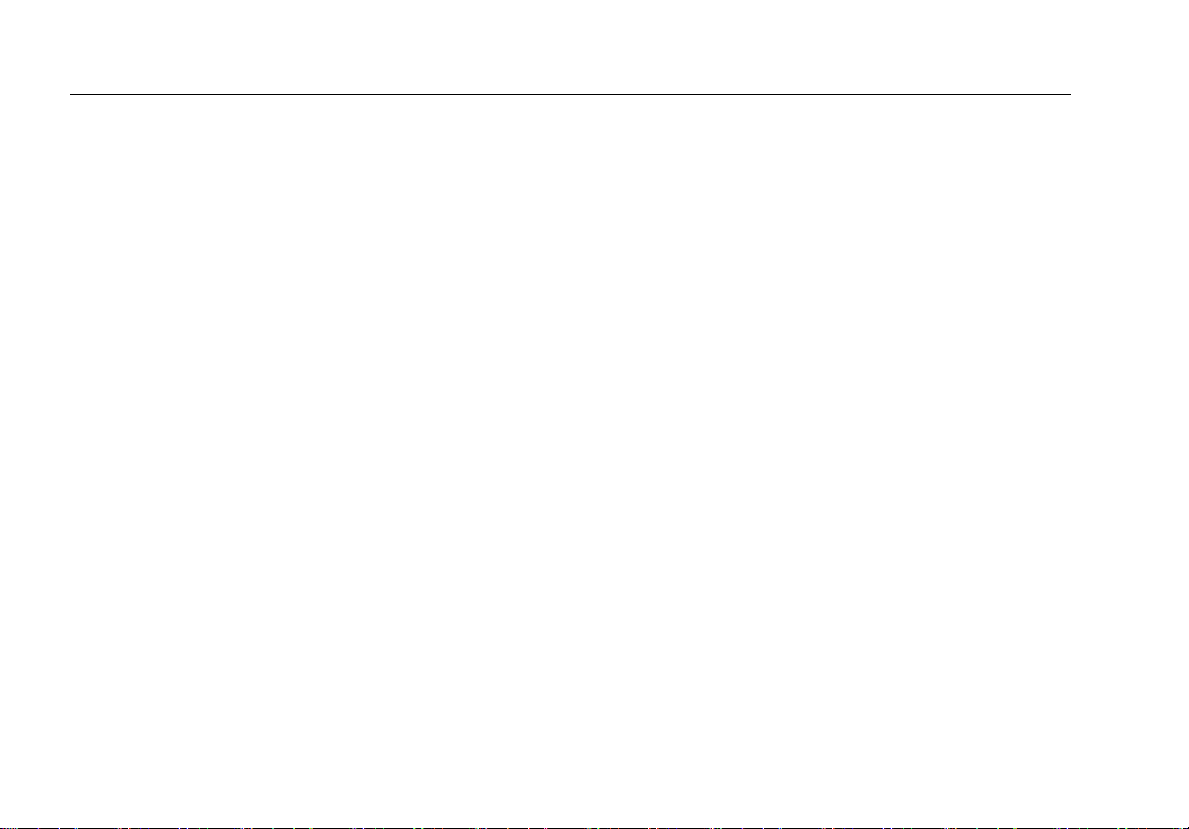
233
Users Manual
vi
Page 9
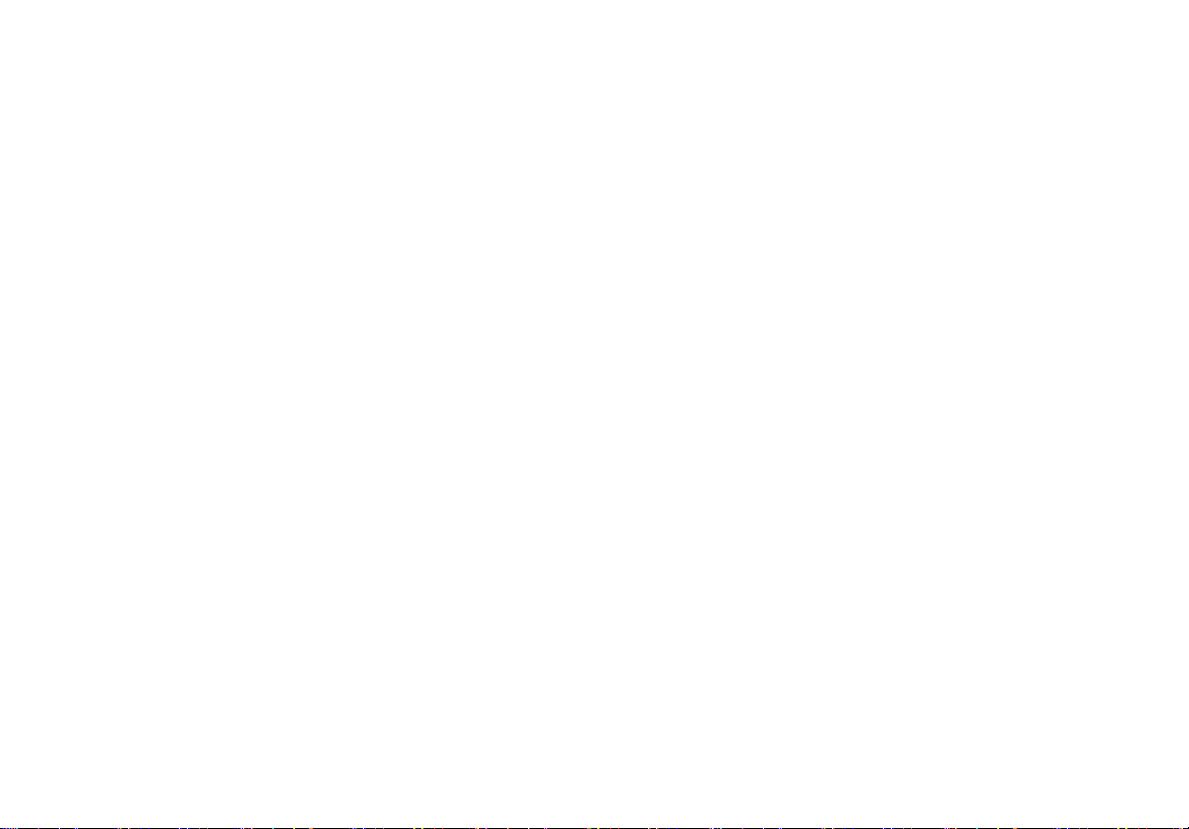
List of Figures
Figure Title Page
1. AC and DC Voltage Measurements ...................................................................................... 16
2. Resistance Measurements.................................................................................................... 18
3. Continuity Tests..................................................................................................................... 20
4. Diode Test............................................................................................................................. 22
5. Capacitance Measurements.................................................................................................. 23
6. Current Measurements.......................................................................................................... 25
7. Display Module Separation.................................................................................................... 27
8. Dock Display Module with Meter Base .................................................................................. 28
9. Meter Base Battery Replacement.......................................................................................... 30
10. Display-Module Battery Removal .......................................................................................... 32
11. Fuse Test .............................................................................................................................. 33
12. Fuse Replacement ................................................................................................................ 34
13. Replacement Parts................................................................................................................ 36
vii
Page 10
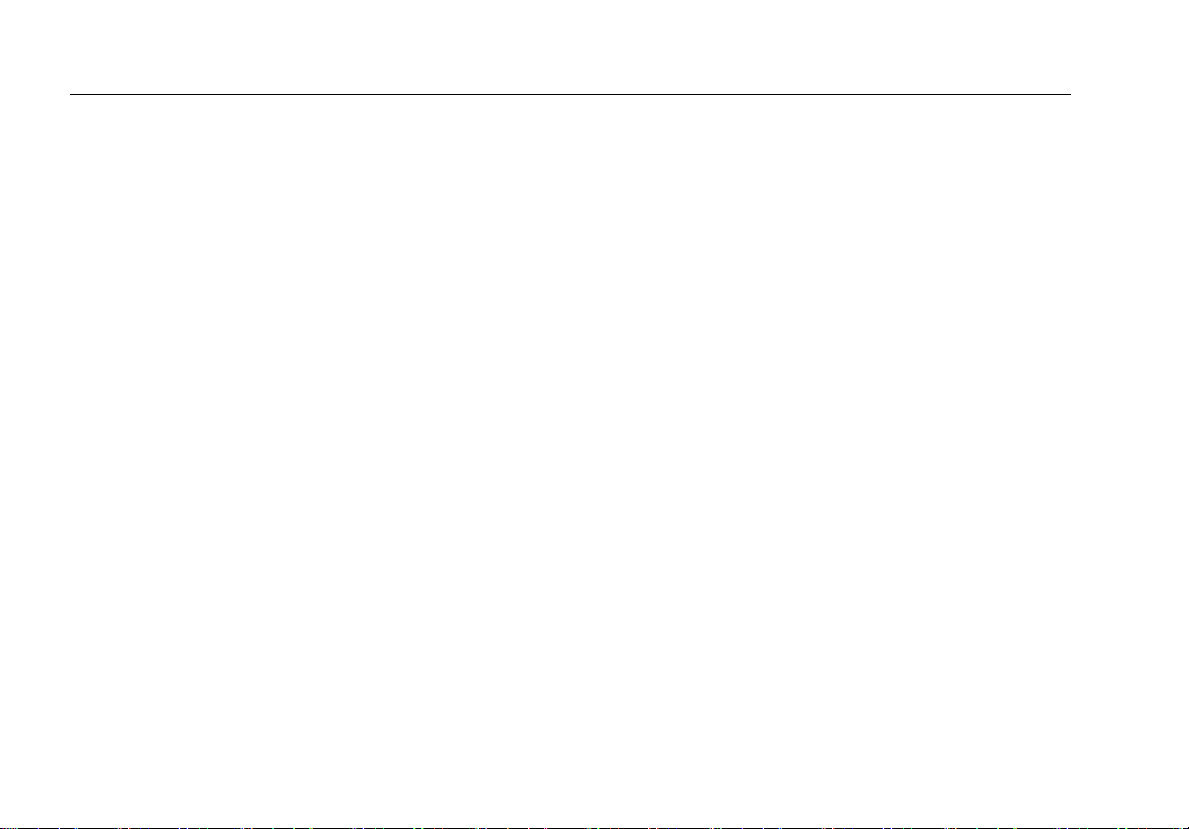
233
Users Manual
viii
Page 11
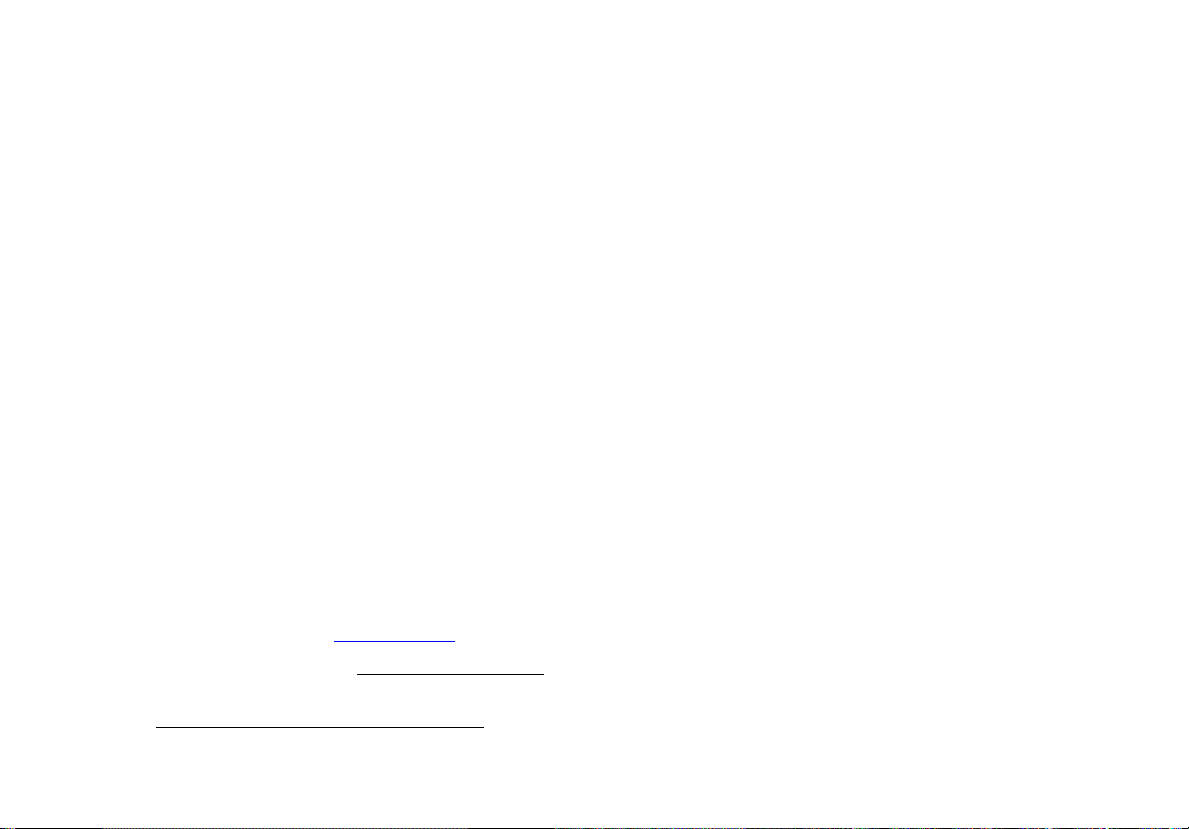
Introduction
The Fluke 233 (hereafter the Meter) is a compact and
easy to operate tool for electrical and electronic circuit
measurements.
XWWarning
Read "Safety Information" before you use the
Meter.
How to Contact Fluke
Use one of the telephone numbers below to speak with a
Fluke representative:
Technical Support USA: 1-800-44-FLUKE (1-800443-5853)
Calibration/Repair USA: 1-888-99-FLUKE (1-888993-5853)
Canada: 1-800-36-FLUKE (1-800-363-5853)
Europe: +31 402-675-200
Japan: +81-3-3434-0181
Singapore: +65-738-5655
Anywhere in the world: +1-425-446-5500
Or, visit Fluke's website at www.fluke.com
To register your product, visit http://register.fluke.com
To see, print, or download the latest manual supplement,
visit http://us.fluke.com/usen/support/manuals
.
.
.
1
Page 12
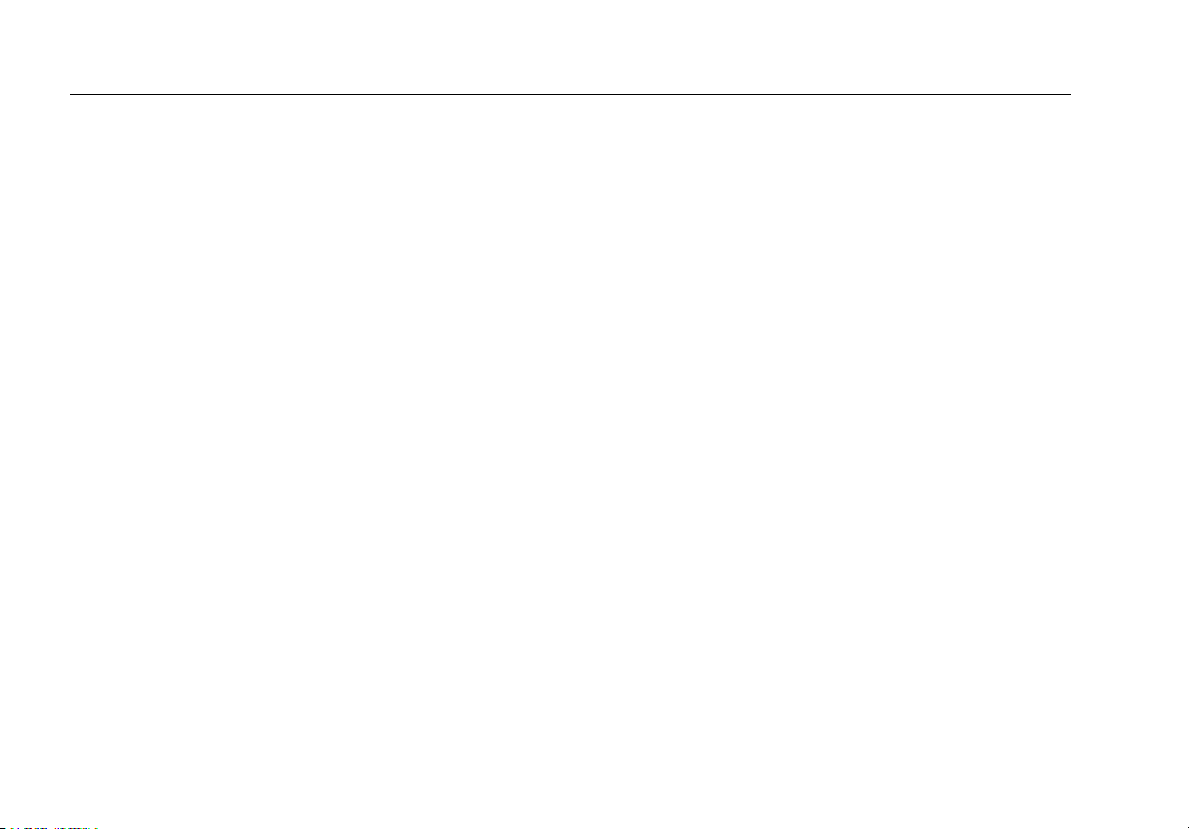
233
Users Manual
Safety Information
The Meter complies with:
• ISA-82.02.01
• CAN/CSA C22.2 No. 61010-1-04
• ANSI/UL 61010-1:2004
• EN 61010-1:2001
• EN 61326-1:2006
• EN 61326-2-2:2006
• ETSI EN 300 328 V1.7.1:2006
• ETSI EN 300 489 V1.8.1:2008
• FCC Part 15 Subpart C Sections 15.207,
15.209, 15.249 FCCID: T68-F233
• RSS-210 IC: 6627A-F233
• Measurement Category III, 1000V, Pollution
Degree 2
• Measurement Category IV, 600V, Pollution
Degree 2
In this manual, a Warning identifies the conditions and
procedures that cause a dangerous situation to the user.
A Caution identifies the conditions and procedures that
could cause damage to the Meter, equipment under test
damage, or permanent data loss.
The symbols used on the Meter and in this manual are
shown in Table 1.
Warnings and Cautions
XWWarning
To prevent possible electrical shock or
personal injury, follow these guidelines:
• Use this Meter only as specified in this
manual or the protection can be
compromised.
• Do not use the Meter if it is damaged.
Before you use the Meter, examine the
case. Look for cracks or missing plastic.
Carefully look at the insulation around
the terminals.
• Make sure the battery door is closed and
locked before you operate the Meter.
• Replace the batteries when the battery
indicator () appears.
2
Page 13
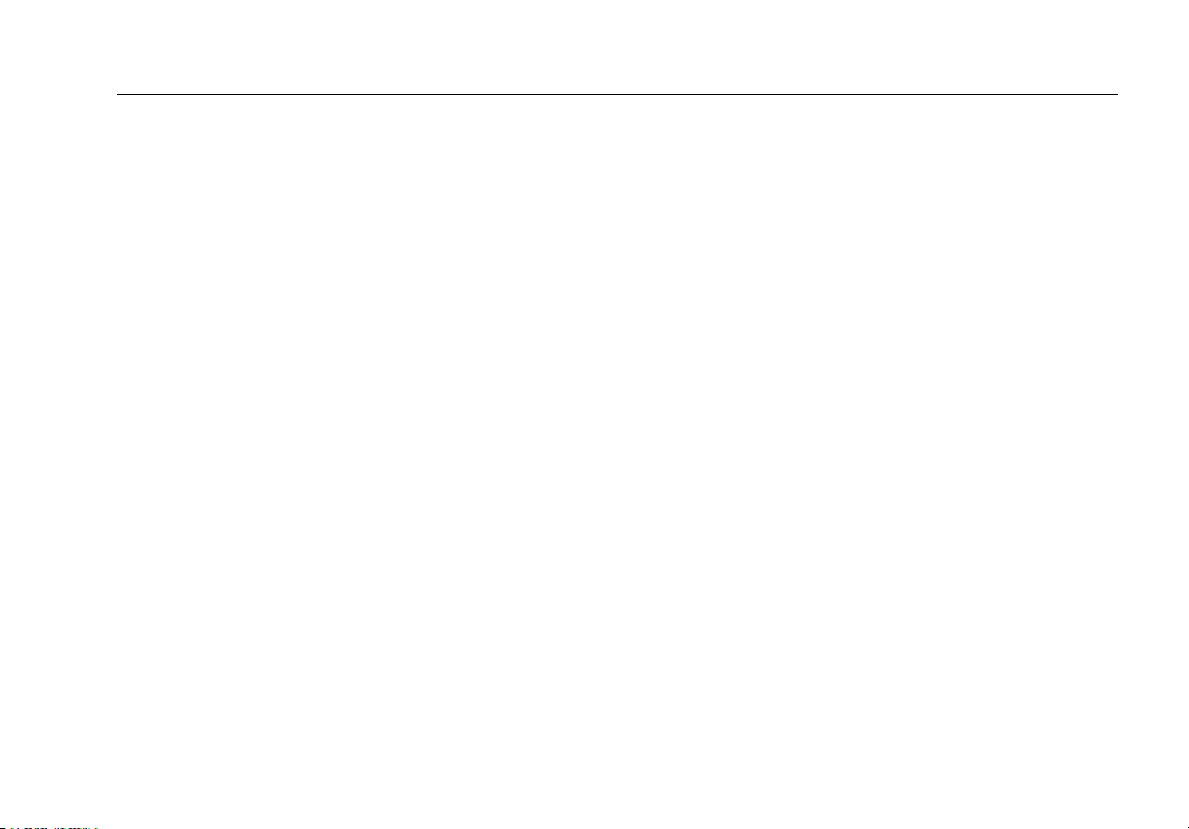
True-rms Remote Display Digital Multimeter
Safety Information
• Remove the test leads from the Meter
before the battery door on the Meter
base is opened.
• Examine the test leads for damaged
insulation or exposed metal. Measure the
test leads for continuity. Replace
damaged test leads before you use the
Meter.
• Do not apply more than the rated
voltage, shown on the Meter, between
the terminals or between a terminal and
earth ground.
• Do not operate the Meter with the battery
door removed or the case open.
• Be careful around voltages >30 V ac rms,
42 V ac peak, or 60 V dc. These voltages
pose a shock hazard.
• Use only the replacement fuse specified
by the manual.
• Use the correct terminals, function, and
range for measurements.
• Do not work alone.
• For current measurements, connect the
Meter to the circuit after you remove
circuit power. Always put the Meter in
series with the circuit.
• Connect the common test lead before
the live test lead and remove the live test
lead before the common test lead.
• Do not use the Meter if it operates
incorrectly. Protection can be
compromised. If you are unsure, have
the Meter examined.
• Do not use the Meter around explosive
gas, vapor or in damp or wet
environments.
3
Page 14
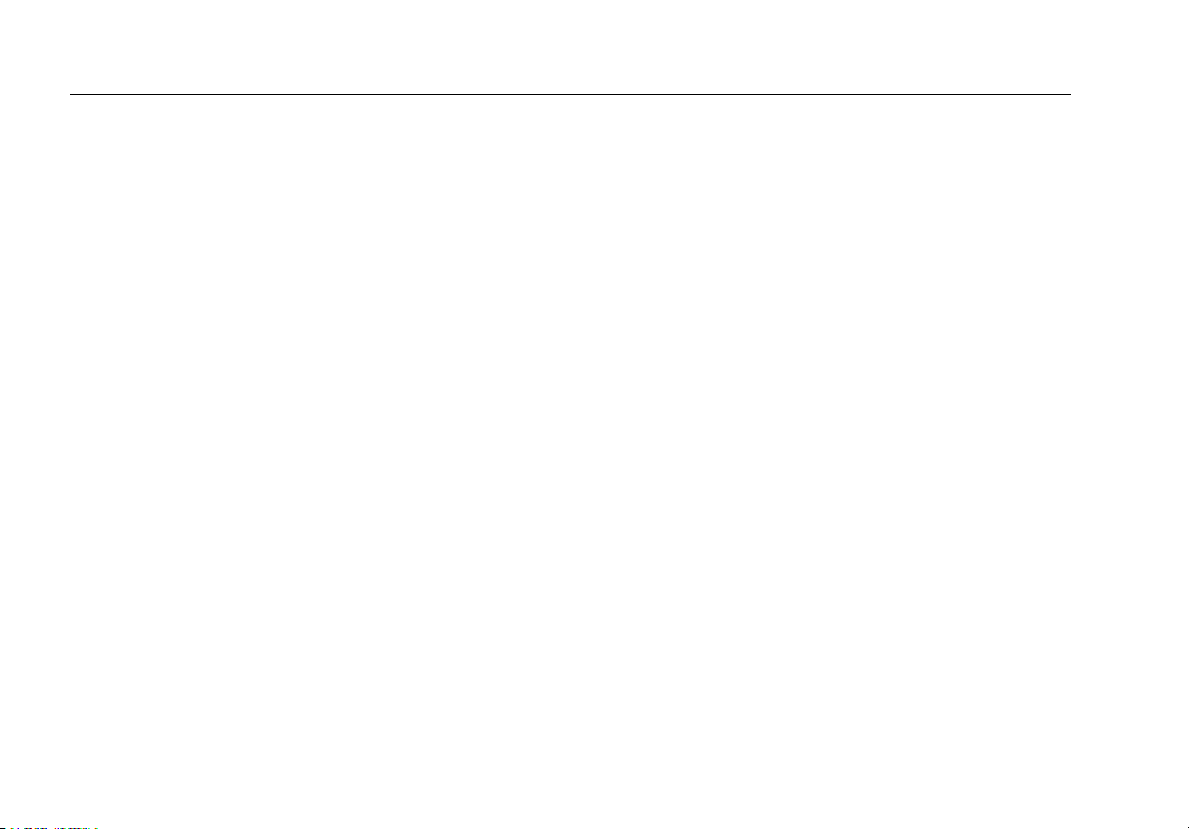
233
Users Manual
• Use only specified 1.5-V AA batteries
(three in the Meter base and two in the
display), correctly installed, for Meter
power.
• Comply with local and national safety
requirements when in hazardous
locations.
• Only use test leads that have the same
voltage, category, and amperage ratings
as the Meter and that are approved by a
safety Agency.
• Measure a known voltage first to make
sure that the Meter operates correctly. If
you are unsure, have the Meter
examined.
• Use protective equipment, as directed by
local or national authorities when in
hazardous work areas.
• Measure the test leads for continuity
before use. Do not use if the resistance
is high or noisy.
• Use only specified replacement parts in
the Meter.
• Keep fingers behind the finger
guards on the probes.
WCaution
To prevent damage to the Meter or to the
equipment under test, follow these
guidelines:
• Disconnect circuit power and discharge
all high-voltage capacitors before you do
diode tests or measure resistance,
continuity, or capacitance.
• Use the correct terminals, function, and
range for all measurements.
• Before a current measurement, do the
fuse test.
4
Page 15
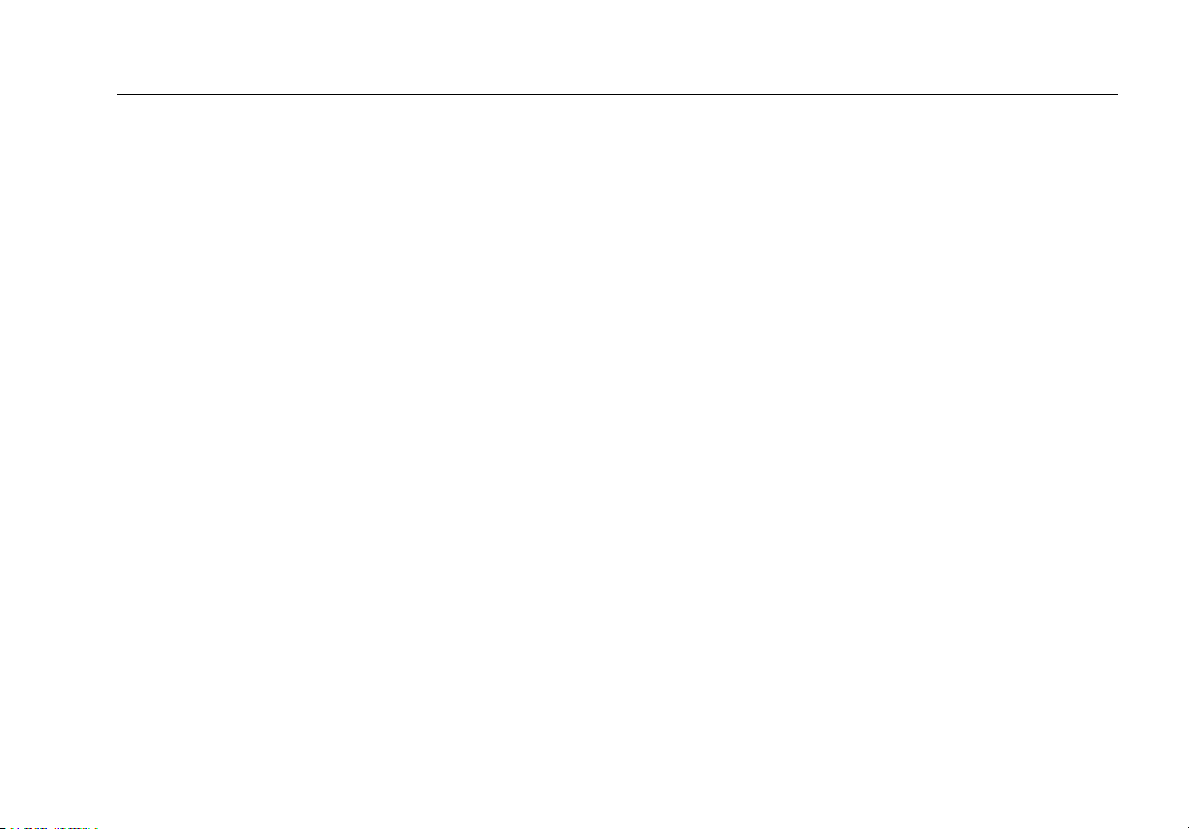
True-rms Remote Display Digital Multimeter
Safety Information
Radio Frequency Data
Note
Changes or modifications to the wireless 2.4
GHz radio not expressly approved by Fluke
Corporation could void the user’s authority to
operate the equipment.
This device complies with Part 15 of the FCC Rules.
Operation is subject to the two conditions that follow: (1)
this device can not cause interference, and (2) this device
must accept any interference, including interference that
can cause undesired operation of the device.
Class B digital device: A digital device that is marketed for
operation in a residential environment notwithstanding
use in commercial, business and industrial environments.
Examples of such devices include, but are not limited to,
personal computers, calculators, and equivalent
electronic devices that are marketed for operation by the
general public.
The Meter was tested and found to comply with the limits
for a Class B digital device, pursuant to Part 15 of the
FCC Rules. These limits are designed to provide
reasonable protection against harmful interference in a
residential installation. This equipment generates, uses,
and can radiate radio frequency energy and, if not
installed and used in accordance with the instructions,
can cause harmful interference to radio communications.
However, there is no guarantee that interference will not
occur in a particular installation. If this equipment does
cause harmful interference to radio or television
reception, which can be determined by turning the
equipment off and on, the user is encouraged to try to
correct the interference by one or more of the measures
that follow:
• Reorient or relocate the receiving antenna.
• Increase the separation between the equipment
and receiver.
• Consult the dealer or an experienced radio/TV
technician for help.
The term “IC:” before the radio certification number only
signifies the device meets Industry’s Canada technical
specifications.
5
Page 16
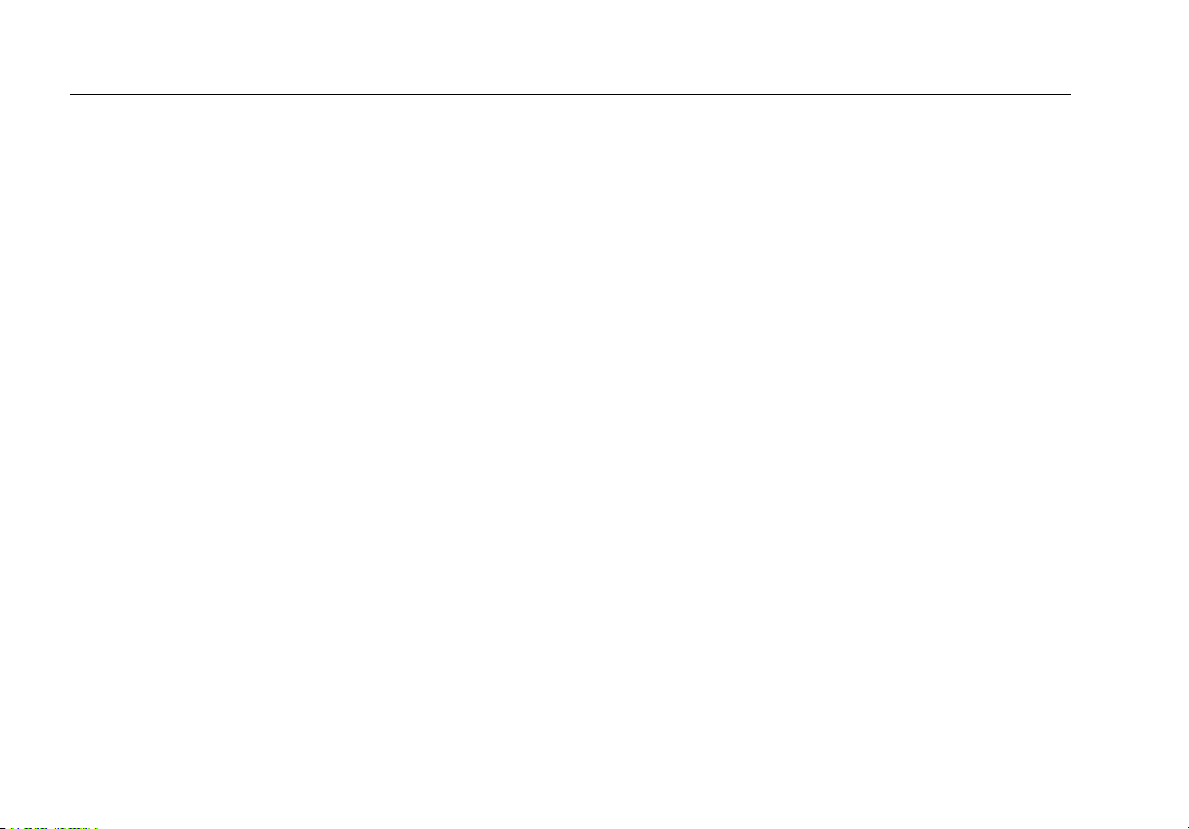
233
Users Manual
Hazardous Voltage
When the Meter senses a voltage ≥30 V or a voltage
overload (), the symbol is shown on the display and
the red high-voltage LED on the Meter base illuminates to
tell you a hazardous voltage is at the Meter input. For
frequency measurements >1 kHz, the symbol and highvoltage LED is unspecified.
Test Lead Alert
XWWarning
To prevent personal injury or damage to the
Meter do not make a measurement with a test
lead in an incorrect terminal.
To make sure that you have the test leads in the correct
terminals, briefly shows in the display and a beep
sounds when you move the function switch to or from an
A (Amps) position.
6
Page 17
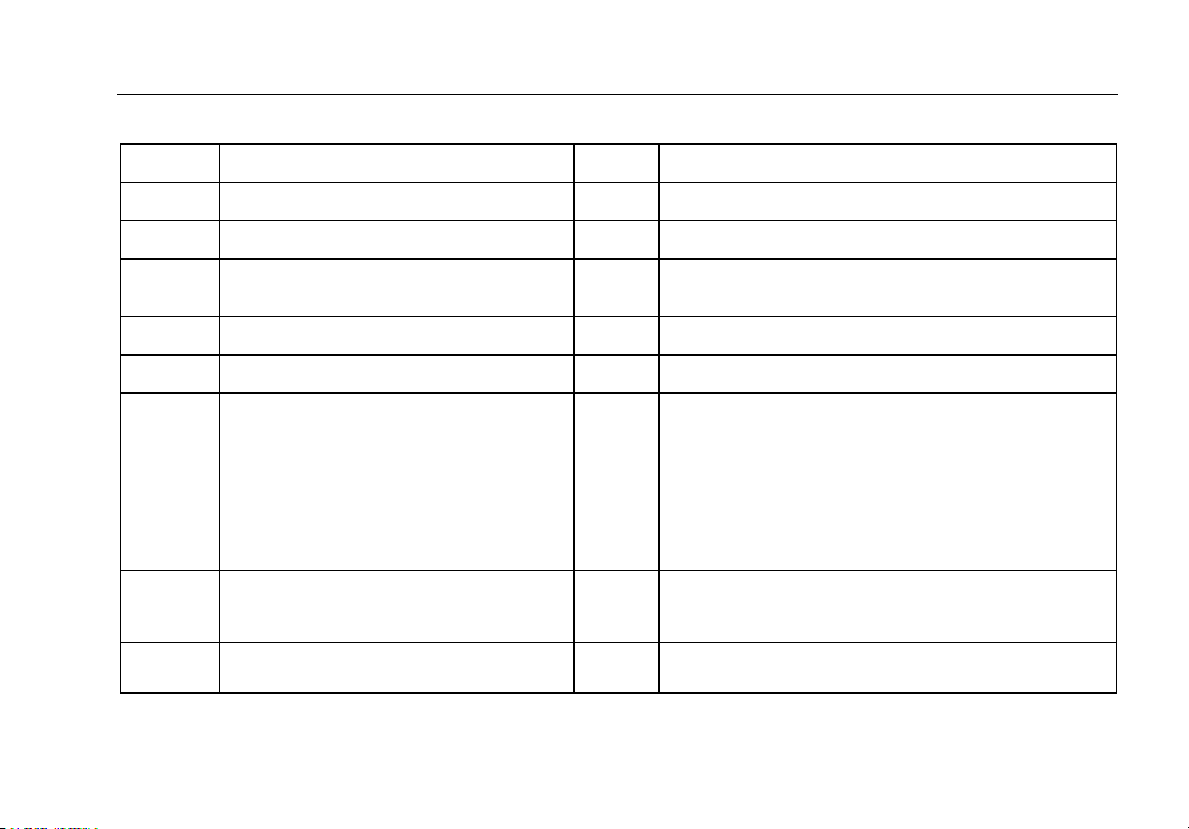
True-rms Remote Display Digital Multimeter
Test Lead Alert
Table 1. Electrical Symbols
B
F
X
W
R
CAT
III
~
®
AC (Alternating Current)
DC (Direct Current)
Hazardous voltage
Risk of Danger. Important information.
See Manual.
Battery. Low battery when shown.
Continuity test or continuity beeper tone.
IEC Measurement Category III
CAT III equipment has protection against
transients in equipment in fixedequipment installations, such as
distribution panels, feeders and short
branch circuits, and lighting systems in
large buildings.
Do not discard this product as unsorted
municipal waste. Go to the Fluke website
for recycling data.
Examined and licensed by TÜV Product
Services.
J
I
P
)
T
E
CAT
IV
O
;
Earth ground
Fuse
Conforms to European Union directives.
Conforms to relevant Canadian Standards
Association directives.
Double insulated
Capacitance
IEC Measurement Category IV
CAT IV equipment has protection against transients
from the primary supply level, such as an electricity
meter or an overhead or underground utility service.
Diode
Conforms to relevant Australian standards.
7
Page 18

233
Users Manual
Features
See Tables 3 through 4 for a list of Meter features with a short feature description.
Table 2. Display
2 3
Auto RangeManual Range
10 7
9
remote
8
13
14
12
1
meter
11
No. Symbol Indication
1 MIN MAX AVG mode on.
2 MAX MIN AVG Maximum, minimum, or average measurement shown.
3 Display hold on. Display freezes the measurement.
8
4
5
6
gcc101.eps
Page 19

True-rms Remote Display Digital Multimeter
Features
Table 2. Display (cont.)
No. Symbol Indication
4 Radio connection indicator.
5
6
DC AC Direct current or alternating current.
7 remote Battery low warning for the display module.
8 Manual Range Manual range set.
9 Auto Range Auto range set.
10 meter Battery low warning for Meter base.
11 Diode test mode.
12 Continuity test.
13 Input is a negative value.
14 X Hazardous voltage. Measured input voltage ≥30 V, or voltage overload condition (OL)
°C, °F
A
V, mV
μF, nF
Ω, MΩ, kΩ
Hz, kHz
degrees Celsius, degrees Fahrenheit
amperes (amps)
volts, millivolts
microfarad, nanofarad
ohm, megohm, kilohm
hertz, kilohertz
9
Page 20

233
Users Manual
Table 3. Inputs
1
2
No. Terminal Description
1 A
2 COM
3
Input for 0 A to 10.00 A current measurements.
Common terminal for all measurements.
Input for voltage, continuity, resistance, diode, capacitance, temperature, and frequency
measurements.
10
3
gcc110.eps
Page 21

True-rms Remote Display Digital Multimeter
Features
Table 4. Function Switch Positions
Switch
Position
Hz (button)
e
Hz (button)
Note: All ac functions are true-rms. AC voltage is ac-coupled. AC mV and ac amps are dc-coupled.
AC voltage from 0.06 to 1000 V.
Frequency from 5 Hz to 50 kHz.
DC voltage from 0.001 V to 1000 V.
AC voltage from 6.0 to 600.0 mV, dc-coupled. DC voltage from 0.1 to 600.0 mV.
Ohms from 0.1 Ω to 40 MΩ.
Continuity beeper turns on at <20 Ω and turns off at >250 Ω.
Farads from 1 nF to 9999 μF.
Diode Test. OL shows in the display when the input voltage is >2.0 V.
Temperature.
AC current from 0.1 A to 10 A (>10 to 20 A, 30 seconds on, 10 minutes off). >10.00 A display flashes.
>20 A, OL is shown. DC-coupled.
Frequency from 45 Hz to 5 kHz.
DC current from 0.001 A to 10 A (>10 to 20 A, 30 seconds on, 10 minutes off). >10.00 A display flashes.
>20 A, OL is shown.
Description
11
Page 22

233
Users Manual
Error Messages
Table 5 contains possible error messages and the steps
to clear the error.
Table 5. Error Messages
Error Messages
12
Display-module batteries must be replaced before the Meter will operate.
Meter-base batteries must be replaced before the Meter will operate.
Calibration necessary. Meter calibration is necessary before the Meter will operate.
Internal error. The Meter must be repaired before it will operate.
Loss of radio connection with the Meter base.
Page 23

True-rms Remote Display Digital Multimeter
Battery Saver™(Sleep Mode)
Battery Saver™(Sleep Mode)
The Meter powers-down (Sleep mode) if there is no
function change, range change, or button push for 20
minutes. The lowest power drain occurs when the display
module is docked with the Meter base. With the display
module removed from the Meter base, the power drain is
more because the radios are turned on.
To wake up the Meter, push a button or turn the function
switch.
To disable the Sleep mode, hold down the
while turning the Meter on. The Sleep mode is always
disabled in the MIN MAX AVG mode.
button
MIN MAX AVG Record Mode
The MIN MAX AVG record mode records the minimum
and maximum input values, and calculates an average of
all measurements. Each new high or low measurement
causes the Meter to beep.
• Set the Meter to the measurement function and
range.
• Push to enter MIN MAX AVG mode.
• and MAX are shown and the highest
measurement detected since is shown.
• Push to step through the low (MIN), average
(AVG), and present measurements.
• To pause MIN MAX AVG record mode, push .
is shown. A pause does not erase recorded
MIN MAX AVG measurements.
• To continue the MIN MAX AVG record mode, push
again.
• To exit and erase recorded measurements, push
for at least one second or turn the function
switch.
13
Page 24

233
Users Manual
Display Hold
XW Warning
To prevent electrical shock, when Display
HOLD is on, disable Display HOLD to
measure the voltage that is possibly different
than the Display HOLD measurement.
Display HOLD freezes the display.
1. Push to activate Display HOLD. ( is
shown.)
2. To exit and start normal operation, push or turn
the function switch.
Manual and Autoranging
The Meter has Manual and Autorange modes.
• In the Autorange mode, the Meter sets the range to
one with the best resolution for the input signal.
• In the Manual Range mode, you override Autorange
and set the range yourself.
When you turn the Meter on, it is set to Autorange and
Auto Range shows in the display.
1. To set the Meter to the Manual Range mode, push
. Manual Range shows in the display.
2. In the Manual Range mode, push to increment
the range. After the highest range, the range of the
Meter is set to the lowest range.
Note
You cannot manually change the range in the
MIN MAX AVG or Display HOLD modes.
If you push while in MIN MAX AVG or
Display HOLD, the Meter beeps twice, indicating
an invalid operation and the range does not
change.
3. To exit Manual Range, push for at least one
second or turn the function switch. The Meter is set to
Autorange and Auto Range shows in the display.
14
Page 25

True-rms Remote Display Digital Multimeter
Backlight
Backlight
Push to toggle the backlight on and off. The backlight
automatically extinguishes after 40 seconds. To disable
backlight auto-off, hold down while turning the Meter
on.
Power-Up Options
Hold a button down while the function switch is moved
from the OFF position to set a power-up option. The
power-up options cancel when the function switch is
moved to OFF or the Meter goes into Sleep mode. See
Table 6 for all power-up options.
Table 6. Power-Up Options
Button Power-Up Options
Illuminates all display segments.
Disables the beeper. is shown when
on.
Disables automatic power-down ("Sleep
mode"). is shown when on.
Disables backlight auto-off. is shown
when on.
15
Page 26

233
Users Manual
How to Make Measurements
The sections that follow tell how to make measurements
with the Meter.
To connect the test leads to the circuit or device, connect
the common (COM) test lead first. To remove the test
leads, remove the common test lead last.
AC and DC Voltage Measurements
The voltage ranges are 600.0 mV, 6.000 V, 60.00 V,
600.0 V, and 1000 V. To set the 600.0 mV dc or ac range,
turn the function switch to . Millivolts ac is set first.
Push to switch to millivolts dc.
Refer to Figure 1 to measure ac or dc voltage.
For voltage measurements, the Meter puts approximately
10 MΩ (10,000,000 Ω) in parallel with the circuit. This load
can cause measurement errors in high-impedance circuits.
In most cases, the error is negligible (0.1 % or less) if the
circuit impedance is 10 kΩ (10,000 Ω) or less.
AC Voltage
Switch Box
DC Voltage
V
+
Figure 1. AC and DC Voltage Measurements
gcc102.eps
16
Page 27

True-rms Remote Display Digital Multimeter
How to Make Measurements
Resistance Measurements
WCaution
To prevent possible damage to the Meter or to
the equipment under test, disconnect power
and discharge all high-voltage capacitors
before resistance measurements.
The Meter sends a small current through the circuit for
resistance measurements. Because this current flows
through all possible paths between the probes, the
resistance measured is the total resistance of all paths
between the probes.
The resistance ranges are 600.0 Ω, 6.000 kΩ, 60.00 kΩ,
600.0 kΩ, 6.000 MΩ, and 40.00 MΩ.
Set the Meter as shown in Figure 2 to measure resistance.
Below are some hints for resistance measurements:
• The measured value of a resistor in a circuit is
frequently different from the specified resistor value.
• The test leads can add 0.1 Ω to 0.2 Ω of error to
resistance measurements. To measure test lead
resistance, touch the probe points together and read
the resistance.
• The resistance function uses sufficient voltage to
forward-bias silicon diode or transistor junctions, and
cause current to flow. If you think current flows
through the junction, push to apply a lower
current in the next higher range. If the value is higher,
use the higher value. Refer to the Input Parameters
table in the specifications section for typical shortcircuit currents.
17
Page 28

233
Users Manual
In-Circuit Resistance Measurements
Circuit Power
OFF
Figure 2. Resistance Measurements
Isolating a Potentiometer
1
2
3
Disconnect
1
Isolating a Resistor
2
3
Disconnect
gcc106.eps
18
Page 29

True-rms Remote Display Digital Multimeter
How to Make Measurements
Temperature Measurements
The Meter measures the temperature of a type-K
thermocouple (included). Choose between degrees
Celsius (°C) or degrees Fahrenheit (°F) by pushing
C.
W Caution
To prevent possible damage to the Meter or
other equipment, use a thermocouple rated
for the temperatures to be measured. The
Meter is rated for -40.0 °C to +400.0 °C and
-40.0 °F to 752 °F, but the included type-K
thermocouple is rated to 260 °C.
The temperature ranges are -40.0 °C to +400 °C and
-40.0 °F to 752 °F. All other temperatures show on the
display. When there is no thermocouple connected, the
display shows .
To measure temperature:
1. Connect a type-K thermocouple to the COM and
terminals of the Meter.
2. Turn the function switch to .
3. Push C to choose Celsius or Fahrenheit.
Continuity Tests
WCaution
To prevent possible damage to the Meter or
the equipment under test, disconnect power
and discharge all high-voltage capacitors
before a continuity test.
The continuity test uses a beeper that sounds when a
closed circuit is sensed. The beeper lets you do continuity
tests without the necessity to look at the display.
To do a continuity test, set up the Meter as shown in
Figure 3.
19
Page 30

233
Users Manual
For in-circuit tests, turn circuit power off.
Activates
continuity
beeper
ON
(closed)
OFF
(open)
20
Figure 3. Continuity Tests
gcc103.eps
Page 31

True-rms Remote Display Digital Multimeter
How to Make Measurements
Diode Tests
WCaution
To prevent possible damage to the Meter or
to the equipment under test, disconnect
power and discharge all high-voltage
capacitors before a diode test.
Do a diode test on diodes, transistors, silicon controlled
rectifiers (SCRs), and other semiconductor devices. This
function sends a current through the semiconductor
junction and then measures the voltage drop across the
junction. A good silicon junction drops between 0.5 V and
0.8 V.
To do a diode test on a diode out of a circuit, set up the
Meter as shown in Figure 4. For forward-bias
measurements on a semiconductor component, put the
red test lead on the positive terminal of the component
and put the black test lead on the negative terminal of the
component.
In a circuit, a good diode has a forward-bias
measurement of 0.5 V to 0.8 V. A reverse-bias
measurement includes the resistance of other pathways
between the probes.
A short beep sounds if the diode is good (<0.85 V). A
continuous beep sounds if the measurement is ≤0.100 V
or short circuit. The display shows “” if the diode is
open.
21
Page 32

233
Users Manual
Typical
Reading
Single Beep
Bad Diode
Forward Bias
+
Open
Figure 4. Diode Test
Reverse Bias
+
Shorted
or
gcc109.eps
22
Page 33

True-rms Remote Display Digital Multimeter
How to Make Measurements
Capacitance Measurements
WCaution
To prevent possible damage to the Meter or
to the equipment under test, disconnect
power and discharge all high-voltage
capacitors before capacitance
measurements. Use the dc voltage function
to make sure that the capacitor is
discharged.
Capacitance ranges are 1000 nF, 10.00 μF, 100.0 μF,
and 9999 μF.
To measure capacitance, set up the Meter as shown in
Figure 5.
Select
Capacitance
+
+
+
+
+
+
+
+
+
gcc104.eps
Figure 5. Capacitance Measurements
23
Page 34

233
Users Manual
AC and DC Current Measurements
XWWarning
To prevent possible electrical shock or
personal injury, do not make an in-circuit
current measurement where the open-circuit
potential to earth is >1000 V. Meter damage
or injury can occur if the fuse blows during
such a measurement.
WCaution
To prevent possible damage to the Meter or
to the equipment under test:
• Do a fuse test before current
measurements.
• Use the correct terminals, function, and
range for all measurements.
• Do not put the probes across (in parallel
with) a circuit or component when the
test leads are connected to the current
terminals.
To measure current, you must break the test circuit, then
put the Meter in series with the circuit.
The current ranges are 6.000 A, and 10.00 A. AC current
is shown as an rms value.
To measure current (see Figure 6):
1. Remove power from the circuit. Discharge all highvoltage capacitors.
2. Put the black test lead into the COM terminal. Put the
red test lead into the A terminal.
3. Set the function switch to for ac current or for
dc current.
24
Page 35

True-rms Remote Display Digital Multimeter
How to Make Measurements
1
Circuit Power:
OFF to connect meter.
ON for measurement.
OFF to disconnect meter.
3
Total Current to Circuit
5
Current Through One Component
2
5
gcc107.eps
Figure 6. Current Measurements
25
Page 36

233
Users Manual
Frequency Measurements
A frequency measurement is a count of the number of
times an ac voltage or current signal crosses a threshold
point each second.
To make a frequency measurement:
1. Set the function switch to for voltage or for
current.
2. Connect the Meter to the signal source.
3. Push .
The Meter autoranges to one of four frequency ranges:
99.99 Hz, 999.9 Hz, 9.999 kHz, and 50 kHz.
Below are some hints for frequency measurements:
• If a measurement shows as 0 Hz or is not stable, the
input signal can be below or near the trigger level. A
lower range increases the sensitivity of the Meter and
can usually repair these problems.
• An input signal with distortion can cause a frequency
measurement to be higher than usual. The distortion
can cause multiple triggerings of the frequency
counter. A higher voltage range decreases the input
sensitivity and can correct this problem. In general,
the lowest frequency is the correct one.
Remote Operation
The Meter uses low-power 802.15.4 wireless technology
to allow the display module to operate in a different
location than the Meter base. Although there is control of
some Meter functions (Hold, MIN MAX AVG, Range, and
Backlight), complete remote control of the Meter is not
available through the display module.
The wireless radio does not interfere with meter
measurements. Usually, the radio is off when the display
module is docked on the Meter base. It is possible for the
radio to be on when the display module is docked and the
function switch is set to OFF. To make sure that the radio
is off, remove the batteries from the Meter base and
display module.
The display module is synchronized with a Meter base
when it is docked on the Meter base and turned on.
Different display modules can be synchronized with a
Meter base but, only one display module can be
synchronized to a Meter base at the same time.
26
Page 37

True-rms Remote Display Digital Multimeter
Remote Operation
Remove the Display Module
To remove the display module (see Figure 7):
1. Push in on the latches on the sides of the display
module.
2. Pull the display module off of the top end of the
Meter base.
The Meter base and display module can be a maximum
of 10 Meters (30 feet) from each other before the radio
connection is broken. This distance can change if
obstacles are between the Meter base and the display
module. There is a radio connection between the display
module and Meter base when shows in the display.
When the display module and Meter base lose the radio
connection, the display shows dashes and blinks.
Possible causes for this loss are the distance is too far for
the environment or the batteries in the Meter base are
dead. To reconnect, decrease the distance between the
display module and Meter base.
Figure 7. Display Module Separation
1
2
gcc114.eps
27
Page 38

233
Users Manual
If the radios in the Meter base and display module do not
connect, flashes in the display. Dock the display
module with the Meter base and turn the Meter off and
then on. When the Meter is turned on, the red highvoltage LED on the Meter base flashes. If not, replace the
Meter base batteries. For maximum battery life, dock the
display module to the Meter base when the Meter is off.
The display module has a built-in magnet to attach to
metal surfaces.
Dock the Display Module with the Meter base
To dock the display with the Meter base as shown in
Figure 8:
1. Set the display on the top 10 millimeters of the Meter
base with the battery compartment of the display in
the channel in the top of the Meter base.
2. Push the display nearer the Meter base until the
display latches catch.
1
2
gcc115.eps
Figure 8. Dock Display Module with Meter Base
28
Page 39

True-rms Remote Display Digital Multimeter
Maintenance
Maintenance
XWWarning
To prevent a possible electrical shock or
personal injury, have an approved technician
repair the Meter.
General Maintenance
Clean the case with a damp cloth and weak detergent. Do
not use a solvent or cleaners with abrasives.
Dirt or moisture in the terminals can cause incorrect
measurements. To clean the terminals:
1. Turn the Meter off and remove all test leads.
2. Shake out dirt that can possibly be in the terminals.
3. Soak a clean swab with weak detergent and water.
Move the swab around in each terminal. Dry each
terminal with canned air to push the water and
detergent out of the terminals.
XWWarning
To prevent electrical shock or personal
injury, remove the test leads and all input
signals before you replace the batteries or
fuses. To prevent damage or injury, install
ONLY specified replacement parts shown in
Table 7.
Battery Replacement
XWWarning
To prevent incorrect measurements, possible
electrical shock, or personal injury, replace
the battery when the battery indicator ()
appears. If the display shows , the
Meter will not function until the display
module batteries are replaced. If the display
shows , the Meter will not function
until the Meter base batteries are replaced.
There are two low-battery indicators in the display: one
for the Meter base batteries and one for the display
module batteries. Replace the batteries when the lowbattery indicator shows.
29
Page 40

233
Users Manual
2
1
4
3
30
Figure 9. Meter Base Battery Replacement
gcc112.eps
Page 41

True-rms Remote Display Digital Multimeter
Maintenance
To replace the batteries in the Meter base:
1. Turn the Meter off and remove all test leads.
2. Lift the tilt stand up as shown in Figure 9.
3. Turn the battery-door latch with a standard
screwdriver until the unlocked symbol () aligns with
the arrow.
4. Lift off the battery door.
5. Remove the three AA batteries and replace them
with new ones. Use the correct battery orientation.
6. Install the battery door.
Turn the battery-door latch until the locked symbol ()
aligns with the arrow.When the Meter does not power on,
the Meter base batteries or display-module batteries can
be dead. To find which of the batteries to replace:
1. Dock the display module with the Meter base.
2. Turn the function switch to off and then on.
If the red high-voltage LED on the Meter base flashes, the
Meter base batteries are good. Replace the displaymodule batteries and turn the Meter on.
31
Page 42

233
Users Manual
To replace the batteries in the display module:
1. Remove the display module from the Meter base.
See the “Remove the Display” section.
2. Remove the battery door of the display module as
shown in Figure 10.
3. Remove the two AA batteries and replace them with
new ones. Use the correct battery orientation.
4. Replace the battery door on the display module.
Dock the display module with the Meter base and turn the
Meter on.
2
3
Figure 10. Display-Module Battery Removal
gcc111.eps
32
Page 43

True-rms Remote Display Digital Multimeter
Maintenance
Fuse Test
To do a fuse test:
1. Set the function switch to .
2. Connect a test lead to the jack as shown in
Figure 11.
3. Touch the other end of the test lead to the A jack.
A good fuse will show a resistance of 0.5 Ω or less.
Replace the fuse if the resistance is higher or is
shown.
Good fuse: 0.0 Ω to 0.5 Ω
Replace fuse: OL
gcc105.eps
Figure 11. Fuse Test
33
Page 44

233
Users Manual
Fuse Replacement
To replace the fuse:
1. Remove the test leads from the Meter.
2. Remove the display module from the Meter base.
See the “Remove the Display Module” section.
3. As shown in Figure 12, remove four screws from the
case bottom.
4. Pull the case bottom from the case top.
5. Remove the fuse from its holder and replace it with
an 11 A, 1000 V, FAST fuse with a minimum interrupt
rating of 17,000 A. Use only Fluke PN 803293.
To re-assemble the Meter, do the steps above in the
opposite sequence.
3
4
Figure 12. Fuse Replacement
5
gcc113.eps
34
Page 45

True-rms Remote Display Digital Multimeter
Service and Parts
Service and Parts
If the Meter fails, replace the battery and do a fuse test.
Read this manual to make sure the Meter is applied
correctly.
Table 7. Replacement Parts
Description Qty.
Battery, AA 1.5 V 5 376756
WFuse, 11 A, 1000 V, FAST 1 803293
Battery Door – Display Module 1 3383770
Battery Door – Meter Base 1 3383762
233 Display 1 Contact Fluke
Alligator Clip, Black 1
Alligator Clip, Red 1
Test Lead Set 1 TL75
Integrated DMM Temperature Probe 1 80BK-A
233 Users Manual CD 1 3465353
233 Getting Started Manual 1 3465366
W To ensure safety, use exact replacement only.
[1] Contact your local Fluke service center for display replacement.
Replacement parts and accessories are shown in Table 7
and Figure 13.
To get parts and accessories, refer to “How to Contact
Fluke”.
Fluke Part or Model
Number
[1]
AC72
35
Page 46

233
Users Manual
Battery
AA 1.5 V
Battery Door
Meter Base
Users Manual CD
11A, 1000 V, Fast
233
Fuse,
Battery Door
Display Module
233 Display
233
Getting Started Manual
Figure 13. Replacement Parts
AC72
Alligator Clips
TL75
Test Lead Set
80BK-A Integrated DMM
Temperature Probe
gcc116.eps
36
Page 47

True-rms Remote Display Digital Multimeter
Service and Parts
Table 8. Accessories
Item Description
TPAK ToolPak Magnetic Hanger
TL223 SureGrip™ Electrical Test Lead Set
TL220 Industrial Test Lead Set
AC285 SureGrip™ Alligator Clips
AC87 Heavy Duty Bus Bar Clip Set
i400s AC Current Clamp (requires PM9081 adapter)
PM9081 Dual Banana Plug (male) to Female BNC Adapter
Fluke accessories are available from an approved Fluke distributor.
37
Page 48

233
Users Manual
General Specifications
Maximum voltage between any
terminal and earth ground ........................................... 1000 V rms
W Fuse for A inputs .....................................................11 A, 1000 V 17000A interrupt rating Fuse
Display ...........................................................................6000 counts, updates 4/sec (Frequency: 9,999 counts, Capacitance: 1,000 counts)
Altitude
Operating .................................................................... 2,000 meters
Storage ....................................................................... 12,000 meters
Temperature
Operating .................................................................... -10 °C to +50 °C
Storage .......................................................................-40 °C to +60 °C
Temperature coefficient ...............................................0.1 X (specified accuracy) / °C (< 18 °C or > 28 °C)
Electromagnetic Compatibility (EN 61326-1:2006) .... In an RF field of 3 V/m, accuracy = specified accuracy except in temperature:
Wireless Frequency ...................................................... 2.4 GHz ISM Band 10 meter range
Relative Humidity .......................................................... Maximum noncondensing
90 % at 35 °C
45 % at 50 °C
0 % to 70 % for 40 MΩ range
Battery Type
Meter base.................................................................. Three AA Alkaline batteries, NEDA 15A IEC LR6
Display module ...........................................................Two AA Alkaline batteries, NEDA 15A IEC LR6
Battery Life ....................................................................400 hrs typical (Alkaline)
Shock .............................................................................1 Meter drop 6 sides per IEC 61010
Size (H x W x L) .............................................................5.3 cm x 9.3 cm x 19.3 cm
specified accuracy ±5 °C (9 °F)
75 % at 40 °C
38
Page 49

True-rms Remote Display Digital Multimeter
Detailed Specifications
Weight ............................................................................604 g (1.3 lbs)
Safety Compliance ........................................................Complies with ANSI/ISA S82.01-2004, CSA 22.2 No. 61010-1-04 to 1000 V
Certifications .................................................................CSA, TÜV (EN61010), P, ; (N10140),VDE, GOST
Measurement Category III and 600 V Measurement Category IV.
Detailed Specifications
For all detailed specifications:
Accuracy is specified for 1 yr after calibration, at operating temperatures of 18 °C to 28 °C, with relative humidity at 0 % to 90 %. Accuracy
specifications take the form of ±([ % of Reading ] + [ Number of least significant digits ]).
AC Voltage
AC conversions are ac-coupled and valid from 1 % to 100 % of range.
[1]
Range
600.0 mV 0.1 mV
6.000 V 0.001 V
60.00 V 0.01 V
600.0 V 0.1 V
1000 V 1 V
Resolution
[1] Crest factor of ≤3 at 4000 counts, decreasing linearly to 1.5 at full scale.
45 – 500 Hz 500 Hz – 1 kHz
±(1.0 % + 3) ±(2.0 % + 3)
Accuracy
39
Page 50

233
Users Manual
DC Voltage, Conductance, and Resistance
Function Range Resolution Accuracy
mV dc 600.0 mV 0.1 mV
6.000 V 0.001 V
V dc
Ω
60.00 V 0.01 V
600.0 V 0.1 V
1000 V 1 V
600.0 Ω 0.1 Ω ±(0.9 % + 2)
6.000 kΩ 0.001 kΩ
60.00 kΩ 0.01 kΩ
600.0 kΩ 0.1 kΩ
6.000 MΩ 0.001 MΩ
40.00 MΩ 0.01 MΩ ±(1.5 % + 2)
±(0.25 % + 2)
±(0.9 % + 1)
Continuity
The beeper is guaranteed on <20 Ω, and guaranteed off >250 Ω, and detects opens or shorts of 500 μs or longer.
Temperature
Range Resolution Accuracy
-40 °C to +400 °C
-40 °F to +752 °F
[1] Temperature uncertainty (accuracy) does not include error of the thermocouple probe.
0.1 °C
0.1 °F
±(1.0 % + 10)
±(1.0 % + 18)
[1]
40
Page 51

True-rms Remote Display Digital Multimeter
Detailed Specifications
AC Current
Function Range Resolution
[1,2,3]
A ac
[1] All ranges are specified from 5 % of range to 100 % of range.
[2] Crest factor of ≤3 at 4000 counts, decreasing linearly to 1.5 at full scale.
[3] AC current >10 A is unspecified. 20 A continuous overload for 30 seconds maximum.
6.000 A 0.001 A
10.00 A 0.01 A
Accuracy
(45 – 500 Hz)
±(1.5 % + 3)
DC Current
Function Range Resolution Accuracy
[1]
A dc
[1] DC current >10 A is unspecified. 20 A continuous overload for 30 seconds maximum.
6.000 A 0.001 A
10.00 A 0.01 A
±(1.0 % + 3)
41
Page 52

233
Users Manual
Capacitance
Range Resolution Accuracy
1000 nF 1 nF
10.00 μF 0.01 μF
100.0 μF 0.1 μF
9999 μF 1 μF
[1] >1000 μF: 5 % + 20
±(1.9 % + 2)
Diode
Range Resolution Accuracy
2.000 V 0.001 V ±(0.9 % + 2)
[1]
42
Page 53

True-rms Remote Display Digital Multimeter
Detailed Specifications
Frequency
AC coupled, 5 Hz to 50 kHz, for V ac; dc coupled, 45 Hz to 5 kHz for A ac switch position.
Range Resolution Accuracy
99.99 Hz 0.01 Hz
999.9 Hz 0.1 Hz
9.999 kHz 0.001 kHz
50.00 kHz 0.01 kHz
±(0.1 % + 2)
MIN MAX Recording
Nominal Response Accuracy
100 ms to 80 % Specified accuracy ±12 counts for changes >200 ms in duration (± 40 counts in ac)
43
Page 54

233
Users Manual
Input Characteristics
Function
L
K
Overload
Protection
1100 V rms >10 MΩ <100 pF
1100 V rms >5 MΩ < 100 pF > 60 dB, dc to 60 Hz
Input
Impedance
(nominal)
Common Mode
Rejection Ratio
(1 kΩ unbalance)
> 100 dB at dc, 50 Hz
or 60 Hz
Normal Mode Rejection
> 60 dB at 50 Hz or 60 Hz
Ω
R
E
G
44
Full Scale Voltage
1100 V rms <2.7 V dc <0.7 V dc <0.9 V dc <350 μA
1100 V rms <2.7 V dc <300 mV dc <350 μA
1100 V rms <2.7 V dc <700 mV dc <350 μA
1100 V rms <2.7 V dc Up to 2.000 V dc 1.2 mA
Open Circuit
Test Voltage
To 6 MΩ 40 MΩ
Typical Short Circuit Current
