Fluke 2271A-NPT-HC20, 2271A-N-BG200/2.5K, 2271A-N-G7M, 2271A-N-G20M/G250K, 2271A-N-G2M/A100K User manual
...Page 1

2271A
Automated Pressure Calibrator
December 2015
© 2015 Fluke Corporation. All rights reserved. Specifications are subject to change without notice.
All product names are trademarks of their respective companies.
Operators Manual
Find Quality Products Online at: sales@GlobalTestSupply.com
www.GlobalTestSupply.com
Page 2

LIMITED WARRANTY AND LIMITATION OF LIABILITY
Each Fluke product is warranted to be free from defects in material and workmanship under normal use and
service. The warranty period is one year and begins on the date of shipment. Parts, product repairs, and
services are warranted for 90 days. This warranty extends only to the original buyer or end-user customer of
a Fluke authorized reseller, and does not apply to fuses, disposable batteries, or to any product which, in
Fluke's opinion, has been misused, altered, neglected, contaminated, or damaged by accident or abnormal
conditions of operation or handling. Fluke warrants that software will operate substantially in accordance
with its functional specifications for 90 days and that it has been properly recorded on non-defective media.
Fluke does not warrant that software will be error free or operate without interruption.
Fluke authorized resellers shall extend this warranty on new and unused products to end-user customers
only but have no authority to extend a greater or different warranty on behalf of Fluke. Warranty support is
available only if product is purchased through a Fluke authorized sales outlet or Buyer has paid the
applicable international price. Fluke reserves the right to invoice Buyer for importation costs of
repair/replacement parts when product purchased in one country is submitted for repair in another country.
Fluke's warranty obligation is limited, at Fluke's option, to refund of the purchase price, free of charge repair,
or replacement of a defective product which is returned to a Fluke authorized service center within the
warranty period.
To obtain warranty service, contact your nearest Fluke authorized service center to obtain return
authorization information, then send the product to that service center, with a description of the difficulty,
postage and insurance prepaid (FOB Destination). Fluke assumes no risk for damage in transit. Following
warranty repair, the product will be returned to Buyer, transportation prepaid (FOB Destination). If Fluke
determines that failure was caused by neglect, misuse, contamination, alteration, accident, or abnormal
condition of operation or handling, including overvoltage failures caused by use outside the product’s
specified rating, or normal wear and tear of mechanical components, Fluke will provide an estimate of repair
costs and obtain authorization before commencing the work. Following repair, the product will be returned to
the Buyer transportation prepaid and the Buyer will be billed for the repair and return transportation charges
(FOB Shipping Point).
THIS WARRANTY IS BUYER'S SOLE AND EXCLUSIVE REMEDY AND IS IN LIEU OF ALL OTHER
WARRANTIES, EXPRESS OR IMPLIED, INCLUDING BUT NOT LIMITED TO ANY IMPLIED WARRANTY
OF MERCHANTABILITY OR FITNESS FOR A PARTICULAR PURPOSE. FLUKE SHALL NOT BE LIABLE
FOR ANY SPECIAL, INDIRECT, INCIDENTAL, OR CONSEQUENTIAL DAMAGES OR LOSSES,
INCLUDING LOSS OF DATA, ARISING FROM ANY CAUSE OR THEORY.
Since some countries or states do not allow limitation of the term of an implied warranty, or exclusion or
limitation of incidental or consequential damages, the limitations and exclusions of this warranty may not
apply to every buyer. If any provision of this Warranty is held invalid or unenforceable by a court or other
decision-maker of competent jurisdiction, such holding will not affect the validity or enforceability of any other
provision.
11/99
Find Quality Products Online at: sales@GlobalTestSupply.com
www.GlobalTestSupply.com
Page 3

Table of Contents
Title Page
Introduction ..................................................................................................... 1
Contact Fluke Calibration ...................................................................... 2
Safety Information ................................................................................. 2
Symbols ................................................................................................. 3
Specifications ........................................................................................ 4
Pressure Control Specifications ............................................................ 5
Pressure Measurement Specifications .................................................. 6
PM200 Modules ................................................................................. 6
Electrical Specifications ......................................................................... 7
EM300 Electrical Measurement Specifications ................................. 7
Calibration and Repair Information ........................................................ 7
Installation ............................................................................................. 8
Unpack the Product ........................................................................... 8
Product Placement ............................................................................ 8
Mains Voltage .................................................................................... 10
Module Installation ................................................................................ 11
Barometric Reference Module (BRM) ............................................... 12
Turn on the Product ............................................................................... 13
Main Screens ......................................................................................... 13
Setup Menu ........................................................................................... 17
Instrument Setup Menu ..................................................................... 19
Instrument Settings Menu .............................................................. 19
Remote Port Menu ........................................................................ 21
External 24V Menu ........................................................................ 21
CPS Menu ..................................................................................... 21
Pressure Uncertainty Menu ........................................................... 22
About this Instrument ..................................................................... 22
Front-Panel Features ............................................................................ 23
Rear-Panel Features ............................................................................. 26
Operation ............................................................................................... 27
Pressure Control Settings .................................................................. 27
Set Target Pressure (Setpoint) .......................................................... 28
Step Pressure Up or Down ................................................................ 28
Jog Pressure ..................................................................................... 28
i
Find Quality Products Online at: sales@GlobalTestSupply.com
www.GlobalTestSupply.com
Page 4

2271A
Operators Manual
Vent and Abort ................................................................................... 29
Pressure Measurement ..................................................................... 29
Rear-Panel Manifold Pressure Connections ......................................... 29
SUPPLY Port ..................................................................................... 30
EXHAUST Port (Vacuum Pump if Required) ..................................... 30
VENT Port ......................................................................................... 31
Test Ports .............................................................................................. 31
HC20 ................................................................................................. 32
Connect a UUT ...................................................................................... 34
Test Port Insert .................................................................................. 36
REF Port ................................................................................................ 37
Pressure Control Settings ..................................................................... 37
Control Modes ................................................................................... 39
Dynamic Control Mode ...................................................................... 39
Mode
Static Control
........................................................................... 40
Control Limits (Only for Static Control) .......................................... 40
Stability Limit (Only for Static Control) ........................................... 40
Slew Rate (Rate of Pressure Change) .............................................. 41
Safety Limits ...................................................................................... 41
Upper Limit .................................................................................... 41
Lower Limit .................................................................................... 41
Auto Vent ....................................................................................... 41
Measurement Setup .............................................................................. 42
Unit and Custom Units ....................................................................... 42
Measurement Modes ......................................................................... 43
Measurement Resolution ................................................................... 43
Module Selection ............................................................................... 44
AutoZero ............................................................................................ 44
Atmosphere ....................................................................................... 45
Head Height ....................................................................................... 45
Pressure Filter ................................................................................... 46
General Tasks ....................................................................................... 46
Leak Test ........................................................................................... 47
Program Switch ................................................................................. 47
Exercise ............................................................................................. 48
Zero PMM .......................................................................................... 48
CPS Cleanout (If CPS is installed) .................................................... 48
CPS Purge ......................................................................................... 49
Calibration Tasks ................................................................................... 49
Transmitter ........................................................................................ 49
UUT ............................................................................................... 50
New ............................................................................................... 50
Delete ............................................................................................ 51
Rename ......................................................................................... 51
Edit ................................................................................................ 51
Measure Setup .............................................................................. 52
Control Setup ................................................................................. 52
Run a Transmitter mA Program ......................................................... 52
Pressure Device ................................................................................ 52
UUT ............................................................................................... 53
New ............................................................................................... 53
Delete ............................................................................................ 53
Rename ......................................................................................... 53
Edit ................................................................................................ 54
Measure Setup .............................................................................. 54
ii
Find Quality Products Online at: sales@GlobalTestSupply.com
www.GlobalTestSupply.com
Page 5

Contents (continued)
Control Setup ................................................................................. 54
Run a Pressure Device Program ....................................................... 55
HART Operation .................................................................................... 55
Pressure Transmitter Instructions ...................................................... 55
Analog Transmitters ...................................................................... 55
Smart Transmitters ........................................................................ 56
Using the mA Function to Test and Troubleshoot ......................... 56
Connect to a HART Transmitter ........................................................ 59
HART Tasks .......................................................................................... 59
Trim PV Zero ..................................................................................... 59
Trim Current Output ........................................................................... 60
Trim by Re-ranging ............................................................................ 60
Write LRV/URV .................................................................................. 61
Hart Diagnostics ................................................................................ 62
Write PV Unit ..................................................................................... 62
Write Tag ........................................................................................... 63
Write Message ................................................................................... 63
Description ......................................................................................... 63
HART Data ............................................................................................ 64
mA/VDC ................................................................................................ 66
Enable mA/VDC Function .................................................................. 66
VDC measurement ........................................................................ 66
mA Measurement .......................................................................... 66
Contamination Prevention System (CPS) ............................................. 67
Install the CPS ................................................................................... 68
CPS Use ............................................................................................ 70
Test Port Insert .................................................................................. 74
Disconnect the CPS .......................................................................... 75
CPS Cleaning .................................................................................... 75
External Driver Communication ............................................................. 77
Configure the Drivers ......................................................................... 77
Driver Electrical Connections ............................................................ 80
Maintenance .......................................................................................... 81
Clean the Exterior .............................................................................. 81
Fuse Replacement ............................................................................ 81
Manifold Replacement ....................................................................... 83
Reset Controller Settings ....................................................................... 84
Diagnostics ............................................................................................ 84
System ............................................................................................... 84
Measure ............................................................................................. 85
Control ............................................................................................... 85
Remote Interface ............................................................................... 86
Troubleshooting ..................................................................................... 87
Error Codes ........................................................................................... 90
User-Replaceable Parts and Accessories ............................................. 91
iii
Find Quality Products Online at: sales@GlobalTestSupply.com
www.GlobalTestSupply.com
Page 6

List of Tables
Table Title Page
1. Symbols ..................................................................................................... 3
2. Standard Equipment .................................................................................. 8
3. Main Screen (mA/VDC) ............................................................................. 14
4. Main Screen (HART) ................................................................................. 16
5. Graph ........................................................................................................ 17
6. Instrument Settings Menu ......................................................................... 19
7. Remote Port Menu .................................................................................... 21
8. Front-Panel Features ................................................................................ 23
9. Rear-Panel Features ................................................................................. 26
10. Rear-Panel Manifolds ................................................................................ 29
11. Test Port Inserts - Parts List ...................................................................... 37
12. Control Setup Menu .................................................................................. 38
13. Pressure Units ........................................................................................... 42
14. General and Calibration Tasks .................................................................. 46
15. Test Port Inserts - Parts List ...................................................................... 74
16. Replacement Fuses .................................................................................. 82
17. Troubleshooting ......................................................................................... 87
18. EMM Function Troubleshooting ................................................................ 89
19. Error Codes ............................................................................................... 90
20. User-Replaceable Parts and Accessorie ................................................... 91
v
Find Quality Products Online at: sales@GlobalTestSupply.com
www.GlobalTestSupply.com
Page 7

List of Figures
Figure Title Page
1. Single UUT Use ......................................................................................... 9
2. Available Mains Power Cord Types .......................................................... 10
3. Installed EMM and PMM Modules ............................................................. 12
4. Two Gauge Connection ............................................................................. 31
5. Replacing M20 O-ring ............................................................................... 33
6. Screw on Gauge Adapter .......................................................................... 34
7. Connect Assembly to Test Port ................................................................. 35
8. Adjust Gauge Position ............................................................................... 35
9. Tighten Gauge ........................................................................................... 36
10. Test Port Insert .......................................................................................... 36
11. Dynamic Pressure Control Mode Example ............................................... 39
12. Static Pressure Control Mode Example .................................................... 40
13. Head-Height Correction Measurement ...................................................... 45
14. Typical HART Static Pressure Transmitter Connection Through
the EMM Module ....................................................................................... 57
15. Typical HART Differential Transmitter Connection Through the
EMM Module and the Test Port ................................................................. 58
16. HART Tasks Menu Tree ............................................................................ 65
17. CPS Driver and Manifold Connections ...................................................... 69
18. Screw on Gauge Adapter .......................................................................... 70
19. Connect Assembly to Test Port ................................................................. 71
20. Adjust Gauge Position ............................................................................... 72
21. Tighten Gauge ........................................................................................... 73
22. Test Port Insert .......................................................................................... 74
23. Clean the CPS ........................................................................................... 76
24. Drivers ....................................................................................................... 77
25. Driver Location .......................................................................................... 78
26. External 24V Screen ................................................................................. 79
27. Driver Connections .................................................................................... 80
28. Access the Fuse ........................................................................................ 82
29. Manifold Installation ................................................................................... 83
vii
Find Quality Products Online at: sales@GlobalTestSupply.com
www.GlobalTestSupply.com
Page 8

Introduction
The 2271A Automated Pressure Calibrator (the Product) precisely measures and
controls pneumatic pressures in the range of -96.5 kPa to 20 MPa (-14.2 psi to
3,000 psi). Combine this functionality with the built-in Electrical Measurement
Module (EMM) with HART capabilities to accomplish closed loop calibration on
4-20 mA devices such as smart transmitters and analog transmitters.
Additionally, use the Product to calibrate or test a wide variety of pressure
measurement devices that include transmitters, gauges, and switches.
The Product features:
• Multi-language user interface (UI): English, Italian, Spanish, Russian,
Portuguese, Simplified Chinese, German, Japanese, French, or Korean.
• PM200 Pressure Measurement Modules (PMMs) compatibility - The PMMs
can be easily removed from the front of the Product to quickly change ranges.
The Product can operate in gauge, absolute, or tare mode. See the
Measurement Modes section.
• EM300 Electrical Measurement Module (EMM) - The EMM supplies 24 V dc
loop power, measure mA, and measure V dc. The EMM has a built-in 250 Ω
resistor that can be toggled on or off, eliminating the need to have an external
resistor to enable HART communication. Basic HART communicator
functions are also available when used with HART-capable transmitters. See
the HART Operation section.
• Closed-loop Calibration Programs - Automated, built-in, for pressure devices
that output mA signals from 0 mA to 30 mA.
• Dual test ports on top of the Product with hand-tight fittings for easy mounting
of Units Under Test (UUTs). A reference port is also located on top of the
Product for applications that require an atmospheric reference.
• Compatibility with the Fluke CPS-20M Contamination Prevention System that
will keep moisture, dirt, oil, grease, and other contaminants from damaging
the Product. See the CPS Use section. This allows for UUTs that are used in
processing applications or oil applications to be calibrated using a gas
medium.
• Compatibility with COMPASS for pressure.
• PC communication using Ethernet, USB, or a serial connection.
1
Find Quality Products Online at: sales@GlobalTestSupply.com
www.GlobalTestSupply.com
Page 9

2271A
Operators Manual
A Warning identifies conditions and procedures that are dangerous to the user.
A Caution identifies conditions and procedures that can cause damage to the
Product or the equipment under test.
XWWarning
To prevent possible electrical shock, fire, or personal injury:
• Read all safety information before you use the Product.
• Carefully read all instructions.
• Only assemble and operate high-pressure systems if you know the
correct safety procedures. High-pressure liquids and gases are
hazardous and the energy from them can be released without warning.
• Do not use the Product around explosive gas, vapor, or in damp or wet
environments.
• Do not operate the Product with covers removed or the case open.
Hazardous voltage exposure is possible.
• Use this Product indoors only.
• Do not put the Product where access to the mains power cord is blocked.
• Use only the mains power cord and connector approved for the voltage
and plug configuration in your country and rated for the Product.
2
Find Quality Products Online at: sales@GlobalTestSupply.com
www.GlobalTestSupply.com
Page 10

Automated Pressure Calibrator
Symbols
• Make sure the ground conductor in the mains power cord is connected to
a protective earth ground. Disruption of the protective earth could put
voltage on the chassis that could cause death.
• Replace the mains power cord if the insulation is damaged or if the
insulation shows signs of wear.
• Use the Product only as specified, or the protection supplied by the
Product can be compromised.
• Do not apply more than the rated voltage, between the terminals or
between each terminal and earth ground.
• Do not touch voltages >30 V ac rms, 42 V ac peak, or 60 V dc.
• Do not use the Product if it operates incorrectly.
• Disable the Product if it is damaged.
• Do not use test leads if they are damaged. Examine the test leads for
damaged insulation and measure a known voltage.
• Keep fingers behind the finger guards on the probes.
• Do not apply pressures over the rated pressure of any port of the Product.
• Use care when handling the sharp threads of the test ports.
• Use both handles to lift and carry the Product.
Symbols
The symbols used in this manual and on the Product are shown in Table 1.
Table 1. Symbols
Symbol Description
X WARNING. HAZARDOUS VOLTAGE. Risk of electric shock.
W WARNING. RISK OF DANGER.
)
P
Consult user documentation.
Certified by CSA Group to North American safety standards.
Conforms to European Union directives.
Conforms to relevant Australian EMC standards.
Fuse
à Conforms to relevant South Korean EMC Standards.
This product complies with the WEEE Directive marking requirements. The affixed label
indicates that you must not discard this electrical/electronic product in domestic household
~
waste. Product Category: With reference to the equipment types in the WEEE Directive
Annex I, this product is classed as category 9 "Monitoring and Control Instrumentation"
product. Do not dispose of this product as unsorted municipal waste.
3
Find Quality Products Online at: sales@GlobalTestSupply.com
www.GlobalTestSupply.com
Page 11

2271A
Operators Manual
Specifications
General Specifications
Power Requirements .......................... 100 V ac to 240 V ac, 47 Hz to 63 Hz
Fuse .................................................... T2A 250 V ac
Max Power Consumption .................... 100 W
Operating Ambient
Temperature Range ............................ 15 °C to 35 °C
Storage Temperature .......................... -20 °C to 70 °C
Relative Humidity
Vibration .............................................. MIL-T-28800D CLASS 3
Altitude (Operation) ............................. <2000 m
Ingress Protection ............................... IEC 60529: IP20
Safety .................................................. IEC 61010-1, Installation Category II, Pollution degree 2
Warmup Time ..................................... 15 minutes typical
Electromagnetic Compatibility (EMC)
International ...................................... IEC 61326-1: Controlled Electromagnetic Environment
Korea (KCC) ....................................... Class A Equipment (Industrial Broadcasting & Communication Equipment)
USA (FCC) .......................................... 47 CFR 15 subpart B. This product is considered an exempt device per clause
Weight
Chassis only ....................................... 15 kg (33.06 lbs)
Dimensions
Height.................................................. 2271A-NPT-STD 305mm (12 in)
2271A-BSP-STD 305mm (12 in)
2271A-NPT-P3000 237mm (9.33 in)
2271A-BSP-P3000 237mm (9.33 in)
Width ................................................... 442 mm (17.40 in)
Depth .................................................. 446 mm (17.55 in)
Operating ...................................... <80 % to 30 °C, <70 % to 35 °C
Storage ......................................... <95 %, non-condensing. A power stabilization period of four days may
be required after extended storage at high temperature and humidity.
CISPR 11: Group 1, Class A
Group 1: Equipment has intentionally generated and/or uses conductivelycoupled radio frequency energy that is necessary for the internal function of
the equipment itself.
Class A: Equipment is suitable for use in all establishments other than
domestic and those directly connected to a low-voltage power supply network
that supplies buildings used for domestic purposes. There may be potential
difficulties in ensuring electromagnetic compatibility in other environments
due to conducted and radiated disturbances.
Emissions that exceed the levels required by CISPR 11 can occur when the
equipment is connected to a test object.
Class A: Equipment meets requirements for industrial electromagnetic wave
equipment and the seller or user should take notice of it. This equipment is
intended for use in business environments and not to be used in homes.
15.103.
4
Find Quality Products Online at: sales@GlobalTestSupply.com
www.GlobalTestSupply.com
Page 12

Automated Pressure Calibrator
Pressure Control Specifications
Pressure Limits
Working Pressure Range .................... -97.90 kPa (-14.2 psi) gauge to 20 MPa (3000 psi) gauge
Supply Port ........................................ 23 MPa (3300 psi) gauge
Test Port ............................................ 20 MPa (3000 psi) absolute
Reference Port ................................... 115 kPa (17 psi) absolute
Vent Port ............................................ 150 kPa (22 psi) absolute
Relief Valves
Chassis Supply port relief valve is set to 24.1 MPa (-0/+700 kPa), 3500 psi (-0/+100 psi)
Exhaust port relief valve is set to ~830 kPa (120 psi).
Each Pressure Measurement Module (PMM) includes a module-specific pressure protection device.
Supply Gas Type
Clean Dry Air or Nitrogen (Industrial Grade, 99.5 %)
Maximum Particulate Contamination ≤ 1.25 micrometer (50 microinches)
Maximum Moisture Content ................ -50 °C dew point
Maximum Hydrocarbon Content ......... 30 ppm
Vacuum Supply
>50 liters per minute capacity with Auto Vent feature
Exhaust gas will pass through the vacuum supply. Appropriate protections should be taken when operating at higher
pressures.
Interface / Communications
Primary remote Interfaces .................. Ethernet, RS232, USB
Electrical Measurement Module (EMM)
Connection .......................................... Banana Jack
Maximum 30 V dc w.r.t. chassis ground
Aux Drivers ......................................... 4 external Solenoid Drivers
24 V dc. 100 % duty cycle when turned, reducing to 40 % shortly after.
Pressure Control Specifications
Control Precision (Dynamic Mode)
PM200-BG2.5K ............................... 0.005% Range Span
All other Ranges ............................. 0.001 % Range Span
Control Turndown ........................... 10:1 (Typical)
Control turndown is defined as the relationship between the provided supply pressure and the appropriate supply
pressure for the range. For example, a unit with a 7 MPa (1000 psi) and 700 kPa range (100 psi) with a supply
pressure of 7.7 MPa (1100 psi) provides control precision of 0.001 % range because 7 MPa is 10 times greater than
700 kPa. A system with ranges of 20 MPa (3000 psi) and 700 kPa (100 psi) with supply pressure of 22 MPa (3300 psi)
will have 0.001 % range control precision on the 20 MPa range but only 0.003 % control precision on the 700 kPa
range. Control precision of 0.001 % on the low range can be achieved by reducing the supply pressure.
Low Control Point ............................... 1 kPa (0.15 psi) absolute
Time to Setpoint (Typical)
PM200-BG2.5K ............................... 40 seconds
All other Ranges ............................. 20 seconds
Typical set time is the time required to be within 0.005 % of the setpoint for 10 % steps into volumes of 0 to 50 cm
pressures above 50 kPa (7.25 psi) absolute. Lower absolute pressures requires longer set times depending upon
quality of the vacuum pump, diameter and material of tubing used, and test volume.
Maximum Overshoot ........................... 0.02 % Range Span
3
and
5
Find Quality Products Online at: sales@GlobalTestSupply.com
www.GlobalTestSupply.com
Page 13

2271A
Operators Manual
Pressure Measurement Specifications
The Product specifications describe the absolute instrumental uncertainty for the Product. The Product specifications
include linearity, hysteresis, repeatability, resolution, reference uncertainty, 1-year stability and temperature effects from
18 °C to 28 °C. The Product specifications are provided at a 95 % level of confidence, k=2, normally distributed.
PM200 Modules
PM200-BG2.5K -2.5 kPa to 2.5 kPa
PM200-BG35K -35 kPa to 35 kPa -5 psi to 5 psi gauge 0.05 %
PM200-BG40K -40 kPa to 40 kPa -6 psi to 6 psi gauge 0.05 %
PM200-BG60K -60 kPa to 60 kPa -9 psi to 9 psi gauge 0.05 %
PM200-A100K 2 kPa to 100 kPa 0.3 psi to 15 psi absolute 0.10 %
PM200-BG100K -100 kPa to 100 kPa -15 psi to 15 psi gauge 0.02 %
PM200-A200K 2 kPa to 200 kPa 0.3 psi to 30 psi absolute 0.10 %
PM200-BG200K -100 kPa to 200 kPa -15 psi to 30 psi gauge 0.02 %
PM200-BG250K -100 kPa to 250 kPa -15 psi to 36 psi gauge 0.02 %
PM200-G400K 0 kPa to 400 kPa 0 psi to 60 psi gauge 0.02 %
PM200-G700K 0 kPa to 700 kPa 0 psi to 100 psi gauge 0.02 %
PM200-G1M 0 MPa to 1 MPa 0 psi to 150 psi gauge 0.02 %
PM200-G1.4M 0 MPa to 1.4 MPa 0 psi to 200 psi gauge 0.02 %
PM200-G2M 0 MPa to 2 MPa 0 psi to 300 psi gauge 0.02 %
PM200-G2.5M 0 MPa to 2.5 MPa 0 psi to 360 psi gauge 0.02 %
PM200-G3.5M 0 MPa to 3.5 MPa 0 psi to 500 psi gauge 0.02 %
PM200-G4M 0 MPa to 4 MPa 0 psi to 580 psi gauge 0.02 %
PM200-G7M 0 MPa to 7 MPa 0 psi to 1000 psi gauge 0.02 %
PM200-G10M 0 MPa to 10 MPa 0 psi to 1500 psi gauge 0.02 %
PM200-G14M 0 MPa to 14 MPa 0 psi to 2000 psi gauge 0.02 %
PM200-G20M 0 MPa to 20 MPa Psi 0 to 3000 psi gauge 0.02 %
Notes
1 Year
Model Range (SI Units) Range (Imperial Units) Measurement Mode
-10 inH₂0 to 10 inH₂0
• Gauge mode modules (PM200-GXXX or PM200-BGXXX) with ranges of 100 kPa (15 psi) or greater will support absolute mode
measurement when used with a Barometric Reference Module.
• For temperatures from 15 °C to 18 °C and 28 °C to 35 °C, add 0.003 % FS/°C.
• Uncertainty for gauge mode modules assumes routine zeroing. Uncertainty for absolute-mode modules includes 1-year zero
stability. This specification can be reduced to 0.05 % FS if the PM200 module is zeroed on a continuing basis to remove the 1year zero stability component.
• Instrumental Measurement Uncertainty for gauge mode modules used in absolute mode by addition of a barometric reference
module is calculated as the uncertainty of the gauge mode module plus the uncertainty of the Barometric Reference Module.
gauge 0.20 %
Specification
(%FS)
6
Find Quality Products Online at: sales@GlobalTestSupply.com
www.GlobalTestSupply.com
Page 14

Automated Pressure Calibrator
Electrical Specifications
Electrical Specifications
The Product specifications describe the absolute instrumental uncertainty for the Product. The Product specifications
include linearity, hysteresis, repeatability, resolution, reference uncertainty, 1-year stability and temperature effects from
18 °C to 28 °C. The Product specifications are provided at a 99 % level of confidence, k=2.58, normally distributed.
EM300 Electrical Measurement Specifications
DC Voltage
[2]
Range
30 V 1 mV 0.01 % of RDG + 2 mV
DC Current
Range
24 mA
1. Temperature coefficient adder for temperatures outside 23 ±5 °C: 20 ppm of Full Scale / °C.
2. All outputs are positive only.
Source
Loop Compliance Voltage ................... ≥24 V dc @ 20 mA (without 250 Ω built in resistor)
≥19 V dc @ 20 mA (with 250 Ω built in resistor)
Switch Testing
Current Limits ..................................... ≤4 mA
Conditions ........................................... Closed >1.5 mA, Open <0.5 mA
HART Communication and Functions
HART Modes ...................................... HART mA measurement with 24 V (Loop)
Automatic HART Detection ................. HART connected with automatic polling
HART Selectable Resistor .................. Built-in 250 Ω loop resistor. Selectable ON/OFF
HART Commands ............................... HART universal and common practice commands (no device specific commands)
Write Protection .................................. HART Write enable/disable
Resolution 1 Year Specification
[2]
Resolution 1 Year Specification
1 μA
0.01 % of RDG + 2 µA
[1]
[1]
Calibration and Repair Information
Contact an authorized Fluke Calibration Service Center if the Product needs
calibration or repair during the warranty period. See the Contact Fluke Calibration
section. Please have Product information such as the purchase date and serial
number ready when scheduling a repair.
7
Find Quality Products Online at: sales@GlobalTestSupply.com
www.GlobalTestSupply.com
Page 15

2271A
Operators Manual
Installation
Unpack the Product
The Product 2271A
Mains Power Cord See Figure 2.
The Product is delivered in a corrugated container with suspension packaging.
An optional molded shipping case with custom foam inserts is also available. See
User-Replaceable Parts and Accessories.
Remove the Product and its accessories from the shipping container and remove
each element from its protective plastic bag. Check that all items listed in Table 2
are present and have no visible damage.
If it is necessary to reship the Product, use the original container. To order a new
container, or any item listed in Table 2, contact Fluke Calibration. See the
Contact Fluke Calibration section.
Table 2. Standard Equipment
Item Model or Part Number
PMM (Pressure Measurement Module)
EMM (Electrical Measurement Module) 4589968
2271A Safety Information 4584298
2271A Manual CD
(Contains the 2271A Operators Manual)
Test Port Adapters
See the User-Replaceable Parts and Accessories
section.
4584280
See the User-Replaceable Parts and Accessories
section.
Product Placement
XWWarning
To prevent possible electrical shock, fire, or personal injury:
• Do not restrict access to the Product mains power cord. The
mains power cord is the mains disconnecting device. If
access to the power cord is inhibited, a properly-rated
accessible mains disconnecting switch must be provided
within reach as part of the installation.
• Use good lifting practices when lifting or moving the
Product. The Product is an unbalanced load and can weigh
as much as 20 kg (44 lb).
8
Find Quality Products Online at: sales@GlobalTestSupply.com
www.GlobalTestSupply.com
Page 16

Automated Pressure Calibrator
Installation
Install the Product on a flat, stable surface at a convenient height.
When connecting to a UUT, minimize the distance between the Product and the
device or system under test to enhance control performance and reduce
pressure settling times. When only one test port is being used, the other must be
closed with the hand-tight cap supplied with the product. See the User-
Replaceable Parts and Accessories section for part numbers. See Figure 1.
300
200
400
psi
100
500
0
600
mA
VD
C
7
89
H
AR
T
4
56
1
2
ME
A
SURE
C
O
NT
R
OL
V
E
N
T
F1
F2
F3
F4
F
5
S
ET
U
P
S
E
T
3
LOCK
0
SAVE
UNLOCK
B
AC
K
C
L
E
AR
E
N
T
RY
ENT
E
R
P
O
I
NT
hwr024.eps
Figure 1. Single UUT Use
For installation, the Product requires:
• An electrical power source. See Mains Voltage.
• A continuous, regulated pressure supply of clean, dry, non-corrosive gas at
the Product’s maximum control pressure +10 % or 70 kPa (10 psi), whichever
is greater, to be connected to the SUPPLY port on the Product.
• If control pressures <20 kPa (3 psi) gauge are necessary, use a vacuum
source of 7 kPa (1 psi) absolute and with displacement of at least 90 lpm
(3 cfm).
9
Find Quality Products Online at: sales@GlobalTestSupply.com
www.GlobalTestSupply.com
Page 17

2271A
Operators Manual
Mains Voltage
XWWarning
To prevent possible electrical shock, fire, or personal injury:
• To prevent shock hazard, do not put the Product where
access to the mains power cord is blocked.
• Use only the mains power cord and connector approved for
the voltage and plug configuration in your country and rated
for the Product.
• Make sure the ground conductor in the mains power cord is
connected to a protective earth ground. Disruption of the
protective earth could put voltage on the chassis that could
cause death.
• Replace the mains power cord if the insulation is damaged or
if the insulation shows signs of wear.
The Product requires mains voltage ranging from 100 V ac to 240 V ac with
frequencies from 47 Hz to 63 Hz.
The Product comes with the appropriate line power plug for the country of
purchase. Refer to Figure 2 for the mains line power plug types available from
Fluke Calibration.
LC-1
LC-6
Type Fluke Calibration Option Number
North America LC-1
Universal Euro LC-3
United Kingdom LC-4
Switzerland LC-5
Australia LC-6
South Africa LC-7
Brazil LC-42
LC-3
LC-4
LC-7 LC-42
LC-5
hwr039.eps
Figure 2. Available Mains Power Cord Types
10
Find Quality Products Online at: sales@GlobalTestSupply.com
www.GlobalTestSupply.com
Page 18

Automated Pressure Calibrator
Module Installation
Module Installation
The EMM (located on the top left of the Product front panel) is installed at the
factory. To remove the EMM for service, lift up and pull the module finger tab
outward to slide the EMM out of the Product.
The PMMs (located on the bottom left of the front panel) are delivered in a
separate box and can be installed with the Product turned on or off. The PMMs
can be installed in any order without the need to plug any of the unused slots.
The Product detects the PMM information when installed and shows the
information in the Modules Information screen in the Setup Menu. Information
such as the pressure range of each module is shown on the display after it is
installed.
To install the PMMs, see Figure 3:
WCaution
To prevent damage to the sensors inside the modules, do not
drop the modules.
To prevent contamination of the controller and to ensure proper
operation, the PMM bay must be wiped out regularly to prevent
dirt, dust, and oils from entering the pneumatic system,
especially in dirty or dusty environments. To clean the bay,
wipe it with a cloth that is lightly dampened with water or mild
detergent. Do not use aromatic hydrocarbons, chlorinated
solvents, or methanol based fluids.
1. Remove the PMM from its shipping box.
2. Remove the protective plastic cover from the PMM test and reference port.
3. Confirm that the test and reference port O-rings are properly installed on the
module and are not torn or damaged. Additional O-rings are located in the
box in case they become lost or damaged.
4. Each PMM has a slot on the bottom that fits into the track on the bottom of
the module compartment on the front of the Product. Slot 1 is on the left. Slot
2 is on the right. Line up the track with the slot and slide the PMM into the
compartment until it stops.
5. Turn the knob on the PMM clockwise until it clicks once to secure it.
Note
To prevent accidental over-tightening that can damage the module,
the PMM knob is a torque-limiting knob that slips once the proper
amount of torque is applied.
6. Repeat this procedure for any other PMMs and Barometric Reference
Modules (BRMs).
11
Find Quality Products Online at: sales@GlobalTestSupply.com
www.GlobalTestSupply.com
Page 19

2271A
Operators Manual
Figure 3. Installed EMM and PMM Modules
Barometric Reference Module (BRM)
For absolute measurements, a Barometric Reference Module (BRM) must be
installed. When a BRM is installed, Absolute Measurement mode becomes
available. See the Measurement Modes section. Install the BRM like a PMM into
any open module slot.
F
1
F3F2
F
4
F5
hwr022.eps
12
Find Quality Products Online at: sales@GlobalTestSupply.com
www.GlobalTestSupply.com
Page 20

Automated Pressure Calibrator
Turn on the Product
Turn on the Product
To turn on the Product, toggle the main power switch, located on the left-rear of
the Product (when looking at it from the back) to I. When the Product is turned
on, it takes approximately 50 seconds to complete its power-up process and
cannot be used during this time.
Note
Push at any time to put the Product into Standby. When in
Standby, the Product stays powered on and keeps the internal
components warm but turns off the display and remote
communication.
For the Product to perform to specifications, a 15-minute warm-up period is
required after the Product is turned on or a new PMM is installed. Additional
ambient temperature acclimation can be required.
Main Screens
After the power-up process, the Product shows one of these Main screens,
depending on which mode the Product is in.
• Pressure control mode - pressure measurement screen with a graph
• mA/VDC Mode - mA/v dc measurements screen
• HART Mode - HART connection screen.
Use the Main menu to access functions and other menus. Refer to Tables 3, 4, and
5 for information about each Main screen item.
13
Find Quality Products Online at: sales@GlobalTestSupply.com
www.GlobalTestSupply.com
Page 21

2271A
Operators Manual
Table 3. Main Screen (mA/VDC)
1
17
16
15
2
3 4 5
14 13 1112
6
7
8
9
10
hwr015.eps
Item Indicator/Name Function
Pressure
Measurement
Local / Remote
Locked/Unlocked
Shows the pressure measured by the active PMM.
Shows when the Controller is under remote operation by a PC. See
the 2271A Remote Programmers Guide available on the Fluke
Calibration website for more information.
Note
When the Product enters Remote mode, the
front panel is automatically locked to prevent
accidental changes. See .
Shows the unlocked and locked status of the UI.
Push and hold to lock the UI. The field shows Locked and the UI
does not function. Push and hold
shows Unlocked and the UI responds to user input.
to unlock the UI. The field
14
Find Quality Products Online at: sales@GlobalTestSupply.com
www.GlobalTestSupply.com
Page 22

Automated Pressure Calibrator
Main Screens
Table 3. Main Screen (mA/VDC) (cont.)
Item Indicator/Name Function
Not Ready – Indicates unstable pressure that is not within stability
limits. The Product cannot make a measurement at this time.
Ready – Indicates stable pressure that is within stability limits. The
Product can make a measurement at this time.
Vented – This is shown when the Product is vented to indicate that
the Product can now make an ATM or 0 psig measurements.
See the Pressure Measurement section for more information.
Measurement
Indicator
Unit of Measure Shows the unit of measure.
Measurement
Uncertainty
Measurement Mode
PMM Selection
Mode and Current
Range
Time Scale
Softkey Indicators
Graph
Tasks
Shows the measurement uncertainty based upon the uncertainty of
the currently-selected PMM based on the settings in the Uncertainty
Setup menu.
Shows the active measurement mode and when selected, opens a
menu to change the measurement mode. Modes supported - Gauge,
Absolute, and Tare. See the Unit and Custom Units section. See the
Measurement Modes section.
Shows the PMM that is in use. From the Measure Setup menu,
manually select a PMM or put the Product into Automatic selection or
Fast mode. See the Module Selection section.
Time scale of the graph. Select the graph and use the Zoom In and
Zoom Out softkeys to adjust the time scale.
The five icons at the bottom of the display correspond to the softkeys
directly below the display. Softkey functions are defined by the labels
that show on the display above the softkey during operation. Softkey
labels and other display text are shown in this manual in bold type,
for example, Tasks.
Shows a graphic representation of the current measurement. When
in mA/VDC mode, this section of the display shows the mA/VDC
measured value.
Menu that gives quick access to the pre-programmed tasks. See the
General Tasks section.
When this mode is selected, the Product actively controls to a target
Control Settings
N Measure Settings
Step Size
Setpoint
pressure. The Control Settings mode relies on the settings in the
Control Setup menu. To access the menu, push this softkey. See the
Pressure Control Settings section.
The Measurement Setup menu contains all options and parameters
related to how the Product measures pressure. See the subsequent
sections for more information on each setting within this menu. See
the Measurement Setup section.
Adjust the step size amount. A step is a predetermined value that
lets you increase or decrease pressure in large amounts.
Shows the current target pressure value and opens a menu to set a
target pressure. See the Set Target Pressure (Setpoint) section.
15
Find Quality Products Online at: sales@GlobalTestSupply.com
www.GlobalTestSupply.com
Page 23

2271A
Operators Manual
Note
Some display items were explained in the previous table.
Table 4. Main Screen (HART)
1
5
4 3
Item Indicator/Name Function
Source Measurement
indicator
HART Basic Data
HART Data
HART Tasks
Shows the source pressure measured by the active PMM.
• TAG (Model number and Tag ID)
• PV (Primary Variable, also known as or unit of measure)
• PVAO (digital representation of the Analog Output)
• LRV (Lower Range Value)
• URV (Upper Range Value)
Push this softkey to see data for the HART-enabled device. See the
HART Operation section for more information.
Push this softkey to see the HART Tasks screen. See the HART
Operation section for more information.
2
hwr016.eps
HART Measurement Shows the measured value from the HART-enabled device.
16
Find Quality Products Online at: sales@GlobalTestSupply.com
www.GlobalTestSupply.com
Page 24

Automated Pressure Calibrator
Setup Menu
Table 5. Graph
1
2
Item Indicator/Name Function
Scalable graph that shows the current pressure and historical
Graph
Zooms
Time Scale
pressure behavior for up to 96 hours of elapsed time. This graph is
an informational tool only and cannot be saved.
Magnifies or shrinks the graph by adjusting the time scale.
Shows the time scale of the graph.
Setup Menu
When the Product is first used, set the user preferences from the Setup menu.
To open the Setup menu, push .
Note
Once inside these menu structures use the cursor keys or Jog Knob
to select menu items.
3
hwr014.eps
17
Find Quality Products Online at: sales@GlobalTestSupply.com
www.GlobalTestSupply.com
Page 25

2271A
Operators Manual
The Setup menu leads to these submenus:
Measure Setup – This menu has options and parameters for pressure
measurement. See the Measurement Setup section for detailed information on
each menu item.
Tasks – This menu contains selections to configure and run pre-programmed
functions (tasks). See the General Tasks section for detailed information on each
menu item.
HART Tasks – This menu is only active when the Product is in HART mode.
Push on the front panel to access this menu. The menu contains these
selections:
• Trim PV Zero
• Trim Current Output
• Trim by Re-Range
• Write LRV and URV
• HART Diagnostics
• Write PV Unit
• Write Tag
• Write Message
• Write Description
Module Information - This shows the PMM configuration and can be used to
make selections regarding which PMMs and mode to use. See Module Selection
for detailed information on each menu item.
Control Setup - This menu contains options and parameters for pressure
control. See the Pressure Control Settings section for detailed information on
each menu item.
Instrument Setup - This menu contains general instrument options and
parameters. See the Instrument Setup Menu section for detailed information on
each menu item.
Diagnostic - This menu contains system self-tests, that include:
• System – Shows information about the Test Port Vent Value, Ref Port Vent
Value, and Pressure Switch Input.
• Measure – Shows PMM information in real time including PMM,
Temperature, Pressure, whether the Test Valve and Ref Valve is open or
closed. A Pneumatic Self Test can also be run from this location.
• Control – Shows Port Pressure, Control Module, and Control Coefficient
information. An Autotune feature is available from this location to tune the
PCM.
• Remote Interface – Use this menu to access RS-232, USB, or Ethernet
information.
18
Find Quality Products Online at: sales@GlobalTestSupply.com
www.GlobalTestSupply.com
Page 26

Automated Pressure Calibrator
Setup Menu
Instrument Setup Menu
The Instrument Setup menu (>Instrument Setup) includes these
submenus:
• Instrument Settings
• Remote Port
• External 24V
• CPS
• Pressure Uncertainty
• About This Instrument
• Restore Factory Default
Instrument Settings Menu
To set user preferences, from the Instrument Setup menu, select the Instrument
Settings tab.
The sections of the Instrument Settings menu are explained in Table 6.
Note
A password is required to change the Date/Time and Security
parameters. See Security in Table 6 below for information about how
to change the default password.
Table 6. Instrument Settings Menu
Tab Description
Select the Language tab to change the UI language. Options are English, Italian,
Language
Date/Time
Display
Decimal Use this tab to specify a decimal separator for your region, either “.” or “,”.
Spanish, Russian, Portuguese, Simplified Chinese, German, Japanese,
French, or Korean.
To change the format of the date, select the Format tab, select the format and
select Exit. Use MM/DD/YYYY, DD/MM/YYYY, or YYYY-MM-DD (M= Month,
D=Date, Y=Year).
To change the date and time, select the parameter to change (Month, Day, Year)
and use the numerical keypad to key in the new value. Push
value(s).
Use this menu to adjust aspects of the Display. Select the Display tab to get to the
Brightness and Screen Timeout parameters. For display brightness, select the
Brightness tab and use the keypad to adjust the percentage. The screen can also
be set to turn off (timeout) after a certain amount of time. Select the arrow on the
Screen Timeout tab and choose 1, 5, 10, 15, or 30 minutes. Never can also be
selected.
to store the
19
Find Quality Products Online at: sales@GlobalTestSupply.com
www.GlobalTestSupply.com
Page 27

2271A
Operators Manual
Table 6. Instrument Settings Menu (cont.)
Tab Description
Screen
Capture
Change
Password
The Product can save screen captures. When the Product is connected to a PC
using a USB cable, the Product shows as a disk drive on the PC. Screen captures
can be copied from the Product to the PC. To save a screen, push and hold .
A security password protects the integrity of Product calibration and must be
entered before new calibration constants can be saved to non-volatile memory.
The password also protects the ability to set the date for the internal real-time
clock. If the password has not been entered, the Product is secured.
Once the password is entered, the Product is unsecured. The Product secures
itself when it is reset or when the Setup menus are closed. The Product can be
unsecured at any time over the remote interface with the CAL_SECURE command
and by entering the password. The Product prompts for the password to unsecure
the Product before it can accept new values to be eventually secured. The
password contains 1 to 8 digits and is factory set to 2271.
To change the password:
1. Select
2. Use the numeric keypad to enter the current password.
3. To change the password over the remote interface use the CAL_PASSWD
>Instrument Setup>Instrument Settings>Change Password.
The Product prompts for the current password.
command.
Note
If the new password is lost, contact Fluke Calibration
Customer Service for a new password.
Clear All Files
This deletes all files saved in the internal mass storage disk.
Files include screen captures and report files created by the program of transmitter
or pressure device.
20
Find Quality Products Online at: sales@GlobalTestSupply.com
www.GlobalTestSupply.com
Page 28

Automated Pressure Calibrator
Setup Menu
Remote Port Menu
Use the Remote Port menu to change or view the USB, RS-232, Ethernet port
settings, and Emulation Mode explained in Table 7.
Table 7. Remote Port Menu
Tab Description
Use this menu to change the remote interface (Remote IF) to be from a PC or
USB Setup
RS-232 Setup
terminal. The End of Line character (EOL) can be specified as Carriage Return
(CR), Line Feed (LF), or Carriage Return and Line Feed (CRLF).
Use this menu to specify the RS-232 communication parameters. The editable
parameters are:
• Data Bits
• Stop Bits
• Flow Control
• Parity
• Baud
• EOL
• Remote IF
Select Defaults to reset the RS-232 port to its default values.
Ethernet Setup
External 24V Menu
Use this menu to select which driver port on the rear of the Product is in use. The
choices are DRV1 – DRV4. See the Configure the Drivers section for more
information.
CPS Menu
Use this tab to choose if a Contamination Prevention System (CPS) is installed.
See the Contamination Prevention System (CPS) section for more information.
Use this menu and the numeric keypad or PC keypad to specify or edit these
parameters:
• Host Name
• IP Address
• Gateway
• Subnet Mask
• DHCP (ON or OFF)
• Remote IF (interface)
• Port
21
Find Quality Products Online at: sales@GlobalTestSupply.com
www.GlobalTestSupply.com
Page 29

2271A
Operators Manual
Pressure Uncertainty Menu
About this Instrument
Use this menu to view or change uncertainty parameters. Editable parameters
are:
• Head Height Uncertainty
• Include Control Uncertainty
• Additional Uncertainty Component 1
• Additional Uncertainty Component 2
• Show Uncertainty
Select Defaults to restore the default values.
Note
The Uncertainty menu only shows the pressure uncertainty and does
not account for the electrical measurement. The Uncertainty menu
has a field that allows the user to manually add the electrical module
uncertainty.
This page of the menu is for information purposes only. The information on the
page includes:
• Model Number
• Serial Number
• Revision (of the Firmware)
• User Interface (version)
22
Find Quality Products Online at: sales@GlobalTestSupply.com
www.GlobalTestSupply.com
Page 30

Automated Pressure Calibrator
Front-Panel Features
Front-Panel Features
This section is a reference for the front and rear panel features and the User
Interface (UI). The front-panel features (including all controls, displays, indicators,
and terminals) are shown and explained in Table 8.
Table 8. Front-Panel Features
17
16
6
1
F1
2
3
4
6
5
mA
VD
C
7
8
H
AR
T
ME
A
SURE
C
O
NT
R
OL
B
AC
V
E
N
T
F2
F3
F4
F
5
S
ET
U
P
S
E
T
P
O
I
NT
9
4
56
1
2
3
L
O
0
CK
SAVE
UNLOCK
K
C
LEAR
E
N
T
RY
ENT
E
R
7
15
14
13
12
9
10
11
8
hwr001.eps
Item Description
The color display shows the measured pressure, control setpoint, and other active
conditions and messages. The display provides controls not available with the keys
alone.
Reference Port
– Push to show the system pressure value.
– Push to set system pressure to setpoint value.
– Push to vent pressure in the system.
– Push to connect to a HART device. See the HART Operation section.
– Push to enable the mA measurement menu. When the menu is opened,
Find Quality Products Online at: sales@GlobalTestSupply.com
additional options are available to toggle 24 V loop power and to switch between
measuring mA and dc voltage. Note that when the menu is opened, 24 V loop
power is disabled.
23
www.GlobalTestSupply.com
Page 31

2271A
Operators Manual
Item Description
Table 9. Front-Panel Features (cont.)
Test ports which can be connected with UUTs or a test station (with caps). The Product can
be equipped with two different types of test ports: P3000 or M20x1.5. The Product comes with
a full set of adapters.
Numbered keys to change numerical values on the Product user interface. To enter a value,
select an editable section of the display and then change the numerical values with the
numbered keys. Push
100 psi, push and then push
Use to give an entry a positive or negative value, but if this button is
pushed and held, it will lock the front control panel. Push to unlock
the control panel.
The Product controls pressure when in the Control mode only. See the
Control Modes section for more information.
to accept and set the entry. For example, to set an output of
.
Note
– As a new value is entered with the numbered keys, push this button to delete the last
key entry.
– Push to clear the value entry in progress.
– Push as the final step when inputting a numerical value.
When on the main menu, use the Jog Knob to make fine adjustments to the setpoint value.
When turned, the value changes by the least significant digit based on the measurement
resolution refer to the Measurement Resolution section for more information. Jogging the
pressure with the Jog Knob adjusts the Setpoint value in any mode but will only actively
change the applied pressure while in Control mode. Turn counter-clockwise to decrease
pressure or clockwise to increase. The Jog Knob can also be used to quickly navigate menus.
– Push to quickly enter a pressure value to control to.
– Push to put the Product into standby mode. In standby, the display is off and the
keys are disabled. Standby mode also disables remote operation. See the Turn on the
Product section.
– Push to immediately vent the system pressure and stop all pressure control. In
addition, remote communication is stopped and the Product enters a safety mode until
manually deactivated. See the Vent and Abort section for more information.
– Push this button to enter the Setup Menu.
– Use these arrow buttons to move the cursor through the UI. As the different UI
items are highlighted, the softkey
can also be used for navigation as well.
becomes active and turns to Select. The Jog Knob
24
Find Quality Products Online at: sales@GlobalTestSupply.com
www.GlobalTestSupply.com
Page 32

Automated Pressure Calibrator
Front-Panel Features
Table 9. Front-Panel Features (cont.)
Item Description
The functions of these softkeys are defined by the labels that appear on the
display above each softkey during operation. Softkey labels and other display
text are shown in this manual in bold type.
Pressure Measurement Modules (PMMs)
EMM module that measures mA, V dc, and supplies 24 V loop power. This module is
also HART equipped.
25
Find Quality Products Online at: sales@GlobalTestSupply.com
www.GlobalTestSupply.com
Page 33

2271A
Operators Manual
Rear-Panel Features
Rear-panel features (including all terminals, sockets, and connectors) are
shown in Table 9.
Table 9. Rear-Panel Features
10
Item Description
24 V External Drivers
2
3
100-240 VAC
47-63 H
100W
2A
T
1
z
X
MA
250V
7
9
8
4
E
REFERENC
ORT
P
MWP: 150 kPa
T
EN
V
T
S
AU
H
X
E
PPLY
U
S
Pa
3 M
WP: 2
M
Pa
0 k
5
WP: 1
M
NUMBER
SERIAL
N
ORATIO
P
R
KE CO
LU
F
lukecal.com
.f
w
w
w
5
6
The external drivers are 24 V dc outputs that can be individually controlled
in the Setup menu. Drivers also operate specific accessories such as the
Contamination Prevention System (CPS). See the Contamination
Prevention System (CPS) section.
When an accessory is connected and turned on in the Setup menu, the
software automatically reserves the use of that driver for the accessory and
changes the state of the driver as necessary to operate the accessory. For
more information on the drivers. See the External Driver Communication
section.
hwr002.eps
USB 2.0 remote operation interface – When this port connects the Product
Rear USB Port
to a PC, the PC sees the Product as a serial COM port or external drive.
Screen captures and test results can be moved from the Product to the PC.
Refer to the Remote Programmers Manual for more information on remote
operation.
Ethernet Connector
RS-232 Connector
100 Base/T Ethernet Connector for Remote Operation Interface. Refer to
the Remote Programmers Manual for more information on remote
operation.
RS-232 remote operation interface. Refer to the Remote Programmers
Manual for more information on remote operation.
26
Find Quality Products Online at: sales@GlobalTestSupply.com
www.GlobalTestSupply.com
Page 34

Automated Pressure Calibrator
Operation
Table 10. Rear-Panel Features (cont.)
Item Description
Manifold/Pressure
Connection
Master ON/OFF
Switch
Fuse Holder
AC PWR INPUT
Connector
All of the pressure connections are made on the rear panel through this
replaceable manifold. The manifold comes in two localized versions: NPT
and BSP. See the Rear-Panel Manifold Pressure Connections section for
more information. See the Specifications section or pressure limitations for
each port.
The Master ON/OFF switch supplies and disconnects mains power to the
unit. This switch must be in the ON (I) position before the power button on
the front panel will function.
Line Power Fuse. Fuse replacement for fuse rating information and the fuse
replacement procedure.
A grounded male three-prong connector that accepts the mains power cord.
See the Mains Voltage section.
Handle
Operation
This section explains the pressure control settings of the Product.
Pressure Control Settings
The product has these operating modes to control pressure: Control, Measure,
and Vent.
Control Mode – When in Control mode, the Product actively controls pressure
as defined by the Setpoint and will keep the pressure near the Setpoint per the
active control mode. See the Control Modes section. Control is the only mode
where the Product actively controls pressure. The setpoint value can be changed
in any of the three modes, but the Product is idle until is pushed.
Vent Mode – When in Vent mode, all pressure on the test port is vented to
atmosphere.
Measure Mode – When in Measure mode, the Product is holding pressure and
pressure control is idle. This mode provides a method to take a measurement
without control noise.
27
Find Quality Products Online at: sales@GlobalTestSupply.com
www.GlobalTestSupply.com
Page 35

2271A
Operators Manual
Set Target Pressure (Setpoint)
Target pressure (Setpoint) is the numerical value of the pressure that the Product
controls on command. Enter the Setpoint number into the Setpoint field while in
any of the operation modes (Measure, Control, and Vent). The Product controls
pressure to the Setpoint in Control mode only. While in the Control mode, if a
new Setpoint number is entered and accepted, the Product immediately controls
to the Setpoint. Once at the Setpoint, the Product then uses the active Control
mode to keep the pressure between the upper and lower limits. See the Control
Modes section.
Note
Changing the pressure with the Jog Knob adjusts the Setpoint value
in any mode but will only actively change the applied pressure while
in Control mode. See the subsequent section for more information
on jogging pressure.
To set a setpoint pressure:
1. Push to activate the field.
2. Use the numeric keyboard to enter the number.
3. Push
to accept. It is not necessary to push to enter a new value, just
type in the new value and it overwrites the previous value.
Pressure will not change until Control is activated.
Step Pressure Up or Down
Use the Step function to change the pressure Setpoint. The Step function is used
primarily when taking pressure steps in equal pressure increments and is only
available in Control mode. All step controls are accessed in the SETPOINT
menu. The size of the pressure step is user-defined in the Control Settings menu.
To modify the step size, push SETPOINT, select Step Size, and use the keypad
to enter a step value. Then use the up and down arrows to step that amount.
Jog Pressure
Use the Jog function when calibrating mechanical gauges such as a dial gauge
and to change the pressure until the mechanical gauge indicates a cardinal point.
The higher resolution Calibrator is then read to determine the actual pressure
value when the mechanical gauge indicates a cardinal point. To jog the pressure,
turn the Jog Knob clockwise or counter-clockwise to increment or decrement the
pressure by the lowest significant digit of the active measurement resolution. For
example, for a measurement resolution of 0.01 psi, turning the Jog Knob
increments the pressure by 0.01 psi per knob detent.
Note
28
Find Quality Products Online at: sales@GlobalTestSupply.com
www.GlobalTestSupply.com
Page 36

Automated Pressure Calibrator
Rear-Panel Manifold Pressure Connections
Vent and Abort
Push
to completely vent the applied pressure at a controlled rate. When
is pushed, the Product prompts for confirmation before venting to prevent
accidental venting or accidently canceling tests. If
in progress and the dialog is confirmed, the test immediately stops and the
Product vents all pressure in the system.
The Product has an automatic pressure-relief function called Auto Vent that
releases pressure if it exceeds upper or lower pressure limits. See the Auto Vent
section for more information on this feature.
For emergency pressure relief, push to immediately vent all pressure from
the system and cancel any program or task in progress without confirmation.
Additionally, the Product enters safety mode and disconnects remote operation.
The Product stays in this mode until the on-screen dialog to exit safety mode is
confirmed.
WCaution
To avoid equipment damage, use for emergency situations
only. Abort vents pressure as quickly as possible without
restriction. This rate of pressure drop could damage some
sensitive UUTs.
is pushed when a test is
Pressure Measurement
An indicator on the top of the display (also known as the Ready indicator)
indicates when pressure is stable enough to be measured. See Table 3 for a list
of measurement indicators and their definitions. For the indicator to change to
“Ready”, the rate of pressure change must be within the stability limits and the
pressure must be inside the ready tolerance range for the active pressure control
mode.
Rear-Panel Manifold Pressure Connections
The Product comes with one of these types of manifolds installed:
• NPT
• BSP
The type of manifold is marked on its lower right corner. Table 10 lists the
different manifolds and port sizes. Manifold installation is explained in the
Manifold Replacement section.
Table 10. Rear-Panel Manifolds
Manifold SUPPLY EXHAUST VENT
[1]
NPT
1/4 inch NPT 3/8 inch NPT 1/8 inch NPT
[2]
BSP
1/4 inch BSP 3/8 inch BSP 1/8 inch BSP
[1] Requires the use of PTFE tape on the male adapter to ensure a good seal.
[2] Bonded seal is required to ensure a good seal.
An accessory connection kit can be purchased and supplies the common
adapters used to connect to the manifolds. Contact Fluke Calibration for more
information. See the Contact Fluke Calibration section.
29
Find Quality Products Online at: sales@GlobalTestSupply.com
www.GlobalTestSupply.com
Page 37

2271A
Operators Manual
SUPPLY Port
The pressure SUPPLY port must be connected to a regulated source of clean,
dry air or nitrogen as directed in Specifications. Fluke Calibration recommends
that tubing be at least 3 millimeters (1/8 inch) inside diameter and properly rated
for the pressure.
Connect the pressure supply to the SUPPLY port on the manifold on the rear
panel of Product. The SUPPLY port connection is 1/4 inch NPT or 1/4 inch BSP.
Use a pressure-connecting hose or tube of the appropriate pressure rating.
The supply pressure should be equal to the greater of 70 kPa (10 psi) or 110 %
of the maximum Product control pressure. The supply pressure should never
exceed 23 MPa (3300 psi). Lower gas pressure sources can be used, but should
exceed the maximum desired test output pressure by at least 10 %.
WCaution
To prevent damage to the system, make sure to select the
correct size adapter fitting with the correct thread type. Ensure
that all hardware used is rated to an adequate working
pressure, and that all equipment is in proper working order (for
example, no cracks or stripped threads).
To prevent damage to the Product, be sure to connect the
pressure supply to the SUPPLY port. Connecting to another
port can damage the Product.
EXHAUST Port (Vacuum Pump if Required)
The EXHAUST port can be left open to atmosphere under most conditions. A
vacuum pump is required to control pressure below 20 kPa (3 psi) gauge. Tubing
should have a minimum inside diameter of 6 millimeters (1/4 inch). In confined
areas, pipe the EXHAUST port outside to prevent an accumulation of nitrogen. It
is acceptable to add tubing to the EXHAUST port to reduce noise. Do not block
the exhaust tube.
WCaution
To prevent damage to the Product:
• Never connect a pressure supply to or block the Product
EXHAUST port.
• To avoid building up pressure on the EXHAUST port or on a
vacuum pump connected to the EXHAUST port, the vacuum
source should either be continuously ON or the EXHAUST
port should be bypassed to atmosphere when the vacuum
source is OFF. Pressure is exhausted out of the exhaust
port when controlling down in pressure.
When controlling down in pressure, the Product exhausts gas through the
EXHAUST port. The flow of this gas can be greater than what the vacuum pump
can support. When working at higher pressures, Fluke Calibration recommends
that the user turn off the vacuum pump. The pump should be equipped with an
auto-vent valve.
30
Find Quality Products Online at: sales@GlobalTestSupply.com
www.GlobalTestSupply.com
Page 38

Automated Pressure Calibrator
Test Ports
VENT Port
The VENT port ties the internal volume to atmosphere when the Product is
vented.
Note
Leave the VENT port open to atmosphere to ensure proper Product
operation.
Test Ports
There are two test ports on top of the Product. Use these ports to connect UUTs
to the Product, CPS, or a P5532 filter.
HC20 and P3000 test port types are available. Choose the types of ports
necessary for the application. The P3000 and HC20 adapters and connections
are: M14, M20, 1/8 in, 1/4 in, 3/8 in, 1/2 in NPT and BSP. See Figure 4.
mA
VDC
7
89
H
ART
4
5
1
2
ME
A
SU
R
E
CO
N
T
ROL
V
ENT
F1
F3F2
F
4
F5
S
ETUP
S
3
L
O
0
C
K
S
AVE
UNL
OC
K
BACK
C
LEA
R
ENTRY
E
N
T
ER
ETPOI
NT
Figure 4. Two Gauge Connection
300
200
400
psi
100
500
0
600
6
hwr025.eps
Pressure instruments and UUTs are connected to the test ports on top of the
Product. Depending on the configuration of the Product ordered, one of two
hand-tight test port types are installed: P3000 or HC20. These are hand-tight
fittings that include necessary adapters to connect to most common size NPT,
BSP, and metric female test ports found on analog gauges and transmitters. For
a list of adapters, refer to Table 2 and for replacement adapters, contact Fluke
Calibration. When the HC20 style test port is used, a gauge with a male M20
connection can be connected directly to the test port without the use of an
additional adapter.
31
Find Quality Products Online at: sales@GlobalTestSupply.com
www.GlobalTestSupply.com
Page 39

2271A
Operators Manual
To prevent oils, grease, solvents, and water that could be present in a UUT from
contaminating the Product, a Contamination Prevention System (CPS) is
available for use with the Product. The CPS sits on a bench next to the product
and inside of a test stand that provides a sturdy platform to test pressure
instruments and devices. The CPS connects directly to a single Test port (the
other test port must be capped with a hand-tight cap). For more information and
instructions on how to install and service the CPS. See the Contamination
Prevention Accessory (CPS) section.
Note
Excessive leaks in the test volume affect control stability and
possibly cause measurement errors in the UUT. Use the Leak Test
task to check for leaks in the system prior to running a test.
WCaution
To prevent damage to the Product, when the Product is
connected to a system with liquid contaminants, take proper
precautions to purge the system and test line. The automated
purge task helps purge the liquid from the UUT. Not doing so
can cause Product contamination and result in a need for nonwarranty service.
HC20
Note
Minimize the length of the test connection tubing to enhance control
performance and reduce pressure setting time.
The Product pressure control will not operate properly if there are
excessive leaks in the test system. The maximum acceptable leak
rate for optimal automated pressure control operation and to ensure
in tolerance measurements with default pressure control parameters
±
0.5 % of set pressure/minute. In DYNAMIC CONTROL mode, to
is
handle higher test system leak rates, ready tolerance can be
increased from the user interface.
The HC20 test port has an M20X1.5 female thread and an O-ring inside. It is
quick and easy to connect UUTs which have M20 X 1.5 male threads. The M20
test ports have many varied adapters, which are used to connect different UUTs
with other male threads, such as NPT or BSP M14 X 1.5. These adapters seal on
an O-ring and thus do not require PTFE tape. See Figure 5.
32
Find Quality Products Online at: sales@GlobalTestSupply.com
www.GlobalTestSupply.com
Page 40

Automated Pressure Calibrator
Test Ports
PTFE
1
3
2
O-Ring
1 2
Figure 5. Replacing M20 O-ring
Find Quality Products Online at: sales@GlobalTestSupply.com
www.GlobalTestSupply.com
hwr017.eps
33
Page 41

2271A
Operators Manual
Connect a UUT
Connect the UUT to the top test port on the Product using the method described
below:
W Caution
To prevent Product damage or damage to a gauge:
• DO NOT use PTFE tape on these connections. This prevents
a correct seal. The Gauge Adapter sealing system can be
hand-tight sealed up to 20 MPa (3000 psi). Wrenches or
similar tools are not required. Over tightening can cause
damage to threads or sealing faces.
• Before connection, ensure that there is an O-ring fitted to
the test port.
• Check that the sealing face of the device to be fitted is clean
and undamaged, as scratches or dents can form leak-paths.
Note
The thread on the test port, and the lower part of the gauge adapters
is LEFT-HANDED. The following procedure details the correct
method for mounting devices using these adapters:
1. Screw the appropriate gauge adapter fully on to the UUT, see Figure 6.
Figure 6. Screw on Gauge Adapter
hwr029
34
Find Quality Products Online at: sales@GlobalTestSupply.com
www.GlobalTestSupply.com
Page 42

Automated Pressure Calibrator
Connect a UUT
2. Screw assembly down COUNTER-CLOCKWISE on to test port, see Figure 7.
Note
Hand-tight is sufficient. Ensure that the bottom face contacts the
O-ring on the test port.
Figure 7. Connect Assembly to Test Port
hwr030.eps
3. To adjust the position to face forward, hold the gauge adapter and turn the
instrument COUNTER-CLOCKWISE, so that it faces forward, see Figure 8.
Figure 8. Adjust Gauge Position
hwr031.eps
35
Find Quality Products Online at: sales@GlobalTestSupply.com
www.GlobalTestSupply.com
Page 43

2271A
Operators Manual
4. Hold the instrument steady, while turning the gauge adapter
COUNTER-CLOCKWISE until it pulls down onto the O-ring, see Figure 9.
Figure 9. Tighten Gauge
hwr032.eps
Test Port Insert
For devices with 1/8 BSP or NPT mounting threads, the diameter of the thread is
very close to the effective sealing diameter of the O-ring fitted to the test port.
See Table 11 and Figure 10.
This can make it difficult to achieve a good seal. When mounting these devices,
use the test port insert (stored in the spare seals container).
1
2
3
4
Figure 10. Test Port Insert
hwr033.eps
36
Find Quality Products Online at: sales@GlobalTestSupply.com
www.GlobalTestSupply.com
Page 44
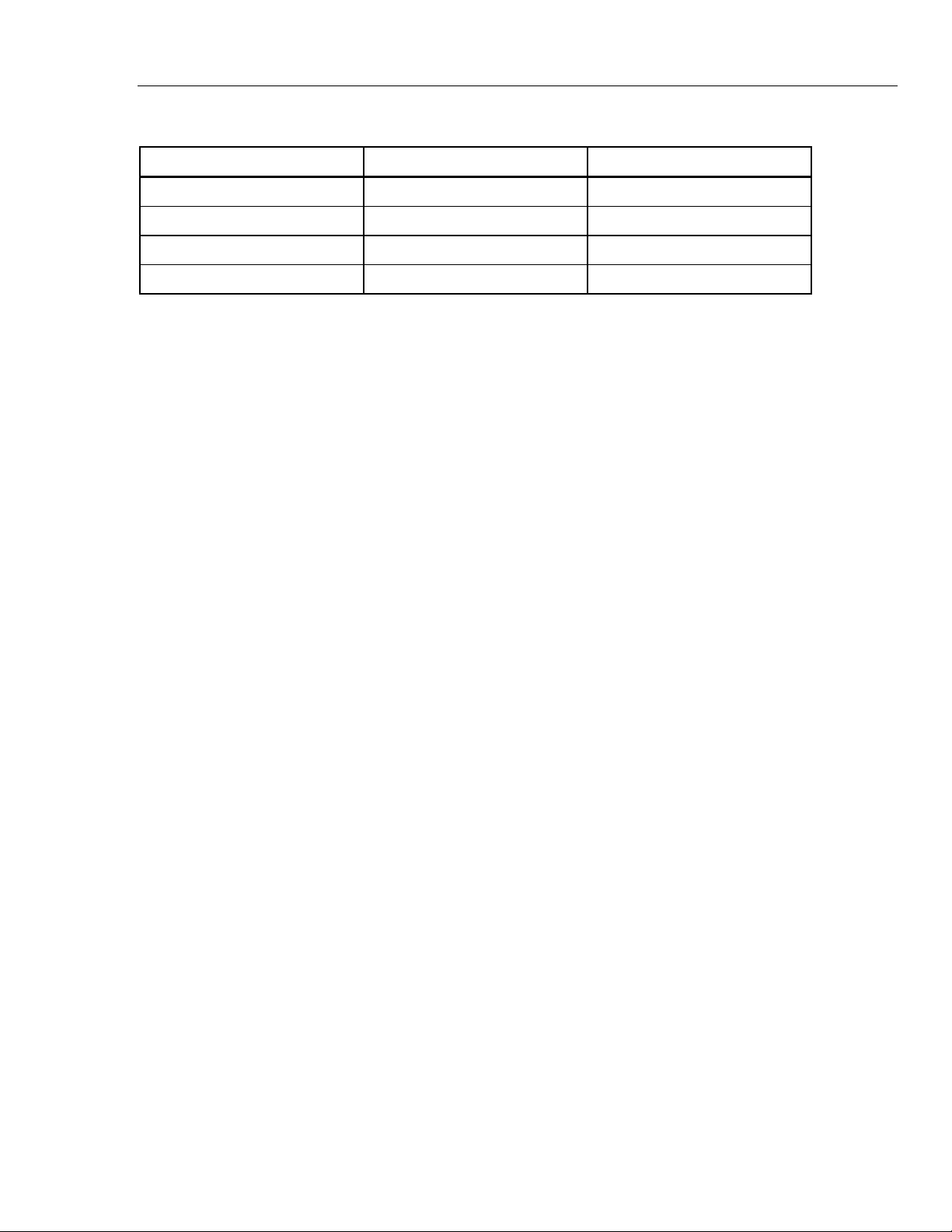
Automated Pressure Calibrator
REF Port
Table 11. Test Port Inserts - Parts List
Item Description Part
1 O-ring 3865163
2 Test Port Insert 3919892
3 O-ring 3865195
4 Test Port 4542465
To calibrate panel-mounted gauges with pressure connections in the rear, use an
Angle Adapter such as the Fluke P5543.
REF Port
The REF port (Reference port) is located on the top rear left of the Product and
should be open to atmosphere for gauge measurements or it can be connected
to the reference port of the pressure instruments and UUTs.
Instruments with a low full-scale pressure range require special handling to
assure their performance. These instruments are sensitive to atmospheric
pressure changes, including disturbances in the atmospheric pressure. The
reference side must be carefully controlled or changes due to wind, air handlers,
doors shutting, and more will cause major variations. The Product tracks these
changes but it may not track them in the same way as the pressure device under
test. To control these changes, Fluke Calibration recommends that the reference
port (also referred to as the "test-(test minus)" or "low" port) of all relevant
devices be tied to the REF port of the Product.
The REF port can be sealed from atmosphere in most applications where the test
times are relatively short. This isolates the port from pressure changes in the
atmosphere and results in stable pressure measurement and control.
If the reference port of an instrument is completely sealed from atmosphere, then
its pressure can change due to barometric pressure changes or temperature
changes in the environment. If the pressure in the REF port becomes lower than
the barometric pressure, then a vacuum pump must be attached to the
EXHAUST port to allow the Product to control down close to 0 psig.
For Products that have a BRM installed, the barometer is tied to the REF port. In
Gauge mode, connect the REF port as noted above. In Absolute mode, if the
ambient pressure is not stable, seal the REF port from atmosphere to improve
the control stability of the Product.
Pressure Control Settings
This section explains the pressure control settings of the Product. Some of these
settings can be accessed on the main screen but all are located in the Control
Settings in the Setup Menu. The Control Setup Menu is made up of the items in
Table 12.
37
Find Quality Products Online at: sales@GlobalTestSupply.com
www.GlobalTestSupply.com
Page 45

2271A
Operators Manual
Table 12. Control Setup Menu
1
2
6
3
4
5
hwr012.eps
Item Tab Function
Mode
Choose between Dynamic or Static mode. See Pressure Control
Settings.
Step Size The size of the pressure step.
Slew Rate
Ready
Tolerance
(Shown only
when Dynamic
is selected.)
Control Limit
(Shown only
when Static is
selected)
Stability Limit
(Shown only
when Static is
selected.)
A user-configurable control parameter that adjusts how fast the
Product controls pressure to the setpoint.
Related and used only with Dynamic Control mode, the Ready
Tolerance is a configurable band to define the ready condition for the
measurement. The band creates a positive and negative boundary
around the Setpoint pressure. The measurement indicator shows “Not
Ready” until the pressure is stable within the band.
Related and used only with the Static Control mode, the control limit is
used to set an upper and lower pressure limit around the Setpoint. The
Product keeps the pressure within defined user limits. See the Static
Control Mode and Control Limits (Only for Static Control sections.
Related and used only for the Static Control mode, the stability limit is
a configurable tolerance to define the ready condition for the
measurement. The measurement indicator shows “Not Ready” until
the pressure is as stable as the value set in the stability limit. See the
Stability Limits (Only for Static Control) section for more information.
Defaults Returns the parameters of this menu to factory default settings.
Protective user-configurable limits to protect the UUT from over-
Safety Limits
pressure. An upper, lower, and vent limit can be manually set. See the
Safety Limits section.
38
Find Quality Products Online at: sales@GlobalTestSupply.com
www.GlobalTestSupply.com
Page 46

Automated Pressure Calibrator
Pressure Control Settings
Control Modes
The Product offers two different control modes to control pressure:
• Dynamic mode sets the target pressure and constantly adjusts to maintain
the target.
• Static mode sets the target pressure and stops controlling, adjusting only
when the measured pressure has exceeded specific limits.
The subsequent sections give more information on each mode.
Dynamic Control Mode
Dynamic Control sets the pressure to the target value and then controls pressure
to keep it at the Setpoint value, see Figure 11. Dynamic Control is beneficial for
most applications because it automatically compensates for changes to the
system from adiabatic affects and small leaks. Dynamic Control is the default
control mode when the Product is turned on.
Note
Dynamic Control generates a very small amount of pressure noise
due to continuous pressure control. The pressure noise is
undetectable in most UUTs. For high-end sensitive UUTs where
pressure noise is a concern, use Static Control for the test.
In Figure 11, the default dynamic ready tolerance value is 0.1 % of the target
pressure value.
Dynamic Pressure Control
APPLIED PRESSURE
Target
pressure
set
Rate of pressure
decreased to
prevent overshoot
Product continuously makes
pressure changes to keep
pressure as close to the
target pressure as possible
Figure 11. Dynamic Pressure Control Mode Example
Time
Ready Tolerance
The upper and lower dynamic ready tolerance for a target value of 2,000 psi is
2 psi (2,000 psi x 0.1 % = 2 psi).
hwr040.eps
The Product keeps the pressure stable between 1998 psi and 2002 psi.
39
Find Quality Products Online at: sales@GlobalTestSupply.com
www.GlobalTestSupply.com
Page 47

2271A
Operators Manual
Static Control
Static Control sets the pressure slightly above the target pressure value and then
turns off active pressure control, see Figure 12. The pressure is allowed to
naturally settle until it exceeds the lower or upper ready tolerance. This pressure
control sequence repeats until the target pressure is changed or the test is
complete.
Upper Control Limit
Target Pressure
APPLIED PRESSURE
Lower Control Limit
pressure
Mode
Target
set
Static Pressure Control
+
-
Rate of
pressure
decreased
to prevent
overshoot
Figure 12. Static Pressure Control Mode Example
Pressure
control
stops
Pressure
gradually
decreases
Pressure
hits Control limit
and controlled
up to
target pressure
Time
Control
Limit
hwr041.eps
The advantage of Static Control mode is that pressure can be set and measured
without noise from the pressure control system. Static Control shows in the user
interface as Static. A Ready indication is predicated on pressure being inside the
ready tolerance and the rate of change of pressure is less than the stability limit.
As an example, the upper and lower control limit for a target value of 2,000 psi is
manually set to 5 psi. The Product keeps the pressure stable between 1995 psi
and 2005 psi.
Control Limits (Only for Static Control)
Use Control limits to set an upper and lower pressure limit around the Setpoint.
These limits are only used with the Static Control mode. The default value is
0.1 psi. The Product will not let the pressure go above or below the user-defined
limits.
Stability Limit (Only for Static Control)
The Stability limit defines the stability at which the measurement indicator shows
“Ready”. Use Stability Limit only with Static Control mode.
40
Find Quality Products Online at: sales@GlobalTestSupply.com
www.GlobalTestSupply.com
Page 48

Automated Pressure Calibrator
Pressure Control Settings
Slew Rate (Rate of Pressure Change)
Slew Rate is a user-defined maximum pressure rate of change. The Product
controls this pressure with minimum overshoot into a wide variety of external
volumes at its highest slew rate. In most applications Fluke Calibration
recommends to set the slew rate at its maximum rate value. This provides the
highest speed control without jeopardizing overshoot or control stability
properties. In applications where the device under test could be damaged by high
rate of pressure change, it can be necessary to slow down the slew rate (control
speed). The Product control algorithm limits the rate of pressure change to the
slew rate. On calibrators with full-scale pressures ranges <10 psi (70 kPa), it is
common to reduce the slew rate to <25 % of full scale/min to improve on control
overshoot characteristics.
Safety Limits
The Product has user-configurable safety limits that protect the UUT from being
inadvertently over-pressured (>Control Setup>Safety Limits).
Upper Limit
The upper limit is a safety limit that protects the UUT from being inadvertently
over-pressured. The upper limit is typically set just over the full-scale pressure of
the UUT. If a Setpoint greater than the user-defined upper limit is entered, the
Product does not accept the value and generates an error code. While in Control
mode, if pressure exceeds the user-defined limit, the Product changes to
Measure mode and shows an error message.
Lower Limit
This is the same as the high limit except it protects the UUT from low pressure
limits.
Auto Vent
This is the defined maximum pressure that the Product can reach prior to venting
the test port to atmosphere.
41
Find Quality Products Online at: sales@GlobalTestSupply.com
www.GlobalTestSupply.com
Page 49

2271A
Operators Manual
Measurement Setup
Unit and Custom Units
The Measurement Setup menu contains all options and parameters related to
how the Product measures pressure. See the subsequent sections for more
information on each setting within this menu.
The Product offers a large selection of standard engineering units that can be
selected to satisfy a majority of calibration requirements. Table 13 lists the
standard units that come with the Product. To select a unit, select
>Measure Setup>Unit and select the unit.
Special calibrations can require an uncommon or special unit of measure. These
nonstandard units are referred to on the Product as Custom Units. For custom
units, select >Measure Setup>Custom Units. From this screen, enter the
necessary parameters for a maximum of four custom units.
Table 13. Pressure Units
Abbreviation Full Name
MPa megapascal 1000
kPa kilopascal 1
hPa hectopascal 0.1
Pa pascal 0.001
mmH2OC conventional millimeters of water 0.00980665
psi pound-force per square inch 6.894757
inH₂O 4 °C inch of water (4 °C) 0.249082008
inH₂O 20 °C inch of water (20 °C) 0.248642103
inH₂O 60 °F inch of water (60 °F) 0.24884
inH₂O 25 °C inch of water (25 °C) 0.248502277
bar bar 100
mbar millibar 0.1
kgf/cm²
atm standard atmosphere 101.325
cmH₂O 4 °C centimeter of water (4 °C) 0.098063783
Torr Torr 0.1333224
mTorr millitorr 0.0001333224
mmHg 0 °C millimeter of mercury (0 °C) 0.133322
cmHg 0 °C centimeter of mercury (0 °C) 1.33322
inHg 0 °C inch of mercury (0 °C) 3.38638
inHg 60 °F inch of mercury (60 °F) 3.37685
knots knots indicated airspeed per NASA TN D-822
kilogram-force per square
centimeter
(Multiply to convert to kPa)
98.0665
Conversion
km/hr kilometer per hour per NASA TN D-822
feet feet altitude per MIL-STD-859A
meters meters altitude per MIL-STD-859A
42
Find Quality Products Online at: sales@GlobalTestSupply.com
www.GlobalTestSupply.com
Page 50

Automated Pressure Calibrator
Measurement Setup
Measurement Modes
Note
The measurement modes depend on the pressure modules that are
installed.
The Measurement Modes on the Product are:
Absolute Mode – An absolute pressure measurement is made in relation to a
perfect vacuum. A value of 0 represents a perfect vacuum. Certain ranges of
PMMs are intrinsically absolute mode measurement modules, designated in their
model number by having an ‘A’ at the beginning of the range designation section
of the model number (for example, PM200-A200K). In addition, an inherently
gauge mode module (represented by a ‘G’ at the beginning of the range
designation section of the model number) can be used to measure absolute
pressure if combined with a Barometric Reference Module.
Gauge Mode – A gauge pressure measurement is made in relation to
atmospheric measurement. A value of 0 represents a pressure measurement
taken at atmospheric pressure. Certain ranges of PMMs are inherently gauge
mode measurement modules, designated in their model number by having a ‘G’
or ‘BG’ at the beginning of the range designation section (for example, PM200G400K). A ‘BG’ designation means that the PMM is a bi-directional gauge and
thus has the ability to measure both positive and negative gauge (also referred to
as vacuum) pressures. In addition, certain intrinsically absolute modules have a
built-in barometer, allowing the modules to measure absolute, gauge, and
negative gauge pressures.
Tare Mode – When the user initiates Tare mode, the Product zeros out the
current pressure reading. This allows an intrinsically absolute measurement
module to be used to measure gauge mode measurements when not equipped
with an internal barometer. Only use this method when atmospheric pressure is
sufficiently stable.
The Product shows vacuum pressures as negative values (for
example, -465 mmHg). Some vacuum gauges do not show a
negative sign (-) in front of the reading because they are used for
only vacuum measurements (the vacuum gauge shows “465 mmHg
psi vacuum” without the negative sign). To prevent misinterpretation
of the vacuum gauge reading compared to the negative value on the
Product, look at the gauge face or user documentation to see how
the vacuum gauge shows vacuum pressures.
Measurement Resolution
Open the Measure Settings on the main menu to change the measurement
resolution for the pressure and the electrical measurement. For pressure, the
Measurement Resolution selections are 0.1%, 0.01%, 0.001%, or 0.0001% of the
active PMM range (shown as Range on the display). For electrical, the selections
are 0.1, 0.01, 0.001.
Note
43
Find Quality Products Online at: sales@GlobalTestSupply.com
www.GlobalTestSupply.com
Page 51

2271A
Operators Manual
Module Selection
AutoZero
The Product selects the active pressure measurement module in these different
ways:
Fixed – The Product always keeps the user-selected range active. The display
shows the modules in slot 1 and 2. Choose either of these or use the other
modes. The Product does not accept a setpoint outside the measuring range of
the selected module.
Auto – This is the default setting. The Product selects the module with the lowest
pressure range that is sufficient to measure the current pressure.
Fast – The Product selects the module with the lowest pressure range that is
sufficient to measure the Setpoint. With this method, the Product does not switch
ranges during an upward pressure application but instead switches immediately
to the required range and stays on that range.
In normal use, the barometer module (if installed) reads atmospheric pressure
through the REF port on the top of the Product. This limited use and the intrinsic
measurement characteristics of the barometer module offer a stable reference
pressure for measurement assurance features. A direct reading of atmospheric
pressure also lets the Product determine gauge pressure with the intrinsically
absolute pressure module and to measure absolute pressure with the gauge
pressure modules. The AutoZero feature compares the active pressure module
output to the internal atmospheric pressure reference, tares the difference, and in
some modes, dynamically compensates for changes in atmospheric pressure.
The function happens automatically during each vent operation after the Product
has determined that a pressure measurement is fully vented and stable.
Depending on what type of PMM is installed and which measurement mode is
selected, AutoZero tares as follows:
• For PMMs that are intrinsically gauge being used for gauge measurements
(for example, PM200-G400K in Gauge mode), AutoZero tares the reading to
zero gauge pressure at vent.
• For PMMs that are intrinsically gauge being used to make simulated absolute
pressure measurements (for example, PM200-G7M in ABS mode), AutoZero
tares the reading to zero gauge pressure measurement at vent. For
subsequent measurements, the Product dynamically compensates the output
to show absolute pressure by adding the outputs of the active gauge
pressure module and the barometer module.
• For PMMs that are intrinsically absolute being used for gauge measurements
(for example, PM200-A200K in Gauge mode), AutoZero tares the reading to
zero gauge pressure at vent.
• For PMMs that are intrinsically absolute and used for absolute measurements
(for example, PM200-A200K), Auto Zero tares the module's reading so that it
equals the reading from the most accurate absolute module installed. PM200AXXX modules do not have internal barometers.
Note
An AutoZero is performed prior to running HART tasks when in
gauge mode.
44
Find Quality Products Online at: sales@GlobalTestSupply.com
www.GlobalTestSupply.com
Page 52

Automated Pressure Calibrator
Measurement Setup
Atmosphere
Select the barometric reference or manually enter a barometric value from an
outside source from the Atmosphere menu (>Measure
Setup>Atmosphere). If a barometer module is installed, the Product
automatically selects it as the default barometric reference. To change the
barometric reference, select the module and unit from the Atmosphere menu.
Head Height
For calibration of a UUT at a different height than the Product, the user must
make a head-height correction. The head-height correction is the vertical
difference between the reference plane of the UUT to the center of the PMMs
while installed in the Product in inches, millimeters, or centimeters.
See Figure 13.
After the user makes the measurement, the user enters that value into the
Product. Select ABOVE if the UUT is above the Product and select BELOW if
the UUT is below the Product.
Note
Failure to make a head-height correction can result in an inaccurate
pressure measurement.
300
200
400
psi
100
500
0
600
mA
V
DC
7
8
H
AR
T
MEA
SUR
E
CO
N
T
RO
L
BA
CK
V
E
NT
F1
F3F2
F5F4
S
ET
U
P
S
ET
PO
INT
9
4
5
6
1
2
3
LOC
0
K
S
A
VE
U
N
LO
C
K
CLEA
R
E
NT
R
Y
E
NTER
hwr004.eps
Figure 13. Head-Height Correction Measurement
45
Find Quality Products Online at: sales@GlobalTestSupply.com
www.GlobalTestSupply.com
Page 53

2271A
Operators Manual
Pressure Filter
General Tasks
The pressure filter allows user adjustment from 1 to 99 values in a rolling
average. Typically the value has been set to 15 as default.
Tasks are pre-programmed routine functions that quickly perform common tests
and tasks. The tasks are shown in Table 14. Tasks are classified as General and
Calibration.
Note
CPS tasks are greyed out and disabled if the CPS is not turned on in
the settings. See Contamination Prevention System (CPS). The
subsequent sections provide more information on each task.
Indicator/Name Function
Leak Test
Exercise Opens a menu to configure and exercise a UUT. See the Exercise section.
Zero PMM
CPS Cleanout
(Disabled when
CPS is OFF in the
Setup Menu)
CPS Purge
(Disabled when
CPS is OFF in the
Setup Menu)
Transmitter
Table 14. General and Calibration Tasks
General Tasks
Opens a menu to configure and do a leak test on the system. See the Leak
Test section.
Manually sets the PMM's zero pressure value same with local atmosphere
pressure value.
Predefined sequence that cleans out the CPS with pressure. Useful after
testing a very dirty UUT where cross contamination could be a factor.
Opens a menu to configure and purge the plumbing in the Product. See the
CPS Purge section.
Calibration Tasks
Opens an Automated test interface to make, edit, modify, save, and run a
user-configured automated test. See the Transmitter section.
Opens an Automated test interface to make, edit, modify, save, and run a
Pressure Device
Program Switch
user-configured automated test. The result of the test is based on the
pressure output instead of mA. See the Pressure Device section.
Starts a preprogrammed task to test a pressure switch dead band. See the
Program Switch section.
46
Find Quality Products Online at: sales@GlobalTestSupply.com
www.GlobalTestSupply.com
Page 54

Automated Pressure Calibrator
General Tasks
Leak Test
This function performs an automated leak test to show the rate of pressure loss.
To determine the rate of pressure loss, the Product uses the test parameters to
set the pressure to a Setpoint value. Once stable, the Product turns off pressure
control to measure the pressure loss. To help determine if a leak is external to
the system or inside of the system, the leak test mode can be changed to internal
or external.
To run a leak test, set these parameters to tell the Product how to perform the
leak task:
Setpoint Pressure – The target pressure of the test.
Stability – Tells the length of time that the pressure is dynamically stabilized at
the Setpoint before the test starts. The test does not start until the Product shows
the ready indication for the amount of time prescribed.
Duration – After reaching the stability time, the test starts and the Product
changes to Measure mode. The system then measures the rate of pressure loss.
When the test ends, the average rate of pressure loss per minute is shown. Time
duration can be set here.
Program Switch
To test a pressure switch:
1. Go into the Setup menu.
2. Connect the UUT to the switch test terminals on the front of the Product
(EM300 input terminals) with the pressure switch terminals to the pressure
switch contacts (de-energized dry contacts). The polarity of the terminals
does not matter. Connect the test port of the Product to the input of the
pressure switch.
3. Select Tasks>Switch Test. Use the keypad to enter the switch test values
into the Switch Test menu.
4. Configure the test:
Start – Minimum Setpoint pressure
End – Maximum Setpoint pressure for the test
Rate – This is the slew rate to determine how quickly the pressure will
increase or decrease. For sensitive switches, Fluke Calibration recommends
a slower rate.
Direction – Select whether to increase then decrease pressure (up and
down), or a one-time upward test (single).
5. Select Run to start the test. The task bar shows the progress of the test and
also the state of the switch (Open or Closed). The test is fully automated and
progress can be viewed at any time.
The Product changes the pressure over the specified range at the required
rate. When the switch changes state, the Product records the pressure. The
results of the switch test are shown on the display when the test completes.
47
Find Quality Products Online at: sales@GlobalTestSupply.com
www.GlobalTestSupply.com
Page 55

2271A
Operators Manual
Exercise
Zero PMM
The Exercise function repeatedly pressurizes a UUT to reduce the effects of
hysteresis. The Exercise menu specifies a maximum and minimum Setpoint
pressure and how many times to repeat the routine (cycles).
To Exercise, set these parameters so the Product can do the task:
Maximum – Max Setpoint
Minimum – Minimum Setpoint
Cycle – How many times to repeat the tests
Delay – How long to stay at setpoint when the setpoints are reached
Control at Target – If ON, the Product uses the dynamic control mode to keep
pressure at the Setpoint. If OFF, the Product uses the static pressure control at
the Setpoint.
Use this function to manually set the PMM zero-pressure value to be the same
as the local atmosphere pressure value.
Note
Zeroing is done automatically for HART tasks when in gauge mode.
CPS Cleanout (If CPS is installed)
Use the CPS Cleanout menu to choose the duration of the CPS cleaning
process. The process removes contaminates from the CPS.
To run a cleanout process:
1. Select and enter the CPS cleanout menu.
2. Set the cleanout time in seconds.
3. Push to run the process, push to repeat the cleanout cycle if
needed.
4. Push to stop.
48
Find Quality Products Online at: sales@GlobalTestSupply.com
www.GlobalTestSupply.com
Page 56

Automated Pressure Calibrator
Calibration Tasks
CPS Purge
Purge pressurizes and vents the test system plumbing connected to the Product.
Fluke Calibration recommends that if liquid or particulate contaminates are
expected to be present, the user should do a system purge before a calibration is
performed. The Product maintains internal cleanliness during any operation, but
contaminates are most easily handled during a relatively low pressure purge. To
purge the system, the Product pressurizes to the user-defined purge pressure
and then immediately vents to the plastic waste container. The Product repeats
the process for the number of cycles that are set.
To run a purge process:
1. Select CPS purge and push to enter the menu.
2. Set the Pressure (100 kPa for example).
3. Push to save.
4. Set how many times to cycle (or repeat).
5. Push to save.
6. Push to run the purge process.
Calibration Tasks
Transmitter
The first step in transmitter calibration is to do an As Found calibration. As Found
calibrations are done by configuring and running a mA “Program”. A Program is
used to define the test parameters including test points, tolerances, and mode
(absolute/gauge). With the mA program, a “Closed Loop” function can be used to
fully automate the test.
Before running a mA program to perform an As Found or As Left test:
1. Prior to the test, do a leak test on the transmitter to make sure there are no
significant leaks. See the Leak Test section.
2. Connect the transmitter to one of the pressure ports and connect the test
leads from the EMM to the appropriate terminals on the pressure transmitter.
Observe polarity. See Figures 7 and 8. Make sure to plug the test port that is
not in use.
3. Push on the front panel.
4. From the main menu, push Tasks and select Transmitter.
The Transmitter menu is explained below in the next sections.
49
Find Quality Products Online at: sales@GlobalTestSupply.com
www.GlobalTestSupply.com
Page 57

2271A
Operators Manual
UUT
UUT is used to configure the transmitter under test. Push to select and
enter edit mode. The parameters that can be entered are listed below:
UUT Range (0%): Configure the UUT lower range
UUT Range (100%): Configure the UUT upper range
Tolerance Method: % Reading Use reading percent as tolerance method
% Span Use span percent as tolerance method
Unit Use Unit (nominal mA) as tolerance method
Allowable Error: Configure the acceptable error, associate
with Tolerance Method
Closed Loop: ON / OFF
Configure to fully automate the test or do the test manually. For a fully-automated
test where the program reads the UUT mA measurement and then continues, set
Closed Loop to ON. For manual operation, set Closed Loop to OFF.
Note
The mA measurement cannot be entered by the user because the
measurement is read from the EMM. This is to prevent
measurement errors.
New
New is used create a new transmitter mA program.
Push to select and name a new program.
Start: The start pressure in the test sequence.
End: The end pressure in the test sequence.
Points Up: Determines the numbers of upscale.
Points Down: Determines the numbers of downscale.
Dwell Time:
Once the pressure is within the specified tolerance, the Product starts a timer
that runs for a user-defined number of seconds (dwell time). As long as this timer
is running, the Product remains at the designated setpoint unless the max time
(see below) elapses. When the dwell time expires, the Product goes to the next
step. Typically the dwell time should be set to a value less than the max time.
50
Find Quality Products Online at: sales@GlobalTestSupply.com
www.GlobalTestSupply.com
Page 58

Automated Pressure Calibrator
Calibration Tasks
Max Time:
The maximum time (in seconds), including the dwell time, that the Product can
spend on one step of the program. After the max time elapses, the Product
automatically goes to the next function step in the program, even if the current
setpoint has not been reached. The max time selection limits the amount of time
that the Product can spend on any one setpoint. Typically the max time should
be set to a value greater than the dwell time. If the max time is set to zero, the
Product attempts to reach the setpoint indefinitely (for example, if the max time
function is disabled).
Auto Fill:
Creates a test sequence of uniform steps according to Points Up and Points
Down values. The steps size is [End – Start] / Points Up number combined with
[End – Start] / Points Down number.
Note
You can also change the Auto Fill set points in Edit menu.
Delete
Select Delete to remove the selected program name. Push to select and
delete.
Rename
Select Rename to change the name of a selected program. Push to select
and Rename.
Push to save the new program name.
Edit
In the Edit menu, use the arrow softkeys to select a test point from the left list.
Push to select and view the test point.
Edit the setup values when they need to be changed. The setup values are:
Setpoint: Change value when necessary
Set to ATM / Enter Value:
Set point to atmosphere or enter value manually.
Dwell Time: See the explanation in New.
Max Time: See the explanation in New.
Move Up: Move the selected point upward.
Move Down: Move the selected point downward.
When in gauge mode, make sure to set the first setpoint to
use ATM and not 0. When set to 0 the controller tries to
control pressure to 0.00 psi for example.
Insert: Insert a new test point above the selected point.
Delete: Remove the selected point from the test sequence.
Auto Fill: Enter auto fill function in menu.
51
Find Quality Products Online at: sales@GlobalTestSupply.com
www.GlobalTestSupply.com
Page 59

2271A
Operators Manual
Measure Setup
Control Setup
Run a Transmitter mA Program
Note
Modify the values in Auto Fill menu and applied Auto Fill would
change all setting values in test sequence.
This menu has options and parameters for pressure measurement. See the
Measurement Setup section for detailed information on each menu item.
Each separated program name keeps a unique configuration of the Measure
Setup.
This menu has options and parameters for pressure control. See the Control
Setup section for detailed information on each menu item.
Each separate program name keeps a unique configuration of the Control Setup.
To run a transmitter mA program:
1. When mA program configuration is ready, push to start the test. As the
test runs, the Product controls the pressure to the setpoint. Once at the
setpoint and the pressure stabilizes (Ready is shown), the dwell countdown
timer starts. Once the dwell is finished, if closed loop was ON, then the
measurement is taken and the Product continues to the next setpoint. If
closed loop is OFF, push continue to go to the next setpoint.
2. After the Run step finishes, a simple test result is shown on display. Push
page up or page down if it has multiple pages.
3. A test report file XXXX(DATE)_XXXX(TIME).csv is stored in the internal mass
storage disk. Use a USB cable connected to the chassis to copy the data
report.
Pressure Device
Before a pressure program is run to do an As Found or As Left test:
1. Prior to the test, do a leak test on the transmitter to make sure there are no
significant leaks. See the Leak Test section.
2. Connect the pressure device to one of the pressure ports. Make sure to plug
the other test port that is not in use.
3. Push on the front panel and select Pressure Device.
The pressure program menu is explained below:
52
Find Quality Products Online at: sales@GlobalTestSupply.com
www.GlobalTestSupply.com
Page 60

Automated Pressure Calibrator
Calibration Tasks
UUT
To configure the pressure device under test, push and enter edit mode. The
following parameters are available.
Use UUT Tolerance: Yes/No
Select yes or no to use the UUT tolerance or not.
New
Threshold Tolerance:
Relative Tolerance:
Combination Method:
Setting threshold tolerance value
Setting relative tolerance value
Great of /Addition
Combine the Threshold Tolerance and Relative
Tolerance. At each pressure you would calculate the
threshold and the relative and use whichever is greater
or as addition.
Use New to make a new pressure device program.
Push to select and name a new program. Put the correct value fill in the
column:
Start: The start pressure in the test sequence
End: The end pressure in the test sequence
Points Up: Determine the numbers of upscale.
Points Down: Determine the numbers of downscale.
Dwell Time:
See “Dwell Time” under the Transmitter section.
Max Time:
See “Max Time” under the Transmitter section.
Auto Fill:
See “Auto Fill” under the Transmitter section.
Delete
Select Delete to remove the selected program name. Push to select and
delete.
Rename
Select Rename to change the name of a selected program. Push to select
and Rename.
Push to save the new program name.
53
Find Quality Products Online at: sales@GlobalTestSupply.com
www.GlobalTestSupply.com
Page 61

2271A
Operators Manual
Edit
In the Edit menu, use the arrow softkeys to select test point from the left list.
Push to select and view the test point.
Edit the setup values when they need to be changed. The setup values are:
Setpoint: Change value when necessary
Set to ATM / Enter Value:
Set point to atmosphere or enter value manually.
Dwell Time: See the explanation in New.
Max Time: See the explanation in New.
Move Up: Move the selected point upward.
Move Down: Move the selected point downward.
Insert: Insert a new test point above the selected point.
Delete: Remove the selected point from the test sequence.
Auto Fill: Enter auto fill function in menu.
Modify the values in Auto Fill menu and applied Auto Fill would change all setting
values in test sequence.
Measure Setup
This menu has options and parameters for pressure measurement. See the
Measurement Setup section for detailed information on each menu item.
Each separated program name keeps a unique configuration of the Measure
Setup.
Control Setup
This menu has options and parameters for pressure control. See the Control
Setup section for detailed information on each menu item.
Each separate program name keeps a unique configuration of the Control Setup.
Note
54
Find Quality Products Online at: sales@GlobalTestSupply.com
www.GlobalTestSupply.com
Page 62

Automated Pressure Calibrator
HART Operation
Run a Pressure Device Program
1. When a pressure program configuration is ready, push to start the test.
As the test runs, the Product controls the pressure to the setpoint. Once at
the setpoint and the pressure stabilizes (Ready is shown), the dwell
countdown timer will start.
2. Once the dwell is finished, use the Jog Knob as fine adjustment to make sure
the value on the pressure device reaches the displayed UUT reading.
3. Push when the reading becomes stable and reaches the setpoint.
4. After the Run step finishes, test results show on the display. Push page up or
page down if it has multiple pages.
A test report file named “XXXX (DATE) _XXXX(TIME).csv” is stored in the
internal mass storage disk. Use a USB cable connected to the chassis to copy
the data report.
HART Operation
The HART function of the product allows for calibration and testing of many
HART-enabled devices such as transmitters. The EMM uses Universal Practice
Commands and many Common Practice Commands that allow the user to
change parameters and easily make adjustments to the HART device. Some
HART devices require the use of specific device drivers in order to make
changes to parameters which the EMM is not equipped with. In this case, use of
a field communicator such as the Fluke 754 Documenting Process Calibrator is
necessary.
Pressure Transmitter Instructions
The Product tests, troubleshoots, and calibrates analog as well as “smart”
pressure transmitters with HART functionality. Pressure transmitters are usually
classified as an “analog” transmitter or a “smart” transmitter.
Analog Transmitters
Analog transmitters are fairly basic and let the user make two adjustments to
calibrate:
1. Zero the transmitter by adjusting the LRV (Lower Range Value) of the
transmitter to the zero pressure point that will supply an output of 4 mA.
2. Adjust the URV (Upper Range Value) of the transmitter to the upper working
pressure that will supply an output of 20 mA.
These transmitters are usually adjusted with a screwdriver by turning two
potentiometers on the top or side of the transmitter. The Product helps in the
calibration of these analog transmitters by providing an accurate, easy to control
source of pressure while also precisely measuring the analog 4-20 mA signal.
55
Find Quality Products Online at: sales@GlobalTestSupply.com
www.GlobalTestSupply.com
Page 63

2271A
Operators Manual
Smart Transmitters
Smart transmitters are more complex and offer more features that allow the
transmitters to store and transmit more information to a central control center.
For example, many smart transmitters have a digital signal that transmits not only
the analog 4-20 mA signal, but also the pressure reading back to the central
control center. While many newer systems use this digital signal, most still just
use the analog 4-20 mA signal which just requires the analog circuit to be
adjusted when calibrated.
To communicate with smart transmitters, Highway Addressable Remote
Transducer (HART) communication protocol is used. HART is an industry
standard that defines the communications protocol between smart field devices
and a control system that uses traditional 4-20 mA wiring. HART allows the
technician to configure and adjust variables stored and used by the transmitter.
Many of these variables are used to calibrate the smart transmitter. The Electrical
Measurement Module (EMM) is HART-enabled and uses Universal Practice
Commands and many HART Common Practice Commands that let the user
change parameters and make adjustments to the HART device. Many smart
transmitters are designed with specific commands that are not part of the
common practice or universal command library. These commands are
sometimes needed to perform a digital sensor trim (for example) and are referred
to as “device drivers”. The EMM does not contain any device drivers.
Using the mA Function to Test and Troubleshoot
To test the mA output of a pressure transmitter prior to calibration, whether
analog or smart, the Product has a mA menu () that supplies 24 V loop
power while accurately controlling pressure to the transmitter. The menu can
enable or disable 24 V loop power to the transmitter and also can measure dc
voltage up to 30 V.
To test or troubleshoot a pressure transmitter:
1. Connect the transmitter to one of the pressure ports and connect the test
leads from the EMM to the appropriate terminals on the pressure transmitter.
Observe polarity. See Figures 14 and 15. Make sure to plug the other test
port that is not in use.
2. Push on the front panel.
3. Push to turn on 24 V Loop Power ON.
4. Use the pressure controls on the front panel to manually control pressure to
complete the test or troubleshooting. See the Pressure Control section for
information on how to control pressure.
WWarning
To prevent personal injury or damage to the UUT, know the
pressure limitations of the pressure device being tested. The
Product is can control pressure up to 20 MPa (3,000 psi) and
can set pressure when controlling to a setpoint.
5. When finished, push vent to make sure the system is vented and disconnect
the pressure connections and electrical leads.
56
Find Quality Products Online at: sales@GlobalTestSupply.com
www.GlobalTestSupply.com
Page 64

Automated Pressure Calibrator
HART Operation
mA
V
D
C
7
8
H
AR
T
ME
ASURE
C
O
NT
R
OL
B
AC
V
E
N
T
F1
F3F2
F4
F
5
S
E
T
U
P
S
E
T
P
O
I
NT
9
4
56
1
2
3
L
O
0
CK
SAVE
UNLOCK
K
C
LEAR
E
N
T
RY
ENT
E
R
hwr021.eps
Figure 14. Typical HART Static Pressure Transmitter Connection Through the EMM Module
57
Find Quality Products Online at: sales@GlobalTestSupply.com
www.GlobalTestSupply.com
Page 65

2271A
Operators Manual
m
A
V
DC
7
89
HA
RT
4
5
6
1
2
M
EA
SU
R
E
CO
N
T
ROL
V
E
N
T
F1
F2
F3
F5F4
SETU
P
SETPO
3
LO
0
CK
SAV
E
UNL
OCK
BA
CK
C
L
EA
R
ENTRY
ENTER
IN
T
Figure 15. Typical HART Differential Transmitter Connection Through the EMM Module and the
hwr019.eps
Test Port
58
Find Quality Products Online at: sales@GlobalTestSupply.com
www.GlobalTestSupply.com
Page 66

Automated Pressure Calibrator
HART Tasks
Connect to a HART Transmitter
1. Connect the test leads from the EMM to the appropriate terminals on the
HART device. Observe polarity. See Figures 14 and 15.
2. Push . The HART connection menu shows with these settings:
• 250 Ohm Resistor – When ON, EMM uses the built-in 250 Ω resistor
required for HART communication.
• Use Hart Unit – When YES, the pressure unit of the controller changes to
match the unit of the pressure transmitter.
• Write Protect – When ON, the transmitter is protected from data
changes.
3. Push . The Product scans (polls) for connected devices from addresses
0 to 65. When a transmitter is found, data is obtained. If the Product does not
detect a device, check the connections and wire polarity and then push
Connect again. If a connection cannot be made after multiple attempts,
troubleshoot the transmitter with the mA mode. See the Using the mA
Function to Test and Troubleshoot section.
HART Tasks
The HART tasks are explained in the following sections. See Figure 16 for an
overview of the menus.
Trim PV Zero
Use to zero the pressure sensor in a transmitter. The resulting offset must be
within limits by each device. The span of Primary Variable remains constant. This
command does not affect or interact with the Upper or Lower-Range Values.
1. Select (HART Tasks) on the HART Menu.
2. Select Trim PV Zero.
3. Push to zero PV.
59
Find Quality Products Online at: sales@GlobalTestSupply.com
www.GlobalTestSupply.com
Page 67

2271A
Operators Manual
Trim Current Output
The Trim Current Output commands can adjust the transmitter’s DAC (digital to
analog converter) at the 4 mA and 20 mA points.
To Trim Current Output:
1. Select (HART Tasks) on the HART Menu.
2. Select Trim Current Output from the menu:
3. Use Averaging Measurement and Averaging Time to average the
measurement value applied to the trim.
4. Push (Start) trim
5. Push to start trimming the 4 mA point. The Send button is enabled
when measuring value is stable.
6. Push to send the 4 mA trimming value to UUT.
7. After 4 mA trimming is complete, push to repeat the 4 mA trimming if
necessary. Or push to change to trim 20 mA.
8. Push to start trimming the 20 mA point. The Send button is enabled
when measuring value is stable.
9. Press to send 20 mA trimming value to UUT.
10. After 20 mA trimming is complete, push to repeat the 20 mA trimming if
necessary. Or push to exit.
Trim by Re-ranging
You can adjust the transmitter by re-ranging the upper and lower range values.
This type of trim is typical for analog transmitters and smart transmitters used in
analog processes. This trim function alters the transmitter’s interpretation of the
input signal.
To trim by re-ranging:
1. Push (HART Tasks) on the HART Menu.
2. Select Trim by Re-ranging.
3. In the Trim by Re-ranging menu:
Range: Upper / Lower / Both - use to select a point or both to trim.
4mA: Only trim 4 mA
20mA: Only trim 20 mA
Both: Trim both 4 mA and 20 mA
LRV: Configure the lower range value of transmitter
Changing the LRV affects the URV. If the LRV should be tested
against ATM, set “Use ATM” checkbox to “YES”. When it sets to
“YES”, the LRV is non-editable.
Note
60
Find Quality Products Online at: sales@GlobalTestSupply.com
www.GlobalTestSupply.com
Page 68

Automated Pressure Calibrator
HART Tasks
URV: Configure the upper range value of transmitter
Closed Loop:
ON: Automatically sets the pressures to the LRV and URV values and
dwells for the time specified in the Dwell Time field. The
measurements are taken from the amount of time shown in the
Averaging Time field.
OFF: Trim the function manually.
Dwell Time:
This is a user-configurable amount of time for how long the pressure
dwells before measurements are taken. Dwell is greyed out if the Closed
Loop is set to NO.
Note
Once at the setpoint and the pressure stabilizes (Ready is shown),
the dwell countdown timer starts. Once the dwell is finished, if closed
loop was used, then the measurement is taken and the controller
continues to the next setpoint. If closed loop is OFF, push continue
to go to the next setpoint.
4. In the “Trim by Re-ranging” main menu, push to start trim.
5. If the “Closed Loop” was “ON”, the trim process automatically progresses
without user interaction. Otherwise, the “Closed Loop” is “OFF”.
6. Push to trim, and change to next range.
7. If necessary, repeat either “Lower Range” or “Upper Range” by pushing
or as necessary.
8. When the trim process is finished, follow the display guide “Trim Complete,
Press F1 to exit”.
This trim process changes the upper and lower range values to
compensate the sensor’s error.
Write LRV/URV
Change the working range of a HART Transmitter by changing the LRV or URV
as follows:
1. Select Write LRV and URV.
2. In the change menu, input the new LRV and URV values.
LRV cannot be set to lower than LTL (Lower transmitter limit) and
the URV cannot be set greater than the UTL (upper transmitter limit).
Note
Note
3. Push (Send) and save the new values.
4. Push to exit.
61
Find Quality Products Online at: sales@GlobalTestSupply.com
www.GlobalTestSupply.com
Page 69

2271A
Operators Manual
Hart Diagnostics
Some HART devices feature a self-test function that check various aspects of the
transmitter such as the processor and memory when commanded. Not all HART
devices have this feature. If the transmitter does have this function, the Product
sends the self-test command and shows the results of the self-test on the
display. If the feature is not implemented in the transmitter, no information will is
shown.
Start HART Diagnostics test:
1. Select (HART Tasks) on the HART Menu.
2. Select HART Diagnostics.
3. Push to start.
4. HART Diagnostics Results dialog is shown. Errors or faults (if any) are shown
if occurred.
62
Write PV Unit
Changes the Primary Variable (pressure unit) of the transmitter.
This can also be changed in the HART Data menu.
1. Push (HART Tasks) on the HART menu.
2. Select Write PV Unit and push to open the PV unit menu.
3. Select the new unit.
4. Push (Send).
5. Push to exit.
Note
hwr012.jpg
Find Quality Products Online at: sales@GlobalTestSupply.com
www.GlobalTestSupply.com
Page 70

Automated Pressure Calibrator
HART Tasks
Write Tag
Write the short tag (max 8 characters) or long tag (max 32 characters) as follows.
Note
This can also be changed in the HART Data menu. Short tag is
supported by HART revision 5 and above. Long tag is supported by
HART revision 6 and above.
1. Push (HART Tasks) on the HART menu.
2. Select Write Tag.
3. Select Short Tag or Long Tag and then push .
4. Use the on-screen keyboard to type tag.
5. Push to save.
6. Push to send.
Write Message
To write the message (max 32 characters):
Note
This can also be changed in the HART Data menu.
1. Select (HART Tasks) on the HART menu.
2. Select Write Message.
3. Use the on-screen keyboard to type the tag.
4. Push (Send).
5. Push to exit.
Description
To write the description (max 16 characters):
This can also be changed in the “HART Data “menu.
1. Push (HART Tasks) on the HART menu.
2. Select Write Description.
3. Use the on-screen keyboard to type the tag.
4. Push (Send).
5. Press to exit.
Note
63
Find Quality Products Online at: sales@GlobalTestSupply.com
www.GlobalTestSupply.com
Page 71

2271A
Operators Manual
HART Data
HART data shows more complete data about the transmitter model, hardware
and software revision numbers, and many coefficients. From the device screen
push the and softkeys to access the HART Information screen.
Some data is read-only and cannot be selected. Some data is writable.
To view and change HART Data:
1. Push (HART Data) on the HART menu.
2. Use the navigation keys to navigate between the fields. The data fields that
can be edited are the only fields that can be selected.
3. Select the data to change and enter the information.
4. Push (Send) then exit.
64
Find Quality Products Online at: sales@GlobalTestSupply.com
www.GlobalTestSupply.com
Page 72

Automated Pressure Calibrator
HART Data
Zero
PV
TRIM 4mA
TRIM 20mA
Range
LRV
URV
LRV
URV
LTL
UTL
PV Unit
Short Tag
Long Tag
Message
Description
Dev Rev
SW Rev
HW Rev
Device ID
Number Of Variables
Change Counter
Other Fault
Locked
Malfunction
Config Changed
Cold Start
More Available
Critical Power
Variable Alert
Maintenance Required
Manufacture
Private Label
Message
mA Fixed
mA Saturated
PV Overload
Non PV Overload
Long Tag
Description
Date
Serial Number
Address
LTL
UTL
HART
Tasks
HART
Data
Trim PV Zero
Trim Current Output
Trim by Re-Range
Write LRV and URV
HART Diagnostics
Write PV Unit
Write Tag
Write Message
Write Description
Data for this Device
Variables view/edit 9 pages
Tag
PV Unit
PV
PVAO
PV %
2nd Var
Min Span
PV Alarm
PV Damp
Write Protect
Transfer Function
Preambles
3rd Var
4th Var
LRV
URV
Expanded Device
Type
Rev
Simulation
NVMEM Fault
RAM Fault
Watchdog Reset
Power Over Range
Envelop Over Range
hwr028.eps
Figure 16. HART Tasks Menu Tree
65
Find Quality Products Online at: sales@GlobalTestSupply.com
www.GlobalTestSupply.com
Page 73

2271A
Operators Manual
mA/VDC
Enable mA/VDC Function
VDC measurement
The EMM provides measurement for purpose of dc mA, dc V, and dc mA with
24 V loop power (for transmitting and measurement/HART).
1. Push the mA/VDC softkey to go into electrical measurement mode.
2. Choose the measurement mode as requirement.
Push to change mode for VDC or mA. In mA measurement mode, push
to enable/disable 24V loop power for transmitter.
In VDC measurement mode, the Product measures the input dc voltage from 0 V
to 30 V.
1. Push (mA/VDC) to go into VDC measurement mode.
2. Connect the test leads with the EMM input terminals
The V dc measurement value shows in the MEASURE field of display.
Note
Using this mode will turn off 24 V Loop power.
mA Measurement
In the “mA measurement without 24V” mode, it measures dc current only.
1. Push (mA/VDC), to go into mA dc current measurement mode.
2. Connect the test leads with EMM input terminals; be aware of the
positive/negative direction.
3. Push “Toggle 24V LOOP OFF” On or off. The loop power is off by
default to protect the UUT.
4. The dc current measurement value shows in the MEASURE field of the
display.
66
Find Quality Products Online at: sales@GlobalTestSupply.com
www.GlobalTestSupply.com
Page 74

Automated Pressure Calibrator
Contamination Prevention System (CPS)
Contamination Prevention System (CPS)
Note
Maximum working pressure (MWP) of the CPS is 20 MPa
(3,000 psi.)
The Contamination Prevention System (CPS) is a Product accessory that
protects the Product from contamination from the UUT.
The CPS accomplishes this through these methods:
• The CPS is electrically connected to the Product. On downward pressure
excursions, the Product releases the pressure through its vent valve. While
the precise pressure control is done in the Product, the major change in
pressure is accomplished through the Product. This results in uni-directional
flow between the Product and the CPS.
• Substances from the UUT drop into a sump system that uses gravity to trap
any liquids. The sump is routinely purged when the system is vented.
• The CPS includes both a 25 micron screen and coalescing filter.
WCaution
To prevent damage to the Product:
• Do not use the CPS if it is not turned on in the Settings.
• Service the filters regularly. Service frequently if the UUT
has a large amount of fluid in it or is very dirty.
• Do not let the fluid in the bottle fill to the top.
WWarning
To prevent injury:
• Do not use CPS with flammable or combustible liquids.
• Only use the CPS with a pressure controller rated for no
greater than the MWP of the CPS 20 MPa (3,000 psi).
67
Find Quality Products Online at: sales@GlobalTestSupply.com
www.GlobalTestSupply.com
Page 75

2271A
Operators Manual
Install the CPS
To install the CPS:
1. Place the CPS on a solid surface near the Product. The CPS is heavy
enough to sit on a bench and if desired, can be bolted to a bench. See
Figure 17 for connections. Observe the correct polarity of the connector to the
Product (the brown wire should be on the left of DRV3).
2. Connect the electrical cable from the CPS to the DRV1, DRV2, and DRV3
connections on the back of the Product. The connector ensures that the CPS
is connected correctly. See Figure 17.
3. Connect the test port of the Product to a pressure port on the top of the CPS
and cap the other test port with the hand tight cap.
4. On the Product, select (>Instrument Setup>CPS). When CPS is
enabled, the LED indicator on the CPS fixture lights green.
WCaution
To avoid Product damage, the CPS must be enabled or the
Product will be exposed to contamination.
Do not use the CPS unless the LED is illuminated. Turning off
the CPS is not an acceptable way of bypassing the CPS.
68
Find Quality Products Online at: sales@GlobalTestSupply.com
www.GlobalTestSupply.com
Page 76

Automated Pressure Calibrator
Contamination Prevention System (CPS)
3
2
1
Figure 17. CPS Driver and Manifold Connections
hwr023.eps
69
Find Quality Products Online at: sales@GlobalTestSupply.com
www.GlobalTestSupply.com
Page 77

2271A
Operators Manual
CPS Use
To use the CPS, connect the UUT to the top test port on the CPS using the same
method as described in the Connect a UUT section.
WCaution
To prevent Product damage or damage to a gauge:
• DO NOT use PTFE tape on these connections. This prevents
a correct seal. The gauge adapter sealing system can be
hand-tight sealed up to 20 MPa (3000 psi). Wrenches or
similar tools are not required. Over tightening can cause
damage to threads or sealing faces.
• Before connection, ensure that there is an O-ring fitted to
the test port.
• Check that the sealing face of the device to be fitted is clean
and undamaged, as scratches or dents can form leak-paths.
Note
The threads on the test port, and the lower part of the gauge
adapters are left-handed.
1. Screw on the appropriate gauge adapter to the UUT, see Figure 18.
Figure 18. Screw on Gauge Adapter
70
Find Quality Products Online at: sales@GlobalTestSupply.com
www.GlobalTestSupply.com
hwr034.eps
Page 78

Automated Pressure Calibrator
Contamination Prevention System (CPS)
2. Screw down the assembly COUNTER-CLOCKWISE on to the test port, see
Figure 19.
Note
Hand-tight is sufficient. Ensure that the bottom face contacts the
O-ring on the test port.
Figure 19. Connect Assembly to Test Port
hwr035.eps
71
Find Quality Products Online at: sales@GlobalTestSupply.com
www.GlobalTestSupply.com
Page 79

2271A
Operators Manual
3. To adjust the position to face forward, hold the gauge adapter and turn the
instrument COUNTER-CLOCKWISE, so that it faces forward, see Figure 20.
Figure 20. Adjust Gauge Position
hwr036.eps
72
Find Quality Products Online at: sales@GlobalTestSupply.com
www.GlobalTestSupply.com
Page 80

Automated Pressure Calibrator
Contamination Prevention System (CPS)
4. Hold the instrument steady, while turning the gauge adapter
COUNTER-CLOCKWISE until it pulls down onto the O-ring, see Figure 21.
Figure 21. Tighten Gauge
hwr037.eps
73
Find Quality Products Online at: sales@GlobalTestSupply.com
www.GlobalTestSupply.com
Page 81

2271A
Operators Manual
Test Port Insert
For devices with 1/8 BSP or NPT mounting threads, the diameter of the thread is
very close to the effective sealing diameter of the O-ring fitted to the test port.
See Table 15 and Figure 22.
This can make it difficult to achieve a good seal. When mounting these devices,
use the test port insert (stored in the spare seals container).
1
2
3
4
Figure 22. Test Port Insert
hwr038.eps
Table 15. Test Port Inserts - Parts List
Item Description Part
1 O-ring 3865163
2 Test Port Insert 3919892
3 O-ring 3865195
4 Test Port 4542465
To calibrate panel-mounted gauges with pressure connections in the rear, use an
Angle Adapter such as the Fluke P5543. The Product operates the CPS without
any further interaction required by the operator.
74
Find Quality Products Online at: sales@GlobalTestSupply.com
www.GlobalTestSupply.com
Page 82

Automated Pressure Calibrator
Contamination Prevention System (CPS)
Disconnect the CPS
To disconnect the CPS:
1. Vent the system.
2. Disable the CPS in the settings. It is important that the CPS is disabled in the
firmware before it is physically disconnected from the system. Failure to do
so could result in the system not being able to vent pressure.
3. Once disabled in the firmware, the CPS can be disconnected both electrically
and pneumatically.
CPS Cleaning
The CPS requires periodic cleaning. To clean the CPS, see Figure 23:
1. Vent the CPS.
2. Remove the waste bottle from the side opening of the CPS bracket and
safely dispose of the contents.
3. Drop the sump.
4. Pull down the filter assembly.
5. Unscrew the lower screen retainer from the bottom of the filter assembly.
6. Pull out the screen and rinse with soapy water or alcohol.
7. Inspect the coalescing filter. If saturated with oil particles, it needs to be
replaced. The coalescing filter cannot be cleaned.
8. Reverse these steps to reassemble the CPS.
75
Find Quality Products Online at: sales@GlobalTestSupply.com
www.GlobalTestSupply.com
Page 83

2271A
Operators Manual
2
3
1
Figure 23. Clean the CPS
hwr026.eps
76
Find Quality Products Online at: sales@GlobalTestSupply.com
www.GlobalTestSupply.com
Page 84

Automated Pressure Calibrator
External Driver Communication
External Driver Communication
The Product has four external 24 V dc powered drivers. These drivers support
several optional accessories and can support the driving of solenoids for
customized solutions. Use the display and remote interface to set driver status.
Each driver is a low-side switched 24 V dc component. Each Channel includes a
PTC-type resettable fuse.
Maximum continuous power per channel is 10 W and total continuous power
maximum for all 4 channels combined is 24 W. See Figure 24.
Drivers
CE
REN
E
F
E
R
ORT
P
kPa
0
5
: 1
P
W
M
VENT
EXHAUST
PLY
UP
S
WP: 23 MPa
M
VAC
0
4
2
-
0
0
1
Hz
3
6
-
7
4
X
MA
W
0
0
1
V
0
5
2
T2A
a
P
k
WP: 150
M
MBER
SERIAL NU
ORATION
P
COR
FLUKE
l.com
a
c
e
.fluk
ww
w
Configure the Drivers
Turn on the CPS and/or isolation valve accessories from the Instrument Setup
menu (>Instrument Setup). Both require the correct pneumatic
connections and electrical connections. Select the External 24V tab to see or set
the state of the external drivers.
Drivers are identified in the External 24V menu and on the rear panel of the
Product as DRV1, DRV2, DRV3, DRV4 (see Figure 25). Each solenoid uses two
wires, one wire goes into each connector.
• DRV1 uses the two top left inputs
• DRV2 uses the two top right inputs
• DRV3 uses the two bottom left inputs
• DRV4 uses the two bottom right inputs
Figure 24. Drivers
hwr008.eps
77
Find Quality Products Online at: sales@GlobalTestSupply.com
www.GlobalTestSupply.com
Page 85

2271A
Operators Manual
Driver 1
Driver 3
Figure 25. Driver Location
Driver 2
Driver 4
Several of the drivers support specific accessories such as the CPS. If a CPS is
not being used, these drivers can be used for other uses as required.
• DRV1: CPS
• DRV2: CPS
• DRV3: CPS
• DRV4: Auxiliary
hwr042.eps
The External 24 V menu (>Instrument Setup>External 24V) also shows
the driver states for any auxiliary chassis when working in a system with multiple
chassis.
The Product modulates the solenoid drive to reduce power consumption during
continuous use.
78
Find Quality Products Online at: sales@GlobalTestSupply.com
www.GlobalTestSupply.com
Page 86

Automated Pressure Calibrator
External Driver Communication
Figure 26 shows the status of the drivers.
• On is designated by a light green indicator (DRV3)
• Off is designated by a dark green indicator (DRV1, DRV2, DRV4)
Figure 26. External 24V Screen
hwr011.jpg
If drivers are dedicated to a given accessory, then DRV number is greyed out
and the status cannot be altered with the UI.
In Figure 26, the CPS is installed so DRV1 and DRV2 are greyed out. DRV3 is in
the on state. DRV4 is in the off state. If the isolation valve option was installed,
DRV3 would be greyed out.
79
Find Quality Products Online at: sales@GlobalTestSupply.com
www.GlobalTestSupply.com
Page 87

2271A
Operators Manual
Driver Electrical Connections
The CPS uses 3 drivers (Drivers 1-3). The CPS indicator LED connects to DRV3.
For more information about the CPS. See the Contamination Prevent System
(CPS) section. For connections, see Figure 27.
(+) Positive
3
1
(-) Negative
C
A
V
0
4
-2
0
0
1
z
H
3
-6
7
4
X
A
M
W
0
0
1
V
0
5
2
A
2
T
(+) Positive
T
S
U
A
H
X
E
Y
L
P
SUP
a
P
M
3
: 2
P
W
M
2
(-) Negative
E
C
N
E
R
E
F
E
R
RT
O
P
kPa
0
15
:
WP
M
T
N
VE
a
P
k
150
:
P
W
M
R
E
NUMB
L
IA
R
E
S
N
IO
T
A
R
O
P
R
O
C
E
K
U
L
F
m
o
c
l.
a
c
e
k
u
fl
.
w
w
w
hwr006.eps
Figure 27. Driver Connections
80
Find Quality Products Online at: sales@GlobalTestSupply.com
www.GlobalTestSupply.com
Page 88

Automated Pressure Calibrator
Maintenance
Maintenance
This section explains routine operator maintenance necessary to keep the
Product in optimal condition. For intensive maintenance tasks, such as
troubleshooting or repair, see the 2271A Service Manual. The Service Manual
also contains the calibration adjustment procedures. See the Contact Fluke
Calibration section for more information.
Clean the Exterior
To clean the Product, wipe it with a cloth that is lightly dampened with water or
mild detergent. Do not use aromatic hydrocarbons, chlorinated solvents, or
methanol-based fluids. To clean the display, use a soft cloth lightly dampened
with alcohol.
WCaution
Do not use aromatic hydrocarbons or chlorinated solvents for
cleaning. They can damage the plastic materials used in the
Product.
Fuse Replacement
Access the fuse from the rear panel. The fuse rating label below the fuse holder
shows the correct replacement fuse ratings for each operating voltage.
XWWarning
To prevent possible electrical shock, fire, or personal injury:
• Turn the Product off and remove the mains power cord.
Stop for two minutes to let the power assemblies discharge
before you open the fuse door.
• Use only specified replacement fuses, see Table 16.
81
Find Quality Products Online at: sales@GlobalTestSupply.com
www.GlobalTestSupply.com
Page 89

2271A
Operators Manual
W FUSE 2A 250V LONGSB 5X20MM 2081170
To replace the fuse, refer to Figure 28:
1. Disconnect the mains power cord.
2. With a standard screwdriver, release the fuse holder door.
3. Pull out the fuse holder.
4. If necessary, replace the fuse.
5. Reinsert the fuse holder.
6. Close the fuse holder door.
Table 16. Replacement Fuses
Fuse Description Fluke Part Number
1
Figure 28. Access the Fuse
3
2
hwr007.eps
82
Find Quality Products Online at: sales@GlobalTestSupply.com
www.GlobalTestSupply.com
Page 90

Automated Pressure Calibrator
Maintenance
Manifold Replacement
The Product rear-panel manifold is removable. The removable manifold lets the
user:
• Change pre-configured manifold-connection setups easily (leave hoses and
inputs connected when necessary).
• Easily replace a manifold if the port threads are damaged.
To remove or replace the manifold:
1. Loosen the four manifold bolts.
2. Pull the manifold out.
3. Replace the manifold and tighten the four bolts, torque: 6.2 N m (55 lbf in).
See Figure 29.
EXH
Y
L
P
P
U
S
a
3 MP
MWP: 2
C
A
100-240 V
47-63 Hz
AX
100W M
50V
2
2A
T
Figure 29. Manifold Installation
E
C
EN
ER
EF
R
PORT
0 kPa
MWP: 15
NT
VE
ST
U
A
a
kP
MWP: 150
SER
UKE CORPOR
L
F
www.flu
BER
M
U
IAL N
ION
AT
al.com
kec
hwr003.eps
83
Find Quality Products Online at: sales@GlobalTestSupply.com
www.GlobalTestSupply.com
Page 91

2271A
Operators Manual
Reset Controller Settings
Diagnostics
Some of the Setup menus have a reset button that reset the settings on the
current menu to the default values. Reset only resets the settings on the screen
being viewed and no others. This is a helpful troubleshooting tool in case an
accidental change was made to the values.
A factory reset function is available in the Instrument Setup Menu that when
pushed, resets the Product to its original factory settings.
The Diagnostics menu provides helpful system information, tools, and functions
to help troubleshoot and keep the system in good working operation.
Note
If the Product is configured as a system, the Diagnostics menu
shows all of the controllers connected to it in the Diagnostics menu.
The Diagnostics menu has these sections:
• System
• Measure
System
• Control
• Remote Interface
The System Diagnostics menu provides information on these system
components:
Test Port Vent Valve and Ref Port Vent Valve – These are normally-closed
isolation valves installed on the internal pressure manifold. When the system is in
the Vent mode, these valves should be open. In other modes, such as Control
and Measure, the valves should be closed. If the status is different than that
described, the valve may be malfunctioning.
Ref Port Vent Valve – This is a normally-closed isolation valve installed on the
internal pressure manifold. When in the Gauge measurement mode, the valve is
closed. When in Absolute or Tare, the valve is open. If the status is different than
that described, the valve may be malfunctioning.
84
Find Quality Products Online at: sales@GlobalTestSupply.com
www.GlobalTestSupply.com
Page 92

Automated Pressure Calibrator
Diagnostics
Measure
The Measure diagnostics menu provides information on each PMM connected:
PMM – This is the PMM range and name.
Pressure – This is the pressure measured by the sensor in the PMM.
Temperature – This is the ambient temperature inside the PMM. The
temperature inside the PMM can be as much as 5 °C higher than room
temperature during normal operation.
Test Valve and Ref Valve – This is a normally-closed isolation valve installed on
the internal pressure manifold in front of each PMM. The test valve isolates
pressure to the PMM and is controlled by the internal software. When a PMM is
selected in the Module Selection menu, the test valve should be open. For
manual testing and troubleshooting, select a single PMM and test the valve. In
other modes such as Fast and Auto, the Product opens and closes the valves
based on a control algorithm. If the status is different than that described, the
valve may be malfunctioning. See the Service Manual for replacement
instructions.
The menu also has a Pneumatic self test function located at the bottom of the
menu that automatically tests each PMM to see if the valves are opening and
closing properly. The system controls pressure as necessary and monitor the
valve states. If a valve is not functioning properly, an error with information is
shown that indicates which valve is malfunctioning.
Control
The Control Diagnostics menu provides information about the PCM:
Port Pressure – This menu shows the pressure measurement at the test port,
supply port, and exhaust port.
Control Module – This menu shows the PCM model number, serial number, and
firmware revision.
Control Coefficients – This menu shows the control coefficients (C0) the PCM
is using. To change the coefficients, tune the PCM using the Autotune function
located in this menu.
Autotune
– The Autotune function is a fully automated procedure that runs the
Product through a series of pressures across its ranges. The Product then
changes the control coefficients to provide the best control performance. Use
Autotune only when the control performance is unacceptable. The system must
be leak free, have sufficient volume, and all items on the test port must be rated
for the maximum pressure of the system.
85
Find Quality Products Online at: sales@GlobalTestSupply.com
www.GlobalTestSupply.com
Page 93

2271A
Operators Manual
Remote Interface
The Remote Interface Diagnostics menu provides information on remote
communication by monitoring the input and output communication. The menu
contains independent diagnostics for RS-232, USB, and Ethernet.
RS-232 – Shows the Receive and Transmit data for this interface.
USB – Shows the Receive and Transmit data for this interface.
Ethernet – Shows the Receive and Transmit data for this interface.
• Receive
• Transmit
• Fault
86
Find Quality Products Online at: sales@GlobalTestSupply.com
www.GlobalTestSupply.com
Page 94

Automated Pressure Calibrator
Troubleshooting
Troubleshooting
Table 17 explains minor troubleshooting issues. For issues outside of the scope of this
section, the Product may require service. See Contact Fluke Calibration.
Table 17. Troubleshooting
Problem Probable Cause Action
Electrical Problems
Not plugged in Verify Product is plugged in and power is available.
Power not available Check the fuse per instruction in this manual.
Product does
not turn on
Fuse blown
Chassis power issue Verify that power is supplied, see above.
Screen saver is
Display does
not turn on
Electrical Problems
Rear panel
drivers not
operating
activated
Power plug to back
panel is loose
Display panel failure
Loose connection Inspect the connection.
Exceeded maximum
power rating
Verify the main power switch is ON.
Check the fan. If the fan is on or solenoid click is heard, see
the “Display does not turn on” problem.
If the fan is not on, have the power supply serviced. Verify
internal power connections.
Verify power to front panel. and should be lit.
Verify the is in the ON state.
Open front panel and verify the power plug is connected to
the front panel.
Allow internal fuse to cool and retry. Verify the rating of the
external solenoids.
Limit current of external solenoids.
EMM Function Problems
EMM not installed Install EMM (see Module Installation)
No electrical
measurement
is shown
Wrong connection
between UUT and
Product
Measurement over
range
Connect UUT to Product with correct “+” and “-“ terminal.
Make sure the input current of voltage is within the
measurement range (0 mA-24 mA, 0 V-30 V).
87
Find Quality Products Online at: sales@GlobalTestSupply.com
www.GlobalTestSupply.com
Page 95

2271A
Operators Manual
Product will
not enter
control mode
No pressure
measurement
is shown
Table 16. Troubleshooting (cont.)
Problem Probable Cause Action
Pressure Generation or Indication Problems
Modules not installed
(PCM and 1+
modules)
PMMs not fully
installed
No pressure supply Apply proper supply pressure.
System in remote
operation mode
PMM not installed Install a PMM (see Module Installation).
Pressure Generation or Indication Problems
Verify modules are properly installed.
Follow steps outlined in Module Installation to ensure that
all modules are properly installed.
Product does
not reach
target
pressure
While using
measure
mode,
pressure is
leaking
Pressure supply too
low
Leak Verify Test port is leak tight.
Valves require
service
Target pressure set
higher than the
highest ranged PMM.
Slew Rate set to zero Increase slew rate.
No supply pressure Provide supply pressure if not connected.
Verify pressure supply, perform leak check.
Send the Product to Fluke Calibration for repair.
Install a PMM with the appropriate range.
88
Find Quality Products Online at: sales@GlobalTestSupply.com
www.GlobalTestSupply.com
Page 96

Automated Pressure Calibrator
Troubleshooting
Table 16. Troubleshooting (cont.)
Problem Probable Cause Action
Blocked exhaust port Remove shipping plugs or excessive restriction.
Product does
not control
down
Setpoint applied
below atmosphere
Slew Rate set to zero Increase slew rate.
Communication
settings are not
correct
Connect vacuum pump.
See Remote Port Menu.
Improper command
No remote
communications
Problem Probable Cause Action
No electrical
measurement is
shown
syntax
Cables are the wrong
type or not properly
connected
Confirm setting in the
Product
Table 18. EMM Function Troubleshooting
EMM not installed Install EMM (see EMM and PMM Module Installation).
Wrong connection
between UUT and
controller
Measurement over
range
Verify cable type (null modem).
Use the correct cables and connections.
Connect UUT to controller with correct “+”, “-“ terminal.
Make sure that the input current or voltage is within the
measurement range (0 mA to 24 mA, 0 V to 30 V)
89
Find Quality Products Online at: sales@GlobalTestSupply.com
www.GlobalTestSupply.com
Page 97

2271A
Operators Manual
Error Codes
If an error occurs during Product operation or control, an error message is shown
on the display. Errors can be caused by:
• Incorrect control that uses the front panel, (for example, attempts to force a
prohibited mode or overloading of output terminals)
• Product fault.
These messages are shown in Table 19. All error messages are shown in a
frame that overlaps the main screen.
Table 19. Error Codes
Error ID
ERR_DEVICE_NO_RESPONSE 900 Error 900: Device No Response
ERR_DEVICE_DISCONNECTED 901 Error 901: Device Disconnected
ERR_MESSAGE_TOO_LONG 902 Error 902: Message Too Long
ERR_MESSAGE_TOO_SHORT 903 Error 903: Message Too Short
ERR_URVLRV_OVERFLOW 904 Error 904: URV/LRV Overflow
ERR_LRV_TOO_LOW 905 Error 905: LRV Too Low
ERR_LRV_TOO_HIGH 906 Error 906: URV Too High
ERR_URV_TOO_LOW 907 Error 907: URV Too Low
ERR_URV_AND_LRV_OUTOF_LIMITS 908 Error 908: URV And LRV Out Of Limit
ERR_INVALID_LOOP_mA 909 Error 909: Invalid Loop Current
ERR_INVALID_UNIT 910 Error 910: Invalid Unit
ERR_INVALID_COMMAND 911 Error 911: Invalid Command
ERR_INVALID_ADDRESS 912 Error 912: Invalid Address
ERR_INVALID_SELECTION 913 Error 913: Invalid Selection
Error
Number
Error Message
ERR_INVALID_FIXED_DATA 914 Error 914: Invalid Fixed Data
ERR_COMMAND_NOT_IMPLEMENTED 915 Error 915: Command Not Implemented
ERR_PV_OUTOF_LIMITS 916 Error 916: PV Out Of Limits
ERR_HART_WRITE_PROTECTED 917 Error 917: HART Write Protected
ERR_DEVICE_SPECIFIC_ERROR 918 Error 918: Device Specific Error
90
Find Quality Products Online at: sales@GlobalTestSupply.com
www.GlobalTestSupply.com
Page 98

Automated Pressure Calibrator
User-Replaceable Parts and Accessories
User-Replaceable Parts and Accessories
Table 20 lists the part numbers of each user-replaceable part or accessory for
the Product. Product installation, training, and Gold and Silver Care Plans are
also available. For more information on these items and accessories. See the
Contact Fluke Calibration section.
Table 20. User-Replaceable Parts and Accessories
Fluke
Description
Mains Power Cord - North American 284174 1
Mains Power Cord - Europe 769422 1
Mains Power Cord - UK 769455 1
Mains Power Cord - Swiss 769448 1
Mains Power Cord - Australia 658641 1
Mains Power Cord - South Africa 782771 1
Mains Power Cord - Thailand 4362094 1
Mains Power Cord - Denmark 2477031 1
Mains Power Cord - Brazil 3841347 1
2271A Safety Information 4584298 1
2271A User Documentation CD 4584280 1
W FUSE 2A 250V LONGSB 5X20MM 1297149 1
Port Manifold (NPT) 4427477 1
Part
Number
Total
Quantity
Port Manifold (BSP) 4551654 1
EM300 - ELECTRICAL MEASUREMENT MODULE 4750647 1
5700A-2043-01,BOTTOM FOOT, MOLDED, GRAY #7 868786 4
HANDLE, POCKET PULL 2090547 2
M5-0.8 x 55mm DIN 912 A4 S/S (316) Socket Head Cap Screw 4598377 2
CAP for M20 Test Port 4629528 2
CAP for P3000 Test Port 3922202 2
PM200-BG2.5K, PRESSURE MEASUREMENT MODULE 4363844 1
PM200-BG35K, PRESSURE MEASUREMENT MODULE 4363859 1
PM200-BG40K, PRESSURE MEASUREMENT MODULE 4380037 1
PM200-BG60K, PRESSURE MEASUREMENT MODULE 4566171 1
PM200-A100K, PRESSURE MEASUREMENT MODULE 4363867 1
91
Find Quality Products Online at: sales@GlobalTestSupply.com
www.GlobalTestSupply.com
Page 99

2271A
Operators Manual
Table 19. User-Replaceable Parts and Accessories (cont.)
Fluke
Description
PM200-BG100K, PRESSURE MEASUREMENT MODULE 4363871 1
PM200-A200K, PRESSURE MEASUREMENT MODULE 4363880 1
PM200-BG200K, PRESSURE MEASUREMENT MODULE 4363898 1
PM200-BG250K, PRESSURE MEASUREMENT MODULE 4380055 1
PM200-G400K, PRESSURE MEASUREMENT MODULE 4363906 1
PM200-G700K, PRESSURE MEASUREMENT MODULE 4363914 1
PM200-G1M, PRESSURE MEASUREMENT MODULE 4380062 1
PM200-G1.4M, PRESSURE MEASUREMENT MODULE 4363923 1
PM200-G2M, PRESSURE MEASUREMENT MODULE 4363938 1
PM200-G2.5M, PRESSURE MEASUREMENT MODULE 4380070 1
PM200-G3.5M, PRESSURE MEASUREMENT MODULE 4363945 1
PM200-G4M, PRESSURE MEASUREMENT MODULE 4380081 1
PM200-G7M, PRESSURE MEASUREMENT MODULE 4363950 1
Part
Number
Total
Quantity
PM200-G10M, PRESSURE MEASUREMENT MODULE 4363961 1
PM200-G14M, PRESSURE MEASUREMENT MODULE 4363977 1
PM200-G20M, PRESSURE MEASUREMENT MODULE 4363989 1
Accessories
EMM300, Electrical Measurement Module
CASE-2270, Reusable Transit Case for 227x 1
CASE-PMM Shipping Case, 3 PMM Modules 1
PK-2271A-NPT-HC20, Lines and Fittings Kit 1
PK-2271A-BSP-HC20, Lines and Fittings Kit
PK-2271A-NPT-P3K, Lines and Fittings Kit 1
PK-2271A-BSP-P3K, Lines and Fittings Kit 1
PMM-CAL-KIT-20M Pressure Measurement Module Calibration Kit, 20
MPa (3000 psi)
DS70-KIT-EMM, Electrical Measurement Module Docking Station 1
CPS-2270-20M-HC20, Contamination Prevent System, W/O Adapters
CPS-2270-20M-P3K, Contamination Prevent System, W/O Adapters 1
Contact
Fluke
Calibration
1
1
TST-20M Test Station, 20 MPa (3000 psi) 1
92
Find Quality Products Online at: sales@GlobalTestSupply.com
www.GlobalTestSupply.com
Page 100

Automated Pressure Calibrator
User-Replaceable Parts and Accessories
Table 19. User-Replaceable Parts and Accessories (cont.)
Fluke
Description
VA-PPC/MPC-REF-110 Vacuum Pump Package,110 V
VA-PPC/MPC-REF-220,VACUUM PUMP PACKAGE,220V 1
COMPASS-P-BAS-SNGL COMPASS Software, Pressure Calibration
Software – Basic, Single User
COMPASS-P-ENH-SNGL COMPASS Software, Pressure Calibration
Software – Enhanced, Single User
COMPASS-P-BAS-L COMPASS for Pressure, Additional User
License, Basic
COMPASS-P-ENH-L COMPASS for Pressure, Additional User
License, Enhanced
METCAL Procedure 1
Excel Spread Sheet (No pay version) 1
SK-2271A-SRVC, SEAL KIT 1
SK-2271A-USER, SEAL KIT
PK-ADPTR-HC20, Adaptor Set 1
Part
Number
Contact
Fluke
Calibration
1
1
1
1
1
1
Total
Quantity
PK-ADPTR-P3K, Adaptor Set
93
Find Quality Products Online at: sales@GlobalTestSupply.com
www.GlobalTestSupply.com
