Page 1

1773/1775/1777
3 Phase Power Quality Analyzer
Users Manual
É
September 2021 (English)
© 2021 Fluke Corporation. All rights reserved.
Specifications are subject to change without notice.
All product names are trademarks of their respective companies.
Find Quality Products Online at: sales@GlobalTestSupply.com
www.GlobalTestSupply.com
Page 2

LIMITED WARRANTY AND LIMITATION OF LIABILITY
Each Fluke product is warranted to be free from defects in material and workmanship under normal use
and service. The warranty period is 2 years and begins on the date of shipment. Parts, product repairs,
and services are warranted for 90 days. This warranty extends only to the original buyer or end-user
customer of a Fluke authorized reseller, and does not apply to fuses, disposable batteries, or to any
product which, in Fluke's opinion, has been misused, altered, neglected, contaminated, or damaged by
accident or abnormal conditions of operation or handling. Fluke warrants that software will operate
substantially in accordance with its functional specifications for 90 days and that it has been properly
recorded on non-defective media. Fluke does not warrant that software will be error free or operate
without interruption.
Fluke authorized resellers shall extend this warranty on new and unused products to end-user customers
only but have no authority to extend a greater or different warranty on behalf of Fluke. Warranty support is
available only if product is purchased through a Fluke authorized sales outlet or Buyer has paid the
applicable international price. Fluke reserves the right to invoice Buyer for importation costs of repair/
replacement parts when product purchased in one country is submitted for repair in another country.
Fluke's warranty obligation is limited, at Fluke's option, to refund of the purchase price, free of charge
repair, or replacement of a defective product which is returned to a Fluke authorized service center within
the warranty period.
To obtain warranty service, contact your nearest Fluke authorized service center to obtain return
authorization information, then send the product to that service center, with a description of the difficulty,
postage and insurance prepaid (FOB Destination). Fluke assumes no risk for damage in transit. Following
warranty repair, the product will be returned to Buyer, transportation prepaid (FOB Destination). If Fluke
determines that failure was caused by neglect, misuse, contamination, alteration, accident, or abnormal
condition of operation or handling, including overvoltage failures caused by use outside the product’s
specified rating, or normal wear and tear of mechanical components, Fluke will provide an estimate of
repair costs and obtain authorization before commencing the work. Following repair, the product will be
returned to the Buyer transportation prepaid and the Buyer will be billed for the repair and return
transportation charges (FOB Shipping Point).
THIS WARRANTY IS BUYER'S SOLE AND EXCLUSIVE REMEDY AND IS IN LIEU OF ALL OTHER
WARRANTIES, EXPRESS OR IMPLIED, INCLUDING BUT NOT LIMITED TO ANY IMPLIED WARRANTY OF
MERCHANTABILITY OR FITNESS FOR A PARTICULAR PURPOSE. FLUKE SHALL NOT BE LIABLE FOR ANY
SPECIAL, INDIRECT, INCIDENTAL OR CONSEQUENTIAL DAMAGES OR LOSSES, INCLUDING LOSS OF
DATA, ARISING FROM ANY CAUSE OR THEORY.
Since some countries or states do not allow limitation of the term of an implied warranty, or exclusion or
limitation of incidental or consequential damages, the limitations and exclusions of this warranty may not
apply to every buyer. If any provision of this Warranty is held invalid or unenforceable by a court or other
decision-maker of competent jurisdiction, such holding will not affect the validity or enforceability of any
other provision.
11/99
Find Quality Products Online at: sales@GlobalTestSupply.com
www.GlobalTestSupply.com
Page 3

Table of Contents
Title Page
Introduction ............................................................................................... 1
How to Contact Fluke................................................................................ 2
Safety Information ..................................................................................... 2
Specifications ............................................................................................ 2
Before You Start........................................................................................ 3
WiFi/BLE Module................................................................................ 4
GPS Time Synchronization................................................................. 6
Magnet Hanger Kit.............................................................................. 8
Voltage Test Leads............................................................................. 8
iFlexi Current Probe............................................................................ 9
Tilt Stand ............................................................................................ 10
Storage...................................................................................................... 10
Accessories............................................................................................... 11
User Interface............................................................................................ 11
Power ........................................................................................................ 13
Mains Power Source........................................................................... 13
Measurement Line Power Source ...................................................... 14
Battery Power Source......................................................................... 15
USB-C Power ..................................................................................... 16
Touchscreen/Basic Navigation.................................................................. 16
Home Screen...................................................................................... 16
Info Overview...................................................................................... 17
Memory............................................................................................... 18
Memory Used............................................................................... 18
Logging Sessions......................................................................... 18
Screen Captures .......................................................................... 18
i
Find Quality Products Online at: sales@GlobalTestSupply.com
www.GlobalTestSupply.com
Page 4

1773/1775/1777
Users Manual
Energy Analyze Plus Software .................................................................. 20
First-time Use/Setup Wizard...................................................................... 24
First Measurements................................................................................... 25
Measurement Configuration ...................................................................... 26
Measurement Data Review ....................................................................... 35
Basic Setup ............................................................................................... 37
System Requirements......................................................................... 20
How to Connect to Energy Analyze Plus ............................................ 21
USB Cable.................................................................................... 21
Ethernet ........................................................................................ 22
WiFi Direct Connect...................................................................... 23
WiFi to Infrastructure .................................................................... 23
Auto-Copy Data to USB................................................................ 24
PQ Meter Mode................................................................................... 26
Setup ............................................................................................ 27
Topology....................................................................................... 27
Nominal Voltage and Frequency .................................................. 27
Voltage and Current Ratio ............................................................ 28
Flicker ........................................................................................... 28
K Factor ........................................................................................ 28
Event Trigger Settings .................................................................. 29
PQ Logger Mode................................................................................. 31
PQ Logger Measurement Settings ............................................... 31
Power Quality Standard................................................................ 31
Harmonics Grouping..................................................................... 32
Mains Signaling ............................................................................ 32
AUX .............................................................................................. 32
PQ Logger Event Trigger Settings................................................ 33
Session Settings........................................................................... 33
PQ Health ........................................................................................... 35
Overview ............................................................................................. 35
V/A/Hz................................................................................................. 35
Power.................................................................................................. 36
Dips and Swells................................................................................... 36
Harmonics........................................................................................... 36
Transients ........................................................................................... 36
Events ................................................................................................. 37
Flicker ................................................................................................. 37
Unbalance........................................................................................... 37
Scope.................................................................................................. 37
Phasor................................................................................................. 37
Instrument Settings ............................................................................. 37
Communication Settings ..................................................................... 39
Tools ................................................................................................... 41
ii
Find Quality Products Online at: sales@GlobalTestSupply.com
www.GlobalTestSupply.com
Page 5

3 Phase Power Quality Analyzer
Table of Contents
Maintenance.............................................................................................. 42
How to Clean ...................................................................................... 42
Battery Replacement .......................................................................... 42
Calibration........................................................................................... 43
Glossary .................................................................................................... 44
iii
Find Quality Products Online at: sales@GlobalTestSupply.com
www.GlobalTestSupply.com
Page 6

Introduction
The 1773/1775/1777 3 Phase Power Quality Analyzer (the Analyzer or Product) is a rugged,
portable device for troubleshooting power quality. The compact size and power supply from
the measurement line makes it a versatile tool for live measurements and long-term logging.
Features:
3-Phase voltage measurement inputs with reference to N and N-to-PE measurement
4 current measurement inputs for 3-phases and Neutral
2 auxiliary measurement inputs for measurements of non-electrical units: temperature,
humidity, light intensity
Power supply 100 V ac to 600 V ac and 100 V dc to 660 V dc with safety sockets for
powering from measurement line
7-inch display with capacitive touch
GPS time synchronization
USB interfaces: Type A for Flash drives and USB-C for wired connection to PC and power
supply
Slot for Wi-Fi/BLE module
Slot for LTE-4G module
Ethernet 1000Base-T
User-accessible micro SD slot for flash memory expansion
1
Find Quality Products Online at: sales@GlobalTestSupply.com
www.GlobalTestSupply.com
Page 7

Before You Start
Ta b l e 1 is a list of items included with your purchase.
Tab le 1 . Ac c e s s or i e s
3 Phase Power Quality Analyzer
Before You Start
Item
3 Phase Power Quality Analyzer
Voltage Test Lead, 3-phase + N
Test Lead, Green
Set of Wire Clips
4x Dolphin Clips, Black
1x Dolphin Clip, Green
Set of 2 test leads, Blue 18 cm (7 in)
Thin-Flexi Current Probe 4x i17xx-flex1500, 61 cm (24 in)
Mains Power Cable (see Ta b l e 2 )
Mains Adapter MA-C8
USB Cable type A to USB C
Model
1773 1775 1777
•••
•••
•••
•••
•••
•••
•••
[1]
•••
•••
•••
•••
Magnet Hanger Kit
Documentation Info Pack (Quick Reference Card, Safety
Information, iFlex Probe Safety Information)
Hard Case
Wi-Fi/BLE Module (pre-installed)
Soft Case
4x Magnet Probes
[1] The basic models (1773/B, 1775/B, and 1777/B) do not include the current probes.
[2] The basic models (1775/B and 1777/B) do not include the WiFi/BLE Module.
The power cord is country specific and varies according to the order destination.
[2]
Note
•••
•••
•
••
•
••
3
Find Quality Products Online at: sales@GlobalTestSupply.com
www.GlobalTestSupply.com
Page 8

1773/1775/1777
Users Manual
Table 2. Country-Specific Mains Power Cable
1
4
Item Location Part Number
North America 1552374
Japan 2437458
China 4894155
Universal Euro 1552388
United Kingdom 1552342
Australia 1552339
Brazil 4322049
2
5
3
WiFi/BLE Module
The WiFi/BLE module enables the wireless connectivity. Wireless connectivity is the preferred
data transfer method when the Product is installed in hazardous environments, such as,
cabinets.
The WiFi/BLE module enables these features:
Wireless data transfer to Energy Analyze Plus PC software.
Time synchronization with NTP
Remote control via Virtual Network Computing (VNC). See Remote Display for more
information about VNC.
A WiFi/BLE Module is included and pre-installed. If necessary, the module is removable or you
can install a module to upgrade a basic model.
To remove the adapter:
1. Open the protection cap of the WiFi/BLE module. See Figure 1.
4
Find Quality Products Online at: sales@GlobalTestSupply.com
www.GlobalTestSupply.com
Page 9

3 Phase Power Quality Analyzer
2. Remove the two screws.
3. Remove the WiFi/BLE module with a gentle pull on the tether.
Figure 1. WiFi/BLE Module Installation
31 2
Before You Start
4. Close the protection cap.
To u pg r a de :
1. Unscrew the two screws and dispose of the blind plate.
2. Insert the WiFi/BLE module into the correct slot.
3. Fasten the two screws.
4. Make sure the sealing area is clean and close the protection cap.
The WiFi/BLE module supports the connection to a WiFi infrastructure and direct connection
from a PC to the Analyzer. The module includes an internal antenna.
A router signal is sometimes weak due to factors such as obstacles, power, output, and
distance. The WiFi/BLE module supports an external 2.4 GHz/5 GHz WiFi antenna that can
boost the WiFi range of your signal for a more reliable WiFi signal.
5
Find Quality Products Online at: sales@GlobalTestSupply.com
www.GlobalTestSupply.com
Page 10

1773/1775/1777
Users Manual
An adapter cable (available from Fluke) connects the antenna to the installed WiFi/BLE module.
See Figure 2.
Figure 2. WiFi Antenna Connection
PN 5263915
Note
The antenna cable connects to the antenna with a SMA connector that has an outside
thread and a center receptacle (SMA female/jack). Former FCC regulations required
that WiFi equipment must use reverse polarity connectors. You must use an SMA male
plug to RP-SMA female adapter if the antenna uses a RP-SMA male connector with an
internal thread and center receptacle.
XW Warning
To prevent possible electrical shock, fire, or personal injury, use Productapproved measurement category (CAT) antenna cables when the Product is
installed in environment where wires or exposed metal parts provide access to
hazardous live voltage, such as, in cabinets.
GPS Time Synchronization
With a GPS antenna, the Analyzer has the best possible real-time accuracy of typically 1 ms
and complies to the time synchronization requirements of IEC61000-4-30 Class A.
To use GPS time synchronization:
1. Go to Instrument Setup > Time Synchronization Source and configure as GPS.
The GPS status on the Analyzer indicates an invalid time synchronization status and no
connection to the GPS receiver.
2. Attach the antenna cable to the GPS Input Connector. See Figure 3.
6
Find Quality Products Online at: sales@GlobalTestSupply.com
www.GlobalTestSupply.com
Page 11

3 Phase Power Quality Analyzer
Before You Start
Figure 3. GPS Connection
PN 5263915
3. Connect the GPS antenna to the antenna cable.
A GPS antenna is available from third-party sources and must have these requirements:
Satellite system: GPS, GLONASS. Support of both systems allows faster, more reliable
tracking.
Antenna type: active (3.3 V) or passive
4. Position the antenna at a location with clear view to the sky.
Due to the extreme low signal strength of satellites, consider an outdoor location for a
reliable time synchronization. The acquisition takes approximately 1 minute until the GPS
receiver identifies enough satellites to use for the time synchronization. The GPS icon in
the status bar turns green when the GPS receiver provides reliable time synchronization.
If required, you can extend the connection to the GPS antenna with an additional antenna
cable that has an SMA plug and SMA socket. The total length should be <20 m.
7
Find Quality Products Online at: sales@GlobalTestSupply.com
www.GlobalTestSupply.com
Page 12

1773/1775/1777
1
3
2
Users Manual
Magnet Hanger Kit
Use the Magnet Hanger Kit to hang the Product. See Figure 4.
Figure 4. Magnet Hanger Kit
Always use two magnets to hang the Product.
W Caution
Voltage Test Leads
Four-core, flat, voltage test leads connect up to three phases and neutral. These leads do not
tangle and can be installed in tight spaces.
For neutral-to-ground and high-speed transient measurements, use the test lead with green
plugs for the Earth/Ground connection. Be sure that you attach the dolphin clips to a good
ground source, such as bare, uncoated parts of the cabinet.
8
Find Quality Products Online at: sales@GlobalTestSupply.com
www.GlobalTestSupply.com
Page 13

3 Phase Power Quality Analyzer
Before You Start
iFlexi Current Probe
The iFlexi Current Probe works on the Rogowski coil (R-coil) principle that is a toroid of wire
used to measure an alternating current through a wire encircled by the toroid. See Figure 5.
Figure 5. R-Coil Operation Principle
i(t)
r
A
10 k R3
V
in
v(t)
GND
330 k R1
V
out
10 nF C1
114
UI:A
2
1
3
LF347
The R-coil has advantages over other types of current transformers:
It is not a closed loop. The second terminal is passed back through the center of the toroid
core (commonly a plastic or rubber tube) and connected along the first terminal. This allows
the coil to be open-ended, flexible, and able to be wrapped around a live conductor without
disturbing it.
It has an air core rather than an iron core. It has a low inductance and can respond to fast-
changing currents.
Because it has no iron core to saturate, it is highly linear even when subjected to large
currents, such as those used in electric power transmission or pulsed-power applications.
A correctly formed R-coil, with equally spaced windings, is largely immune to electromagnetic
interference.
9
Find Quality Products Online at: sales@GlobalTestSupply.com
www.GlobalTestSupply.com
Page 14

1773/1775/1777
Users Manual
Use the wire clips for easy identification of the four current probes. Apply the clips that are
appropriate for your local wiring codes on both ends of the current probe cable. See Figure 6.
Figure 6. Wire Clips
Tilt Stand
The Product includes a tilt stand that positions the display at a good angle for use on a tabletop
surface. See Figure 7.
Figure 7. Tilt Stand
Storage
When not in use, keep the Analyzer in the protective storage bag/case. The bag/case has
sufficient space for the Analyzer and all the accessories.
If the Analyzer is stored for an extended period of time or is not in use for a long time, you
should charge the battery at least once every six months. For more information, see
Maintenance.
10
Find Quality Products Online at: sales@GlobalTestSupply.com
www.GlobalTestSupply.com
Page 15

Accessories
For the most up-to-date information on accessories, go to
User Interface
Ta b l e 3 is a list of the front panel controls and functions.
Table 3. Front Panel
3 Phase Power Quality Analyzer
Accessories
2
1
Item Description
Power ON/OFF
Touch screen
3
4
5
6
7
8
Status LEDs Current and Voltage
Cursor controls
Select
Back
Menu
Screen Capture
11
Find Quality Products Online at: sales@GlobalTestSupply.com
www.GlobalTestSupply.com
Page 16

1773/1775/1777
ETHERNET
USBUSB
1 2 3
5
6
789
10 11 12
4
Users Manual
Ta b l e 4 is a list of the connectors and functions.
Table 4. Connector Panel
Item Description
Ethernet
Power Supply Input 600 V 50/60 Hz 40 VA
Voltage measurement inputs (3 phases + N)
Earth/Ground measurement input
Auxiliary 1/2 Input
FieldSense™ input
Current measurement inputs (3 phases + N)
USB-C connector
USB 2.0 Type-A connector
LTE Communications expansion port
WiFi/BLE
GPS antenna
12
Find Quality Products Online at: sales@GlobalTestSupply.com
www.GlobalTestSupply.com
Page 17

3 Phase Power Quality Analyzer
Power
Power
The Analyzer has options for the power source:
mains
measurement line
battery
USB-C
Mains Power Source
Setup:
1. Attach the mains adapter MA-C8 to both power supply inputs of the Analyzer. See Figure 8.
2. Connect the power cord into the adapter.
3. Plug the power cord into a wall outlet.
4. The Analyzer automatically turns on and is ready to use in <30 seconds.
5. Push
O to turn off/turn on the Analyzer.
Figure 8. Power Supply
13
Find Quality Products Online at: sales@GlobalTestSupply.com
www.GlobalTestSupply.com
Page 18

1773/1775/1777
Users Manual
Measurement Line Power Source
W Caution
To prevent damage to the product, make sure the measured voltage does not
exceed the input rating of the power supply.
XW Warning
To prevent injury, do not touch the metal parts of one test lead when the other is
still connected to hazardous voltage.
Setup:
1. Connect the short test leads with the power supply inputs. Make sure to use the nonstackable plugs.
2. Connect the test leads with the voltage measurement inputs:
Connect A/L1 with one input of the power supply.
Connect N with the second input of the power supply. See Figure 9.
OR
Connect A/L1 with one input of the power supply.
Connect B/L2 with the second input of the power supply. See Figure 10.
Figure 9. Measurement with Neutral Voltage and Instrument Power Supply
3. Use the short fan out of the Voltage Test Lead, 3-phase + N. Plug the connector A/L1 into
the socket A/L1 of the voltage measurement inputs of the Logger.
4. Repeat this with B/L2, C/L3 and N.
14
Find Quality Products Online at: sales@GlobalTestSupply.com
www.GlobalTestSupply.com
Page 19

3 Phase Power Quality Analyzer
Figure 10. Measurement without Neutral Voltage and Instrument Power Supply
Note
You must locate and connect an alternate power source to the instrument if the
voltage to measure is <100 V or >600 V. Use rated test leads or the supplied power
cord.
Power
5. Connect the voltage inputs to the test points.
Battery Power Source
The Analyzer operates on battery power.
Battery life up to 1.25 hr
Operating temperature range -10 °C to 50 °C
Charging temperature range -10 °C to 50 °C
O to turn on. The Analyzer is ready to use in <30 seconds. The battery symbol in the
Push
status bar indicates the battery status. See Ta b l e 5 .
W Caution
To prevent damage to the Product:
Do not leave batteries unused for extended periods of time, either in the product
or in storage.
When a battery has not been used for six months, check the charge status and
charge the battery as appropriate.
Clean battery packs with a a clean, dry cloth.
Battery packs must be charged before use.
After extended storage, it can be necessary to charge and discharge a battery
pack to obtain maximum performance.
Dispose of the batteries properly.
15
Find Quality Products Online at: sales@GlobalTestSupply.com
www.GlobalTestSupply.com
Page 20

1773/1775/1777
i
REC
Memory
Users Manual
USB-C Power
You can power the Analyzer with the USB-C connection to a wall outlet adapter when power
from measurement line is not available.
Setup:
1. Connect the USB-C cable to the Analyzer.
2. Connect the USB-C cable to the wall outlet adapter.
The Analyzer automatically turns on and is ready to use in <30 seconds.
Note
Power from the USB-C requires a minimum 18 W wall outlet adapter. The supported
voltage/current ratings are 9 V/2 A or 12 V/1.5 A.
Touchscreen/Basic Navigation
The touchscreen lets you interact directly with what is on the display. To change parameters,
touch a target on the display. Touch targets are easy to recognize, such as large buttons,
icons, menus, or keys on a virtual keyboard.
The touchscreen works when you must wear gloves for operation, including a combination of
1 mm rubber gloves and leather gloves with ARC 4 protection rating. For best practice, make
sure you keep the distance between your finger and the screen to a minimum. For example,
avoid pressing on the screen with a glove seam between finger and screen.
As backup, use the pushbuttons to the right of the display to operate the Analyzer.
Home Screen
The Home screen is your primary access to all functions of the Analyzer. The Analyzer
functions are divided into two modes of operation: PQ Meter or PQ Logger. Tap in the
upper left corner of the display to return to the Home screen or the previous submenu.
Icons at the top of the Home screen are quick access for:
Info Overview
Instrument Settings
Recording
Memory
<
Home
16
Find Quality Products Online at: sales@GlobalTestSupply.com
www.GlobalTestSupply.com
Page 21
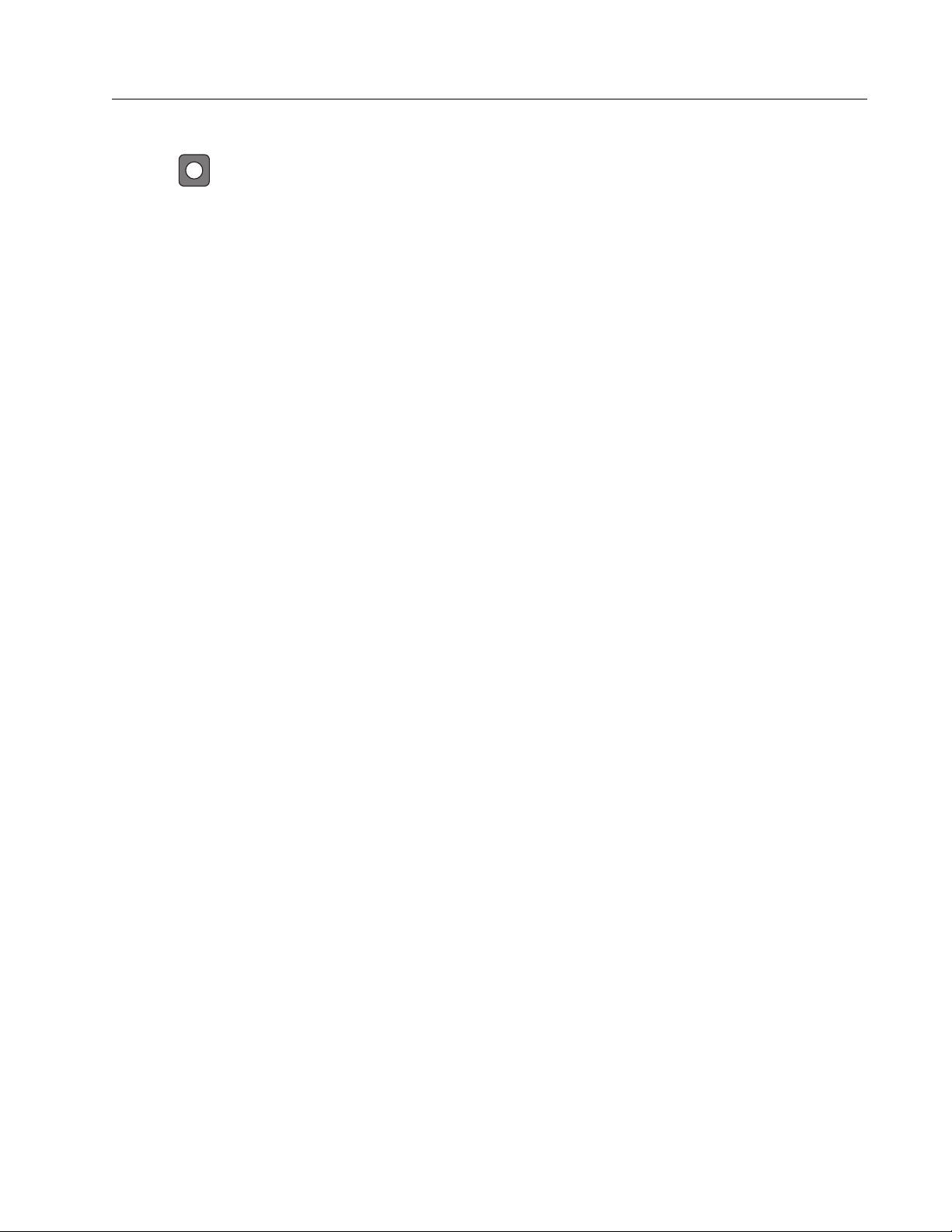
3 Phase Power Quality Analyzer
i
Touchscreen/Basic Navigation
Info Overview
Touch to open the Info Overview menu.
The Info Overview is a list of useful information about the Analyzer:
Serial Number
Instrument Name
Calibration Date
Operating Temperature
Harmonics
Waveshape Deviation
Transients
WiFi/BLE Availability
Cellular Modem Availability
SD Card Installation
Battery Status
The menu on the left side opens submenus for:
Licenses
This shows the installed licenses. The Analyzer has these licenses installed:
GOST Reporting: Creation of power quality reports according to Russian GOST
standards.
IEEE 519: Power quality assessment according to IEEE 519
VNC Server: VNC server for remote access of the user interface. See Remote Display
for more information.
Communication
This screen provides connection details, such as IP address, gateway, and SSID for the
WiFi access point and WiFi Client client, Ethernet, and LTE.
Sensors
This screen provides an overview of the connected current sensors.
Open Source Licenses
This shows the Open Source obligations and license text of the Open Source code used in
the Analyzer firmware.
Radio Certification
This screen shows the electronic radio certification labels for the WiFi/BLE and LTE
module.
17
Find Quality Products Online at: sales@GlobalTestSupply.com
www.GlobalTestSupply.com
Page 22

1773/1775/1777
Memory
Users Manual
Memory
To u c h to open the Memory submenu.
The menu on the left side opens submenus for:
Memory Used
Logging Sessions
Screen Captures
Memory Used
The Memory Used screen indicates how much memory has been used and how much is
available. The amount of memory available is expressed as a percentage. If a micro SD card is
installed, the memory available is the amount of GB of the memory card. When a micro SD card
is installed, the internal memory of 8 GB is not used.
The Memory Used screen includes the Copy All to USB option. Be sure that the USB flash drive
matches the total capacity of the micro SD card.
Note
When files are copied the name is automatically created so older files are not
overwritten. You may need to archive the files from the USB flash drive to make sure
you have enough space for the data download.
Logging Sessions
The Logging Sessions screen is a list of all the saved measurements in the Analyzer. Files from
PQ Meter sessions use the naming convention Meter.xxx and Logger sessions use Logger.xxx.
Use the up/down cursor keys or drag on the touch screen to scroll through the saved files. As a
file selection changes, the information about the file updates on the screen. This information
includes date and time of the start and end of the session and the length of the session. You
can delete, chose a single file, or all files on the Analyzer in this screen. You can copy a single
file to the USB flash drive and use a file as a template to set up the next session. Tap View to
analyze the selected session.
Note
Live data is not available when the session is complete.
Screen Captures
The Screen Captures screen is a list of screen captures saved in memory. Screen shots can be
very helpful in reports to show a visual of what occurred during the Meter or Logging session.
For example, a screen capture of the complete PQ Health table helps to explain an overview of
the session. Each of the screenshots includes a date and time stamp for management. From
this screen you can delete a single capture or all captures. You can also copy the screen
captures to a USB flash drive. These are saved to a folder:
Fluke 177x\<serial-number>\screenshots (x= 3, 5, or 7)
18
Find Quality Products Online at: sales@GlobalTestSupply.com
www.GlobalTestSupply.com
Page 23

3 Phase Power Quality Analyzer
AB DCEFG
Touchscreen/Basic Navigation
Tip. Screenshots are a valuable source of data for reports that are used for confirmation of the
state of the measurements at the time of the capture. Best items for including are the
verification screen to prove the setup is correct, the scope picture, the phasor picture, and the
PQ Health screen for a completed logging session.
Note
When on site, photographs of the location that show the connections and rating plates
of electrical panels, transformers, or motors are useful. These can be integrated in to
the final Fluke Energy Analyze report. Also consider including thermographic or
acoustic images.
Ta b l e 5 is a list of the symbols that show in the status bar with an explanation for each.
Tab l e 5 . S ta tu s Ba r I nd i c a to r s
Date and time
Time synchronization status:
GH I
GPS: on GPS: Error NTP: Chosen GPS to NTP: Default condition
To p o l o g y
Memory gauge (linear or circular)
WiFi hotspot
WiFi client
Battery icon and status: d e f g h e[
Line power icon: r
K
19
Find Quality Products Online at: sales@GlobalTestSupply.com
www.GlobalTestSupply.com
Page 24

1773/1775/1777
Users Manual
Energy Analyze Plus Software
Purchase of the Product includes Fluke Energy Analyze Plus software. Use the software to do
many tasks from a computer:
Update the Analyzer firmware.
Download campaign results for further processing and archiving.
Analyze energy or load profiles, including zoom-in and zoom-out on details.
Analyze voltage and current harmonics.
Review the voltage and current events that occur during the campaign.
Add comments, annotations, pictures, and other supplementary information to campaign
data.
Overlay data from different campaigns to identify and document changes.
Create a report from the analysis.
Export measurement results for further processing using a third party tool.
System Requirements
The computer hardware requirements for the software are:
Free Hard Disk space minimum 300 MB, >100 GB (for measurement data) recommended.
Additionally, Energy Analyze can use up to 3 % of the disk size for internal logs. Internal log
data is not shared with Fluke or any third party unless allowed by the user.
Installed Memory:
2 GB minimum, >2 GB recommended for 32-bit systems
≥8 GB recommended for 64-bit systems
Monitor, 1280 x 1024 (@4:3) or 1440 x 900 (@16:10), wide-screen (16:10) or higher
resolution recommended
Ethernet, WiFi, or USB ports
Windows 8.1 32/64-bit, Windows 10 32/64-bit
Energy Analyze Plus software performance improves on systems with SSD data storage. For
future updates, Fluke recommends systems based on CPUs that support the SSE4/BMI2
instruction set.
Note
Windows 7 Starter edition and Windows 8 RT are not supported. Energy Analyze Plus
also works on Windows Vista and Windows 7 systems but is not specifically tested
because manufacturer support has been discontinued.
20
Find Quality Products Online at: sales@GlobalTestSupply.com
www.GlobalTestSupply.com
Page 25

3 Phase Power Quality Analyzer
A
Energy Analyze Plus Software
How to Connect to Energy Analyze Plus
The Analyzer supports these interfaces to connect to the PC:
USB cable
Ethernet
WiFi - direct connection
WiFi - connection to infrastructure
Note
After the connection is established, Energy Analyze Plus software shows the Analyzer
in the list of found devices. Choose the Analyzer to setup and/or download
measurement data from.
USB Cable
To connect the PC to the Analyzer:
1. Turn on the computer and the Analyzer.
2. Make sure Energy Analyze Plus Software is installed. The software installation also installs
the required drivers.
3. Connect the USB cable to the USB ports of the computer and the Analyzer. See Figure 11.
Figure 11. PQ Analyzer to PC Connections
4. The USB cable connection uses a network communication over USB (Remote NDIS
network) with Internet Protocol IPv6. When you connect the Analyzer with the RNDIS
network interface, a serial port “USB Serial Port (COMx)” appears in Windows device
manager. This serial port is for production and service/calibration purposes only.
21
Find Quality Products Online at: sales@GlobalTestSupply.com
www.GlobalTestSupply.com
Page 26

1773/1775/1777
Users Manual
Note
Make sure IPv6 is enabled on your Windows system.
Ethernet
Use a commercially available Cat 5 or higher Ethernet patch cable to connect the Analyzer to
your LAN (local area network). A communication over Ethernet requires that each device has a
unique IP address. Two options exist: Either a device obtains an address from a DHCP server
or the device uses a static, user-configured address.
The default setting of the Analyzer is to obtain an IP address from a DHCP server automatically.
The Analyzer allows a Ethernet point-to-point connection between the Analyzer and a PC. The
Analyzer has Auto-MDI-X support to switch automatically between 1:1 for a device-to-LAN
connection and cross-over mode required for a device-to-device connection. A cross-over
cable is not required. The Analyzer and PC self-assign IP addresses in the range of 169.254.x.x
automatically after the timeout to receive an IP address from a DHCP server expires.
Note
During the typical timeout of 1 minute, Windows shows the status “Identifying” in the
network status. Windows may show an exclamation mark in the network status icon
indicating that the connection does not provide Internet access. This is normal.
The Analyzer communicates with the Fluke Energy Analyze Plus software on these ports:
Type Port Number
TCP 80 (HTTTP)
TCP 443 (HTTPS)
TCP 18571
UDP 18572
The software installer for Energy Analyze Plus automatically adds exceptions to the Windows
firewall. If a third party firewall is used, add the ports and the application fea.exe to the
exception list.
22
Find Quality Products Online at: sales@GlobalTestSupply.com
www.GlobalTestSupply.com
Page 27

3 Phase Power Quality Analyzer
Energy Analyze Plus Software
WiFi Direct Connect
With the built in WiFi/BLE Adapter you can wirelessly control the Analyzer and download
measurement data to the Energy Analyze Plus software. The WiFi direct connection uses
WPA2-PSK (pre-shared key) with AES encryption.
To make a WiFi connection:
1. If not already, enable the WiFi Access Point on the Analyzer.
For more information, see Basic Setup - Communication Settings. Stay in this screen to get
the WiFi passphrase that is required to connect from a device to the Analyzer.
The status bar indicates the enabled WiFi Access Point with
devices are connected, this icon turns orange.
2. On the client, go to the list of available WiFi networks and look for a network with the name:
“Fluke177x<serial-no>” for example: “Fluke1777<12345678>”.
3. At the prompt for WiFi passphrase, enter the passphrase from the WiFi Access Point
configuration screen.
Depending on the operating system of the client, the passphrase is also called Security
Key, Password, or similar. After a few seconds, the connection is established.
A blue WiFi Hotspot LED indicates an established connection with a client.
Note
Windows checks if the WiFi connection enables an Internet connection. This may take
up to one minute until the Analyzer is accessible. A missing Internet connection is
indicated by the “No Internet” (an exclamation mark or a globe) icon in the Windows
task bar if this is the only network connection. This is normal since the Analyzer is not a
gateway to the Internet.
<. When one or more
WiFi to Infrastructure
The WiFi/BLE Adapter also supports a simultaneous connection to a WiFi access point. This
connection requires a DHCP service running in the access point to assign IP addresses
automatically.
To connect to an access point:
1. Select the access point from the list of found SSID (Service Set Identifier - name of the
access point).
2. Enter the passphrase (8 to 63 characters) of the access point.
23
Find Quality Products Online at: sales@GlobalTestSupply.com
www.GlobalTestSupply.com
Page 28

1773/1775/1777
Users Manual
Auto-Copy Data to USB
The Analyzer supports automatic actions on insertion of the USB flash drive. This is helpful to
gather data from the Analyzer without the need to establish a connection to the Analyzer to
download the data to the PC.
To enable the auto-copy mode:
1. On a USB flash drive, create the folder Fluke177x (no spaces in file name).
2. Create a file AutoCopyData.txt in the \Fluke177x folder.
3. Make sure the Analyzer is powered from mains.
4. Plug the USB flash drive into the Logger.
All recorded measurement data is copied to the USB flash drive. During the file transfer the
Start/Stop LED flashes white. This can take a few minutes depending on the amount of stored
data. You can remove the USB flash drive when the Start/Stop LED changes color to green. If
the LED is amber, an important warning or information is available. See the remote control
software, such as Energy Analyze Plus, for more information.
To disable the auto-copy mode:
1. Go to the folder Fluke177x on the USB flash drive.
2. Remove or change the name of the AutoCopyData.txt file.
First-time Use/Setup Wizard
Before you start:
1. Attach the wire clips to both sides of the current probe cables. Depending on the region,
use clips labeled A, B, C, N or 1, 2, 3, N.
2. Assemble the magnet hanger if you plan to use.
3. Connect the Analyzer to mains power and follow the first-time use/setup wizard to
configure the date, time, time zone, phase color scheme and label, as well as nominal
voltage and frequency.
4. Keep the Analyzer turned on until the battery is fully charged.
24
Find Quality Products Online at: sales@GlobalTestSupply.com
www.GlobalTestSupply.com
Page 29

3 Phase Power Quality Analyzer
First Measurements
First Measurements
At the measurement site, look at the information in the panel and the rating plates on the
machines. Based on knowledge of the electrical supply in the facility, determine the
configuration. The example below performs a measurement on a three-phase wye system.
To s et u p th e A n al y z e r:
1. Connect the Analyzer to mains power. The Analyzer starts and shows the Main Menu.
Note
See Measurement Line Power Source if you want to power the Analyzer from the
measurement line.
2. In the Main Menu, select the measurement mode as PQ Meter.
The connection verification display shows the voltage, current and frequency readings.
3. Push To p o l o g y to configure the three-phase wye and the nominal voltage.
4. Use the cable end with the short fan-out of the 3-phase + N voltage test lead and connect
A/L1, B/L2, C/L3, and N into the Analyzer.
5. Connect the voltage test leads to phase A/L1, B/L2, C/L3, and Neutral.
6. Connect the green test lead into the Analyzer.
7. Connect the green test lead to a good ground source, such as a bare, uncoated part of the
cabinet. Ideally, a grounding lug in the panel.
8. With all of the connections done, check that the voltages for phases A/L1, B/L2, C/L3, and
Neutral to Ground are as expected.
9. Connect the Thin-Flexi current probes to the Analyzer:
Phase A/L1 current probe into the phase A/L1 input jack
Phase B/L2 current probe into the phase B/L2 input jack
Phase C/L3 current probe into the phase C/L3 input jack
N (neutral current) probe into the N input jack
To measure the system:
1. Apply the iFlex Probes to the wires in the electrical panel. Make sure the arrow on the probe
points to the load.
25
Find Quality Products Online at: sales@GlobalTestSupply.com
www.GlobalTestSupply.com
Page 30

1773/1775/1777
Users Manual
2. Read the current measurements for phases A/L1, B/L2, C/L3, and N.
A yellow START button indicates errors found in the connection. Watch for undervoltage or
overvoltage indications, polarity of current probes, and the phase rotation for voltage and
current. Most installations use a clockwise rotation.
a. Make sure to check also phasor and scope in the Veri f y Ph a sor and Ver i fy S cope
menus.
b. Push Correct Digitally to make changes on the connection or push Auto Correct to
apply corrections automatically.
If no errors are found, the START button turns green.
3. Push START to activate all measurement parameters. The measurement parameters are
also stored to the internal flash drive.
4. Navigate through the available measurement screens with the left touch buttons. Swipe up
and down to see them all.
5. Push
6. Download the measurement during and after the logging session with Energy Analyze Plus.
C to take a screen shot.
a. In the software, click Download Data and copy the logging session from the Analyzer to
the PC.
b. Open the session and view the measurement data. For more information about how to
use the software, see Energy Analyze Plus Online Help.
Measurement Configuration
The Home screen has two configuration options for measurement: PQ Meter and PQ Logger.
PQ Meter Mode
The PQ Meter mode offers instant measurements to troubleshoot power quality. During the PQ
Meter session, the Analyzer captures and shows the measurements on the display. These
measurements are automatically stored in memory every second for up to 24 hours. A flashing
green power button on the Analyzer indicates an active session. See User Interface.
A red recording icon shows on the display above the measurements and indicates an
active logging session.
26
Find Quality Products Online at: sales@GlobalTestSupply.com
www.GlobalTestSupply.com
Page 31

3 Phase Power Quality Analyzer
Measurement Configuration
To stop a logging session:
1. Tap .
A confirmation message shows on the display.
2. To continue, confirm that you want to stop the logging session.
The Analyzer stores the measurements in memory with this file name convention:
Meter.xxx (xxx = three digits).
Each time a session is stored, the digits increment and save a new file.
To proceed in PQ Meter mode:
1. Select Veri f y Me t e r.
The Verify Meter screen shows that the voltage and current probes are correctly
connected (correct phasing and correct probe orientation).
2. If an error has been made, select Correct Digitally at the foot of the screen or push Auto
Correct to apply corrections automatically.
3. If the readings on screen are as expected, push START or go back to Setup.
Setup
In Measurement Settings, the basic setup from the Start Up Wizard shows on the display.
Select any item on screen to adjust these settings.
To p o l o g y
To select a topology, go through the list by dragging the scroll bar at the left side of the list or
tap on the cursor buttons at the top and bottom of the list.
The display updates to show the wiring diagram for each topology.
Nominal Voltage and Frequency
The nominal voltage is the expected voltage of the system. If this is set incorrectly, the voltage
continues to be shown but the resulting power quality reports will be incorrect as they require
the nominal voltage to compare with the allowable deviation. Similarly, the nominal voltage and
nominal frequency may be changed using the same method.
27
Find Quality Products Online at: sales@GlobalTestSupply.com
www.GlobalTestSupply.com
Page 32

1773/1775/1777
Users Manual
Voltage and Current Ratio
If a voltage and current transformer is included in the measured circuit, you can choose a
multiplier so that the results appear in the correct engineering units, for example, kV or MW.
To set the ratio for phase voltage and neutral:
1. Select the primary ratio (which is then compared to 1).
The touchscreen number pad opens. When the ratio is expressed as 1000:25, the setting is
40:1. Most often the ratio is expressed with reference to 1.
2. To clear the default 1 in the display, tap .
3. Input the new number using the touchscreen number pad.
In the current ratio screen the default setting is Auto. In this mode the Analyzer adjusts
automatically to get the best measurement resolution. You can change the current range to a
fixed range that is dependent on the connected current flex or probe device. The Analyzer
automatically detects a connected device. Detection includes specific information about the
device such as the serial number and the calibration constant for the best results.
Flicker
The Flicker setting is adjustable to a selected nominal voltage value. This value enables the
correct evaluation of any recurrent small changes on the electrical system caused by other
loads connected to the power system in the local electrical system or on the power utilities
network.
The preferred setting is Match Nominal Voltage, which is the nominal voltage selected for the
Analyzer. Flicker is measured in accordance with the IEC 61000-4-15 standard.
K Factor
K Factor is a ratio that expresses potential energy losses experienced in transformers due to
harmonics and eddy current losses at the fundamental frequency. There are two methods to
make the K Factor: IEEE C57:110 and EN 50464-3/EN 50541-2. Selection of the method is
usually dependent on the selected type of K rated transformer specification. K rated
transformers are designed and built to alleviate the effects of harmonics that may increase the
temperature of the transformer. Other values selected in this screen include harmonics and
constants e and q. You can select the 40
constants e and q refer to eddy current loss at the fundamental frequency divided by the loss
due to a dc current equal to the RMS value of the sinusoidal current. This is an exponential
constant that is dependent on the type of transformer winding and frequency.
th
or 50th harmonics for inclusion in the calculation. The
28
Find Quality Products Online at: sales@GlobalTestSupply.com
www.GlobalTestSupply.com
Page 33

3 Phase Power Quality Analyzer
Measurement Configuration
Event Trigger Settings
The capture of events requires trigger settings. A set of standard settings are enabled by
default. These triggers are to specify when a detailed RMS capture occurs in the Analyzer. The
1775 and 1777 models also include a waveform and transient capture as well as the detailed
RMS voltage capture.
The available settings are:
Dip
Swell
Interruption
Waveshape Deviation
Transients
Rapid Voltage Change
Inrush Current
For more details about each of these event settings, see Glossary.
Dips and Swells. For dips and swells the capture is based on the RMS voltage expressed as a
percentage of the nominal voltage.
The defaults for these settings are 90 % and 110 %. This means that for a 230 V nominal the
voltage must drop by 23 V to capture, and a swell capture is triggered at 253 V. Hysteresis of
2 % is automatically assumed, this means that the event is considered to have ended if the 2 %
recovery within 90 % or 110 % of voltage is made. This setting ensures that multiple events are
not captured for a single event. The setting of this voltage is considered from a standard
averages period of 200 ms or a sliding reference is applied. This reference considers the last
10 cycles for 50 Hz or 12 cycles for 60 Hz.
Use a sliding reference where the nominal voltage can vary more freely. This is usually the case
in high voltage systems. When you apply the sliding reference, the Analyzer detects dips and
swells based on a voltage change relative to the actual rms voltage, rather than, the absolute
nominal voltage.
Interruptions. Interruptions are events when a total power loss is made at the load across all
measured phases. This could be a blown fuses, a breaker tripping, or utility power loss. In the
case of power loss, the default value is 5 % of the nominal voltage. You can increase this
voltage if the registration of the interruption is not correctly represented or if the electrical
system is supported for several cycles by inductive or capacitance effects in the system. An
automatic hysteresis of 2 % is applied.
Waveshape Deviation. The deviation of the waveform considers the consecutive waveform
based on sample-to-sample comparison of the waveform. The trigger starts when the
magnitude of each cycle is compared with the sample magnitude on the next cycle. This is
expressed as a percentage of the nominal voltage. The default setting is 10 % of voltage. To
activate this trigger, check the Trigger On box.
29
Find Quality Products Online at: sales@GlobalTestSupply.com
www.GlobalTestSupply.com
Page 34

1773/1775/1777
Users Manual
Transients. If the model in use includes the transient feature, the trigger settings consist of
High, Medium, and Low. These settings are on values that are equivalent of 200 %, 100 % and
50 % of the nominal voltage superimposed on the voltage waveform at any point during the
cycle. In addition, there is a user selectable custom setting expressed as an absolute voltage.
With the 1777 Analyzer, select the sample rate of the transient capture as either 1 MHz or
20 MHz. The 1775 Analyzer defaults to the maximum sample rate of 1 MHz.
To activate this trigger, check the Trigger On box.
The Analyzer safely captures transients up to ±8 kV.
Rapid Voltage Changes. Quick transitions of voltage between two steady state voltages are
known as rapid voltage changes (RVCs). The capture trigger for RCVs is based on a
percentage of the nominal voltage. The event is captured when the arithmetic mean of
100/120 (50/50Hz) half cycle RMS value is below the set trigger limit.
Inrush Current. Inrush occurs when large loads or low impedance loads are connected to the
power systems. Examples are motors, transformers, and capacitive loads. During the
connection, the current draw can increase to 10x or more of the normal level. The threshold for
capture is set as an absolute level of the measurement of a half cycle RMS value.
The trigger must be turned on to be operable. The Analyzer adds a default hysteresis.
Note
See the Glossary for more information about these configuration effects and details of
the triggering mechanisms.
30
Find Quality Products Online at: sales@GlobalTestSupply.com
www.GlobalTestSupply.com
Page 35

3 Phase Power Quality Analyzer
Measurement Configuration
PQ Logger Mode
PQ Logger mode provides the ability to log measurements over an extended period of time to
find intermittent issues or trend data to discover the overall performance of the electrical
system. PQ Logger mode includes all the PQ Meter Mode functions as well as additional
measurements to customize the average period for each of the stored measurements and the
collection period.
In PQ Logger mode, the Analyzer guides you through the steps to collect measurements that
describe the health of the electrical system during the measurement period. The first screen
shown is the Measurement Settings screen that includes extra items compared to the
PQ Meter setup.
The extra items are:
Power Quality Standard
Mains signaling voltage
AUX (analog inputs)
See PQ Meter Mode for descriptions of other settings.
PQ Logger Measurement Settings
The Measurement Settings screen enables the evaluation method for the captured
measurements.
Power Quality Standard
During the logging session, the measured values are captured and evaluated according to the
selected standard as the measurements are in progress. The ongoing results show on the
PQ Health screen as an overview of all measurements. See Measurement Data Review for
more information.
To s el e c t t h e s ta n d a rd :
1. Tap on Power Quality Standard.
2. Choose the standard in the list.
3. Tap ENTER to make the selection.
If no selection is made, the Analyzer applies a default so that the PQ Health screen shows
some useful data.
31
Find Quality Products Online at: sales@GlobalTestSupply.com
www.GlobalTestSupply.com
Page 36

1773/1775/1777
Users Manual
Harmonics Grouping
The Harmonic Grouping selection at the bottom of the screen allows for a different method of
harmonics representation. The listed standards most frequently recommend Subgrouped
harmonic.
Note
Fluke recommends the Subgrouped setting unless there are special circumstances
why the other methods are applicable for the required test. A change to this grouping
method could lead to inconsistent results when making comparisons of other
measurements made at the same or other locations.
Select Done to exit the Harmonics Grouping screen.
Mains Signaling
Mains signaling, or ripple control, is a technique used by utilities to instruct revenue meters to
switch tariffs, turn on street lighting, or turn on other loads. The mains signaling selection
enables capture of two signal frequencies other than the system frequency. The frequencies
must be specified in the setup and between 110 Hz and 1600 Hz.
To set the Mains Signaling voltage:
1. Enter the value in the Frequency 1 and Frequency 2 fields.
After you enter the frequency, the Enable radio button is automatically checked as active.
2. Tap Done.
This measurement is increasingly rare. If you do not need this information, ignore the setup.
The selection is switched off as a default.
Note
See the Glossary for more information about these configuration effects and details of
the triggering mechanisms.
AUX
The auxiliary, or analog, inputs are dc inputs that have a physical socket on top of the Analyzer
reserved for ±10 V dc signals. These signals may be from transducers that output voltage or
current. Each analog input signal can be labeled to describe the signal along with the
applicable engineering units, such as V dc, V ac, I ac, °C, or Nm. Select a gain and an offset to
scale the 0 V to 10 V signal so that the display shows the correct values.
32
Find Quality Products Online at: sales@GlobalTestSupply.com
www.GlobalTestSupply.com
Page 37

3 Phase Power Quality Analyzer
Measurement Configuration
This example considers an output of a temperature transmitter with 4 mA to 20 mA current
that represents 0 °C to 250 °C:
1. Feed the current through a 50 Ω resistor to convert the signal to a voltage of 0.2 V dc to
1Vdc.
2. Use the on-screen keyboard to input the name, Pressure, the units, and the mathematical
constants that change the 4 mA to 20 mA to pressure readings.
At 4 mA the voltage will be 0.2 V dc representing °C. At 20 mA the voltage will be 1 V dc
representing 250 °C. The span of the signal from 0 to 250 °C will be 0.8 V. To create a value
of 250 °C at full scale the signal is multiplied by 312.5 (250/0.8). As the 0 °C is 0.2 V dc, an
offset is applied, this offset is the difference between 250 and 312.5 which is 62.5.
3. Check the AUX box to enable the display and logging of the AUX input.
Before logging can start, review the Event Trigger Setting. This setting ensures a check is
made before the logging session starts and results in a session that delivers valid data every
time.
Note
To use this feature you will need to purchase the optional Models: Fluke 17XX AUX
Input Adapter Box that allows inputs of ±1000 V dc with 4 mm sockets or ±10 V dc with
push-in terminals.
PQ Logger Event Trigger Settings
The Event Trigger Settings are supplementary to the PQ Meter Trigger Settings and are used
for mains signaling only.
The trigger is based on a small percentage of the Nominal Voltage but only appear for
triggering at the frequencies selected in the mains signaling setup. The typical setting is 5 % of
nominal. The trigger must be enabled with the Trigger On radio button. (Most applications will
not need this trigger turned on.)
Other event trigger settings should also be reviewed. See Event Trigger Settings.
Session Settings
The Session Settings specify the duration of the logging session from an absolute date of
some unknown date in the future, the average period of each of the logged measurements,
and the details required for harmonics measurements. In addition, you can create a unique
name for the session and a description of the session that is included in all reports generated
from the data.
Name. Type in a name for the logging session with the on-screen keyboard.
33
Find Quality Products Online at: sales@GlobalTestSupply.com
www.GlobalTestSupply.com
Page 38

1773/1775/1777
Users Manual
Description. Type in useful information about the measurement session for the report. Include
information about the measurement location, who performed the installation, and the type of
equipment being monitored.
Duration, Start Time. 10 minutes, 1 hour, 1 day, 1 week, and 30 days are the preset durations
available for logging sessions.
There are also special settings:
No End: a session that never ends, when the memory is full, the memory is overwritten.
The length of the session depends on the selected average period and the detail of the
harmonics logging.
Maximum: a session that fills the memory and then stops.
Custom: provides the flexibility to select the length of the session in terms of a chosen
number of days or hours.
For each of the duration selections (except No End) select a Start Time. This can be
immediately when the session starts or a future date (day, month, and year), hours, and
minutes.
After setting the Start Time, select Done. Select Done once more to exit the Duration, Start
Time screen.
An overview of the Session Settings shows on the display. The next step is a final check to
ensure the wiring to the Analyzer is correctly connected. When everything is correct, start the
session. The Analyzer now shows the measurements in process. For a future start time, a
count down timer shows when the first readings will be available.
Trend Interval. The trend interval selection provides for the resolution of the trend plots
recorded by the Analyzer. This selection impacts the amount of memory used like duration.
Select Done to exit Trend Interval.
Harmonics. The Harmonics selection allows the addition of interharmonics to the recording.
For IEEE 519 purposes, 3-second harmonics can be selected. When evaluating the impacts of
higher-order harmonics introduced into the power system from energy conversion systems
like inverters, check the Supra-harmonics box to measure harmonics up to 30 kHz. Select
Done when finished to return to the main Session Settings screen.
34
Find Quality Products Online at: sales@GlobalTestSupply.com
www.GlobalTestSupply.com
Page 39

3 Phase Power Quality Analyzer
Measurement Data Review
Measurement Data Review
The Analyzer has features for measurement data review in both the PQ Meter mode and the
PQ Logger mode. The PQ Logger mode also includes the PQ Health feature.
PQ Health
The PQ Health feature is available only in PQ Logger Mode.
When the PQ Logger Mode session starts, the Analyzer shows the overall PQ Health of the
electrical system as a summary of these parameters:
Frequency
Volta ge
Harmonics
Unbalance
Flicker
Mains Signaling
Events (dips, swells and interruptions)
Rapid Voltage Changes
Waveform Deviations
The frequency, unbalance, and events have a single bar.
Voltage variations and voltage harmonics show as three bars that depend on the configured
topology. The length of a bar increases if the related parameter is further away from its nominal
value. The bar turns from green to red if a maximum allowed tolerance requirement is
surpassed. When the standard defines two limits for a parameter (for example, voltage
variations have a limit for 95 % of the time and a limit for 100 % of the time) the bar changes
from green to orange when the parameter surpasses the 95 % limit but does not exceed the
100 % limit.
The exact representation shown on this screen depends up on the Power Quality standard
chosen in the setup. See Power Quality Standard. As the measurement proceeds, the green
bars typically grow as they get to the allowable limit indicated with a dotted bar. If the values
start to exceed the 95 % or 100 % limits, the bars turn to yellow or red. This is an immediate
insight that there is a problem.
Overview
The Overview screen is a summary of the voltage current and power variables and THD (Total
Harmonic Distortion).
V/A/Hz
The V/A/Hz screen is a more detailed view of voltage, current, and frequency. Voltage values
include phase-to-neutral, peak-to-peak, peak, and crest factor. Current values includes peak
current and crest factor. Any analog variables show at the bottom of the screen.
35
Find Quality Products Online at: sales@GlobalTestSupply.com
www.GlobalTestSupply.com
Page 40

1773/1775/1777
Users Manual
Power
The Power screen shows the details of phase by phase active power, apparent power, nonactive power, power factor, and harmonics power. These values are derived in accordance
with standard IEEE1459.
Dips and Swells
The Dips and Swells screen shows voltage and trend graph with phase voltage in the upper half
and neutral voltage in the lower half. Tap on Vo lt ag e or Current at the bottom of the screen to
toggle the trend between voltage and current. This provides information for each phase or all
phases.
The data on screen is either Live or Session data. Tap on the button to select the view. The
Session data screen shows any events in a list with the date and time of the event, the
duration, the event type, the value, severity, and the applicable phase. Tap an item on the list to
see more details. The waveshape shows several cycles of the waveform and the trigger point.
Often, the waveshape data does not show a strong indication of the event as the trigger is
based on an RMS value that occurs over many cycles. The RMS profile is chosen in the same
screen to show the limits for dips and swells. The profile indicates where the voltage was
outside of the limit. Colored markers indicate the minimum and maximum voltages from the list
that shows on the right of the screen. The display can be customized to show different
combinations of voltage and current by individual phase or multiple phases.
Harmonics
Voltage, current, and power harmonics show as either a percentage of the fundamental or
RMS values by phase. Harmonics are available as three types Integer harmonic from 0 to 50,
Inter-harmonics, and harmonics from 2 kHz to 30 kHz. Harmonics show as either bargraphs
with the % or RMS scale or in a live trend. This option shows the available bargraph form in the
top half of the screen. The lower half of the screen shows a graph of the chosen harmonic. Tap
on the corresponding harmonic or use the cursor keys to select each harmonic.
Transients
The Transients screen shows the displayed values and access to data is identical to dips and
swells with one exception when in the Session screen, transients are listed in the same way as
dips and swells with description by the date and time of the vent, the duration, the event type,
the value, severity, and the applicable phase. Select any item from the list to see the waveform
on the screen.
Any data that is considered to be a transient will have a frequency >1.5 kHz as the
measurements to the transient recording session are filtered to reject signal frequencies
below the filter pass frequency. All 1 MHz sampled transients have a time resolution of 1 μs and
20 MHz sampled transients have a 50 ns resolution.
36
Find Quality Products Online at: sales@GlobalTestSupply.com
www.GlobalTestSupply.com
Page 41

3 Phase Power Quality Analyzer
Basic Setup
Events
The Events list shows every type of event that might have occurred. These can be filtered into
event types such as dip, swell and interruption, waveshape deviation, transients, rapid voltage
changes, mains signaling, and inrush current. Each type of event can be selected for a closer
view by waveshape and RMS profile.
Flicker
The flicker values of Pinst, Pst, and Plt show for each phase:
P
P
P
is instantaneous flicker that is calculated over a 200 ms period
inst
is short term flicker calculated over a 10 minute period
st
is calculated over a 2 hour period.
lt
Unbalance
The Unbalance screen shows the complete range on unbalance variables for voltage and
current. These include positive, negative, and zero sequence values that are calculated in
accordance with IEC61000-4-30.
Scope
The Scope screen is a quick check of each voltage and current waveform for each phase that
resembles an eight-channel oscilloscope display.
Phasor
The Phasor screen hows the voltage and current phasors to indicate the relationship between
the phasors with relative or absolute angles.
Basic Setup
The basic settings are accessed with the settings button on the Home screen. This accesses
three group of setting, Instrument Settings, Communication Settings, and Tools.
Instrument Settings
Touch to open the Instrument Settings menu.
The Instrument Settings menu is where you set:
Instrument Name
Language
Time Zone
Date and Time
Phase Colors
37
Find Quality Products Online at: sales@GlobalTestSupply.com
www.GlobalTestSupply.com
Page 42

1773/1775/1777
Users Manual
The menu on the left side opens submenus for Communication and Tools Settings:
IP Address
WiFi Client
WiFi Access Point
Remote Display
Reset to Factory Defaults
Copy Service Data to USB
Firmware Update
Instrument Name. Identify the Analyzer with a unique name. The name is typed in with the onscreen keyboard.
Language. Select the preferred language from a list of available languages. Scoll up and down
in the list to see all available languages.
Time Zone. Set the time where the Anaylzer is in use. Touch the screen and chose the
continent and country. Scroll the list up and down to see all the available countries.
Date and Time. Set the format first from the available options. Chose the option for day,
month, year. Chose the clock type as 12 or 24 hour format with the radio button.
The date and time settings have manual or automatic options:
The automatic sources of time are Internet time if the Anaylzer has an active Ethernet
connection or WiFi signal. For more precise time (for IEC 61000-4-30 Class accuracy) an
internal GPS clock is used. The GPS clock requires a GPS antenna that can pick up the GPS
signal from at least two satellites.
For a manual setting, input the date and time with the on-screen keyboard.
Phase colors. These are assigned by the start-up wizard when the Anaylzer is used for the first
time or has been reset. However, you can adjust these colors on the menu when you select a
global region. Use this same screen to label the phase with letters.
38
Find Quality Products Online at: sales@GlobalTestSupply.com
www.GlobalTestSupply.com
Page 43

3 Phase Power Quality Analyzer
Basic Setup
Communication Settings
These setting relate to communications with the Anaylzer.
Ethernet. The instrument address can be set automatically or manually. The default setting is
Automatic when you select Ethernet from the settings list. For Manual setting, deselect
Ethernet and set the inputs for IP Address, Netmask, Gateway, and DNS.
Note
Only change these settings if you have the required networking knowledge.
A check box allows you to turn off the option for all wireless interfaces when required in
sensitive locations.
WiFi client. This setting directly connects the Anaylzer to the local WiFi network and allows
access to the Anaylzer from any location within the WiFi network. When the WiFi client is off,
the available network access points appear in a list in screen. The network password is
required to connect to the local network. Select the network and enter the password with the
on-screen keyboard. It is not possible to enter a username and password.
WiFi Access Point. The Anaylzer can be set as a WiFi Access point and creates its own WiFi
network that a device can connect to. This can be used to download data from the Anaylzer
with Fluke Energy Analyze software or for control with a Virtual Network Computer. See
Remote Display.
The WiFi direct connection uses WPA2-PSK (pre-shared key) with AES encryption. The
passphrase shown on the screen is required to establish a connection from a client to the
device.
To s et u p :
1. On the client, go to the list of available WiFi networks and look for the network name:
Fluke177x<serial-no>
For example: Fluke1777<123456789>
2. At the prompt, enter the passphrase provided on the WiFi Configuration screen.
Depending on the operating system of the client, the passphrase is also called Security
Key, Password, or similar.
After a few seconds the connection is established.
Note
On the PC, the WiFi icon in the notification area of the task bar shows (the icon varies
for the Windows version). The icon indicates that this WiFi interface does not provide
an Internet access. This is normal since the Analyzer is not a gateway to the Internet.
39
Find Quality Products Online at: sales@GlobalTestSupply.com
www.GlobalTestSupply.com
Page 44

1773/1775/1777
Users Manual
Remote Display. You can remotely connect to the 177x models with a free third-party Virtual
Network Computing (VNC) client available for Windows, Android, Apple iOS, and Windows
Phone after the WiFi connection is set up. VNC allows you to see the screen content, push the
buttons, and touch the targets. Ta b l e 6 is a list of tested VNC clients that work with the
Analyzer.
Table 6. VNC Clients
Operating System Program Source
Windows 7/8.x/10 TightVNC www.tightvnc.org
Android bVNC Google Play Store
iOS (iPhone, iPad) Mocha VNC Apple App Store
Complete all the fields in the Configuration screen:
IP Address (for direct connection): 10.237.186.1
When connected to a WiFi Infrastructure: use IP address (see Basic Setup -
Communication Settings)
Port: 5900 (default)
VPN user name and password: are not configured and can be blank.
The remote display mimics the Analyzer screen so you can set up the instrument and view all
the measurements. See Ta b l e 7 . It is not possible to download the data using this connection.
Table 7. Control Keys from VNC Client
Analyzer Key VNC Client Key
W
X
Y
Z
<cursor right>
<cursor left>
<cursor up>
<cursor down>
S <Enter>
B <Esc>
M <F12>
Screen Capture <F11>
Press any key or tap the display on the Analyzer to disable the remote display and resume
access the Analyzer UI.
40
Find Quality Products Online at: sales@GlobalTestSupply.com
www.GlobalTestSupply.com
Page 45

3 Phase Power Quality Analyzer
Basic Setup
To o l s
Reset to Factory Defaults. On selecting this option consider downloading all data as once the
reset occurs all settings and data is lost. A warning to this effect is shown on screen.
Copy Service Data to USB. For problems with your Anaylzer that our support team can not
resolve, we might ask you to copy the service data. You will need a removable USB flash drive
with at least 2 GB of free memory. The data will take several minutes to copy. Our support team
will give you specific instructions on what to do with this data so our engineers can evaluate
the data and get to the root of the problem.
To
u p da t e fi r m w are :
1. On a USB flash drive with at least 100 MB of free space available, create a folder:
Fluke177x (no spaces in file name).
Note
Make sure the USB flash drive is formatted with FAT32 or exFAT file system.
2. Copy the firmware file (*.bin) into this folder.
3. Make sure the Analyzer is powered from mains and turned on.
4. Connect the USB flash drive to the Analyzer.
Initially, the Analyzer recognizes that a USB flash drive is connected and prompts you to
copy all the files on the instrument to the USB flash drive. If you have unsaved data, this is
the last time you will be able to back up the data.
5. Back up the files or close the dialog and return to Update firmware.
6. Follow the instructions.
The Analyzer restarts automatically when the firmware update is complete.
Note
A firmware update deletes all user data such as measurement data and screen
captures. This firmware update works only when the firmware version on the USB flash
drive is newer than the installed version.
To install the same version or an older version:
1. Select To o l s > Update firmware.
2. Follow the instructions.
Note
The newest firmware version is used for the update if more than one firmware file (*.bin)
is located in the \Fluke177x folder.
41
Find Quality Products Online at: sales@GlobalTestSupply.com
www.GlobalTestSupply.com
Page 46

1773/1775/1777
Users Manual
Maintenance
XW Warning
To prevent possible electrical shock, fire, or personal injury:
Do not operate the Product with covers removed or the case open. Hazardous
voltage exposure is possible.
Remove the input signals before you clean the Product.
Use only specified replacement parts.
Have an approved technician repair the Product.
W Caution
Do not damage the vent behind the battery door or the IP65 ingress protection
may be compromised.
How to Clean
W Caution
To avoid damage, do not use abrasives or solvents on this Product.
If dirty, carefully clean the Analyzer with a damp cloth and a mild detergent.
Battery Replacement
XW Warning
To prevent possible electrical shock, fire, or personal injury:
Do not short the battery terminals together.
Do not disassemble or crush battery cells and battery packs.
Do not put battery cells and battery packs near heat or fire. Do not put in sunlight.
W Caution
Replace the rechargeable battery after 5 years.
The Product has an internal rechargeable Lithium-ion battery.
42
Find Quality Products Online at: sales@GlobalTestSupply.com
www.GlobalTestSupply.com
Page 47

3 Phase Power Quality Analyzer
BP1770
To replace the battery:
1. Unfasten the screws and remove the battery door. See Figure 12.
Figure 12. Battery
Maintenance
2. Replace the battery.
3. Replace and fasten the battery door with the screws.
W Caution
To prevent damage to the Product, use only Fluke battery pack.
Calibration
As an additional service Fluke offers the regular examination and calibration of your Logger.
The recommended calibration cycle is 2 years. For more information see
43
Find Quality Products Online at: sales@GlobalTestSupply.com
www.GlobalTestSupply.com
Page 48

1773/1775/1777
Users Manual
Glossary
Nominal Voltage. Select a nominal voltage from the list. If a voltage is not shown in the list,
enter a custom voltage. The nominal voltage is required to determine the limits for dips, swells,
and interruptions. When a voltage transducer is used, enter the nominal voltage on the primary
side of the transducer
Nominal Frequency. Set the nominal frequency to be the same as the power line frequency,
50 Hz or 60 Hz.
Voltage Ratio. Configure a ratio factor for the voltage inputs when a potential transformer (PT)
is in series with the voltage connections such as when you want to monitor a medium-voltage
network. The default value is 1:1.
Current Range. Configure the current range of the attached sensor:
High Range
High Range is the nominal range of the attached current sensor. For example, 1500 A is the
nominal range on an iFlex1500-24.
Low Range
Low Range is 1/10 of the nominal range of the attached current sensor. For example, the
low range of an iFlex1500-24 is 150 A.
Auto
When set to Auto, the current range is set automatically and depends on the measured
current.
Note
Set the current range to Auto when you are not sure about the maximum current during
the logging session. A specific application can require you to set the current range to a
fixed range rather than Auto. This can occur because the Auto range is not gapless and
may lose too much information in the case of a highly fluctuating current.
Current Ratio. Configure a ratio factor for the current sensors when a current transducer (CT)
is used to measure the much higher level on the primary side at a substation or step-down
transformer that has a built-in metering current transformer.
Use the current ratio to increase the sensitivity of the iFlex sensor. Wrap the iFlex sensor
around the primary conductor, for example 2X, and enter a ratio factor of 0.5:1 to get correct
readings. The default value is 1:1.
44
Find Quality Products Online at: sales@GlobalTestSupply.com
www.GlobalTestSupply.com
Page 49

3 Phase Power Quality Analyzer
Glossary
Harmonics Calculation Method. Select the harmonic calculation method to apply according to
IEC 61000-4-7. The Analyzer applies a FFT (Fast Fourier Transformation) every 10/12 cycles
(typical 200 ms), that delivers spectral components (bins) every 5 Hz from dc up to ½ fs. The
‘fs’ is the sample frequency of the A/D converter, for example, 10.24 kHz. The standard allows
three different ways to calculate the harmonics from these 5 Hz components: Harmonic
Components, Harmonic Sub-Groups, and Harmonic Groups. See Ta b l e 8 .
Table 8. Overview
Harmonics Interharmonics
Harmonic Components
(required for measurements
according to certain standards, such
as IEEE519 or IEC 61000-3-12)
RMS value of a single 5 Hz
component
RMS value of all bins
between two
harmonics
Sub-Grouped Harmonics (default)
(for IEC 61000-4-30 compliant
measurements, such as EN50160)
Grouped Harmonics
Most power quality standards, such as EN 50160, GOST 33073 refer to
IEC 61000-4-30 Class A measurement methods that require Harmonic Sub-Groups.
RMS value of the
harmonic frequency and
adjacent bins
RMS value of the
harmonic frequency and
½ of the interharmonic
spectrum to both sides
Note
RMS value of all bins
between two
harmonics
not available
45
Find Quality Products Online at: sales@GlobalTestSupply.com
www.GlobalTestSupply.com
Page 50

1773/1775/1777
Users Manual
Harmonic Components. The fundamental h01 and harmonics h02 … h50 are represented by
the bin of the harmonic frequency.
The interharmonics ih01 … ih50 are calculated from all spectral components between two
consecutive harmonic frequencies.
Examples:
On a 60 Hz system, the h02 at 120 Hz is represented by the bin no. 24 (120 Hz / 5 Hz = 24).
The harmonic h03 at 180 Hz is represented by the bin no. 36 (180 Hz / 5 Hz = 36).
The interharmonic ih02 is represented by the bins no. 25 to 35 (125 Hz to 175 Hz).
Select Harmonic Components for measurements according to standards, such as IEEE 519,
that require the harmonics components measurement according to IEC 61000-4-7 or
IEC 61000-3-12.
Sub-Grouped Harmonics. The fundamental h01 and harmonics h02 … h50 are the RMS
average of the bin of the harmonic frequency and one adjacent bin to each side.
The interharmonics ih01 … ih50 are composed of the remaining seven bins for 50 Hz systems
or nine bins for 60 Hz systems between two adjacent harmonics.
Examples:
On a 60 Hz system, the h02 at 120 Hz is represented by the bin no. 23, 24, and 25
(120 Hz / 5 Hz = 24).
The harmonic h03 at 180 Hz is represented by the bin no. 35, 36, and 37
(180 Hz / 5 Hz = 36).
The interharmonic ih02 is represented by the bins no. 26 – 34 (130 Hz…175 Hz).
Grouped Harmonics. The fundamental h01 and harmonics h02…h50 are the RMS average of
the bin of the harmonic frequency and half of the bins between two adjacent harmonic
frequencies to both sides. The center bin between two harmonic frequencies is included in
both harmonics with 50 %. Bins between h01 and h02 are not included.
Interharmonics are not available when the selection is grouped harmonics.
Examples:
On a 60 Hz system, the harmonic h03 at 180 Hz is represented by the bins 31-35, 36, 37-41,
50 % of bin no. 30 and 50 % of bin no. 42
The harmonic h04 at 240 Hz is represented by the bin no. 43-47, 48, 49-53, 50 % of bin no.
42 and 50 % of bin no. 54
The advantage of the measurements using grouped harmonics is to cover the entire spectrum
without the need to store memory-consuming interharmonics. Make sure to apply this
measurement only if the applicable standard requires this measurement method.
46
Find Quality Products Online at: sales@GlobalTestSupply.com
www.GlobalTestSupply.com
Page 51

3 Phase Power Quality Analyzer
Glossary
Flicker. Flicker is a cyclic variation of light intensity of lamps caused by fluctuation of the
supply voltage and is typically a symptom of voltage disturbance caused by using large
fluctuating loads.
Measurement Modes:
PQ Meter
PQ Logger
Configuration:
Select the lamp-model voltage applied within the Flicker measurement algorithm. Make
sure the lamp model selection matches the Nominal Voltage setting unless the
measurement includes the use of voltage transducers. In this case make sure to select a
lamp-model voltage that matches the Nominal Voltage definition of the associated low
voltage grid.
Use Match Nominal Voltage to automatically select the lamp model voltage and frequency
based on the configured nominal voltage and frequency.
Measurement:
Pinst
Interim value of the flicker meter useful for troubleshooting
Pst short-term flicker
evaluation based on an observation period of 10 min
Plt long-term flicker
a rolling sequence of 12 Pst values. After two hours measuring, the first Plt will be
calculated. As from two hours Plt is calculated every 10 minutes.
Pst, Plt ≤1, is an acceptable level, no annoyances
Pst, Plt >1, 50 % of humans find this annoying
47
Find Quality Products Online at: sales@GlobalTestSupply.com
www.GlobalTestSupply.com
Page 52

1773/1775/1777
Users Manual
Main signaling voltages. Mains signaling voltage also known as ripple control signal for
various control applications, such as tariff changeover, street lightning, storage heathers, and
alarming. It is a is data telegram applied at a frequency between 110 Hz and 1600 Hz with an
amplitude of 1 % … 4 % of Vnom. Depending on the electrical utility, the telegram is from 6.6 s
up to 2 minutes long.
Measurement Modes:
PQ Logger
Configuration:
Frequency of up to two mains signaling voltages.
Measurement:
The Analyzer stores the RMS value of the mains signaling frequency and aggregates to 3 s
values. In accordance with IEC61000-4-30 the RMS values is either taken from the 5 Hz
frequency bin when the mains frequency is a multiple of the spectral frequency bin or
adjacent 4 bins are used. See Figure 13.
Figure 13. RMS Value
48
Find Quality Products Online at: sales@GlobalTestSupply.com
www.GlobalTestSupply.com
Page 53

3 Phase Power Quality Analyzer
A
B
C
D
F
E
Glossary
Power Quality Events
Voltage Dips. On single-phase systems, a voltage dip begins when the voltage falls below the
dip threshold and ends when the voltage is equal to or above the dip threshold plus the
hysteresis voltage. See Ta b l e 9 .
Table 9. Characteristics of a Voltage Dip
Reference Voltage
Hysteresis
Threshold
Time
Duration
Magnitude
On polyphase systems, a dip begins when the voltage of one or more channels is below the dip
threshold and ends when the voltage on all measured channels is equal to or above the dip
threshold plus the hysteresis voltage.
Choose nominal or sliding reference voltage. A sliding reference voltage uses measured
values filtered with a 1-minute time constant and applies usually only for medium and high
voltage systems.
Measurement Modes:
PQ Meter
PQ Logger
Configuration:
The threshold limit value is defined as % of nominal voltage or sliding reference. The
default value is 90 % and the hysteresis is 2 %.
Find Quality Products Online at: sales@GlobalTestSupply.com
www.GlobalTestSupply.com
49
Page 54

1773/1775/1777
A
B
C
D
E
F
E
A
B
C
G
DF
Users Manual
Voltage Swells. On single-phase systems, a swell begins when the voltage rises above the
swell threshold, and ends when the voltage is equal to or below the swell threshold minus the
hysteresis voltage. See Ta b l e 1 0 .
Table 10. Characteristics of a Voltage Swell
Threshold
Hysteresis
Reference Voltage
Time
Magnitude
Duration
On polyphase systems, a swell begins when the voltage of one or more channels is above the
swell threshold and ends when the voltage on all measured channels is equal to or below the
swell threshold minus the hysteresis voltage.
Choose nominal or sliding reference voltage. A sliding reference voltage uses measured
values filtered with a 1-minute time constant and applies usually only for medium and high
voltage systems.
Parameters to configure:
Limit
The threshold limit value is defined as % of nominal voltage or sliding reference. The
default value is 110 % and the hysteresis is 2 %.
Voltage Interruptions. On single-phase systems, a voltage interruption begins when the
voltage falls below the voltage interruption threshold and ends when the value is equal to or
greater than the voltage interruption threshold plus the hysteresis. See Ta b l e 1 1 .
Table 11. Characteristics of a Voltage Interruption
50
Find Quality Products Online at: sales@GlobalTestSupply.com
www.GlobalTestSupply.com
Nominal Voltage
Hysteresis
Threshold
Time
Duration
Magnitude
0 Volt
Page 55

3 Phase Power Quality Analyzer
Glossary
On polyphase systems, a voltage interruption begins when the voltages of all channels fall
below the voltage interruption threshold and ends when the voltage on any one channel is
equal to, or greater than, the voltage interruption threshold plus the hysteresis.
Note
On polyphase systems, the event is still classified as a dip when the voltage of only one
or two phases falls below the interruption limit.
Parameters to configure:
Limit
The threshold limit value is defined as % of nominal voltage. The default value is 5 % and
the hysteresis is 2 %.
Rapid Voltage Changes. Rapid voltage changes (RVC) are quick transitions of the RMS voltage
between two steady states. Rapid voltage changes are captured based on RVC threshold. RVC
threshold are set as percentage of the nominal voltage and the threshold level is calculated
over the preceding 100/120 U
(1/2) values. 100/120 is defined as 100 values for 50 Hz
RMS
nominal or 120 values for 60 Hz nominal.
51
Find Quality Products Online at: sales@GlobalTestSupply.com
www.GlobalTestSupply.com
Page 56

1773/1775/1777
A
B
C
D
E
F
J
G
H
I
K
L
M
N
O
Users Manual
An RVC Event is detected when the arithmetic mean of 100/120 U
(1/2) values falls outside
RMS
the an RVC threshold. When a voltage change crosses the dip or swell thresholds, it is
considered a dip or swell and not a rapid voltage change. The event list shows the voltage step,
transition time, and Vmax. See Ta b l e 1 2 .
Table 12. Rapid Voltage Change Characteristics
Voltage U
RMS
Voltage-to-steady-state logic
signal
Changes in voltage-to-steadystate logic signal are disabled
RVC threshold
Arithmetic mean of the previous
100/200 U
RMS(%)
values
Dip threshold
Steady-state
100/200 U
RMS(%)
RVC event duration
RVC threshold with hysteresis
applied
U
ΔU
ΔU
RMS(%)
ss
MAX
values
Time
Parameters to configure:
Trigger on/off
Limit
The voltage Threshold limit value is defined as % of nominal voltage. The values is typically
in the range of 1 % to 6 %. The RVC hysteresis shall be less than the RVC threshold and is
typically 50 % of the RVC.
Waveform Deviation. The Waveform Deviation trigger monitors the differences in the
waveforms of consecutive voltage cycles. Each sample magnitude of the last cycle is
compared with the sample magnitude of the actual cycle. The trigger starts when the
difference exceeds the configured limit and ends when the difference is lower than the
threshold minus the hysteresis. If a waveform deviation triggers starts within one second after
Find Quality Products Online at: sales@GlobalTestSupply.com
52
the previous waveform deviation trigger ended, it is combined to one event.
www.GlobalTestSupply.com
Page 57

3 Phase Power Quality Analyzer
A
B
C
D
Glossary
This trigger is a general-purpose trigger that detects non-stationary phenomena and is
perfectly suitable for all kinds of disturbance analysis and troubleshooting, because most of
the power quality problems result in a sudden change of the waveform. From the recorded
waveforms, in most cases the root-cause of distortions can be identified: Switching of
capacitor banks, commutation distortions, and oscillations on the mains supply. In addition,
ground shorts in the medium voltage systems with their typical significant waveforms can be
identified. See Ta b l e 1 3 .
Table 13. Waveform Deviation
Maximum Deviation V
MAX
Duration
Waveform of previous cycle +
threshold limit
Waveform of previous cycle threshold limit
Parameters to configure:
Trigger on/off
Limit
The voltage threshold limit is the maximum deviation of the sample magnitude of the actual
cycle to the magnitude of the previous cycle in % of nominal voltage.
Recommendation of values depending on the required trigger sensitivity:
Trigger 120V-System 230V-System
High 50 % 25 %
Medium 20 % 10 %
Low 10 % 5 %
53
Find Quality Products Online at: sales@GlobalTestSupply.com
www.GlobalTestSupply.com
Page 58

1773/1775/1777
Users Manual
Transients. Transient overvoltages are either non-oscillatory (impulsive) or oscillatory signals
on mains caused by lightning strikes, switching of heavy loads, such as motors, welders, power
factor correction banks, or switching of overcurrent protection devices.
Transient overvoltage can cause damage to the insulation of motors, transformers, and
electronic equipment. Depending on the overvoltage category, peak values can occur, see
Ta b l e 1 4 .
Table 14. Transient Voltages
CAT II
CAT III
CAT IV
Single-phase receptacle
connected loads
Three-phase distribution,
including single-phase
commercial lighting
Three-phase at utility
connection, any outdoor
conductors
Voltage Line-to-Neutral and Line-to-Ground
• Appliance, portable tools, and other
household and similar loads
• Outlet and long branch circuits
• Outlets at more than 10 meters
(30 feet) from CAT III source
• Outlets at more that 20 meters
(60 feet) from CAT IV source
• Equipment in fixed installations, such
as switchgear and polyphase motors
• Bus and feeder in industrial plants
• Feeders and short branch circuits,
distribution panel devices
• Lighting systems in larger buildings
• Appliance outlets with short
connections to service entrance
• Refers to the “origin of installation,”
for example, where low-voltage
connection is made to utility power
• Electricity meters, primary
overcurrent protection equipment
• Outside and service entrance, service
drop from pole to building, run
between meter and panel
• Overhead line to detached building,
underground line to well pump
>100
≤150V
1500 V 2500 V 4000 V 6000 V
2500 V 4000 V 6000 V 8000 V
4000 V 6000 V 8000 V
>150V
≤300V
>300V
≤600V
>600V
≤1000V
12 000 V
(not
supported)
Measurement modes:
PQ Meter
PQ Logger
Parameters to configure:
Trigger on/off
Sample rate 1 MS/s or 20 MS/s
On the Fluke 1777, use 1 MS/s if the subsequent waveform after the event up to 0.5 s is of
interest.
Note
The use of 1 MS/s impacts the accuracy of the peak measurement.
54
Find Quality Products Online at: sales@GlobalTestSupply.com
www.GlobalTestSupply.com
Page 59
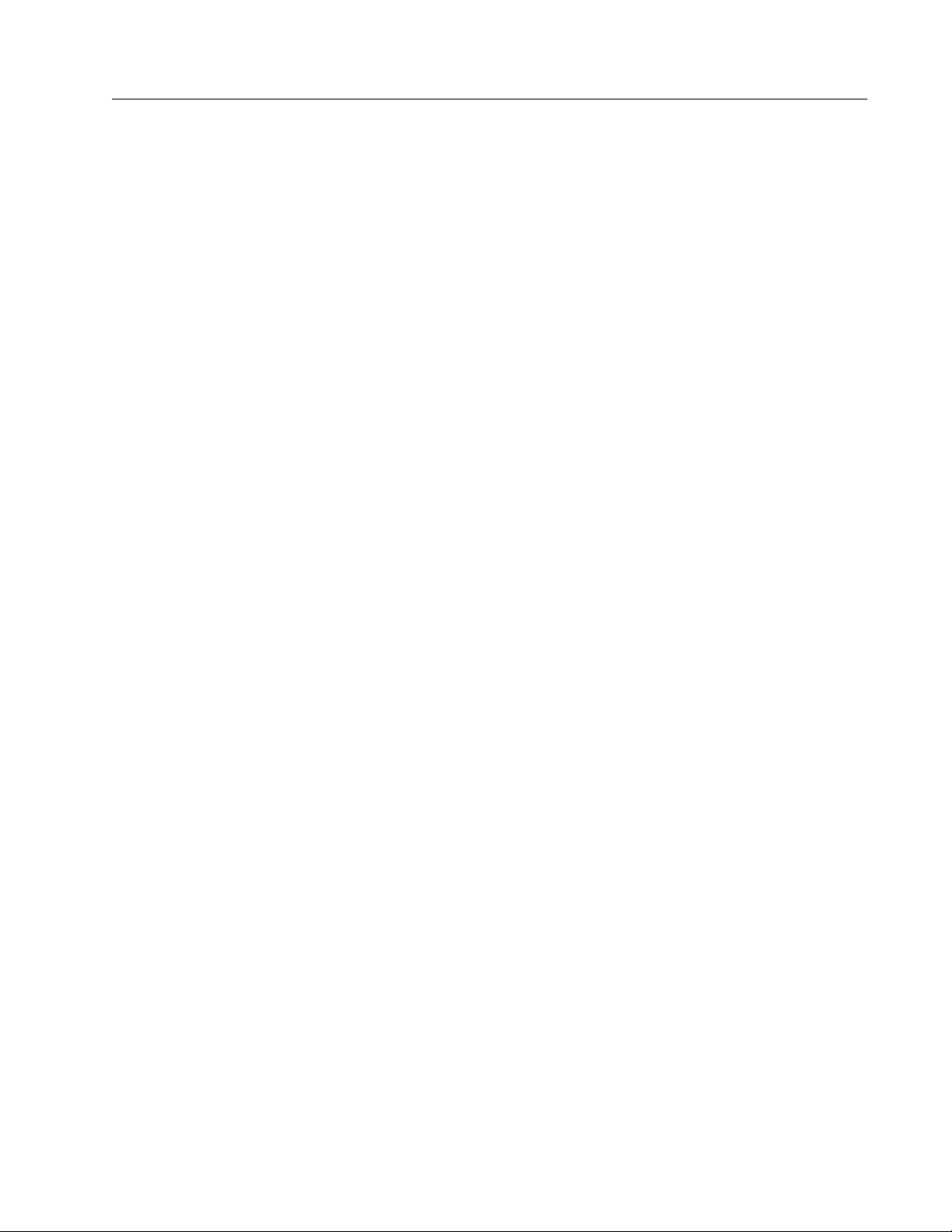
3 Phase Power Quality Analyzer
Glossary
Trigger sensitivity
This sets the voltage level of the spectral component of the input signal above 1.5 kHz.
Predefined settings of low-medium-high for the trigger level allow an easy configuration
based on the required trigger sensitivity, where low is the most sensitive setting. You can
configure a custom setting when the session should, for example, store only events >500V.
Mains Signaling. Power distribution systems can carry control signals to remotely switch on
and off appliances (also known as ripple control). The control signals are present only at the
moments that a remote appliance has to be controlled. The Mains Signaling trigger can
capture the occurrence (signal level) of control signals with 2 different frequencies.
Parameters to configure:
Trigger on/off
Mains Signaling Voltage (MSV) frequency 1 and MSV frequency 2 in Hz
Frequency range is 100 Hz up to 3000 Hz
Limit
The voltage threshold limit value is defined as % of nominal voltage. The value is typically in
the range of 1 % to 5 %.
Recording time
The event triggers a 10/12 cycle recording of up to 120 s.
55
Find Quality Products Online at: sales@GlobalTestSupply.com
www.GlobalTestSupply.com
Page 60

1773/1775/1777
A
B
}
C
Users Manual
Inrush Current. Inrush currents are surge currents that occur when a large or low-impedance
load comes on line. Normally the current will stabilize after some time when the load has
reached normal working condition. For example, the start-up current in induction motors can
be 10x the normal working current. See Tab l e 1 5 . The inrush current begins when the
½-cycle RMS current rises above the inrush threshold, and ends when the ½-cycle RMS
current is equal to or below the inrush threshold minus the hysteresis value. In the event table,
the extreme value is the highest ½-cycle RMS value of the event.
Table 15. Inrush Characteristics
Threshold (=Trigger)
Hysteresis
Duration
Parameters to configure:
Trigger on/off
Limit
The current threshold limit is the ½ cycle RMS value in A. A signal exceeding this limit
triggers the event.
56
Find Quality Products Online at: sales@GlobalTestSupply.com
www.GlobalTestSupply.com
