Page 1
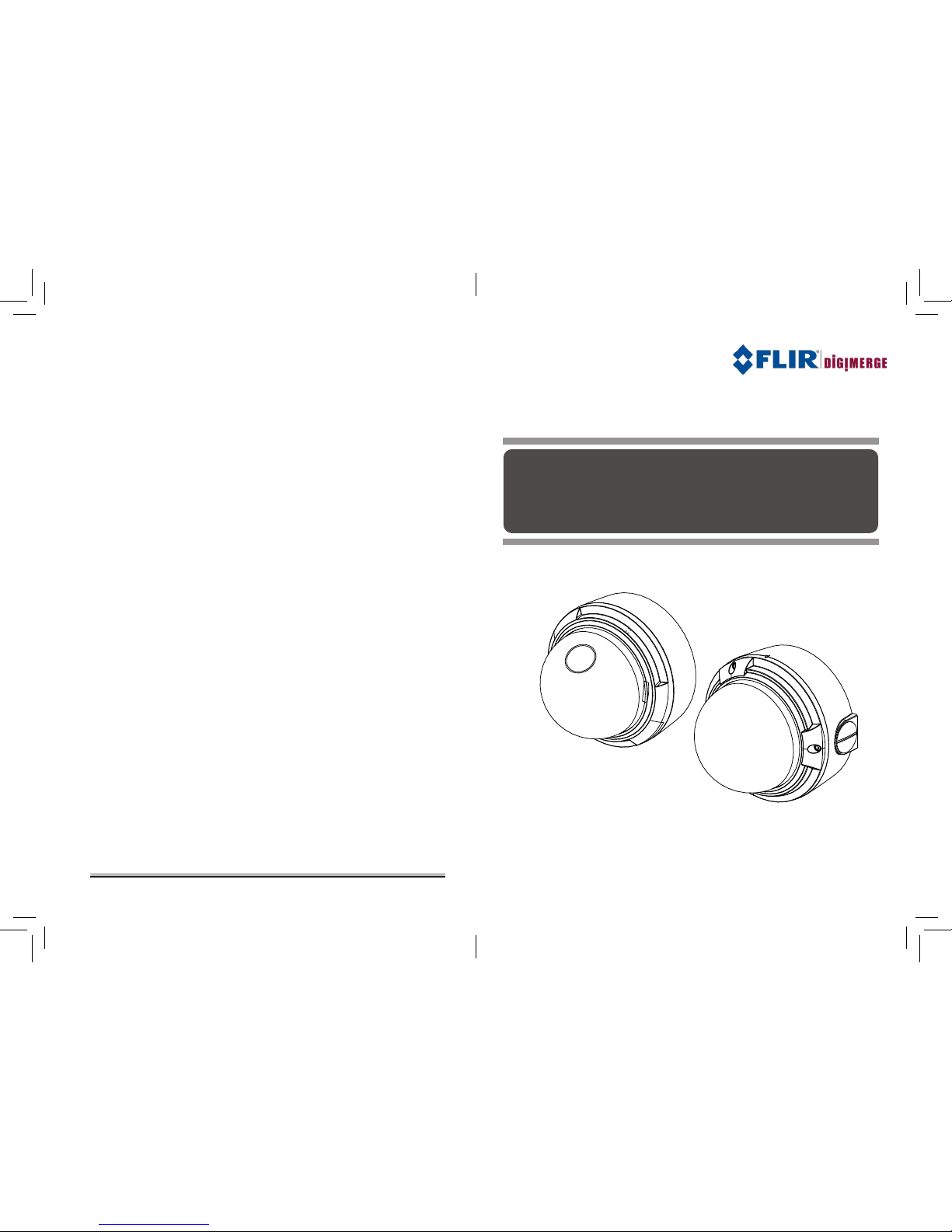
Vandal Model: DPV24DLR
Indoor Model: DPD24DLR
Ultra Resolution
Day & Night IR Dome Camera
INSTRUCTION MANUAL
Please read this ma nual thoroughly before use and keep it handy for future reference.
Ultra Resolution
Day & Night IR Dome Camera
www.digimerge.com
V1.00
Page 2

-ii--i-
Page 3
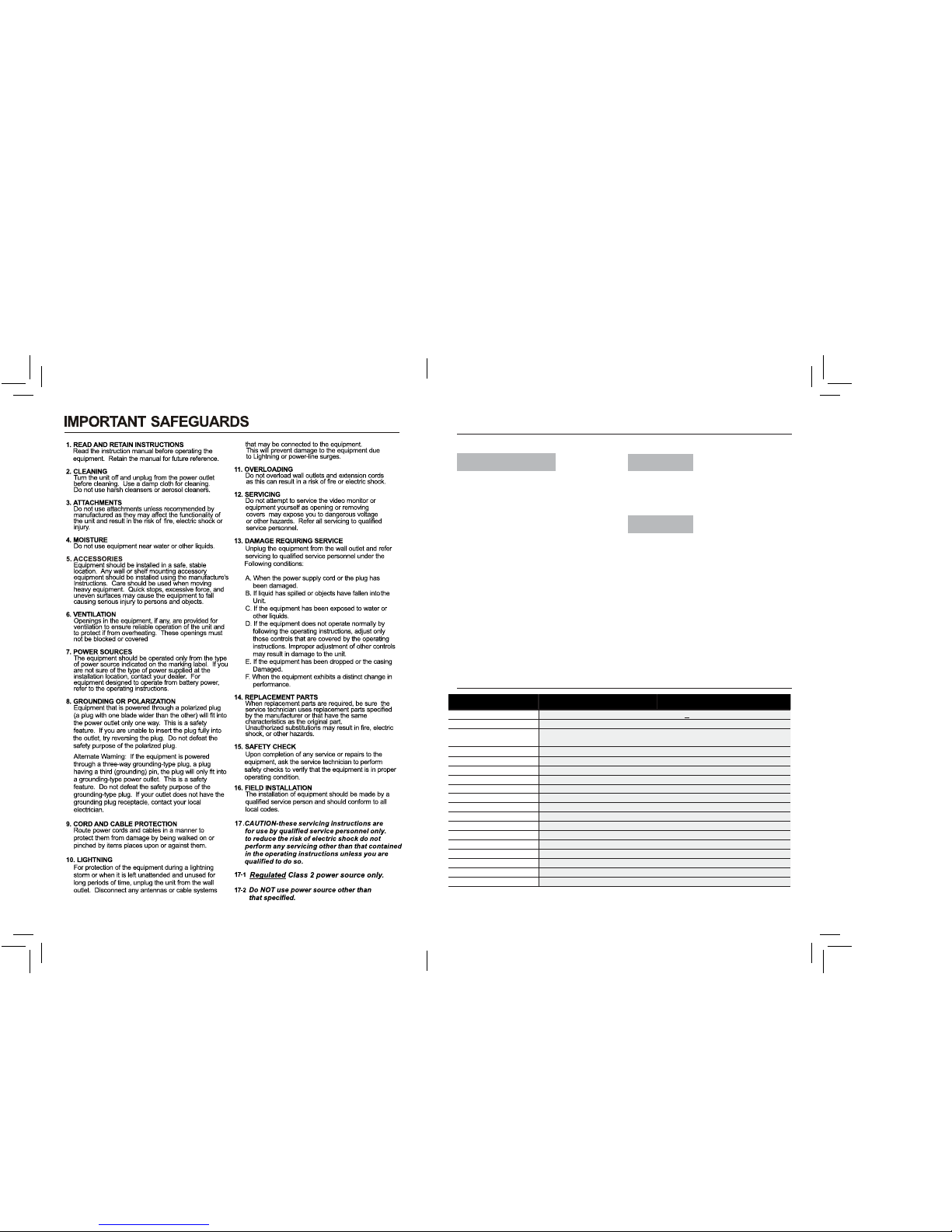
INTRODUCTION
Features
All Models Feature:
• 1/3” Sony EX-View™ II 960H
• 2.8-12mm Varifocal Day/Night Lens F1.4 DC Iris
• 700+ TV lines of resolution
• Advanced Digital Noise Reduction (DNR)
• Shadow Reduction (ATR)
• Smart-IR Night Vision
• OSD menu control
• Privacy Masking / Motion Detection
• VIDEO OUT(BNC)
• Operates in 12VDC or 24VAC
• Test Monitor Output (RCA)
• 0 Lux with IR LED
DPD24DLR
• Indoor Dome Model
• Camera Mounting: Surface / Semi-Flush Mount
DPV24DLR
• Vandal Dome Model
• Camera Mounting: Surface Mount
General DPD24DL DPV24DL
Power source DC 12V / AC 24V +10%
Power consumption 6.6Watt Max
Minimum Power
Requirement
560mA
Image sensor
Total pixels 976 (H) x 494 (V)
Scanning system 2:1 interlace
Scanning frequency 15.734KHz(H), 59.95Hz(V)
Sync.system Internal / Line Lock
Resolution 700+ TV Lines
Min.illumination 0 Lux IR LED On
Video output 1.0 Vp-p (75 ohm, composite)
S/N Ratio more than 54dB (AGC OFF)
Power input 2-Pin terminal block (Detachable)
Video output BNC Connector (2nd video RCA)
Lens mount Fixed mount
Lens 2.8 - 12mm F1.4 Varifocal DC Auto iris
Operating temperature -10~50°C
Operating humidity 0-90% (non-condensing)
SPECIFICATIONS
-1--iii-
1/3” Sony EX-View™ II 960H
•
IP66 Weatherproof and IK10 Vandal-proof
Page 4
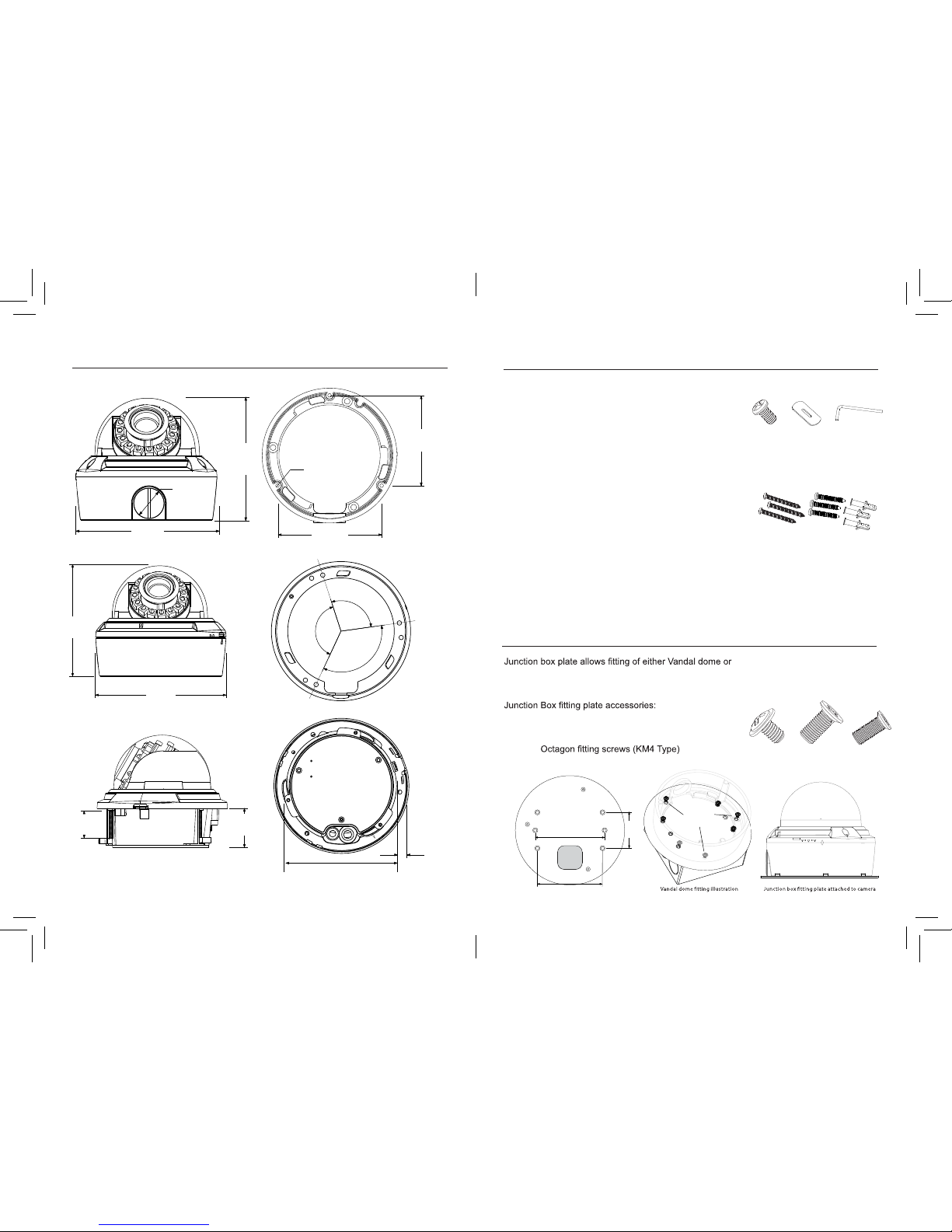
-3-
PACKING CONTENTS
-2-
Vanda l Dome Di mensi ons B ase hol e posit ions
Ø 0.1"
3.5 mm
3.9"
100.0 mm
3.4"
87 mm
Indo or Dome D imens ions
115 mm
4.5 in
137°
123°
100°
7 mm
.28 in
Unders ide Bas e hole po sitio ns
Indo or Do me Flu sh Mo unt
Fitt ing dime nsion s
3/4’’ -14
NPS thread
4.4"
(112 mm)
5.1"
(130 mm)
112 mm
4.4 in
5.1"
130 mm
39 mm
1.5 in
27 mm
1.1 in
Flush Mount Cutout
and Fitt ing Clearance
MEASUREMENTS
Indoor dome to standard 2S, 4S and Octagon junction
boxes.
Junction Box Fiting plate -------------------------1
2S / 4S plate screws (KM3.5 Type) ------------4
-------------2
Base Fitting Screws PWM3 ----------------------3
JUNCTION BOX PLATE
Screw hol e overv iew
Base Fitti ng
Screw s
88.9 mm
3.5 in
83.3 mm
3.28 in
46.0 mm
1.8 in
Base Fitting
Screw.
Octagon
Screw
2S / 4S
Screw
Indoor Dome package contains the following:
Camera in housing ---------------------------------1
Camera Locking screws (PA3 Type) -----------2
Instruction guide (This Document) -------------1
Surface & Flush Mounting Templates----------2
RCA - BNC test cable ------------------------------1
Junction Box Plate ----------------------------------1
Mounting screw pack ------------------------------1
Vandal Dome package contains the following:
Camera in housing ---------------------------------1
Camera Locking screws (PM4 Type) ---------- 3
Instruction guide (This Document) -------------1
Surface Mounting Template ----------------------1
RCA - BNC test cable ------------------------------1
Junction Box Plate ----------------------------------1
Mounting screw pack ------------------------------1
Tamper allen key ------------------------------------1
Conduit Key ------------------------------------------1
Locking
Screw
Conduit
Key
Allen Key
Mounting Screws Pack.
3pc 70mm / 2.8in Screws
3pc 30mm / 1.2in Screws
3pc 40mm 1.6in plugs
Page 5
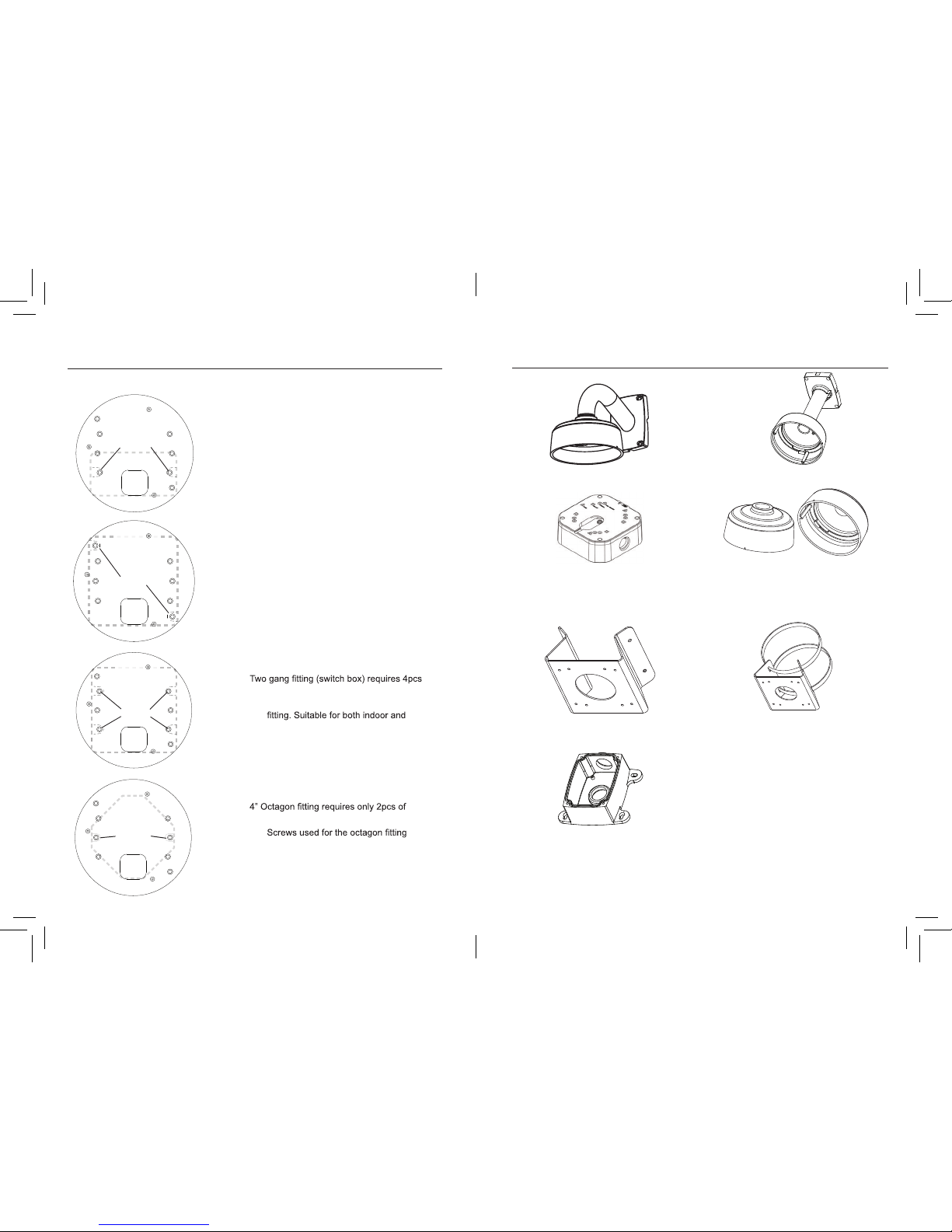
-4-
JUNCTION BOX INSTALLATION TYPES
2S FITTING
a. 2S Fitting requires only 2pcs of 2S/4S screws.
Note: You have a reduced space in which
to hide cables using this type of
installation. Recommended for indoor
dome only.
TWO GANG FITTING
a.
of 2S/4S screws.
Note: A two gang provides the most robust
vandal domes.
4S FITTING
a. 4S Fitting requires 2pcs of 2S/4S screws.
Note:
Suitable for both indoor and vandal domes.
OCTAGON FITTING
a.
Octagon screws.
Note:
are larger compared to those used for
the 2S/4S (M4 type). Suitable for both
indoor and vandal domes
Cable
Entr y
Screws
Cable
Entr y
Screws
Cable
Entr y
Screws
Cable
Entr y
Screws
-5-
VANDAL DOME FITTINGS
Pendant Cap - model # MNTV2XPC
Replaces the need for the camera base.
Compatible with ceiling conduit installations.
Pole Mount - model # MNTV2XP
Junction Box Attachment for
MNTV2XW & MNTV2XC - model # MNTV2XJ
Fits either wall mount and ceiling mount.
Symmetrical design - reversible for top or bottom
conduit.
Corner Mount bracket - model # MNTV2XR
Pendant Mount - model # MNTV2XC
Wall Mount - model # MNTV2XW
Junction Box Mount - model # MNTV2XB
Can fit either MNTV2XW or MNTV2XJ.
Can fit either MNTV2XW or MNTV2XJ.
Mount for either Vandal or Indoor Dome.
Can also mount MNTV2XC or MNTV2XW.
Page 6

-6-
INSTALLATION. VANDAL DOME
1) Loosen the three tamper screws using the provided
allen key. Lift the dome cover.
3a) Reinsert camera module into camera base by
aligning the arrow notches on the edge of the
camera module and the camera base (label on
edge of camera module indicates the location
of the arrow notch), and turning camera module
clockwise to lock into place.
3b) Use the 3 base locking screws to secure
camera base to camera module.
Go to step
4
on page 7 to complete installation.
Method 1 - Direct Attach Install
2a) Use the included mounting template (Installation
Option 2) to mark and pre-drill the required holes.
Remove 2 of the 3 base locking screws. Use 2pc of
the 2.8” screws to mount the camera directly to the
mounting surface.
Remove the 3rd base locking screw and install the 3rd
2.8” screw.
Go to step
4
on page 7 to complete installation.
OR
Method 2 - Camera Base Install
2b) Use the included mounting template (Installation
Option 1) to mark and pre-drill the required holes.
Remove the camera base by unscrewing the 3
base locking screws, and turn camera module
approx. 5 degrees counter-clockwise to detach
camera base from the camera module. Install the
base to the correct holes as indicated on the mount
template using the 1.2” screws. Go to step 3a.
Method 3 - Junction Box Install
2c)
(see page 4 for details). Remove the camera
base by unscrewing the 3 base locking screws,
and turn the camera module approx. 5 degrees
counterclockwise to detach camera base from
camera module. Install the base to the junction box
using the base attachment screws. Go to step 3a.
In
stallation Option 1:
Use holes marked with 'A' when
installing camera base first.
Use short 30mm screws and anchors.
Installation Option 2:
Use holes marked with 'B' when
installing complete camera housing.
Use long 70mm screws and anchors.
A
A
A
B
B
B
1
3
a
b
a
b
2
Mounting Template Conduit Key Allen Key
ATTENTION - If using DC power, follow the correct
polarity as marked on the power cable.
Note: If you plan to use conduit fitting, remove conduit
cap using the provided conduit key.
-7-
INSTALLATION. VANDAL DOME
7a) Re-attach the dome cover. Align arrows according to the
diagram below to ensure a weatherproof seal.
7b) Use the allen key to tighten the tamper screws.
Note: Make sure dome cover cord does not get caught in
the rubber seal.
6a) Adjust camera viewing angle and secure into
screwdriver.
Note: Lens adjustment levers are by default in the
locked position. Turn counter clockwise to unlock.
Tighten levers to secure lens setting.
6b) Adjust lens and OSD as required.
6c) Re-attach the camera cover, using the thumb screw
as a guide, until it snaps into place.
5) Insert the included video test cable into the RCA jack and
connect to a test monitor to set up camera.
4) Remove camera cover by squeezing the back and front
of the cover (as indicated by the arrow indicators) at the
same time and lifting it up and away from the lens.
1
2
3
7
5
6
4
Arrow
Video test cable
RCA Jack
Zoom
Thumb Screw
Focus
Arrow on camera base
Correct arrow alignment
Arrow on camera module (inside camera)
Arrow on dome cover.
1
2
3
Page 7

-8-
INSTALLATION. INDOOR DOME (Surface Mounting)
1a) Press down on the tab marked with an arrow to lift
up the dome cover slightly
1b) While pressing on tab, twist the dome cover
counter clockwise just a few degrees to release
dome cover from back clips.
Lift off the cover.
3a) Reinsert camera module into camera base by
aligning the arrow notches, and turning camera
module clockwise to lock into place.
3b) Reinstall the base locking screws. (indicated
by padlock markings)
Go to step
3
on page 9 to complete installation.
Method 1 - Direct Attach Install
2a) Use included mounting template to mark and pre-
drill the required holes. Use included 2.8” screws to
mount the camera directly to the mounting surface.
Go to step
3
on page 9 to complete installation.
OR
Method 2 - Camera Base Install
2b) Use the included mounting template (Installation
Option 1) to mark and pre-drill the required holes.
Remove the camera base by unscrewing the base
locking screws (indicated by padlock markings)
and turn camera module approx. 5 degrees
counterclockwise to detach camera base from the
camera module. Install the base as indicated using
the 1.2” screws. Go to step 3a.
Method 3 - Junction Box Install
2c)
(see page 4 for details). Remove the camera
base by unscrewing the 3 base locking screws,
and turn the camera module approx. 5 degrees
counterclockwise to detach camera base from
camera module. Install the base to the junction box
using the base attachment screws. Go to step 3a.
1
3
a
a
b
a
b
b
2
ATTENTION - If using DC power, follow the correct
polarity as marked on the power cable.
-9-
INSTALLATION. INDOOR DOME (Semi-Flush Mount)
1a) Press down on the tab marked with an arrow to lift
up the dome cover slightly
1b) While pressing on tab, twist the dome cover counter-
clockwise to release dome cover
1c) Remove the camera base by unscrewing the base
locking screws (indicated by a padlock markings)
and turn camera module approx. 5 degrees counterclockwise to detach camera base from the camera
module.
a)
Note: Always cut using the inside line of the cutout
template
b) Insert camera into cutout. Make sure that the
mounting arms are not extended.
c) Turn screwdriver clockwise to unlock all of the 3
mounting arms.
d) Continue turning clockwise to move mounting arms
down until they make contact with inner mounting
surface.
Note: Once mounting arms have made contact with
the inner mounting surface, do not apply too
much pressure to avoid damaging surface.
a) Re-attach the camera cover, using the thumb screw as a guide, until it snaps into place.
b) Reattach dome cover.
a) Remove camera cover by squeezing the back and front of
the cover as indicated by the arrow indicators at the same
time and lifting it up and away from the lens.
b) Insert the included video test cable into the RCA jack and
connect to a test monitor to set up camera. (see page 10).
c) Adjust camera viewing angle and secure into place by
Adjust lens and OSD as required.
Note: Lens adjustment levers are by default in the locked
position. Turn counter clockwise to unlock. Tighten
levers to secure lens setting.
Thumb Screw
1
a
b
d
c
b
4
2
3
Zoom
Focus
ATTENTION - If using DC power, follow the correct
polarity as marked on the power cable.
Page 8

-11--10-
CAMERA ADJUSTMENT CAMERA ADJUSTMENT
SETUP MENU
BACKLIGHT OFF
ATR OFF
PRIVACY OFF
MOTION DET OFF
CAMERA ID OFF
SYNC INT
CAMERA RESET
BACK
EXIT SAVE ALL
ATW
SPEED
239
DELAY CNT
016
ATW FRAME x1.00
ENVIRONMENT OUTDOOR
RETURN
USER1 WB
B-GAIN
029
R-GAIN
077
RETURN
MANUAL WB
LEVEL
058
RETURN
ATR
LUMINANCE MID
CONTRAST MID
RETURN
MOTION DET
DETECT SENSE
111
BLOCK DISP OFF
MOTION AREA ON
AREA SEL 1 / 4
TOP
000
BOTTOM
000
LEFT
000
RIGHT
000
RETURN
PRIVACY
AERA SEL 1 / 4
TOP
000
BOTTOM
000
LEFT
000
RIGHT
000
COLOR 1
TRANSP 1.00
MOSAIC OFF
RETURN
CAMERA ID
CAMERA
ABCDEFGHIJKLMNOPQRSTUV
WXYZ0123456789-!#$%&’
()_`.:;<=> @^*./^*X+/
CHR1 CHR2
CLR POS
RETURN
Next Page OSD Menu
SETUP MENU
LANGUAGE ENGLISH
LENS AUTO
WHITE BAL ATW
PICT ADJUST
NR
NEXT
EXIT SAVE ALL
AUTO IRIS
TYPE DC
MODE AUTO
SPEED
080
RETURN
NR
NR MODE Y / C
Y LEVEL
004
C LEVEL
004
RETURN
OSD function joystick. Pressing down
on joystick acts as ENTER function.
RCA Service Connector
Use supplied RCA - BNC cable
If you require BNC output.
MENU TREE SUMMARY
First Page OSD Menu
PICT ADJUST
MIRROR OFF
BRIGHTNESS
000
CONTRAST
128
SHARPNESS
128
HUE
128
GAIN
150
RETURN
SHUTTER/AGC
AUTO
DAY/NIGHT EXT1
AUTO
HIGH LUMINANCE
MODE
032
BRIGHTNESS
LOW LUMINANCE
RETURN
SHUT+AUTO IRIS
MODE
AGC
BRIGHTNESS
x0.50
MANUAL SETUP
MODE SHUT+AGC
SHUTTER
1/60
AGC 6.00
DAY/NIGHT
BURST
DELAY CNT
003
DAY>NIGHT
NIGHT>DAY
RETURN
B/W
LEVEL
015
RETURN
005
OFF
005
BURST
OFF
ONIR OPTIMIZER
MODE
AUTO
RETURN
NOTE: Day / Night should be set to EXT1 on models with IR LEDs
Page 9

-13--12-
CAMERA ADJUSTMENT CAMERA ADJUSTMENT
Select the language in which to display the OSD menu.
Note: Selection changes the language displayed immediatley.
LANGUAGE: English,Japanese,German, French
Russian, Portuguese, Spanish, Chinese.
LENS:
SETUP MENU
LANGUAGE ENGLISH
LENS AUTO
WHITE BAL ATW
PICT ADJUST
Changes the settings of the internal lens..
TYPE: MANUAL,AUTO
AUTO IRIS
TYPE DC
MODE AUTO
SPEED
080
RETURN
MODE: AUTO,CLOSE,OPEN
-AUTO: The mechanical iris is controlled automatically
-CLOSE: The mechanical iris is set to the closed position
-OPEN: The mechanical iris is set to the open position
Default setting is Auto
SPEED: 000-255
Sets the convergence speed of the mechanical iris.
Default setting is 80
OSD MENU control
Press down on the function joystick to access the setup menu.
• Main setup menu is displayed on the monitor screen.
SETUP MENU
SETUP MENU
LANGUAGE ENGLISH
LENS AUTO
WHITE BAL ATW
PICT ADJUST
NR
NEXT
EXIT SAVE ALL
Select a function by moving the joystick up and down and move left or right to
change setting value and press joystick to conrm selection.
If a menu option features a , a sub menu is available which can be accessed
by pressing down on the joystick.
Select ‘NEXT ’ to view remainder of the OSD setup menu
Once nished updating settings, highlight ‘EXIT’ and press down on the joystick
to exit setup menu.
To retain the changed settings after a power on/off of the camera you need to
select SAVE ALL option on the menu.
LANGUAGE
SETUP MENU
LANGUAGE ENGLISH
LENS AUTO
WHITE BAL ATW
PICT ADJUST
NR
Page 10

-14-
CAMERA ADJUSTMENT CAMERA ADJUSTMENT
USER1 WB
B-GAIN
029
R-GAIN
077
RETURN
B-GAIN: 000-255 B Gain adjustment for WB
R-GAIN: 000-255 R Gain adjustment for WB
WHITE BAL
SETUP MENU
LANGUAGE ENGLISH
LENS AUTO
WHITE BAL ATW
PICT ADJUST
NR
White Balance can be set to following:
ATW / PUSH / USER1 / USER2 / ANTI CR
/ MANUAL / PUSH LOCK
ATW
SPEED
239
DELAY CNT
016
ATW FRAME x1.00
ENVIRONMENT OUTDOOR
RETURN
SPEED: 000-255
Default setting is 239
DELAY CNT: 000-255 Sets the time based of ATW
change. Default setting is
16
ATW FRAME: x0.50 / x1.00 / x1.50 / x2.00
Default setting is
X1.00
ENVIRONMENT: INDOOR / OUTDOOR
Set the pull in frame of ATW
Default setting is
INDOOR.
Use white balance regardless of the subject conditions.
SHUTTER/AGC
SETUP MENU
LANGUAGE ENGLISH
LENS AUTO
SHUTTER/AGC AUTO
WHITE BAL ATW
DAY/NIGHT AUTO
Shutter has two options: AUTO or MANUAL
AUTO SETUP
HIGH LUMINANCE
MODE SHUT-AUTO IRIS
BRIGHTNESS
40
LOW LUMINANCE
MODE AGC
BRIGHTNESS x0.50
RETURN
MANUAL SETUP
MODE SHUT+AGC
SHUTTER 1/60
AGC 6.00
RETURN
HIGH LUMINANCE
MODE: AUTO IRIS/SHUT+AUTO IRIS
BRIGHTNESS: 000-255
LOW LUMINANCE
MODE:
AGC / OFF
BRIGHTNESS:
x0.25 / x0.50 / x0.75 / x1.00
AUTO
•
•
•
•
•
MANUAL
MODE:
SHUT+ AGC
SHUT:
Select shutter speed in x/second.
Default setting is 1/60
•
AGC:
6, 12, 18, 24, 30, 36, 42, 44.8
•
-15-
•
•
•
•
ATW
PUSH
USER1/USER2
Page 11

-17--16-
CAMERA ADJUSTMENT CAMERA ADJUSTMENT
LEVEL 000-255
The actual variable range is limited to the range from the low color temperature
(approx. 1800K) to the high color temperature (approx. 10500K).
Default setting is 58
• PUSH LOCK
Press down on joystick to set current scene as the white
balance level. Use a grey card in front of lens to give a
natural white level.
PICT
ADJUST
SETUP MENU
LANGUAGE ENGLISH
LENS AUTO
WHITE BAL ATW
PICT ADJUST
NR
PICT ADJUST
MIRROR OFF
BRIGHTNESS
000
CONTRAST
128
SHARPNESS 128
HUE
128
GAIN
150
RETURN
• MIRROR: ON / OFF
• BRIGHTNESS: 000-255 Screen brightness.
• CONTRAST: 000-255 Screen contrast.
• SHARPNESS: 000-255 Screen sharpness.
• HUE: 000-255 Adjust the hue.
• GAIN: 000-255 Adjust the gain.
Activates color rolling suppression.
MANUAL WB
LEVEL
058
RETURN
Picture and display control settings
DAY/NIGHT AUTO / BW / EXT1 / EXT2 /COLOR
SETUP MENU
EXPOSURE AUTO
PICT ADJUST
WHITE BAL ATW
WDR
DNR
DAY/NIGHT EXT1
PRIVACY
Day/Night mode can be set to the following options: COLOR/AUTO/EXT/BW. Select
COLOR for a color image or BW for black and white. EXT1/EXT2 allows the use of an
external trigger to activate day/night operation. Use AUTO to have the camera
automatically adjust for Day/Night mode.
NOTE: Day/Night should be set to EXT1 on models with IR LEDs. EXT1 is used to sync
IR LED operation when going into B/W mode.
DAY/NIGHT
BURST OFF
DELAY CNT
003
DAY - NIGHT
002
NIGHT - DAY
005
RETURN
AUTO
DELAY CNT 000-255
DAY - NIGHT 000-255
Threshold for Night status from day status.
NIGHT - DAY 000-255
Threshold for the Day status from night status.
•
•
•
B/W
B/W SETUP
BURST ON
IR OPTIMIZER ON
MODE AUTO
LEVEL
16
RETURN
BURST ON / OFF
Selects whether to output the burst signal when night
•
Allows additional Smart IR settings to be enabled.
MODE
AUTO / CENTER
When IR Optimizer is ON, set Front Light Compensation F C
feature to center of image or automatic area.om
•
IR OPTIMIZER
ON / OFF Turn Smart IR feature ON/OFF.
•
LEVEL
Adjust Level for Smart IR
•
•
MANUAL WB
ANTI CR
Smart IR must be enabled/disabled through the B/W menu. Smart IR is enabled by
default on models with IR LEDs, and works when Day/Night is set to EXT1, Auto, or
B/W.
Page 12

-19--18-
CAMERA ADJUSTMENT CAMERA ADJUSTMENT
• LUMINANCE
Sets the extent of the luminance compression
(MID/HIGH/LOW)
• CONTRAST
Sets the extent of the contrast enhancement
(MID/MIDHIGH/HIGH/LOW/MIDLOW)
PRIVACY OFF / ON
Hide an area so that it is not displayed on the monitor.
PRIVACY
AREA SEL 1 / 4
TOP
000
BOTTOM
000
LEFT
000
RIGHT
000
COLOR 1
TRANSP 1.00
MOSAIC OFF
RETURN
AREA SEL: Selects the mask frame to be adjusted.
TOP: Sets the top side of the mask frame selected by the
AREA SEL parameter
BOTTOM: Sets the bottom side of the mask frame selected by the
AREA SEL parameter.
LEFT: Sets the left side of the mask frame selected by the
AREA SEL parameter.
RIGHT: Sets the right side of the mask frame selected by the
AREA SEL parameter
COLOR: Sets the colors of the mask frames
TRANSP: Sets the transparency ratio of the mask frames.
MOSAIC: Sets the mask frame mosaic to ON or OFF
SETUP MENU
BACKLIGHT OFF
ATR OFF
PRIVACY OFF
MOTION DET OFF
CAMERA ID OFF
SYNC INT
CAMERA RESET
BACK
EXIT SAVE ALL
BACKLIGHT OFF / BLC / HLC
-OFF Backlight compensation OFF
-BLC Backlight compensation ON
-HLC High light compensation ON
SHADOW REDUCTION (ATR)
OFF / ON
This function compensates for darker areas surrounding the object to provide
naturally sharp picture and improves contrast in bright/dark areas.
ATR
LUMINANCE MID
CONTRAST MID
RETURN
NEXT
SETUP MENU
LANGUAGE ENGLISH
LENS AUTO
WHITE BAL
ATW
PICT ADJUST
NR
NEXT
EXIT
SAVE
ALL
From the main menu select NEXT to enter the second page of the menu.
NR
Digital Noise Reduction.
This function reduces the background noise in a low luminance environment.
NR MODE: “Y/C” / “OFF” / “Y” / “C”
Noise reduction Filter mode.
Y LEVEL:
Default setting is 4
C LEVEL:
Default setting is 4
NR
NR MODE Y / C
Y LEVEL
004
C LEVEL
004
RETURN
Page 13

-21--20-
CAMERA ADJUSTMENT CAMERA ADJUSTMENT
BOTTOM: Set the bottom side of the monitoring frame selected by the AREA
SEL parameter
LEFT: Set the left side of the monitoring frame selected by the AREA SEL
parameter.
RIGHT: Sets the right side of the monitoring frame selected by the AREA SEL
parameter
CAMERA ID OFF / ON
Camera ID shows a name on the screen as chosen.
CAMERA ID
CAMERA
ABCDEFGHIJKLMNOPQRSTUV
WXYZ0123456789-!#$%&’
()_`.:;<=> @^*./^*X+/
CHR1 CHR2
CLR POS
RETURN
Use Up/Down/Left/Right to move around. CHR1/2 changes the selection fonts to
alternative selection, CLR will clear info. POS allows position change.
MOTION DET OFF / ON
Motion Detection is dened by rectangular areas. This give a visual identication
of motion areas.
MOTION DET
DETECT SENSE
111
BLOCK DISP OFF
MOTION AREA ON
AREA SEL 1 / 4
TOP
000
BOTTOM
000
LEFT
000
RIGHT
000
RETURN
DETECT SENSE: Sets the motion detection sensitivity
BLOCK DISP: ON/OFF/ENABLE status of the motion detection
block display.
ON: Make motion areas visible, OFF: Hide motion areas
ENABLE Press enter to access the “dead band setting”
screen, on-screen cursor moves in response to the
inputs Left, Right, Up and Down to set the sensing area,
or dead band for specied blocks. This allows you to
specify and set an area of motion which is not
rectangular in shape.
Press and hold SET button 3 seconds to exit.
MOTION AREA: ON / OFF Enable / Disable Area No.
AREA SEL: 1/4 / 2/4 / 3/4 / 4/4. Selects motion area number.
TOP: Set the top side of the monitoring frame selected by the AREA SEL
parameter.
Page 14

-22-
CAMERA ADJUSTMENT
Nothing appears on the screen.
Check that the power cord and line connection between the camera and monitor are connected properly.
Check that you have properly connected VIDEO cable to the camera VIDEO output jack.
The image on the screen is dim.
Is lens stained with dirt? Clean lens with soft, clean cloth.
Adjust the monitor contrast & brightness controls
Re-position the camera if necessary.
The image on the screen is dark.
Adjust the contrast feature of the monitor.
If you have an intermediate device, set the 75Ω / Hi-z properly.
The camera is not working properly, and the surface of the camera is hot.
IR LED's don't appear to be working (not glowing red in the dark)
Check that you have properly connected the camera to an appropriate power source.
Ensure that the power provided to the camera at the camera end meets the power consumption
requirements as per the camera specications.
The Motion Detection function does not work.
Check that MOTION DET in SETUP 2 menu is ‘ON’ for the selected area.
Enable Block display ON will show a visual indication on the display output for the detected areas.
Color is not correct.
Check the setting of WHITE BAL SETUP menu.
Under certain incandescent lighting,some color shifting may take place.
This is normal due to sensitivity to IR light
Refer to the following table if you are experiencing trouble with your camera.
Contact an authorized technician if the table does not provide you with a
solution to the trouble.
As shown in the table above, voltage decreases as the wire gets longer. Therefore use of
an excessively long adaptor output line for connection to the camera may affect the
performance of the camera.
*Standard voltage for camera operation : AC 24V ±10% or DC 12V ±10%
*There may be some deviation in voltage drop depending on the type of wire and the manufacturer.
When the resistance value of copper wire is at [20˚C(68˚F)]
Copper wire size (AWG)
#24(0.22mm2) #22(0.33mm2) #20(0.52mm2) #18(0.83mm2)
Resistance (Ω/m)
0.078 0.050 0.030 0.018
Voltage Drop (V/m)
0.028 0.018 0.011 0.006
• Be sure to connect power only after all the installation is complete.
• Use the UL listed, CLASS 2 power transformer for AC24v adaptor.
Notes
TROUBLE SHOOTING
LL
PHASE
326
RETURN
SYNC INT / LL
Video synchronization displayed
INT(Internal) or LL (Line Lock)
Note: Shows INT with DC only model.
And LL setting for camera model
when connected to a AC supply.
PHASE: 000-524
Adjust the phase in the vertical direction when the line
lock mode is available.
• CAMERA RESET
This will reset all settings for all menus to manufacturer
defaults. This allow you to return to shipped settings
from the manufacturer.
EXIT / SAVE ALL
• EXIT Exit OSD menu.
• SAVE ALL Saves the settings to camera
-23-
