Page 1
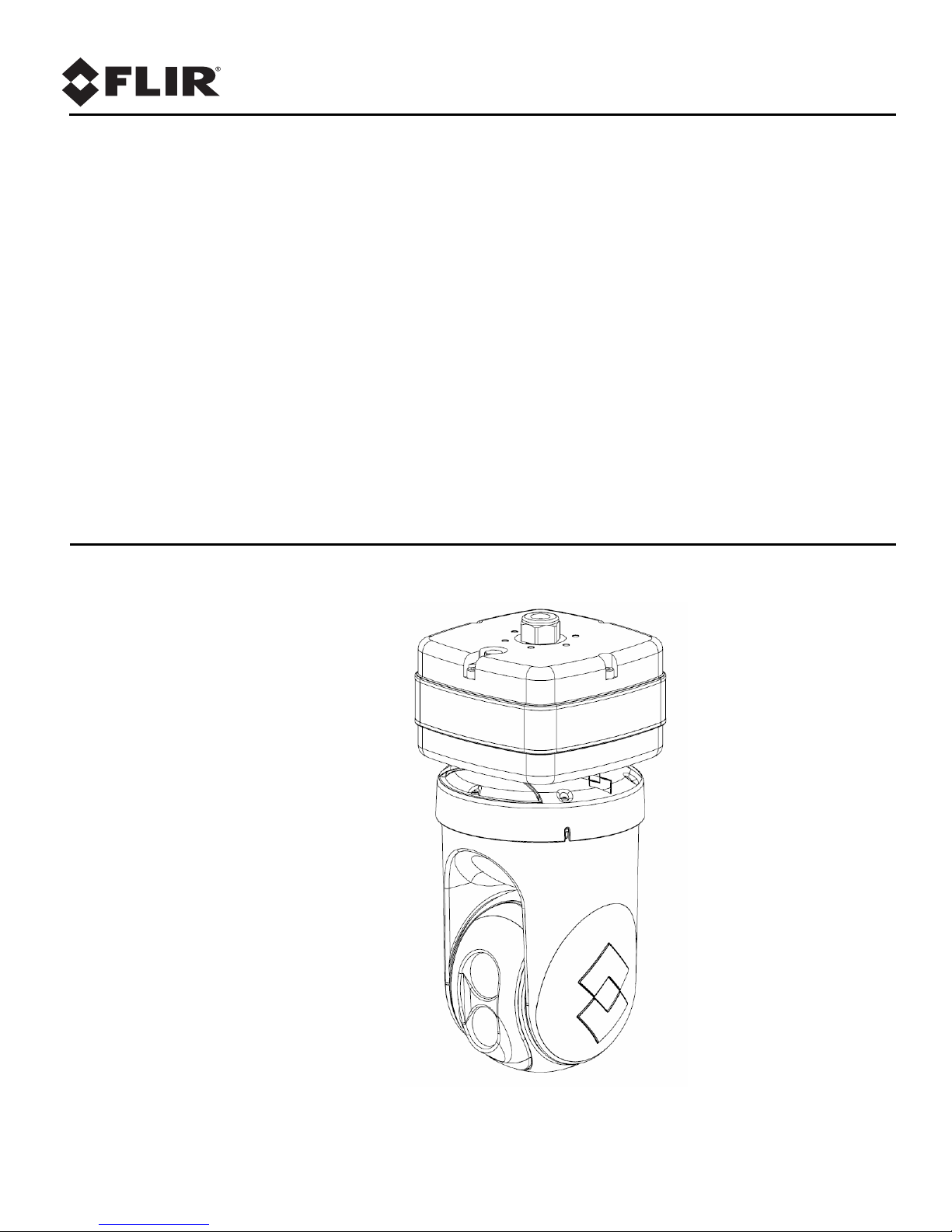
Installation
Manual
D-Series
Page 2
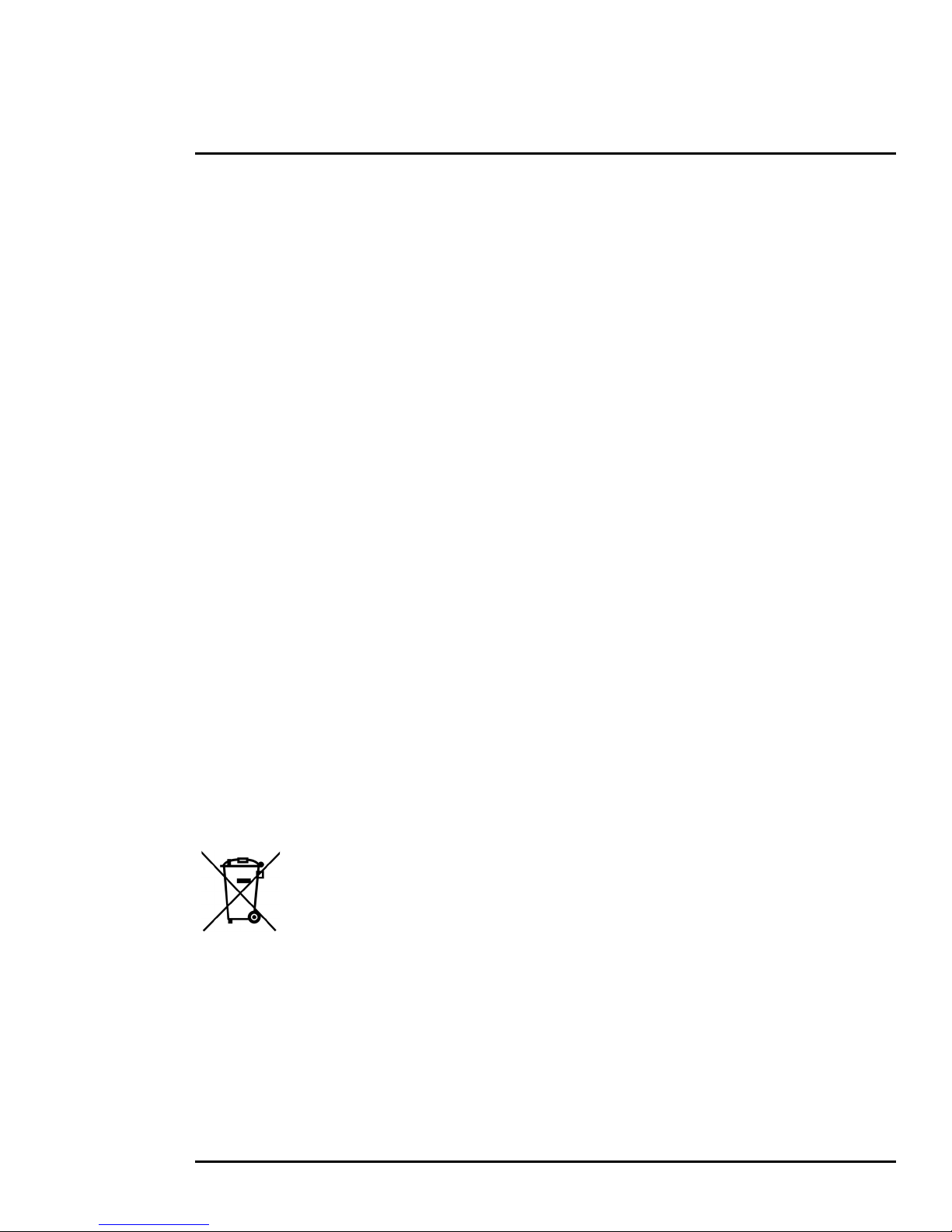
© 2018 FLIR Systems, Inc. All rights reserved worldwide. No parts of thi s manual, in whole or in part, may be copied,
photocopied, translated, or transmitted to any electronic medium or machine readable form without the prior written
permission of FLIR Systems, Inc.
Names and marks appearing on the products herein are either registered trademarks or trademarks of FLIR Systems,
Inc. and/or its subsidiaries. All other trademarks, trade names, or company names referenced herein are used for
identification only and are the property of their respective owners.
This product is protected by patents, design patents, patents pending, or design patents pending.
The contents of this document are subject to change without notice.
FLIR Systems, Inc.
6769 Hollister Avenue
Goleta, CA 93117
Support: https://www.flir.com/support-center/support-hq/
Important Instructions and Notices to the User:
Modification of this device without the express authorization of FLIR Commercial Systems, Inc. may void the user’s
authority under FCC rules to operate this device.
Note 1: This equipment has been tested and found to comply with the limits for a Class B digital device, pursuant to
Part 15 of the FCC rules. These limits are designed to provide reasonable protection against harmful interference in a
residential installation. This equipment generates, uses, and can radiate radio frequency energy and, if not installed
and used in accordance with the instructions, may cause harmful interference to radio communications. However,
there is no guarantee that the interference will not occur in a particular installation. If this equipment does cause
harmful interference to radio or television reception, which can be determined by turning the equipment off and on, the
user is encouraged to try to correct the interference by one or more of the following measures:
• Reorient or relocate the receiving antenna;
• Increase the separation between the equipment and receiver;
• Connect the equipment into an outlet on a circuit different from that of the receiver; and/or
• Consult the dealer or an experienced radio/television technician for help.
Note 2: This equipment was tested for compliance with the FCC limits for a Class B digital device using a shielded
cable for connecting the equipment to an analog video output to a monitor and using a shielded USB cable for
connecting the equipment to a personal computer. When making such connections, shielded cables must be used
with this equipment.
Industry Canada Notice:
This Class B digital apparatus complies with Canadian ICES-003.
Avis d’Industrie Canada:
Cet appareil numérique de la classe B est conforme à la norme NMB-003 du Canada.
Proper Disposal of Electrical and Electronic Equipment (EEE)
The European Union (EU) has enacted Waste Electrical and Electronic Equipment Directive 2002/96/EC (WEEE),
which aims to prevent EEE was te fr om ar ising; to en courag e reu se, rec ycli ng, and reco very of EEE w aste ; and to
promote environmental responsibility.
In accordance with these regulations, all EEE products labeled with the “crossed out wheeled bin” either on the
product itself or in the product literature must no t be d ispo sed of i n reg ular ru bbis h bin s, mi xed wit h regul ar
household or other commercial waste, or by other regular municipal waste collection means.
with the product) should be responsibly discarded or recycled.
To identify a responsible disposal method where you live, please contact your local waste collection or recycling service, your
original place of purchase or product supplier, or the responsible government authority in your area. Business users should contact
their supplier or refer to their purchase contract.
to prevent possible harm to the environment or human health, all EEE products (including any cables that came
Instead, and in order
427-9030-01-12 Version 140 March 2018 2
Page 3
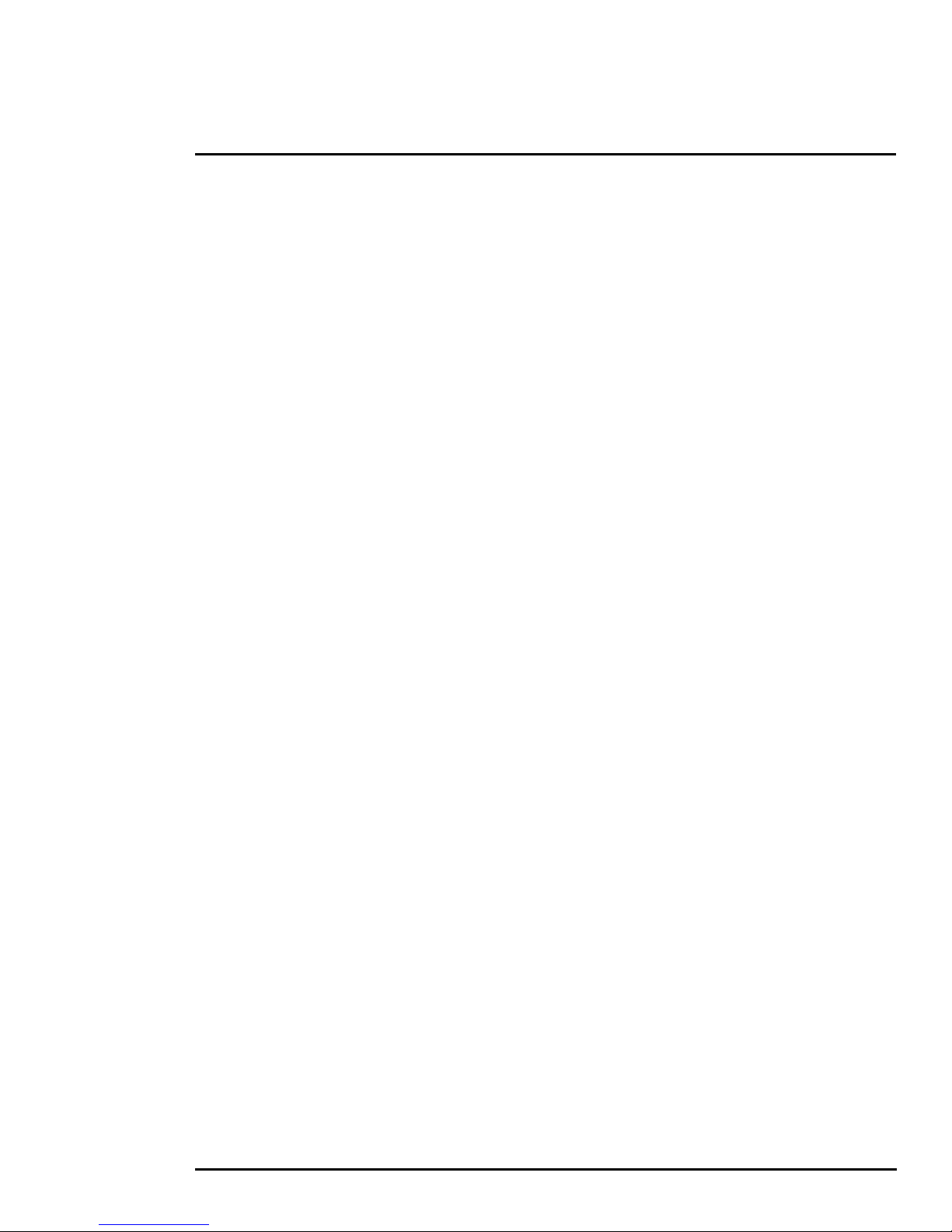
Contents
Contents
D-Series Camera Installation
1.1 Warnings and Cautions .................................................................................................. 4
1.2 References .................................................................................................................... 4
1.3 Camera Overview .......................................................................................................... 5
1.4 Installation Overview ......................................................................................................5
1.5 Camera Connection Options ......................................................................................... 6
1.5.1 Supplied Components .......................................................................................... 6
1.5.2 Required Supplies ................................................................................................6
1.5.3 Bench Testing ....................................................................................................... 6
1.6 Location Considerations ................................................................................................7
1.6.1 Prior to Cutting/Drilling Holes ................................................................................8
1.7 Camera Mounting ..........................................................................................................8
1.8 Camera Connections ..................................................................................................... 9
1.8.1 Connecting Power ................................................................................................ 9
1.8.2 Camera Grounding ............................................................................................. 10
1.8.3 Analog Video Connections .................................................................................. 10
1.8.4 Ethernet ..............................................................................................................10
1.8.5 Serial Connection ............................................................................................... 10
1.9 D-Series Camera Specifications .................................................................................. 11
Basic Operation and Configuration
2.1 IP Camera, ONVIF Profile S Compliant ........................................................................ 13
2.1.1 Serial and/or IP Communications ........................................................................ 13
2.1.2 Server Configuration ........................................................................................... 13
2.2 Camera Bench Test ..................................................................................................... 13
2.2.1 Set IP Address using the FLIR Discovery Network Assistant (DNA) ................... 14
2.3 Log into the Camera Web Page ................................................................................... 15
2.3.1 Live Video Page .................................................................................................. 16
2.3.2 Camera Control and Status ................................................................................. 17
2.3.3 Web Control Panel ..............................................................................................17
2.4 Camera Configuration .................................................................................................. 19
2.4.1 Expert and Admin Accounts ................................................................................ 19
2.4.2 Setup Menu ........................................................................................................19
2.4.3 Maintenance Menu ............................................................................................. 24
2.5 Thermal Imaging Overview ..........................................................................................38
2.6 Troubleshooting Tips ...................................................................................................39
427-9030-01-12, Version 140 March 2018 3
Page 4
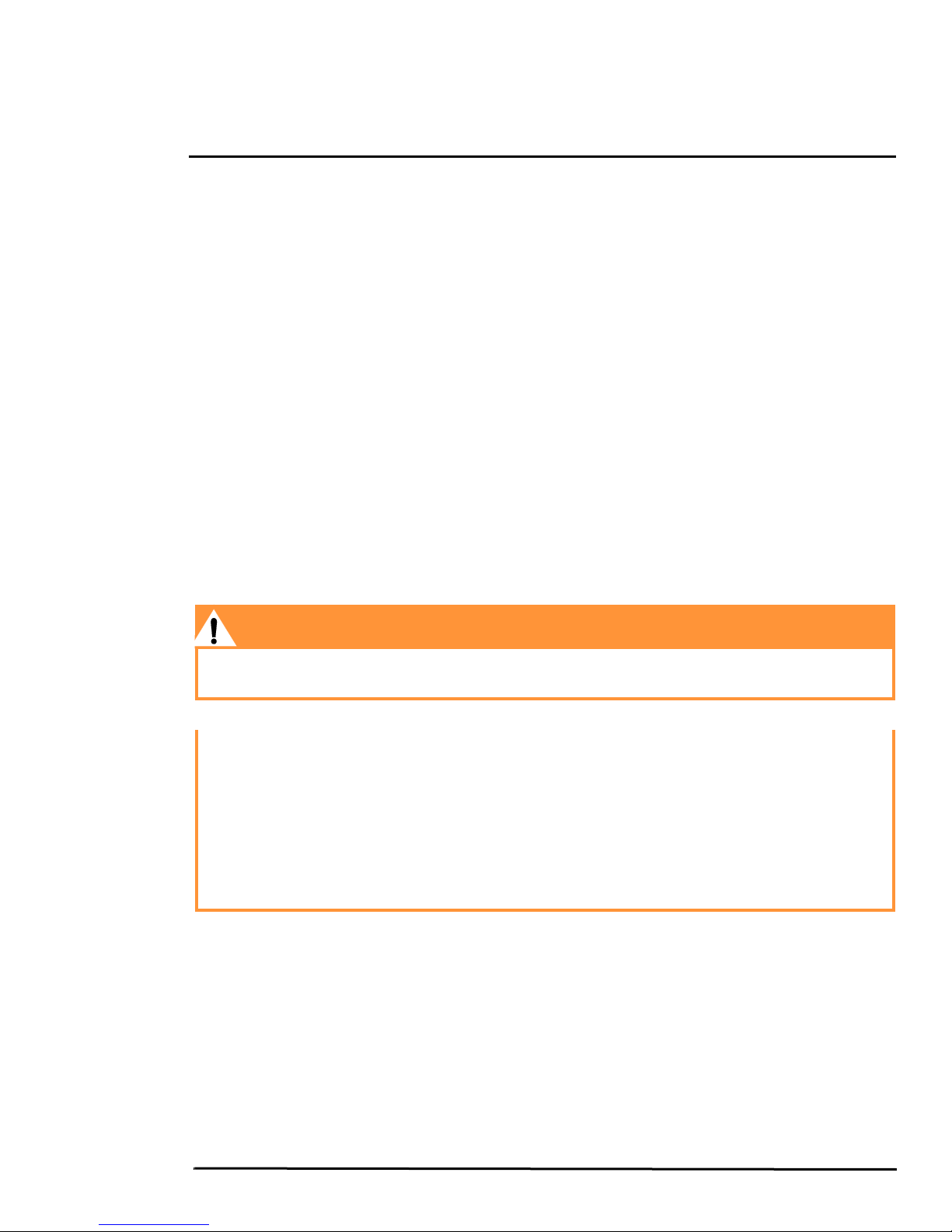
1 D-Series Camera Installation
The D-Series Camera is a multi-sensor camera system on a pan/tilt platform. The system combines an
infrared thermal imaging camera and a visible-light video camera, and is intended for outdoor
installations.
This manual describes the installation of the D-Series cameras. If help is needed during the installation
process, please refer to https://www.flir.com/support-center/support-hq/ for support. All installers and
integrators are encouraged to take advantage of the training offered by FLIR; visit
https://www.flir.com/support-center/training/ for more information.
This manual includes the following topics:
• Installation overview
• Mounting the camera and its components
• Connecting the electronics
• Bench testing the camera
• Basic configuration and operation of the camera
• Camera Specifications
For safety, and to achieve the highest levels of performance from the D-Series camera system, always
follow the warnings and cautions in this manual when handling and operating the camera.
1.1 Warnings and Cautions
Warning!
If mounting the D-Series camera on a pole, tower or any elevated location, use industry standard safe
practices to avoid injuries.
Caution!
Except as described in this manual, do not open the D-Series camera for any reason. Damage to the
camera can occur as the result of careless handling or electrostatic discharge (ESD). Always handle
the camera with care to avoid damage to electrostatic-sensitive components.
Prior to making any connections, ensure the power supply or circuit breaker is switched off.
Be careful not to leave fingerprints on the D-Series camera’s infrared optics.
Operating the camera outside of the specified input voltage range or the specified operating
temperature range can cause permanent damage.
Be sure to use a water-tight enclosure for the pigtail connections (rated IP 67 or higher).
1.2 References
D-SERIES Interface Control Drawing (ICD) (FLIR Doc # 427-9XXX-XX-19)
Available from the FLIR website, provides further details regarding mechanical dimensions and
mounting for the D-Series camera.
427-9030-01-12, Version 140 March 2018 4
Page 5
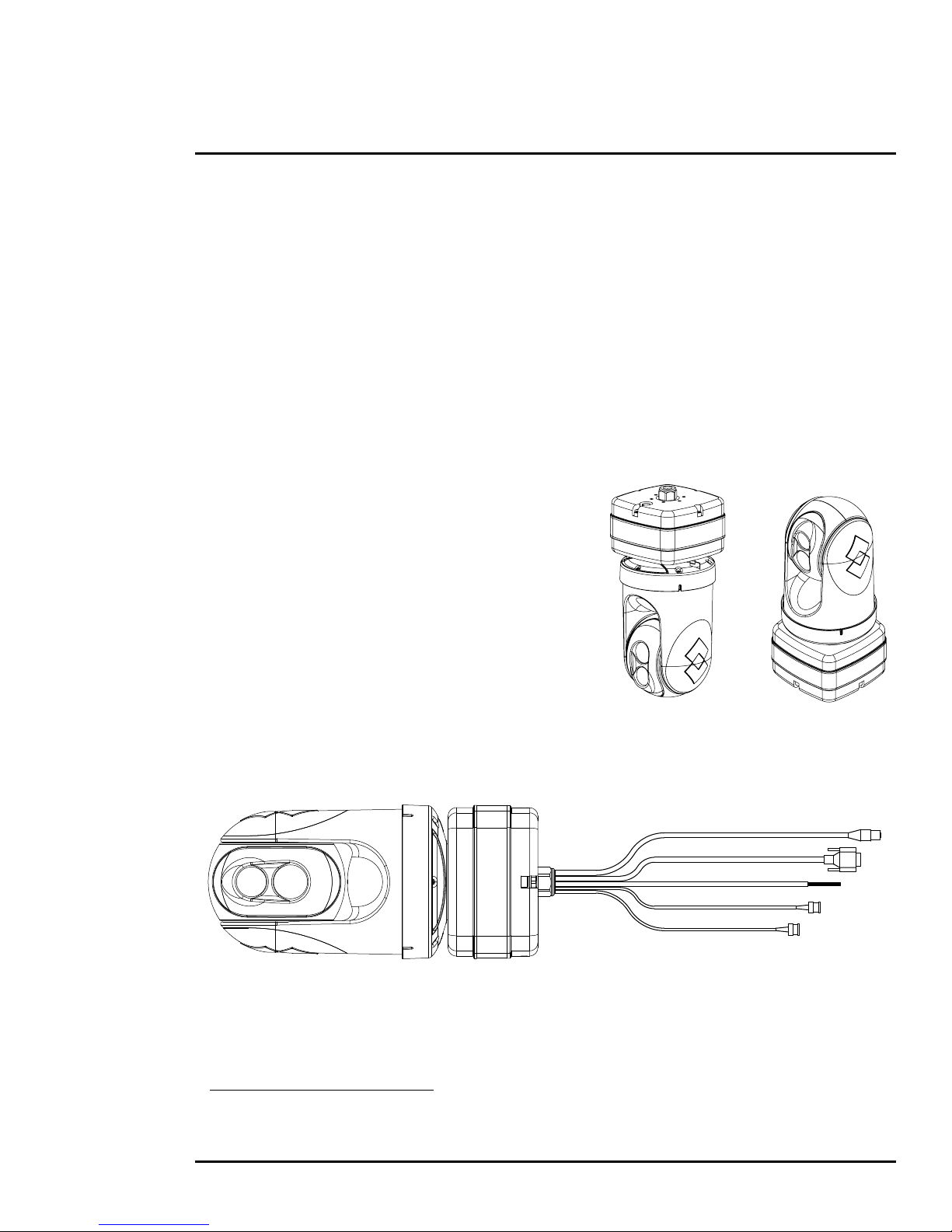
1 D-Series Camera Installation
Figure 1-1: Pigtail Cable Assembly
1.3 Camera Overview
The D-Series camera is both an analog and an IP camera. The video from the camera can be viewed
over a traditional analog video network or it can be viewed by streaming it over an IP network using
MPEG-4, M-JPEG, and H.264 encoding. Analog video will require a connection to a video monitor or
an analog matrix/switch. The IP video will require a connection to an Ethernet network switch and a
computer with the appropriate software for viewing the video stream.
1.4 Installation Overview
The D-Series Camera is a multi-sensor thermal imaging camera system intended for outdoor security
applications. The system has a pan/tilt gimbal assembly with a dual payload that includes:
• An uncooled thermal imaging camera with fixed Field of View (FOV)
• A daylight camera with continuous zoom
It is shipped from the factory in one of two configurations,
either ball up
1
or ball down, depending on the model
number ordered. The D-Series camera is intended to be
mounted on a heavy-duty fixed pedestal or wall mount
commonly used in the security industry. The camera
mount must support at least 11.4 kg (25 lbs).
The camera can be attached to the mount with a single
1.5” NPT stainless steel threaded coupler which is
supplied with the camera. Optionally the camera can also
be mounted to a surface with M5 fasteners (quantity 6).
The electrical connections can be made with a short pigtail
cable assembly which exits the base of the camera. The
camera will typically be mounted (either directly or via a
short coupler) to a water-tight enclosure for the pigtail
connections. In order to install the camera, it is not
necessary to open the camera’s electronics enclosure.
The pigtail connectors range in length from 300 mm (11.8 in) minimum to 450 mm (17.7 in) maximum.
1. A camera mounted in the ball up position has a limited range of downward tilt. The range of
tilt motion is 25° to -90° when ball down, -25° to 90° when ball up.
427-9030-01-12 Version 140 March 2018 5
Page 6
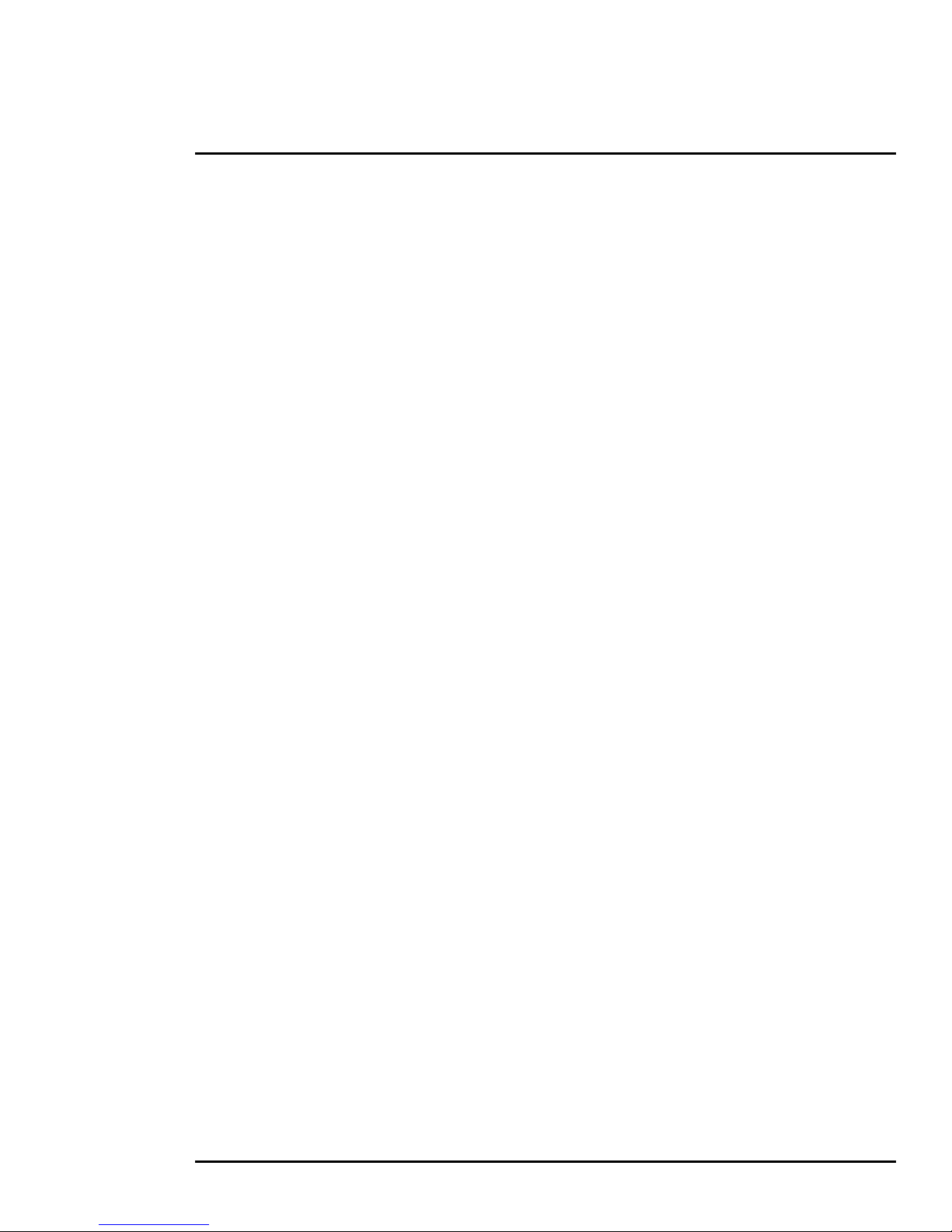
1 D-Series Camera Installation
1.5 Camera Connection Options
The camera can be powered with a conventional 24 Vac/Vd c powe r supply:
21 Vac to 30 Vac, or
21 Vdc to 30 Vdc.
The D-Series Camera produces analog or digital (IP) video output (or both). Analog video will require
at least one connection to a video monitor or an analog video matrix switch. In most analog
installations, two video connections will be used—one for the thermal camera video, and one for the
daylight camera video. The camera pigtail provides two BNC connectors for these video channels.
An Ethernet connection is provided for IP video streaming and for command and control
communications (pan/tilt/zoom/etc.). A PC or laptop with a web browser is also required for camera
configuration and maintenance (software/firmware updates).
For analog installations that are not using Ethernet/IP, a serial cable (RS232 or RS422) can optionally
be connected and used for command and control communications, supporting either Pelco D or Bosch
protocols. In installations using analog video and serial communications, it is recommended an
Ethernet cable is installed for camera configuration and troubleshooting using a PC with a web
browser.
For installations where the camera is mounted on a tower or pole or other location that may be difficult
to access, it is recommended the Ethernet connection should be installed from the camera down to
ground level at a minimum, to allow easier access.
1.5.1 Supplied Components
The D-Series camera package includes these standard components:
• Multi-sensor Pan/Tilt Camera Gimbal Assembly
• Stainless Steel threaded coupler (1.5” OD)
• Power connectors (qty 3)
• Ethernet coupler (RJ-45 jacks at each end)
Accessories are available from FLIR Systems, Inc. Contact your FLIR Dealer or integrator for up-todate information.
1.5.2 Required Supplies
The installer will supply the following items, as needed (specific to the installation).
• Water-tight enclosure for the connections
• 24 Vac or 24 Vdc power supply
• Power cable for system power; 3-conductor, shielded, gauge determined by cable length and
supply voltage
• Cat5e Ethernet cable for digital video and/or communications
• Coaxial RG59U cables for analog video (up to 2, with BNC male connector at the camera end)
• Serial cable for serial communications
• Camera grounding strap, camera mount, miscellaneous connectors and tools
1.5.3 Bench Testing
Connect the power, video, serial, and Ethernet connections and confirm that the video is displayed on
a monitor when the power is turned on. Confirm the camera can be controlled by moving it (pan/tilt).
Refer to
427-9030-01-12 Version 140 March 2018 6
Basic Operation and Configuration, pg. 13.
Page 7
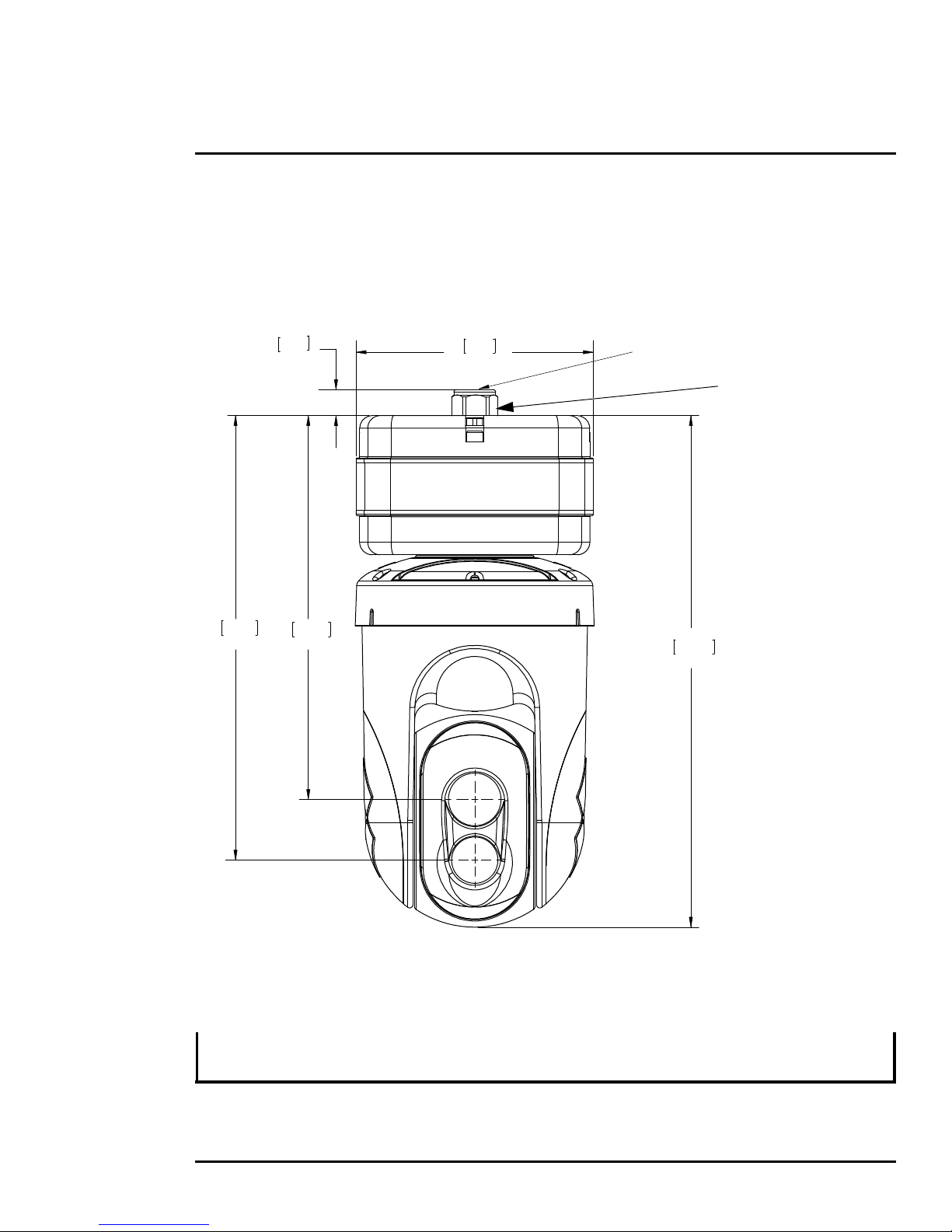
1 D-Series Camera Installation
7.38
187.5
15.92
404.4
0.81
20.6
11.94
303.4
13.83
351.4
Cables (not shown)
exit at center of base
All dimensions are
in mm and (inches)
Cable Gland
Do not loosen
or remove
1.6 Location Considerations
The camera will require connections for power, video and communications. Ensure that cable
distances do not exceed the specifications and that cables adhere to all local and industry standards,
codes, and best practices. The D-Series camera should be mounted upright (ball up) or upside down
(ball down), depending on the model ordered. The camera should be mounted such that the FLIR logo
on the side of the camera is right-side up and readable.
A ball-up camera model can be mounted on top of the mounting surface. A ball-down camera model
can be mounted under an overhanging mounting arm, or underneath an overhanging mounting
surface such as eaves or an awning.
Note
If the camera is to be mounted on a pole or tower or other hard-to-reach location, connect and operate
the camera as a bench test at ground level prior to mounting the camera in its final location.
427-9030-01-12 Version 140 March 2018 7
Page 8
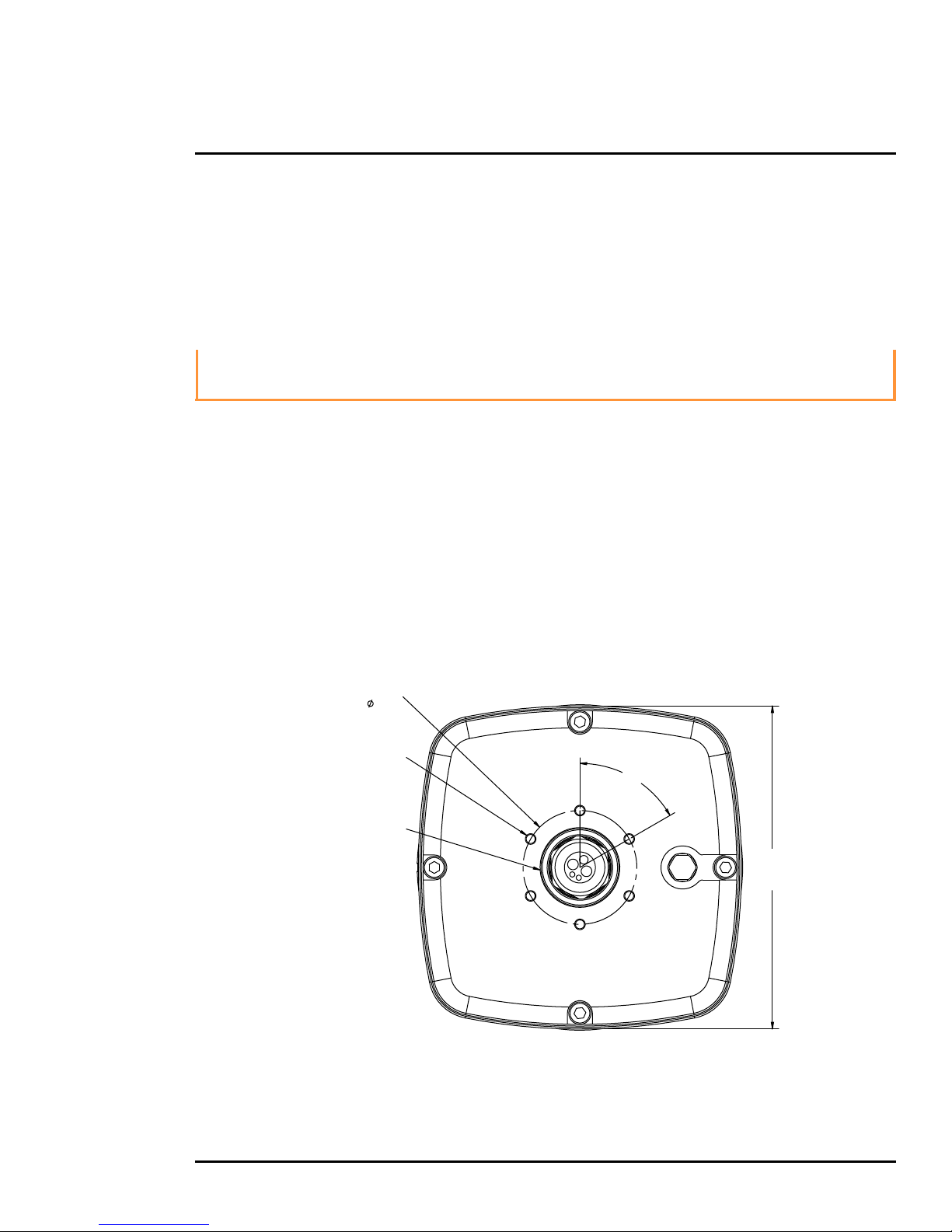
1 D-Series Camera Installation
Figure 1-2: D-Series Camera Bottom Mounting Holes
(7.38)
187.5
square
(2.598)
66.00
bolt circle
60.0°
6X M5 X 0.8
equal spacing
10 mm (0.394 in.) max
fastener engagement
1-1/2 NPT
All dimensions are
in mm and (inches)
1.6.1 Prior to Cutting/Drilling Holes
When selecting a mounting location for the D-Series camera, consider cable lengths and cable routing.
Ensure the cables are long enough, given the proposed mounting locations and cable routing
requirements, and route the cables before you install the components.
Use cables that have sufficient dimensions to ensure safety (for power cables) and adequate signal
strength (for video and communications).
Caution!
There is no need to open the electronics enclosure. All settings and adjustments are done through
software. There are no user-serviceable parts inside the camera enclosure.
1.7 Camera Mounting
The camera mount must nominally be rated to support at least 11.4 kg (25 lbs). For some installations,
the mount must support even greater weights. Use a mount which will provide adequate support in
adverse weather and environmental conditions. The D-Series camera can be secured to the mount
two ways:
• 1.5 in. NPT threaded coupler
Intended for rigid mounting with the supplied NPT stainless steel coupler, or equivalent.
Use PTFE pipe seal tape or equivalent on the coupler.
• M5 x 0.8 fasteners (quantity 6)
If using four M5 x 0.8 fasteners, the maximum depth of the fastener should not exceed 10.0 mm
(0.394 in). Use Loctite 222 low strength threadlocker for the M5 fasteners.
Refer to the ICD for additional information (FLIR Doc. # 427-9XXX-XX-19).
427-9030-01-12 Version 140 March 2018 8
Page 9
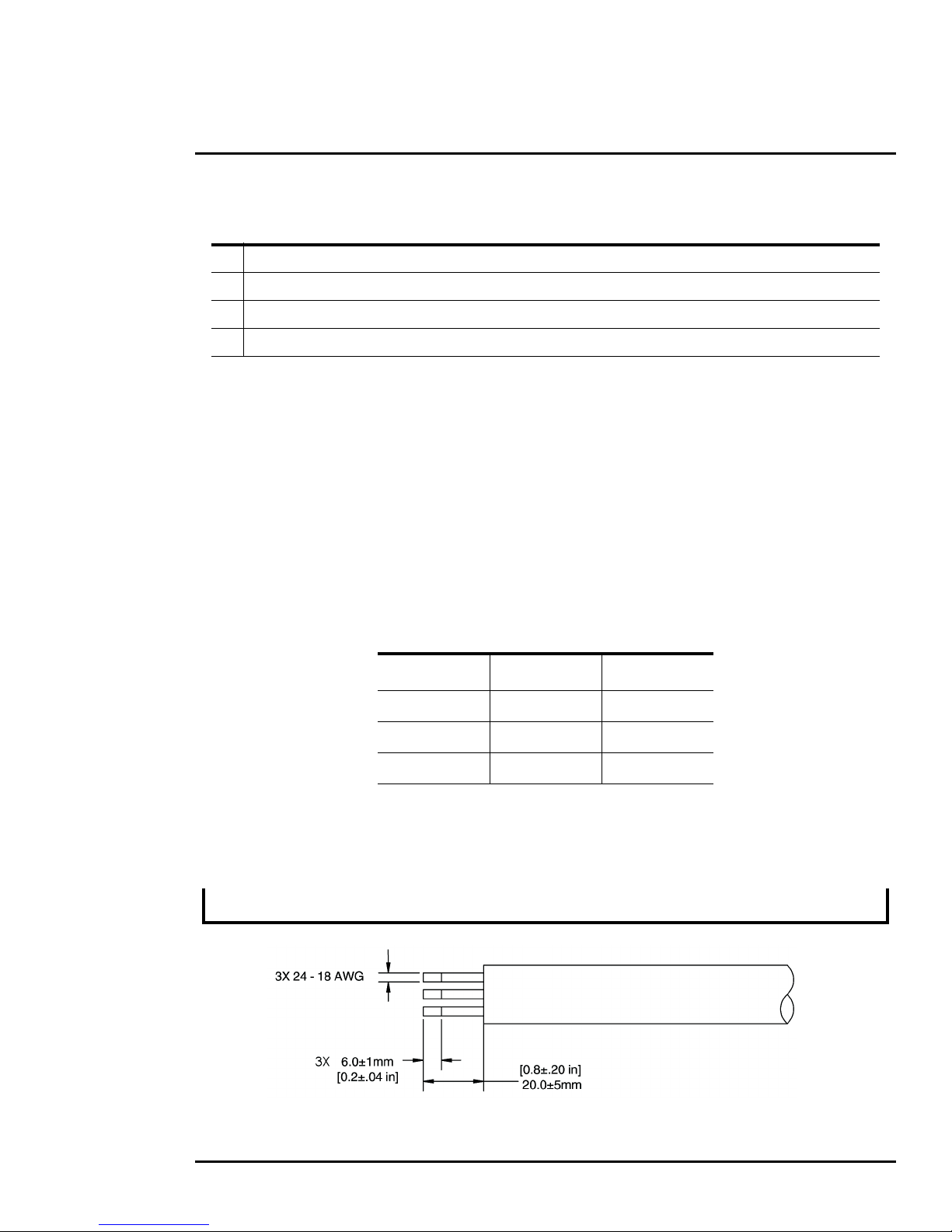
1 D-Series Camera Installation
Figure 1-3: Power Cable (3 conductor)
1 M5 bolt circle diameter 66 mm (2.598 in)
2 6X M5 X 0.8 fasteners, equally spaced at 60°; maximum fastener engagement 10 mm (.394 in)
3 1-1/2 in NPT threaded opening
4 Do not loosen or remove the cable gland nut; doing so could result in damage to the camera unit
Select a water-tight enclosure for the connections that allows adequate space for the cable
connections. This requirement may vary, depending on the installation. Do not exceed the bend radius
per the recommendation of the cable manufacturer. The typical cable bend radius is 50 mm to 75 mm
(2-3 in).
1.8 Camera Connections
Do not disassemble the camera, as it will void the camera warranty and could lead to damage if the
camera is not resealed properly.
Tabl e 1-1: Mounting Specifications
1.8.1 Connecting Power
The camera can be powered with a conventional AC or DC power supply. Prior to making any
connections, ensure the power supply or circuit breaker is switched off.
Tabl e 1-2: Power Connections
Wire Color Vac Vdc
Red Line DC +
Black Neutral DC -
Clear Chassis Chassis
The power cable supplied by the installer must use wires that are sufficient size gauge for the supply
voltage and length of the cable run, to ensure adequate current carrying capacity (for most installations
18 AWG is recommended). Always follow local building/safety codes.
Note
The supplied connectors for the power connections will accept 16 AWG to 24 AWG wire size.
427-9030-01-12 Version 140 March 2018 9
Page 10
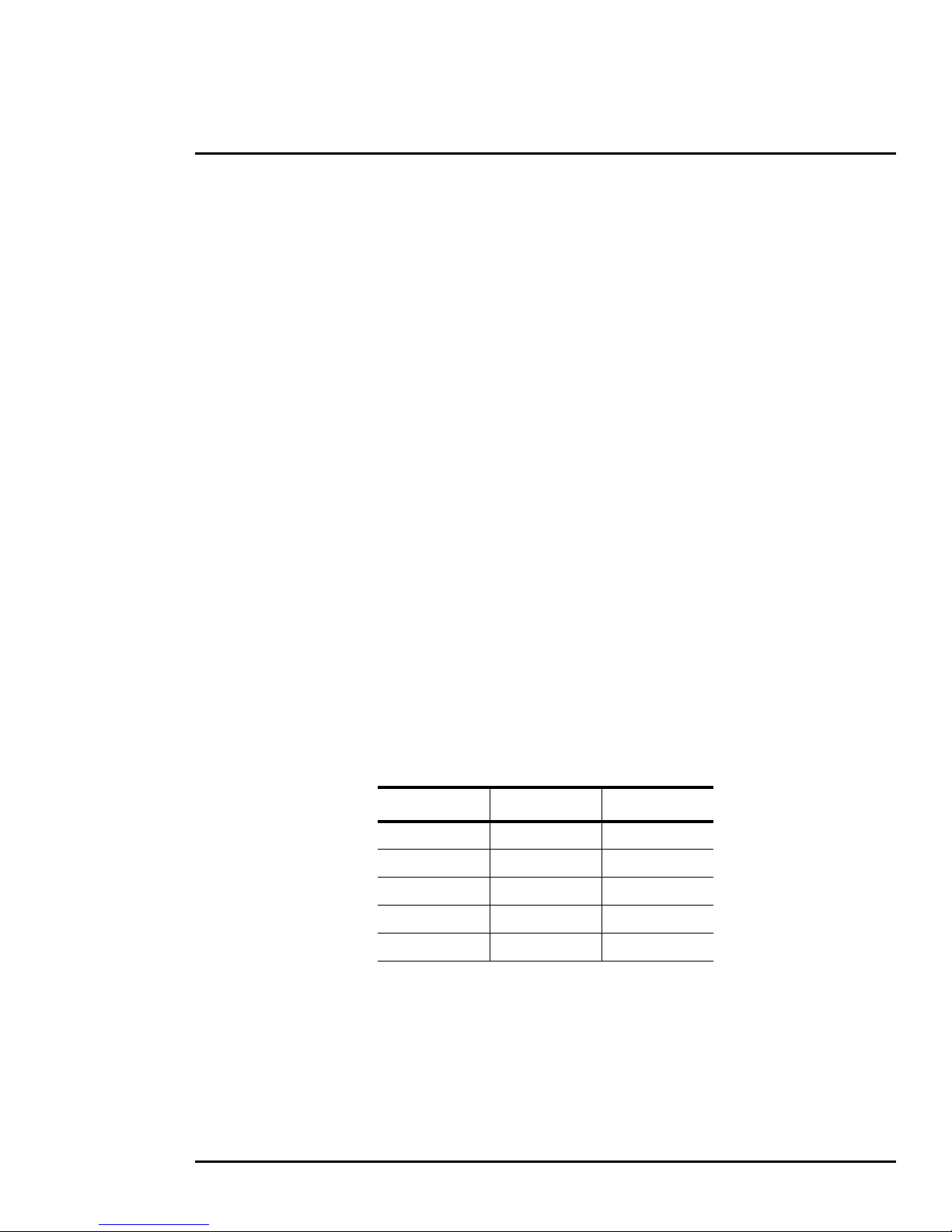
1 D-Series Camera Installation
The camera itself does not have an on/off switch. Generally the D-Series camera may be connected to
a circuit breaker and the circuit breaker will be used to apply or remove power to the camera. If power
is supplied to it, the camera will be powered on and operating.
1.8.2 Camera Grounding
Ensure the camera is properly grounded. Failure to properly ground the camera can lead to permanent
damage to the camera. Typical to good grounding practices, the camera chassis ground should be
connected to the lowest resistance path possible.
Grounding of the camera is accomplished by terminating the ground wire (clear wire of the power
cable pigtail). Additional grounding can be accomplished by connecting a grounding strap to one of the
6X bolt locations on the unit's mounting surface, with the other end connected to the nearest earthgrounding point.
1.8.3 Analog Video Connections
The analog video connections from the camera use female BNC connectors. The video cable supplied
by the installer should be rated as RG-59/U or better to ensure a quality video signal and should be
terminated with male BNC connectors.
1.8.4 Ethernet
The Ethernet pigtail cable is terminated with an RJ-45 plug. Connect the supplied Ethernet coupler to
the pigtail cable, then connect a shielded cat5e/6 Ethernet cable to the other end of the Ethernet
coupler. Connect the far end of the Ethernet cable to a network switch.
1.8.5 Serial Connection
By default, the serial interface uses the Pelco D protocol, RS-422 standard, 9600 baud rate (8/none/1),
and address 1. The pigtail serial connection provides a female DB9 connector. The pinouts are as
follows:
Tabl e 1-3: Serial Connector
Signal DB9F Pin Color wire
TxA 2 Green
TxB 7 White
RxA 8 Black
RxB 3 Red
Ground 4 Brown
427-9030-01-12 Version 140 March 2018 10
Page 11
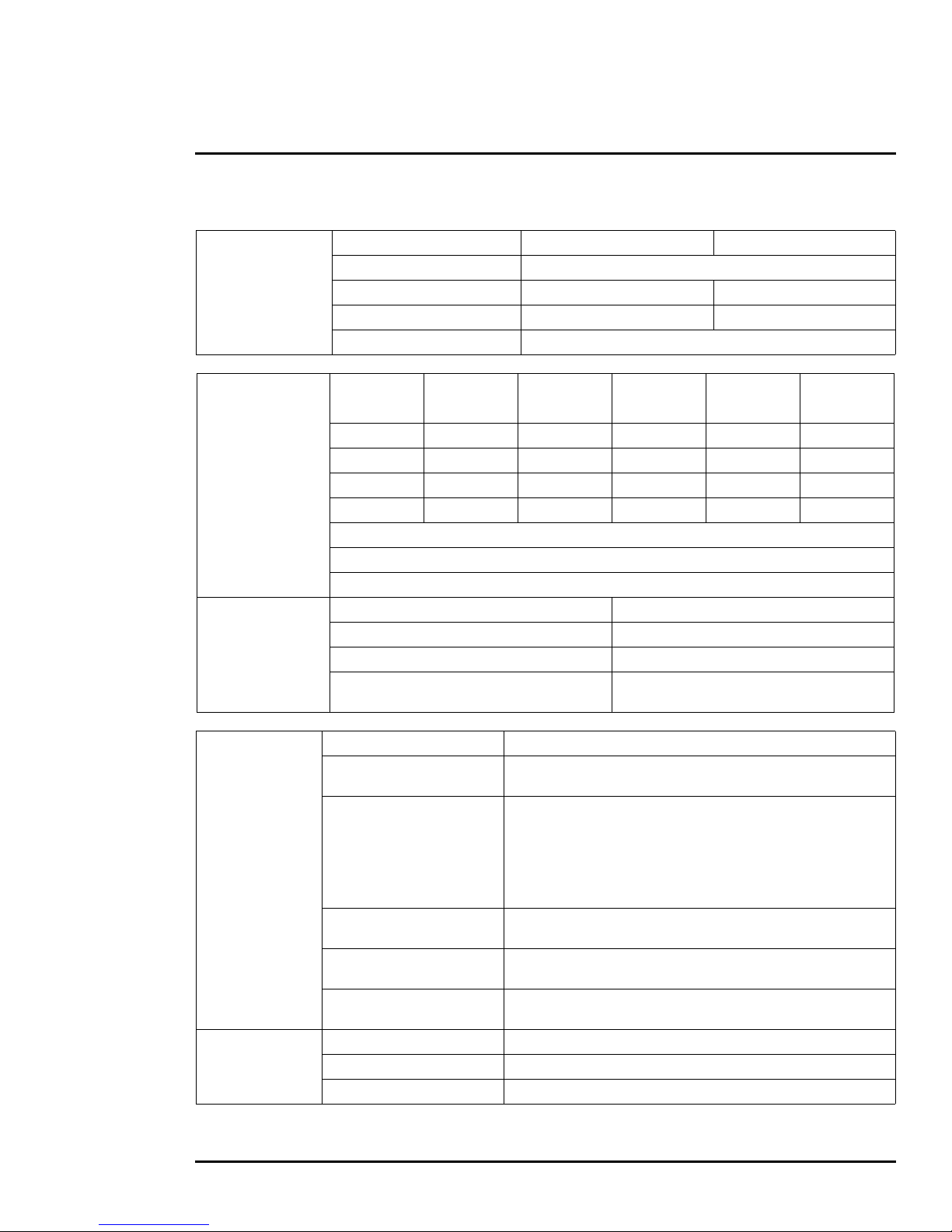
1 D-Series Camera Installation
1.9 D-Series Camera Specifications
Array Format 320 × 240 640 × 480
Detector Type Long-Life, Uncooled VOx Microbolometer
Thermal Camera
Specifications
Effective Resolution 76,800 307,200
Pixel Pitch 25 µm 17 µm
Thermal Frame Rate NTSC: 30 Hz or 7.5 Hz or PAL: 25 Hz or 8.33 Hz
Optical
Characteristics
Visible Camera
Specifications
Video
Model FOV
D-348 48° × 39° 9 mm D-645 45° × 37° 13 mm
D-334 34° × 28° 13 mm D-625 25° × 20° 25 mm
D-324 24° × 19° 19 mm D-618 18° × 14° 35 mm
D-313 13° × 10° 35 mm
Zoom 2× & 4x E-zoom
Spectral Range 7.5 μm to 13.5 μm
Focus Range Athermalized, Focus-Free
Detector Type 1/4” Exview HAD CCD
Effective resolution 380,000 (NTSC), 444,000 (PAL)
Field Of View Field of view: 57.8° (H) to 1.7° (H)
Lens
Composite Video NTSC or PAL Standard
Video Compression
Focal
Length
Two independent channels of streaming MPEG-4, H.264, or
M-JPEG; for each camera.
Model FOV
3.4 mm (wide) to 122.4 mm (narrow),
F1.6 to F4.5
NTSC:
D1 (720 × 480), 4SIF (704 × 480), VGA (640 × 480),
Strea mi ng Resol ution
SIF (352 ×240), QVGA (320 × 240)
PAL :
D1 (720 ×576), 4CIF (704 × 576), VGA (640 × 480),
CIF (352 × 288), QVGA (320 × 240)
Focal
Length
System
Integration
427-9030-01-12 Version 140 March 2018 11
Thermal AGC Modes
Thermal AGC Region of
Interest (ROI)
Image Uniformity
Optimization
Ethernet Ye s
Serial Control Interfaces RS-232/-422; Pelco D, Bosch
External Analytics Compatible Ye s
Preset AGC modes and manual Brightness (ITT Mean), Contrast
(Max Gain), Sharpness (DDE Gain), and AGC Filter controls.
Default Presets and User definable to insure optimal image quality for
subjects of interest
Automatic Flat Field Correction (FFC) - Thermal and Temporal
Tr i g g e r s
Page 12
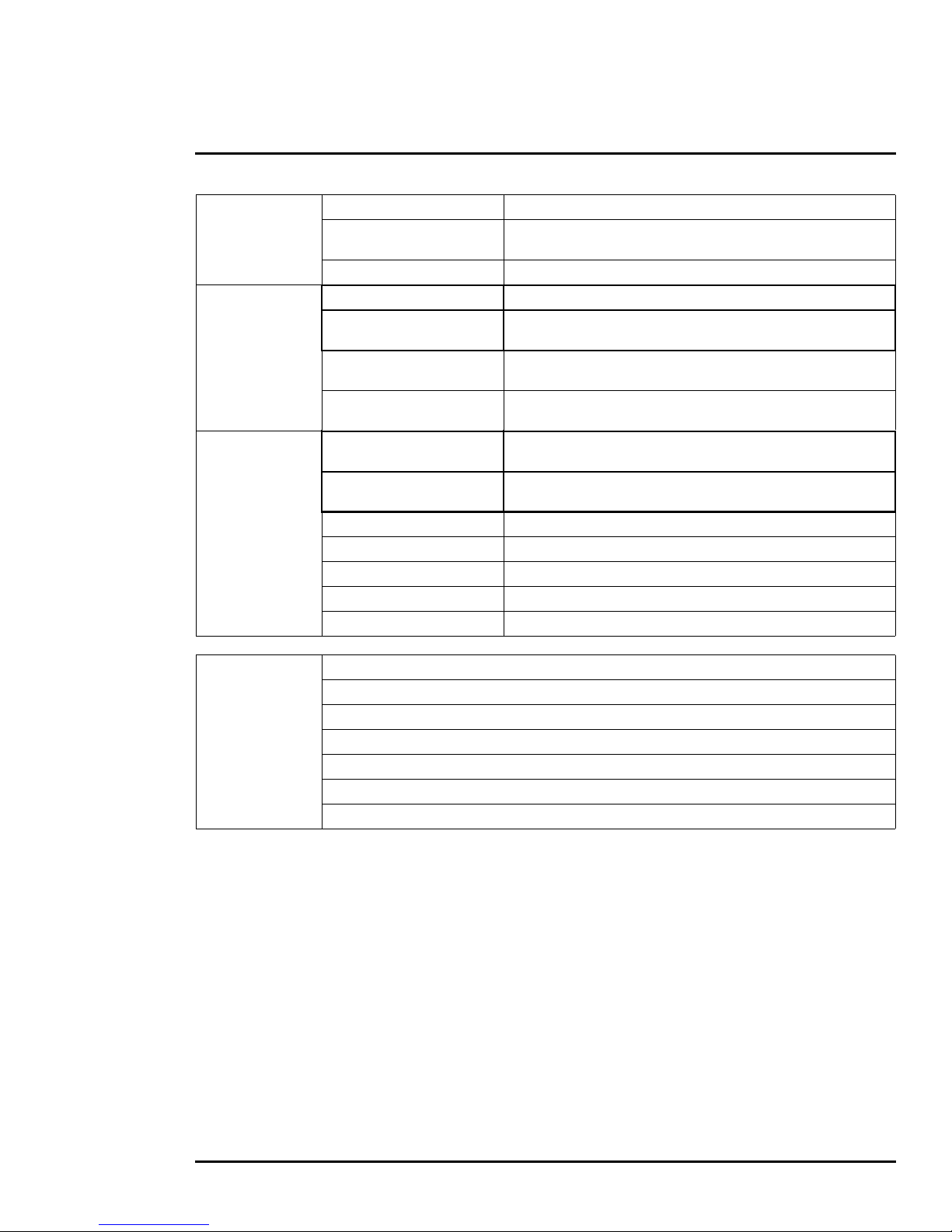
1 D-Series Camera Installation
Pan Angle/Speed Continuous 360°; 0.5° to 60°/sec
Pan/Tilt
General
Environmental
Tilt Angle/Speed
Programmable presets 128
Weight 18.2 lb (8.3 kg)
Dimensions (L,W,H)
Input Voltage
Power Consumption
IP rating (dust and water
ingress)
Operating temperature range
Storage Temperature Range -55 °C to 85 °C
Humidity 0-95% relative
Shock MIL-STD-810F Transportation
Vibe IEC 60068-2-27
De-Icing / Anti-Icing MIL-STD-810F, Method 521.1
Tilt from horizontal: 25° to -90° when ball down,
-25° to 90° when ball up/0.5° to 30°/sec
8” x 8” x 17" (Nominal)
(203mm x 203mm x 432mm)
24 Vac (21-30 Vac)
24 Vdc (21-30 Vdc)
Maximum power at 24 Vdc = 75 W
Maximum power at 24 Vac = 85 VA
IP56
-25 °C to 70 °C (-13 °F to 158 °F)
-25 °C to 58 °C (-13 °F to 136 °F) black finish
Compliance &
Certifications
EN 61000-6-4: 2007 Class A/CISPR 22: 2005 Class A
EN 61000-3-3: 1995+A1:2001+A2:2005
EN 61000-3-2: 2006
EN 50130-4: 1996+A1:1998+A2:2003
FCC Part 15, Subpart B, Class A
IP 66 (IEC 60529)
IEC 60068-2-27)
427-9030-01-12 Version 140 March 2018 12
Page 13
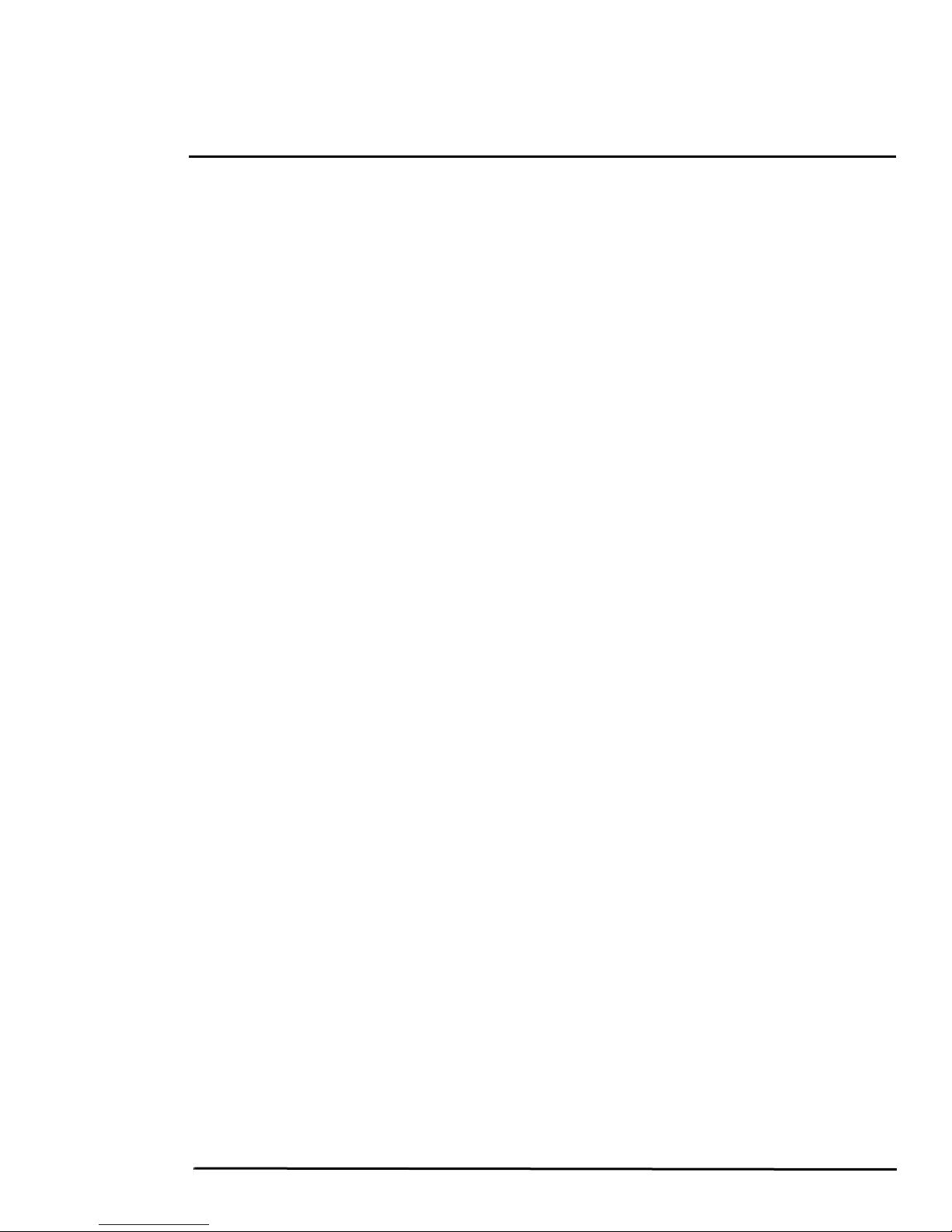
2 Basic Operation and Configuration
This chapter provides basic information on how to operate the D-Series camera. A bench test can be
used to verify camera operation before the camera is configured for the local network. This chapter
also provides general configuration information.
2.1 IP Camera, ONVIF Profile S Compliant
When the camera is connected to the network it functions as a server; providing services such as
camera control, video streaming, network communications, and geo-referencing capabilities. The
communications protocol used is an open, standards-based protocol that allows the server to
communicate with a video management client, such as FLIR Latitude or with a third-party VMS client,
including systems that are compatible with ONVIF Profile S. These clients can be used to control the
camera and stream video during day-to-day operations. Refer to the individual product web page at
https://www.flir.com/browse/security/thermal-security-cameras/ for a listing of supported VMS clients.
2.1.1 Serial and/or IP Communications
For a camera that is installed in a legacy-type CCTV network using analog video, the camera may
commonly be controlled with serial communications. The serial cable from the camera will be
connected to a keyboard/joystick device, or to a video switch, encoder, or DVR that has a serial
communication port. In this case the installer may want to configure parameters such as the address of
the camera, the baud rate, and so on. These parameters can be set through software using a web
browser. The parameters can also be set using DIP switches when IP communications are not used.
2.1.2 Server Configuration
It may be necessary for the installer to make a limited number of configuration changes to the camera
server, such as setting the IP communication parameters, setting new login passwords, as well as
some scene specific parameters. For example, each camera comes from the factory with the same
default IP address, so adding more than one camera to an IP network requires each camera to be
configured with a different IP address. On the other hand, many of the configuration parameters will
remain unchanged from the factory default settings.
2.2 Camera Bench Test
Since the camera offers both analog video and IP video, it is recommended that the installer test the
camera using the same type of connections as the final installation. If using analog video and serial
communications in the final installation, also test the IP communications when performing the bench
test. If any image adjustments are necessary, they can be done using a web browser over the IP
connection, and saved as power-on default settings.
Test serial communications by connecting a serial device such as a keyboard and confirm the camera
is responding to serial commands. It may be necessary to configure the serial device interface to
operate with the camera.
Once the camera is connected to a network and powered on, set camera network parameters using
the FLIR Discovery Network Assistant (DNA) software, perform a bench test by using a web browser to
view the video and control the camera, or view video in the local Network Video Management System
(for example, FLIR Latitude
require a license to use and is a free download from the individual product web page at:
https://www.flir.com/browse/security/thermal-security-cameras/.
tm
). The FLIR Discovery Network Assistant (DNA) software does not
427-9030-01-12, Version 140 March 2018 13
Page 14

2 Basic Operation and Configuration
Online manual
Select a filter
Click to sort
Select Assign IP
Right-click
2.2.1 Set IP Address using the FLIR Discovery Network Assistant (DNA)
The D-Series camera is shipped with a static IP address: 192.168.250.116. Assuming the existing
network uses IP addresses that are unique and different than the default address on the camera,
configuring the camera for IP communications generally involves the following steps:
Step 1 Connect the Ethernet port of the camera to the existing IP camera network.
Step 2 Connect a PC or laptop to the same network.
Step 3 From the PC connected to the camera network, use the DNA utility to discover and display
the camera’s current IP address.
a Download the DNA utility.
b Unzip the utility, then double-click to run the executable file ( DNA.exe). All the units on
the VLAN are discovered.
c For additional instructions on using DNA, refer to the DNA User’s Manual available in the
Help (
) link while the software is running.
Step 4 Select Assign IP to change the IP
address or to set IP addressing to DHCP.
Step 5 Double-click the camera in DNA’s
Discovery List to open the camera’s web
server Login page in Internet Explorer or
point your web browser to the camera’s IP
address.
Step 6 Using a web browser, configure the camera
settings, such as camera date/time, and
other parameters, so the camera is
compatible with the existing network.
427-9030-01-12 Version 140 March 2018 14
Page 15

2 Basic Operation and Configuration
Figure 2-1: Camera Web Page Login Screen
2.3 Log into the Camera Web Page
Use a web browser to connect to the camera’s web server using one of three User Names: user,
expert, or admin (the default passwords are user, expert, and admin respectively). The user login
can be used to do the initial bench test of the camera. The expert login may be used to make
configuration changes such as setting the IP address and other server settings. The admin login has
access to all configuration, setup, and maintenance settings. The login passwords should be changed
(admin login required) to prevent unauthorized access. Two web sessions can be active at once. An
inactive session will be logged out after 20 minutes.
For information on how to change the passwords, refer to Server > Security Options, pg. 27.
Note
A VMS Remote to the camera, ONVIF or Nexus CGI, uses the same password as the web interface.
Refer to
Open a web browser and enter the camera IP address. The login screen with a picture of the camera
will appear. Enter user for the User Name and user for the Password, and click Log in.
Sensor > Communications > VMS Remote, pg. 32.
427-9030-01-12 Version 140 March 2018 15
Page 16

2 Basic Operation and Configuration
Figure 2-2: Live Video Web Page – user login
Toggle Time
2.3.1 Live Video Page
The Live Video page displays a live image from the camera on the left part of the screen. Along the
top of the screen are some menu choices, including Live Video (the red text indicates it is selected),
Help and Log out.
On the right side are some control buttons.
In the lower right corner of the web page there is a frame rate selector. This selector allows the user to
change the rate at which the frames are displayed in the browser from the default 8 fps up to 16 fps.
This controls the frame rate of the user’s own web browser only, and does not affect the video streams
to other users or to an NVR. If the live video is not displayed, refer to
Help
Troubleshooting Tips, pg. 39.
The Help menu displays software version information. If it is necessary to contact FLIR Technical
Support for assistance, it will be helpful to have the information from this page on hand.
Log out
Use this button to disconnect from the camera and stop the display of the video stream. If a web
session is inactive for 20 minutes, it will be stopped and it will be necessary to log in again.
Toggle PC/Camera time
Use this button to display either the PC time or the camera time.
427-9030-01-12 Version 140 March 2018 16
Page 17

2 Basic Operation and Configuration
Save snapshot
Video stream
or
Go to Preset position.
Refer to Surveillance > Scan List, pg. 23
Thermal Control Keypad Visible Control Keypad
2.3.2 Camera Control and Status
In the lower left of the screen are two indicator lights: Control and Status.
Initially the Control light is off, as in the image above, indicating the user is not
able to control the camera immediately. When multiple users are connected to
a camera, only one user at a time can issue commands to the camera. If
another user has control of the camera, the Control light is yellow.
A user is able to request control of the camera by clicking on the yellow or black
light, or simply by sending a command to the camera. After a short pause, the
Control light should turn green. Be patient, there may be a slight delay between
each command while the browser waits for a response from the camera.
If a command is sent to the camera when the user does not have control, the command will not be
executed, and it is necessary to send the command again once the light is green.
2.3.3 Web Control Panel
The control buttons on the right side of the page can control the camera. When the mouse cursor is
positioned over a button, a tool tip is displayed which explains the function of the button.
When the mouse is positioned over the video window, the video stream source is shown in the upper
left corner of the video image and a snapshot button is shown in the upper right corner of the video
image. The snapshot button will save an image as a .jpg file to the selected destination folder or as
determined by the web browser.
This same web interface is used with various FLIR thermal cameras, some of which have different
capabilities. As a result, different buttons in the control panel will appear for different FLIR cameras.
The functions of the buttons appearing for the D-Series cameras are described below:
Zoom In/Zoom Out
These buttons zoom the active camera (IR or daylight). On cameras with zoom
427-9030-01-12 Version 140 March 2018 17
lenses, digital zoom or E-Zoom extends the ability to zoom in, but at the expense of
resolution. Also, refer to
Sensor > Devices > IR > Zoom Slave, pg. 33.
Page 18

2 Basic Operation and Configuration
Toggle Video Source
This button causes the active video source to be switched between the thermal IR camera
and the daylight camera. Also, refer to
Toggle Polarity—IR only
This button changes the way various objects are displayed in the image, for example, with
hot objects displayed as white and cold objects as black, or vice versa.
Toggle Palette—IR only
This button causes the IR camera to cycle through different color palettes. Each of the
palettes presents the IR image using a different color scheme. Use the Toggle Polarity
button to invert the palette, for example, between white hot and black hot.
Perform IR NUC Calibration—IR only
Sensor > Devices > IR > Zoom Slave, pg. 33.
This button causes the camera to do a manual Non-Uniformity Correction (NUC) operation.
The D-Series camera, by default, does an automatic NUC calibration as required based on
changes in temperature.
Toggle Scene Preset—IR only
This button causes the IR camera to cycle through different image settings. The Scene
Presets cause the image brightness and contrast to adjust. Depending on the time of day,
weather, and other conditions, one Scene Preset may be preferable to the others.
Toggle Automatic Gain Control (AGC)
This button causes the camera to cycle through different AGC options that use a
combination of settings to produce different configurations that could improve the video
image for a given set of conditions.
Freeze Video
This button stops the video on a single frame. Click again to start the video.
Autofocus
This button causes the DLTV camera to toggle the autofocus mode. Clicking the button a
second time reinstates the autofocus mode and causes an autofocus operation.
Function
When the Function button is selected, the keypad changes to a
numeric keypad. A tool tip can be shown when a function has
been assigned to a number. Use the back (
return to the Control Panel.
427-9030-01-12 Version 140 March 2018 18
) arrow to
Page 19

2 Basic Operation and Configuration
Pan/Tilt Home
This button causes the camera to go to the Home position. To set a new Home position,
hold the button for approximately 3 seconds.
Go to Preset
The D-Series camera can have a set of predetermined pan/tilt locations, each of which is
known as a preset. For example, a preset may be set for each of the locations where
security surveillance is most needed, a gate, doorway, and other points of access.
When the Go to Preset button is selected,
the keypad changes to a numeric keypad.
To cause the camera to go to a predefined location
view (Preset) select a number.
Use the back ( ) arrow to return to the Control Panel.
2.4 Camera Configuration
The following procedures describe how to do the most common camera configuration steps, such as
setting the camera IP address and hostname and changing the user passwords. To make these
changes, it is necessary to log in using the admin account.
Note
In most installations, the only camera settings needed are available from the Live Video page
(using Scene Presets or Polarity). Use caution when modifying the camera settings described in
this section. Some settings may adversely affect the thermal image over time or may completely
disable the camera or the network interface.
2.4.1 Expert and Admin Accounts
When a user logs in as expert or admin, additional menus, Setup
and Maintenance are available. The Setup menu is used to make
advanced adjustments to the thermal camera, the daylight camera,
and the pan/tilt platform.
The basic camera configuration steps are accessed through the Maintenance > Server menu, using
the menus on the left side of the page. The LAN Settings, Services, and Security Options
selections are described below (
Server pages. The admin login provides access to all configuration options. The login passwords
should be changed (admin login required) to prevent unauthorized access.
2.4.2 Setup Menu
Maintenance Menu, pg. 24). The expert login has access to the
The Setup menu is used for GEO Settings, camera setup, and defining parameters for surveillance
zones.
When configuration changes are made with the web browser, the settings are saved to a configuration
file. It is a good idea to make a backup of the existing configuration file prior to making changes, and
another backup once the changes are finalized. If necessary the camera can be restored to its original
factory configuration or one of the saved configurations (refer to
427-9030-01-12 Version 140 March 2018 19
Files > Configuration, pg. 37).
Page 20

2 Basic Operation and Configuration
Camera Control
It is necessary to have control of the camera to make Setup changes. Changes made through the
Setup menu have an immediate effect (it is not necessary to stop and restart the server). To use these
settings at power up, it is necessary to save the changes.
Adjustments to the IR settings should only be made by someone who has expertise with thermal
cameras and a thorough understanding of how the various settings affect the image. In most
installations, the only camera settings needed are available from the Web Control panel on the Live
Video page (Scene Presets, Polarity, Palettes, and AGC). Haphazard changes can lead to image
problems including a complete loss of video.
427-9030-01-12 Version 140 March 2018 20
Page 21

2 Basic Operation and Configuration
IR > AGC ROI
The IR camera adjustments to the region of interest (ROI) determine what portion of the image is used
by the Automatic Gain Control (AGC) algorithm. By default all of the pixels in the image are
considered; in some cases it may provide an improved image if a portion of the image is excluded. For
example, the sky is generally very cold, so if the ROI excludes the sky it may add more contrast to the
rest of the image. A pull-down list offers some convenient options.
When Custom is selected, a handle is shown
in the center of the screen.
Drag the handle to set
the size of the ROI box.
Drag the ROI box over
the portion of the scene
that will control the AGC.
IR > AGC
The AGC parameters affect how the overall IR video image appears. Using the AGC button on the Live
Video page (refer to
Toggle Automatic Gain Control (AGC), pg. 18), toggle through five AGC algorithms.
The default algorithms are suitable for most installations, but each selection allows a combination of
further adjustments that may provide a more appealing image, depending on personal preferences. Be
aware that the settings that are optimal at one time may be less optimal a short time later, since
conditions such as weather and time of day affect the image and are constantly changing.
Experiment with different AGC parameters to find the settings that work best for the particular
installation. Select Save Settings button at the bottom of the page to keep the settings after a power
cycle or select the Factory Defaults button to return the settings to default values.
• Brightness (ITT Mean) setting determines the temperature that is at the middle of the 256
“shades of gray” produced by the AGC. Positive values allow more detail in hotter scenes, while
negative values allow more detail in lower temperature scenes.
427-9030-01-12 Version 140 March 2018 21
Page 22

2 Basic Operation and Configuration
To move the camera:
enter coordinates,
click Go to
Current camera
coordinates and
pan/tilt mode
• Contrast (Max Gain) can be used to increase contrast, especially for scenes with little
temperature variation (it may also increase noise due to increased gain).
• Sharpness (DDE Gain) is used to enhance image details and/or suppress fixed pattern noise.
Positive values increase Sharpness, while negative values soften the image and filter fixed pattern
noise. A setting of 0 is neutral and will not have any effect.
• AGC Filter determines how quickly a scene will adjust when a hot object appears (or disappears)
within the AGC ROI. If set to a low value, when a hot object enters the ROI, the AGC will adjust
more slowly to the hot object, resulting in a more gradual transition.
Pan and Tilt
The azimuth and elevation angles are measured in degrees. The elevation angle is measured from
horizontal; negative values are down, positive values are up. The Azimuth angle is measured from the
front of the pan/tilt unit; negative values are counter-clockwise, positive values are clockwise.
427-9030-01-12 Version 140 March 2018 22
Page 23

2 Basic Operation and Configuration
Click Set
select Preset ID
position camera,
To setup Presets:
then select Start
select width and speed,
To start Auto Scan:
select limits,
select speed,
Set Autoscan parameters:
click Save
Surveillance > Scan List
Surveillance > Auto Scan
Relative Auto Scan (Surveillance mode) will scan the scene starting with the current position of the
camera. Absolute Auto Scan will scan the scene starting with the zero azimuth position of the camera.
can be started and the parameters set in the web page, note also that Absolute Auto Scan can also be
started as an option in the Startup mode when the camera boots. Refer to
Tilt, pg. 33.
Sensor > Devices > Pan &
427-9030-01-12 Version 140 March 2018 23
Page 24

2 Basic Operation and Configuration
2.4.3 Maintenance Menu
When a user logs in as admin, a complete Maintenance menu is available. The basic camera
configuration steps are accessed through the Maintenance menu, using the Server submenu on the
left side of the page.The LAN Settings, Date and Time, Server Status, and Security Options
selections are described below. Generally with these settings it is necessary to save the changes to
make them effective, but it is not necessary to stop and restart the server.
Server > LAN Settings
If the IP address of the camera is changed, the PC may no longer be on the same network and
therefore may not be able to access the camera until the IP address on the PC is changed also. For
that reason, it may be preferable to change the IP address after making other configuration changes.
When the LAN settings are changed and the Save button is clicked, a
pop-up message will appear to indicate the network interface should
be restarted. Once all the changes have been made and saved, click
on the Restart Network button at the bottom of the page.
427-9030-01-12 Version 140 March 2018 24
Page 25

2 Basic Operation and Configuration
Select
Custom
Set Date
Server > Services > Date and Time
The date, time, and time zone can be obtained from an NTP server, or can be entered manually. If the
NTP mode is selected, the NTP server information can be entered. The NTP server address can be
entered as a static address or can be obtained via DHCP.
Note
The server must be stopped before date and time settings can be changed.
Set the date and time parameters, then select the Save button at the bottom. After saving the settings,
reboot the system. Refer to
Server > Server Status, pg. 26.
If the Custom mode is selected, a pop-up window allows the information to be entered manually.
427-9030-01-12 Version 140 March 2018 25
Page 26

2 Basic Operation and Configuration
Toggle Server
(Stop/Start)
Server > Server Status
The Server Status page provides an indication of the current server status (either running or stopped)
and buttons for starting or stopping the server and for rebooting the system. The Uptime section of the
Server Status page shows how long the camera has been running, number of users, and the load on
the camera processor. All values are updated only when the Server Status page is first accessed.
After making configuration changes, it is necessary to save the changes to the server (there is a Save
button at the bottom of each configuration page). The configuration changes do not take effect
immediately. Generally, it is also necessary to stop and restart the server for the changes to become
effective. The server has a configuration that is active and running, and another configuration that is
saved (and possibly different than the running configuration).
The message at the bottom of the page indicates the
saved configuration is different than the active (running)
configuration, and it is necessary to restart the server.
It may take up to 20 seconds or more to stop the server, especially when there are multiple video
streams open. Be patient when stopping the server.
When the server is stopped and the page is refreshed, the status will show
Server Stopped and the Start button will be enabled.
Click on the Start button to restart the server, and when the page refreshes,
the status will again show Server Running. The Start button will be replaced
by a Stop button when the startup procedure has completed.
427-9030-01-12 Version 140 March 2018 26
Page 27

2 Basic Operation and Configuration
Add IP
address
Select login
Click Edit
Enter new password
Click Save
Confirm password
Server > Security Options
Use the Security Options page to restrict access through the camera web server to specific IP
addresses and to set or change passwords. The admin login can change or set any password. The
expert login can only configure the expert login password.
As an additional security measure, limit which computers have access to the web browser interface.
Simply add a computer’s IP address and click Add. After all the allowed IP addresses are entered,
select the Save button to save the changes.
Note
A VMS Remote to the camera, ONVIF or Nexus CGI, uses the same password as the web interface.
Refer to
Sensor > Communications > VMS Remote, pg. 32.
To maintain security of the system set new passwords for each of the three login accounts.
• user—The user account can only use the Live Video page and controls.
• expert—The expert account can use the Live Video page, the camera Setup page, the Server
pages on the Maintenance menu, and set the password for the expert login.
• admin—The admin account can use all pages and set passwords.
427-9030-01-12 Version 140 March 2018 27
Page 28

2 Basic Operation and Configuration
Save
Select
protocol
Toggle Server (Stop/Start)
Pelco-D
settings
Bosch
settings
Sensor > Communications > Serial Remote
In some installations, a serial device such as a keyboard, joystick, or other device is used to control
camera functions such as pan/tilt or zoom. A serial device can also be used to access functions that
are specific to thermal cameras, such as changing the polarity from white hot to black hot. Refer to
AutoPan Function, pg. 30 for additional information.
The Serial Remote settings are used to configure the serial communication parameters when the
camera is controlled with a serial device. For serial communications, it is necessary to set the
parameters such as the signaling standard (RS-232 or RS-422), baud rate, number of stop bits, parity
and so on. It is also necessary to select the communication protocol used (either Pelco D or Bosch)
and the camera address.
On the Serial Remote configuration page, the buttons at the top of the page allow configuration of
three SerialRemote devices: 0, 1, and 2. SerialRemote 0 is used as a switch to select either Pelco D
or Bosch serial communications protocol. The actual serial parameters (such as baud rate) are
configured for either SerialRemote 1 (for Pelco D) or SerialRemote 2 (for Bosch).
With SerialRemote 0 selected, set the Serial Remote Protocol to either Pelco D Serial Remote or
Bosch Serial Remote. Ensure the Enabled parameter is set to Yes. If necessary, click Save to save the
changes.
427-9030-01-12 Version 140 March 2018 28
Page 29

2 Basic Operation and Configuration
If the Pelco D protocol is to be used, select SerialRemote 1
and wait for the page to refresh, and then configure the Remote
Port Settings such as Speed (baud rate), Data Bits, Parity and
Stop Bits. Set the Address parameter to the appropriate Pelco
address. It may be necessary to use the scroll bar on the right
side of the page to access the settings.
When Use Preset Map File is set to Yes (the default), then
presets (and special functions known as Aux commands) can
be used to access certain settings that are specific to the FLIR
thermal camera, such as switching between White Hot and
Black Hot settings. See
Preset Map File, pg. 31 for information.
The Initial Selected Camera is used to designate which camera
(IR or DLTV) in a multi-sensor camera is selected as the initial
Active camera. When a command such as “Zoom In” is sent to
the camera, it will affect the Active camera, regardless of which
video stream is displayed.
In the Joystick settings, the Mode parameter, when set to FOV
Dependant, allows a pan/tilt camera to adjust the pan speed
automatically, depending on the current field of view (FOV). For
a narrow FOV, the camera moves more slowly. If you do not
want to limit the pan speed according to the FOV, set the
parameter to Absolute.
The Pilot Mode parameter controls the direction of tilt when the
joystick is moved forward or backward. When Pilot Mode is set
to yes, the camera points downward when the joystick is
moved forward, similar to the way an aircraft would move. If the
mode is set to no, the joystick operates as one would expect
with a video game controller.
The parameters in the Advanced Settings are related to Scan
Lists and the AutoPan feature. Refer to
Preset Map File, pg. 31
and AutoPan Function, pg. 30 for more information about these
features.
If any of the parameters for SerialRemote 1 are changed, click
Save to save the changes. Generally most of the other Serial
Remote parameters which were not specifically described
above do not need to be changed (for SerialRemote 1 and
SerialRemote 2, it is OK if the Enabled parameter is set to no).
427-9030-01-12 Version 140 March 2018 29
Page 30

2 Basic Operation and Configuration
Note
Typical Bosch systems operate over a biphase connection. FLIR cameras do not accept biphase
signals directly. It may be necessary to install a biphase converter in order to use Bosch protocol.
If using the Bosch protocol, select SerialRemote 2 and wait for
the page to refresh to configure the Remote Port Settings such
as Speed (baud rate), Data Bits, Parity, and Stop Bits. Select
the appropriate Hardware Protocol (RS-422 or RS-232), and
set the Address parameter to the appropriate Bosch address. If
necessary, click Save to save the changes.
AutoPan Function: In many cases with a pan/tilt camera, it
may be desirable to use a simple back-and-forth (left-right)
scan pattern, rather than a Scan List set of presets. To use the
AutoPan feature (also known as Auto Scan), set the left and
right pan limits and the pan speed, and then start the AutoPan
mode. The functions for setting up the AutoPan limits and for
controlling the AutoPan function are available using presets
and are described in the following table.
Tabl e 2-1: AutoPan functions
PRESET GOTO 90 GoToPanLimitLeft
PRESET GOTO 91 GoToPanLimitRight
PRESET GOTO 92 SetPanLimitLeft
PRESET GOTO 93 SetPanLimitRight
PRESET GOTO 94 IncrementAutoPanSpeed
PRESET GOTO 95 DecrementAutoPanSpeed
PRESET GOTO 96 Stop Aut oPan
PRESET GOTO 99 StartAutoPan
Serial Extensions: In addition to the set of standard commands that would be used on an ordinary
CCTV camera, control commands that allow access to more advanced features, or features that are
specific to a particular type of equipment, are available through extensions to the serial protocol.
These extended commands are quite useful when controlling features that are specific to FLIR thermal
cameras.
In the Pelco D protocol, these additional functions can be accessed using the Aux On and Aux Off
extensions and are available by default. Many keyboards that support Pelco protocols have Aux On
and Aux Off buttons for selecting these functions. As an example, the following functions are typically
supported by default
AUX ON 1 IRPolarityBlackHot
AUX OFF 1 IRPolarityWhiteHot
AUX ON 2 DLTVChangeActiveSource
427-9030-01-12 Version 140 March 2018 30
Tabl e 2-2: Aux Functions
Page 31

2 Basic Operation and Configuration
Table 2-2: Aux Functions (Continued)
AUX OFF 2 IRChangeActiveSource
AUX ON 3 TogglePlateauValue
AUX OFF 3 IRToggleAGCType
AUX ON 4 To g g l e A u t o f o c u s
AUX OFF 4 IRStartNUCCalibration
AUX OFF 5 IRToggleLUTPalette
AUX ON 6 IRToggleDDEGain
AUX OFF 6 IRToggleAGCROI
AUX ON 7 IRToggleFOV
AUX OFF 7 IRToggleAGCMaxGain
AUX ON 8 SwitchCameraOn
AUX OFF 8 SwitchCameraOff
AUX ON 9 InitializePT
AUX OFF 9 GoToParkPositi on
Preset Map File: Most pan/tilt cameras support predetermined pan/tilt locations that are stored as
“presets’. A collection of presets is known as a Scan List (also referred to as a Pattern or Tour), A Scan
List is used to direct the camera to a sequence of locations that are typically viewed, or are considered
important or high-priority. Using video management software (VMS), multiple scan lists for a camera
can be set up and scheduled according to time of day and other factors.
However, presets can also be used to access other functions. The camera is capable of storing up to
128 Presets, but generally not that many are needed, so some presets can be reassigned to access
the other functions. For keyboards that do not have the Aux buttons, camera presets can be used to
accomplish the extended functions described above. For example, if preset 41 is not being used for an
actual preset location, it can be mapped to one of the above functions, such as IRPolarityBlackHot. To
allow mapping of the serial functions, set the “Use Preset Map File” parameter to yes.
On the Files page under PelcoD Map, use the Download link to open the text file that is used for
mapping the functions to Aux commands and Presets. If it is necessary to change the mapped
functions, edit the file and upload the new map file to the camera using the Upload button. Once a file
has been edited and tested, it can also be uploaded to other cameras so that each camera operates
the same way.
427-9030-01-12 Version 140 March 2018 31
Page 32

2 Basic Operation and Configuration
ONVIF-Interface
NTCIP-Interface
Lenel-Interface 2
Sensor > Communications > VMS Remote
If the camera is used with a VMS that is compliant with ONVIF, the parameters can be adjusted (if
needed) to work with the VMS. Refer to the VMS documentation to determine what parameter values
are needed. By default, the camera is configured with a VMS Remote interface with ONVIF 2.0
parameters (Profile S).
Authentication when enabled uses the same passwords set from the Server Security Options page.
Refer to
Server > Security Options, pg. 27. Several types of third-party Video Management Systems
(VMS) are supported by FLIR IP cameras. Because these systems tend to evolve and change over
time, contact the local FLIR representative or FLIR Technical Support to resolve any difficulties or
questions about using this feature.
427-9030-01-12 Version 140 March 2018 32
Page 33

2 Basic Operation and Configuration
Scroll down
to Save
Select zoom mode
Set to Yes
Select camera
controlling zoom
Scroll down
to Save
Select an action
from the menu
Sensor > Devices > IR > Zoom Slave
The Zoom Slave function is set from the IR web page. To slave the IR camera to the DLTV zoom select
the IR web page and scroll down to Zoom Slave.
When the IR camera zoom is slaved to the DLTV camera (Specific Camera), the cameras will only
zoom when the DLTV camera is the active camera.
Sensor > Devices > Pan & Tilt
Scroll down to select an action the camera will perform at startup (power cycle or server reset).
427-9030-01-12 Version 140 March 2018 33
Page 34

2 Basic Operation and Configuration
Sensor > Modules > Video
By default, four video streams are enabled for the camera: Video 0, Video 1, Video 2, and Video 3. The
streams are available for viewing from a client program such as FLIR Latitude, a stand-alone video
player, or a third-party VMS including ONVIF systems. By default, Video 0 and Video 1 are from the IR
sensor, while Video 2 and Video 3 are from the visible camera.
Caution!
Adjustments to these settings should only be made by someone trained with thermal cameras
and a thorough understanding of how the various settings affect the image.
Haphazard changes can lead to image problems including a complete loss of video.
To modify parameters that affect a particular IP Video stream from the camera, select the appropriate
link at the top of the page (for example, Video 0).
The default RTP Settings for connecting to an IP video stream
from the D-Series are shown in the illustration. The RTP Port
and the Stream Name are used when establishing a session
from a client.
Given the camera IP address of 192.168.250.116, the complete
connection string for each of the video streams are as follows:
VIDEO 0 - rtsp://192.168.250.116:554/ch0
VIDEO 1 - rtsp://192.168.250.116:554/ch1
VIDEO 2 - rtsp://192.168.250.116:554/ch2
VIDEO 3 - rtsp://192.168.250.116:554/ch3
427-9030-01-12 Version 140 March 2018 34
Page 35

2 Basic Operation and Configuration
In some networks, the RTP/RTSP traffic is carried (tunneled) over Hypertext Transfer Protocol (HTTP)
as that may allow the traffic to cross network boundaries and firewalls. While this method involves
more overhead due to encapsulation, it may be necessary for clients to access the video streams
when HTTP proxies are used.
By default, the video streams from the camera are sent using
multicast packets. With Multicast enabled, video packets are
shared by streaming clients, so additional clients do not cause
bandwidth to increase as dramatically.
If more than one camera is providing multicast streams on the
network, be sure to configure each stream with a unique
multicast Destination Network IP address and Destination
Port combination.
The time-to-live field controls the ability of IP packets to
traverse network boundaries. A value of 1 restricts the stream
to the same subnet. Greater values allow increasing access
between networks.
The video streaming is done using a protocol generally referred to as Real-time Transport Protocol
(RTP), but there are actually many protocols involved, including Real-Time Transport Control Protocol
(RTCP) and Real Time Streaming Protocol (RTSP). In the background, a “negotiation” takes place to
establish a session between the client (such as FLIR Latitude, a third party VMS, or video player) and
the camera. The ports which form a session are negotiated using a protocol such as RTSP. A client
typically requests a video stream using its preferred settings, and the camera can respond with its
preferred settings. As a result, many of the details are established dynamically, which may run contrary
to network security requirements.
The parameters in the Settings section will have a
significant impact on the quality and bandwidth
requirements of the video stream. In general it is
recommended that the default values be used initially. Then
individual parameters can be modified and tested
incrementally to determine if the bandwidth and quality
requirements are met.
For video streams, the Codec options are H.264, MJPEG
and MPEG4.
The Bit Rate parameter is used with the CBR (Constant Bit
Rate) setting to attempt to keep the resulting bit rate of the
video at or near the target bit rate.
When the Rate Control parameter is set to CVBR
(Constrained Variable Bit Rate), the Bit Rate parameter is
used as an upper limit bit rate and the system keeps the
stream at or under the target bit rate.
The I-Frame Interval parameter controls the number of P-frames used between I-frames. I-frames are
full frames of video and the P-frames contain the changes that occurred since the last I-frame. A
smaller I-Frame Interval results in higher bandwidth (more full frames sent) and better video quality. A
higher I-Frame Interval number means fewer I-frames are sent and therefore results in lower
bandwidth and possibly lower quality.
427-9030-01-12 Version 140 March 2018 35
Page 36

2 Basic Operation and Configuration
Stop server
The Image Size parameter controls the video resolution and therefore can have a large impact on
bandwidth usage. The higher the resolution, the larger the size of the frame and the higher the
network bandwidth required.
Tabl e 2-3: Image Size Settings
Image Size NTSC PAL
D1 720x480 720x576
4SIF/4CIF 704x480 704x576
VGA/Native 640x480 640x512
SIF/CIF 352x240 352x288
QVGA/QNative 320x240 320x256
Ta bl e 2-3 provides the corresponding resolution for each setting.
If the video will be viewed on its own and on a reasonably large screen, a large image size setting may
look better. On the other hand, if the video is shown as a tile in a video wall, a smaller image size may
look as good and consume less bandwidth.
Files > Firmware
For camera firmware updates, manually install a firmware update file by first stopping the camera
server, browsing to select the update file on your computer, and selecting Upload. The firmware files
will be uploaded and installed.
427-9030-01-12 Version 140 March 2018 36
Page 37

2 Basic Operation and Configuration
Files > Configuration
The Configuration page allows the Nexus Server configuration to be displayed or backed up locally
(on the camera). The configuration file can also be downloaded to another computer for backup, or a
new configuration file can be uploaded from a computer to the camera. Shown at the top of the page is
the configuration script file in a scrollable window. This can be useful if help is ever needed from a
support engineer.
In the Backup & Recovery section, click the Restore link associated with the factory.defaults
configuration to restore the camera to its factory settings. This file can not be modified or deleted, so it
is always available.Use the Backup button to make a backup of the final settings. This will make a
backup copy of the configuration file and store it locally on the camera.
In the Upload & Download section, the Download Configuration File link can be used to save a copy to
a PC for safe keeping. A pop-up window will ask for a file name and destination folder.The Upload
button is used to transfer a configuration file from a PC to the camera.
427-9030-01-12 Version 140 March 2018 37
Page 38

2 Basic Operation and Configuration
Files > Log > Field Support Log
Scroll down and select the Download button under Field Support Log to download a zip file to the
computer for field service evaluation.
2.5 Thermal Imaging Overview
The thermal camera makes an image based on temperature differences. In the thermal image, by
default the hottest item in the scene appears as white and the coldest item is black, and all other items
are represented as a gray scale value between white and black.
It may take some time to get used to the thermal imagery from the camera, especially for someone
who only has experience with normal daylight cameras. Having a basic understanding of the
differences between thermal and daylight cameras can help with getting the best performance from the
thermal camera.
Both thermal and daylight cameras have detectors (pixels) that detect energy. One difference between
thermal and daylight cameras has to do with where the energy comes from to create an image. When
viewing an image with an ordinary camera, there has to be some source of visible light (something hot,
such as the sun or lights) that reflects off the objects in the scene to the camera. The same is true with
human eyesight; the vast majority of what people see is based on reflected light energy.
On the other hand, the thermal camera detects energy that is
directly radiated from objects in the scene. Most objects in
typical surroundings are not hot enough to radiate visible light,
but they easily radiate the type of infrared energy that the
thermal camera can detect. Even very cold objects, like ice
and snow, radiate this type of energy.
The camera is capable of sensing very small temperature
differences, and produces a video image that typically has
dramatic contrast in comparison to daylight cameras. This
high contrast level from the thermal video enables intelligent
video analytic software to perform more reliably.
427-9030-01-12 Version 140 March 2018 38
Page 39

2 Basic Operation and Configuration
The performance of the camera varies throughout the day. Right after sunset, objects warmed by the
sun will appear warmest. Early in the morning, many of these objects will appear cooler than their
surroundings, so be sure to look for subtle differences in the scene, as opposed to just hot targets.
While the imagery on the monitor may at first look similar to ordinary black and white daylight video,
experience with the camera in varying conditions and seasons will lead to an appreciation of the
characteristics that make thermal imaging distinct. A few tips on how to interpret some of the imagery
may help to make the most of the system.
The camera senses small differences in apparent radiation from the objects in view, and displays them
as either white (or lighter shades of gray) for warmer objects, and black (or darker shades of gray) for
colder objects. This is why hot objects such as parts on an engines and exhaust pipes appear white,
while the sky, puddles of water and other cold objects appear dark (or cool). Scenes with familiar
objects will be easy to interpret with some experience. The camera automatically optimizes the image
to provide the best contrast in most conditions.
2.6 Troubleshooting Tips
If help is needed during the installation process, contact a local FLIR representative. FLIR Systems,
Inc. offers a selection of training courses to help get the best performance and value from the thermal
imaging camera.
Find out more at the FLIR training web page: https://www.flir.com/support-center/training/
No video: Check the video connection at the camera and at the display. If the connectors appear to
be properly connected but the camera still does not produce an image, ensure that power has been
properly applied to the camera and the circuit breaker is set properly. If a fuse was used, be sure the
fuse is not blown. If the video cabling is suspected as a possible source of the problem, plug a monitor
into the RCA connection inside the camera and determine if it produces an image.
If the camera still does not produce an image, contact the FLIR dealer or reseller who provided the
camera, or contact FLIR directly (contact information is provided on the rear cover of this manual).
Performance varies with time of day: It may be possible to observe differences in the way the
camera performs at different times of the day, due to the diurnal cycle of the sun. Recall that the
camera produces an image based on temperature differences.
At certain times of the day, such as just before dawn, the objects in the image scene may all be roughly
the same temperature, compared to other times of the day. Compare this to imagery right after sunset,
when objects in the image may be radiating heat energy that has been absorbed during the day due to
solar loading. Greater temperature differences in the scene generally will allow the camera to produce
higher-contrast imagery.
Performance may also be affected when objects in the scene are wet rather than dry, such as on a
foggy day or in the early morning when everything may be coated with dew. Under these conditions, it
may be difficult for the camera to show the temperature the object itself, rather than of the water
coating.
Unable To Communicate Over Ethernet: First check to ensure the physical connections are intact
and that the camera is powered on and providing analog video to the monitor. When the camera is
turned on, confirm the camera IP address is shown on the Analog Visible Video monitor after
approximately 90 seconds.
Confirm that the IP address for the PC is on the same network as the camera.
427-9030-01-12 Version 140 March 2018 39
Page 40

2 Basic Operation and Configuration
By default the camera will broadcast a discovery packet two times per second. Use the FLIR Discovery
Network Assistant (DNA) or a packet sniffer utility such as Wireshark and confirm the packets are
being received by the PC from the camera.
Determine if Windows Personal Firewall is blocking the packets. Turn off the firewall or add an
exception for the client program. Typically when a program runs for the first time, a pop-up notification
may ask for permission to communicate on the network. Select the check boxes (domain/private/
public) that are appropriate for the network.
Unable to View Video Stream: If the video stream from the camera is not displayed in a client
program, it could be that the packets are blocked by the firewall, or there could be a conflict with video
codecs that are installed for other video programs.
When displaying video with FLIR Latitude or a VMS for the first time, the Windows Personal Firewall
may ask for permission to allow the video player to communicate on the network. Select the check
boxes (domain/private/public) that are appropriate for the network.
If necessary, test to make sure the video from the camera can be viewed by a generic video player
such as VLC media player (http://www.videolan.org/vlc/). To view the video stream, specify RTSP port
554 and the appropriate stream name. For example: rtsp://192.168.0.250:554/ch0.
Refer to Sensor > Modules > Video, pg. 34.
Noisy image: A noisy image is usually attributed to a cable problem (too long or inferior quality) or the
cable is picking up electromagnetic interference (EMI) from another device. Although coax cable has
built-in losses, the longer the cable, or the smaller the wire gauge, the more severe the losses
become; and the higher the signal frequency, the more pronounced the losses. Unfortunately this is
one of the most common and unnecessary problems that plagues video systems in general.
Cable characteristics are determined by a number of factors (core material, dielectric material and
shield construction, among others) and must be carefully matched to the specific application.
Moreover, the transmission characteristics of the cable will be influenced by the physical environment
through which the cable is run and the method of installation.
Check cable connector terminations. Inferior quality connections may use multiple adapters which can
cause unacceptable noise. Use a high-quality video distribution amplifier when splitting the signal to
multiple monitors.
Image too dark or too light: By default the D-Series thermal camera uses an Automatic Gain
Control (AGC) setting that has proven to be superior for most applications, and the camera will
respond to varying conditions automatically. The installer should keep in mind that the sky is quite cold
and can strongly affect the overall image. It may be possible to avoid a problem by slightly moving the
camera up or down to include (or exclude) items with hot or cold temperatures that influence the
overall image. For example, a very cold background (such as the sky) could cause the camera to use
a wider temperature range than appropriate.
Eastern or Western Exposure: Once installed, the camera may point directly east or west, and this
may cause the sun to be in the field of view during certain portions of the day. We do not recommend
intentionally viewing the sun, but looking at the sun will not permanently damage the sensor. The
thermal imaging camera often provides a considerable advantage over a visible camera in a back-lit
situation. However, the sun may introduce image artifacts that eventually will be corrected but it may
427-9030-01-12 Version 140 March 2018 40
Page 41

2 Basic Operation and Configuration
Figure 2-3: Images facing sun
thermal cameravisible camera
take some time to recover. The amount of time needed will depend on how long the camera was
exposed to the sun. The longer the exposure, the longer the recovery time needed.
427-9030-01-12 Version 140 March 2018 41
Page 42

FLIR Systems, Inc.
6769 Hollister Ave
Goleta, CA 93117
USA
Support: https://www.flir.com/support-center/support-hq/
Corporate Headquarters
FLIR Systems, Inc.
27700 SW Parkway Ave.
Wilsonville, OR 97070
USA
PH: +1 503.498.3547
FX: +1 503.498.3153
sales@flir.com
Document:
427-9030-01-12
Version: 140
Date: March 2018
