Page 1

USER MANUAL
FLIR MODEL CM275
Imaging Clamp Meter with IGM
TM
and Bluetooth®
Page 2
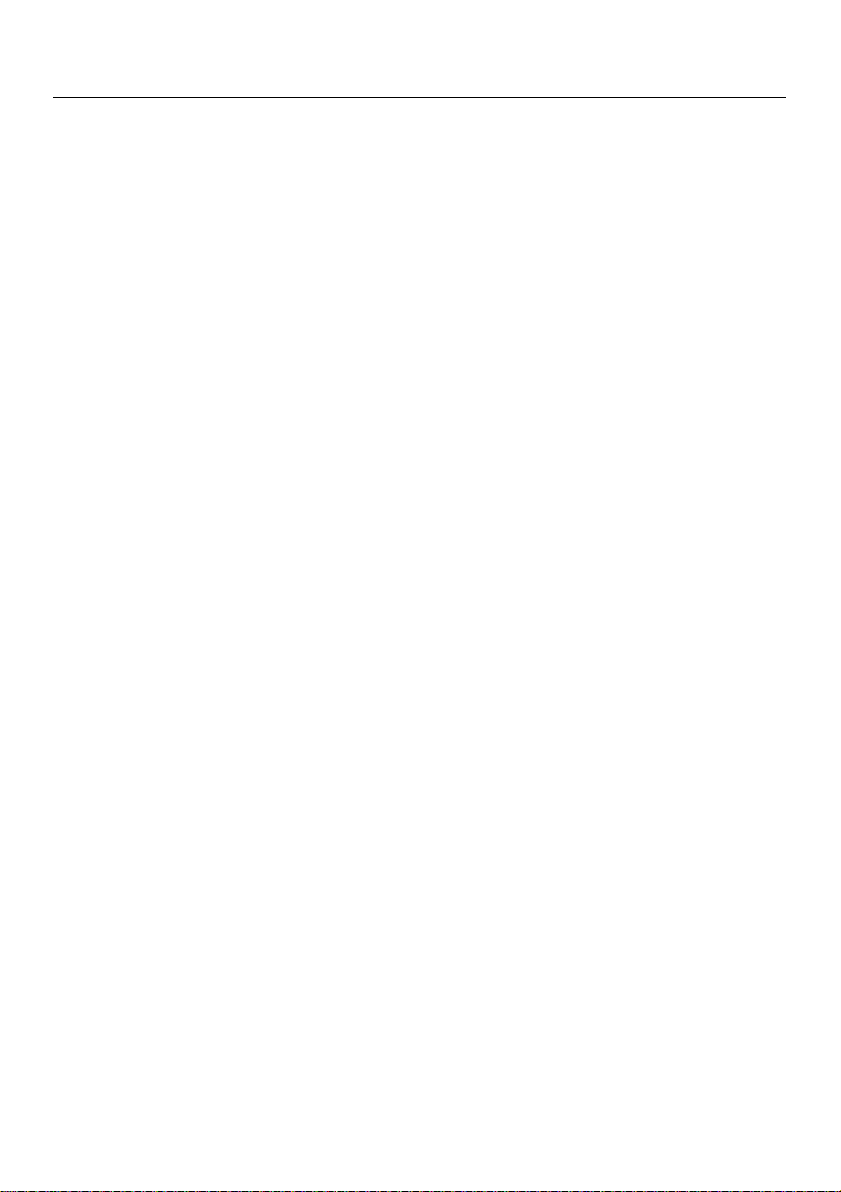
FLIR CM275 USER MANUAL Document Identifier: CM275-en-US_AA
2
Table of Contents
1. ADVISORIES 5
1.1 Copyright 5
1.2 Quality Assurance 5
1.3 Documentation 5
1.4 Disposal of Electronic Waste 5
2. SAFETY 6
3. INTRODUCTION 8
3.1 Key Features 8
4. METER DESCRIPTION 9
4.1 Front and Back Meter Descriptions 9
4.2 Function Switch Positions 10
4.3 Function Buttons and Selector/Navigation Pad 10
4.3.1 MODE Button Sequence of Operations 11
4.3.2 Navigation Pad/OK Button 11
4.4 Status Bar Display Icons 11
4.5 Other Display Icons 12
5. METER POWER 13
5.1 Powering the Meter 13
5.2 Auto Power OFF (APO) 13
5.3 Battery Type Selection 13
6. MENU SYSTEM 14
6.1 Using the Menu System 14
6.2 Main Menu Options 14
6.2.1 Image Mode 14
6.2.2 Thermal Settings Menu 14
6.2.3 Gallery Mode 15
6.2.4 Advanced Functions Menu 15
6.2.5 General Settings Menu 15
7. GENERAL SETTINGS 16
7.1 General Settings Navigation 16
7.1.1 Diode SMART/CLASSIC 16
7.1.2 APO (Auto Power OFF) 16
7.1.3 Datalogger Sample Rate 16
7.1.4 Real-time Clock 16
7.1.5 Battery Selection 17
7.1.6 Bluetooth® ON/OFF 17
7.1.7 Button-press tone ON/OFF 17
7.1.8 Language selection 17
Page 3
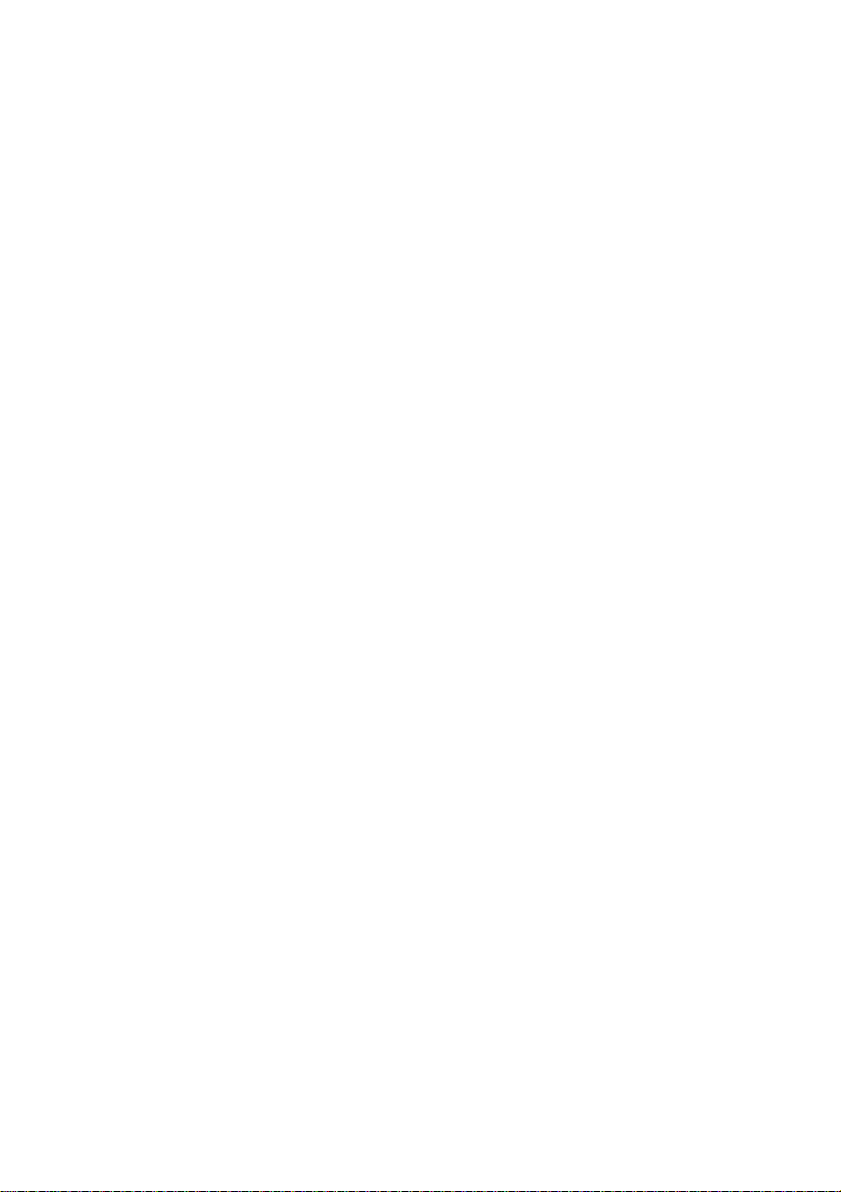
FLIR CM275 USER MANUAL Document Identifier: CM275-en-US_AA
3
7.1.9 Delete all Datalogger readings 17
7.1.10 Delete all Stored Images 17
7.1.11 View HELP Screen 17
7.1.12 Viewing meter component information 17
8. THERMAL IMAGING 18
8.1 Thermal Imager Basics 18
8.2 Thermal Imager Operation 19
8.3 Thermal Settings Menu (Color Palette, Emissivity, Temperature Units, Laser
Pointer, Crosshairs) 20
8.4 Image Mode Menu 21
8.5 Image Capture 21
8.6 Image Freeze (Data Hold) 21
9. CLAMP METER OPERATION 22
9.1 Auto/Manual Range Mode 22
9.2 Out-of-range Warning (OL) 22
9.3 Data Hold 22
9.4 VFD Mode (Low Pass Filter) 22
9.5 MAX-MIN Mode 23
9.6 DCA Zero Mode 23
9.7 Datalogger 23
9.8 Current and Frequency Measurements 25
9.9 Clamp Adaptor (FLEX) Current and Frequency Measurements 26
9.10 Inrush Current Measurements 27
9.11 Voltage, Lo Z, and Frequency Measurements 28
9.12 Resistance Measurements 29
9.13 Continuity Test 29
9.14 Classic Diode Test 30
9.15 Smart Diode Test 31
9.16 Capacitance Measurements 32
10. BLUETOOTH® COMMUNICATION 33
11. APPENDICES 34
11.1 Emissivity Factors for Common Materials 34
11.2 Non-Uniformity Correction 34
11.3 Infrared Energy and Thermal Imaging Overview 35
12. MAINTENANCE 36
12.1 Cleaning and Storage 36
Page 4
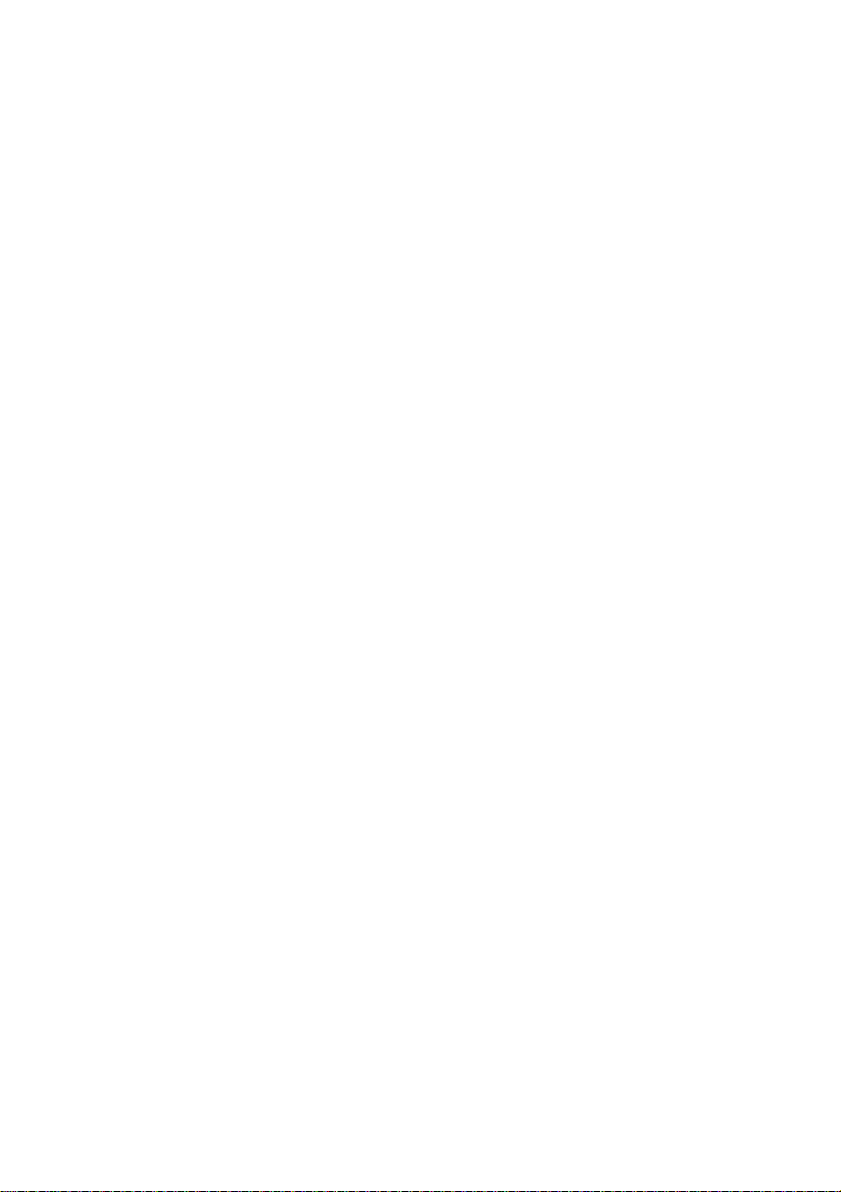
FLIR CM275 USER MANUAL Document Identifier: CM275-en-US_AA
4
12.2 Battery Replacement 36
12.3 Disposal of Electronic Waste 36
13. SPECIFICATIONS 37
13.1 General specifications 37
13.2 Thermal Imaging Specifications 38
13.3 Electrical Specifications 39
14. TECHNICAL SUPPORT 43
15. WARRANTY 44
Page 5
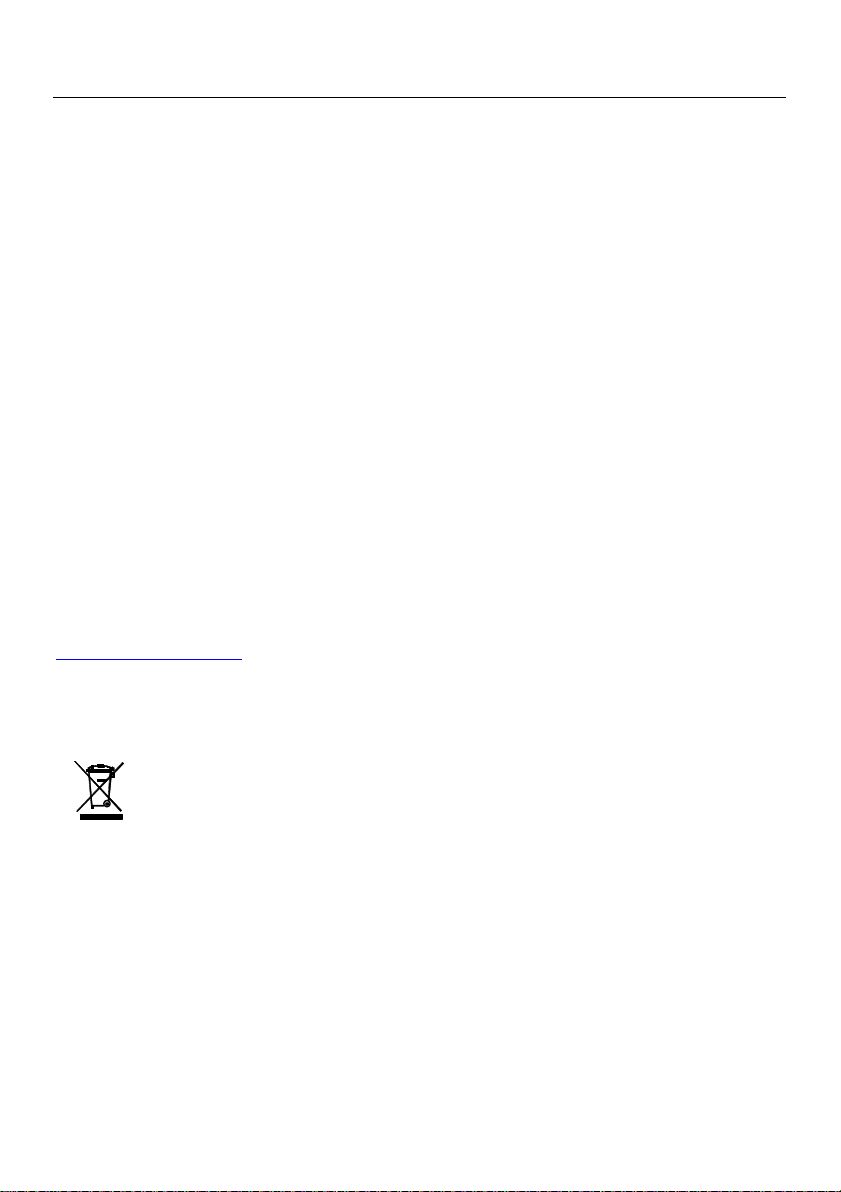
FLIR CM275 USER MANUAL Document Identifier: CM275-en-US_AA
5
1. Advisories
1.1 Copyright
© 2017, FLIR Systems, Inc. All rights reserved worldwide. No parts of the software
including source code may be reproduced, transmitted, transcribed or translated into
any language or computer language in any form or by any means, electronic, magnetic,
optical, manual or otherwise, without the prior written permission of FLIR Systems.
The documentation must not, in whole or part, be copied, photocopied, reproduced,
translated or transmitted to any electronic medium or machine readable form without
prior consent, in writing, from FLIR Systems.
Names and marks appearing on the products herein are either registered trademarks or
trademarks of FLIR Systems and/or its subsidiaries. All other trademarks, trade names or
company names referenced herein are used for identification only and are the property
of their respective owners.
1.2 Quality Assurance
The Quality Management System under which these products are developed and
manufactured has been certified in accordance with the ISO 9001 standard.
FLIR Systems is committed to a policy of continuous development; therefore, we reserve
the right to make changes and improvements on any of the products without prior
notice.
1.3 Documentation
To access the latest manuals and notifications, go to the Download tab at:
http://support.flir.com. It only takes a few minutes to register online. In the download
area you will also find the latest releases of manuals for our other products, as well as
manuals for our historical and obsolete products.
1.4 Disposal of Electronic Waste
As with most electronic products, this equipment must be disposed of in an
environmentally friendly way, and in accordance with existing regulations for
electronic waste.
Please contact your FLIR Systems representative for more details.
Page 6
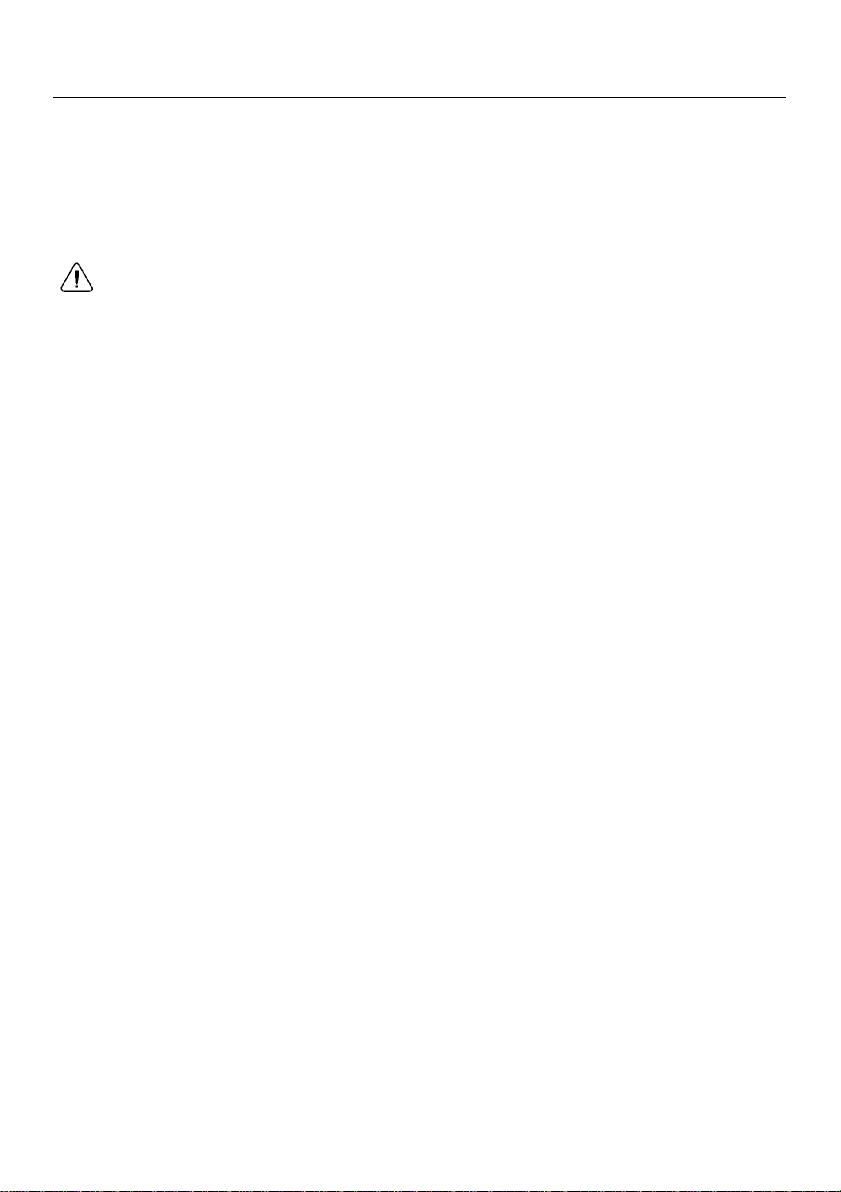
FLIR CM275 USER MANUAL Document Identifier: CM275-en-US_AA
6
2. Safety
Safety Notes
Before operating the device, you must read, understand, and follow all instructions,
dangers, warnings, cautions, and notes.
FLIR Systems reserves the right to discontinue models, parts or accessories, and other
items, or to change specifications at any time without prior notice.
Remove the batteries if the device is to be stored for an extended period.
Warning Statements
Do not operate the device if you do not have the correct knowledge. Incorrect operation
of the device can cause damage, shock, injury or death to persons.
Do not start a measuring procedure before you have set the function switch to the
correct position. Failure to do so can cause damage to the instrument and can cause
injury to persons.
Do not change to the resistance mode when measuring voltage. This can cause damage
to the instrument and can cause injury to persons.
Do not measure the current on a circuit when the voltage increases to more than 1000 V.
This can cause damage to the instrument and can cause injury to persons.
You must disconnect the test leads from the circuit under test before you change the
range. Failure to observe this warning can damage the instrument and cause bodily
injury.
Do not replace the batteries before you remove the test leads. This can cause damage to
the instrument and can cause injury to persons.
Do not use the device if the test leads and/or the device show signs of damage. Injury to
persons can occur.
Be careful performing measurements if the voltages are > 25 VAC rms or 35 VDC. There is
a risk of shock from these voltages. Injury to persons can occur.
Do not do diode, resistance or continuity tests before you have removed the power from
capacitors and other devices under test. Injury to persons can occur.
Be careful when performing voltage checks on electrical outlets. These checks are
difficult because of the uncertainty of the connection to the recessed electrical contacts.
You must not rely solely on this this device when determining if the terminals are not
“live”. There is a risk of electrical shock. Injury to person can occur.
Do not touch expired/damaged batteries without gloves. Injury to persons can occur.
Do not cause a short circuit of the batteries. This can cause damage to the instrument
and can cause injury to persons.
Do not put the batteries into a fire. Injury to persons can occur.
Use extreme caution when the laser pointer is on.
Do not point the beam toward anyone's eye or allow the beam to strike the eye from a
reflective surface.
Do not use the laser near explosive gases or in other potentially explosive areas.
Refer to the CAUTION statement label (shown below) for critical safety information.
Page 7
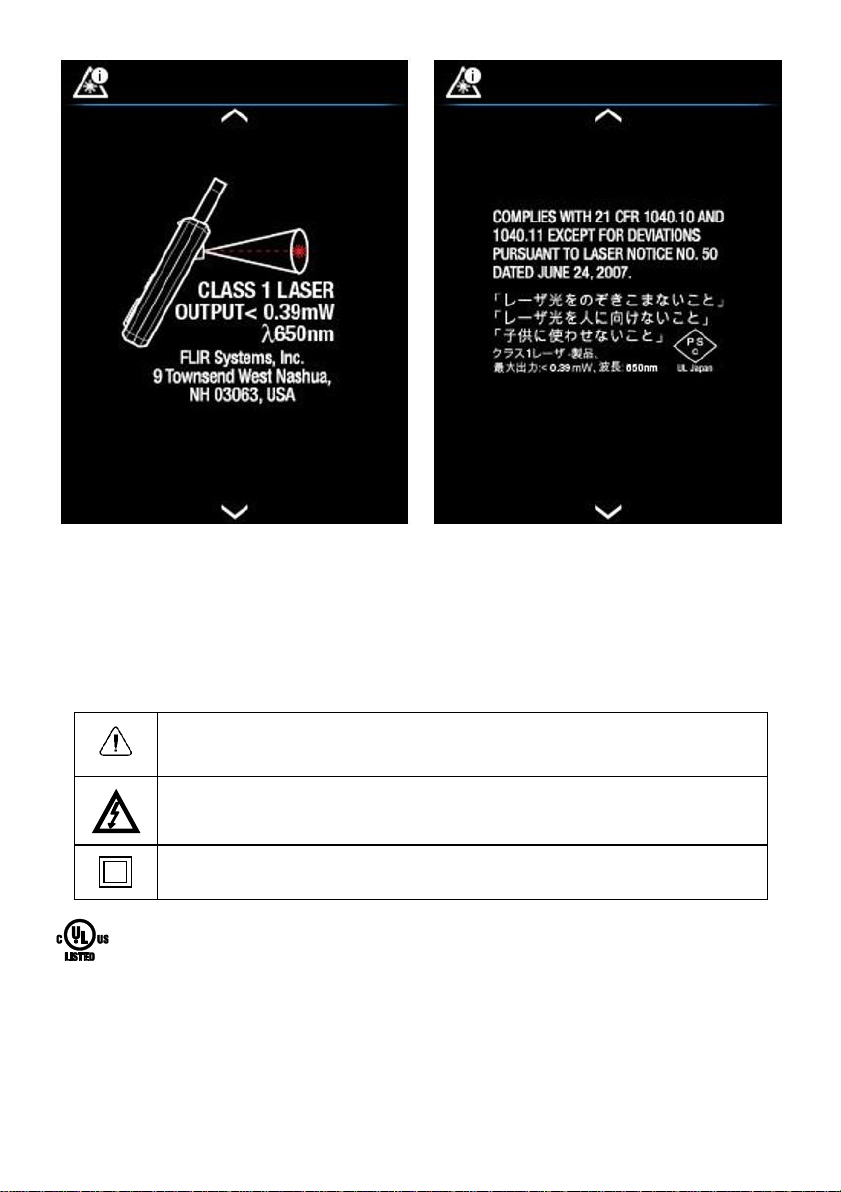
FLIR CM275 USER MANUAL Document Identifier: CM275-en-US_AA
7
Fig. 2.1 Laser Safety Information
Cautions
Do not use the device in a manner not specified by the manufacturer. This can cause damage to
the protection provided.
This symbol, adjacent to another symbol or terminal, indicates that the user
must refer to the user manual for further information.
This symbol, adjacent to a terminal, indicates that, under normal use, hazardous
voltages may be present.
Double insulation.
UL listing is not an indication or a verification of the accuracy of the meter
Page 8

FLIR CM275 USER MANUAL Document Identifier: CM275-en-US_AA
8
3. Introduction
Thank you for selecting the FLIR CM275 Imaging Clamp meter with IGMTM (Infrared
Guided Measurement) and Bluetooth®. The CM275 is a True RMS 600A AC/DC clamp
meter with a radiometric Lepton Thermal Imaging system, integrated VFD Mode, Inrush
Current capture, a Lo Z mode for eliminating ‘ghost’ voltages, Bluetooth®
communications capabilities, and many others as listed in the Key Features section
below. This device is shipped fully tested and calibrated and, with proper use, will
provide years of reliable service.
3.1 Key Features
6000 count digital TFT display with bargraph
Built-in Infrared Imager with gallery mode for storing, viewing, and transmitting images via
Bluetooth®
Capture fully radiometric thermal images where a temperature measurement is saved for
each display pixel
Imager features Laser pointer, cross hairs targeting, and an intuitive menu system
High power work lights built-in
Auto Range True RMS AC/DC 600 A capability
Auto Range True RMS AC/DC 1000 V capability
Frequency AC bandwidth (45-400Hz)
Frequency Measurements to 60KHz
Flex clamp adaptor input for FLIR TA72_TA74 and other clamp adaptors
Input over-voltage warning
Automatic Datalogger memory (40,000 readings over 10 sets) with selectable sample rate and
Bluetooth® transmission capability
Resistance and Continuity measurements
Capacitance and Diode measurements
Data HOLD
Inrush current
DCA zero function
Low Z (Impedance) mode
Minimum/Maximum memory
Integrated VFD mode (Low-pass filter)
Auto power off (can be disabled or preset to 1, 2, 5, or 10 minutes)
Jaw opening 35mm (1.38”)
Easy-access battery cover mechanism
Optional FLIR TA04 battery charging system
Micro USB port (battery compartment) for transferring images/data logs to PC; operates
similarly to a conventional thumb drive
Safety Category Rating: CAT IV-600V, CAT III-1000V
Equipped with batteries, test leads, carry pouch, and Quick Start booklet.
Page 9
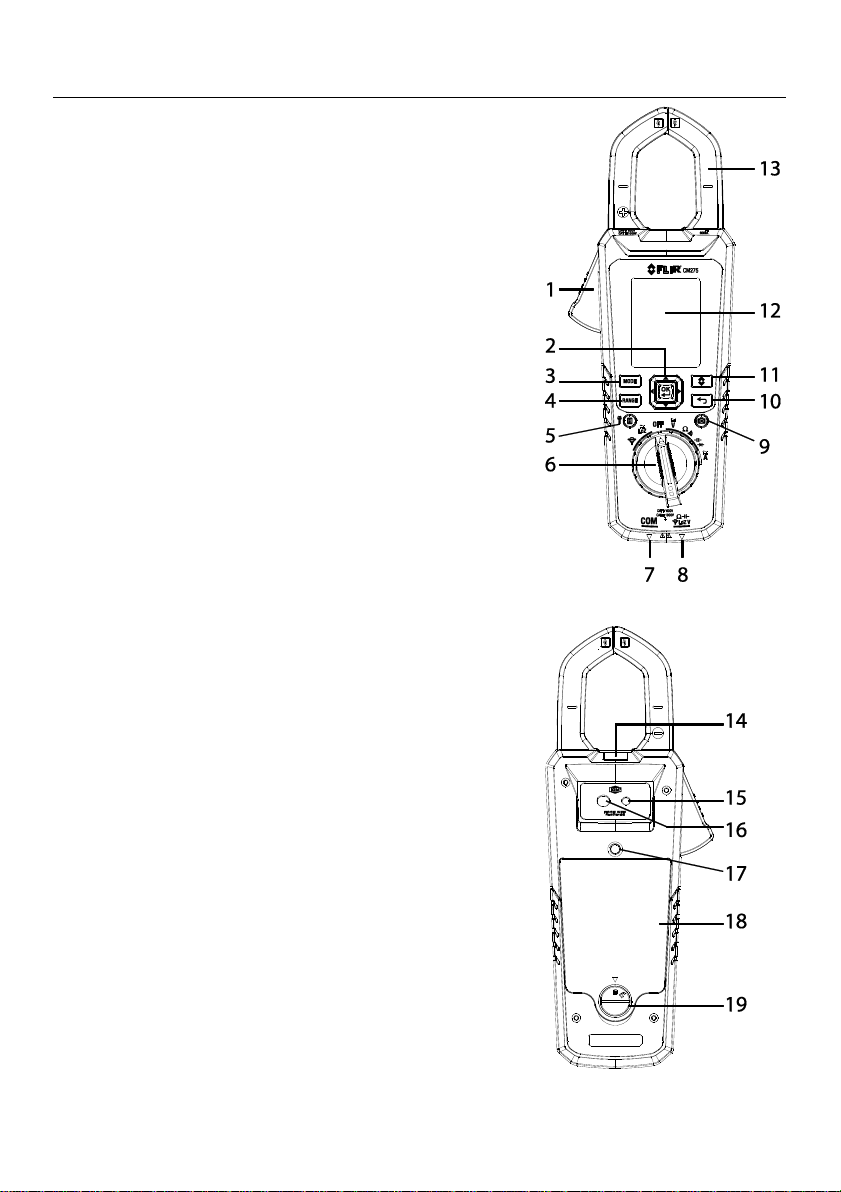
FLIR CM275 USER MANUAL Document Identifier: CM275-en-US_AA
9
4. Meter Description
4.1 Front and Back Meter Descriptions
Fig. 4-1 Front View
1. Jaw opening trigger
2. Navigation Pad/OK button
3. MODE button
4. RANGE button
5. Data Hold (short press)/Work Light (long
press)
6. Rotary function switch
7. COM (negative -) Probe Input jack
8. Positive (+) Probe Input jack
9. Image Save button (short press)
10. Return/Exit button
11. IGM
TM
button (short press)
12. Color TFT Display
13. Clamp jaw
14. Work lights
15. Laser pointer lens
16. Thermal Imaging lens
17. Tripod mount
18. Battery compartment (micro USB port)
19. Battery compartment lock/unlock
Fig. 4-2 Rear View
Page 10
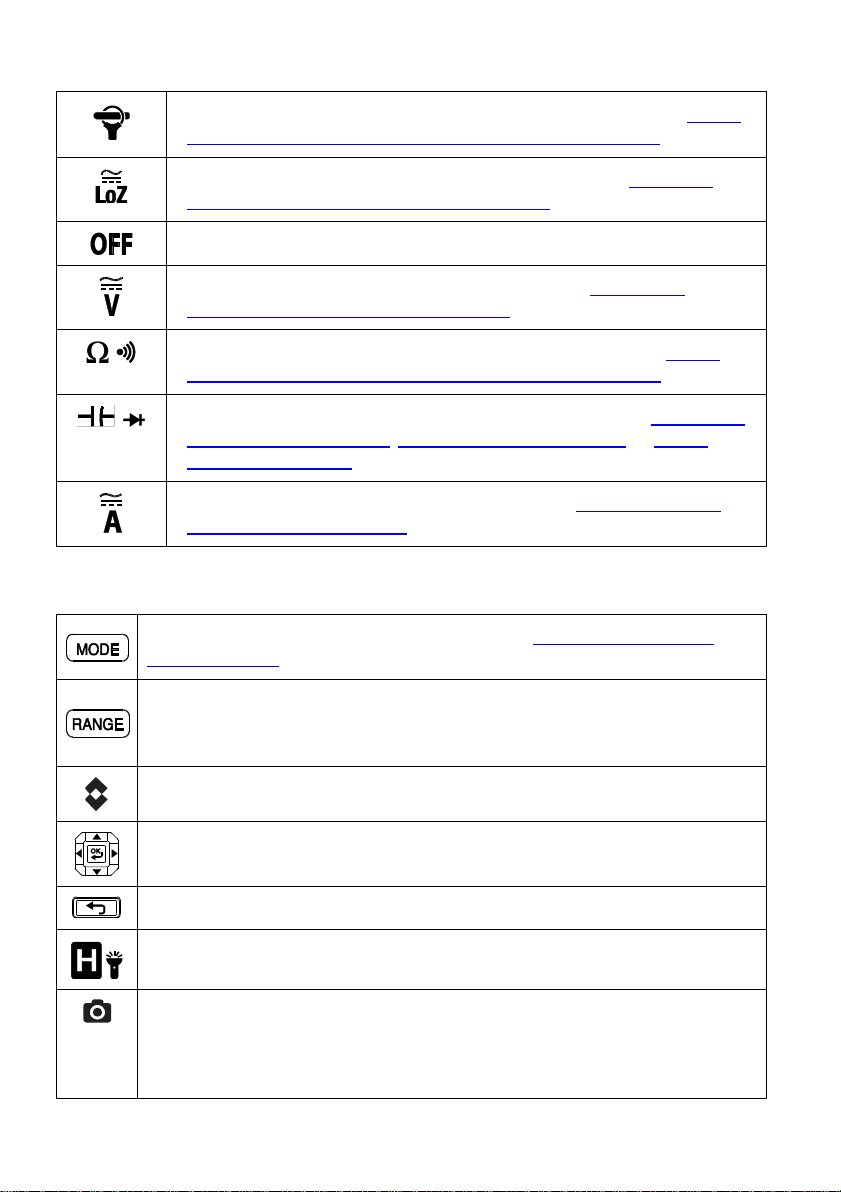
FLIR CM275 USER MANUAL Document Identifier: CM275-en-US_AA
10
4.2 Function Switch Positions
Select this position when connecting a FLIR Flex Clamp Adaptor. See Section
9.9, Clamp Adaptor (FLEX) Current and Frequency Measurements
Select this position to measure in the low impedance mode. See Section
9.11, Voltage, Lo Z, and Frequency Measurements
Switch the meter OFF (full power saving mode).
Measure AC/DC Voltage through the probe inputs. See Section 9.11,
Voltage, Lo Z, and Frequency Measurements
Measure resistance and continuity through the probe inputs. See Section
9.12, Resistance Measurements and Section 9.13, Continuity Test
Measure capacitance and diode through the probe inputs. See Section 9.16,
Capacitance Measurements, Section 9.14, Classic Diode Test, or Section
9.15, Smart Diode Test
Measure AC/DC current through the clamp jaws. See Section 9.8, Current
and Frequency Measurements
4.3 Function Buttons and Selector/Navigation Pad
Use to select a sub-function of the primary function. See Section 4.3.1, MODE
Button Operation, for details
From Auto range mode, short press to select Manual range mode.
From Manual range mode, short press to change the range (scale). Long press to
return to Auto range mode
Short press to activate/deactivate the Thermal Imager
Use the Navigation pad to enable/navigate menu options
Press to return from a menu screen
Short press to enter/exit the Hold mode. Long press to switch work lights on/off
Short press to save a fully radiometric thermal image or a clamp meter display
screen. Images are saved to the device’s file system accessible in Gallery
mode. The thermal imager must be fully initialized (indicated by display of IR
temperature measurement) before radiometric data can be captured.
Page 11
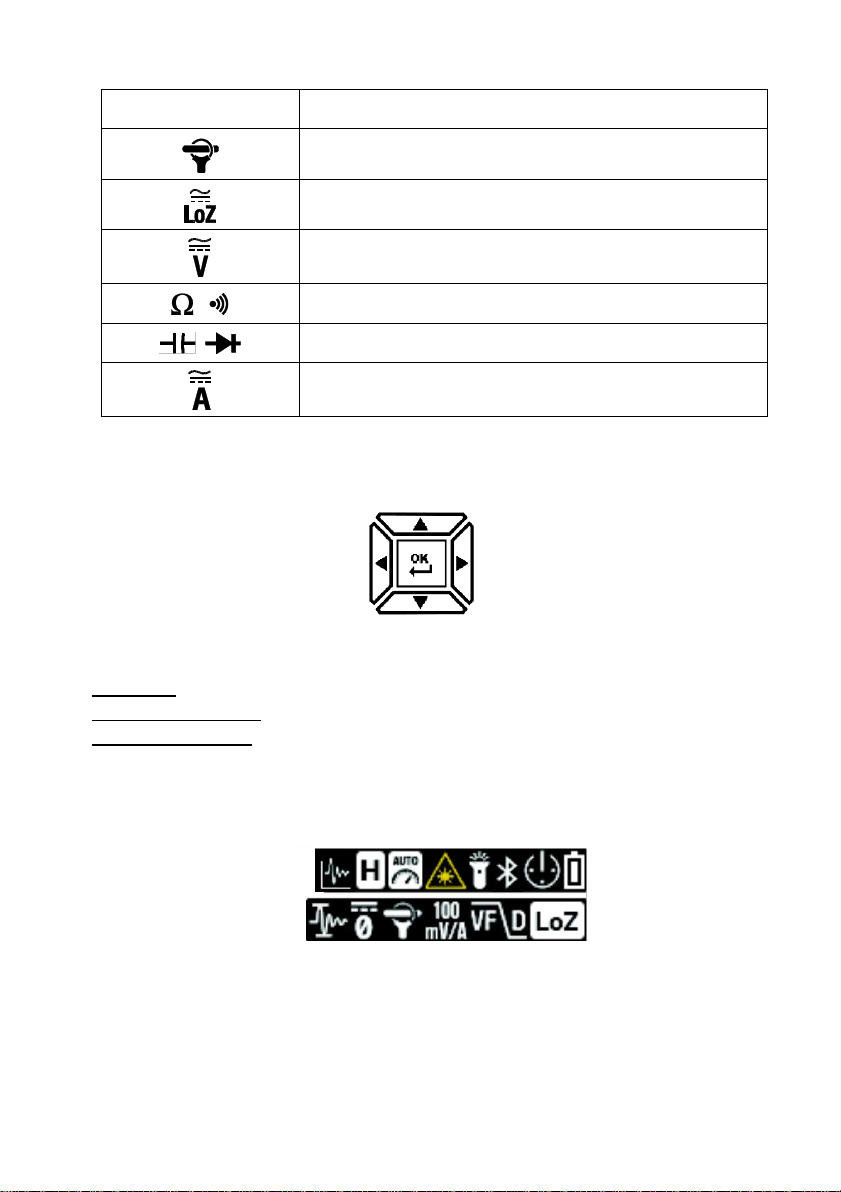
FLIR CM275 USER MANUAL Document Identifier: CM275-en-US_AA
11
4.3.1 MODE Button Sequence of Operations
Rotary Switch Position
Mode Button Sequence of Operations
ACA > Frequency
ACV > DCV > Frequency
ACV > DCV > Frequency
Resistance < > Continuity
Capacitance < > Diode
ACA > DCA > Frequency
4.3.2 Navigation Pad/OK Button
There are five (5) buttons arranged in a square that make up the Navigation pad, as
shown in Fig. 4-3.
Fig. 4-3 Navigation Pad
OK button (center): Open the menu and select/change menu options
LEFT/RIGHT buttons: Navigate the menu system
UP/DOWN buttons: Navigate the menu system
4.4 Status Bar Display Icons
The Status Bar is located at the top right of the display.
Fig. 4-4 Status Bar Display Icons
L to R, row 1: Datalogger, Data Hold, Auto Range, Laser, Work Light, Bluetooth®,
APO, and Battery status
L to R, row 2: Inrush current, DCA Zero, Flex Clamp icon and range, VFD, and Low
Impedance mode
Note that Diode and Continuity symbols also appear in the Status bar area of the display.
Page 12
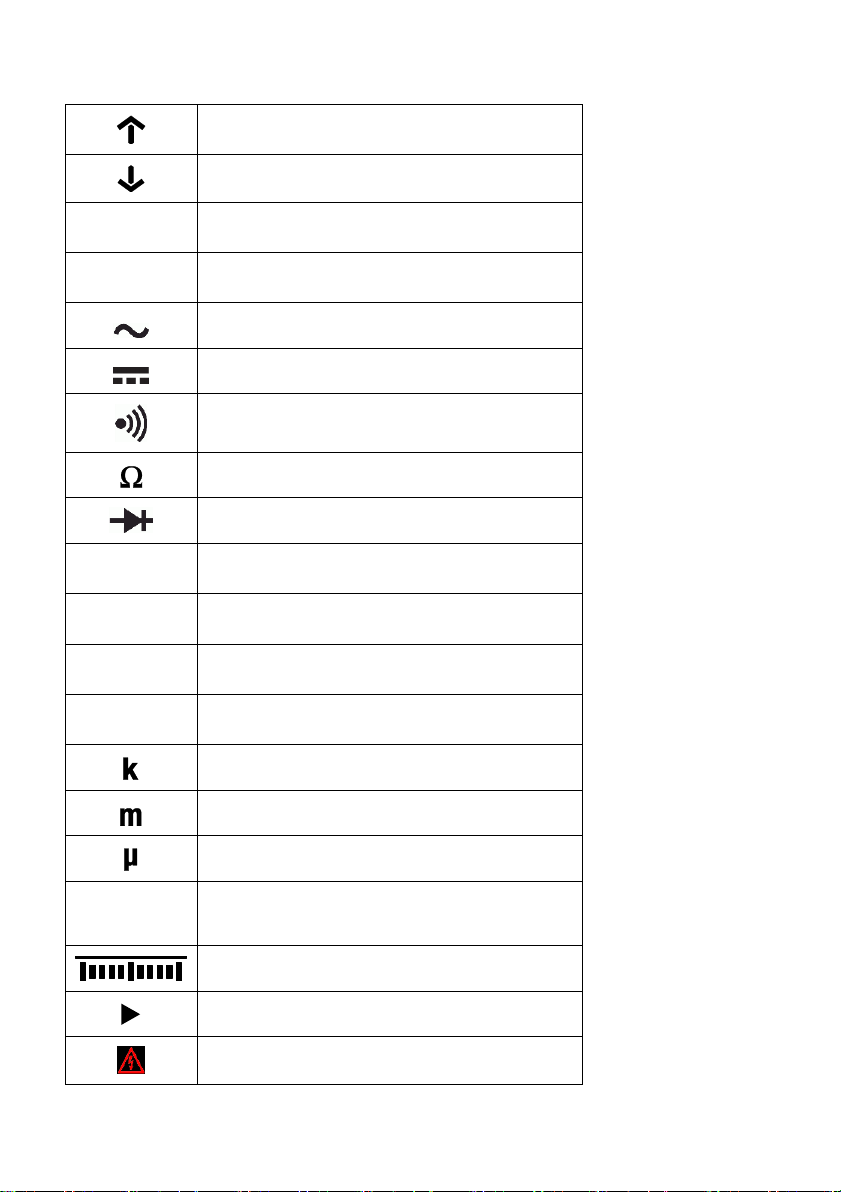
FLIR CM275 USER MANUAL Document Identifier: CM275-en-US_AA
12
4.5 Other Display Icons
MAX (Maximum) reading
MIN (Minimum) reading
o
C, oF
Temperature units
Ԑ
Emissivity
AC current or voltage
DC current or voltage
Continuity
Resistance
Diode
V
Voltage
A
Current (Amperes)
F
Farad (for Capacitance)
Hz
Hertz (Frequency)
103 (kilo)
10-3 (milli)
10-6 (micro)
OL
Out of Range warning
Bar Graph
Bar Graph overload indicator
Meter is measuring voltage > 30 V (AC or DC)
Page 13
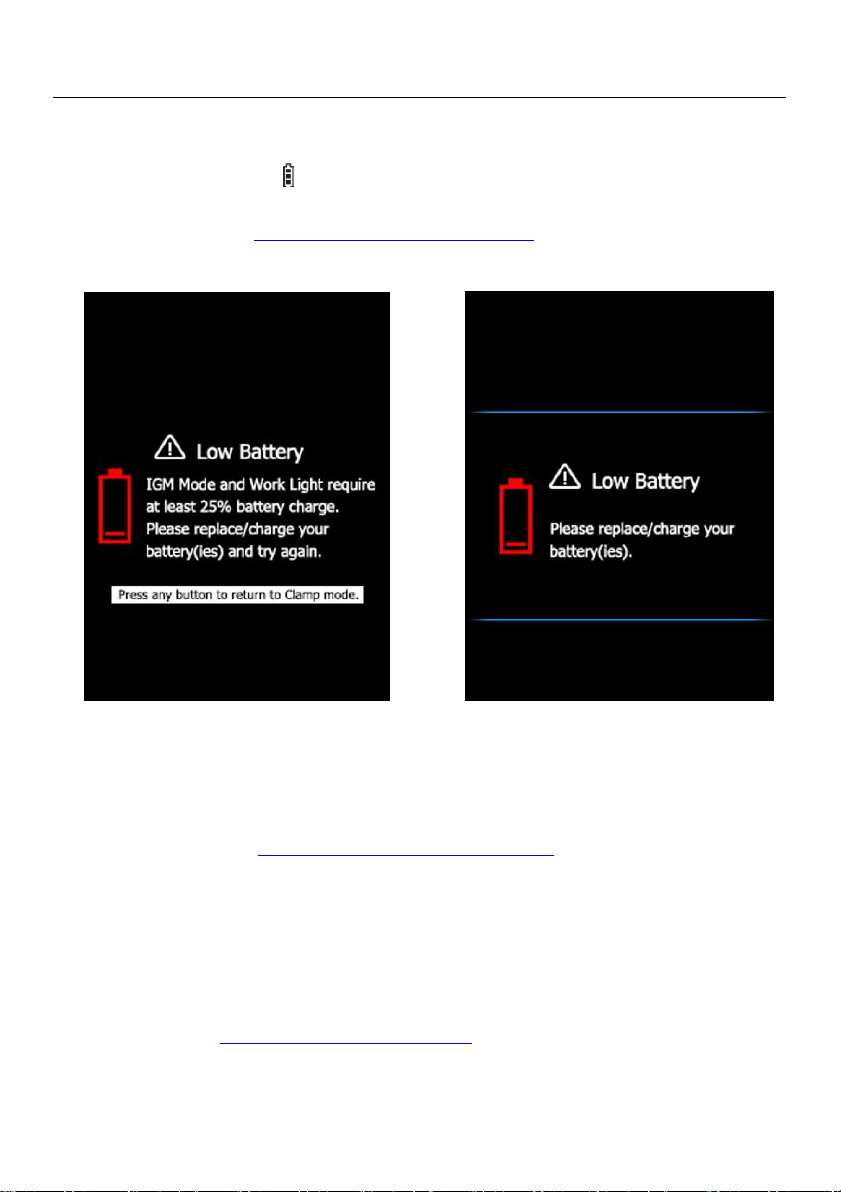
FLIR CM275 USER MANUAL Document Identifier: CM275-en-US_AA
13
5. Meter Power
5.1 Powering the Meter
1. Set the function switch to any position to switch on the meter.
2. If the battery indicator shows that the battery voltage is low, if one of the Low
Battery screens appears (Fig. 5-1), or if the meter does not power on, replace the three
(3) ‘AA’ batteries. See Section 12.2, Battery Replacement. If using the Model TA04
charging system, please recharge the rechargeable battery.
FIG. 5-1 Low Battery Alerts
5.2 Auto Power OFF (APO)
The meter enters sleep mode after a programmable period of inactivity, to customize
this setting please see Section 7.1.2, APO (Auto Power OFF). The default time-out is 10
minutes. The time can be set to 1, 2, 5, or 10 minutes (select OFF to disable the APO).
20 seconds prior to entering APO mode, the meter beeps; at this point, press any
button or turn the Rotary Switch to reset the APO timer.
5.3 Battery Type Selection
The user must enter the battery type (Lithium or Alkaline) in the General Settings
menu before use. This allows the meter to display battery status as accurately as
possible. Refer to Section 7.1.5, Battery Selection.
Page 14
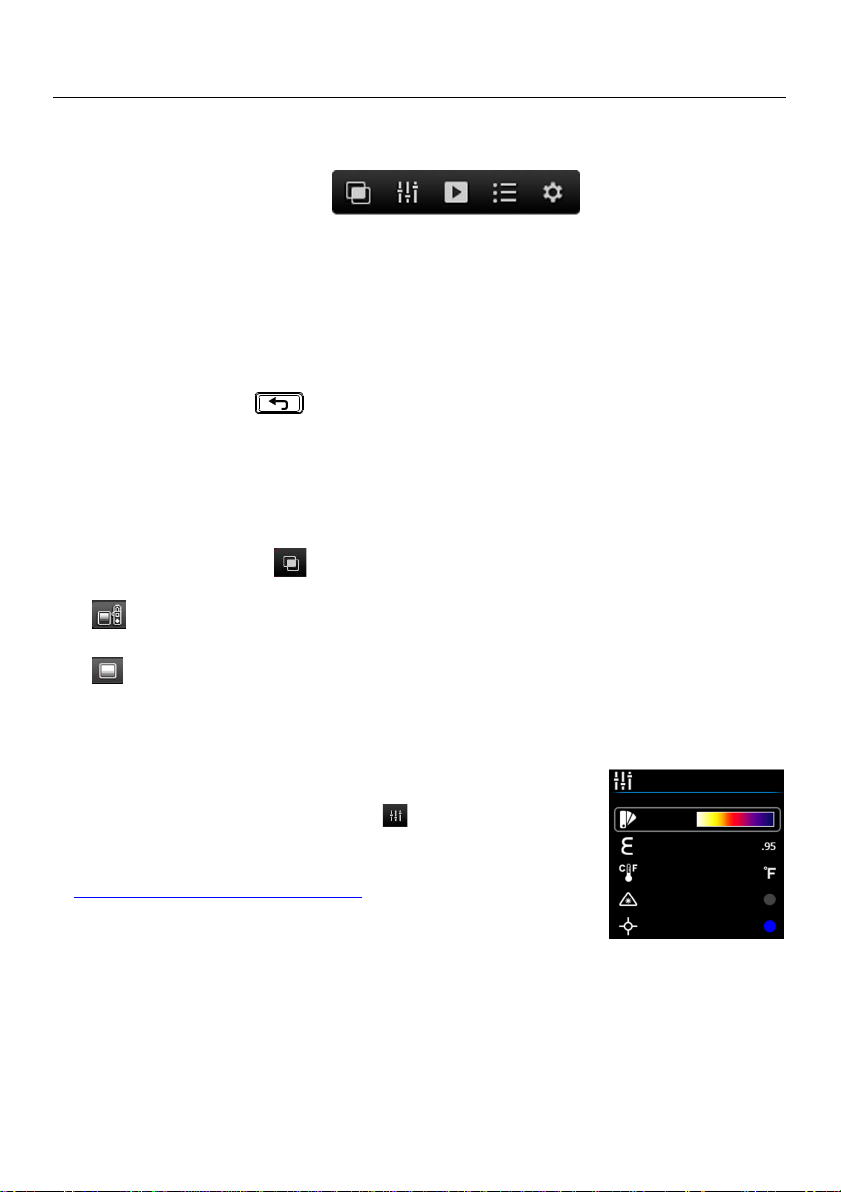
FLIR CM275 USER MANUAL Document Identifier: CM275-en-US_AA
14
6. Menu System
6.1 Using the Menu System
Press OK to open the main menu, shown below:
Fig. 6-1 Main Menu
Use the Navigation Pad left/right arrows to highlight an icon. From left to right
the icons are Image Mode, Thermal Settings, Gallery (for viewing stored images
and data logs), Advanced Menu, and General Settings.
Press OK to open a menu or to set an option ON or OFF. When an option is ON a
blue dot will appear next its icon. In some cases, use the navigation arrows to
select an option.
Use the Return button to exit menu levels and to return to the normal
display mode.
The mode of the meter dictates what icons are available for use.
6.2 Main Menu Options
6.2.1 Image Mode
This Image mode icon is only available in the thermal imaging mode. The Image
mode has two options:
Image + Clamp mode (default): Display will show Clamp meter data on the
thermal images while in the thermal imaging mode.
Image-only mode: Display shows thermal image data only in the thermal
imaging mode.
Press OK on the Image mode icon to open the menu and use the arrow buttons to
select the desired option.
6.2.2 Thermal Settings Menu
Press OK at the Thermal Settings icon to access the
following options: Color Palette, Emissivity, Temperature units,
Laser pointer ON/OFF, and Cross hairs ON/OFF. Refer to
Section 8.3, Thermal Settings Menu (Color Palette, Emissivity,
Temperature Units, Laser Pointer, and Crosshairs) for detailed
information.
Fig. 6-2 Thermal Settings Menu
Page 15

FLIR CM275 USER MANUAL Document Identifier: CM275-en-US_AA
15
6.2.3 Gallery Mode
In Gallery mode, view stored images and logged readings.
Press OK at the Gallery icon. The display will show rows of stored images on
the lower area of the display and data logs on the upper area.
Use the up/down arrows to step between image and reading log areas.
Use the left/right arrows to scroll through data logs or images.
Press OK to open a reading log or an image.
Press OK again on an image to bring up icons that will permit you to delete the
image, transmit the image via Bluetooth®, and to resize the image to full screen.
Press OK again on a data log set to bring up icons that permit you to delete the
log or to transmit the log via Bluetooth®.
Note that there is a micro USB port located in the battery compartment that
allows you to transfer data logs and images directly to your PC. When connected
to a PC, use the meter’s internal memory as you would a standard external
storage drive.
For More detailed information, see Section 7.1.9, Delete all Datalogger Readings,
Section 7.1.10, Delete all Stored Images, Section 8.5, Image Capture, and Section
9.7, Datalogger
6.2.4 Advanced Functions Menu
Press OK at the Advanced Functions Menu icon to access the functions listed
below. Highlight a function using the arrow buttons and then press OK to activate it.
Refer to the dedicated section for each as listed below for detailed information:
VFD (low pass filter), see Section 9.4, VFD mode
MAX-MIN Readings, Section 9.5, MAX-MIN mode
Inrush Current, Section 9.10, Inrush Current mode
DCA Zero, Section 9.6, DCA mode
Datalogger, Section 9.7, Datalogger
6.2.5 General Settings Menu
1. Press OK to open the main menu.
2. Press OK at the General Settings icon to access the options.
3. See next section for detailed information on the General Settings mode
Page 16

FLIR CM275 USER MANUAL Document Identifier: CM275-en-US_AA
16
7. General Settings
7.1 General Settings Navigation
Under General Settings, the user can customize a variety of features.
1. Press OK to open the Main Menu
2. Scroll to the icon and press OK to open the Settings menu (see Fig. 7-1)
3. Press OK on a menu item and customize the item per the table below
4. Use the button to exit screens and to return to the normal mode
5. A blue dot next to an option indicates that an option is ON
Fig. 7-1 General Settings Menu
7.1.1 Diode SMART/CLASSIC
Press OK to toggle SMART/CLASSIC diode modes
7.1.2 APO (Auto Power OFF)
Press OK to open the sub-menu. Scroll to OFF, 1, 2, 5, or 10 minutes for the Auto Power
OFF timer and press OK to select. Press to exit the menu
7.1.3 Datalogger Sample Rate
Press OK to access the selector. Use the arrow buttons to select the desired datalogger
sampling rate from 1 ~ 99 seconds. Press OK to confirm
7.1.4 Real-time Clock
Press OK to open the date/time setting screen. Use the arrow buttons to scroll through
the date and time fields and to select the current date and time. Press OK to confirm
Page 17

FLIR CM275 USER MANUAL Document Identifier: CM275-en-US_AA
17
7.1.5 Battery Selection
Press OK to toggle LITHIUM AA and ALKALINE AA battery types. Select the battery type in
use.
7.1.6 Bluetooth® ON/OFF
Press OK to toggle Bluetooth® ON/OFF (default is ON). Refer to Section 10, Bluetooth®
7.1.7 Button-press tone ON/OFF
Press OK to toggle the button-press tone ON/OFF
7.1.8 Language selection
Press OK to open the menu. Scroll to the desired language and press OK. Press to exit
7.1.9 Delete all Datalogger readings
Press OK to delete all datalogger records. The meter will ask for confirmation
7.1.10 Delete all Stored Images
Press OK to delete all saved images. The meter will ask for confirmation
7.1.11 View HELP Screen
Press OK to view FLIR support contact information
7.1.12 Viewing meter component information
Press OK to view meter component firmware version information and Laser data:
Meter firmware version
Lepton® camera interface firmware version
Bluetooth® firmware version
Laser data
Page 18

FLIR CM275 USER MANUAL Document Identifier: CM275-en-US_AA
18
8. Thermal Imaging
8.1 Thermal Imager Basics
In the Thermal Imaging mode, the user can measure a
targeted surface’s temperature by detecting the energy
emitted by the surface under test. Color variations
reflect temperature variations. See Section 11.3,
Infrared Energy and Thermal Imaging Overview for in-
depth information. The laser pointer and display cross
hairs assist in targeting.
Press the IGM button to open the Thermal Imager. In
Fig 8-1 the meter is set to color palette IRON. Select
other palettes in the Thermal Settings Menu (refer to
Section 8.3, Thermal Settings Menu).
Fig. 8-1 Thermal Image Example
1. IR Temperature measurement represents the temperature of the spot sensed.
Note that while the imager initializes, dashes will display.
2. Status Icon Bar
3. Clamp Meter Measurement displays
4. Cross hairs for targeting spots
5. Thermal image
6. Main Menu
7. Lowest reading measured in the current frame
8. Thermal scale shows the range of colors for the thermal image. The lighter the
color, the warmer the temperature; the darker the color, the cooler the
temperature.
9. Highest reading measured in the current frame.
Note: Use the Thermal Settings Menu to change the emissivity; refer to Section 8.3,
Thermal Settings Menu. See also Section 11.1, Emissivity Factors for Common
Materials.
Page 19

FLIR CM275 USER MANUAL Document Identifier: CM275-en-US_AA
19
8.2 Thermal Imager Operation
To customize the Thermal Imager, refer to Section 8.3, Thermal Settings Menu. For
basic operation, follow these steps:
1. Set the function switch to any position.
2. Press the IGM button to switch the Thermal Imager ON. Point the thermal
imaging lens (back of meter) toward an area to test.
3. The display will show the temperature in the upper left hand corner for the
targeted area.
4. In the Thermal Imaging mode, use the laser pointer and display cross hairs for
targeting. These can be switched ON or OFF in the Thermal Settings Menu.
5. In the Thermal imaging mode, the meter continues to operate normally as a
Clamp Meter. Note that in the Thermal Imaging mode, view clamp
measurements and function on the left side of the display. If desired, the
meter can be set to image-only mode in the Image Mode menu, see Section
8.4, Image Mode Menu.
6. The Distance to Spot ratio for the imager is 30:1 meaning that the
measurement spot is 30 times smaller than the distance from meter to spot
(at a distance of 30”, the meter ‘sees’ a target spot of 1”). See Fig. 8-2.
7. The thermal imager’s FOV (Field of View) is 50 degrees (side view) and 38.6
degrees (top view) see Fig. 8-3 (a) and (b).
Fig. 8-2 Distance-to-Spot ratio 30:1
Page 20

FLIR CM275 USER MANUAL Document Identifier: CM275-en-US_AA
20
Fig. 8-3 (a) Field of View – side view Fig. 8-3 (b) Field of View - top view
8.3 Thermal Settings Menu (Color Palette, Emissivity,
Temperature Units, Laser Pointer, Crosshairs)
1. Press OK to open the main menu
2. Scroll to the Thermal Settings
icon and press OK
3. Refer to the Thermal Settings screenshot and details
below
Fig. 8.4 Thermal Settings Menu
Icon
Description
Use
Color Palette
Press OK to step through the display color palettes (Iron,
Rainbow, or Gray).
Emissivity
Press OK and then use up/down arrows to scroll to a preset
(0.95, 0.85, 0.75, or 0.65) or to the fine tuning Ԑ icon. To
fine tune, press OK at the fine tuning icon and use the arrow
buttons to set the value, press OK to confirm. The available
range is 0.10 to 0.99 in 0.01 steps.
Temp. units
Press OK to toggle the temperature units (oC/oF)
Laser pointer
Press OK to toggle the laser pointer ON (blue circle) or OFF
Cross hairs
Press OK to switch the cross hairs ON or OFF
Page 21

FLIR CM275 USER MANUAL Document Identifier: CM275-en-US_AA
21
8.4 Image Mode Menu
The Image Mode menu allows you to select:
Image + Clamp mode where you can view Clamp meter data superimposed on
the thermal images or:
Image-only mode where Clamp meter measurements are removed from the
thermal images
8.5 Image Capture
Short press the Display Save button to store a displayed, fully radiometric,
thermal image (or a clamp meter screen) to the meter’s internal memory. Up to 100
images can be stored.
Saved thermal images are fully radiometric (each pixel includes temperature
measurement data). Note that the imager must be fully initialized (indicated by
display of IR temperature measurement instead of dashes) before radiometric data
can be captured. To view radiometric data within captured thermal images, copy the
images to a PC and view using FLIR Tools.
To view stored images:
1. Press OK to open the Main Menu
2. Press OK at the Gallery icon
3. Use the left/right arrow buttons to scroll through the images (note that the
datalogging records are located here also, on the upper display area)
4. Press OK to open a selected image
5. Press OK to open a menu permitting recycling of image, full-screen sizing,
and transmission of image via Bluetooth®
6. Use the RETURN
button to exit screens and to return to the normal
operating mode
8.6 Image Freeze (Data Hold)
In Data Hold mode, the displayed reading or thermal image is frozen. To enter/exit Data
Hold mode, press the button. In Hold mode, the indicator appears.
Page 22

FLIR CM275 USER MANUAL Document Identifier: CM275-en-US_AA
22
9. Clamp Meter Operation
Caution: Before operating the device, you must read, understand, and follow all
instructions, dangers, warnings, cautions, and notes.
Caution: When the meter is not in use, the function switch should be set to the OFF
position.
Caution: When connecting the probe leads to the device under test, connect the COM
(negative) lead before connecting the positive lead. When removing the probe leads,
remove the positive lead before removing the COM (negative) lead.
9.1 Auto/Manual Range Mode
In Auto range mode, the meter automatically selects the most appropriate measurement
scale. In Manual range mode, the desired range (scale) can be adjusted by the user.
Auto range mode is the default mode of operation. When a new function is selected with
the function switch, the starting mode is Auto range and the indicator is displayed.
1. To enter Manual range mode, short press the button. To change the range,
press the button repeatedly until the desired range is displayed.
2. To return to the Auto range mode, long press the button until the Auto Range
indicator is again displayed.
9.2 Out-of-range Warning (OL)
If the input is over/under the full-scale range in Manual range mode, or if the signal has
exceeded the maximum/minimum input in Auto range mode, ‘OL’ is displayed.
9.3 Data Hold
In Data Hold mode, the displayed reading or thermal image is frozen. To enter/exit Data
Hold mode, press the button. In Hold mode, the indicator is displayed.
9.4 VFD Mode (Low Pass Filter)
The VFD (variable-frequency drive) utility eliminates high-frequency noise from AC
measurements with a low-pass filter. VFD mode is available when measuring AC voltage
or AC current.
1. Press OK to access the main menu
2. Press OK at the Advanced Menu icon
3. Press OK at the VFD icon
4. The blue dot next to the icon and the VFD display icon will appear
5. De-select the VFD mode by pressing OK again. The blue dot and VFD display icon
will switch OFF when de-selected
Page 23

FLIR CM275 USER MANUAL Document Identifier: CM275-en-US_AA
23
9.5 MAX-MIN Mode
The meter captures and displays the maximum and minimum readings, updating only
when a higher/lower value is registered.
1. Press OK to access the main menu
2. Press OK at the Advanced Menu icon
3. Press OK at the MAX-MIN icon
to show Maximum and Minimum
readings.
9.6 DCA Zero Mode
The DC zero feature removes offset values and improves DC Current accuracy. Before
executing the steps below, set the clamp meter to the DC Current measurement mode
(see Section 9.8, Current and Frequency Measurements).
Note that this feature cannot correct for errors greater than 20A.
1. Press OK to access the main menu
2. Press OK at the Advanced Menu icon
3. Press OK at the icon , the display will zero and the DCA icon
will appear
9.7 Datalogger
Log up to 40,000 total readings over ten memory ‘sets’. Each time the datalogger is
started a new memory set is opened and the previous one is archived.
To start logging:
1. Press OK to access the main menu
2. Press OK at the Advanced Menu icon
3. Press OK at the icon
to begin storing readings at the sample rate selected in
the General Settings menu, see Section 7.1.3, Datalogger Sample Rate. The
datalogger display icon will appear while the logger is running
To stop logging:
1. Press OK to access the main menu
2. Press OK at the Advanced Menu icon
3. Press OK at the icon
to stop. The datalogger display icon will switch off
To view logs:
1. Press OK to access the Main menu
2. Press OK at the Gallery icon
3. Use the up arrow to move the cursor up to the log area of the display (the lower
area is for saved images). Scroll left/right to a data ‘set’ and press OK to open it.
The list of recorded measurements for the set will appear.
Page 24

FLIR CM275 USER MANUAL Document Identifier: CM275-en-US_AA
24
To delete datalog sets:
1. With a datalog set open, press OK. Two icons will appear on the bottom of the
display, one for transmitting data and one for deleting.
2. Scroll to the Trash icon and press OK to delete all of the readings in the selected
set.
3. To delete ALL datalog sets at once, see Section 7.1.9, Delete All Datalog
Readings.
To transmit a datalog set via Bluetooth®:
1. Transmit data logs to a remote device running the FLIR Tools software suite.
Refer to Section 10, Bluetooth® Communication for more information.
2. With a datalog ‘set’ open, press OK. Two icons will appear on the bottom of the
display (for transmitting or deleting).
3. Scroll to the transmission icon and press OK to begin transmitting all of the
readings in the selected set.
4. Note that a micro USB port is located in the battery compartment. When
connected to a PC the CM275 operates in the same manner as an external
storage medium where you can drag and drop data logs and images from the
meter’s internal memory to a PC.
Page 25

FLIR CM275 USER MANUAL Document Identifier: CM275-en-US_AA
25
9.8 Current and Frequency Measurements
WARNING Do not measure the current on a circuit when the voltage increases to more
than 1000V. This can cause damage to the instrument and can cause injury to persons.
When measuring current, the jaws should enclose one conductor only—refer to Fig. 9-1.
Fig. 9.1 Correct (left image) and incorrect (right image)
1. Disconnect the probe leads from the meter.
2. Set the function switch to the position.
3. Select AC or DC using the button. If measuring DC Current be sure to ZERO
the display per Section 9.6, DCA Zero Mode.
4. To manually select the measurement range (scale), press the button
repeatedly. Refer to Section 9.1, Auto/Manual range mode.
5. Press the trigger to open the clamp jaws. Fully enclose one conductor—refer to
Fig. 9.2. For optimum results, center the conductor in the jaws.
6. Read the current value on the display.
7. To see the Frequency measurement for an AC Current measurement use the
button to step to the Hz display.
8. For VFD mode operation refer to Section 9.4, VFD Mode.
9. For MAX-MIN operation, refer to Section 9.5, MAX-MIN Mode.
Page 26

FLIR CM275 USER MANUAL Document Identifier: CM275-en-US_AA
26
9.9 Clamp Adaptor (FLEX) Current and Frequency Measurements
WARNING Do not measure the current on a circuit when the voltage increases to more
than 1000V. This can cause damage to the instrument and can cause injury to persons.
FLIR Flex Clamp Adaptors (Models TA72 and TA74, for example) and other clamp adaptors can
connect to the CM275 to display current measurements.
Note: When measuring current, enclose only one conductor with the jaws.
1. Turn the function dial to the position.
2. Connect a Clamp adaptor as shown in Fig. 9-2.
3. Set the Range of the Flex Clamp Adaptor to match the range of the CM275.
4. Use the button to select the range of the CM275 (1, 10, 100 mV/A). The
selected range appears on the CM275 display.
5. Operate the Flex Clamp per instructions provided with the Flex Clamp meter.
6. Read the current measured by the Flex Clamp on the CM275 LCD. Short press
the button to view the frequency (Hz).
Fig. 9-2 FLEX Clamp Application
Page 27

FLIR CM275 USER MANUAL Document Identifier: CM275-en-US_AA
27
9.10 Inrush Current Measurements
In Inrush Current mode, the meter displays the AC RMS current reading in the first 100ms
period after the trigger point (current detection threshold) is reached, see Fig. 9-3 below.
For the FLEX Current function:
Current detection threshold is 0.5A for 30.00A
Current detection threshold is 5A for 300.0A
Current detection threshold is 50A for 3000A
For CLAMP Current function:
Current detection threshold is 0.5A for 60.00A
Current detection threshold is 5A for 600.0A
Inrush current mode is available when measuring AC current.
1. Press OK to access the main menu
2. Press OK at the Advanced Menu icon
3. Press OK at the Inrush Current icon , the Inrush display icon will appear
4. Connect the meter to the unpowered circuit under test
5. Set the meter to the position
6. Turn on the power to the circuit under test
7. When it reaches the threshold, the meter will display the RMS reading for the
100ms integration time.
Fig. 9-3 Inrush Current
Page 28

FLIR CM275 USER MANUAL Document Identifier: CM275-en-US_AA
28
9.11 Voltage, Lo Z, and Frequency Measurements
Warning: If the measured voltage is > 30 V DC or AC RMS, the indicator is displayed.
1. Set the function switch to one of the following positions:
Voltage AC/DC measurements.
Voltage AC/DC measurements with a low impedance circuit, eliminating ghost
voltages. The impedance is approx. 2.5kΩ. The LoZ indicator appears in this mode.
2. Insert the black probe lead into the negative COM terminal and the red probe lead
into the positive terminal. Refer to Fig. 9-4 below.
3. Use the button to select AC or DC measurement.
The indicator appears for AC measurements.
The indicator appears for DC measurements.
4. Connect the probe leads in parallel to the part under test.
5. Read the voltage value on the display.
6. To view the frequency (Hz) of the measured voltage, short press the button
until the Hz reading appears.
7. For VFD mode operation refer to Section 9.4, VFD Mode.
8. For MAX-MIN operation, refer to Section 9.5, MAX-MIN Mode.
Fig. 9-4 Voltage and Frequency Measurements
Page 29

FLIR CM275 USER MANUAL Document Identifier: CM275-en-US_AA
29
9.12 Resistance Measurements
Warning: Do not perform diode, resistance or continuity tests before removing power
from capacitors and other devices under test during a measurement. Injury to persons
can occur.
1. Refer to Fig. 9-5. Set the function switch to the position.
2. Use to step to the kΩ display if necessary.
3. Insert the black probe lead into the negative COM terminal and the red probe
lead into the positive Ω terminal.
4. Touch the tips of the probe across the circuit or component under test.
5. Read the resistance value on the display.
6. For MAX-MIN operation, refer to Section 9.5, MAX-MIN Mode.
Fig. 9-5 Resistance and Continuity Measurements
9.13 Continuity Test
Warning: Do not perform diode, resistance or continuity tests before removing the
power from capacitors and other devices under test during a measurement. Injury to
persons can occur.
1. Refer to Fig. 9-5. Set the function switch to the position.
2. Use the button to select continuity. The indicator will appear.
Page 30

FLIR CM275 USER MANUAL Document Identifier: CM275-en-US_AA
30
3. Insert the black probe lead into the negative COM terminal and the red probe
lead into the positive terminal.
4. Touch the tips of the probe across the circuit or component under test.
5. If the resistance is < 30Ω the meter beeps. If the resistance is > 150Ω the meter
will not beep. > 30Ω but < 150Ω the beeping will stop at an unspecified point.
9.14 Classic Diode Test
Warning: Do not perform diode tests before removing the power to the diode or other
devices under test during a measurement. Injury to persons can occur.
1. If not already selected, choose CLASSIC Diode test mode in the General Settings
menu (Section 7.1.1, Diode Smart/Classic).
2. Set the function switch to the diode position. Use the button to
select the diode function. The diode indicator will appear.
3. Insert the black probe lead into the negative COM terminal and the red probe
lead into the positive terminal.
4. Touch the tips of the probe across the diode or semiconductor junction in one
polarity (direction) and then in the opposite polarity as shown in Fig. 9-6.
5. If the reading is between 0.400 and 0.800V in one direction and OL (overload) in
the opposite direction, the component is good. If the measurement is 0V in both
directions (shorted) or OL in both directions (open), the component is bad.
Fig. 9-6 Classic Diode Test
Page 31

FLIR CM275 USER MANUAL Document Identifier: CM275-en-US_AA
31
9.15 Smart Diode Test
Warning: Do not perform diode tests before removing the power from capacitors and
other devices under test during a measurement. Injury to persons can occur.
1. If not already selected, choose SMART Diode test mode in the General Settings
menu (Section 7.1.1, Diode Smart/Classic).
2. Set the function switch to the diode position. Use the button to
select the diode test function. The diode indicator will appear.
3. Insert the black probe lead into the negative COM terminal and the red probe
lead into the positive Ω terminal. Refer to Fig. 9-6 above.
4. Touch the tips of the probe across the diode or semiconductor junction under
test.
5. If the reading is between ± 0.400 ~ 0.800V, the component is good; BAD or O.L
displays indicate a defective component.
NOTES: In SMART Diode mode the meter checks diodes using an alternating test
signal sent through the diode in both directions. This allows the user to check the
diode without having to reverse polarity manually. The meter display will show ±
0.400 ~ 0.800V for a good diode, ‘BAD’ for a shorted diode, and ‘O.L’ for an opened
diode. See Fig. 9-7 below:
Fig. 9-7 SMART Diode Test
Page 32

FLIR CM275 USER MANUAL Document Identifier: CM275-en-US_AA
32
9.16 Capacitance Measurements
Warning: Do not perform capacitance tests before removing power to the capacitor or
other devices under test during a measurement. Injury to persons can occur.
1. Set the function switch to the position.
2. Use the button to select the capacitance measurement. The F (Farad) unit
of measure will appear.
3. Insert the black probe lead into the negative COM terminal and the red probe
lead into the positive terminal. Refer to Fig. 9-8 below.
4. Touch the tips of the probe across the part under test.
5. Read the capacitance value on the display.
6. For MAX-MIN operation, refer to Section 9.5, MAX-MIN Mode.
Note: For very large capacitance values, it may take several minutes for the
measurement to settle and the final reading to stabilize.
Fig. 9-8 Capacitance Measurements
Page 33

FLIR CM275 USER MANUAL Document Identifier: CM275-en-US_AA
33
10. Bluetooth® Communication
When connected to a remote device running the FLIR Tools software suite, the CM275
(using the METERLiNK® protocol) can:
Send readings for live display on the remote device
Send saved data log files to the remote device
Send saved screen images (thermal and DMM) to the remote device
When connected to a remote FLIR camera that supports Bluetooth® BLE (Bluetooth®
Low Energy), the CM275 can:
Send meter readings for live display on the camera screen
Download the FLIR Tools software suite at the link below:
http://www1.flir.com/l/5392/2011-06-08/IUUE
1. Any Bluetooth® BLE device running FLIR Tools can find and connect to the CM275.
2. When successful communication between the meter and a remote device or FLIR
camera is established, the Bluetooth® icon appears on the meter display.
3. Open the main menu (by pressing OK) and use the Gallery mode
to locate the
stored images and data log sets. You can transmit Images and data log sets directly
from the Gallery mode. For further information, refer to Section 6.2.3, Gallery
mode and Section 9.7, Datalogger.
4. Refer to the FLIR Tools help utility (in the software suite) for detailed information
and tutorials regarding the FLIR Tools application.
Note: The Bluetooth® utility defaults to ON but can be disabled if desired in the General Settings
menu (see Section 7, General Settings).
Page 34

FLIR CM275 USER MANUAL Document Identifier: CM275-en-US_AA
34
11. Appendices
11.1 Emissivity Factors for Common Materials
11.2 Non-Uniformity Correction
A non-uniformity correction (or NUC) is an image correction carried out by the camera software
to compensate for different sensitivities of detector elements and other optical and
geometrical disturbances1.
The NUC is an automatic function that takes place periodically (approximately every 2-3
minutes) or whenever the inner core of the cameral detects a ±2oC temperature change.
1. Definition from the imminent international adoption of DIN 54190-3 (Non-destructive testing – Thermographic testing – Part 3: Terms and
definitions).
Material
Emissivity
Material
Emissivity
Asphalt
0.90 to 0.98
Cloth (black)
0.98
Concrete
0.94
Skin (human)
0.98
Cement
0.96
Leather
0.75 to 0.80
Sand
0.90
Charcoal (powder)
0.96
Soil
0.92 to 0.96
Lacquer
0.80 to 0.95
Water
0.92 to 0.96
Lacquer (matt)
0.97
Ice
0.96 to 0.98
Rubber (black)
0.94
Snow
0.83
Plastic
0.85 to 0.95
Glass
0.90 to 0.95
Timber
0.90
Ceramic
0.90 to 0.94
Paper
0.70 to 0.94
Marble
0.94
Chromium Oxides
0.81
Plaster
0.80 to 0.90
Copper Oxides
0.78
Mortar
0.89 to 0.91
Iron Oxides
0.78 to 0.82
Brick
0.93 to 0.96
Textiles
0.90
Page 35

FLIR CM275 USER MANUAL Document Identifier: CM275-en-US_AA
35
11.3 Infrared Energy and Thermal Imaging Overview
A thermal imager generates an image based on temperature differences. In a thermal image, the
hottest item in the scene appears as white and the coldest item as black. All other items are
represented as a gray scale value between white and black. The CM275 also offers color images
to simulate hot (lighter colors) and cold (darker colors) temperatures.
It may take some time to get used to the thermal imagery. Having a basic understanding of the
differences between thermal and daylight cameras can help with getting the best performance
from the CM275.
One difference between thermal and daylight cameras has to do with where the energy comes
from to create an image. When viewing an image with an ordinary camera, there has to be some
source of visible light (something hot, such as the sun or other lighting) that reflects off the
objects in the scene to the camera. The same is true with human eyesight; the vast majority of
what people see is based on reflected light energy. On the other hand, the thermal imager
detects energy that is directly radiated from objects in the scene.
This is why hot objects such as parts on engines and exhaust pipes appear white, while the sky,
puddles of water and other cold objects appear dark (or cool). Scenes with familiar objects will
be easy to interpret with some experience.
Infrared energy is part of a complete range of radiation called the electromagnetic spectrum.
The electromagnetic spectrum includes gamma rays, X-rays, ultraviolet, visible, infrared,
microwaves (RADAR), and radio waves. The only difference is their wavelength or frequency. All
of these forms of radiation travel at the speed of light. Infrared radiation lies between the visible
and RADAR portions of the electromagnetic spectrum.
The primary source of infrared radiation is heat or thermal radiation. Any object that has a
temperature radiates in the infrared portion of the electromagnetic spectrum. Even objects that
are very cold, such as an ice cube, emit infrared. When an object is not quite hot enough to
radiate visible light, it will emit most of its energy in the infrared. For example, hot charcoal may
not give off light, but it does emit infrared radiation, which we feel as heat. The warmer the
object, the more infrared radiation it emits.
Infrared imaging devices produce an image of invisible infrared or “heat” radiation that is
unseen by the human eye. There are no colors or “shades” of gray in infrared, only varying
intensities of radiated energy. The infrared imager converts this energy into an image that we
can interpret.
The FLIR Infrared Training center offers training (including online training) and certification in all
aspects of thermography: http://www.infraredtraining.com/.
Page 36

FLIR CM275 USER MANUAL Document Identifier: CM275-en-US_AA
36
12. Maintenance
12.1 Cleaning and Storage
Wipe the housing with a damp cloth as needed. Use a high quality lens wipe to remove
dirt or smudges from the meter lenses and display window. Please do not use abrasives
or solvents to clean the meter housing, lenses, or display window.
If the meter is not to be used for an extended period, remove the batteries and store
them separately.
12.2 Battery Replacement
The Battery symbol flashes with no ‘bars’ when the batteries have reached a critical level.
The meter displays readings within specifications while the low battery indicator is on.
The meter powers off before it displays an out of tolerance reading.
WARNING: To avoid electrical shock, disconnect the meter from any connected circuits,
remove the test leads from the meter terminals, and set the function switch to the OFF
position before attempting to replace the batteries.
1. Unscrew and remove the battery compartment cover.
2. Replace the three (3) standard AA batteries, observing correct polarity.
3. If using the Model TA04 rechargeable lithium polymer battery system, please
recharge the rechargeable battery.
4. Secure the battery compartment cover.
12.3 Disposal of Electronic Waste
As with most electronic products, this equipment must be disposed of in an
environmentally friendly way, and in accordance with existing regulations for electronic
waste. Please contact your FLIR Systems representative for more details.
Page 37

FLIR CM275 USER MANUAL Document Identifier: CM275-en-US_AA
37
13. Specifications
13.1 General specifications
Display counts: 0~6000
Measuring rate: 3 times per second
Over-range indication: OL or –OL
Auto power off: Programmable: OFF, 1, 2, 5, or 10 (default) minutes
Low battery indicators: and low battery informaton screens appear
Power requirement: 3 × 1.5 V ‘AA’ alkaline/lithium batteries or TA04 rechargeable battery
Approximate battery life for thermal imager:
● 2.5 hours: Alkaline ‘AA’ Battery x 3
● 12 hours: Energizer L91 Lithium (Li/FeS2) ‘AA’ Battery x 3
● 12 hours: Optional Rechargeable Battery: Li-Polymer; FLIR PN: TA04-KIT
Calibration: 1-year calibration cycle
Operating temperature:
32 to 86°F (0 to 30°C) (≤ 80% RH)
86 to 104°F (30 to 40°C) (≤ 75% RH)
104 to 122°F (40 to 50°C) (≤ 45%RH)
Storage temperature:
4 to 140°F (-20 to 60°C)
Relative Humidity: 0~80% RH (batteries not installed)
Temperature coefficient: 0.2 × (specified accuracy)/°C, <64.4°F (18°C), >82.4°F (28°C)
Operating altitude: 6562ʹ (2000m)
Jaw opening: 1.38in (35mm)
Pollution degree: 2
Dimensions: (D × W × L): 1.91 × 3.82 × 10.04 in (48.5 × 97 × 255 mm)
Weight: 16.2 oz (460g) without batteries
Agency Approvals: UL, CE, RCM
Over-voltage category: EN 61010-1 CAT IV-600 V, CAT III-1000 V, EN 61010-2-032
CAT
Application field
III
Distribution circuits, machinery, main switching devices close to switchgears,
industrial installations and high current close to distribution circuits
IV
Installation sources, utility transformers, all outside conductors, counters, protective
devices on primary sides and electricity meters
Page 38

FLIR CM275 USER MANUAL Document Identifier: CM275-en-US_AA
38
13.2 Thermal Imaging Specifications
Detector type FLIR Lepton®; Micro-bolometer Focal Plane Array (FPA)
Thermal Sensitivity 150mK
IR Imaging resolution 160 x 120 pixels
IR Imaging field of view 50.0° x 38.6° (vertical x horizontal)
IR Imaging spectral response 8 to 14μm
IR Image Capture Frequency 9Hz
IR Image Color Palettes Programmable: Iron, Rainbow, and Gray scale
Shutter Integrated, automatic shutter
Stored thermal image radiometry Fully radiometric
Laser Pointer Class I (red)
IR Temperature Measurement range +14°F ~ +302°F (-10°C ~ +150°C)
Over- and under- range indication OL
Temperature reading stabilization Dashes display while temperature reading stabilizes
IR Temperature Resolution 0.1°F (0.1°C)
IR Temperature Accuracy ±5.4°F (3°C) or ± 3% of reading; whichever is greater
Distance to Spot (D:S) ratio 30:1
Temperature Scanning Continuous
Emissivity 4 presets plus a custom setting (0.10 to 0.99)
Targeting Displayed Cross hairs pinpoint center of measurement spot
Page 39

FLIR CM275 USER MANUAL Document Identifier: CM275-en-US_AA
39
13.3 Electrical Specifications
Accuracy is ± (% reading + number of digits (dgt)) at 73.4 °F ±9 °F (23°C ±5 °C), <80% RH.
Table 13.1 Voltage (TRMS)
Function
Range
Accuracy (of reading)
DCV
60.00V
± (1.0% + 5 dgt)
600.0V
1000 V
ACV
60.00 V
± (1.0% + 5 dgt)
45~400 Hz
600.0 V
1000 V
ACV VFD
60.00 V
± (1% + 5 dgt) 45~65 Hz
± (5% + 5 dgt) 65~400 Hz
600.0 V
1000 V
Lo Z (Low Impedance)
Range, resolution, and accuracy specifications for Low Impedance
(Lo Z) measurements are the same as DCV, ACV, and VFD
specifications shown above
Notes:
LCD Displays ‘0’ counts when the AC reading is <10 counts
Overload protection: 1000V (rms)
Input impedance: 10 MΩ //, <100 pF
Lo Z input impedance: 2.5kΩ
AC conversion type: AC coupled, true RMS responding, calibrated to the RMS value of a sine wave
input. Accuracies are given for sine waves at full scale and non-sine waves below half scale.
If the meter measures a 4000-count signal and the Crest Factor of the signal is more then 3.0, the
reading may not meet specified tolerances. For non-sine waves (50/60 Hz), add the following Crest
Factor corrections:
For non-sine waves (50/60 Hz), add the following crest factor corrections:
For a crest factor of 1.0–2.0, add 3.0% to the accuracy.
For a crest factor of 2.0–2.5, add 5.0% to the accuracy.
For a crest factor of 2.5–3.0, add 7.0% to the accuracy.
Page 40

FLIR CM275 USER MANUAL Document Identifier: CM275-en-US_AA
40
Table 13.2 Current (TRMS)
Function
Range
Accuracy
DCA
60.00 A
±(2% + 5 dgt)
600.0 A
ACA
60.00 A
± (2% + 5dgt) 45 ~ 400Hz
600.0 A
ACA VFD
60.00 A
± (2% + 5 dgt) 45~65Hz
± (6% + 5 dgt) 65~400Hz
600.0 A
Notes:
Display reads ‘0’ when AC measurement < 10 counts
Overload protection: 600A (rms)
Position Error: ±1% of reading.
AC Conversion Type and additional accuracy is same as AC Voltage.
DCA affected by the temperature and residual magnetism; use DCA Zero function to compensate.
If the meter measures a 4000-count signal and the Crest Factor of the signal is more then 3.0, the
reading may not meet specified tolerances. For non-sine waves (50/60 Hz), add the following Crest
Factor corrections:
For non-sine waves (50/60 Hz), add the following crest factor corrections:
For a crest factor of 1.0–2.0, add 3.0% to the accuracy.
For a crest factor of 2.0–2.5, add 5.0% to the accuracy.
For a crest factor of 2.5–3.0, add 7.0% to the accuracy.
Table 13.3 Frequency (ACA and ACV)
Function
Range
Accuracy
Frequency
10.0~600.0 Hz
± (0.1% + 2 dgt)
6.000 kHz
60.00 kHz
Notes:
Overload protection: 1000V (rms) and 600 A (rms)
Trigger Sensitivity:
ACV function:
> 6V (rms) at 60.00V range for 10Hz ~ 1kHz
> 60V (rms) at 600.0V range for 10Hz ~ 1kHz
> 600V (rms) at 1000V range for 10Hz ~ 1kHz
Hz function at ACV rotary switch:
> 6V (rms) for 10Hz ~ 10kHz
> 30V (rms) for 10kHz ~ 60kHz
Page 41

FLIR CM275 USER MANUAL Document Identifier: CM275-en-US_AA
41
ACA function:
> 6A (rms) at 60.00A range for 10Hz ~ 1kHz
> 60A (rms) at 600.0A range for 10Hz ~ 1kHz
Hz function at ACA rotary switch:
> 6A (rms) for 10Hz ~ 10kHz
Table 13.4 Inrush current
Function
Range
Accuracy
ACA Inrush
60.00 A
±(3% + 0.3 A)
600.0 A
±(3% + 5 dgt)
Inrush current detection threshold: 0.5A for 60A range and 5.0A for 600.0A range
Overload protection: 1000 V
(rms)
, 600 A (rms).
Integration time is 100 ms.
Table 13.5 Resistance, Continuity, and Diode
Function
Range
Accuracy
Resistance
600.0 Ω
±(1.0% + 5 dgt)
6.000 KΩ
Continuity
600.0 Ω
±(1.0% + 5 dgt)
Diode
1.5V
±(1.5% + 5 dgt)
Overload protection: 1000 V
(rms)
.
Maximum test current: Approx. 0.1 mA.
Maximum open circuit voltage for Ω: Approx. 1.8 V.
Maximum open circuit voltage for diode: Approx. 1.8 V.
Continuity threshold:
< 30 Ω beeper on.
> 150 Ω beeper off.
Continuity indicator: 2.7 kHz tone buzzer.
Continuity response time: <100 ms.
Page 42

FLIR CM275 USER MANUAL Document Identifier: CM275-en-US_AA
42
Table 13.6 Capacitance
Function
Range
Accuracy
Capacitance
1 μF to 1000 μF
±(1.0% + 4 dgt)
Overload protection: 1000 V
(rms)
.
Table 13.7 Flex Clamp Adaptor Function
Function
Range
Accuracy
Flex (ACA)
30.00 A
±(1% + 5 dgt) 45 ~ 400Hz
300.0 A
3000 A
LCD displays ‘0’ counts when the reading is < 10 counts
Additional accuracy for the Flex function is listed in the FLIR clamp adaptor User Manuals (Models
TA72_TA74).
Table 13.8 Flex Clamp Adaptor Function (Frequency)
Function
Range
Accuracy
Frequency (Flex)
600.0 Hz
±(0.1% + 2 dgt)
6.000 kHz
10.00 kHz
Sensitivity:
Flex function:
> 3A (rms) at 30.00A range for 10Hz ~ 1kHz
> 30A (rms) at 300.0A range for 10Hz ~ 1kHz
> 300A (rms) at 3000A range for 10Hz ~ 1kHz
Hz function at Flex rotary switch:
> 3A (rms) for 10Hz ~ 10kHz
> 6A (rms) for 10kHz ~ 60kHz
Work Lights
Color Temperature: 4000-5000°K
Beam Angle: ± 20°
Light Output: 70 lumens, minimum
Power: 0.5 Watt RMS
Page 43

FLIR CM275 USER MANUAL Document Identifier: CM275-en-US_AA
43
14. Technical Support
Main Website
http://www.flir.com/test
Technical Support Website
http://support.flir.com
Technical support Email
TMSupport@flir.com
Service/Repair Support Email
Repair@flir.com
Support Telephone number
+1 855-499-3662 option 3 (toll-free)
Page 44

FLIR CM275 USER MANUAL Document Identifier: CM275-en-US_AA
44
15. Warranty
15.1 FLIR Test & Measurement Imaging Product 10-year/10-year Warranty
Congratulations! You (the “Purchaser”) are now the owner of a world-class FLIR Imaging Test and Measurement
product. A qualifying FLIR Imaging Test and Measurement product (the “Product”) purchased either directly
from FLIR Commercial Systems Inc. and affiliates (FLIR) or from an authorized FLIR distributor that Purchaser
registers on-line with FLIR is eligible for coverage under FLIR’s industry-leading 10-10 Limited Warranty, subject
to the terms and conditions in this document. This warranty only applies to purchases of Qualifying Products
(see below) purchased after September 2015 and only to the original Purchaser of the Product.
PLEASE READ THIS DOCUMENT CAREFULLY; IT CONTAINS IMPORTANT INFORMATION ABOUT THE PRODUCTS
THAT QUALIFY FOR COVERAGE UNDER THE 10-10 LIMITED WARRANTY, PURCHASER’S OBLIGATIONS, HOW TO
ACTIVATE THE WARRANTY, WARRANTY COVERAGE, AND OTHER IMPORTANT TERMS, CONDITIONS,
EXCLUSIONS AND DISCLAIMERS.
1. PRODUCT REGISTRATION. To qualify for FLIR’s 10-10 Limited Warranty, the Purchaser must fully register the
Product directly with FLIR on-line at www.flir.com WITHIN Sixty (60) DAYS of the date the Product was
purchased by the first retail customer (the “Purchase Date”). PRODUCTS THAT ARE NOT REGISTERED ON-LINE
WITHIN Sixty (60) DAYS OF THE PURCHASE DATE OR PRODUCTS WHICH DO NOT QUALIFY FOR THE 10-10
WARRANTY WILL HAVE A LIMITED ONE YEAR WARRANTY FROM THE DATE OF PURCHASE.
2. QUALIFYING PRODUCTS. Upon registration, a list of thermal Imaging Test and Measurement Products that
qualify for coverage under FLIR’s 10-10 Warranty can be found at www.flir.com/testwarranty
3. WARRANTY PERIODS. The 10-10 Limited Warranty has two separate periods of warranty coverage (the
“Warranty Period”), depending on the Imaging Test and Measurement Product part:
Product components are warranted for a period of ten (10) years from the Purchase Date;
Thermal imaging sensor is warranted for a period of ten (10) years from the Purchase Date.
Any Product that is repaired or replaced under warranty is covered under this 10-10 Limited Warranty for one
hundred eighty days (180) days from the date of return shipment by FLIR or for the remaining duration of the
applicable Warranty Period, whichever is longer.
4. LIMITED WARRANTY. In accordance with the terms and conditions of this 10-10 Limited Warranty, and
except as excluded or disclaimed in this document, FLIR warrants, from the Purchase Date, that all fully
registered Products will conform to FLIR’s published Product specifications and be free from defects in
materials and workmanship during the applicable Warranty Period. PURCHASER’S SOLE AND EXCLUSIVE
REMEDY UNDER THIS WARRANTY, AT FLIR’S SOLE DISCRETION, IS THE REPAIR OR REPLACEMENT OF DEFECTIVE
PRODUCTS IN A MANNER, AND BY A SERVICE CENTER, AUTHORIZED BY FLIR. IF THIS REMEDY IS ADJUDICATED
TO BE INSUFFICIENT, FLIR SHALL REFUND PURCHASER’S PAID PURCHASE PRICE AND HAVE NO OTHER
OBLIGATION OR LIABILITY TO BUYER WHATSOEVER.
5. WARRANTY EXCLUSIONS AND DISCLAIMERS. FLIR MAKES NO OTHER WARRANTY OF ANY KIND WITH RESPECT
TO THE PRODUCTS. ALL OTHER WARRANTIES, EXPRESS OR IMPLIED, INCLUDING BUT NOT LIMITED TO IMPLIED
WARRANTIES OF MERCHANTABILITY, FITNESS FOR A PARTICULAR PURPOSE (EVEN IF PURCHASER HAS NOTIFIED
FLIR OF ITS INTENDED USE FOR THE PRODUCTS), AND NON-INFRINGEMENT ARE EXPRESSLY EXCLUDED FROM
THIS AGREEMENT.
THIS WARRANTY EXPRESSLY EXCLUDES ROUTINE PRODUCT MAINTENANCE, AND SOFTWARE UPDATES. FLIR
FURTHER EXPRESSLY DISCLAIMS ANY WARRANTY COVERAGE WHERE THE ALLEGED NONCONFORMITY IS DUE
TO NORMAL WEAR AND TEAR OTHER THAN SENSORS, ALTERATION, MODIFICATION, REPAIR, ATTEMPTED
REPAIR, IMPROPER USE, IMPROPER MAINTENANCE, NEGLECT, ABUSE, IMPROPER STORAGE, FAILURE TO
FOLLOW ANY PRODUCT INSTRUCTIONS, DAMAGE (WHETHER CAUSED BY ACCIDENT OR OTHERWISE), OR ANY
OTHER IMPROPER CARE OR HANDING OF THE PRODUCTS CAUSED BY ANYONE OTHER THAN FLIR OR FLIR’S
EXPRESSLY AUTHORIZED DESIGNEE.
Page 45

FLIR CM275 USER MANUAL Document Identifier: CM275-en-US_AA
45
THIS DOCUMENT CONTAINS THE ENTIRE WARRANTY AGREEMENT BETWEEN PURCHASER AND FLIR AND
SUPERSEDES ALL PRIOR WARRANTY NEGOTIATIONS, AGREEMENTS, PROMISES AND UNDERSTANDINGS
BETWEEN PURCHASER AND FLIR. THIS WARRANTY MAY NOT BE ALTERED WITHOUT THE EXPRESS WRITTEN
CONSENT OF FLIR.
6. WARRANTY RETURN, REPAIR AND REPLACEMENT. To be eligible for warranty repair or replacement,
Purchaser must notify FLIR within thirty (30) days of discovering of any apparent defect in materials or
workmanship. Before Purchaser may return a Product for warranty service or repair, Purchaser must first
obtain a returned material authorization (RMA) number from FLIR. To obtain the RMA number Owner must
provide an original proof of purchase. For additional information, to notify FLIR of an apparent defect in
materials or workmanship, or to request an RMA number, visit www.flir.com. Purchaser is solely responsible for
complying with all RMA instructions provided by FLIR including but not limited to adequately packaging the
Product for shipment to FLIR and for all packaging and shipping costs. FLIR will pay for returning to Purchaser
any Product that FLIR repairs or replaces under warranty.
FLIR reserves the right to determine, in its sole discretion, whether a returned Product is covered under
warranty. If FLIR determines that any returned Product is not covered under warranty or is otherwise excluded
from warranty coverage, FLIR may charge Purchaser a reasonable handling fee and return the Product to
Purchaser, at Purchaser’s expense, or offer Purchaser the option of handling the Product as a non-warranty
return. FLIR shall not be responsible for any data, images or other information that may be stored on the
returned Product which was not included in the Product at the time of purchase. It is Purchaser’s responsibility
to save any and all data prior to returning the Product for warranty service.
7. NON-WARRANTY RETURN. Purchase may request that FLIR evaluate and service or repair a Product not
covered under warranty, which FLIR may agree to do in its sole discretion. Before Purchaser returns a Product
for non-warranty evaluation and repair, Purchaser must contact FLIR by visiting www.flir.com to request an
evaluation and obtain an RMA. Purchaser is solely responsible for complying with all RMA instructions provided
by FLIR including but not limited to adequately packaging the Product for shipment to FLIR and for all packaging
and shipping costs. Upon receipt of an authorized non-warranty return, FLIR will evaluate the Product and
contact Purchaser regarding the feasibility of and the costs and fees associated with Purchaser’s request.
Purchaser shall be responsible for the reasonable cost of FLIR’s evaluation, for the cost of any repairs or
services authorized by Purchaser, and for the cost of repackaging and returning the Product to Purchaser.
Any non-warranty repair of a Product is warranted for one hundred eighty days (180) days from the date of
return shipment by FLIR to be free from defects in materials and workmanship only, subject to all of the
limitations, exclusions and disclaimers in this document.
Page 46

FLIR CM275 USER MANUAL Document Identifier: CM275-en-GB_AA
46
Corporate Headquarters
FLIR Systems, Inc.
2770 SW Parkway Avenue
Wilsonville, OR 97070
USA
Telephone: +1 503-498-3547
Customer Support
Technical Support Website http://support.flir.com
Technical Support Email TMSupport@flir.com
Service and Repair Email Repair@flir.com
Customer Support Telephone +1 855-499-3662 option 3 (toll free)
Publication Identification No.: CM275-en-US
Release Version: AA
Release Date: October 2017
Language: en-US
