
FlashForge Corporation
InventorⅡ User Guide | www.flashforge.com 400-699-1063
FlashForge InventorⅡ 3D Printer
User Guide

InventorⅡ User Guide | www.flashforge.com 400-699-1063
2
Content
Content............................................................................................................................ 2
Preface.............................................................................................................................3
Introduction.....................................................................................................................4
Notice.............................................................................................................................. 5
Chapter 2: About InventorⅡ.........................................................................................10
2.1 About Your InventorⅡ.................................................................................... 10
Chapter 3:Unpacking................................................................................................. 20
Chapter 4: Hardware Assembly.................................................................................... 24
4.1 Filament Installation........................................................................................ 24
4.2 Printer Start-up.................................................................................................25
4.3 Loading Filament.............................................................................................25
4.4 Unloading Filament.........................................................................................27
Chapter 5: Build Plate Leveling.................................................................................... 29
Chapter 6: About Software............................................................................................32
6.1 Software Installation........................................................................................ 32
6.2 Exploring FlashPrint........................................................................................ 32
Chapter 7: Basic Printing.............................................................................................. 56
7.1 Generate a Gcode.............................................................................................56
7.2 Print Methods...................................................................................................58
Chapter 8: Supports and Service................................................................................... 62
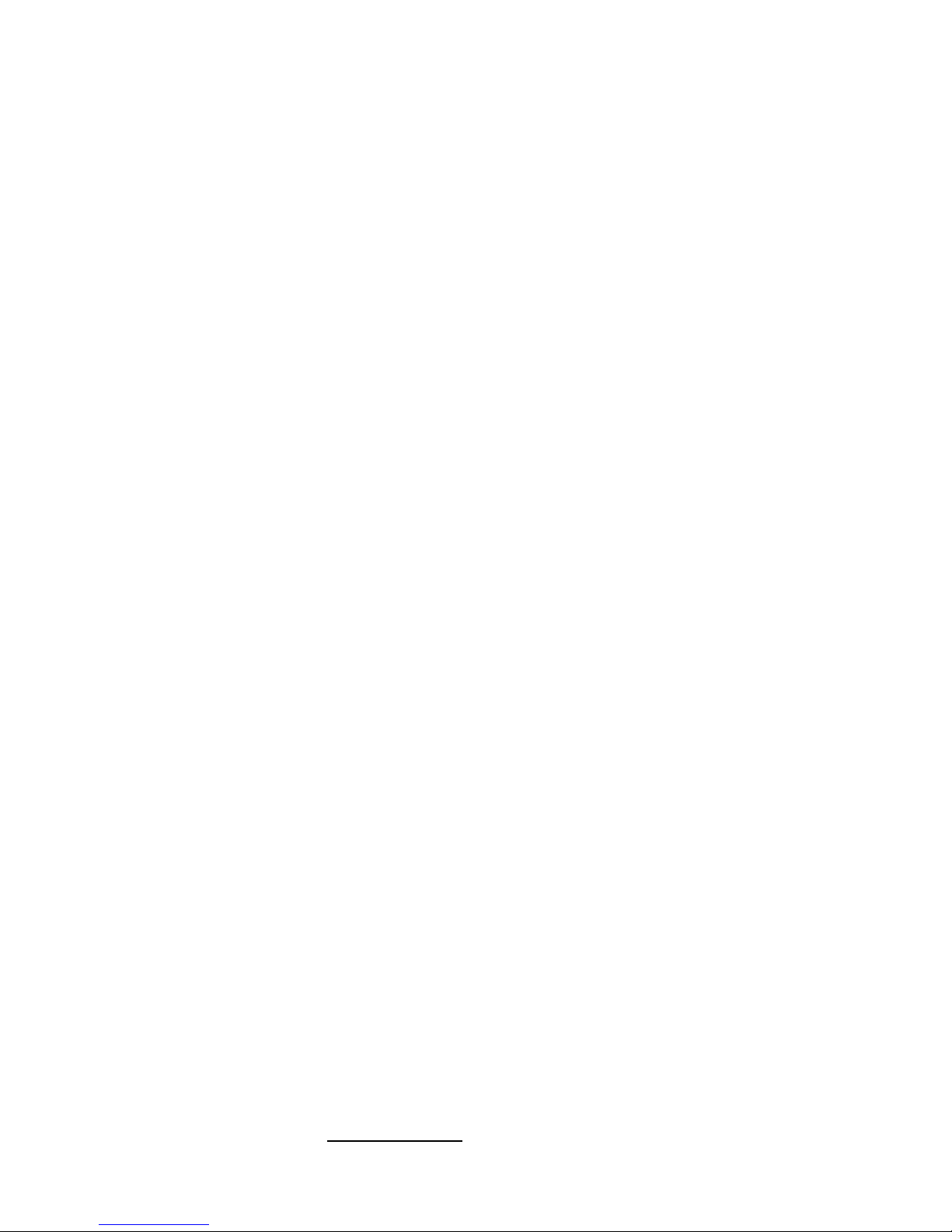
InventorⅡ User Guide | www.flashforge.com 400-699-1063
3
Preface
Note: Each device must be tested before leaving factory. If there are some residues in extruder
or some tiny scratches on the build tape, it is normal and won’t affect the printing quality.
On the completion of this User Guide, thanks all FlashForge engineers and the
FlashForge 3D printer users for their unremitting efforts and sincere assistance.
The FlashForge InventorⅡ User Guide is designed for the InventorⅡ users to start
their printing journey with FlashForge InventorⅡ. Even if you are familiar with
earlier FlashForge machines or 3D printing technology, we still recommend that please
read this guide, as there is lots of important information about the InventorⅡ for you
to get a better 3D experience.
For a better and more successful printing experience, you can refer to the following
materials:
(1) Quick Start Guide
Users will find the Quick Start Guide together with the printer accessories. The Quick
Start Guide will help you start your print journey as soon as possible.
(2) Official FlashForge Website:
The official FlashForge website contains the up-to-date information concerning
FlashForge software, firmware, device maintenance and so on. Users are also able to
get the contact information from there.
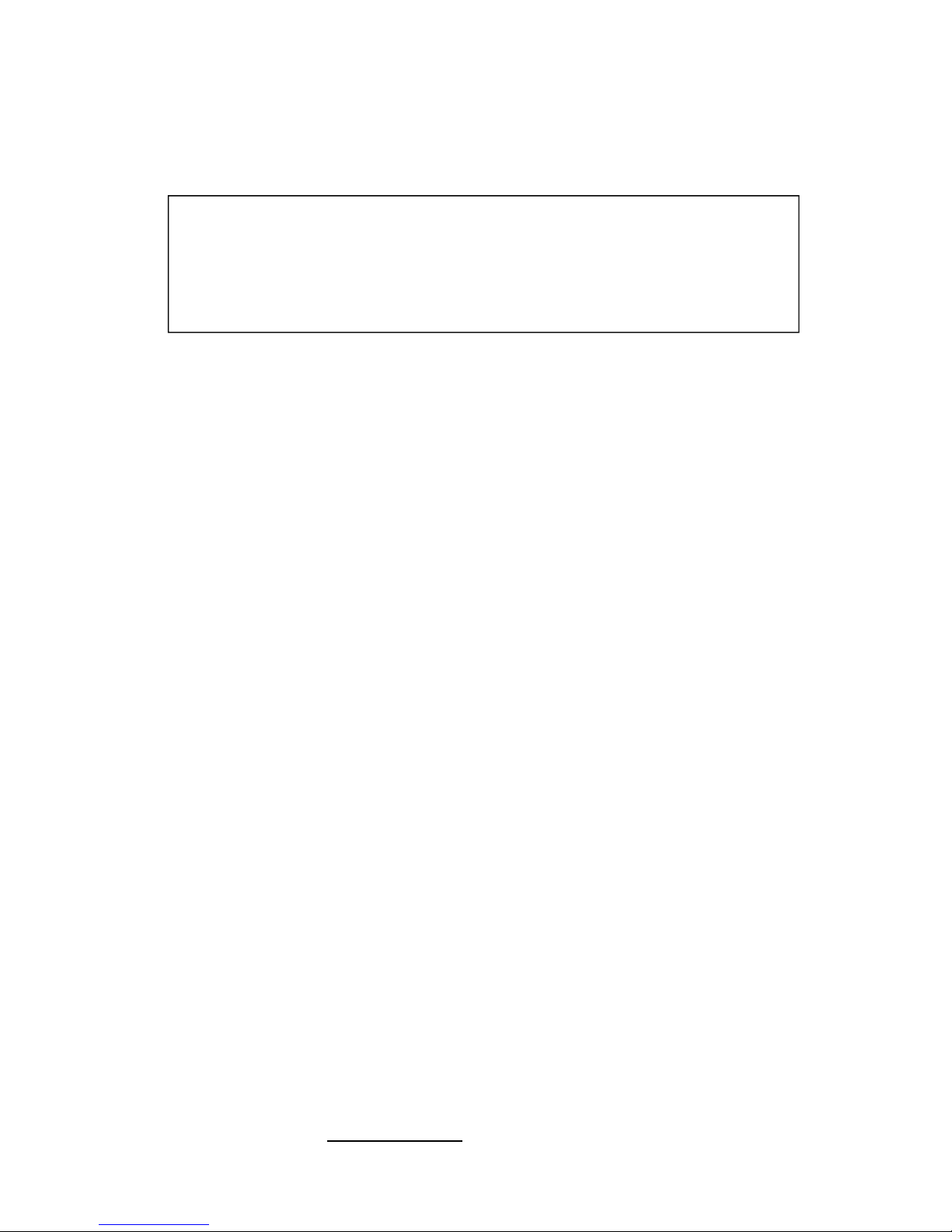
InventorⅡ User Guide | www.flashforge.com 400-699-1063
4
Introduction
Notes
:
The FlashForge InventorⅡ3D Printer User Guide contains the information needed
for you to set up and use this device.
This User Guide including the following parts: Preface, Introduction and After-sale
service.
The Preface section includes resource acquisition channel, the overall framework of
the manual, and the problems that should be paid attention to while printing.
The introduction section contains the overview of 3D printing technology, equipment
introduction, unpacking and installation of equipment, software installation and usage.
After-sale section contains the user how to get the support and help.
·Please read FlashForge InventorⅡ3D Printer User Guide carefully before use.
·The User Guide is written based on Windows 7 OS.
·The version of the FlashPrint is latest.

InventorⅡ User Guide | www.flashforge.com 400-699-1063
5
Notice
Safety Notice
! Notices: Read all the instructions in the manual and familiarize yourself with the
FlashForge InventorⅡ User Guide before setting-up and using. Failure to comply with
the warning and instructions may result in individual injury, fire, equipment damage or
property damage.
PLEASE STRICTLY FOLLOW ALL THE SAFETY WARNINGS AND NOTICE
BELOW ALL THE TIME.
· Work Environment Safety
①
Keep your work place tidy.
② Do not operate InventorⅡ in the presence of flammable liquids, gases or dust.
③ Keep InventorⅡ out of children and untrained people’s reach.
· Electrical Safety
① Always use the InventorⅡ with a properly grounded outlet. Do not refit
InventorⅡplug.
② Do not use InventorⅡ in damp or wet locations. Do not expose InventorⅡ to
burning sun.
③
In case of device damage, please use the power supply provided by FlashForge.
④ Avoid using the device during an thunderstorm.
⑤ In case of uncertain accident, please unplug the device if you do not use it for long.
·Personal Safety
① Do not touch the nozzle and build plate during printing.
②
Do not touch the nozzle after finishing printing.
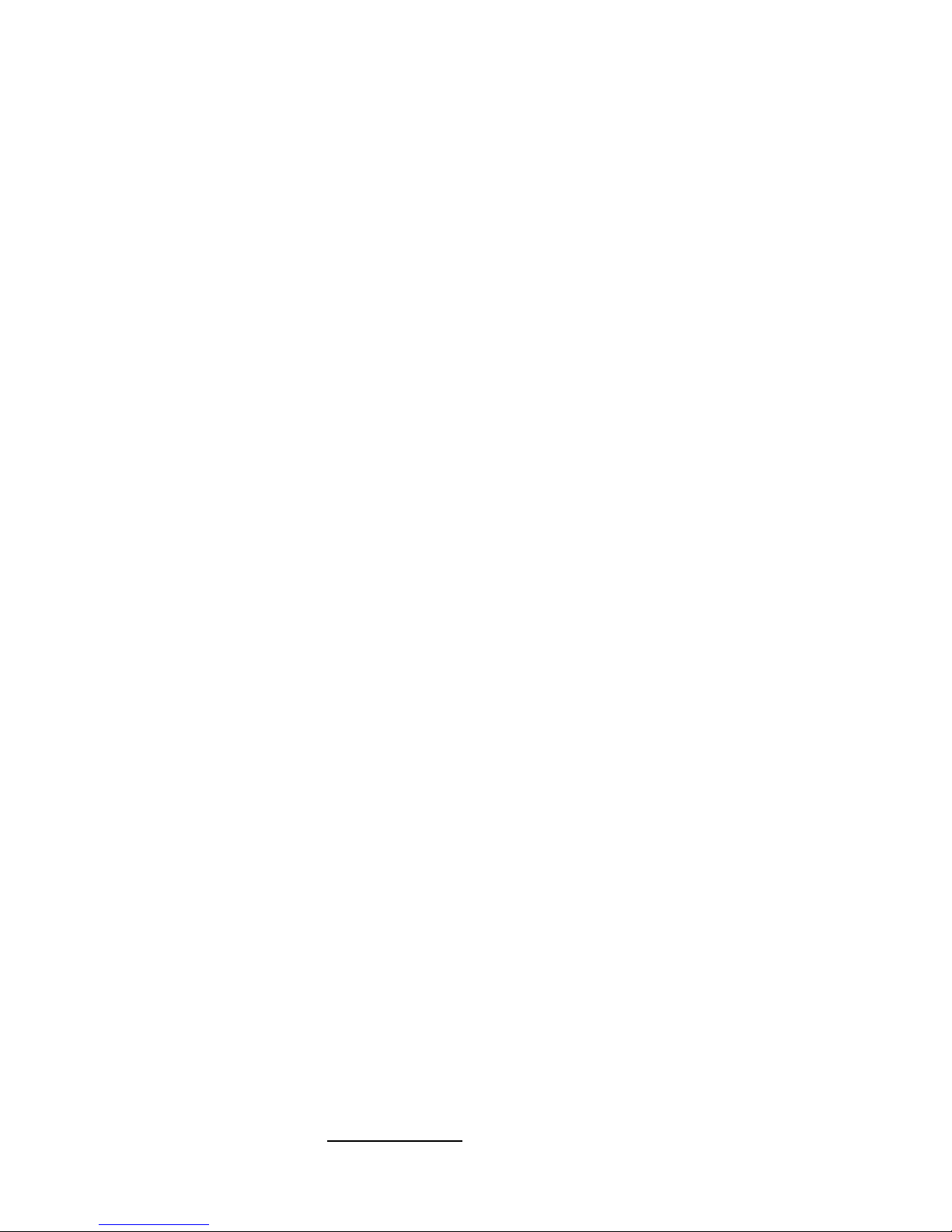
InventorⅡ User Guide | www.flashforge.com 400-699-1063
6
③
Dress properly. Do not wear loose clothing or jewelry. Keep your hair, clothing
and gloves away from moving parts.
④ Do not operate the device while you are tired or under the influence of drugs,
alcohol or medication.
· Cautions
①
Do not leave the device unattended for long.
② Do not make any modifications to the device.
③ To lower the build plate before loading/unloading filament. (The distance between
the nozzle and build plate should be kept for at least 50mm)
④ Operate the device in a well-ventilated environment.
⑤ Never use the device for illegal activities.
⑥
Never use the device to make any food storage vessels.
⑦ Never use the device to make any electrical appliance.
⑧ Never put the model into your mouth.
⑨
Do not remove the models with force.
· Environment Requirements
Temperature: RT 15-30
℃
Moisture: 20%-70%
· Place Requirements
The device must be placed in a dry and ventilated environment. The distances of the
left, right and back side space should be at least 20cm, and the distance of the front
side space should be at least 35cm.

InventorⅡ User Guide | www.flashforge.com 400-699-1063
7
· Filament Requirements
Do not abuse the filament. Please make sure you use the FlashForge filament or the
filament from the brands accepted by FlashForge.
· Filament Storage
All polymers degrade with time. Do not unpack filament until necessary. Filament
should be stored at clean and dry conditions.
Legal Notice
All the information in this document is subject to any amendment or change without
the official authorization from FlashForge.
FLASHFORGE CORPORATION MAKES NO WARRANTY OF ANY KIND WITH
REGARD TO THIS DOCUMENT, INCLUDING, BUT NOT LIMITED TO, THE
IMPLIED WARRATIES OF MERCHANTABILITY AND FITNESS FOR A
PARTICULAR PURPOSE.
FlashForge shall not be liable for errors contained herein for incidental consequential
damages in connection with furnishing, performance or use of this material
This device complies with part 15 of the FCC Rules. Operation is subject to the
following two conditions: (1) This device may not cause harmful interference, and (2)
this device must accept any interference received, including interference that may
cause undesired operation.
This document contains proprietary information protected by copyright.
Copyright © 2017 FlashForge Corp. All Rights Reserved
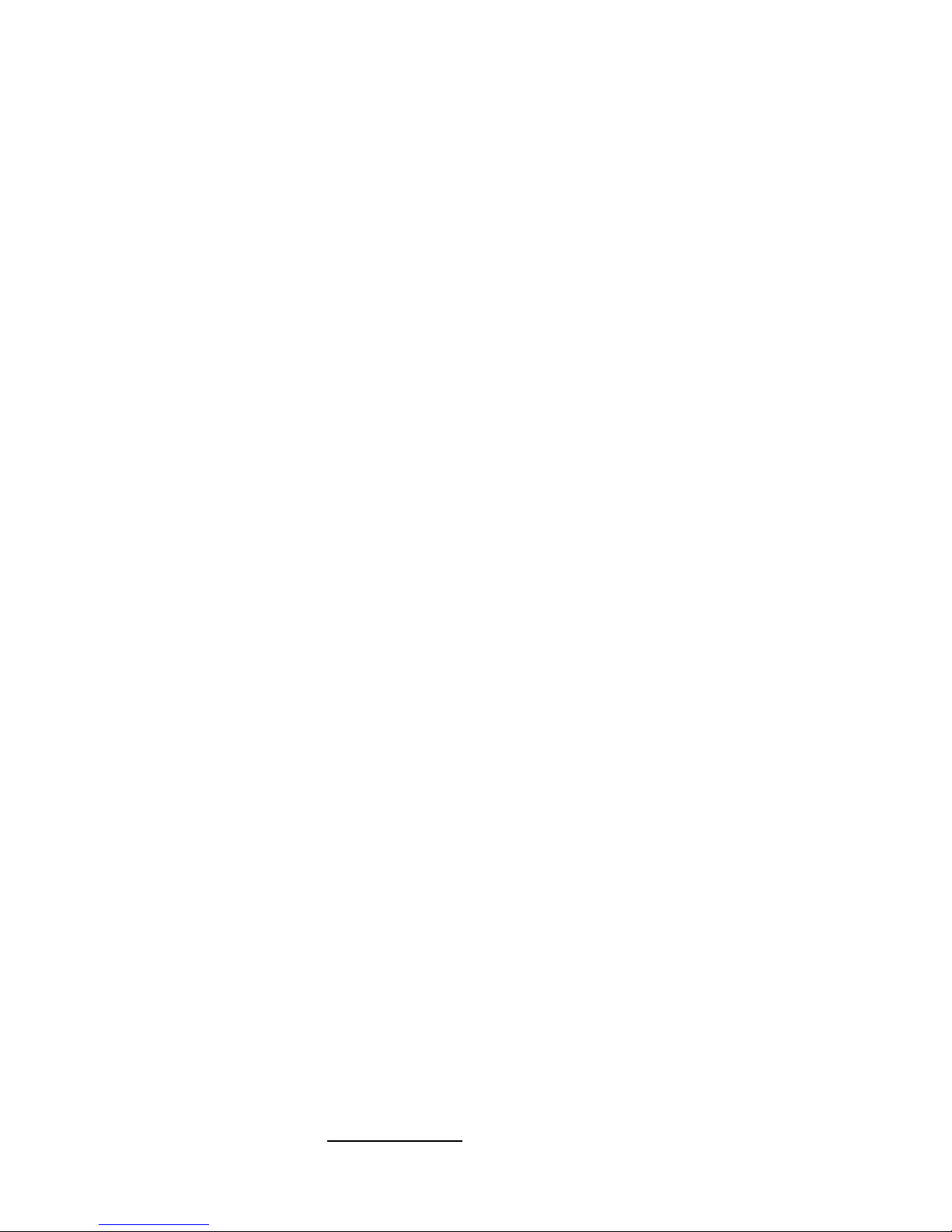
InventorⅡ User Guide | www.flashforge.com 400-699-1063
8
Chapter 1: 3D Printing Technology
3D printing refers to transforming three-dimensional models into physical objects that
you can hold and touch. It is also called additive manufacturing because the 3D model
is created by “adding” layers upon layers of material until the object is fully formed.
Fused Filament Fabrication (FFF) is the most common method of 3D printing. It is
also the method that the InventorⅡuses. It works by melting plastic material called
filament onto a print surface in high temperature. The filament solidifies after it cools
down, which happens instantaneously after it is extruded from the nozzle. 3D objects
are formed with the filament laying down multiple layers.
1.1 Process
3D printing involves three steps:
1.) Make or download a 3D model
2.) Slice and export the 3D model
3.) Build the 3D model
1.1.1 Make a 3D Model:
Currently, there are three ways to creating a 3D model.
·Designing From Scratch You can use free CAD (computer-aided design) software
such as 3DTADA, AutoCAD, SolidWorks, Pro-E, and our own software Happy 3D to
design your own 3D model.
·3D Scanners An alternative method to creating a 3D model is to scan an object. 3D
scanners work by digitizing a physical object, collecting its geometric data, and saving
it to a file on your PC. There are also apps that can turn a mobile device into a 3D
scanner.
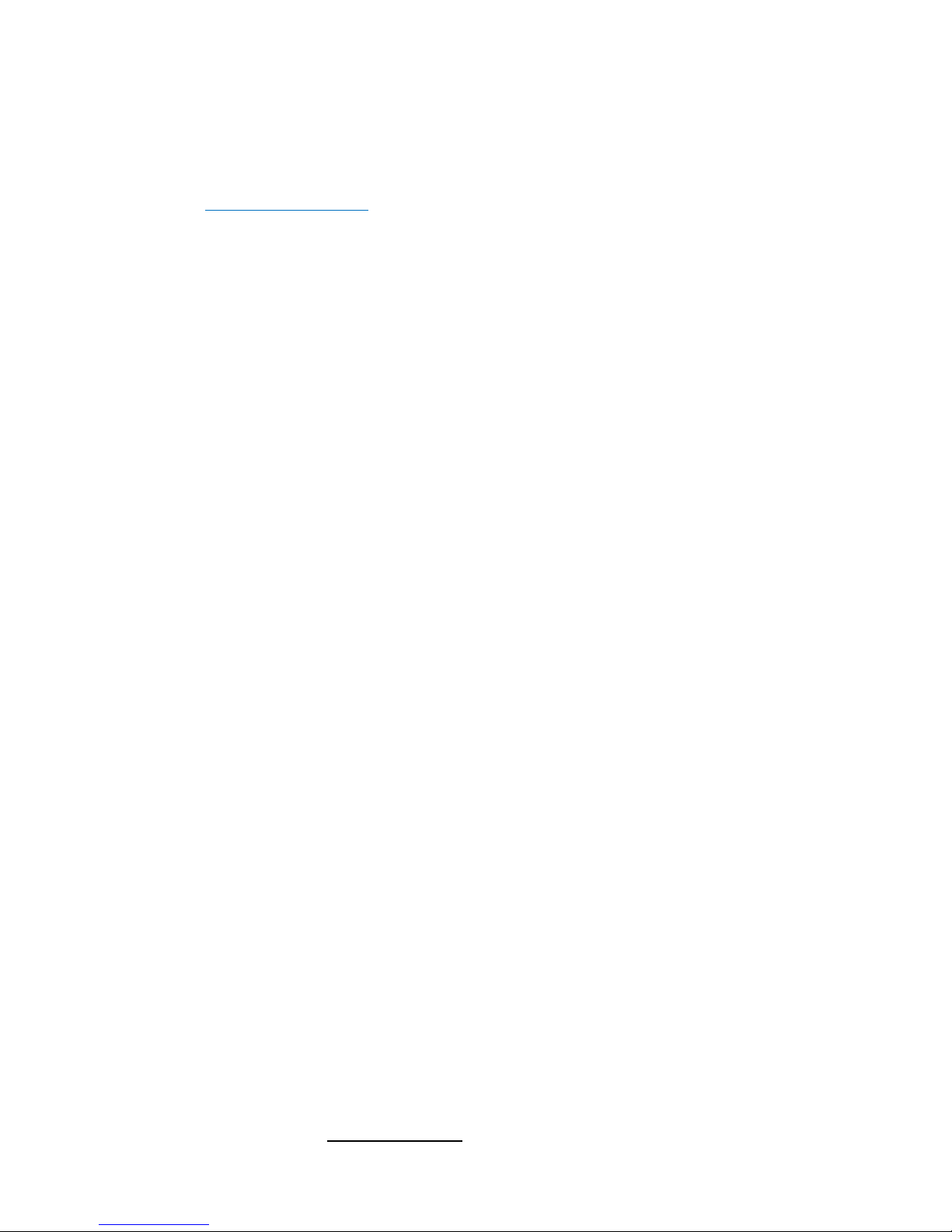
InventorⅡ User Guide | www.flashforge.com 400-699-1063
9
·From the Cloud The most popular way of obtaining a 3D model is to download it
from websites that allow users to upload 3D models that they designed.
E.g. : www. thingiverse.com
1.1.2 Slice and Export the 3D Model:
Slice software is the software that prepares 3D models for printing and turns them into
instructions for the 3D printers. FlashPrint is the slicing software used for the
FlashForge InventorⅡ.
Using FlashPrint, you can turn .stl files into .g or .gx files for printing. Then the files
can be transferred to your InventorⅡ via USB cable, USB stick or Wi-Fi.
1.1.3 Build the 3D Model:
Once the output file has been transferred to your InventorⅡ, it will start to turn the 3D
model into a physical object by laying down layers of filament.

InventorⅡ User Guide | www.flashforge.com 400-699-1063
10
Chapter 2: About InventorⅡ
2.1 About Your InventorⅡ
2.1.1 Views
Front Top
Right Back
1. Touch screen
2. Touch screen button
3. Nozzle
4. Z-axis guide rod
5. Build plate
11. Spring presser
12. USB stick input
13. USB cable input
14. Power input
6. Leveling knob
7. Filament cartridge
8. Extruder
9. Filament intake
10. X-axis guide rod

InventorⅡ User Guide | www.flashforge.com 400-699-1063
11
2.1.2 Terms
Build Plate
The surface on which the InventorⅡ builds an object.
Build Tape
The blue tape that covers InventorⅡ’s build plate so
that the object can stick to the build plate well.
Build Volume
The three dimensional amount of space that an object
will use once it is completed. The largest build volume
of InventorⅡis 150*140*140mm.
Leveling Knobs
Knobs under the build platform that are used for
adjusting the distance between the nozzle and build
plate.
Extruder
The device that draws the filament from the spool,
melts it and pushes it through a nozzle into the build
plate.
Nozzle
Also called “print head”, which located at the bottom
of the extruder where heated filament is squeezed out.
Cooling Fan
To cool the outer assembly of the extruder and gear
motor.
Filament Intake
An opening located at the top of the extruder.
Filament Guide Tube
A black plastic piece that guides the filament from the
filament box to the filament intake.
Filament Cartridge
A specific box for placing FlashForge filament.
Solid Glue Stick
A solid adhesive used for making the model stick to the
build plate firmly.
Unclogging Pin Tool
A tool that used for cleaning and unclogging the
extruder.
Stamping Wrench
A tool that used for seizing the nozzle’s metal cube.

InventorⅡ User Guide | www.flashforge.com 400-699-1063
12
2.1.3 Reference
Name
Inventor
Ⅱ
Number of Extruder
1
Print Technology
Fused Filament Fabrication(FFF)
Screen Size
3.5’’ color IPS Touch Screen
Build Volume
150×140×140mm
Layer Resolution
0.1 - 0.4mm
Build Accuracy
±0.1mm
Positioning Accuracy
Z axis 0.0025mm; XY axis 0.011mm
Filament Diameter
1.75mm(±0.07
)
Nozzle Diameter
0.4mm
Build Speed
10~200 mm/s
Software
FlashPrint
Support Formats
Input: 3MF/ STL/OBJ/FPP/BMP/PNG/JPG/JPEG
Output: GX/G
OS
Win xp/Vista/7/8/10、Mac OS、Linux
Device Size
420*420*420mm
Net Weight
11.7Kg
AC Input
Input:100V-240VAC, 50-60Hz Power: 65W
Connectivity
USB cable, USB stick, WiFi
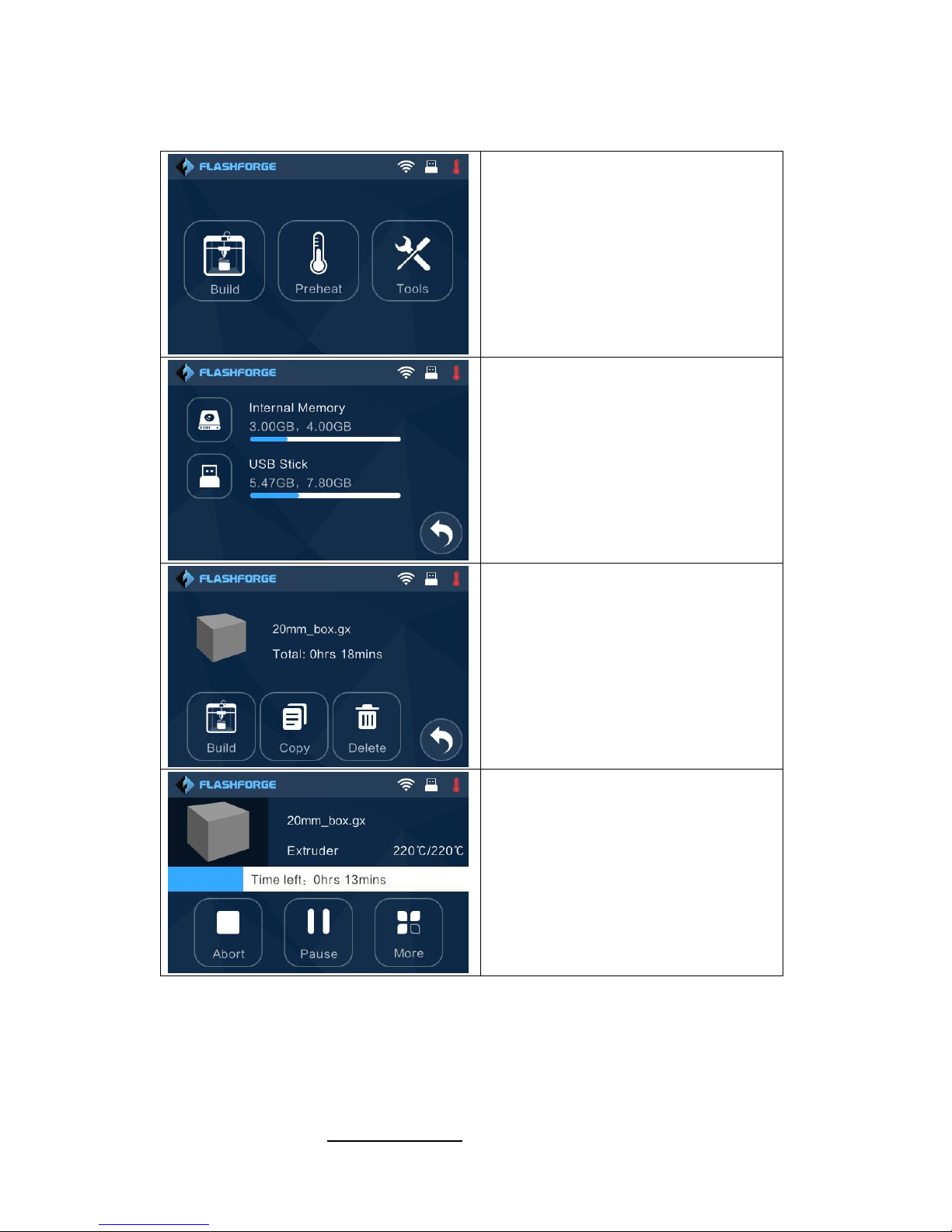
InventorⅡ User Guide | www.flashforge.com 400-699-1063
13
2.1.4 Interface Menus
Build
Read the print file from
The internal memory
The USB stick
Back
Select the target print file among the list
Build: To begin printing
Copy: To copy the files to the local
memory card from the USB stick.(The
button is not available while printing from
internal memory )
Delete: To delete the print file
Back
Print interface
Abort: To abort the print job.
Pause/Resume: To suspend or resume the
printing job.
More: To change filament and set up auto
shutdown after printing.
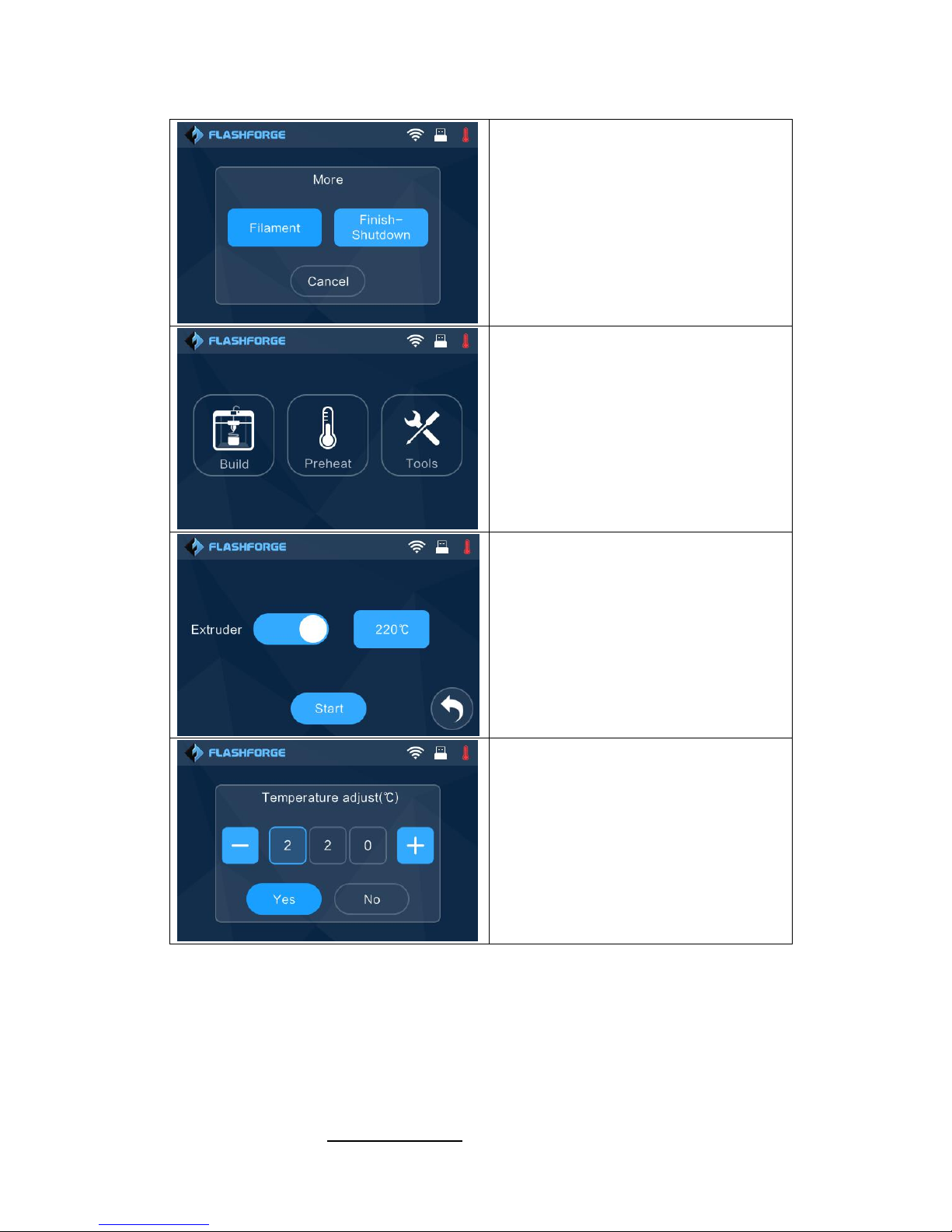
InventorⅡ User Guide | www.flashforge.com 400-699-1063
14
More in print interface
Filament: To change filament during
printing.
(Note: You need to suspend the operation
first)
Finish-Shutdown: To start auto shutdown
after finishing printing
Cancel: To end the tool orders and return
to the print interface.
Preheat
Tap the [Preheat] button to enter the
preheat interface. Tap the [Start] button to
heat up to the setting temperature.
The default temperature is 220℃.
Tap the temperature display bar to set the
temperature.
To set the preheat temperature.
Tap [Yes] to save the setting while tap [No]
to cancel the setting.
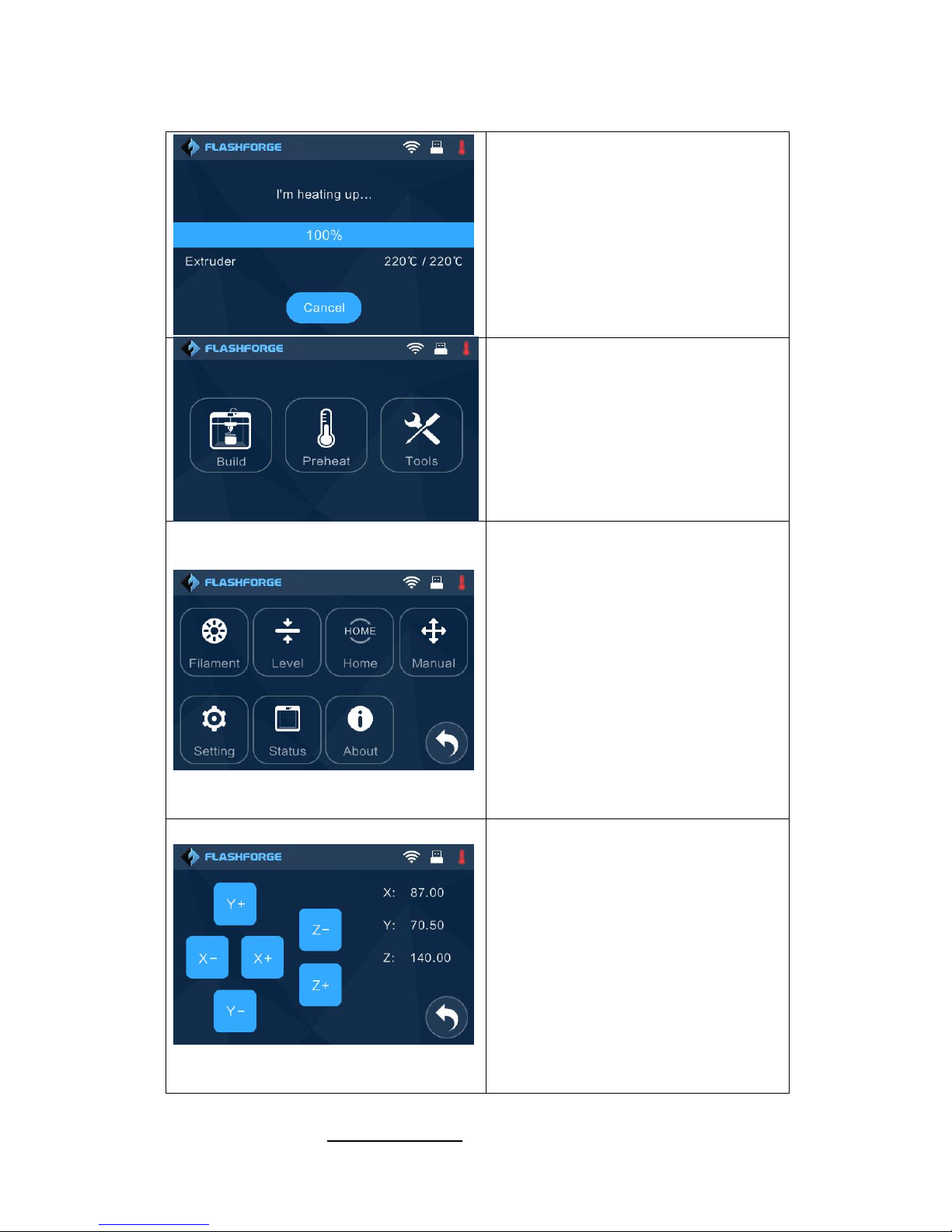
InventorⅡ User Guide | www.flashforge.com 400-699-1063
15
The picture displays the preheat interface. It
shows the actual temperature and the target
temperature. Tap the [Cancel] button to
abort the preheat job.
Tools
Tap [Tools] to enter tool options.
Filament: To load/unload the filament.
Level: To adjust the build plate.
Home: To make the X, Y and Z axes
back to the zero point.
Manual: To manually adjust the positions
of X, Y and Z axes.
Setting: To implement relevant function
setups.
Status: The check the real-time status of
the printer.
About: Information about the printer.
Back
Manual adjustment
Y+: The extruder moves to the zero
point, that is, the back of the machine
Y-: The extruder moves to the direction
opposite to the Y+.
X+: The extruder moves to the zero
points, that is, to the right direction
X-: The extruder moves to the direction
opposite to the X+.
Z+: The build plate elevates.
Z-: The build plate descends.
Back
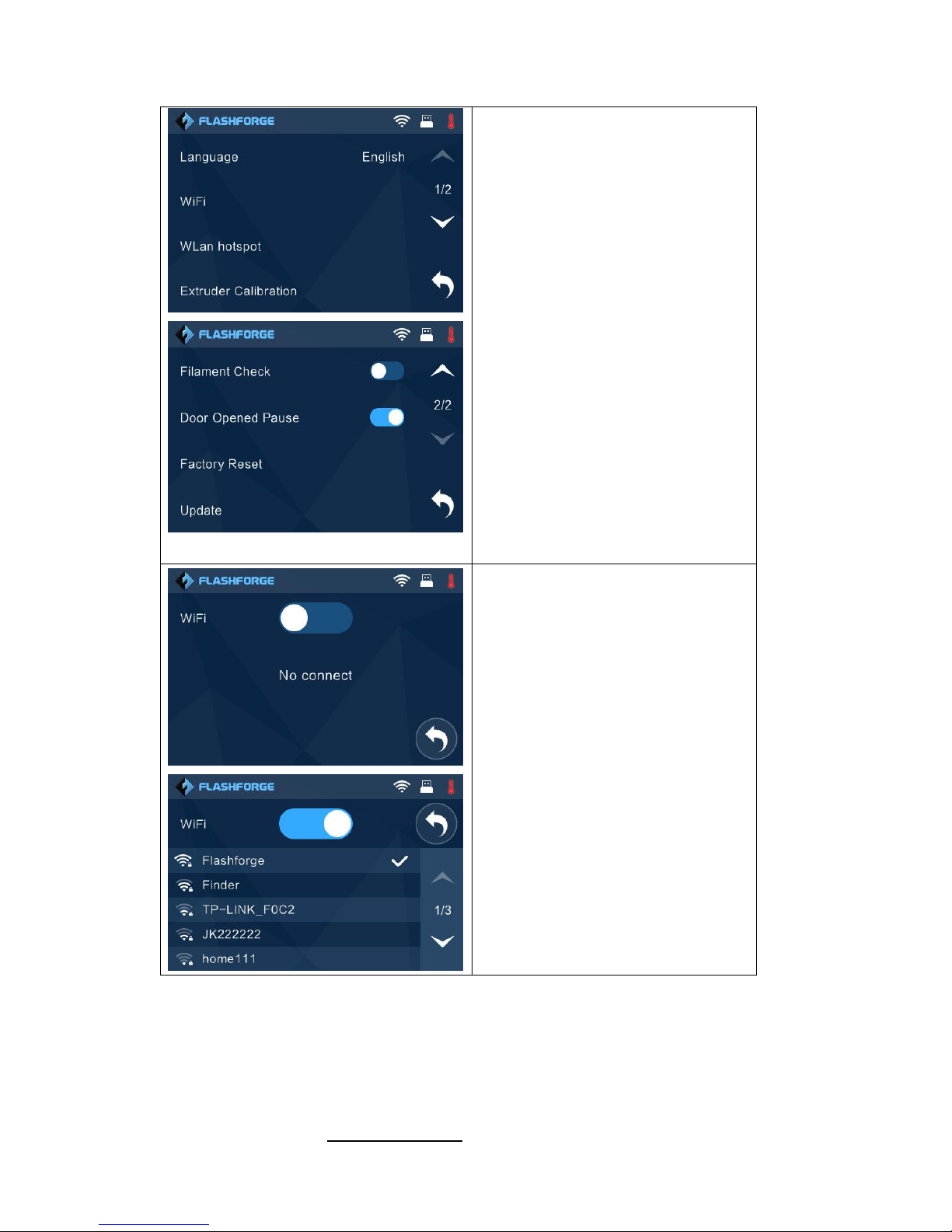
InventorⅡ User Guide | www.flashforge.com 400-699-1063
16
Tap [Setting] to enter the setting
interface
Language: To set the display language
WiFi: To turn on/off the WiFi
WLan hotspot: To turn on/off the
WLan hotspot.
Extruder Calibration: To adjust the
initial distance between the extruder and
the build plate.
Filament Check: To turn on/off the
filament check
Door Opened Pause: To turn on/off
the function of door pause
Factory Reset : Return to factory
setting
Update: To update the firmware
version.
Back
WiFi:
Turn on WiFi: Turn on the WiFi,
release the WiFi hotspot and set the WiFi
on computer
Back
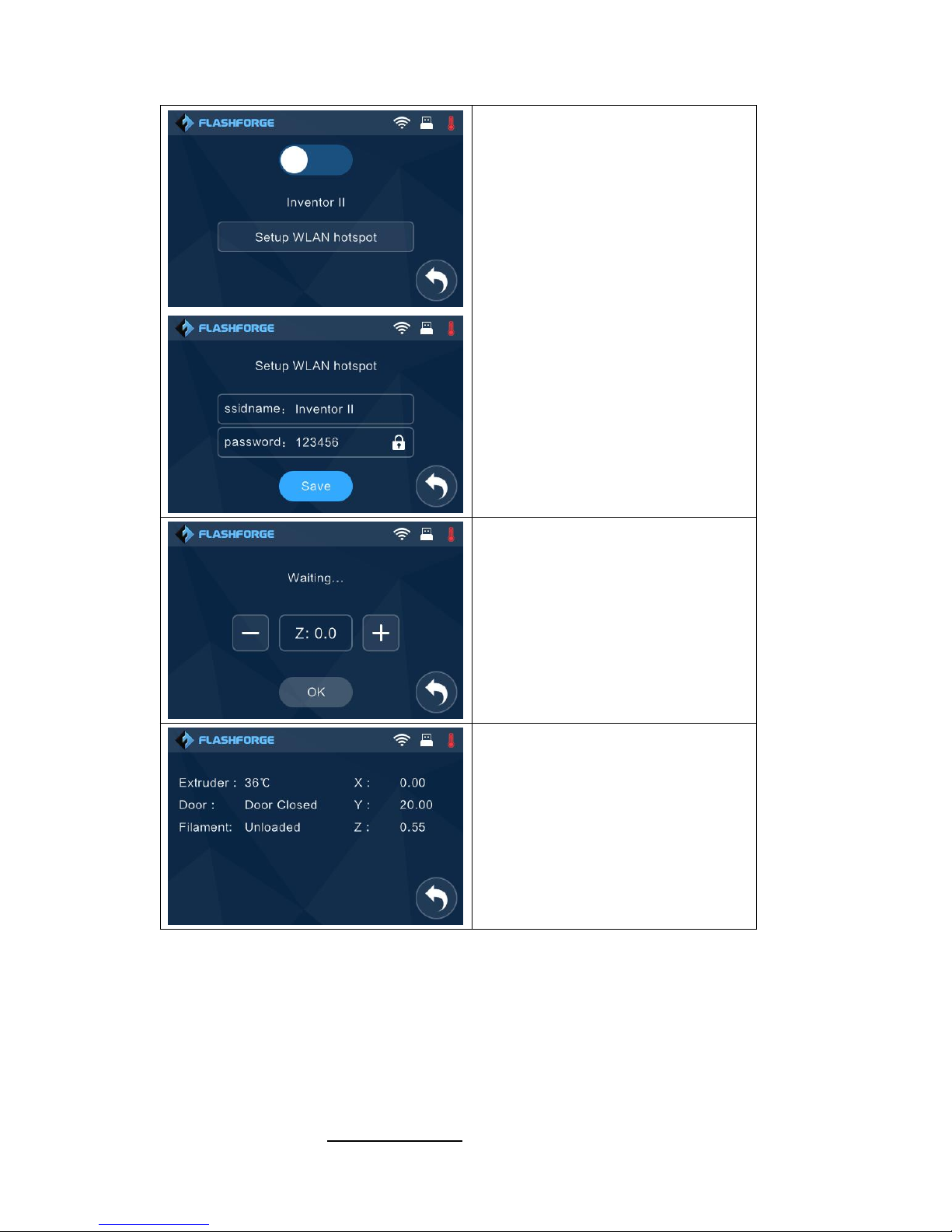
InventorⅡ User Guide | www.flashforge.com 400-699-1063
17
WLan hotspot
OFF/On: To turn on/off the Wlan
hotspot.
Setup Wlan hotspot: To set the SSID and
password.
SSID: The name of hotspot.
Password: The password of hotspot.
Save: To save the setting.
Back
Extruder Adjust:
After the build plate and extruder
finish the initial movement, you can
tap ‘+’or ‘-’ to adjust the distance
between the build plate and nozzle.
Z:0. 00 stands for the position where
the servo is precisely triggered.
Status:
It displays the real-time status of the
extruder temperature, fan and filament.
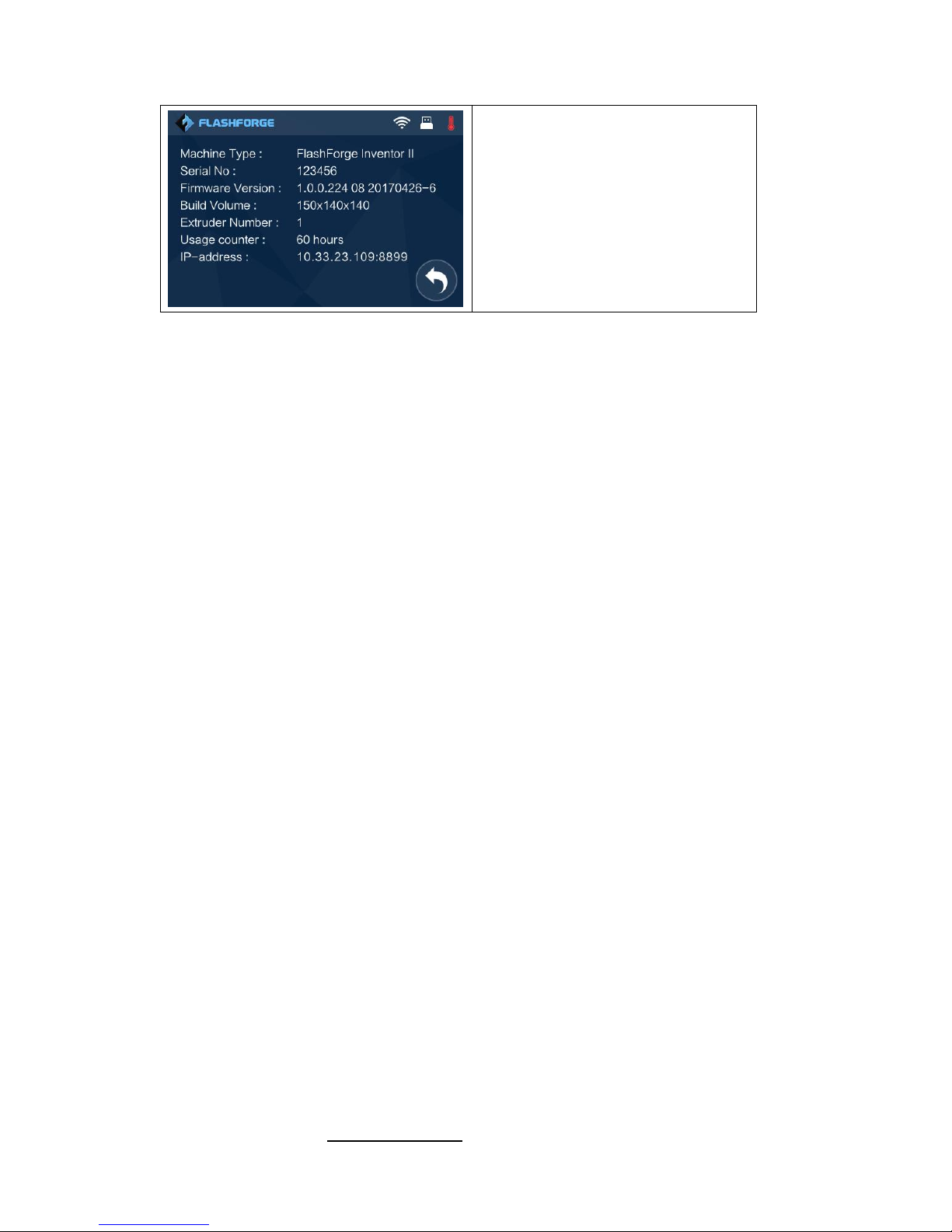
InventorⅡ User Guide | www.flashforge.com 400-699-1063
18
About:
It displays the basic information about
the device.

InventorⅡ User Guide | www.flashforge.com 400-699-1063
19
2.2 Accessories
Filament*1 Power Adapter Power Cable USB Cable
Filament Guide Tube Quick Start Guide USB Stick Screwdriver
Allen Wrench Solid Glue Stamping Wrench Unclogging Pin Tool
Lid After-sale Service Card PTFE Tube Grease

InventorⅡ User Guide | www.flashforge.com 400-699-1063
20
Chapter 3:Unpacking
(reference video:Unpacking
)
This chapter will present you the whole unpacking procedure of InventorⅡ 3D
printer.(Note: Make sure you read the whole unpacking guide)
3-1
(3-1) Place the packaging box on a clean work surface.
3-2

InventorⅡ User Guide | www.flashforge.com 400-699-1063
21
(
3-2
)
Open the box, grasp the two handles and then lift your InventorⅡout of the
box.
(3-3) Remove the accessory box, you can see a quick start guide and an after-sales
service card, in the box it contains a power adapter, a power cable, glue stick, USB
cable, guide tube and accessory bag(USB stick*1, stamping wrench*1, unclogging pin
tool*1, and screwdriver*1 Allen wrenches*2, Grease and PTFE tube.)
(3-4) Remove the side protective foam sheets.
3-3
3-4

InventorⅡ User Guide | www.flashforge.com 400-699-1063
22
(3-5) Remove the bag to unveil the Inventor
Ⅱ
(3-6)Remove the top foam sheet
(
3-7)Remove the tape on for fixing the flat cable and cut off four ribbons that used
for fixing the guide rod. Then slide the extruder to make sure the extruder is in good
3-6
3-5
3-7

InventorⅡ User Guide | www.flashforge.com 400-699-1063
23
condition.
.
(3-8) Slightly squeeze the bottom of the lid, and remove it carefully.
(3-9) Take out the left foam, left the build plate up and take out the protective foam.
(3-9) Take out left side foam sheet. Elevate the build plate up and then take the bottom
foam sheet out.
Congratulations! You have unpacked your InventorⅡ. Next, let’s move on to
hardware assembly of InventorⅡ.
3-9
3-8

InventorⅡ User Guide | www.flashforge.com 400-699-1063
24
Chapter 4: Hardware Assembly
Your InventorⅡ has been installed before leaving factory, you can start up the
InventorⅡ for printing after mounting the filament spool and completing leveling.
4.1 Filament Installation
4-1
(4-1) The filament cartridge is at the rear of InventorⅡ. Lift the cartridge out of the
InventorⅡ.
4-2
(4-2) Take out the filament and thread it through the filament detecting equipment.
(Note: The filament should feed from the bottom of the spool towards the top )
After installing the filament, put the cartridge back to the printer.
Black Filament Detecting
Equipment

InventorⅡ User Guide | www.flashforge.com 400-699-1063
25
4.2 Printer Start-up
(4-3) Insert the power supply into the power input on the back of the InventorⅡand
plug the power cord into an electrical outlet.
4.3 Loading Filament
For stable filament loading and proper device protection, you need to install the
filament guide tube properly.
(4-5) Take out the filament guide tube, thread the filament from the filament
cartridge through the tube.
4-5
4-4
Power switch
Power Input

InventorⅡ User Guide | www.flashforge.com 400-699-1063
26
(4-6) Insert the filament from the filament guide tube into the filament intake.
Next, we will load the FlashForge filament.(Note: Please lower the build plate to
increase the distance between the nozzle and build plate to 50mm at least for
avoiding nozzle jam.)
(4-7) Tap [Tool].
图 4-6
4-8
(4-8) Tap [Filament]--[Load]
4-7
4-6

InventorⅡ User Guide | www.flashforge.com 400-699-1063
27
4-9
(
4-9)After the extruder’s temperature reaching 220℃, the printer will sound a beep
to prompt you to load the filament into the extruder.
4-10
(
4-10)Insert the filament into the extruder at an upright angle. Then the filament will
be drawn through the extruder. Do not tap [Cancel] until the filament load the extruder
steadily.
4.4 Unloading Filament
4-11

InventorⅡ User Guide | www.flashforge.com 400-699-1063
28
(4-11) Tap [Tool]-[Unload] and the extruder starts heating up.
4-12
(4-12) After the extruder reaching 220℃, the printer will sound a beep to prompt you
to unload the filament from the extruder. Press the spring presser, press down the
filament for about three seconds and gently pull the filament out.
Note: Do not pull out the filament with force as it will damage the gears. If the
melted filament has cooled down in the extruder, please repeat the steps above.

InventorⅡ User Guide | www.flashforge.com 400-699-1063
29
Chapter 5: Build Plate Leveling
InventorⅡcreatively adopts three-point intelligent leveling system, which will give
clear and comprehensive feedback to users. There are three spring-loaded knobs under
the build platform. The distance between the plate and nozzle increases while
tightening the knobs. On the contrary, the distance reduces.
(5-1) Tap [Tools]-[Level] on your InventorⅡ touch screen. Please wait while the
extruder and platform finish initial movements. After that, operate according to the
guide on the touch screen.
5-2
5-1

InventorⅡ User Guide | www.flashforge.com 400-699-1063
30
(5-2) After tapping [Yes], the extruder starts to move towards the first point and the
plate moves up and down to verify the distance between nozzle and plate.
5-3
(5-3) When it shows that the distance is too big, please unscrew corresponding nut
under platform clockwise until hearing a steady beep and the [Verify] button appears.
5-4
5-4
(5-4) If the distance is appropriate, tap [OK] to second point leveling. If still not,
please follow the prompts to adjust again till you see [OK] button.
5-5
(5-5) Repeat steps 2 through 4 above to complete second and third points leveling and
then Tap [Finish] to exit.

InventorⅡ User Guide | www.flashforge.com 400-699-1063
31
Leveling Emergency Plan:
Some leveling spare parts may be damaged after being used for a period of time.
Now users could adopt the emergency plan for leveling.
(1)Insert the USB stick to the USB input.
(2)Tighten each of the three knobs underneath the build platform until they go no
further
(3)Tap [Build] on the touch screen, tap the USB icon and then select Leveling.g
file.
(4)Tap [Build], then the build plate and the extruder start moving.
(5)After they stop moving, you can adjust the distance between the build plate and
the nozzle manually. Move the extruder to the position right over the front-left knob,
and adjust the knob individually. Use an A4 paper to check the distance. As you adjust
the knob, make sure the paper just slides between the nozzle and build plate. There
will be somewhat friction on the paper but still can easily pass the paper between the
plate and the nozzle without tearing or damaging the paper.
(6)Then move to the positions right over the right-front and rear knobs successively,
and then adjust the distance according to the descriptions above.
(7)Then move to the center of the build plate for a check. Confirm that the paper
slides between the nozzle and build with a moderate amount friction.
(8)Tap the [Abort] button and finish leveling.

InventorⅡ User Guide | www.flashforge.com 400-699-1063
32
Chapter 6: About Software
This chapter talks about the basic function of FlashPrint. For more information about
advanced function, you can browse our website www.FlashForge.com.
6.1 Software Installation
6.1.1 Software Acquisition
Method 1: To get the installation package from the USB disk in the toolkit.
Method 2: Open the link below to download the installation package:
http://www.FlashForge.com
Steps:
Support---Downloads---FlashPrint---Choose the Software Version---Download
6.1.2 Software Installation and Start-up
1. Decompress the zipped file or start the installation program, and then install the
software according to the direction.
2. Click the software icon to start the software with the start menu shortcut.(See 6-1)
6-1
6.2 Exploring FlashPrint
6. 2.1 Machine Type Selection

InventorⅡ User Guide | www.flashforge.com 400-699-1063
33
Note! After starting FlashPrint, you need to select the target machine type first.
When you start FlashPrint, a dialog box will pop up. Just select FlashForge Inventor
Ⅱ in the machine type list and click [OK]. You can also change the machine type via
clicking [Print]--[Machine type]. See graphic 6-2:
6-2
6.2.2 Software Introduction
6-3

InventorⅡ User Guide | www.flashforge.com 400-699-1063
34
Load files.
Enter the support edit mode
Print it directly with your Inventor Ⅱ or export to your USB Stick
View FlashPrint home screen from one of six viewing angles
Move model around on XY-plane; shift+click to move along Z axis
Turn and rotate your model
Scale the size of your object
Cut model into several parts
6.2.3 Loading
You can load a model file or Gcode file into your FlashPrint by the following six
methods:
Method 1: Click the [Load] icon on the main interface. Then select the
object file.
Method 2: Select the file for loading and drag the file to the main interface of the
software.
Method 3: Click [File]--[Load File]. Then select the object file for loading.
Method 4: Click [File]--[Examples] to load the example files
Method 5: Click [File]--[Recent Files] to load the files opened recently.

InventorⅡ User Guide | www.flashforge.com 400-699-1063
35
Method 6: Select and drag the target file to the icon of FlashPrint.
Note: .STL, .OBJ, and .FPP, ways to store 3D models, are supported by FlashPrint
for editing.
Generating Rilievo
Load a png, jpg, jpeg, bmp picture file into the FlashPrint. And the following dialogue
box (6-3) will pop up. The setting box includes settings for shape, mode, maximum
thickness, base thickness, bottom thickness, width, height, top diameter and bottom
diameter.
Shape: including plane, tube, canister and lamp.
Mode: including “darker is higher” and “lighter is higher”.
Maximum thickness: Z value of the model
Base thickness: The minimum raft thickness and the default value is 0.5mm
Width: X value of the model
Depth: Y value of the model
Bottom thickness: For tube, canister and lamp to set up bottom thickness
Top diameter: For tube, canister lamp and seal to set up the top diameter
Bottom diameter: For tube, canister, lamp and seal to set up the bottom diameter
6-4

InventorⅡ User Guide | www.flashforge.com 400-699-1063
36
Plane (6-5)
Tube(6-6)
Canister (6-7)
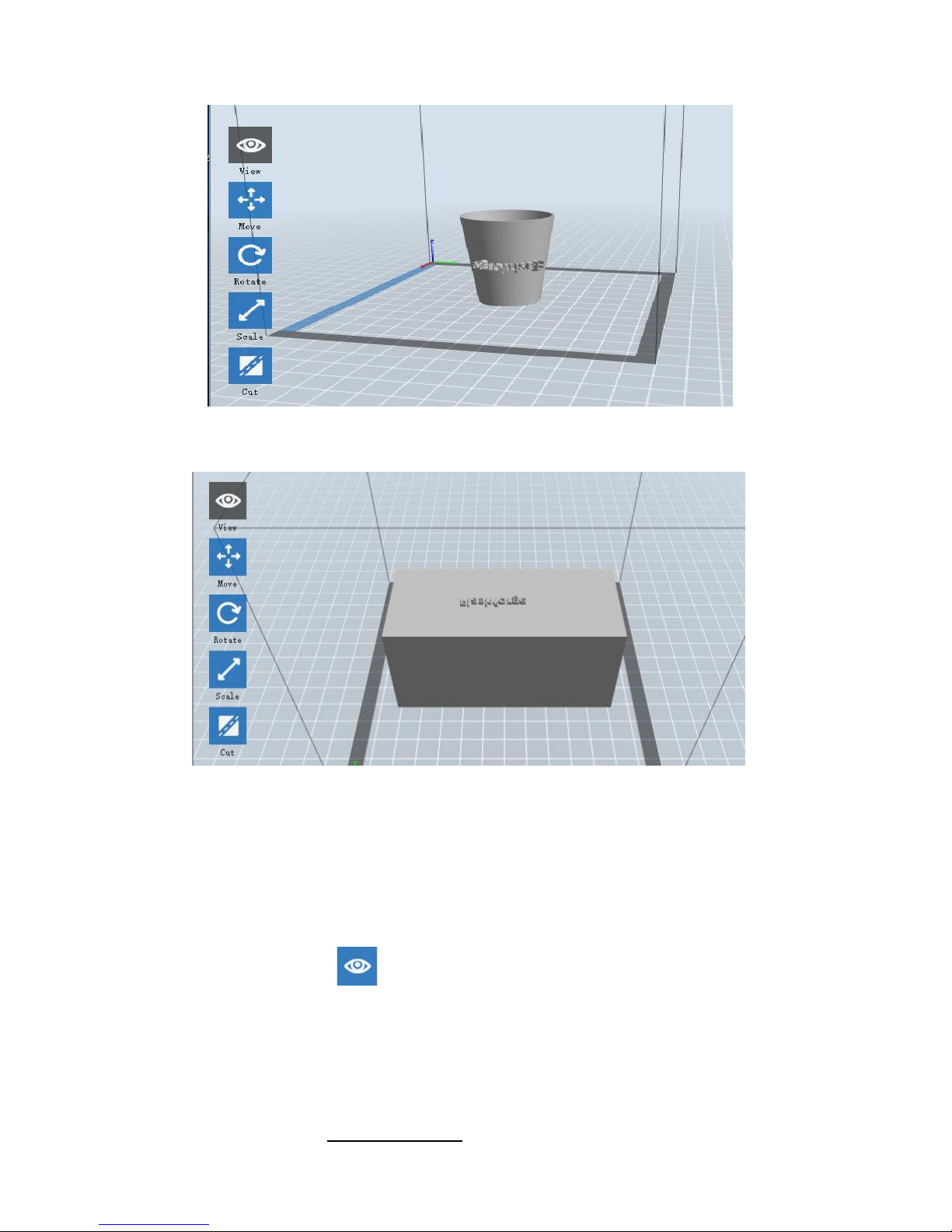
InventorⅡ User Guide | www.flashforge.com 400-699-1063
37
Lamp (6-8)
Seal (6-9)
6.2.4 Views
①
Changing views
Change model views by moving, rotating, scaling.
● Drag
Click the [View] icon and then you can move the object by the following three
methods:
Method 1: Hold down the left mouse button and drag.
Method 2: Hold down the mouse wheel and scroll up and down.

InventorⅡ User Guide | www.flashforge.com 400-699-1063
38
Method 3: Hold down the Shift key, hold down the right mouse button and drag.
● Rotate
Click the [View] icon and then you can rotate the object by the following two
methods:
Method 1. Hold down the right mouse button and drag.
Method 2. Hold down the Shift key, hold down the left mouse button and drag.
● Scale
Rotate the mouse wheel to enlarge or shrink the build plate.
②Set View
Allow users to view the object on the build plate. There are six views are under the
view menu, that is, home view, bottom view, top view, front view, back view, left view
and right view.
Method 1: Click the the [View] button, there are six views in the drop- down list
Method 2: Click the the [Look] icon on the left, click it again and a submenu
will appear with six views for selecting.
③
Reset View
Allow users to reset views by the following two methods:
Method 1: Click the [View] menu and select [Home View]
Method 2: Click the [View] button on the left, click it again and you will see the
viewing options, you can click [Reset].
④Show Model Outline
Click [View]--[Show Model Outline], it will highlight the yellow border of the object

InventorⅡ User Guide | www.flashforge.com 400-699-1063
39
⑤
Show Steep Overhang
Click [View]--[Show Steep Overhang]. When the intersection angle between the
model surface and horizontal line is within the overhang threshold value, the surface
has steep overhang and it becomes red in the software. Overhang threshold value
could be set as needed. The default value is 45 degree.
6.2.5 Move
Select the object and move the object by the following two methods:
Method 1: Click the [Move] icon on the left, hold down the left mouse button and
drag to adjust the location of the model in XY direction. Hold down the Shift key,
hold down the left mouse button and drag to adjust the location of the model in Z
direction. The distance and the direction of the movement shall be displayed.
Method 2: Click the [Move] button on the left and then enter the distance value. Click
[Reset] to reset distance values.
Note: Users shall click [Center] and [On Platform] after the location adjustment to
ensure the model(s) be within the build area and on the build platform. If a specified
position is needed, only click [On Platform].
6.2.6 Rotate
Select the target object and rotate the object by the following two methods:
Method 1: Click the [Rotate] icon on the left and three mutually perpendicular rings
appear around the object Click one ring and rotate on the present axis, you will see the
rotation angle and direction in the center of circle. In this way, you could make the
model rotate on X/Y/Z axis.
Method 2: Click the [Rotate] icon on the left, and then enter into rotating angel
values in X/Y/Z axes positioning. Click [Reset] to reset rotating angel values.

InventorⅡ User Guide | www.flashforge.com 400-699-1063
40
6.2.7 Scale
Select the target object and scale the object by the following two methods:
Method 1: Click the [Scale] icon on the left, hold down the left mouse button and
scale the model. The corresponding values will display near the object.
Method 2: Click the [Scale] icon on the left and then enter into scale values in X/Y/Z
axes positioning. Click the [Maximum] button to get largest size possible for building.
Click [Reset] to reset the size of model.
Note: If the [Uniform Scaling] radio button is clicked, it will scale the model in equal
proportion when changing value in any positioning of the model. Otherwise it will
only change the value of the corresponding positioning.
6.2.8 Cut
Left-click on the model to select it and double-click on the [Cut] icon to set the cut
plane. The direction and position are available for setting.
①Draw with Mouse
②X Plane

InventorⅡ User Guide | www.flashforge.com 400-699-1063
41
③
Y Plane
④Z Plane
6.2.9 Supports
After loading the model, click [Edit]--[Supports] or click the Supports icon directly,
then you will enter the support edit modem (as shown in the picture below). Click
[Back] to exit when you finish editing.
6-10

InventorⅡ User Guide | www.flashforge.com 400-699-1063
42
①
Support Options
Click the Support Options, an option box will appear, supports options include
“treelike” and “linear”, when choose “treelike”, click [OK], then it will generate
treelike structure; when choose “linear”, click [OK], then it will generate linear
structure; if it is a model with supports, when you choose one of the supports options,
software will judge whether existing supports need to be deleted or not on the basis of
the type of existing support, and will pop up the corresponding prompt to let you make
the choice.
②
Auto Supports
Click the [Auto Supports] button, the software will judge the position where supports
are needed and generate corresponding treelike or linear supports. If it is a model with
supports, the existing supports will be deleted and new supports will be generated.
③
Add Supports
Supports will be added once clicking the [Add] button. Move the cursor to the
position where supports needed, left-click to choose the starting point of supports, hold
down the left mouse button and drag the mouse the supports preview will show up(if
support surface doesn’t need support or the support column angle is too large, will
6-11

InventorⅡ User Guide | www.flashforge.com 400-699-1063
43
highlight the support review). Loosen the left mouse button, if support column doesn’t
meet with model, then support will be generated on origin and terminal point(the
highlighted preview support won’t generate support structure)
④
Clear Supports
Click [Clear Supports], all supports will be deleted. The operation can be repealed
via clicking [Undo] or pressing the shortcut key Ctrl+Z.
⑤Delete Supports
Supports will be deleted once clicking the [Delete] button. Move the cursor to the
supports needed deleting, current supports and its subnode support will be highlighted,
click the left mouse button to delete these highlighted support.
6.2.10 Print
6-12

InventorⅡ User Guide | www.flashforge.com 400-699-1063
44
①
Preview: Choose to enter preview interface or not
②Print when slice done: Print or not when slice done
③Material type: Choose according to the type of model
④
Supports: When print suspended structure models, support is necessary. Click
[supports] to create support part for the printing.
⑤Raft: This function will help the model to stick well on the platform.
⑥
Wall: During dual color printing, this function will help to clear the leaking
filament of another extruder.
⑦Brim: Expand the outline of model’s bottom layers to a Brim which helps anchor
the edges of the model to the plate to avoid warping.
⑧ Resolution : You have three resolution solutions (with default setting) to choose
from, high resolution is corresponding with slow printing speed, opposite for the low
resolution. For PLA printing, an extra solution “Hyper” is available.
⑨ More options: Click [More options] to set for layer, shell, infill, speed and
temperature. Different resolution solution is corresponding to different defaults, click
[Restore Defaults] to back to default setting.
●Layer
a. Layer: Layer thickness of the printing model. With a small value, the surface
of the model will be smoother.
b. First Layer Height: This is the first layer of the model, which will affect the
sticking performance between the model and platform. Maximum is 0.4mm, usually
the default is ok.
c. Shell: Contains the outside shell value, capping layer value (under vase pattern,
top solid layer setting is invalid.)
● Perimeter Shells: Maximum is 10

InventorⅡ User Guide | www.flashforge.com 400-699-1063
45
a. Top Solid Layer: Maximum is 30, minimum is 1.
b. Bottom Solid Layer: Maximum is 30, minimum is 1.
● Infill
a. Fill Density means fill rate.
b. Fill Pattern is the pattern of filling shape which effects printing duration.
c. Combine Infill: You can select the layers for combining according to the layer
thickness. The combined thickness should not exceed 0.4mm. “Every N layers” is for
all the infills while “Every N inner layers” is only for inner infills, which generally can
save print time.
● Speed
a. Print Speed is the moving speed of the extruder. Generally, the lower the
speed is, the better print you will get. For PLA printing, 80 mm/s is recommended.
b. Travel Speed is to control the moving speed of the extruder under
non-printing Status during work. For PLA printing, 100 is recommended.
Note: Modify parameters settings to get better prints as different models need different
parameters.
● Temperature
Extruder Temperature: Recommended extruder temperature is 220℃.
Note: Different temperatures have subtle influences in prints. Please adjust the
temperature according to the condition in order to get a good print.
● Others
Pause At Heights: Allows users to pre-set a height in which the print will
suspend automatically. The function usually applied when you want to change the
filament at a certain point. Click [Edit], then you can add or remove a height.

InventorⅡ User Guide | www.flashforge.com 400-699-1063
46
6.2.11 File Menus
①
New Project
Click [File]--[New Project] can build a blank project. If there is an unsaved
modification on previous project, then it will inform you whether the modification
needs to be saved or not. Click [Yes] will save the modification, while click [No] will
abandon it. If click [Cancel] or close tool tip, then will cancel the new project.
②Saving
After finishing the model edit and adjustment, there are two ways below to save all
models in the scene.
Method 1:
Click [File]--[Save Project] in the menu bar to save the file as a project file with the
“.fpp” suffix, all models in the scene (include support) are independent. After
reloading the files, extruder configuration information and model position will be the
same as the configuration during saving.
Method 2:
Click on [File]--[Save as...] to save the model as project file .fpp or .stl and .obj.
For .stl and .boj, models are integrated as one (include support part). If load it again,
only the position of the model is saved, not include the printing parameters.
6-13

InventorⅡ User Guide | www.flashforge.com 400-699-1063
47
③
Preferences
Click [File]--[Preferences], you can choose language and if needs detecting update
when start
● Language: The software supports six languages, namely, Chinese (simplified
Chinese and traditional Chinese), English, French, Korean, Japanese and Russian.
● Font Size: Set the font size.
● Auto layout newly-imported model: Set Yes or No.
● Printing Window Type: Including Basic Mode and Expert Mode
● Check for Update after start up: It is used to preset if it is necessary to activate the
online automatic update function, if choose yes, every time when you open software, it
can online detect if it is a new version software, once new version found, it will
reminds users to download and install new version firmware.
6.2.12 Edit Menus
①Undo
Allows users to undo the recent edits by the following two methods:
Method 1: Click [Edit]--[Undo].
Method 2: Press the shortcut Ctrl+Z.
② Redo
6-14

InventorⅡ User Guide | www.flashforge.com 400-699-1063
48
Allow users to redo the most recent edit you have undone to your model file by the
following two methods
Method 1: Click [Edit]--[Redo]
Method 2: Press the shortcut Ctrl+Y.
③Empty Undo-stack
To clean up the recorded operating steps so as to release the memory.
④ Select All
By the following two methods, you could select all models in the scene. (When
models are too small to be seen or out of viewing scope, please click [Center] and
[Scale] buttons to adjust the model.)
Method 1: Click [Edit]--[Select All].
Method 2: Press the shortcut Ctrl+A.
⑤ Duplicate
Select the object and duplicate the object through the following two methods:
Method 1: Click [Edit]--[Duplicate]
Method 2: Press the shortcut Ctrl+D
⑥
Delete
Select the object and delete the object through the following two methods:
Method 1: Click [Edit]--[Delete]
Method 2: Press the shortcut Delete
⑦
Auto Layout All
Click [Edit]--[Auto Layout All] after loading one or more than one models, all
models will be placed automatically as automatic placement rule.
⑧ Repair Models
Click [Edit]--[Repair Models] to repair models.
⑨ Supports
Click [Edit]--[Supports] to enter supports setting interface..

InventorⅡ User Guide | www.flashforge.com 400-699-1063
49
6.2.13 Print Menus
①
Connect Machine
You can connect the Inventor Ⅱ with your PC via a USB cable or WiFi.
Note: The machine icon on the bottom right displays the connection status:
Connected
Disconnected
Method 1:Connect Via USB Cable
a. Connect your InventorⅡ with your PC via an USB cable.
b. Turn on your InventorⅡ and start FlashPrint.
c. Click [Print]--[Connect Machine], then select USB in the [Connection Mode]
option and select machine you want to connect in [Select Machine] option. If you can
not find your machine, click the [Rescan] button to scan your machine and select it.
Finally click [Connect] button to connect to the printer. If you still can not find your
machine after rescan, it means you haven’t installed the driver in the software.
6-16

InventorⅡ User Guide | www.flashforge.com 400-699-1063
50
Method 2:Connect Via WiFi
①
Connect InventorⅡwith your PC under AP mode
a.Turn on your InventorⅡ
b. Tap [Tools]-[Setting]-[WLan hotspot]-[WLan hotspot ON].
c. Click on the wireless network setting in your computer, and find the wireless
signal-“Inventor Ⅱ”. Click [Connect] to connect your computer with InventorⅡ via
Wlan hotspot.
d. Click [Print]-[Connect Machine] on FlashPrint. Then the following dialog
box pops up. You need to select “Wi-Fi” in Connect Mode. Enter into the IP Address
shown on the interface and then click [Connect].
6-17
If successfully connected, you will see the following red mark.
②
Connect InventorⅡwith your PC under STA mode
a. Tap [Tools]-[Setting]-[WiFi]-[WiFi ON] to turn on the WiFi of Inventor II and
connect your computer and Inventor II with the same WiFi signal.
b. Click [Print]-[Connect Machine] on FlashPrint. Then the following dialog
box pops up. You need to select “Wi-Fi” in Connect Mode. Enter into the IP Address
shown on the interface and then click [Connect].

InventorⅡ User Guide | www.flashforge.com 400-699-1063
51
6-18
If successfully connected, you will see the following red mark.
6-19
Disconnect Inventor
Ⅱ
Click [Print]--[Disconnect] to disconnect your PC and Inventor Ⅱ.
6.2.14 Tool Menus
①Control Panel
After connecting PC with InventorⅡ, click [Tools]--[Control Panel] to open the
control panel.
6-21

InventorⅡ User Guide | www.flashforge.com 400-699-1063
52
● Jog Controls
a. Jog Mode:Select the distance that extruder/ build plate move a single time (that is,
the distance extruder/ build plate move upon your single click).
b. Six blue arrow direction buttons: Control the move along X/Y/Z axis. X/Y axis
button control extruder move, Z axis button control build plate move. Click X-,
extruder will move leftward a specified distance; Click X+, extruder will move a
specified distance rightward. Click Y-, extruder will move forward a specified distance;
Click Y-, extruder will move backward a specified distance. Click Z-, build plate will
move upward a specified distance; Click Z-, build plate will move downward a
specified distance. (Specified distance refers to the move distance you set in Jog
Mode.
c. Stop: Click the [Stop] button to abort the current movement.
d. XYZ coordinate frame on the right side: Show the current position of
extruder/build plate.
e. Make Current Position Zero button: Set the current position of the extruder/build
plate as (0, 0, 0). (NOTE: X, Y, and Z boxes are for display purposes. Changing the
value in the boxes will not affect anything.
f. Center X/Y/Z button: Extruder and build platform will back to the zero (0, 0, 0)
you set last time.
g. X/Y Speed and Z Speed: Set the move speed of extruder/ build platform.
● Limit Switch: In order to protect your InventorⅡ, three limit switches are equipped
to control the maximum position, and the three limit switches corresponding to X/Y/Z
axis limit switch. It has two statuses:
a. Not Triggered: If the extruder/build plate don’t move to its maximum, X/Y/Z axis
limit switch is not triggered, and shows “Not Triggered”.
b. Triggered: If the extruder/build plate moves to its maximum, X/Y/Z axis limit
switch is triggered, and shows “Triggered”.

InventorⅡ User Guide | www.flashforge.com 400-699-1063
53
● Stepper Motor Controls: Allows users to control to stepper motor. Click [Enable],
and lock the motor so it does not allow any movement; click [Disable], and unlock the
motor to be controlled manually.
● LED Color: Allow users to change the LED color of InventorⅡ.
● Extruder Controls: You can set the value of “Motor Speed (RPM)”, which can
control the rotation speed of filament feeding wheel. The motor rotation time can be
controlled via setting the value of “Extruder Duration”. Generally we suggest the
users choose option of continuous time 60 seconds. The filament must be loaded in the
extruder before motor starts. Therefore, do not start rotation operation until the
extruder temperature reaches to the printing temperature of filament. For PLA
filament, the extruder temperature should reach 200℃, after reaching the extruder
temperature, click the [Forward]/[Reverse] rotation button to control filament load
and filament unload. Furthermore, if you want to stop filament load and unload, you
can click [Stop].
● Temperature Control: Input the temperature you want to get in the left frame, click
[Apply], the printer will automatically heat the corresponding part, the right side
shows the current actual temperature of corresponding part. After starting heating, the
below curve of temperature form will start to change, different color correspond
different parts’ temperatures
② Update Firmware
Every time when you start FlashPrint, it will automatically detect and download the
up-to-date firmware. If any update is available, a dialog box will pop up for reminding
the users to update.
Step 1: Click [Tools]--[Update firmware]. It needs to cut off connection before
updating firmware. If software and printer are already in connection, it reminds you
cutting off the connection, and then choose [Yes] and go on to the next step.

InventorⅡ User Guide | www.flashforge.com 400-699-1063
54
Step 2: Choose corresponding printer type and firmware version and click [OK] in the
firmware updating box. After confirming the printer is in free state, the software will
automatically update the firmware.
6-22
Step 3:Reboot you InventorⅡand wait for 4-5 seconds, then you can see the update
process bar. When the update finishes, it will go back to the main interface.
Step 4:Tap [Tools]--[About] to check whether the updated version is right.
③ On Board Preferences
When the computer and printer are in connection, click [Tools]--[On Board
Preferences], you can check the printer name.
④ Machine information
When the computer and printer are in connection state, click [Tools]--[Machine
information], you can check the machine type, machine name and firmware etc.

InventorⅡ User Guide | www.flashforge.com 400-699-1063
55
6.2.15 Help Menus
① First Run Wizard
②
Help Contents:Click [Help]--[Help Contents], you can read the help contents.
③ Check for Updates : Click [Help]--[Check for Update] to detect the available
updates online.
④
About FlashPrint:Click [Help]--[About FlashPrint], the software information
box will pop up. The contents include the current software version and copyright
information.

InventorⅡ User Guide | www.flashforge.com 400-699-1063
56
Chapter 7: Basic Printing
This chapter will provide a step-by-step guide on turning a 3D model into a physical
reality. Before proceeding, it is recommended that you’d better go over prior chapters
on loading/unloading filament, leveling the build platform, and the functions and
capabilities of FlashPrint.
7.1 Generate a Gcode
(7-1)Double-click the icon of FlashPrint to start the software.
7-1
(7-2)Click [Print]--[Machine Type] to select FlashForge Inventor Ⅱ
7-2
(7-3)Click the [Load] icon to load a .stl model file and the object will display on the
build area.
7-3
(7-4)Click [Edit]--[Surface to Platform] to make your model perfectly positioned
34

InventorⅡ User Guide | www.flashforge.com 400-699-1063
57
on the build area. Click [Back] and double-click the Move icon again, then click [On
the Platform] and [Center] to ensure the model be on the platform.
7-4
Note:If you’ve place your model in a right place, you can skip the step above.
(7-5) Click the [Print] icon on the top, you should make some setups for your print
job.
Preview: If you check the [Preview] box, you can preview your model after slicing is
7-5

InventorⅡ User Guide | www.flashforge.com 400-699-1063
58
done.
Print When Slice Done: If you print via USB cable, you can check the box, while if
you print via USB stick, you should not check the box.
Machine Type: FlashForge Inventor
Ⅱ
Supports: If you print a model with supports, you should click the inverted triangle
and select [Enable].
Raft: You are suggested to select [Enable].
Resolution: You are suggested to select [Standard]
More Options: You are suggested to keep them default.
Click [OK] to select the path to save the Gcode file. You can rename the file as you
like and save it as a .g or .gx file, click [Save] to generate a Gcode file.
Note: .gx files are available for preview while the .g files are not. They are displaying
as follows:
g. Files gx. Files
7-7
Next, we are going to print the model.
7.2 Print Methods
After generating the Gcode file, you can transfer it to your InventorⅡ. You can
transfer the file through USB cable and USB stick.
7.2.1 Print from Computer (USB connection)
①Connect your InventorⅡ with your PC via a USB cable.
②Turn on your InventorⅡ, level the build plate and load the filament.

InventorⅡ User Guide | www.flashforge.com 400-699-1063
59
③
Click [Print] and transfer your Gcode file to your InventorⅡ. After
completing transference, the printer will heat up automatically. And when heating
finishes, the print will start to build the model.
7-8
④
When your PC connects with FlashPrint successfully. The status box on the
bottom right displays the real-time nozzle temperature. After finishing preheating,
your InventorⅡ starts the print job directly.
7.2.2 Print from Computer (WiFi connection)
① Connect your InventorⅡ with your PC via WiFi.(Please refer to 6.1.13)
② Turn on your InventorⅡ, level the build plate and load the filament.
③ Click [Print] and transfer your Gcode file to your InventorⅡ. After
completing transference, the printer will heat up automatically. And when heating
finishes, the printer will start to build the model.
If you want to print a Gcode from a local folder, you just need to load the file into
FlashPrint at the status of USB connection or WiFi connection, then click the [Print]
button on the top-right.
● Load the target Gcode file into FlashPrint.

InventorⅡ User Guide | www.flashforge.com 400-699-1063
60
7-9
● Click the [Print] button, the PC will transfer the Gcode file to the printer.
7-10
● After finishing transferring, the printer will heat up automatically. And when heating
finishes, the print will start to build the model.

InventorⅡ User Guide | www.flashforge.com 400-699-1063
61
7.2.3 Print from USB Stick
①
Insert your USB stick with target .g or .gx file to your InventorⅡ.
②Turn on the InventorⅡ. Make sure the build plate has been leveled and the filament
is loaded.
③
Tap [Print] and then tap the USB icon in the middle. The file(s) will be displayed
on the screen. Select the file you want to print and tap [Print]. The file will be
transferred to the printer.
⑥
And the printer will heat up the nozzle automatically and start to print after the
nozzle reaches the aimed temperature.,
Abort:To stop heating and printing. Once you tap [Abort], the process is irreversible.
Pause:To suspend the print job, you can tap it again to resume it. You can use this
function when you want to change the filament halfway.
7-11

InventorⅡ User Guide | www.flashforge.com 400-699-1063
62
Chapter 8: Supports and Service
FlashForge team is on standby and ready to help you with any challenges you may
have with your InventorⅡ. If the issues or questions are not covered in this User
Guide, you can seek for solutions on our official website or contact us via telephone.
There are solutions and instructions to common issues that can be found in our
knowledge base. Have a look first as most basic questions are answered there.
http://www.FlashForge.com
The FlashForge support team can be reached by e-mail or phone between the working
hours of 8:00 a.m. to 5:00 p.m. PST Monday through Saturday. In case you contact us
during off-duty time, your inquiry will be answered the following business day.
Note: Because of changing different filament the extruder maybe blockaded. It’s
not owing to quality issue, and outside the scope of 400 hours life. If users
encounter this problem, please contact our after-sale department and finish clean
work according to their instruction.
Tel:400-699-1063
QQ:2850862986 2850863000 2853382161
ADD:No. 518, Xianyuan Road, Jinhua, Zhejiang
*When contacting support, please have your serial number ready. The
serial number is a bar code on the back of your InventorⅡ.”

InventorⅡ User Guide | www.flashforge.com 400-699-1063
63
